Philips CT7558/000APMEA, CT7558/AAUSA0H8, CT7558/ARUSA0H8, CT7558/ASUSA0H8 User Manual


Discover your phone
Navigation &
,
keys
65,000 colours
touchscreen
camera key
on the side
(
Pick up key
Hang up and
)
on/off key
Back of the phone:
camera lens
Stylus pen
How to...
Switch phone On/Off
Press and hold
)
.
Enter PIN code
Enter your PIN code using
the keypad and press
,
or
#
to confirm.
Make a call
Enter the phone number on
the keypad and press
(
to
Philips755_GB_4311 255 58342.book Page 1 Jeudi, 14. octobre 2004 7:01 19
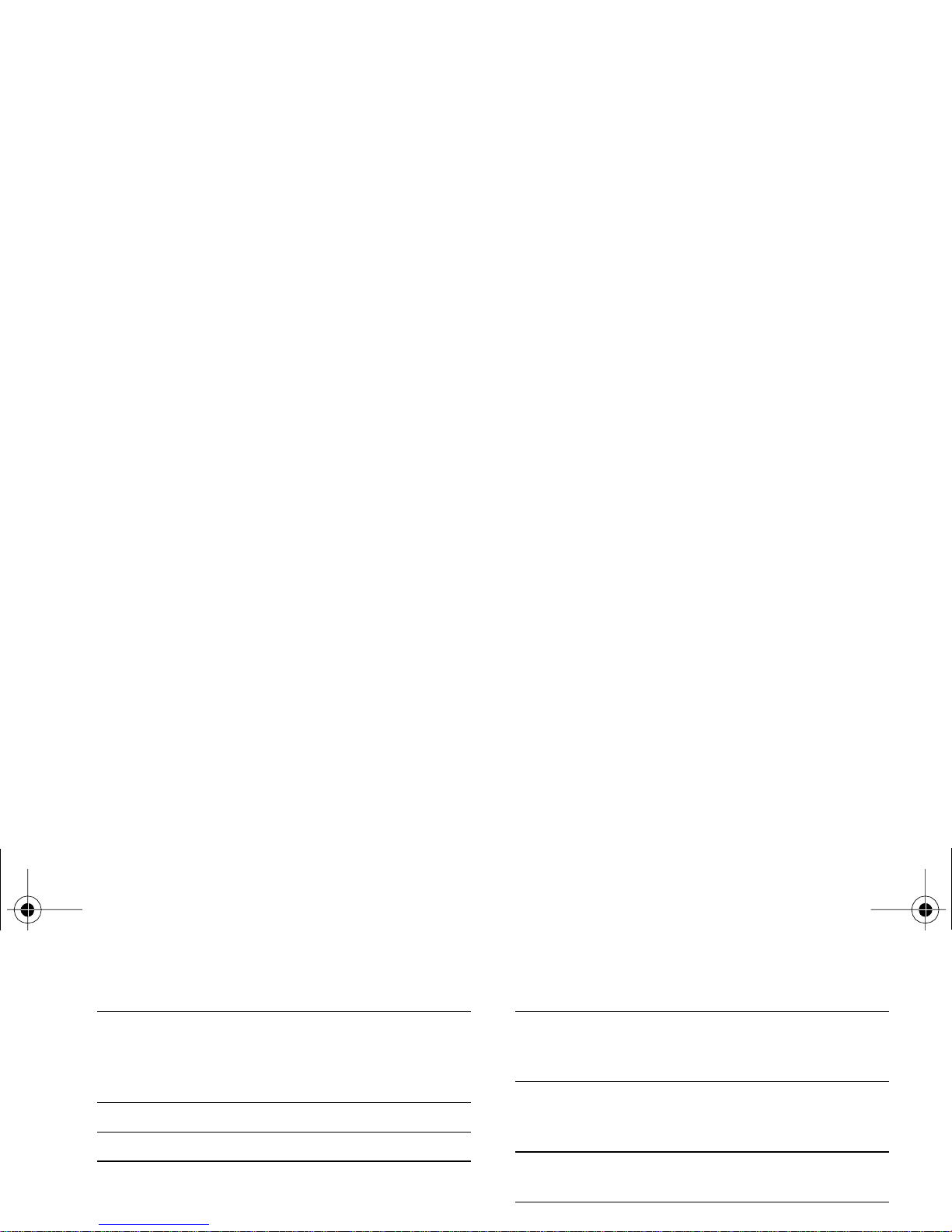
Use the
Contacts
Browse the list by
moving
+or-
and
press
(
to call the selected
name.
Access the
Call list
Press
+
in idle mode.
Go to previous menu
Press
c
.
Quickly return
to idle when
browsing menus
Press and hold
c
, or press
)
.
Activate a
programmed
Voice command
Press and hold the
,
key.
Quickly send an
SMS
Press
>
in idle mode
(opens the names list for you
to select the recipient).
Activate /deactivate
the
Camera
Slide the camera door on the
back of the phone.
Launch
WA P
Long press
0
when in
Philips755_GB_4311 255 58342.book Page 2 Jeudi, 14. octobre 2004 7:01 19
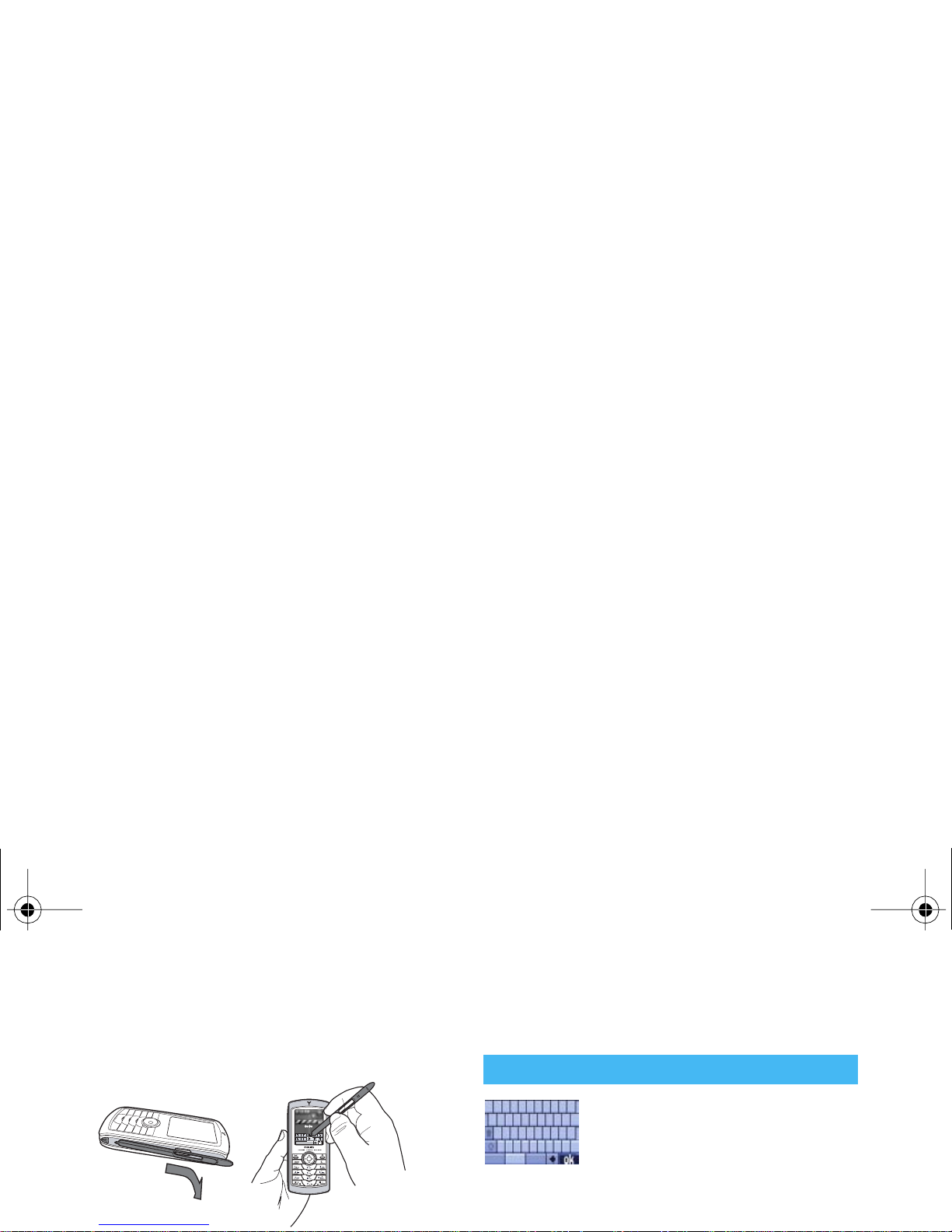
activate it, and a second time to enter the related
menu. Then simply apply a reasonable pressure, as if
you were writing on paper.
these touchscreen items are similar to pressing the
c
or
,
keys on the keypad.
An on-screen keyboard will appear in
all text edition contexts when
entering your PIN code, typing a
message (SMS, EMail, MMS, etc.),
entering a name in the phonebook,
etc. This allows you to enter text using the stylus pen,
like you would do on a PC keyboard. Using the stylus
On screen keyboard
Philips755_GB_4311 255 58342.book Page 3 Jeudi, 14. octobre 2004 7:01 19
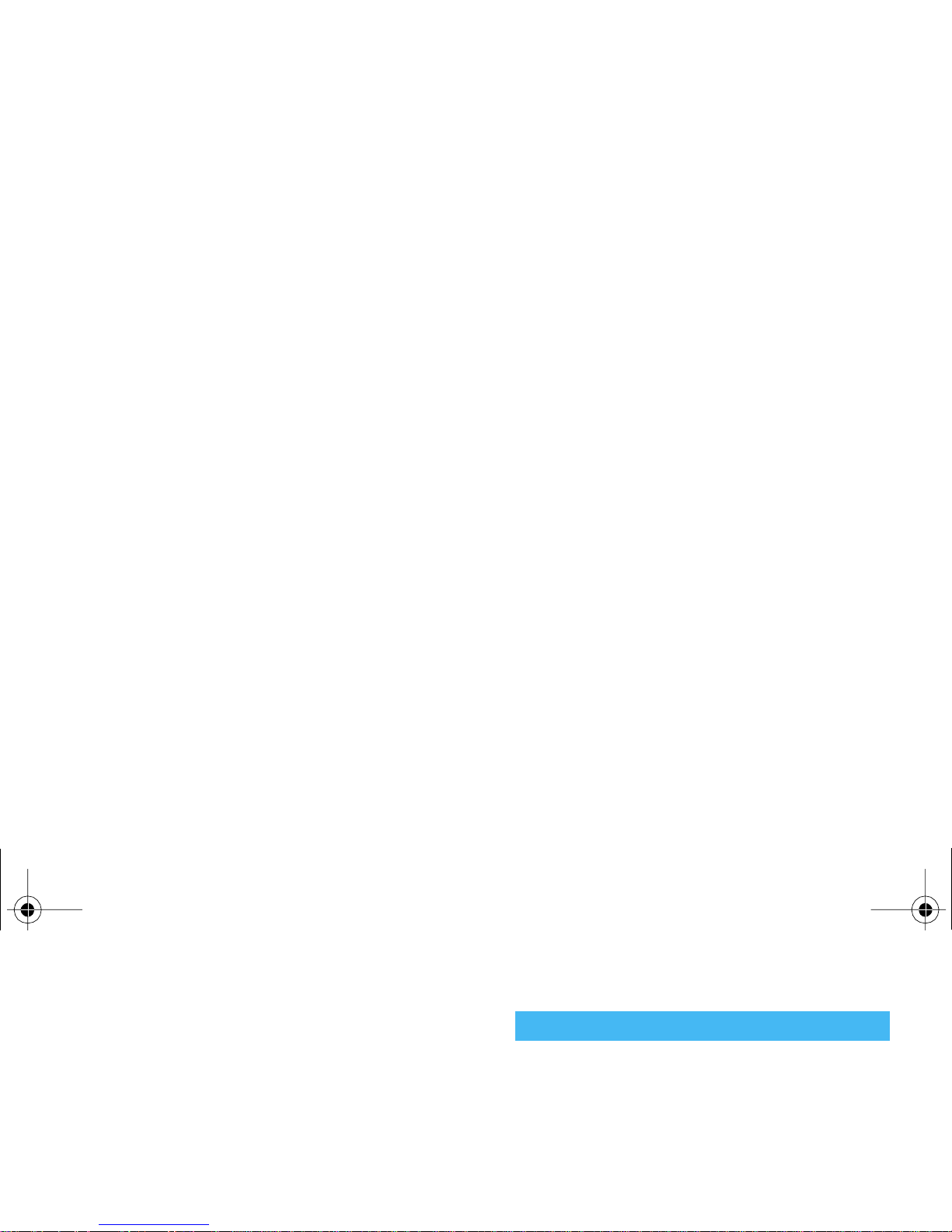
bar located on the right hand side of the screen shows
your actual position in the list. With the stylus and the
navigation key, you can then select or adjust all the
functions of your phone as described in the relevant
chapter of this user guide.
Some events may modify the idle screen (missed call,
new message, etc.). Press
,
to access the
corresponding menu or
c
to go back to the idle
screen.
Events
Philips755_GB_4311 255 58342.book Page 4 Jeudi, 14. octobre 2004 7:01 19

Table of contents
1. Getting started ............................................1
Insert the SIM card ...........................................1
Switch on the phone ........................................2
Set date and time ..............................................2
Copy the SIM phonebook ...............................2
Calibration ..........................................................2
Charge the battery ...........................................2
2. Main features ................................................4
Adjust the earpiece volume ...........................7
Mute the microphone ......................................7
Unmute the microphone ................................7
Clear the call list ............................................... 8
Clear the SMS list .............................................8
Record a conversation .................................... 8
Clear the phonebook ......................................8
Quickly scroll a list ...........................................8
Philips755_GB_4311 255 58342.book Page i Jeudi, 14. octobre 2004 7:01 19
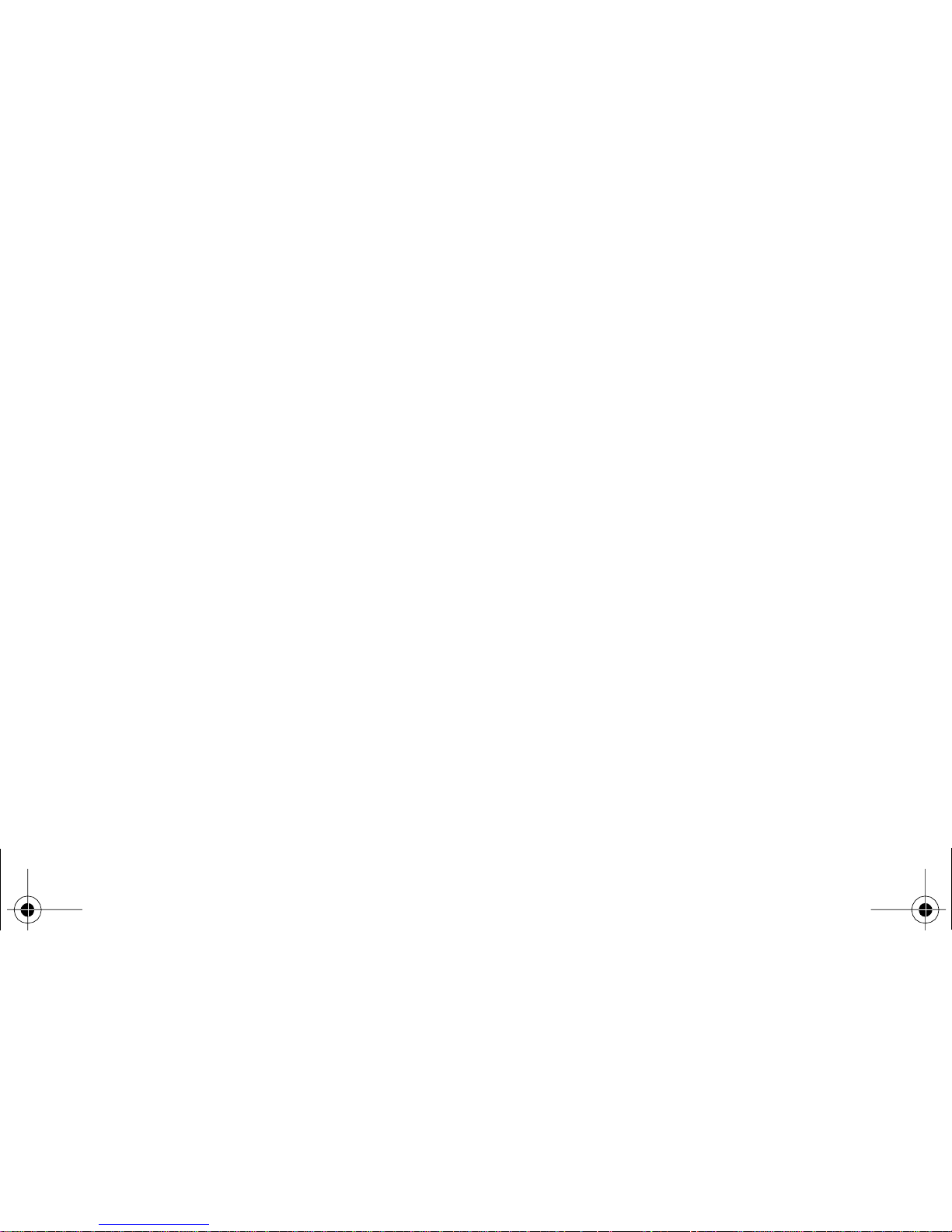
Receive a call ................................................... 22
7. Contacts ....................................................... 23
Settings .............................................................23
Add contacts in a phonebook ..................... 24
Fotocall: see & hear who’s calling .............. 24
Edit and manage contacts .............................25
8. Settings .......................................................... 27
Sounds ..............................................................27
Display ..............................................................28
Short cuts .........................................................29
Send data ......................................................... 50
Receive data .................................................... 50
11. Multimedia ................................................ 52
Sound album .................................................... 52
Picture album .................................................. 52
TV Slideshow .................................................. 55
Memory status ................................................ 56
Demo mode .................................................... 56
Sound recording ............................................. 56
BeDJ .................................................................. 56
Philips755_GB_4311 255 58342.book Page ii Jeudi, 14. octobre 2004 7:01 19
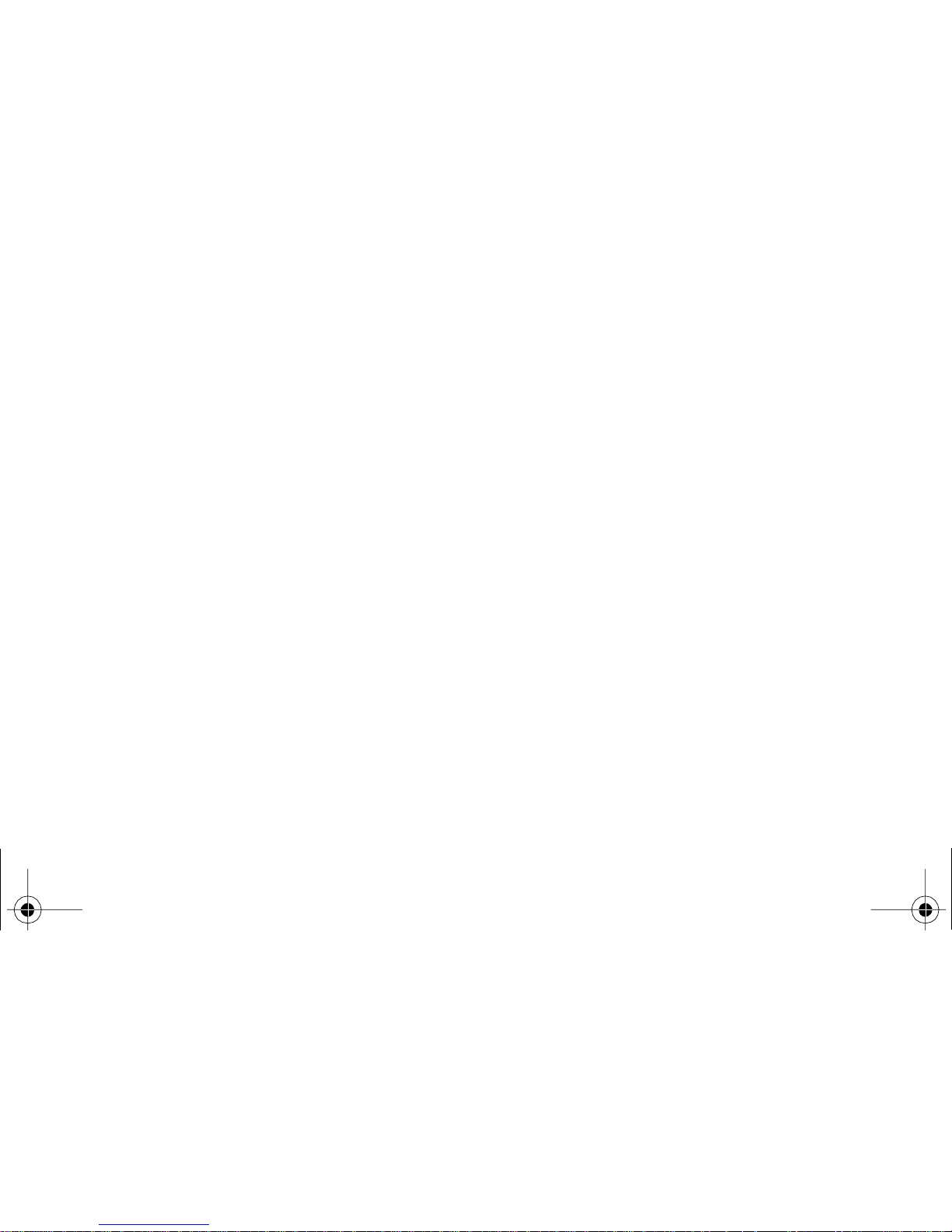
Conference call .............................................. 68
Explicit call transfer ....................................... 68
Icons & symbols ............................................. 69
Troubleshooting ............................................ 70
Precautions ....................................................... 73
Philips authentic accessories ................. 76
Philips755_GB_4311 255 58342.book Page iii Jeudi, 14. octobre 2004 7:01 19
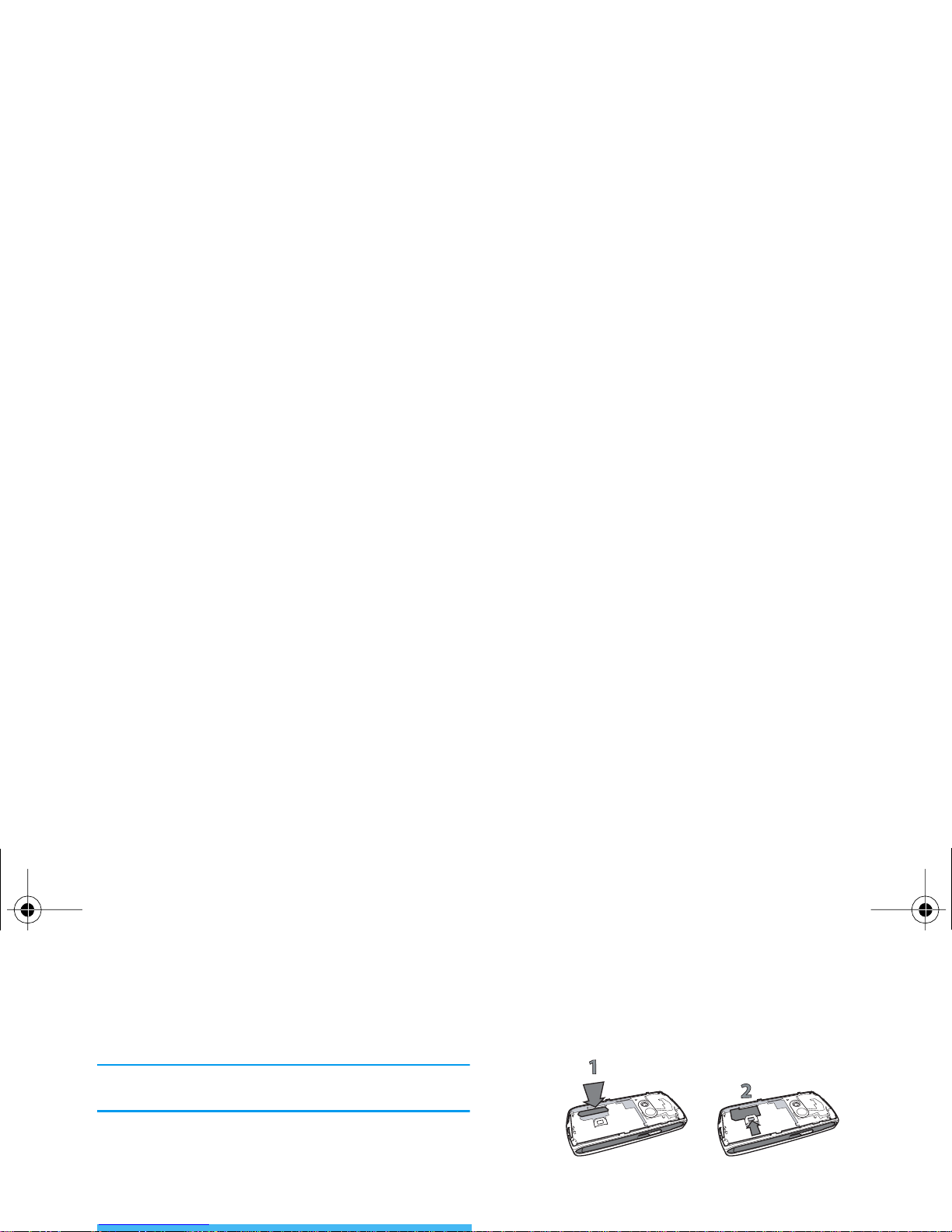
1 • Getting started
Read the safety instructions in the «Precautions» section
before use.
To use your phone, you must insert a valid SIM card
supplied by your GSM operator or retailer. The SIM
card contains your subscription, your mobile number,
and memory in which you can store phone numbers
and messages (see “Contacts” page 23).
Be careful that the clipped corner of the card is
in the correct corner.
3.
Slide the battery door into its slot, metallic
connectors downwards, until it stops. Then lock
it by pushing it downwards.
Philips755_GB_4311 255 58342.book Page 1 Jeudi, 14. octobre 2004 7:01 19
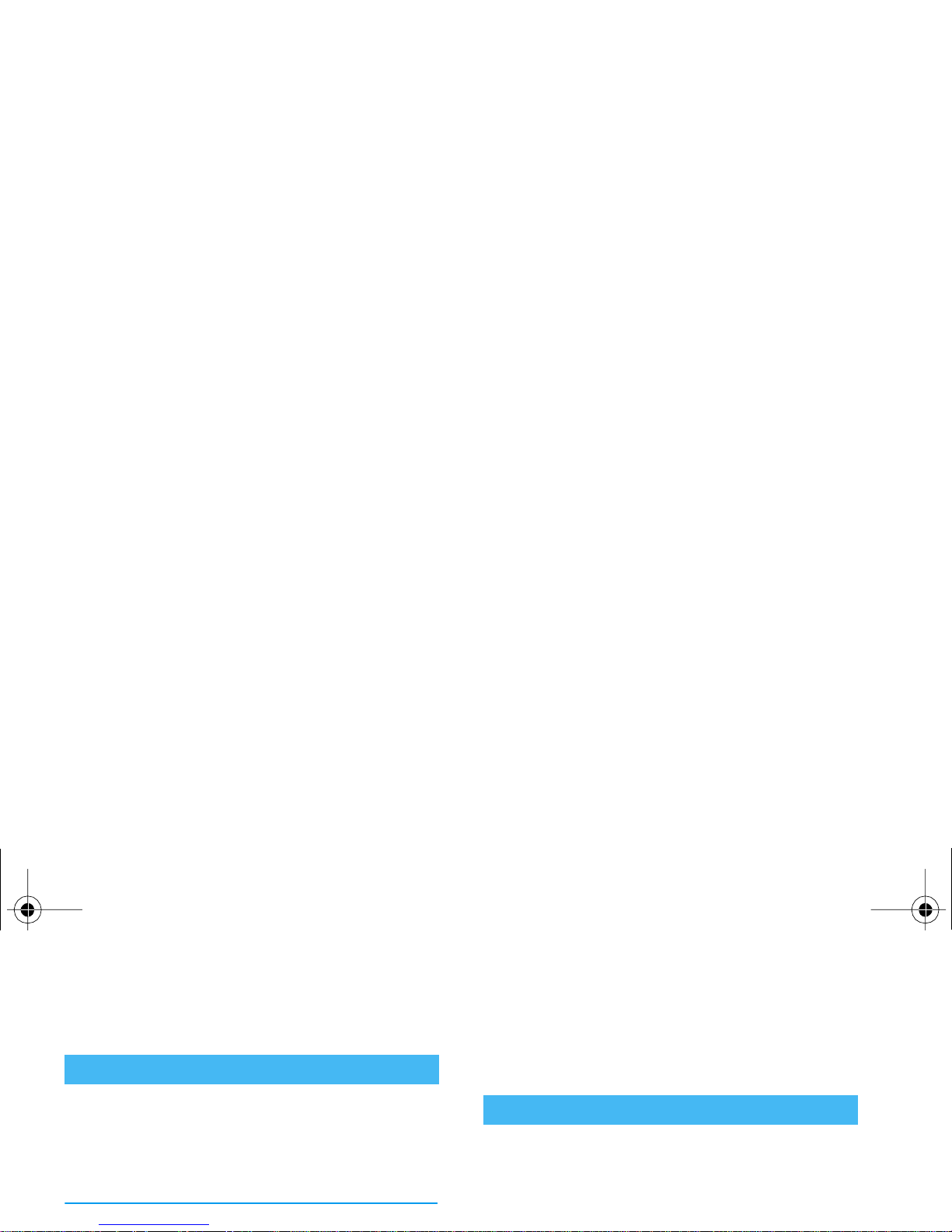
5.
Remove the protective film covering the screens
and the camera lens before using the phone.
To switch on the phone, press the
)
key. Enter
the PIN code if required (i.e. the 4 to 8-digit secret
code of your SIM card). It is preconfigured and
communicated to you by your operator or retailer. To
personalise the PIN code, see page 43.
If you enter a wrong PIN code 3 times, your SIM card
The mobile phone detects a SIM card that already
contains names and a message asks you if you want to
copy your SIM phonebook onto the built-in
phonebook. Press
c
to cancel or
,
to accept.
This menu allows you to calibrate your screen, in
order to obtain a better accuracy when using it with
the stylus pen. Simply press
,
and follow the
instructions. You must press all three signs one after
the other to complete the process.
Switch on the phone
Calibration
Philips755_GB_4311 255 58342.book Page 2 Jeudi, 14. octobre 2004 7:01 19
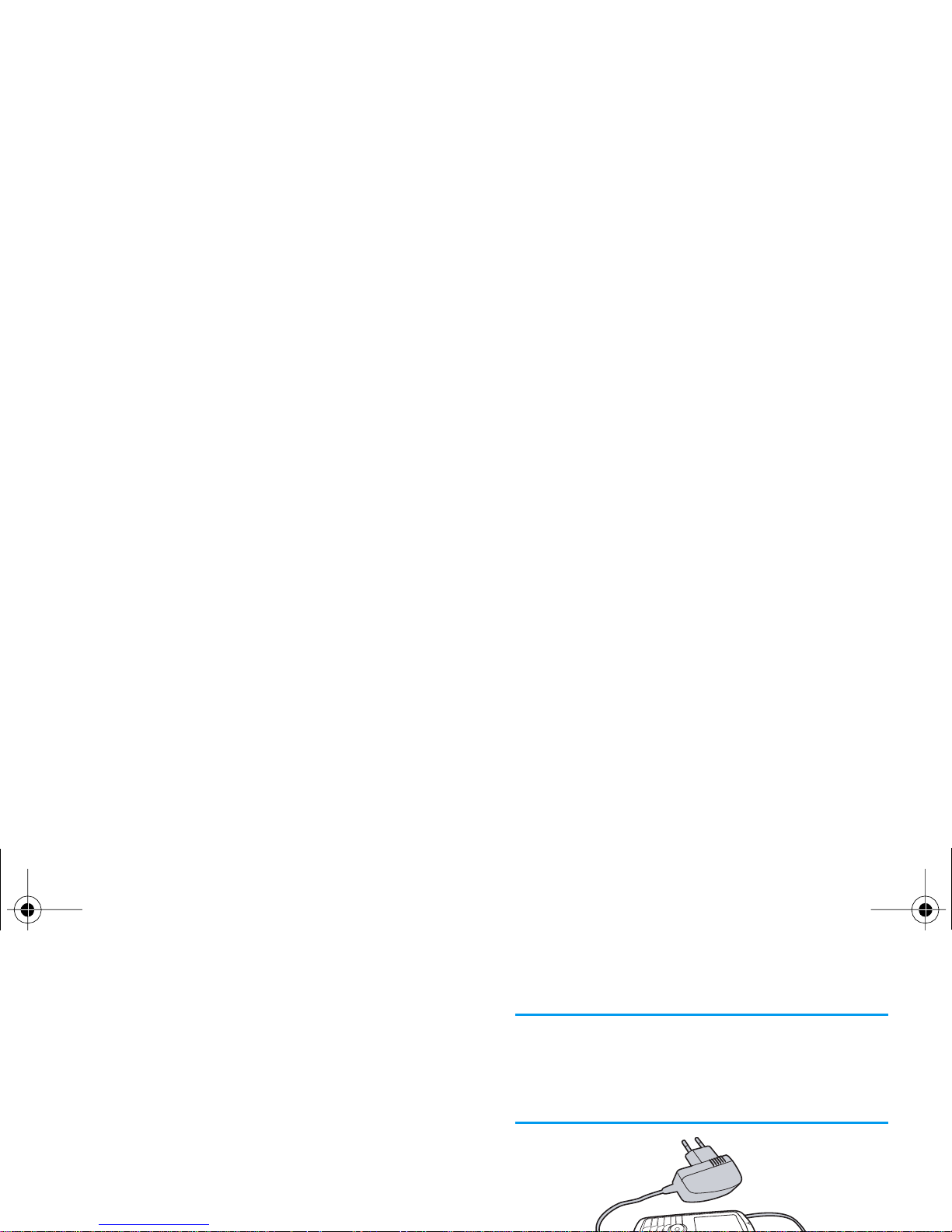
one end, then plug it into a main AC power
socket with easy access on the other end.
2.
The battery symbol indicates the state of charge:
- during charging, the 4 charge indicators scroll;
it takes around 1.45 hours to fully recharge
your mobile phone.
- when all 4 bars are steady the battery is fully
charged: disconnect the charger. Depending
on the network and condition of use, talk time
goes from 2 to 4 hrs and stand-by time from
200 to 400 hrs.
Keeping the charger plugged to the mobile when the
battery is fully charged doesn’t damage the battery.
The only way to turn off the charger is to unplug it, so
use an easily accessible AC power socket. You can
connect the charger to an IT supply (Belgium only).
Philips755_GB_4311 255 58342.book Page 3 Jeudi, 14. octobre 2004 7:01 19
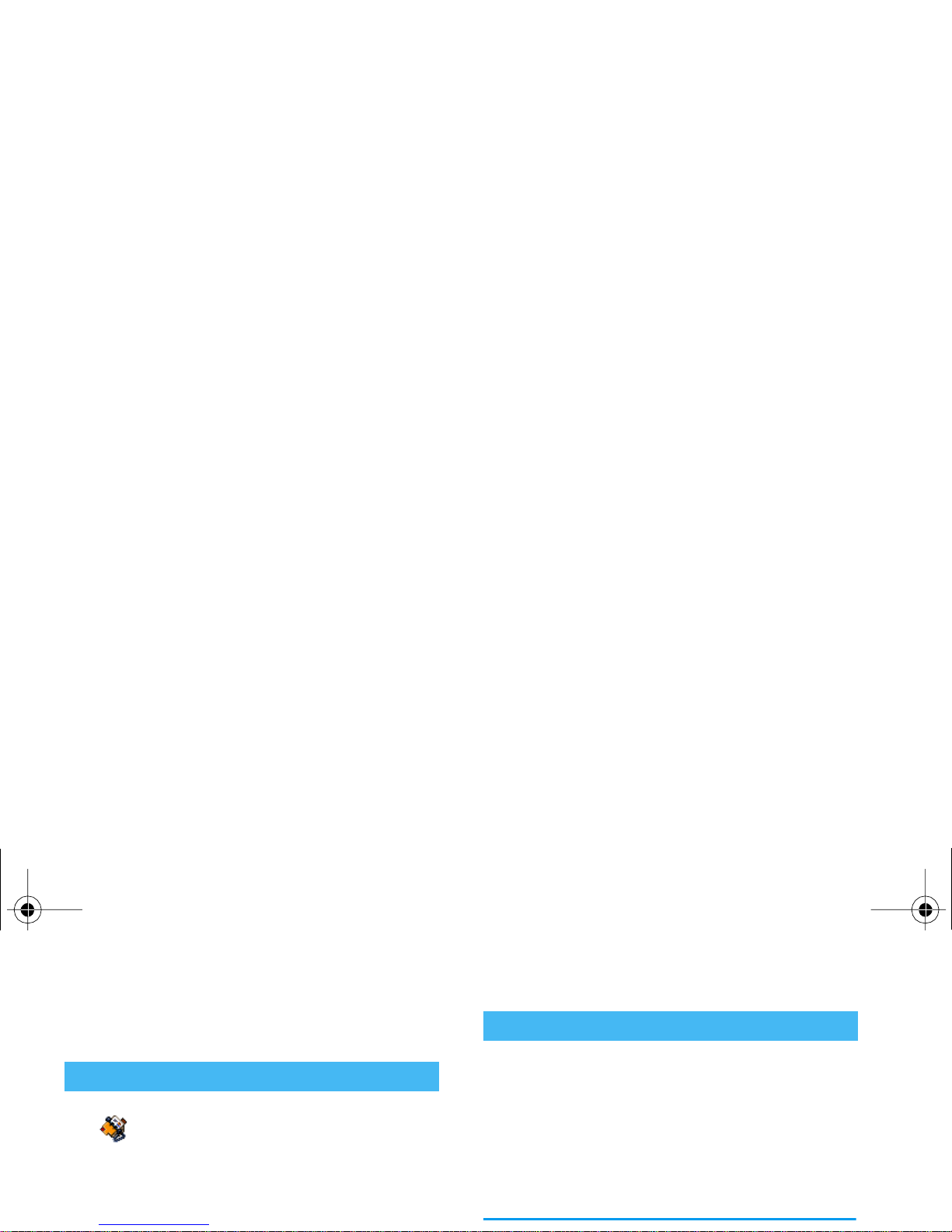
2 • Main features
In idle mode, press
-
. Depending
on the selected phonebook (in SIM or
in phone, see “Contacts” page 23), the
content that appears on the screen may vary.
To view the phonebook during a call, press
,
and
select View Names List. Press
c
twice to return to
When receiving a call, the number of the caller may be
displayed. If you stored his/her number, his/her name
is displayed instead of the number.
1.
To answer the call, press
(
.
2.
To re je ct a ca ll, pre ss
)
. If you have activated
“Call forward” (see page 60), the call is diverted
to a number or voice mail.
3.
To hang up, press
)
.
Access and view the phonebook
Contact s
Answer and end a call
Philips755_GB_4311 255 58342.book Page 4 Jeudi, 14. octobre 2004 7:01 19
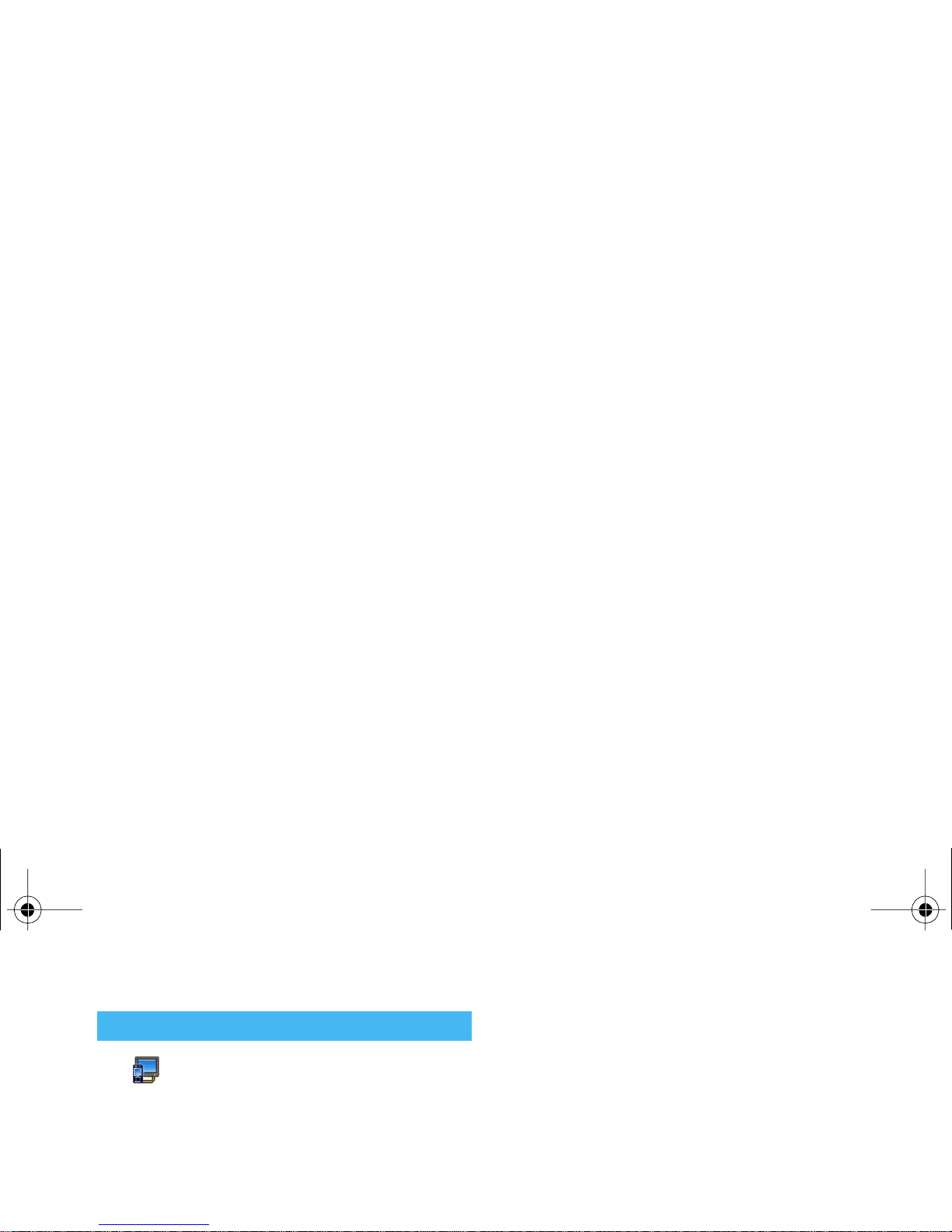
This feature allows you to display your
pictures listed in the Picture Album
(automatically in a slideshow, or
manually, one-by-one) on a TV screen via the TV
Link accessory, or on the main (internal) screen of
your phone.
1.
Connect the TV Link to the TV video yellow
(RCA) jack on one end, and to your mobile’s
audio jack at the other end.
on the screen, without entering and browsing the
Contacts list.
1.
Press
<
to access the QuickCall screen.
2.
Select a thumbnail to configure. Press
,
once
to select a name in the Contacts list, and a
second time to access the Picture album and
associate a picture to this name’s thumbnail.
Proceed the same way for each thumbnail.
3.
To call one of the associated names, press
<
when in idle mode, then double-tap the
thumbnail of your choice with the stylus pen.
TV slideshow
TV Slideshow
Philips755_GB_4311 255 58342.book Page 5 Jeudi, 14. octobre 2004 7:01 19
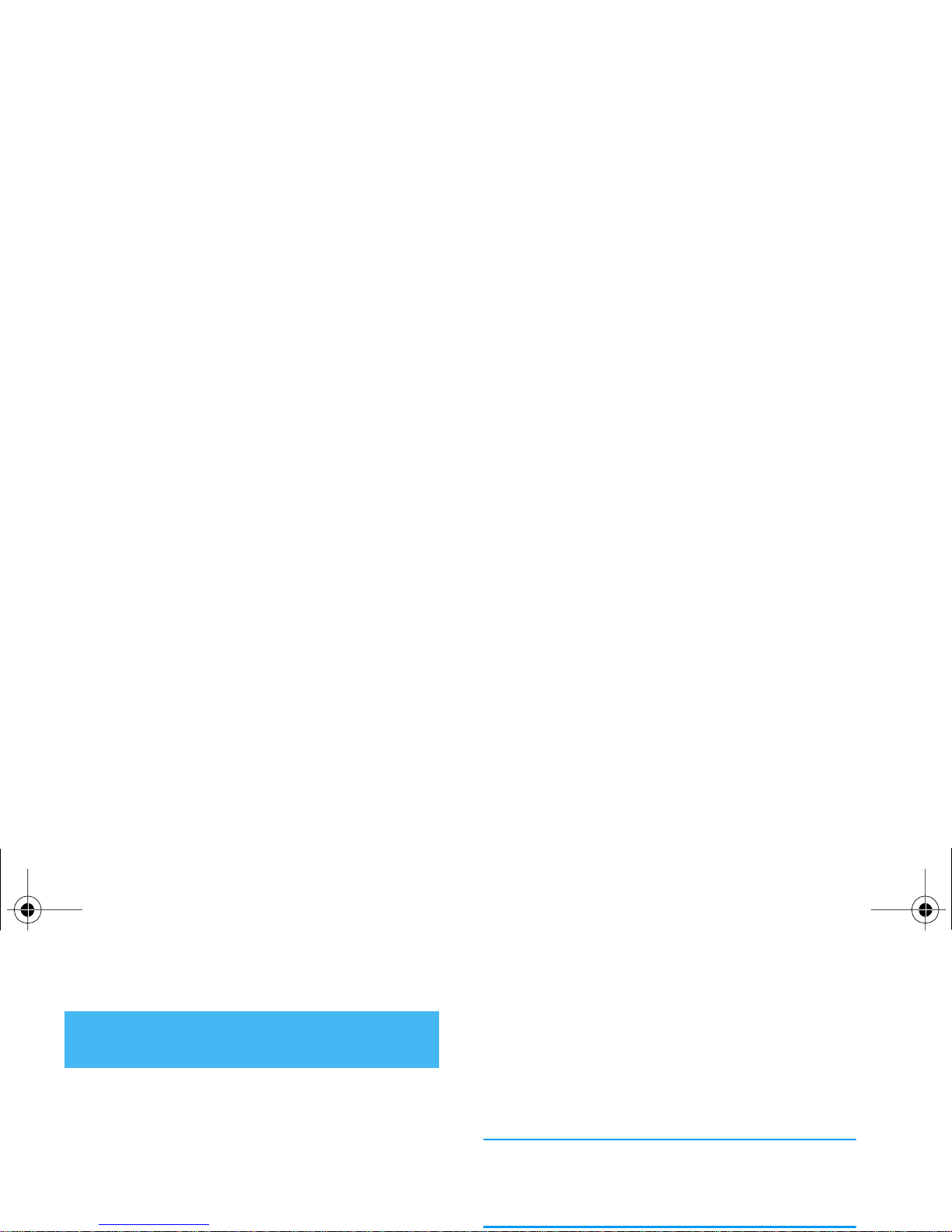
This feature allows you to quickly send a message
made of a picture and a sound.
1.
When in idle mode, press the camera key to
activate the camera. If needed, press
#
to
switch to the Clip mode.
2.
Press the camera key to take a picture; Record
sound then opens automatically.
1.
When in idle mode, press the camera key once to
activate the camera, and a second time to take a
picture of your friend.
2.
Select Contacts > Settings > Groups setting.
Rename a group and select the Ringer of your
choice, then your friend’s picture.
When making a group of only one person, you can also
select Multimedia > Sound recording > New, record
him/her saying something, then select the recording as
the Ringer.
Foto Talk: send voice clips with
pictures
Philips755_GB_4311 255 58342.book Page 6 Jeudi, 14. octobre 2004 7:01 19

If already on the phone, press
,
twice to switch to
handsfree mode and back.
Select Settings > Sounds > Ringer, press
,
and
move
+or-
to select a ringer in the list. Press
,
to confirm your choice.
If you don’t want your phone to ring
To read your own mobile phone number, press
-
when in idle mode and select Own numbers > Show.
Your number is displayed if present on your SIM card.
If not, select New, then follow the instructions.
If your own number has been stored in the phonebook,
you can read it during a call. See “Access and view the
phonebook” page 4.
Change the ringer
Activate the silence mode
Read your mobile phone number
Philips755_GB_4311 255 58342.book Page 7 Jeudi, 14. octobre 2004 7:01 19
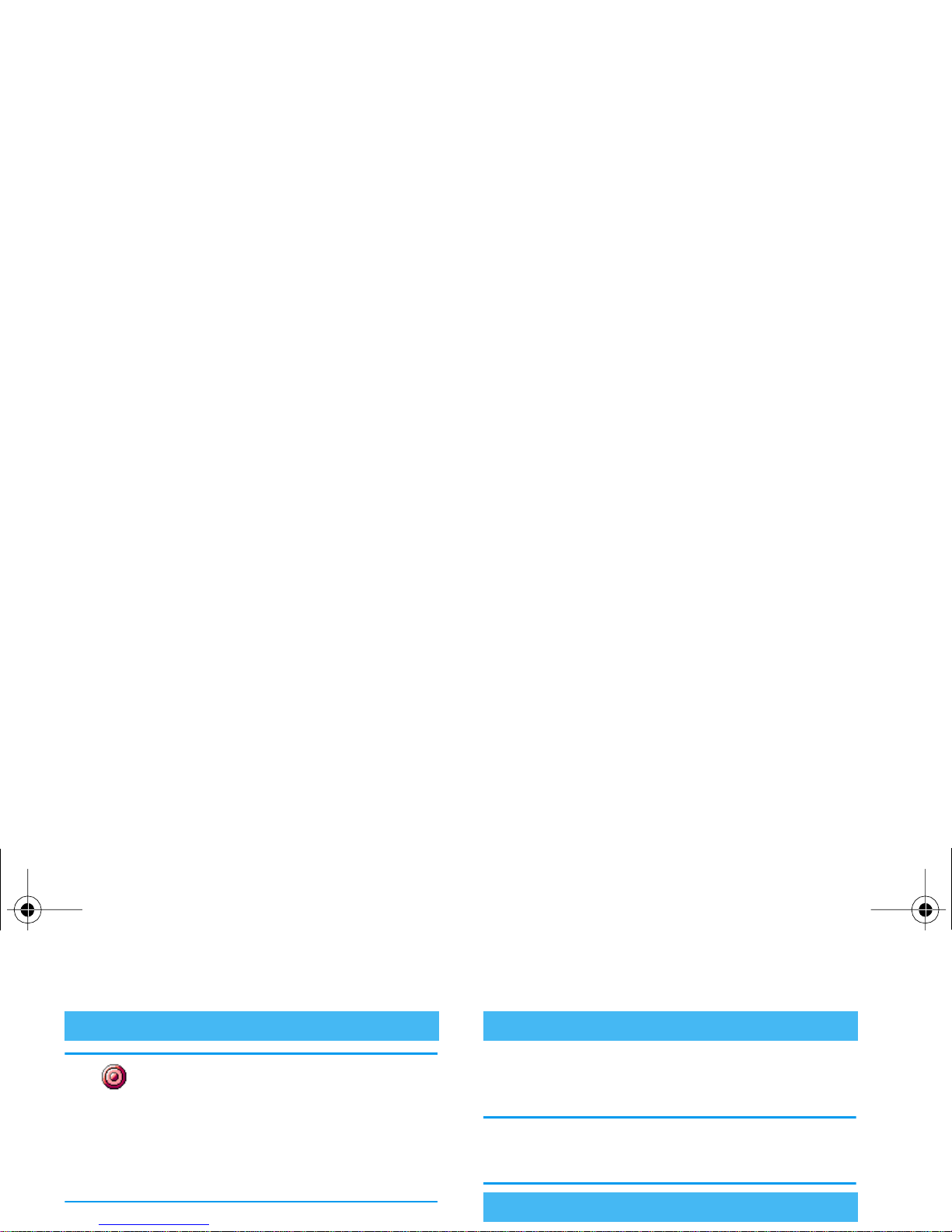
In most countries, conversation
recording is subject to law regulation.
We advise you to notify the caller if you
intend to record the conversation you have with them
and only record if they agree. You should also keep any
recording private. 1 min. is the maximum recording
time available (see “Sound recording” page 56).
To record a conversation during a call, press
,
,
To clear the whole messages list at once, press
,
and select Messages > SMS > Read SMS > Delete all
SMS. Press
,
twice to reset the SMS list.
You can also delete all the SMS messages from the SMS
Archive menu. Deleting your SMS list is useful to free
memory space in order to receive new messages.
Record a conversation
Record dialogue
Clear the SMS list
Clear the phonebook
Philips755_GB_4311 255 58342.book Page 8 Jeudi, 14. octobre 2004 7:01 19
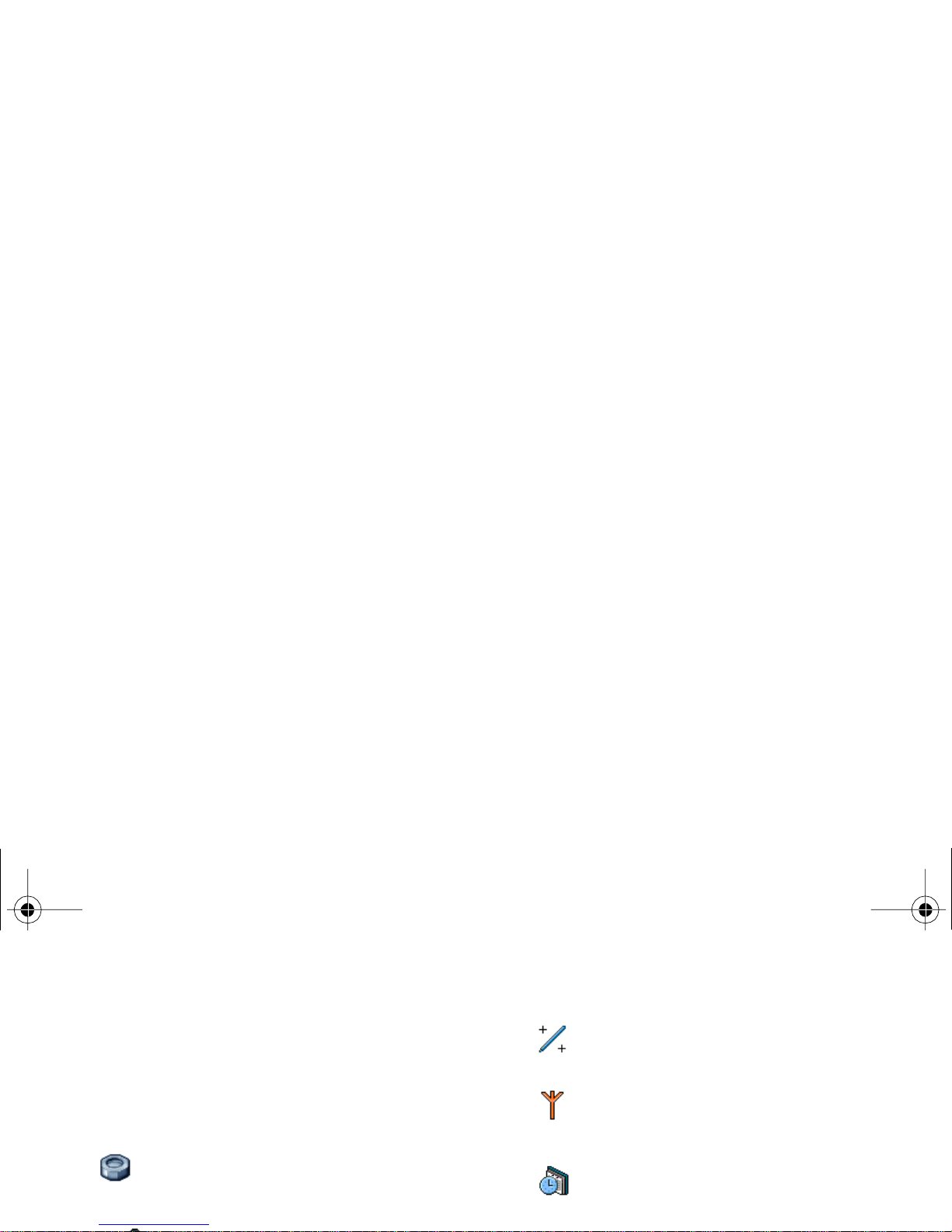
3 • Menu tree
The table below describe the complete menu tree of
your mobile phone, and the page reference you should
refer to for more information concerning each feature
or setting.
Settings p27
Sounds p27
Calibration p32
Network p32
GPRS attach / Register again / Preferred list
/ Access settings
Time and date p33
Clock display / Set date / Time zone /
Daylight saving / Set time
Philips755_GB_4311 255 58342.book Page 9 Jeudi, 14. octobre 2004 7:01 19
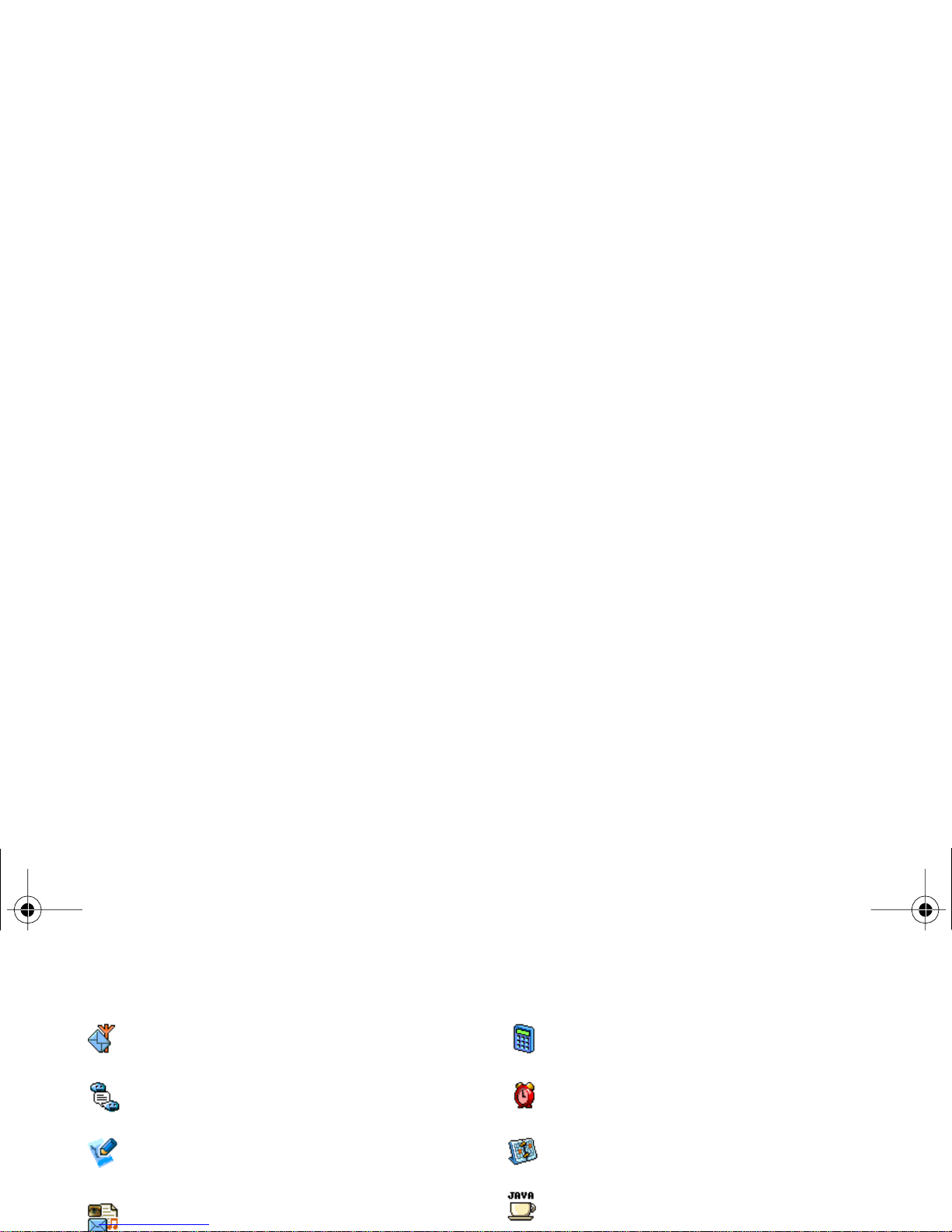
Broadcast SMS p44
Reception / Topics / District codes
SMS chat p44
Quick message p44
MMS p45
New MMS / Receive an MMS / Manage
Calculator p57
Alarm clock p57
Organiser p57
JAVA p59
Philips755_GB_4311 255 58342.book Page 10 Jeudi, 14. octobre 2004 7:01 19
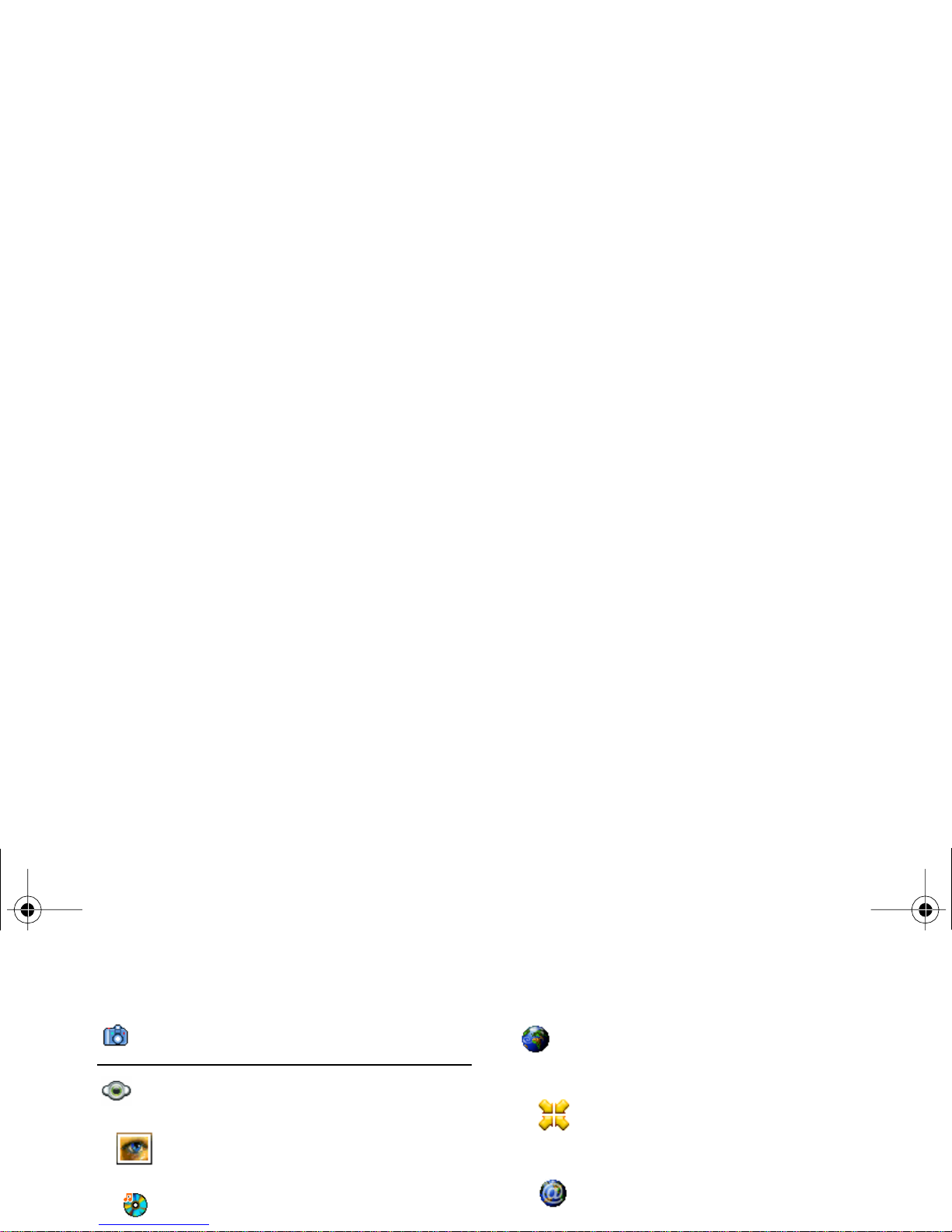
Camera p14
Multimedia p52
Picture album p52
List of available pictures
Sound album p52
List of available sounds
Operator services p64
Service numbers
The numbers available in this menu are
operator and subscription-dependent, please
check with your operator.
WAP p64
Philips755_GB_4311 255 58342.book Page 11 Jeudi, 14. octobre 2004 7:01 19
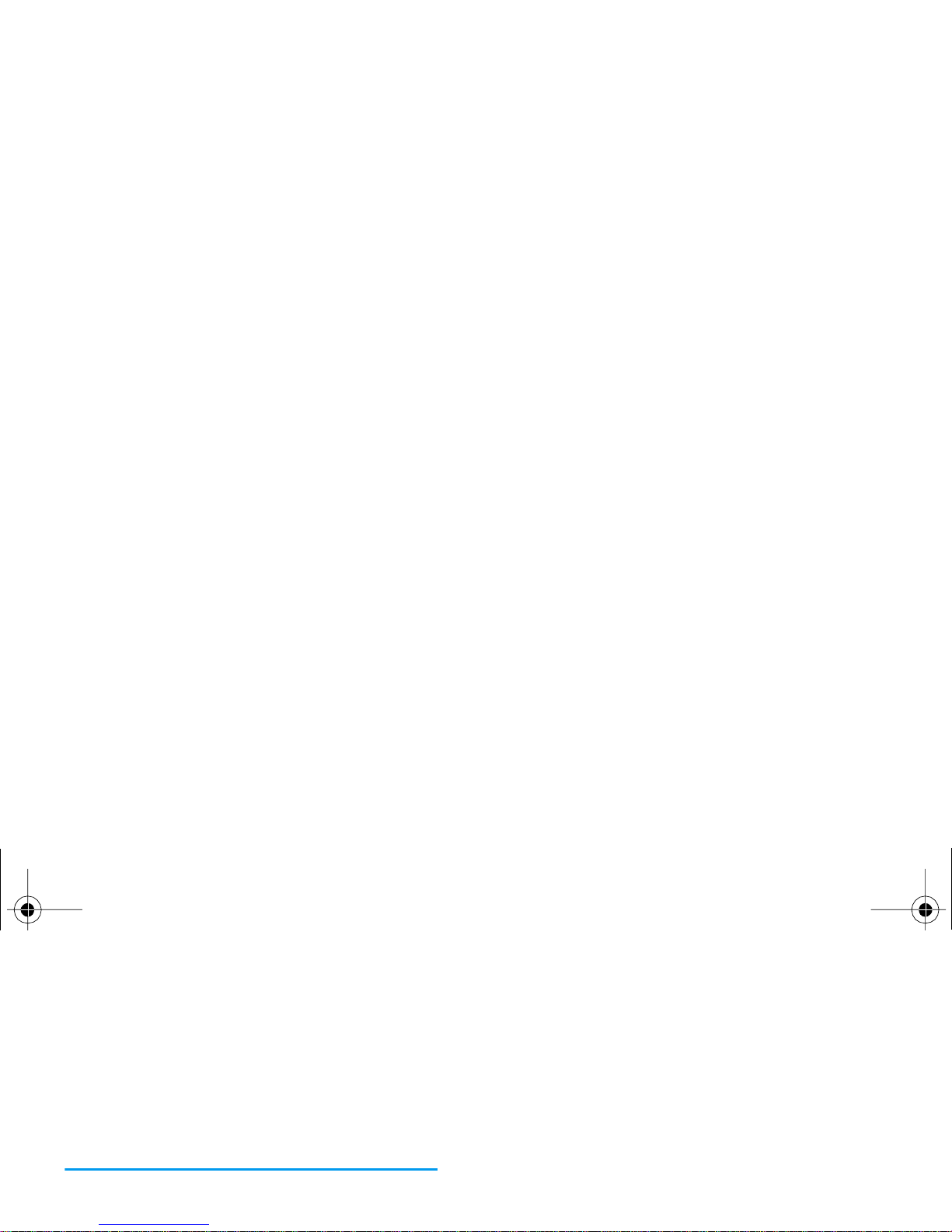
4 • Text or number entry
Text can be entered in editing screens in two different
ways: by using T9
®
predictive Text Input, or basic
text input. Two other modes for numbers and
punctuation marks are also available. Icons appearing
on the screen show the active text mode.
Reminder: the on-screen keyboard allows you to enter
text using the stylus pen, like you would do on a PC
keyboard. Using the stylus is equivalent to pressing the
How to use it?
Alphabets and symbols represented by each key are as
follows:
2
to
9
To key in letters.
<
or
>
To browse the list of candidate words.
,
or
1
To confirm entry.
c
Short press to clear one entry, long
press to clear all text.
Philips755_GB_4311 255 58342.book Page 12 Jeudi, 14. octobre 2004 7:01 19
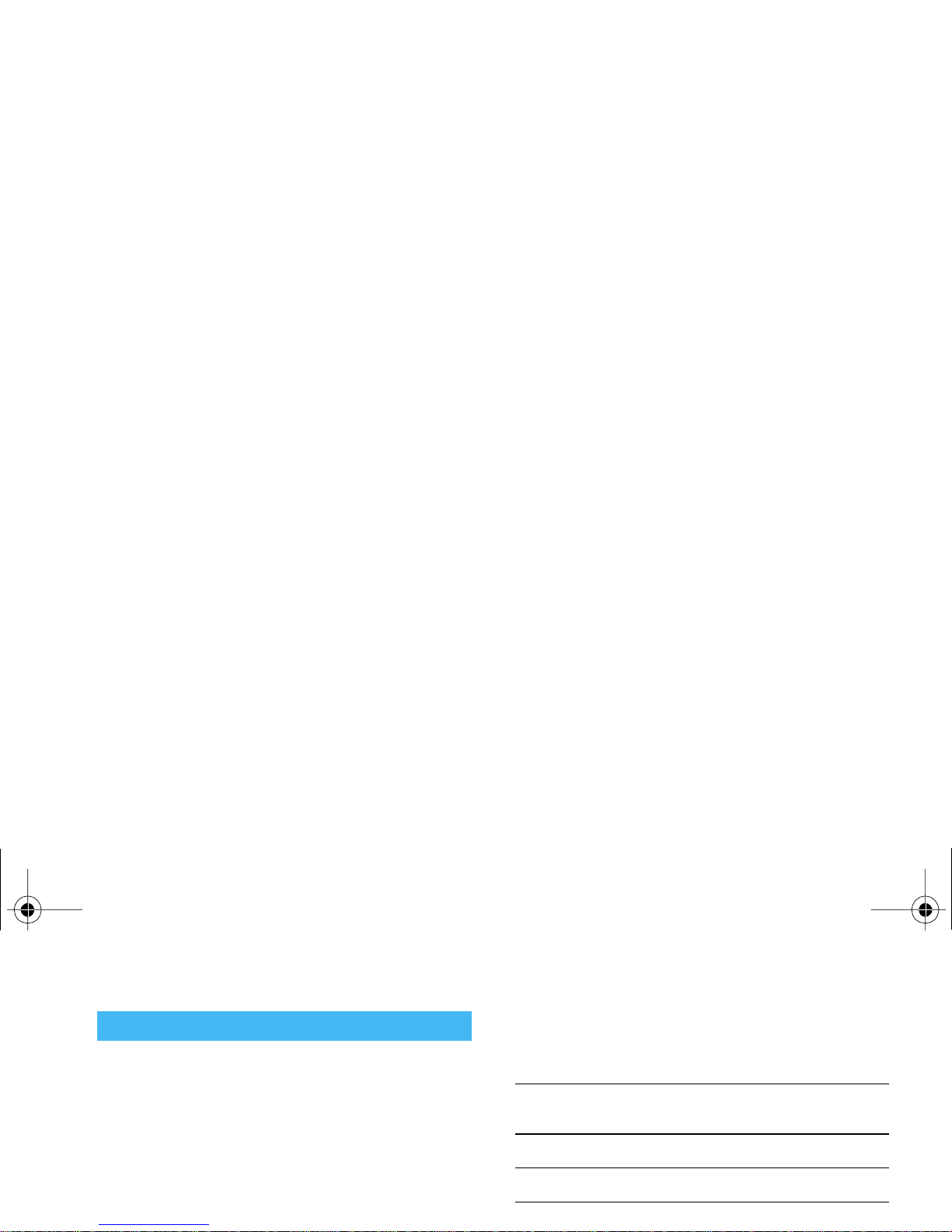
If you wish to access the basic text input, press
*
.
This method requires multiple key presses to reach the
desired character: the letter "h" is the second letter on
the
4
key, so you must press it twice to enter "h".
Example: how to enter the word "home":
Press
4, 4
(GHI)
6, 6, 6
(MNO),
6
(MNO),
3, 3
(DEF). Press
,
when
the message is completed.
Letters, numbers and symbols are located on each key
as follows:
Basic text input
Short press Long press
1
space . , @ / : ; " ’ ! ¡ ? ¿ # + - *
= % < > ( ) & £ $ ¥
1
2
a b c à ä å æ ç 2
3
d e f é è D F 3
4
g h i G ì4
Philips755_GB_4311 255 58342.book Page 13 Jeudi, 14. octobre 2004 7:01 19
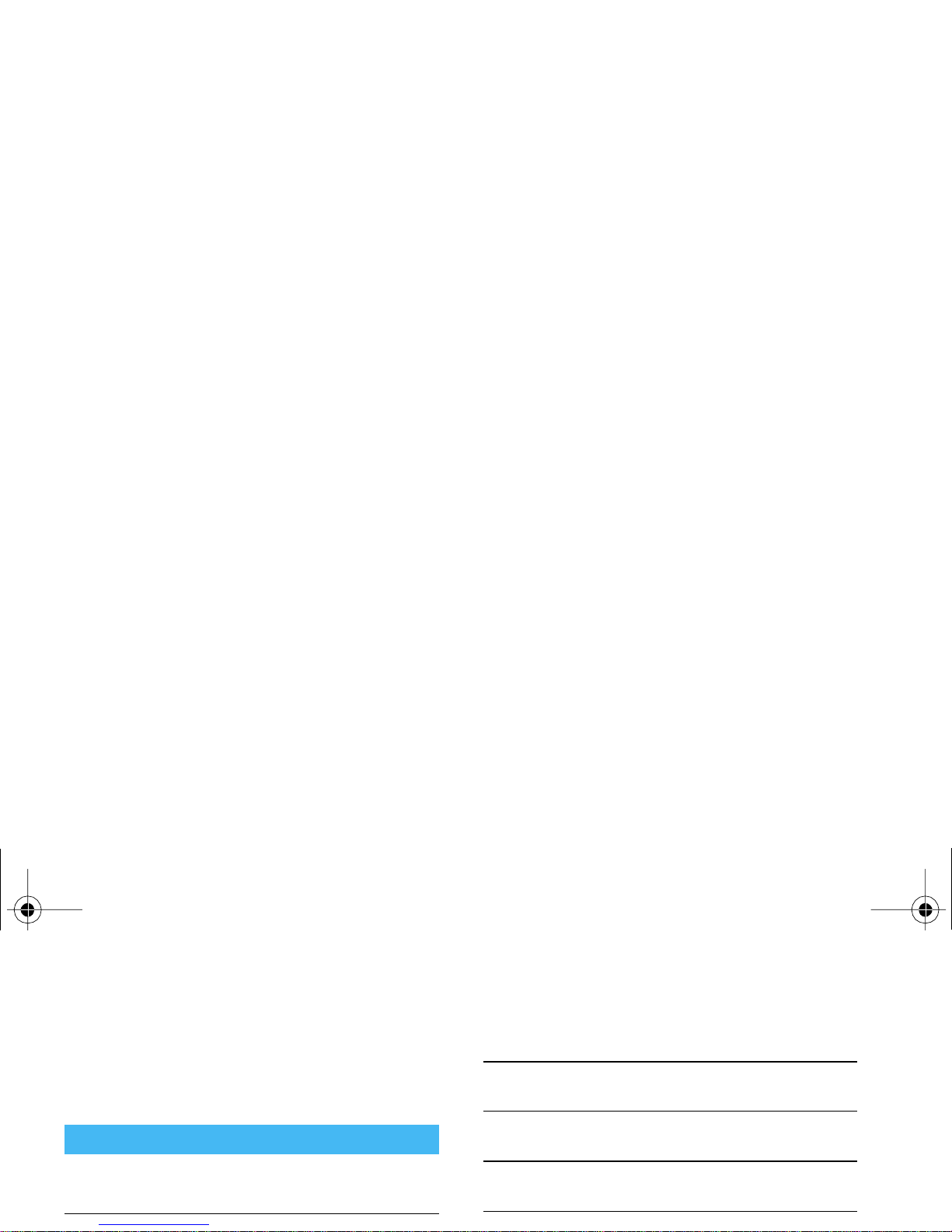
5 • Taking pictures
Your mobile phone features a digital camera that
allows you to take pictures, store them in your phone,
use them as wallpaper or send them to your friends.
How to...
Activate / deactivate
the camera
Open/close the camera door
or press the camera button.
Access the
camera settings
Press
,
when the camera
is active.
Tak e a pic tu re
Press the camera key when
the camera is active.
Save the picture
Press the camera key right
after the shot.
Delete the picture
Press
c
right after the
shot.
Access the
Press
,
right after the
Philips755_GB_4311 255 58342.book Page 14 Jeudi, 14. octobre 2004 7:01 19

displayed in the bottom(
Zoom, Effect, Camera mode
,
Shot
) and top (
Self-Timer, Vision
).
All options and key presses described in this section are
applicable only when the camera mode is active, i.e.
when the preview is displayed on the screen. You can
also press
,
to access any of them (see “Settings”
page 17).
pixels), to
Clip
(128 x 160 pixels) to
Fotocall
(96 x 64
pixels). The icon of the
Camera mode
you select is
displayed in the bottom of the screen.
The
Clip
mode allows you to record a voice message
right after you shot the picture. See “Foto Talk: use the
Clip mode” page 16 for details concerning this mode.
Camera
mode
The default picture size of the standard
format is
VGA
640 x 480 pixels. Turn the
Effects
Allows you to choose one of the available
effects, see “Effect mode” page 18.
Self-
Allows you to set the
Self-timer
option
On
Philips755_GB_4311 255 58342.book Page 15 Jeudi, 14. octobre 2004 7:01 19

Take a picture
1.
If the self-timer option is
Off
, and once the
camera was activated, press the camera key to
take a picture.
2.
The number that appears shows its row. Press:
pictures are numbered up to 9999. Numbering will
then restart from 1 on.
Use the self-timer
1.
Set the self-timer option On (see above), then
press the camera key to activate it (or press
0
if the option is
Off
).
2.
Put the phone down and orient it for the picture
to be correctly framed.
3.
The countdown starts at 10 seconds (this value
cannot be changed). A sound is played 3 seconds
c
To ignore the picture you have just taken
and go back to preview mode.
Camera
key
To save it in the
Picture album
.
Philips755_GB_4311 255 58342.book Page 16 Jeudi, 14. octobre 2004 7:01 19
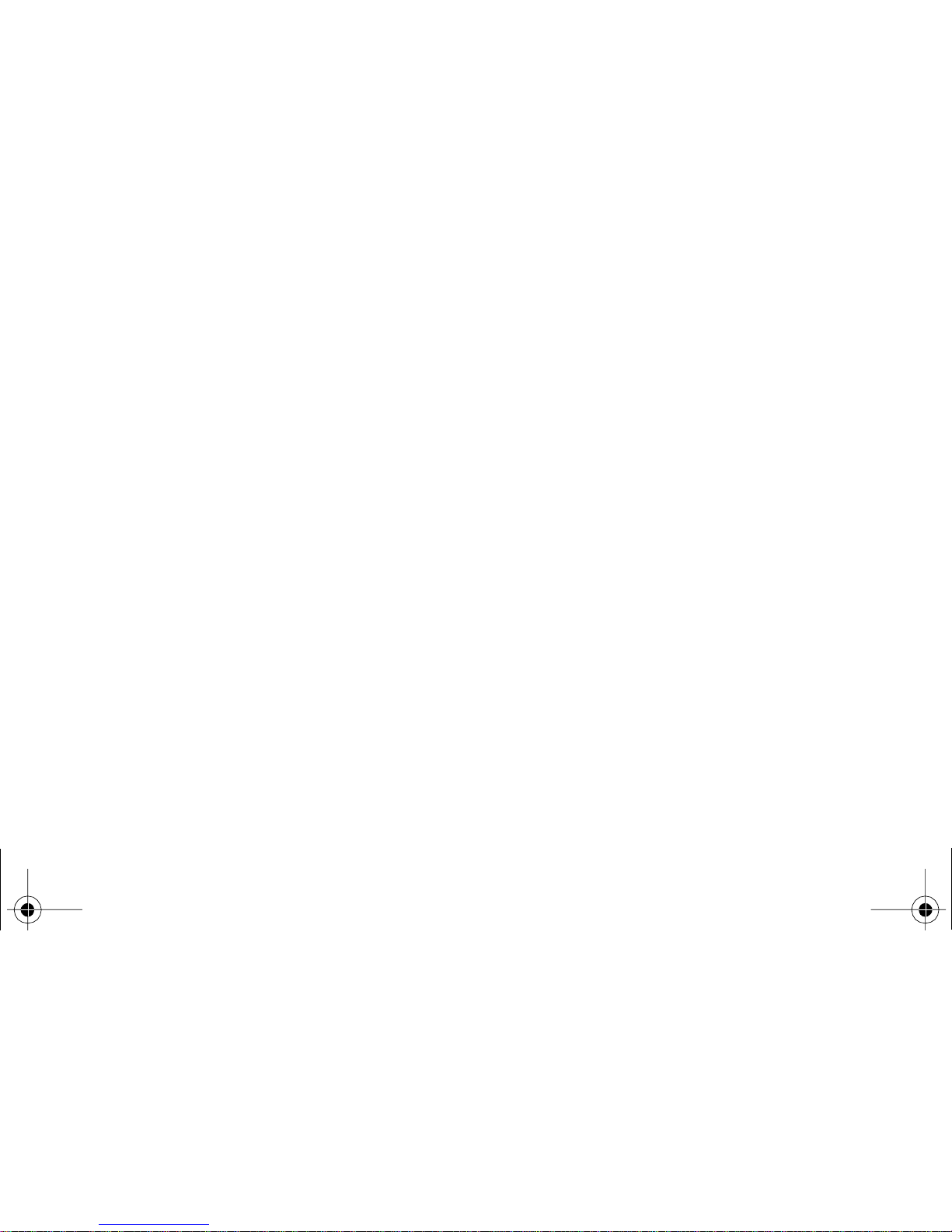
1.
Select the
Clip
mode, then press the camera key
to take the picture.
2.
The
Record sound
window automatically opens:
record the sound or message of your choice
(press
c
to cancel,
,
to stop the recording,
or wait for the max. recording time of
30 seconds to be reached).
3.
Press
,
to access the following options:
Review the pictures
The pictures you save are automatically stored in the
Multimedia
>
Picture album
menu. See “Picture album”
page 52 for details.
Receive and make a call
When receiving a call while using the camera:
• answering it will quit the camera context and your
phone will return to idle when you hang up,
• rejecting it will also quit the camera context, and
bring you back to the preview screen.
Send by
MMS
To
Send
your clip via MMS.
Philips755_GB_4311 255 58342.book Page 17 Jeudi, 14. octobre 2004 7:01 19
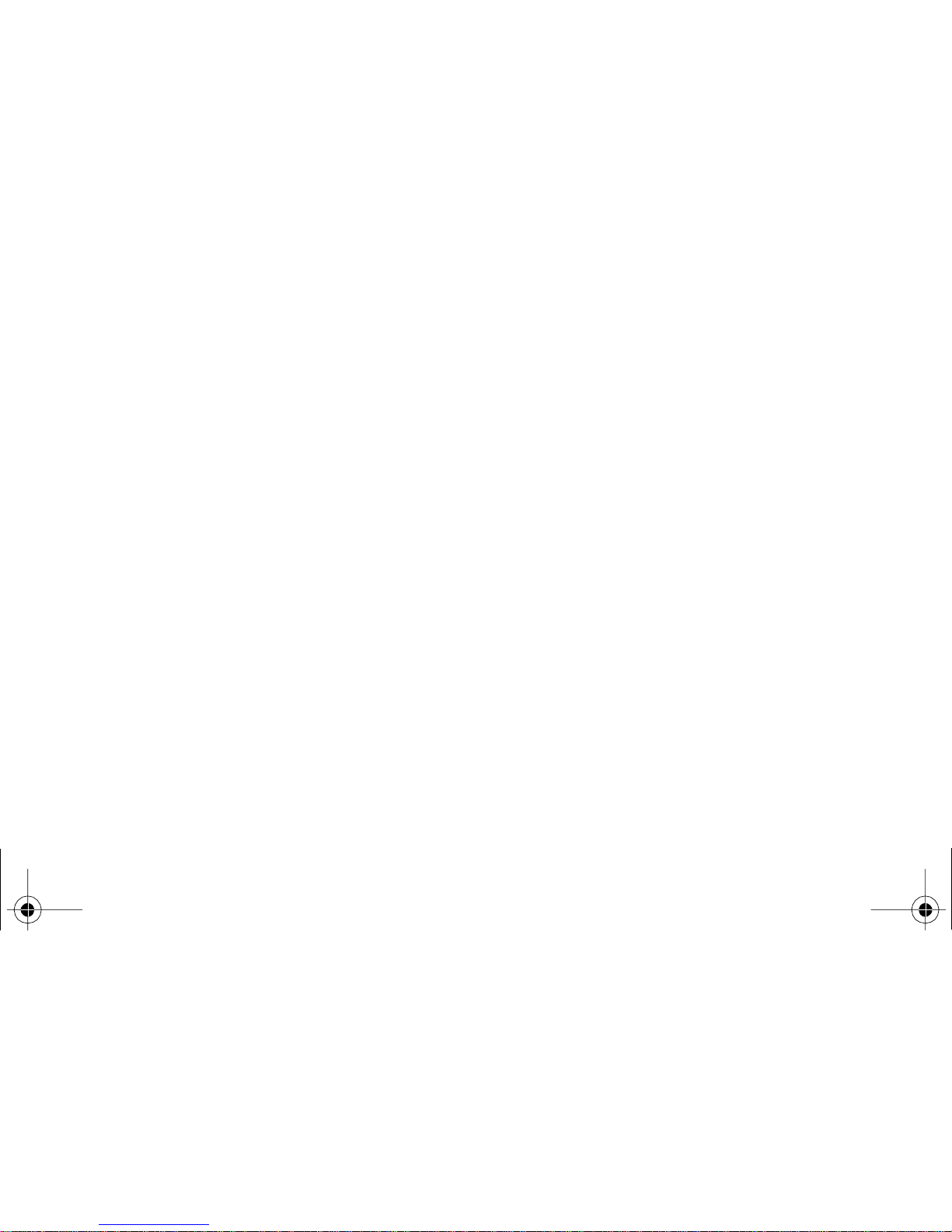
Frames
To choose a frame and apply to the picture you take
(this automatically sets the mode to 128 x 160 pixels),
or to create your own frame, directly from a picture.
Effect mode
To choose an effect and apply to the picture you take:
Normal, Black & white, Sepia, Digital, Embossed
,
Negative color, Edge
and
Edge 2
.
Vision mode
Camera
mode
Allows you to switch from a camera
mode to another: see “Preview mode
settings” page 14.
Picture
quality
To choose a quality available among
the following:
Low, Medium, High
.
Sounds
To set the
Alert
and
Shoot
sounds. The
first one occurs 3 seconds before the
shot, the second one when the picture
is shot. Select
Default
or one of the
Philips755_GB_4311 255 58342.book Page 18 Jeudi, 14. octobre 2004 7:01 19
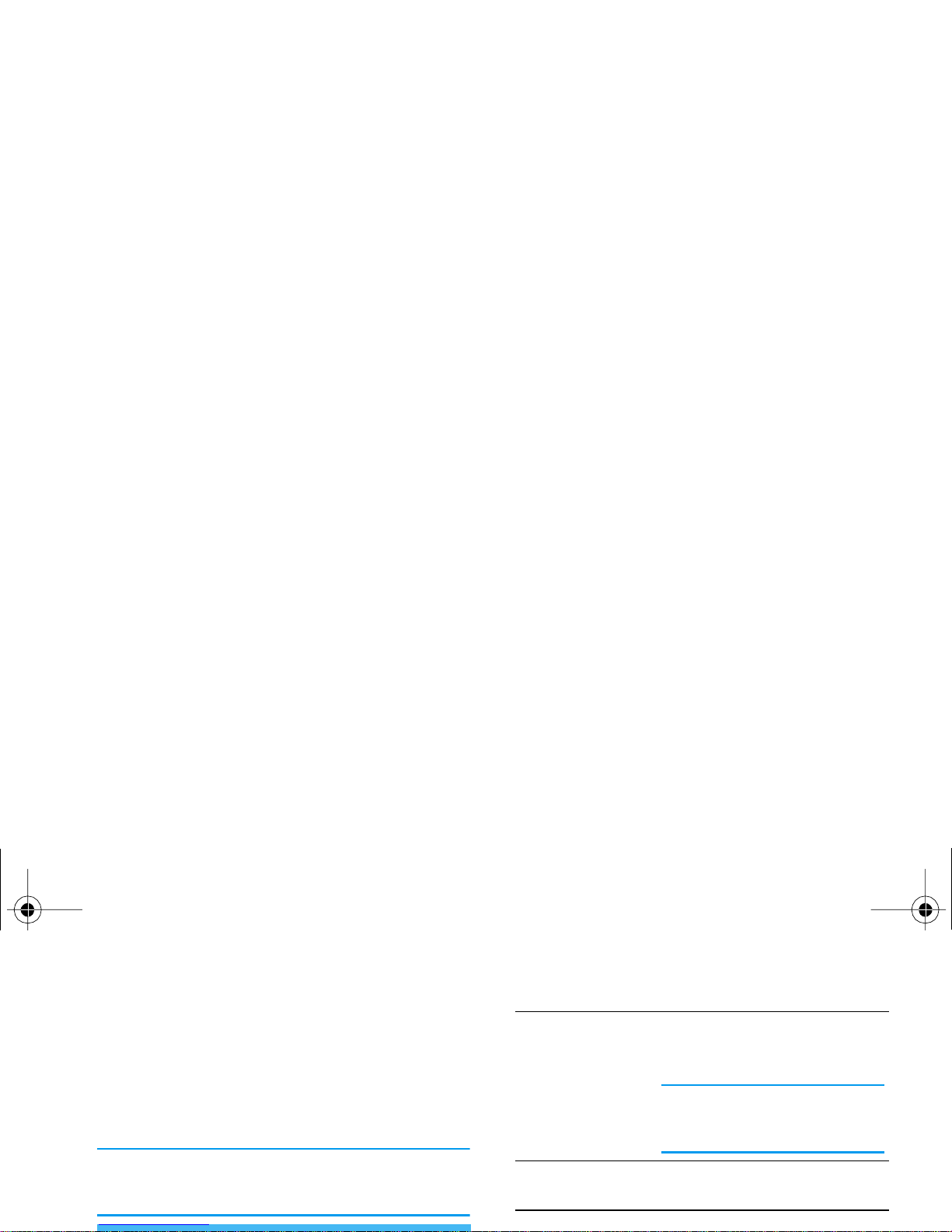
6 • BeDJ
BeDJ allows you to create your own sound by using a
styles, or any SP-MIDI or MIDI ring tones saved in
your phone. You can then send your own mix to
friends and relatives, use it as a ringer or an alarm, etc.
Reminder: in most contexts, the touchscreen allows
you to manage options using the stylus pen, and is
equivalent to pressing the actual keys.
Record the mix
(start and stop)
Press
0
, or use the stylus pen
to tap the red dot in the upper
left corner of the touchscreen.
When you stop the recording,
the options related to the
recording appear (see page 21).
Activate the
Te m p o
field
Press
#
.
Open the track
Press and hold a key from
1
Philips755_GB_4311 255 58342.book Page 19 Jeudi, 14. octobre 2004 7:01 19
