Philips CT5888/000APMEA, 588 User Manual
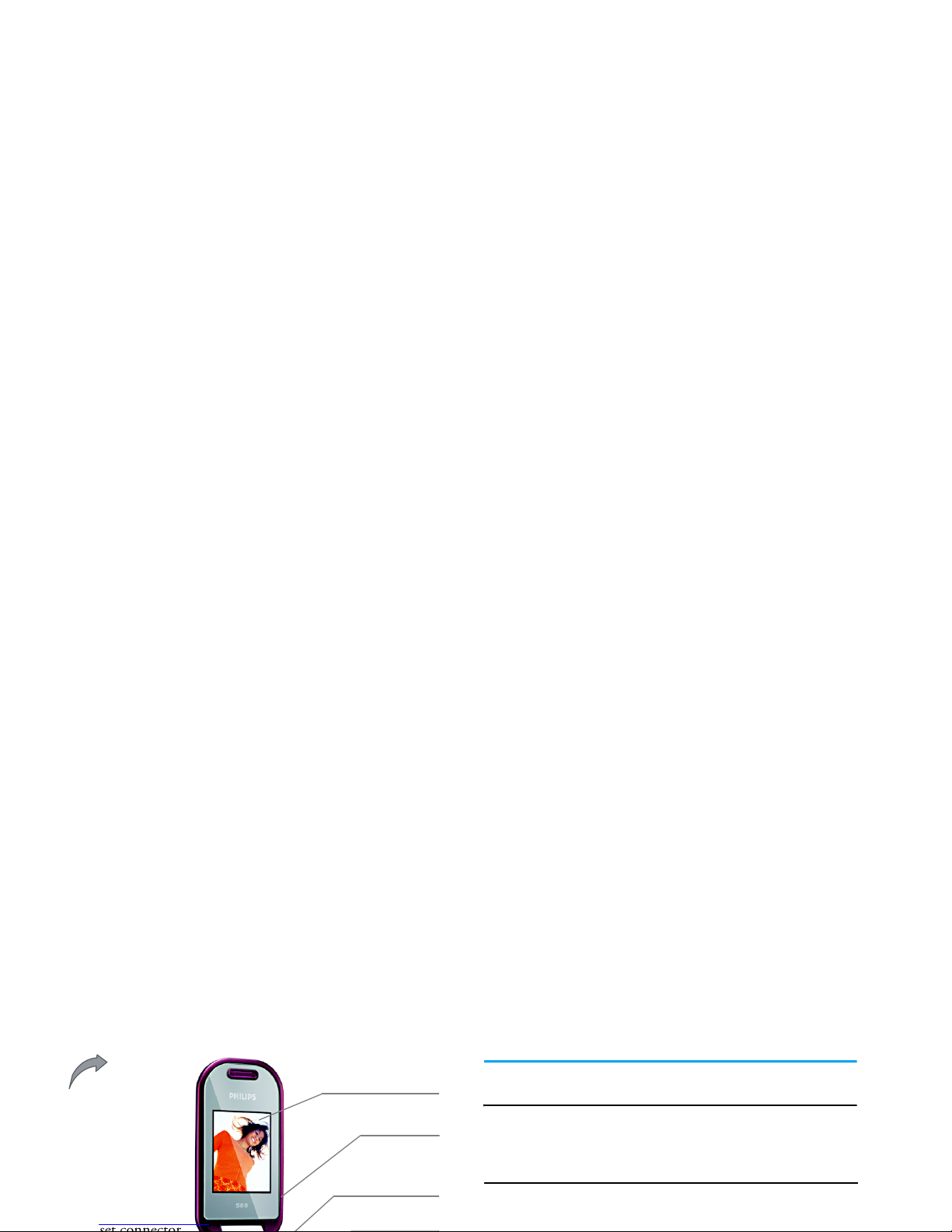
Discover your Phone
user guide and the product described. The device is
meant to be connected to the GSM/GPRS network.
How to...
Right soft key
Navigation
and OK key
Charger and data
cable connector
Back of phone:
Camera lens
65000 colour
LCD
Switch the phone
On/Off
Long press
)
.
Enter PIN code
Enter the PIN code using the
keypad and press
,
or
L OK.
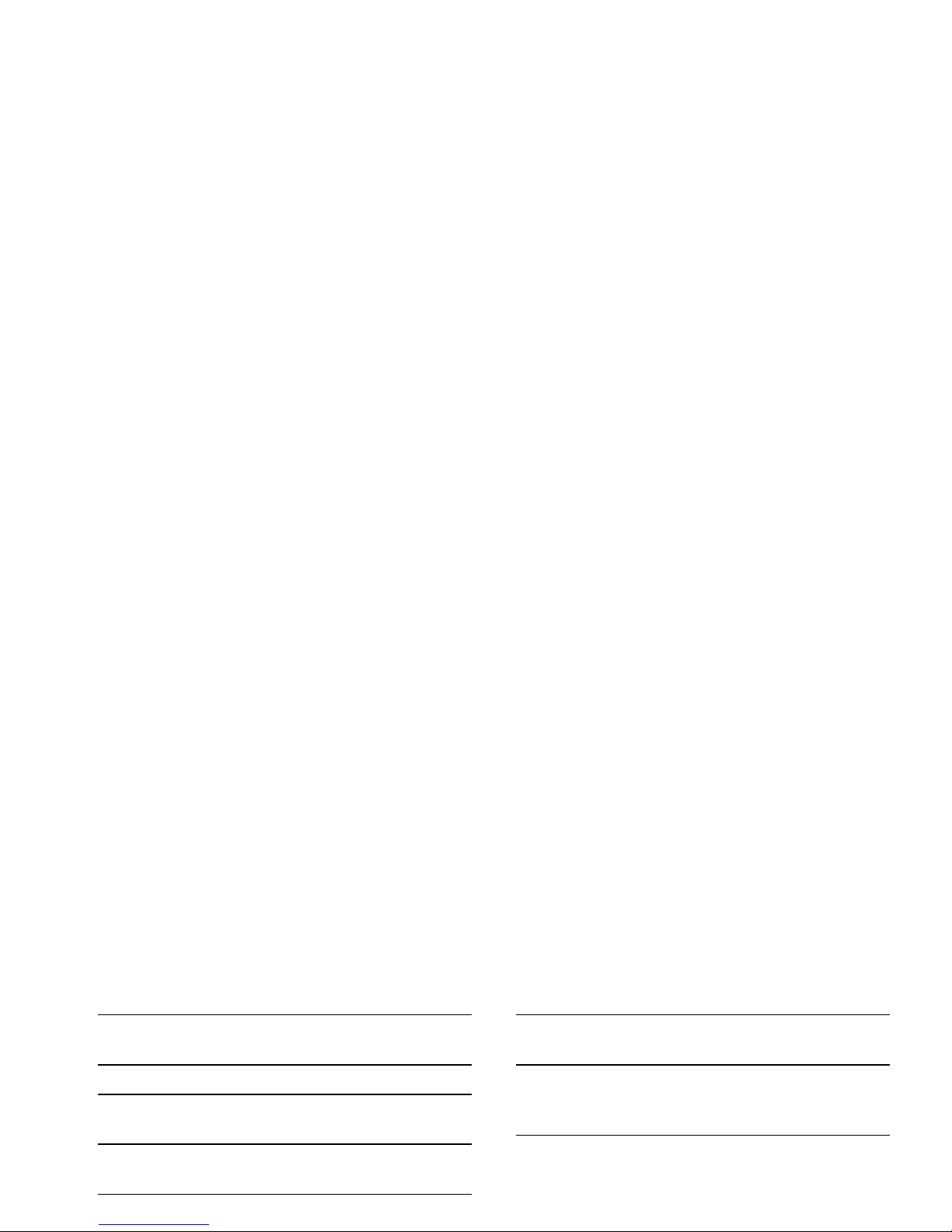
Answer a call
When the phone rings,
press
(
.
End a call
Press
)
.
Mute the phone
When the phone rings, long
press
,
.
Reject a call
When the phone rings,
press
)
.
Adjust conversation
During a call, press + or -.
Return to previous
menu level
Press
R
Exit
when browsing
the menu or in editing mode.
Quickly return to
idle mode when
browsing the menu
Press
)
.
Access the menu
functions
Press , and press +, -, < or
>u
to select a menu, then press
,
to enter the sub-menu.
Repeat this operation until
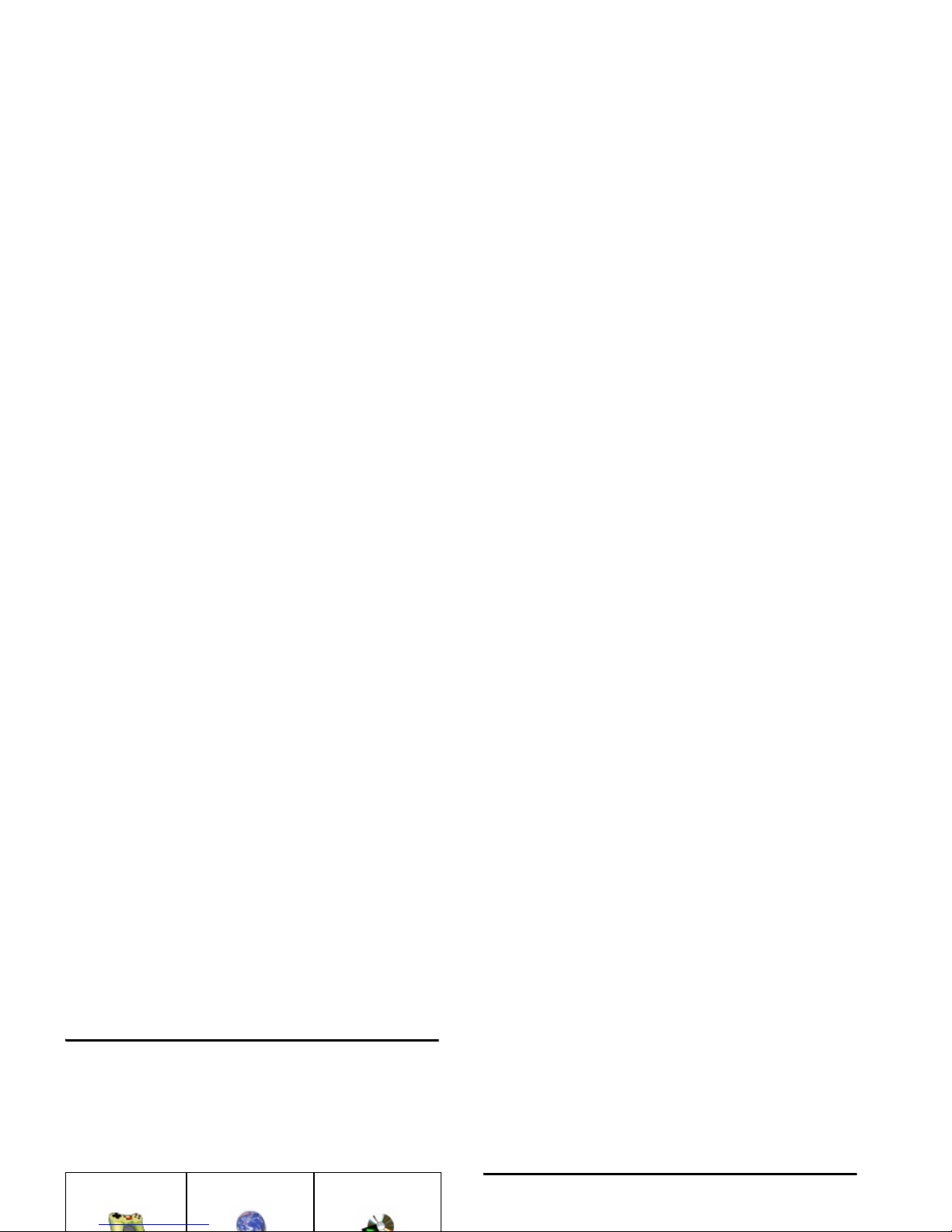
Main menu
You can access the different features of your Philips
588 phone from the main menu. The following table
summarises the structure of the
Main menu
, what the
icons represent and the page number on which you
can obtain more information regarding the menu
functions.
the options and functions directly. When navigating
through a list, the scrolling bar on the right of the
screen will indicate your current position in the list.
Press
L
Select
or , to access the corresponding
options of the selected item in the list. Press
R
Exit
to return to the previous menu.
How to use this User Guide
This user guide strives to provide you with concise
and complete information regarding your Philips 588
Entertainment WAP Multimedia
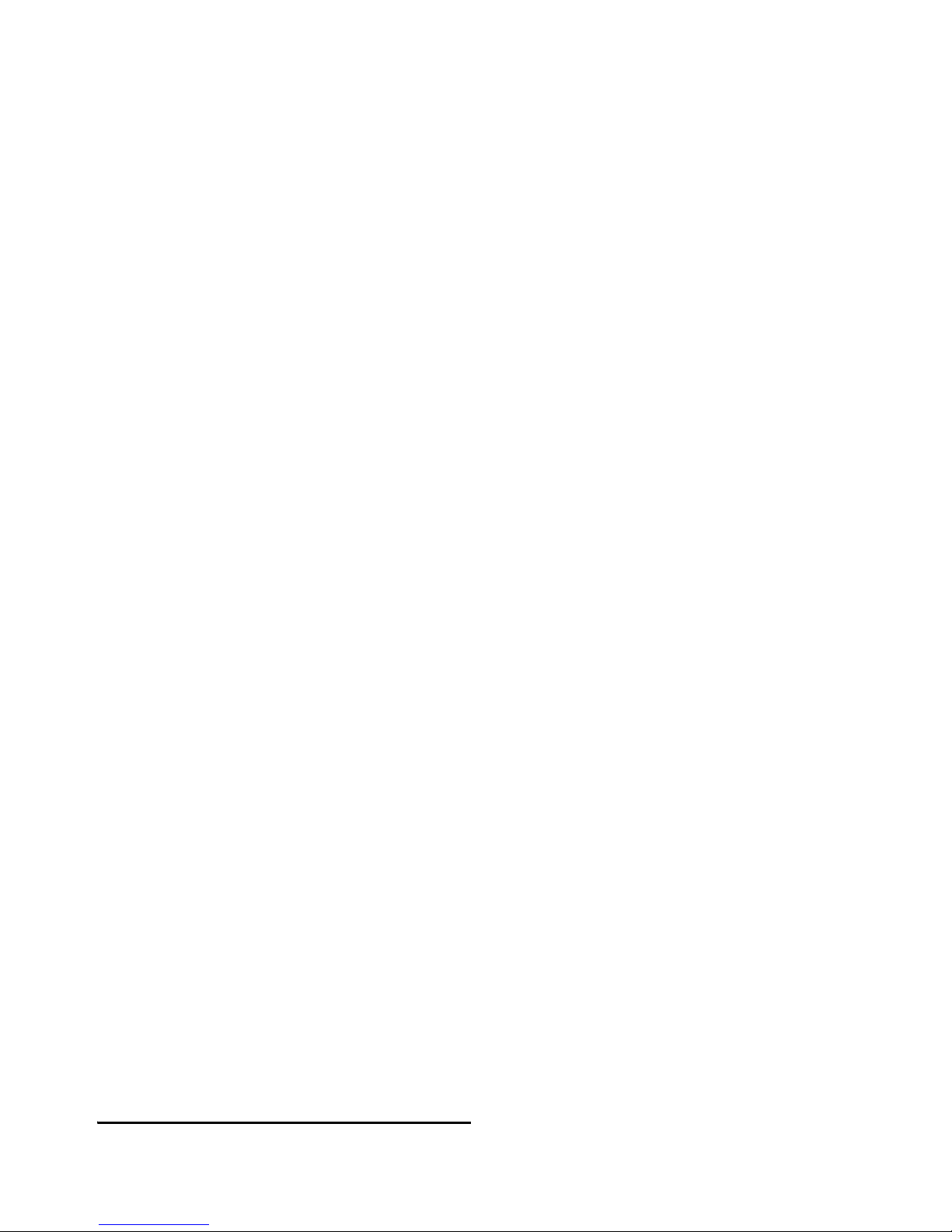
New Events
Some events may modify the idle screen (such as
missed calls, new SMS, new MMS, etc). Whenever
there is a new event, the phone will emit an audible
alert (except for the reception of cell broadcast
messages). You can press
L
View
to display the
Others
"Icons & Symbols", "Precautions",
"Troubleshooting", "Accessories" and
"Limited Warranty" information.
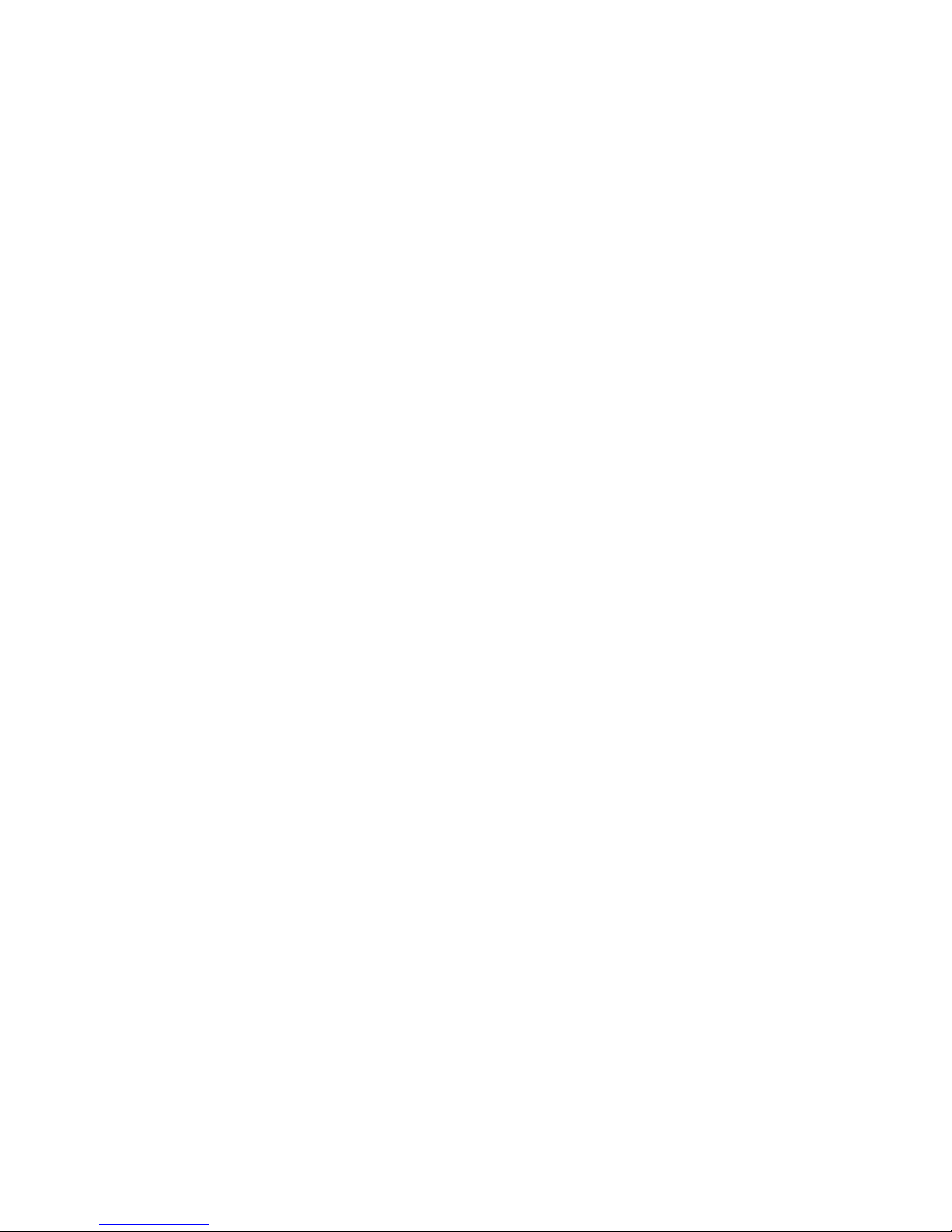
Table of contents
1. Getting Started .................................. 7
Insert SIM card................................................... 7
Switch on the phone ........................................ 8
Set date and time .............................................. 8
Charging the battery......................................... 9
2. Call functions.................................... 11
Switch on the phone ...................................... 11
Fotocall.............................................................. 14
Operations of the headset............................ 14
Alarm Power On............................................. 14
Festivals and Anniversary reminder............ 14
3. Text or number entry.................... 15
Input method ................................................... 15
Entering texts and numbers.......................... 15
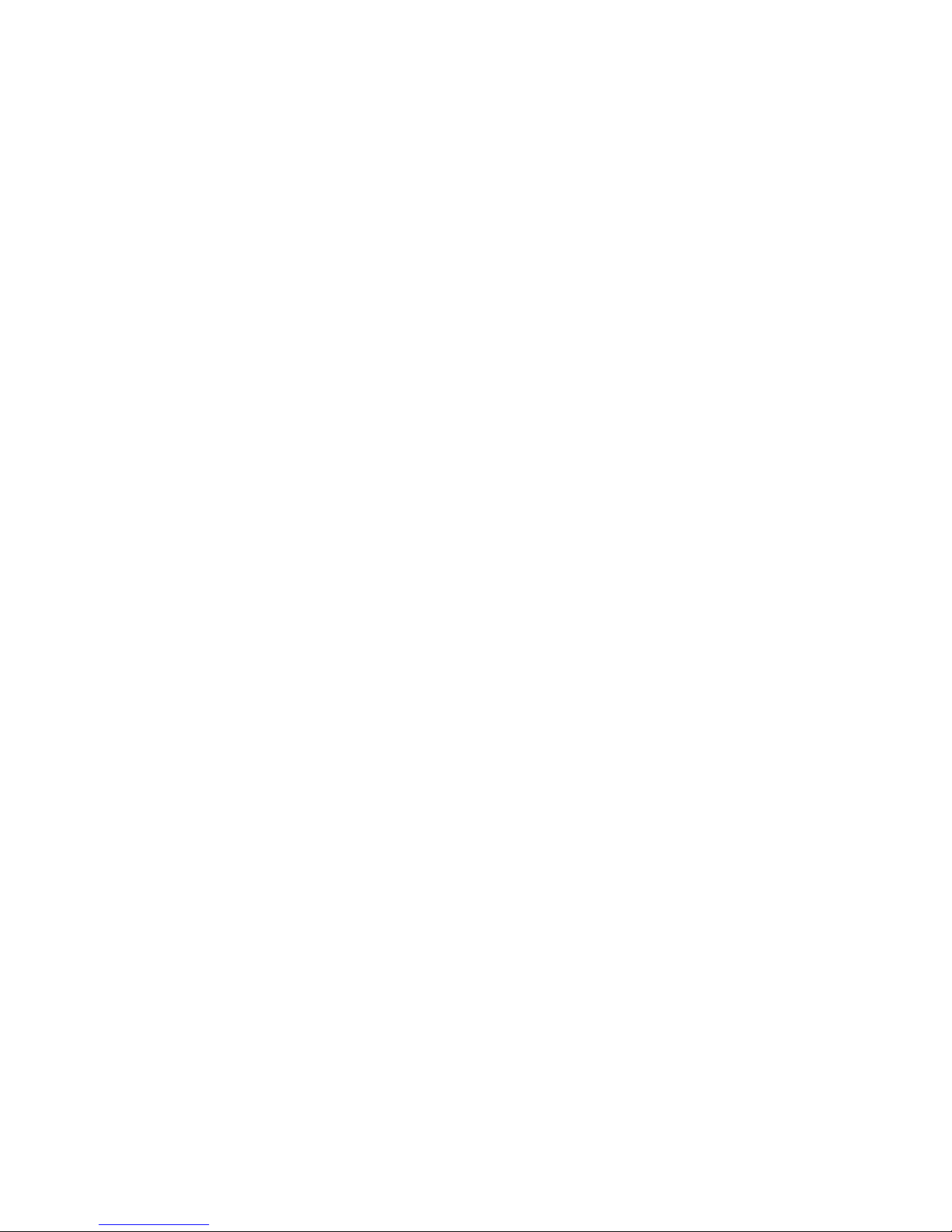
5. Messages ............................................30
SMS..................................................................... 30
MMS (network dependent)........................... 35
STK..................................................................... 40
E-mail.................................................................. 40
6. Phone Settings ..................................41
Quick Settings.................................................. 41
Phone Settings.................................................. 41
Screen Settings................................................. 44
9. Phonebook............................... 63
List...................................................................... 63
Enter .................................................................. 63
Search ................................................................ 66
Add new............................................................ 66
Delete all........................................................... 67
Copy all ............................................................. 67
Group settings ................................................. 68
Storage location .............................................. 68
Own info........................................................... 68
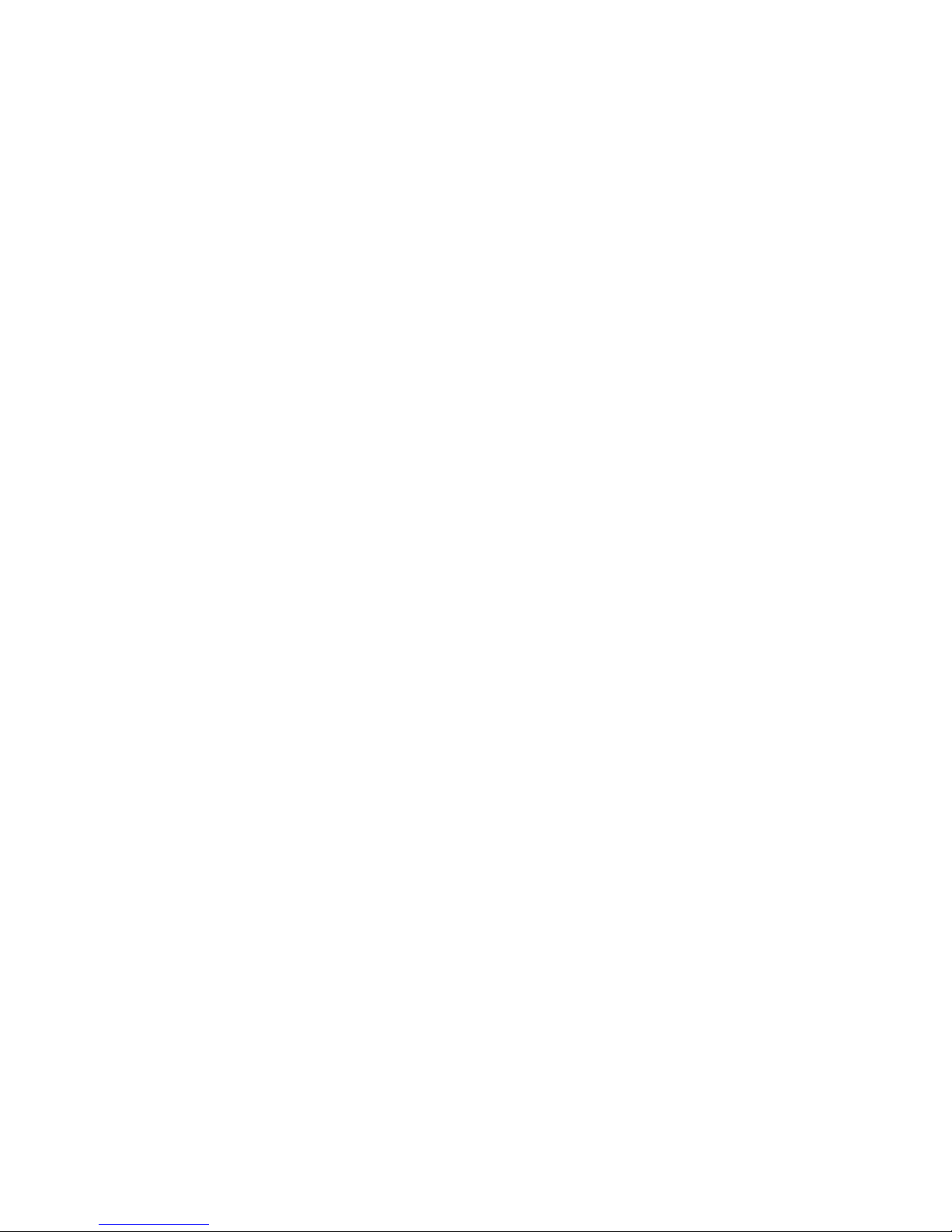
Icons & Symbols ................................... 85
Precautions............................................ 86
Troubleshooting...................................90
Philips Authentic Accessories ........... 92
Trademark declaration ....................... 93
Limited warranty.................................. 94
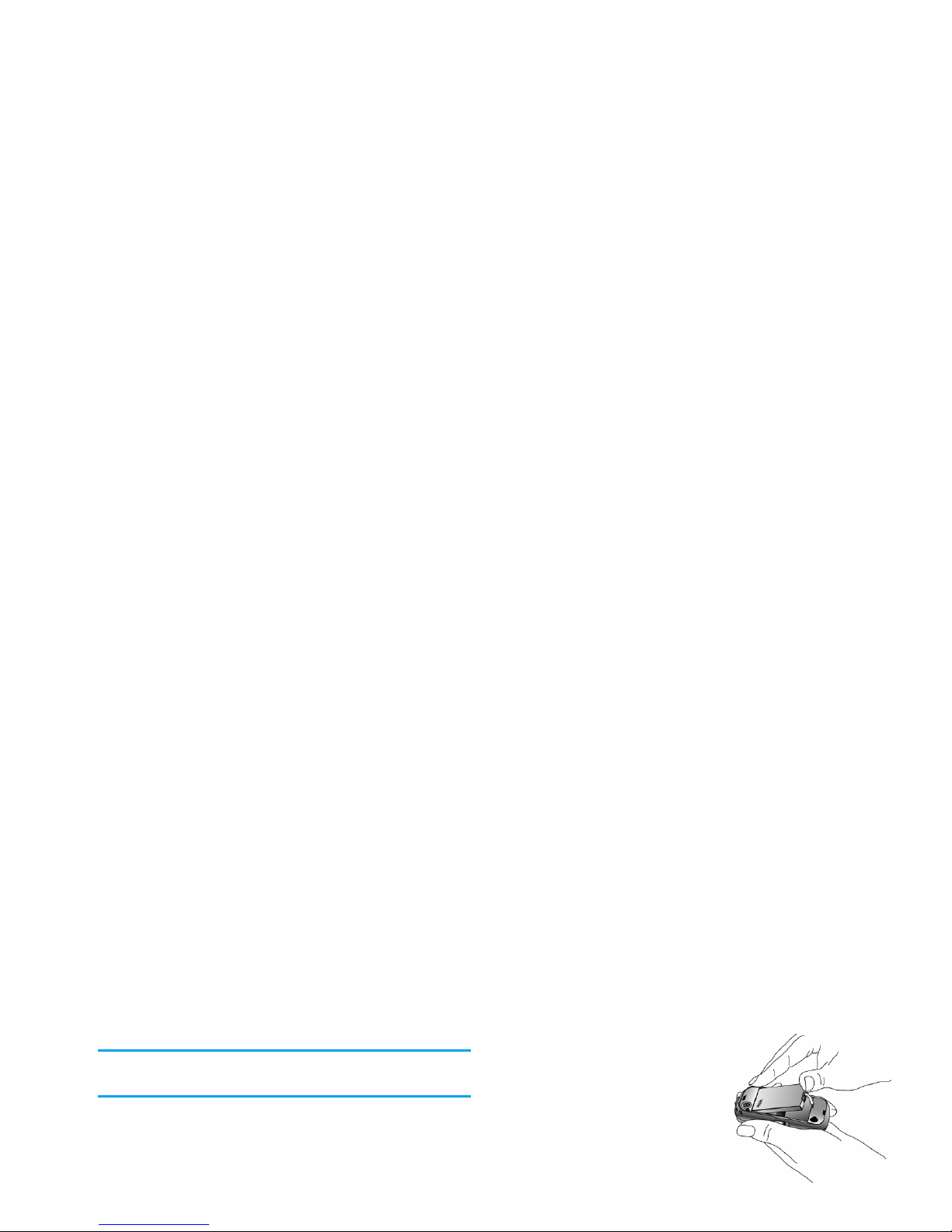
1. Getting Started
Read the safety instructions in the «Precautions» section
before use.
To use your phone, you must insert a valid SIM card
supplied by your GSM operator or retailer. The SIM card
contains your subscription information, your mobile
number, and a memory in which you can store phone
numbers and messages (see “Phonebook” page 63).
Insert SIM card
Remove battery
2. Lift up the battery from
the bottom using your
finger and remove it
from its slot.
Install SIM card
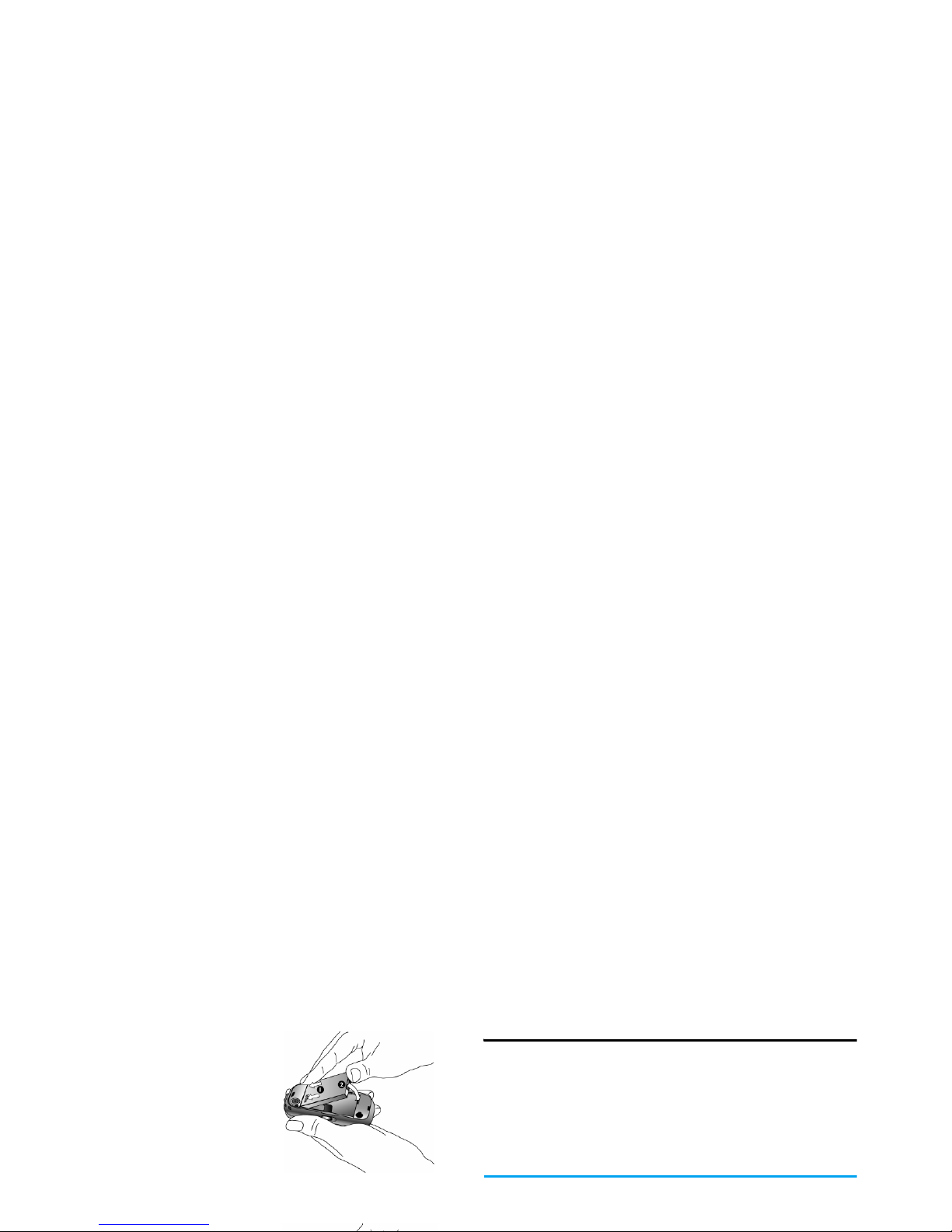
Switch on the phone
Long press
)
to switch on the phone. You may be
required to enter the PIN code (which is the 4 - 8 digit
security code of your SIM card). The PIN code is
preconfigured and provided to you by your network
operator or retailer. To change the PIN code, see
“Change code” page 53.
If you enter a wrong PIN code 3 times in succession,
your SIM card will be blocked. To unblock it, you must
Install battery
4. With the metallic contacts
facing downwards, press
the battery down into its
slot until it locks into
place.
Replacing the back
cover
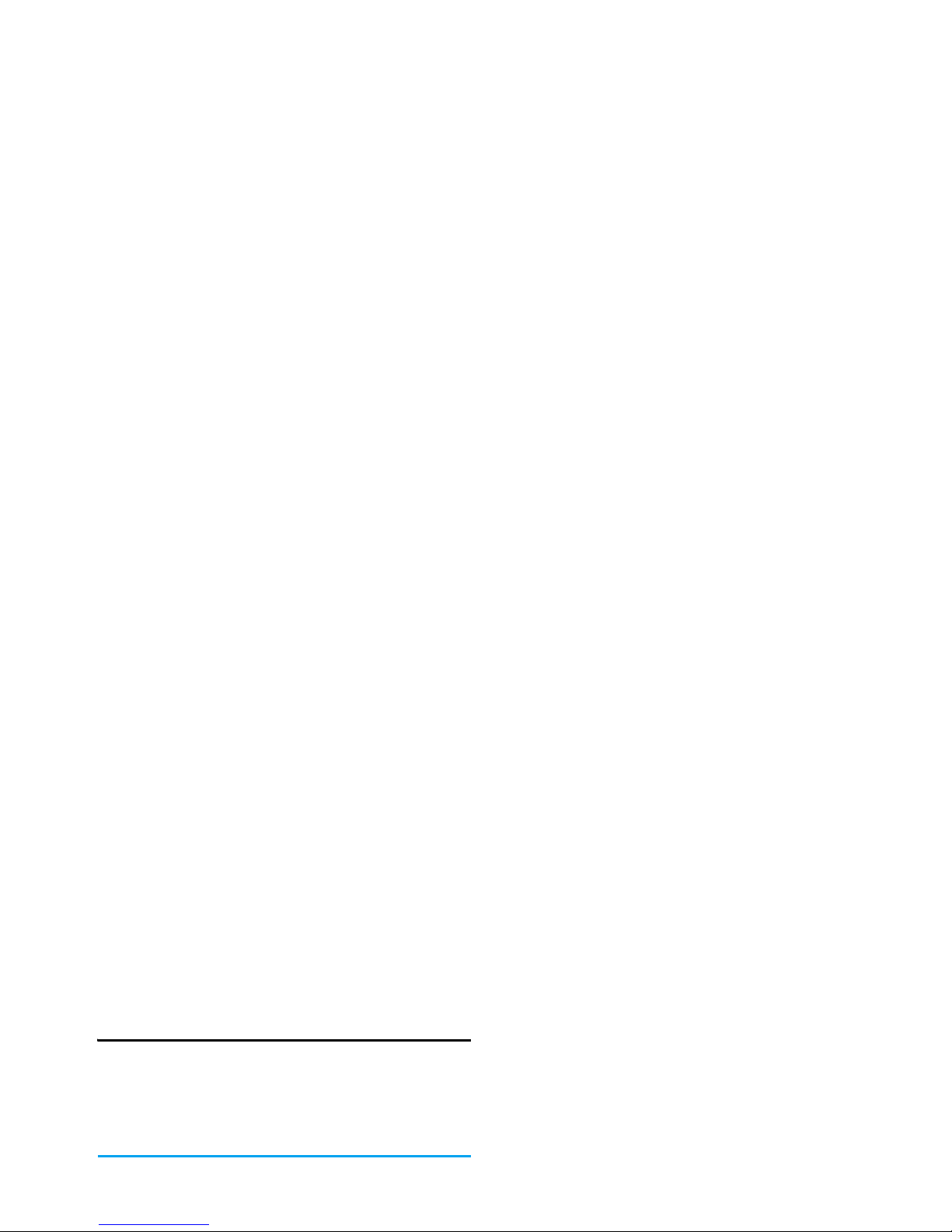
Charging the battery
Your phone comes with a standard battery. The
phone will emit an audible alert when the battery
reaches low. When the battery is completely flat, the
charging icon will appear after a few minutes of
charging.
We recommend that you do not
remove
the battery
when the phone is switched on as you may lose all your
personal settings as a result. If you do remove it, the
1. Once the battery and back cover is attached to the
phone, plug the charger connector (supplied with
the phone, in the box) into the charging socket at
the base of the phone (arrow side up), and plug
the other end of the charger to an easily accessible
AC power socket.
2. The battery icon indicates the state of charge:
When charging, the 4 charge indicator bars
change constantly and it normally takes around
2.5* hours to fully recharge the battery (when
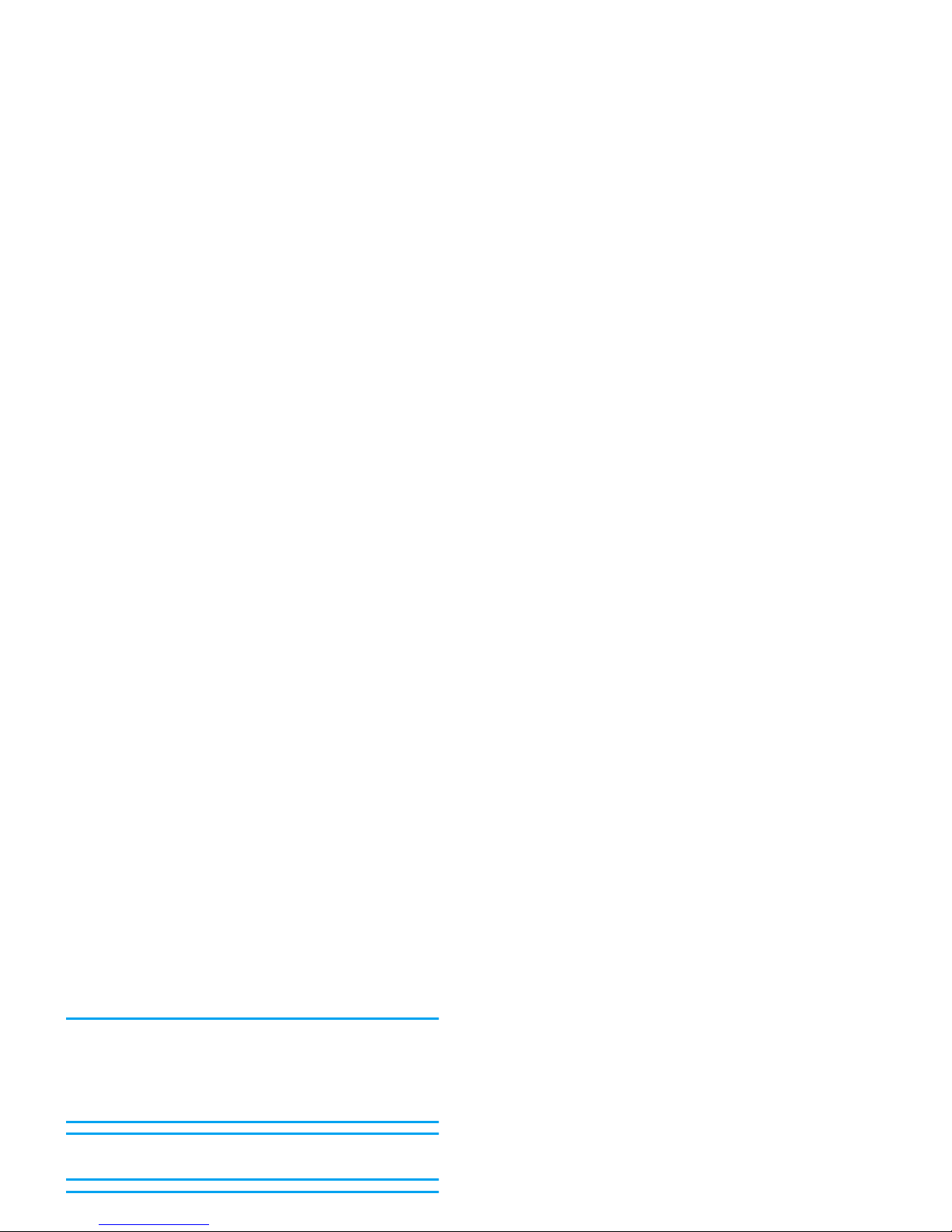
Keeping the charger plugged to the mobile phone when
the battery is fully charged will not damage the
battery. The only way to turn off the charger is to
unplug it, so it is advisable to use an easily accessible
AC power socket.
If you do not intend to use your phone for several days,
we recommend that you remove the battery.
You can use the phone while it is charging (note that
the vibra alert goes off when the charger is connected).
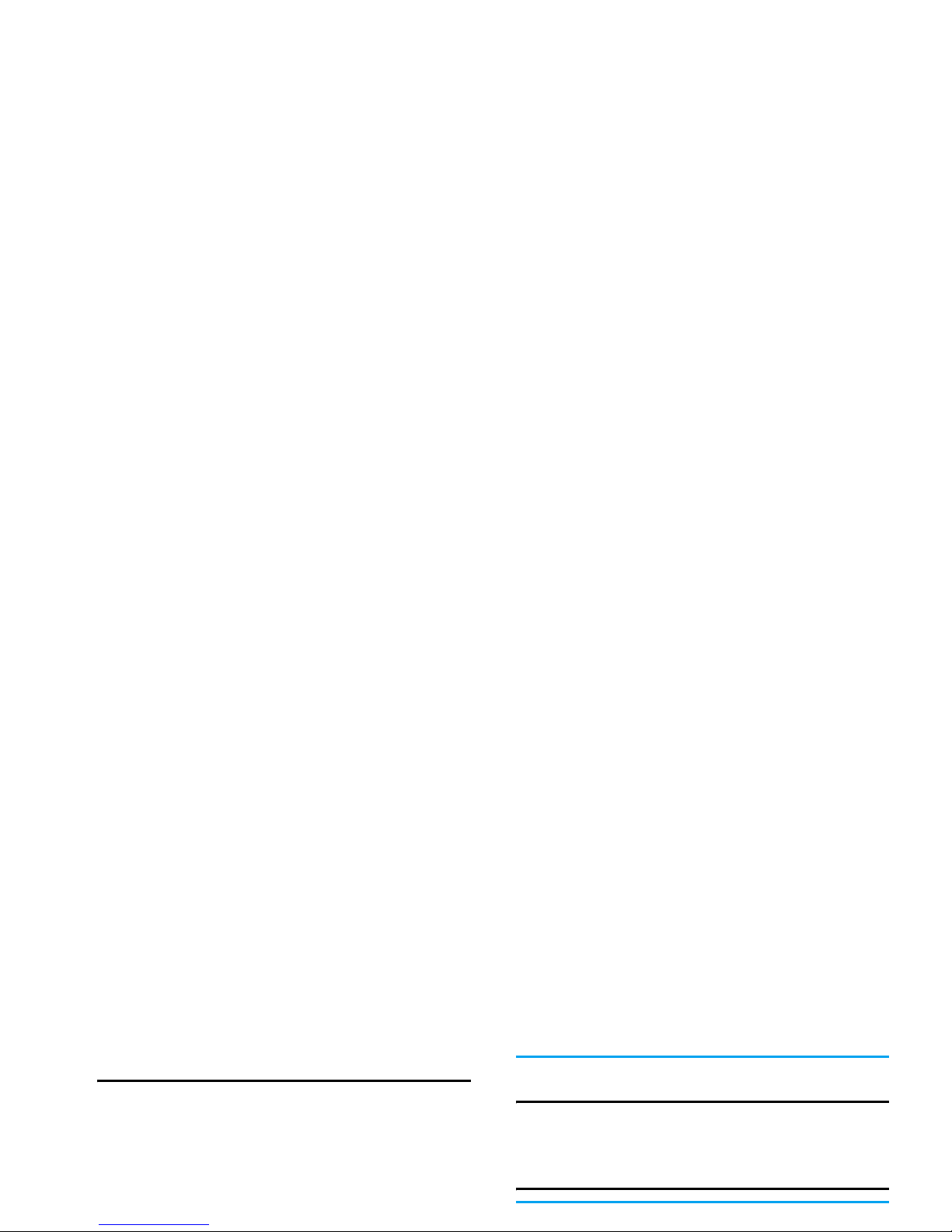
2. Call functions
Switch on the phone
Normally, you can long press
)
to switch on the
phone.
You may set a security code (PIN code) on your
phone to protect it from unauthorised use. When you
have set a security code, you will be prompted to enter
the corresponding security code when you switched
on the phone.
used anymore. If this happens, please contact your
network operator.
Switch off the phone
At all times, you can long press
)
to switch off the
phone.
Make a call
You can make a call only when the network name
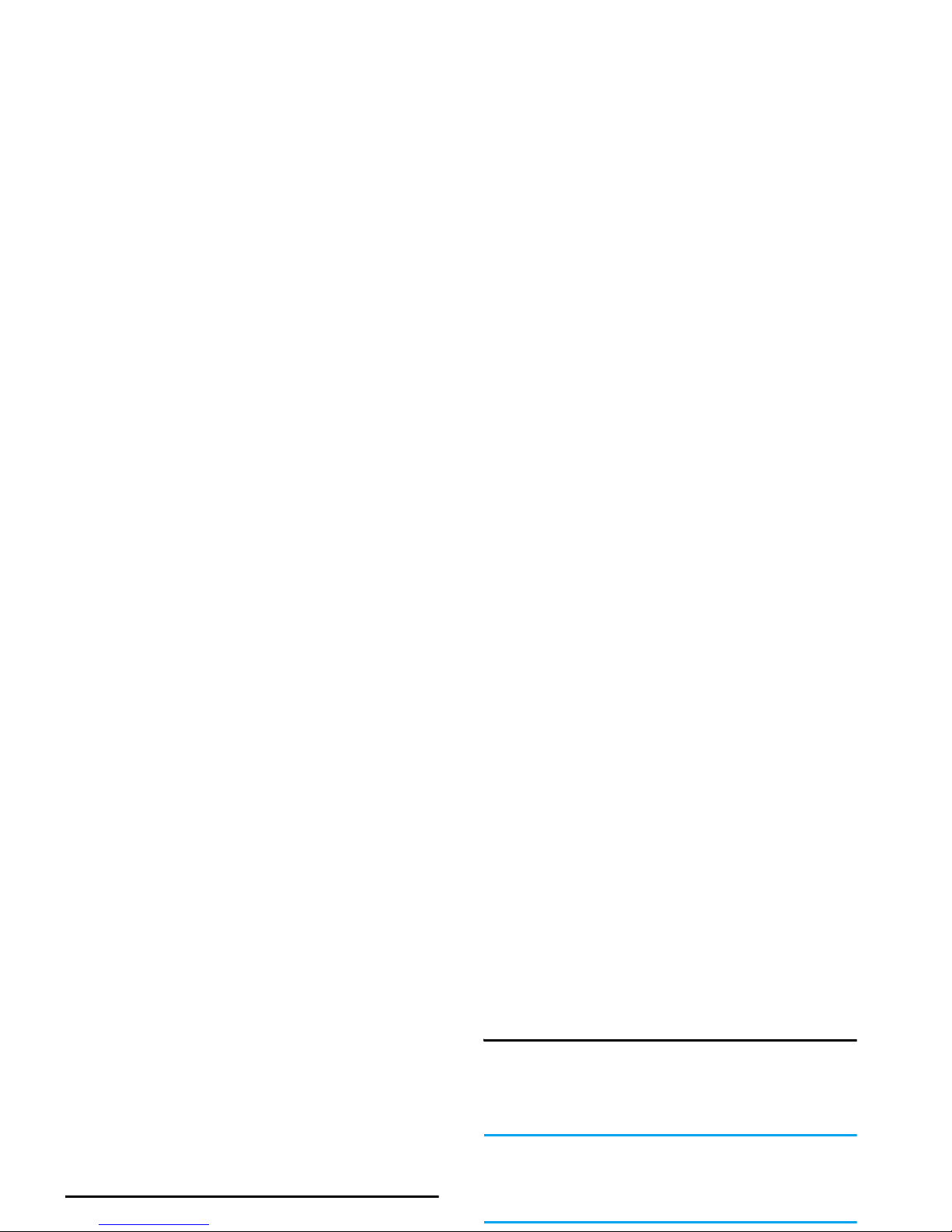
- Record phone conversation (which includes 3
sub-options:
Record both, Record opposite party
and
Record own
)
- Stop recording (If recording is in progress,
select
Stop recording
to stop and the recorded
voice will be saved automatically).
- End the current call
Mute or unmute a call
During a call, press
L
Options
and select
Mute
or
Call recording
During a call, press
L
Options
and select
Record
to
access the 3 recording options; namely,
Record both
(default),
Record opposite party
and
Record own
(applicable to two-party calls or multi-party calls).
Once you have selected the recording option, the
option will be used as the default for subsequent call
recordings. The selected recording option will be
indicated with a tick.
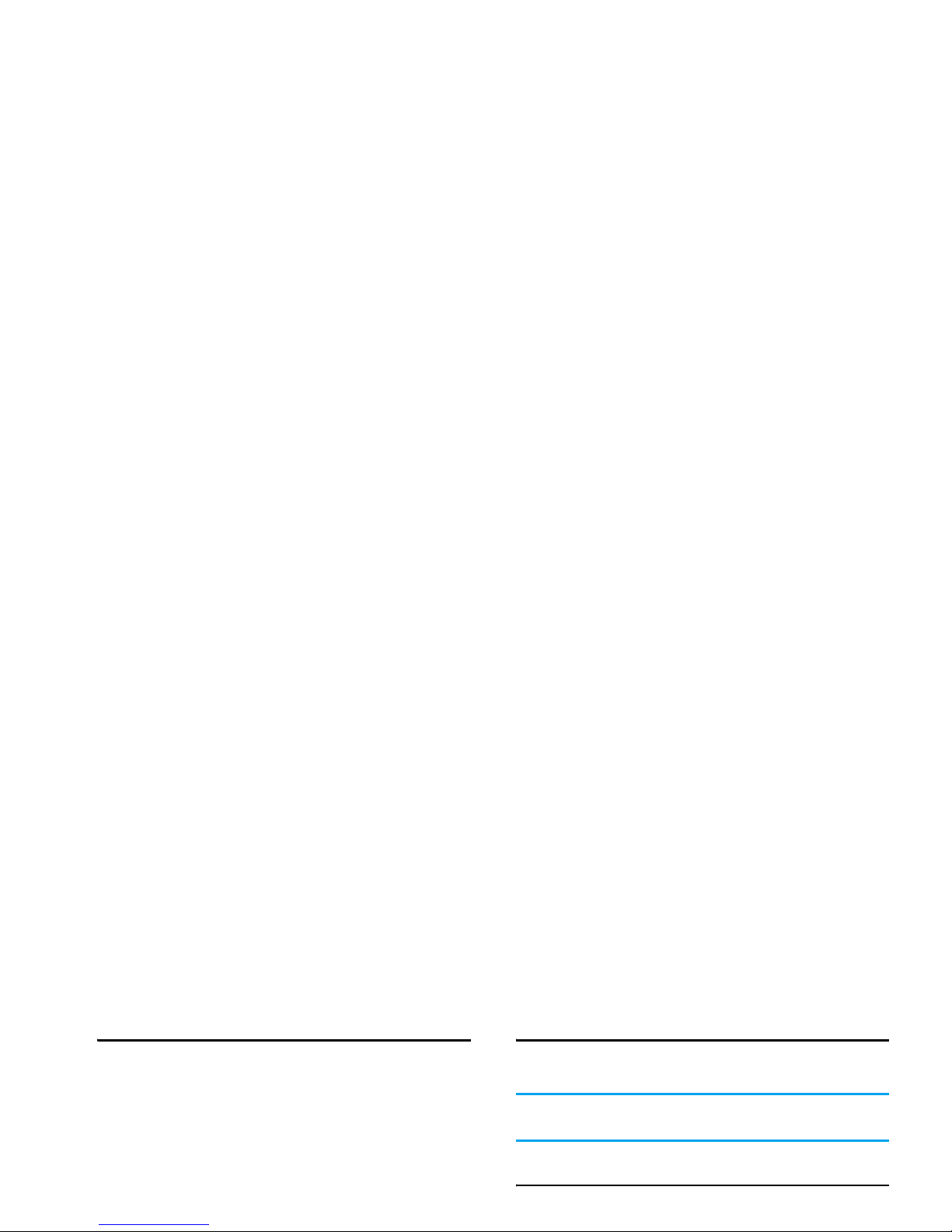
Make an international call
1. Long press 0 until "+"appears on the screen.
2. Enter the country code.
3. Enter the area code (normally without the 0 in
front), followed by the phone number.
4. Press
(
to call directly; or press
L
Options
to
enter options menu and select
Call
or
Call Handsfree
.
Make a second call (Network
dependent)
Call Handsfree
During a call, press
L
Options
and select On/
Off
handsfree.
When the headset is plugged into the phone, you
cannot activate handsfree mode.
Answer a call
Press
L
Answer
or press
(
to answer a call.
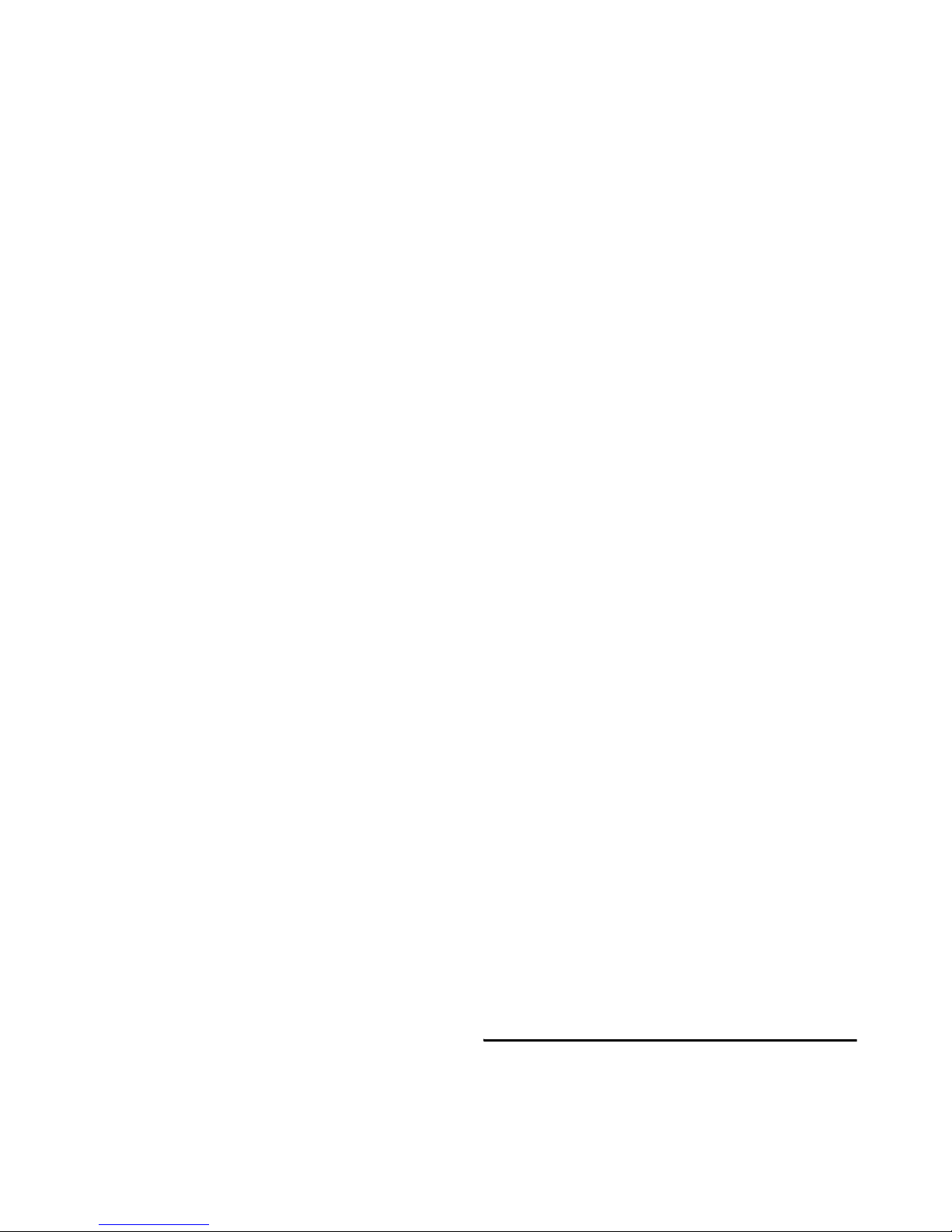
3. When there is one active call and one call on
hold, you can press
L
Options
to carry out the
following operations:
Operations of the headset
The following operations are applicable to headsets
with only one key.
1. When you enter a phone number in idle mode,
short press the headset key will dial the number.
To stop dialling, long press the headset key.
2. During a call, short press the headset key to record
or stop recording; long press to hang up the phone.
3. When there is an incoming call, press the headset
key to answer the call; long press to reject the call.
Options Description
Unhold
Change the status of the call on hold to
active.
Hold
Change the status of the active call to
call on hold.
Switch
Switch between the active call and call
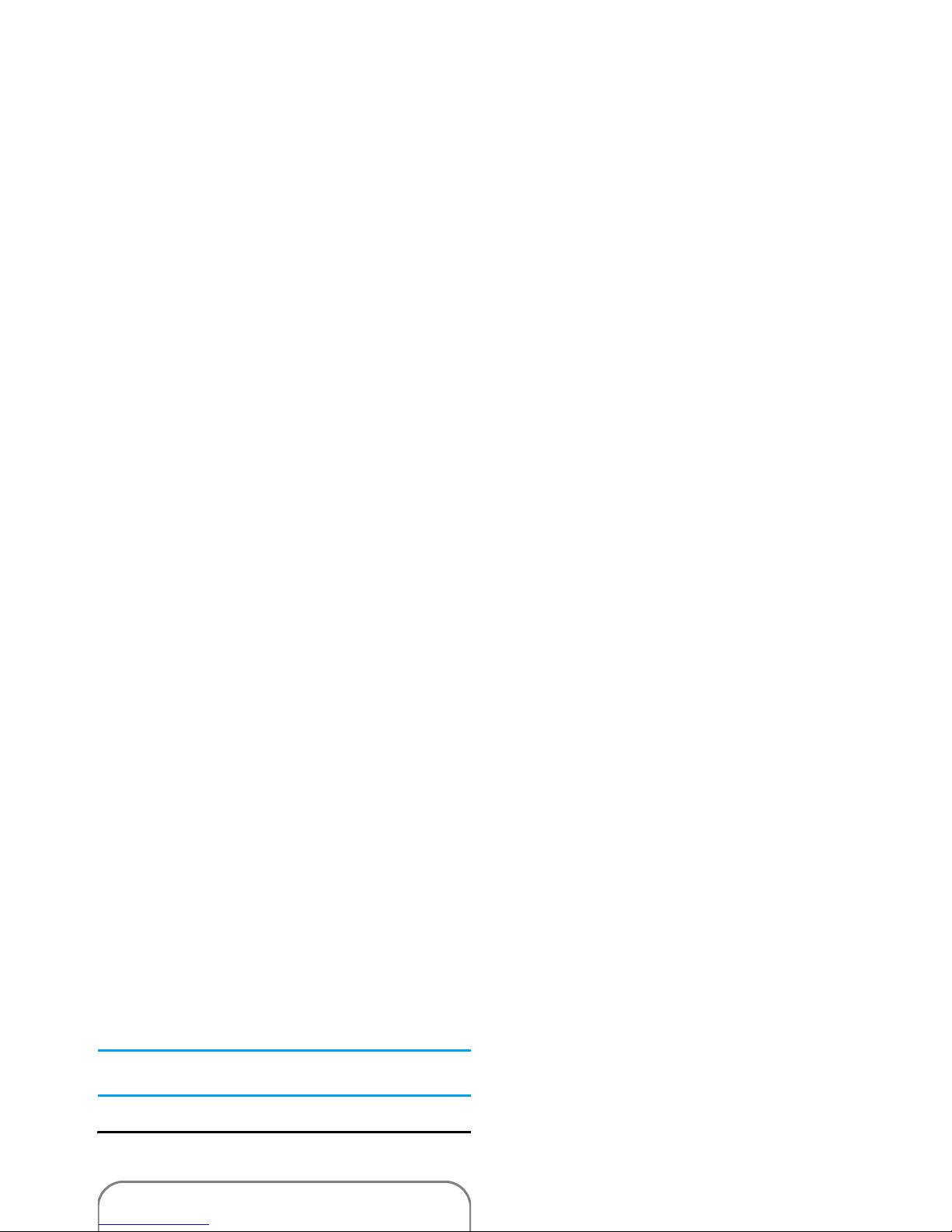
3. Text or number entry
The input methods described in this chapter do not
apply to E-mail functions.
Input method
Your mobile phone supports seven input methods
including:
*Notes
: During text editing, you can press
*
to switch
input mode; the status bar at the bottom of the screen
will display your current input mode. 『拼』represents
Simplified Chinese Pinyin input mode;『笔』represents
Simplified Chinese stroke input mode; 『
ㄅㄆ』
represents Traditional Chinese BoPoMo input mode;
『筆』 represents Traditional Chinese stroke input
mode; 『en』 represents T9 English input mode;
『abc』 represents English alphabets input mode;
『123』 represents numeric input mode. In addition,
• T9 Pinyin: Enter chinese characters with T9
Pinyin;
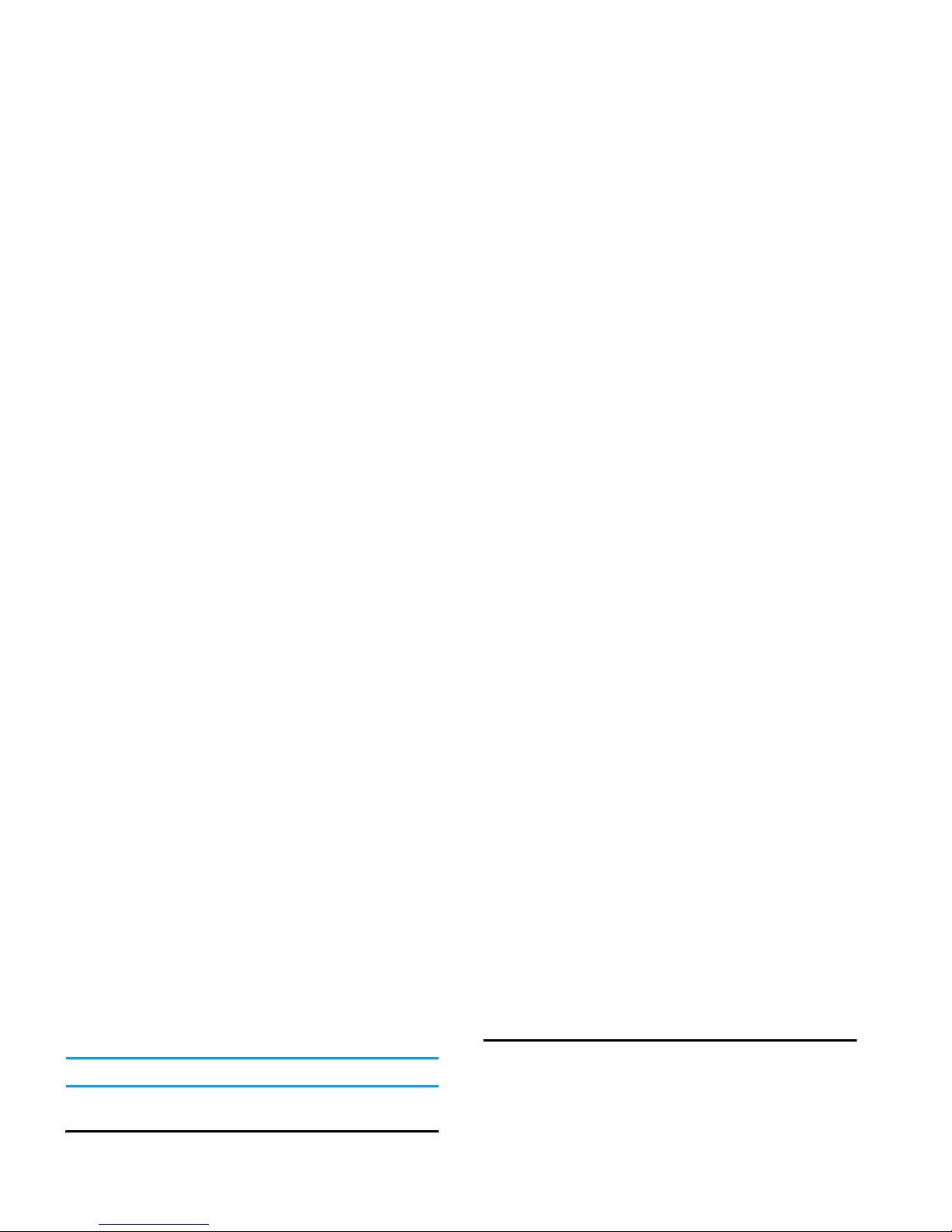
required under Zhuyin mode. Long press
#
to
enter punctuations or press
0
to switch case.
In numeric input mode, long press 0 to enter ".".
Entering symbols and emotion icons
In any input mode, press
#
to open/close symbols
input screen. Press the corresponding number on the
left of the symbol to input it and then return to the
original input mode. If the symbols occupy more than
T9® English input
What is it?
T9® predictive Text Input is an intelligent editing
mode for messages, which includes a comprehensive
dictionary. It allows you to quickly enter text. You
need to press only once on the key corresponding to
each letter needed to spell a word: keystrokes input are
analysed and the word suggested by T9
®
is displayed
at the bottom of the screen. If there are several words,
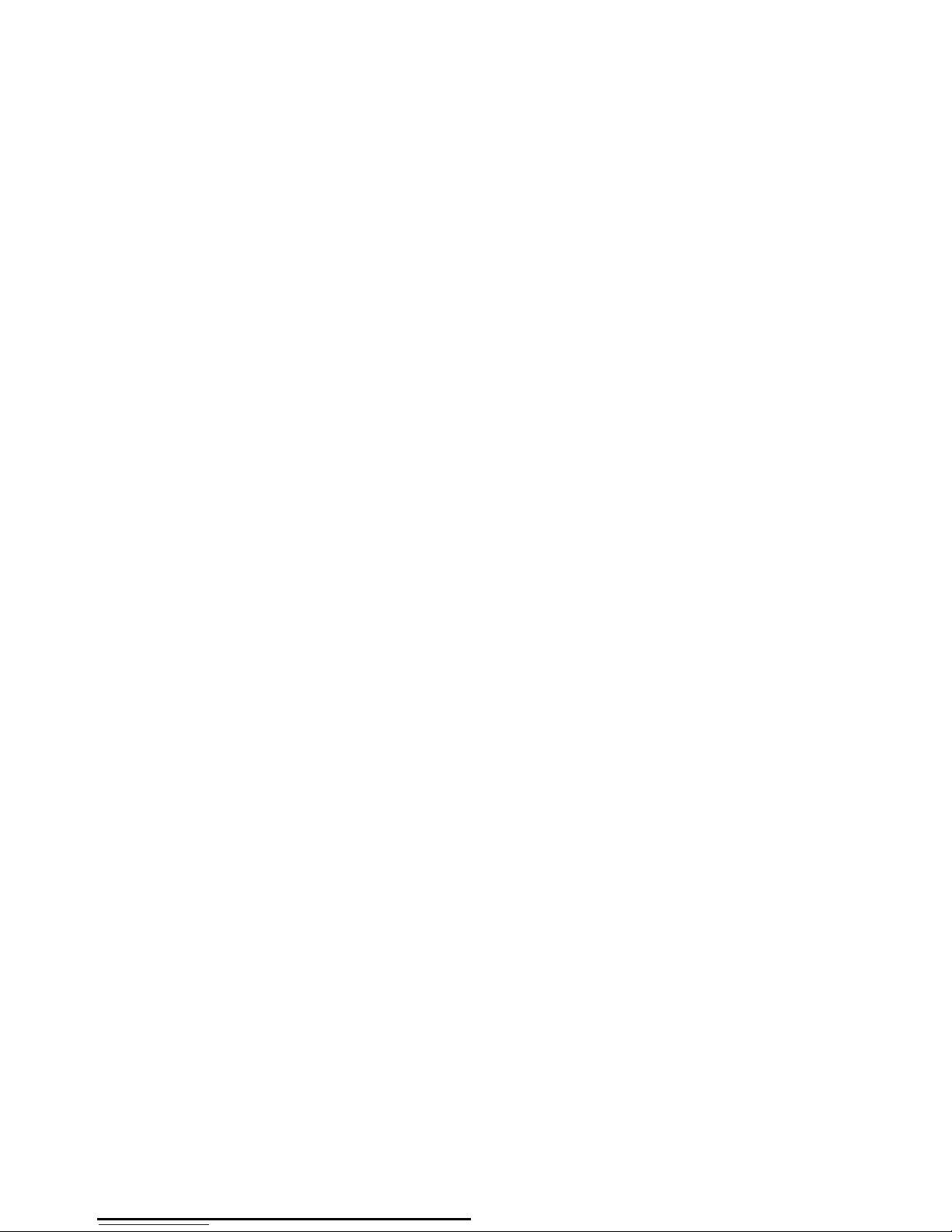
Example: How to enter the word "Home"
1. Press
4 6°6 3
, the screen display the first
word on the list:
Good
.
2. Press
>
to browse and select
Home
.
3. Press
L
OK
to confirm
Home
.
Basic text input
Letters, numbers and symbols are located on each key
as follows:
*
Select input mode.
#
Activte/deactivate punctuation mode.
Key
Letters and numbers
1
Space 1
2
a b c 2 à ä å æ ç
3
d e f 3 é è ∆ Φ
4
g h i 4 Γ ì
5
j k l 5 Λ
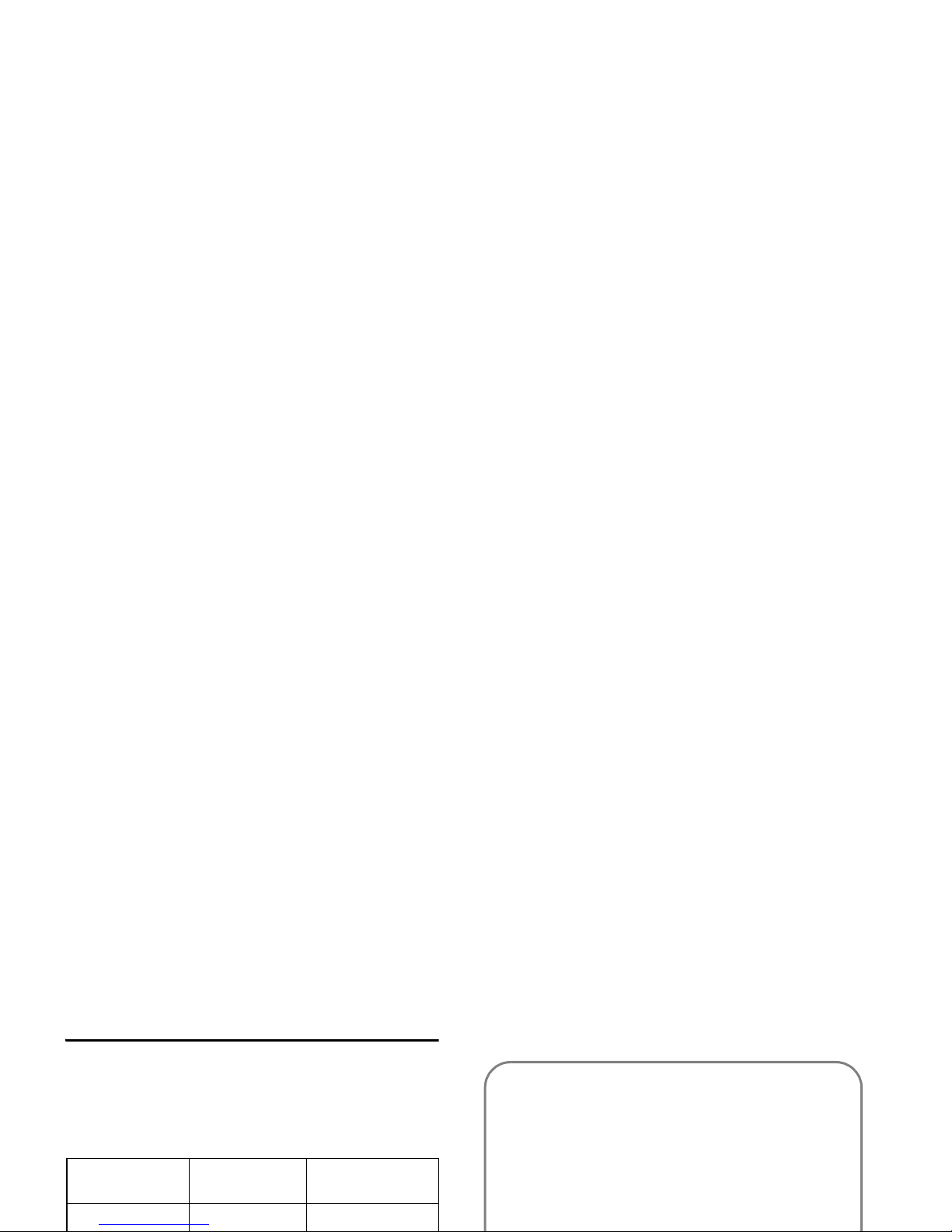
Pinyin Input
Press
*
and select Pinyin input mode. Each Pinyin
letter is represented by one of the numeric keys as
shown below: (Note that Pinyin input mode is solely
meant for the input of Simplified Chinese characters.
You cannot input Traditional Chinese characters).
The general steps of using Pinyin input method are as
follows:
1
2
ABC
3
DEF
1. Enter Pinyin letters
2
to
9
R
Clear
to clear
2. Select Pinyin combination< or
>
3. Confirm Pinyin combination ,
4. Select from candidate list
<
or
>
/
+
or
-

Enter the pinyin letters accordingly. Press once on the
key corresponding to the pinyin letter without having
to consider its position on the key. Pinyin input
method will automatically select and list all possible
combinations for you to select.
For example, to input the character
『王』 , with the
Pinyin letters
『wang』 , press
9 2 6 4
and use
>
to select the desired pinyin combination for
『wang』, then press
,
to confirm combination. After
that, you may press a number key to enter the
Zhuyin Input
T9 Traditonal Chinese Zhuyin
Input
Press once on the key corresponding to the Zhuyin
character without having to consider its position on
the key. All the possible Zhuyin combinations will be
listed on the input row.
Characters located on each key
0 - 9
are as follows:
Key Characters
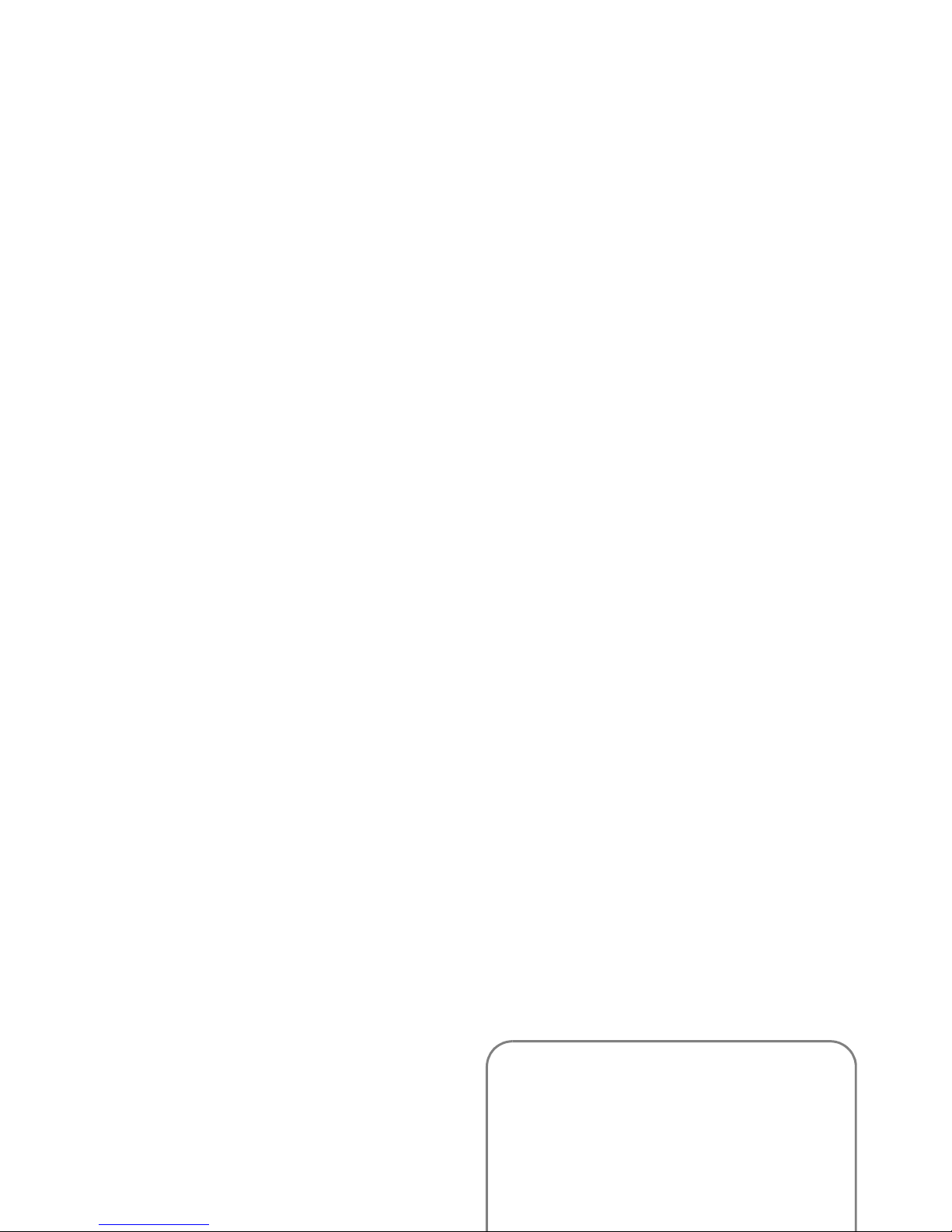
When the zhuyin combination appears on the input
row, press
</>
to move the selection box over the
zhuyin combination and press
,
to enter character
selection mode.
Selection
Press </> to move the selection box left or right, and
press
+/-
to scroll list. When the s
election box is on the
desired character, press
,
to confirm the input and go
into association input mode.
Association
The input area is empty and the candidate area display
The basic steps of Stroke input are as follows:
1. Enter strokes
2
to
9
(excluding 3 and 7)
R
Clear
to clear.
2. Select from candidate list < or > / + or
-
( scroll list)
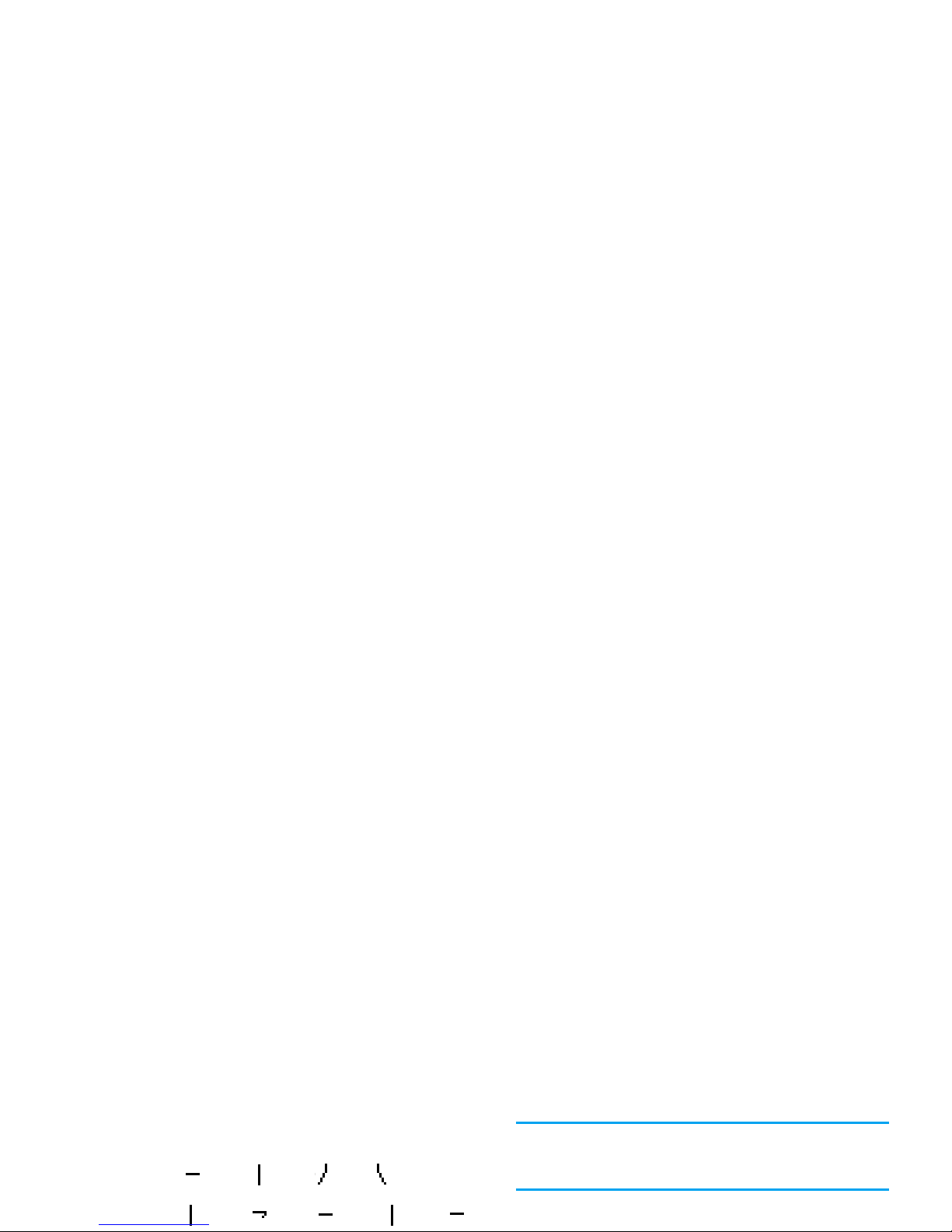
chinese character into 5 basic strokes: (horizontal,
vertical, left falling stroke, right falling stroke and
over-down) as well as a special stroke. When the
stroke you need does not correspond to the 5 basic
strokes, replace it with the special stroke.
The examples below will give you a clearer
understanding of how to use stroke input method:
1.
木∶
2
+ 5 + 4 + 6
2.
田∶5
+ 8 + 2 + 5 + 2
Generally, you will be able to find a desired character
before you finished entering all the strokes. After you
have entered the name of the phonebook or SMS,
press
R
Exit
to exit from association character list
and press
,
to confirm completion of text editing.
The input mode for Traditional chinese stroke and
Simplified Chinese stroke are similar, with the
exception of the character coding.
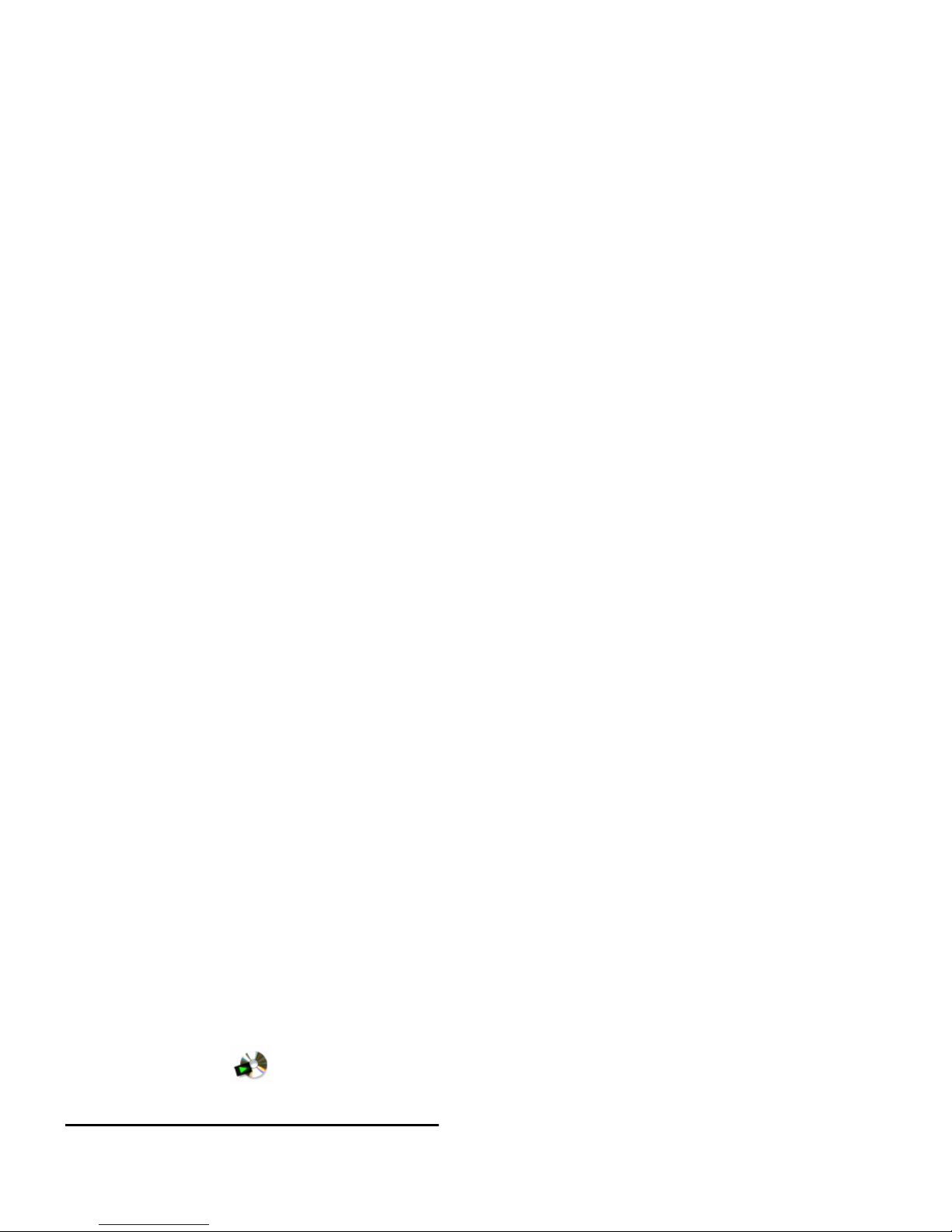
4. Multimedia
Digital camera
Your mobile phone features a digital camera that
allows you to take pictures (up to 1.3 Mega pixels) and
record short videos. You can even store the pictures or
short videos in your phone, use them as wallpaper or
send them to your friends.
Settings
Quick options bar
Before you start to take photos, you can set the mode,
photo size, effects and other parameters via the quick
options menu. From preview mode, press
<
or > to
activate the options in the quick options bar. After you
have selected an option, press
+
or - to set the value of
the selected option. To close the quick options bar,
press
R
Exit
.
Options Description
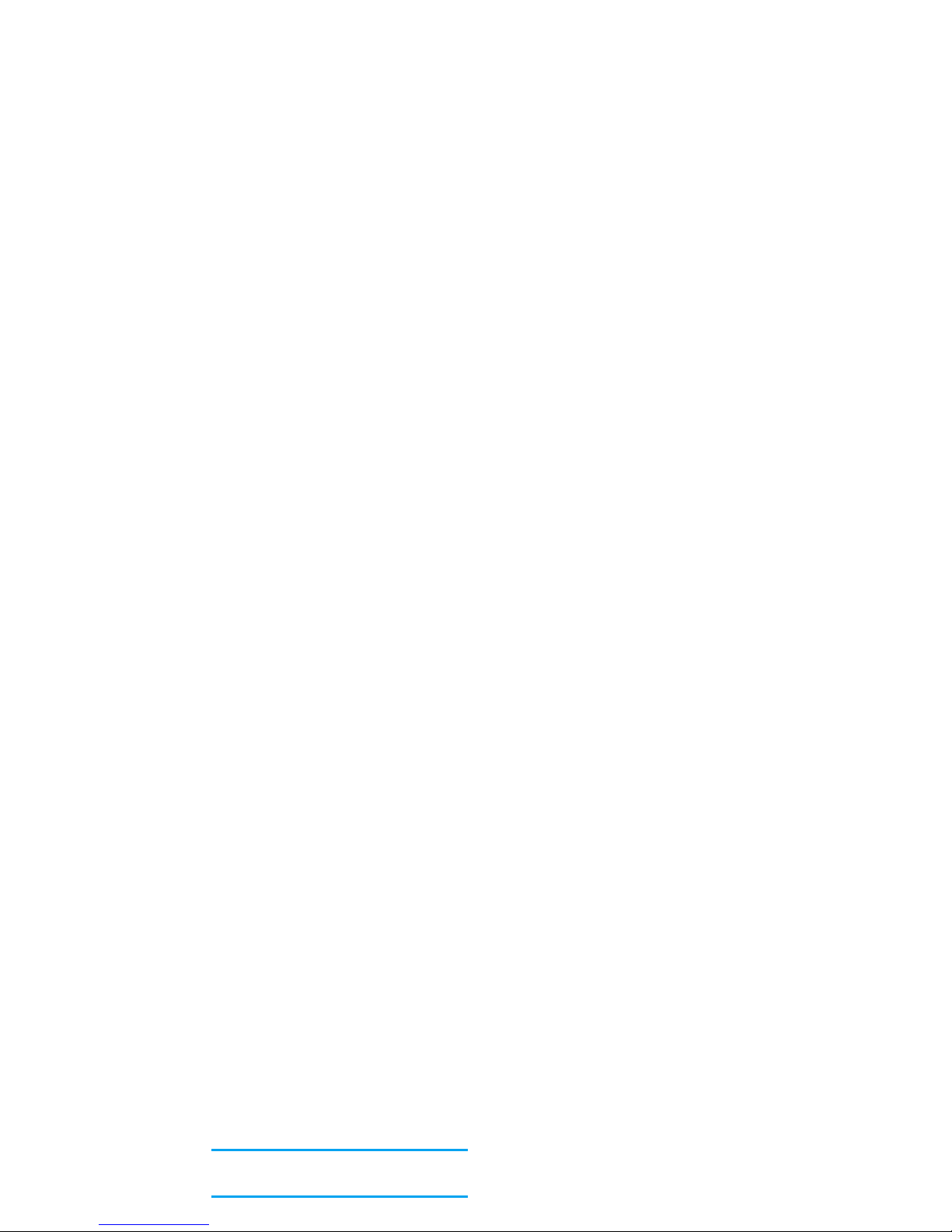
Options menu
In preview mode, press
L
to display the list of
options:
Effect
Select from:
Nature
(default),
Warm
,
Cool, Fog, Classical, Moon, Brown, Gray
and
Negative
. The selected color will
take effect immediately and the
preview screen will be refreshed with
the selected color effect.
The settings in this option will be
saved until you change it again.
Environment
Select from:
Auto
(default),
Night
,
Options Description
Photos
Access
My Files > Photos
. The camera
will be closed automatically when you
enter
Photos
.
Continuous
settings (only
Available only when the mode is
Continuous
. Select from:
Shoot number
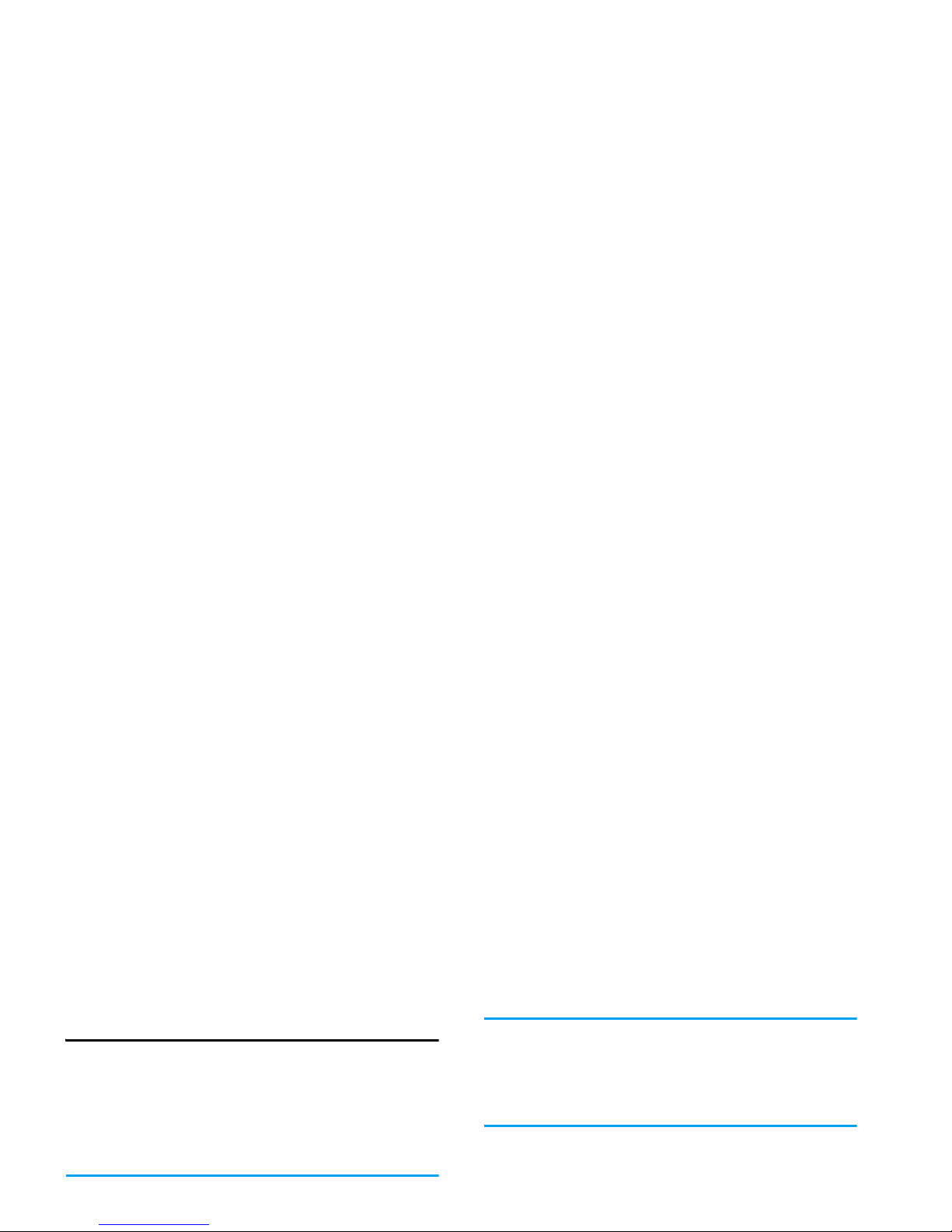
Video Recorder
Your phone features a video recorder, which allows
you to record video clips of different resolution,
quality and effects.
This option allows you to record, play and save short
videos in your phone, or send them to your friends via
MMS or email.
The resolution of the video is 128 x 96 and the format
is H263 or MPEG4. The video sound is in AMR
When recording, the REC symbol on the screen
indicates that video recording is in progress. The
screen will also show the time lapse of the current video
recording. When you end the recording, the symbol
and time information will disappear from the screen.
5. When you have finished recording, the video will
be saved automatically and the screen will return
to preview mode. You can continue to record the
next video.
Once saved, the videos are available in chronological
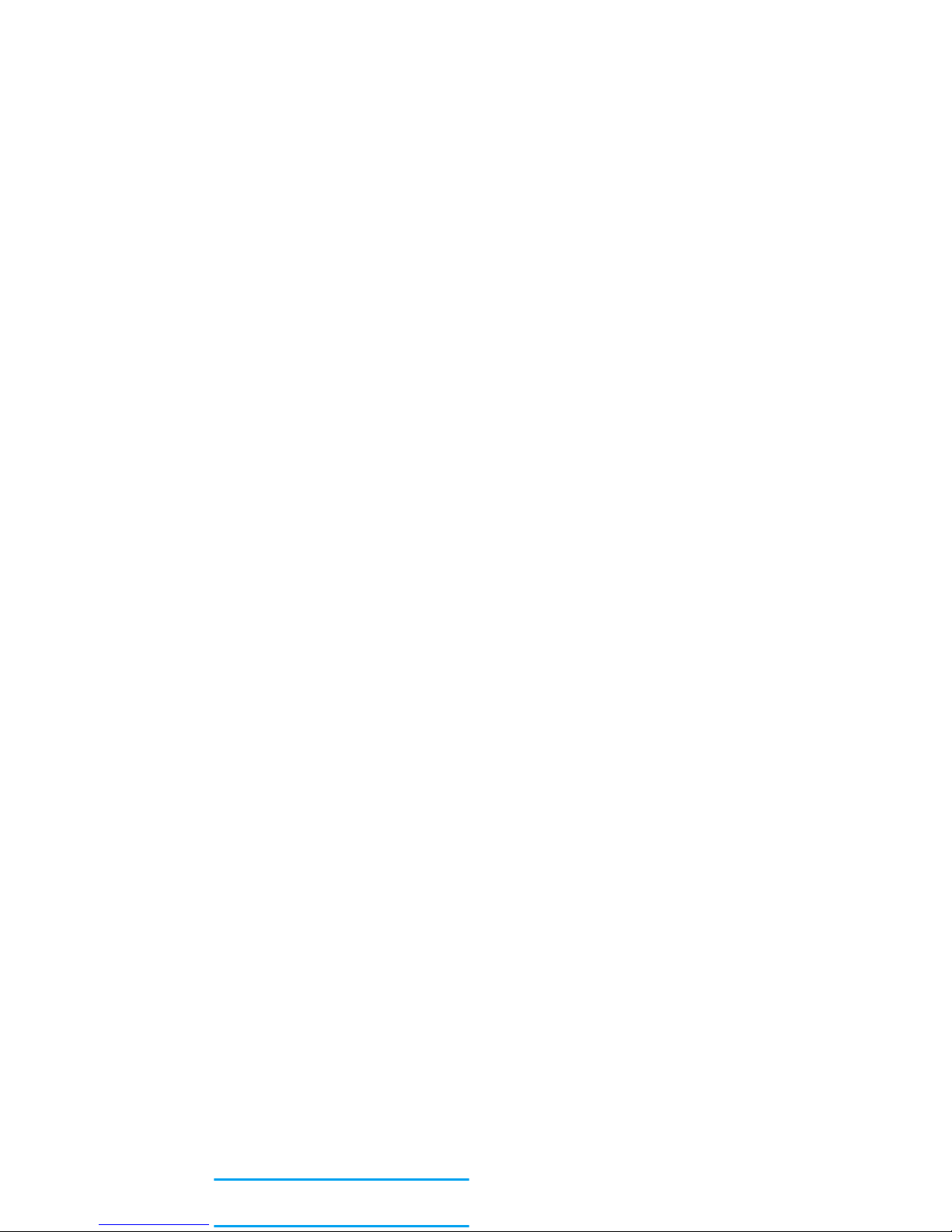
Options menu
In preview mode, before you start video recording, you
can press
L
Options
to display the options menu. The
available options include:
Options Description
Color effect
Select from:
Nature
(default),
Warm
,
Cool, Fog, Classical, Moon, Brown, Gray
and
Negative
. The selected color will
take effect immediately and the
preview screen will be refreshed with
the selected color effect.
The settings in this option will be
saved until you change it again.
Options Description
MMS size
Select
On
or
Off
(Default). When you
select
On
, the recorded video will be
smaller than the maximum MMS
size you have set in the MMS
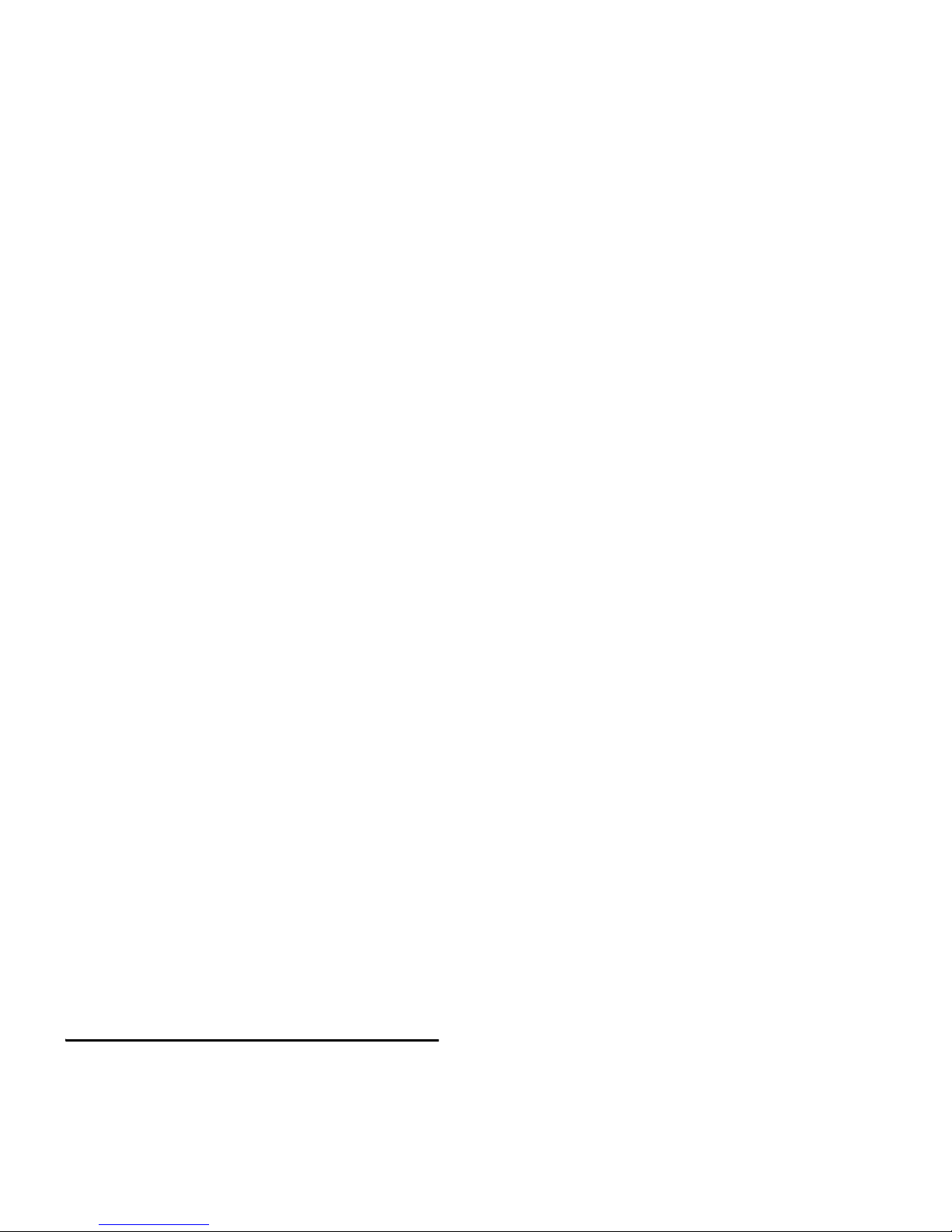
MP3 player
Press
L
MP3
in idle mode to access directly to the
MP3 player. When you access MP3 player for the first
time, all the MP3 songs will start playing by default.
If this is not the first time you are using the MP3
function, it will play the last played MP3 song before
you exit the player.
When playing MP3 songs, a track will appear on the
screen to indicate the playback progress. The screen
will also display the total duration of the song, the
MP3 Options Menu
Press
L
Options
to display the options menu to carry
out the following operations:
L
Options
Open options menu.
R
Stop
Stop playback.
R
Back
Return to previous menu.
Options Description
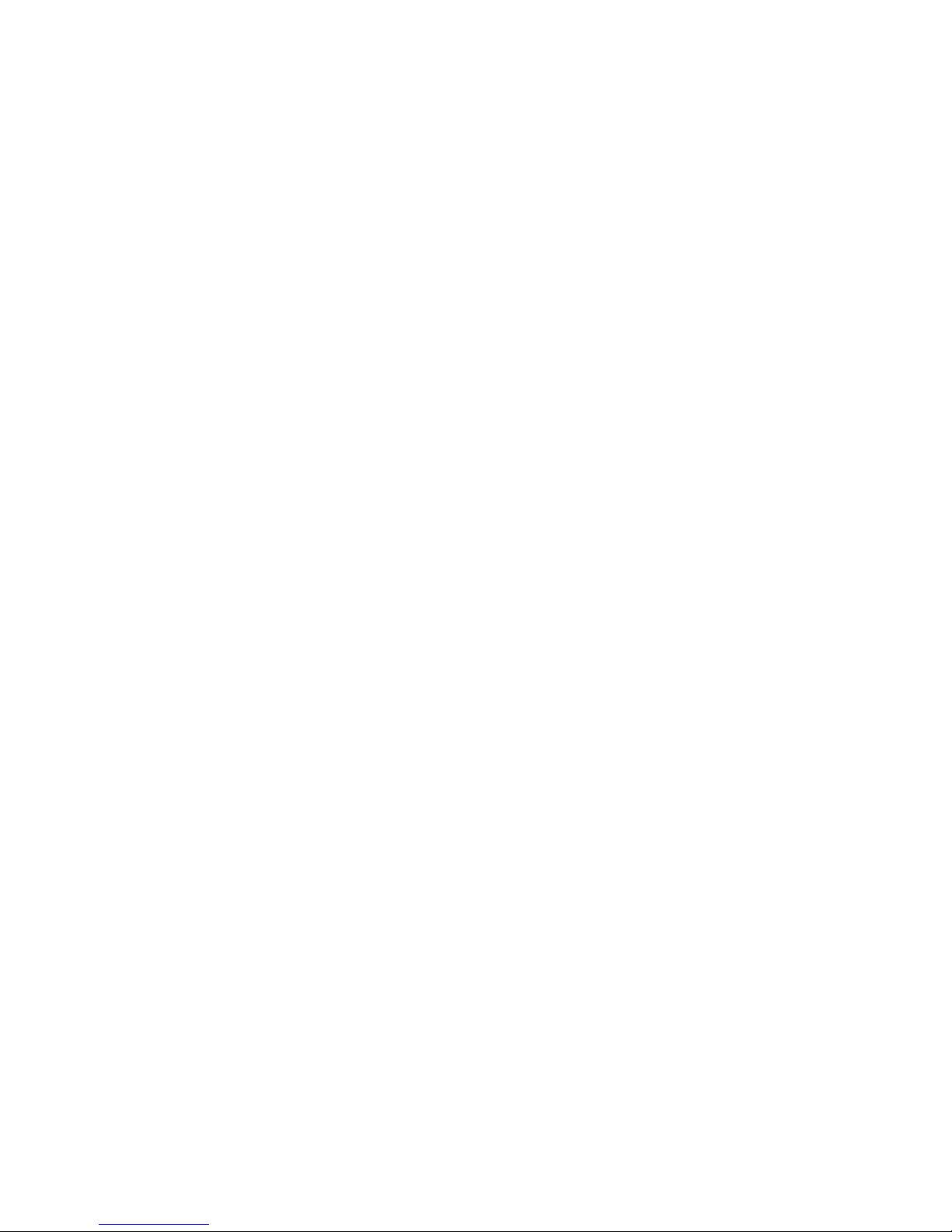
Play control
Select from:
Play, Pause, Stop
,
Previous, Next
.
Select song
Select from:
Play all
(Default),
Play
List
. The selected mode will be
indicated with a tick on its right.
The mode you have set will be saved
until the next time you change it
again.
If you select
Play all
then all the MP3
songs in your phone will appear in
Delete
Delete the song you have selected.
You will be asked to confirm before
deletion. Press
,
or
L OK to
delete, press
R
Cancel
to cancel
deletion.
Rename
Rename the MP3 file. Enter the
new name and press
,
or
L OK to
rename; press
R
Clear
to cancel
rename.
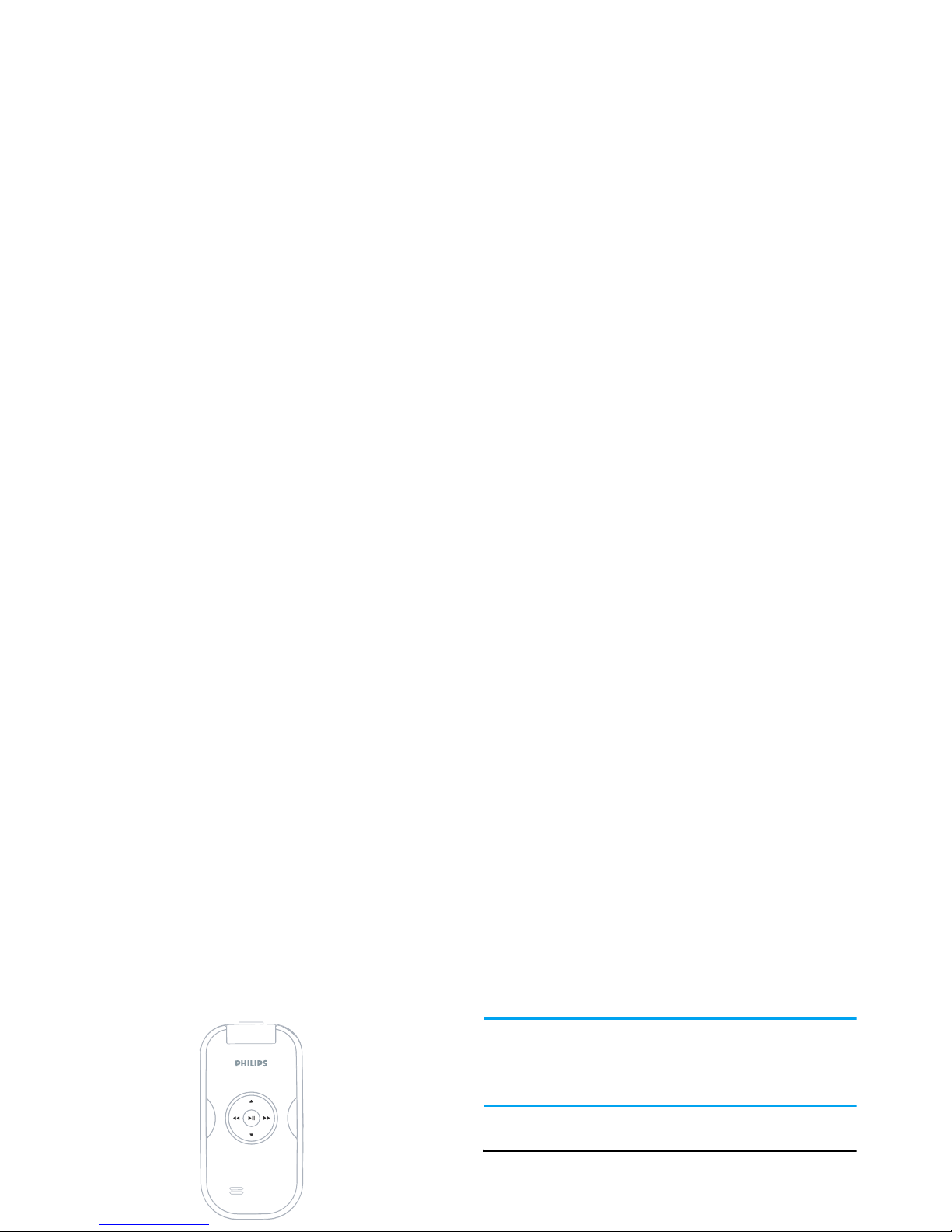
When the MP3 player is in Pause mode, the power
consumption is almost the same as when the MP3 is
played. Hence, the MP3 player will be stopped
automatically after 2 minutes.
Sound Recorder
This menu allows you to record a sound clip. After
recording, you can save the recorded sound as a
ringtone, or send the recorded sound via email.
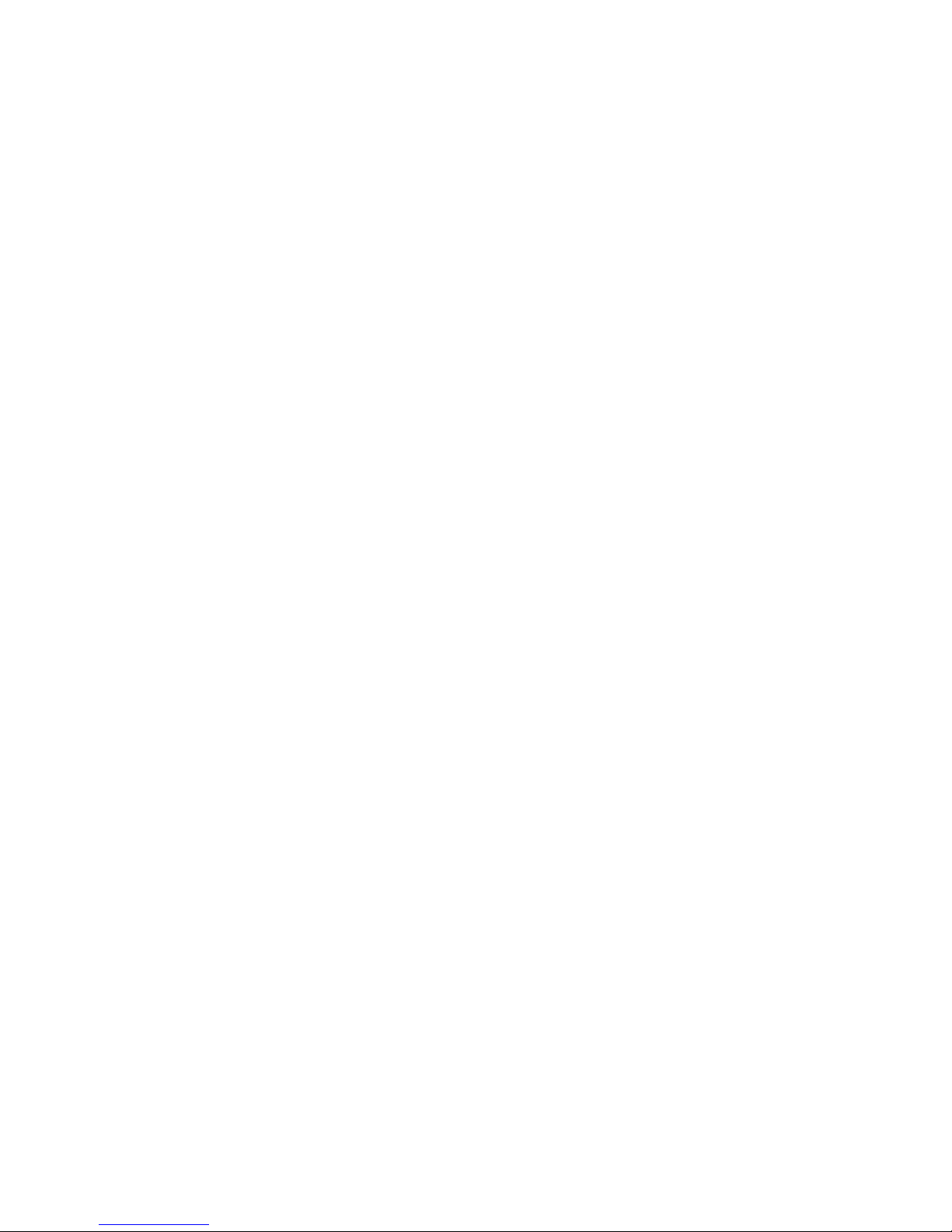
5. You can also press
Options
to carry out the
following operations:
L
Options
Provides the following:
New episode
: Record new sound.
MMS size
: You can choose to
On
or
Off
(Default) this option. If
you select
On
, the size of the
recorded sound wil be smaller
than the maximum size limit of
the MMS. The recording will
