Page 1
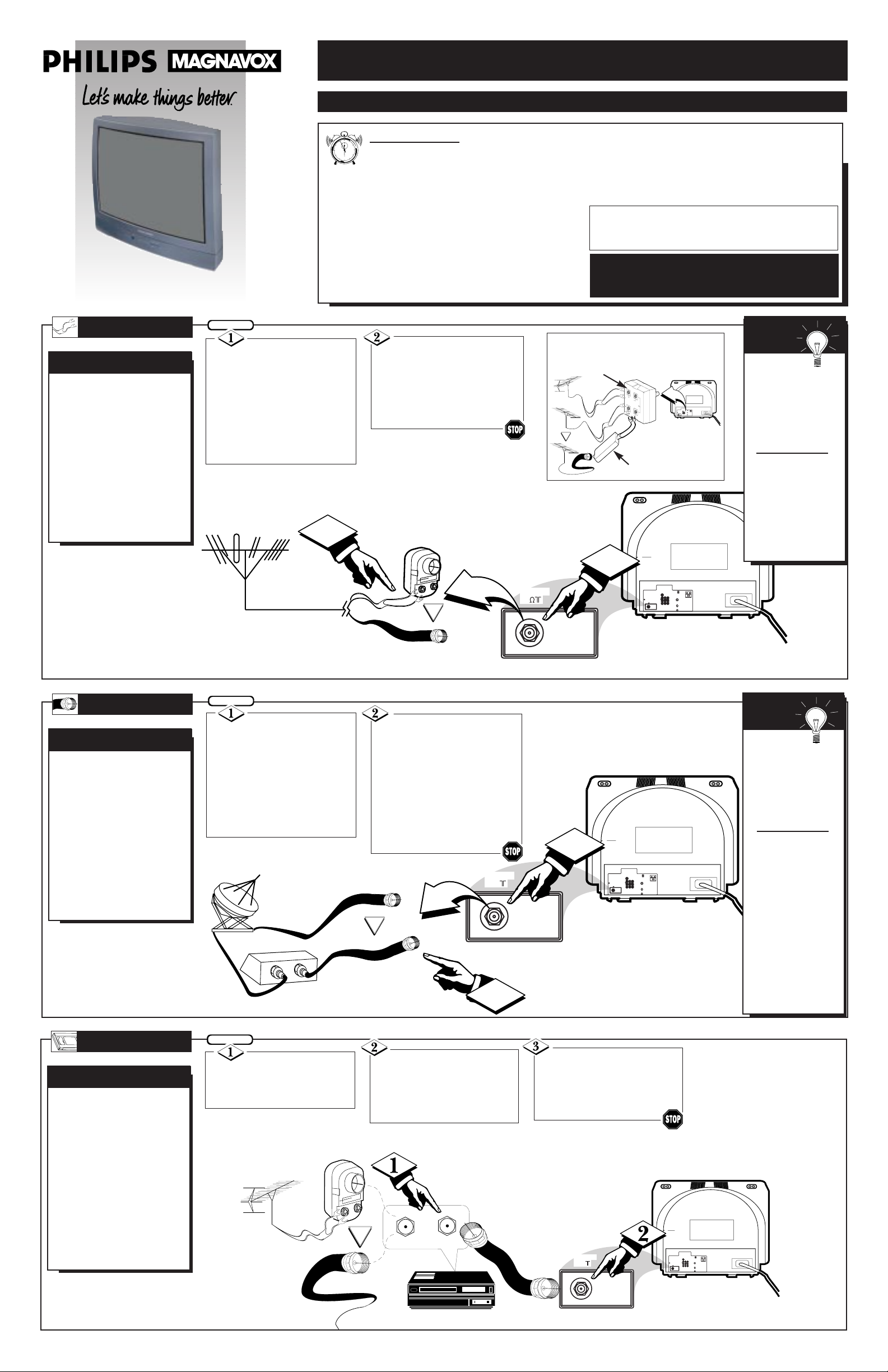
QUICK USE AND INSTALLATION GUIDE
TABLE OF CONTENTS
Getting Started
Warning/Precautions..................................1
Hooking Up Your TV................................1
How to Use the “INSTALL” Controls ..................2-3
Using the Language Control......................................2
Setting the TV to Auto Program Channels................2
Setting the TV for a Cable or Antenna Signal...........2
Using the Adding and Deleting Channels.................3
Setting the Channel Name Control............................3
How to use the Smart Clock control .........................3
Basic TV and Remote Control Operation .................4
12
1
2
3
4
5
6
7
8
9
10
11
• For details on product registration, warranty,
and service refer to the other literature included
with your TV information packet.
Please retain all these materials and keep them
handy for future reference.
ANT "A"
75
L
AUDIO
R/MONO
IN-2 IN-1 OUT
VIDEO
S-VIDEO
ANT "A"
75
2
IN
OUT
1
Y
our Cable TV input
into your home may be
a single (75 ohm) cable, or
a Converter Box installation. In either case the
connection to the TV is
very easy. Just put the
threaded end of the cable
signal to the TV's antenna
plug and screw it down
tight.
CABLE TV
CABLE INPUT/CONVERTER
ANT "A"
75
L
AUDIO
R/MONO
IN-2 IN-1OUT
VIDEO
S-VIDEO
ANT "A"
75
OR
OUT TO TV
IN FROM ANT.
T
he basic Antenna, or
Cable TV, to VCR to
TV connection is shown to
the right. For more information on other hookups
(possible when Cable
Converter/Descrambler
boxes are included) refer
to your accessory VCR
and Cable Converter
Owner's Manual for
details.
VCR TO TV
BASIC CONNECTION
If your Cable TV sig-
nal is a single round cable (75
ohm) then you're ready to connect to the TV.
If you have a Cable TV
Converter Box:
Connect the Cable TV signal to
the Cable Signal IN(put) plug
on the Converter.
Connect the Cable TV
cable to the ANTENNA (ANT
“A”) plug on the TV.
If you have a Cable TV
Converter Box:
Connect the OUT(put) plug
from the Converter to the
ANTENNA (ANT “A”) plug on
the TV (connecting cable supplied with the Converter.)
BEGIN
Connect your
Antenna or Cable TV signal
to the IN FROM ANT(enna)
plug on the VCR.
Connect the OUT TO TV
plug on the VCR to the
ANTENNA (ANT “A”) plug
on the TV (connecting cable
supplied with the VCR.)
BEGIN
Back of TV
Round Cable
75Ω Ohm
Cable TV Converter
Box Connection
Cable TV
Company
Remember,
set the TV for the
type signal you've
just connected (see
“INSTALL” page 2
of this Set-Up
Guide.)
Your TV can set
itself to select only
the channel numbers
on your Cable system (see “AUTO
PROGRAM" page
2). If you use a
Cable Converter box,
set the TV to the
same channel as the
converter's CH 3/4
switch (on the rear of
the converter.)
SMART
HELP
Cable TV Signal
Round Cable
75Ω Supplied
with VCR
VCR
Outdoor VHF/UHF
Antenna
300 to 75Ω Ohm
Adapter
Cable TV signal
Back of TV
Refer to the Owner's
Manual included with your
VCR for other possible connections and TV/VCR operating details.
OR
ANT "A"
75
L
AUDIO
R/MONO
IN-2 IN-1 OUT
VIDEO
S-VIDEO
ANT "A"
75
2
1
A
combination (outdoor
or indoor) antenna
receives normal broadcast
channels 2-13 (VHF) and
14-69 (UHF). Your connection to such an antenna
is easy since there is only
one antenna plug (75Ωohm) on the back of your
TV - and that’s where the
antenna goes.
ANTENNA
OUTDOOR/INDOOR
Remember,
be sure to set the
TV for the type signal you've connected (see "INSTALL"
on page 2 of this
Guide.)
To order any
optional accessory
contact your dealer
or call the toll-free
accessory ordering
number:
1-800-851-8885
SMART
HELP
If your antenna has a
round cable connector (75
ohm) on the end, then you're
ready to connect it to the TV.
If your antenna has flat twinlead wire (300 ohm), you first
need to attach the antenna wires
to the screws on a 300 to 75
ohm adapter.
Push the round end of the
adapter (or antenna) onto the
ANTENNA (ANT “A”) plug on
the rear of the TV. If the round
end of the antenna wire is
threaded, screw it down tight.
300 to 75Ω
Adapter
(483521827003)
Twin Lead
Wire
Back of TV
BEGIN
WARNING: TO PREVENT FIRE OR SHOCK
HAZARD DO NOT EXPOSE THIS UNIT TO RAIN
OR EXCESSIVE MOISTURE.
Note: For homes with separate UHF and VHF antennas you will need an optional combiner to connect to
the TV.
VHFV
VHF
UHF
300Ω
75-300
Ω ADAPTER
OR
ANT "A"
75
L
AUDIO
R/MONO
IN-2IN-1 OUT
VIDEO
S-VIDEO
U/V Combiner
75-300 Ohm Adapter
Round Cable
75Ω Ohm
Combination VHF/UHF Antenna
(Outdoor or Indoor)
Back of TV
OR
Color Television and Remote Control
NOTE: This Quick Use Guide may be used with
other models. Some of the features listed may or
maynot apply to your TV.
Page 2

TV/VCR-CLOCK
POWER
SLEEP
CC
STATUS/EXIT
A/V
MULTI
INCREDIBLE
VCR
SMART
SMART
SOUND
PICTURE
MUTE
CH
VOL
MENU
SURF
TV
VCR
ACC
RECORD
STEREO
MEDIA
A/CH
INSTALL
LANGUAGE
AUTO PROGRAM
TUNER
CHANNEL EDIT
NAME
.
.
LANGUAGE
AUTO PROGRAM
TUNER
CHANNEL EDIT
NAME
.
.
.
.
.
.
ENGLISH
ESPANOL
.
.
.
1
3
5
2
4
INSTALAR
IDIOMA
AUTO PROGRAM
SINTONIA
ED. DE CANAL
NOMBRE
.
.
.
.
.
.
.
ESPANOL
FRANCAIS
.
.
.
.
.
INSTALL
LANGUE
AUTO PROGRAM
SYNTON
CHANNEL EDIT
NOM DU CANAL
.
.
.
.
.
.
.
FRANCAIS
.
.
.
.
.
PICTURE
SOUND
FEATURES
INSTALL
.
.
HOW TO USE THE INSTALLATION FEATURES
F
or our Spanish and
French speaking TV owners an on-screen LANGUAGE
option is present. With the
LANGUAGE control you can
set the TV’s on-screen menu to
be shown in either English,
Spanish, or French.
LANGUAGE
Press the MENU but-
ton on the remote to show the
on-screen menu.
BEGIN
Press the CURSOR
DOWN ■ button three times
to select the INSTALL menu.
Press CURSOR RIGHT
button ©© to highlight the
Language control options.
Press the CURSOR UP
© or DOWN ■ buttons to
select ENGLISH, ESPANOL
(Spanish), or FRANCAIS
(French).
Press the CURSOR
RIGHT ©© button and the
menu will shift highlighting the
LANGUAGE feature.
TV/VCR-CLOCK
POWER
SLEEP
CC
STATUS/EXIT
A/V
MULTI
INCREDIBLE
VCR
SMART
SMART
SOUND
PICTURE
MUTE
CH
VOL
MENU
SURF
TV
VCR
ACC
RECORD
STEREO
MEDIA
A/CH
INSTALL
PICTURE
SOUND
FEATURES
INSTALL
LANGUAGE
AUTO PROGRAM
TUNER
CHANNEL EDIT
NAME
.
.
.
LANGUAGE
AUTO PROGRAM
TUNER
CHANNEL EDIT
NAME
.
.
.
.
.
.
.
.
.
.
1
3
2
INSTALL
AUTO PROGRAM
TUNER
CAHNNEL 12
.
.
.
.
...
.
CABLE
.
INSTALL
LANGUAGE
AUTO PROGRAM
TUNER
CHANNEL EDIT
NAME
.
.
.
.
.
.
.
.
.
Y
our TV can automatically
set itself for local area (or
Cable TV) channels. This
makes it easy for you to select
only the TV stations in your
area when the CHANNEL
(+),
(–) buttons are pressed.
Note: Auto Program will
automatically detect if cable
or antenna channels are being
received and change the
TUNER feature to the correct
setting.
AUTO PROGRAM
Press the MENU but-
ton on the remote to show the
on-screen menu.
BEGIN
Press the CURSOR
DOWN ■ button three times
to select the INSTALL menu.
Press the CURSOR
RIGHT ©© button and the
menu will shift highlighting the
LANGUAGE feature.
TV/VCR-CLOCK
POWER
SLEEP
CC
STATUS/EXIT
A/V
MULTI
INCREDIBLE
VCR
SMART
SMART
SOUND
PICTURE
MUTE
CH
VOL
MENU
SURF
TV
VCR
ACC
RECORD
STEREO
MEDIA
A/CH
INSTALL
PICTURE
SOUND
FEATURES
INSTALL
LANGUAGE
AUTO PROGRAM
TUNER
CHANNEL EDIT
NAME
.
.
.
LANGUAGE
AUTO PROGRAM
TUNER
CHANNEL EDIT
NAME
.
.
.
.
.
.
.
ENGLISH
ESPANOL
.
.
.
1
6
3
5
2
4
INSTALL
LANGUAGE
AUTO PROGRAM
TUNER
CHANNEL EDIT
NAME
.
.
.
.
.
.
CABLE
.
.
.
INSTALL
LANGUAGE
AUTO PROGRAM
TUNER
CHANNEL EDIT
NAME
.
.
.
.
.
.
CABLE
.
.
.
.
INSTALL
LANGUAGE
AUTO PROGRAM
TUNER
CHANNEL EDIT
NAME
.
.
.
.
.
.
ANTENNA
.
.
.
Y
ou need to make sure the
TV is set to pick up either
Cable TV or Antenna signals.
In other words, the TV needs
to know if you want to receive
channels coming from a
Cable TV signal or a normal
Antenna signal connected to
the TV’s ANT Input.
TUNER
Press the MENU but-
ton on the remote to show the
on-screen menu.
BEGIN
Press the CURSOR
DOWN ■ button three times
to select the INSTALL menu.
Press the CURSOR
RIGHT ©© button to high-
light the TUNER options
Press the CURSOR UP
© or the CURSOR DOWN
■ button to select either
CABLE or ANTENNA
Press the CURSOR
RIGHT
©©
button and the
menu will shift highlighting the
LANGUAGE feature.
Press CURSOR DOWN
■ button to highlight the
AUTO PROGRAM control.
Press the CURSOR
RIGHT ©© button to start
the Auto Program scanning of
channels
Try it out. Press the
CHANNEL (+), (–) buttons and see which channels
you can select.
Remember, an antenna or cable
TV signal must be first connected to your TV.
If you want to delete any unwanted channels from the TV’s memory, see the CHANNELEDIT
section on the next page.
SMART HELP
Remember, the
Language control only
makes the TV’s on-screen
MENU items appear in English,
Spanish, or French text.
It does not change the other
on-screen text features such as
Closed Caption (CC) TV
shows.
SMART HELP
Press the CURSOR
DOWN ■ button to highlight
the TUNER control.
When CABLE is
selected, channels 1-125
are available.
When ANTENNA is selected,
channels 2-69 are available.
SMART HELP
Page 3

TV/VCR-CLOCK
POWER
SLEEP
CC
STATUS/EXIT
A/V
MULTI
INCREDIBLE
VCR
SMART
SMART
SOUND
PICTURE
MUTE
CH
VOL
MENU
SURF
TV
VCR
ACC
RECORD
STEREO
MEDIA
A/CH
INSTALL
PICTURE
SOUND
FEATURES
INSTALL
LANGUAGE
AUTO PROGRAM
TUNER
CHANNEL EDIT
NAME
.
.
.
LANGUAGE
AUTO PROGRAM
TUNER
CHANNEL EDIT
NAME
.
.
.
.
.
.
.
.
CHANNEL
ADD
.
.
1
3
5
2
4
INSTALL
CHANNEL EDIT
.
.
.
...
CHANNEL 12
ADD
..
.
.
.
.
INSTALL
CHANNEL EDIT
.
.
.
...
CHANNEL 12
ADD
.
.
.
.
.
.
INSTALL
CHANNEL EDIT
.
.
.
...
CHANNEL 12
DELETE
.
.
.
.
.
.
6
7
8
HOW TO USE THE INSTALLATION FEATURES
C
hannel Edit makes it easy
for you to ADD or
DELETE channels from the
list of channels stored in the
TV’s memory.
CHANNEL EDIT
Press the MENU but-
ton on the remote to show the
on-screen menu.
BEGIN
Press the CURSOR
DOWN ■ button three times
to select the INSTALL menu.
Press the CURSOR
DOWN ■ button to highlight
the CHANNEL EDIT control.
Press the CURSOR
RIGHT ©© button to highlight
the CHANNEL EDIT options.
Press the CURSOR
RIGHT ©© button and the
menu will shift highlighting the
LANGUAGE feature.
TV/VCR-CLOCK
POWER
SLEEP
CC
STATUS/EXIT
A/V
MULTI
INCREDIBLE
VCR
SMART
SMART
SOUND
PICTURE
MUTE
CH
VOL
MENU
SURF
TV
VCR
ACC
RECORD
STEREO
MEDIA
A/CH
INSTALL
PICTURE
SOUND
FEATURES
INSTALL
LANGUAGE
AUTO PROGRAM
TUNER
CHANNEL EDIT
NAME
.
.
.
LANGUAGE
AUTO PROGRAM
TUNER
CHANNEL EDIT
NAME
.
.
.
.
.
.
.
12
.
.
1
3
5
2
4
.
6
7
8
.
INSTALL
LANGUAGE
AUTO PROGRAM
TUNER
CHANNEL EDIT
NAME
.
.
.
.
.
.
PERSONAL
.
.
.
.
.
INSTALL
LANGUAGE
AUTO PROGRAM
TUNER
CHANNEL EDIT
NAME
.
.
.
.
.
.
C
.
.
.
.
.
6
CBS
12:00 PM
STEREO
PERSONAL
ABC
ACTS
AMC
.
CBS
.
T
he channel NAME feature
allows you to list the
“call” letters of your favorite
stations to their channel numbers when they appear on the
screen. The TV has in it’s memory a list of the 50 most popular channel names. (Example:
ABC, NBC, FOX, etc.) You can
also enter a custom name (up
to four letters or numbers).
NAME
Press the MENU but-
ton on the remote to show the
on-screen menu.
BEGIN
Press the CURSOR
DOWN ■ button three times
to select the INSTALL menu.
Press the CURSOR
DOWN ■ button to highlight
the NAME control.
Once you have selected a
name for the channel, press
the MENU button to SAVE
the name in the TV’s memory
and to clear the menu from
the screen.
Press the CURSOR
RIGHT ©© button and the
menu will shift highlighting the
LANGUAGE feature.
INSTALL
PICTURE
SOUND
FEATURES
INSTALL
LANGUAGE
AUTO PROGRAM
TUNER
CHANNEL EDIT
NAME
.
.
.
AUTO PROGRAM
TUNER
CHANNEL EDIT
NAME
SMART CLOCK
.
.
.
.
.
.
...
.
.
This TV contains a clock which
can automatically be set
through the SMART CLOCK Feature
Press ">" to Continue
SET TIME
AUTO
MANUAL
Press " " to select
Press ">" to Continue
>
Press " " to select the
time zone that you live in
ATLANTIC
EASTERN
CENTRAL
MOUNTAIN
Press ">" to Continue
>
Daylight Savings Time
YES
NO
Press " " to select
Press ">" to Continue
>
The time is broadcast by certain TV
stations. We suggest trying PBS first
Enter the PBS channel
10
Press ">" to Continue
Please wait
Time was found
Press ">" to Continue
12:30 PM
use " " to set AM/PM
Press ">" to Continue
Time was not found on channel
Enter another channel
Set time Manually
Press " " to select
Press ">" to Continue
>
The time is broadcast by certain TV
stations. We suggest trying PBS first
Enter the PBS channel
2
Press ">" to Continue
>
SET TIME
AUTO
MANUAL
Press " " to select
Press ">" to Continue
>
12:30 PM
use " " to set AM/PM
Press ">" to Continue
>
S
mart Clock can automati-
cally set the TV’s onscreen clock. Since the time is
received from a broadcast signal, be sure that a Cable TV
or Antenna signal is present
before attempting to use the
Smart Clock feature.
SMART CLOCK
Press the MENU but-
ton on the remote to show the
on-screen menu.
BEGIN
Press the CURSOR
DOWN ■ button three times
to select the INSTALL menu.
Press the CURSOR
DOWN ■ button to highlight
the SMART CLOCK control.
Press the CURSOR
RIGHT ©© button and the
menu will shift highlighting the
LANGUAGE feature.
Select the channel you
want to ADD or DELETE with
the CH (+) or (–) buttons. (OR,
use the Number buttons.)
Press the CURSOR
LEFT §§ button, then the
CURSOR DOWN ■ button to
highlight the ADD/DELETE
option.
Press the CURSOR UP
© or DOWN ■ button to
ADD or DELETE the channel
from memory.
To clear the screen, press the
STATUS/EXIT button.
Press the CURSOR
RIGHT ©© button to high-
light the NAME options area.
Using the CURSOR UP
© or DOWN ■ buttons, scroll
through a list of channel names
provided in the TV’s memory.
You can also enter a channel
name manually. Press the
CURSOR RIGHT ©© button again, then use the CURSOR UP © and DOWN ■
buttons to scroll through a list
of options for the first digit.
Press the CURSOR RIGHT
©© button and repeat for the
second, third, and fourth digits.
OR
Press the CURSOR
RIGHT ©© button to start
the SMART CLOCK feature.
Just follow the on-screen
instructions to set the clock.
OR
Follow these
on-screen
instructions
to set the
Smart Clock
Automatically.
Follow these
on-screen
instructions
to set the
Smart Clock
Manually.
Note: When setting the
clock manually, use the
number buttons on the
remote to enter the time.
Don’t forget to set AM
or PM with the Cursor
Up button.
Page 4

AV
STATUS/EXIT
CC
TV/VCR-CLOCK
VCR
INCREDIBLE
MULTI
MEDIA
STEREO
A/CH
RECORD
SLEEP
POWER
TV
VCR
ACC
SMART
SOUND
SMART
PICTURE
VOL CH
MUTE
MENU
SURF
3
4
6
VOLUME
+
–
§
©
POWER
12:00 PM
STEREO
CHANNEL
MENU
TV AND REMOTE CONTROL OPERATION
TELEVISION
T
o load the supplied bat-
teries into the remote:
1. Remove the battery
compartment lid on the
back of the remote.
2. Place the batteries (2AA) in the remote. Be
sure the (+) and (-) ends
of the batteries line up
correctly (inside of case is
marked.)
3. Reattach the battery lid.
BATTERY INSTALLATION
Point the remote con-
trol toward the remote sensor
window on the TV when operating the TV with the remote.
BEGIN
Press the POWER
button to turn the TV ON.
Press the VOLUME + ©
button to increase the sound
level or the VOLUME – §
button to lower the sound level.
Pressing both buttons at the
same time will display the on-
screen menu. Once in the
menu, use these button to make
adjustments or selections.
Press the CHANNEL UP
▲ or DOWN ▼ button to
select TV channels.
Note: Press three number but-
tons for any channels 100 or
above.
For example: press “1” then “2”
then “5” for channel 125.
REMOTE
BEGIN
Slide the TV/VCR/ACC
mode switch on the remote
control to the TV position and
point the remote at the front
of the TV when sending commands.
The remote's TV/VCR/ACC
Switch controls how buttons
on the remote are used.
For example:
With the switch in the "TV"
position:
the Menu, CURSOR ©,
©©, §§ and ■ buttons
are used to select and
adjust on-screen TV
features.
With the switch in the
"ACC" position:
the Power, Channel
Number, and Channel
Up (+) /Down (–) buttons
on the remote work with
Cable TV Converters and
some DVD, DSS systems.
With the switch in the
"VCR" position:
the Menu, CURSOR ©,
©©, §§ and ■ buttons
on the remote work Stop,
Play, Pause, and other
VCR features.
Note: For more details on
how the TV remote works
with VCRs and Cable
Converters, see the other
owner's manual supplied with
TV/VCR/ACC MODE
SWITCH
SLEEP
POWER
AV STATUS/EXIT CC TV/VCR-CLOCK
TV
VCR
ACC
VCR INCREDIBLE A/CH
SMART
SOUND
SMART
PICTURE
MENU
SURF
VOL CH
MUTE
MULTI
MEDIASTEREORECORD
CC Button
Press to select Closed Caption options
within the menu. (Refer to page 17 in
the Owner’s Manual for more details.)
Power Button
Press to turn the TV (or select VCR/
Cable Converter) ON and OFF.
TV/VCR-Clock Button
TV Position: Press for direct entry of
the TIMER feature where you can set
the TV’s clock.
VCR Position: Use to watch a tape, or
make a recording while watching another channel. (Refer to page 36 in the
Owner’s Manual for more details.)
Light Button
Press to back light the Menu, Surf,
Cursor, Volume, and Channel buttons.
A/CH Button
Press to toggle between the currently
viewed channel and the previously
viewed channel.
Multi Media Button
Press to toggle between the external input
jacks. This button will tune to the MM 1,
MM 2, and MM 3 channels along with
setting the picture controls to the Smart
Picture setting for Multi Media viewing.
Number Buttons
Press the number buttons to select TV
channels. Press three
number buttons to
select channels 100 or above. (Press "1",
then "2", then “5” for channel 125.)
Smart Picture Button
Press to select from a list of Smart
Picture controls. (Factory preset picture
control levels set for different types of
viewing sources and programs.)
Surf Button
Press to select previously viewed channels. You can place up to 10 channels in
memory. Then by pressing the SURF button you can quickly view the select channels. See the “Surf" section (in your other
owner's manual) to see how to select a
series of channels using the Surf button.
When used with a VCR this button will
pause the playback of a tape.
Channel (+), (–) Buttons
Press to change the tuned channel.
Status/Exit Button
Press to see the current channel number on the
TV screen. Also press to clear the TV screen
after control adjustments.
Sleep Button
Press to set the TV to automatically turn
itself OFF. Also can be used as an Enter button when sending channel commands to
remote controlled cable converters or VCRs.
AV Button
Press to toggle between the external
Audio/Video input jacks. This button will tune
to the AV 1, AV 2, AV 3 or current tuner channel.
TV/VCR/ACC Mode Switch
Slide to position of TV to control TV functions,
VCR to control VCR functions and ACC for
Cable Converter, DSS, DVD, etc. functions.
VCR-Record Button
When in the VCR mode, press to start the
recording of a video tape.
Incredible Stereo Button
Press to toggle between the Mono and Spatial
sound controls. (Expands the stereo sound for a
fuller, more dynamic listening experience.)
Smart Sound Button
Press to control TV sound levels during program changes or commercial breaks.
Menu Button
Press for the on-screen menu to appear.
Pressing the menu button after menu selections are made will eliminate the menu from
the display.
Cursor Buttons
Use these buttons to move through the onscreen menu; make selections within the
menu; make adjustments to the menu. Also
used with a VCR for PLAY, FAST FORWARD, REWIND, and STOP. (Refer to page
36 in the Owner’s Manual for more details.)
Volume (+), (–) Buttons
Press to adjust the TV sound level.
Mute Button
Press to turn the sound OFF on the TV. Press
again to return the sound to its previous
level.
SMART HELP
Remember, You can
press any button on the
front of the TV to turn the TV
ON.
The tuned channel number will
always briefly appear when the
TV is first turned ON (and with
channel changes.)
You can also press the STATUS
button (on the remote) to see
what channel the TV is ON.
