Page 1
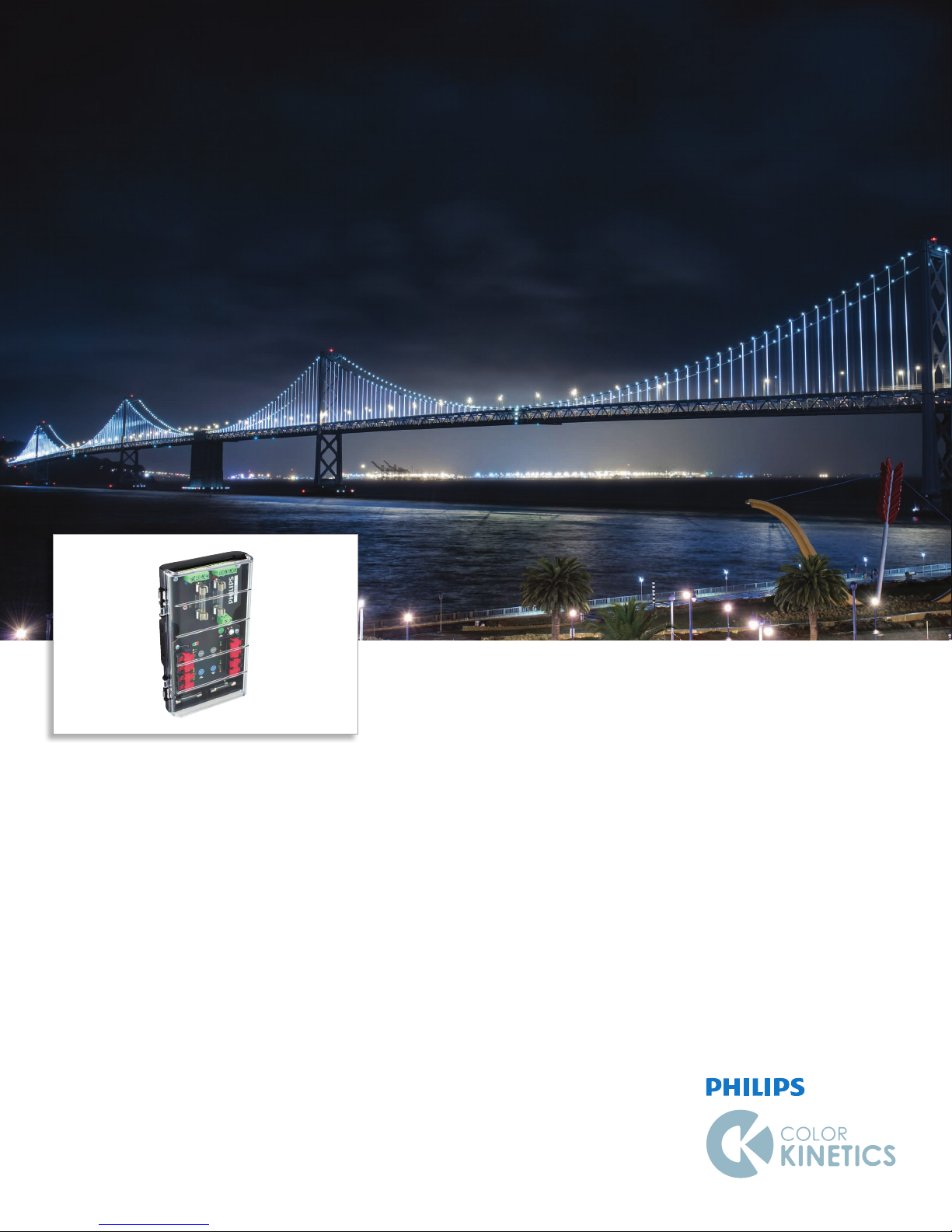
CM-150 CA
Control module for large scale architectural and media applications using
Flex nodes
Page 2

CM-150 CA
Control module for large scale architectural and media
applications using Flex nodes
CM-150 CA delivers integrated data and power to Flex LED luminaires from Philips Color Kinetics. With
multiple mounting options, CM-150 CA is the single solution for all large scale installations using Flex nodes,
whether color or white. An integrated test button instantly confirms proper functioning of your devices,
eliminating costly and time-consuming reinstallation.
• Supports up to 150 W of power output—
CM-150 CA accommodates input and output
voltages of 7.5, 12, and 24 volts, so it’s compatible
with all current and discontinued Flex family
products from Philips Color Kinetics. CM-150 CA
supports up to two strands of Flex, with up to 75
nodes per strand.
• Modular and versatile—CM-150 CA is available
in a surface mount or DIN rail mount form
factor, allowing placement in indoor and outdoor
environments, or in your own custom housing.
CM-150 CA is compatible with third-party power
supplies, so you can purchase the power supplies
that work best for your installation.
• Available with 3-wire or 4-wire output—3-wire
output is a cost-effective option for shorter runs
of up to 7.6 m (25 ft) from the CM-150 CA to
your Flex strands. 4-wire output offers more
flexibility of placement and can be used in runs
of up to 30.5 m (100 ft) from the CM-150 CA
to your Flex strands. Longer leader cables are
available for custom configurations.
• Integrated test button— CM-150 CA features an
onboard button for testing LED nodes that are
attached to the control module, even before fully
installing your control system. Press this button
to instantly show a color wash on attached Flex
nodes, confirming that your devices are working
just as you expect them to. Press the button
again, and your Flex nodes will resume normal
operation. On-board indicator LEDs provide
visual feedback for normal operation, DMX and
Ethernet connection detection, and Ethernet
data transmission.
• Compatible with ActiveSite—CM-150 CA is
designed to work with ActiveSite from Philips
Color Kinetics. With ActiveSite, you can check
the devices on your lighting network right from
your web browser. And because ActiveSite
knows the status of your control module, you can
instantly pinpoint a problematic CM-150 CA or
attached LED nodes from anywhere in the world.
CM-150 CA Product Guide2
DMX and Ethernet input
and output
CM-150 CA can accept DMX or
Ethernet data. DMX and Ethernet
output ports allow for daisychaining of control modules.
Page 3
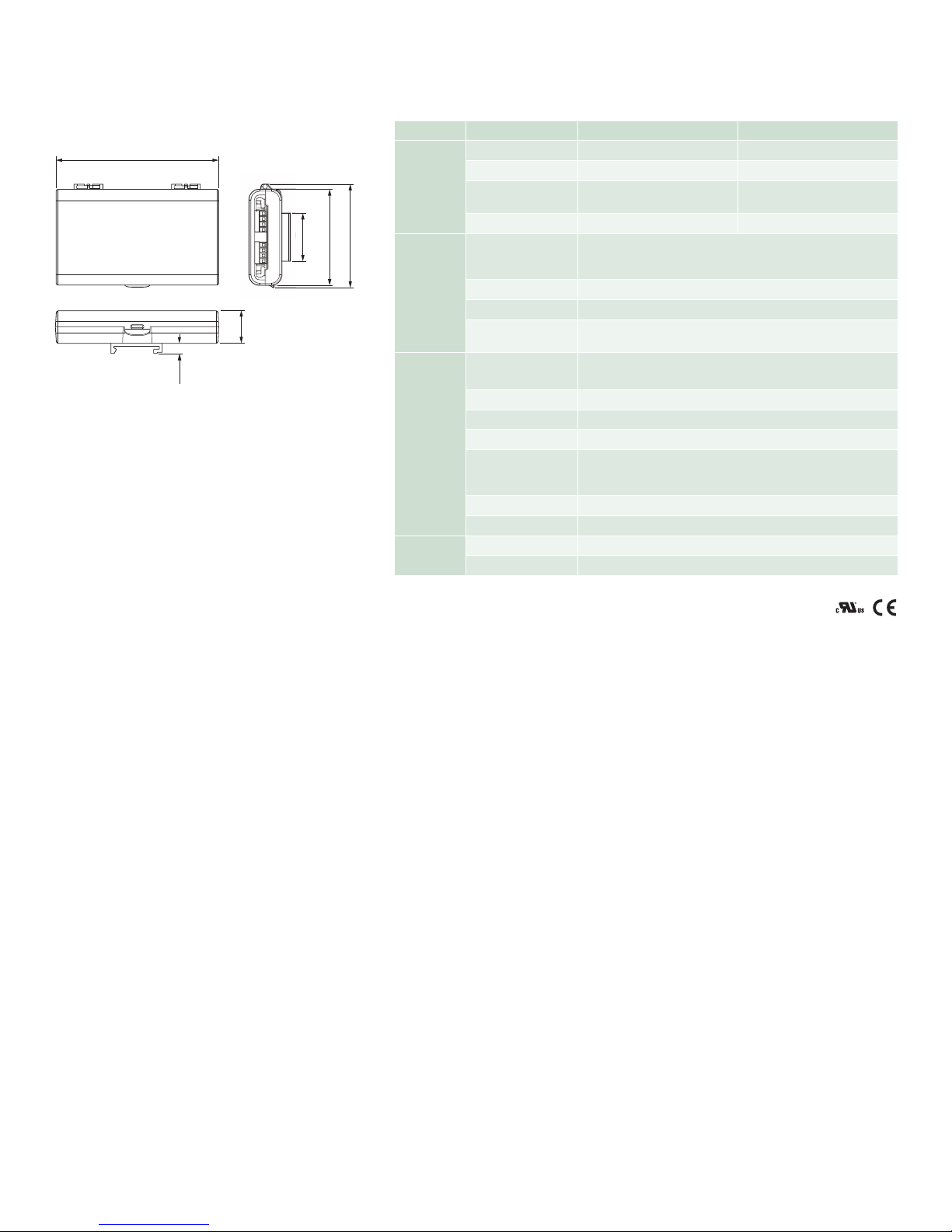
CM-150 CA, DIN Rail Mount Specications
8.7 mm
153 mm (6.02 in)
Due to continuous improvements and innovations, specifications may change without notice.
Item Specication 7.5/12V 24V
Input Voltage 7.5 VDC or 12 VDC 24 VDC
Power Consumption 3 W 3 W
Electrical
Power Output
Fuse (2) 5 A, fast-blow fuses (2) 4 A, fast-blow fuses
45 mm
(1.77 in)
97 mm (3.82 in)
90 mm (3.54 in)
Connections
Data Input Source
Power Input V+ and GND terminal block
Data Input/Output Double-pair, double-entry IDC connectors
31 mm
(1.2 in)
Power/Data Output
(To luminaire)
Dimensions
(.34 in)
(Heig ht x Width x Depth)
Weight 0.2 kg (0.4 lb)
Housing Material Plastic housing
Physical
Mounting DIN rail mountable
Temperature Ranges
Humidity 0 to 95%, non-condensing
Cooling Convection
Certification
and Safety
Certification UL/cUL Recognized, CE
Environment Dry location, IP 00
60 W maximum at 7.5 VDC, or
96 W maximum at 12 VDC
150 W maximum at 24 VDC
Philips Color Kinetics full range of controllers, including Light
System Manager, Video System Manager Pro, iPlayer 3, Antumbra
iColor Keypad, and ColorDial Pro, or third-party controllers.
†
‡
(2) V+, GND, Dat a+, and Dat a- terminal blocks†, or
(2) V+, GND, and Data terminal blocks
†
153 x 97 x 31 mm (6 x 3.8 x 1.2 in)
-20 to 50 °C (- 4 to 122 °F) Startup
-30 to 50 °C (-22 to 122 °F ) Operating
-40 to 70 °C (-40 to 158 °F) Storage
2
† Terminal block connectors accept wire sizes from 0.5 to 2 .1 mm
(14 to 20 AWG).
‡ IDC connectors accept wire sizes from 0. 326 to 0.129 mm2 (22 to 26 AWG).
CM-150 CA Product Guide 3
Page 4

CM-150 CA, Surface Mount Specications
38.5 mm
(1.52 in
208 mm (8.19 in)
90 mm (3.54 in)
Due to continuous improvements and innovations, specifications may change without notice.
Item Specication 7.5/12V 24V
Input Voltage 7.5 VDC or 12 VDC 24 VDC
Power Consumption 3 W at 7.5 VDC or 12 VDC 3 W at 24 VDC
Electrical
Connections
Physical
Certification
and Safety
Power Output
Fuse (2) 5 A, fast-blow fuses (2) 4 A, fast-blow fuses
Data Input Source
Power Input V+ and GND terminal block
Data Input/Output Double-pair, double-entry IDC connectors
Power/Data Output
(To luminaire)
Dimensions
(Heig ht x Width x Depth)
Weight 0.7 kg (1.6 lb)
Housing Material Die-cast aluminium, powder-coated finish
Mounting Surface mountable
Temperature Ranges
Humidity 0 to 95%, non-condensing
Cooling Convection
Certification UL/cUL, CE
Environment Dry/Damp/Wet Location, IP66
60 W maximum at 7.5 VDC, or
96 W maximum at 12 VDC
150 W maximum at 24 VDC
Philips Color Kinetics full range of controllers, including Light
System Manager, Video System Manager Pro, iPlayer 3, Antumbra
iColor Keypad, and ColorDial Pro, or third-party controllers.
†
‡
(2) three-pin panel mount connectors, or
(2) four-pin panel mount connectors
208 x 90 x 39 mm (8. 2 x 3.5 x 1.5 in)
-20 to 50 °C (- 4 to 122 °F) Startup
-30 to 50 °C (-22 to 122 °F ) Operating
-40 to 80 °C (- 40 to 176 °F) Storage
184 mm (7.24 in)
198 mm (7.8 in)
78 mm
8 mm
(0.31 in)
)
(3.07 in)
2
† Terminal block connectors accept wire sizes from 0.5 to 2 .1 mm
(14 to 20 AWG).
‡ IDC connectors accept wire sizes from 0. 326 to 0.129 mm2 (22 to 26 AWG).
CM-150 CA Product Guide4
Page 5
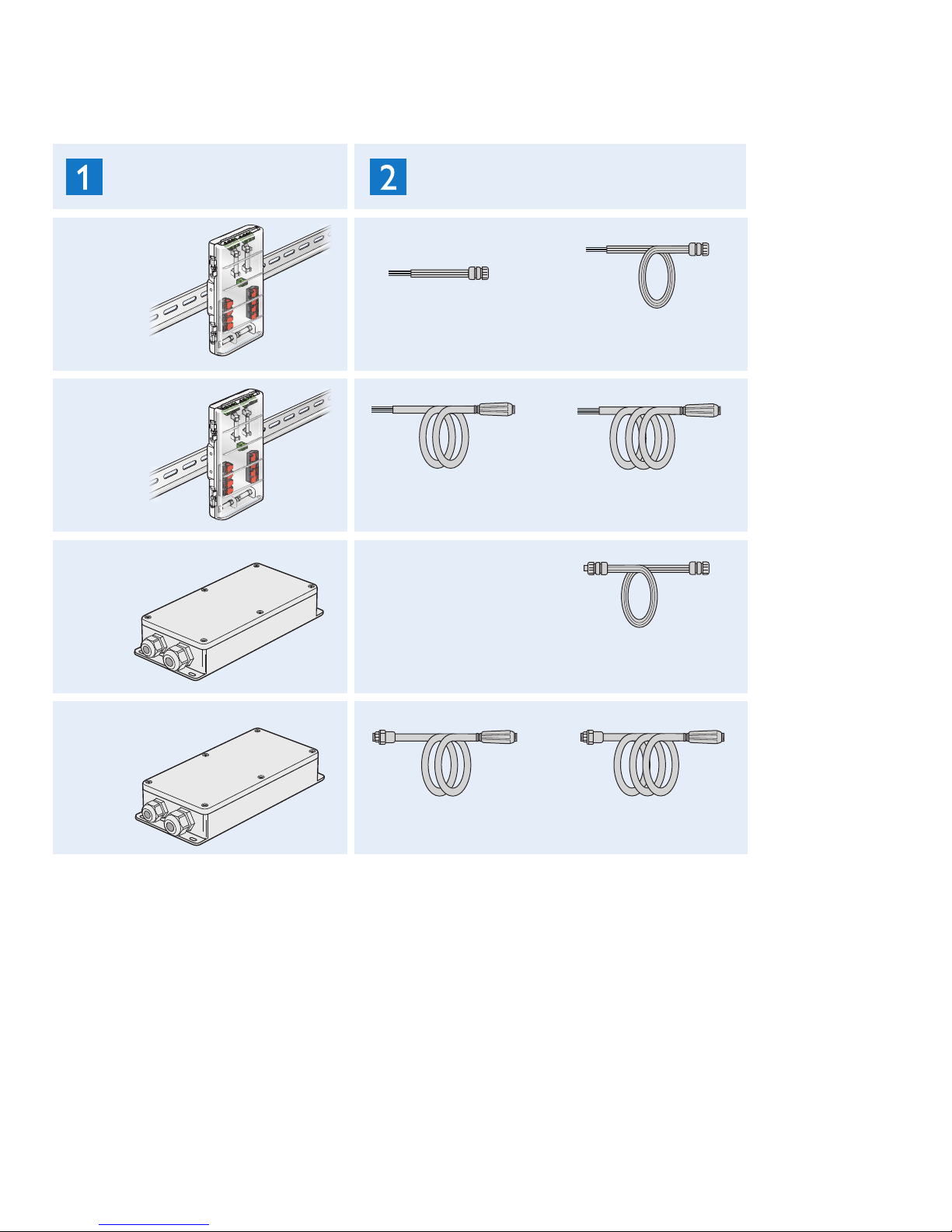
Product Selection
To order a complete CM-150 CA, choose a mounting type (DIN Rail Mount or Surface Mount), 3-wire or 4-wire output, a voltage that matches
your Flex nodes (7.5/12 V or 24 V), any necessary accessories (such as leader cables).
Choose
Mounting
DIN Rail Mount
7.5/12 or 24 VDC
3-wire
DIN Rail Mount
7.5/12 or 24 VDC
4-wire
Surface Mount
7.5/12 or 24 VDC
3-wire
Choose
Leader Cables
3-wire cable
0.3 m (1 ft)
4-wire cable
15.2 m (50 ft)
3-wire
Direct connection
without leader cable
3-wire cable
7.6 m (25 ft)
4-wire cable
30.4 m (100 ft)
3-wire cable
7.6 m (25 ft)
Surface Mount
7.5/12 or 24 VDC
4-wire
4-wire cable
15.2 m (50 ft)
4-wire cable
30.4 m (100 ft)
CM-150 CA Product Guide 5
Page 6
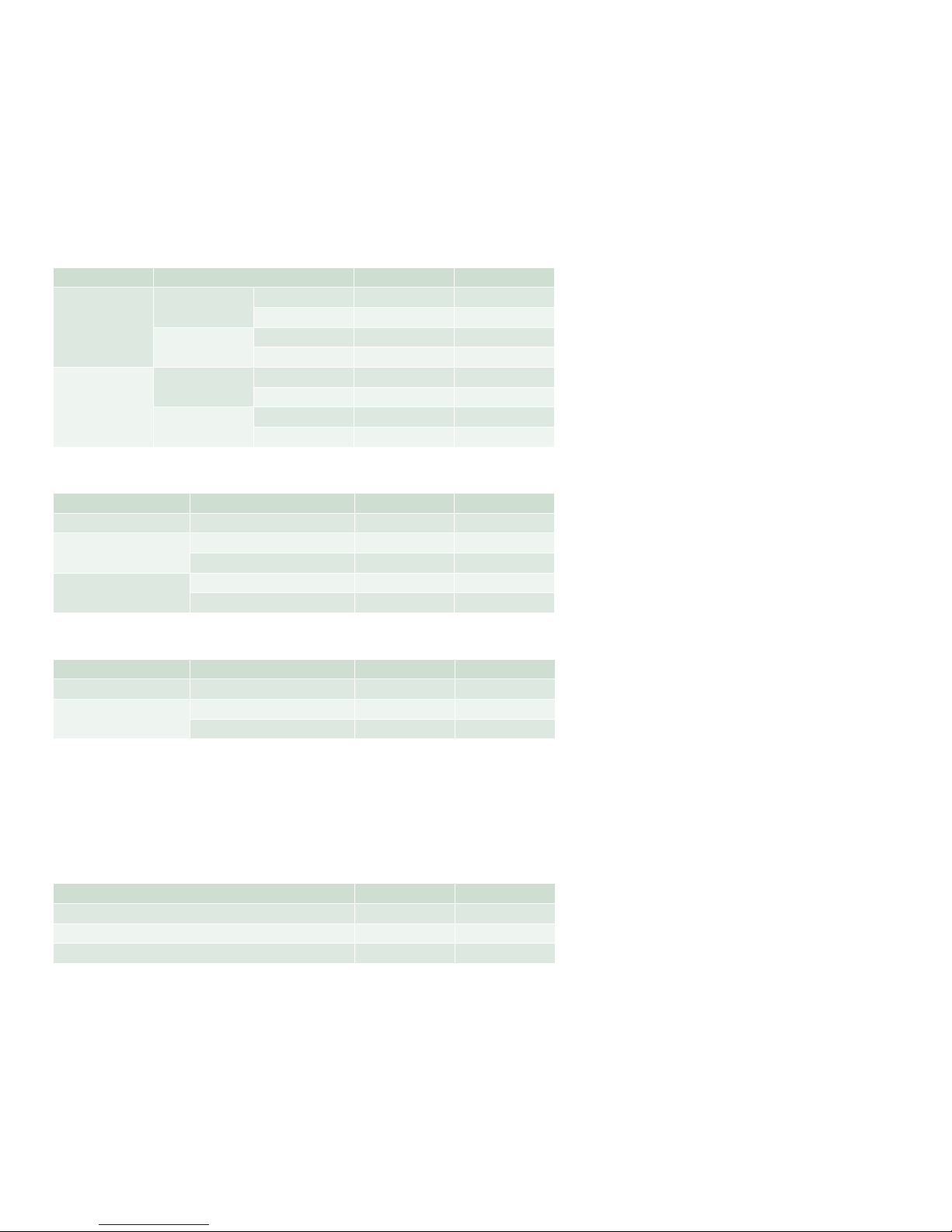
Control Module and Leader Cables
CM-150 CA is part of a complete system which includes the control module and:
• One or more third-party power supplies
• One leader cable to attach each Flex strand to a control module port
• A Philips Color Kinetics controller, including Light System Manager, Video System
Manager Pro, iPlayer 3, Antumbra iColor Keypad, and ColorDial Pro, or a thirdparty controller.
Control Modules
Item Typ e Item Number Philips 12NC
CM -150 C A
DIN Rail Mount
CM -150 C A
Surface Mount
3-Wire
4-Wire
3-Wire
4-Wire
Leader Cables for CM-150 CA, DIN Rail Mount
Item Typ e Item Number Philips 12NC
Flex SLX Adapter, 3-Wire 305 mm (1 ft) 108-000084-00 9 124001359 13
Leader Cable, 3-Wire
Leader Cable, 4-Wire
305 mm (1 ft) 108-000081-01 912400136051
7.6 m (25 ft) 108-000081-00 912400 1359 09
15.2 m (50 f t) 108-000080-01 91240 013 5907
30.5 m (100 ft) 108-000080-02 9 124001359 0 8
7.5/ 12V 109-000033-03 9124 00135769
24V 109-000033-02 912400135768
7.5/ 12V 109-000033-01 91240 0135767
24V 109-000033-00 912400135766
7.5/ 12V 109-000034-03 9124 00135773
24V 109-000034-02 9124 0 013577 2
7.5/ 12V 109-000034-01 9124 00135771
24V 109-000034-00 9124 0 013577 0
Use Item Number when ordering in North America.
Use Item Number when ordering in North America.
Leader Cables for CM-150 CA, Surface Mount
Item Typ e Item Number Philips 12NC
Leader Cable, 3-Wire 7.6 m (25 f t) 108-000083-00 912400135912
Leader Cable, 4-Wire
15.2 m (50 f t) 108-000082-01 912400135910
30.5 m (100 ft) 108-000082-02 912400135911
Use Item Number when ordering in North America.
Power Supplies
24 V power supply must be ordered separately from Philips or a third party
manufacturer. 7.5 V or 12 V power supply must be ordered separately from a third
party manufacturer.
Item Item Number Philips 12NC
Power Supply, 320W 24V, 100-277V, IP67, UL, CE, PSE 309-000014-01 9124 00130539
Power Supply, 320W 24V, 100-277V, IP67, CCC 309-000014-03 9124 00133 656
Power Supply, 320W 24V, 100-277V, IP67, RCM 309-000014-07 91240 01336 60
Use Item Number when ordering in North America.
CM-150 CA Product Guide6
Page 7

CM-150 CA
E Refer to the CM-150 CA Installation
Instructions for specic warning and caution
statements at www.colorkinetics.com/ls/pds/
cm150ca/.
Installation
CM-150 CA integrates data and power transmission for the Flex family of luminaires.
Installation specics will vary depending on luminaire types, controller, environment
(dry or damp/wet).
Owner/User Responsibilities
It is the responsibility of the contractor, installer, purchaser, owner, and user to install,
maintain, and operate CM-150 CA in such a manner as to comply with all applicable
codes, state and local laws, ordinances, and regulations. Consult with the appropriate
electrical inspector to ensure compliance.
Installing in Damp or Wet Locations
When installing in damp or wet locations, seal all junction boxes, power supplies, and
other devices with electronics-grade RTV silicone sealant so that water or moisture
cannot enter or accumulate in any wiring compartments, cables, luminaires, or other
electrical parts. You must use suitable outdoor-rated junction boxes when installing
in wet or damp locations. Additionally, you must use gaskets, clamps, and other parts
required for installation to comply with all applicable local and national codes.
Plan the Installation
To streamline installation and ensure accurate configuration, start with a layout or a
lighting design plan that shows the physical layout of the installation and identifies the
locations of all luminaires, CM-150 CA devices, controllers, switches, and cables.
DMX or Ethernet Conguration
CM-150 CA can be used in either DMX or Ethernet networks. DMX is appropriate
for relatively simple installations, or for installations in which groups of lights operate
in unison—for example, for accent lighting.
Typical DMX installations with intelligent LED luminaires from Philips Color Kinetics
use a controller such as iPlayer 3, a Controller Keypad for turning the lighting system
on and off and for triggering light shows, and one or more CM-150 CA devices.
CM-150 CA devices can be connected in series to deliver DMX data from a single
controller to all connected lights.
iColor Flex LMX gen2
iPlayer 3
Controller
Because it is not subject to the DMX addressing limitations, Ethernet is the preferred
environment for large-scale, color-changing light shows and video displays, both of
which require large numbers of unique addresses.
Typical Ethernet installations with Philips Color Kinetics LED luminaires use an
Ethernet switch, an Ethernet controller such as Light System Manager or Video
System Manager Pro, Antumbra Ethernet Keypads for push-button light show
CM-150 CA Product Guide 7
Page 8

triggering, and one or more CM-150 CA devices. While your specific lighting
CM-150 CA
network configuration may allow for additional devices, we recommend that you limit
individual Ethernet runs to 15 or fewer CM-150 CA, DIN Rail Mount devices. For
additional CM-150 CA devices in a network, use additional Ethernet switch ports.
Light
System
Manager
Ethernet
Switch
PC
iColor Flex LMX gen2
Electrical Conguration Guidelines
The maximum number of nodes each CM-150 CA can support depends on the
luminaire type, as well as on additional configuration details such as node spacing
and leader cable length. The table in the margin lists the maximum number of Flex
nodes each CM-150 CA can support, assuming a suitable power supply is used. Keep
in mind that these figures, provided as a guideline, are accurate for the specified
configuration only, and that changing the configuration can affect the number of
nodes per CM-150 CA.
CM-150 CA must be installed in a location that allows air to move freely around the
device. Startup and operating temperatures are rated to 50 °C (122 °F). Exceeding
this temperature limit may cause device damage or failure.
Maximum nodes per CM-150 CA
Luminaire
eW Flex Compact 75 nodes 150 nodes
eW Flex Micro 75 nodes 150 nodes
iColor Flex LMX gen2 75 nodes 150 nodes
iColor Flex MX gen2 75 nodes 150 nodes
iW Flex Compac t 75 nodes 150 nodes
Nodes per
port
Nodes per
CM -150 C A
Data Conguration Guidelines
In addition to maximum run lengths determined by the electrical configuration, each
CM-150 CA imposes maximum run lengths based on data integrity.
When selecting mounting locations for the CM-150 CA devices in your installation,
keep cable length maximums in mind:
iColor Flex LMX gen2
CM-150 CA
• In Ethernet networks, maximum data cable lengths are 100 m (328 ft) between
Ethernet devices without a repeater (for example, controller to switch, or switch
to CM-150 CA).
100 m (328 ft) Max100 m (328 ft) Max
Ethernet maximum data cable length
CM-150 CA Product Guide8
Page 9

Power supply requirements for
Flex strands
Luminaire Power supply
eW Flex Compact 24 to 24.5 VDC
eW Flex Micro 24 to 24.5 VDC
iColor Flex LMX gen2 24 to 24.5 VDC
iColor Flex MX gen2 7.5 to 7.7 VDC
iColor Flex SLX 12 to 12.3 VDC
iW Flex Compac t 24 to 24.5 VDC
Select the Right Components
To work with your Flex luminaires, you will need to select the right form factor,
leader cable, and third party power supply, as detailed in this section.
Surface Mount or DIN Rail Mount?
CM-150 CA is available in either a Surface Mount or a DIN Rail Mount form factor.
The DIN Rail Mount form factor is suitable for dry locations only. It can be used
indoors, or it can be mounted in a suitable outdoor enclosure. On the other hand,
the Surface Mount form factor features an IP66 housing, and can be installed in dry,
damp, and wet locations without needing a separate enclosure, allowing greater
flexibility of placement.
Third Party Power Supply
Select a third-party power supply that matches the physical and electrical
requirements of your lighting installation. Because CM-150 CA passes voltage from
the power supply to the attached Flex nodes, it is important that you use a power
supply the has the right input voltage, output voltage, and wattage. Refer to the table
in the margin to find the correct output voltage for your Flex nodes.
Some power supplies can be shared between multiple control modules. Refer to the
specification sheets for your specific control module, Flex strands, and power supply
to determine whether this can be done in your lighting installation.
Leader Cables
The type of leader cable you select depends on the distance from the control
module to the first Flex node, the form factor of your CM-150 CA, and whether
your CM-150 CA has three-wire or four-wire output. The following table shows the
available leader cable options for your configuration:
Mounting option Dist ance to Flex Output to Flex Leader cable options
≤7.6 m (25 ft) 3-Wire
DIN Rail Mount
>7.6 m (25 f t) 4-Wire
≤7.6 m (25 ft) 3-Wire
Surface Mount
>7.6 m (25 f t) 4-Wire
305 mm (1 ft)
7.6 m (25 ft)
15.2 m (50 f t)
30.5 m (100 ft)
Direct connection without leader cable
7.6 m (25 ft)
15.2 m (50 f t)
30.5 m (100 ft)
Assemble Additional Items
The following additional items are required to mount and connect CM-150 CA.
• For installations using the Surface Mount housing, four mounting screws suitable
for the mounting surface
• Cat. 5e or better data cable, as required
• Associated cables as listed in Leader Cable Part Numbers table
• Electronics-grade RTV silicone for installations in damp and wet locations
• Screwdrivers, wire strippers, and other tools as needed
• Top hat DIN rail EN 50022, if needed.
CM-150 CA Product Guide 9
Page 10

Inspect CM-150 CA and Accessories
Included in the box, Surface Mount
38.5 mm
(1.52 in
208 mm (8.19 in)
90 mm (3.54 in)
153 mm (6.02 in)
97 mm (3.82 in)
Carefully inspect the box containing CM-150 CA and the contents for any damage that
may have occurred in transit.
We recommend that you ensure your CM-150 CA devices are running the latest
version of the firmware, and update the firmware if necessary, before positioning and
mounting the devices. See www.colorkinetics.com/support/downloads/rmware/ for
complete information.
Position and Mount CM-150 CA
Make sure the power is OFF before mounting and connecting CM-150 CA.
CM-150 CA, Surface Mount
2.5 mm (0.25 in) hex wrench
DMX termination pin jumper
(2) Spare fuses
(2) Connector caps
1. Each CM-150 CA is identied by a unique serial number and IP address. The
serial number and default IP addresses are located on a label on the CM-150 CA
housing. If your installation requires multiple CM-150 CA devices, record the
IP addresses (Ethernet) in a layout grid (typically a spreadsheet or list) for
easy reference.
2. Assign each device to a position in the lighting design plan.
3. Position each CM-150 CA in its designated mounting location, as detailed below.
Surface Mount Installation
Make sure the mounting surface is flat, suitable for the mounting hardware, and clear
of debris and other obstructions.
The overall dimensions of each CM-150 CA, Surface Mount device are 208 mm
(8.2 in) wide x 90 mm (3.5 in) deep x 39 mm (1.5 in) high. Make sure the mounting
location allows enough space for air to move freely around the device. Be careful not
to obstruct or submerge the vent on the CM-150 CA housing.
Use four suitable mounting screws to secure CM-150 CA to the mounting location.
Included in the box, DIN Rail Mount
CM-150 CA, DIN Rail Mount
DMX termination pin jumper
(2) Spare fuses, attached inside housing
184 mm (7.24 in)
78 mm
(3.07 in)
198 mm (7.8 in)
8 mm
(0.31 in)
)
DIN Rail Mount Installation
The overall dimensions of each CM-150 CA, DIN Rail Mount device are 153 mm
(6 in) wide x 97 mm (3.8 in) deep x 31 mm (1.2 in) high. Make sure the mounting
location allows enough space for air to move freely around the device.
CM-150 CA Product Guide10
(.34 in)
8.7 mm
31 mm
(1.2 in)
45 mm
(1.77 in)
90 mm (3.54 in)
Page 11

Prepare for Cable Connections
2.5 mm he x or
DMX input Ethernet input
Surface Mount Installation
1. Using the included 2.5 mm (1/4 in) hex wrench, loosen the housing cover’s six
captive screws to open the CM-150 CA housing.
1/4 in hex
2. Loosen the cable glands.
Make Data Input Connections
E IDC connectors accept wire sizes from
0.326 to 0.129 mm2 (22 to 26 AWG).
Instead of RJ45 connectors, CM-150 CA uses double-pair, double-entry IDC
connectors, which accept unstripped cable wire strands.
Surface Mount Installation
1. Run Cat. 5e or better cable from the data output port of a Philips Color Kinetics
Ethernet controller, such as Light System Manager or Video System Manager Pro.
2. If necessary, cut the cable jacket to expose the wire pairs. Do not strip the wire
pairs. The Brown, Brown/White, Blue, and Blue/White wires are not used and
should be capped and turned back.
3. Locate the pivot connectors inside the CM-150 CA housing. If installing in a
DMX environment, open the DMX input connectors. If installing in an Ethernet
environment, open the Ethernet input connectors.
4. Feed the data cable through the smaller cable gland. Following the wire color
codes printed on the data board, insert the Orange/White, Orange, Green/White,
and Green wires into the pivot connector’s wire entry holes.
5. While holding the wires rmly in place, push down on the pivot connectors until
they click shut.
3. If installing CM-150 CA in a DMX installation, terminate the DMX run.
CM-150 CA Product Guide 11
Page 12

DIN Rail Mount Installation
(optional)
DMX output
(optional)
Not terminated Terminated
1. Run Cat. 5e or better cable from the data output port of a Philips Color Kinetics
Ethernet controller, such as Light System Manager or Video System Manager Pro.
2. If necessary, cut the cable jacket to expose the wire pairs. Do not strip the wire
pairs. The Brown, Brown/White, Blue, and Blue/White wires are not used and
should be capped and turned back.
3. Locate the pivot connectors inside the CM-150 CA housing. If installing in a DMX
environment, open both DMX connectors. If installing in an Ethernet environment,
open both Ethernet connectors.
4. Following the wire color codes printed on the data board, insert the Orange/
White, Orange, Green/White, and Green wires into the pivot connector’s wire
entry holes.
Ethernet input
Ethernet output
DMX input
5. While holding the wires rmly in place, push down on the pivot connectors until
they click shut.
6. If installing the last CM-150 CA control module in a DMX run, terminate the end
of the DMX run using the supplied pin jumper.
Connect CM-150 CA Devices in Series
(Optional, DIN Rail Mount only)
Installations with large numbers of luminaires may require multiple CM-150
CA devices.
Series Connection Using Ethernet
We recommend that you limit individual Ethernet runs to 15 or fewer CM-150 CA,
DIN Rail Mount devices. Use additional Ethernet switch ports to connect additional
CM-150 CA devices to your network.
In Ethernet networks, maximum run lengths for data cables are 100 m (328 ft)
between Ethernet devices without a repeater.
1. Cut a sufcient length of Cat. 5e or better cable to connect the rst CM-150 CA
device in a series with the next.
2. If necessary, cut both ends of the cable jacket to expose the wire pairs. Do not
strip the wire pairs. The Brown, Brown/White, Blue, and Blue/White wires are
not used and should be capped and turned back.
CM-150 CA Product Guide12
100 m (328 ft) Max100 m (328 ft) Max
Ethernet maximum data cable length
Page 13

4. Locate the Ethernet output pivot connectors inside the CM-150 CA housing.
Ethernet output
(optional)
DMX output
(optional)
Not terminated Terminated
Open both pivot connectors.
Ethernet input
5. Following the wire color codes printed on the data board, insert the Orange/
White, Orange, Green/White, and Green wires into the pivot connector’s wire
entry holes.
6. While holding the wires rmly in place, push down on the pivot connectors until
they click shut.
7. Run the free end of the cable to the next CM-150 CA device in the series, and
make Ethernet data input connections as described in the previous section.
8. Repeat for each CM-150 CA device in the series.
Series Connection Using DMX
1. Cut a sufcient length of Cat. 5e cable to connect the rst CM-150 CA device in a
series with the next.
2. If necessary, cut both ends of the cable jacket to expose the wire pairs. Do not
strip the wire pairs. The Brown, Brown/White, Blue, and Blue/White wires are
not used and should be capped and turned back.
4. Locate the DMX output pivot connectors inside the CM-150 CA housing. Open
both pivot connectors.
DMX input
5. Following the wire color codes printed on the data board, insert the Orange/
White, Orange, Green/White, and Green wires into the pivot connector’s wire
entry holes.
6. While holding the wires rmly in place, push down on the pivot connectors until
they click shut.
7. Run the free end of the cable to the next CM-150 CA device in the series, and
make DMX data input connections as described in the previous section.
8. Repeat for each CM-150 CA device in the series.
9. If installing the last CM-150 CA control module in a DMX run, terminate the end
of the DMX run using the supplied pin jumper.
CM-150 CA Product Guide 13
Page 14

Make DC Power Connections
5 mm (0.2 in)
Surface Mount Installation
1. Run the power cable through the larger cable gland of the CM-150 CA housing.
Pull at least 127 mm (5 in) of wire into the housing.
2. Strip 5 mm (0.2 in) of insulation from the wires. If using stranded wire, twist each
wire tight to secure the wire threads.
E The terminal block connectors
accept wire sizes from 0.5 to 2.1 mm
(14 to 20 AWG).
2
3. Locate the DC power 2-wire terminal block connector inside the CM-150
CA housing.
4. Insert the appropriate wire (V+ and ground) in each terminal. Tighten the
retaining screws by hand with a screwdriver.
5. Tighten the cable gland around the power cable.
6. Connect the power cable to the power supply.
-V
+V
DIN Rail Mount Installation
1. Strip 5 mm (0.2 in) of insulation from the wires. If using stranded wire, twist each
wire tight to secure the wire threads.
2. Run the DC power cable through the bottom of the CM-150 CA housing. Pull at
least 127 mm (5 in) of wire into the housing.
B Power supply must be isolated type.
For 7.5 V Flex, power supply must not
exceed 7.7 VDC. For 12 V Flex, power
supply must not exceed 12.3 VDC.
For 24 V Flex, power supply must not
exceed 24.5 VDC.
3. Locate the DC power 2-wire terminal block connector inside the CM-150
CA housing.
4. Insert the appropriate wire (V+ and ground) in each terminal. Tighten the
retaining screws by hand with a screwdriver.
6. Connect the power cable to the power supply.
-V
+V
CM-150 CA Product Guide14
Page 15

Make Luminaire Cable Connections
3-wire output4-wire output
4-wire output
V+
V-
Data Data +
3-wire output
V+
GND
Data
GND
V+
Flex strands from Philips Color Kinetics can use a detachable leader cable, or the
strands can be connected directly to a CM-150 CA, Surface Mount, 3-Wire control
module. Leader cables range from 305 mm (1 ft) to 30.5 m (100 ft), while Flex
strands range from 152 mm (6 in) to 3.7 m (12 ft) distance from the connector to the
first node.
Surface Mount Installation
1. Remove the end caps.
2. Plug leader cable or the Flex strand into the CM-150 CA, and secure
the connection.
DIN Rail Mount Installation
1. Strip 5 mm (0.2 in) of insulation from the wires. If using stranded wire, twist each
wire tight to secure the wire threads.
2. Run a leader cable to the top of the CM-150 CA housing.
3. Locate the luminaire three-wire or four-wire terminal block connectors inside the
CM-150 CA housing.
4. Securely install each wire in the appropriate terminal. Tighten the retaining screws
by hand with a screwdriver.
CM-150 CA Product Guide 15
Page 16

Secure Cover (Surface Mount only)
Once you have finished connecting all data and power inputs and outputs, secure the
CM-150 CA cover.
1. Seat the cover on the CM-150 CA housing.
2. Using the included 3 mm hex wrench, tighten the housing cover’s six captured
screws, as indicated in the diagram to the left. Torque each screw to
approximately 1.8 Nm (16 in-lb).
3. Tighten the cable glands around all cables. Do not overtighten.
4. For wet or damp locations, seal all points of entry to prevent water inltration.
Use RTV silicone to seal screw holes and cable glands.
Conguring CM-150 CA with QuickPlay Pro
(Optional)
You can configure CM-150 CA devices using QuickPlay Pro addressing and
configuration software. In Ethernet installations, you can automatically discover
all CM-150 CA devices using QuickPlay Pro with a computer connected to your
lighting network.
RTV Silicone
E You can download QuickPlay Pro from
www.colorkinetics.com/support/addressing/.
When a CM-150 CA device is connected to your lighting network, the CM-150 CA
tab under PDS Conguration becomes active.
E For details on standard QuickPlay
Pro options for CM-150 CA, refer to the
Addressing and Conguration Guide,
which you can view or download at www.
colorkinetics.com/support/addressing/.
CM-150 CA Product Guide16
Page 17

Updating CM-150 CA Firmware
The CM-150 CA firmware image is periodically updated to improve system
performance and functionality. To maximize system performance, make sure your
CM-150 CA devices are running the most recent version of the firmware. We
recommend that you confirm that your CM-150 CA devices have the most recent
version of the firmware before installing them in your lighting network.
Determine CM-150 CA Firmware Version
1. You can determine the rmware version that your CM-150 CA devices are
running with a computer and QuickPlay Pro:
In Ethernet installations, connect a computer to the lighting network and run
QuickPlay Pro. QuickPlay Pro automatically discovers all connected CM-150
CA devices. Select a device from the Controllers list.
2. If necessary, select a CM-150 CA device from the Controllers list.
The rmware version for the selected CM-150 CA device appears at the top of
the QuickPlay Pro window, on the right.
Download CM-150 CA Firmware
If a more recent version of the CM-150 CA firmware is available, download the
firmware file (.hex extension):
1. Visit the Firmware Updater page at www.colorkinetics.com/support/downloads/
rmware/ to check for the latest rmware version.
E You can nd more information on
Firmware Updater at www.colorkinetics.
com/support/downloads/rmware/
2. If a newer rmware image is available, click the link on the Firmware Updater page
to download the rmware le to an accessible location on your computer.
Download CK Firmware Updater
To update the firmware image on a CM-150 CA device, you must download and
install the CK Firmware Updater application on your computer.
1. Visit the Firmware Updater page at www.colorkinetics.com/support/downloads/
rmware/
2. Download the CK Firmware Updater installer.
3. Decompress the le to an accessible location on your computer and open it.
4. Run the installer, and follow the on-screen instructions.
Running a CM-150 CA Firmware Update (Ethernet network)
1. Connect a computer to the lighting network, and run CK Firmware Updater.
2. From the Interface Select list, select Ethernet Controllers.
3. From Device Select list, select CM-150 CA.
4. Click File Select, navigate to the folder to which you downloaded the rmware le
(.hex extension), and click Open.
CM-150 CA Product Guide 17
Page 18

5. Click Discover. CK Firmware Updater automatically discovers all CM-150 CA
devices connected to your lighting network.
6. Select a CM-150 CA device and click PROGRAM.
7. Repeat step 6 for each CM-150 CA device that you want to update.
Recovering from Firmware Update Errors
In rare instances, you may experience power or data loss or interruption during
the firmware update process. In such cases, a CM-150 CA device may receive an
incomplete or corrupt firmware image. You must successfully re-install the firmware
image to restore normal CM-150 CA operations.
• In the case of power loss or interruption, the CM-150 CA device retains its
assigned IP address, but you are temporarily unable to communicate with the
device using that address.
If this happens, enter the reserved IP address 10.1.250.250 in CK Firmware
Updater, and re-install the rmware image.
Once the rmware image is successfully installed, you can again communicate with
the CM-150 CA device using its assigned IP address.
• In the case of data loss or interruption, you must manually enter the device IP
address in CK Firmware Updater to re-install the rmware image.
If you don’t know the assigned IP address, you can cycle power, then use the
reserved IP address 10.1.250.250, as described above.
CM-150 CA Product Guide18
Page 19

Replacement fuses
CM-150 CA fuse types
Control module Fuse type
CM-150 CA, 24V 4 A, 250 V
CM-150 CA, 7.5/12V 5 A, 250 V
E Two replacement fuses are included
in the box with the CM-150 CA,
Surface Mount.
Replacing Fuses
CM-150 CA has two fuses, each of which protects a Flex strand from
excessive current. Two extra fuses are included in with all DIN rail mountable
CM-150 CA devices.
Surface Mount Fuse Replacement
1. Make sure that the device power is OFF.
2. Using a Phillips screwdriver, unscrew the six screws holding the cover in place.
Remove the device cover.
3. Pull the protective cover from the fuse you wish to replace.
4. Remove the fuse from its metal clips.
5.
Replace with a new fuse of the same type, as noted in the margin.
6. Replace the protective cover over the fuse and clips.
7. Replace the device cover and secure it with the six cover screws.
E Two replacement fuses are located
inside the housing of the CM-150 CA,
DIN Rail Mount.
DIN Rail Mount Fuse Replacement
1. Make sure that the device power is OFF.
2. Open the device cover.
3. Remove the fuse from its metal clips.
4.
Replace with a new fuse of the same type, as noted in the margin.
5. Close the device cover.
CM-150 CA Product Guide 19
Page 20

Copyright © 2017 Philips Lighting Holding B.V. All rights reserved.
Chromacore, Chromasic , CK, t he CK logo, Col or Kinetics, the Color
Kinetics logo, ColorBlast, ColorBlaze, ColorBurst , ColorGraze, ColorPlay,
ColorReach , iW Reach, eW Reach, DI Mand , EssentialWhite, EvenB alance,
eW, iColor, iColor Cove, I ntel liWhite, i W, iPlayer, Optibi n, and Powercore
are either registe red tr adem arks or trademarks of Philips Lighting Holding
B.V. in the United St ates and/or ot her countries. All othe r brand or product
names are tradema rks or registered trademarks of their respective owners.
Due to continuous improvements and innovations, sp ecif ications m ay change
without notice.
PUB-000163-00 R00 06 Jul 2017
Philips Color Kinetics
www.philips.com/colorkinetics
