Page 1

Register your product and get support at
www.philips.com/welcome
CED370
EN User manual 3
ES Manual del usuario 43
ZH-TW Ԛʹ˫ 89
Page 2

Contents
1 Important 4
Safety 4
Notice 4
2 Your car audio system 7
Introduction 7
What’s in the box 7
Overview of the main unit 8
Overview of the remote control 9
3 Get started 11
Install the unit 11
Install remote control battery 18
Turn on 18
Select display language 18
Set clock 19
Use map 19
4 Listen to radio 20
Tune to a radio station 20
Tune to a preset station 24
5 Play 24
Load discs 24
Insert USB device 25
Insert SDHC card 25
Play/Pause 26
Search for a folder 26
Search within a track 26
Direct search 26
Repeat 27
Random play 27
Select audio language 27
Select subtitle language 27
Change view angle 27
Rotate pictures 27
Zoom 28
Select slide show duration 28
6 Play with Bluetooth device 28
Pair the Bluetooth-enabled devices 28
Make a call 29
Receive call 29
Switch phone call to the mobile 30
Listen to music from Bluetooth device 30
Adjust Bluetooth settings 30
7 Adjust sound 31
Adjust volume 31
Mute 31
Select preset equalizer 31
Adjut fader/balance 31
Set Dynamic Bass Boost (DBB) 32
8 Adjust settings 32
Adjust general system settings 32
Adjust sound settings 33
Adjust video settings 33
Adjust Bluetooth settings 34
Adjust language settings 35
Adjust DVD rating 35
9 Others 36
Listen to other devices 36
Reset 36
Remove the unit 36
Replace fuse 37
10 Product information 37
11 Troubleshooting 39
About Bluetooth device 39
12 Glossary 40
English
EN
3
Page 3
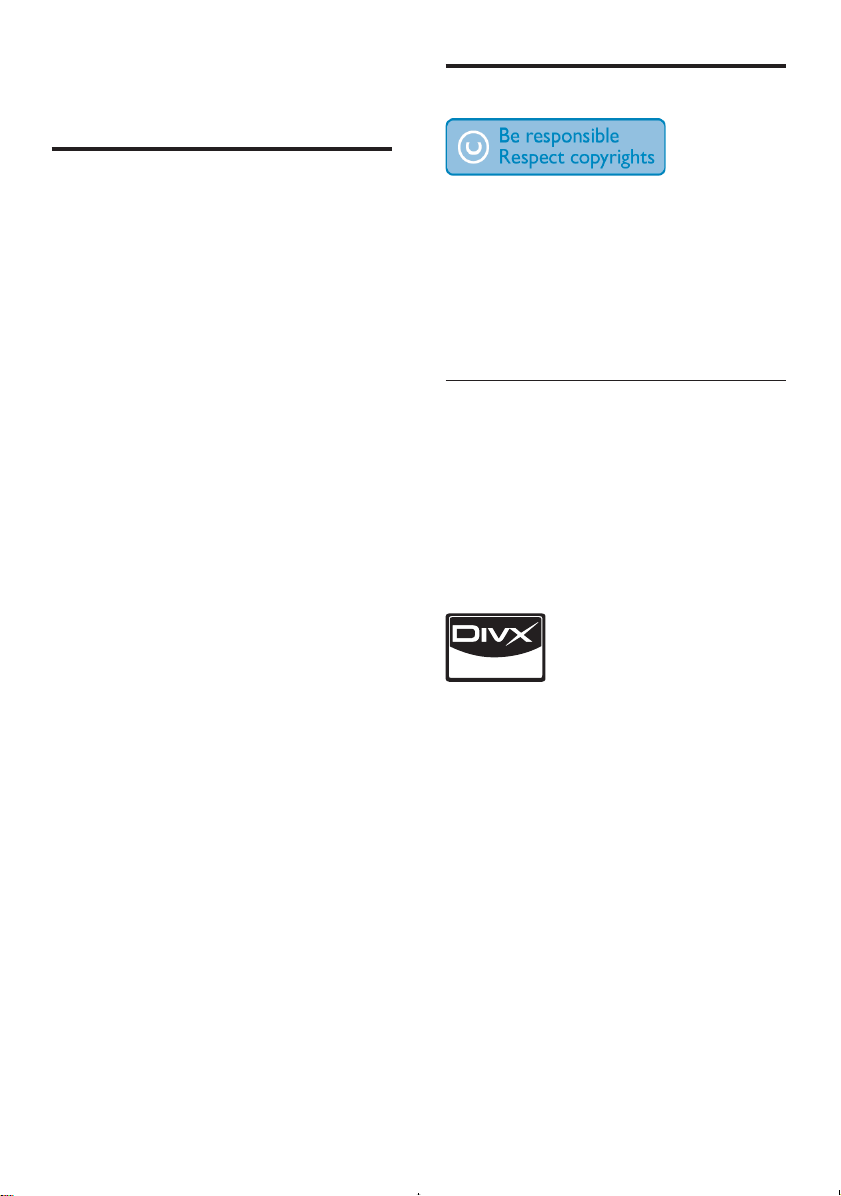
1 Important
Notice
Safety
Read and understand all instructions •
before you use the apparatus. If damage
is caused by failure to follow instructions,
the warranty does not apply.
Use of controls or adjustments or •
performance of procedures other than
herein may result in hazardous radiation
exposure or other unsafe operation.
This unit is designed for negative ground •
(earth) 12 V DC operation only.
To reduce the risk of traffic accident, do •
no watch video during driving.
To ensure safe driving, adjust the volume •
to a safe and comfortable level.
Improper fuses can cause damage or •
fire. When you need to change the fuse,
consult a professional.
Use only the supplied mounting hardware •
for a safe and secure installation.
To avoid short circuit, do not expose the •
apparatus, remote control or remote
control batteries to rain or water.
Never insert objects into the ventilation •
slots or other openings on the apparatus.
Never place any objects other than discs •
into the disc tray/slot.
Visible and invisible laser radiation when •
open. Avoid exposure to beam.
Risk of damage to the screen! Never •
touch, push, rub or strike the screen with
any object.
Never use solvents such as benzene, •
thinner, cleaners available commercially,
or anti-static sprays intended for discs.
Clean the apparatus with soft, damp •
cloth. Never use substances such as
alcohol, chemicals or household cleaners
on the apparatus.
The making of unauthorized copies of
copy-protected material, including computer
programs, files, broadcasts and sound
recordings, may be an infringement of
copyrights and constitute a criminal offence.
This equipment should not be used for such
purposes.
Rovi copy right protection statement
This item incorporates copy protection
technology that is protected by U.S. patents
and other intellectual property rights of
Rovi Corporation. Reverse engineering and
disassembly are prohibited.
Offical DivX® Certified product. Plays all
versions of DivX® video (including DivX® 6)
with standard playback of DivX® media files.
ABOUT DIVX VIDEO: DivX® is a digital
video format created by DivX, Inc. This is
an official DivX Certified device that plays
DivX video. Visit www.divx.com for more
information and software tools to convert
your files into DivX video.
ABOUT DIVX VIDEO-ON-DEMAND: This
DivX Certified® device must be registered in
order to play DivX Video-on-Demand (VOD)
content. To generate the registration code,
locate the DivX VOD section in the device
setup menu. Go to vod.divx.com with this
code to complete the registration process and
learn more about DivX VOD.
DivX® , DivX Certified® and associated logos
are registered trademarks of DivX, Inc. and
are used under license.
4 EN
Page 4

DivX Certified® to play DivX® video, including
premium content
Recycling
Manufactured under license from Dolby
Laboratories.
“Dolby” and the double-D symbol are
trademarks of Dolby Laboratories.
Other trademarks and trade names are those
of their respective owners.
This apparatus includes this label:
This product complies with the radio
interference requirements of the European
Community.
Any changes or modifications made to this
device that are not expressly approved by
Philips Consumer Lifestyle may void the user’s
authority to operate the equipment.
Environmental information
All unnecessary packaging has been omitted.
We have tried to make the packaging easy to
separate into three materials: cardboard (box),
polystyrene foam (buffer) and polyethylene
(bags, protective foam sheet.)
Your system consists of materials which can
be recycled and reused if disassembled by
a specialized company. Please observe the
local regulations regarding the disposal of
packaging materials, exhausted batteries and
old equipment.
Your product is designed and manufactured
with high quality materials and components,
which can be recycled and reused.
When you see the crossed-out wheel bin
symbol attached to a product, it means the
product is covered by the European Directive
2002/96/EC:
Never dispose of your product with other
household waste. Please inform yourself about
the local rules on the separate collection of
electrical and electronic products. The correct
disposal of your old product helps prevent
potentially negative consequences on the
environment and human health.
Your product contains batteries covered by the
European Directive 2006/66/EC, which cannot
be disposed of with normal household waste.
Please inform yourself about the local rules on
separate collection of batteries. The correct
disposal of batteries helps prevent potentially
negative consequences on the environment
and human health.
2010 © Koninklijke Philips Electronics N.V.
All rights reserved.
Specifications are subject to change without
notice. Trademarks are the property of
Koninklijke Philips Electronics N.V. or their
respective owners. Philips reserves the right
to change products at any time without being
obliged to adjust earlier supplies accordingly.
English
EN
5
Page 5
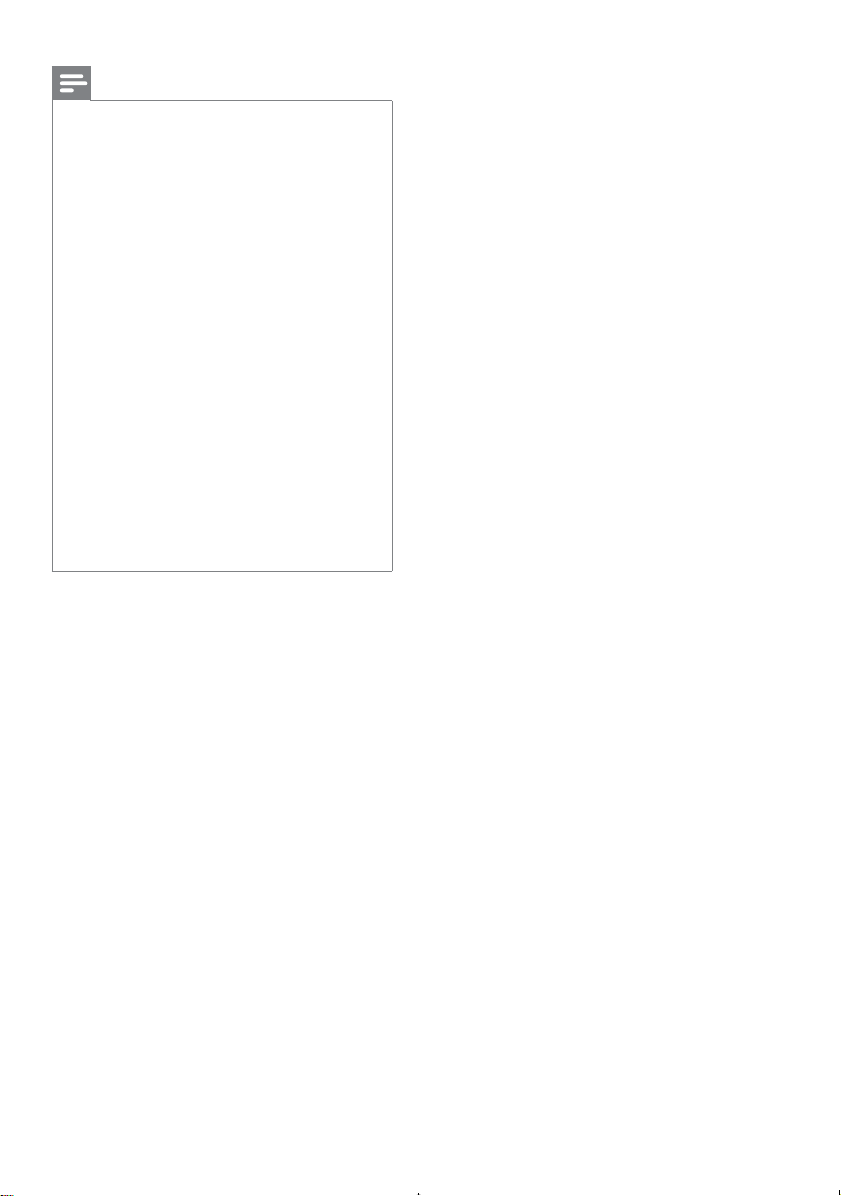
Note
This equipment has been tested and found
to comply with the limits for a Class B digital
device, pursuant to Part 15 of the FCC Rules.
These limits are designed to provide reasonable
protection against harmful interference in a
residential installation. This equipment generates,
uses and can radiate radio frequency energy
and, if not installed and used in accordance with
the instructions, may cause harmful interference
to radio communications. However, there is no
guarantee that interference will not occur in a
particular installation.
If this equipment does cause harmful interference
to radio or television reception, which can be
determined by turning the equipment off and
on, the user is encouraged to try to correct the
inter ference by one or more of the following
measures:
Reorient or relocate the receiving antenna.
•
Increase the separation between the equipment •
and receiver.
Connect the equipment into an outlet on a
•
circuit different from that to which the receiver
is connected.
Consult the dealer or an experienced radio/TV
•
technician for help.
FCC Radiation Exposure Statement: This
equipment complies with FCC radiation
exposure limits set forth for an uncontrolled
environment. This equipment should be
installed and operated with a minimum
distance of 20cm between the radiator and
your body. This transmitter must not be
co-located or operated in conjunction with
any other antenna or transmitter.
6 EN
Page 6
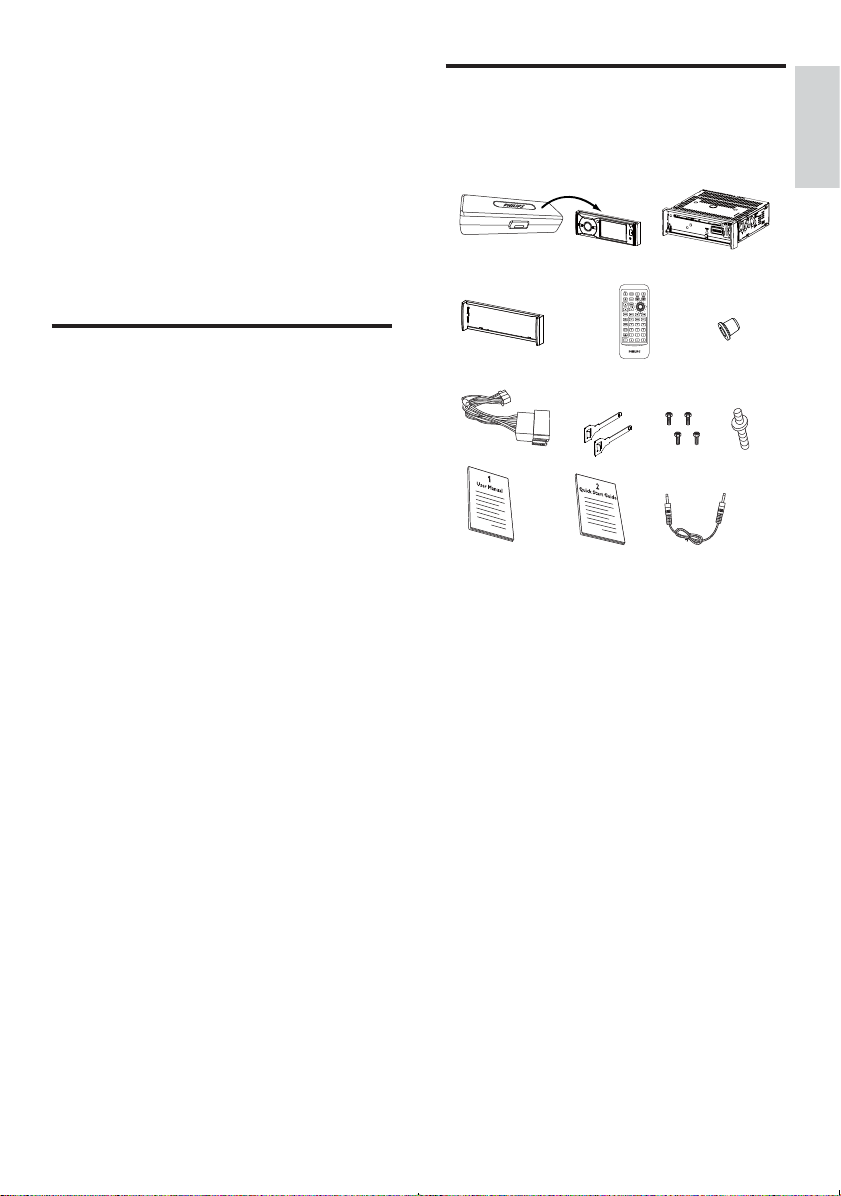
2 Your car audio
What’s in the box
system
Congratulations on your purchase, and
welcome to Philips! To fully benefit from the
support that Philips offers, register your product
at www.philips.com/welcome.
Introduction
With the car entertainment system, you and
your passengers can enjoy:
Audio/video/JPEG pictures from•
DVD, VCD or CD•
USB devices•
SD/SDHC/MMC cards •
External devices•
FM or AM (MW) radio•
Audio from Bluetooth-enabled devices•
You can also make/receive phone calls with
Bluetooth-enabled devices.
Check and identify the contents of your package:
a
c
f
j
de
g
b
hi
kl
a Front panel carry case (includes front
panel)
b Main unit
c Trim plate
d Remote control
e Rubber cushion
f Standard connector
g Removal keys x 2 pcs
h Screws M5x8 mm x 4 pcs
i None standard screw x 1 pc
j User manual
k Quick start guide
l MP3-link cable
English
EN
7
Page 7
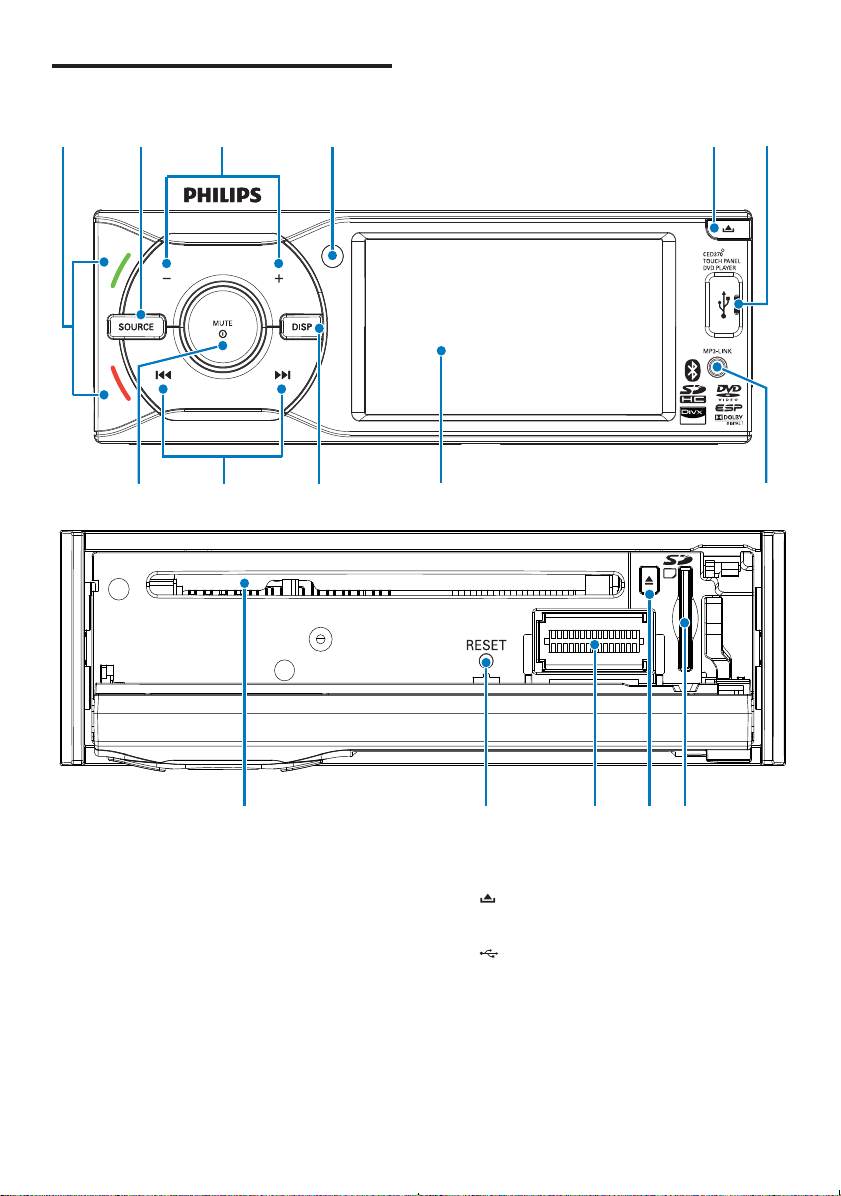
Overview of the main unit
p
n
o
l
m
a
b
c
d
e
f
ijk
a LED indicator (green/red)
Answer phone (green).•
Dial number (green).•
Terminate call (red).•
b SOURCE
Select audio/video source.•
c +/-
Increase/decrease volume.•
h
d Remote control sensor
e
Unlock the panel•
f
USB socket•
g MP3 LINK
External device socket•
h Touch panel
g
8 EN
Page 8

i DISP
Switch back light mode. •
During video play, press and hold to •
adjust display contrast.
j
/
Tune to a radio station.•
Skip track.•
Fast backward/forward playback.•
k
/MUTE/OK
Turn the unit on or off.•
Turn mute on or off.•
Confirm selection.•
l SD/SDHC/MMC card slot
m
Eject disc.•
n Panel power connection
o RESET
Reset the unit when it hangs up.•
p Disc slot
Overview of the remote
control
a
b
c
d
e
f
g
h
i
j
k
l
m
n
PWR
VOLUME
GOTO
DVD
MENU
SHUFF
REPEAT
SUB
TITLE
HOME
BAND
AUDIO
EQ
1
4
7
SRC
ZOOM ANGLE
ENTER
2
5
8
3
6
9
English
z
y
x
w
v
u
t
s
r
q
o
a HOME
Access main menu.•
b
PWR
Turn the unit on or off.•
c BAND
Select radio band.•
Select video input format under •
DVD mode.
d
Mute or unmute audio.•
0
p
9
EN
Page 9
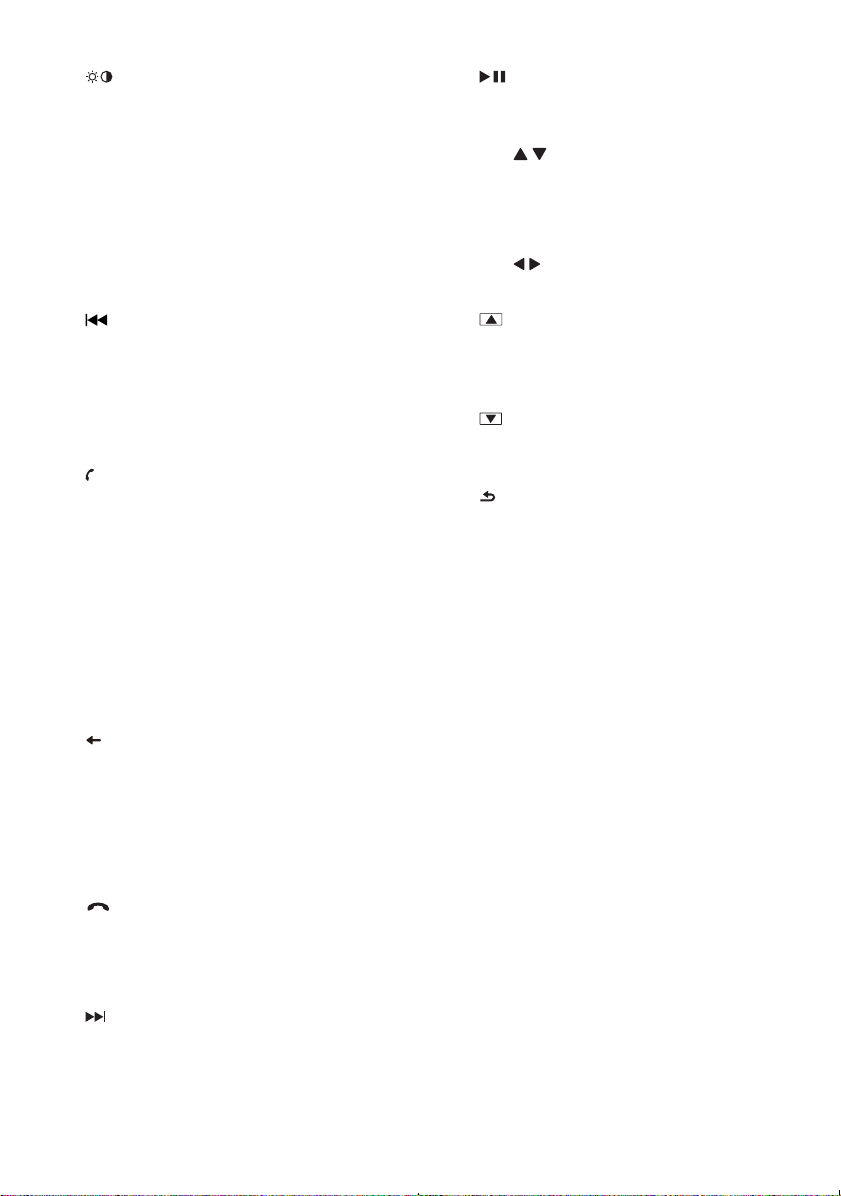
e
Adjust display brightness/contrast.•
f VOLUME +/-
Adjust volume.•
g EQ/AUDIO
Select equalizer (EQ) settings.•
Access audio setting menu.•
h GOTO
Select track/chapter.•
i
Tune for radio station.•
Skip to previous track/chapter.•
Search backward.•
j DVD MENU
Access DVD disc menu•
k
(green)
Answer phone.•
Dial number.•
l SHUFF
Turn random play on or off.•
m REPEAT
Select repeat play mode.•
n SUB/TITLE
Select DVD or DivX subtitle language.•
Access DVD or DivX chapter menu.•
o
Delete entered numbers.•
p #*
# symbol for phone call.•
* symbol for phone call.•
q Numeric keypad
r
(red)
Terminate call.•
s ENTER
Confirm selection.•
t
Tune for radio station.•
Skip to next track/chapter.•
Search forward.•
u
Start play or pause.•
v Navigation buttons
•
/
Skip to the previous/next preset
station.
Skip to the previous/next folder.
Move cursor up/down.
•
/
Move cursor to left/right.
w
/ANGLE
Turn to previous page.•
Select a difference angle/version of •
the current DVD scene.
x
/ZOOM
Turn to next page.•
Zoom in or out a picture/video image.•
y
Return to previous menu or exit.•
z SRC
Select a source.•
10 EN
Page 10
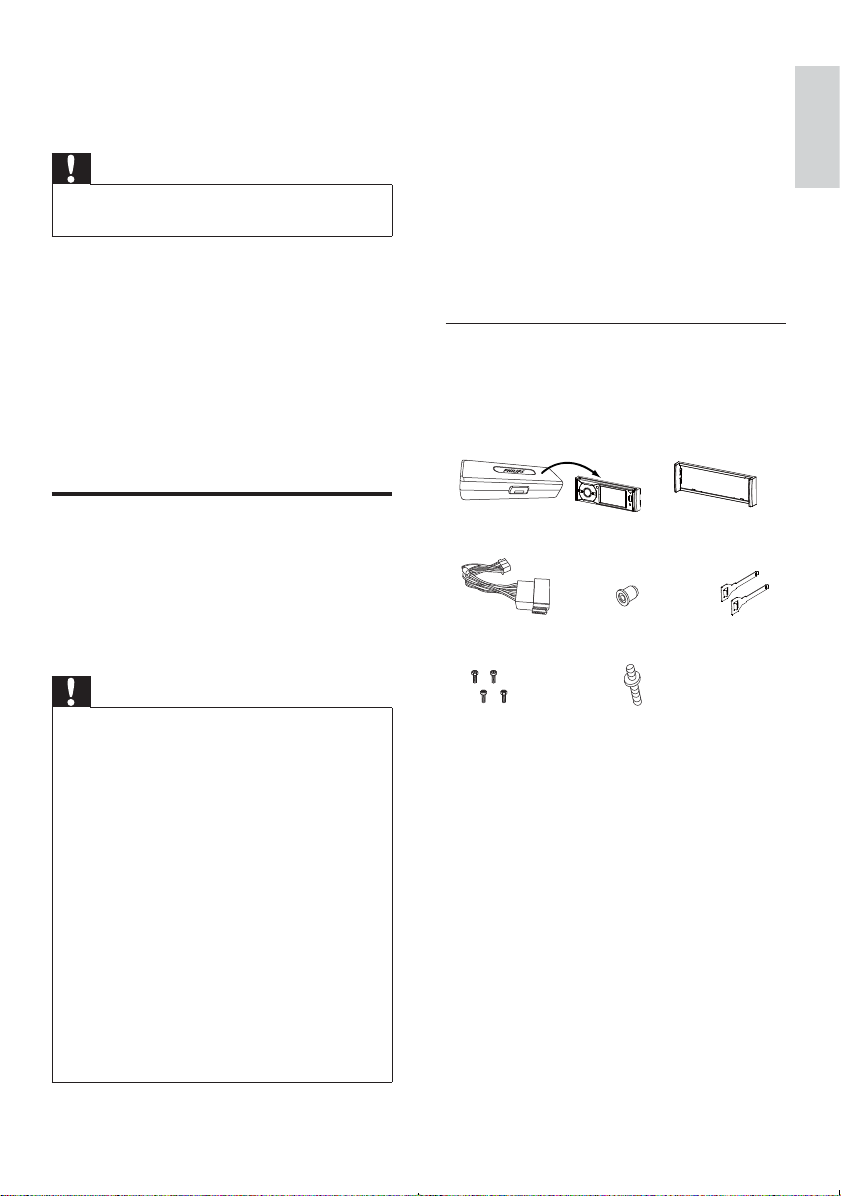
3 Get started
Caution
Use the controls only as stated in this user •
manual.
Always follow the instructions in this chapter in
sequence.
If you contact Philips, you will be asked for the
model and serial number of your apparatus. The
model number and serial number are on the
bottom of your apparatus. Write the numbers
here:
Model No. __________________________
Serial No. ___________________________
Install the unit
These instructions are for a typical installation.
However, if your car has different requirements,
make the corresponding adjustment. If you have
any questions regarding installation kits, consult
your Philips car audio dealer.
Note on the power supply lead (yellow)
When you connect other devices to this •
apparatus, ensure that the rating of the
car circuit is higher than the total fuse
value of all the connected devices.
Notes on speaker connection
Never connect speaker wires to the metal •
body or chassis of the car.
Never connect speaker wires with stripes •
to one another.
Overview of parts
These are the supplied parts needed to connect
and install this unit.
a
cde
fg
b
English
Caution
This unit is designed for negative ground •
(earth) 12 V DC operation only.
Always install this unit in the car dashboard.
•
Other locations can be dangerous as the rear
of the unit heats up during use.
To avoid short-circuit: before you connect,
•
ensure that the ignition is off.
Ensure that you connect the yellow and red
•
power supply leads after all other leads are
connected.
Ensure that all loose leads are insulated with
•
electrical tape.
Ensure that the leads do not get caught under
•
screws orin parts that will move (e.g. seat rail).
Ensure that all ground (earth) leads are run to
•
a common ground (earth) point.
Use only the supplied mounting hardware for a
•
safe and secure installation.
Improper fuses can cause damage or fire.
•
When you need to change the fuse, consult a
professional.
a Carry case with front panel stored inside
b Trim plate
c Standard connector
d Rubber cushion
e Removal keys x 2 pcs
f Screws M5x8 mm x 4 pcs
g None standard screw x 1 pc
EN
11
Page 11
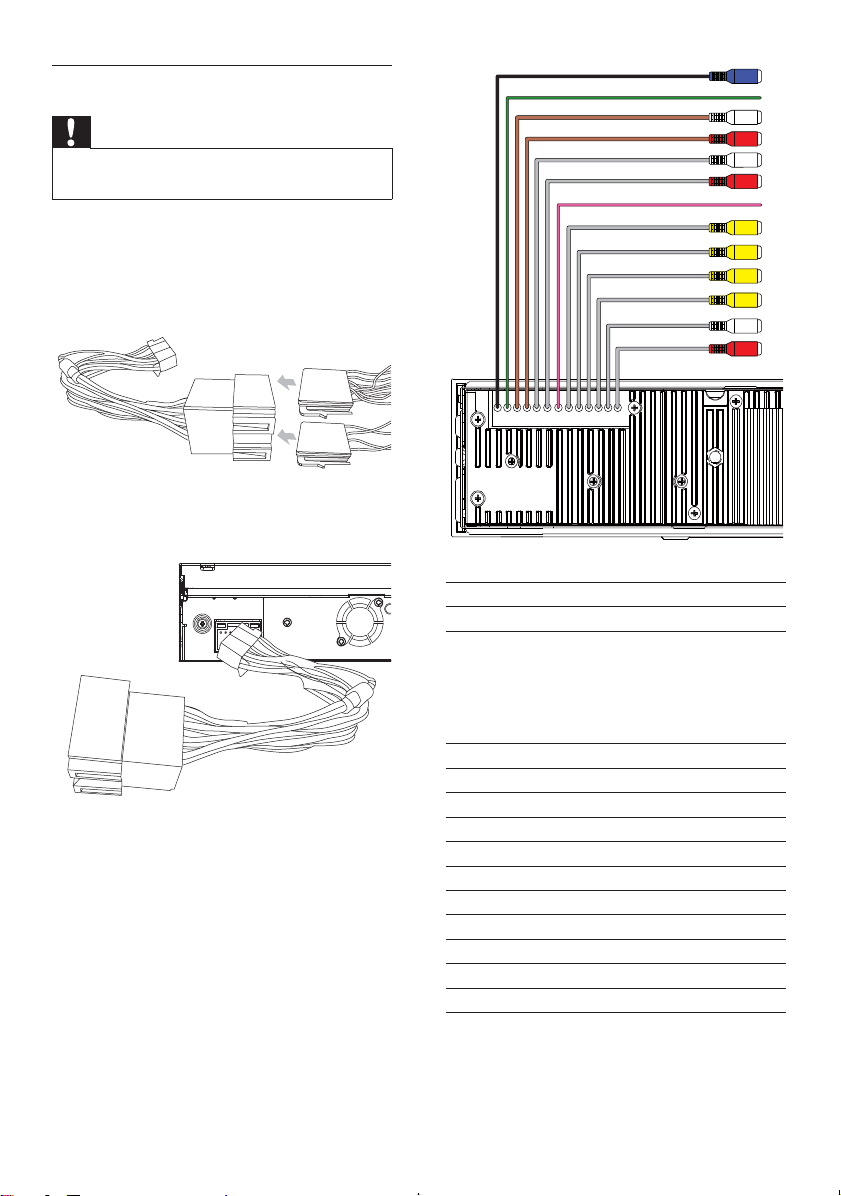
Connect wires: ISO connectors
Caution
Ensure that all loose leads are insulated with •
electrical tape.
1 Pull out the ISO connectors from the
car dashboard and connect them to
the bigger end of the supplied standard
connector.
2 Connect the other end of supplied
standard connector to the unit.
If necessary, connect the following:•
Connector Connect to/with
1 Blue cable Sub woofer out
2Green/white
wire
3 White cable Left front line out
4 Red cable Right front line out
5 White cable Left rear line out
6 Red cable Right rear line out
7Pink wire Camera
8 Yellow cable Camera in
9 Yellow cable Video in
10 Yellow cable Video out 2
11 Yellow cable Video out 1
12 White cable Left audio in
13 Red cable Right audio in
Parking (see ‘Connect
parking brake wire’
on page 16) switch
(see ‘Connect parking
brake wire’)
1
2
3
4
5
6
7
8
9
0
!
"
§
12 EN
Page 12
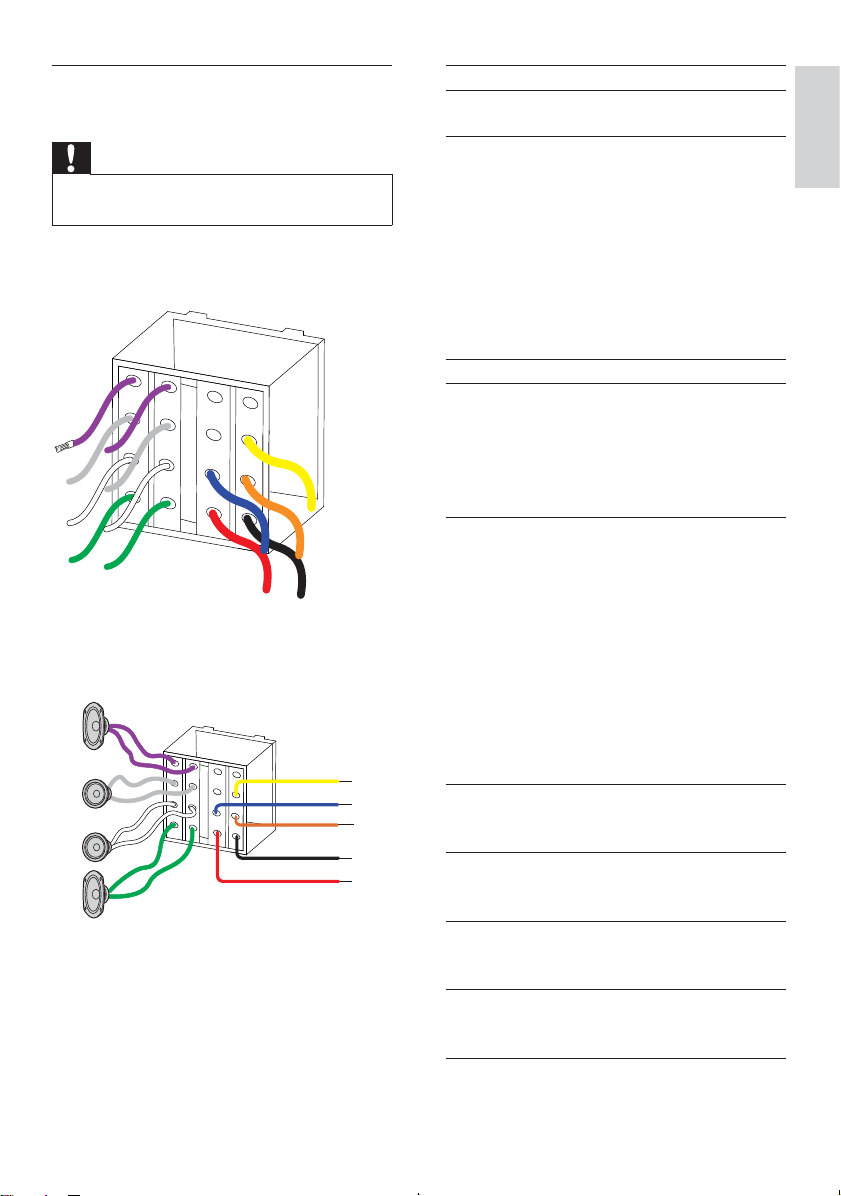
Connect wires: without ISO
connectors
Caution
Ensure that all loose leads are insulated with •
electrical tape.
1 Cut off the bigger end of the supplied
standard connector.
2 Check the car’s wiring carefully, then
connect them to the standard connector.
9
8
7
6
Connector Connect to
1Yellow wire The +12V car battery
which is live at all times.
2Blue wire The electric antenna
control lead or power
supply lead of the
antenna booster
If there is no electric
antenna or antenna
booster, or it is manually
operated telescopic
antenna, it is not necessary
to connect this lead.
3 Orange wire Illumination switch
4Black wire A metal surface of the
car
First connect the black
ground (earth) lead, then
connect the yellow and
red power supply leads.
5Red wire The +12V power terminal
which is live in the
accessory (ACC) position
of the ignition switch
If there is no accessory
position, connect to the
+12V car battery terminal
that is always live. Be
sure to connect the black
ground (earth) lead to a
metal surface of the car
1
2
3
4
5
6 Green and
green/black
wires
7 White and
white/black
wires
8 Gray and
gray/black
wires
9 Purple and
purple/black
wires
first.
Left speaker (Rear)
Left speaker (Front)
Right speaker (Front)
Right speaker (Rear)
English
EN
13
Page 13
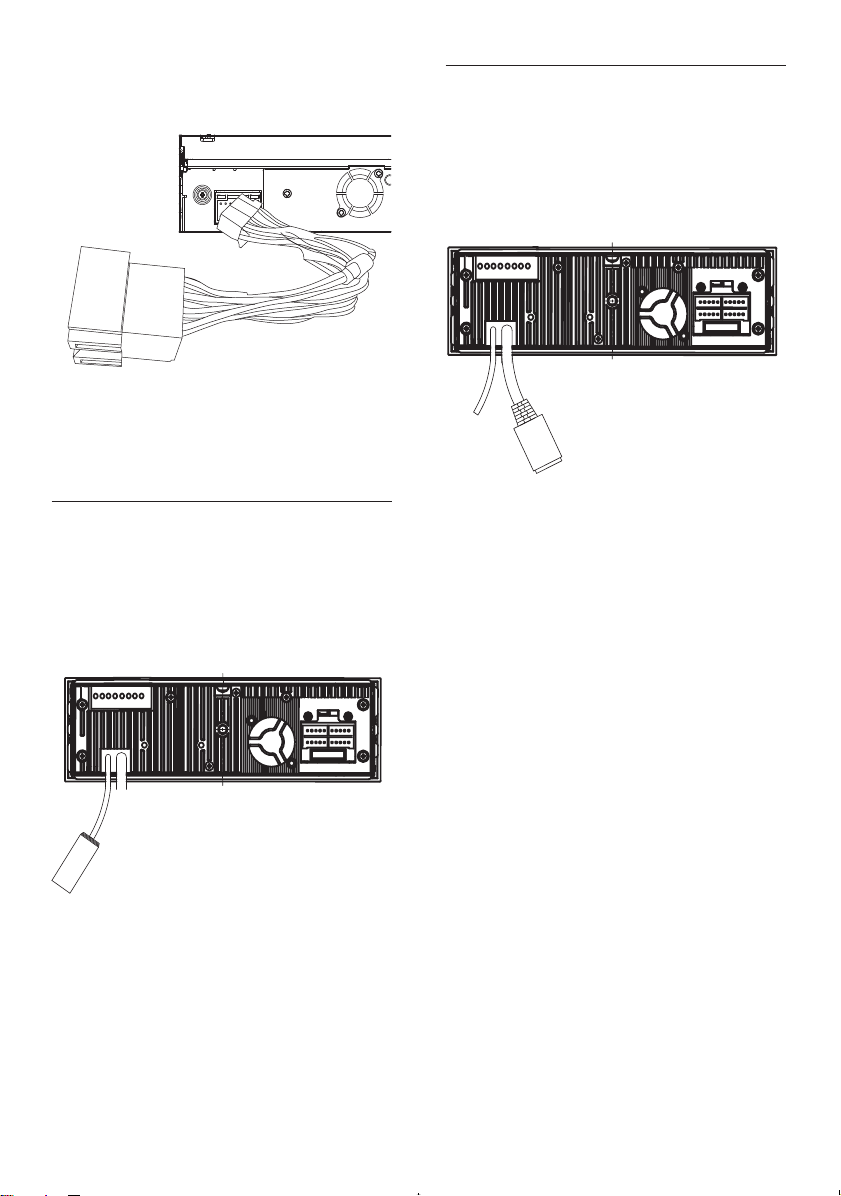
3 Connect the supplied standard connector
to the unit.
Connect Navigation box
To receive signal from satellites, connect the
GPS cable on the back of the unit to the
navigation box.
1 Insert the plug of the GPS cable to the
navigation box.
If necessary, do the other connections. •
(See the last step in section Connect
wires: ISO connector)
Connect radio antenna
If your car has built-in radio antenna, connect
it to the radio antenna of the system for better
radio signal.
1 Connect the radio antenna on the back of
the unit to the car antenna.
14 EN
Page 14

Connect reverse driving cable
1 Refer to the illustration below to connect
reverse driving wire.
Connect parking brake wire
1 Refer to the illustration below to connect
parking brake wire.
English
Green/White
EN
15
Page 15

Mount in the dashboard
Note
For proper operation of the DVD player, the •
chassis must be mounted within 20 degree
horizontal. Ensure that the unit is mounted
within this limitation.
1 If the car does not have an on-board
drive or navigation computer, disconnect
the negative terminal of the car attery.
If you disconnect the car battery in •
a car that has an on-board drive or
navigation computer, the computer
may lost its memory.
If the car battery is not disconnected, •
to avoid shor t-circuit, ensure that
bare wires do not touch each other.
2 Ensure that car dashboard opening is
within these measurements:
5mm
183 mm
4 Remove the mounting sleeve with the
removal keys.
5 Install the sleeve into the dashboard and
bend the tabs outward to fix the sleeve.
If the unit is not fixed by sleeve but •
by the supplied screws, skip this step.
53.5mm
3 Remove the two transport screws on the
top of the unit.
16 EN
Page 16

6 Place the rubber cushion over the end of
the bolt.
2 Insert the left side of the panel in the
chassis until it is correctly engaged.
7 Slide the unit into the dashboard until a
click sound is heard.
8 Reconnect the negative terminal of the
car battery.
English
3 Press the right side of the panel toward
the left and point the hole to the pillar on
the right.
4 Release the panel to engage the right side.
5 Push the front side of the panel backward
to the main unit until a “click” is heard.
Attach the front panel
1 Attach the trim plate.
EN
17
Page 17

Install remote control battery
Caution
Risk of explosion! Keep batteries away from •
heat, sunshine or fire. Never discard batteries
in fire.
Risk of decreased battery life! Never mix
•
different brands or types of batteries.
Risk of product damage! When the remote
•
control is not used for long periods, remove
the batteries.
Perchlorate Material - special handling may
•
apply. See www.dtsc.ca.gov/hazardouswaste/
perchlorate.
For first-time use:
1 Remove the protective tab to activate the
remote control battery.
2 Open the battery compartment.
3 Insert one CR2025 battery with correct
polarity (+/-) as indicated.
4 Close the battery compartment.
1 Press to turn on the unit.
The screen below displays. »
The available OSD (On-Screen Display) »
languages display.
2 Touch a language to select.
The OSD language changes to the »
selected language immediately.
To turn off the unit, press and hold •
more than 2 seconds.
for
Turn on
Caution
Risk of road accidents! Never watch video or •
adjust settings while you drive.
18 EN
Select display language
English is the default language for on-screen
display. You can change the on-screen display
language anytime.
1 Touch on the touch panel to display
main menu.
Page 18

2 Touch [Setting]to display setting menu.
3 Touch [Language].
The screen below displays. »
4 Touch [OSD Language].
Available languages display. »
3 Touch [Time].
The time setting menu displays. »
English
4 Touch [Clock Mode] to switch between
clock mode options:
• [12 Hours]
• [24 Hours]
5 Touch [Set Time].
Clock setting menu displays. »
6 Touch / to adjust each setting.
7 Touch to exit time setting menu.
5 Touch to navigate all the available
languages.
6 Touch and select the preferred language.
The display language changed to the »
selected language.
Set clock
1 Touch to display main menu.
2 Touch [Setting] to display setting menu.
Use map
Note
You may need to upgrade the map (sold •
separately) before using it.
1 Touch to display home menu.
2 Touch [Navigation].
The navigation menu is displayed in a »
few seconds.
3 Refer to the map manual to operate the
navigation tool.
EN
19
Page 19

4 Listen to radio
Tune to a radio station
1 Touch to display main menu.
2 Touch [Radio].
Radio menu displays. »
3 Touch [FM] repeatedly at the right-lower
corner to switch among the band options.
FM band options: • [FM1], [FM2], [FM3]
AM band options: • [AM1], [AM2]
4 Touch / to tune to a radio station
manually.
To tune to a radio station automatically, •
touch and hold
Select stereo/mono broadcasting
For stations with weak signals: to improve the
reception, change to monoaural sound.
1 Under radio menu, touch .
Radio option menu displays. »
/ more than 1 second.
3 Touch [Mono/ST] repeatedly to switch
between the options.
• [ST]: stereo broadcast.
• [Mono]: mono broadcast.
4 Touch to exit the menu.
Select tuner sensitivity
Before you start to search for radio stations,
you can select tuner sensitivity.
1 Under radio menu, touch .
Radio option menu displays. »
2 Touch to navigate to the second page
of the option menu.
2 Touch to navigate to the second page
of the option menu.
20 EN
3 Touch [Local/Distance] repeatedly to
switch between the options.
• [Local]: Only stations with strong
signals can be broadcast.
• [Distance]: Stations with strong and
weak signals can be broadcast.
Page 20

4 Press to exit the menu.
Select AM tuner step
Before you start to search for AM radio
stations, you can select how much hertz per
step in AM radio searching.
1 Under radio menu, touch .
Radio option menu displays. »
2 Touch to navigate to the second page
of the option menu.
2 Touch middle of the radio menu.
The manual tune menu displays. »
3 Touch the numbers to enter frequency.
Touch •
number.
Touch •
menu.
Touch •
frequency.
The radio station on the frequency is •
broadcast.
to clear the last entered
to go back to the previous
to confirm the entered
English
3 Touch [AM Grip] repeatedly to switch
between the options.
• [10k]: 10 kHz per step in AM radio
searching.
• [9k]: 9 kHz per step in AM radio
searching.
4 Press to exit the menu.
Tune by frequency
1 Touch [FM] at the right lower corner of
the screen repeatedly to select band.
Store radio stations in memory
You can store up to 6 stations in each band.
Store stations automatically
1 Touch to access radio option menu.
EN
21
Page 21

2 Touch [Auto Scan].
Auto search starts. The six strongest »
stations of the selected band are saved
in preset channels 1-6 automatically.
Activate AF/TA/REG/CT functions
Note
RDS function is default off •
Store stations manually
1 Tune to the preferred station.
If the station is not in the preset list, » +
displays on the lower line of the screen.
2 Touch the +.
The preset station list displays. »
To navigate through all the preset »
stations, touch
/ .
3 Touch one of the preset stations.
The station is preset. »
Play with RDS
The RDS (Radio Data System) function
operates only in areas with FM stations
broadcasting RDS signals. If you tune to an
RDS station, an RDS icon and the station
name are displayed.
1 Touch to display radio option menu.
2 Touch to navigate to the second page
of the option menu.
3 Touch [RDS].
RDS is turned on. »
RDS menu displays. »
4 Touch the options to turn on/off each
function.
AF (alternate frequency): •
automatically searches for a different
station when the tuner cannot get a
good reception.
TA (traffic announcement): allows •
you to receive traffic announcements
automatically no matter what source
you are listening to.
PTY (program type): search for •
stations broadcasting in the selected
category. Help you to find certain
type of programs.
22 EN
Page 22

EON (Enhanced Other Networks) •
local stations ‘break into’ a national
station’s broadcast for the duration
of a Traffic Announcement.
CT (clock time): synchronizes the •
clock of the unit with that on the
RDS station.
Search for an RDS station by PTY
information
1 Touch [PTY] under RDS menu.
The PTY menu displays. »
2 Touch / to navigate through all the
types.
3 Select a program type by touch on it.
The unit starts to search for the »
selected type of stations.
RDS program types
Item Program type Description
1 NEWS News services
2 AFFAIRS Politics and current
affairs
3 INFO Special information
programs
4 SPORT Sports
5 EDUCATE Education and
advanced training
6 DRAMA Radio plays and
literature
7 CULTURE Culture, religion and
society
8 SCIENCE Science
9 VARIED Entertainment
programs
10 POP M Pop music
11 ROCK M Rock music
12 MOR M Light music
13 LIGHT M Light classical music
14 CLASSICS Classical music
15 OTHER M Special music
programs
16 WEATHER Weather
17 FINANCE Finance
18 CHILDREN Children’s programs
19 SOCIAL Social Affairs
20 RELIGION Religion
21 PHONE IN Phone In
22 TRAVEL Tr avel
23 LEISURE Leisure
24 JAZZ Jazz Music
25 COUNTRY Country Music
26 NATION M National Music
27 OLDIES Oldies Music
28 FOLK M Folk Music
29 DOCUMENT Documentary
30 TES Alarm Test
31 ALARM Alarm
English
EN
23
Page 23

Tune to a preset station
Select the band with preset stations.
1
2 Touch on the left side of the screen.
Preset station list displays. »
3 Touch / to navigate through all the
preset stations.
4 Select and touch on a preset station.
The unit tunes to the selected preset »
station.
5 Play
Load discs
You can play video, audio or images stored on
the following discs:
DVD video, DVD-R, DVD-RW•
VCD•
Audio CD, CD-R, CD-RW•
1 Press to open the front panel.
2 Insert the disc into the disc slot with label
side facing up.
Play starts automatically. »
24 EN
3 Close the front panel.
After a few seconds, the screen turns on. »
To remove the disc, press the
• button.
When the disc is ejected, the unit »
switches to radio mode automatically.
Tip
If the disc is blocked in the disc compar tment, •
press and hold until the disc comes out.
Page 24

Note
Depends on where you bought the unit, you •
can play DVD discs with one of the following
region codes:
1 Slide the USB socket cover to the left.
2 Inser t the USB device into the USB socket.
The unit starts playing from the USB »
device automatically.
English
Countries where you
bought the unit
China
Asia Pacific, Taiwan,
Korea
Latin America
Russia, India
Insert USB device
Supported DVD
region code
Remove the USB device
1 Press to turn off the unit.
2 Remove the USB device.
Insert SDHC card
2 Press to open the front panel.
3 Insert the SDHC card into the card slot.
The unit starts playing from the SDHC »
card automatically.
Remove the SDHC card
1 Press to turn off the unit.
2 Press the card until you hear a click sound.
The card is now disengaged. »
3 Remove the card.
25
EN
Page 25

Play/Pause
Direct search
Once the disc, USB or SDHC card is
1
inser ted, play starts automatically.
For video discs, if a menu appears: •
touch
/ to navigate through the
menu, then touch on an item to start
play.
For disc/USB/SD card that contain •
MP3s, WMAs, or JPEGs: touch
navigate through the tracks/pictures,
then touch on an item to start play.
2 To pause, touch .
To resume play, touch •
Search for a folder
1 Touch to return to playlist menu.
2
• For video files: Touch
all available video files.
• For audio files: Touch
available audios.
• For picture files: Touch
all available pictures.
3 Select and touch on a file.
The selected file starts to play. »
To skip to previous/next chapter/track, •
touch
Search within a track
1 During play, press and hold / on the
remote control.
/ .
Search fast-backward/forward within »
the track.
/ to
.
to display
to display all
to display
During play, touch on the screen.
1
The option menu displays. »
2 Touch .
The direct search screen displays. »
3 Touch repeatedly to choose searching
by chapter/title/time.
The search options available depends •
on the media source type.
4 Touch the numbers to enter chapter/
track number or minute/second digits
within one track.
To clear the previous input, touch •
To clear all input, touch •
5 Touch [OK] on the bottom of the screen.
Playback starts from the specified »
point.
.
.
26 EN
Page 26

Repeat
Select subtitle language
You can play tracks, folders, all files or certain
section within one track repeatedly.
1 During play, touch to display option
menu.
2 Touch:
•
repeatedly to switch among
different repeat modes.
•
Random play
You can play tracks/files in random order.
1 During play, press SHUFF on the remote
control repeatedly to select different
random play modes.
to repeat play certain section
within one track.
For DVD or DivX discs that contain two or
more subtitle languages.
1 During play, touch to display option
menu.
2 Touch [Subtitle] to select a language.
The selected language is displayed. »
Tip
You may also press • SUBTITLE on the remote
control repeatedly to select subtitle language.
Change view angle
Some DVDs contain alternate scenes, such
as scenes recorded from different camera
angles. For such DVDs, you can select from the
available alternate scenes.
1 During play, press ANGLE on the remote
control repeatedly to select different view
angles.
Rotate pictures
English
Select audio language
For video discs that contain two or more audio
channels.
1 During play, touch to display option
menu.
2 Touch to select audio channel.
1 During viewing pictures, touch to
display option menu.
2 Touch to rotate the picture.
EN
27
Page 27

Zoom
6 Play with
You can zoom in pictures for a close view.
1 During video play or picture view, touch
to display option menu.
2 Touch repeatedly to zoom in/out the
picture.
3 Touch , , or to pan through the
enlarged picture.
Select slide show duration
1 During viewing pictures, touch to
display option menu.
2 Touch [Duration] repeatedly to select:
• [Duration]: [Fast]
• [Duration]: [Normal]
• [Duration]: [Slow]
Bluetooth
device
You can make or receive phone calls with
Bluetooth-enabled phones through the unit.
You can also listen to music from a Bluetoothenabled device.
Pair the Bluetooth-enabled
devices
The first time you connect your Buetooth
device to the unit, you need to pair the device
to the unit. Pairing needs only to be done once.
You can pair up to eight devices.
Note
The operational range between this unit and a •
Bluetooth device is approximately 10 meters
(30 feet).
Before you connect a Bluetooth device to this
•
unit, familiarize yourself with the Bluetooth
capabilities of the device.
Compatibility with all Bluetooth devices is not
•
guaranteed.
Any obstacle between this unit and a Bluetooth
•
device can reduce the operational range.
Keep this unit away from any other electronic
•
device that may cause interference.
28 EN
1 Turn on the Bluetooth function on your
device.
2 Search for Bluetooth device with your
device.
3 Select “CED370” in the pairing list.
4 Enter default password “0000”.
if pairing succeeds. name of the paired »
device displays on the panel.
Page 28

English
Disconnect Bluetooth devices
1 To disconnect one device, touch (red
icon).
»
(green icon) displays.
Tip
The device will also be disconnected when the •
device is moved beyond the operational range.
If you want to reconnect the device to the
•
unit, place it within the operational range.
If you do not want to reconnect the device
•
to the unit automatically, touch > [Auto
Connect] until [Off] displays. For details, see
the “Adjust Bluetooth settings” section.
Tip
If the paired device is moved beyond the •
operational range, when it is brought back,
please check if the device is still connected
with the system:
If they are connected,
• (red icon) is displayed.
If connection is lost,
• (green icon) is
displayed. Follow the instruction above to pair
the device with the system again.
3 Touch / to navigate through the options
under this menu:
• [Quick dial]
• [Dialled calls]
• [Received calls]
• [Missed calls]
4 Touch on an option to access all the calls
or numbers under this option.
5 Touch on a call.
The unit starts to dial the number of »
the selected call.
Or touch to enter number directly, then touch
green
to dial.
Make a call
1 Pair the phone with the unit.
2 Touch >[Media]>[BT] to access phone
call menu.
Receive call
By default, all incoming calls are received
automatically.
EN
29
Page 29

1 If there is incoming call, [Incoming call...]
flashes on the screen. Speak into the
Bluetooth microphone.
2 When conversation ends, touch (red)
to terminate the call.
Tip
You can select to receive calls manually by set •
[Auto Answer] to [Off ] status.
1 Pair your device with the unit.
2 Start play music via your device.
If your device support AVRCP.•
1 Touch >[Media]>[BT] to access
Bluetooth menu.
The Bluetooth menu displays. »
2 Touch .
Music play menu displays. »
3 Touch to star t play.
Switch phone call to the
mobile
If you do not want your passenger to hear your
incoming call, you can switch the call to the
mobile.
1 During talking, touch .
The voice is transferred from the unit’s »
loudspeaker to the mobile phone.
Listen to music from Bluetooth
device
If the connected Bluetooth device supports
Advanced Audio Distribution Profile (A2DP),
you can listen to the music stored on the device
through the unit. If the device also supports
Audio Video Remote Control Profile (AVRCP)
profile, you can use the control on the unit or
its remote control to play music stored on the
device.
Adjust Bluetooth settings
You can change below Bluetooth settings:
• [Password]: set paring code
• [BT]: turn on or off “Bluetooth” function
• [Auto Connect]: turn on or off “Auto
connect” function
• [Auto Answer]: turn on or off “Auto
answer” function
1 In Bluetooth menu, touch .
The option menu displays. »
2 Touch on the option to change the setting.
30 EN
Page 30

7 Adjust sound
Adjust volume
English
1 Prees +/- on the front panel to increase/
decrease volume.
Mute
1 During play, press .
To turn the sound back on, press •
again.
Tip
You can also turn off sound by touching • on
the screen.
Note
During mute mode, some buttons that control •
playback, like / , are disabled.
Select preset equalizer
1 Touch >[Setting]>[Sound] to access
sound setting menu.
4 Touch or to switch among equalizer
options.
• [USER]
• [Techno]
• [Rock]
• [Classic]
• [Jazz]
• [Optimal]
• [FLAT]
• [Pop]
1 Touch or to adjust below settings:
• [Bass] bass range: -14 to +14.
• [MID] middle range: -14 to +14.
• [TRE] treble range: -14 to +14.
• [LPH] low pass filter range:
60, 80, 100, 200.
• [MPF] middle pass filter range:
500, 1K, 1.5K, 2.5K.
• [HPF] high pass filter range:
10K, 12.5K, 15K, 17.5K.
2 Touch to restore the above settings
into default settings.
3 Press to exit the menu.
2 Touch to access the second page of the
menu.
3 Touch on [EQ].
The current Equalizer setting displays. »
Adjut fader/balance
You can also adjust the front and rear speaker
balance, the left and right speaker balance, and
subwoofer settings.
1 Under Equalizer setting menu, touch .
Balance options display: »
EN
31
Page 31

8 Adjust settings
Adjust general system settings
2 Touch or to select subwoofer volume.
• [Subwoofer] subwoofer volume:
0 to 24.
3 Touch F, R, L, or R to adjust fader/balance
value.
• [Fad] fader range: +24 to -24. (F =
front speaker, R = rear speaker)
• [Bal] balance range: -24 to +24. (L =
left speaker, R = right speaker)
4 Touch to exit the menu.
Set Dynamic Bass Boost (DBB)
1 Under sound setting menu, touch [DBB]
to turn on/off the setting.
1 Touch >[Setting] to display setting menu.
2 Touch [General]
The general settings menu is displayed. »
3 Touch an option repeatedly to select:
System
settings
[Beep] [On] Turn on the
[Blackout] [Off] Never turn on
Options Description
beep sound. Each
time you press a
button, the unit
beeps.
[Off] Turn off the beep
sound.
the screen saver.
[10s]/[20s] Turn on the
screen saver
automatically
10/20 seconds
after last
operation.
32 EN
Page 32

System
settings
[Dimmer
mode]
[Key color] [Red]/
[Background
image]
[Display
adjust]
[Screen
calibration]
[Factory
reset]
[TFT
version]
Options Description
[Off] Never turn on
[On] Turn on the
[Blue]
[Blue]/
[Black]
brightness/
contrast/
saturation
the screen dim.
screen dim
automatically
5 seconds after
last operation.
Button backlight
turns red/blue.
Change the
background color
to blue/black.
Touch the option
to display the
screen below,
then adjust
each setting by
touching on
Calibrate the
touch screen.
Reset all the
settings to factory
settings.
Version of the
display screen.
/ .
2 Touch an option repeatedly to select:
Sound
settings
[Sub
Woofer]
[Sub
Woofer
Filter]
[DBB] [On]/[Off]] The Dynamic
[EQ] Select and adjust
3 Press to exit.
Options Description
[On]/[Off] The subwoofer is
on/off.
[60HZ]/
[80 Hz]/
[100HZ]/
[120 Hz]
Select subwoofer
filter criteria.
Bass Boost (DBB)
function is on/off.
equalizer settings.
Please see details
under “Select
preset equalizer”.
English
4 Press to exit.
Adjust sound settings
1 Touch >[Setting]>[Sound] to display
sound setting menu.
Adjust video settings
1 Touch >[Setting]>[Video] to display
video setting menu.
EN
33
Page 33

2 Touch an option repeatedly to select:
2 Touch an option repeatedly to select:
Video
settings
[Video
Input]
[Parking
Lock]
[Divx
Registration
code]
Options Description
[Auto] The correct format
[NTSC] Used in the United
[PAL] Used in China,
[On]/
[Off]
3 Press to exit.
is set automatically.
Select this option
if you are not sure
which format should
be selected.
States, Canada,
Japan, Mexico, the
Philippines, South
Korea, Taiwan,
and some other
countries.
India, Singapore, the
western European
countries (except
France), Australia,
and some other
countries.
Enable/disable video
view when you
drive.
View code for DivX
registration.
Bluetooth
settings
[BT] [On]/
[Auto
Answer]
[Auto
Connect]
[Pairing
code]
Options Description
[Off]
[On] Answer paired phone
[Off] Answer phone call
[On] If the pre-paired
[Off] Need to re-connect
The Bluetooth
function is on/off.
call automatically.
manually.
device is within the
effective range, the
unit re-connects to
pre-paired device
automatically.
manually.
View code for pairing
the unit with other
Bluetooth devices.
To enter new code:
Touch on this option
to display the code
enter screen as below.
Touch the numbers to
enter new code.
Touch
last entered number.
Touch
the entered frequency.
Touch
to the previous menu.
to clear the
to confirm
to go back
Adjust Bluetooth settings
1 Touch >[Setting]>[BT] to display
Bluetooth setting menu.
34 EN
3 Press to exit.
Page 34

Adjust language settings
Adjust DVD rating
Touch >[Setting]>[Language] to display
1
language setting menu.
2 Touch an option repeatedly to select:
Language
settings
[OSD
Language]
[DVD
Audio]
[DVD
subtitle]
[Disc
menu]
Options Description
[English]/
[Español]/
[Português]/
[ࡩᇓ໗]/
[ᐥᦥɻʼ]
[Off] Turn off subtitle
Select on-screendisplay language.
Select DVD audio
language. Options
available depend
on DVD disc.
Select DVD
subtitle language.
Options available
depend on
DVD disc.
language display.
Select DVD menu
language. Options
available are
depends on
DVD disc.
Touch >[Setting]>[DVD] to display
1
DVD setting menu.
2 Touch an option repeatedly to select:
DVD
rating
[Passcode] Set password to
[Rating
Level]
[DVD
Factory
Set]
Options Description
restrict the play of
discs. The default
password is 0000.
[Kid
Safe]
[PG] Parental guidance
[G] Acceptable for general
[PG13] Parental guidance
[PG-R] Recommend parents
[R] Restricted.
[NC-17] Unsuitable for children
[Adult] Acceptable for adults
Acceptable for children.
suggested.
viewers.
suggested for children
under 13.
to restrict children
under 17 to view.
Recommend parent to
guide children under
17 to view.
under age 17.
only.
Restore to default
settings.
3 Press to exit.
English
3 Press to exit.
EN
35
Page 35

9 Others
Listen to other devices
You can connect an external audio/video device
to the unit.
1 Connect the device to the unit with the
supplied MP3-Link cable.
Reset
When the unit hangs up, you can reset it.
1 Press RESET with a ball-point pen or
similar tool.
Tip
When the unit is reset, all the settings restore •
to the factory settings.
2 Touch >[Media]>[MP3-LINK].
MP3-Link screen displays. »
3 Begin play on the device (see the device
instructions).
36 EN
Remove the unit
To repair, replace fuse, or replace the unit with
another car audio, remove it from the dashboard.
1 Take off the trim plate.
2 Screw off the four (4) screws on the
left/right side of the unit.
3 Pull the unit out from the dashboard.
Page 36

Replace fuse
10 Product
If there is no power, the fuse may be damaged
and need to be replaced.
1 Take out the unit from dashboard.
2 Check the electric connection.
3 Buy a fuse that matches the voltage of the
damaged fuse (15A)
4 Replace the fuse.
If the fuse gets damaged immediately after it
has been replaced, there may be an internal
malfunction. In such case, consult your Philips
dealer.
information
Note
Product information is subject to change without •
prior notice.
General
Power supply 12 V DC (11 V - 16 V),
negative ground
Fuse 15 A
Suitable speaker
impedance
Maximum power
output
Continuous power
output
Pre-Amp output
voltage
Subwoofer output
voltage
Aux-in level
Dimensions
(W x H x D)
Weight (main unit) 2.5 kg
4 - 8
40 W x 4 channels
22 W x 4 channels
(4
10% T.H.D.)
2.0 V ( CD play mode;
1 kHz, 0 dB, 10 k
2.0 V (CD play mode,
61 Hz, 0 dB, 10 k
500 mV
178 x 100 x 160 mm
load)
load)
English
Disc player
System DVD / CD audio /
MP3 system
Frequency response 20 Hz - 20k Hz
Signal/noise ratio >75dB
Total harmonic
distortion
Channel separation >55dB
Video signal format NTSC only
Video output 1 +/- 0.2V
Less than 1%
EN
37
Page 37

Tuner
Frequency range - FM 87.5 - 108.0 MHz
(Europe)
Frequency range AM (MW)
522 - 1620 KHz
(Europe)
Usable sensitivity - FM 5 uV
Usable sensitivity -
50 uV
AM (MW)
LCD
Screen size 3.5 inches (16:9)
Display resolution 320 x 240 dots
Contrast ratio 300
Brightness 350 cd/m2
Bluetooth
Communication
system
Bluetooth Standard version
2.0
Output Bluetooth Standard Power
Class 2
Maximum
Line of sight approx. 8m
communication
range
Frequency band 2.4 GHz band (2.4000 GHz -
2.4835 GHz)
Compatible
Bluetooth
profiles
Hands-Free Profile (HFP)
Handset Profile (HSP)
Advanced Audio
Distribution Profile (A2DP)
Audio Video Remote
Control Profile (AVRCP)
Supported
codecs
Receive
Transmit
SBC (Sub Band Codec)
SBC (Sub Band Codec)
Compatible USB devices:
USB flash memory (USB 2.0 or USB1.1)•
USB flash players (USB 2.0 or USB1.1)•
memory cards (SD / MMC / SDHC)•
Supported formats:
USB or memory file format: FAT16, FAT32•
MP3 bit rate (data rate): 32-320 Kbps and •
variable bit rate
WMA v9 or earlier•
Directory nesting up to a maximum of •
8 levels
Number of albums/ folders: maximum 99•
Number of tracks/titles: maximum 999•
ID3 tag v2.0 to v2.4•
File name in Unicode UTF8 (maximum •
length: 128 bytes)
Unsupported formats:
Empty albums: an empty album is an •
album that does not contain MP3/WMA
files, and is not be shown in the display.
Unsupported file formats are skipped. For •
example, Word documents (.doc) or MP3
files with extension .dlf are ignored and
not played.
AAC, WAV, PCM audio files•
DRM protected WMA files (.wav, .m4a, •
.m4p, .mp4, .aac)
WMA files in Lossless format•
ISO9660, Joliet•
Maximum title number: 512 (depending •
on file name length)
Maximum album number: 255•
Supported sampling frequencies: 32 kHz, •
44.1 kHz, 48 kHz
Supported Bit-rates: 32~256 (kbps), •
variable bit rates
Supported video formats:
DVD•
Divx Home theater•
Xvid•
Note
To ensure better play, recommend that file •
image size is not higher than 640X480, fame rate
is 20 fps, data rate is not higher than 500kbps.
38 EN
Page 38

11 Troubleshooting
Caution
Never remove the casing of this apparatus. •
To keep the warranty valid, never try to repair
the system yourself.
If you encounter problems when using this
apparatus, check the following points before
requesting service. If the problem remains
unsolved, go to the Philips web site
(www.philips.com/support). When you
contact Philips, ensure that your apparatus
is nearby and the model number and serial
number are available.
No power
Car engine has not been started. Start •
the car engine.
Connections is incorrect. •
Fuse has been damaged. Replace fuse. •
No sound
Volume is too low. Adjust volume. •
Speaker connections is incorrect. •
Disc does not play
Disc is upside down. Ensure the printed •
side is upwards.
Disc is dirty. Clean the disc with a •
clean, soft, lint-free cloth. Wipe the disc
outwards from the center.
Disc is defective. Try another disc. •
incompatible disc is used. Try another disc. •
Disc rating exceeds the restrict setting. •
Change the rating settings to lower one.
Disc region code is not compatible with •
the unit. Use disc with proper region code.
No image
Parking brake wire connection is •
incorrect. Check the parking wiring.
Image flashes or distorted
Video DVD settings do not match with •
the DVD. Adjust video DVD settings.
Video connection is improper. Check the •
connections.
Noise in broadcasts.
Signals are too weak. Select other stations •
with stronger signals.
Check the connection of the car antenna. •
Change broadcast from stereo to mono. •
Preset stations lost.
Battery cable is not correctly connected. •
Connect the battery cable to the terminal
that is always live.
Fuse is broken
The Fuse type is incorrect. Replace it with •
a 15A fuse.
Speaker wire or power wire is grounded. •
Check the connections.
Display show ERR-12
USB data error. Check the USB device. •
About Bluetooth device
Music playback is unavailable on the system
even after successful Bluetooth connection.
The device cannot be used with the •
system to play music.
The audio quality is poor after connection
with a Bluetooth-enabled device.
The Bluetooth reception is poor. Move •
the device closer to the system or
remove any obstacle between the device
and the system.
Cannot connect with the system.
The device does not support the profiles •
required for the system.
The Bluetooth function of the device is •
not enabled. Refer to the user manual of
the device for how to enable the function.
The system is not in the pairing mode. •
The system is already connected with •
another Bluetooth-enabled device.
Disconnect that device or all other
connected devices and then try again.
English
EN
39
Page 39

The paired mobile phone connects and
disconnects constantly.
The Bluetooth reception is poor. Move •
the mobile phone closer to the system or
remove any obstacle between the mobile
phone and the system.
Some mobile phones may connect and •
disconnect constantly when you make
or end calls. This does not indicate any
malfunction of the system.
For some mobile phones, the Bluetooth •
connection may be deactivated
automatically as a power-saving feature.
This does not indicate any malfunction of
the system.
12 Glossary
B
Bite rate
The max data transfer through the USB port.
Bluetooth
Bluetooth® is a short-rang wireless protocol
that is meant to allow mobile devices to share
information and applications without the
worry of cables or interface incompatibilities.
The name refers to a Viking King who unified
Denmark. Operate at 2.4GHz. For more
information, see www.bluetooth.com.
M
MMC
MultimediaCard. A type of memory card with
a flash memory.
MP3
A file format with a sound data compression
system. MP3 is the abbreviation of Motion
Picture Exper ts Group 1 (or MPEG-1) Audio
Layer 3. With the MP3 format, one CD-R or
CD-RW can contain about 10 times more
data than a regular CD.
40 EN
R
Region code
A system that allows discs to be played only
in the region designated. This unit only plays
discs that have compatible region codes. You
can find the region code of your unit on the
product label. Some discs are compatible with
more than one region (or ALL regions.)
S
SD
Secure Digital. A type of memory card with a
flash memory.
Page 40

SDHC
Secure Digital High Capacity (SDHC) is a
type of flash memory card based on the SDA
2.00 specification. The SDA 2.00 specification
enables SD cards to reach higher capacities
from 4GB to 32GB, and growing.
W
WMA (Windows Media Audio)
An audio format owned by Microsoft, is a
part of Microsoft Windows Media technology.
Includes Microsoft Digital Rights Management
tools, Windows Media Video encoding
technology, and Windows Media Audio
encoding technology.
English
EN
41
Page 41

© 2010 Koninklijke Philips Electronics N.V.
All rights reserved.
Document order number: CED370_00_UM_V3.1
