Philips CD4962B Manual

Register your product and get support at
www.philips.com/welcome
CD491
CD496
User manual

Contents
1 |
Important safety instructions |
3 |
|
|
|
2 |
Your phone |
4 |
|
What is in the box |
4 |
|
Overview of the phone |
5 |
|
Overview of the base station |
5 |
|
Main menu icons |
6 |
|
Display icons |
7 |
|
|
|
3 |
Get started |
8 |
|
Connect the base station and charger |
8 |
|
Install the handset |
9 |
|
Conigure your phone (country |
|
|
dependent) |
9 |
|
Change the remote access PIN code |
10 |
|
Charge the handset |
10 |
|
Check the battery level |
10 |
|
What is standby mode? |
11 |
|
Check the signal strength |
11 |
|
|
|
4 |
Calls |
12 |
|
Make a call |
12 |
|
Answer a call |
13 |
|
End a call |
13 |
|
Adjust the earpiece/speaker volume |
13 |
|
Mute the microphone |
13 |
|
Turn the speaker on or off |
13 |
|
Make a second call |
13 |
|
Answer a second call |
14 |
|
Switch between two calls |
14 |
|
Make a conference call with the |
|
|
external callers |
14 |
|
|
|
5 Intercom and conference calls |
15 |
|
|
Make a call to another handset |
15 |
|
Transfer a call |
15 |
|
Make a conference call |
16 |
|
|
|
6 |
Text and numbers |
17 |
|
Enter text and numbers |
17 |
|
Switch between uppercase and |
|
|
lowercase |
17 |
7 |
Phonebook |
18 |
|
View the phonebook |
18 |
|
Search a record |
18 |
|
Call from the phonebook |
18 |
|
Access the phonebook during a call |
18 |
|
Add a record |
18 |
|
Edit a record |
19 |
|
Delete a record |
19 |
|
Delete all records |
19 |
|
Set the personalized melody |
19 |
|
Add a contact to the exception list |
19 |
|
|
|
8 |
Call log |
20 |
|
Call list type |
20 |
|
View the call records |
20 |
|
Save a call record to the phonebook |
20 |
|
Return a call |
20 |
|
Delete a call record |
21 |
|
Delete all call records |
21 |
|
|
|
9 |
Redial list |
22 |
|
View the redial records |
22 |
|
Redial a call |
22 |
|
Save a redial record to the phonebook |
22 |
|
Delete a redial record |
22 |
|
Delete all redial records |
22 |
|
|
|
10 |
Phone settings |
23 |
|
Sound settings |
23 |
|
Set the date and time |
24 |
|
ECO mode |
24 |
|
Name the handset |
25 |
|
Set the display language |
25 |
|
Display settings |
25 |
|
|
|
11 |
Alarm clock |
26 |
|
Set the alarm |
26 |
|
Turn off the alarm |
26 |
English
EN 1

12 |
Services |
27 |
|
Auto conference |
27 |
|
Call barring |
27 |
|
Call list type |
27 |
|
Auto preix |
28 |
|
Network type |
28 |
|
Select the recall duration |
28 |
|
Dial mode |
28 |
|
First ring |
29 |
|
Auto clock |
29 |
|
Register the handsets |
29 |
|
Unregister the handsets |
30 |
|
Call services |
30 |
|
Restore default settings |
31 |
|
|
|
13 |
Baby monitor |
32 |
|
Activate/Deactivate the baby monitor |
32 |
|
Send an alert |
32 |
|
Set the baby cry level |
33 |
|
|
|
14 |
Telephone answering machine |
34 |
|
Turn the answering machine on or off |
34 |
|
Set the answering machine language |
34 |
|
Set the answer mode |
34 |
|
Announcements |
34 |
|
Incoming messages (ICM) |
35 |
|
|
|
15 |
Menu structure |
39 |
|
|
|
16 |
Technical data |
42 |
|
|
|
17 |
Notice |
43 |
|
Declaration of conformity |
43 |
|
Use GAP standard compliance |
43 |
|
Compliance with EMF |
43 |
|
Disposal of your old product and |
|
|
batteries |
43 |
|
|
|
18 |
Frequently asked questions |
45 |
|
|
|
19 |
Appendix |
46 |
|
Text and number input tables |
46 |
2EN
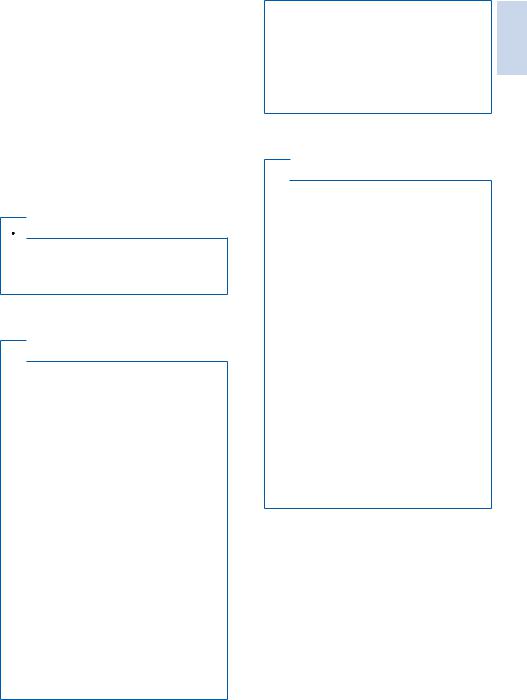
1Important safety instructions
Power requirements
•This product requires an electrical supply of 100-240 volts AC. In case of power failure, the communication can be lost.
•The voltage on the network is classiied as TNV-3 (Telecommunication Network Voltages), as deined in the standard EN
60950.
 Warning
Warning
•The Electrical network is classiied as hazardous.The only way to power down the charger is to unplug the power supply from the electrical outlet. Ensure that the electrical outlet is always easily accessible.
To avoid damage or malfunction
 Caution
Caution
•Use only the power supply listed in the user instructions.
•Use only the batteries listed in the user instructions.
•Risk of explosion if battery is replaced by an incorrect type.
•Dispose of used batteries according to the instructions.
•Always use the cables provided with the product.
•Do not allow the charging contacts or the battery to come into contact with metal objects.
•Do not let small metal objects come into contact with the product.This can deteriorate audio quality and damage the product.
•Metallic objects may be retained if placed near or on the handset receiver.
•Do not use the product in places where there are explosive hazards.
•Do not open the handset, base station or charger as you could be exposed to high voltages.
•For pluggable equipment, the socket-outlet shall be installed near the equipment and shall be easily accessible.
•Handsfree activation could suddenly increase the volume in the earpiece to a very high level: make sure the handset is not too close to your ear.
•This equipment is not designed to make emergency calls when the power fails.An alternative has to be made available to allow emergency calls.
•Do not allow the product to come into contact with liquids.
•Do not use any cleaning agents containing alcohol, ammonia, benzene, or abrasives as these may harm the set.
•Do not expose the phone to excessive heat caused by heating equipment or direct sunlight.
•Do not drop your phone or allow objects to fall on your phone.
•Active mobile phones in the vicinity may cause interference.
When using the phone as a baby monitor
 Caution
Caution
•Children should be supervised to ensure that they do not play with the appliance.
•Make sure the baby unit and the cord are always out of reach of the baby (at least 1 metre/3 feet away).
•Keep the parent unit at least 1.5 metres/5 feet away from the baby unit to prevent acoustic feedback.
•Never place the baby unit inside the baby’s bed or playpen.
•Never cover the parent unit and the baby unit with anything (e.g. a towel or blanket). Always make sure the cooling vents of the baby unit are free.
•Take every precaution to make sure that your baby can sleep safely .
•This appliance is not intended for use by persons
(including children) with reduced physical, sensory or mental capabilities, or lack of experience and
knowledge, unless they have been given supervision or instruction concerning use of the appliance by a person responsible for their safety.
•If you place the parent unit next to a transmitter or other DECT appliance (e.g. a DECT telephone or wireless router for the internet), the connection with the baby unit may be lost. Move the baby monitor further away from the other wireless appliances until the connection is restored.
•This baby monitor is intended as an aid. It is not a substitute for responsible and proper adult supervision and should not be used as such.
About operating and storage temperatures
•Operate in a place where temperature is always between 0°C to +40°C (up to 90% relative humidity).
•Store in a place where temperature is always between -20°C and +45°C (up to 95% relative humidity).
•Battery life may be shorter in low temperature conditions.
English
EN 3
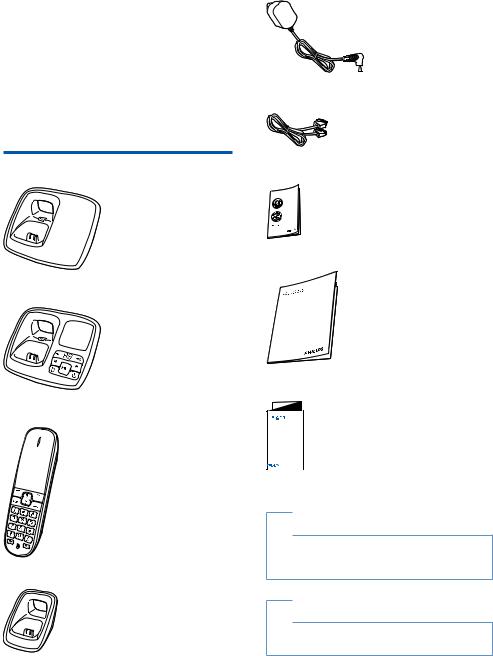
2 Your phone
Congratulations on your purchase and welcome
to Philips!
To fully beneit from the support that Philips offers, register your product at www.philips.com/ welcome.
What is in the box
Base station (CD491)
Base station (CD496)
Handset**
Charger**
4EN
Power adapter**
Line cord*
Guarantee
User manual
4XLF VW UW XLGH |
Quick start guide
 Note
Note
•* In some countries, you have to connect the line adapter to the line cord, then plug the line cord to the telephone socket.
 Note
Note
•** In multi-handset packs, there are additional handsets, chargers and power adapters.
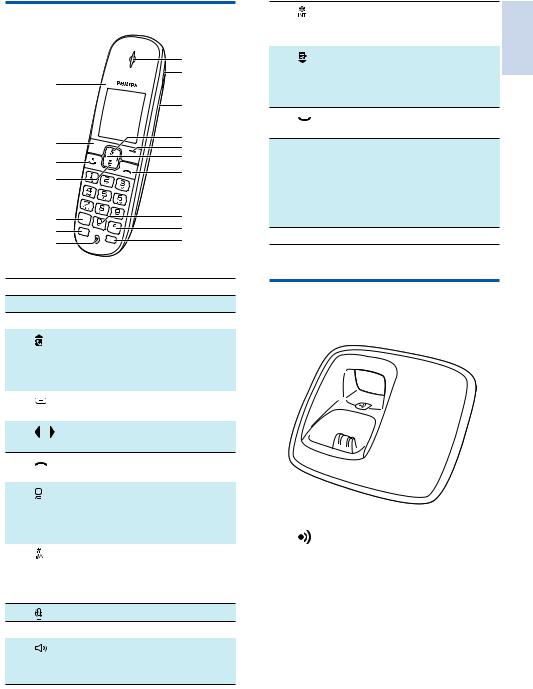
Overview of the phone
A
B
Q
C
D
P  E
E
F
O
G
N
M 



 H
H
L 

 I
I
K  J
J
A Earpiece
B Loudspeaker
CBattery door
D |
• Scroll up on the menu. |
•Increase the earpiece/speaker volume.
•Access the phonebook.
E |
|
• Delete text or digits. |
|
|
• Cancel operation. |
F |
/ |
Move the cursor to the left or right |
|
|
in editing mode. |
G• End the call.
• Exit the menu/operation.
H |
• Press to enter a space during |
text editing.
•Press and hold to lock the keypad.
I |
• Make a predial call. |
•Press and hold to enter a pause.
•Switch to upper/lower case during editing.
J |
Mute or unmute the microphone. |
KMicrophone
L |
• Turn the speaker phone is on/off. |
•Make and receive calls through the speaker.
M |
Press and hold to make an |
|
|
intercom call (for multi handset |
English |
|
version only). |
|
|
|
|
N |
• Scroll down on the menu. |
|
•Decrease the earpiece/speaker volume.
•Access the call log.
O • Make and receive calls.
• Make and receive calls.
•Recall key
P • Access the main menu.
• Access the main menu.
•Conirm selection.
•Enter the options menu.
•Select the function displayed on the handset screen directly above the key.
QLED light
Overview of the base station
CD491
 A
A
A |
• |
Find handsets. |
|
• |
Enter registration mode. |
EN 5
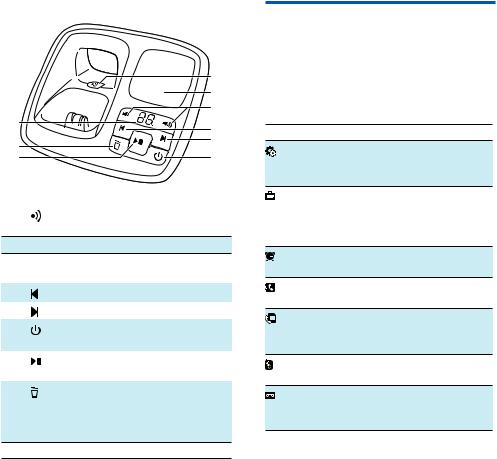
CD496
|
A |
|
B |
|
C |
I |
D |
|
|
H |
E |
|
|
G |
F |
A |
• |
Find handsets |
|
• |
Enter registration mode |
BSpeaker
C /
/  • Decrease/increase the speaker
• Decrease/increase the speaker
|
volume. |
D |
• Skip backward during playback. |
E |
• Skip forward during playback. |
F |
• Turn the answering machine |
|
on/off. |
G |
• Play messages. |
|
• Stop messages playback. |
H |
• Delete the current playback |
message.
•Press and hold to delete all old messages.
IMessage counter
Main menu icons
The following is an overview of the menu options that are available in your CD491/496. For detailed explanation of the menu options, see the corresponding sections in this user manual.
Icon Descriptions
[Phone setup] - Set the date and time, sounds, ECO mode, phone name and display language.
[Services] - Set the auto conference, auto preix, network type, recall time,
auto clock, call services etc.The services are network and country dependent.
[Alarm] - Set date and time, alarm, alarm tone etc.
[Phonebook] - Add, edit, manage phonebook entries etc.
[Incoming calls] - Displays the call
history of all missed or received calls
(Displays only in CD491).
[Baby monitor] - Set the alert to other handsets and the baby cry level.
[Answer machine] - Setup, listen to, delete phone messages, etc. (Displays
only in CD496).
6EN
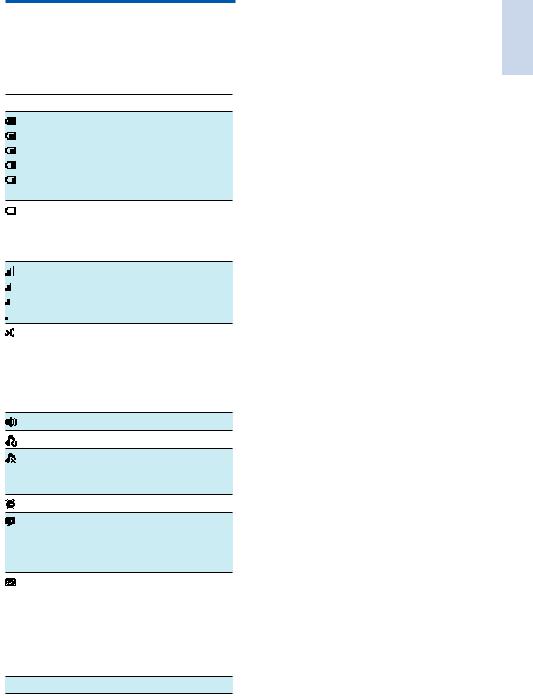
Display icons
In standby mode, the icons shown on the main screen tell you what features are available on your handset.
Icon Descriptions
When the handset is off the base
station/charger, the bars indicate the battery level (from full to low).
When the handset is on the base station/charger, the bars keep scrolling until charging completes.
The empty battery icon lashes and you hear an alert tone.
The battery is low and needs recharging.
The number of bars indicates the link status between the handset and base station.The more bars are shown, the better the signal strength is.
It is red on the standby screen when there is a new missed call.
It is red in the incoming call list when there is an unread missed call.
It is green in the incoming call list when there is a read missed call.
The speaker is on.
The silent mode is activated.
It is displayed when the ringer is off or during the preset time for the silent mode.
The alarm is activated.
Answering machine: it lashes when there is a new message. It displays when the telephone answering machine is turned on.
It lashes when there is a new voice message.
It remains steadily on when the voice messages are already viewed in the call log.
The icon is not shown when there is no voice message.
ECO The ECO mode is activated.
English
EN 7
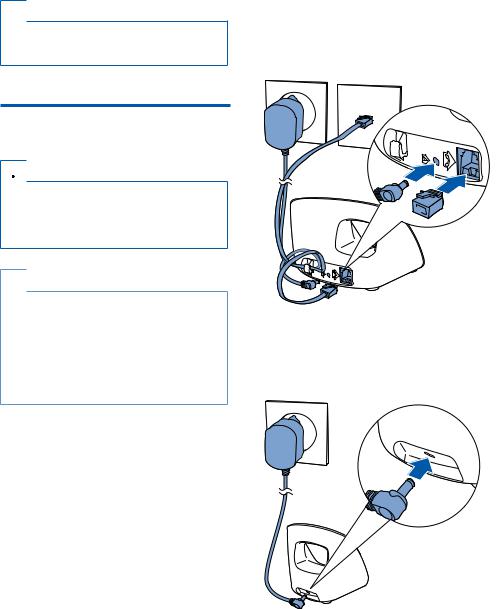
3 Get started
 Caution
Caution
•Make sure that you have read the safety instructions in the 'Important safety instruction' section before you connect and install your handset.
Connect the base station and charger
 Warning
Warning
•Risk of product damage! Make sure that the power supply voltage corresponds to the voltage printed on the back or underside of the phone.
•Use only the supplied power adapter to charge the batteries.
 Note
Note
•If you subscribe to the digital subscriber line (DSL)
high speed internet service through your telephone line, Make sure you install a DSL ilter between the telephone line cord and the power socket..The ilter
prevents noise and caller ID problems caused by DSL interference. For further information on DSL ilters, contact your DSL service provider.
•The type plate is located on the bottom of the base station.
1
2
3
Connect each end of the power adapter to:
•the DC input jack at the back of the base station;
•the power socket on the wall.
Connect each end of the line cord to:
•the telephone socket at the back of the base station;
•the telephone socket on the wall.
Connect each end of the power adapter to
(for multi handset versions only):
•the DC input jack at the back of the extra handset charger.
•the power socket on the wall.
8EN
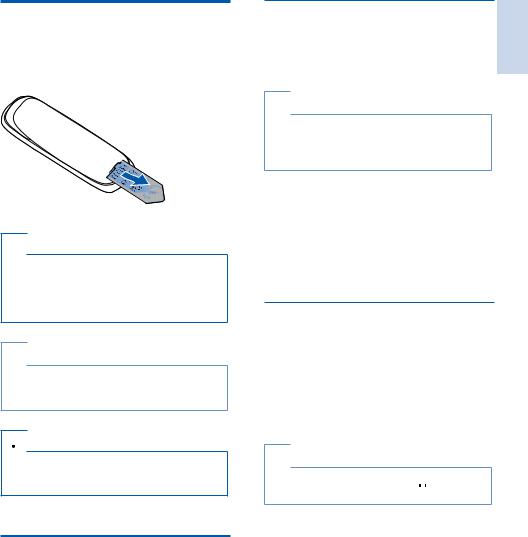
Install the handset
The batteries are pre-installed in the handset. Pull the battery tape off from the battery door before charging.
 Caution
Caution
•Risk of explosion! Keep batteries away from heat, sunshine or ire. Never discard batteries in ire.
•Use only the supplied batteries.
•Risk of decreased battery life! Never mix different brands or types of batteries.
 Note
Note
•Charge the batteries for 8 hours before irst use.
•If the handset becomes warm when the batteries are charging, it is normal.
 Warning
Warning
•Check the battery polarity when inserting in the battery compartment. Incorrect polarity may damage the product.
Conigure your phone
(country dependent)
1When using your phone for the irst time, you see a welcome message.
2Press [OK].
Set the country/language
Select your country/language, then press [OK] to conirm.
» The country/language setting is saved.
 Note
Note
•The country/language setting option is country dependent. If no welcome message is displayed, it means the country/language setting is preset for your country.Then you can set the date and time.
To re-set the language, see the following steps.
1Select [Menu] >  > [Language], then press [OK] to conirm.
> [Language], then press [OK] to conirm.
2Select a language, then press [OK] to conirm.
» The setting is saved.
Set the date and time
1Select [Menu] >  > [Date & time], then press [OK] to conirm.
> [Date & time], then press [OK] to conirm.
2Select [Set date]/[Set time], then press
[OK] to conirm.
3Press the numeric buttons to enter the date and time.
 Note
Note
•If the time is in 12-hour format, press  to select [AM] or [PM].
to select [AM] or [PM].
4Press [OK] to conirm.
English
EN 9
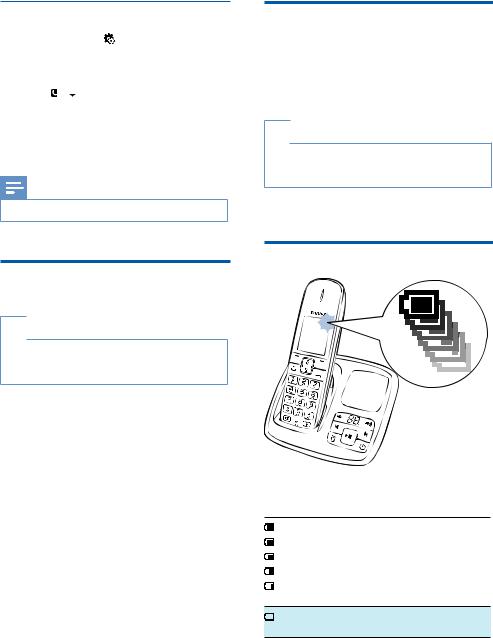
Set the date and time format
1Select [Menu] > > [Date & time], then press [OK] to conirm.
2Select [Date format] or [Time format].
3Press /
/ to select [DD-MM-YYYY] or [MM-DD-YYYY] as the date display, and
to select [DD-MM-YYYY] or [MM-DD-YYYY] as the date display, and
[12 Hours] or [24 Hours] as the time display.Then press [OK]to conirm. » The setting is saved.
Note
• The date and time format setting is country dependent.
Charge the handset
Place the handset on the base station to charge the handset.When the handset is placed correctly on the base station, you hear a docking sound.
» The handset starts charging.
 Note
Note
•Charge the batteries for 8 hours before irst use.
•If the handset becomes warm when the batteries are being charged, it is normal.
Your phone is now ready to use.
Change the remote access PIN code
 Note
Note
•The default answering machine remote access PIN code is 0000 and it is important to change it to ensure the security.
1 Select [Menu] >  > [Remote access] > [Change PIN], then press [OK] to conirm.
> [Remote access] > [Change PIN], then press [OK] to conirm.
2Enter the old PIN, then press [OK] to conirm.
3Enter the new PIN code, then press [OK] to conirm.
4Enter the new PIN code again, then press
[Save] to conirm.
» The setting is saved.
Check the battery level
The battery icon displays the current battery level.
When the handset is off the base
station/charger, the bars indicate the battery level (from full to low).
When the handset is on the base station/charger, the bars lash until
charging is complete.
The empty battery icon lashes.The battery is low and needs recharging.
If you are on the phone, you hear warning tones when the batteries are almost empty. The handset turns off when the batteries are completely empty.
10 EN
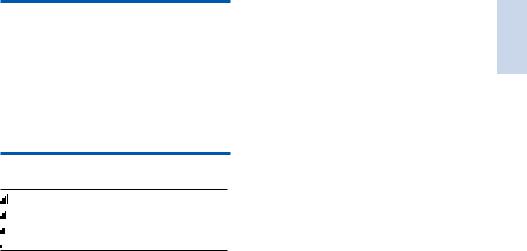
What is standby mode?
Your phone is in standby mode when it is idle. When the handset is off the charging cradle, the standby screen displays the date and time. When the handset is on the charging cradle, the standby screen displays the time as a screen saver.
Check the signal strength
The number of bars indicates the link status between the handset and base station.The more bars are shown, the better the connection is.
•Make sure the handset is linked to the base station before you make or receive calls and carry out the functions and features.
•If you hear warning tones when you are on the phone, the handset is almost out of battery or the handset is out of range. Charge the battery or move the handset close to the base station.
English
EN 11
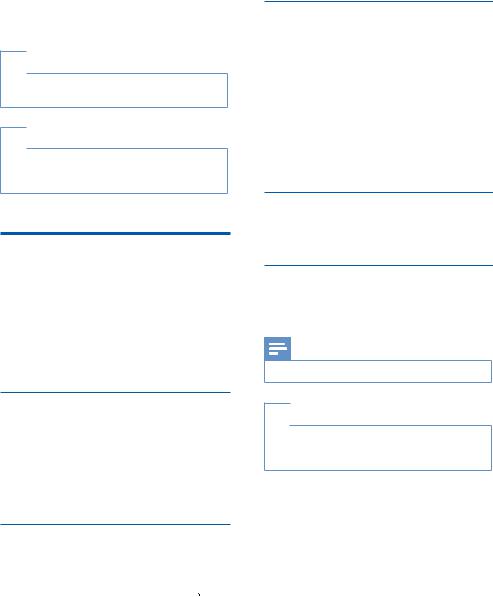
4 Calls
 Note
Note
•When the power fails, the phone cannot access emergency services.
 Tip
Tip
•Check the signal strength before you make a call or when you are in a call (see 'Check the signal strength' on page 11).
Make a call
You can make a call in these ways:
•Quick call
•Dial before you call
•Redial the most recent number
•Call from the redial list.
•Call from the phonebook list
•Call from the call log
Quick call
1Press  or
or  .
.
2Dial the phone number.
»The number is dialed out.
»The duration of your current call is displayed.
Dial before you call
1Dial the phone number
•To erase a digit, press [Clear].
•To enter a pause, press and hold  .
.
2Press  or
or  to dial out the call.
to dial out the call.
Call from the redial list
You can make a call from the redial list (see
'Redial a call' on page 22).
Redial the most recent number
1Press [Redial].
»The redial list is displayed and the most recent number is highlighted.
2Press  .
.
»The most recent number is then dialed out.
Call from the phonebook
You can make a call from the phonebook list
(see 'Call from the phonebook' on page 18).
Call from the call log
You can return a call from the received or missed call log (see 'Return a call' on page 20).
Note
• The call timer displays the talk time of your current call.
 Note
Note
•If you hear warning tones, the handset is almost out of battery or the handset is out of range. Charge the
battery or move the handset nearer to the base station.
12 EN
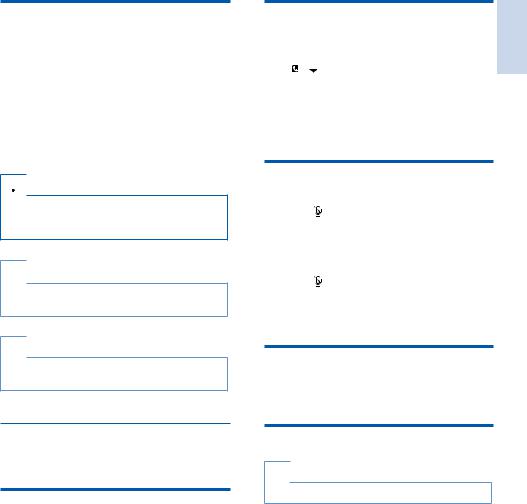
Answer a call
When there is an incoming call, the phone rings and the LCD backlight lashes.Then you can:
•press or
or to answer the call.
to answer the call.
•select [Divert] to send incoming call to the answering machine (applicable to CD496 only).
•select [Silent] to turn off the ringer of the current incoming call.
 Warning
Warning
•When the handset rings or when the handsfree is activated, keep the handset away from your ear to avoid ear damage.
 Note
Note
•The caller ID service is available if you have registered to the caller ID service with your service provider.
 Tip
Tip
•When there is a missed call, a notiication message appears.
Adjust the earpiece/speaker |
English |
|
volume |
||
|
Press /
/ on the handset to adjust the volume during a call.
on the handset to adjust the volume during a call.
»The earpiece/speaker volume is adjusted and the phone is back to the call screen.
Mute the microphone
1 Press during a call.
»The handset displays [Mute on].
»The caller cannot hear you, but you can still hear his voice.
2 Press again to unmute the microphone.
»You can now communicate with the caller.
Turn the speaker on or off
Press .
.
Turn off the ringer for an incoming call
When the phone rings, press [Silent].
End a call
You can end a call in these ways:
•Press  ; or
; or
•Place the handset to the base station or charging cradle.
Make a second call
 Note
Note
•This service is network dependent.
1 Press  during a call.
during a call.
» The irst call is put on hold.
2Dial the second number.
»The number displayed on the screen is dialed out.
EN 13
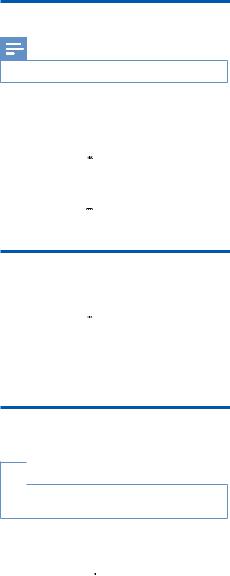
Answer a second call
Note
• This service is network dependent.
When there is a periodical beep to notify you of an incoming call, you can answer the call in these ways:
1Press  and
and  to answer the call.
to answer the call.
»The irst call is put on hold, and you are now connected to the second call.
2Press  and
and  to end the current call and answer the irst call.
to end the current call and answer the irst call.
Switch between two calls
You can switch your calls in these ways:
•Press  and
and  ; or
; or
•Press [Option] and select [Switch calls], then press [OK] again to conirm.
»The current call is put on hold, and you are now connected to the other call.
Make a conference call with the external callers
 Note
Note
•This service is network dependent. Check with the service provider for additional charges.
When you are connected to two calls, you can make a conference call in these ways:
•Press  , then
, then  ; or
; or
•Press [Option], select [Conference] and then press [OK] again to conirm.
»The two calls are combined and a conference call is established.
14 EN
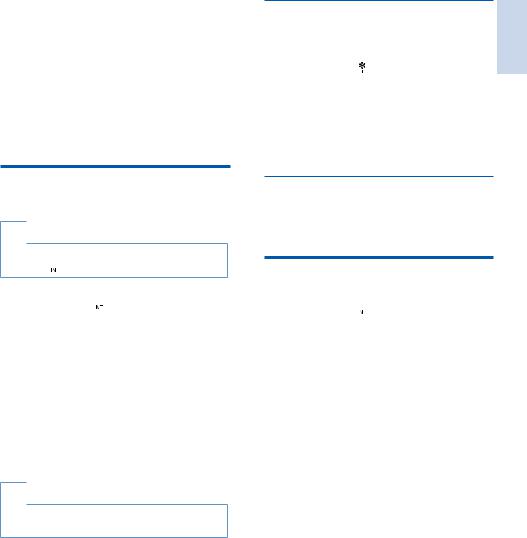
5Intercom and conference calls
An intercom call is a call to another handset that shares the same base station.A conference call involves a conversation between you, another handset user and the outside callers.
Make a call to another handset
 Note
Note
•If the base station only has 2 registered handsets, press and hold  to make a call to another handset.
to make a call to another handset.
1 Press and hold  .
.
»The handsets available for intercom are displayed.
2Select a handset number, then press [OK] to conirm.
» The selected handset rings.
3Press  on the selected handset. » The intercom is established.
on the selected handset. » The intercom is established.
4Press [Cancel] or  to cancel or end the intercom call.
to cancel or end the intercom call.
 Note
Note
•If the selected handset is busy, [Busy] is displayed on the handset screen.
While you are on the phone
a call: |
English |
You can go from one handset to another during |
|
1 Press and hold . |
|
» The current caller is put on hold. |
|
2Select a handset number, then press [OK] to conirm.
»Wait for the other side to answer your call.
Switch between calls
Press [Extern] to switch between the outside call and the intercom call.
Transfer a call
1 Press and hold during a call.
during a call.
»The handsets available for intercom are displayed.
2Select a handset number, then press [OK] to conirm.
3 Press when the other side answers your call.
when the other side answers your call.
»The call is now transferred to the selected handset.
EN 15
