
Register your product and get support at
www.philips.com/welcome
BDP2980
User manual

EN Before you connect this Blu-ray disc/ DVD player, read and understand all accompanying
instructions.
ZH-HK 在您接駁此 Blu-ray disc/ DVD 播放機之前,請閱讀及明白所有相關指引。
Attach the ferrite core
If you use a USB device with a USB cable to connect to this product, attach the supplied ferrite core to
the USB cable to reduce the electromagnetic interference.
1. Open the ferrite core from the joint.
2. Attach the ferrite core near the USB plug.
1) Place the USB cable through the core.
2) Close the core.
安裝磁環
若使用帶
1.
2.
USB線的USB
從磁環的開合處將磁環打開。
將磁環安裝至靠近
1) 將USB
將磁環關上。
2)
2
裝置連接本產品,將附送的磁環安裝到
USB
線放入磁環內。
插頭的位置。
線上以減少電磁干擾。
USB

C
O
1
R t d t d t t t
wwwph lps com we come
I E U
HDMI
Ferrite core for a USB cable
USB
ᇃဤ
HDMI
( )
IAL
C AXIAL
3

2
HDMI
HDMI
COAXIAL
4

3
SOURCE
1
2
TV
4
2 x AAA
5
5

6
2
1
BD/BD 3D
DVD/VCD/CD
DivX Plus HD/MKV
MP3 / JPEG
1
3
DSC MENU
4
USB
2
DSC MENU
3
6

Contents
1 Hookup and play 2-6
2 Use your Blu-ray disc/ DVD player 8
Basic play control 8
Video, audio and picture options 9
DivX videos 10
RMVB or RM les 10
Play a musical slideshow 10
BonusView on Blu-ray 10
BD-Live on Blu-ray 11
Play a Blu-ray 3D video 11
Set up a network 11
Use Philips EasyLink 12
3 Change settings 13
Picture 13
Sound 14
Network (installation, status...) 14
Preference (languages, parental
control...) 14
Advanced options (clear memory...) 15
4 Update software 16
Update software via the Internet 16
Update software via USB 16
5 Specications 17
6 Troubleshooting 18
7 Safety and important notice 20
7EN

2 Use your Blu-
During play, press the following buttons to
control.
ray disc/ DVD
player
Congratulations on your purchase, and
welcome to Philips! To fully benet from
the support that Philips offers (e.g. product
software upgrade), register your product at
www.philips.com/welcome.
Basic play control
DISC MENU
Button Action
Turn on the player, or switch to
standby.
Access the home menu.
SUBTITLE Select a subtitle language.
AUDIO Select an audio language or
channel.
DISC
MENU /
POP-UP
MENU
TOP
MENU
Navigate the menus.
OK Conrm a selection or entry.
/ Skip to the previous or next track,
/ Fast backward or forward.
Color
buttons
Access or exit the disc menu.
Access the main menu of a video
disc.
Press
to rotate a picture
clockwise or counter-clockwise
during slideshow.
Return to a previous display menu.
Access more options during play.
Stop play.
Start or resume play.
Pause play.
Press repeatedly to slow forward
frame by frame.
Open or close the disc
compartment.
chapter or le.
Press repeatedly to change the
search speed.
Press
once, and then press
to slow forward.
Select tasks or options for Blu-ray
discs.
8 EN

Video, audio and picture options
More options are available for video or picture
play from a disc or USB storage device.
Video options
DSC MENU
3
2
1
Access more options during video play.
• [Audio language]: Select an audio language.
• [Subtitle Language]: Select a subtitle
language.
• [Subtitle shift]: Change the subtitle
position on the screen. Press
change the subtitle position.
• [Info]: Display play information.
• [Character set]: Select a character set that
supports the DivX video subtitle (only for
DivX videos).
• [Time search]: Skip to a specic time
via the numeric buttons on the remote
control.
• [2nd audio language]: Select the second
audio language (only for Blu-ray discs that
support BonusView).
• [2nd Subtitle Language]: Select the second
subtitle language (only for Blu-ray discs that
support BonusView).
• [Titles]: Select a title.
• [Chapters]: Select a chapter.
• [Angle list]: Select a camera angle.
• [Menus]: Display a disc menu.
• [PIP selection]: Display a picture-in-picture
window (only for Blu-ray discs that support
BonusView).
• [Zoom]: Zoom into a video picture. Press
to select a zoom factor.
• [Repeat]: Repeat a chapter or title.
to
• [Repeat A-B]: Mark two points within a
chapter for repeat play, or turn off repeat
mode.
• [Picture settings]: Select a predened
color setting.
Note
Available video options depend on the video source.
•
Picture options
DSC MENU
3
2
1
Access more options during slideshow.
• [Rotate +90]: Rotate a picture 90 degrees
clockwise.
• [Rotate -90]: Rotate a picture 90 degrees
counter-clockwise.
• [Zoom]: Zoom into a picture. Press
select a zoom factor.
• [Info]: Display picture information.
• [Duration per slide]: Set a display interval
for a slideshow.
• [Slide animation]: Select a transition effect
for a slideshow.
• [Picture settings]: Select a predened
color setting.
• [Repeat]: Repeat a selected folder.
Audio options
to
Press repeatedly to cycle through the
following options.
• Repeat the current track.
9EN

• Repeat all the tracks on the disc or folder.
• Play audio tracks in a random loop.
• Turn off a repeat mode.
DivX videos
You can play DivX videos from a disc, or a USB
storage device.
VOD code for DivX
• Before you purchase DivX videos and play
them on this player, register this player on
www.divx.com using the DivX VOD code.
• Display the DivX VOD code: press
select [Setup] > [Advanced] > [DivX
VOD Code].
DivX subtitles
• Press SUBTITLE to select a language.
• If the subtitle is not displayed correctly,
change the character set that supports the
DivX subtitle. Select a character set: press
, and select [Character set].
Character set Languages
[Standard] English, Albanian,
Danish, Dutch,
Finnish, French, Gaelic,
German, Italian, Kurdish
(Latin), Norwegian,
Portuguese, Spanish,
Swedish and Tur kish
[Chinese] Simplied Chinese
[Chinese-Traditional] Traditional Chinese
[Korean] English and Korean
Note
To use the subtitles, make sure that the subtitle le
•
has the same name as the DivX video le name. For
example, if the DivX video le is named “movie.avi",
save the subtitle le as “movie.srt”, or “movie.sub”.
• This player can play subtitle les in the following
formats: .srt, .sub, .txt, .ssa, and .smi.
, and
®
RMVBorRMles
You can play RMVB or RM les from a disc or a
USB storage device.
An Real Media Variable Bitrate (RMVB) and
RealMedia (RM) le contains both audio and
video. You can copy an RMVB or RM le from
your computer onto a recordable disc or USB
storage device. And play them from this player.
Note
Make sure that the le extension must be ".RMVB" or
•
".RM".
Play a musical slideshow
Play music and pictures simultaneously to create
a musical slideshow.
1 From a disc or connected USB storage
device, play a music le.
2 Press , and go to the picture folder.
3 Select a picture from the same disc or
USB, and press OK to start slideshow.
4 Press to stop slideshow.
5 Press again to stop music play.
BonusView on Blu-ray
View special content (such as commentaries) in
a small screen window.
This feature is only applicable to Blu-ray discs
compatible with BonusView (also known as
picture in picture).
1 During play, press .
» The options menu is displayed.
2 Select [PIP selection] > [PIP], and press
OK.
» PIP options [1]/[2] depend on the
video contents.
10 EN

» The secondar y video window is
displayed.
3 Select [2nd audio language] or [2nd
Subtitle Language], and press OK.
BD-Live on Blu-ray
Access exclusive online services, such as movie
trailers, games, ringtones and other bonus
contents.
This feature is only applicable to Blu-ray discs
that are BD-Live enabled.
1 Prepare the Internet connection and set
up a network (see "Set up a network").
2 Connect a USB storage device to the
(USB) connector on this player.
• A USB storage device is used to store
the downloaded BD-Live content.
• If you connect this player to the
Internet through a Wi-Fi USB adapter
(sold separately), connect a USB hub
(not supplied) to this player to make
multiple USB ports available.
• To delete the BD-Live previously
downloaded on the USB storage
device for memory release, press
and select [Setup] > [Advanced] >
[Clear memory].
3 Play a disc that is BD-Live enabled.
4 On the disc menu, select the BD-Live icon,
and press OK.
» BD-Live starts to load. The loading
time depends on the disc and the
Internet connection.
5 On the BD-Live interface, select an item
to access.
Note
BD-Live services var y from discs and countries.
•
• When you use BD-Live, data on the disc and this player
are accessed by the content provider
• Use a USB storage device with at least 1GB of free
space to store the download.
• If a USB hub is used with this player, do not overload
the USB hub with many USB devices to avoid
insufcient USB power.
Play a Blu-ray 3D video
What you need
• A 3D compliant TV
• This player is connected to the TV through
HDMI
• 3D glasses compatible with the TV
1 Make sure that 3D output is turned on:
press
, and select [Setup] > [Video]
>[Watch 3D video] > [Auto].
2 Play a Blu-ray 3D video.
3 Put on the 3D glasses for 3D effects.
• To play 3D video in 2D, turn off Blu-ray
3D output (press
> [Video] > [Watch 3D video] >
[Off]).
, and select [Setup]
Set up a network
Connect this player to the Internet to access
the services:
• BD-Live: access online bonus features
(applicable to Blu-ray discs that are BDLive enabled)
• Update software: update the software of
this player via the Internet.
11EN

Note
For wireless connection, you need to use an optional
•
Philips Wi-Fi USB adapter (named WUB1110).
• The Wi-Fi USB Adapter (WUB1110) is not included. To
purchase this adapter, visit shop.philips.com. If the Philips
online shop is not available in your country, please
contact Philips customer service. For contact details, go
to www.philips.com/support.
1) Press .
2) Select [Setup], and press OK.
3) Select [Network] > [Network
installation], and press OK.
4) Follow the instructions on the TV screen to
complete the installation. If necessary, use the
alphanumeric buttons on the remote control
to enter a password.
1 Connect this player to the Internet through
wired (Ethernet) or wireless connection.
• For wired connection, connect a
network cable (not supplied) to the
LAN port on the back panel of this
player.
• For Wi-Fi, connect a Philips Wi-Fi USB
adapter (named WUB1110) to the
(USB) connector on the front
panel of this player.
Caution
Before you connect to a network, familiarize yourself
•
with the network router, and networking principles. If
necessary, read documentation accompanying network
components. Philips is not responsible for lost, damaged
or corrupt data.
Use Philips EasyLink
This player supports Philips EasyLink which
uses the HDMI CEC (Consumer Electronics
Control) protocol. You can use a single remote
control to control EasyLink compliant devices
that are connected through HDMI. Philips does
not guarantee 100% interoperability with all
HDMI CEC devices.
1 Connect the HDMI CEC compliant devices
through HDMI, and turn on the HDMI
CEC operations on the TV and other
connected devices (see the user manual of
the TV or other devices for details).
2 Press .
3 Select [Setup]> [EasyLink].
4 Select [On] under the options: [EasyLink],
[One Touch Play] and [One Touch
Standby].
» EasyLink function is turned on.
2 Perform the network installation.
12 EN

One Touch Play
When you play a disc on this player, the TV
automatically switches to the correct video
input source.
One Touch Standby
When a connected device (for example TV)
is put to standby with its own remote control,
this player is put to standby automatically.
3 Change settings
This section helps you change the settings of
this player.
1
DSC M NU
2
3
Watch 3D video
Note
You cannot change a menu option that is grayed out.
•
• To return to the previous menu, press . To exit the
menu, press
.
Picture
1
Press .
2 Select [Setup] > [Video] to access the
video setup options.
• [TV display]: Select a picture display
format to t the TV screen.
• [HDMI video]: Select an HDMI video
resolution.
• [HDMI Deep Color]: Display colors
with more shades and hues when the
video content is recorded in Deep
Color and the TV suppor ts this feature.
• [Picture settings]: Select a predened
color setting.
• [Watch 3D video]: Set to 3D or 2D
output when playing a Blu-ray 3D disc.
The player must be connected to a 3D
TV through HDMI.
13EN

Note
If you change a setting, make sure that the TV supports
•
the new setting.
Sound
1
Press .
2 Select [Setup] > [Audio] to access the
audio setup options.
• [Night mode]: Select quiet or full
dynamic sound. Night mode decreases
the volume of loud sound and
increases the volume of soft sound
(such as speech).
• [HDMI Audio]: Set an HDMI audio
format when this player is connected
through HDMI.
• [Digital Audio]: Select an audio format
for the sound output when this
player is connected through a digital
connector (coaxial).
• [PCM Downsampling]: Set the
sampling rate for PCM audio output
when this player is connected through
a digital connector (coaxial).
Note
Night mode is only available for Dolby encoded DVD
•
and Blu-ray discs.
Network (installation, status...)
1
Press .
2 Select [Setup] > [Network] to access the
network setup options.
• [Network installation]: Start a wired
or wireless installation to make the
network work.
• [View network settings]: Display the
current network status.
• [View wireless settings]: Display the
current Wi-Fi status.
Preference (languages, parental control...)
1
Press .
2 Select [Setup] > [Preference] to access
the preference setup options.
• [Menu language]: Select an onscreen
display menu language.
• [Audio]: Select an audio language for
video.
• [Subtitle]: Select a subtitle language for
video.
• [Disc menu]: Select a menu language
for a video disc.
• [Parental control]: Restrict access to
discs that are encoded with ratings.
Input "0000" to access the restriction
options. To play all discs irrespective of
the rating, select level "8".
• [Screen saver]: Enable or disable
screen saver mode. If enabled, the
screen enters idle mode after 10
minutes of inactivity (for example, in
pause or stop mode).
• [Auto subtitle shift]: Enable or disable
subtitle shift. If enabled, the subtitle
position is changed automatically to t
the TV screen (this feature works with
some Philips TVs only).
• [Change password]: Set or change
a password to play a restricted disc.
Input "0000" if you do not have a
password or if you have forgotten your
password.
• [Display panel]: Change the brightness
of the display panel of the player.
• [Auto standby]: Enable or disable
auto standby. If enabled, the player
switches to standby after 30 minutes
14 EN

of inactivity (for example, in pause or
stop mode).
• [VCD PBC]: Display or skip the
content menu for VCD and SVCD.
Note
If your preferred language is not available for disc
•
language, audio or subtitle, you can select [Others]
from the menu options and input 4-digit language code
which can be found at the back of this user manual.
• If you select a language which is not available on a disc,
this player uses the default language of the disc.
Advanced options (clear memory...)
1
Press .
2 Select [Setup] > [Advanced] to access the
advanced setup options.
• [BD-Live security]: Restrict or allow
access to BD-Live (only for noncommercial, user-created BD-Live
discs).
• [Downmix mode]: Control 2-channel
stereo audio output.
• [Software update]: Select to update
software from a network or from USB
storage device.
• [Clear memory]: Delete the previous
BD-Live download on the USB
storage device. A "BUDA" folder is
automatically created to store the BDLive download.
• [DivX
• [Version information]: Display the
• [Restore default settings]: Reset this
®
VOD Code]: Display the
®
DivX
registration code or the
deregistration code for this player.
software version of this player.
player to the default settings made at
the factory, except for password and
parental control level.
Note
You cannot restrict Internet access on commercial
•
Blu-ray discs.
• Before you purchase DivX videos and play them on this
player, register this player on www.divx.com with the
DivX VOD code.
15EN

4 Update software
Before you update the software of this player,
check the current software version:
• Press
Update software via the Internet
, and then select [Setup] >
[Advanced] > [Version information], and
press OK.
3 Connect the USB storage device to the
(USB) connector on this player.
4 Press , and select [Setup].
5 Select [Advanced] > [Software update]>
[USB].
» If an upgrade media is detected, you
are prompted to start the update.
6 Follow the instructions on the TV screen
to update the software.
» When the update is complete, this
player automatically turns off and on
again.
1
Connect the player to the Internet (see
"Set up a network").
2 Press , and select [Setup].
3 Select [Advanced] > [Software update]>
[Network].
» If an upgrade media is detected, you
are prompted to start the update.
4 Follow the instructions on the TV screen
to update the software.
» When the update is complete, this
player automatically turns off and on
again.
Update software via USB
1
Check the latest software version on www.
philips.com/support.
• Search for your model and click on
"Software and drivers".
2 Download the software into a USB storage
device.
a Unzip the download, and make sure
that the unzipped folder is named
"UPG_ALL".
b Put the "UPG_ALL" folder in the root
directory.
Caution
Do not turn off the power or remove the USB storage
•
device when the software update is in progress because
you might damage this player.
16 EN

5 Specifications
Note
Specications are subject to change without notice
•
Region code
This player can play discs with the following
region codes.
DVD Blu-ray Countries
Asia Pacic,
A
Playable media
• BD-Video, BD 3D
• DVD-Video, DVD+R/+RW, DVD-R/-RW,
DVD+R/-R DL (Dual Layer)
• VCD/SVCD
• Audio CD, CD-R/CD-RW, MP3 media,
WMA media, JPEG les
• DivX (Ultra)/DivX Plus HD media, MKV
media
• USB storage device
File format
• Video: .avi, .divx, .mp4, .mkv, rmvb, .rm
• Audio: .mp3, .wma, .wav
• Picture: jpg, .gif, .png
Video
• Signal system: PAL / NTSC
• HDMI output: 480i/576i, 480p/576p, 720p,
1080i, 1080p, 1080p/24Hz
Audio
• HDMI output
• Digital output: 0.5 Vp-p (75 ohm)
• Coaxial
• Sampling frequency:
• MP3: 32 kHz, 44.1 kHz, 48 kHz
• WMA: 44.1 kHz, 48 kHz
• Constant bit rate:
• MP3: 112 kbps - 320 kpbs
• WMA: 48 kpbs - 192 kpbs
Taiwan,
Korea
USB
• Compatibility: Hi-Speed USB (2.0)
• Class suppor t: USB Mass Storage Class
• File system: FAT16, FAT32
• USB por t: 5V
• Suppor t HDD (a por table hard disc drive):
an external power source may be needed.
Main unit
• Power supply rating: AC 110-240V~,
50/60Hz
• Power consumption: 11 W
• Power consumption in standby mode: <
1 W
• Dimensions (w x h x d): 310 x 40 x 203
(mm)
• Net Weight: 1.1 kg
Accessories supplied
• Remote control and 2 AAA batteries
• HDMI cable
• User manual
• Ferrite core for a USB cable
Optional accessory
• A wireless Philips USB adapter(named
WUB1110, sold separately)
• Multimedia connections: Wi-Fi
802.11b/g/n
• Connectivity: USB
• Ambient temperature: 5 deg C to 40
deg C.
• Dongle dimensions (W x H x D): 28.4
x 82 x 13.4 mm
LaserSpecication
• Laser Type (Diode): AlGaInN (BD), AlGaInP
(DVD/CD)
• Wave length: 405+7nm/-7nm (BD),
660+4nm/-10nm (DVD), 790+6/-6nm
(CD)
• Output power: 1mW (BD), 0.3mW
(DVD), 0.28mW (CD)
, 500mA
17EN

6 Troubleshooting
Thediscdoesnotplayhigh-denitionvideo.
• Make sure that the disc contains high-
denition video.
Warning
•
Risk of electric shock. Never remove the casing of the
player.
To keep the warranty valid, never try to repair
the player yourself.
If you have problems using this player, check the
following points before you request service. If
you still have a problem, register your player and
get support at www.philips.com/support.
If you contact Philips, you will be asked for the
model and serial number of this player. The
model number and serial number are on the
back of this player. Write the numbers here:
Model No. _____________________________
Serial No. _____________________________
Main unit
The buttons on this player do not work.
• Disconnect this player from the power
supply for a few minutes, and then
reconnect.
Picture
No picture.
• Make sure that the TV is switched to the
correct source input for this player. .
No picture on HDMI connection.
• Make sure that the HDMI cable is not
faulty. If it is faulty, replace with a new
HDMI cable.
• On the remote control, press
press “731” (numeric buttons) to recover
picture display. Or wait for 10 seconds for
auto recovery.
• If this player is connected to an
unauthorized display device with an HDMI
cable, the audio and video signals may not
be output.
and then
Sound
No audio output from the TV.
• Make sure that the TV is switched to the
correct source input for this player.
No audio output from the loudspeakers of
the external audio device (home theater or
amplier).
• Switch the external audio device to the
correct audio source input.
No sound on HDMI connection.
• You may not hear any sound from the
HDMI output if the connected device
is non-HDCP compliant or only DVIcompatible.
No secondary audio output for Picture-inPicture feature.
• When [Bitstream] under the [HDMI
Audio] or [Digital Audio] menu is selected,
interactive sound like secondary sound for
Picture-in-Picture feature is muted. Deselect [Bitstream].
Play
Cannot play a disc.
• Clean the disc.
• Make sure that the disc is correctly loaded.
• Make sure that this player supports the
disc. See "Specications".
• Make sure that this player supports the
region code of the DVD or BD.
• For DVD±RW or DVD±R, make sure that
the disc is nalized.
CannotplayDivXvideoles.
• Make sure that the DivX video le is
complete.
• Make sure that the video le name
extension is correct.
18 EN
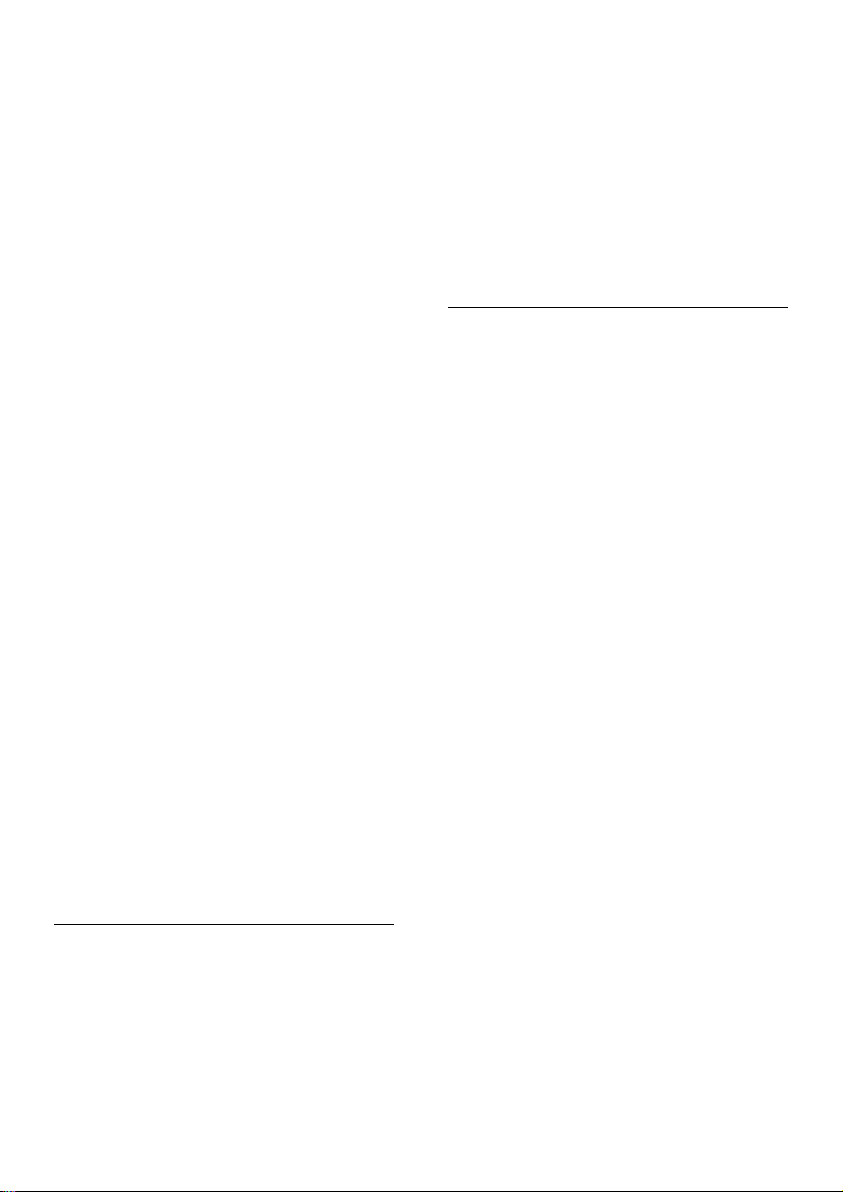
DivX subtitles do not display correctly.
• Make sure that the subtitle le has the
same name as the DivX video le.
• Make sure that the subtitle le has an
extension name supported by this player
(.srt, sub, .txt, .ssa, or smi).
Cannot read the contents of a connected USB
storage.
• Make sure that the format of the USB
storage device is compatible with this
player.
• Make sure that the le system on the USB
storage device is supported by this player.
• For a USB HDD (a portable hard disc
drive), an external power source may be
needed.
'No entry' or 'x' sign is displayed on the TV.
• The operation is not possible.
EasyLink feature does not work.
• Make sure that this player is connected
to the Philips brand EasyLink TV, and the
EasyLink option is turned on (see "Use
your Blu-ray disc/ DVD player" > "Use
Philips EasyLink").
Cannot access BD-Live features.
• Make sure that this player is connected to
the network (see "Use your Blu-ray disc/
DVD player" > "Set up a network").
• Make sure that the network installation is
made (see "Use your Blu-ray disc/ DVD
player" > "Set up a network").
• Make sure that the Blu-ray disc supports
BD-Live features.
• Clear memor y storage (see "Change
settings" > "Advanced options (BD-Live
security, clear memory...)").
• Make sure that the network installation is
made (see "Use your Blu-ray disc/ DVD
player" > "Set up a network").
• Make sure that the wireless network is
not disturbed by microwave ovens, DECT
phones, or other neighboring Wi-Fi devices.
• If the wireless network does not work
properly, tr y a wired network installation
(see "Use your Blu-ray disc/ DVD player" >
"Set up a network").
3D videos
Cannot see 3D effects
• Make sure that 3D output is turned on(see
"Use your Blu-ray disc/ DVD player" >
"Play a Blu-ray 3D video").
• Make sure that the disc title being played is
Blu-ray 3D compliant.
• Make sure that the TV is 3D and HDMI
compliant, and the TV is set to 3D mode
(refer to the TV's user manual).
• Make sure that the 3D glasses are activated
(refer to the TV’s user manual).
Network
Wireless network is not found or distorted.
• Make sure that the network is correctly
connected (see "Use your Blu-ray disc/
DVD player" > "Set up a network").
19EN

7 Safety and
important
notice
Read and understand all instructions before you
use this Blu-ray disc/ DVD player. If damage is
caused by failure to follow the instructions, the
warranty does not apply.
Safety
Riskofelectricshockorre!
• Never expose the product and accessories
to rain or water. Never place liquid
containers, such as vases, near the product.
If liquids are spilt on or into the product,
disconnect it from the power outlet
immediately. Contact Philips Consumer
Care to have the product checked before
use.
• Never place the product and accessories
near naked ames or other heat sources,
including direct sunlight.
• Never inser t objects into the ventilation
slots or other openings on the product.
• Where the mains plug or an appliance
coupler is used as the disconnect device,
the disconnect device shall remain readily
operable.
• Batteries (battery pack or batteries
installed) shall not be exposed to excessive
heat such as sunshine, re or the like.
• Disconnect the product from the power
outlet before lightning storms.
• When you disconnect the power cord,
always pull the plug, never the cable.
Riskofshortcircuitorre!
• Before you connect the product to the
power outlet, ensure that the power
voltage matches the value printed on the
back or bottom of the product. Never
connect the product to the power outlet if
the voltage is different.
Riskofinjuryordamagetotheproduct!
• Visible and invisible laser radiation when
open. Avoid exposure to beam.
• Do not touch the disc optical lens inside
the disc compartment.
• Never place the product or any objects
on power cords or on other electrical
equipment.
• If the product is transported in
temperatures below 5°C, unpack the
product and wait until its temperature
matches room temperature before
connecting it to the power outlet.
Riskofoverheating!
• Never install this product in a conned
space. Always leave a space of at least four
inches around the product for ventilation.
Make sure that curtains or other objects
never cover the ventilation slots on the
product.
Riskofcontamination!
• Do not mix batteries (old and new or
carbon and alkaline, etc.).
• Remove batteries if they are exhausted or
if the remote control is not to be used for
a long time.
• Batteries contain chemical substances, they
should be disposed of properly.
Riskofswallowingbatteries!
• The product/remote control may contain a
coin type battery, which can be swallowed.
• Keep the batter y out of reach of children
at all times!
CLASS 1
LASER PRODUCT
20 EN

3D health warning
• If you or your family has a history of
epilepsy or photosensitive seizures, consult
a medical professional before exposing
yourself to ashing light sources, rapid
image sequences or 3D viewing.
• To avoid discomfort such as dizziness,
headache or disorientation, we
recommend not watching 3D for extended
periods of time. If you experience any
discomfort, stop watching 3D and do
not immediately engage in any potentially
hazardous activity (for example driving a
car) until your symptoms have disappeared.
If symptoms persist, do not resume
watching 3D without consulting a medical
professional rst.
• Parents should monitor their children
during 3D viewing and ensure they do not
experience any discomfort as mentioned
above. Watching 3D is not recommended
for children under 6 years of age as their
visual system is not fully developed yet.
Care of the environment
Your product is designed and manufactured
with high quality materials and components,
which can be recycled and reused.
Never dispose of your product with other
household waste. Please inform yourself about
the local rules on the separate collection of
electrical and electronic products and batteries.
The correct disposal of these products helps
prevent potentially negative consequences on
the environment and human health.
Your product contains batteries, which cannot
be disposed of with normal household waste.
Please inform yourself about the local rules on
separate collection of batteries. The correct
disposal of batteries helps prevent potentially
negative consequences on the environment and
human health.
Please visit wwwrecycle.philips.com for
additional information on a recycling center in
your area.
Care for your product
• Do not inser t any objects other than discs
into the disc compartment.
• Do not inser t warped or cracked discs into
the disc compartment.
• Remove discs from the disc compartment
if you are not using the product for an
extended period of time.
• Only use microber cloth to clean the
product.
Compliance
This is CLASS II apparatus with double
insulation, and no protective earth provided.
Copyright
This item incorporates copy protection
technology that is protected by U S. patents
and other intellectual property rights of
21EN
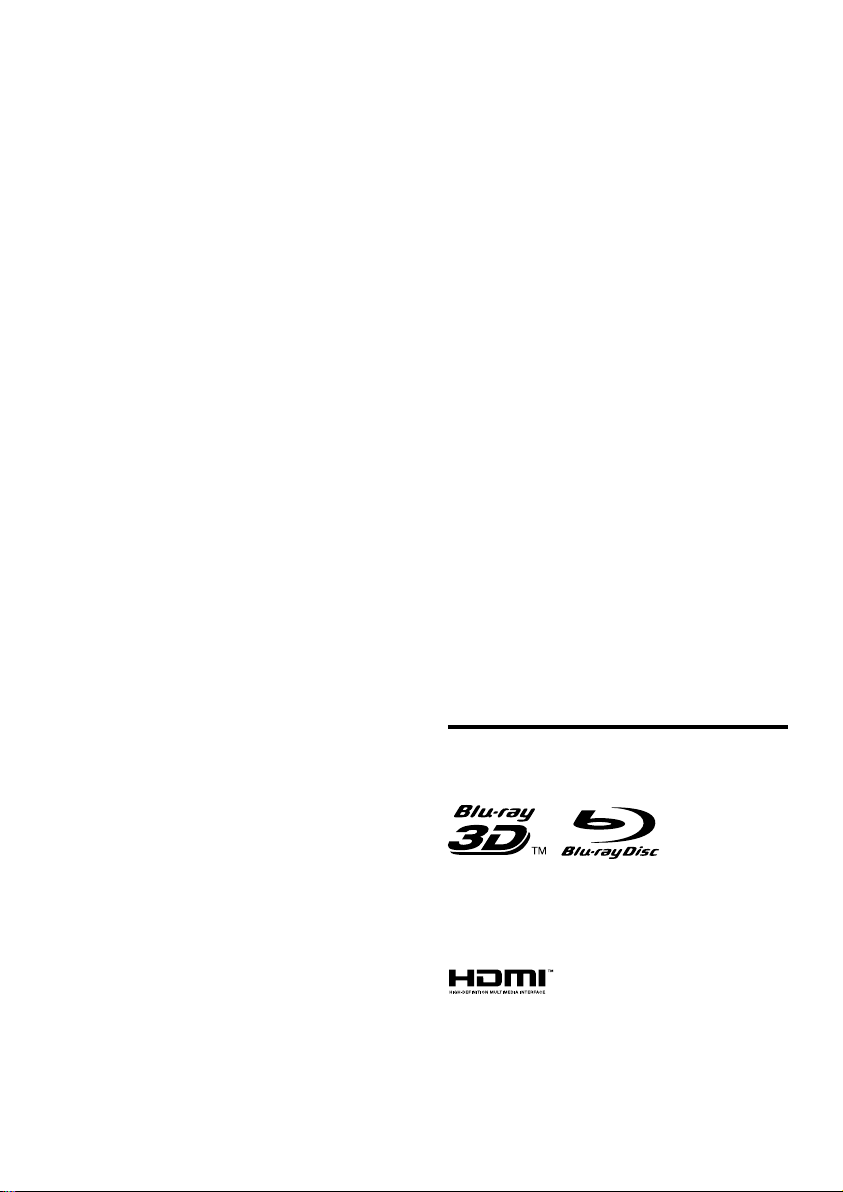
Rovi Corporation. Reverse engineering and
disassembly are prohibited.
This product incorporates proprietar y
technology under license from Verance
Corporation and is protected by U S. Patent
7,369,677 and other U.S. and worldwide
patents issued and pending as well as copyright
and trade secret protection for certain aspects
of such technology. Cinavia is a trademark of
Verance Corporation. Copyright 2004-2010
Verance Corporation. All rights reserved by
Verance. Reverse engineering or disassembly is
prohibited.
Cinavia Notice
This product uses Cinavia technology to
limit the use of unauthorized copies of some
commercially-produced lm and videos and
their soundtracks. When a prohibited use of an
unauthorized copy is detected, a message will
be displayed and playback or copying will be
interrupted.
More information about Cinavia technology
is provided at the Cinavia Online Consumer
Information Center at http://www.cinavia.com. To
request additional information about Cinavia by
mail, send a postcard with your mailing address
to: Cinavia Consumer Information Center, P.O.
Box 86851, San Diego, CA, 92138, USA.
Open source software
Philips Electronics Hong Kong Ltd. hereby offers
to deliver, upon request, a copy of the complete
corresponding source code for the copyrighted
open source software packages used in this
product for which such offer is requested by
the respective licenses.
This offer is valid up to three years after
product purchase to anyone in receipt of this
information. To obtain source code, please
contact open source@philips.com. If you prefer
not to use email or if you do not receive
conrmation receipt within a week after mailing
to this email address, please write to "Open
Source Team, Philips Intellectual Property &
Standards, P.O. Box 220, 5600 AE Eindhoven,
The Netherlands." If you do not receive timely
conrmation of your letter, please email to the
email address above.
Notes to End User :
By using this product with RealNetworks
software and services, the end user agrees to
the following terms of REALNETWORKS, INC:
• End User may only use the software for
private, non-commercial use in accordance
with the terms of RealNetworks EULA.
• End User is not allowed to modify,
translate, reverse engineer, decompile,
dissemble or use other means to discover
the source code or otherwise replicate
the functionality of the Real Format
Client Code, except to the extent that
this restriction is expressly prohibited by
applicable law.
• RealNetworks Inc. disclaims all warranties
and conditions other than those set forth
in this Agreement which are in lieu of
all other warranties, whether express
and implied, including but not limited to
any implied warranties or conditions of
merchantability and tness for a particular
purpose; and effectively exclude all
liability for indirect, special, incidental and
consequential damages, such as but not
limited to lost prots.
Trademarks
‘Blu-rayTM’, ‘Blu-ray DiscTM’, ‘Blu-ray DiscTM’ logo,
‘Blu-ray 3D
trademarks of Blu-ray Disc Association.
HDMI, and HDMI logo and High-Denition
Multimedia Interface are trademarks or
registered trademarks of HDMI licensing LLC in
the United States and other countries.
TM
’ and ‘Blu-ray 3DTM’ logo are the
22 EN

Manufactured under license from Dolby
Laboratories. Dolby and the double-D symbol
are trademarks of Dolby Laboratories.
BONUSVIEW™
'BD LIVE
trademarks of Blu-ray Disc Association.
TM
' and 'BONUSVIEWTM' are
Manufactured under license under U.S. Patent
Nos: 5,956,674; 5,974,380; 6,487,535 & other
U.S. and worldwide patents issued & pending.
DTS, the Symbol, & DTS and the Symbol
together are registered trademarks & DTS
2.0+Digital Out is a trademark of DTS, Inc.
Product includes software. © DTS, Inc. All Rights
Reserved.
ABOUT DIVX VIDEO: DivX® is a digital video
format created by DivX, LLC, a subsidiary
of Rovi Corporation. This is an ofcial DivX
Certied
divx.com for more information and software
tools to convert your les into DivX videos.
ABOUT DIVX VIDEO-ON-DEMAND: This
DivX Certied
in order to play purchased DivX Video-onDemand (VOD) movies. To obtain your
registration code, locate the DivX VOD section
in your device setup menu. Go to vod.divx.com
for more information on how to complete your
registration.
DivX Certied
HD (H.264/MKV) video up to 1080p HD
including premium content.
DivX
and associated logos are trademarks of Rovi
Corporation or its subsidiaries and are used
under license.
®
device that plays DivX video. Visit
®
device must be registered
®
to play DivX® and DivX Plus®
®
, DivX Certied®, DivX Plus® HD
'DVD Video' is a trademark of DVD Format/
Logo Licensing Corporation.
RealNetworks, Real, the Real logo, RealPlayer,
and the RealPlayer logo are trademarks or
registered trademarks of RealNetworks, Inc.
Java and all other Java trademarks and logos are
trademarks or registered trademarks of Sun
Microsystems, Inc. in the United States and/or
other countries.
23EN

Abkhazian 6566
Language Code
Afar 6565
Afrikaans 6570
Amharic 6577
Arabic 6582
Armenian 7289
Assamese 6583
Avestan 6569
Aymara 6589
Azerhaijani 6590
Bahasa Melayu 7783
Bashkir 6665
Belarusian 6669
Bengali 6678
Bihari 6672
Bislama 6673
Bokmål, Norwegian 7866
Bosanski 6683
Brezhoneg 6682
Bulgarian 6671
Burmese 7789
Castellano, Español 6983
Catalán 6765
Chamorro 6772
Chechen 6769
Chewa; Chichewa; Nyanja
9072
Chuang; Zhuang 9065
Church Slavic; Slavonic 6785
Chuvash 6786
Corsican 6779
Česky 6783
Dansk 6865
Deutsch 6869
Dzongkha 6890
English 6978
Esperanto 6979
Estonian 6984
Euskara 6985
Faroese 7079
Français 7082
Frysk 7089
Fijian 7074
Gaelic; Scottish Gaelic 7168
Gallegan 7176
Georgian 7565
Gikuyu; Kikuyu 7573
Guarani 7178
Gujarati 7185
Hausa 7265
Herero 7290
Hindi 7273
Hiri Motu 7279
Hrwatski 6779
Ido 7379
Interlingua (International)7365
Interlingue 7365
Inuktitut 7385
7889
6976
Inupiaq 7375
Irish 7165
Íslenska 7383
Italiano 7384
Ivrit 7269
Japanese 7465
Javanese 7486
Kalaallisut 7576
Kannada 7578
Kashmiri 7583
Kazakh 7575
Kernewek 7587
Khmer 7577
Kinyarwanda 8287
Kirghiz 7589
Komi 7586
Korean 7579
Kuanyama; Kwanyama 7574
Kurdish 7585
Lao 7679
Latina 7665
Latvian 7686
Letzeburgesch; 7666
Limburgan; Limburger 7673
Lingala 7678
Lithuanian 7684
Luxembourgish; 7666
Macedonian 7775
Malagasy 7771
Magyar 7285
Malayalam 7776
Maltese 7784
Manx 7186
Maori 7773
Marathi 7782
Marshallese 7772
Moldavian 7779
Mongolian 7778
Nauru 7865
Navaho; Navajo 7886
Ndebele, North 7868
Ndebele, South 7882
Ndonga 7871
Nederlands 7876
Nepali 7869
Norsk 7879
Northern Sami 8369
North Ndebele 7868
Norwegian Nynorsk; 7878
Occitan; Provencal 7967
Old Bulgarian; Old Slavonic 6785
Oriya 7982
Oromo 7977
Ossetian; Ossetic 7983
Pali 8073
Panjabi 8065
Persian 7065
Polski 8076
Português 8084
Pushto 8083
Russian 8285
Quechua 8185
Raeto-Romance 8277
Romanian 8279
Rundi 8278
Samoan 8377
Sango 8371
Sanskrit 8365
Sardinian 8367
Serbian 8382
Shona 8378
Shqip 8381
Sindhi 8368
Sinhalese 8373
Slovensky 8373
Slovenian 8376
Somali 8379
Sotho; Southern 8384
South Ndebele 7882
Sundanese 8385
Suomi 7073
Swahili 8387
Swati 8383
Svenska 8386
Tagalog 8476
Tahitian 8489
Tajik 8471
Tamil 8465
Tatar 8484
Telugu 8469
Thai 8472
Tibetan 6679
Tigrinya 8473
To nga (Tonga Islands) 8479
Tsonga 8483
Tswana 8478
Türkçe 8482
Turkmen 8475
Tw i 8487
Uighur 8571
Ukrainian 8575
Urdu 8582
Uzbek 8590
Vietnamese 8673
Volapuk 8679
Walloon 8765
Welsh 6789
Wolof 8779
Xhosa 8872
Yiddish 8973
Yoruba 8979
Zulu 9085
24
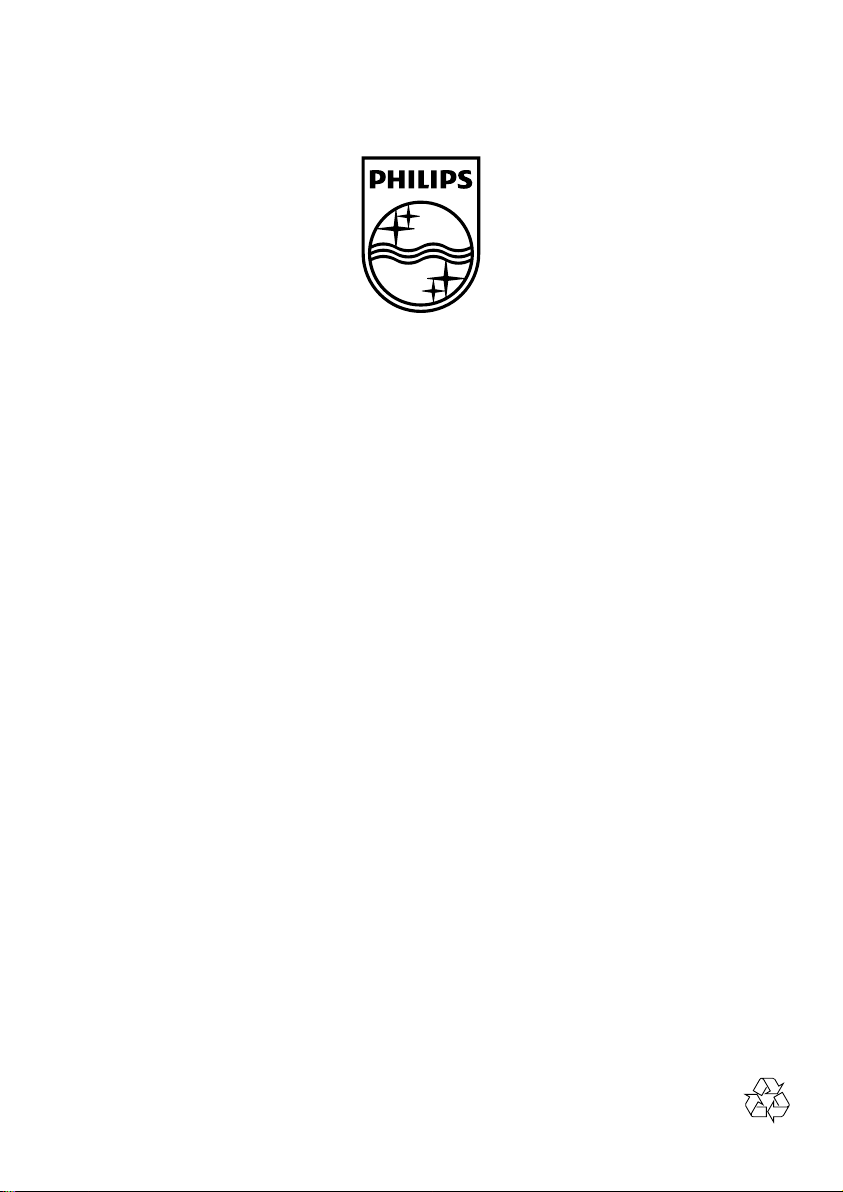
Specifications are subject to change without notice
© 2012 Koninklijke Philips Electronics N.V.
All rights reserved.
BDP2980_96_CCR_V1.0
