Page 1

BDL4771V
www.publicsignagesolutions.philips.com
EN User manual
Cleaning and troubleshooting
Page 2
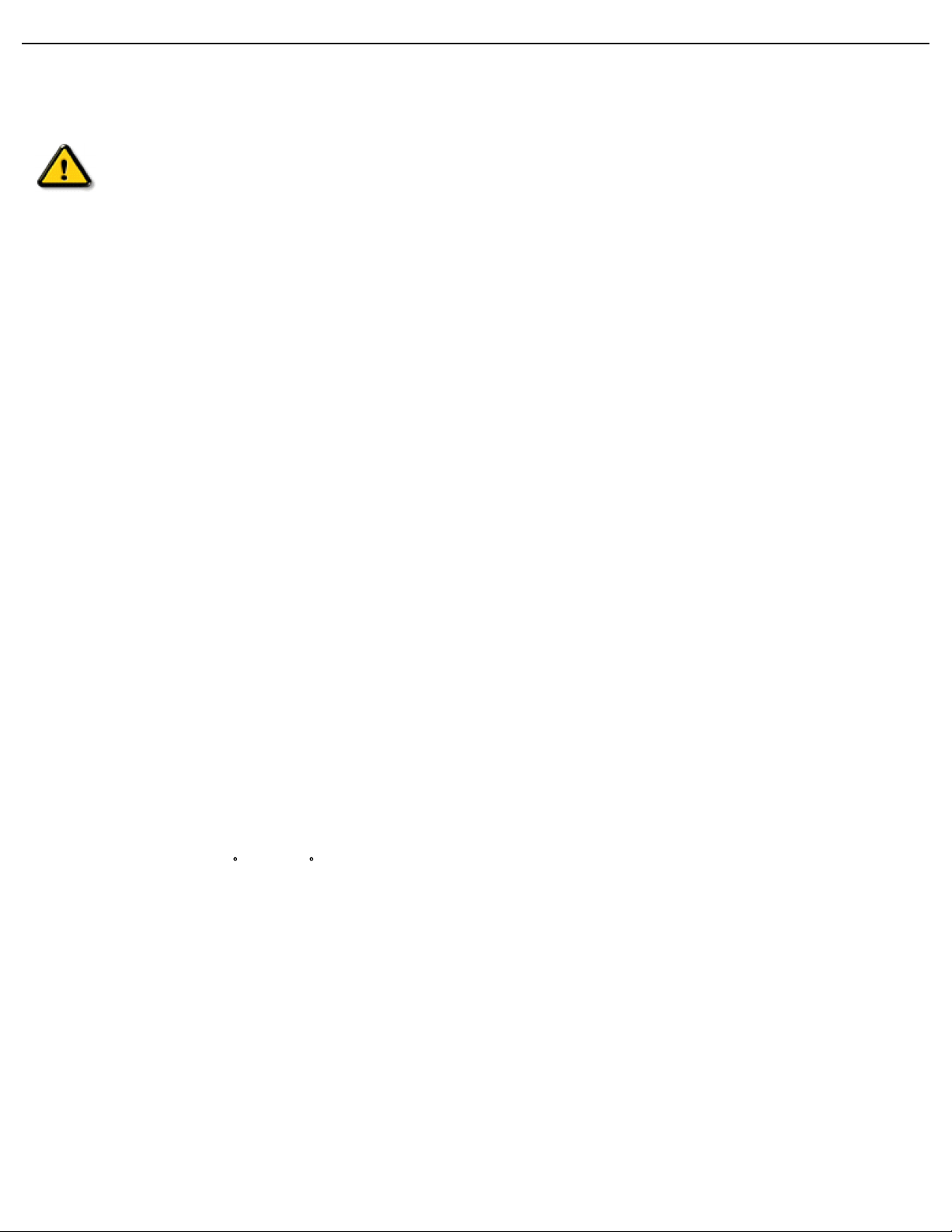
User Manual BDL4771V
SAFETY AND TROUBLESHOOTING INFORMATION
Safety precautions and maintenance
WARNING: Use of controls, adjustments or procedures other than those specified in this
documentation may result in exposure to shock, electrical hazards and/or mechanical
hazards.
Read and follow these instructions when connecting and using your display:
Operation:
• Keep the display out of direct sunlight and away from stoves or any other heat sources.
• Remove any object that could fall into ventilation holes or prevent proper cooling of the display’s electronics.
• Do not block the ventilation holes on the cabinet.
• When positioning the display, make sure the power plug and outlet are easily accessible.
• When turning off the display by detaching the power cord, wait 6 seconds before re-attaching the power cord for
normal operation.
• Ensure the use of an approved power cord provided by Philips at all times. If your power cord is missing, please contact
your local service center.
• Do not subject the display to severe vibration or high impact conditions during operation.
• Do not knock or drop the display during operation or transportation.
Maintenance:
• To protect your display from possible damage, do not put excessive pressure on the LCD panel. When moving your
display, grasp the frame to lift; do not lift the display by placing your hand or fingers on the LCD panel.
• Unplug the display if you are not going to use it for an extensive period of time.
• Unplug the display if you need to clean it with a slightly damp cloth. The screen may be wiped with a dry cloth when the
power is off. However, never use organic solvent, such as, alcohol, or ammonia-based liquids to clean your display.
• To avoid the risk of shock or permanent damage to the set, do not expose the display to dust, rain, water or an
excessively moist environment.
• If your display becomes wet, wipe it with dry cloth as soon as possible.
• If a foreign substance or water gets in your display, turn the power off immediately and disconnect the power cord.
Then remove the foreign substance or water, and send the unit to the maintenance center.
• Do not store or use the display in locations exposed to heat, direct sunlight or extreme cold.
• In order to maintain the best performance of your display and ensure a longer lifetime, we strongly recommend using
the display in a location that falls within the following temperature and humidity ranges.
- Temperature: 0 ~ 40 C 32-104 F
- Humidity: 20-80% RH
IMPORTANT: Always activate a moving screen saver program when you leave your display unattended. Always activate a
periodic screen refresh application if the unit will display unchanging static content. Uninterrupted display of still or static
images over an extended period may cause “burn in”, also known as “after-imaging” or “ghost imaging”, on your screen.
This is a well-known phenomenon in LCD panel technology. In most cases, the “burned in” or “after-imaging” or “ghost
imaging” will disappear gradually over a period of time after the power has been switched off.
WARNING: Severe "burn-in" or "after-image" or "ghost image" symptoms will not disappear and cannot be repaired.
This is also not covered under the terms of your warranty.
Page 3
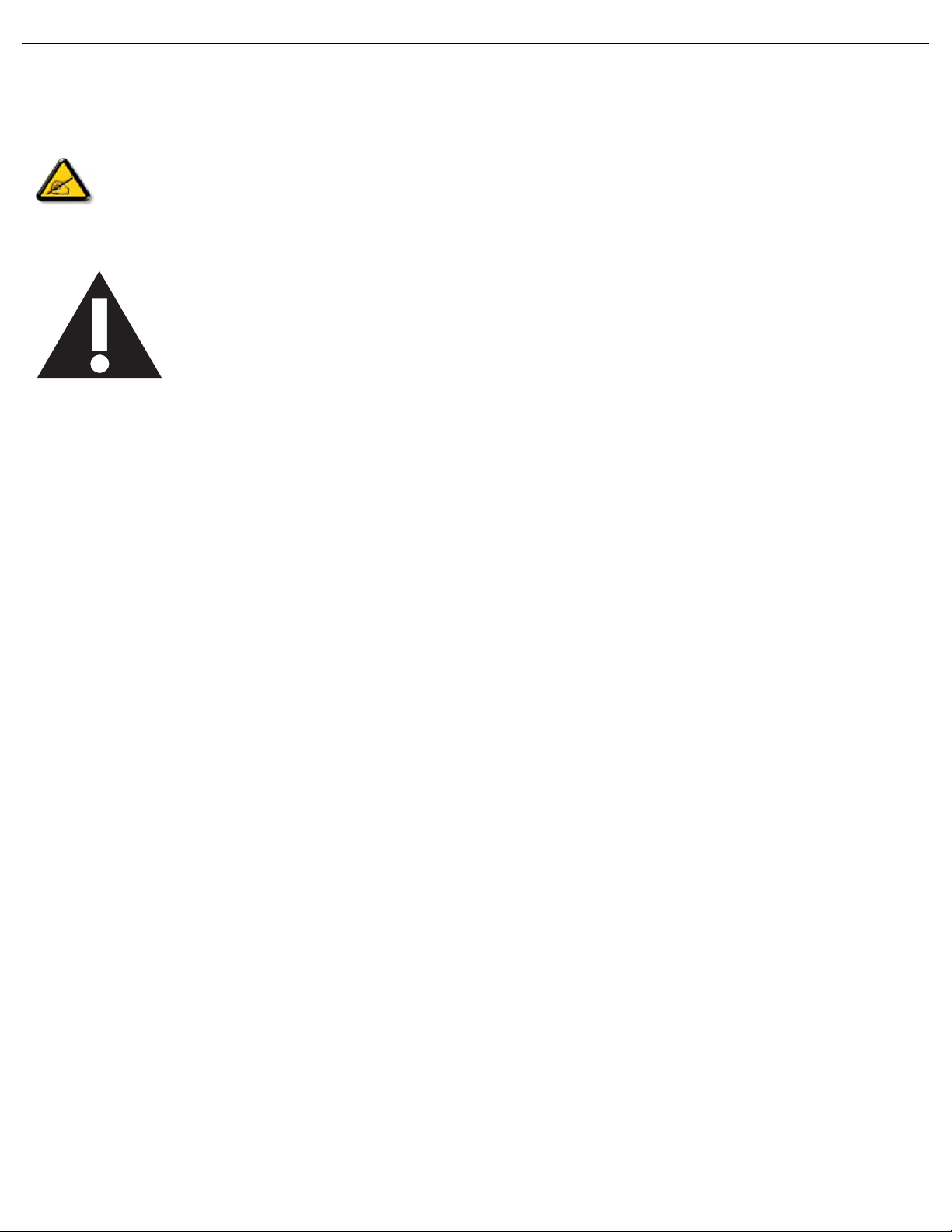
User Manual BDL4771V
Service:
• The display cover should only be opened only by qualified service personnel.
• If there is any need for repair or integration, please contact your local service center.
• Do not leave your display under direct sunlight.
If your display does not operate normally, having followed the instructions set out in this document, please
contact a technician or your local service center.
Read and follow these instructions when connecting and using your display:
• Unplug the display if you are not going to use it for an extensive period of time.
• Unplug the display if you need to clean it with a slightly damp cloth. The screen may be wiped
with a dry cloth when the power is off. However, never use alcohol, solvents or ammonia-based
liquids.
• Consult a service technician if the display does not operate normally after having followed the
instructions in this manual.
• The display cover should only be opened only by qualified service personnel.
• Keep the display out of direct sunlight and away from stoves or any other heat sources.
• Remove any object that could fall into the vents or prevent proper cooling of the display’s
electronics.
• Do not block the ventilation holes on the cabinet.
• Keep the display dry. To avoid electric shock, do not expose it to rain or excessive moisture.
• When turning off the display by detaching the power cable or DC power cord, wait for 6
seconds before re-attaching the power cable or DC power cord for normal operation.
• To avoid the risk of shock or permanent damage to the set do not expose the display to rain or
excessive moisture.
• When installing the display, make sure the power plug and outlet are easily accessible.
• IMPORTANT: Always activate a screen saver program during your application. If a still image in
high contrast remains on the screen for an extended period of time, it may leave an “afterimage” or “ghost image” on the front of the screen. This is a well-known phenomenon that is
caused by the shortcomings inherent in the LCD technology. In most cases the afterimage will
disappear gradually over a period of time after the power has been switched off. Be aware that
after-image symptoms cannot be repaired and are not covered under warranty.
Page 4
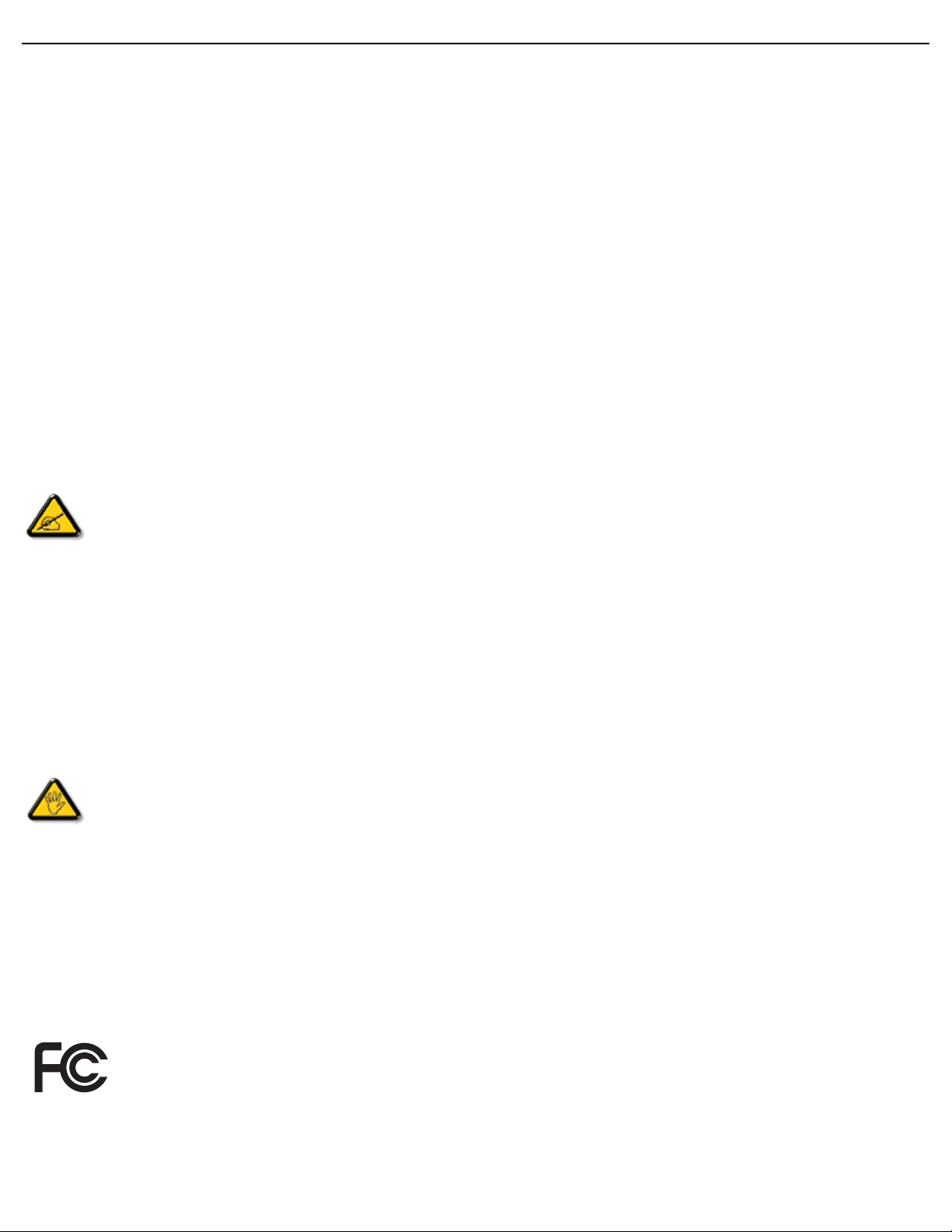
User Manual BDL4771V
REGULATORY INFORMATION
CE DECLARATION OF CONFORMITY
MMD declares under our responsibility that the product is in conformity with the following standards
• EN60950-1:2006+A11:2009 (Safety requirement of Information Technology Equipment)
• EN55022:2006+A1:2007 (Radio Disturbance requirement of Information Technology Equipment)
• EN55024:1998+A1:2001+A2:2003 (Immunity requirement of Information Technology Equipment)
• EN61000-3-2:2006 (Limits for Harmonic Current Emission)
• EN61000-3-3:1995+A1:2001+A2:2005 (Limitation of Voltage Fluctuation and Flicker)
• EN55013:2001+A1:2003 +A2:2006 (Limits and Methods of Measurement of Radio Disturbance Characteristics of
Broadcast Receivers and Associated Equipment)
• EN55020:2007 (Electromagnetic Immunity of Broadcast Receivers and Associated Equipment)
following provisions of directives applicable
• 2006/95/EC (Low Voltage Directive)
• 2004/108/EC (EMC Directive)
• 93/68/EEC (Amendment of EMC and Low Voltage Directive) and is produced by a manufacturing organization on
ISO9000 level.
FEDERAL COMMUNICATIONS COMMISSION (FCC) NOTICE (U.S. Only)
This equipment has been tested and found to comply with the limits for a Class B digital device, pursuant to
Part 15 of the FCC Rules. These limits are designed to provide reasonable protection against harmful
interference in a residential installation. This equipment generates, uses and can radiate radio frequency energy
and, if not installed and used in accordance with the instructions, may cause harmful interference to radio
communications. However, there is no guarantee that interference will not occur in a particular installation. If this
equipment does cause harmful interference to radio or television reception, which can be determined by turning the
equipment off and on, the user is encouraged to try to correct the interference by one or more of the following
measures:
• Reorient or relocate the receiving antenna.
• Increase the separation between the equipment and receiver.
• Connect the equipment into an outlet on a circuit different from that to which the receiver is connected.
• Consult the dealer or an experienced radio/TV technician for help.
Changes or modifications not expressly approved by the party responsible for compliance could void the users’
authority to operate the equipment.
Use only RF shielded cable that was supplied with the display when connecting this unit to a computer device. To prevent
damage which may result in fire or shock hazard, do not expose this appliance to rain or excessive moisture.
THIS CLASS B DIGITAL APPARATUS MEETS ALL REQUIREMENTS OF THE CANADIAN INTERFERENCE-CAUSING
EQUIPMENT REGULATIONS.
FCC DECLARATION OF CONFORMITY
Trade Name: Philips
Declaration of Conformity for Products Marked with FCC Logo, United States Only: This device complies
with Part 15 of FCC Rules. Operation is subject to the following two conditions: (1) this device may not
cause harmful interference, and (2) this device must accept any interference received, including
interference that may cause undesired operation.
Page 5
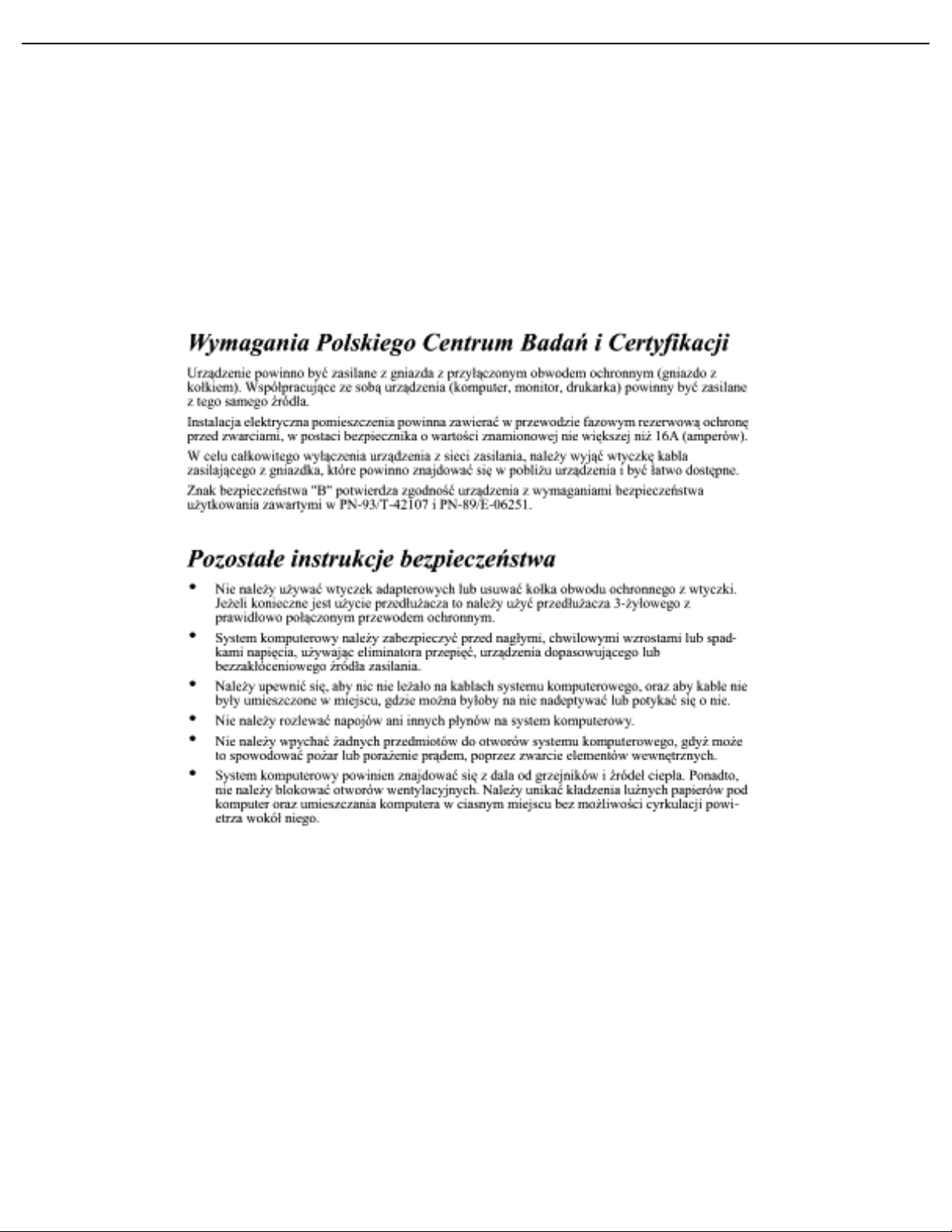
User Manual BDL4771V
POLISH CENTER FOR TESTING AND CERTIFICATION NOTICE
The equipment should draw power from a socket with an attached protection circuit (a three-prong socket). All
equipment that works together (computers, monitors, printers and so on) should have the same power supply source.
The phasing conductor of the room’s electrical installation should have a reserve short-circuit protection device in the
form of a fuse with a nominal value no larger than 16 Amperes (A).
To completely switch off the equipment, the power supply cable must be removed from the power supply socket, which
should be located near the equipment and easily accessible.
A protection mark “B” confirms that the equipment is in compliance with the protection usage requirements of
standards PN-93/T-42107 and PN-89/E-06251.
ELECTRIC, MAGNETIC AND ELECTRONMAGNETIC FIELDS (“EMF”)
1. MMD manufactures and sells many products targeted at consumers, which, like any electronic apparatus, in general
have the ability to emit and receive electromagnetic signals.
2. One of MMD’s leading Business Principles is to take all necessary health and safety measures for our products, to
comply with all applicable legal requirements and to stay well within the EMF standards applicable at the time of
producing the products.
3. MMD is committed to developing, producing and marketing products that cause no adverse health effects.
4. MMD confirms that if its products are handled properly for their intended use, they are safe to use according to
scientific evidence available today.
5. MMD plays an active role in the development of international EMF and safety standards, enabling MMD to anticipate
further developments in standardization for early integration in its products.
Page 6
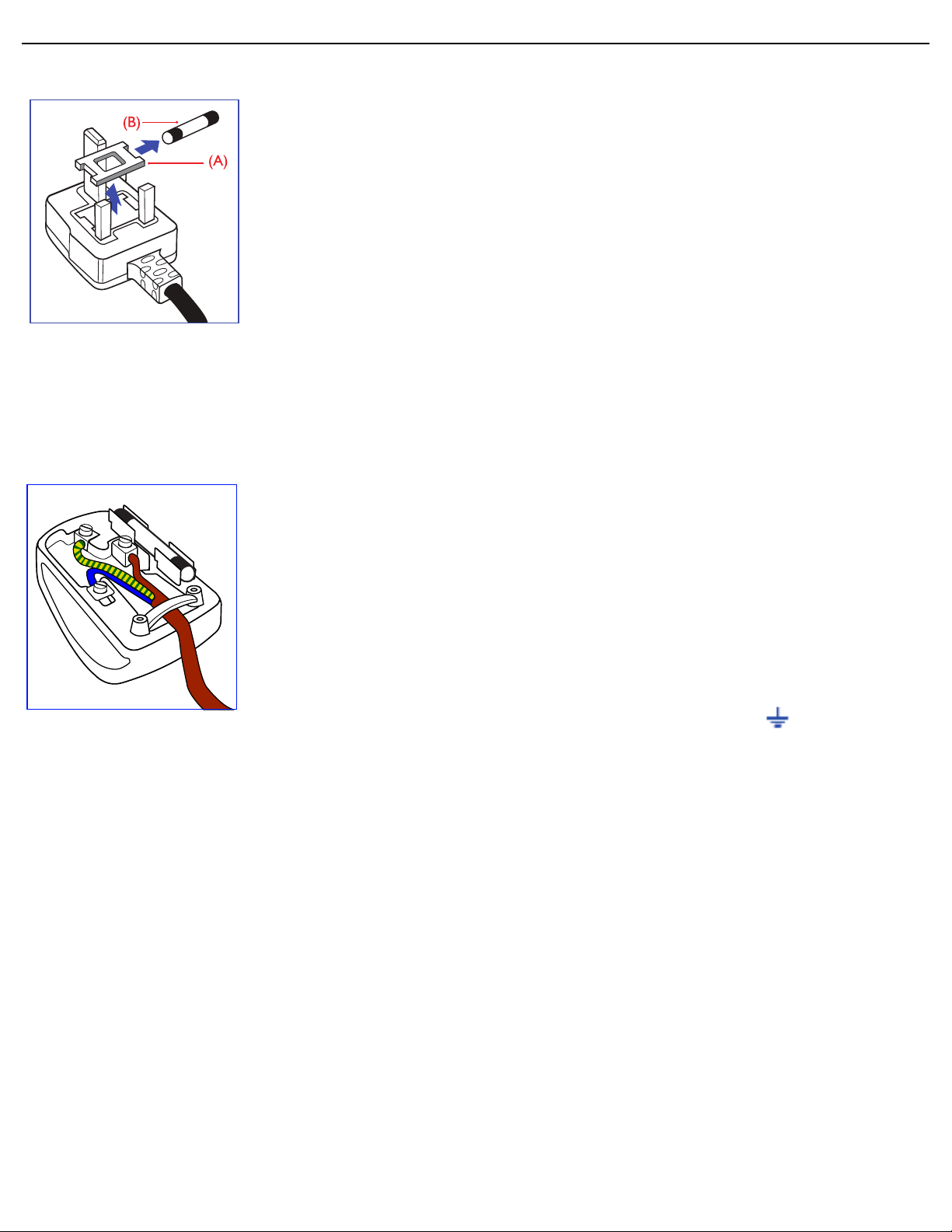
User Manual BDL4771V
INFORMATION FOR UK ONLY
WARNING - THIS APPLIANCE MUST BE EARTHED.
Important:
This apparatus is supplied with an approved moulded 13A plug. To change a fuse in this
type of plug proceed as follows:
1. Remove fuse cover and fuse.
2. Fit new fuse which should be a BS 1362 5A, A.S.T.A. or BSI approved type.
3. Refit the fuse cover.
If the fitted plug is not suitable for your socket outlets, it should be cut off and an
appropriate 3-pin plug fitted in its place.
If the mains plug contains a fuse, this should have a value of 5A. If a plug without a fuse
is used, the fuse at the distribution board should not be greater than 5A.
Note: Any severed plug must be destroyed to avoid a possible shock hazard should it
be inserted into a 13A socket elsewhere.
How to connect a plug
The wires in the mains lead are coloured in accordance with the following code:
BLUE - “NEUTRAL” (“N”)
BROWN - “LIVE” (“L”)
GREEN & YELLOW - “EARTH” (‘E”)
1. The GREEN AND YELLOW wire must be connected to the terminal in the plug
which is marked with the letter “E” or by the Earth symbol or coloured GREEN
or GREEN AND YELLOW.
2. The BLUE wire must be connected to the terminal which is marked with the letter
“N” or coloured BLACK.
3. The BROWN wire must be connected to the terminal which marked with the letter
“L” or coloured RED.
Before replacing the plug cover, make certain that the cord grip is clamped over the
sheath of the lead - not simply over the three wires.
Page 7
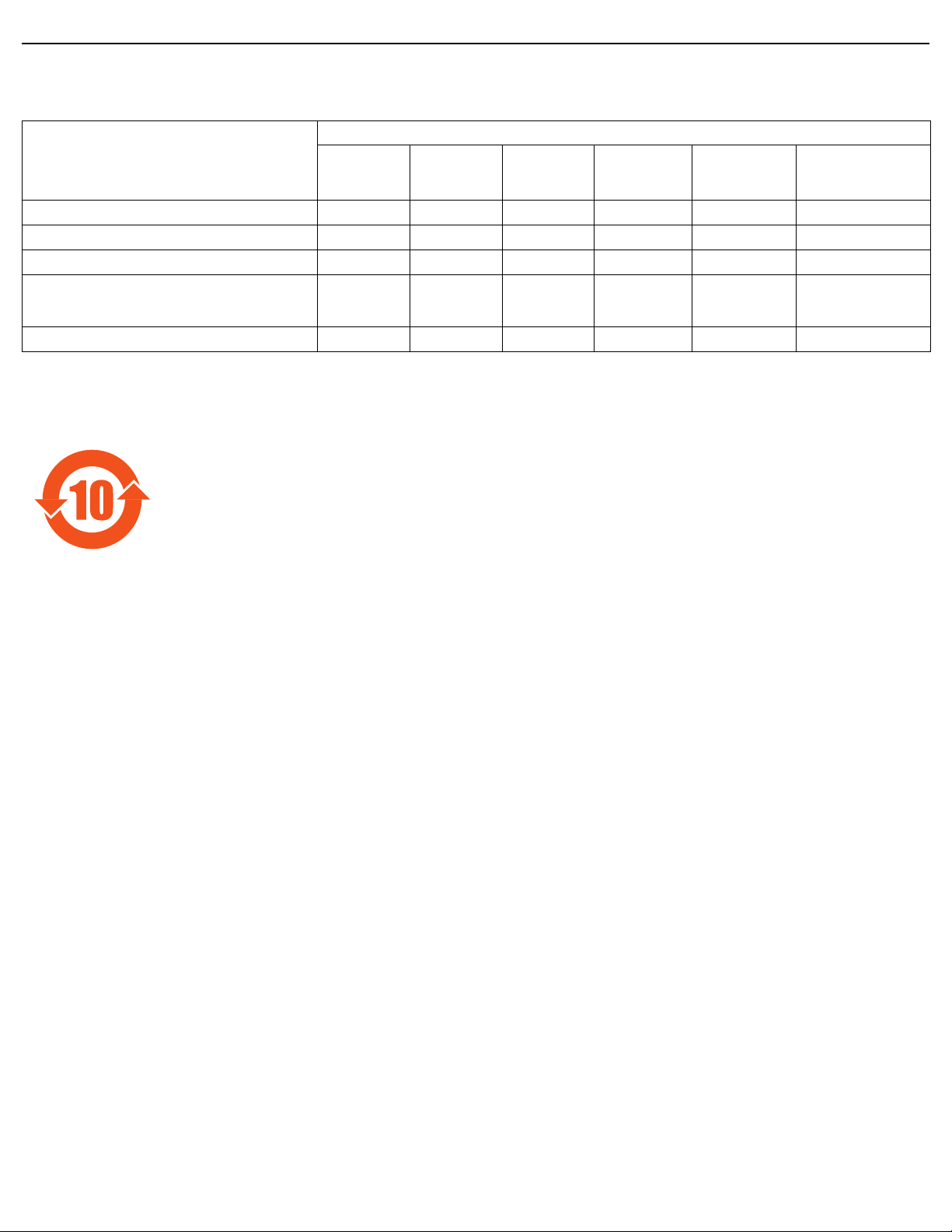
User Manual BDL4771V
中国电子信息产品污染控制表示要求 ( 中国 RoHS 法规标示要求 ) 产品中有毒有害物质或元素
的名称及含量
有毒有害物质或元素
部件名称
外壳
液晶面板
电路板组件
附件
( 遥控器,电源线,连接线 )
遥控器电池
O:表示该有毒有害物质在该部件所有均质材料中的含量均在 SJ/T11363-2006 标准规定的限量要求以下。
X:表示该有毒有害物质至少在该部件的某一均质材料中的含量超出 SJ/T11363-2006 标准规定的限量要求。
铅
(Pb)
OOOO O O
XXOO O O
XOOO O O
XOOO O O
XOOO O O
汞
(Hg)
镉
(Cd)
六价铬
(Cr 6+)
多溴联苯
(PBB)
多溴二苯醚
(PBDE)
环保使用期限
此标识指期限 ( 十年 ),电子信息产品中含有的有毒有害物质或元素在正常使用的条件下不会发生外泄或突变,
电子信息产品用户使用该电子信息产品不会对环境造成严重污染或对其人身、财产造成严重损害的期限。
《废弃电器电子产品回收处理管理条例》提示性说明
为了更好地关爱及保护地球,当用户不再需要此产品或产品寿命终止时,请遵守国家废弃电器电子产品回收处
理相关法律法规,将其交给当地具有国家认可的回收处理资质的厂商进行回收处理。
Page 8
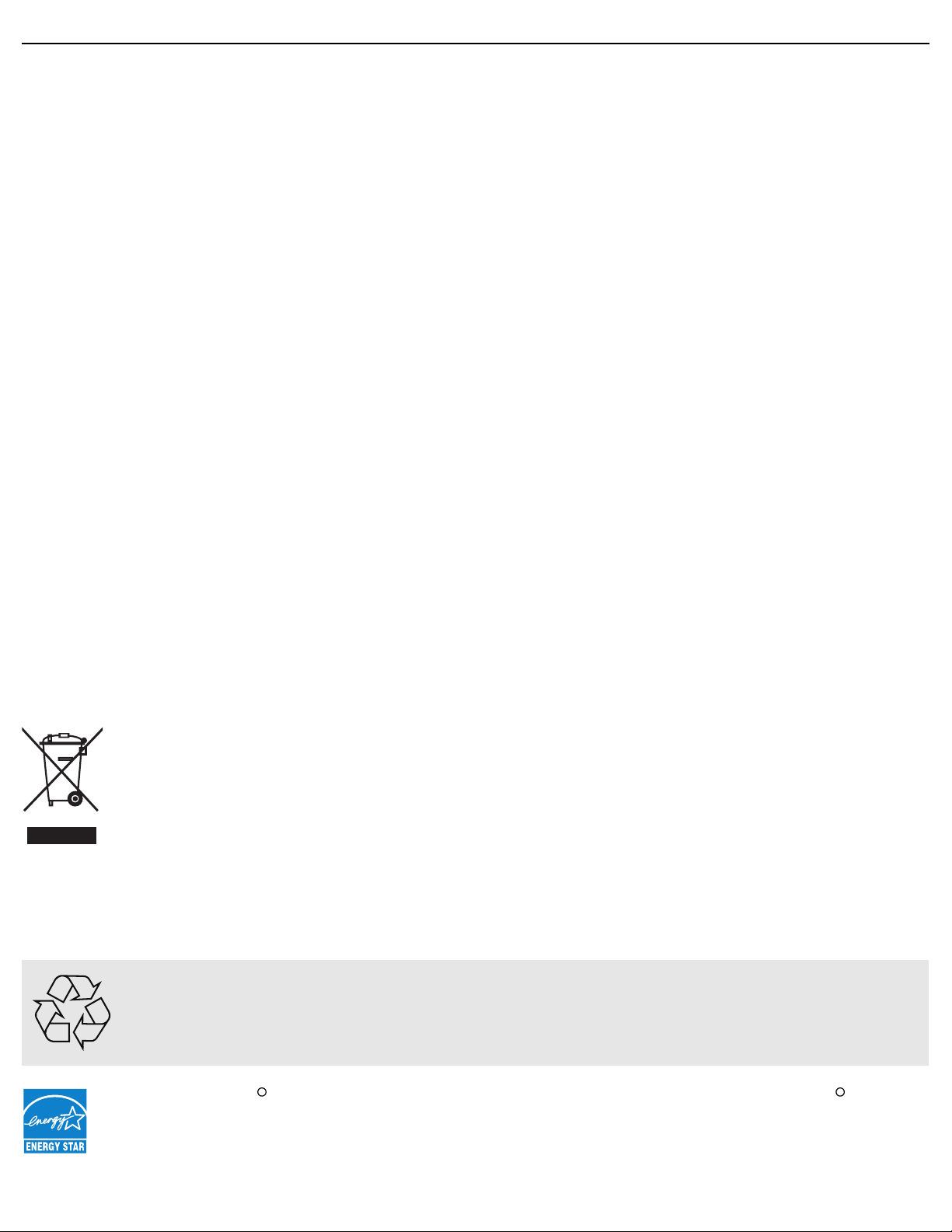
User Manual BDL4771V
R
R
NORTH EUROPE (NORDIC COUNTRIES) INFORMATION
Placering/Ventilation
VARNING:
FÖRSÄKRA DIG OM ATT HUVUDBRYTARE OCH UTTAG ÄR LÄTÅTKOMLIGA, NÄR DU STÄLLER DIN
UTRUSTNING PÅPLATS.
Placering/Ventilation
ADVARSEL:
SØRG VED PLACERINGEN FOR, AT NETLEDNINGENS STIK OG STIKKONTAKT ER NEMT TILGÆNGELIGE.
Paikka/Ilmankierto
VAROI TUS:
SIJOITA LAITE SITEN, ETTÄ VERKKOJOHTO VOIDAAN TARVITTAESSA HELPOSTI IRROTTAA PISTORASIASTA.
Plassering/Ventilasjon
ADVARSEL:
NÅR DETTE UTSTYRET PLASSERES, MÅ DU PASSE PÅ AT KONTAKTENE FOR STØMTILFØRSEL ER LETTE Å NÅ.
END-OF-LIFE DISPOSAL
Your display contains materials that can be recycled and reused. Specialized companies can recycle your product to
increase the amount of reusable materials and to minimize the amount to be disposed of.
Please find out about the local regulations on how to dispose of your old display from your local Philips dealer.
(For customers in Canada and U.S.A.)
This product may contain lead and/or mercury. Dispose of in accordance to local state and federal regulations. For
additional information on recycling contact www.eia.org (Consumer Education Initiative)
WASTE ELECTRICAL AND ELECTRONIC EQUIPMENT-WEEE
Attention users in European Union: private households
This marking on the product or on its packaging illustrates, under European Directive 2002/96/EG governing
used electrical and electronic appliances, that this product may not be disposed of with normal household
waste. You are responsible for the disposal of this equipment through a designated waste electrical and
electronic equipment collection. To determine the locations for dropping off such electrical and electronic
waste, contact your local government office or the waste disposal organization that serves your household
area.
Attention users in United States:
Like all LCD products, this set contains a lamp with Mercury. Please dispose of according to all Local, State and Federal
Laws. For the disposal or recycling information, contact: www.mygreenelectronics.com or www.eiae.org.
END OF LIFE DIRECTIVES - RECYCLING
Your display contains several materials that can be recycled for new uses.
Like all LCD products, this set contains a lamp with Mercury, please dispose of according to all local State
and Federal laws.
As an ENERGY STAR Partner, MMD has determined that this product meets the ENERGY STAR guidelines
for energy efficiency.
Page 9
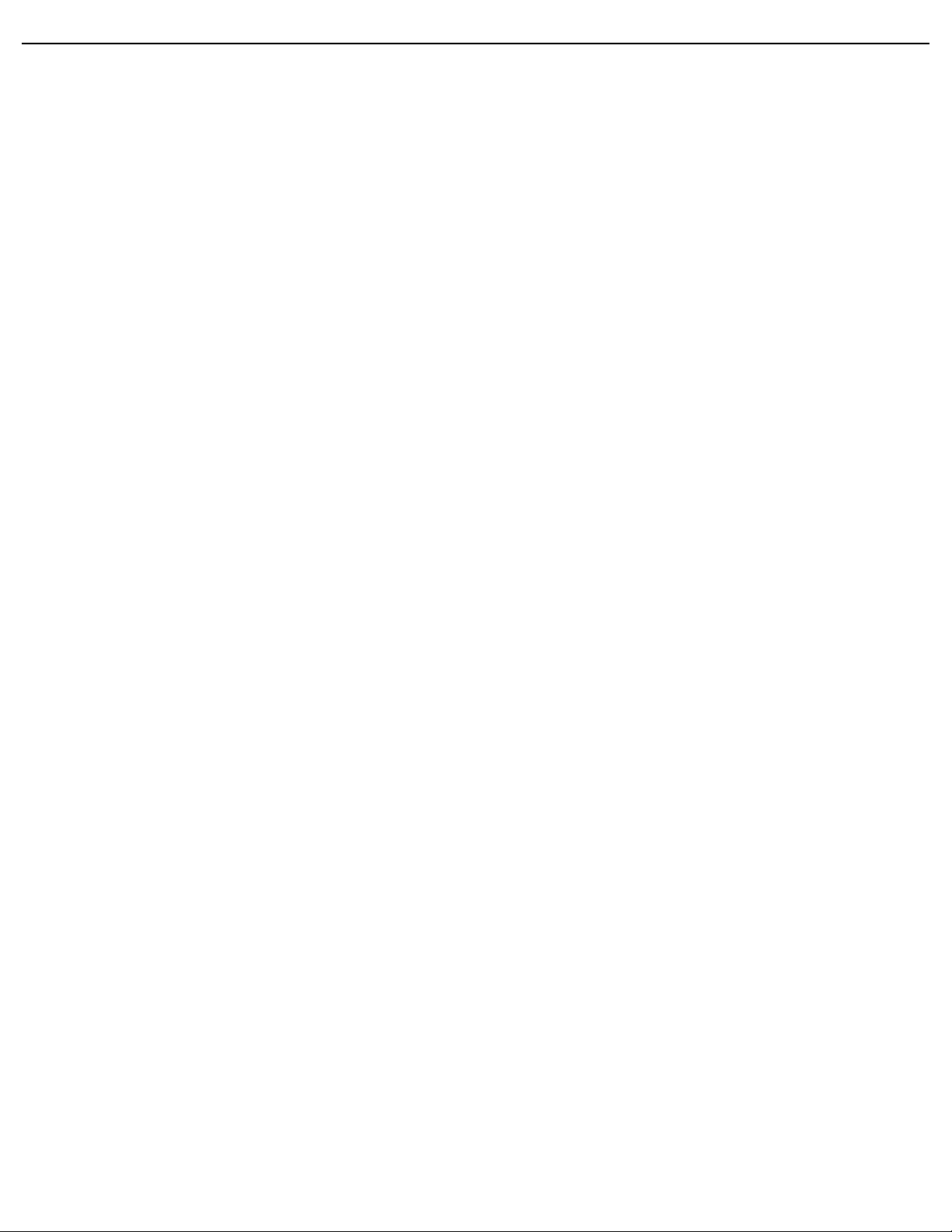
User Manual BDL4771V
TABLE OF CONTENTS
1. UNPACKING AND INSTALLATION
1.1. UNPACKING
1.2. PACKAGE CONTENTS
1.3. INSTALLATION NOTES
1.4. MOUNTING THE DISPLAY
2. PARTS AND FUNCTIONS
2.1. REAR VIEW
2.2. REAR VIEW
2.3. INPUT/OUTPUT TERMINALS
2.4. REMOTE CONTROL
2.4.1. GENERAL FUNCTIONS
2.4.2. INSERTING THE BATTERIES IN THE REMOTE CONTROL
2.4.3. OPERATING RANGE OF THE REMOTE CONTROL
3. CONNECTIONS TO EXTERNAL EQUIPMENT
3.1. USING THE CABLE RETAINER
3.2. USING THE SWITCH COVER
3.3. CONNECTING EXTERNAL EQUIPMENT (DVD/VCR/VCD)
3.3.1. USING COMPONENT VIDEO INPUT
3.3.2. USING HDMI INPUT
3.4. CONNECTING A PC
3.4.1. USING VGA INPUT
3.4.2. USING DVI INPUT
3.4.3. USING HDMI INPUT
3.4.4. USING DISPLAYPORT INPUT
3.4.5. USING a DVI-D Out to HDMI IN connection
3.5. EXTERNAL AUDIO CONNECTION
3.5.1. CONNECTING EXTERNAL SPEAKERS
3.5.2. CONNECTING EXTERNAL AUDIO DEVICE
3.6. CONNECTING ANOTHER BDL4771V DISPLAY
4. OSD MENU
4.1. NAVIGATING THE OSD MENU
4.1.1. NAVIGATING THE OSD MENU USING THE REMOTE CONTROL
4.1.2. NAVIGATING THE OSD MENU USING THE DISPLAY’S CONTROL BUTTONS
4.2. OSD MENU OVERVIEW
4.2.1. Picture MENU
4.2.2. Screen MENU
4.2.3. Audio MENU
4.2.4. Configuration 1 MENU
4.2.5. Configuration 2 MENU
4.2.6. Advanced option MENU
4.2.7. Firmware update MENU
5. INPUT MODE
6. PIXEL DEFECT POLICY
6.1. PIXELS AND SUB-PIXELS
6.2. TYPES OF PIXEL DEFECTS + DOT DEFINITION
Page 10
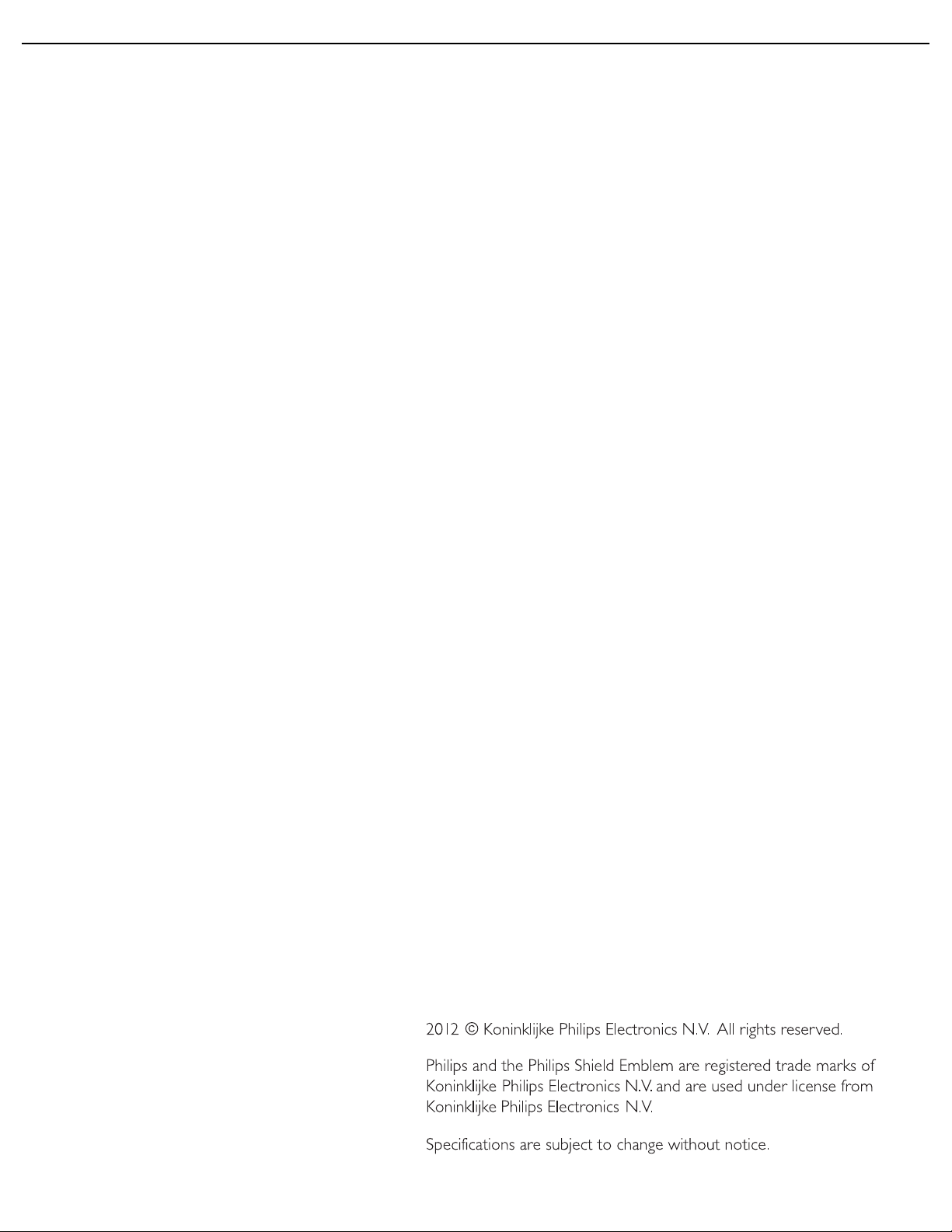
User Manual BDL4771V
6.3. BRIGHT DOT DEFECTS
6.4. DARK DOT DEFECTS
6.5. PROXIMITY OF PIXEL DEFECTS
6.6. PIXEL DEFECT TOLERANCES
6.7. MURA
6.7.1. HOW TO SPOT MURA
6.7.2. HOW TO AVOID MURA
7. CLEANING AND TROUBLESHOOTING
7.1. CLEANING
7.2. TROUBLESHOOTING
8. TECHNICAL SPECIFICATIONS
Page 11

User Manual BDL4771V
1 23
7
54
8 96
1. UNPACKING AND INSTALLATION
1.1. UNPACKING
• This product is packed in a carton, together with the standard accessories.
• All other optional accessories will be packed separately.
• Due to the size and weight of this display it is recommended for two people to move it.
• Since the display panel can be both broken and scratched easily, the product should be handled with care. Never place
the product with the glass faced down unless with proper protection and padding.
1.2. PACKAGE CONTENTS
Verify that you received the following items with your package content:
1. LCD display
2. Remote control with batteries
3. CD-ROM (EDFU and SICP)
4. Quick Start Guide
5. Cable retainer (x 3)
6. Power cord
7. VGA cable
8. BNC-to-RCA adapter (x 3)
9. Main power switch cover
• The supplied accessories will be suitable for your region, and may differ from those illustrated.
• For regions not covered by our standard power plugs, apply a power cord that conforms to the AC voltage of the
power socket and has been approved by and complies with the safety regulations of the particular country.
• The package box and material can be saved for any event where the unit needs to be shipped to another location.
• External speakers and table stands are offered as optional extras, and therefore not included with your display.
1.3. INSTALLATION NOTES
• The product should be installed on a flat surface to avoid tipping. Maintain a distance of at least 6cm between the back
of the display and the wall for proper ventilation. Avoid installing the unit in a kitchen, bathroom or any other place
with high humidity so as not to shorten the service life of the electronic components.
• Do not place this product on the floor and keep away from children.
• The product can normally operate only under 4000m in altitude. In installations at altitudes above 4000m, some
abnormalities may be experienced.
RETURN TO THE CONTENTS
Page 12
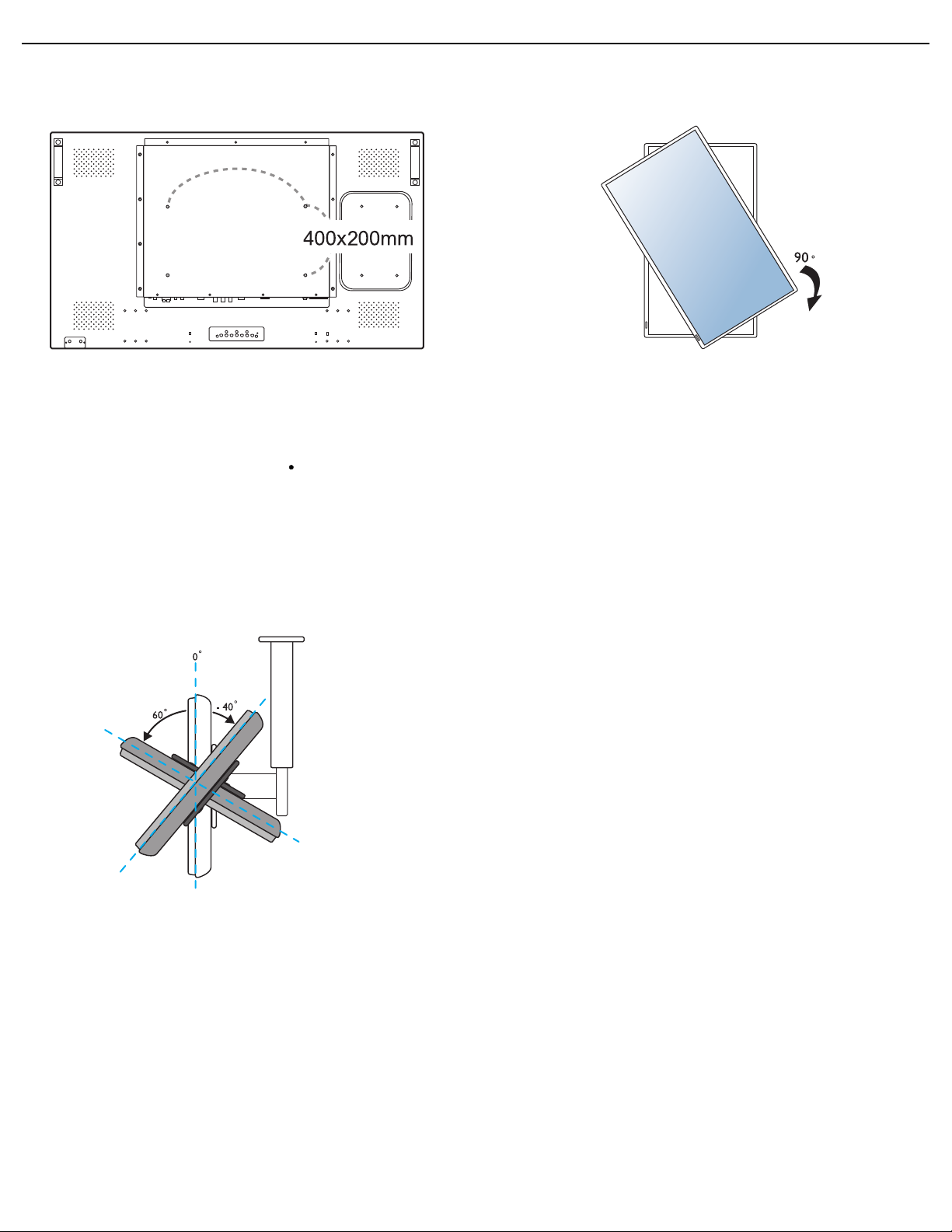
User Manual BDL4771V
1.4. MOUNTING THE DISPLAY
Wall mounting holes
Notes:
• M6 (10mm) screws (with a length 10-15mm longer than
the thickness of the mounting bracket) are needed for wall
mounting (not included). Tighten the screws securely
(recommended torque: 470 - 635N cm)
• The mounting interface should comply with the UL1678
standard in North America. The mounting means should be
strong enough to bear the weight of the display (approx. 34
kg (75.0 lb) without stands).
Allowable tilting angle in Portrait Mode
Note: When installing the display on the wall, please consult a
professional technician for proper installation. The manufacturer accepts
no liability for installations not performed by a professional technician.
Note: The AC IN/OUT socket should be on top of all
connectors when rotating your display.
RETURN TO THE CONTENTS
Page 13
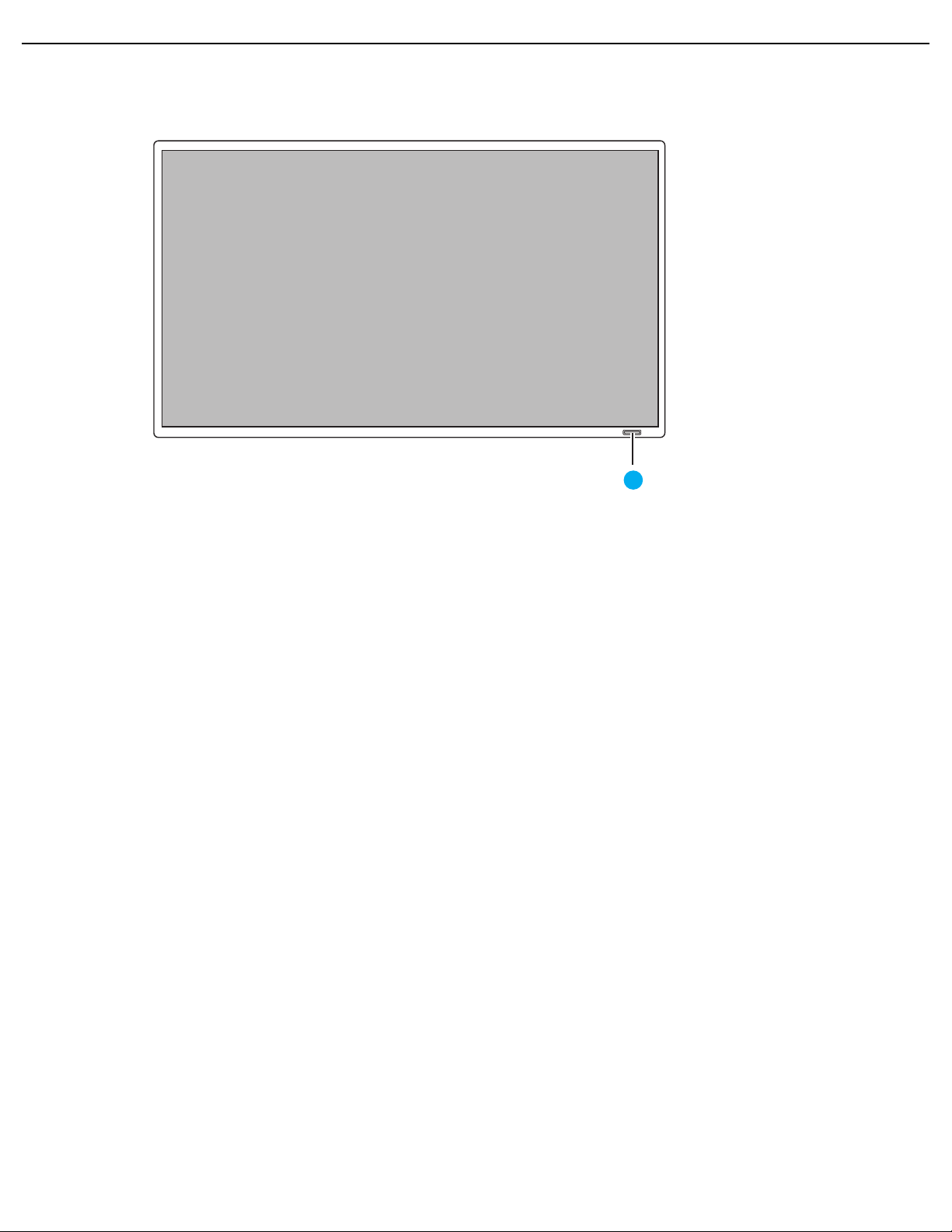
User Manual BDL4771V
1
2. PARTS AND FUNCTIONS
2.1. REAR VIEW
1. Remote control sensor, ambient light sensor and power indicator
• Receives command signals from the remote control.
• Detects the ambient lighting conditions around the display.
• Indicates the operating status of the unit:
- lights green when the display is turned on
- lights red when the display is in standby mode
- blinks red when the display enters DPMS mode
- off when the main power of the display is turned off
RETURN TO THE CONTENTS
Page 14
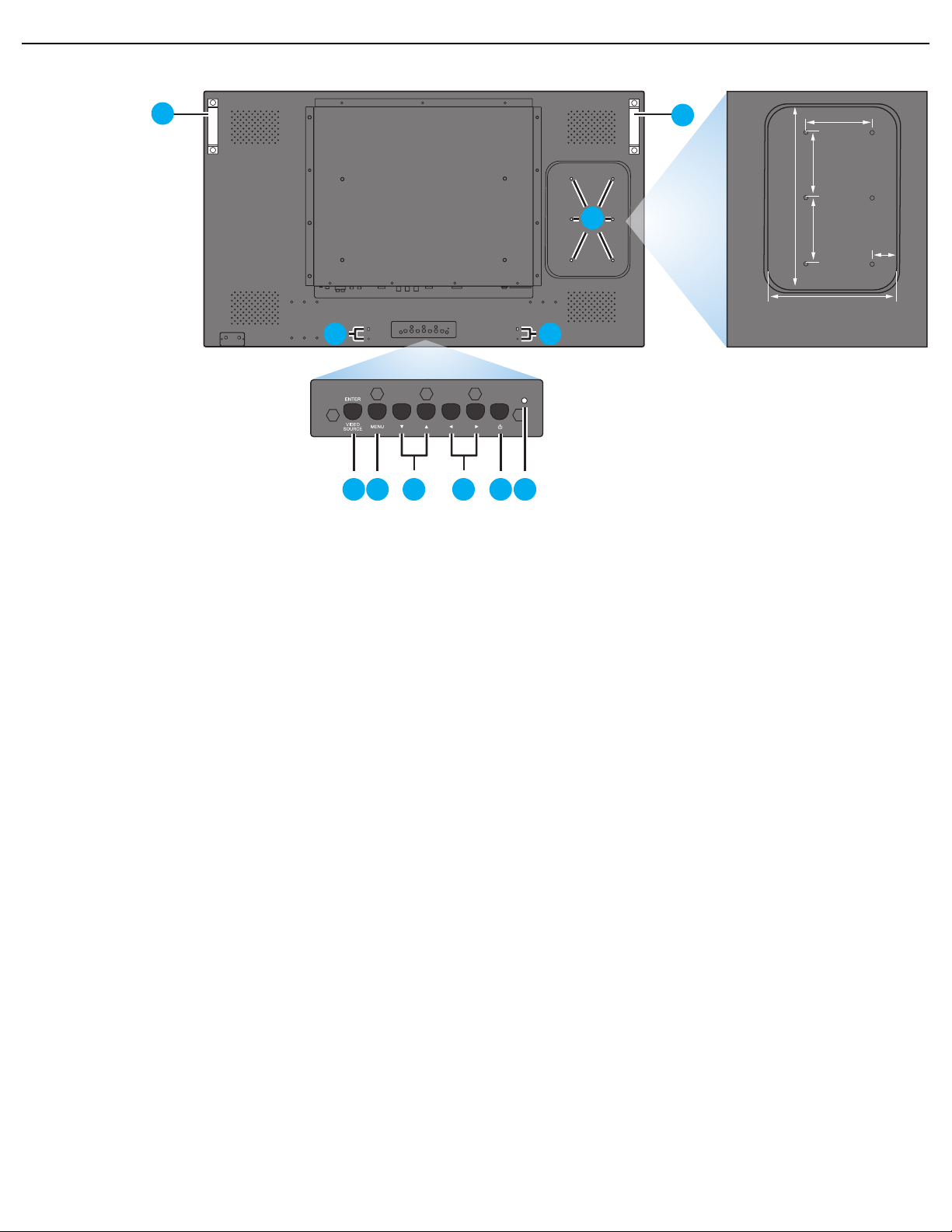
User Manual BDL4771V
1
2
6
8
9
9
7
8
5
3
4
280 mm
100 mm
100 mm
100 mm
37 mm
200 mm
Dent depth:
6.5 mm
2.2. REAR VIEW
1. VIDEO SOURCE button
• Use this button to select the input source.
• When the On Screen Display menu is active, this is also used as the SET button.
2. MENU button
• Use this button to engage the On Screen Display menu.
• When the On Screen Display menu is active, use this button to return to the previous menu.
3. / button
• When the On Screen Display menu is active, use these as the UP/DOWN menu buttons.
• Press and hold the and buttons simultaneously for 3 seconds to lock or unlock all buttons.
4. / button
• When the On Screen Display menu is active, use these as the PLUS/MINUS menu buttons.
5. POWER button
Use this button to turn the display on or into standby mode.
6. Power indicator
Indicates the operating status of the unit:
- lights green when the display is turned on
- lights red when the display is in standby mode
- blinks red when the display enters DPMS mode
- off when the main power of the display is turned off
7. Smart Insert installation holes
Screw holes for the Smart Insert (for integration of a small form factor PC). (Maximum load: 2kg)
8. Cable retainer installation holes
Install the cable retainer using these holes.
9. Carrying handle
Use these handles when lifting or moving your display.
RETURN TO THE CONTENTS
Page 15
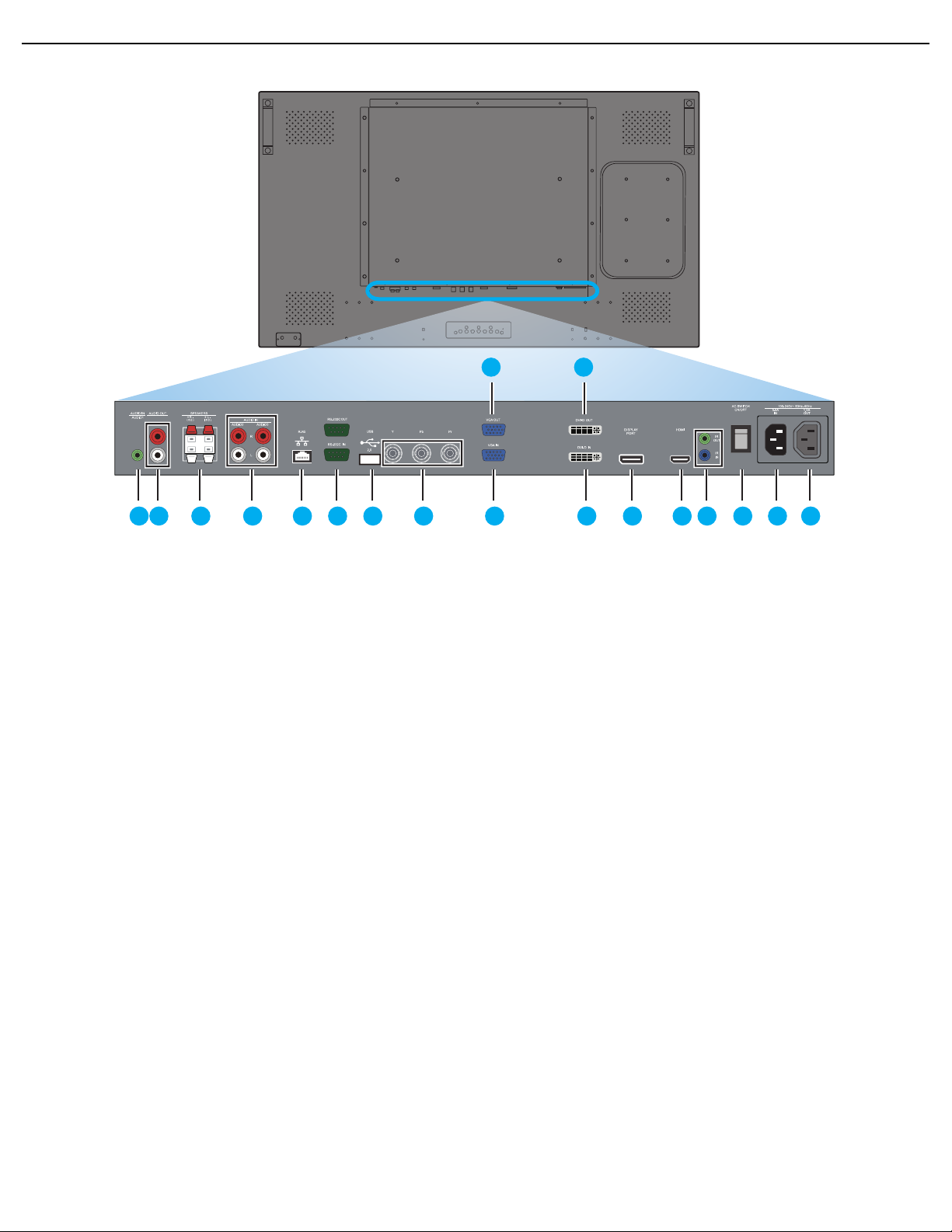
User Manual BDL4771V
2 3 4 5 6 7 8 10 12 13 14 15 16 17 181
9 11
2.3. INPUT/OUTPUT TERMINALS
1. AUDIO IN (AUDIO1)
Connects to the audio output of a computer.
2. AUDIO OUT R/L
Outputs the audio signal from the AUDIO IN
(AUDIO1/AUDIO2/AUDIO3), DISPLAYPORT or
HDMI jack.
3. SPEAKERS R/L
Outputs the audio signal from the AUDIO IN
(AUDIO1/AUDIO2/AUDIO3), DISPLAYPORT or
HDMI jack to external speakers.
4. AUDIO IN (AUDIO2/AUDIO3)
Connects to the audio output of an AV device.
5. RJ-45
Connects to the RJ-45 port on your Ethernet network.
6. RS-232C (IN/OUT)
RS-232C network connection input/output for the use
of loop through function.
7. USB
Connects to a USB flash drive (for firmware updates and
display cloning only).
8. YPbPr
Component video input (YPbPr) for connecting to the
component output of an AV device.
9. VGA OUT
Outputs the VGA signal from the VGA IN jack.
10. VGA IN
Connects to the VGA output of a PC or media player.
11. DVI-D OUT
Outputs the DVI-D signal from the DVI-D IN jack.
12. DVI-D IN
Connects to the DVI-D connector of a PC or media
player or to the HDMI output of an AV device (Using a
DVI-HDMI cable).
13. DISPLAYPORT
Connects to a DisplayPort compatible device.
14. HDMI
Connects to the HDMI output of an AV device or to the
DVI-D output of a PC. (Using a DVI-HDMI cable/
adapter)
15. IR (OUT/IN)
Outputs the IR signal to a set-top box.
16. Main power switch
Press to switch the main power on/off.
17. AC IN (5.5 A)
Connects the supplied power cord to the wall outlet.
18. AC OUT (1.5 A)
Can be used to power an external media device.
RETURN TO THE CONTENTS
Page 16
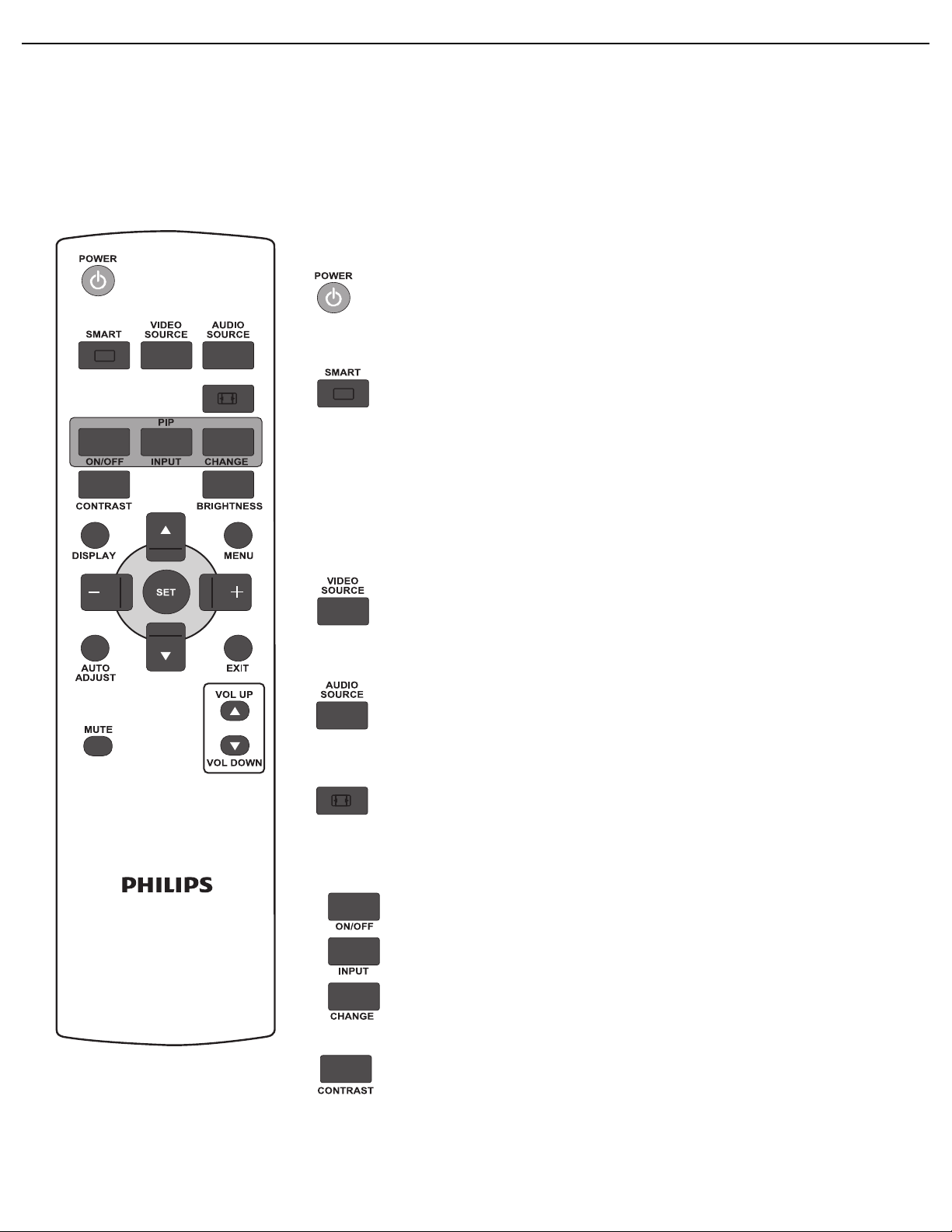
User Manual BDL4771V
2.4. REMOTE CONTROL
2.4.1. GENERAL FUNCTIONS
Both the IR and RF remote controls can be used for operating the display. Select
IR or RF in the Advanced > Remote control selection menu according to
the remote you wish to use.
Note: The descriptions in this section explain the function of the IR remote control which is
the standard accessory in your shipping package. The RF remote control is an optional
accessory.
POWER button
Press to switch on the display from standby mode. Press again to turn it to
standby mode.
SMART button
To select smart picture mode from:
• Highbright: for moving images such as Video
• Standard: for images (factory setting)
• sRGB: for text based images
• Cinema: for movies.
• User: create your own picture settings. This mode is automatically selected
after you change the settings in the Picture menu.
VIDEO SOURCE button
Press to open the video source selection menu and then press UP/DOWN to
select a desired video signal.
AUDIO SOURCE button
Press to open the audio source selection menu and then press UP/DOWN to
select a desired audio source.
Picture format button
To switch screen aspect ratio between Full, Normal, Dynamic, Custom,
Real, and 21:9.
PIP (Picture In Picture) buttons
• ON/OFF
• INPUT
• CHANGE
Note: These PIP functions are not available with your display.
CONTRAST button
Press to open the Contrast OSD selection, and then press the PLUS or
MINUS button to adjust the value.
RETURN TO THE CONTENTS
Page 17
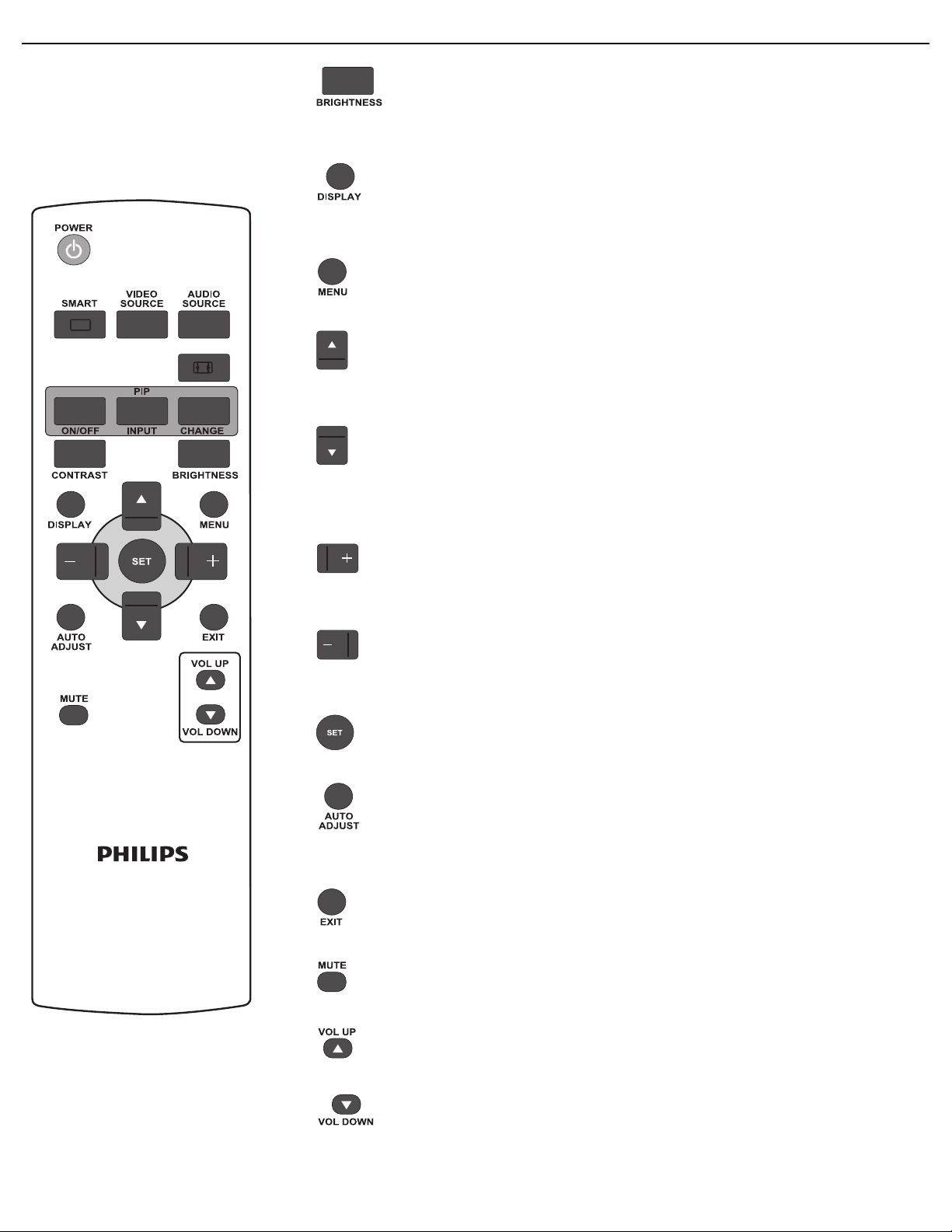
User Manual BDL4771V
BRIGHTNESS button
Press to open the Brightness OSD selection, and then press the PLUS or
MINUS button to adjust the value.
DISPLAY button
To turn on/off the setting information displayed on the upper right corner of the
screen.
MENU button
To turn the OSD menu on/off.
UP button
• To move the highlight bar up to adjust the selected item when OSD menu is on.
• To move the sub-picture up in “PIP” mode.
DOWN button
• To move the highlight bar down to adjust the selected item when OSD menu is
on.
• To move the sub-picture down in “PIP” mode.
PLUS button
• To increase the adjustment within the OSD menu.
• To move the sub-picture right in “PIP” mode.
MINUS button
• To decrease the adjustment within the OSD menu.
• To move the sub-picture left in “PIP” mode.
SET button
To activate the changed settings inside the OSD menu.
AUTO ADJUST button
Note: For VGA input only.
To execute the Auto adjust function.
EXIT button
To return to the previous OSD menu.
MUTE button
To turn the mute function on/off.
VOL UP button
To increase the audio output level.
VOL DOWN button
To decrease the audio output level.
RETURN TO THE CONTENTS
Page 18

User Manual BDL4771V
45
45
Maximum distance:
10 m/32.8 ft
2.4.2. INSERTING THE BATTERIES IN THE REMOTE CONTROL
1. Remove the cover on the rear of the remote control.
2. Insert two AAA size 1.5V batteries ensuring that the “+” and “-” ends of the
batteries are correctly aligned.
3. Replace the cover.
Notes:
• Do not mix battery types, e.g. alkaline and manganese.
• It is not recommended to use rechargeable batteries.
2.4.3. OPERATING RANGE OF THE REMOTE CONTROL
When pressing a remote control button, point the front of the remote control towards
the remote control sensor.
Use the remote control within a maximum distance of about 10 m/32.8 ft
perpendicular to the display's remote control sensor and within a maximum angle of 45
degrees.
Note:
• The remote control may not function properly if the remote control sensor on the display is
under direct sunlight, in a location with strong illumination, or if there is an obstacle in the
path of the signal transmission.
RETURN TO THE CONTENTS
Page 19

User Manual BDL4771V
DVD/VCR/VCD
3. CONNECTIONS TO EXTERNAL EQUIPMENT
3.1. USING THE CABLE RETAINER
3.2. USING THE SWITCH COVER
You can use the switch cover to prevent the monitor from being turned on or off accidentally.
3.3. CONNECTING EXTERNAL EQUIPMENT (DVD/VCR/VCD)
3.3.1. USING COMPONENT VIDEO INPUT
1. Connect the BNC jacks of the device to the BNC jacks (YPbPr) of the display.
2. Connect the red (R) and white (L) audio jacks of the device to the AUDIO IN (AUDIO2 or AUDIO3) jacks of the
display.
RETURN TO THE CONTENTS
Page 20

User Manual BDL4771V
DVD/Blu-ray
PC
3.3.2. USING HDMI INPUT
Connect the HDMI connector of the external device to the HDMI input of the display.
3.4. CONNECTING A PC
3.4.1. USING VGA INPUT
1. Connect the 15-pin VGA connector of the PC to the VGA IN connector of the display.
2. Insert the audio cable to the AUDIO IN (AUDIO1) input of the display and connect to the corresponding PC
connector.
RETURN TO THE CONTENTS
Page 21

User Manual BDL4771V
PC
PC
3.4.2. USING DVI INPUT
1. Connect the DVI-D connector of your PC or media player to the DVI-D connector of the display.
2. Insert the audio cable to the AUDIO IN (AUDIO1) input of the display and connect to the corresponding PC
connector.
3.4.3. USING HDMI INPUT
1. Connect the HDMI connector of the PC to the HDMI connector of the display using an HDMI cable.
3.4.4. USING DISPLAYPORT INPUT
1. Connect the DisplayPort/DVI/VGA/HDMI connector of the PC to the DISPLAYPORT connector of the display using a
DisplayPort to DisplayPort cable or DisplayPort to DVI/VGA/HDMI adaptor.
2. Insert the audio cable to the AUDIO IN (AUDIO1) input of the display and connect to the corresponding PC
connector.
RETURN TO THE CONTENTS
Page 22

User Manual BDL4771V
PC
PC
Note: The audio cable connection is not necessary if you are using the DisplayPort to DisplayPort cable or DisplayPort to HDMI
adaptor..
3.4.5. USING a DVI-D Out to HDMI IN connection
1. Connect the DVI connector of the PC to the HDMI connector of the display using a DVI-HDMI cable.
2. Insert the audio cable to the AUDIO IN (AUDIO1) input of the display and connect to the corresponding PC
connector.
RETURN TO THE CONTENTS
Page 23

User Manual BDL4771V
External speakers
External audio device
3.5. EXTERNAL AUDIO CONNECTION
3.5.1. CONNECTING EXTERNAL SPEAKERS
1. Connect the speaker wires to the external speaker (SPEAKERS) output of the display.
2. Turn on the unit.
Note: Make sure your display is turned off before connecting the speaker wires.
3.5.2. CONNECTING EXTERNAL AUDIO DEVICE
Connect the red (R) and white (L) audio jacks of the external audio device to the AUDIO OUT R/L jacks of the display.
RETURN TO THE CONTENTS
Page 24

User Manual BDL4771V
Additional BDL4771V display
The first BDL4771V display
3.6. CONNECTING ANOTHER BDL4771V DISPLAY
You can interconnect multiple BDL4771V units to create a daisy-chain configuration for applications such as a video wall.
Note: The number of displays that can be used in a daisy-chain configuration will depend on the resolution of the input signal being
used.
• Connect the VGA OUT connector of the display to the VGA IN connector of an additional BDL4771V unit.
Note: You can connect up to 25 displays using the VGA OUT connectors.
• Connect the RS-232C OUT connector of the display to the RS-232C IN connector of an additional BDL4771V unit.
• Connect the DVI-D OUT connector of the display to the DVI-D IN connector of an additional BDL4771V unit.
Note:
• You can connect up to 9 displays by daisy-chaining via DVI-D.
• To ensure optimal image quality, we recommend using a DVI cable of no more than 2 metres in length.
RETURN TO THE CONTENTS
Page 25

User Manual BDL4771V
4. OSD MENU
An overall view of the On-Screen Display (OSD) structure is shown below. This can be used as a reference for further
adjustment of your display.
4.1. NAVIGATING THE OSD MENU
4.1.1. NAVIGATING THE OSD MENU USING THE REMOTE CONTROL
1. Press the MENU button on the remote control to display the OSD menu.
2. Press the UP/DOWN button to move the cursor to the item you want to adjust.
3. Press the PLUS/SET button to enter the submenu.
4. In the submenu, press the UP/DOWN button to toggle between items, or press the
PLUS/MINUS button to adjust settings. If there is a submenu, press the PLUS
button to enter it.
5. Press the MINUS/EXIT button on the remote control to return to the previous
menu, or press the MENU button to exit the OSD menu.
RETURN TO THE CONTENTS
Page 26

User Manual BDL4771V
4.1.2. NAVIGATING THE OSD MENU USING THE DISPLAY’S CONTROL BUTTONS
1. Press the MENU button to display the OSD menu.
2. Press the /button to move the cursor to the item you
want to adjust.
3. Press the button to enter the submenu.
4. In the submenu, press the / button to toggle between
items, or press / button to adjust settings. If there is a
submenu, press the button to enter it.
5. Press the MENU button on the remote control to return to
the previous menu, or press the MENU button repeatedly
to exit the OSD menu.
RETURN TO THE CONTENTS
Page 27

User Manual BDL4771V
4.2. OSD MENU OVERVIEW
4.2.1. Picture MENU
Brightness
Note: This function is not available when Smart contrast, Light sensor or Brightness under Panel saving is turned on.
Disable these functions to access Brightness from the OSD menu.
Adjust the overall image brightness by changing the intensity of the LCD panel’s backlight.
Use the PLUS/MINUS button to adjust.
Contrast
Adjust to change image contrast. The black portions of the picture become richer and the whites become
brighter.
Use the PLUS/MINUS button to adjust.
Sharpness
Adjust to improve detail.
Use the PLUS/MINUS button to adjust.
Black level
Adjust to change image brightness.
Use the PLUS/MINUS button to adjust.
Noise reduction
Note: For Component input with interlaced video only.
Adjust to remove the noise in the image. You can select a suitable noise reduction level.
Use the UP/DOWN button to make selection.
Tint
Note: For Component, and HDMI inputs with YUV color space only. (YUV is a color space typically used as part of a
color image pipeline.)
Adjust to change the color tint of the image.
Use the PLUS/MINUS button to adjust. Press the PLUS button and the flesh tone color turns slightly
green. Press the MINUS button and the flesh tone color turns slightly purple.
Color
Note: For Component, and HDMI inputs with YUV color space only. (YUV is a color space typically used as part of a
color image pipeline.)
Adjust to increase or decrease the intensity of colors in the image.
Press the PLUS button to increase color intensity, or press the MINUS button to decrease it.
RETURN TO THE CONTENTS
Page 28

User Manual BDL4771V
Color temperature
Select a color temperature for the image. A lower color temperature will have a reddish tint, whilst a higher
color temperature gives off a more bluish tint.
Use the UP/DOWN button to make selection.
Color control
Note: This function is only available when Color temperature is set to User.
With this function you can adjust the color tones of the image precisely by changing the R (Red), G (Green)
and B (Blue) settings independently.
Press the UP/DOWN button to select R, G or B, and press the PLUS/MINUS button to adjust.
Light sensor
Note: This function is not available when Smart contrast or Brightness under Panel saving is turned on. Disable these
functions to make Light sensor accessible from the OSD menu.
Choose to enable or disable the ambient light sensor. Once enabled, the image brightness will adjust
automatically as the ambient lighting conditions change.
Use the UP/DOWN button to make selection.
Smart contrast
Note: This function is not available when Light sensor or Brightness under Panel saving is turned on. Disable these
functions to make Smart contrast accessible from the OSD menu.
When turned on, this function helps enhance image contrast when displaying dark scenes.
Use the UP/DOWN button to make selection.
Smart picture
Select a smart picture mode from:
• Standard: for images (factory setting)
• Highbright: for moving images such as Video
• sRGB: for text based images
• Cinema: for movies.
• User: create your own picture settings. This mode is automatically selected after you change the settings in
the Picture menu.
Use the UP/DOWN button to make selection.
Video source
Select a video input source.
Use the UP/DOWN button to toggle between
• VGA • DVI-D
• Component • DisplayPort
• HDMI
Picture reset
Reset all settings in the Picture menu.
Use the PLUS/MINUS button to make selection. Select Reset and press the SET button to restore
settings to factory preset values. Press the EXIT button to cancel and return to the previous menu.
RETURN TO THE CONTENTS
Page 29

User Manual BDL4771V
4.2.2. Screen MENU
H position
Note: For VGA input only.
Adjust the horizontal placement of the picture.
Press the PLUS button to move the image to the right, or press the MINUS button to move the image to
the left.
V position
Note: For VGA input only.
Adjust the vertical placement of the picture.
Press the PLUS button to move the image up, or press the MINUS button to move the image down.
Clock
Note: For VGA input only.
Adjust the width of the image.
Press the PLUS button to expand the width of the image, or press the MINUS button to shrink it.
Clock phase
Note: For VGA input only.
Adjust to improve the focus, clarity and stability of the image.
Use the PLUS/MINUS button to adjust.
Zoom mode
The pictures you receive may be transmitted in 16:9 format (widescreen) or 4:3 format (conventional
screen). 16:9 pictures sometimes have a black band at the top and bottom of the screen (letterbox format).
This function allows you to optimize the picture display on screen. The following zoom modes are available:
• Full - This mode restores the correct proportions of pictures transmitted in 16:9 using the
full screen display.
• Normal - The picture is reproduced in 4:3 format and a black band is displayed on either
side of the picture.
• Dynamic - Fill the entire screen by stretching 4:3 pictures non-proportionally.
• Custom - Choose to apply the custom zoom settings in the Custom zoom submenu.
Note: This mode does not support deinterlacing. The screen may flicker when displaying interlaced video.
• Real - This mode displays the image pixel-by-pixel on screen without scaling the original
image size.
RETURN TO THE CONTENTS
Page 30

User Manual BDL4771V
Custom zoom
Note: This item is only available when Zoom mode is set to Custom.
Use this function to further customize the zoom settings to suit the image you want to display.
Use the UP/DOWN button to toggle between the following items, and use the PLUS/MINUS button to
adjust.
• 21:9 - The picture is enlarged to 21:9 format. This mode is recommended when displaying
pictures that have black bands at the top and bottom (letterbox format).
Note: This mode does not support deinterlacing. The screen may flicker when displaying interlaced video.
• Zoom - Expands the horizontal and vertical sizes of the image simultaneously.
• H zoom - Expands the horizontal size of the image only.
• V zoom - Expands the vertical size of the image only.
• H position - Moves the horizontal position of the image left or right.
• V position - Moves the vertical position of the image up or down.
Screen reset
Reset all settings in the Screen menu.
Use the PLUS/MINUS button to make your selection. Select Reset and press the SET button to restore
settings to factory preset values. Press the EXIT button to cancel and return to the previous menu.
RETURN TO THE CONTENTS
Page 31

User Manual BDL4771V
Audio 1 Audio 2
Audio 3
DisplayPort
HDMI
4.2.3. Audio MENU
Speaker
Set the display to play audio using the built-in (internal) speaker, external speakers or external audio devices
(if connected).
Use the UP/DOWN button to toggle between
• Internal • External
• Line-out
Vol ume
Adjust to increase or decrease the audio output level.
Use the PLUS/MINUS button to adjust.
Balance
Adjust to increase or decrease the audio balance level.
Use the PLUS/MINUS button to adjust.
Tr eb le
Adjust to increase or decrease the treble.
Use the PLUS/MINUS button to adjust.
Bass
Adjust to increase or decrease the bass.
Use the PLUS/MINUS button to adjust.
Mute
Turns the mute function on/off.
Use the UP/DOWN button to make selection.
Audio source
Select the audio input source – toggle between audio input, DISPLAYPORT, and HDMI.
Use the UP/DOWN button to toggle between
• Audio 1 • Audio 2 • DisplayPort
RETURN TO THE CONTENTS
Page 32

User Manual BDL4771V
• Audio 3 • HDMI
Audio reset
Reset all settings in the Audio menu.
Use the PLUS/MINUS button to make selection. Select Reset and press the SET button to restore
settings to factory preset values. Press the EXIT button to cancel and return to the previous menu.
RETURN TO THE CONTENTS
Page 33

User Manual BDL4771V
4.2.4. Configuration 1 MENU
Switch on state
Set the display to turn on or remain off when the power cord is connected to a wall outlet.
Use the UP/DOWN button to toggle between
• Last status - The display will return to the previous power status (on/off/standby) when removing and
replacing the power cord.
• Forced on - The display will turn on when the power cord is connected to a wall outlet.
• Power o ff - The display will remain off when the power cord is connected to a wall outlet.
Note: If you unplug the power cord and re-plug within 7 seconds, the display will not work under the selected setting.
Auto adjust
Note: For VGA input only.
Use this function to automatically optimize the VGA image within the display. Press SET to adjust.
Power save
Set the display to reduce the power consumption.
Use the UP/DOWN button to toggle between
• PC - Select On to let the display enter DPMS (Display Power Management Signaling) mode when no signal
can be detected from the HDMI, DVI-D, and VGA inputs after three successive cycles. Use the PLUS/
MINUS button to make selection.
• Video - Select On to let the display enter power saving mode when no signal is detected from the
Component input after three successive cycles. Use the PLUS/MINUS button to make your selection.
Language
Select the language for the OSD menu.
Use the UP/DOWN button to select a language.
Panel saving
Choose to enable the panel saving functions to reduce the risk of the "image persistence”. Use the UP/
DOWN button to toggle between
• Brightness - Select On and the brightness of the image will be reduced to an appropriate level, and the
Brightness setting in the Picture menu will become unavailable. Use the PLUS/MINUS button to make
selection.
• Pixel shift - Select the time interval for the display to slightly expand the image size and shift the pixel
position in four directions (up, down, left, and right). Use the PLUS/MINUS button to make selection
(Off-900 seconds from current time). The default time interval is 300 seconds. This helps to alleviate the
issues of image sticking.
IMPORTANT: It is not recommended to keep a single static image displayed on your unit for long periods
of time. This can cause image sticking, or ghost imaging, which will decrease the quality of your images. In
RETURN TO THE CONTENTS
Page 34

User Manual BDL4771V
some instances, ghost image damage can be permanent. To avoid such issues, we strongly recommend one of
the following actions:
• Change the picture periodically
• Enable Pixel shift (See Pixel shift under Section 4.2.4.Configuration 1 MENU)
• Use a screen saver with changing images
Network settings
To set the display to connect to a local area network:
1. Connect a RJ-45 cable to the corresponding ports on the display and your LAN switch or router.
2. Enter the submenu of Network settings. You will see the OSD page similar to the following picture.
3. Use the UP/DOWN/PLUS/MINUS buttons to set the Network device name.
4. If you are in a DHCP environment, highlight DHCP and select Enable. Once selected, the IP address,
Subnet mask, and Default gateway settings will be displayed.
If you are not in a DHCP environment, highlight DHCP and select Disable. Contact your ITS
administrator for information on the IP address, Subnet mask, and Default gateway settings and
enter it accordingly.
5. Make sure the information on the Login user name is displayed.
6. Use the UP/DOWN/PLUS/MINUS buttons to set Login password. The password is required when
using a computer browser to log in.
7. To control the display with a computer browser, highlight LAN control port and select Enable.
8. To save the settings and return to the previous menu, highlight Set and press the SET button on the
remote control.
Once you have the correct IP address for your display and the display is on or in standby mode, you can use
any computer that is on the same local area network to control the display.
Notes:
• You cannot control the display via RS-232C when LAN is being used.
• Currently most browsers are supported. However, if using Internet Explorer, only versions 7.0 or higher are supported.
• The screen shots in this manual are for reference only, and may differ from what is displayed on your screen.
1. Enter the address of the display in the address bar of your browser and press Enter. The Login page
appears. Here is an example of the complete address: http://172.16.0.1/html.
RETURN TO THE CONTENTS
Page 35

User Manual BDL4771V
2. Enter the same password you have set in the Network settings > Login password menu and press
Login. If the password has not been set, enter the default “000000”.
3. The setting page appears.
• Power Setup: Allows you to manage the power status.
Note: Make sure the LAN control port in the Configuration 1 > Network settings menu is set to Enable to turn on the
display using the browser.
• A/V Setup: Provides various options for video and audio control.
• Configuration Setup: Most frequently used settings are provided on this page for you to control the display.
RETURN TO THE CONTENTS
Page 36

User Manual BDL4771V
• Tiling Setup: Allows you to arrange multiple displays in a video wall or matrix and define the position and ID
of each.
• General Setup: Changes the password settings.
Configuration reset
Resets all settings in the Configuration 1 menu.
Use the PLUS/MINUS button to make selection. Select Reset and press SET to restore settings to
factory preset values. Press EXIT to cancel and return to the previous menu.
Factory reset
Resets all settings in the Picture, Screen, Audio, PIP, Configuration 1, Configuration 2, and
Advanced option menus, restoring them to factory preset values. Use the PLUS/MINUS button to make
selection. Select Reset and press SET to restore settings to factory preset values. Press the EXIT button
to cancel and return to the previous menu.
RETURN TO THE CONTENTS
Page 37

User Manual BDL4771V
4.2.5. Configuration 2 MENU
OSD turn off
Set the period of time the OSD menu stays on the screen (from 5 to 120 seconds since the last key stroke)
Use PLUS/MINUS to adjust.
OSD mode
Select the orientation of the OSD according to the orientation the display is installed.
Use the PLUS/MINUS button to toggle between
• Port rait • Landscape
Information OSD
Set the period of time the information OSD stays on the screen. The information OSD will display when
input signal is changed.
Use the UP/DOWN button to adjust. The information OSD will not appear when Off is selected. If 0 is
selected, the information OSD will remain on the screen.
Sleep timer
Set the display to turn itself off to standby mode within a user-specified amount of time. (Off-24 hours from
current time)
Use the UP/DOWN button to adjust.
Note: When the Sleep timer is activated, Schedule settings will be disabled.
OSD H position
Adjust the horizontal position of the OSD menu.
Use the UP/DOWN button to adjust.
OSD V position
Adjust the vertical position of the OSD menu.
Use the UP/DOWN button to adjust.
Monitor information
Shows the information about your display including model name, serial no., hours of operation, firmware
version and MCU version being used.
Press the PLUS button to view the information. Press the EXIT button to return to the previous menu.
RETURN TO THE CONTENTS
Page 38

User Manual BDL4771V
4.2.6. Advanced option MENU
Input resolution
Note: For VGA input only.
Set the resolution of the VGA input. This is only required when the display is unable to detect the VGA input
resolution correctly.
Use UP/DOWN to toggle between
• Auto • 1024x768 • 1280x768
• 1360x768 • 1366x768
Black level expansion
Note: For Component, and HDMI (video mode) inputs only.
This feature offers deeper blacks for an even better image quality. Select a suitable black level expansion
setting to reveal more details in the dark parts of an image.
Use UP/DOWN to toggle between
• Off • Low
• Medium • High
Gamma selection
Gamma is what controls the overall brightness of an image. Images which are not corrected properly can
appear too white or too dark, so controlling the gamma properly can have a huge influence on the overall
picture quality of your display.
Select a display gamma value to best suit the image and optimize image brightness and contrast.
Use the UP/DOWN button to toggle between
• 2.2 • 2.0
• Native
Scan mode
Note: For Component, and HDMI (video mode) inputs only.
Change the display area of the image.
Use the UP/DOWN button to toggle between
• Overscan - Displays about 95% of the original size of the image. The rest of the areas surrounding the
image will be cut off.
• Underscan - Displays the image in its original size.
Scan conversion
Note: For Component, and HDMI (video mode) inputs only.
Choose to enable or disable the IP (Interlace to Progressive) conversion function.
Use the UP/DOWN button to toggle between
RETURN TO THE CONTENTS
Page 39

User Manual BDL4771V
• Progressive - Enable the IP conversion function (recommended). Once enabled, the interlace input signal
will be converted to progressive format for better display quality.
• Interlace: Disable the IP function. This mode is suitable for displaying motion pictures, but increases the
chance of image retention.
Film mode
Note: For Component, and HDMI (video mode) inputs only.
Choose to turn on or off the film mode frame conversion function.
Use the UP/DOWN button to toggle between
• Auto - Enable the film mode frame conversion function for movies and motion pictures. The display
converts a 24 frames-per-second (24 fps) input signal format into DVD video signal format. Once this
function is enabled, we recommend that you set the Scan conversion function to Progressive.
• Off - Disable the film mode frame conversion function. This mode is suitable for TV broadcasting and VCR
signals.
IR control
Select the operation mode of the remote control when multiple BDL4771V units are connected via RS-232C
cables.
Use the UP/DOWN button to toggle between
• Normal - All units can be operated normally by the remote control.
• Primary - Designate this display as the primary unit for remote control operation. Only this display will be
operated by the remote control.
• Secondary - Designate this display as the secondary unit. This display can not be operated by the remote
control, and will only receive the control signal from the primary unit via the RS-232C connection.
• Lock - Lock the remote control function of this display. To unlock, press and hold the DISPLAY button
on the remote control for 5 seconds.
IR out
Select Enable to operate multiple units with one IR remote control. Point the remote control to the first
display which IR OUT port connects to the second display’s IR IN port, and the second display’s IR OUT port
connects to the third display’s IR IN port, and so on.
Remote control selection
Select IR or RF according to the remote control you wish to use. You can use the RF remote to control
multiple BDL4771V units in a video wall.
Keyboard control
Choose to enable or disable the function of the keyboard (control buttons) on the display.
Use the UP/
• Lock - Disable the keyboard.
• Unlock - Enable the keyboard.
Tiling
Note: This function is not available when PIP is turned on. Disable PIP to make Tiling accessible from the OSD menu.
With this function you can create a single large screen matrix (display wall) that consists of up to 150
BDL4771V displays (10 units on the vertical side and 15 units on the horizontal side).
DOWN button to toggle between
RETURN TO THE CONTENTS
Page 40

User Manual BDL4771V
H monitors
V monitors
2 x 2 screen matrix (4 displays)
H monitors = 2
V monitors = 2
5 x 5 screen matrix (25 displays)
H monitors = 5
V monitors = 5
H monitors
V monitors
Position
Position
V monitors
H monitors
Position
10 x 15 screen matrix (150 displays)
H monitors = 15
V monitors = 10
Frame comp. - Off Frame comp. - On
Example:
• H monitors - Select the number of displays on the horizontal side.
• V monitors - Select the number of displays on the vertical side.
• Position - Select the position of this display in the screen matrix. Position is defined by the total number of
displays in the video wall counting from the top, left hand display and counting horizontally. The number is
then continued on the next row down, and the procedure is continued until the final display is reached. See
examples above for further explanation.
• Frame comp. - Choose to turn frame compensation on or off. If turned on, the display will adjust the
image to compensate for the width of the bezels in order to accurately display the image.
• Enable: Choose to enable or disable the Tiling function. If enabled, the display will apply the settings in H
monitors, V monitors, Position, and Frame comp..
RETURN TO THE CONTENTS
Page 41

User Manual BDL4771V
_
+
Note: PIP function is disabled when Tiling is enabled.
• Switch on delay: Choose to enable or disable a sequence in turning on the screen matrix. If enabled, the
display will turn on one horizontal matrix at a time starting from the top row.
Heat status
This function allows you to check the thermal status of the display at any time. The accuracy of the
temperature indicated is 5 degrees Celsius.
Press the PLUS button to view the heat status. Press the EXIT button to return to the previous menu.
Date and time
Adjusts current date and time for the display’s internal clock.
Press the UP/DOWN button to toggle between the Ye a r , Month, Day, Hour, Minute, and Daylight
saving time settings, and then press the PLUS/MINUS button to adjust.
Schedule
Note: Please set up current date and time in Date and time before using the Schedule function.
This function allows you to program up to seven different scheduled time intervals for the display. You can
select the time the unit turns on and turns off, the days in a week it is activated, and which input source the
display will use for each scheduled activation period.
For example, if you wish to turn the display on automatically at 7:30 AM and off at 10:30 PM on Tuesdays and
Wednesdays and display the signal from the HDMI input:
Time
0:00 1:00 2:00 3:00 4:00 5:00 6:00 7:00 8:00 9:00 10:00 11:0012:0013:0014:0015:00 16:0017:0018:0019:0020:0021:0022:0023:00
MON Off
TUE Off On Off
WED Off On Off
Day
THU Off
FRI Off
SAT Off
SUN Off
Perform the following steps:
1. With the Schedule item highlighted in the Advanced option menu, press the PLUS button to open
the submenu.
2. Press the UP/DOWN button to select schedule item #1 ( 1), then press SET. A check mark will
appear in the box indicating that the schedule item has been selected.
3. With the On item highlighted, press the SET button and then press the UP/DOWN button to set the
power on hour to “07”.
4. Press the PLUS button to move to the minute slot. Press the UP/DOWN button to set the power on
minute to “30”, then press the EXIT button.
5. Press the PLUS button to highlight the Off item. Press the SET button, and then press the UP/DOWN
button to set the power off hour to “22”.
RETURN TO THE CONTENTS
Page 42

User Manual BDL4771V
6. Press the PLUS button to move to the minute slot. Press the UP/DOWN button to set the power off
minute to “30”, then press the EXIT button.
7. Press the PLUS button to highlight the Input item, and then press the UP/DOWN button to select
HDMI.
8. Press the PLUS button to select Tu e and then press the SET button. A check mark will appear in the
box indicating that it has been selected.
9. Press the PLUS button to select Wed and then press the SET button. A check mark will appear in the
box indicating that it has been selected.
10. Now you have completed the schedule settings. The on-screen display should look like the illustration
below:
11. Press the EXIT button and the menu will close and the schedule settings will take effect.
To set up more schedule items, repeat the steps above except that a different schedule item should be
selected (schedule item #2 ( 2) through #7 ( 7)) in step 2.
Notes:
• Seven scheduling options are available so that you can choose between different video input modes for different
schedules during the week. For example, VGA input on a Monday, HDMI on Tuesday to Friday, S-Video for
weekends.
• If you do not want to use a power on time, select "--" for the power on hour slot, and "00" for the minute slot. The
display will only turn off at the time you set.
• If you do not want to use a power off time, select "--" for the power off hour slot, and "00" for the minute slot. The
display will only turn on at the time you set.
• If no input source is selected, the default input source (Video) will be used.
• If Every day is selected, the display will turn on everyday regardless of other day settings (e.g Mon, Tue, Wed..., etc.).
• Should schedule periods overlap, the power on time has priority over power off time. For example, if schedule item
#1 sets the display to power on at 10:00 AM and off at 5:00 PM, and schedule item #2 sets the display to power
on at 4:00 PM and off at 9:00 PM on the same day, then the display will power on at 10:00 AM and off at 9:00
PM.
• If there are multiple schedule items programmed for the same time period, then the highest numbered schedule item
has priority. For example, if schedule items #1 and #2 both set the display to power on at 7:00 AM and off at 5:00
PM, then only schedule item # 1 will take effect.
Monitor ID
Set the ID number for controlling the unit via the RS-232C connection. Each display must have a unique ID
number when multiple BDL4771V units are connected. Each monitor’s ID is defined by its position within the
matrix – starting on the top row, working left to right. The top left display will have an ID of 1. When you
reach the end of the row, the next number will refer to the display one row down, starting at the left.
DDC/CI
Choose to turn On or Off the DDC/CI communication function. Select On for the SmartControl II
software use.
Use the UP/DOWN button to make selection.
RETURN TO THE CONTENTS
Page 43

User Manual BDL4771V
HDMI with One Wire
One Wire uses the HDMI CEC (Consumer Electronics Control) industry standard protocol to share
functionality between connected devices and the display. To transfer system commands, you need to use an
HDMI cable to connect the display to a device equipped with HDMI CEC. Select On in this menu and you
can operate the main functionalities on your display and the connected device with one remote control. For
instructions on how to use the One Wire function, please refer to the One Wire DFU on the accompanying
CD ROM.
Notes:
• The One Wire-compliant device must be switched on and selected as the source.
• We do not guarantee 100% interoperability with all HDMI CEC devices.
Smart power
Set the display to reduce the power consumption automatically. Setting to High will bring the most power
savings.
Use the UP/DOWN button to toggle between
• Off • Medium
• High
Auto signal detection
Select to let the unit detect and display available signal source automatically.
• On - Set the unit to display the image automatically once a signal is connected.
• Off - Once a signal is connected, it can only be selected manually.
Use the UP/DOWN button to make selection.
Settings cloning
Select Monitor to USB or USB to Monitor to transfer all the OSD settings between the display and a USB
flash drive.
Advanced option reset
Reset all settings in the Advanced option menu.
Press the PLUS button to open the submenu, and then press PLUS/MINUS to make selection. Select
Reset and press the SET button to restore settings to factory preset values. Press the EXIT button to
cancel and return to the previous menu.
RETURN TO THE CONTENTS
Page 44

User Manual BDL4771V
4.2.7. Firmware update MENU
From USB
To update the display firmware:
1. Take a USB flash drive and make sure it is formatted with FAT32.
2. Create a folder and name it “fupgrade” on the USB flash drive.
3. Obtain the firmware named “usb_rootfs” and put it into the folder “fupgrade”.
4. Plug the USB flash drive into the USB port on the display.
5. Highlight Action in the Firmware update > From USB menu and press SET.
6. Select Yes to start update. A status message appears.
7. After the update process completes, the display will re-start automatically.
Notes:
• The display does not support USB flash drives with NTFS format.
• Do not turn off the display during the update process. It may damage the display if you do.
• If the error message appears on the Firmware Update OSD menu, please make sure that:
• the USB flash drive is properly plugged in.
• the folder name (fupgrade) and file name (usb_rootfs) are correct.
• the model name shown on the OSD menu is the same as the display’s.
• the firmware version is different from the old one. The display will not be updated if you are using the same
version.
RETURN TO THE CONTENTS
Page 45

User Manual BDL4771V
5. INPUT MODE
VGA Resolution
Standard
Resolution
VGA 640 480
WVGA 720 400 70 Hz 33.75 MHz 16:9
SVGA 800 600
XGA 1024 768
WXGA 1280 768 60 Hz 79.5 MHz 5:3 Wide XGA
WXGA 1280 800 60 Hz 79.5 MHz 16:10 Wide XGA
SXGA 1280 960 60 Hz 108 MHz 4:3 Super XGA
SXGA 1280 1024 60 Hz 108 MHz 5:4 Super XGA
WXGA 1360 768 60 Hz 85.5 MHz 16:9 Wide XGA
WXGA 1366 768 60 Hz 85.5 MHz 16:9 Wide XGA
Active Resolution
Refresh Rate Pixel Rate Aspect Ratio Stand for Mode
H Pixels V Lines
60 Hz 25.175 MHz
4:3 Video Graphic Array72 Hz 31.5 MHz
75 Hz 31.5 MHz
Wide Video Graphic
Array
60 Hz 40 MHz
4:3 Super VGA
75 Hz 49.5 MHz
60 Hz 65 MHz
4:3 Extended Graphic Array
75 Hz 78.75 MHz
UXGA 1600 1200 60 Hz 162 MHz 4:3 Ultra XGA
HD1080 1920 1080 60 Hz 148.5 MHz 16:9 HD1080
SDTV Resolution
Standard
Resolution
480i
480p 59.94 Hz 27 MHz
576i
576p 50 Hz 27 MHz
HDTV Resolution
Standard
Resolution
720p 1280 720
1080i 1920 1080
Active Resolution
H Pixels V Lines
720 480
720 480
Active Resolution
H Pixels V Lines
Refresh Rate Pixel Rate Aspect Ratio Stand for Mode
29.97 Hz 13.5 MHz
4:3 Modified NTSC Standard
25 Hz 13.5 MHz
4:3 Modified PAL Standard
Refresh Rate Pixel Rate Aspect Ratio Stand for Mode
50 Hz
74.25 MHz 16:9 Normally DVB Mode
60 Hz
25 Hz
74.25 MHz 16:9 Normally ATSC Mode
30 Hz
1080p 1920 1080
• PC text quality is optimum in HD 1080 mode (1920 x 1080, 60Hz).
• Your PC monitor may appear differently depending on the manufacturer (and your particular version of Windows).
Check your PC instruction book for information about connecting your PC to a display.
RETURN TO THE CONTENTS
50 Hz
148.5 MHz 16:9 Normally ATSC Mode
60 Hz
Page 46

• If a vertical and horizontal frequency-select mode exists, select 60Hz (vertical) and 31.5KHz (horizontal). In some
cases, abnormal signals (such as stripes) might appear on the screen when the PC power is turned off (or if the PC is
disconnected). If this happens, press the INPUT button to enter the video mode. Also, make sure that the PC is
connected.
• If horizontal synchronous signals seem irregular in RGB mode, check PC power saving mode or cable connections.
• The display settings table complies with IBM/VESA standards, and based on analog input.
Page 47

User Manual BDL4771V
subpixel subpixel
subpixel
pixel
One dot = One Pixel; consists of three sub-pixels of Red; Green and Blue
6. PIXEL DEFECT POLICY
We strive to deliver the highest quality products and use some of the industry's most advanced manufacturing processes
whilst practicing stringent quality control. However, pixel or sub-pixel defects on the PDP / TFT panels used in Plasma- &
LCD- displays are sometimes unavoidable. No manufacturer can guarantee that all panels will be free from pixel defects,
but Philips guarantees that any LCD display with an unacceptable number of defects will be repaired during the warranty
period in line with your local guarantee conditions.
This notice explains the different types of pixel defects and defines the acceptable defect level for the BDL4771V LCD
screen. In order to qualify for repair under warranty, the number of pixel defects must exceed a certain level as shown in
the reference table. If the LCD screen is within specification a warranty exchange / claim back will be refused.
Additionally, because some types or combinations of pixel defects are more noticeable than others, Philips sets even
higher quality standards for those.
6.1. PIXELS AND SUB-PIXELS
A pixel, or picture element, is composed of three sub-pixels in the primary colors of red, green and blue. Many pixels
together form an image. When all sub-pixels of a pixel are lit, the three colored sub-pixels together appear as a single
white pixel. When all are dark, the three colored sub-pixels together appear as a single black pixel. Other combinations
of lit and dark sub-pixels appear as single pixels of other colors.
6.2. TYPES OF PIXEL DEFECTS + DOT DEFINITION
Pixel and sub-pixel defects appear on the screen in different ways. There are three categories of pixel defects and several
types of sub-pixel defects within each category.
Dot definition = What is a defective "Dot"? :
One or more defective, adjacent sub-pixel is defined as one "dot". The number of defective sub-pixels is not relevant to
define a defective dot. This means that a defective dot can consist of one, two or three defective sub-pixels which can be
dark or lit.
RETURN TO THE CONTENTS
Page 48

User Manual BDL4771V
6.3. BRIGHT DOT DEFECTS
Bright dot defects appear as pixels or sub-pixels that are always lit or "on". These are the examples of bright dot defects:
Two adjacent lit sub-pixels:
One lit red, green or blue sub-pixel
6.4. DARK DOT DEFECTS
Black dot defects appear as pixels or sub-pixels that are always dark or "off". These are the examples of black dot
defects:
- Red + Blue = Purple
- Red + Green = Yellow
- Green + Blue = Cyan (Light Blue)
Three adjacent lit sub-pixels (one
white dot)
One dark dot
6.5. PROXIMITY OF PIXEL DEFECTS
Because pixel and sub-pixels defects of the same type that are nearby one another may be more noticeable, Philips also
specifies tolerances for the proximity of pixel defects. In the table below you can find specifications about:
• Allowed amount of adjacent dark dots = (adjacent dark dots =1 pair of dark dots)
• Minimum distance between dark dots
• Total no. of all defective dots
6.6. PIXEL DEFECT TOLERANCES
In order to qualify for repair due to pixel defects during the warranty period, a PDP/TFT panel in a Philips LCD display
must have pixel or sub-pixel defects exceeding the tolerances listed in the following table.
BRIGHT DOT EFFECT ACCEPTABLE LEVEL
MODEL BDL4771V
1 lit sub pixel 10
BLACK DOT EFFECT ACCEPTABLE LEVEL
1 dark sub pixel 8
TOTAL DOT DEFECTS OF ALL TYPES 9
Note: * 1 or 2 adjacent sub pixel defects = 1 dot defect
Two adjacent dark dots = 1 pair of
dark dots
Two dark dots, specifications define
the minimum distance between dark
dots
6.7. MURA
Dark spots or patches may occasionally appear on some liquid crystal display (LCD) panels. This is known within the
industry as Mura, which is a Japanese term for "unevenness." It is used to describe an irregular pattern or area in which
uneven screen uniformity appears under certain conditions. Mura is a result of the deterioration of the liquid crystal
alignment layer and is most commonly caused by long-term operation under high ambient temperatures. It is an industrywide phenomenon and Mura is not repairable. It is also not covered by our warranty terms.
RETURN TO THE CONTENTS
Page 49

User Manual BDL4771V
Mura has been around since the introduction of LCD technology and with screens getting bigger and in operation 24/7,
many displays are running in low light conditions. This all adds to the possibility of Mura affecting displays.
6.7.1. HOW TO SPOT MURA
There are many symptoms of Mura and also multiple causes. Several of these are listed below:
• Impurities or foreign particles in the crystal matrix
• Uneven distribution of LCD matrix during manufacturing
• Non-uniform luminance distribution of the backlight
• Panel assembly induced stress
• Flaws within the LCD cells
• Thermal induced stress - high temperature operation over long periods of time
6.7.2. HOW TO AVOID MURA
Although we can not guarantee the complete eradication of Mura every time, in general the appearance of Mura can be
minimized by these methods:
• Lower the backlight brightness
• Use a screen saver
• Reduce the ambient temperature around the unit
RETURN TO THE CONTENTS
Page 50

User Manual BDL4771V
7. CLEANING AND TROUBLESHOOTING
7.1. CLEANING
Caution When Using the Display
• Do not place your hands, face or objects close to the ventilation holes of the
display. The top of the display is usually very hot due to the high temperature of
air being expelled through the ventilation holes. Burns or personal injuries may
occur if any body parts are brought too close. Placing any object near the top
of the display could also result in heat related damage to the object as well as
the display itself.
• Be sure to disconnect all cables before moving the display. Moving the display
with its cables attached may damage the cables and thus cause fire or electric
shock.
• Disconnect the power plug from the wall outlet as a safety precaution before
carrying out any type of cleaning or maintenance procedure.
Front Panel Cleaning Instructions
• The front of the display has been specially treated. Wipe the surface gently
using only a cleaning cloth or a soft, lint-free cloth.
• If the surface becomes dirty, soak a soft, lint-free cloth in a mild detergent
solution. Wring the cloth to remove excess liquid. Wipe the surface of the
display to remove dirt. Then use a dry cloth of the same type to dry.
• Do not scratch or hit the surface of the panel with fingers or hard objects of
any kind.
• Do not use volatile substances such as sprays, solvents and thinners.
Cabinet Cleaning Instructions
• If the cabinet becomes dirty, wipe with a soft, dry cloth.
• If the cabinet is extremely dirty, soak a lint-free cloth in a mild detergent
solution. Wring the cloth to remove as much moisture as possible. Wipe the
cabinet. Use another dry cloth to wipe over until the surface is dry.
• Do not allow any water or detergent to come into contact with the surface of
the display. If water or moisture gets inside the unit, operating problems, or
electrical and shock hazards may result.
• Do not scratch or hit the cabinet with fingers or hard objects of any kind.
• Do not use volatile substances such as sprays, solvents and thinners on the
cabinet.
• Do not place anything made from rubber or PVC near the cabinet for any
extended periods of time.
RETURN TO THE CONTENTS
Page 51

User Manual BDL4771V
7.2. TROUBLESHOOTING
Symptom Possible Cause Remedy
No picture is displayed 1. The power cord is disconnected.
2. The main power switch on the back of
the display is not switched on.
3. The selected input has no connection.
4. The display is in standby mode with
VGA.
Interference displayed on
the display or audible noise
is heard
Color is abnormal The signal cable is not connected properly. Make sure that the signal cable is attached
Picture is distorted with
abnormal patterns
Display image doesn’t fill up
the full size of the screen
Caused by surrounding electrical
appliances, traffic or fluorescent lights.
1. The signal cable is not connected
properly.
2. The input signal is beyond the
capabilities of the display.
The zoom mode is not correctly set. Use the Zoom mode or Custom zoom
1. Plug in the power cord.
2. Make sure the power switch is switched on.
3. Connect a signal connection to the display.
Move the display to another location to see if
the interference is reduced.
firmly to the back of the display.
1. Make sure that the signal cable is attached
firmly.
2. Check the video signal source to see if it is
beyond the range of the display. Please
verify its specifications with this display’s
specification section.
function in the Screen menu to fine-tune
display geometry and time frequency
parameter.
Can hear sound, but no
picture
Can see picture but no
sound is heard
Some picture elements do
not light up
After-Images can still be
seen on the screen after the
display is powered off.
(Examples of still pictures
include logos, video games,
computer images, and
images displayed in 4:3
normal mode)
Improperly connected source signal cable. Make sure that both video inputs and sound
inputs are correctly connected.
1. Improperly connected source signal
cable.
2. Volume is turned all the way down.
3. Mute is turned on.
4. No external speaker connected.
Some pixels of the display may not turn on. This display is manufactured using an
A still picture is displayed for an over
extended period of time
1. Make sure that both video and sound inputs
are correctly connected.
2. Use VOL UP/VOL DOWN button to
hear sound.
3. Switch Mute off by using the MUTE
button.
4. Connect external speakers and adjust the
volume to a suitable level.
extremely high level of precision technology:
however, sometimes some pixels of the display
may not display. This is not a malfunction.
Do not allow a still image to be displayed for
an extended period of time as this can cause a
permanent after-image to remain on the
display. Refer to 4.2.4.Configuration 1 MENU
for further details.
RETURN TO THE CONTENTS
Page 52

User Manual BDL4771V
8. TECHNICAL SPECIFICATIONS
Display
Item Specifications
Screen size 46.9” (119.2 cm)
Viewable size 1068.0 (H) x 613.2 (V) mm/42.0 (H) x 24.1.0 (V) inch
Aspect ratio 16:9
Number of pixels 1920 (H) x 1080 (V)
Pixel pitch 0.5415 (H) x 0.5415 (V) mm
Displayable colors 1.07 billion colors
Brightness 700 cd/m
Smart contrast 10000:1
Contrast ratio (typical) 3000:1
Viewing angle 178 degrees
Response time Typ. 9 msec, Max.15 msec
Color gamut 72%
Horizontal: 65/67.5 - 70 KHz
Frequency
Vertical: 57/60-63 Hz
Pixel clock 70~77 MHz
2
Input Terminals
Item Specifications
Audio Input RCA Jack x 2 0.5V [rms] (Normal)/2 Channel (L+R)
RS-232C Input D-Sub Jack x 1 (9 pin) TXD + RXD (1:1)
Digital RGB: TMDS (Video + Audio)
HDMI Input
HDMI Jack x 1 (Type A)
Version 1.3
MAX: Video - 720p, 1080p, 1920 x 1080/60 Hz (WUXGA)
Audio - 48 KHz/ 2 Channel (L+R)
DVI-D Input DVI-I jack Digital RGB: TMDS (Video)
Analog RGB: 0.7V [p-p] (75 ), H/CS/V: TTL (2.2k ), SOG: 1V [p-p]
VGA Input
D-Sub Jack x 1 (15 pin)
(75 )
MAX: 720p, 1080p, 1920 x 1080/60 Hz (WUXGA)
3.5mm Mini-jack x 1 Audio: 0.5V [rms] (Normal)/2 Channel (L+R)
Component Input BNC Jack x 1
Y: 1V [p-p] (75 ), Pb: 0.7V [p-p] (75 ), Pr: 0.7V [p-p] (75 )
MAX: 480i, 576i, 480p, 576p, 720p, 1080i, 1080p
DisplayPort Input
IR Input
DisplayPort Jack x 1
Version 1.1a,
Jack Audio Green/Blue
D3.6 ST
Digital TMDS
Digital Signal
PC audio Input Jack Audio Analog Signal
Control Terminals
Item Specifications
USB SKT USB2.0 A RT4P Digital Signal
RJ-45 Jack RJ-45 W/LED 1 Digital Signal
RETURN TO THE CONTENTS
Page 53

User Manual BDL4771V
Output Terminals
Item Specifications
12W (L) + 12W (R) [RMS]/8
Speaker Output
Audio Output RCA Jack x 1 0.5V [rms] (Normal)/ 2 Channel (L+R)
RS-232C Output D-Sub Jack x 1 (9 pin) TXD + RXD (1:1)
DVI-D Output DVI-I jack Digital RGB: TMDS (Video)
VGA Output D-Sub Jack x 1 (15 pin)
IR Output
General
Power Supply AC 100V ~ 240V, 50-60 Hz
Power Consumption (Max) 340W
Display Dimension [W x H x D]
Without Stand (mm/inch) 1083.8 x 629.0 x 124.0/42.7 x 24.8 x 4.9
Gross Weight (kg/lbs)
Net Weight (kg/lbs)
Regulatory CB, UL/cUL, EMC (CE/FCC/ICES003), Erp, E-Star, GOST, WEEE
Accessories
Jack Audio Green/Blue
D3.6 ST
Item Specifications
1 Way 1 Speaker System
82 dB/W/M/160 Hz~13 KHz
Analog RGB: 0.7V [p-p] (75 ), H/CS/V: TTL (2.2k ), SOG: 1V [p-p]
(75 )
MAX: 720p, 1080p, 1920 x 1080/60 Hz (WUXGA)
Digital Signal
34/75.0
29/63.9
CD user's manual, QSG, Power cord, VGA cable, BNC-to-RCA
adapter (x3), Cable retainer (x3), Remote control with batteries,
Main switch cover
Environmental Condition
Item Specifications
Temperature
Humidity
Pressure
Internal Speaker
Type R/L Speaker
Input 12 W (RMS)
Impedance
Output Sound Pressure 82 dB/W/M
Frequency Response 80 Hz ~ 20 KHz
Note: Technical specifications are subject to change without notice
Operational
Storage
Operational
Storage
Operational
Storage / Shipment
Item Specifications
0 ~ 40ºC/32 ~ 104ºF
-20 ~ 60ºC/ -3.99 ~ 140ºF
10 ~ 90% RH (No condensation)
10 ~ 90% RH (No condensation)
800 ~ 1100 hPa (Altitude: 0 ~ 4,000 m)
700 ~ 1100 hPa (Altitude: 0 ~ 15,000 m)
8
RETURN TO THE CONTENTS
Page 54

User Manual BDL4771V
RETURN TO THE CONTENTS
