Page 1

BDL4230ET
www.philips.com/welcome
EN User manual
Cleaning and troubleshooting
Page 2
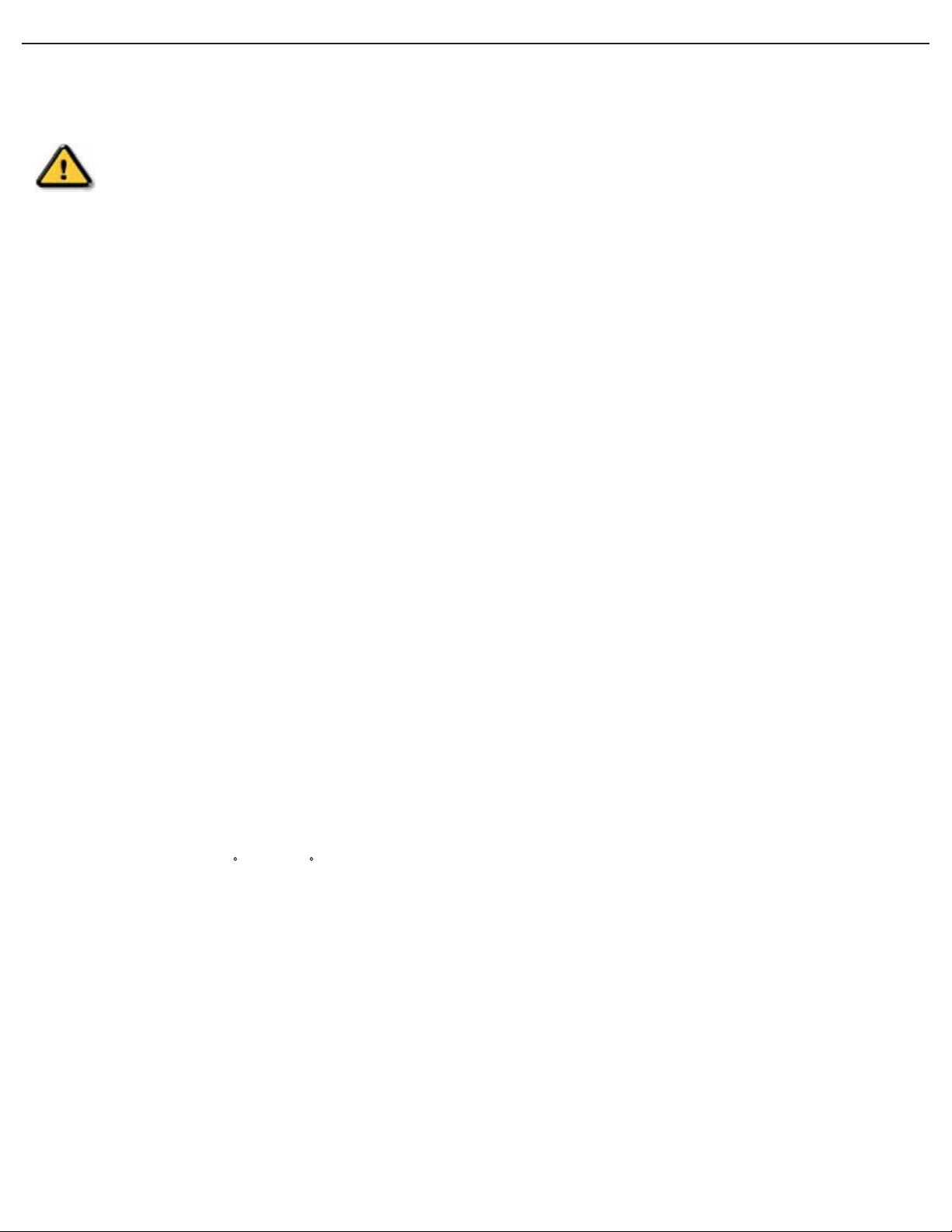
User Manual BDL4230ET
SAFETY AND TROUBLESHOOTING INFORMATION
Safety precautions and maintenance
WARNING: Use of controls, adjustments or procedures other than those specified in this
documentation may result in exposure to shock, electrical hazards and/or mechanical
hazards.
Read and follow these instructions when connecting and using your display:
Operation:
• Keep the display out of direct sunlight and away from stoves or any other heat sources.
• Remove any object that could fall into ventilation holes or prevent proper cooling of the display’s electronics.
• Do not block the ventilation holes on the cabinet.
• When positioning the display, make sure the power plug and outlet are easily accessible.
• When turning off the display by detaching the power cord, wait 6 seconds before re-attaching the power cord for
normal operation.
• Ensure the use of an approved power cord provided by Philips at all times. If your power cord is missing, please contact
your local service center.
• Do not subject the display to severe vibration or high impact conditions during operation.
• Do not knock or drop the display during operation or transportation.
Maintenance:
• To protect your display from possible damage, do not put excessive pressure on the LCD panel. When moving your
display, grasp the frame to lift; do not lift by placing your hand or fingers on the LCD panel.
• Unplug the display if you are not going to use it for an extensive period of time.
• Unplug the display if you need to clean it with a slightly damp cloth. The screen may be wiped with a dry cloth when the
power is off. However, never use organic solvent, such as, alcohol, or ammonia-based liquids to clean your display.
• To avoid the risk of shock or permanent damage to the set, do not expose the display to dust, rain, water or an
excessively moist environment.
• If your display becomes wet, wipe it with dry cloth as soon as possible.
• If a foreign substance or water gets in your display, turn the power off immediately and disconnect the power cord.
Then remove the foreign substance or water, and send the unit to the maintenance center.
• Do not store or use the display in locations exposed to heat, direct sunlight or extreme cold.
• In order to maintain the best performance of your display and ensure a longer lifetime, we strongly recommend using
the unit in a location that falls within the following temperature and humidity ranges.
- Temperature: 0 ~ 40 C 32-104 F
- Humidity: 20-80% RH
IMPORTANT: Always activate a moving screen saver program when you leave your display unattended. Always activate a
periodic screen refresh application if the unit will display unchanging static content. Uninterrupted display of still or static
images over an extended period may cause “burn in”, also known as “after-imaging” or “ghost imaging”, on your screen.
This is a well-known phenomenon in LCD panel technology. In most cases, the “burned in” or “after-imaging” or “ghost
imaging” will disappear gradually over a period of time after the power has been switched off.
WARNING: Severe "burn-in" or "after-image" or "ghost image" symptoms will not disappear and cannot be repaired.
This is also not covered under the terms of your warranty.
Page 3

User Manual BDL4230ET
Service:
• The casing cover should be opened only by qualified service personnel.
• If there is any need for repair or integration, please contact your local service center.
• Do not leave your display under direct sunlight.
If your display does not operate normally, having followed the instructions set out in this document, please
contact a technician or your local service center.
Read and follow these instructions when connecting and using your display:
• Unplug the display if you are not going to use it for an extensive period of time.
• Unplug the display if you need to clean it with a slightly damp cloth. The screen may be wiped
with a dry cloth when the power is off. However, never use alcohol, solvents or ammonia-based
liquids.
• Consult a service technician if the display does not operate normally after having followed the
instructions in this manual.
• The casing cover should be opened only by qualified service personnel.
• Keep the display out of direct sunlight and away from stoves or any other heat sources.
• Remove any object that could fall into the vents or prevent proper cooling of the display’s
electronics.
• Do not block the ventilation holes on the cabinet.
• Keep the display dry. To avoid electric shock, do not expose it to rain or excessive moisture.
• When turning off the display by detaching the power cable or DC power cord, wait for 6
seconds before re-attaching the power cable or DC power cord for normal operation.
• To avoid the risk of shock or permanent damage to the set, do not expose the display to rain or
excessive moisture.
• When positioning the display, make sure the power plug and outlet are easily accessible.
• IMPORTANT: Always activate a screen saver program during your application. If a still image in
high contrast remains on the screen for an extended period of time, it may leave an “afterimage” or “ghost image” on the front of the screen. This is a well-known phenomenon that is
caused by the shortcomings inherent in the LCD technology. In most cases the afterimage will
disappear gradually over a period of time after the power has been switched off. Be aware that
the after-image symptoms cannot be repaired and are not covered under warranty.
Page 4
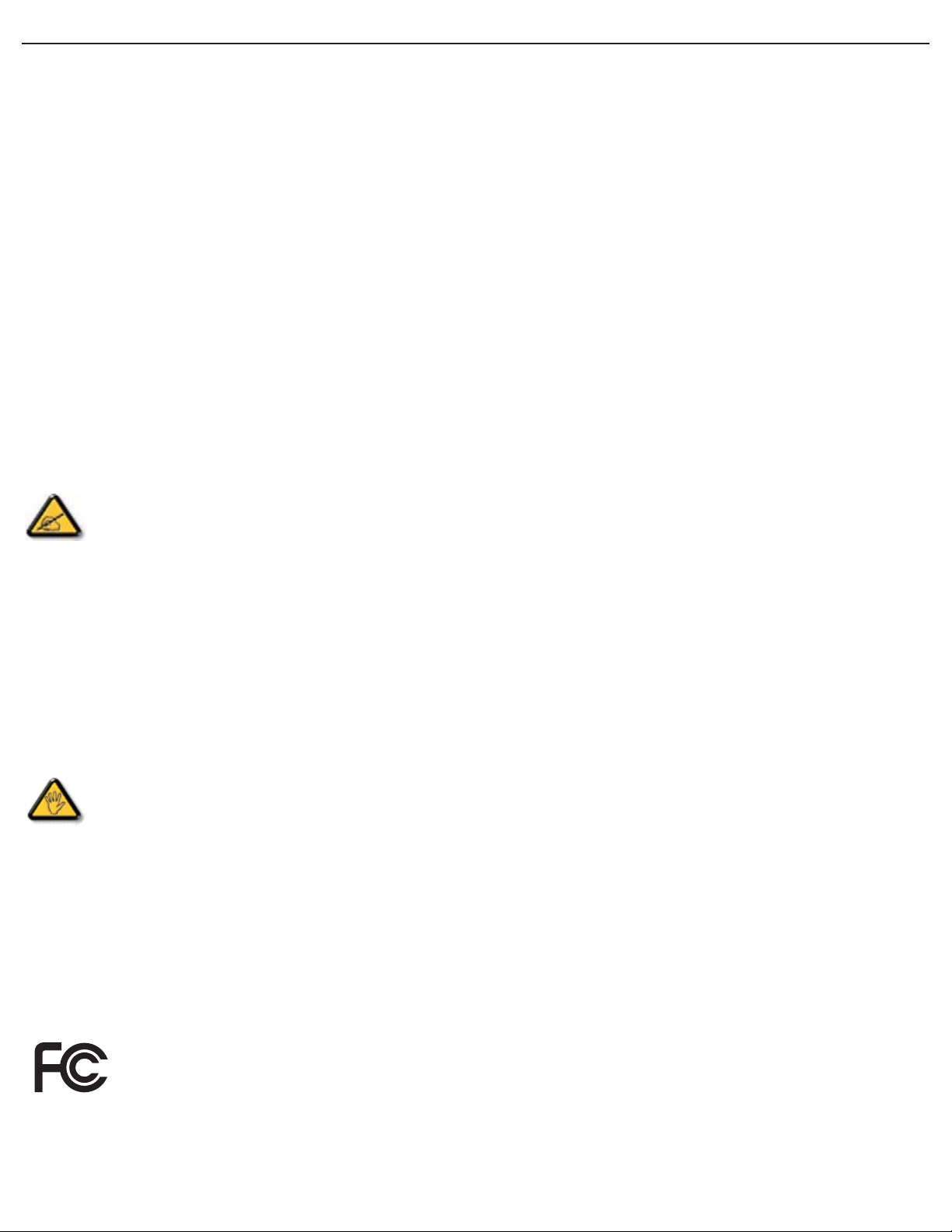
User Manual BDL4230ET
REGULATORY INFORMATION
CE DECLARATION OF CONFORMITY
MMD declares under our responsibility that the product is in conformity with the following standards
• EN60950-1:2006+A11:2009 (Safety requirement of Information Technology Equipment)
• EN55022:2006+A1:2007 (Radio Disturbance requirement of Information Technology Equipment)
• EN55024:1998+A1:2001+A2:2003 (Immunity requirement of Information Technology Equipment)
• EN61000-3-2:2006 (Limits for Harmonic Current Emission)
• EN61000-3-3:1995+A1:2001+A2:2005 (Limitation of Voltage Fluctuation and Flicker)
• EN55013:2001+A1:2003 +A2:2006 (Limits and Methods of Measurement of Radio Disturbance Characteristics of
Broadcast Receivers and Associated Equipment)
• EN55020:2007 (Electromagnetic Immunity of Broadcast Receivers and Associated Equipment)
following provisions of directives applicable
• 2006/95/EC (Low Voltage Directive)
• 2004/108/EC (EMC Directive)
• 93/68/EEC (Amendment of EMC and Low Voltage Directive) and is produced by a manufacturing organization on
ISO9000 level.
FEDERAL COMMUNICATIONS COMMISSION (FCC) NOTICE (U.S. Only)
This equipment has been tested and found to comply with the limits for a Class B digital device, pursuant to
Part 15 of the FCC Rules. These limits are designed to provide reasonable protection against harmful
interference in a residential installation. This equipment generates, uses and can radiate radio frequency energy
and, if not installed and used in accordance with the instructions, may cause harmful interference to radio
communications. However, there is no guarantee that interference will not occur in a particular installation. If this
equipment does cause harmful interference to radio or television reception, which can be determined by turning the
equipment off and on, the user is encouraged to try to correct the interference by one or more of the following
measures:
• Reorient or relocate the receiving antenna.
• Increase the separation between the equipment and receiver.
• Connect the equipment into an outlet on a circuit different from that to which the receiver is connected.
• Consult the dealer or an experienced radio/TV technician for help.
Changes or modifications not expressly approved by the party responsible for compliance could void the users’
authority to operate the equipment.
Use only RF shielded cable that was supplied with the display when connecting this unit to a computer device. To prevent
damage which may result in fire or shock hazard, do not expose this appliance to rain or excessive moisture.
THIS CLASS B DIGITAL APPARATUS MEETS ALL REQUIREMENTS OF THE CANADIAN INTERFERENCE-CAUSING
EQUIPMENT REGULATIONS.
FCC DECLARATION OF CONFORMITY
Trade Name: Philips
Declaration of Conformity for Products Marked with FCC Logo, United States Only: This device complies
with Part 15 of FCC Rules. Operation is subject to the following two conditions: (1) this device may not
cause harmful interference, and (2) this device must accept any interference received, including
interference that may cause undesired operation.
Page 5
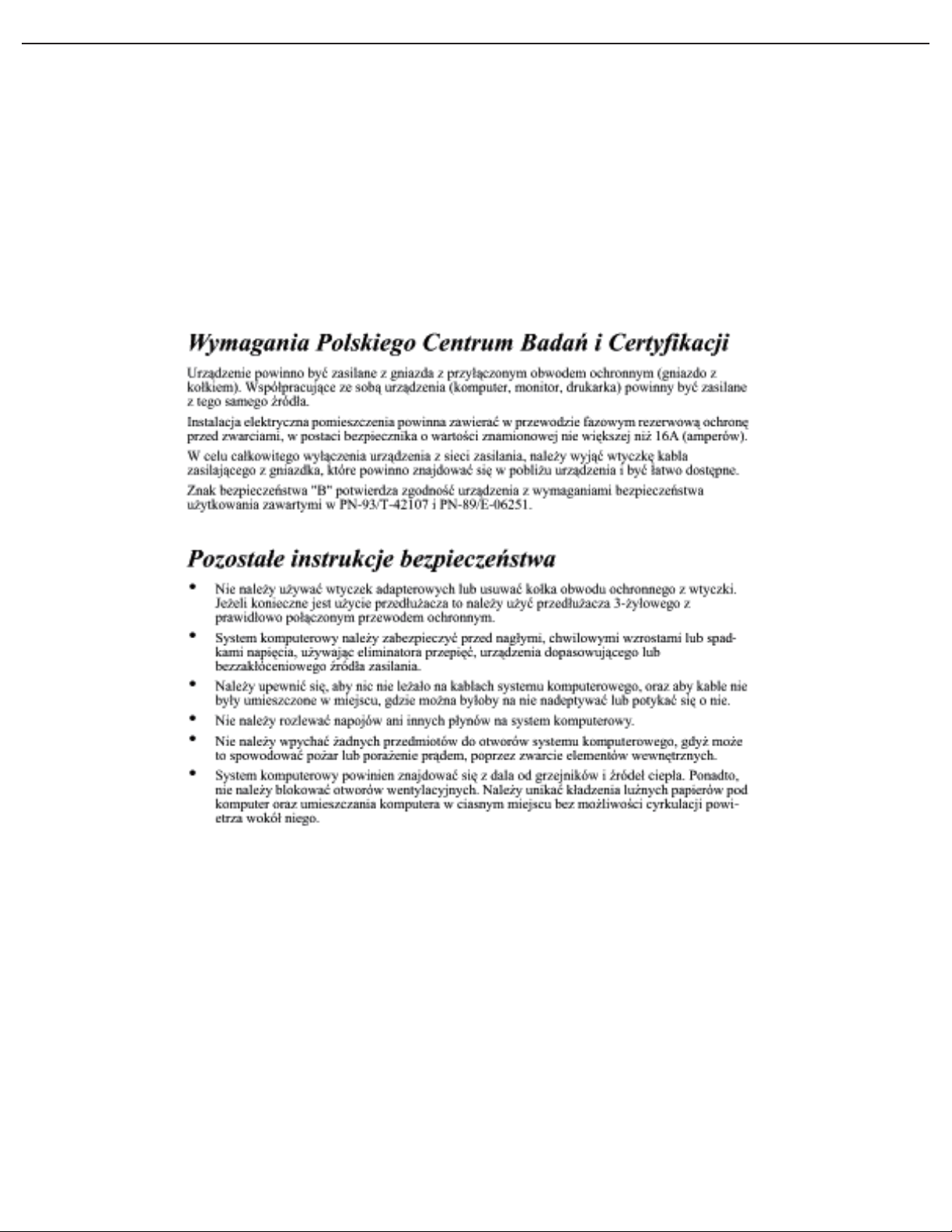
User Manual BDL4230ET
POLISH CENTER FOR TESTING AND CERTIFICATION NOTICE
The equipment should draw power from a socket with an attached protection circuit (a three-prong socket). All
equipment that works together (computers, monitors, printers and so on) should have the same power supply source.
The phasing conductor of the room’s electrical installation should have a reserve short-circuit protection device in the
form of a fuse with a nominal value no larger than 16 Amperes (A).
To completely switch off the equipment, the power supply cable must be removed from the power supply socket, which
should be located near the equipment and easily accessible.
A protection mark “B” confirms that the equipment is in compliance with the protection usage requirements of
standards PN-93/T-42107 and PN-89/E-06251.
ELECTRIC, MAGNETIC AND ELECTRONMAGNETIC FIELDS (“EMF”)
1. MMD manufactures and sells many products targeted at consumers, which, like any electronic apparatus, in general
have the ability to emit and receive electromagnetic signals.
2. One of MMD’s leading Business Principles is to take all necessary health and safety measures for our products, to
comply with all applicable legal requirements and to stay well within the EMF standards applicable at the time of
producing the products.
3. MMD is committed to developing, producing and marketing products that cause no adverse health effects.
4. MMD confirms that if its products are handled properly for their intended use, they are safe to use according to
scientific evidence available today.
5. MMD plays an active role in the development of international EMF and safety standards, enabling MMD to anticipate
further developments in standardization for early integration in its products.
Page 6
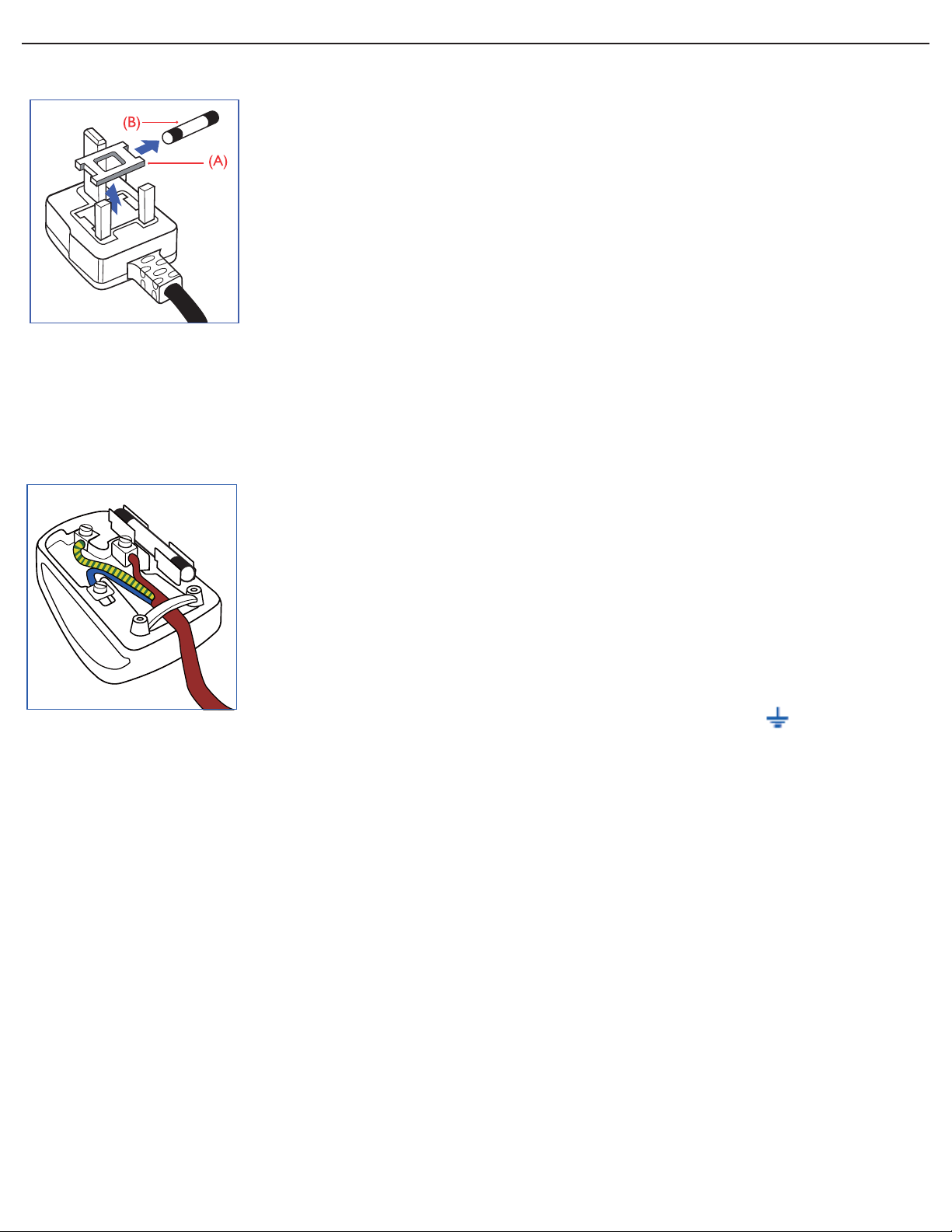
User Manual BDL4230ET
INFORMATION FOR UK ONLY
WARNING - THIS APPLIANCE MUST BE EARTHED.
Important:
This apparatus is supplied with an approved moulded 13A plug. To change a fuse in this
type of plug proceed as follows:
1. Remove fuse cover and fuse.
2. Fit new fuse which should be a BS 1362 5A, A.S.T.A. or BSI approved type.
3. Refit the fuse cover.
If the fitted plug is not suitable for your socket outlets, it should be cut off and an
appropriate 3-pin plug fitted in its place.
If the mains plug contains a fuse, this should have a value of 5A. If a plug without a fuse
is used, the fuse at the distribution board should not be greater than 5A.
Note: Any severed plug must be destroyed to avoid a possible shock hazard should it
be inserted into a 13A socket elsewhere.
How to connect a plug
The wires in the mains lead are colored in accordance with the following code:
BLUE - “NEUTRAL” (“N”)
BROWN - “LIVE” (“L”)
GREEN & YELLOW - “EARTH” (‘E”)
1. The GREEN AND YELLOW wire must be connected to the terminal in the plug
which is marked with the letter “E” or by the Earth symbol or coloured GREEN
or GREEN AND YELLOW.
2. The BLUE wire must be connected to the terminal which is marked with the letter
“N” or coloured BLACK.
3. The BROWN wire must be connected to the terminal which marked with the letter
“L” or coloured RED.
Before replacing the plug cover, make certain that the cord grip is clamped over the
sheath of the lead - not simply over the three wires.
Page 7
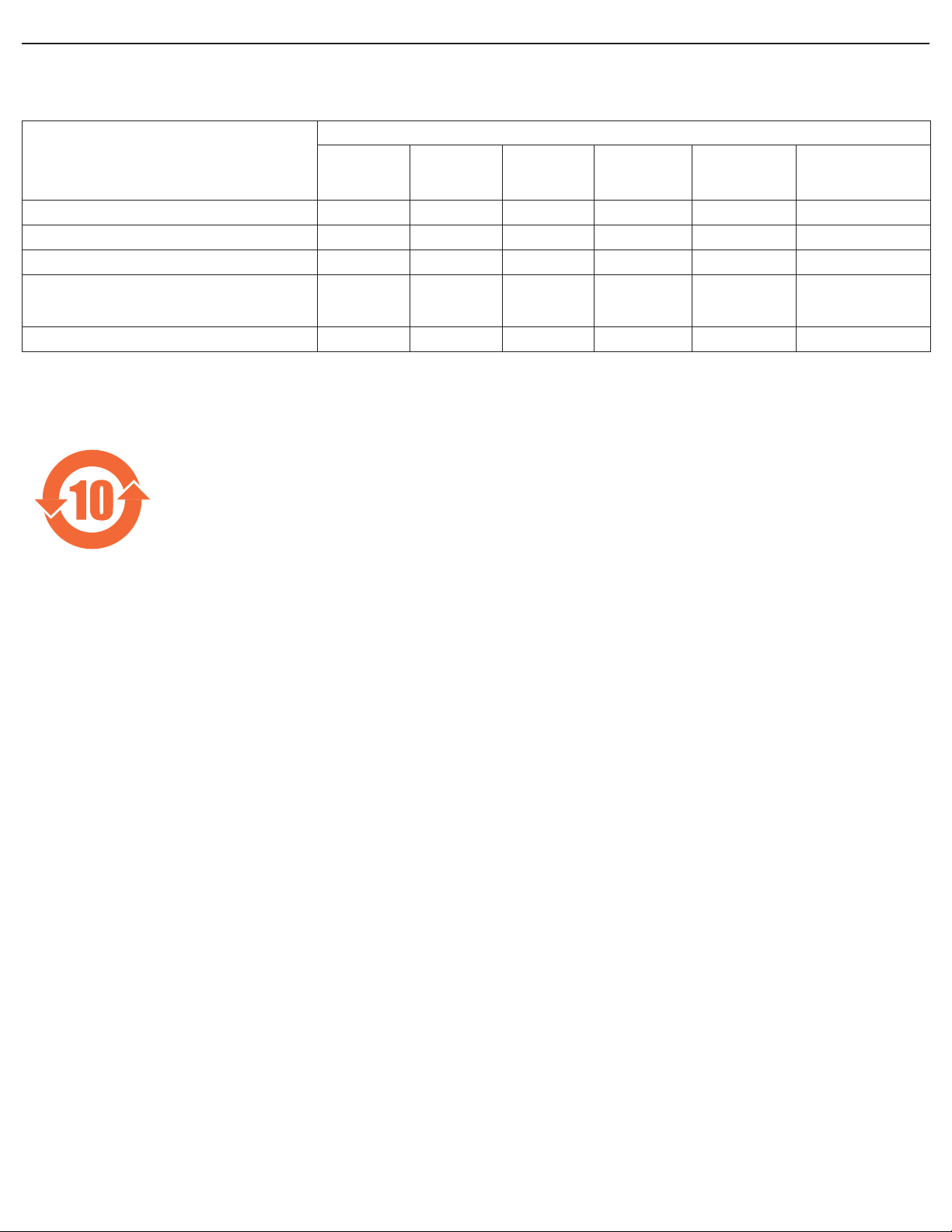
User Manual BDL4230ET
Ё⬉ᄤֵᙃѻક∵ᶧࠊ㸼⼎㽕∖(Ё
⊩㾘⼎㽕∖ *!ѻકЁ᳝↦᳝ᆇ⠽䋼ܗ㋴
ⱘৡ⿄ঞ䞣
⦃ֱՓ⫼ᳳ䰤
ljᑳᓗ⬉఼⬉ᄤѻકಲᬊ໘⧚ㅵ⧚ᴵ՟NJᦤ⼎ᗻ䇈ᯢ
RoHS
᳝↦᳝ᆇ⠽䋼ܗ㋴
䚼ӊৡ⿄
⎆䴶ᵓ
⬉䏃ᵓ㒘ӊ
䰘ӊ
( 䘹఼ˈ⬉⑤㒓ˈ䖲㒓 )
䘹఼⬉∴
O˖㸼⼎䆹᳝↦᳝ᆇ⠽䋼䆹䚼ӊ᠔᳝ഛ䋼ᴤ᭭Ёⱘ䞣ഛ SJ/T11363-2006 ޚ㾘ᅮⱘ䰤䞣㽕∖ҹϟDŽ
X˖㸼⼎䆹᳝↦᳝ᆇ⠽䋼㟇ᇥ䆹䚼ӊⱘᶤϔഛ䋼ᴤ᭭Ёⱘ䞣䍙ߎ SJ/T11363-2006 ޚ㾘ᅮⱘ䰤䞣㽕∖DŽ
䪙
(Pb)
OOOO O O
XXOO O O
XOOO O O
XOOO O O
XOOO O O
∲
(Hg)
䬝
(Cd)
݁Ӌ䫀
+
(Cr 6
)
⒈㘨㣃
(PBB)
⒈Ѡ㣃䝮
(PBDE)
ℸ䆚ᣛᳳ䰤 ( ᑈ )ˈ⬉ᄤֵᙃѻકЁ᳝ⱘ᳝↦᳝ᆇ⠽䋼ܗ㋴ℷᐌՓ⫼ⱘᴵӊϟϡӮথ⫳⊘さবˈ
⬉ᄤֵᙃѻક⫼᠋Փ⫼䆹⬉ᄤֵᙃѻકϡӮᇍ⦃๗䗴៤Ϲ䞡∵ᶧᇍ݊Ҏ䑿ǃ䋶ѻ䗴៤Ϲ䞡ᤳᆇⱘᳳ䰤DŽ
Ўњདഄ݇⠅ঞֱᡸഄ⧗ˈᔧ⫼᠋ϡݡ䳔㽕ℸѻકѻકᇓ㒜ℶᯊˈ䇋䙉ᅜᆊᑳᓗ⬉఼⬉ᄤѻકಲᬊ໘
⧚Ⳍ݇⊩ᕟ⊩㾘ˈᇚ݊Ѹ㒭ᔧഄ᳝ᆊ䅸ৃⱘಲᬊ໘⧚䌘䋼ⱘଚ䖯㸠ಲᬊ໘⧚DŽ
Page 8
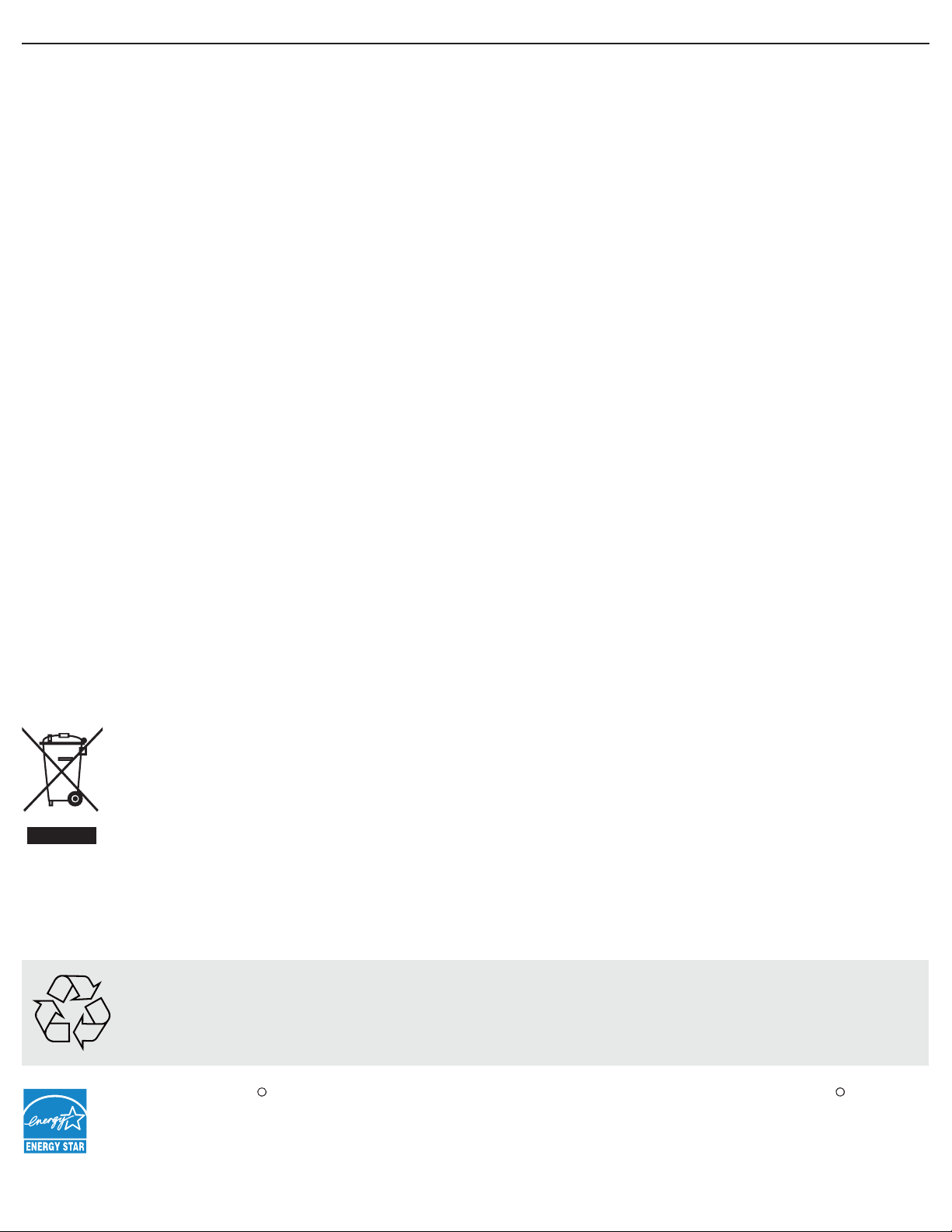
User Manual BDL4230ET
R
R
NORTH EUROPE (NORDIC COUNTRIES) INFORMATION
Placering/Ventilation
VARNI NG:
FÖRSÄKRA DIG OM ATT HUVUDBRYTARE OCH UTTAG ÄR LÄTÅTKOMLIGA, NÄR DU STÄLLER DIN
UTRUSTNING PÅPLATS.
Placering/Ventilation
ADVARSEL:
SØRG VED PLACERINGEN FOR, AT NETLEDNINGENS STIK OG STIKKONTAKT ER NEMT TILGÆNGELIGE.
Paikka/Ilmankierto
VAROITUS:
SIJOITA LAITE SITEN, ETTÄ VERKKOJOHTO VOIDAAN TARVITTAESSA HELPOSTI IRROTTAA PISTORASIASTA.
Plassering/Ventilasjon
ADVARSEL:
NÅR DETTE UTSTYRET PLASSERES, MÅ DU PASSE PÅ AT KONTAKTENE FOR STØMTILFØRSEL ER LETTE Å NÅ.
END-OF-LIFE DISPOSAL
Your display contains materials that can be recycled and reused. Specialized companies can recycle your product to
increase the amount of reusable materials and to minimize the amount to be disposed of.
Please find out about the local regulations on how to dispose of your old display from your local Philips dealer.
(For customers in Canada and U.S.A.)
This product may contain lead and/or mercury. Dispose of in accordance to local state and federal regulations. For
additional information on recycling contact www.eia.org (Consumer Education Initiative)
WASTE ELECTRICAL AND ELECTRONIC EQUIPMENT-WEEE
Attention users in the European Union: private households
This marking on the product or on its packaging illustrates, under European Directive 2002/96/EG governing
used electrical and electronic appliances, that this product may not be disposed of with normal household
waste. You are responsible for the disposal of this equipment through a designated waste electrical and
electronic equipment collection. To determine the locations for dropping off such electrical and electronic
waste, contact your local government office or the waste disposal organization that serves your household
area.
Attention users in United States:
Like all LCD products, this set contains a lamp with Mercury. Please dispose of according to all Local, State and Federal
Laws. For the disposal or recycling information, contact: www.mygreenelectronics.com or www.eiae.org.
END OF LIFE DIRECTIVES - RECYCLING
Your display contains several materials that can be recycled.
Like all LCD products, this set contains a lamp with Mercury, please dispose of according to all local State
and Federal laws.
As an ENERGY STAR Partner, MMD has determined that this product meets the ENERGY STAR guidelines
for energy efficiency.
Page 9
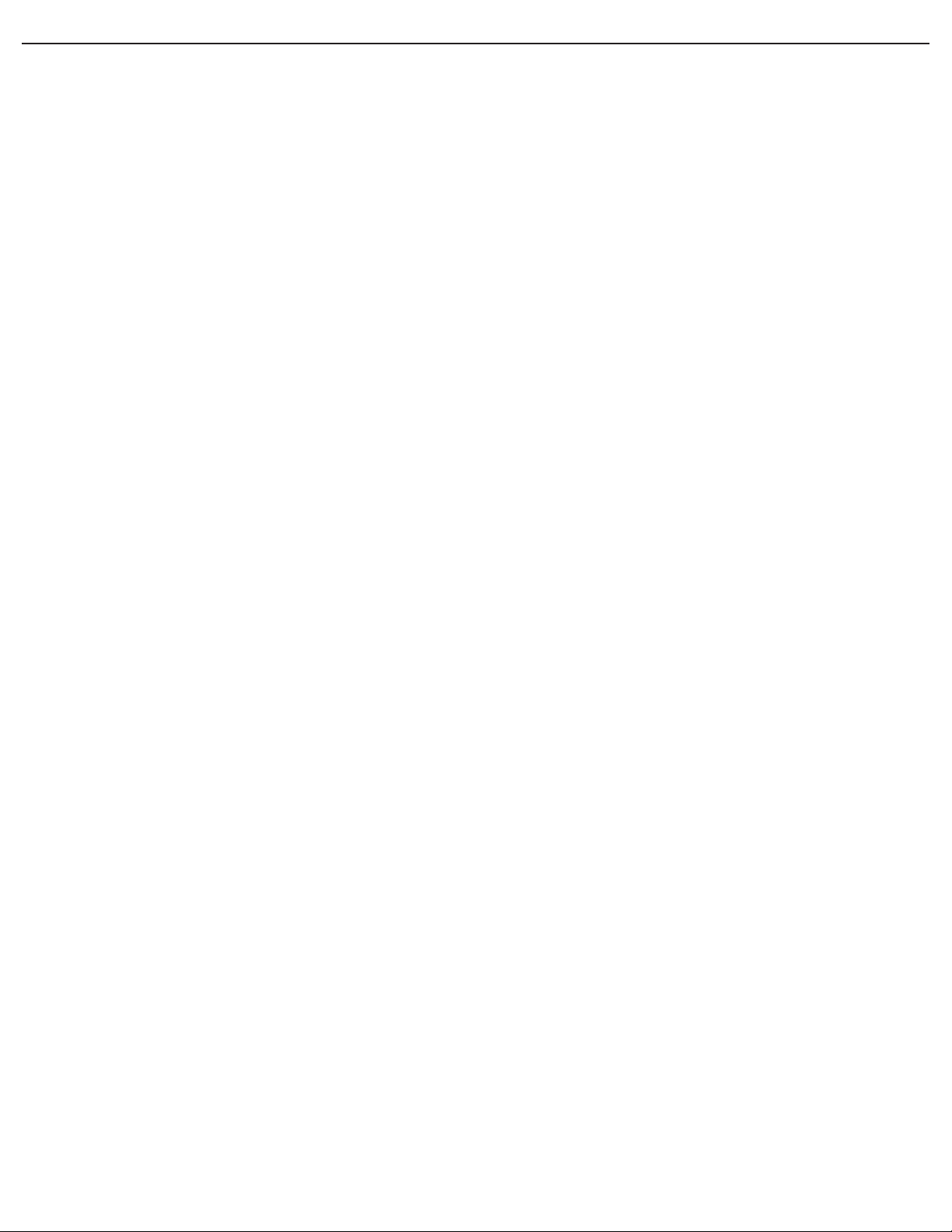
User Manual BDL4230ET
TABLE OF CONTENTS
1. UNPACKING AND INSTALLATION
1.1. UNPACKING
1.2. PACKAGE CONTENTS
1.3. INSTALLATION NOTES
1.4. MOUNTING THE DISPLAY
2. PARTS AND FUNCTIONS
2.1. FRONT VIEW
2.2. REAR VIEW
2.3. INPUT/OUTPUT TERMINALS
2.4. REMOTE CONTROL
2.4.1. GENERAL FUNCTIONS
2.4.2. INSERTING THE BATTERIES IN THE REMOTE CONTROL
2.4.3. OPERATING RANGE OF THE REMOTE CONTROL
3. CONNECTIONS TO EXTERNAL EQUIPMENT
3.1. USING THE CABLE RETAINER
3.2. CONNECTING EXTERNAL EQUIPMENT (DVD/VCR/VCD)
3.2.1. USING COMPONENT VIDEO INPUT
3.2.2. USING S-VIDEO INPUT
3.2.3. USING VIDEO INPUT
3.2.4. USING HDMI INPUT
3.3. CONNECTING A PC
3.3.1. USING VGA INPUT
3.3.2. USING DVI INPUT
3.3.3. USING HDMI INPUT
3.4. EXTERNAL AUDIO CONNECTION
3.4.1. CONNECTING EXTERNAL SPEAKERS
3.4.2. CONNECTING EXTERNAL AUDIO DEVICE
3.5. CONNECTING ANOTHER BDL4230ET DISPLAY
3.6. CONNECTING THE TOUCH MODULE
4. USING THE TOUCH SCREEN
4.1. CALIBRATING THE TOUCH SCREEN
4.2. IMPORTANT INSTRUCTIONS FOR USING THE TOUCH SCREEN
5. OSD MENU
5.1. NAVIGATING THE OSD MENU
5.1.1. NAVIGATING THE OSD MENU USING THE REMOTE CONTROL
5.1.2. NAVIGATING THE OSD MENU USING THE DISPLAY’S CONTROL BUTTONS
5.2. OSD MENU OVERVIEW
5.2.1. PICTURE MENU
5.2.2. SCREEN MENU
5.2.3. AUDIO MENU
5.2.4. PIP MENU
5.2.5. CONFIGURATION 1 MENU
5.2.6. CONFIGURATION 2 MENU
5.2.7. ADVANCED OPTION MENU
6. INPUT MODE
Page 10
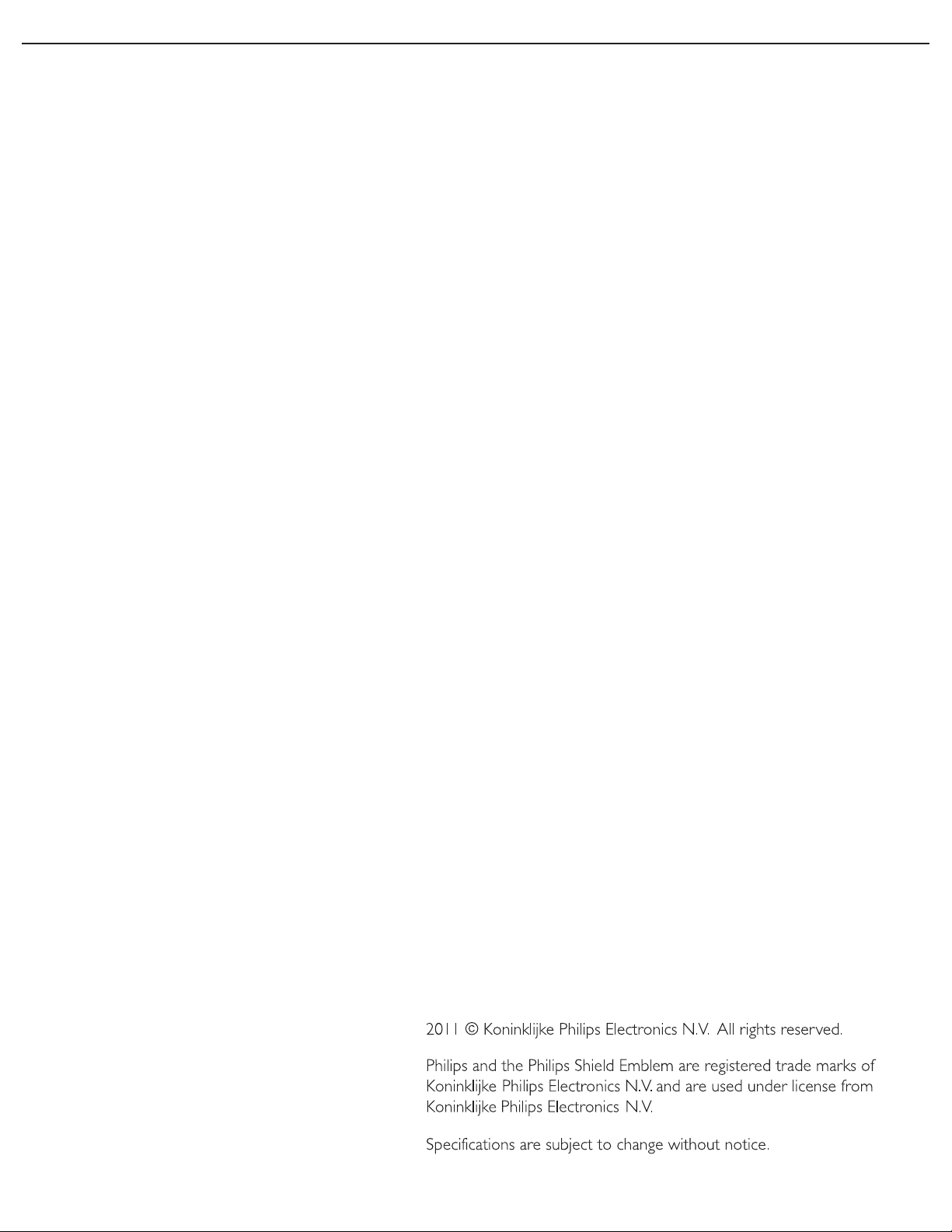
User Manual BDL4230ET
7. PIXEL DEFECT POLICY
7.1. PIXELS AND SUB-PIXELS
7.2. TYPES OF PIXEL DEFECTS + DOT DEFINITION
7.3. BRIGHT DOT DEFECTS
7.4. DARK DOT DEFECTS
7.5. PROXIMITY OF PIXEL DEFECTS
7.6. PIXEL DEFECT TOLERANCES
8. CLEANING AND TROUBLESHOOTING
8.1. CLEANING
8.2. TROUBLESHOOTING
9. TECHNICAL SPECIFICATIONS
Page 11
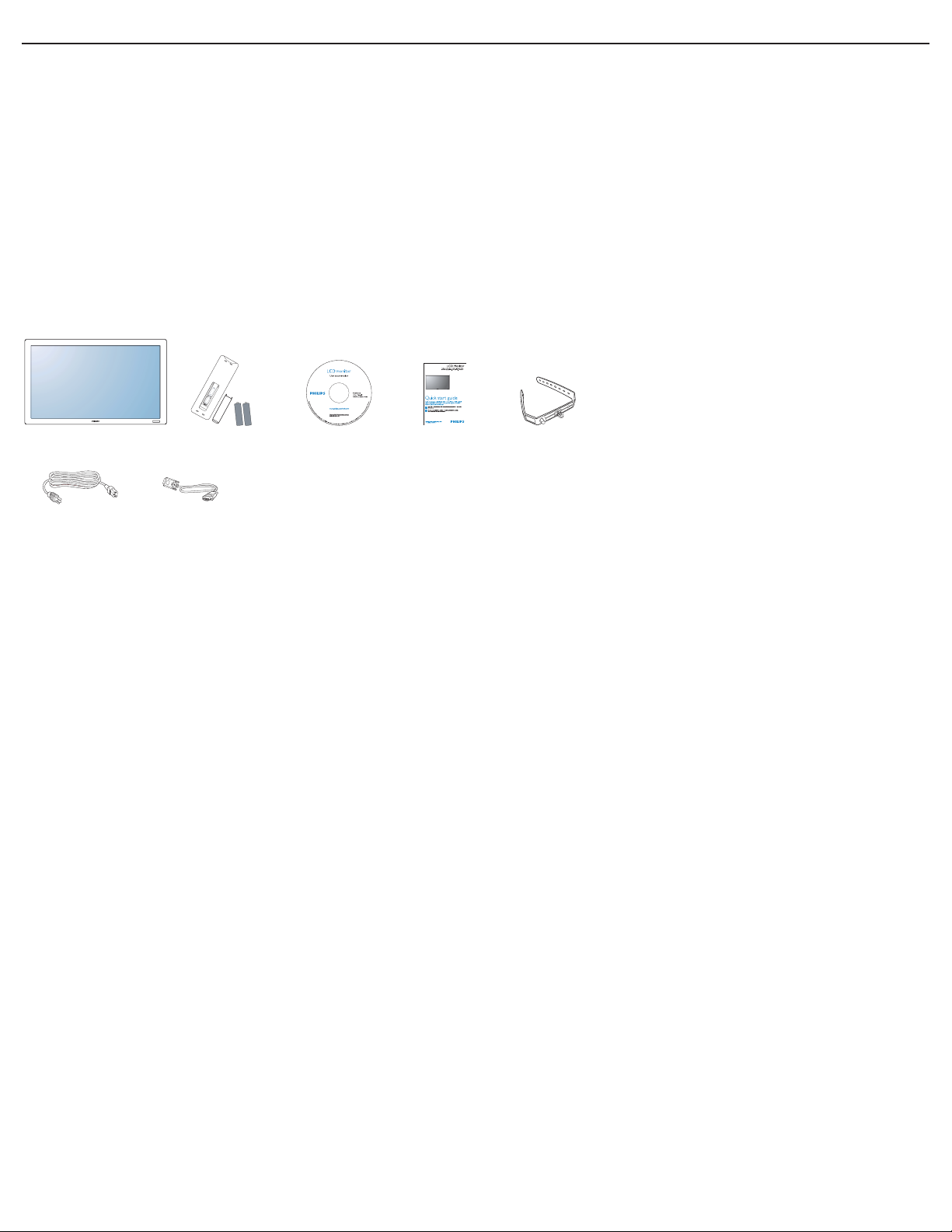
User Manual BDL4230ET
1. UNPACKING AND INSTALLATION
1.1. UNPACKING
• This product is packed in a carton, together with the standard accessories.
• Any other optional accessories will be packed separately.
• Due to the size and weight of this display it is recommended for two people to move it.
• The protective glass and glass substrate are installed on the front of the product. Since glass can be both broken and
scratched easily, the product should be handled with care. Never place the product with the glass faced down unless
with proper protection and padding.
1.2. PACKAGE CONTENTS
Verify that you received the following items with your package content:
1. LCD display
2. Remote control with batteries
3. CD-ROM (EDFU and SICP)
4. Quick Start Guide
5. Cable retainer (x 3)
6. Power cords
7. VGA cable
BDL4230ET
123
6
7
BDL4230ET
54
• For regions not covered by our standard power plugs, apply a power cord that conforms to the AC voltage of the
power socket and has been approved by and complies with the safety regulations of the particular country.
• The package box and material can be saved for any event where the unit needs to be shipped to another location.
• External speakers and table stands are offered as optional extras, and are not included with your display.
1.3. INSTALLATION NOTES
• Due to the high power consumption, always use the plug exclusively designed for this product. If an extended line is
required, please consult your service agent.
• The product should be installed on a flat surface to avoid tipping. Maintain a distance of at least 6cm between the back
of the product and the wall for proper ventilation. Avoid installing the product in a kitchen, bathroom or any other
place with high humidity so as not to shorten the service life of the electronic components.
• Do not place this product on the floor and keep away from children.
• The product can normally operate only under 4000m in altitude. In installations at altitudes above 4000m, some
abnormalities may be experienced.
RETURN TO THE CONTENTS
Page 12
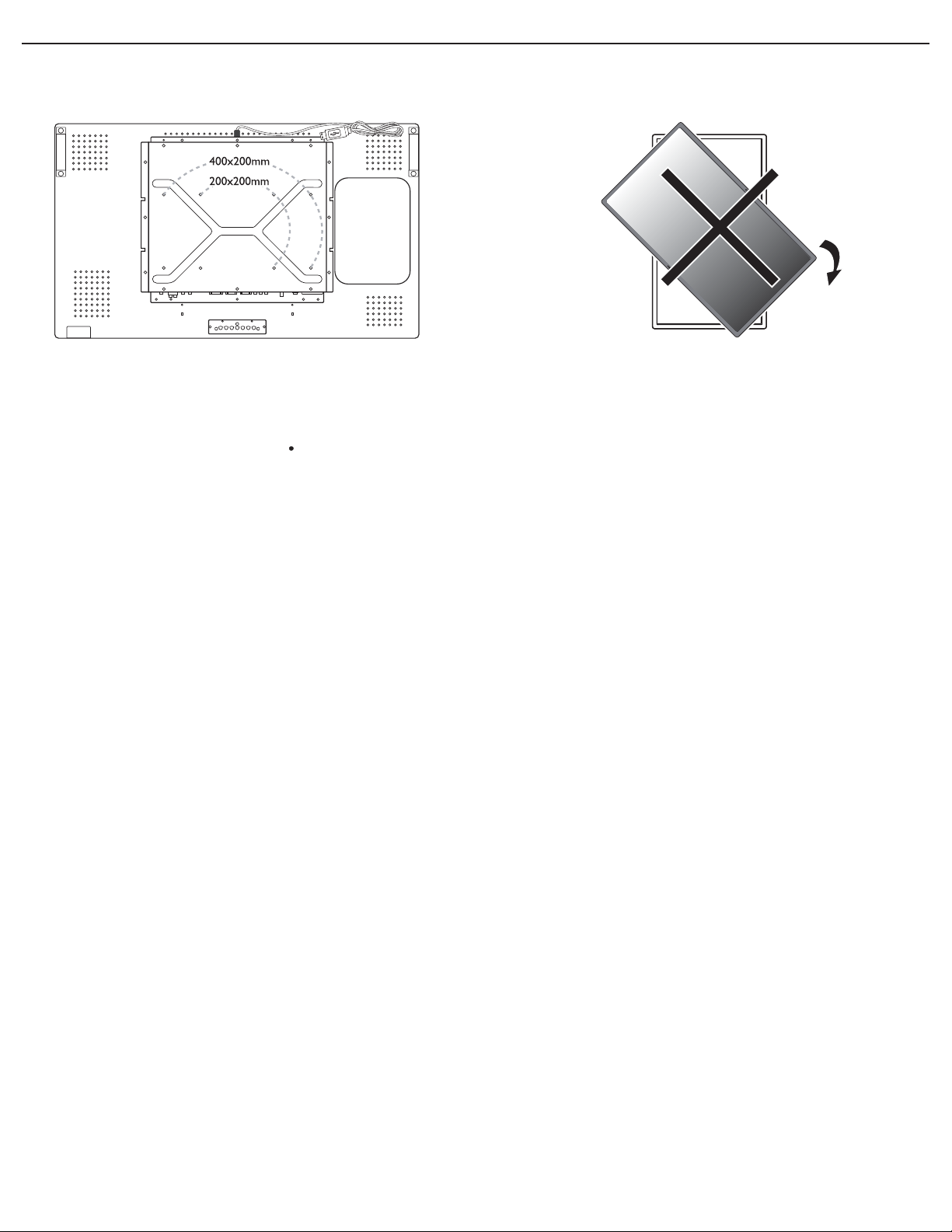
User Manual BDL4230ET
1.4. MOUNTING THE DISPLAY
Wall mounting holes
Notes:
• M6 (10mm) screws (with a length 10-15mm longer than
the thickness of the mounting bracket) are needed for wall
mounting (not included). Tighten the screws securely
(recommended torque: 470 - 635N cm)
• The mounting interface should comply with the UL1678
standard in North America. The mounting means should be
strong enough to bear the weight of the display (approx. 28
kg (61.7 lb) without stands).
Warning: Not for use in portrait mode. Warranty will be void if
installed in any orientation other than landscape.
RETURN TO THE CONTENTS
Page 13

User Manual BDL4230ET
2. PARTS AND FUNCTIONS
2.1. FRONT VIEW
1
1. Remote control sensor, ambient light sensor and power indicator
• Receives command signals from the remote control.
• Detects the ambient lighting conditions around the display.
• Indicates the operating status of the unit:
- lights green when the display is turned on
- lights red when the display is in standby mode
- blinks green when remote control signal is received
- blinks red when the display enters DPMS mode
- off when the main power of the display is turned off
RETURN TO THE CONTENTS
Page 14
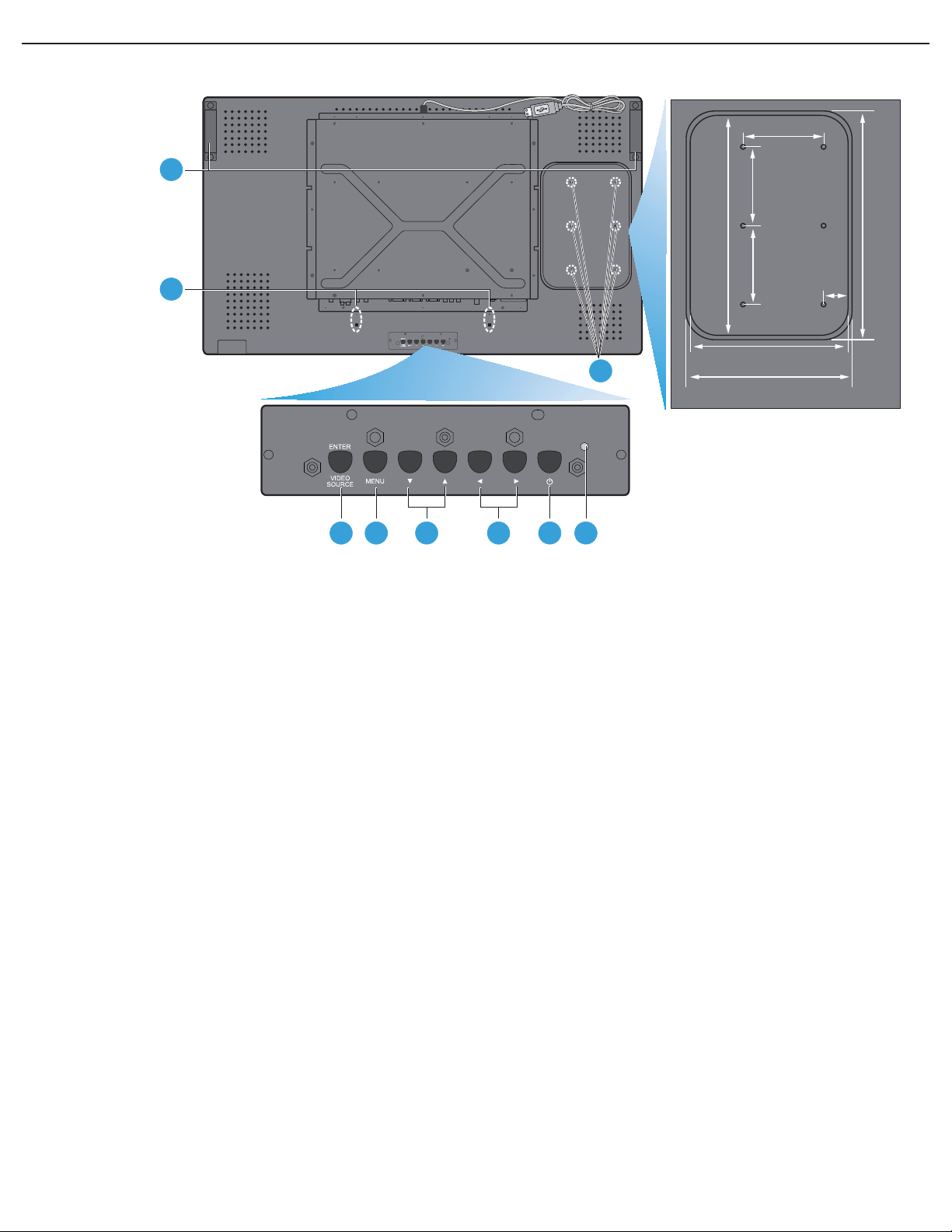
User Manual BDL4230ET
/
/
2.2. REAR VIEW
100 mm
100 mm 100 mm
Dent depth:
6mm
280 mm
8
7
200 mm
35 mm
210.4 mm
1 3 42 596
1. ENTER/VIDEO SOURCE button
• Use this button to select the input source.
• When the On Screen Display menu is active, this is also used as the SET button.
2. MENU button
• Use this button to engage the On Screen Display menu.
• When the On Screen Display menu is active, use this button to return to the previous menu.
3.
button
• When the On Screen Display menu is active, use these as the UP/DOWN menu buttons.
• Press and hold the
4.
button
and buttons simultaneously for 3 seconds to lock or unlock all buttons.
• When the On Screen Display menu is active, use these as the PLUS/MINUS menu buttons.
5. POWER button
Use this button to turn the display on or into standby mode.
290.4 mm
6. Power indicator
Indicates the operating status of the unit:
- lights green when the display is turned on
- lights red when the display is in standby mode
- blinks red when the display enters DPMS mode
- off when the main power of the display is turned off
7. Smart Insert installation holes
Location for the Smart Insert (for integration of a small form factor PC) and M4 screws. (Maximum
load: 2kg)
8. Cable retainer installation holes
Install the cable retainer using these holes.
9. Carrying handle
Use these handles when lifting or moving your display.
RETURN TO THE CONTENTS
Page 15
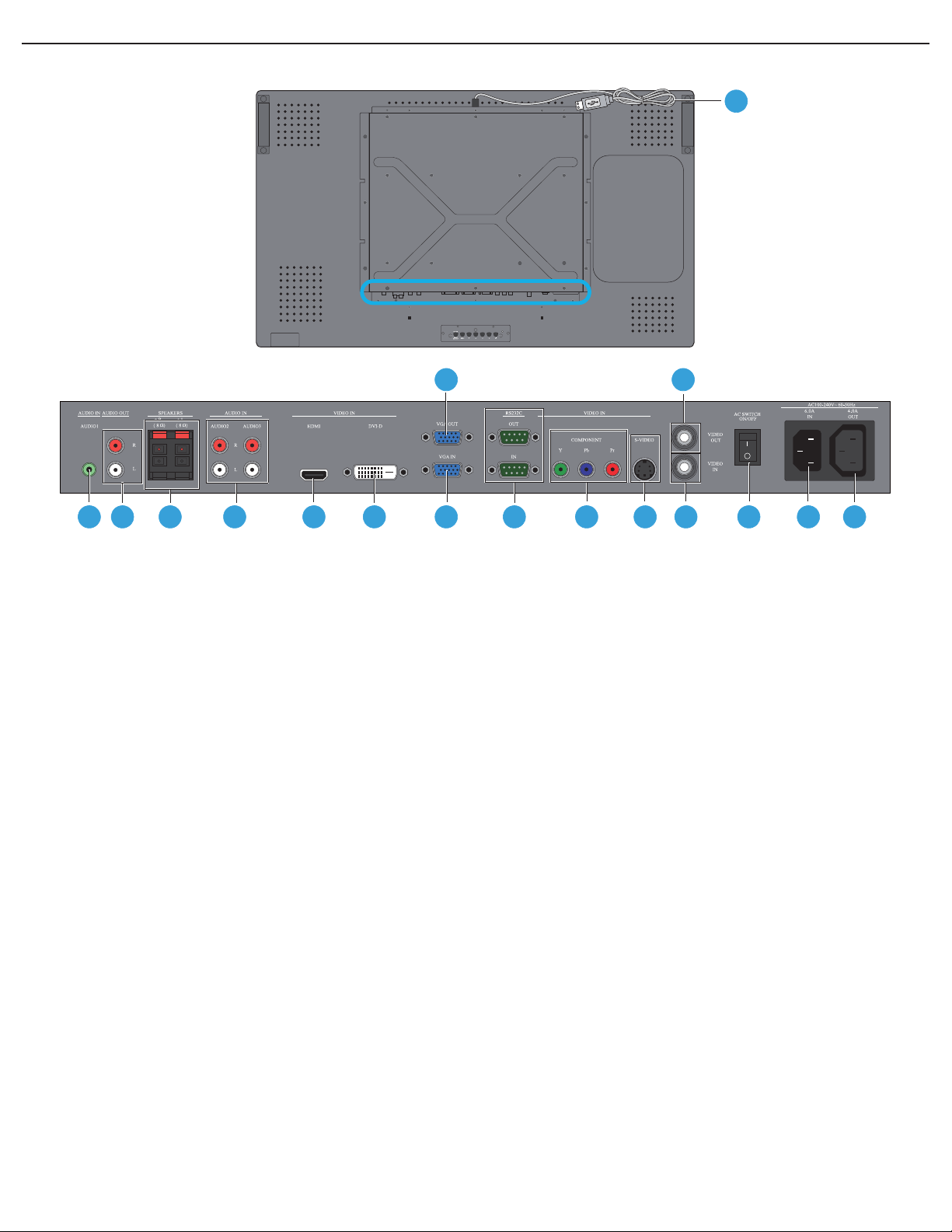
User Manual BDL4230ET
2.3. INPUT/OUTPUT TERMINALS
17
1 2 3 4 5 6 8
1. AUDIO IN (AUDIO1)
Connects to the audio output of a computer.
2. AUDIO OUT R/L
Outputs the audio signal from the AUDIO IN
(AUDIO1/AUDIO2/AUDIO3) or HDMI jack.
3. SPEAKERS R/L
Outputs the audio signal from the AUDIO IN
(AUDIO1/AUDIO2/AUDIO3) or HDMI jack to
external speakers.
4. AUDIO IN (AUDIO2/AUDIO3)
Connects to the audio output of an AV device.
5. VIDEO IN (HDMI)
Connects to the HDMI output of an AV device or to the
DVI-D output of a PC. (Using a DVI-HDMI cable)
6. VIDEO IN (DVI-D)
Connects to the DVI-D output of a PC or to the HDMI
output of an AV device (Using a DVI-HDMI cable).
7
9 10 11 13
9. RS232C (OUT/IN)
RS232C network connection input/output for the use of
loop through function.
10. VIDEO IN (COMPONENT)
Component video input (YPbPr) for connecting to the
component output of an AV device.
11. VIDEO IN (S-VIDEO)
S-Video input for connecting to the S-Video output of an
AV device.
12. VIDEO OUT
Connects to the video input of an AV device or another
BDL4230ET unit.
13. VIDEO IN
Connects to the video output of an AV device or
another BDL4230ET unit.
14. Main power switch
Press to switch the main power on/off.
12
14 15 16
7. VGA OUT
Outputs the VGA signal from the VGA IN jack.
8. VGA IN
Connects to the VGA output of a computer.
RETURN TO THE CONTENTS
15. AC IN (6.0 A)
Connects the supplied power cord to the wall outlet.
16. AC OUT (4.0 A)
Can be used to power an external media device.
17. Touch module
Connects to the USB port of a computer.
Page 16
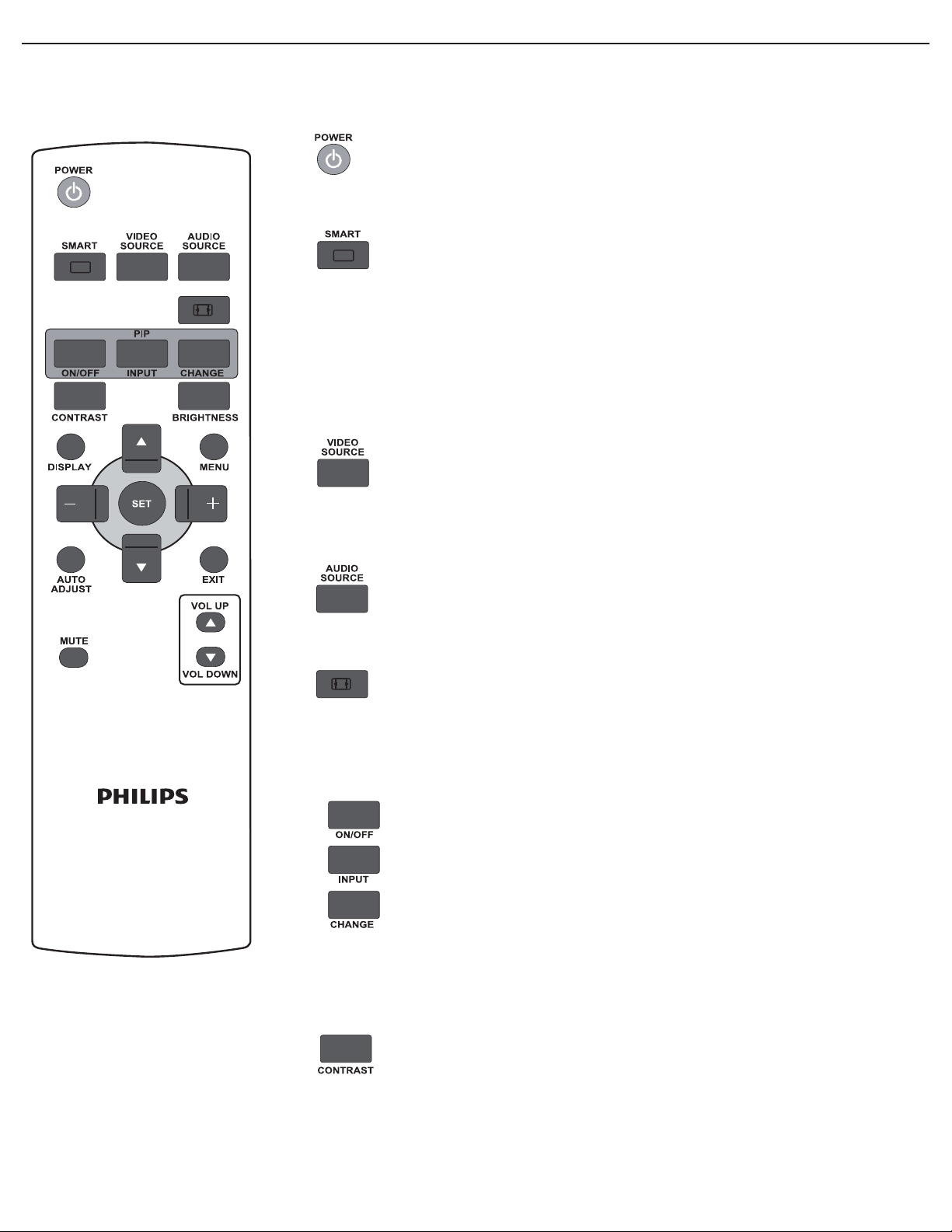
User Manual BDL4230ET
2.4. REMOTE CONTROL
2.4.1. GENERAL FUNCTIONS
POWER button
Press to switch on the display from standby mode. Press again to turn it to
standby mode.
SMART button
To select smart picture mode from:
• HIGHBRIGHT: for moving images such as Video
• STANDARD: for images (factory setting)
• sRGB: for text based images
• CINEMA: for movies.
• CUSTOM: create your own picture settings. This mode is automatically
selected after you change the settings in the PICTURE menu.
VIDEO SOURCE button
To activate the video source selection menu. Press repeatedly to select the video
input source from HDMI, DVI-D, VGA, COMPONENT, S-VIDEO, and
VIDEO.
AUDIO SOURCE button
To activate the audio source selection menu. Press repeatedly to select the video
input source from HDMI, AUDIO 1, AUDIO 2, and AUDIO 3.
Picture format button
To switch screen aspect ratio between FULL, NORMAL, DYNA MIC ,
CUSTOM, REAL, and 21:9.
Note: This button cannot function when TOUCH FEATURE is turned on.
PIP (Picture In Picture) buttons
• ON/OFF button: To turn PIP mode ON/OFF.
• INPUT button: To select the input signal for the sub-picture.
• CHANGE button: To toggle between the main picture and sub picture.
Notes:
• “PIP” mode does not work if the screen size is set to “CUSTOM”, “DYNAMIC”, “REAL”
or “21:9”.
• The PIP buttons cannot function when TOUCH FEATURE is turned on.
CONTRAST button
Press to open the CONTRAST OSD selection, and then press the PLUS or
MINUS button to adjust the value.
RETURN TO THE CONTENTS
Page 17

User Manual BDL4230ET
BRIGHTNESS button
Press to open the BRIGHTNESS OSD selection, and then press the PLUS or
MINUS button to adjust the value.
DISPLAY button
To turn on/off the setting information displayed on the upper right corner of the
screen.
MENU button
To turn the OSD menu on/off.
UP button
• To move the highlight bar up to adjust the selected item when OSD menu is on.
• To move the sub-picture up in “PIP” mode.
DOWN button
• To move the highlight bar down to adjust the selected item when OSD menu is
on.
• To move the sub-picture down in “PIP” mode.
PLUS button
• To increase the adjustment with OSD menu.
• To move the sub-picture right in “PIP” mode.
MINUS button
• To decrease the adjustment with OSD menu.
• To move the sub-picture left in “PIP” mode.
SET button
To activate the changed settings inside OSD menu.
AUTO ADJUST button
Note: For VGA input only.
To execute the AUTO ADJUST function.
EXIT button
To turn to the previous OSD menu.
MUTE button
To turn the mute function on/off.
VOL UP button
To increase the audio output level.
VOL DOWN button
To decrease the audio output level.
RETURN TO THE CONTENTS
Page 18

User Manual BDL4230ET
2.4.2. INSERTING THE BATTERIES IN THE REMOTE CONTROL
1. Remove the cover on the rear of the remote control.
2. Insert two AAA size 1.5V batteries ensuring that the “+” and “-” ends of the
batteries are correctly aligned.
3. Replace the cover.
Note: Do not mix battery types, e.g. alkaline and manganese.
2.4.3. OPERATING RANGE OF THE REMOTE CONTROL
When pressing a remote control button, point the top of the remote control towards
the remote control sensor.
Use the remote control within a distance of about 10m/32ft from the display's remote
control sensor and within a horizontal and vertical angle of 45 degrees.
Note: The remote control may not function properly if the remote control sensor on the display
is under direct sunlight, in a location with strong illumination, or if there is an obstacle in the
path of signal transmission.
RETURN TO THE CONTENTS
Page 19

User Manual BDL4230ET
3. CONNECTIONS TO EXTERNAL EQUIPMENT
3.1. USING THE CABLE RETAINER
3.2. CONNECTING EXTERNAL EQUIPMENT (DVD/VCR/VCD)
3.2.1. USING COMPONENT VIDEO INPUT
1. Connect the green-colored (labeled as "Y") jack of the device to the green-colored "Y" jack of the display.
2. Connect the blue-colored (labeled as "Pb") jack of the device to the blue-colored "Pb" jack of the display.
3. Connect the red-colored (labeled as "Pr") jack of the device to the red-colored "Pr" jack of the display.
4. Connect the red (R) and white (L) audio jacks of the device to the AUDIO IN (AUDIO2 or AUDIO3) jacks of the
display.
RETURN TO THE CONTENTS
DVD/VCR/VCD
Page 20

User Manual BDL4230ET
3.2.2. USING S-VIDEO INPUT
1. Connect the S-Video connector of the external device to the S-VIDEO input of the display.
2. Connect the red (R) and white (L) audio jacks of the device to the AUDIO IN (AUDIO2 or AUDIO3) jacks of the
display.
DVD/VCR/VCD
3.2.3. USING VIDEO INPUT
1. Connect the Video connector of the external device to the VIDEO IN input of the display.
2. Connect the red (R) and white (L) audio jacks of the device to the AUDIO IN (AUDIO2 or AUDIO3) jacks of the
display.
RETURN TO THE CONTENTS
DVD/VCR/VCD
Page 21

User Manual BDL4230ET
3.2.4. USING HDMI INPUT
Connect the HDMI connector of the external device to the HDMI input of the display.
DVD/VCR/VCD
3.3. CONNECTING A PC
3.3.1. USING VGA INPUT
1. Connect the 15-pin VGA connector of the PC to the VGA IN connector of the display.
2. Connect the audio cable to the AUDIO IN (AUDIO1) input of the display.
PC
RETURN TO THE CONTENTS
Page 22

User Manual BDL4230ET
3.3.2. USING DVI INPUT
1. Connect the DVI-D connector of the PC to the DVI-D connector of the display.
2. Connect the audio cable to the AUDIO IN (AUDIO1) input of the display.
PC
3.3.3. USING HDMI INPUT
1. Connect the DVI-D connector of the PC to the HDMI connector of the display using a DVI-HDMI cable.
2. Connect the audio cable to the AUDIO IN (AUDIO1) input of the display.
PC
RETURN TO THE CONTENTS
Page 23

User Manual BDL4230ET
3.4. EXTERNAL AUDIO CONNECTION
3.4.1. CONNECTING EXTERNAL SPEAKERS
1. Connect the speaker wires to the external speaker (SPEAKERS) output of the display.
2. Turn on the unit.
Note: Make sure your display is turned off before connecting the speaker wires.
External speaker
3.4.2. CONNECTING EXTERNAL AUDIO DEVICE
Connect the red (R) and white (L) audio jacks of the external audio device to the AUDIO OUT R/L jacks of the display.
External audio device
RETURN TO THE CONTENTS
Page 24

User Manual BDL4230ET
3.5. CONNECTING ANOTHER BDL4230ET DISPLAY
You can interconnect multiple BDL4230ET units to create a daisy-chain configuration for applications such as a video
wall. However, if you will be actively using the touch screen application, we do not recommend video wall mounting.
Note: The number of displays that can be used in a daisy-chain configuration will depend on the resolution of the input signal being
used.
• Connect the VGA OUT connector of the display to the VGA IN connector of additional BDL4230ET unit.
• Connect the RS232C OUT connector of the display to the RS232C IN connector of additional BDL4230ET unit.
• Connect the VIDEO OUT connector of the display to the VIDEO IN connector of additional BDL4230ET unit.
• Connect the AC OUT connector of the display to the AC IN connector of an external media player only.
Additional BDL4230ET unit
3.6. CONNECTING THE TOUCH MODULE
Connect the USB cable on the display to a PC.
The touch module supports easy Plug-and-Play operations. There is no need to install additional drivers on the PC.
PC
RETURN TO THE CONTENTS
Page 25

User Manual BDL4230ET
4. USING THE TOUCH SCREEN
You can use the optical touch screen to control your operating system. The touch screen can emulate basic mouse
functions and supports multi-touch functions for Windows 7*. The following table shows a list of gestures you can use on
the touch screen.
Note: Ensure that you have installed the USB cable on the display to a PC.
*
Multi-touch functions are only supported by Windows 7 - Home Premium, Professional, Enterprise and Ultimate versions. For
Windows XP, Windows Vista and Windows 7 - Starter and Home Basic versions, multi-touch is not supported.
OS functions Gesture actions
For Windows XP, Windows Vista and Windows 7
Tap the screen once.
Click
Double-click
Right-click
Tap the screen twice.
1. Press on the target.
2. Hold and wait for a blue ring to appear.
3. Release your finger.
Drag
Drag one finger left or right.
RETURN TO THE CONTENTS
Page 26

User Manual BDL4230ET
OS functions Gesture actions
For Windows Vista and Windows 7
Selection
Pan up / Pan down / Back / Forward
Drag one finger left or right.
Quickly drag your finger (Flick) in a desired direction.
Multi-touch functions
For Windows 7 - Home Premium, Professional, Enterprise and Ultimate versions
1. Press on the target.
2. Tap the screen with another finger.
3. Release the second finger.
Right-click
Drag one or two fingers up or down.
Scrolling
or
RETURN TO THE CONTENTS
Page 27

User Manual BDL4230ET
OS functions Gesture actions
Zoom
Supported by specific applications
Move two fingers apart or toward each other.
• Move two fingers in opposing directions.
• Use one finger to pivot around another.
Tap two fingers simultaneously.
The target should be the midpoint between the fingers.
Supported by specific applications
For Windows XP, Windows Vista and Windows 7
Press and hold for 4 seconds.
Wakeup from Windows sleep
mode (S3)
RETURN TO THE CONTENTS
Page 28

User Manual BDL4230ET
4.1. CALIBRATING THE TOUCH SCREEN
• The function described in this section only applies to Windows 7 - Home Premium, Professional, Enterprise and Ultimate versions.
• Ensure that you have installed the USB cable on the display to a PC.
You can calibrate the touch screen to use it more efficiently.
To adjust calibration:
1. In Windows, tap the Start button and then Control Panel. In the search box, type Tablet PC Settings and tap
Tablet PC Settings from the result list.
2. On the Display tab, under Display Options, tap Calibrate. If you are prompted for an administrator password or
confirmation, type the password or provide confirmation.
3. Follow the instructions on the screen and tap Ye s to save your calibration settings.
4.2. IMPORTANT INSTRUCTIONS FOR USING THE TOUCH SCREEN
• You can calibrate the touch screen using the Windows 7 calibration routine.
• Do not bend the retro-reflective bars. The touch screen cannot function normally if the bars are bent.
• Keep the touch screen out of direct sunlight or spotlights.
• Avoid displaying still images to prevent image retention.
• Regularly clean the retro-reflective bars with a clean, soft cloth. A dusty environment may adversely affect the
performance of your touch screen. Clean the retro-reflective bars as illustrated below. Do not clean the touch sensors
on the top of the screen.
Note: Windows is a registered trademark of Microsoft Corporation in the United States and other countries.
RETURN TO THE CONTENTS
Page 29

User Manual BDL4230ET
5. OSD MENU
An overall view of the On-Screen Display (OSD) structure is shown below. This can be used as a reference for further
adjusting your display.
5.1. NAVIGATING THE OSD MENU
5.1.1. NAVIGATING THE OSD MENU USING THE REMOTE CONTROL
1. Press the MENU button on the remote control to display the OSD menu.
2. Press the UP/DOWN button to choose the item you want to adjust.
3. Press the PLUS/SET button to enter the submenu.
4. In the submenu, press the UP/DOWN button to toggle between items, or press
PLUS/MINUS button to adjust settings. If there is a submenu, press the SET button
to enter it.
5. Press the EXIT button on the remote control to return to the previous menu, or
press the MENU button to exit the OSD menu.
RETURN TO THE CONTENTS
Page 30

User Manual BDL4230ET
/
/
5.1.2. NAVIGATING THE OSD MENU USING THE DISPLAY’S CONTROL BUTTONS
1. Press the MENU button to display the OSD menu.
2. Press the
3. Press the ENTER/VIDEO SOURCE button to enter the
submenu.
4. In the submenu, press the
items, or press / button to adjust settings. If there is a
submenu, press the ENTER/VIDEO SOURCE button to
enter it.
5. Press the MENU button on the remote control to return to
the previous menu, or press the MENU button repeatedly
to exit the OSD menu.
button to choose the item you want to adjust.
button to toggle between
RETURN TO THE CONTENTS
Page 31

User Manual BDL4230ET
5.2. OSD MENU OVERVIEW
5.2.1. PICTURE MENU
PICTURE
BRIGHTNESS
CONTRAST
SHARPNESS
BLACK LEVEL
NOISE REDUCTION
TINT
COLOR
COLOR TEMPERATURE
COLOR CONTROL
LIGHT SENSOR
SMART CONTRAST
VIDEO SOURCE
PICTURE RESET
Sel Adjust Enter Back Quit
BRIGHTNESS
Note: This function is not available when SMART CONTRAST, LIGHT SENSOR or BRIGHTNESS under PANEL SAVING
is turned on. Disable these functions to make BRIGHTNESS accessible from the OSD menu.
Adjust the overall image brightness by changing the intensity of the LCD panel’s backlight.
Use the PLUS/MINUS button to adjust.
OFF
10000K
OFF
OFF
100
50
5
70
50
50
CONTRAST
Adjust to sharpen the picture quality. The black portions of the picture become richer and the whites
become brighter.
Use the PLUS/MINUS button to adjust.
SHARPNESS
Adjust to improve detail.
Use the PLUS/MINUS button to adjust.
BLACK LEVEL
Adjust to change the image brightness.
Use the PLUS/MINUS button to adjust.
NOISE REDUCTION
Note: For VIDEO, S-VIDEO, COMPONENT and HDMI inputs with interlaced video only.
Adjust to remove the noise in the image. You can select a suitable noise reduction level.
Use the PLUS/MINUS button to make selection.
TINT
Note: For VIDEO, S-VIDEO, COMPONENT, and HDMI inputs with YUV color space only. (YUV is a color space typically
used as part of a color image pipeline.)
Adjust to change the color tint of the image.
Use the PLUS/MINUS button to adjust. Press the PLUS button and the flesh tone color turns slightly
green. Press the MINUS button and the flesh tone color turns slightly purple.
COLOR
Note: For VIDEO, S-VIDEO, COMPONENT, and HDMI inputs with YUV color space only. (YUV is a color space typically
used as part of a color image pipeline.)
Adjusts to increase or decrease the intensity of colors in the image.
Press the PLUS button to increase color intensity, or press the MINUS button to decrease it.
RETURN TO THE CONTENTS
Page 32

User Manual BDL4230ET
COLOR TEMPERATURE
Select a color temperature for the image. The image has a reddish tint with a lower color temperature,
whilst a higher color temperature gives off a more bluish tint.
Use the PLUS/MINUS button to make selection.
COLOR CONTROL
Note: This function is only available when COLOR TEMPERATURE is set to USER.
With this function you can adjust the color tones of the image precisely by changing the R (Red), G (Green)
and B (Blue) settings independently.
Press the SET/PLUS button to open the submenu. Press the UP/DOWN button to select R, G or B, and
press the PLUS/MINUS button to adjust.
LIGHT SENSOR
Note: This function is not available when SMART CONTRAST or BRIGHTNESS under PANEL SAVING is turned on.
Disable these functions to make LIGHT SENSOR accessible from the OSD menu.
Choose to enable or disable the ambient light sensor. Once enabled, the image brightness will adjust
automatically as the ambient lighting conditions change.
Use the PLUS/MINUS button to make selection.
SMART CONTRAST
Note: This function is not available when LIGHT SENSOR or BRIGHTNESS under PANEL SAVING is turned on. Disable
these functions to make SMART CONTRAST accessible from the OSD menu.
When turned on, this function helps enhance image contrast when displaying dark scenes.
Use the PLUS/MINUS button to make selection.
VIDEO SOURCE
Select a video input source.
Press the SET/PLUS button to open the submenu, and then press the UP/DOWN button to toggle
between
• HDMI • DVI-D
• VGA • COMPONENT
• S-VIDEO • VIDEO
PICTURE RESET
Reset all settings in the PICTURE menu.
Press the SET/PLUS button to open the submenu, and then press the UP/DOWN button to make
selection. Select YES and press the SET button to restore settings to factory preset values. Press the EXIT
button to cancel and return to the previous menu.
RETURN TO THE CONTENTS
Page 33

User Manual BDL4230ET
5.2.2. SCREEN MENU
SCREEN
H POSITION
V POSITION
CLOCK
CLOCK PHASE
ZOOM MODE
CUSTOM ZOOM
SCREEN RESET
Sel Adjust Enter Back Quit
H POSITION
Notes:
• For VGA input only.
• This function is not available when TOUCH FEATURE is turned on. Disable TOUCH FEATURE to make this function
accessible from the OSD menu.
Adjust the horizontal placement of the picture.
Press the PLUS button to move the image to the right, or press the MINUS button to move the image to
the left.
FULL
50
50
16
14
V POSITION
Notes:
• For VGA input only.
• This function is not available when TOUCH FEATURE is turned on. Disable TOUCH FEATURE to make this function
accessible from the OSD menu.
Adjust the vertical placement of the picture.
Press the PLUS button to move the image up, or press the MINUS button to move the image down.
CLOCK
Notes:
• For VGA input only.
• This function is not available when TOUCH FEATURE is turned on. Disable TOUCH FEATURE to make this function
accessible from the OSD menu.
Adjust the width of the image.
Press the PLUS button to expand the width of the image, or press the MINUS button to shrink it.
CLOCK PHASE
Notes:
• For VGA input only.
• This function is not available when TOUCH FEATURE is turned on. Disable TOUCH FEATURE to make this function
accessible from the OSD menu.
Adjust to improve the focus, clarity and stability of the image.
Use the PLUS/MINUS button to adjust.
ZOOM MODE
Note: ZOOM MODE will be set to FULL and disabled when TOUCH FEATURE is turned on. Disable TOUCH FEATURE
to make this function accessible from the OSD menu.
RETURN TO THE CONTENTS
Page 34

User Manual BDL4230ET
The pictures you receive may be transmitted in 16:9 format (widescreen) or 4:3 format (conventional
screen). 16:9 pictures sometimes have a black band at the top and bottom of the screen (letterbox format).
This function allows you to optimize the picture display on screen. The following zoom modes are available:
• FULL - This mode restores the correct proportions of pictures transmitted in 16:9 using
the full screen display.
• NORMAL - The picture is reproduced in 4:3 format and a black band is displayed on either
side of the picture.
• DYN AMI C - Fill the entire screen by stretching 4:3 pictures non-proportionally.
• CUSTOM - Choose to apply the custom zoom settings in the CUSTOM ZOOM submenu.
Note: This mode does not support deinterlacing. The screen may flicker when displaying interlaced video.
• REAL - This mode displays the image pixel-by-pixel on screen without scaling the original
image size.
• 21:9 - The picture is enlarged to 16:9 format. This mode is recommended when displaying
pictures that have black bands at the top and bottom (letterbox format).
Note: This mode does not support deinterlacing. The screen may flicker when displaying interlaced video.
CUSTOM ZOOM
Note: This item is only available when ZOOM MODE is set to CUSTOM and when TOUCH FEATURE is turned off.
You can use this function to further customize the zoom settings to suit the image you want to display.
Press the SET/PLUS button to open the submenu. Use the UP/DOWN button to toggle between the
following items, and use the PLUS/MINUS button to adjust.
• ZOOM - Expands the horizontal and vertical sizes of the image simultaneously.
• HZOOM - Expands the horizontal size of the image only.
• VZOOM - Expands the vertical size of the image only.
• H POSITION - Moves the horizontal position of the image left or right.
• V POSITION - Moves the vertical position of the image up or down.
SCREEN RESET
Reset all settings in the SCREEN menu.
Press the SET/PLUS button to open the submenu, and then press the UP/DOWN button to make
selection. Select YES and press the SET button to restore settings to factory preset values. Press the EXIT
button to cancel and return to the previous menu.
RETURN TO THE CONTENTS
Page 35

User Manual BDL4230ET
AUDIO 1 AUDIO 2
AUDIO 3
HDMI
5.2.3. AUDIO MENU
AUDIO
VOLUME
MUTE
AUDIO SOURCE
SPEAKER
AUDIO RESET
Sel Adjust Enter Back Quit
VOLUME
Adjust to increase or decrease the audio output level.
Use the PLUS/MINUS button to adjust.
MUTE
To turn the mute function on/off.
Use the PLUS/MINUS button to make selection.
OFF
INTERNAL
30
AUDIO SOURCE
To select the audio input source according to the source connected to the audio input and HDMI sockets on
the display.
Press the SET/PLUS button to open the submenu, and then press the UP/DOWN button to toggle
between
• AUDIO 1 • AUDIO 2
• AUDIO 3 • HDMI
SPEAKER
Set the display to play audio using the built-in (internal) speaker, external speakers or external audio devices
(if connected).
Use the PLUS/MINUS button to toggle between
• INTERNAL • EXTERNAL
• LINE-OUT
AUDIO RESET
Reset all settings in the AUDIO menu.
Press the SET/PLUS button to open the submenu, and then press the UP/DOWN button to make
selection. Select YES and press the SET button to restore settings to factory preset values. Press the EXIT
button to cancel and return to the previous menu.
RETURN TO THE CONTENTS
Page 36

User Manual BDL4230ET
5.2.4. PIP MENU
Notes:
• For COMPONENT, VGA, DVI-D and HDMI inputs only.
• For FULL and NORMAL zoom modes only.
• The PIP function is turned off by default. Press the PIP ON/OFF button on the remote control to turn on PIP and make it accessible
from the OSD menu.
• When TOUCH FEATURE is turned on, the PIP function will be disabled. Items under the PIP menu will also become unavailable.
PIP
PIP SIZE
PIP AUDIO
PIP RESET
Sel Adjust Enter Back Quit
SMALL
MAIN
PIP SIZE
Select the size of the sub picture in the PIP (Picture-in-Picture) mode.
Use the PLUS/MINUS button to toggle between
• LARGE • MIDDLE
• SMALL
PIP AUDIO
Select the audio source in the PIP (Picture-in-Picture) mode.
Use the PLUS/MINUS button to toggle between
• MAIN - Select audio from the main picture
• PIP - Select audio from the sub picture.
PIP RESET
Reset all settings in the PIP menu.
Press the SET/PLUS button to open the submenu, and then press the UP/DOWN button to make
selection. Select YES and press the SET button to restore settings to factory preset values. Press the EXIT
button to cancel and return to the previous menu.
Notes:
• The PIP function is only available under certain signal source combinations as shown in the table below.
Main picture signal source
VIDEO S-VIDEO COMPONENT VGA DVI-D HDMI
VIDEO
Sub
picture
signal
source
S-VIDEO
COMPONENT
VGA
DVI-D
HDMI
( : PIP function available, : PIP function unavailable)
• The availability of the PIP function will also depend on the resolution of the input signal being used.
RETURN TO THE CONTENTS
Page 37

User Manual BDL4230ET
5.2.5. CONFIGURATION 1 MENU
CONFIGURATION 1
AUTO ADJUST
POWER SAVE
LANGUAGE
PANEL SAVING
COLOR SYSTEM
CONFIGURATION RESET
FACTORY RESET
Sel Adjust Enter Back Quit
ENGLISH
AUTO
AUTO ADJUST
Note: For VGA input only.
Use this function to automatically optimize the display of the VGA image. Press the SET button to adjust.
POWER SAVE
Set the display to reduce the power automatically.
Press the SET/PLUS button to open the submenu, and then press the UP/DOWN button to toggle
between
• RGB - Select ON to let the display enter DPMS (Display Power Management Signaling) mode when no
signal can be detected from the HDMI, DVI-D, and VGA inputs after three successive cycles. Use the
PLUS/MINUS button to make selection.
• VIDEO - Select ON to let the display enter power saving mode when no signal is detected from the
VIDEO, S-VIDEO, and COMPONENT inputs after three successive cycles. Use the PLUS/MINUS button
to make your selection.
LANGUAGE
Select the language for the OSD menu.
Use the PLUS/MINUS button to select a language.
PANEL SAVING
Choose to enable the panel saving functions to reduce the risk of the "image persistence”. Press the SET/
PLUS button to open the submenu, and then press the UP/DOWN button to toggle between
• BRIGHTNESS - Select ON and the brightness of the image will be reduced to an appropriate level, and
the BRIGHTNESS setting in the PICTURE menu will become unavailable. Use the PLUS/MINUS
button to make selection.
• PIXEL SHIFT - Select the time interval for the display to slightly expand the image size and shift the
position of pixels in four directions (up, down, left, and right). Use the PLUS/MINUS button to make
selection (OFF or 10-900 seconds from current time). This helps to alleviate the issues of ghost imaging.
Note: PIXEL SHIFT will be set to 360 seconds when TOUCH FEATURE is turned on.
IMPORTANT: It is not recommended to keep a single static image displayed on your unit for long periods
of time. This can cause image sticking, or ghost images, which will decrease the quality of your images. In
some instances, ghost image damage can be permanent. To avoid such issues, we strongly recommend one of
the following actions:
• Change the picture periodically
• Enable PIXEL SHIFT (See PIXEL SHIFT under Section 5.2.5.CONFIGURATION 1 MENU)
• Use a screen saver with changing images
COLOR SYSTEM
RETURN TO THE CONTENTS
Page 38

User Manual BDL4230ET
Note: For VIDEO and S-VIDEO inputs only.
Select the color system depending on the input video format.
Use the PLUS/MINUS button to toggle between
• AUTO • PAL 4 .4 3
• PAL 3.58 • SECAM
• NTSC 4.43 • NTSC 3.58
CONFIGURATION RESET
Reset all settings in the CONFIGURATION 1 menu.
Press the SET/PLUS button to open the submenu, and then press the UP/DOWN button to make
selection. Select YES and press the SET button to restore settings to factory preset values. Press the EXIT
button to cancel and return to the previous menu.
FACTORY RESET
Reset all settings in the PICTURE, SCREEN, AUDIO, PIP, CONFIGURATION 1,
CONFIGURATION 2, and ADVANCED OPTION menus. Press the SET/PLUS button to open the
submenu, and then press the UP/DOWN button to make selection. Select YES and press the SET button
to restore settings to factory preset values. Press the EXIT button to cancel and return to the previous
menu.
RETURN TO THE CONTENTS
Page 39

User Manual BDL4230ET
5.2.6. CONFIGURATION 2 MENU
CONFIGURATION 2
OSD TURN OFF
OSD MODE
INFORMATION OSD
SLEEP TIMER
OSD H POSITION
OSD V POSITION
MONITOR INFORMATION
TOUCH FEATURE
Sel Adjust Enter Back Quit
LANDSCAPE
OFF
OFF
50
50
ON
OSD TURN OFF
Set the period of time the OSD menu stays on the screen (from 5 to 120 seconds)
Use the PLUS/MINUS button to adjust.
OSD MODE
Select the orientation of the OSD according to the orientation the display is installed.
Use the PLUS/MINUS button to toggle between
• PORTRAIT • LANDSCAPE
60
INFORMATION OSD
Set the period of time the information OSD stays on the screen. The information OSD will display when
input signal is changed.
Use the PLUS/MINUS button to adjust. The information OSD will not appear when OFF is selected. If 0
is selected, the information OSD will remain on the screen.
SLEEP TIMER
Set the display to turn itself off to standby mode within a user-specified amount of time. (OFF-24 hours
from current time)
Use the PLUS/MINUS button to adjust.
Note: When the SLEEP TIMER is activated, SCHEDULE settings will be disabled.
OSD H POSITION
Adjust the horizontal position of the OSD menu.
Use the PLUS/MINUS button to adjust.
OSD V POSITION
Adjust the vertical position of the OSD menu.
Use the PLUS/MINUS button to adjust.
MONITOR INFORMATION
Shows the information about your display, including model name, serial number, operating hours and
software version.
Press the SET button to view the information. Press the EXIT button to return to the previous menu.
TOUCH FEATURE
Note: For VGA, DVI-D and HDMI inputs only.
When turned on, ZOOM MODE will be set to FULL to optimize touch performance.
Use the PLUS/MINUS button to adjust.
RETURN TO THE CONTENTS
Page 40

User Manual BDL4230ET
5.2.7. ADVANCED OPTION MENU
ADVANCED OPTION
INPUT RESOLUTION
BLACK LEVEL EXPANSION
GAMMA SELECTION
SCAN MODE
SCAN CONVERSION
FILM MODE
IR CONTROL
KEYBOARD CONTROL
TILING
HE AT S TATU S
DATE AND TIME
SCHEDULE
MONITOR ID
DDC/CI
SMART POWER
AUTO SIGNAL DETECTION
ADVANCED OPTION RESET
Sel Adjust Enter Back Quit
OFF
OFF
OFF
OFF
OFF
OFF
OFF
OFF
OFF
INPUT RESOLUTION
Notes:
• For VGA input only.
• INPUT RESOLUTION will be set to AUTO and disabled when TOUCH FEATURE is turned on.
Set the resolution of the VGA input. This is only required when the display is unable to detect the VGA input
resolution correctly.
Use the PLUS/MINUS button to toggle between
• AUTO • 1024x768 • 1280x768
• 1360x768 • 1366x768
BLACK LEVEL EXPANSION
Note: For VIDEO, S-VIDEO, COMPONENT, and HDMI (video mode) inputs only.
This feature offers deeper blacks for an even better image quality. Select a suitable black level expansion
setting to reveal more details in the dark parts of an image.
Use the PLUS/MINUS button to toggle between
• OFF • LOW
• MIDDLE • HIGH
GAMMA SELECTION
Gamma is what controls the overall brightness of an image. Images which are not corrected properly can
appear too white or too dark, so controlling the gamma properly can have a huge influence on the overall
picture quality of your display.
Select a display gamma value to best suit the image and optimize image brightness and contrast.
Use the PLUS/MINUS button to toggle between
• 2.2 • 2.4
• NATIVE
SCAN MODE
Notes:
• For VIDEO, S-VIDEO, COMPONENT, and HDMI (video mode) inputs only.
• SCAN MODE will be set to UNDERSCAN and disabled when TOUCH FEATURE is turned on.
Change the display area of the image.
Use the PLUS/MINUS button to toggle between
• OVERSCAN - Displays about 95% of the original size of the image. The rest of the areas surrounding the
image will be cut off.
• UNDERSCAN - Displays the image in its original size.
RETURN TO THE CONTENTS
Page 41

User Manual BDL4230ET
SCAN CONVERSION
Note: For VIDEO, S-VIDEO, COMPONENT, and HDMI (video mode) inputs only.
Choose to enable or disable the IP (Interlace to Progressive) conversion function.
Use the PLUS/MINUS button to toggle between
• PROGRESSIVE - Enable the IP conversion function (recommended). Once enabled, the interlace input
signal will be converted to progressive format for better display quality.
• INTERLACE: Disable the IP function. This mode is suitable for displaying motion pictures, but increases
the chance of image retention.
FILM MODE
Note: For VIDEO, S-VIDEO, COMPONENT, and HDMI (video mode) inputs only.
Choose to turn on or off the film mode frame conversion function.
Use the PLUS/MINUS button to toggle between
• AUTO - Enable the film mode frame conversion function for movies and motion pictures. The display
converts a 24 frames-per-second (24 fps) input signal format to DVD video signal format. Once this
function is enabled, it is recommended that you set the SCAN CONVERSION function to
PROGRESSIVE.
• OFF - Disable the film mode frame conversion function. This mode is suitable for TV broadcasting and
VCR signals.
IR CONTROL
Select the operation mode of the remote control when multiple BDL4230ET units are connected via
RS232C cables.
Press the SET/PLUS button to open the submenu, and then press the UP/DOWN button to toggle
between
• NORMAL - All units can be operated normally by the remote control.
• PRIMARY - Designate this display as the primary unit for remote control operation. Only this display will
be operated by the remote control.
• SECONDARY - Designate this display as the secondary unit. It can not be operated by the remote
control, and will only receive the control signal from the primary unit via the RS232C connection.
• LOCK - Lock the remote control function of this display. To unlock, press and hold the DISPLAY button
on the remote control for 5 seconds.
KEYBOARD CONTROL
Choose to enable or disable the function of the keyboard (control buttons) on the display.
Use the PLUS/MINUS button to toggle between
• LOCK - Disable the keyboard.
• UNLOCK - Enable the keyboard.
TILING
Notes:
• For VGA input only.
• This function is not available when PIP is turned on. Disable PIP to make TILING accessible from the OSD menu.
• When TOUCH FEATURE is turned on, the TILING function will be disabled. Items under the TILING menu will also
become unavailable.
With this function you can create a single large screen matrix (display wall) that consists of up to 25
BDL4230ET displays (5 units on the vertical side and 5 units on the horizontal side). This requires you to
connect each BDL4230ET unit in a daisy-chain configuration.
RETURN TO THE CONTENTS
Page 42

User Manual BDL4230ET
2 x 2 screen matrix (4 displays)
H MONITORS = 2
V MONITORS = 2
5 x 5 screen matrix (25 displays)
H MONITORS = 5
V MONITORS = 5
H MONITORS
V MONITORS
POSITION
POSITION
FRAME COMP - OFF FRAME COMP - ON
_
+
Example:
H MONITORS
V MONITORS
• H MONITORS - Select the number of displays on the horizontal side.
• V MONITORS - Select the number of displays on the vertical side.
• POSITION - Select the position of this display in the screen matrix. Position is defined by the total
number of displays in the video wall counting from the top, left hand display and counting horizontally. The
number is then continued on the next row down, and the procedure is continued until the final display is
reached. See examples above for further explanation.
• FRAME COMP - Choose to turn frame compensation on or off. If turned on, the display will adjust the
image to compensate for the width of the bezels in order to accurately display the image.
• ENABLE: Choose to enable or disable the TILING function. If enabled, the display will apply the settings
in H MONITORS, V MONITORS, POSITION, and FRAME COMP.
Note: PIP function is disabled when TILING is enabled.
HEAT S TAT US
This function allows you to check the thermal status of the display at any time. The accuracy of the
temperature indicated is 5 degrees Celsius.
Press the SET button to view the heat status. Press the EXIT button to return to the previous menu.
DATE AND TIME
Adjusts current date and time for the display’s internal clock.
Press the PLUS button to open the submenu. Press the UP/DOWN button to toggle between the YEAR,
MONTH, DAY, HOUR, MINUTE, and DAYLIGHT SAVING TIME settings, and then press the
PLUS/MINUS button to adjust.
SCHEDULE
Note: We recommend setting up current date and time in DATE AND TIME before using the SCHEDULE function.
This function allows you to program up to seven different scheduled time intervals for the display. You can
select the time the unit turns on and turns off, the days in a week it is activated, and which input source the
display will use for each scheduled activation period.
RETURN TO THE CONTENTS
Page 43

User Manual BDL4230ET
For example, if you wish to turn the display on automatically at 7:30 AM and off at 10:30 PM on Tuesdays and
Wednesdays and display the signal from the HDMI input:
0:00 1:00 2:00 3:00 4:00 5:00 6:00 7:00 8:00 9:00 10:00 11:0012:0013:0014:0015:0016:0017:0018:0019:00 20:0021:0022:0023:00
MON Off
TUE Off On Off
WED Off On Off
Day
THU Off
FRI Off
SAT Off
SUN Off
Perform the following steps:
1. With the SCHEDULE item highlighted in the ADVANCED OPTION menu, press the SET button to
open the submenu.
Time
SCHEDULE
TODAY
1
2
3
4
5
6
7
2001 . 3 . 5 F RI 18 : 52 : 16
ON INPUTOFF
-- : 00 -- : 00 VIDEO
EVERY DAY
MON
FRI
EVERY WEEK
Sel Adjust Enter Back Quit
SAT
WED
SUN
THU TUE
2. Press the UP/DOWN button to select schedule item #1 ( 1), and then press the PLUS button. A
check mark will appear in the box indicating that the schedule item has been selected.
3. With the ON item highlighted, press the SET button and then press the UP/DOWN button to set the
power on hour to “07”.
4. Press the PLUS button to move to the minute slot. Press the UP/DOWN button to set the power on
minute to “30”, then press the EXIT button.
5. Press the PLUS button to highlight the OFF item. Press the SET button, and then press the UP/
DOWN button to set the power off hour to “22”.
6. Press the PLUS button to move to the minute slot. Press the UP/DOWN button to set the power off
minute to “30”, then press the EXIT button.
7. Press the PLUS button to highlight the INPUT item, and then press the UP/DOWN button to select
HDMI.
8. Press the PLUS button to select TUE and then press the SET button. A check mark will appear in the
box indicating that it has been selected.
9. Press the PLUS button to select WED and then press the SET button. A check mark will appear in
the box indicating that it has been selected.
10. Now you have completed the schedule settings. The on-screen display should look like the illustration
below:
SCHEDULE
TODAY
1
2
3
4
5
6
7
2001 . 3 . 5 F RI 18 : 52 : 16
ON INPUTOFF
07 : 30 22 : 30 HD MI
EVERY DAY
MON
FRI
EVERY WEEK
Sel Adjust Enter Back Quit
SAT
WED
SUN
THU TUE
RETURN TO THE CONTENTS
Page 44

User Manual BDL4230ET
11. Press the EXIT button and the menu will close and the schedule settings will take effect.
To set up more schedule items, repeat the steps above except that a different schedule item should be
selected (schedule item #2 ( 2) through #7 ( 7)) in step 2.
Notes:
• Seven scheduling options are available so that you can choose between different video input modes for different
schedules during the week. For example, VGA input on a Monday, HDMI on Tuesday to Friday, S-VIDEO for
weekends.
• If you do not want to use a power on time, select "--" for the power on hour slot, and "00" for the minute slot. The
display will only turn off at the time you set.
• If you do not want to use a power off time, select "--" for the power off hour slot, and "00" for the minute slot. The
display will only turn on at the time you set.
• If no input source is selected, the default input source (VIDEO) will be used.
• If EVERY DAY is selected, the display will turn on everyday regardless of other day settings (e.g MON, TUE, WED...,
etc.).
• Should schedule periods overlap, the power on time has priority over power off time. For example, if schedule item
#1 sets the display to power on at 10:00 AM and off at 5:00 PM, and schedule item #2 sets the display to power
on at 4:00 PM and off at 9:00 PM on the same day, then the display will power on at 10:00 AM and off at 9:00
PM.
• If there are multiple schedule items programmed for the same time period, then the highest numbered schedule item
has priority. For example, if schedule items #1 and #2 both set the display to power on at 7:00 AM and off at 5:00
PM, then only schedule item # 1 will take effect.
MONITOR ID
Set the ID number for controlling the unit via the RS232C connection. Each display must have a unique ID
number when multiple BDL4230ET units are connected.
See table under "TILING" for more information. Use the PLUS/MINUS button to select an ID.
DDC/CI
Choose to turn ON or OFF the DDC/CI communication function. Select ON for normal use.
Use the PLUS/MINUS button to make selection.
SMART POWER
Set the display to reduce the power consumption automatically. Setting to HIGH will bring the most power
savings.
Use the PLUS/MINUS button to toggle between
• OFF • MEDIUM
• HIGH
AUTO SIGNAL DETECTION
Select to let the unit detect and display available signal source automatically.
• ON - Set the unit to display the image automatically once a signal is connected.
• OFF - Once a signal is connected, it can only be selected manually.
Use the PLUS/MINUS button to make selection.
ADVANCED OPTION RESET
Reset all settings in the ADVANCED OPTION menu.
Press the SET/PLUS button to open the submenu, and then press the UP/DOWN button to make
selection. Select YES and press the SET button to restore settings to factory preset values. Press the EXIT
button to cancel and return to the previous menu.
RETURN TO THE CONTENTS
Page 45

User Manual BDL4230ET
6. INPUT MODE
VGA Resolution
Standard
Resolution
VGA 640 480
WVGA 720 400 70 Hz 33.75 MHz 16:9
SVGA 800 600
XGA 1024 768
WXGA 1280 768 60 Hz 79.5 MHz 5:3 Wide XGA
WXGA 1280 800 60 Hz 79.5 MHz 16:10 Wide XGA
SXGA 1280 960 60 Hz 108 MHz 4:3 Super XGA
SXGA 1280 1024 60 Hz 108 MHz 5:4 Super XGA
WXGA 1360 768 60 Hz 85.5 MHz 16:9 Wide XGA
WXGA 1366 768 60 Hz 85.5 MHz 16:9 Wide XGA
Active Resolution
Refresh Rate Pixel Rate Aspect Ratio Stand for Mode
H Pixels V Lines
60 Hz 25.175 MHz
4:3 Video Graphic Array72 Hz 31.5 MHz
75 Hz 31.5 MHz
Wide Video Graphic
Array
60 Hz 40 MHz
4:3 Super VGA
75 Hz 49.5 MHz
60 Hz 65 MHz
4:3 Extended Graphic Array
75 Hz 78.75 MHz
UXGA 1600 1200 60 Hz 162 MHz 4:3 Ultra XGA
HD1080 1920 1080 60 Hz 148.5 MHz 16:9 HD1080
SDTV Resolution
Standard
Resolution
480i
480p 59.94 Hz 27 MHz
576i
576p 50 Hz 27 MHz
HDTV Resolution
Standard
Resolution
720p 1280 720
1080i 1920 1080
Active Resolution
H Pixels V Lines
720 480
720 480
Active Resolution
H Pixels V Lines
Refresh Rate Pixel Rate Aspect Ratio Stand for Mode
29.97 Hz 13.5 MHz
4:3 Modified NTSC Standard
25 Hz 13.5 MHz
4:3 Modified PAL Standard
Refresh Rate Pixel Rate Aspect Ratio Stand for Mode
50 Hz
74.25 MHz 16:9 Normally DVB Mode
60 Hz
25 Hz
74.25 MHz 16:9 Normally ATSC Mode
30 Hz
1080p 1920 1080
• PC text quality is optimum in HD 1080 mode (1920 x 1080, 60Hz).
• Your PC monitor may appear differently depending on the manufacturer (and your particular version of Windows).
Check your PC instruction book for information about connecting your PC to a display.
RETURN TO THE CONTENTS
50 Hz
148.5 MHz 16:9 Normally ATSC Mode
60 Hz
Page 46

User Manual BDL4230ET
• If a vertical and horizontal frequency-select mode exists, select 60Hz (vertical) and 31.5KHz (horizontal). In some
cases, abnormal signals (such as stripes) might appear on the screen when the PC power is turned off (or if the PC is
disconnected). If this happens, press the INPUT button to enter the video mode. Also, make sure that the PC is
connected.
• If horizontal synchronous signals seem irregular in RGB mode, check PC power saving mode or cable connections.
• The display settings table complies with IBM/VESA standards, and based on analog input.
RETURN TO THE CONTENTS
Page 47

User Manual BDL4230ET
7. PIXEL DEFECT POLICY
We strive to deliver the highest quality products and use some of the industry's most advanced manufacturing processes
whilst practicing stringent quality control. However, pixel or sub-pixel defects on the PDP / TFT panels used in Plasma- &
LCD- displays are sometimes unavoidable. No manufacturer can guarantee that all panels will be free from pixel defects,
but Philips guarantees that any LCD display with an unacceptable number of defects will be repaired during the warranty
period in line with your local guarantee conditions.
This notice explains the different types of pixel defects and defines the acceptable defect level for the BDL4230ET LCD
screen. In order to qualify for repair under warranty, the number of pixel defects must exceed a certain level as shown in
the reference table. If the LCD screen is within specification a warranty exchange / claim back will be refused.
Additionally, because some types or combinations of pixel defects are more noticeable than others, Philips sets even
higher quality standards for those.
7.1. PIXELS AND SUB-PIXELS
A pixel, or picture element, is composed of three sub-pixels in the primary colors of red, green and blue. Many pixels
together form an image. When all sub-pixels of a pixel are lit, the three colored sub-pixels together appear as a single
white pixel. When all are dark, the three colored sub-pixels together appear as a single black pixel. Other combinations
of lit and dark sub-pixels appear as single pixels of other colors.
subpixel subpixel
7.2. TYPES OF PIXEL DEFECTS + DOT DEFINITION
Pixel and sub-pixel defects appear on the screen in different ways. There are three categories of pixel defects and several
types of sub-pixel defects within each category.
Dot definition = What is a defective "Dot"? :
One or more defective, adjacent sub-pixel is defined as one "dot". The number of defective sub-pixels is not relevant to
define a defective dot. This means that a defective dot can consist of one, two or three defective sub-pixels which can be
dark or lit.
One dot = One Pixel; consists of three sub-pixels of Red; Green and Blue
subpixel
pixel
RETURN TO THE CONTENTS
Page 48

User Manual BDL4230ET
7.3. BRIGHT DOT DEFECTS
Bright dot defects appear as pixels or sub-pixels that are always lit or "on". These are the examples of bright dot defects:
Two adjacent lit sub-pixels:
One lit red, green or blue sub-pixel
7.4. DARK DOT DEFECTS
Black dot defects appear as pixels or sub-pixels that are always dark or "off". These are the examples of black dot
defects:
- Red + Blue = Purple
- Red + Green = Yellow
- Green + Blue = Cyan (Light Blue)
Three adjacent lit sub-pixels (one
white dot)
One dark dot
7.5. PROXIMITY OF PIXEL DEFECTS
Because pixel and sub-pixels defects of the same type that are nearby one another may be more noticeable, Philips also
specifies tolerances for the proximity of pixel defects. In the table below you can find specifications about:
• Allowed amount of adjacent dark dots = (adjacent dark dots =1 pair of dark dots)
• Minimum distance between dark dots
• Total no. of all defective dots
7.6. PIXEL DEFECT TOLERANCES
In order to qualify for repair due to pixel defects during the warranty period, a PDP/TFT panel in a Philips LCD display
must have pixel or sub-pixel defects exceeding the tolerances listed in the following table.
BRIGHT DOT EFFECT ACCEPTABLE LEVEL
MODEL BDL4230ET
1 lit sub pixel 1
BLACK DOT EFFECT ACCEPTABLE LEVEL
1 dark sub pixel 8
TOTAL DOT DEFECTS OF ALL TYPES 9
Note: * 1 or 2 adjacent sub pixel defects = 1 dot defect
Two adjacent dark dots = 1 pair of
dark dots
Two dark dots, specifications define
the minimum distance between dark
dots
RETURN TO THE CONTENTS
Page 49

8. CLEANING AND TROUBLESHOOTING
8.1. CLEANING
Caution When Using the Display
• Do not place your hands, face or objects close to the ventilation holes of the
display. The top of the display is usually very hot due to the high temperature of
the air being expelled through the ventilation holes. Burns or personal injuries
may occur if any body parts are brought too close. Placing any object near the
top of the display could also result in heat related damage to the object as well
as the display itself.
• Be sure to disconnect all cables before moving the display. Moving the display
with its cables attached may damage the cables and thus cause fire or electric
shock.
• Disconnect the power plug from the wall outlet as a safety precaution before
carrying out any type of cleaning or maintenance procedure.
Front Panel Cleaning Instructions
• The front of the display has been specially treated. Wipe the surface gently
using only a cleaning cloth or a soft, lint-free cloth.
• If the surface becomes dirty, soak a soft, lint-free cloth in a mild detergent
solution. Wring the cloth to remove excess liquid. Wipe the surface of the
display to remove dirt. Then use a dry cloth of the same type to dry.
• Do not scratch or hit the surface of the panel with fingers or hard objects of
any kind.
• Do not use volatile substances such as sprays, solvents and thinners.
Cabinet Cleaning Instructions
• If the cabinet becomes dirty, wipe with a soft, dry cloth.
• If the cabinet is extremely dirty, soak a lint-free cloth in a mild detergent
solution. Wring the cloth to remove as much moisture as possible. Wipe the
cabinet. Use another dry cloth to wipe over until the surface is dry.
• Do not allow any water or detergent to come into contact with the surface of
the display. If water or moisture gets inside the unit, operating problems, or
electrical and shock hazards may result.
• Do not scratch or hit the cabinet with fingers or hard objects of any kind.
• Do not use volatile substances such as sprays, solvents and thinners on the
cabinet.
• Do not place anything made from rubber or PVC near the cabinet for any
extended periods of time.
Page 50

User Manual BDL4230ET
8.2. TROUBLESHOOTING
Symptom Possible Cause Remedy
No picture is displayed 1. The power cord is disconnected.
2. The main power switch on the back of
the display is not switched on.
3. The selected input has no connection.
4. The display is in standby mode with
VGA.
Interference displayed on
the screen or audible noise
is heard
Color is abnormal The signal cable is not connected properly. Make sure that the signal cable is attached
Picture is distorted with
abnormal patterns
Display image doesn’t fill up
the full size of the screen
Caused by surrounding electrical
appliances, traffic or fluorescent lights.
1. The signal cable is not connected
properly.
2. The input signal is beyond the
capabilities of the display.
The zoom mode is not correctly set. Use the ZOOM MODE or CUSTOM
1. Plug in the power cord.
2. Make sure the power switch is switched on.
3. Connect a signal connection to the display.
Move the display to another location to see if
the interference is reduced.
firmly to the back of the display.
1. Make sure that the signal cable is attached
firmly.
2. Check the video signal source to see if it is
beyond the range of the display. Please
verify its specifications with this display’s
specification section.
ZOOM function in the SCREEN menu to
fine-tune display geometry and time frequency
parameter.
Can hear sound, but no
picture
Can see picture but no
sound is heard
Some picture elements do
not light up
After-Images can still be
seen on the screen after the
display is powered off.
(Examples of still pictures
include logos, video games,
computer images, and
images displayed in 4:3
normal mode)
Improperly connected source signal cable. Make sure that both video inputs and sound
inputs are correctly connected.
1. Improperly connected source signal
cable.
2. Volume is turned all the way down.
3. MUTE is turned on.
4. No external speaker connected.
Some pixels of the display may not turn on. This display is manufactured using an
A still picture is displayed for an over
extended period of time
1. Make sure that both video and sound inputs
are correctly connected.
2. Use VOL UP/VOL DOWN button to
hear sound.
3. Switch MUTE off by using the MUTE
button.
4. Connect external speakers and adjust the
volume to a suitable level.
extremely high level of precision technology:
however, sometimes some pixels of the display
may not display. This is not a malfunction.
Do not allow a still image to be displayed for
an extended period of time as this can cause a
permanent after-image to remain on the
screen. Refer to 5.2.5.CONFIGURATION 1
MENU for further details.
RETURN TO THE CONTENTS
Page 51

User Manual BDL4230ET
9. TECHNICAL SPECIFICATIONS
Display
Item Specifications
Screen Size (Active Area) 42” (107 cm) LCD
Aspect Ratio 16:9
Number of Pixels 1920 (H) x 1080 (V)
Pixel Pitch 0.4845 (H) x 0.4845 (V) [mm]
Displayable Colors 1.06B colors
Brightness 500 cd/m
Smart Contrast 5000:1
Contrast Ratio (Typical) 1500:1
Viewing Angle 178 degrees
In/Out Terminals
Item Specifications
12W (L) + 12W (R) [RMS]/8
Speaker Output Internal Speaker
1 Way 1 Speaker System
82 dB/W/M/160 Hz ~ 13 KHz
Audio Output RCA Jack x 1 0.5V [rms] (Normal)/ 2 Channel (L+R)
Audio Input RCA Jack x 2 0.5V [rms] (Normal)/ 2 Channel (L+R)
RS232C D-Sub Jack x 2 (9 pin) TXD + RXD (1:1)
Digital RGB: TMDS (Video + Audio)
HDMI Input HDMI Jack x 1 (Type A)
MAX: Video - 720p, 1080p, 1920 x 1080/60 Hz (WUXGA)
Audio - 48 KHz/ 2 Channel (L+R)
DVI-D Input DVI-D Jack x 1 Digital RGB: TMDS (Video)
Analog RGB: 0.7V [p-p] (75 ), H/CS/V: TTL (2.2k ), SOG: 1V [p-p]
RGB Input
D-Sub Jack x 1 (15 pin)
(75 )
MAX: 720p, 1080p, 1920 x 1080/60 Hz (WUXGA)
3.5mm Mini-jack x 1 Audio: 0.5V [rms] (Normal)/2 Channel (L+R)
Analog RGB: 0.7V [p-p] (75 ), H/CS/V: TTL (2.2k ), SOG: 1V [p-p]
RGB Output D-Sub Jack x 1 (15 pin)
(75 )
MAX: 720p, 1080p, 1920 x 1080/60 Hz (WUXGA)
Component Input RCA Jack x 1
Y: 1V [p-p] (75 ), Pb: 0.7V [p-p] (75 ), Pr: 0.7V [p-p] (75 )
MAX: 480i, 576i, 480p, 576p, 720p, 1080i, 1080p
Y: 1V [p-p] (75 ), C: 0.286V [p-p] (75 ) [NTSC]
S-Video Input Mini DIN Jack x 1 (4 pin)
Y: 1V [p-p] (75 ), C: 0.300V [p-p] (75 ) [PAL/SECAM]
Video Input BNC Jack x 1
Video Output BNC Jack x 1
Video: 1V [p-p] (75 ) [NTSC/PAL/SECAM]
Video: 1V [p-p] (75 ) [NTSC/PAL/SECAM]
2
General
Item Specifications
Power Supply AC 100V ~ 240V, 50/60 Hz
Power Consumption (Max) 230W
RETURN TO THE CONTENTS
Page 52

User Manual BDL4230ET
_
+
Dimension [W x H x D mm]
With Stand
Without Stand
Weig ht
With Stand
Without Stand
Environmental Condition
Item Specifications
Temperature
Humidity
Pressure
Internal Speaker
Type 1 Way 1 Speaker
Input 12 W (RMS)
Impedance
Output Sound Pressure 82 dB/W/M
Frequency Response 160 Hz ~ 13 KHz
Operational
Storage
Operational
Storage
Operational
Storage / Shipment
Item Specifications
992 x 631 x 405 mm
992 x 585 x 128 mm
30 Kg
28 Kg
0 ~ 40 C
-20 ~ 60 C
20 ~ 80% RH (No condensation)
5 ~ 95% RH (No condensation)
800 ~ 1100 hPa (Altitude: 0 ~ 4,000 m)
700 ~ 1100 hPa (Altitude: 0 ~ 15,000 m)
8
Optical Touch Screen
Item Specifications
Technology Optical
Resolution (Points Area Function) 32767 x 32767
Capability 2 simultaneous touches
Accuracy
Glass Tempered glass
Interface USB 1.1
Supported OS Windows XP, Windows Vista and Windows 7
3mm over 95% of touchable area
RETURN TO THE CONTENTS
Page 53

User Manual BDL4230ET
RETURN TO THE CONTENTS
