Philips BDL3221 Schematic

32 inch WXGA TFT LCD Monitor/TV
Service
Chassis: BDS
Service
Service
BDL3221V/00
BDL3221V/27
BDL3221VS/00
320WN6QS/93
320WN6QS/97
TABLE OF CONTENTS
Description Page
Important Safety Notice---- ------------------------------ 2
Technical Data----------------------------------------------3
Instalation&On Screen Display---------------------4~12
Circuit Description ----13
Lock/unlock,Aging,Factory mode ---------------------14
Philips Pixel Defect Policy 15
Mechanical Instructions----------------------------16~17
Color adjustment -----------------------------------------18
Warning Message ----------------------------------------19
Troubleshooting--------------------------------------20~21
Electrical instruction --------------------------------22~26
DDC Instructions-------------------------------------27~33
DDC DATA --------------------------------------------34~35
ISP Instructions --------------------------------------36~37
Failure mode of panel------------------------------------38
------------------------------------
------------------------------
Horizontal frequencies
30-63kHz
Description Page
Wiring&Block Diagram-----------------------------39~40
Scaler Diagram&C.B.A. ---------------------------41~58
Power Diagram&C.B.A. ---------------------------59~61
Control Diagram&C.B.A.-------------------------------62
DSUB Diagram&C.B.A.---------------------------------63
IR Diagram & C.B.A. ------------------------------------64
Exploded View -------------------------------------------65
Spare& parts list-----------------66~71
General product specification ------------------72~103
Repair tips ----------------------------------------104~105
Repair Flow chart--------------------------------106~107
Different parts list--------------------------------------108
Updated for 320WN6QS------------------------------109
Safety Test Requirments -----------------------------110
Revision List --------------------------------------------111
Recommended
SAFETY NOTICE
ANY PERSON ATTEMPTING TO SERVICE THIS CHASSIS MUST FAMILIARIZE HIMSELF WITH THE CHASSIS
AND BE AWARE OF THE NECESSARY SAFETY PRECAUTIONS TO BE USED WHEN SERVICING ELECTRONIC
EQUIPMENT CONTAINING HIGH VOLTAGES.
CAUTION: USE A SEPARATE ISOLATION TRANSFORMER FOR THIS UNIT WHEN SERVICING.
REFER TO BACK COVER FOR IMPORTANT SAFETY GUIDELINES
Published by BCU Monitors Printed in Suzhou Copyright reserved Subject to modification K Aug. 05 2005
GB
3138 106 10486

2
BDL3221 LCD/TV
Go to cover page
Proper service and repair is important to the safe,
reliable operation of all Philips Consumer Electronics
Company** Equipment. The service procedures
recommended by Philips and described in this service
manual are effective methods of performing service
operations. Some of these service operations require
the use of tools specially designed for the purpose. The
special tools should be used when and as
recommended.
It is important to note that this manual contains various
CAUTIONS and NOTICES which should be carefully
read in order to minimize the risk of personal injury to
service personnel. The possibility exists that improper
service methods may damage the equipment. It is also
important to understand that these CAUTIONS and
NOTICES ARE NOT EXHAUSTIVE. Philips could not
possibly know, evaluate and advise the service trade of
all conceivable ways in which service might be done or
of the possible hazardous consequences of each way.
Consequently, Philips has not undertaken any such
broad evaluation. Accordingly, a servicer who uses a
service procedure or tool which is not recommended by
Philips must first satisfy himself thoroughly that neither
his safety nor the safe operation of the equipment will
be jeopardized by the service method selected.
* * Hereafter throughout this manual, Philips Consumer
Electronics Company will be referred to as Philips.
WARNING
Critical components having special safety
characteristics are identified with a by the Ref. No.
in the parts list and enclosed within a broken line*
(where several critical components are grouped in one
area) along with the safety symbol on the
schematics or exploded views.
Important Safety Notice
!
!
Take care during handling the LCD module with
backlight unit
- Must mount the module using mounting holes
arranged in four corners.
- Do not press on the panel, edge of the frame
strongly or electric shock as this will result in damage
to the screen.
- Do not scratch or press on the panel with any sharp
objects, such as pencil or pen as this may result in
damage to the panel.
- Protect the module from the ESD as it may damage
the electronic circuit (C-MOS).
- Make certain that treatment person s body are
grounded through wrist band.
Use of substitute replacement parts which do not have
the same specified safety characteristics may create
shock, fire, or other hazards.
Under no circumstances should the original design be
modified or altered without written permission from
Philips. Philips assumes no liability, express or implied,
arising out of any unauthorized modification of design.
Servicer assumes all liability.
* Broken Line

Technical Data
BDL3221 LCD/TV
Go to cover page
3
LCD panel
Type NO : LC320W01 A6K3 (Supplier LPL)
Display area(mm) : 697.685mm x 392.256mm
Number of Pixels : 1366(H) x 768(V)
Pitch ( mm ) : 0.170mm(H) x 0.510mum(V)
Color pixel arrangement : RGB vertical stripe
Display operating mode : Normally black
Color depth : 16,7M colors ( 8 bits)
Brightness (cd/m^2) : 500(Center 1 points, Ty p.)
Viewing angle(CR>10) : Viewing angle free(R/L 178(Typ.),U/D
178(Typ.))
Surface treatment : Hard coating(3H),Anti-glare treatment
of the front polarize
Electrical interface : LVDS
Response Time (ms, Typ) : TrR:8,TrD:10(Gray to Gray)
Contrastratio :Typical1000:1withAI
Outline Dimension : 760 mm(H) x 450 mm(V) x 48(D)
mm (Typ.)
Module weight (g) : 7200g(Typ.)
Backlight : 20 EEFL
Power supply
AC-input : 90V ~ 264VAC,50/60±2Hz
Power consumption : 100W/Typ(at PC mode),
130W/Typ(at TV mode).
Power cord length : 1.8M
Power cord type : European type and UK type
Power indicator : LED (On: Blue ,Sleeping
mode: A mber )
Auto power saving : < 5W
Horizontal scan : 30 ~ 63KHz
Vertical scan : 50 ~ 75 Hz
Power Management Definition
VESA Mode Video H-sync V-sync Power Used LE D color
Active On Yes Yes 100 W (typ.) Blue
Sleep Off No No <5W Amber
Switch Off Off - - <3W Off
Pin Assignment
Pin No. Description
1
2
3
4
5
6
7
8
9
10
11
12
13
14
15
16
17
18
19
20
21
22
23
24
T.M.D.S. data2-
T.M.D.S. data2+
T.M.D.S. data2 shield
No Connect
No Connect
DDC clock
DDC data
No Connect
T.M.D.S. data1-
T.M.D.S. data1+
T.M.D.S. data1 shield
No Connect
No Connect
+5V Power
Ground (for +5V) - Cable detect
Hot plug detect
T.M.D.S. data0-
T.M.D.S. data0+
T.M.D.S. data0 shield
No Connect
No Connect
T.M.D.S clock shield
T.M.D.S. clock+
T.M.D.S. clock-
Environmental conditions
Operating
- Temperature : 0 to 40
- Humidity : 10 to 90%
- Altitude : 0-12,000 feet
- Air pressure : 645 mBAR
- (guaranteed optical performance) : 5 to 35
- (guaranteed functional performance) : 5 to 40
Storage
- Temperature : -20 to 50
- Humidity : 10- 90% (non-condensing )
- Air pressure : 600-1100 mBAR
Note: recommend at 0 to 35°C, Humidity less than 60 %
Shipping
- Temperature :( -20 to 60
- Humidity : 5- 90% (non-condensing )
- Altitude : 0-40000 feet ( non operating )
Air pressure : 188-1100 Mbar
)
Pin No.
2
3
4
5
6
7
8
Assignment
Red video input
1
Green video input
Blue video input
GND
Cable detect
Red video GND
Green video GND
Blue video GND
Input DVI-D connector pin
Pin No.
9
10
11
12
13
14
15
Assignment
DDC +5V
GND
GND
Serial data line (SDA)
H-sync
V-sync
Data clock line (SCL)

4
BDL3221 LCD/TV
Go to cover page
Installation
Installing your LCD Monitor/TV
Side View (Left)
1 INPUT Selecting input source
2 Increase or decrease the channel number or
moving up or down to highlight the function in OSD
3 Increase or decrease the level of audio volume or
moving left or right to highlight the sub-menu in the
selected function of OSD
4 MENU Open the OSD or confirm the selected function
5 DC power switch On/Off
Side View (Right)
1 AC in AC power in
2 Speakers output External speakers output
3 D-Sub output PC analog D-Sub input
4 DVI-D input PC digital input
5 D-Sub input PC analog D-Sub input
6 RS232 input RS232 network connection
Input
7 RS232 output RS232 network connection
output for the use of loop
through function
8 PC audio PC stereo audio input
9 Audio input for component signal Audio (left and right) input for
component signal input
10 Component input Component (YPbPr ) signal
input
11 Composite output Composite (CVBS) output for
the use of loop through
function
12 Audio output for composite output Audio (left and right) out put
for compo site signal out put.
13 External / EURO-AV SCART connection (for the
use of European model only)
14 Kensington lock Kensington lock
Accessory Pack
Unpack all the parts
Item Description
1 Audio input for composite input Audio (left and right) in put for
compo site signal in put.
2 Composite input Composite (CVBS) signal input
3 S-Video input S-Video signal input
4 Earphone output Earphone output
5 TV tuner TV tuner input (available in TV
version only)
Rear View
Power cable
Remote control & batteries
DVI-D cable
VGA signal cable
E-DFU pack
Accessories below are available for TV model only
Item Description
Base
Screw pack
2x10 W Detachable Speakers

Installation
BDL3221 LCD/TV
Go to cover page
5
Setting up and connecting your monitor/TV
- Connecting the monitor/TV
Connect the cables to the rear of your monitor/TV according to
·
the numbers:
TV model
- Connect to PC
Connect the cables to the back of your computer by following step
·
1~5.
If your monitor displays the computer image the installation has been
·
completed successfully.
If installation was not successful, see the Troubleshooting section.
·
For installation of the monitor driver for Microsoft Windows , see the
·
Monitor Driver Installation section (Getting Started).
R
· Connect to DVD/VCR /VCD through composite video (CVBS)
· Connect to DVD/VCR /VCD through component video (YPbPr)
Connecting to Cable TV
Antenna
- Connect to DVD/VCD/VCR
Connect to DVD/VCR/VCD through S-VIDEO
Connect to DVD/VCR/VCD through S-VIDEO·
· Connect to DVD/VCR /VCD through SCART (for Europe only)
Progressive video and HDTV connections for digital high-definition
picture

6
BDL3221 LCD/TV
On Screen Display
Go to cover page
On Screen Display Controls
An overall view of the On-Screen Display (OSD) structure is shown
below. You can use it as a reference for further adjusting your
Monitor/TV.
There are two different modes of OSD available for different models:
PC Mode
·
TV Mode
·
Main menu
There is a slight difference between PC mode and TV mode: Setup
selection is available in TV mode only.

On Screen Display
BDL3221 LCD/TV
Go to cover page
7

8
BDL3221 LCD/TV
Go to cover page
On Screen Display

On Screen Display
BDL3221 LCD/TV
Go to cover page
9

10
BDL3221 LCD/TV
Go to cover page
On Screen Display

On Screen Display
BDL3221 LCD/TV
Go to cover page
11

12
BDL3221 LCD/TV
Go to cover page
On Screen Display

Circuit Description
This LCD TV monitor use BDS platform for the video and audio processing.
It can support PC analog, digital signal and TV signal.
It support PIP function that is TV picture on PC graphic or TV picture on DVI (support HDCP).
It's output resolution is up to 1366X768 75Hz for WXGA panel.
It can support DVI HDCP digital signal input and also support TV (RF) , CVBS/ RG B signal ( from
SCART1 I/O) , YPbPr ( from Cinch I/O for SDTV and HDTV) , CVBS/YC ( Audio shared ) , It has one
headphone output.
The Y Pb Pr signal input (from Cinch I/O) support 480I, 480P, 720P, 1080i 60Hz and 576I,
576P, 720P, 1080I 50Hz HDTV input.
It also have PVR output function , support and monitor all the CVBS signal output with L/R sound.
This LCD monitor TV use MST5151A as Scaler engine, which has embedded Analog D-sub, digital DVI(HDMI) decoder,
scaling input signal for panel, OSD and advanced 3D de-interlace. The DDR SDRAM is used to accomplish video frame
rate conversion and PIP function.
The external CPU is used for back light control, RC receiver, keypad input, I/O switch control , IIC
communication and TV tuning control, MSP3450G sound decoder control, SAA7119 video decoder
control , Columbus IC ( 3D -comb filter ) control , and Audio AMP TPA3008D2 control.
Video decoder SAA7119 is used for TV video processing and convert it with CCIR 656/8bits digital format
and send to Columbus IC for 3D comb filter processing and noise reduction processing , after that then send
to Scaler for de-interlace process.
BDL3221 LCD/TV
13
Go to cover page
Columbus IC is a combination of Enhanced 2D / 3D Comb filter for both PAL and NTSC , and a Spatial /
Temporal noise reduction system for both colour and luminance signals .
One audio decoder MSP3450G is used for TV sound processing, and output to Class D audio amplifier
TPA3008D (2 X10W) audio output. This audio decoder is a global sound decoder for Nafta AP, China and European market.
In NAFTA model CC,V-chip data is decoded in SAA5264PS/M3/1437 and the display the CC information via
mixed at SAA7119 with the input signal.
The V-Chip is decode by SAA5264PS/M3/1437 and control via the MCU.
In Europe model "Teletext display". Data decode is done by SAA5264PS/M3/1437, output RGB/FB is to
video decoder input for text overlapping.
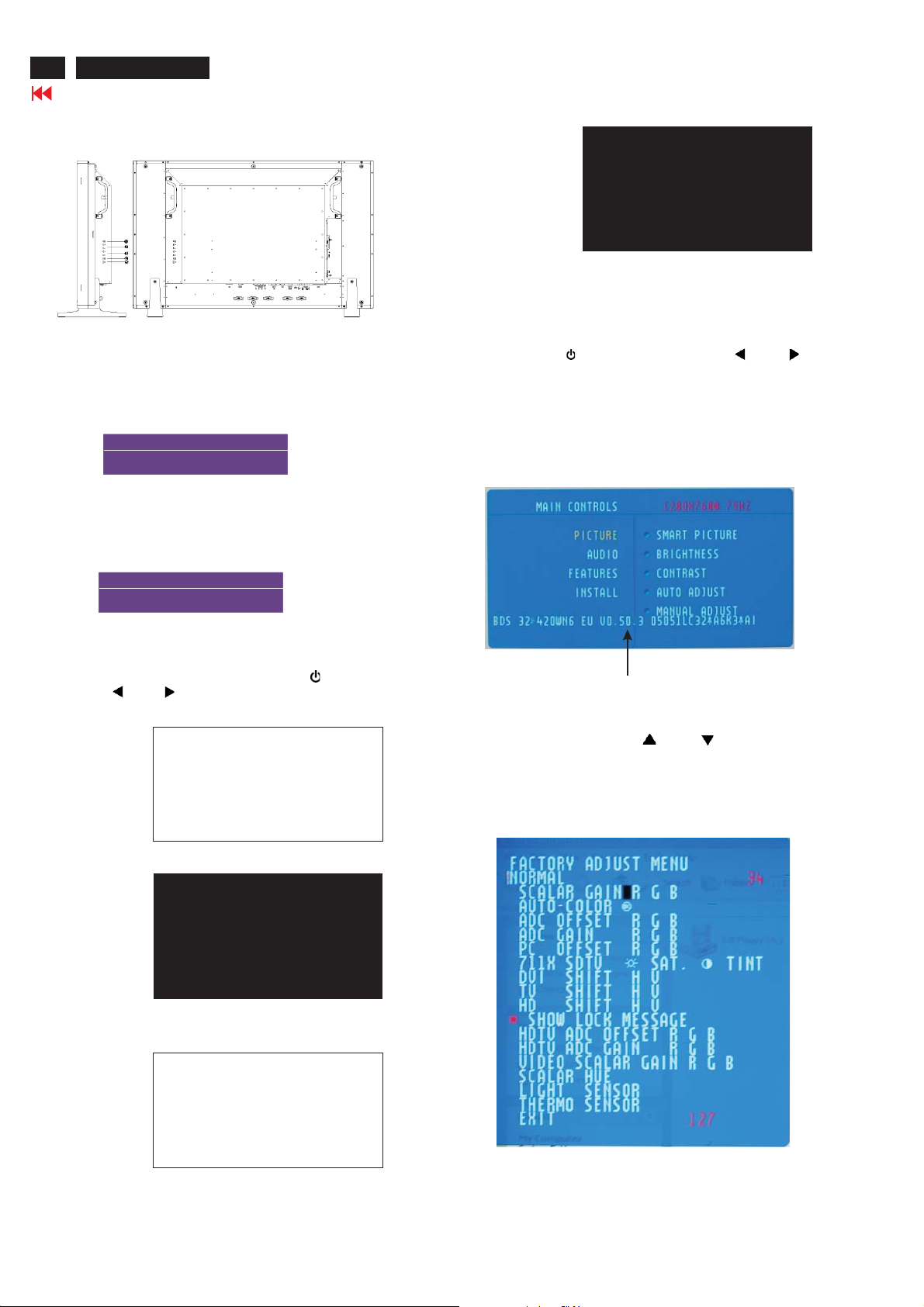
14
BDL3221 LCD/TV
Go to cover page
Lock/Unlock,Aging,Factory Mode
Side View (Left)
To Lock/Unlock OSD FUNCTION(User Mode)
The OSD function can be locked by pressing"MENU"button(1) for
more than 15 seconds, the screen shows following windows for 3
seconds.Everytime when you press"MENU" button, this message
appears on the screen automatically.
ATTENTION
OSD MAIN MENU LOCKED
Unlock OSD function
Unlocked OSD function can be released by pressing "MENU"
button for more than 15 seconds again.
ATTENTION
OSD MAIN MENU UNLOCKED
After 50 seconds,
bring up:
----------
---------repeatly
Connect Signal cable again=> go back to normal display
Access Factory Mode
1). Turn off monitor.
2).
Press power " " button.Then quickly push " " and " ",and
hold this two buttons , then the screen comes out "Waiting For
Automatic Adjustment ",then the screen will be black for one
second untill comes out "Windows screen"] => then release this
two buttons.
3). Press "MENU" button, wait until the OSD menu with
Characters "BDS 32*420WN6 EU V0.50.3 05051LC32*A
6K3*A1" (below OSD menu) come on the Screen of the
monitor.
Access Aging Mode
Step1:D
Step 2 :
quickly push " "and " ",and hold this two buttons
out " AGING screen"] => then release all buttons.
Bring up:
After 50 seconds,
bring up:
isconnect Interface Cable between Monitor and PC.
Turn off LCD monitor.Then press power " " button.Then
AGING...
AGING...
After 5 seconds,
bring up:
untill comes
Factory Mode indicator
Factory Menu
Cursor can move on gray color area
Hot key function: by pressing " " and " " key
Simultaneously at User Mode (or Factory Mode)
(PS: The OffsetRGBfunction can be used on reduce or eliminate
snowy noise on the background when the resolution of video signal
is 1280*768 vertical 75Hz. Slightly increase or decrease the value
until snowy noise completely disappear.
AGING...

Philips Pixel Defect Policy
BDL3221 LCD/TV
Go to cover page
15
Philips' Flat Panel Monitors Pixel Defect Policy
Philips strives to deliver the highest quality products. We
use some of the industry's most advanced manufacturing
processes and practice stringent quality control. However,
pixel or sub pixel defects on the TFT LCD panels used in
flat panel monitors are sometimes unavoidable. No
manufacturer can guarantee that all panels will be free
from pixel defects, but Philips guarantees that any monitor
with an unacceptable number of defects will be repaired or
replaced under warranty. This notice explains the different
types of pixel defects and defines acceptable defect levels
for each type. In order to qualify for repair or replacement
under warranty, the number of pixel defects on a TFT LCD
panel must exceed these acceptable levels. For example,
no more than 0.0004% of the sub pixels on a 15" XGA
monitor may be defective. Furthermore, Philips sets even
higher quality standards for certain types or combinations
of pixel defects that are more noticeable than others. This
policy is valid worldwide.
Black Dot Defects Black dot defects appear as pixels or sub
pixels that are always dark or 'off'. These are the types of black
dot defects:
One dark sub pixel Two or three adjacent dark sub pixels
Proximity of Pixel Defects
Because pixel and sub pixels defects of the same type that are
near to one another may be more noticeable, Philips also specifies
tolerances for the proximity of pixel defects.
Pixel Defect Tolerances
In order to qualify for repair or replacement due to pixel defects
during the warranty period, a TFT LCD panel in a Philips flat panel
monitor must have pixel or sub pixel defects exceeding the
tolerances listed in the following tables.
Pixels and Sub pixels
A pixel, or picture element, is composed of three sub pixels
in the primary colors of red, green and blue. Many pixels
together form an image. When all sub pixels of a pixel are lit,
the three colored sub pixels together appear as a single
white pixel. When all are dark, the three colored sub pixels
together appear as a single black pixel. Other combinations
of lit and dark sub pixels appear as single pixels of other
colors.
Types of Pixel Defects
Pixel and sub pixel defects appear on the screen in different
ways. There are two categories of pixel defects and several
types of sub pixel defects within each category. Bright dot
defects appear as pixels or sub pixels that are always lit or
'on'. These are the types of bright dot defects:
One lit red,
green or
blue sub pixel
Two adjacent lit
sub pixels:
- Red+ Blue =Purple
- Red+ Green =Yellow
- Green+ Blue =Cyan
(Light Blue)
Three adjacent lit
sub pixels
(one white pixel)
* Bright Dot is defined as dots (sub-pixels) which appeared brightly in
the screen when the LCM displayed with whole pattern & Bright Dot's
brightess is defined over 50% of the brightness against around. (but,
Green bright dot is over 30% of brightness against around)
* Here in Tiny Bright Dot is defined as "for Red and Blue" the bright
area should be no longer than 1/2 sub-pixel and for green the bright
area should be no larger than 1/3 sub-pixel.
Note:
* 1 or 2 adjacent sub pixel defects = 1 dot defect
All Philips monitors are ISO13406-2 Compliant

16
BDL3221 LCD/TV
Go to cover page
Mechanical Instruction
Front view
Back view
Step 1. Remove the tands.
sound boxs and s
Step 2: Remove the Back Cover Assy
a. Unscrew 20 screws as shown in Fig.6.
b. Unscrew 8 screws as shown in Fig.7.
c. Unscrew 9 screws as shown in Fig.8.
d. Remove the and BACK COVER ASSY in Fig.9.
Fig.1
Fig.6
Fig.2
Fig.7
a. Remove the sound boxs.
Unscrew the 4 screws as Fig.3
b. Remove the stands.
Unscrew the 6 screws as Fig.4 and Fig.5 .
Fig.8
Fig.3
Step 3. Remove the Scaler ,IR and Power board.
a. Unscrew the 12 screws and disconnect the 9 cables as Fig.9
and Fig.10.
b. Remove the Scaler ,IR and Power board as Fig. 11.
Fig.4
Fig.9
Fig.5
Fig.10

Step 4. Remove the LCD panel.
Mechanical Instruction
BDL3221 LCD/TV
Go to cover page
17
a. Unscrew
b. Remove the as Fig.12.
c. Remove FRONT BEZEL ASSY(B) as Fig.13.
LCD Panel
1050 823827717361 LCD LC320W01-A6K1.
the 4 screws and disconnect the 2 cables as Fig. 11.
BOTTOM MAIN FRAME
Fig. 11
Fig. 12
Fig. 13
In warranty, it is not allowed to disassembly the LCD panel, even the
backlight unit defect.
Out of warranty, the replacment of backlight unit is a correct way
when the defect is cused by backlight (CCFL,Lamp).

18
BDL3221 LCD/TV
Go to cover page
Color Adjustment
Alignment procedure
1. Turn on the LCD monitor.
2.Turn on the Timing/pattern generator. See Fig.1
3. Preset LCD color Analyzer CA-110
-Remove the lens protective cover of probe CA-A30.
-Set measuring/viewing selector to measuring position for reset
analyzer.(zero calibration) as Fig.2
- Turn on the color analyzer (CA-110)
-Press 0-CAL button to starting reset analyzer.
Cover (black)Cover (black)
Measurement viewing selectorMeasurement viewing selector
Fig. 2
Fig. 1
Fig. 2
4. Access Factory Mode
1). Turn off monitor.
2).
Press power " " button.Then quickly push " " and " ",and
hold this two buttons , then the screen comes out "Waiting For
Automatic Adjustment ",then the screen will be black for one
second untill comes out "Windows screen"] => then release this
two buttons.
3). Press "MENU" button, wait until the OSD menu with
Characters "BDS 32*420WN6 EU V0.50.3 05051LC32*A
6K3*A1" (below OSD menu) come on the Screen of the
monitor.
Clear imageClear image
Measurement/viewing selectorMeasurement/viewing selector
Fig.5
5.Display
Press " " or " " button to select . Change the value
by " " or " " key until the X,Y co-ordinates as below
5.1 Auto color adjustment (B)
Apply a 1360x768/60Hz signal with 32-gray levels pattern, Set
smart picture at "Normal" , and Brightness to 50% and Contrast to
50%. Set AUTO-COLOR function for auto ADC offset and gain
setup. Adjust the R. G. B offset, and gain to calibrate the color
smoothly and 32-gray level distinguishable. Check all factory presetting modes.
5.2 Adjustment of WHITE-D (B)
Apply a 1360*768 / 60Hz signal with white pattern, set brightness
control at 50%, and contrast control at 50%. Adjust the R, G, B SubGain, for he screen center, the 1931 CIE chromaticity (X, Y) c oordinates shall be;
9300°K6500°K
x (center) 0.283 ± 0.005 0.313 ± 0.005
y (center) 0.297 ± 0.005 0.329 ± 0.005
Note:
1. Use Minolta CA-110 for color coordinates and luminance check.
2.Set Light Senor off before W-D adjustment.
3. Luminance> 400 cd/m
color and PC Brightness control; Contrast control at 100%
4.Set smart picture at normal ,brightness &contrast to 50% after
alignment.
5.Set Light senor off after Light senor check.
2
in the center of the screen at 6500(NORAML)
Factory Mode indicator
4). Press button, then select factory mode indicator by"MENU" " "
button .Press"MENU" button to bring up submenu windows as below:
Fig. 3
Fig. 4

Warning Message
BDL3221 LCD/TV
Go to cover page
Read and follow these instructions when connecting and using your computer monitor:
Operation:
·
Keep the monitor out of direct sunlight and away from stoves or any other heat source.
·
Remove any object that could fall into ventilation holes or prevent proper cooling of the monitor's electronics.
·
Do not block the ventilation holes on the cabinet.
·
When positioning the monitor, make sure the power plug and outlet are easily accessible.
·
If turning off the monitor by detaching the power cable or DC power cord, wait for 6 seconds before attaching the power cable or DC power
cord for normal operation.
·
Please use approved power cord provided by Philips all the time. If your power cord is missing, please contact with your local service
center. (Please refer to Customer Care Consumer Information Center)
·
Do not subject the LCD monitor to severe vibration or high impact conditions during operation.
·
Do not knock or drop the monitor during operation or transportation.
Maintenance:
·
To protect your display from possible damage, do not put excessive pressure on the LCD panel. When moving your monitor, grasp the frame
to lift; do not lift the monitor by placing your hand or fingers on the LCD panel.
·
Unplug the monitor if you are not going to use it for an extensive period of time.
·
Unplug the monitor if you need to clean it with a slightly damp cloth. The screen may be wiped with a dry cloth when the power is off.
However, never use organic solvent, such as, alcohol, or ammonia-based liquids to clean your monitor.
·
To avoid the risk of shock or permanent damage to the set, do not expose the monitor to dust, rain, water, or excessive moisture environment.
·
If your monitor gets wet, wipe it with dry cloth as soon as possible.
·
If foreign substance or water gets in your monitor, please turn the power off immediately and disconnect the power cord. Then, remove the
foreign substance or water, and send it to the maintenance center.
·
Do not store or use the LCD monitor in locations exposed to heat, direct sunlight or extreme cold.
·
In order to maintain the best performance of your monitor and use it for a longer ligetime, please use the monitor in a location that falls within
the following temperature and humidity ranges.
Temperature: 5-40 C 41-104 F
Humidity: 20-80% RH
O
O
19
Service:
·
The casing cover should be opened only by qualified service personnel.
·
If there is any need for any document for repair or integration, please contact with your local service center. (please refer to the chapter
of "Consumer Information Center")
·
For transportation information, please refer to "Physical Specifications".
·
Do not leave your monitor in a car/trunk under direct sun light.

20
BDL3221 LCD/TV
Troubleshooting
Go to cover page
This page deals with problems that can be corrected by the user. If the problem still persists after you have tried these solutions, contact your
nearest Philips dealer.
Common Problems
Symptoms
No Video/ Power
LED off
No Video/ Power
LED on
Poor Focus
Shaky/Jittery
Video
Missing Pixels
Stuck-on Pixels
Brightness
Problems
Having this problem?
No picture, the LCD Monitor
TV is not working
No picture or no brightness
Picture is fuzzy, blurry or
ghosting
Wavy picture or fine
movement
LCD screen has spots
LCD screen has bright spots
Picture too dim or too bright
Check these items
·
Check connection integrity at both ends of the video cable and/or power cord.
·
Electric outlet verification
·
Ensure AC power at the rear of the monitor TV is switched on.
·
Increase brightness and contrast controls.
·
Perform the LCD Monitor TV self-test feature check.
·
Check for bent or broken pins in video cable connector.
·
Auto adjust image through Menu -> Image Setting -> Auto Adjust.
·
Adjust Phase and Clock controls via OSD.
·
Eliminate video extension cables.
·
Perform the LCD Monitor TV factory reset (via Menu -> Factory Reset -> All Settings).
·
Lower video resolution or increase font size.
·
Auto adjust image through Menu -> Image Setting -> Auto Adjust
·
Adjust Phase and Clock controls via OSD
·
Perform the LCD Monitor TV factory reset (via Menu -> Factory Reset -> All Settings)
·
Check environmental factors
·
Relocate and test in other room
··Cycle power on-off
These are pixels that are permanently off and is a natural defect that occurs in
LCD technology
··Cycle power on-off
These are pixels that are permanently on and is a natural defect that occurs in
LCD technology
·
Perform the LCD Monitor TV factory reset (via Menu -> Factory Reset -> All Settings)
·
Auto adjust image through Menu -> Image Setting -> Auto Adjust
·
Adjust brightness & contrast controls
Note: When operating in DVI mode, the contrast adjustment is not available.
Geometric
Distortion
Horizontal/Vertical
Lines
Sync Problems
LCD Scratched
Safety Related
Issues
Intermittent
Problems
Screen not centered
correctly
Screen has one or more lines
Screen is scrambled or
appears torn
Screen has scratches or
smudges
Visible signs of smoke or
sparks
The LCD Monitor TV
malfunctions on & off
·
Perform the LCD Monitor TV reset on "Position Settings Only"
·
Auto adjust image through Menu -> Image Setting -> Auto Adjust
·
Adjust the centering controls
·
Ensure the LCD Monitor TV is in proper video mode
Note: When operating in DVI mode, the positioning adjustments are not available.
·
Perform the LCD Monitor TV reset
·
Auto adjust image through Menu -> Image Setting -> Auto Adjust
·
Adjust Phase and Clock controls via OSD
·
Perform the LCD Monitor TV self-test feature check and determine if these lines are also in
self-test mode
·
Check for bent or broken pins in the video cable connector
Note: When operating in DVI mode, the Pixel Clock and Phase adjustments are
not available.
·
Perform the LCD Monitor TV reset
·
Push Auto Adjust button
·
Adjust Phase and Clock controls via OSD
·
Perform the LCD Monitor TV self-test feature check to determine if scrambled screen
appears in self-test mode
·
Check for bent or broken pins
·
Boot up in the "safe mode"
· Turn the LCD Monitor TV off and clean the screen
··Do not perform any troubleshooting steps
The LCD Monitor TV needs to be replaced
·
Ensure the LCD Monitor TV is in proper video mode
·
Ensure video cable connection between computer and the LCD monitor TV is secured
·
Perform the LCD Monitor TV factory reset (via Menu -> Factory Reset -> All Settings)
·
Perform the LCD Monitor TV self-test feature check to determine if the intermittent problem
occurs in self-test mode

Troubleshooting
TV and Audio Problems
Poor TV signal
reception
No TV picture
No sound
Video Problems
No Video
Low Quality DVD
playback
Stuck-on Pixels
No sound
Remote Control Problems
Remote control
does not work
properly
Product Specific Problems
Screen image is too
small
For further assistance, refer to the Consumer Information Centers list and contact your local Philips distributor.
Abnormal picture seen
from the screen
No picture when TV input
was selected
No sound output when a
program with sound was
playing
No signal indicator is
displayed.
Picture not crisp and some
color distortion
LCD screen has bright spots
See video but no audio
No response from the LCD
Monitor TV when remote is
pressed
Image is centered on screen,
but does not fill entire viewing
area
· The proximity of mountains or high buildings may be responsible for ghost pictures, echoing
or shadows. In this case, try manually adjusting your pictures: see 'fine tuning' or adjust the
direction of the outside aerial. For Asia users in non-NTSC area: Does your antenna enable
you to receive broadcasts in this frequency range (UHF or VHF band)? In the event of
difficult reception (snowy pictures) switch the NR on the PICTURE menu to ON.
· Have you connected the aerial socket properly? Have you chosen the right system? Poorly
connected SCART cables or aerial sockets are often the cause of picture or sound
problems (sometimes the connectors can become half disconnected if the LCD Monitor TV
set is moved or turned). Check all connections.
··Ensure that the audio cables are firmly connected to both the audio input connectors on your
the LCD Monitor TV and audio output connectors on your PC or Video player.
If on certain TV channels you receive a picture but no sound, this means that you do not
have the correct TV system. Modify the SYSTEM setting.
··Check Video Input Selection
Make sure you did not plug the video cable to video output port behind the LCD monitor TV.
· Check DVD connection
·
Check if the LCD Monitor TV volume is turn off of muted.
·
Connect the audio cable securely.
·
Audio cable is connected incorrectly.
·
Verify that the audio source is selected correctly in the OSD.
·
Point the remote control directly at the remote sensor on the LCD Monitor TV.
·
Replace both batteries with new ones.
·
Make sure the remote control is not disabled (for disable/enable the remote control, please
refer to the section of Remote Control).
· Perform the LCD Monitor TV factory reset (via Menu -> Factory Reset -> All Settings).
Composite: Yellow colored RCA jack
S-Video: Typically a round 4 pin jack
Component: Typically 3 RCA jacks of Green, Red and Blue.
Composite gives good picture
S-Video gives better picture
Component gives best picture
BDL3221 LCD/TV
Go to cover page
21
OSD Warning Messages
A warning message may appear on the screen indicating the LCD Monitor TV current status.
When user sees this warning message, it means that the LCD Monitor TV is in adjustment process.
A warning message may appear on the screen indicating that the LCD Monitor TV is out of sync range.
See Specifications for the Horizontal and Vertical frequency ranges addressable by this the LCD Monitor TV.
Recommended mode is 1360 x 768 @ 60Hz.
This message means that there is no video input signal.
The LCD Monitor TV is in a power saving mode (in PC mode).
The main OSD menu is unlocked.
The main OSD menu is locked.

22
BDL3221 LCD/TV
Go to cover page
Electrical Instructions
1. General points
1.1 During the test and measuring, supply a distortion free AC
mains voltage to the apparatus via an isolated transformer
with low internal resistance.
1.2 All measurements mentioned hereafter are carried out at
a normal mains voltage (90 - 142 VAC for NAFTA version,
195 -264 VAC for EUROPEAN version, or 90 - 264 VAC
for the model with full range power supply, unless
otherwise stated.)
1.3 All voltages are to be measurement or applied with respect
to ground,unless otherwis e stated.
1.4 The test has to be done on a complete set including LCD
panel in a room with temperature of 25 +/- 5 degree C.
1.5 All values mentioned in these test instruction are only
applicable of a well aligned apparatus, with correct signal.
1.6 The letters symbols (B) and (S) placed behind the test
instruction denotes
(B): carried out 100% inspection at assembly line
(S): carried out test by sampling
1.7 The white balance (color temperature), has to be tested
in subdued lighted room.
1.8 Repetitive power on/off cycle are allowed except it should
be avoided within 6 sec.
2. Input and output signal
2.1.1 PC Signal type
a. Analog Video : 15 pin D-sub ,0.7 Vp-p linear, positive
polarity&separ ate sync.( TTL level,
positive or negative polarity)
b. Digital Video : DVI-Digital interface with 4 channels
TMDS signal
c. Audio signal : 3.5mm stereo mini-jack
Level: - Nominal : 0.5 V rms.
-Maximum :1.5Vrms.
- Impedance > 10 k W.
d.Signal source: Pattern generator format as attachment table
1 to 12.Reference generator : CHROMA 2200
or 2250
2.1.2 TV Signal type(Video Model: w/o RF signal input)
RF Signal : Aerial input / 10mV(80dBuV)
Video signal : CVBS input ( RCA jack) / 1Vpp (300mV-sync,
700mV-video.) S video input / 1VppY-signal,
300mVpp C-signal
SCARTx1: CVBS, RGB signal
HD in(YPbPr input)/ 1Vpp Y signal, 350mVpp
Pb,Pr signal
HDCP:Digital interface with 4 channels TMDS
signal
Audio signal : Audio (1) R/L for AV IN(AV and S-Video).
Level: - Nominal : 0.5 V rms.
- Maximum : 1.5 V rms.
- Impedance > 10 k W.
Audio (2) R/L for SCART IN
Level: - Nominal : 0.5 V rms.
-Maximum :1.5Vrms.
- Impedance > 10 k W .
Audio (3) R/L for HD Video IN.
Level: - N ominal : 0.5 V rms.
-Maximum :1.5Vrms.
- Impedance > 10 kW.
2.1.3 CVBS output:
Video: CVB S output 1Vpp / Impedanc e : 75 W.
Audio: R/L output (from CVBS)
Level: - Nominal : 0.5 V rms.
-Maximum :1.5Vrms.
- Impedance < 1 k W.
2.1.4 Headphone
Audio: R/L output -10mW at 32 W.
3.5mm stereo jack with switc h
Impedance is between 8 and 600 ? .
2.2 PC Input signal mode
2.2.1 PRESET VIDEO RESOLUTION
The analogue c olor LCD monitor must be capable of
displaying standard resolutions within the vertical
frequency range of 50 - 75 Hz, and horizontal scan
range of 30 - 63 KHz .
Use the CHROMA-2250 generator as the standard signal
timing s ource.
Dot r ate
(MHz)
1 25.175 31.469 VGA-1 640*350 70.086
2 25.175 31.469 IBM VGA 640 * 480 59.940
3 31.500 37.500 VGA 640 * 480 75.000
4 28.322 31.469 VGA 720*400 70.087
5 36.000 35.156 VESA 800 * 600 56.250
6 40.000 37.879 VESA 800 * 600 60.317
7 49.500 46.875 VESA 800 * 600 75.000
8 65.000 48.363 VESA 1024 * 768 60.004
9 78.750 60.023 VESA 1024 * 768 75.029
10 74.500 47.772 WXGA 1280 * 720 59.855 CVT
11 79.500 47.776 WXGA 1280 * 768 59.870 CVT
12 84.75 47.720 VSEA 1360 * 768 59.799 CVT
Resolution recommend on 1360x768 @ 60Hz
Remark: Mode 1,3,4,5,7,9,11 wil l ru n auto adjus t ment o n l y, an d W/O
QA checking
2.3.1 Table 2.3.1 for NA FTA model
CH
A03 61.25MHz 65.75MHz NTSC M Color Circle
A06 83.25MHz 87.75MHz NTSC M Red Raster
A09 187.25MHz 191.75MHz NTSC M Circle Pattern
A11 199.25MHz 203.75MHz NTSC M Cross Hatch
A13 211.25MHz 215.75MHz NTSC M
A52 699.25MHz 703.75MHz NTSC M Color Bar
A69 801.25MHz 805.75MHz NTSC M 100% White
C70 499.25MHz 503.75MHz NTSC M Checkerboard
H.freq
(KHz)
Signal Distribution Table (NTSC)
Freq u en c y C arrier s
Video Soun d
Mode Resolution V.freq (Hz) Remark
TV System
Table 2.3.1
Patt ern
Two White
Window

Electrical Instructions
BDL3221 LCD/TV
Go to cover page
23
2.3.2 Table 2.3.2 for WE model
PRG CH
0
1 AU37 590.25MHz 595.75MHz PAL B(UK) Pure White
2 AU2 64.25MHz 69.75MHz PAL B(UK) Circle Pattern
3 E7 189.25MHz 194.75MHz PAL B(CCIR) Circle Pattern
4 G47 679.25MHz 684.75MHz PAL G(CCIR) Circle Pattern
5 I23 487.25MHz 493.75MHz PAL I(UK) Circle Pattern
6 E12 224.25MHz 229.75MHz PAL B(CCIR) Color Bar
7 AU7 182.25MHz 187.75MHz PAL B(UK) Color Bar
8 G68 847.25MHz 852.75MHz PAL G(CCIR) 100% White
9 AU9 196.25MHz 201.75MHz PAL B(UK) Checkerboard
10 AU10 209.25 MHz 214.75 MHz PAL B(UK) Crosshatch
11 AU0 46.25MHz 51.75MHz PAL B(UK) Color Bar
12 AU2 64.25MHz 69.75MHz PAL B(UK) Color Bar
13 AU5 102.25 MHz 107.75 MHz PAL B(UK) Crosshatch
14 AU5A 138.25MHz 143.75MHz PAL B(UK) Color Bar
15
AU7 182.25MHz 187.75MHz PAL B(UK) Pure White
16 AU9 196.25MHz 201.75MHz PAL B(UK) Pure White
17 AU10 209.25MHz 214.75MHz PAL B(UK) Circle Pattern
18 I23 487.25MHz 493.75MHz PAL I(UK) Circle Pattern
19
20 AU37 590.25MHz 595.75MHz PAL G (UK) Circle Pattern
21 I40 623.25MHz 629.75MHz PAL I(UK) Color Bar
22 CH44 655.25MHz 661.75MHz PAL DK(UK) Color Bar
23 I60 783.25MHz 789.75MHz PAL I(UK) 100% White
24 I66 831.25MHz 837.75MHz PAL I(UK) Checkerboard
25 K21 471.25 MHz 477.75 MHz SEC K1(CC IR) Crosshatc h
28 G28 527.25MHz 532.75MHz PAL G(UK) Color Bar
Signal Distribution Table ( PAL )
Frequency Carriers
Video Sound
G28 527.25MHz 532.75MHz PAL G(CC IR) Circle Pattern
Table 2.3.2
TV System
Patt ern
2.3.3 Table 2.3.3 for AP-Multi model
Signal Distribution Table (PAL and NTSC)
PRG CH
Freq u en c y C arrier s
Video Sound
TV System
Patt ern
0
1 AU37 590.25MHz 595.75MHz PAL B(UK) Pure White
2 AU2 64.25MHz 69. 75MHz PAL B(UK) Circle Pattern
3 E7 189.25MHz 194.75MHz PAL B(CCIR) Circle Pattern
4 G47 679.25MHz 684.75MHz PAL G(CCIR) Circle Pattern
5 I23 487.25MHz 493.75MHz PAL I (UK) Circle Pattern
6
M58 735.25MHz 739.75MHz
NTSC
M(CCIR)
Color Bar
7 AU7 182.25MHz 187.75MHz PAL B(UK) Color Bar
8 K21 471.25MHz 477.75MHz PAL G (CCIR) 100% White
9 AU9 196.25MHz 201.75MHz PAL B(UK) Checkerboard
10 AU10 209.25 MHz 214.75 MHz PAL B(UK) Crosshatch
11 E12 224.25MHz 229.75MHz PAL B(CCIR) Color Bar
12 G34 575.25MHz 580.75MHz PAL G(CCIR) Color Bar
13 G62 799.25 MHz 804.75 MHz PAL G(CCIR) Crosshatch
14
C4 77.25MHz 83.75MHz PAL D(CCIR) Color Bar
28 G28 527.25MHz 532.75MHz PAL G(UK) Color Bar
2.3.4 TV Table 2.3.4 for China model
Signal Distribution Table (PAL D)
PRG CH
Frequency Carriers
Video Sound
TV System
Patt ern
1 C4 65.25MHz 71.75MHz PAL D(CCIR) Full Write
2 E7 184.25MHz 190.75MHz PAL D(CCIR) Circle Pattern
3 E12 224.25MHz 230.75MHz PAL D(CCIR) Color Bar
4 K21 471.25MHz 477.75MHz PAL D (CCIR) Full Write
5 G34 511.25MHz 517.75MHz PAL D(CCIR) Circle Pattern
6 G62 547.25MHz 553.75MHz PAL D(CCIR) Color Bar
7 M58 551.25MHz 557.75MHz PAL D(CCIR) Crosshatch
8 G47 615.25MHz 621.75MHz PAL D(CCIR) Color Bar
Table 2.3.4
2.4 HD input mode
2.4.1 HD detail timing
Item 1920X1080i
Pixel rate 74.25MHz
Horizont al
Frequency
Active 1920 pixels
Blank 280 pixels
Period 2200 pix els
Pulse
delay
Pulse
width
Vertical
Frequency
Active 1080 lines
Blank 45 lines
Period 1125 lines
Pulse
delay
Pulse
width
EQ before 0 line 0 line 0 line 0 line
EQ after 1 line 0 line 1 line 0 line
Scan Interlace Progressive Interlace Progressive
Sync type ACS ACS ACS ACS
Video kind Analog
(For Quantune Data setting with Q801GD or 802G in YpbPr mode)
60Hz
(13.468 ns)
33.75KHz 45KHz 28.125KHz 37.5KHz
(25.859 us)
(3.771 us)
(29.630 us)
44 pixels
(0.593 us)
44 pixels
(0.593 us)
60 Hz 60 Hz 50 Hz 50 Hz
(42.000 ms)
(1.333 ms)
(33.333 ms)
2lines
(0.059 ms)
5lines
(0.148 ms)
YPbPr (ITUR BT.709)
1280X720P
60Hz
74.25MHz
(13.468 ns)
1280 pix els
(17.239 us)
370 pixels
(4.983 us)
1650 pix els
(22.222 us)
70 pixels
(0.943 us)
40 pixels
(0.539 us)
720 lines
(16.0 ms)
30 lines
(0.667 ms)
750 lines
(16.667 ms)
5lines
(0.111 ms )
5lines
(0.111 ms)
Analog
YPbPr (ITUR BT.709)
1920X1080i
50Hz
74.25MHz
( 13.468ns )
1920 pix els
(25.859 us)
720 pixels
(9.697us)
2640 pix els
(35.556 us )
484 pixels
(6.519us)
44 pixels
(0.593us)
1080 lines
(38.4ms)
45 lines
(1.6 ms )
1125 lines
(40ms)
2lines
(0.071ms)
5lines
(0.178 ms )
Analog
YPbPr (ITURBT.709)
1280X720P
50Hz
74.25MHz
(13.468 ns)
1280 pix els
(17.239 us)
700 pixels
(9.428 us)
1980 pix els
(26.667 us)
400 pixels
(5.387 us)
40 pixels
(0.539 us)
720 lines
(19.2 ms)
30 lines
(0.8 ms)
750 lines
(20 ms)
5lines
(0.133 ms )
5lines
(0.133 ms)
Analog
YPbPr (ITUR BT.709)
Table 2.3.3

24
BDL3221 LCD/TV
Go to cover page
Electrical Instructions
Item 720X576P
Pixel rate 27 MHz
Horizontal
Frequency
Active 720 pixels
Blank 144 pixels
Period 864 pixels
Pulse
delay
Pulse
width
Vertical
Frequency
Active 576 lines
Blank 49 lines
Period 625 lines
Pulse
delay
Pulse
width
EQbefore 0line 0line 2line 3line
EQ after 0 line 0 line 2 line 3 line
Scan Progressive Progressive Interlace Interlace
Sync type ACS ACS ACS ACS
Video kind Analog
50Hz
(37.037 ns)
31.25 KHz 31.5KHz 15.625KHz 15.734KHz
(26.667 us)
(5.333 us)
(42.000 us)
12 pixels
(0.444 us)
64 pixels
(2.370 us)
50 Hz 60 Hz 50 Hz 59.94 Hz
(18.442 ms)
(1.568 ms )
(20.000 ms)
5lines
(0.160 ms)
5lines
(0.160 ms)
YPbPr
(SMPTE
RP177)
720X480P
60Hz
27.027MHz
(37.000 ns)
720 pixels
(26.640 us)
138 pixels
(5.106 us)
858 pixels
(31.746 us)
16 pixels
(0.592 us)
62 pixels
(2.294 us)
480 lines
(15.238 ms)
45 lines
(1.429 ms)
525 lines
(16.667 ms)
9lines
(0.287 ms)
6lines
(0.190 ms)
Analog
YPbPr
(SMPTE
RP177)
720X576i
50Hz
13.5MHz
( 74.074 ns )
720 pixels
(53.333 us)
144 pixels
(10.667
us )
864 pixels
( 64.00 us )
12 pixels
(0.889us)
63 pixels
(4.667us)
576 lines
(36.864
ms )
49 lines
(3.136 ms )
625 lines
(40ms)
2lines
(0.128ms)
3lines
(0.192 ms )
Analog
YPbPr
(SMPTE
RP177 )
720X480i
60Hz
13.5MHz
(74.074ns)
720 pixels
(53.333 us)
138 pixels
(10.222
us )
858 pixels
(63.556
us )
19 pixels
(1.407us)
62 pixels
(4.593us)
480 lines
(30.507
ms )
45 lines
(2.860 ms )
525 lines
(33.367
ms )
4lines
(0.254ms)
3lines
(0.191 ms )
Analog
YPbPr
(SMPTE
RP177 )
Cool/9300°K Nor m al/6500°K War m/5700°K
x (center) 0.283 ± 0.005 0.313 ± 0.005 0.328 ± 0.005
y (center) 0.297 ± 0.005 0.329 ± 0.005 0.344 ± 0.005
Table 4.2.2.1: Reading with Minolta CA-110.
2. Check the gray level color poor & noise condition and chromaticity
Note: 1. Use Minolta CA-110 for color coordinates and luminance
check.
2.Set Light Senor off before W-D adjustment.
3.Luminance> 400 cd/m
2
in the center of the screen at
6500(NOR AML)color and PC Brightness control; Contrast
control at 100%
4.Set smart picture at normal ,brightness &contrast to 50%
after
alignment.
5.Set Light senor off after Light senor check.
4.3 Check the digital interface cable (B)
Check the 32 gray level color poor & noise condition.
Table 2
3. Power supply
3.1 Setup the AC I/P at 264 VAC and 90VAC , and pow er board provide
two DC Out put
1.The DC output voltage is 24V ± 1V DC for Inverter and Scaler
board Measured point betw een pin3(+24V) and pin6(GND) at
item 1001 of scaler board
2.The DC output voltage is 16V ± 1VDCforScalerandAudio
board Measured point betw een pin1(+16V) and pin6(GND) at
item 1001 of scaler board
3.2 Any adjustment is not needed.
4. PC mode Display Adjustment
4.1 Display quality adjustment
Use timing mode as describe in 2.2, and use the POPO (pix el on
pixel off) pattern to adjust the clock until no stripe and adjust the
phase until clear picture.
Adjust all pre-load 12 modes, but ignore the wave interference on
non-60 Hz modes.
4.2 WHITE-D adjus t m ent (B )
4.2.1 At factory mode apply 1360X768 @60Hz mode with 32 gray pattern.
Set smar t picture at "Normal" , and Brightness to 50% and Contrast
to 50%.
Set AUTO-COLOR function for auto ADC offset and gain setup.
4.2.2 Apply full white pattern , adjust the Cool, Normal & Warm SCA LER
GAIN RG B to reach W/D and luminance in factory mode.(See fig.1)
1. Check (X, Y) co-ordinates as below :
Fig.1
Fig.2

Electrical Instructions
BDL3221 LCD/TV
Go to cover page
25
5. TV Mode display adjust
5.1 White balance adjustment (B)
5.1.1 General s et-up :
Equipment Requirements: Color analyzer.
Input requirements:
Input Signal Type : RF signal
1.Set to NTSC system, frequency=187.25MHZ ( for NAFTA
model ), with white pattern of 100%
2. Set to PAL B/G system, frequency=64.25MHz ( for WE
model ) with white pattern of 100%
Input Signal Strength : 10mV (80 dBuV) terminal voltage.
Input Injection Point : TV Tuner input
Alignment method:
Initial Set-up :
1.Set 711X SDTV Brightness=135; Sat. =64, C ontrast =50
in Factory mode(can be fine tuned).
2. Set Smart picture as "Personal"
3. Apply "100% Full White" pattern by TV pattern generator.
Alignment : Set the VIDEO SCALER GAIN R G
B=SCALER GAIN R G B in Factory Mode(See Fig 2.)[ Enter
factory menu : press VOL+ and VOL- keys together around
six seconds or use factory command by Industrial PC.
1. Check (X, Y) co-ordinates in factory mode as below:
Cool/9300°K No rmal/6500°K Warm/5700°K
x (center) 0.283 ± 0.015 0.313 ± 0.015 0.328 ± 0.015
y (center) 0.297 ± 0.015 0.329 ± 0.015 0.344 ± 0.015
Table 5.1.1 Reading with Minolta CA-110.
2.Set TV Color temperature in Factory model as Cool, and
check smart picture at "Sports" after factory alignment.
3.Check the gray pattern should be distinguished and color
bar is correct.
4.Set TV DCR at ON.
6. HDTV Mode display adjust
6.1 White balance adjustment (B)
General set-up:
Equipment: Quantum Data Pattern Generator 801GD or 802G.
Apply 1080i, RGBW(Infocus2) gray pattern.
Or FLUKE 54200, apply 576i(PAL B/G), DIGITAL
SCAN/DIGI_ADC1 pattern.
Alignment method:
Initial S et-up : 1.Set Smart picture as "Personal", Brightness=50,
Color=50, Contrast=50)
2.Set AUTO-COLOR function for HDTV ADC offset &
gain setup.
Alignments : 1. Apply "100% Full White" pattern by Quantum DATA
802G pattern generator.
Check (X, Y) co-ordinates as below:
If chromaticity (X, Y) co- ordinates is out of specification, re-alignment
Video scalar R/G/B gain from 127/127/127.
2. Set smart picture at sports after HDTV alignment.
3.Check the gray pattern should be distinguished and
color bar is correct
7. Pres et DVI HDCP K ey
7.1 Download HDCP Key
The 284 bytes HDCP key should be download to the set via I/F
cable using ATE at factory Alignment tools
7.2 DVI Vid eo HDCP K ey Test
7.2.1 Use pattern generator
Equipment: Quantum 802R or 802BT or equiv alent equipments.
Pattern : Standard HDCP Pattern (It’s color bar)
Timing : 720 X 480P 60Hz
720 X 576P 50Hz
1280X 720P 50Hz
1280X 720P 60Hz
1920X1080i 50Hz
1920X1080i 60Hz
Result : The PASS information should be shown on the screen.
7.2.2 Use DVD Player:
Equipment: 1.Pioneer (model: DV-S969AVi) or equivalent
equipments.
2.DVDdiskwith" MacroVision"protection.
Result : The picture should be shown Normally.
8. Preset EEPROM data
EEPROM data has to be preset data according following table.
8.1 Fac t ory m o de preset.
Function
SCALER GAIN 127 127 127
ADC Off set R/G/B 127 127 127
ADC Gain R/G/B 127 127 127
PC OFFs et R/G/B 127 127 127
7119 ? br ightness #1
7119 Satur at ion #1
7119 contrast
7119 TINT
DVI SHIFT V
Regular
TV shif t V
HD SHIFT V
HD ADC OFFset R G B 127 127 127
HD ADC GAIN R G B 127 127 127
Vid eo Scaler Gain 127 127 127
Scal er Hue 50
Pres et value
#1
#1
#2 #2DVI SHIFT H
#2 #2
NTSC PAL
171 193TV shif t H
11 2
#3 #3HD SHIFT H
#3 #3
Picture Mode x y
Personal
0.283 ± 0.015 0.298 ± 0.015

26
BDL3221 LCD/TV
Go to cover page
Electrical Instructions
#1
PERSONAL / COOL
PAL
TV
AV
S-Vid eo
EXT
8.2 Smart picture & Smart sound:
8.2.1 Final TV mode out box setting.
Notice : These setting only could modify in factory mode for user , excluding "Personal" , these menus should be
NTSC
SECAM
PAL
NTSC
SECAM
PAL 137 64 54 24
NTSC 134 64 64 24
SECAM 113 64 77 24
PAL 136 64 62 24
NTSC 138 64 55 24
SECAM 115 64 77 24
SmartPicture :Sports
Color Temp i n Fac tor y mode
: COOL
blanking.
? SAT.
135 64 50 24
127 64 64 24
111 64 77 24
140 64 56 24
132 64 64 24
111 64 77 24
TINT
#2
480P 576P 720P/
50Hz
DVI shift H(HDCP) 22 22 96 54 103 48
DVIshiftV(HDCP)455043426162
#3
480i 480P 576i 576P 720P/
HD shift H 152 153 164 163 105 144 77 75
HD shift V 39 40 52 53 39 38 58 59
Smart Sound : Personal
SOUND VOLUME : 25
BASE : 50
TREBLE : 50
Balance :0
Virtual SURROUND : OFF
AVL : Yes
720P/
60Hz
50Hz
1080i/
50Hz
720P/
60Hz
1080i/
60Hz
1080i/
50Hz
1080i/
60Hz
PERSONAL
MOVIES
SPORTS
WEAK SIGNAL
MULTIMEDIA
NIGHT
Smart Picture
BRIGHTNESS 50
COLOR 50
CONTRAST 50
SHARPNESS 51
TINT 50
BRIGHTNESS 60
COLOR 49
CONTRAST 58
SHARPNESS 64
TINT 50
BRIGHTNESS 50
COLOR 55
CONTRAST 63
SHARPNESS 64
TINT 50
BRIGHTNESS 60
COLOR 45
CONTRAST 50
SHARPNESS 58
TINT 50
BRIGHTNESS 38
COLOR 55
CONTRAST 55
SHARPNESS 64
TINT 50
BRIGHTNESS 50
COLOR 50
CONTRAST 50
SHARPNESS 51
TINT 50
EQ Setting
PERSONAL
NEWS
MUSIC
THEATRE
Smart Sound
EQ BAND1 120Hz +0
EQ BAND2 500Hz
EQ BAND3 1.5KHz
EQ BAND4 5KHz +0
EQ BAND5 10KHz +0
EQ BAND1 120Hz -30
EQ BAND2 500Hz 0
EQ BAND3 1.5KHz +20
EQ BAND4 5KHz +0
EQ BAND5 10KHz -30
EQ BAND1 120Hz +30
EQ BAND2 500Hz +10
EQ BAND3 1.5KHz -20
EQ BAND4 5KHz +10
EQ BAND5 10KHz +30
EQ BAND1 120Hz +45
EQ BAND2 500Hz +0
EQ BAND3 1.5KHz -20
EQ BAND4 5KHz +10
EQ BAND5 10KHz
+0
+0

DDC Instructions
BDL3221 LCD/TV
Go to cover page
27
General
DDC Data Re-programming
In case the DDC data memory IC or main EEPROM which storage all
factory settings were replaced due to a defect, the serial numbers have
to be re-programmed "Analog DDC IC, Digital DDC IC & EEPROM".
It is advised to re-soldered DDC IC and main EEPROM from the old
board onto the new board if circuit board have been replaced, in this case
the DDC data does not need to be re-programmed.
Additional information
Additional information about DDC (Display Data Channel) may be
obtained from Video Electronics Standards Association (VESA).
Extended Display Identification Data(EDID) information may be also
obtained from VESA.
System and equipment requirements
1. An i486 (or above) personal computer or compatible.
2. Microsoft operation system Windows 95/98 .
Y o Install the EDID_PORT_Tool under Win2000/XP . As
ou have t
Fig. 1 .
A. Cody the "UserPort.sys" to C:\WINNT\system32\drivers(win2000)
C:\WINDOWS\system32\drivers(winXP)
B. Running " io.exe" everytime, Before you start to programming
edid data .
Fig. 1
Fig. 1
Note: The alignment box has already build-in a batteries socket for
using batteries (8~12V) as power source. Pull out the socket by
remove four screws at the rear of box. Please do not forget that
remove batteries after programming. The energy of batteries can
only drive circuits for a short period of time.
To Printer port
DC 8~12V
To Monitor
D-sub/DVI cable
Power
indicator
Fig. 3
Pin assignment
A. 15-pin D-Sub Connector
PIN No. SIGNAL
1 Red video input
2 Green video input / sync on green
3 Blue video input
4GND
5 GND - Cable detect
6RedvideoGND
7 Green video GND
8 Blue video GND
9DDC+3.3Vor+5V
10 Logic GND
11 GND
12 Serial data line (SDA)
13 H-sync / H+V
14 V-sync
15 Data clock line (SCL)
B. Input DVI -D Connector pin
3. EDID46.EXE program
4. A/D Alignment kits (12NC: 3138 106 10396):
inclusion : a. Alignment box x1 (Fig. 2)
b. Printer cable x1
c. (D-Sub) to (D-Sub) cable x1
D. (D-Sub) to (DVI) cable x1
Fig. 2
Pin No. Description
1 T.M.D.S. data2-
2 T.M.D.S. data2+
3 T.M.D.S. data2 shield
4 No Connect
5 No Connect
6 DDC clock
7 DDC data
8 No Connect
9 T.M.D.S. data1-
10 T.M.D.S. data1+
11 T.M.D.S. data1 shield
12 No Connect
13 No Connect
14 +5V Power
15 Ground (for +5V) - Cable detect
16 Hot plug detect
17 T.M.D.S. data0-
18 T.M.D.S. data0+
19 T.M.D.S. data0 shield
20 No Connect
21 No Connect
22 T.M.D.S clock shield
23 T.M.D.S. clock+
24 T.M.D.S. clock-

28
BDL3221 LCD/TV
Go to cover page
DDC Instructions
Configuration and procedure
There is no Hardware DDC (DDC IC) anymore. Main EEPROM stores
all factory settings and DDC data (EDID code) which is also called
Software DDC. The following section describes the connection and
procedure for Software DDC application. The main EEPROM can be reprogrammed by enabling '' factory memory data write'' function on the
DDC program (EDID46.EXE).
Initialize alignment box
In order to avoid that monitor entering power saving mode due
to sync will cut off by alignment box, it is necessary to initialize
alignment box before running programming software
(EDID46.EXE). Following steps show you the procedures and
connection.
Step 1: Supply 8-12V DC power source to the Alignment box by
plugging a DC power cord .
Step 2: Connecting printer cable and D-Sub cable of monitor as Fig. 4
PC
1= Power connector
2= D-SUB connector
3. At the submenu, type the letter of your computer's hard disk drive
followed by :EDID46 (for example, C:\EDID46, as shown in Fig. 6).
1
Fig. 6
4. Click OK button. The main menu appears (as shown in Fig. 7).
This is for initialize alignment box.
DC Power
8-12 V
Fig. 5
----->
2
----->
To printer port (LTP1)
Step 3: Installation of EDID46.EXE
Method 1: Start on DDC program
Start Microsoft Windows.
1. The Program"EDID46.EXE" in service manual cd-rom be copyed to C:\ .
2. Click , choose Run at start menu of Windows as shown
In Fig. 5.
Printer
Port
To
Monitor
To P C
1
Fig. 4
Fig. 7
Note 1: If the connection is improper, you will see the following error
message (as shown in Fig. 8) before entering the main menu.
Meanwhile, the (read EDID) function will be disable. At this
time, please make sure all cables are connected correctly and
fixedly, and the procedure has been performed properly.
Fig. 8
Note 2: During the loading, EDID46 will verify the EDID data which just
loaded from monitor before proceed any further function, once
the data structure of EDID can not be recognized, the following
error message will appear on the screen as below. Please
confirm following steps to avoid this message.
1. The data structure of EDID was incorrect.
2. DDC IC that you are trying to load data is empty.
3. Wrong communication channel has set at configuration setup
windows.
4. Cables loosed or poor contact of connection.
Fig. 9

DDC Instructions
Re-programming Analog DDC IC
Step 1: After initialize alignment box, connecting all
cables and box as shown in Fig. 10.
PC
1=Power connector
2= D-S UB connector
BDL3221 LCD/TV
Go to cover page
29
DC Power
8-12V
To printer port (LTP1)
To PC Video port (D-sub)
Printer
Port
To
Monitor
To PC
1
2
----->
----->
Step 2: Read DDC data from monitor
1. Click icon as shown in Fig. 11 from the tool bar to bring up
the Channels "Configuration Setup" windows as shown in Fig. 11.
=====>
Click this button
Fig. 11
2. Select the DDC2Bi as the communication channel.
As shown in Fig. 12.
Fig. 10
Fig. 13
Step 3: Modify DDC data (verify EDID version, week,
year)
Click (new function) icon from the tool bar, bring up
Step 1 of 9 as shown in Fig. 14 .
EDID46 DDC application provides the function selection and
Select and fill out,
If necessary.
Fig. 14
Step 4: Modify DDC data (Monitor Serial No.)
1. Click Next , bring up Fig. 15.
Fig. 12
3. Click OK button to confirm your selection.
4. Click icon (Read EDID function) to read DDC EDID data from
monitor. The EDID codes will display on screen as shown in Fig. 13.
Fig. 15

30
BDL3221 LCD/TV
Go to cover page
DDC Instructions
2. Click Next , bring up Fig.16.
3. Click Next , bring up Fig.17.
5. Click Next , bring up Fig.19.
Fig. 19
Fig. 16
6. Click Next , bring up Fig. 20.
In this step, please confirm the Descriptor Data Type is
Monitor Range Limits, and all the items are same as below.
4. Click Next , bring up Fig.18.
Fig. 17
Fig. 18
Fig. 20
7. Click Next , bring up Fig. 21.
Fig. 21
