Page 1
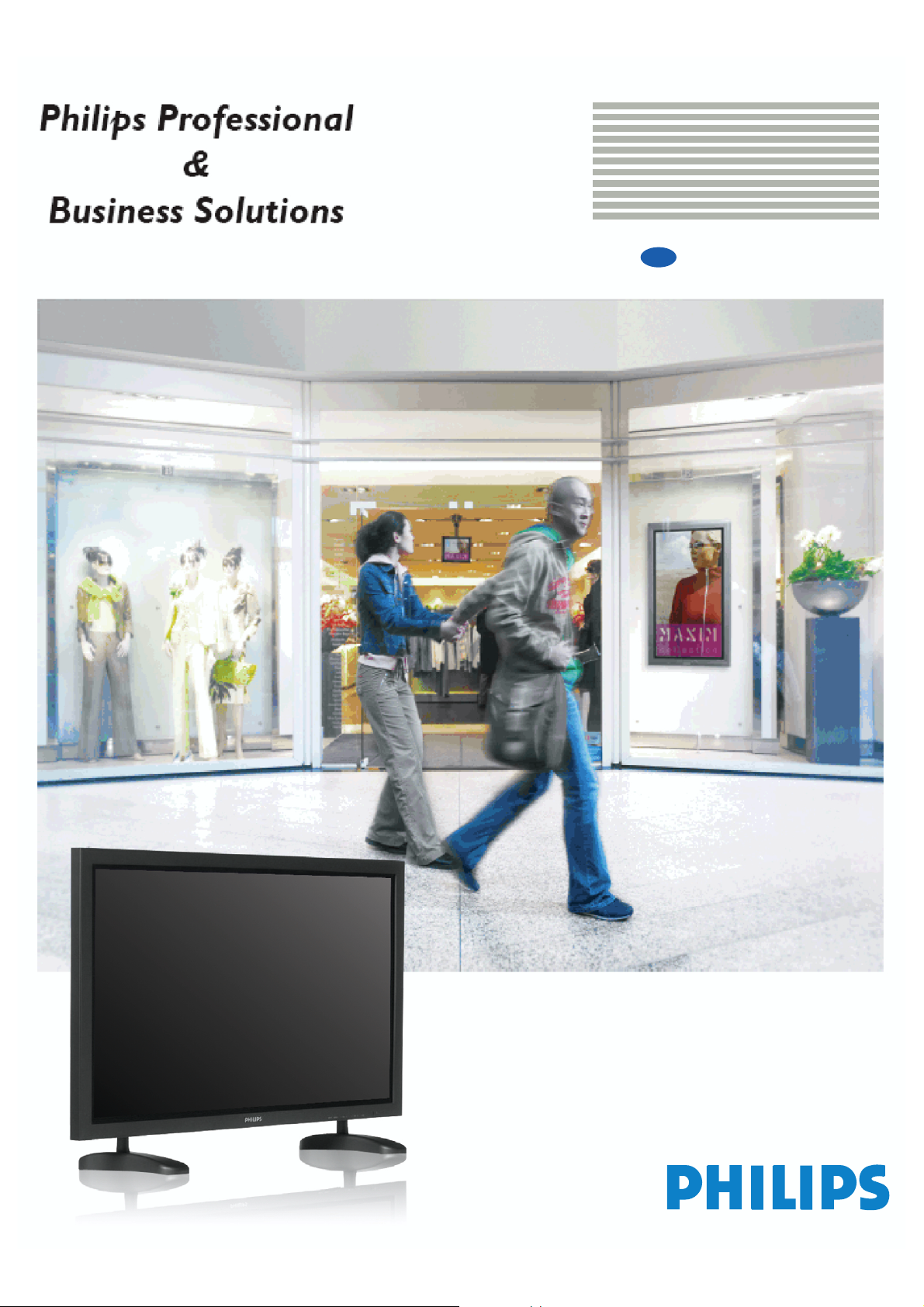
TYPE Nr. BDH4251V/00
User Manual
EN
Page 2
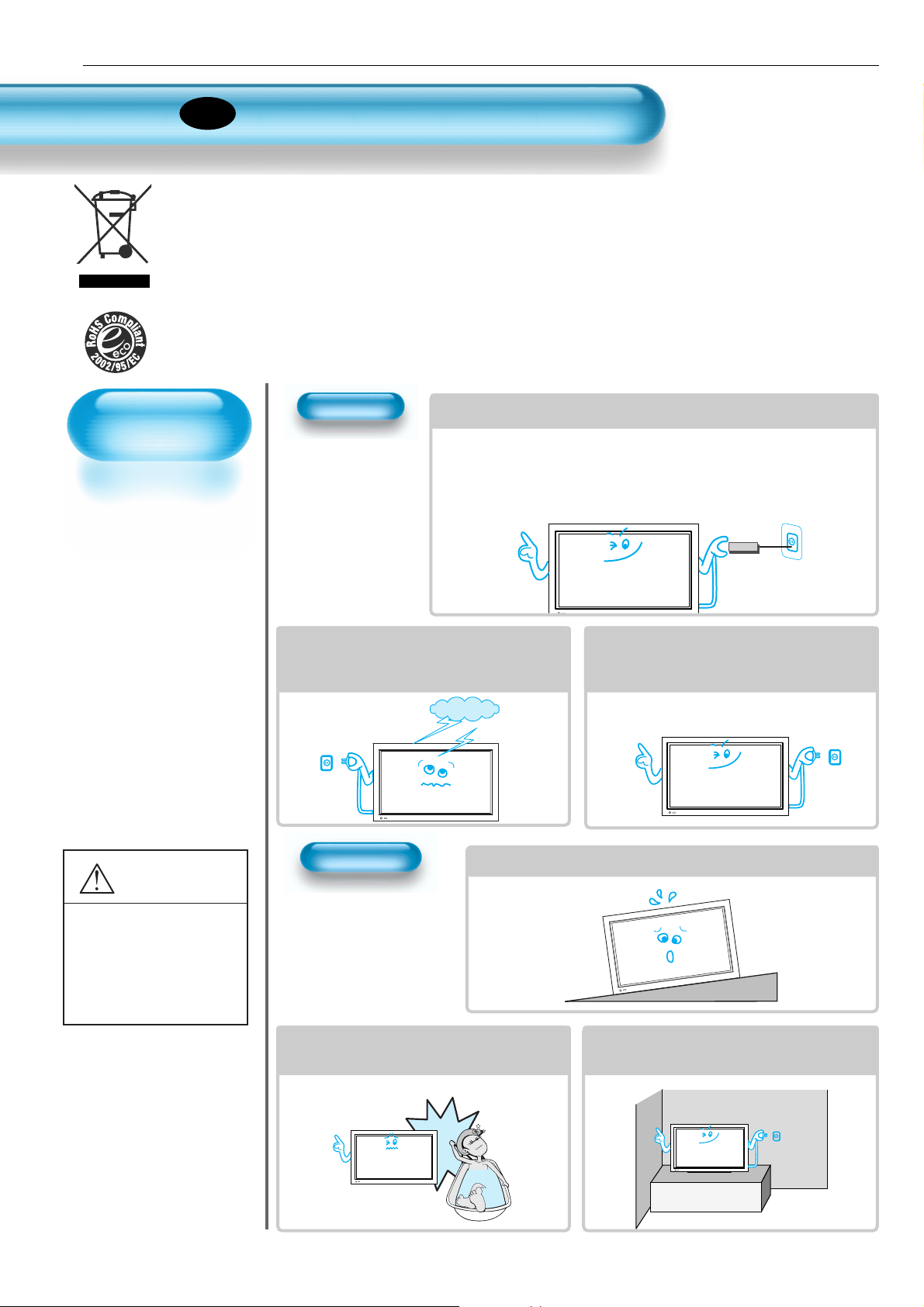
User Manual BDH4251V/00
Always obey all
safety messages.
•All the safety and
operating
instructions should
be read before the
product is operated.
If anything strange
happens, unplug
this product from
the wall outlet.
•Do not disassemble
or replace any parts
of the Monitor.
Refer to a qualified
service personnel
for repair.
Safety Precautions
2
W ARNING
You can be Killed
or seriously
injured if you do
not follow these
instructions.
During a lightning storm, or when it is left
unattended and unused for a long period
of time, unplug it from the wall outlet.
It can result in fire.
When unplugging your Monitor, always
grip the plug firmly and pull straight out
from the socket.
It can result in fire or electric shock due to
damaged power cord.
This product must be properly grounded.
• Improper grounding may cause malfunction or electric shock.
• When proper grounding is not possible, install circuit breaker.
• Do not ground to gas pipe, water pipe, lightning rod, or telephone line.
• An apparatus with CLASS I construction shall be connected to a MAINS
socket outlet with a protective earthing connection.
Power
Installation
Do not use this product in the
neighborhood of a bath or shower.
It can result in electric shock or fire.
Do not place this Montor on an unstable cart, stand, or table
It may cause the product and cart to overturn, damaging equipment or
causing possible injury.
Please place the Monitor set in such a way that
the main plug can be easily disconnected.
ROHS •DIRECTIVE 2002/95/EC• COMPLIANT
This environment-friendly product does not contain the EU RoHS restricted substances(Pb, Hg, Cd, Cr6+, PBB,
and PBDE).
EN
DISPOSAL OF USED ELECTRICAL & ELECTRONIC EQUIPMENT
The meaning of the symbol on the product, its accessory or packaging indicates that this product shall not be
treated as household waste. Please, dispose of this equipment at your applicable collection point for the recycling
of electrical & electronic equipments waste. In the European Union and Other European countries which there are
separate collection systems for used electrical and electronic product. By ensuring the correct disposal of this
product, you will help prevent potentially hazardous to the environment and to human health, which could
otherwise be caused by unsuitable waste handling of this product. The recycling of materials will help conserve
natural resources. Please do not therefore dispose of your old electrical and electronic equipment with your
household waste. For more detailed information about recycling of this product, please contact your local city oce,
your household waste disposal service or the shop where you purchased the product.
Page 3
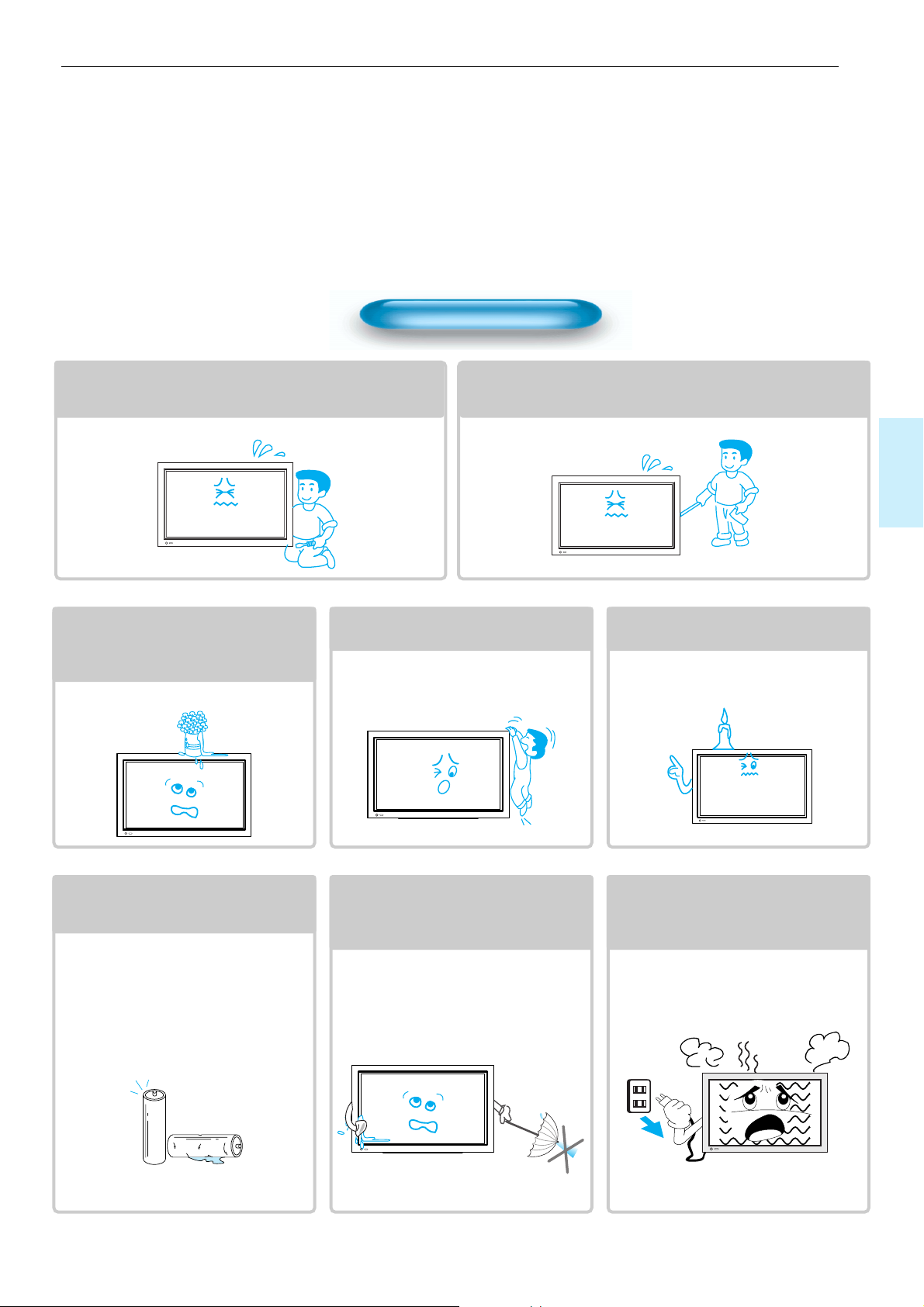
3
During Use
Do not open the cover (or back) because high voltage is
present within the Monitor enclosure.
It may cause electric shock.
Never push any kind of objects into this product through
openings at the back of Monitor.
It may cause fire or electric shock.
The apparatus shall not be exposed to
dripping or splashing and that no objects
filled with liquids, such as vases, shall be
placed on the apparatus.
Spilled liquids may cause electric shock or
fire.
Do not allow children to play or hang
on the Monitor.
These actions may tip it over, causing
personal injury.
Do not place a candle or lighted
cigarette on the Monitor.
If these fall into the inside of the Monitor, it
may cause a fire or explosion.
Do not disassemble batteries, and
do not leave around in case children
swallow them.
Heavy metal may contaminate environment,
and can be harmful or detrimental to human
health. (If children swallow the batteries, go to
hospital and consult with a doctor.)
Batteries could explode if fitted incorrectly.
Align the batteries according to the (+) and (-)
indication inside the case.
Do not spray water onto the Monitor
or wipe with damp cloth.
It may cause an electric shock or fire.
Unplug the Monitor from the wall
outlet when smoke or a strange
smell occurs, then refer to a service
personnel.
Leaving the Monitor on in this condition,
may cause fire or electric shock.
User Manual BDH4251V/00
Page 4
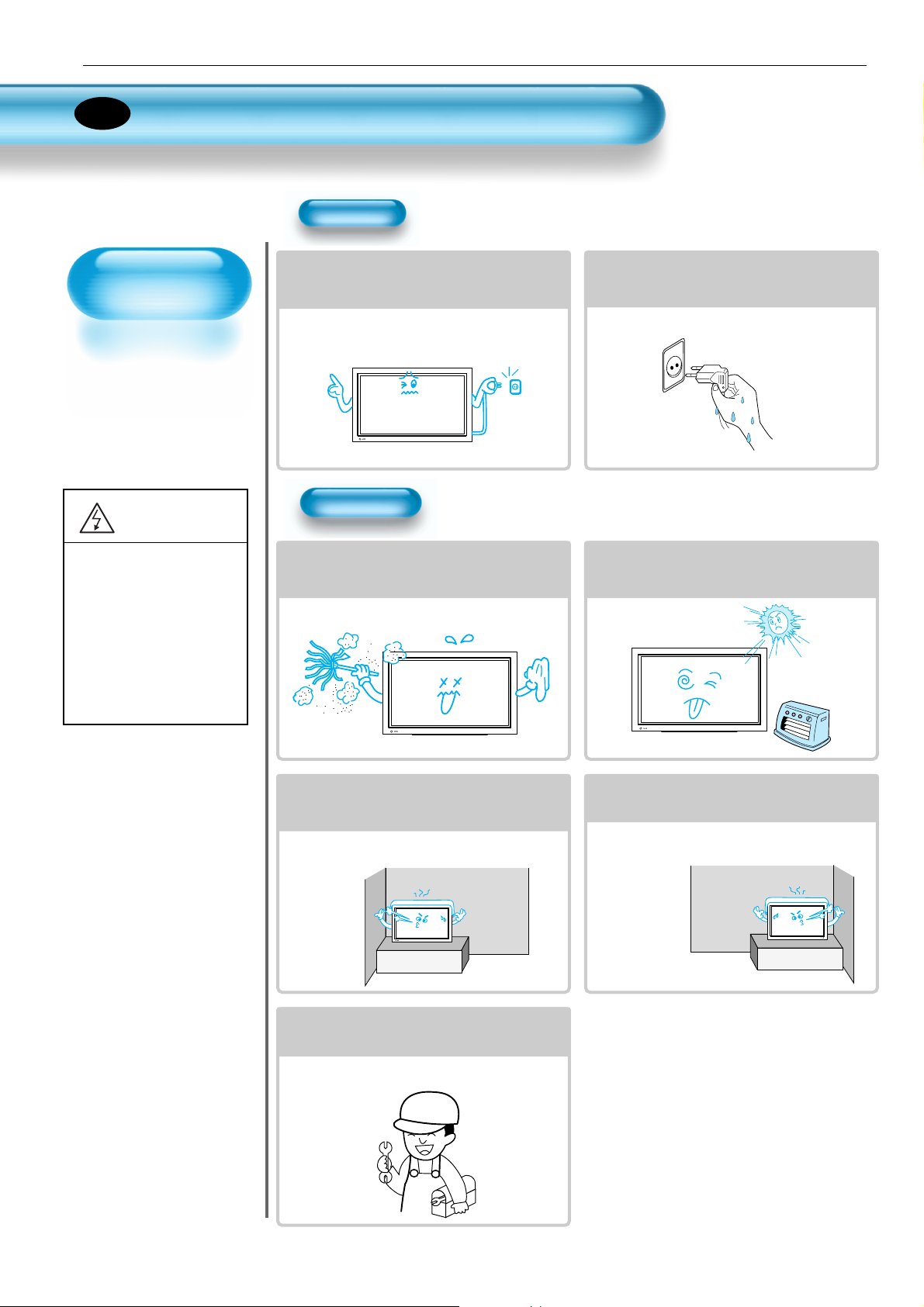
User Manual BDH4251V/00
Always obey all
safety messages.
• All the safety and
operating instructions
should be read before
the product is
operated.
Safety Precautions
4
Power
Installation
CAUTION
You can be injured,
or this product or
any other of your
property can be
damaged if you
don’t follow
instructions.
When moving your Monitor, remove the
power plug, and cables, and be sure to
move it by using two people..
Failure to follow this instruction can result in
electric shock or personal injury.
Do not touch the power plug with wet
hands when plugging or unplugging it
into the wall socket.
It can result in a risk of electric shock.
Do not install the product where it will be exposed to
the direct sunlight, and the product should not be
near heat sources such as radiators, stoves, etc.
It may cause malfunction.
Do not install the product where there is
oil, smog, moist, or dust
It may cause malfunction.
For proper ventilation, separate the product
from the wall, and keep a distance of more
than 10cm (4inches).
Due to the increase of temperature inside the
Monitor, it may cause fire.
Minimum distances around the apparatus
for sufficient ventilation.
Due to the increase of temperature inside the
Monitor, it may cause a fire.
If you wish to install this product on the
wall or ceiling, refer to a professional.
Failure to do so may cause damage to product
and injury to human.
EN
Page 5
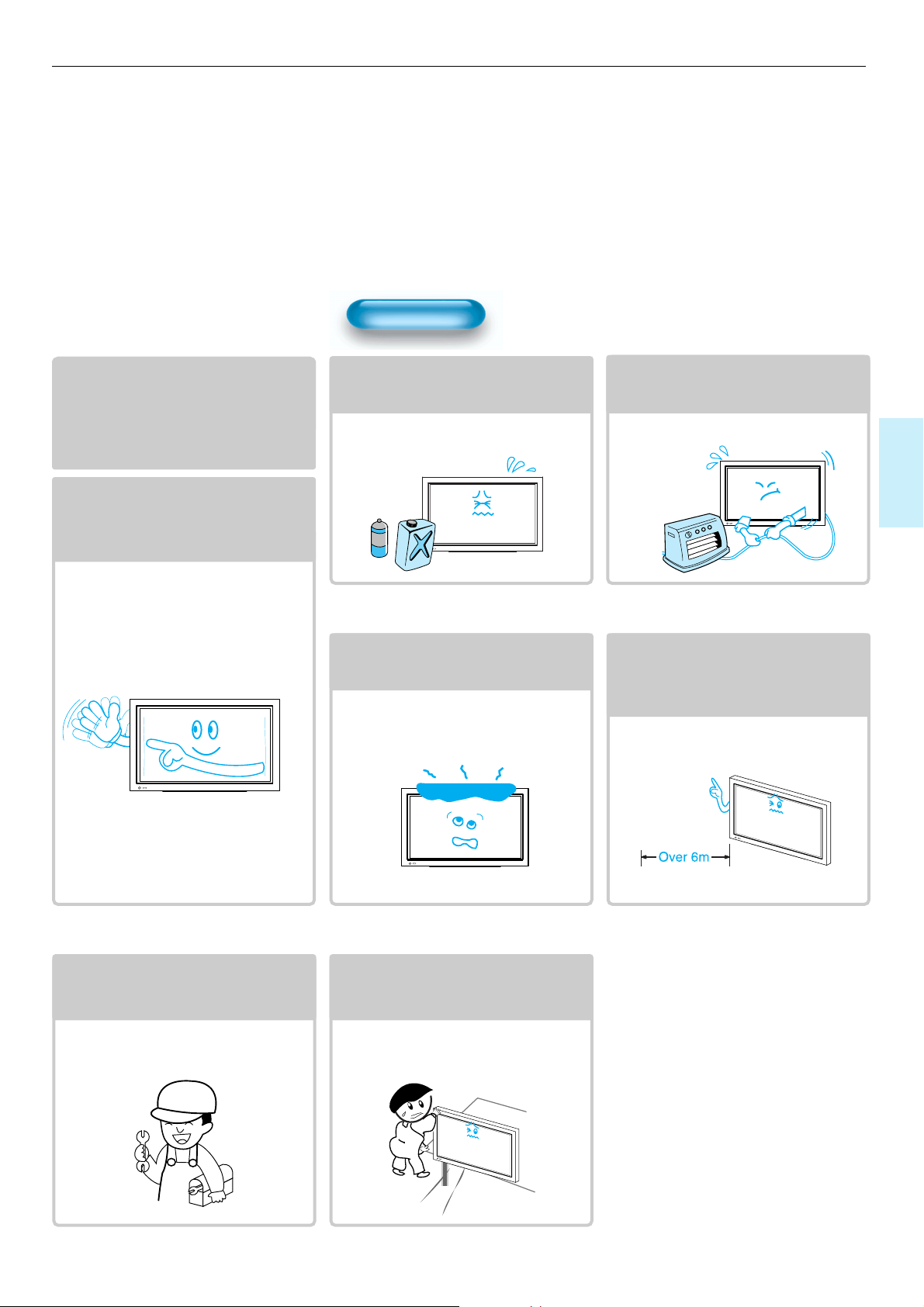
55
During Use
Do not wipe the Monitor using a cloth
damped with chemicals (benzene,
thinners, etc.).
The Monitor appearance may be marred.
(Unplug the power plug and wipe with soft
cloth.)
Do not place any object or cover on
the Monitor.
In an event of improper ventilation,
the Monitor will be overheated causing fire.
Do not place heavy objects or heat
sources on the power cord.
It may damage the power cord, causing fire
or electric shock.
When watching the Monitor, the
distance between the Monitor screen
and your eye should be 5~7 times
the diagonal size of the Monitor.
Watching the Monitor for a long time may
hurt your eye sight.
When cleaning of the inside of the
Monitor is required, consult A
qualified service personnel.
When the Monitor is not cleaned for a long
period of time, dust in it may cause fire or
malfunction.
When the Monitor is placed on a cart
or table, the front side of the Monitor
should not project outward.
Unbalance may cause the Monitor to drop,
resulting in personal injury or equipment
malfunction and damage.
Do not allow a still picture to be
displayed for an extended period, as
this can cause a permanent ghost
image to remain on the Plasma
Display.
Examples of still pictures include logos,
video games, computer images, teletext
and images displayed in 4:3 mode.
The warranty does not cover any damage
caused by image retention.
The plasma display panel consists
of fine cells. Although the panels are
produced with more than 99.9
percent active cells, there may be
some cells that do not produce light
or remain lit.
User Manual BDH4251V/00
Page 6
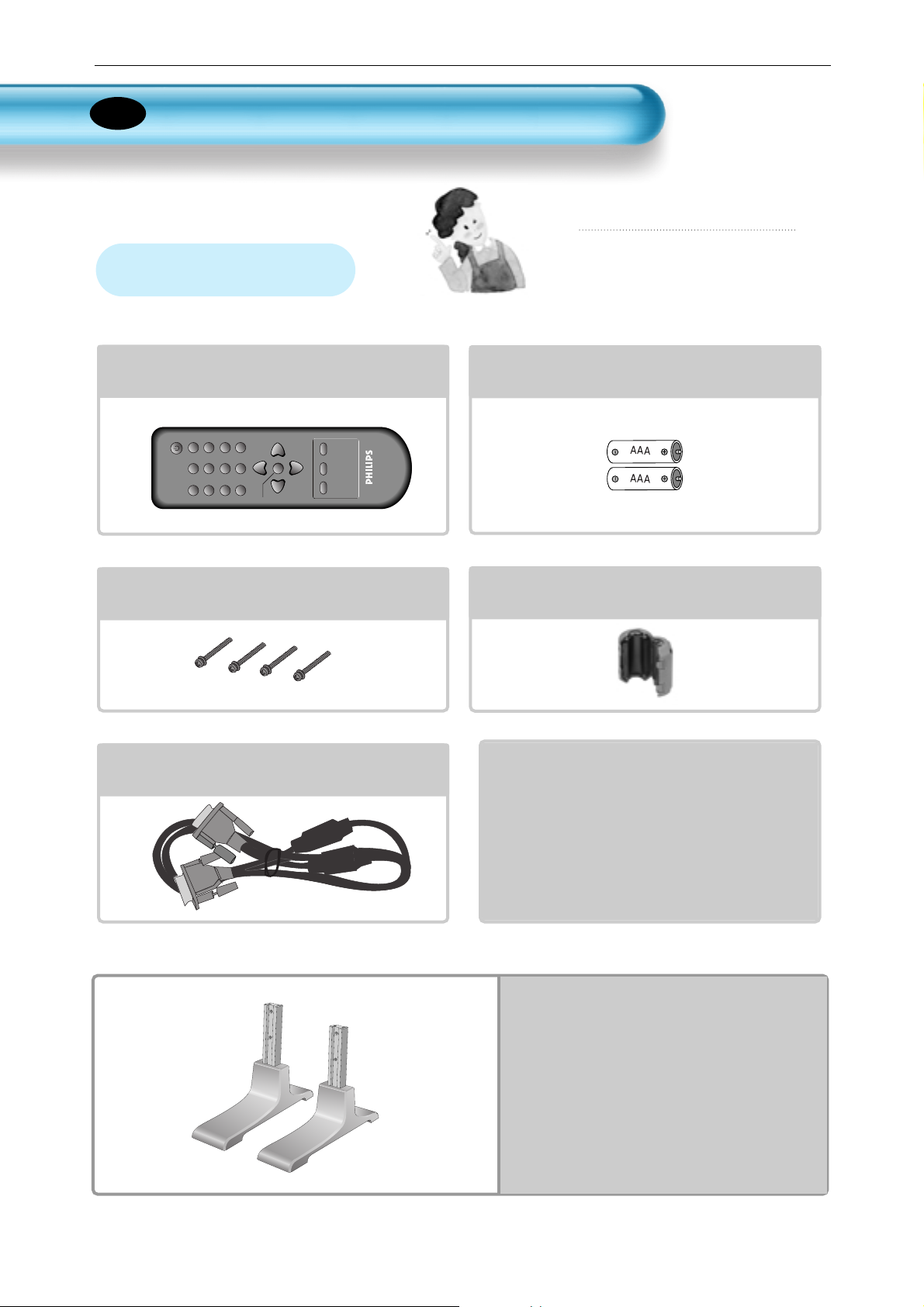
User Manual BDH4251V/00
6
Checking Accessories
Stand Unit
Remote Control
1 UNIT
Note
Check to be sure that the following items
are packed with your Plasma panel.
Supplied Accessories
Batteries
1 UNIT
P.MODE PICTURE FMT AV
S.MODE S.EFFECT PIXEL SHIFT
PIP POSITION COLOR TEMP
PIP SOURCE SWAP RECALL
VOLVOL
MENU
TIMER STILL
R-48F01
MUTE
AC Power Cable 2 UNITS
(UK, Continental)
Ferrite Core
1 UNIT
M5 Screws(30mm) 4 UNITS
VGA Cable 1 UNIT
EN
Page 7
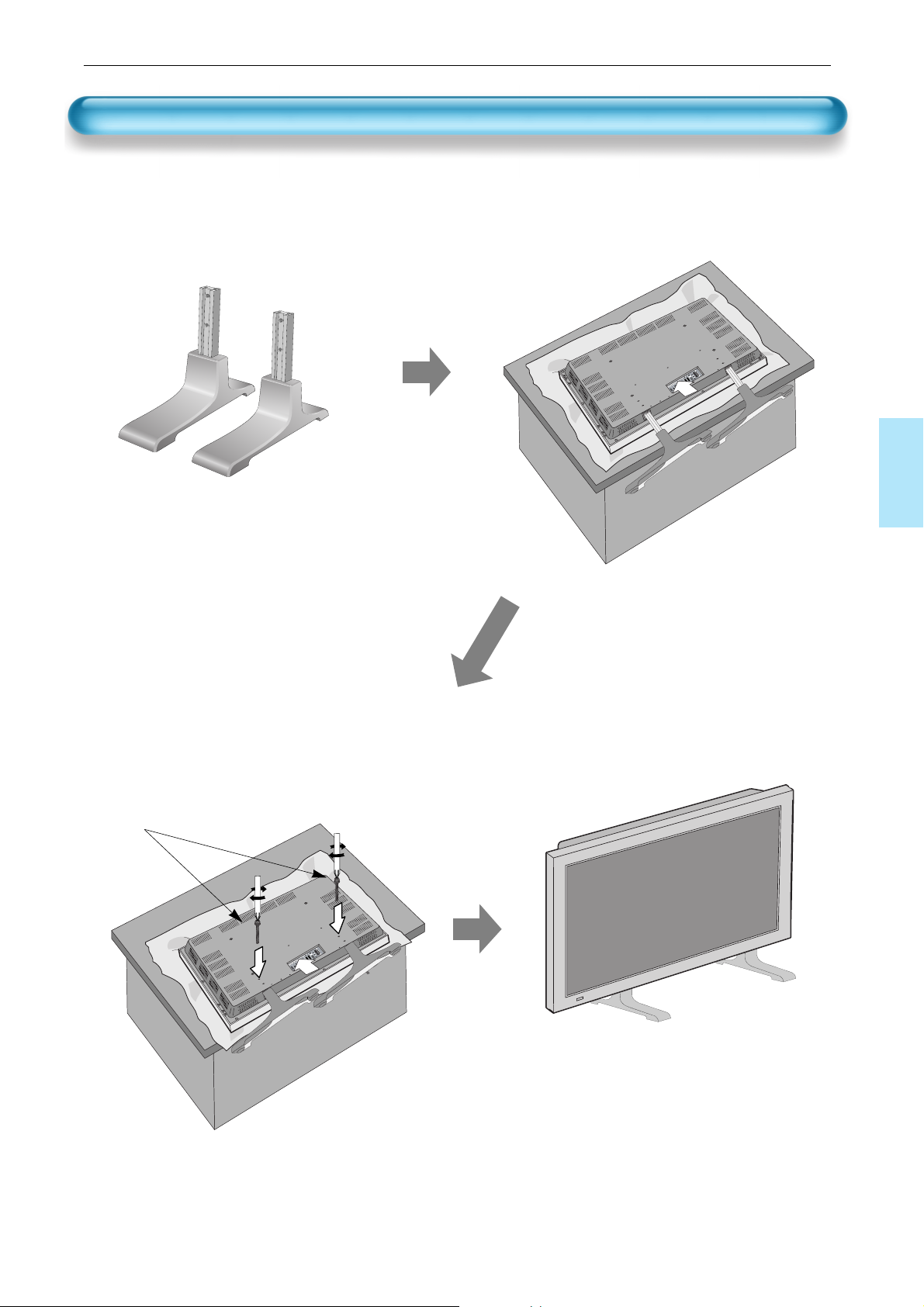
User Manual BDH4251V/00
7
Assembling the plasma display stand
.
Open and take out the stand from the
box and remove wrapper.
.
Slide the stand under the plasma display
like the picture below.
D
I
G
I
T
A
L
A
U
D
I
O
O
P
T
I
C
A
L
O
U
T
P
U
T
I
NP
U
T
P
C
A
U
D
I
O
P
C
?
A
U
DI
O
H
D
M
I
C
O
M
P
O
N
E
N
T
I
N
P
U
T
A
V1
A
V
2
.
Use the enclosed 4 M5 screws to
secure the assembled stand.
(Picture of a properly installed stand and display)
D
I
G
I
T
A
L
A
U
D
I
O
O
P
T
I
C
A
L
O
U
T
P
U
T
I
N
P
U
T
P
C
A
U
D
I
O
P
C
?
A
U
D
I
O
H
D
M
I
C
O
M
P
O
N
E
N
T
I
N
P
U
T
A
V
1
A
V
2
M5 Screws
Page 8
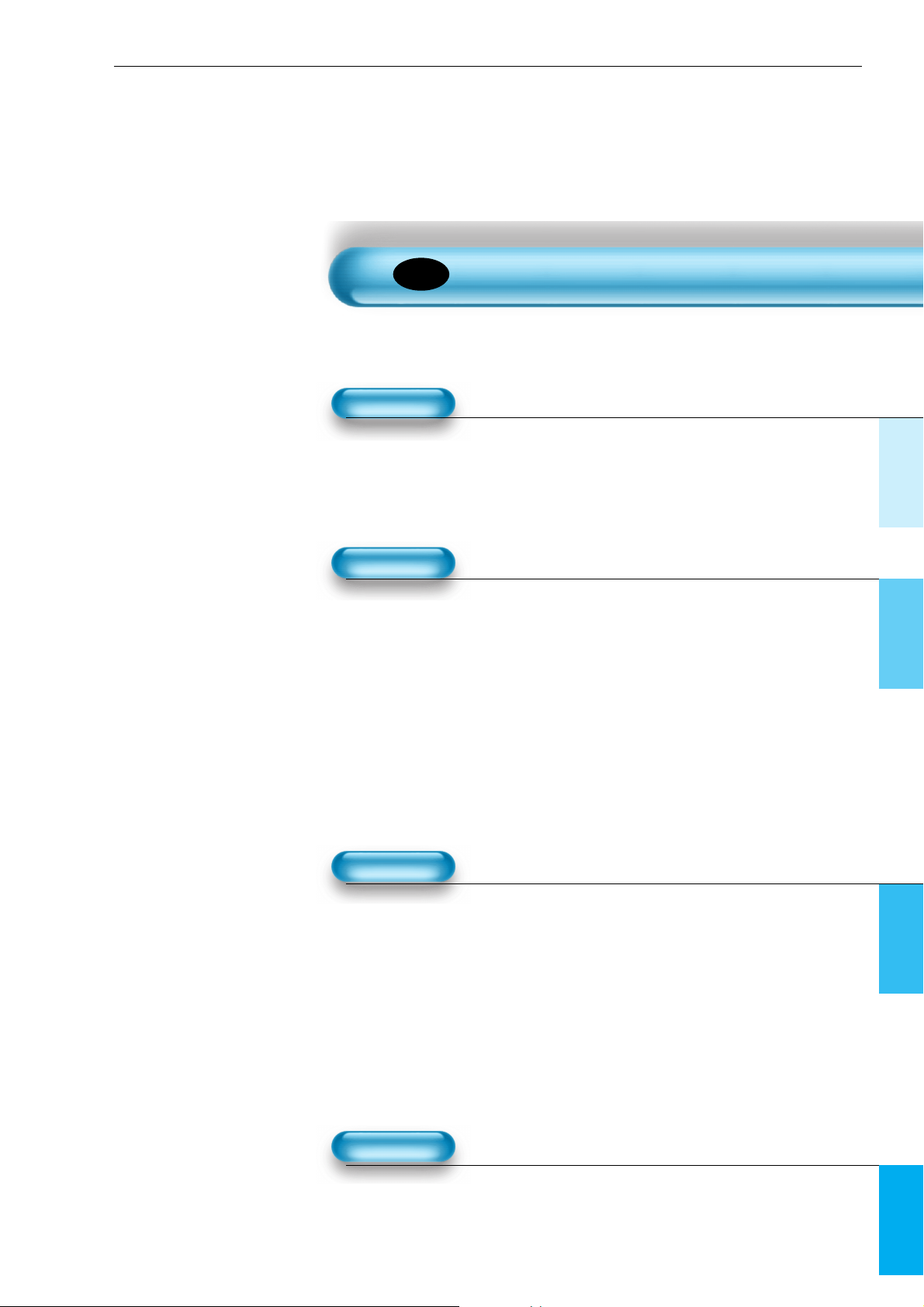
8
2 • Safety Precautions
6 • Checking Accessories
7 • Assembling the plasma display stand
10 • Panel Controls
11 • Remote Control
PREPARATION
CONNECTION
13 • Watching Digital Broadcasts
15 • Watching Cable Broadcasts
17 • Watching Satellite Broadcasts
19 • Watching a DVD Image
21 • Watching a VCR Image
23 • Watching a Camcorder/Game Console Image
25 • Connecting PC(15Pin D-Sub)
27 • Connecting HDMI
29 • Connect with the Dolby Digital AMP.
APPLICATION
MISC.
59 • Specifications
CONTENTS
31 • Selecting Picture Mode 47 •
MENU Background, Language
32 • Customizing Picture
and Child Lock Setting
35 •
Adjusting Screen
49 •
MGDI Plus (Meta Genuine
38 • Watching a Still Image
Digital Image)
39 • Watching Two Pictures 52 • Time Setting
Simultaneously 54 • Image Sticking
41 • Selecting Sound Mode Minimisation(ISM)
42 • Customizing Sound Mode 56 • Reset Factory settings
45 • Selecting INPUT SIGNAL 58 • Setting Sleep Timer
46 •
Checking the Current Input Signal
EN
User Manual BDH4251V/00
Page 9
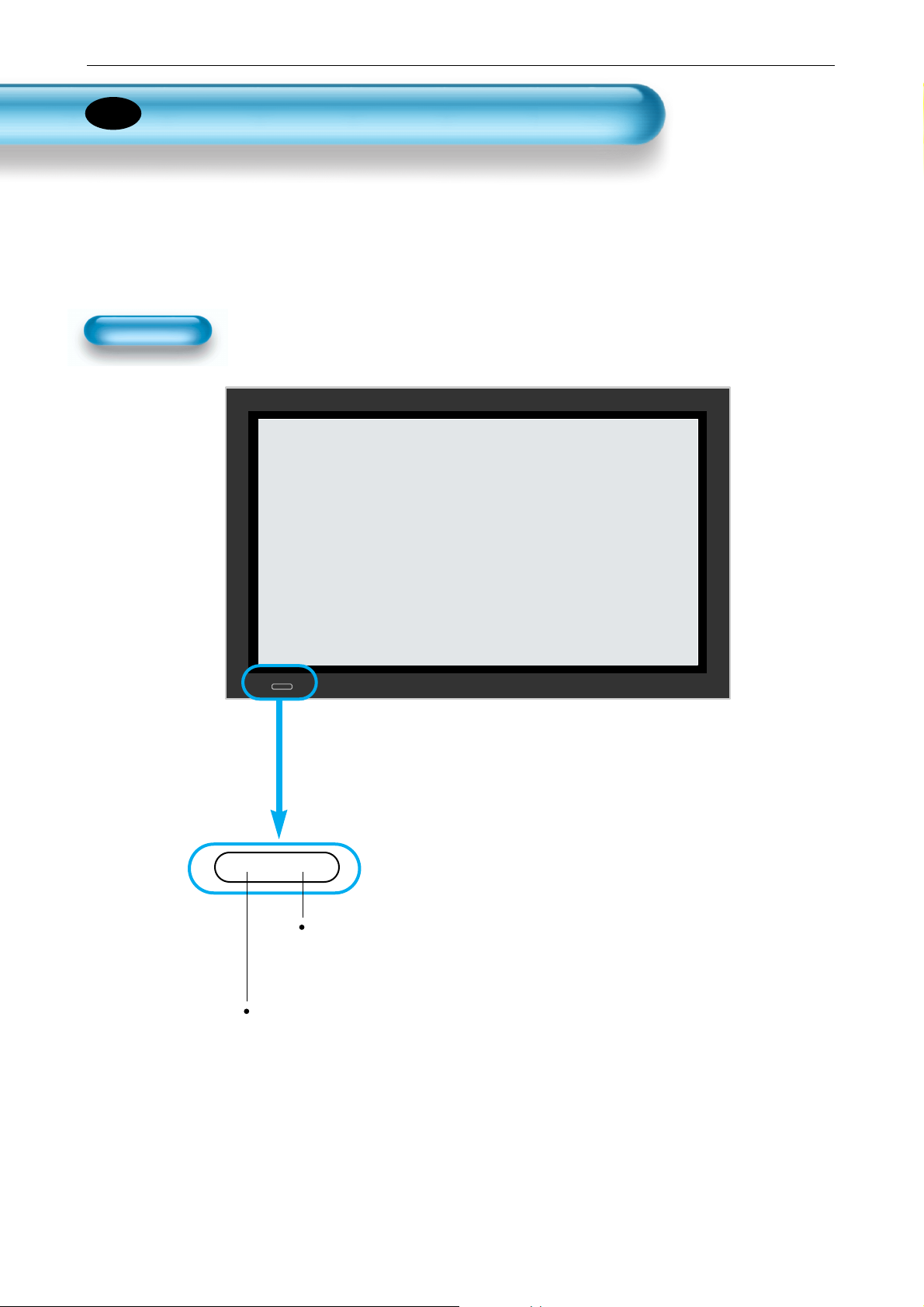
User Manual BDH4251V/00
9
Panel Controls
Front Panel, Rear Panel
*
Items having the same name on the plasma display and the remote control would function in
exactly the same way.
Front
Power control sensor
Power Stand by
Red : Stand by
Green : ON
EN
Page 10

User Manual BDH4251V/00
DIGITAL
AUDIO
OPTICAL
INPUT
PC AUDIO
SERVICE
PC
PC OUT
AUDIO
HDMI
COMPONENT
INPUT
AV1 AV2
AUDIO
VIDEO
10
Rear
PC INPUT
(15 pin D-sub)
HDMI INPUT
COMPONENT A/V jacks
SCART, A/V INPUT/OUTPUT.
External Speaker Power
PC OUTPUT
(15 pin D-sub)
PC AUDIO
INPUT
INPUT
COMPONENT INPUT
AV1 AV2
PC ?
HDMI
PC AUDIO
OPTICAL
OUTPUT
DIGITAL
AUDIO
AUDIO
MENU
MOVE
MENU
MOVE
Page 11
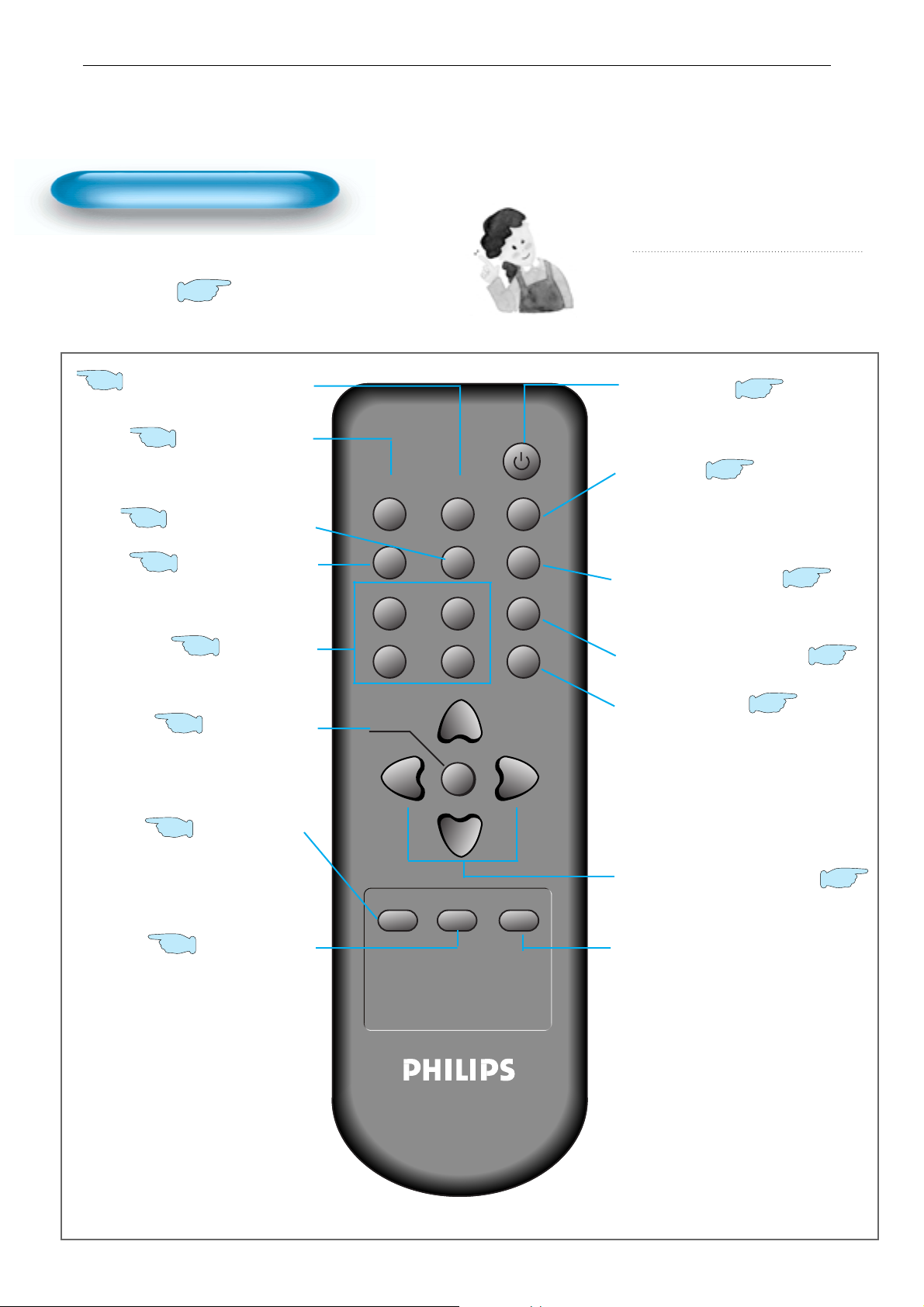
User Manual BDH4251V/00
11
Remote Control
Note
• Use two “AAA” batteries.
• Be sure to use replacement batteries of the
same type as the original ones.
• The life of a battery depends on how much
it has been used.
*
The number in ( ) indicates the page in which
the function of each button is explained in detail.
Use this function to make video input
selection.
It changes in the following sequence
AV 1 -> AV 2 -> AV 3 -> Component
-> PC -> HDMI
Used to display a desired menu.
While the AC power cord is connected,
turn the display ON (Green light) or OFF
(red light stand-by)
Menu button
Volume button
““◀◀ // ▶▶””
P.MODE button
S.MODE button
Power button
13
41
31
43
Press to use a spatial sound effect.
S.EFFECT button
32
AV button
14
Press this button to freeze the picture.
STILL button
Each time you press this button, a
different input mode appears. The
sequence is as follows: 15Min. -> 30Min.
-> 60Min. -> 90Min. -> 120Min. -> OFF
After the time is selected, it automatically
becomes stand-by state.
Timer button
39
RECALL button
PIP button
39
58
Whenever pressing the button, it
cycles in the following order.
Normal -> Dynamic -> Cinema -> User
PICTURE FMT button
35
Adjusts the size of the screen
(Normal, 16:9, etc.)
Whenever pressing the button, it
cycles in the following order.
Normal -> Movie -> Music -> News -> User
Indicates the current state and resolution.
PIXEL SHIFT button
55
The whole screen shifts up/down,
left/right at 25 sec interval to minimize
image sticking.
COLOR TEMP button
34
46
Mute button
Mute sound.
32
Change the colour mood of the panel.
P.MODE PICTURE FMT AV
S.MODE S.EFFECT PIXEL SHIFT
PIP POSITION COLOR TEMP
PIP SOURCE SWAP RECALL
MENU
TIMER STILL
R-48F01
VOLVOL
MUTE
Page 12
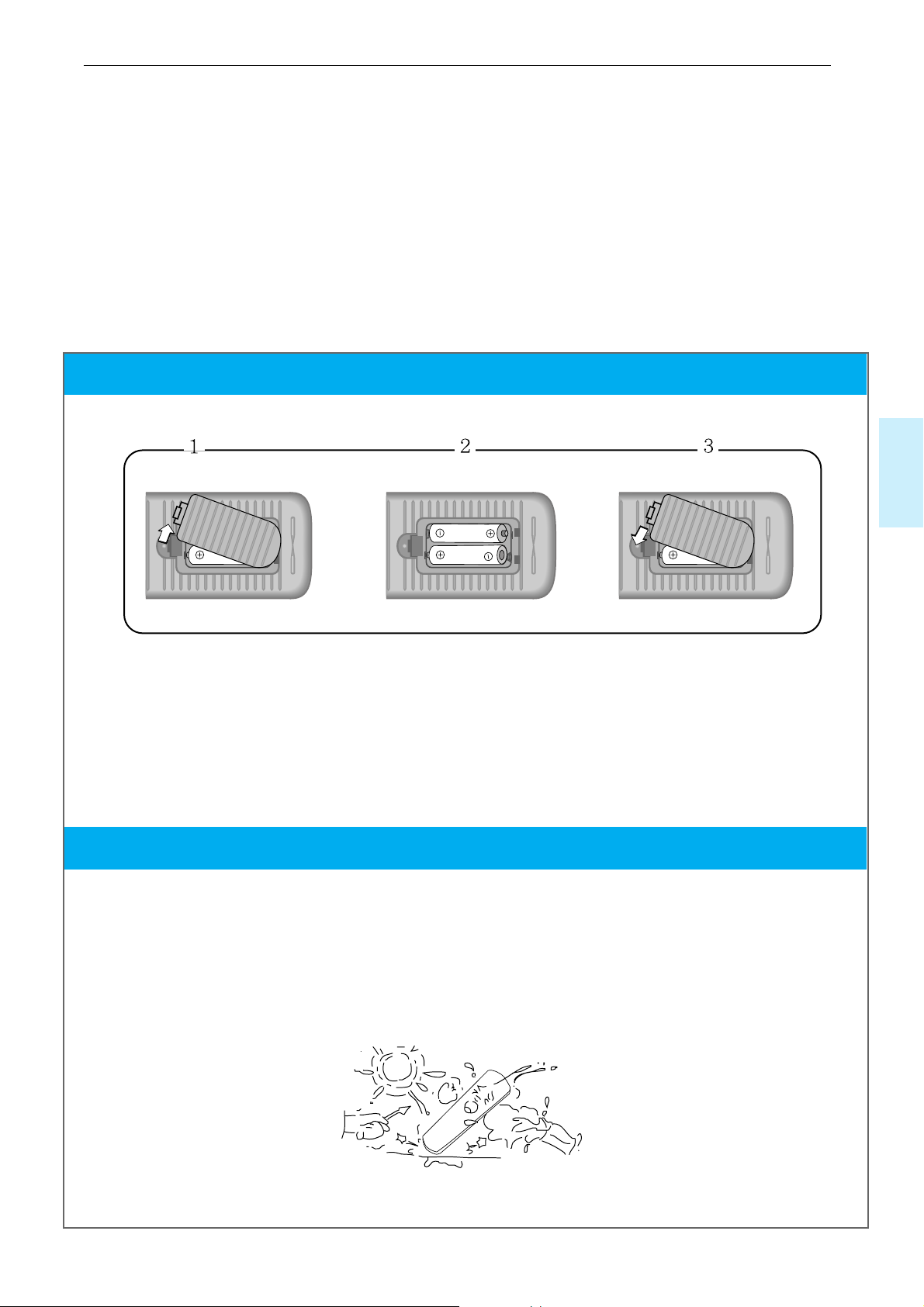
12
Installing the batteries in your remote control
When using remote control
•
Be sure not to allow the remote control to
drop or to become wet.
•
Keep it away from hot or moist locations.
1
Open the battery compartment on the back of the remote control.
2
Install two AAA-size batteries (not included) as shown. Make sure the “+” and “-” terminals are oriented correctly.
3
Replace the cover.
User Manual BDH4251V/00
Page 13
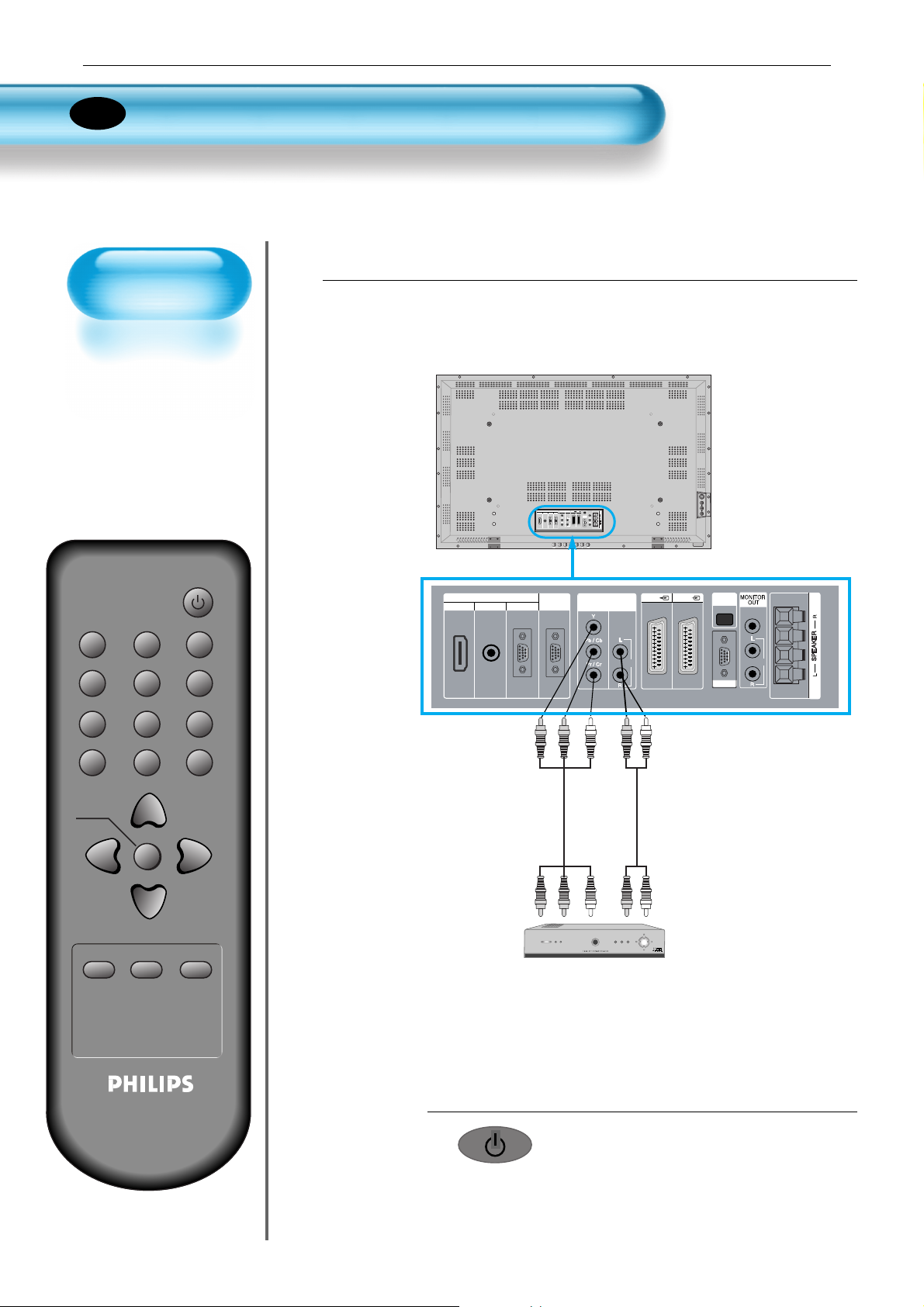
User Manual BDH4251V/00
13
Watching Digital
Broadcasts
• To watch digital
broadcasts:
- Purchase a separate
Digital Broadcasting
Receiver(SET-TOP
BOX)
- Connect the PDP to a
Digital Broadcasting
Receiver as shown
right.
P.MODE PICTURE FMT AV
S.MODE S.EFFECT PIXEL SHIFT
PIP POSITION COLOR TEMP
PIP SOURCE SWAP RECALL
VOLVOL
MENU
TIMER STILL
R-48F01
MUTE
Press the Power Buttons
• T urn the PDP and the receiver ON.
2
Connect a Digital Broadcasting Receiver to the
PDP
• Prepare A/V cables.
• Connect the cables from the digital TV Receiver output terminal to the
PDP(Component ) input terminal.
• When connecting the cables, be sure to match the cable colours.
1
DIGITAL
AUDIO
OPTICAL
INPUT
PC AUDIO
SERVICE
PC
PC OUT
AUDIO
HDMI
COMPONENT
INPUT
AV1 AV2
AUDIO
VIDEO
DIGITAL
AUDIO
OPTICAL
OUTPUT
INPUT
PC AUDIO
PC ?
AUDIO
HDMI
COMPONENT INPUT
AV1 AV2
MENU
MOVE
Component
Video
Digital Broadcasting Receiver
(Set-T op Box)
Audio
Watching Digital Broadcasts
EN
Page 14
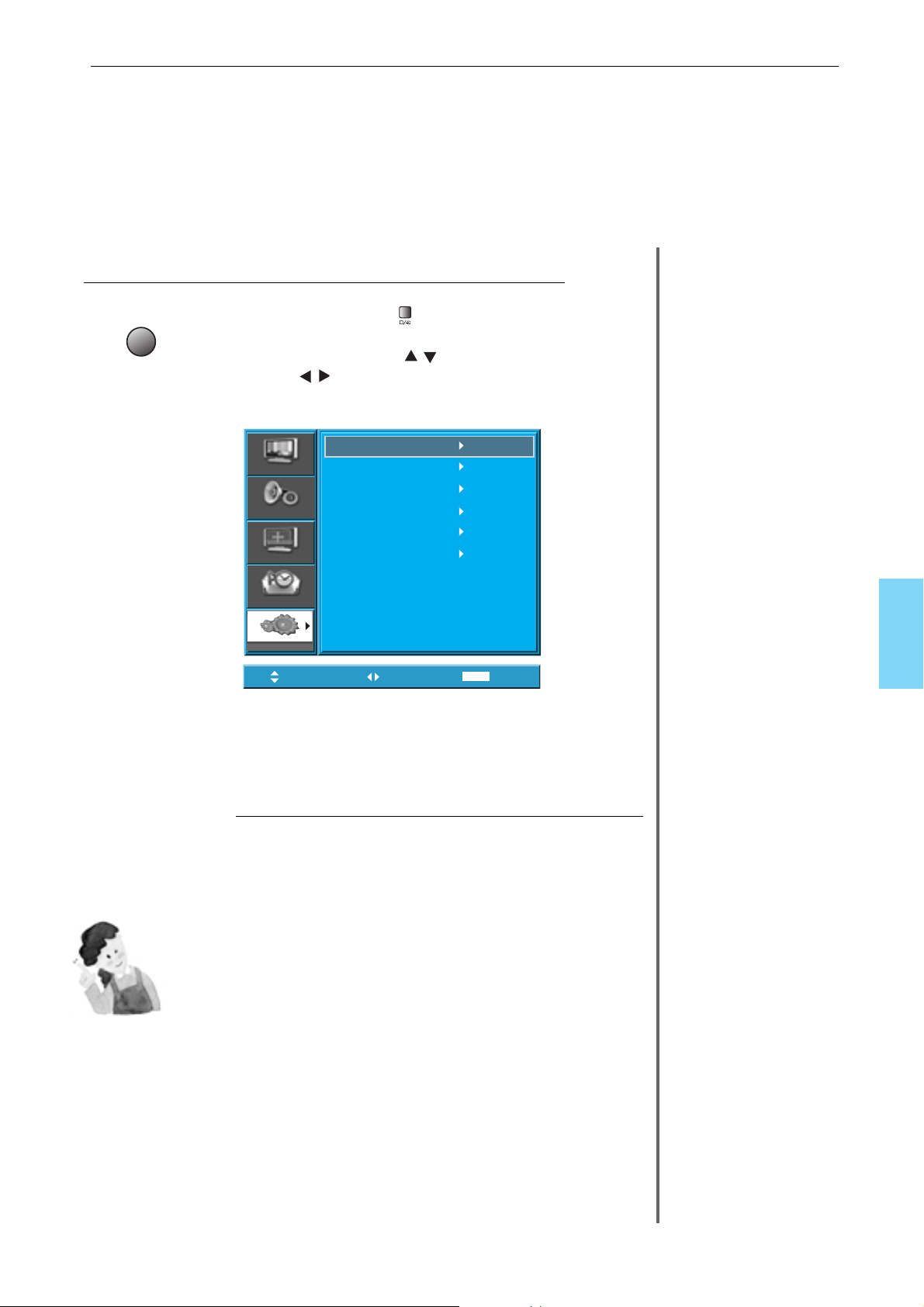
14
Input Select
Select the Desired Channel and Function
• Select the desired channel and function
by using the remote control of the Digital
Broadcasting Receiver.
3
4
NOTES:
1) Possible digital broadcasting signals: 1080i, 720p, 576p, 576i, 480p,
480i.
2) What is a component? : Signals with which luminance and
chrominance are separated, producing a sharp picture.
3) If the Digital Broadcasting Receiver has PC output terminal or HDMI
output terminal, connect to ‘PC INPUT’ or ‘HDMI INPUT’ at the rear of
the panel of the PDP.
AV
Move
Select
MENU
Exit
Picture
Screen
Sound
Feature
Input
AV 1
AV 2
AV 3
Component
PC
HDMI
• Select [Component] by pressing the "AV" button of the
remote control or using the button of the PDP unit.
• When you press the “AV”button, you will see the OSD as
shown. you can move using “ “and select desire input
mode with “ “ button.
User Manual BDH4251V/00
Page 15
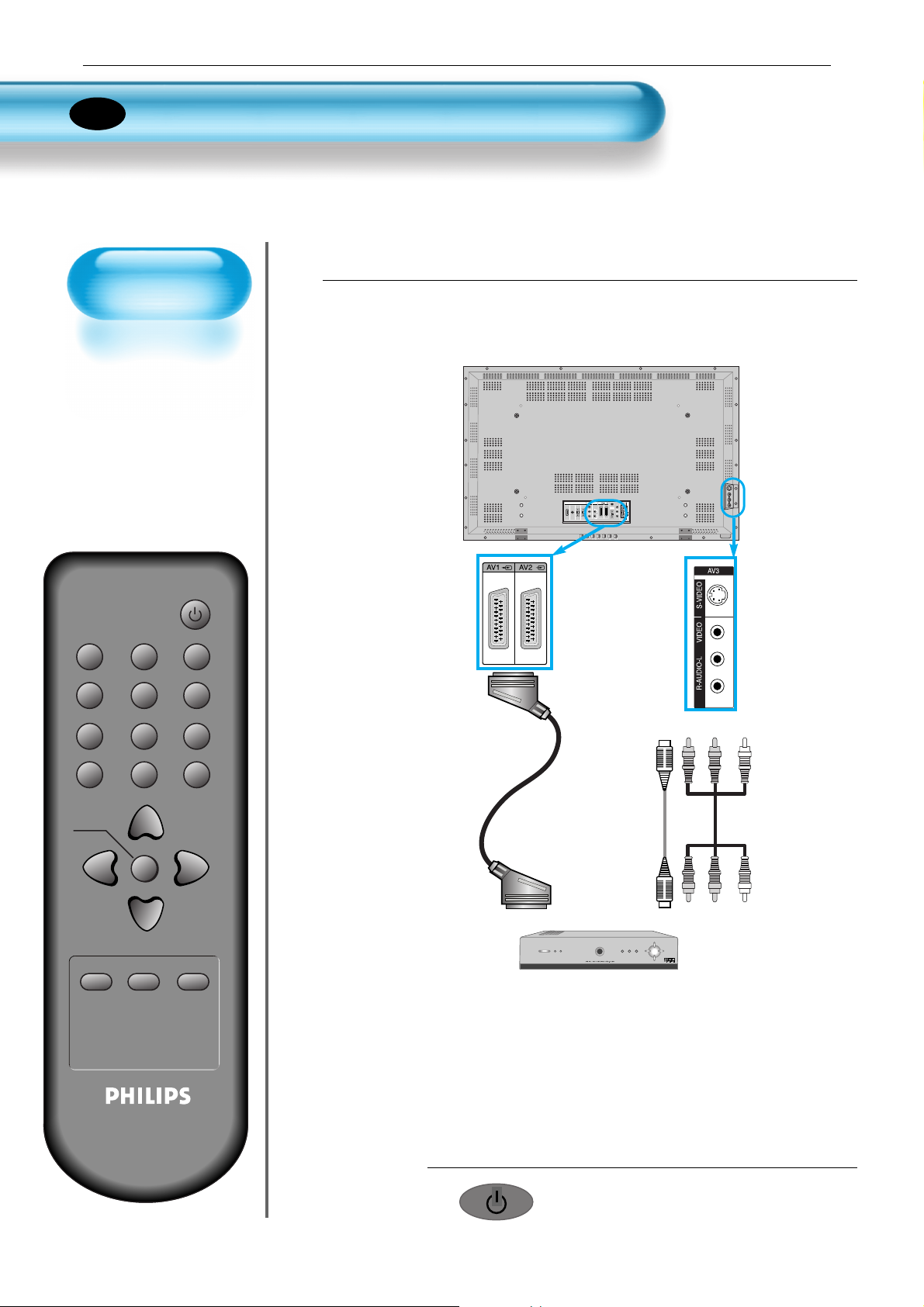
User Manual BDH4251V/00
15
Watching Cable
Broadcasts
• To watch cable
broadcasts,
subscribe to your
local cable TV
broadcasting, and
then connect a cable
Broadcasting
Receiver to the PDP
as shown right.
P.MODE PICTURE FMT AV
S.MODE S.EFFECT PIXEL SHIFT
PIP POSITION COLOR TEMP
PIP SOURCE SWAP RECALL
VOLVOL
MENU
TIMER STILL
R-48F01
MUTE
Press the Power Buttons
• T urn the PDP and the receiver ON.
2
Connect a Cable Broadcasting Receiver to the
PDP.
• Prepare the A/V cable.
• Connect the receiver(Output) to PDP(V ideo Input) as shown below .
• N.B. :
If both S-Video and Video/Audio (RCA) cables are connected together
in AV3 input, S-Video always takes precedence. However, the left and
right audio leads should be connected for the sound even though you
would like to use S-Video as AV3 input.
1
Video/Audio
Cable Broadcasting Receiver
DIGITAL
AUDIO
OPTICAL
OUTPUT
INPUT
PC AUDIO
PC ?
AUDIO
HDMI
COMPONENT INPUT
AV1 AV2
MENU
MOVE
S-
Video
Video/
Audio
Watching Cable Broadcasts
EN
Page 16
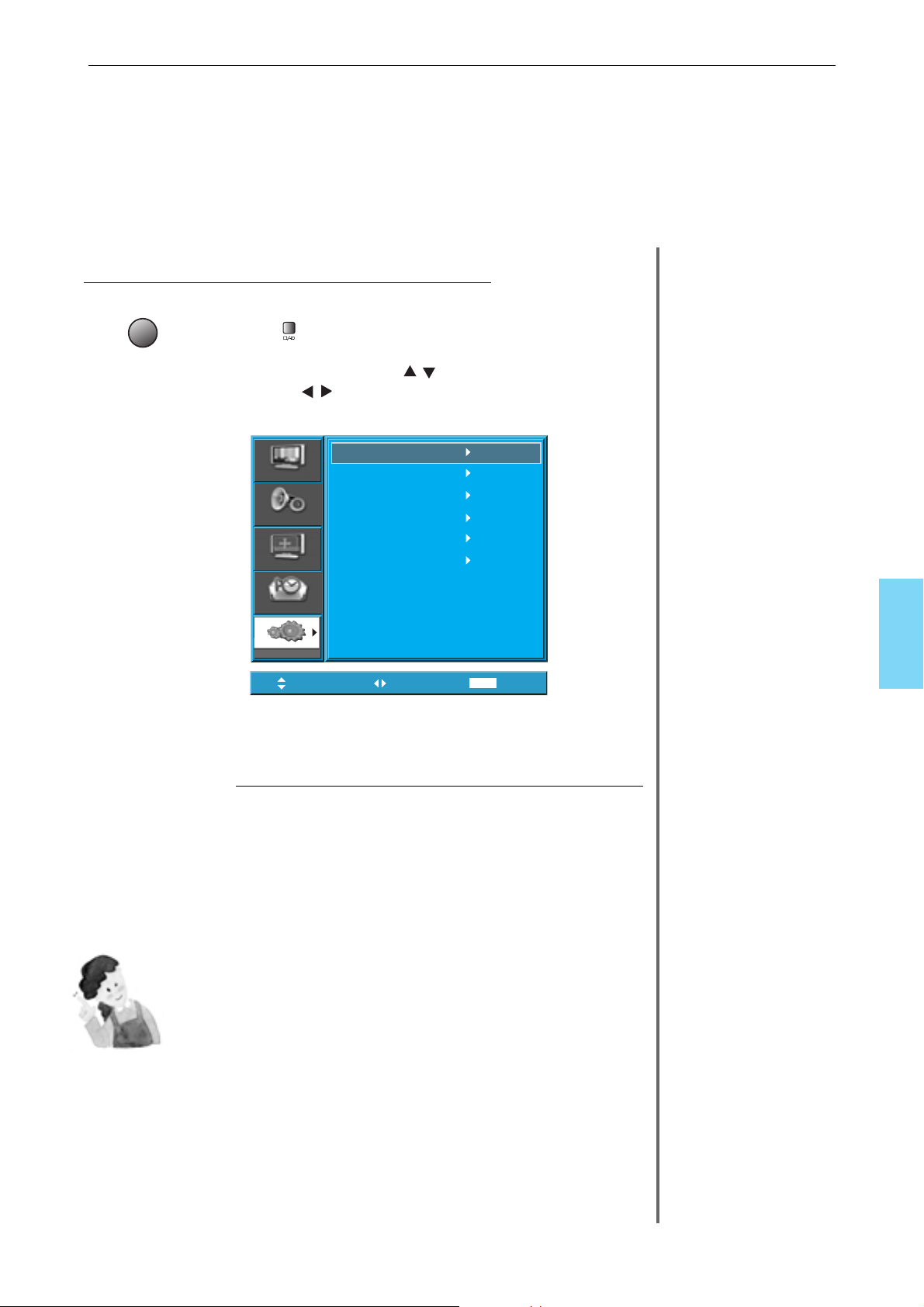
16
Input Select
AV
• Select [AV 1(Scart), AV 2(Scart) or AV3(S-Video)]
by pressing the [AV] button of the remote control
or the in keypad of the PDP unit.
• When you press the “AV”button, you will see the OSD as
shown. you can move using “ “and select desire input
mode with “ “ button.
Select the Desired Program and Function
• Select the desired program and function
by using the remote control of the Cable
Broadcasting Receiver.
3
4
NOTES:
1) If your local cable company re-transmits digital broadcasts,
you may watch normal broadcasts and digital broadcasts
simultaneously. For detailed information, refer to your local
cable company.
2) Only AV1 provides ‘Monitor Out’ function
3) AV1 full scart(RGB/CVBS)
4) AV2 half scart(CVBS)
Move
Select
MENU
Exit
Picture
Screen
Sound
Feature
Input
AV 1
AV 2
AV 3
Component
PC
HDMI
User Manual BDH4251V/00
Page 17
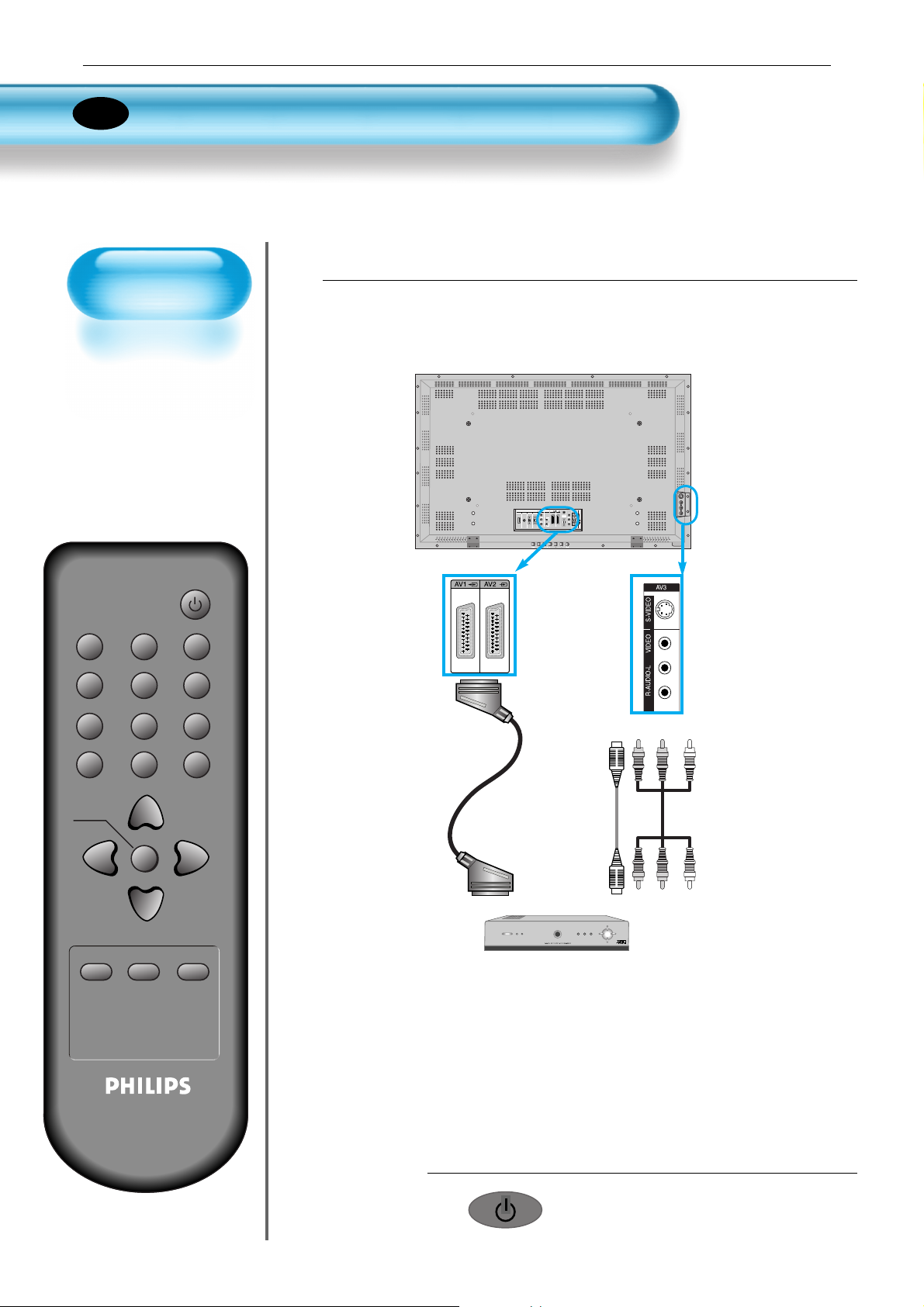
User Manual BDH4251V/00
17
Watching Satellite
Broadcasts
• To watch satellite
broadcasting,
subscribe to Digital
Satellite
Broadcasting, then
connect the satellite
Broadcasting
Receiver to the PDP
as shown right.
P.MODE PICTURE FMT AV
S.MODE S.EFFECT PIXEL SHIFT
PIP POSITION COLOR TEMP
PIP SOURCE SWAP RECALL
VOLVOL
MENU
TIMER STILL
R-48F01
MUTE
Press the Power Buttons
• T urn the PDP and the Satellite receiver ON.
2
Connect a Satellite Broadcasting Receiver to
the PDP.
• Prepare the A/V cable.
• Connect the receiver(Output) to PDP(Video Input) as shown below.
• When connecting to an external AV source, be sure to match the colours.
1
Satellite Broadcasting Receiver
• N.B. : If both S-Video and Video/Audio (RCA) cables are connected
together in AV3 input, S-Video always takes precedence. However,
the left and right audio leads should be connected for the sound
even though you would like to use S-Video as AV3 input.
Video/Audio
DIGITAL
AUDIO
OPTICAL
OUTPUT
INPUT
PC AUDIO
PC ?
AUDIO
HDMI
COMPONENT INPUT
AV1 AV2
MENU
MOVE
S-
Video
Video/
Audio
Watching Satellite Broadcasts
EN
Page 18
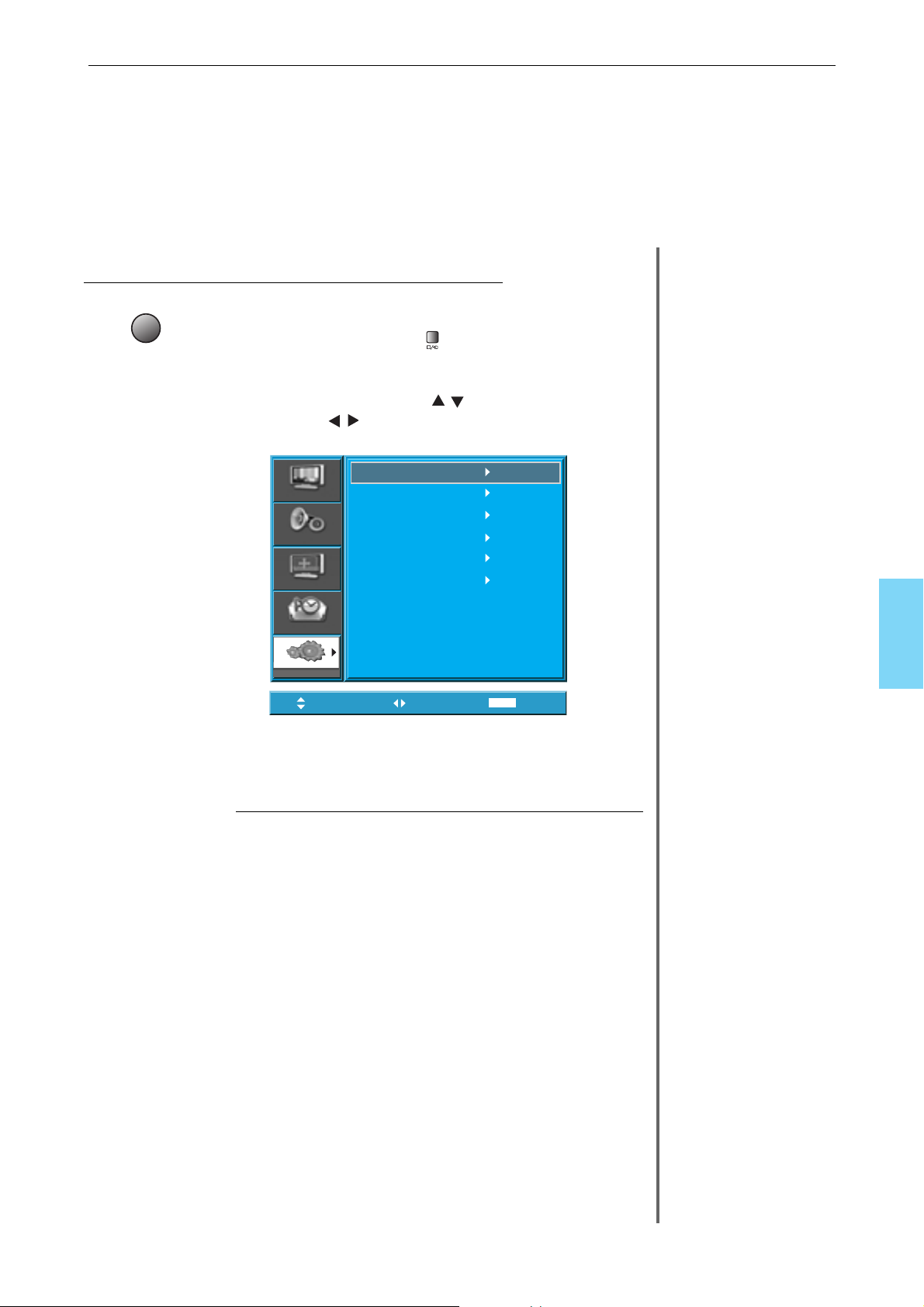
18
Input Select
AV
Select the Desired Program and Function
• Select the desired program and function
by using the Remote Control of the
Satellite Broadcasting Receiver.
3
4
Move
Select
MENU
Exit
Picture
Screen
Sound
Feature
Input
AV 1
AV 2
AV 3
Component
PC
HDMI
• Select [AV 1(Scart), AV 2(Scart) or AV3(SVideo)] by pressing the [AV] button of the
remote control or the in keypad of the PDP
unit.
•
When you press the “AV”button, you will see the OSD as
shown. you can move using “ “and select desire input
mode with “ “ button.
User Manual BDH4251V/00
Page 19

User Manual BDH4251V/00
19
DIGITAL
AUDIO
OPTICAL
OUTPUT
INPUT
PC AUDIO
PC ?
AUDIO
HDMI
COMPONENT INPUT
AV1 AV2
MENU
MOVE
Watching a DVD
Image
• Component Input is
set to 480i/576i and
480p/576p mode.
• Connect the cable
from the DVD Video
output (Y, Pb/Cb,
Pr/Cr) to the
Component Input at
the back of PDP, and
connect the cable
from DVD audio
output (Left, Right)
to the Audio Input at
the back of PDP.
P.MODE PICTURE FMT AV
S.MODE S.EFFECT PIXEL SHIFT
PIP POSITION COLO R TE M P
PIP SO U R C E SWAP RECALL
VOLVOL
MENU
TIMER STILL
R-48F01
MUTE
Press the Power Buttons
• T urn the PDP and the DVD ON.
2
Connect a DVD Player to the PDP.
• Prepare the AV cable.
• Connect the DVD(Output) to the PDP(Component or Video Input) as shown below .
• When connecting to an external A V source, be sure to match the colours.
1
Video
Component
DVD DVD
Video/
Audio
S-
Video
Audio
Video/
Audio
DVD
• N.B. :
Video input can be via scart cable, S-Video, or Yellow phone.
The red
and white plugs are for left and right audio to accompany the yellow
video lead or to be used with the S-Video lead to produce sound.
Watching a DVD Image
EN
Page 20

NOTES:
1) Y/Cb/Cr, which stands for component video DVD player’s
output can also be written as Y/B-Y/R-Y, Y/Pb/Pr depending on
the kinds of DVD model.
2) The way of connecting the DVD to the PDP is as follows:
Y <---> Y Cb <---> Pb, B-Y, Cr <---> Pr, R-Y
3) The DVD output can be Video, S-Video or Component Video
depending on the DVD model. There are various output
modes, so be sure to check when you purchase it.
4) When connecting S-Video and Video simultaneously, only SVideo will be displayed on the screen as it takes precedence.
20
Input Select
AV
Select the Desired Title and Function
• Select the desired title and function by
using the remote control of the DVD.
3
4
Move
Select
MENU
Exit
Picture
Screen
Sound
Feature
Input
AV 1
AV 2
AV 3
Component
PC
HDMI
• Select [Component, AV1(Scart), AV2(Scart) or AV3(S-Video)]
by pressing the [AV] button of the remote control or the in
keypad of the PDP unit.
• When you press the “AV”button, you will see the OSD as
shown. you can move using “ “and select desire input
mode with “ “ button.
User Manual BDH4251V/00
Page 21
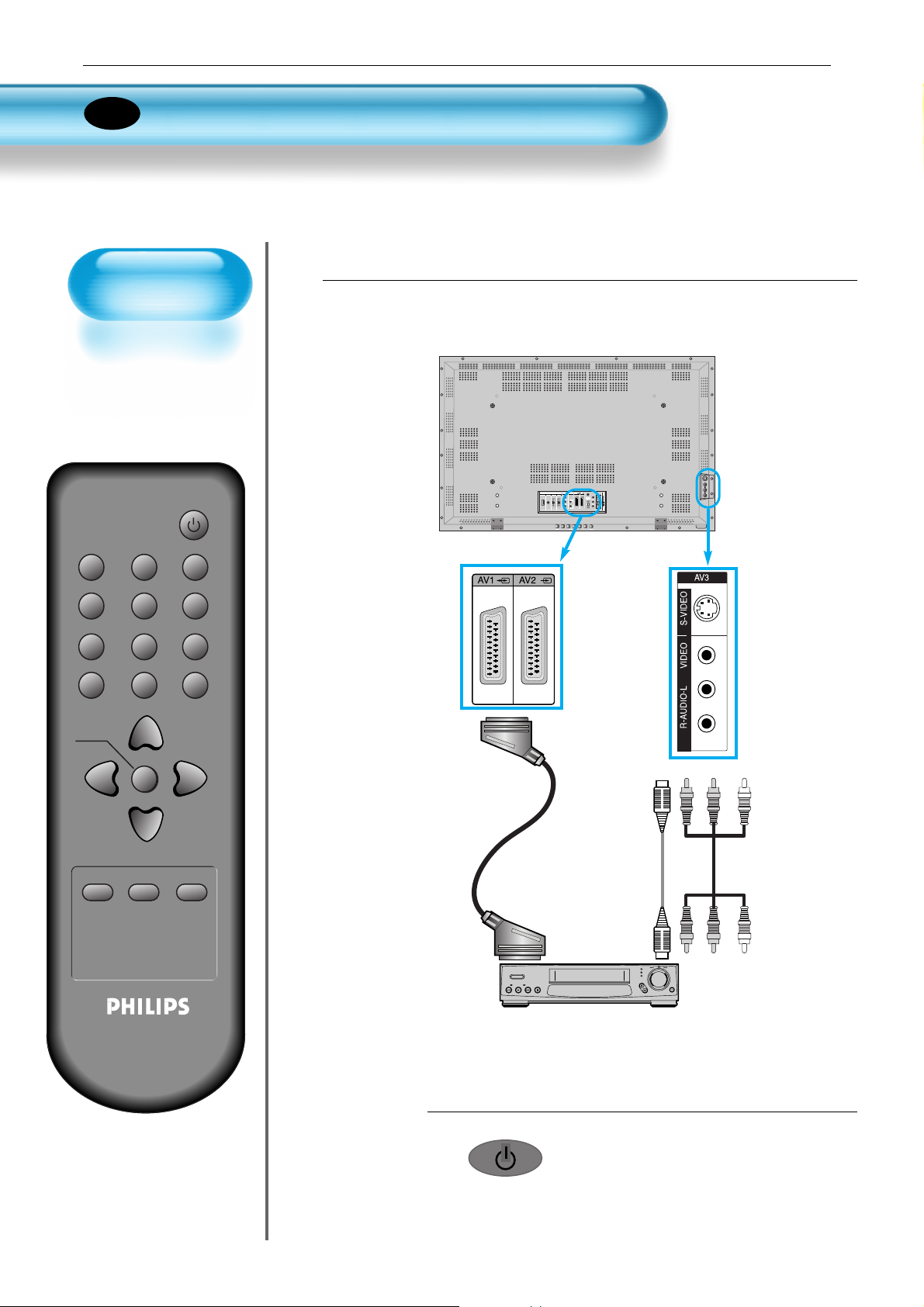
User Manual BDH4251V/00
21
Watching a
VCR Image
• Video can use either
the video terminal or
the S-video terminal.
P.MODE PICTURE FMT AV
S.MODE S.EFFECT PIXEL SHIFT
PIP POSITION COLOR TEMP
PIP SOURCE SWAP RECALL
VOLVOL
MENU
TIMER STILL
R-48F01
MUTE
Press the Power Buttons
• T urn the PDP and the VCR ON.
2
Connect a VCR to the PDP.
• Prepare the AV cable.
• Connect the Video(Output) to PDP(Video Input) as shown below.
1
S-Video
VCR
Video/
Audio
Video/
Audio
DIGITAL
AUDIO
OPTICAL
OUTPUT
INPUT
PC AUDIO
PC ?
AUDIO
HDMI
COMPONENT INPUT
AV1 AV2
MENU
MOVE
Watching a VCR Image
EN
Page 22

NOTES:
1) When connecting a VCR, the S-Video terminal provides a
better image than the Video terminal.
2) When connecting to the Video terminal, connect 3 colour AV
cables (video, left audio, right audio) to the PDP; for the SVideo terminal, connect the Audio terminal (Left, Right) in the
same way, and connect the S-Video cable (sold separately).
3) When connecting the Video terminal and the S-Video
simultaneously, the S-Video terminal is selected. This can be
checked by the [Recall] button of the remote control.
22
Select the Desired Title and Function
• Select the desired title and function
by using the remote control of the
VCR.
4
Input Select
3
Move
Select
MENU
Exit
Picture
Screen
Sound
Feature
Input
AV 1
AV 2
AV 3
Component
PC
HDMI
• Select [AV 1(Scart), AV 2(Scart) or AV 3(S-Video)] by
pressing the [AV] button of the remote control or the in
keypad of the PDP unit.
• When you press the “AV”button, you will see the OSD as
shown. you can move using “ “and select desire input
mode with “ “ button.
User Manual BDH4251V/00
AV
Page 23

User Manual BDH4251V/00
Watching a
Camcorder/Game
Console Image
• Enjoy images
recorded by
camcorder or the
game console after
connecting to the
PDP.
23
P.MODE PICTURE FMT AV
S.MODE S.EFFECT PIXEL SHIFT
PIP POSITION COLOR TEMP
PIP SOURCE SWAP RECALL
VOLVOL
MENU
TIMER STILL
R-48F01
MUTE
Press the Power Buttons
• Turn the PDP and the
Camcorder/Game Console ON.
2
Connect a Camcorder/Game Console to the
PDP.
• Prepare the AV cable.
• Connect the Video(Output) to the PDP(Video Input) as shown below.
• When connecting to an external AV source, be sure to match the colours.
1
Video/
Audio
Game Console/Camcorder
S-Video
Video/
Audio
DIGITAL
AUDIO
OPTICAL
OUTPUT
INPUT
PC AUDIO
PC ?
AUDIO
HDMI
COMPONENT INPUT
AV1 AV2
MENU
MOVE
W atching a Camcorder/Game Console Image
EN
Page 24
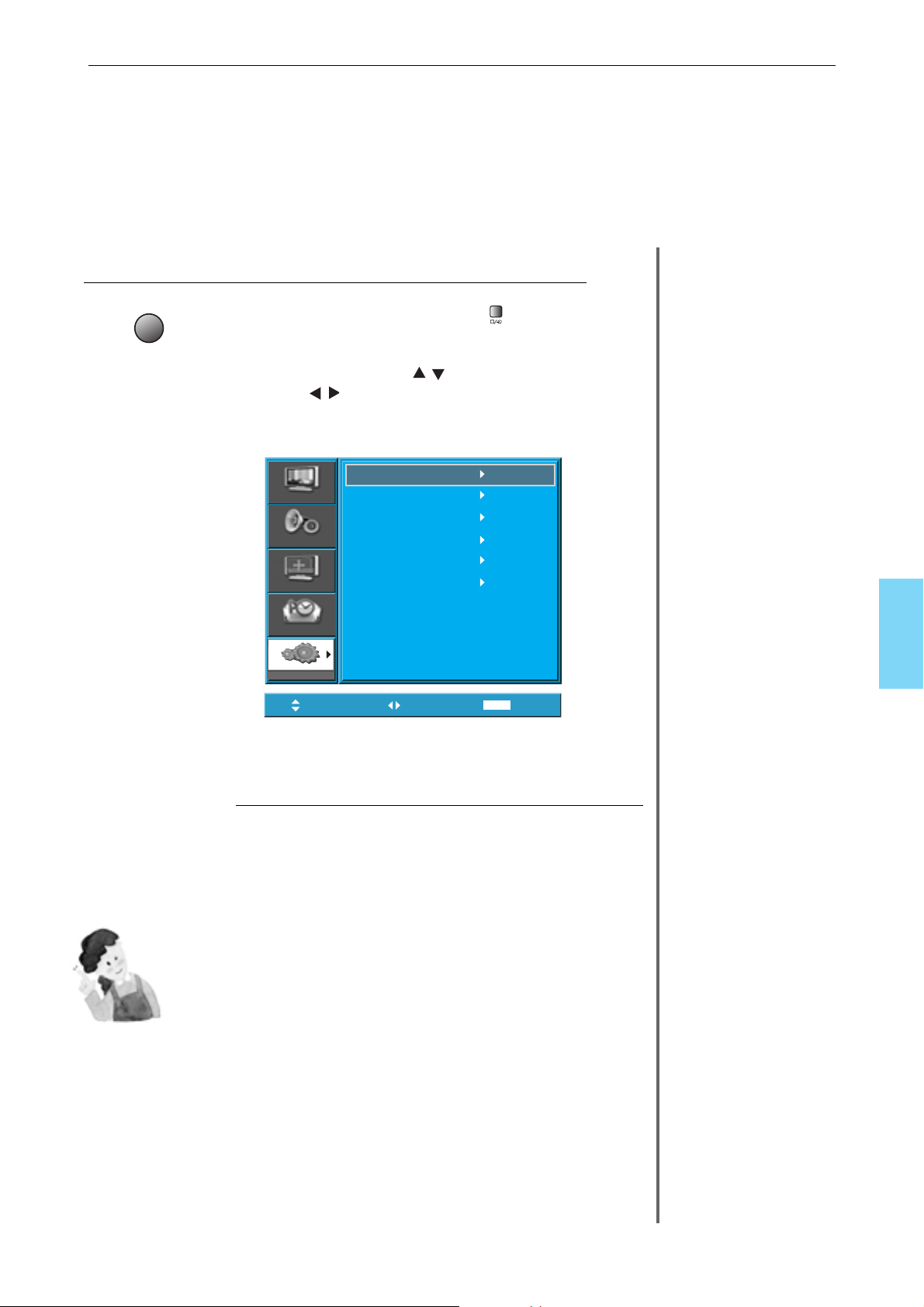
NOTES:
1) When connecting the device, the S-Video terminal provides a
better image than the Video terminal.
2) When connecting to the Video terminal, connect 3 colour AV
cables (video, left audio, right audio) to the PDP; for the SVideo terminal, connect the Audio terminal (Left, Right) in the
same way, and connect the S-Video cable(sold separately).
3) If connecting via component video, refer to “Watching a DVD
Image” on page 19-20.
24
Select Function
• Select the function by using the
remote control of camcorder or
game console.
4
Input Select
3
Move
Select
MENU
Exit
Picture
Screen
Sound
Feature
Input
AV 1
AV 2
AV 3
Component
PC
HDMI
• Select [AV 1(Scart), AV 2(Scart) or AV 3] by pressing the
[AV] button of the Remote Control or the in keypad of
the PDP unit.
• When you press the “AV”button, you will see the OSD as
shown. you can move using “ “and select desire input
mode with “ “ button.
User Manual BDH4251V/00
AV
Page 25

User Manual BDH4251V/00
• Go to SETUP-CONTROL PANEL-DISPLAY PROPERTIES in Window
Screen of the PC.
• Choose the SETTINGS tab in the DISPLAY menu.
•
In the SETTINGS menu, select 640 x 480, 800 x 600, 1024 x 768 or 1280 x
1024
Connecting PC
• This product
supports resolutions
of VGA, SVGA,
XGA, WXGA, SXGA.
• Before connecting a
PC to the PDP, be
sure to adjust the
resolution of the PC.
25
DIGITAL
AUDIO
OPTICAL
OUTPUT
INPUT
PC AUDIO
PC ?
AUDIO
HDMI
COMPONENT INPUT
AV1 AV2
MENU
MOVE
Connect the PC to the PDP.
• Prepare the PC cable (D-sub 15pin) and the PC audio
cable.
• Connect the PC(Output) to the PDP(Input) as shown below.
• If using the audio cable for connection, put the ferrite core to
the middle of the cable for preventing EMI.
2
Before Connecting to the PDP, Set the Resolution
of the PC.
1
15 PIN D-sub
Audio
Ferrite Core
Output connect
Connecting PC(15pin D-sub)
ANT
SERVICE
DIGITAL
AUDIO
OPTICAL
OUTPUT
INPUT
PC AUDIO
PC
AUDIO
HDMI
COMPONENT INPUT
AV1 AV2
EN
P.MODE PICTURE FMT AV
S.MODE S.EFFECT PIXEL SHIFT
PIP POSITION COLOR TEMP
PIP SOURCE SWAP RECALL
MENU
VOLVOL
TIMER STILL
R-48F01
MUTE
Page 26

NOTES:
1) The resolution of the PC monitor is the best at 800 X 600
(SVGA) for SD panel and at 1024 X 768 (XGA) for HD panel.
2) If there is a [Vertical Frequency]setting menu in the [Display]
menu of the PC, adjust the frequency to 60Hz.
3) If the PC resolution is too high, it may be hard to read letters.
Select a suitable resolution.
4) If the picture don't fit with the size or position of the screen,
select the [Auto] function in the Screen Menu in order to make fit
automatically. Also, you can adjust the position of the picture with
[H.position] and [V.position] functions manually.
26
Input Select
AV
• Select [PC] by pressing the AV button of the
remote control or PDP unit.
• When you press the “AV”button, you will see the
OSD as shown. you can move using “ “
and select desire input mode with “ “ button.
• N.B. : You cannot select PC if the picture
in picture mode is on.
Enjoy Dynamic Ultra Screen Monitor by
Using PC’s Keyboard or Mouse.
4
5
• Turn on the PDP and the PC.
Press the Power Buttons.
3
Move
Select
MENU
Exit
Picture
Screen
Sound
Feature
Input
AV 1
AV 2
AV 3
Component
PC
HDMI
User Manual BDH4251V/00
Page 27
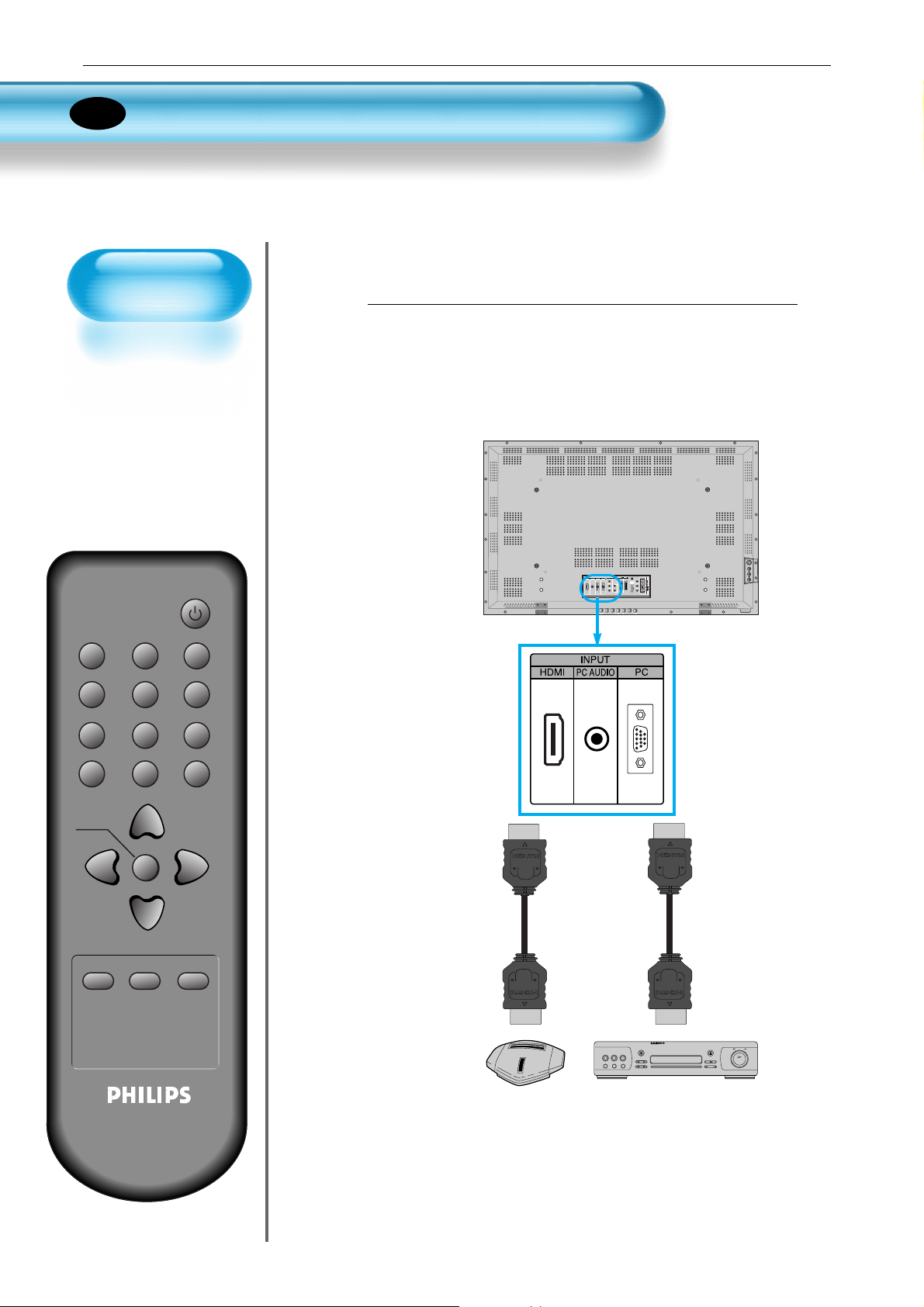
User Manual BDH4251V/00
27
Connecting HDMI
P.MODE PICTURE FMT AV
S.MODE S.EFFECT PIXEL SHIFT
PIP POSITION COLOR TEMP
PIP SOURCE SWAP RECALL
VOLVOL
MENU
TIMER STILL
R-48F01
MUTE
Connect the HDMI to the PDP.
• Prepare the HDMI cable.
• Connect the HDMI(Output) to the PDP(Input) as
shown below.
1
HDMI
Game console
DVD
Connecting HDMI
• This product supports
resolution of VGA, SVGA,
XGA, SXGA
• Before connecting a PC to
the PDP, be sure to adjust the
resolution of PC.
• This product is supported by
Plug and Play only at HDMI.
• This Plasma unit is compliant
with HDMI 1.1 version.
EN
INPUT
COMPONENT INPUT
AV1 AV2
PC ?
HDMI
PC AUDIO
OPTICAL
OUTPUT
DIGITAL
AUDIO
AUDIO
MENU
MOVE
Page 28

28
Input Select
AV
• Select [HDMI] by pressing the A V button of the
remote control or the button on the PDP unit.
• When you press the “AV”button, you will see the
OSD as shown. you can move using “ “
and select desire input mode with “ “ button.
3
• Turn on the PDP and DVD or Game console.
NOTES:
HDMI input port receives only digital signal.
Press the Power Buttons.
2
Move
Select
MENU
Exit
Picture
Screen
Sound
Feature
Input
AV 1
AV 2
AV 3
Component
PC
HDMI
User Manual BDH4251V/00
Page 29

2929
OPTICAL
INPUT
PC AUDIO
SERVICE
PC
PC OUT
AUDIO
HDMI
COMPONENT
INPUT
AV1 AV2
Surround L Surround R
RL CenterWoofer
Dolby Digital AMP
I
N
P
U
T
Optical output
AUDIO
VIDEO
Connect with the Dolby Digital AMP.
If you connect the optical output to a Dolby digital AMP, you can listen to better sound.
EN
User Manual BDH4251V/00
Page 30

31.469
37.861
37.500
31.469
35.156
37.879
48.363
63.981
3030
59.940
72.809
75.000
70.087
56.250
60.317
60.004
60.020
DOS
VESA
VESA
IBM
VESA
VESA
VESA
VESA
O
O
O
O
O
O
O
O
O
O
O
O
O
O
O
O
• Depending on graphic card, problems like no signal detected or line noises can happen. If these
problems happen, contact the graphic card company for help.
640 x 480
720 x 400
800 x 600
1024 x 768
1280 x 1024
Resolution H Freq. (KHz) V Freq. (Hz) Remark HDMI PC
PC and HDMI Input Resolution Available in PDP
User Manual BDH4251V/00
Page 31
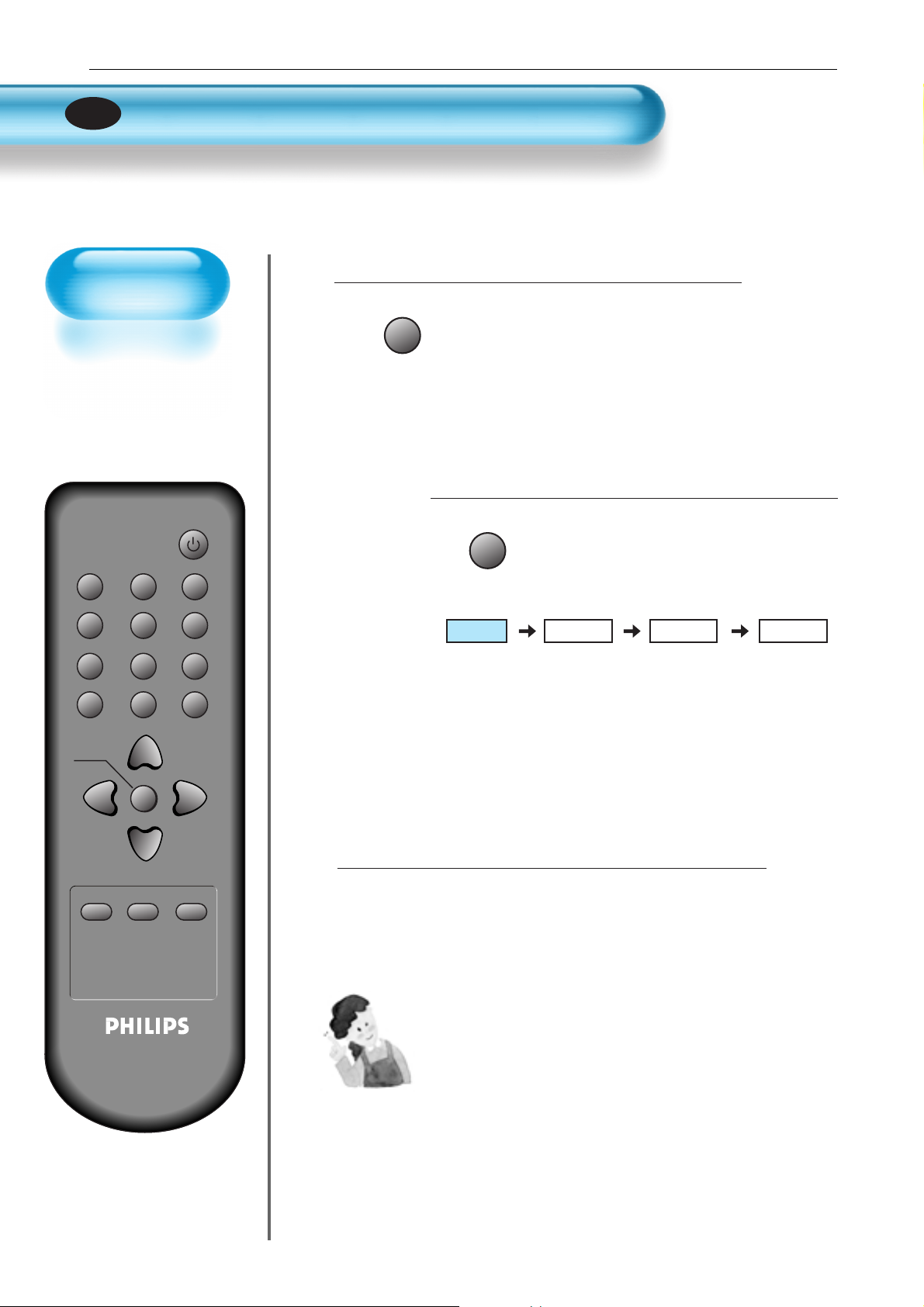
Selecting Picture Mode
Selecting Picture Mode
P.MODE
• Press the [P.MODE] on the remote control.
• While pressing the [P.MODE] for the first
time, the current picture mode will be
displayed.
Each Press of the Button Will Select
One of Four Picture Modes.
• Each time you press the button, a
different picture mode appears. The
sequence used is as follows:
* Normal : For a highly defined image in a normally bright
room
* Dynamic: For a clear-cut image emphasizing high contrast
for sports viewing
* Cinema: For a movie
* User: Allows the user to customise settings as desired.
Menu on the Screen will disappear .
• After selecting a desired picture mode, the
menu on the screen will be disappeared.
• If you want to customise the picture mode,
refer to the following page.
3
1
2
NOTES:
1) Normal, Dynamic, and Cinema modes are factory preset values.
2) When adjusting sub-menus while you are in Normal, Dynamic,
and Cinema modes, the Picture Mode will be automatically
converted to User Mode, and the adjustments will be made.
3) Selecting [Initialize] in the [Feature], menu will allow the
Brightness, Contrast, etc. to return to the factory preset values.
P.MODE
Normal Dynamic
Cinema User
Selecting Picture
Mode
• Select the Picture mode
that is appropriate
depending on the kinds
of pictures, you enjoy.
P.MODE PICTURE FMT AV
S.MODE S.EFFECT PIXEL SHIFT
PIP POSITION COLOR TEMP
PIP SOURCE SWAP RECALL
VOLVOL
MENU
TIMER STILL
R-48F01
MUTE
31
EN
User Manual BDH4251V/00
Page 32

32
Customizing
Picture
• You can adjust the
colour tone and
brightness to your
preference.
P.MODE PICTURE FMT AV
S.MODE S.EFFECT PIXEL SHIFT
PIP POSITION COLOR TEMP
PIP SOURCE SWAP RECALL
VOLVOL
MENU
TIMER STILL
R-48F01
MUTE
Press the Button.
• After selecting [Picture] by the
“”
buttons, press the
“”button. Then the sub menu of [Picture] will be
displayed.
Select the User Mode.
• Select [User] by the “
”
buttons in the [Mode].
3
Press the MENU Button.
• The MENU shown below will display on the screen.
1
2
Customizing Picture
EN
User Manual BDH4251V/00
Picture
Sound
Screen
Feature
Input
Move
Select
Dynamic
Normal
On
MENU
40
80
8
60
Exit
Mode
Brightness
Contrast
Sharpness
Colour
Colour T emp
N. R.
Select
Dynamic
Normal
On
User
Normal
On
MENU
40
80
8
60
Exit
50
50
8
50
Picture
Sound
Screen
Feature
Input
Picture
Sound
Screen
Feature
Move
Mode
Brightness
Contrast
Sharpness
Colour
Colour T emp
N. R.
Mode
Brightness
Contrast
Sharpness
Colour
Colour T emp
N. R.
Input
Move
Select
MENU
Exit
Page 33

33
Select User Mode Adjustments
Picture Condition Adjustments
• Press the “
”
buttons to adjust the picture of your preference.
• N.R. functions the noise reduction.
4
5
• While you are in [Picture Mode – User], press the
“”
buttons to select a specific adjustment item.
NOTES:
1) While you are in the PC or HDMI input mode, you can only
adjust brightness, contrast and colour temperature.
2) When you adjust Brightness, Contrast, and Colour in DTV
mode or adjust Brightness and Contrast in PC and HDMI
mode, the picture is adjusted finely.
3) The Tint control is used when the input signal is NTSC or
Component. If input signal is NTSC, Tint control is displayed in
picture menu.
4) Selecting the colour temperature makes the mood : normal,
warm or cool.
VOLVOL
MENU
User Manual BDH4251V/00
User
Normal
On
MENU
50
50
8
50
Exit
Picture
Sound
Screen
Feature
Input
Move
Mode
Brightness
Contrast
Sharpness
Colour
Colour T emp
N. R.
Select
Picture
Sound
Screen
Feature
Input
Move
Mode
Brightness
Contrast
Sharpness
Colour
Colour T emp
N. R.
Select
User
Normal
On
MENU
50
50
8
50
Exit
Page 34

34
Press the “COLOR TEMP” button on the remote control.
6
• Pressing the “COLOR TEMP” button first time will display the
current setting for COLOR TEMP.
• Each time you press the button, a different color temp appears.
The
sequence
used is as follows :
User Manual BDH4251V/00
COLOR TEMP
Normal Warm
Mode
Picture
Sound
Screen
Feature
Input
Move
Brightness
Contrast
Sharpness
Colour
Colour T emp
N. R.
Select
Normal
On
User
MENU
Cool
50
50
8
50
Exit
Page 35

35
P.MODE PICTURE FMT AV
S.MODE S.EFFECT PIXEL SHIFT
PIP POSITION COLOR TEMP
PIP SOURCE SWAP RECALL
VOLVOL
MENU
TIMER STILL
R-48F01
MUTE
Adjusting Screen
Adjusting with
Picture FMT button
• You can adjust
screen size or
aspect ratio as
desired.
Press the PICTURE FMT Button.
• The current screen size will be displayed on the screen.
• Each time you press the PICTURE FMT button on the
remote control, a different screen size appears. The
sequence used is as follows in case of AV1,AV2 and AV3
modes :
1
PICTURE FMT
14:9
LB
(14:9)
LBS(14:9)
LB(16:9)
Auto
16:9
4:3
NOTES:
1) Displaying a picture in a 4:3 mode for a long time may cause
phosphor of the PDP to be burned. So avoid displaying a
picture in 4:3 screen size for a long time.
2) Under Component,PC and HDMI inputs,only 16:9 and 4:3 are
available.
3) Auto : Displays pictures of original picture size.
16:9 : 16:9 picture formats
14:9 : 14:9 picture formats
4:3 : 4:3 picture formats like an analog TV
LB : Enlarges the screen as to fill the black part
above and below the picture.
LBS : Enlarges the screen, and shifts up as to see
the subtitles in case you are watching video
with subtitles.
4) If the picture shows unclear image in the 480P component
input source, try to toggle the resolution from the DTV/DVD of
the Screen Mode.
• N.B. : Y ou cannot select screen size if the picture in
picture mode is on.
LBS(16:9)
EN
User Manual BDH4251V/00
Page 36

36
Adjusting Screen in the MENU
Adjusting Screen
• You can adjust the
screen in the menu.
Press the MENU Button.
• The MENU screen as shown below will appear.
Press the “ ” Button.
• Press the
“”
buttons to select ‘Screen’.
< In case of PC input >
1
2
User Manual BDH4251V/00
Mode
Picture
Sound
Screen
Feature
Input
Move
Brightness
Contrast
Sharpness
Colour
Colour T emp
N. R.
Select
Dynamic
Normal
On
MENU
Exit
40
80
8
60
P.MODE PICTURE FMT AV
S.MODE S.EFFECT PIXEL SHIFT
PIP POSITION COLOR TEMP
PIP SOURCE SWAP RECALL
MENU
VOLVOL
MENU
VOLVOL
Mode
Picture
Sound
Screen
Feature
Input
Move
Select
16 : 9
MENU
Exit
TIMER STILL
R-48F01
MUTE
Page 37

P.MODE PICTURE FMT AV
S.MODE S.EFFECT PIXEL SHIFT
PIP POSITION COLOR TEMP
PIP SOURCE SWAP RECALL
VOLVOL
MENU
TIMER STILL
R-48F01
MUTE
37
Adjusting Screen in the MENU
Press the Volume “
”
Buttons.
• Press the Volume “
”
buttons to enter the sub menu
“Screen”.
• While you are in ‘Screen’ menu, press the “” or
“”button to select a desired item, and then,
adjust the value by pressing the “” or “”.
3
NOTES:
1) Screen Mode is different according to the input modes.
input Available Screen Mode
AV
16:9, 4:3, LB(16:9), LBS(16:9)
14:9, LB(14:9), LBS(14:9), Auto
Component,
16:9, 4:3
PC,HDMI
2) Other Screen adjustments
< Under PC mode >
[H. Position] : As the value increases, the screen moves
to the right.
[V. Position] :
As the value increases, the screen moves up.
[Auto] :
Adjusting automatically the screen to optimum
states.
< Under PIP mode >
[Alpha Blend] : Adjusting the translucent rate of the sub-
picture.
VOLVOL
MENU
< In case of PC input >
Screen Mode
Function
This function is same
to the [Picture FMT] of
remote controller.
User Manual BDH4251V/00
16 : 9
MENU
Exit
Picture
Sound
Screen
Feature
Input
Move
Mode
Select
Page 38

38
Press the “STILL” Button.
• If you wish to freeze a picture, press the “STILL” button.
Y ou can still hear the sound.
• Press “STILL” button again to cancel the “STILL” function.
1
STILL
Watching a
Still Image
• You can view still
images with this
function. However,
displaying the same
images such as still
images for a long
time may cause
image burn.
NOTES:
1) Displaying the same images such as still images for a long
time may cause image burn (after-image lagging).
2) In this case, such “image burn” may become less noticeable
if moving images are later displayed for a long time.
3) However, an image burn may become a permanent one,
damaging the Plasma Display; therefore, avoid displaying
the same images for a long time.
4) Use the function [ISM], while displaying still images for a long
period of time to minimize this effect.
ISM (on or off) is in the Feature menu.
Still
Watching a STILL Image
EN
User Manual BDH4251V/00
P.MODE PICTURE FMT AV
S.MODE S.EFFECT PIXEL SHIFT
PIP POSITION COLOR TEMP
PIP SOURCE SWAP RECALL
MENU
VOLVOL
TIMER STILL
R-48F01
MUTE
Page 39

39
Watching Two Pictures Simultaneously
Engaging PIP mode
PIP POSITION C
PIP SOURCE SWAP
• Press the ‘PIP’ button once on the remote control to engage
the Picture-in-Picture mode.
• By pressing the button repeatedly , it will show the following
cycle.
• If switched to P-by-P (Picture-by-Picture) mode, the screen
will be split in half. The screen on the left side is the main
picture, and the sub-picture will be on the right of the screen.
Position of the Sub-picture
• When PIP mode is engaged, the sub-picture can be displayed in
one of the four corners by using 'POSITION' button.
• Whenever pressing the button, the sub-picture will be cycling in
the following order.
• If you would like to move the sub-picture to specific position you
desire, use navigation keys.
Swap the pictures
• In order to swap between the main picture and sub-picture,
press the ‘SWAP’ button.
3
1
2
<Using ‘Position’ button>
P-by-P
PIP
Main
Sub
Main Main Sub
Main
Sub
Sub
Sub
Sub
Main
Main
Main
Screen Adjustment
of the Sub-picture
• Alpha Blend of the
sub-picture can be
adjusted on Screen
Menu of OSD.
• Alpha Blend is only
available in PIP mode.
Alpha Blend
The adjustment of alpha
blend allows the subpicture to be translucent.
The translucent rate is
controlled with “
◀▶”
buttons.
•
PIP (Picture-in-Picture) and P-by-P(Picture-by-Picture) modes allow users to watch two pictures simultaneously.
<Using “CB” and
“WV” button>
Sub
EN
User Manual BDH4251V/00
Page 40

Available PIP Input Combinations
• Main-picture and sub-picture input combinations
are listed below for reference.
6
Select the Input Source
• Various signal sources can be displayed within
the sub-picture under PIP mode.
• Once the PIP mode is on, you may change the
input source of the sub-picture by pressing the
'SOURCE' button.
• Pressing the 'SOURCE' button repeatedly will
cycle through following order.
5
40
P.MODE PICTURE FMT AV
S.MODE S.EFFECT PIXEL SHIFT
PIP POSITION COLOR TEMP
PIP SOURCE SWAP RECALL
VOLVOL
MENU
TIMER STILL
R-48F01
MUTE
PIP SOURCE
MAIN AV1 AV2 AV3 AV1
COMP
PC HDMI
(CVBS) (CVBS) (CVBS/S)
(RGB)
PIP
AV1
(CVBS)
AV2
(CVBS)
AV3
(CVBS/S)
AV1
(RGB)
COMP
PC
HDMI
X
X
X
X
X
X
X
X
X
X
X
X
X
X
X
X
X
X
X
X
X
X
X
X
X
X
X
X
X
XX
XXXXXXX
XXX
Watching Two Pictures Simultaneously
AV3AV2AV1
User Manual BDH4251V/00
Page 41
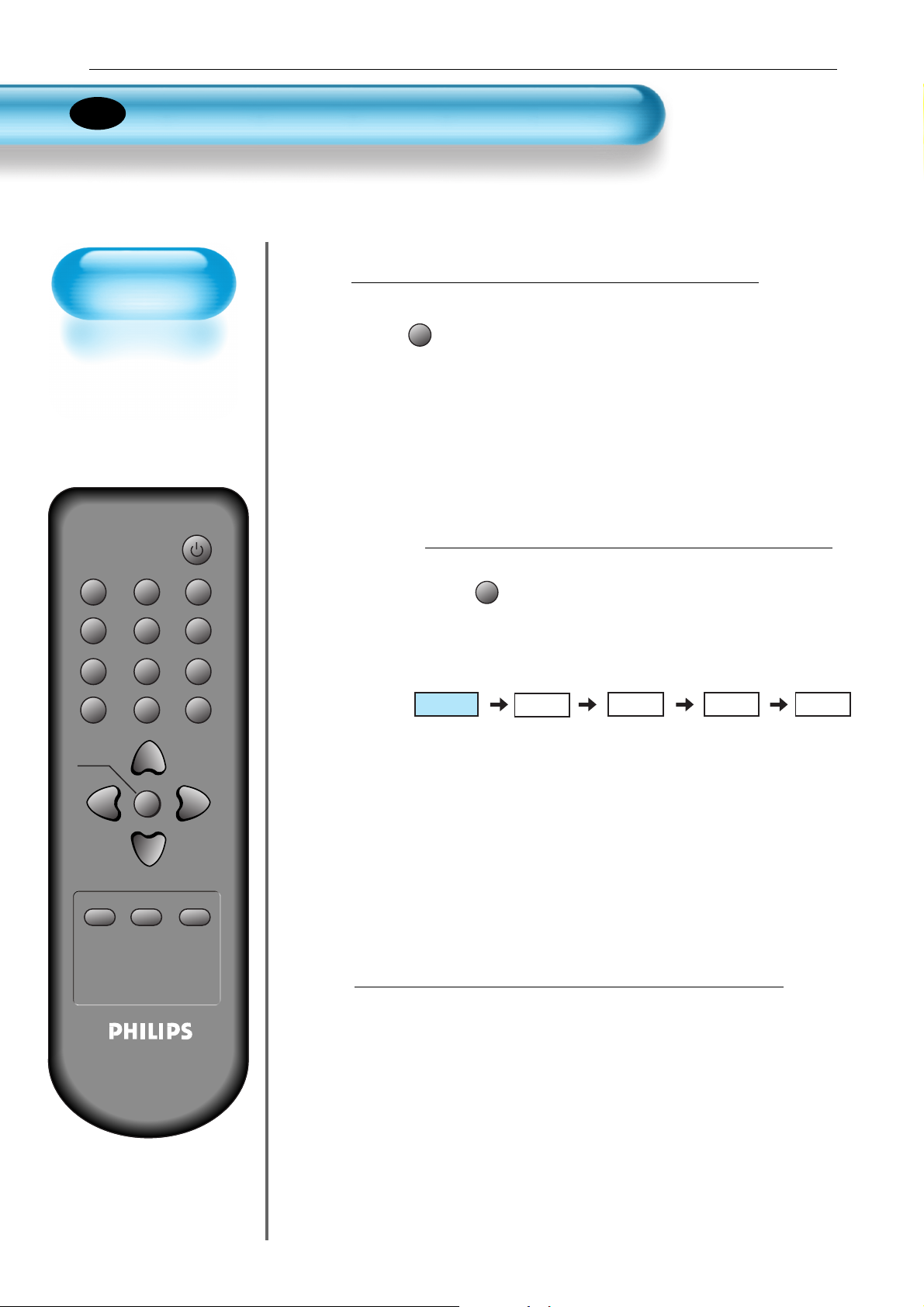
Selecting Sound Mode
41
P.MODE PICTURE FMT AV
S.MODE S.EFFECT PIXEL SHIFT
PIP POSITION COLOR TEMP
PIP SOURCE SWAP RECALL
VOLVOL
MENU
TIMER STILL
R-48F01
MUTE
Selecting
Sound Mode
• Enjoy various sound
modes by selecting
your favourite Sound
Mode depending on
the kinds of moving
pictures.
Select “SOUND MODE”.
S.MODE
• Press the “S.MODE” on the remote
control.
• While pressing the “S.MODE” for the
first time, the current sound mode will
be displayed.
Every Press of the Button Changes Modes.
S.MODE
• Each time you press the button, a
different sound mode appears.
The sequence used is as follows:
* Normal : Suitable for watching any motion picture
* Movie : Select this mode to simulate being at a movie theatre
* Music : Ideal for listening to music
* News : Allows human voice to be heard more clearly
* User : Allows the user to adjust as desired.
MENU will Disappear .
• After selecting a desired Sound Mode, the
on-screen menu will disappear in about 2~3
seconds.
• Normal, Movie, Music and News modes are
factory preset values.
If you want to customise the sound modes for
your preference, refer to the following page.
3
1
2
Normal
Music User
News
Movie
EN
User Manual BDH4251V/00
Page 42

Customising
Sound Mode
• This feature allows
the user to adjust for
their preference.
42
Press the “ ” Button.
• Select [Sound] by the
“”
buttons, then press the “”
button to display the following.
Select SOUND BALANCE.
• Select “Sound-Balance” by the “
”
buttons, then
adjust it.
3
Press the MENU Button.
• The MENU screen as below will be displayed.
1
2
Customising Sound Mode
P.MODE PICTURE FMT AV
S.MODE S.EFFECT PIXEL SHIFT
PIP POSITION COLOR TEMP
PIP SOURCE SWAP RECALL
VOLVOL
MENU
TIMER STILL
R-48F01
MUTE
EN
User Manual BDH4251V/00
Mode
Picture
Sound
Screen
Feature
Input
Brightness
Contrast
Sharpness
Colour
Colour T emp
N. R.
Move
Dynamic
Normal
On
Select
MENU
40
80
8
60
Exit
Balance
Picture
Sound
Screen
Feature
Input
Move
Effect
AVC
Mode
Equalizer
Select
Balance
Picture
Sound
Screen
Effect
AVC
Mode
Equalizer
Off
Off
Normal
MENU
Off
Off
Normal
0
Exit
0
Feature
Input
Move
Adjust
MENU
Exit
Page 43

43
Select the Effect Mode.
• Select [Effect] by pressing the “”
buttons,
then select the desire sound effect by pressing
the “”button.
• [Effect]: Used to emphasize stereo effect.
• BBE is the sound enhancement clarifying the
sound and outputs finest quality. And M.Voice is
the function that you can hear clearer voice.
• Effect Mode also can be selected by pressing
“S.EFFECT” button on the remote controller.
4
User Manual BDH4251V/00
P.MODE PICTURE FMT AV
S.MODE S.EFFECT PIXEL SHIFT
PIP POSITION COLOR TEMP
PIP SOURCE SWAP RECALL
MENU
VOLVOL
S.EFFECT
Picture
Sound
Screen
Feature
Input
Move
Balance
Effect
AVC
Mode
Equalizer
Normal
Adjust
0
Off
Off
MENU
Exit
TIMER STILL
R-48F01
MUTE
Off
BBE
M.Voice
Page 44
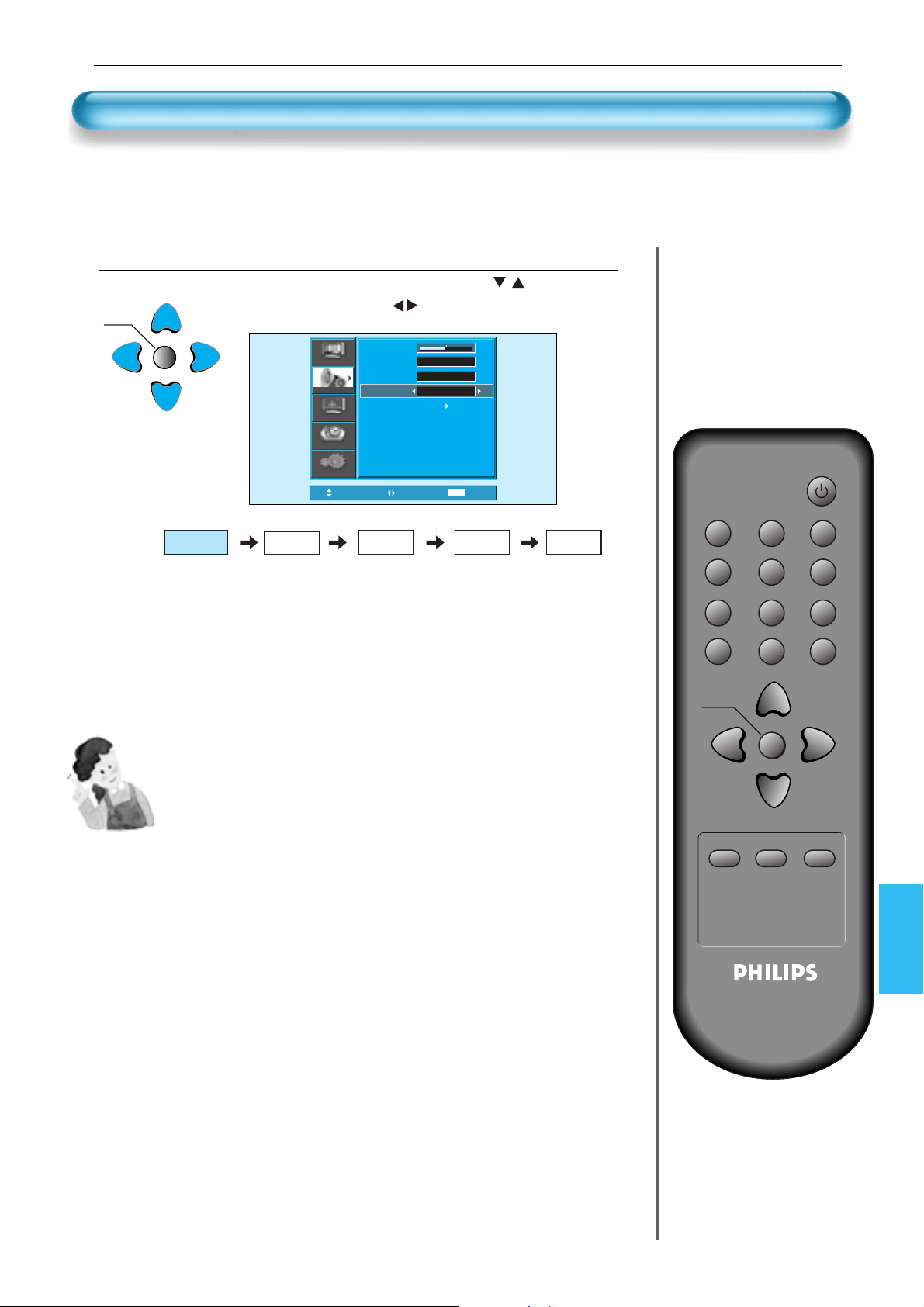
44
P.MODE PICTURE FMT AV
S.MODE S.EFFECT PIXEL SHIFT
PIP POSITION COLOR TEMP
PIP SOURCE SWAP RECALL
VOLVOL
MENU
TIMER STILL
R-48F01
MUTE
Select the Sound Mode.
5
• Select the Sound Mode by pressing the
“”
buttons, then
adjust it by pressing the “
”
buttons.
* Normal : Suitable for watching any motion picture
* Movie : Select this mode to simulate being at a movie theater
* Music : Suitable for listening to music
* News : Allows human voice to be heard more clearly
* User : Allows the user to adjust as desired.
NOTES:
1) User Mode : Used as an equalizer with which the user can
adjust the sound frequency as desired.
2) If you modify the sound frequency in auto Sound Mode
(News, Movie, Music, etc.), it is automatically switched to the
User Mode.
3) For a realistic sound effect, lower than 120Hz frequency
sound and greater than 12kHz frequency adjust the
equalizer accordingly.
4) AVC function : This function adjusts volume to the set level
automatically. However, dependent on the
sources, it may have different volume levels
because the sound sources have their own
initially set up levels.
VOLVOL
MENU
Normal
Music User
News
Movie
Customizing Sound Mode
User Manual BDH4251V/00
Balance
Picture
Effect
AVC
Sound
Mode
Equalizer
Screen
Feature
Input
Move
Adjust
Normal
Off
Off
MENU
Exit
0
Page 45

Selecting INPUT SIGNAL
45
P.MODE PICTURE FMT AV
S.MODE S.EFFECT PIXEL SHIFT
PIP POSITION COLOR TEMP
PIP SOURCE SWAP RECALL
VOLVOL
MENU
TIMER STILL
R-48F01
MUTE
NOTES:
1) If an external device is not connected or INPUT signal is not
applied a Warning Message (“No Signal”) will be displayed.
2) In this case, check if external device is connected and/or
terminal connection is properly fitted.
3) Also, you can select input using [INPUT SELECT] button in
the keypad of the PDP unit
Press the Input Signal Selecting Button.
AV
• Press the “AV” button on the remote control, or select the
desire input signal using Keypad of the PDP unit.
• When you press the “AV”button, you will see the OSD as
shown. you can move using “ “and select desire input
mode with “ “ button.
1
INPUT SIGNAL
• Used to select
INPUT signal of
external device
connected to the
PDP.
EN
User Manual BDH4251V/00
AV 1
Picture
Sound
Screen
AV 2
AV 3
Component
PC
HDMI
Feature
Input
MENU
Move
Select
Exit
Page 46

4646
Checking the
Current Input Signal
• Used to check the
INPUT signal mode,
current time,
resolution, etc.
Press the RECALL Button.
RECALL
• Press the [RECALL] button on the Remote Control.
1
1. If you watch Component, PC, or HDMI:
Displays which input terminal is used, and indicates the input signal mode.
Indicates the mode and current time.
Component
PM 12:00
Indicates the horizontal and vertical resolution of the current input signal
H:1920
V:1080
Component
PM 12:00
H:1920
V:1080
2. If you watch VCR image:
Displays the program number and input terminal, which is used.
Indicates the mode and current time.
AV1
PM 12:00
Displays the video system of input signal
Video PAL B/G
NOTES:
1) “1920 x 1080” displayed in the INPUT signal is not the
resolution of the set, but the signal that is sent by the Digital
Broadcasting Receiver.
- Press the [RECALL] button on the remote control, then displays basic informations of the current input signal,
Under this state, pressing the [RECALL] button once more, additional informations about the current input signal
will be displayed on the OSD.
P.MODE PICTURE FMT AV
S.MODE S.EFFECT PIXEL SHIFT
PIP POSITION COLOR TEMP
PIP SOURCE SWAP RECALL
VOLVOL
MENU
TIMER STILL
R-48F01
MUTE
Checking the Current Input Signal
EN
User Manual BDH4251V/00
Page 47

P.MODE PICTURE FMT AV
S.MODE S.EFFECT PIXEL SHIFT
PIP POSITION COLOR TEMP
PIP SOURCE SWAP RECALL
VOLVOL
MENU
TIMER STILL
R-48F01
MUTE
47
MENU Background, Language and Child Lock Setting
Press the MENU Button.
• The MENU screen will be displayed as below .
Press the “ ” Button.
• Select [Feature] by the
“”
button.
Select the menu Background.
• Select the MENU [Background] by pressing the “ ”button.
• Adjust the translucent level of OSD background using “
”
buttons.
3
1
2
Selecting
Languages
• Used to select the
translucent level of
MENU background
and language used
in MENU.
EN
User Manual BDH4251V/00
Mode
Picture
Sound
Screen
Feature
Input
Brightness
Contrast
Sharpness
Colour
Colour T emp
N. R.
Move
Select
Dynamic
Normal
On
MENU
40
80
8
60
Exit
MENU
VOLVOL
Picture
Sound
Screen
Feature
Input
Move
Background
Language
Child Lock
MGDI plus
Auto Power
Time Setting
ISM
Initialize
Operation Hours
Background
Picture
Sound
Screen
Feature
Input
Language
Child Lock
MGDI plus
Auto Power
Time Setting
ISM
Initialize
Operation Hours 50
Move
Adjust
English
Off
On
Off
Select
MENU
English
Off
On
Off
50
10
Exit
MENU
10
Exit
Page 48

48
Select LANGUAGE by using the
“”
Button.
• Select [Language] by using the
“”
button.
• Every press of the “”button while you are in the
[Language] mode would cycle through the different
languages.
Child Lock Setting
• Select [Child Lock] by the
“”
buttons.
• Whenever “” button is pressed, the lock mode would
cycle On and Off.
• While the Child Lock is ON, if you have not turned off
the PDP, all of it’s keys will work normaly. However,
after turning the PDP off, the PDP will not be turned
on with the keypad on the PDP. Only by the remote
controller, the PDP is turned on.
• At Stand-By state while the Child Lock is ON, the LED
of the Plasma unit will be flickering in red.
4
5
NOTES:
*
When power is turned on the first time, ‘SELECT
LANGUAGE’ mode will be displayed, then, select the
desired language by using “” button. (Displayed only
once)
MENU Background, Language and Child Lock Setting
User Manual BDH4251V/00
Background
Move
Language
Child Lock
MGDI plus
Auto Power
Time Setting
ISM
Initialize
Operation Hours
Adjust
Picture
Sound
Screen
Feature
Input
10
English
Off
On
Off
50
MENU
Exit
P.MODE PICTURE FMT AV
S.MODE S.EFFECT PIXEL SHIFT
PIP POSITION COLOR TEMP
PIP SOURCE SWAP RECALL
Picture
Sound
Screen
Feature
Input
Move
Background
Language
Child Lock
MGDI plus
Auto Power
Time Setting
ISM
Initialize
Operation Hours
Adjust
English
Off
On
Off
50
MENU
Exit
MENU
VOLVOL
TIMER STILL
R-48F01
10
MUTE
Page 49

49
P.MODE PICTURE FMT AV
S.MODE S.EFFECT PIXEL SHIFT
PIP POSITION COLOR TEMP
PIP SOURCE SWAP RECALL
VOLVOL
MENU
TIMER STILL
R-48F01
MUTE
MGDI Plus (Meta Genuine Digital Image)
Press the MENU Button.
• The MENU screen will be displayed as below .
Select Feature
• Select [Feature] by the
“”
button.
1
2
MGDI Plus is the image enhancement technology of which provides more clear, realistic, and
delicate images.
MGDI Plus
MGDI Plus function can
not be used In PC and
HDMI modes.
EN
User Manual BDH4251V/00
Picture
Sound
Screen
Feature
Input
Move
Mode
Brightness
Contrast
Sharpness
Colour
Colour T emp
N. R.
Select
Dynamic
Normal
On
MENU
40
80
8
60
Exit
Picture
Sound
Screen
Feature
Input
Move
Background
Language
Child Lock
MGDI plus
Auto Power
Time Setting
ISM
Initialize
Operation Hours
Select
English
Off
On
Off
50
MENU
10
Exit
Page 50

50
P.MODE PICTURE FMT AV
S.MODE S.EFFECT PIXEL SHIFT
PIP POSITION COLOR TEMP
PIP SOURCE SWAP RECALL
VOLVOL
MENU
TIMER STILL
R-48F01
MUTE
MGDI Plus Setting
• Enter the sub Menu by using the “”button.
• Select the [MGDI Plus] by pressing the
“”
button.
• You can select [MGDI Plus] On or Off mode by using the
“
” button.
3
User Manual BDH4251V/00
Picture
Sound
Screen
Feature
Input
Move
Background
Language
Child Lock
MGDI plus
Auto Power
Time Setting
ISM
Initialize
Operation Hours
Adjust
English
Off
On
Off
50
MENU
10
Exit
Page 51

51
P.MODE PICTURE FMT AV
S.MODE S.EFFECT PIXEL SHIFT
PIP POSITION COLOR TEMP
PIP SOURCE SWAP RECALL
VOLVOL
MENU
TIMER STILL
R-48F01
MUTE
Auto Power Setting
Auto Power Setting
• Select the [Auto Power] by pressing the
“”
button
from [Feature].
• You can select [Auto Power] ON and OFF mode by using
the “
” button.
1
Auto Power
1) ON : When the AC power is ON, the Monitor will be turned on
automatically without pressing the power button on the remote
control.
2) OFF : When the AC power is ON, the Monitor will be turned on by
pressing the power button on the remote control or the keypad
of the front panel.
3) If Child Lock function is ON, this function is not operated.
AC POWER ON
PDP SET ON
Automatically
AC POWER ON
PDP SET ON
With the remote control or
the keypad of front panel.
STANDBY MODE
POWER/STANDBY
Indicator
Front panel LED lights
• When the AC power
is on : Green.
• When the AC power
is in the standby
mode : Red.
User Manual BDH4251V/00
Picture
Sound
Screen
Feature
Input
Move
Background
Language
Child Lock
MGDI plus
Auto Power
Time Setting
ISM
Initialize
Operation Hours
Adjust
English
Off
On
Off
50
MENU
Exit
10
Page 52

52
Press the MENU Button.
• The MENU screen will be displayed as below .
Select Feature
VOLVOL
MENU
• Select [Feature] by the
“”
button.
Select Time Setting
• Enter the sub menu by using the “” button.
• Select the [Time Setting] with the
“”
button.
• Enter [Time Setting] by pressing the “” button.
3
1
2
Time Setting
EN
User Manual BDH4251V/00
Picture
Sound
Screen
Feature
Input
Move
Select
Dynamic
Normal
On
MENU
40
80
8
60
Exit
Mode
Brightness
Contrast
Sharpness
Colour
Colour T emp
N. R.
P.MODE PICTURE FMT AV
S.MODE S.EFFECT PIXEL SHIFT
PIP POSITION COLOR TEMP
Picture
Sound
Screen
Feature
Input
Move
Picture
Sound
Screen
Feature
Input
Move
Background
Language
Child Lock
MGDI plus
Auto Power
Time Setting
ISM
Initialize
Operation Hours
Adjust
Background
Language
Child Lock
MGDI plus
Auto Power
Time Setting
ISM
Initialize
Operation Hours
Select
English
Off
On
Off
50
MENU
10
Exit
English
Off
On
Off
50
MENU
Exit
PIP SOURCE SWAP RECALL
10
MENU
TIMER STILL
R-48F01
VOLVOL
MUTE
Page 53

53
P.MODE PICTURE FMT AV
S.MODE S.EFFECT PIXEL SHIFT
PIP POSITION COLOR TEMP
PIP SOURCE SWAP RECALL
VOLVOL
MENU
TIMER STILL
R-48F01
MUTE
Time Setting
Time Setting
• The “Current time”
must be set up ahead
of setting up other time
memories.
Off-Time setting
• Select Functions by pressing the
“”
button.
First, set [Clock]- current time, and then You can
setup off-time.
• [Clock] : Adjust the desired hour and minute with
“”
button.
• [Off Time] Setting methods are same as [Clock]
setting method.
• [Off Timer] : Setting [On] and [Off] of each Timer.
4
Time Setting Functions
This time memory function automatically turns the
Monitor set “Off”at a desired time. Once set up, this
function works every day unless the set time is
canceled or the Monitor set is unplugged.
User Manual BDH4251V/00
MENU
VOLVOL
Picture
Sound
Screen
Feature
Input
Time Setting
Clock
Off Timer
Off Time
Move
Adjust
AM 11 : 50
Off
AM 12 : 00
MENU
Exit
Page 54

54
Press the MENU Button.
• The MENU screen will be displayed as below .
Press the “”Button.
• Select [Feature] by the
“”
button.
Select ISM.
• Enter the sub menu by using the “”button.
• Select the [ISM] by pressing the
“”
button.
• Press of the “”button while you are in the ISM.
3
1
2
ISM
• Image sticking Minimisation
• Displaying a still image for a
long time causes part image
sticking on the screen.
• The ISM function minimises
this effect.
Image Sticking Minimisation(ISM)
EN
User Manual BDH4251V/00
MENU
VOLVOL
Picture
Sound
Screen
Feature
Input
Move
Mode
Brightness
Contrast
Sharpness
Colour
Colour T emp
N. R.
Picture
Sound
Screen
Feature
Input
Move
Dynamic
Normal
On
Select
Background
Language
Child Lock
MGDI plus
Auto Power
Time Setting
ISM
Initialize
Operation Hours
MENU
Select
40
80
8
60
Exit
English
Off
On
Off
50
MENU
Exit
P.MODE PICTURE FMT AV
10
S.MODE S.EFFECT PIXEL SHIFT
PIP POSITION COLOR TEMP
PIP SOURCE SWAP RECALL
MENU
VOLVOL
MENU
10
Exit
Picture
Sound
Screen
Feature
Input
Move
Background
Language
Child Lock
MGDI plus
Auto Power
Time Setting
ISM
Initialize
Operation Hours
Select
English
Off
On
Off
50
TIMER STILL
R-48F01
MUTE
Page 55

55
P.MODE PICTURE FMT AV
S.MODE S.EFFECT PIXEL SHIFT
PIP POSITION COLOR TEMP
PIP SOURCE SWAP RECALL
VOLVOL
MENU
TIMER STILL
R-48F01
MUTE
Image Sticking Minimisation(ISM)
Select Functions.
• Every press of the “”button after select function by the
“”
button would switch between ON/OFF .
4
NOTES:
*
Pixel Shift : The whole screen shifts up/down,
left/right at 25 sec interval to
minimize image sticking.
*
Low Bright : When displaying a still picture or a
fixed pattern for a long time (5Min),
the brightness level decreases to
minimize image sticking, and the
initial default value of Low Bright is
'On' state.
*
Image Invert : Inverting color of the original
image to minimisation image
sticking.
PIXEL SHIFT
User Manual BDH4251V/00
Picture
Sound
Screen
Feature
Input
Move
ISM
Pixel Shift
Low Bright
Image Invert
Adjust
Off
On
Off
MENU
Exit
Page 56

56
Back to
Initialization
•
You can restore the
values of the adjustment
setting made in the
MENU back to factory
settings.
Press the MENU Button.
• The MENU screen will be displayed as below .
1
Reset factory setting
P.MODE PICTURE FMT AV
S.MODE S.EFFECT PIXEL SHIFT
PIP POSITION COLOR TEMP
PIP SOURCE SWAP RECALL
VOLVOL
MENU
TIMER STILL
R-48F01
MUTE
Select Feature
• Select [Feature] by the
“”
button.
2
EN
User Manual BDH4251V/00
Picture
Sound
Screen
Feature
Input
Move
Mode
Brightness
Contrast
Sharpness
Colour
Colour T emp
N. R.
Select
Dynamic
Normal
On
MENU
40
80
8
60
Exit
MENU
VOLVOL
Picture
Sound
Screen
Feature
Input
Move
Background
Language
Child Lock
MGDI plus
Auto Power
Time Setting
ISM
Initialize
Operation Hours
Select
English
Off
On
Off
50
MENU
10
Exit
Page 57
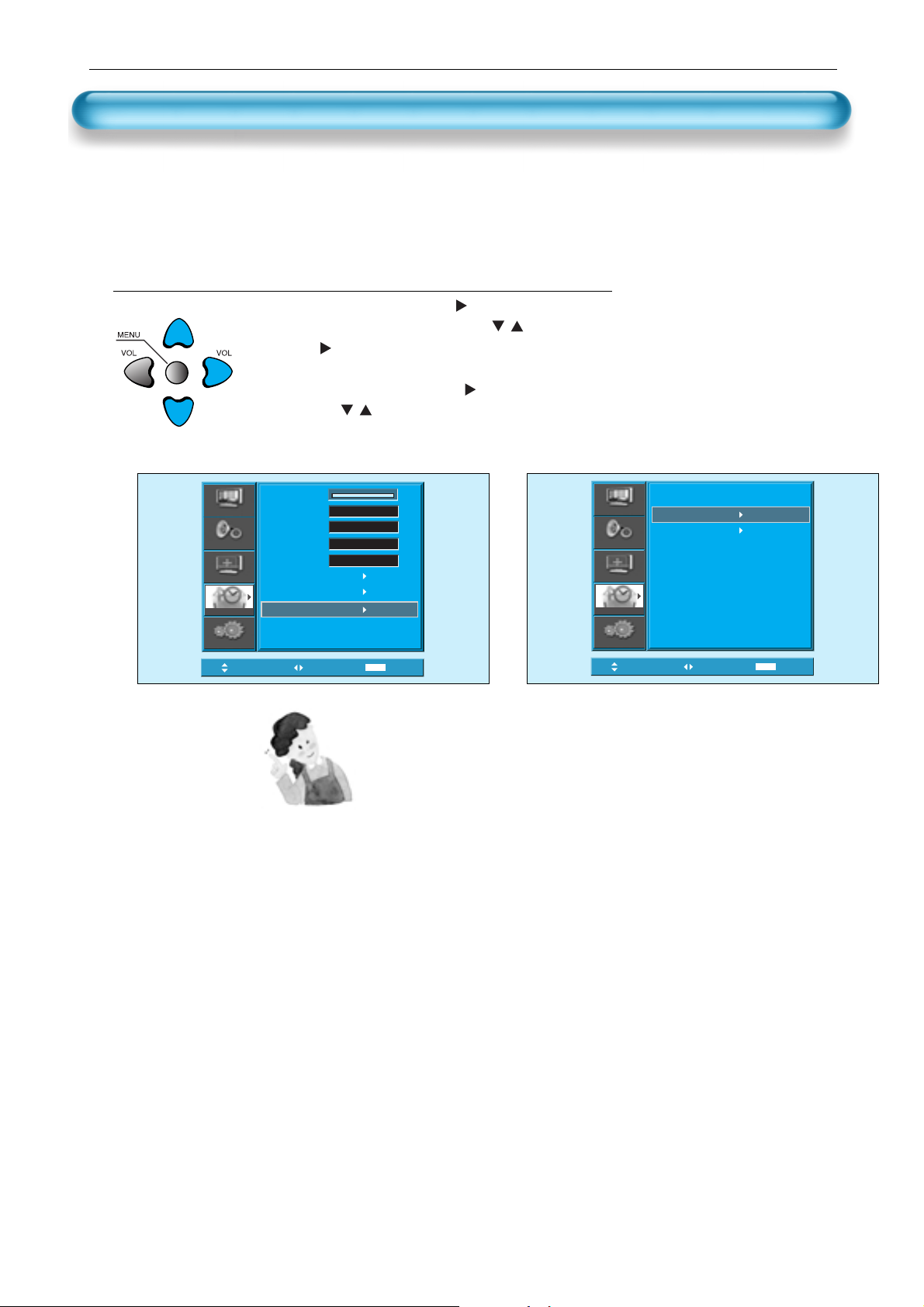
57
Reset factory setting
When [INITIALIZA TION] is completed:
1) When [INITIALIZATION] is completed, those values that have been
set in the User Mode of [PICTURE MODE] and [SOUND MODE] will
be returned to the factory preset values.
2) Once initialized, you can not undo.
3) The items in the [SCREEN] Menu are also initialized.
4) Language, program, time, volume, OSD background, input mode are
not initialized.
INITIALIZATION
• Enter the sub Menu by using the “” button.
• Select the [Initialize] by pressing the “” button, then
press the “” button.
• A confirmation message will be displayed.
• To perform initialization, press the “”button after selecting
[YES] by the “” button.
• To return to MENU, press "MENU" button.
3
User Manual BDH4251V/00
MENU
10
Exit
Picture
Sound
Screen
Feature
Input
Move
Background
Language
Child Lock
MGDI plus
Auto Power
Time Setting
ISM
Initialize
Operation Hours
Select
English
Off
On
Off
50
Picture
Sound
Screen
Feature
Input
Move
No
Yes
Are you Sure?
Select
MENU
Exit
Page 58
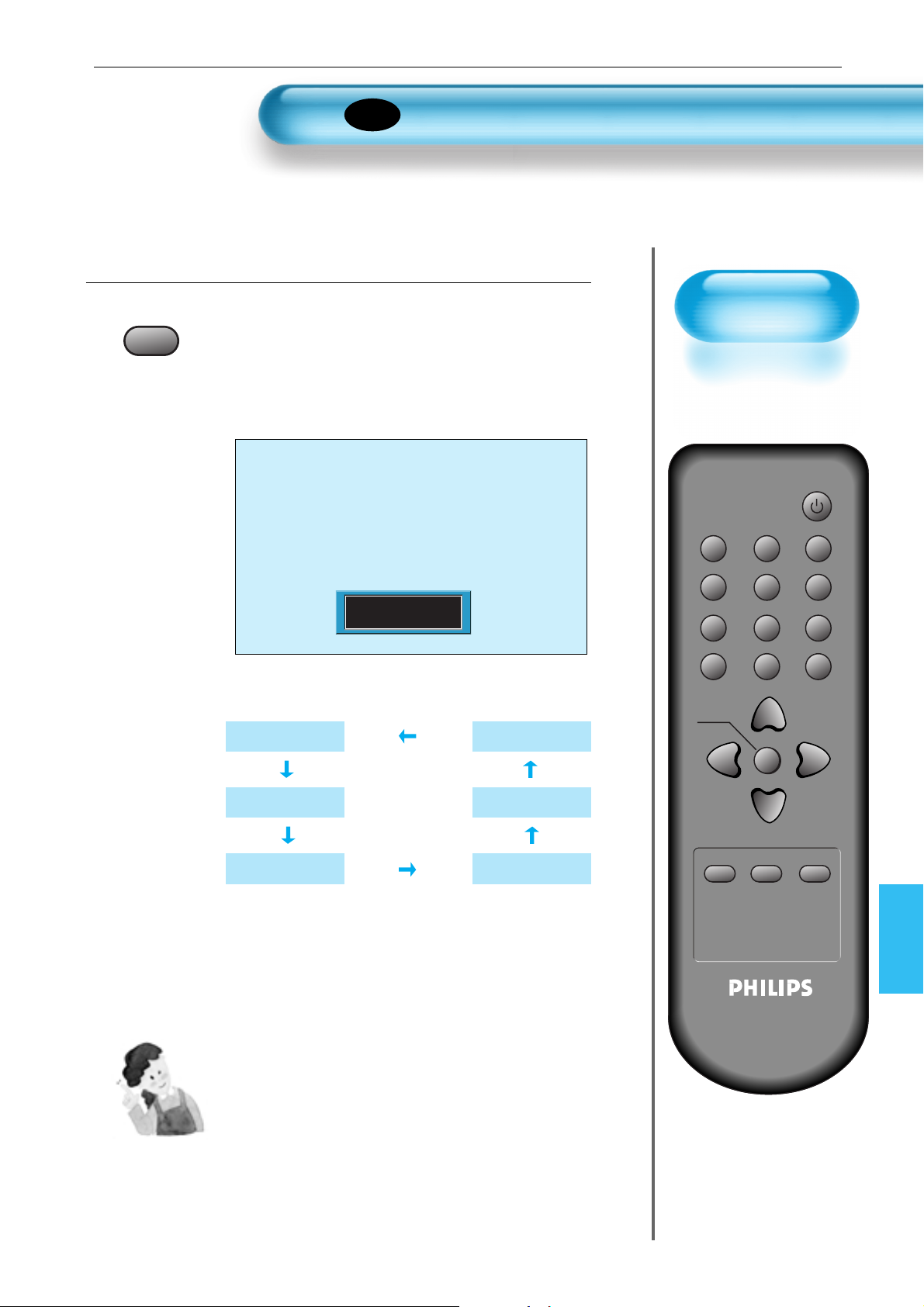
58
Setting Sleep Timer
P.MODE PICTURE FMT AV
S.MODE S.EFFECT PIXEL SHIFT
PIP POSITION COLOR TEMP
PIP SOURCE SWAP RECALL
VOLVOL
MENU
TIMER STILL
R-48F01
MUTE
Setting
Sleep Timer
• Sleep Timer turns
the PDP off after a
preset time.
Press the “TIMER” Button.
TIMER
• Press the “TIMER” button on the Remote Control.
• Pressing the “TIMER” button first time will display the
current setting for Sleep Timer .
• To cancel the Sleep Timer, press the “TIMER” button to
select ‘Of f’.
1
NOTES:
1) On-screen information disappears if you do not
take any action for about two seconds after
pressing the TIMER button.
2) If you turn the PDP off after setting TIMER, the
setting is erased.
Sleep Timer off
Sleep Timer 15
Sleep Timer 30
Sleep Timer 120
Sleep Timer 90
Sleep Timer 60
EN
User Manual BDH4251V/00
Sleep Timer Off
Page 59

Diagonal Size 106cm (42”)
Screen Aspect Ratio 16 : 9
System PAL B/G, ,D/K, I/I, SECAM B/G, D/K, L/L’
Display Resolution HD Panel : 1024(H) X 768(V) dots
Pixel Pitch HD Panel : 0.90(H) X 0.676(V) mm
Dimension 1039(W) X 628(H) X 88(D) mm (without Stand)
1039(W) X 716(H) X 280(D) mm (with Stand)
Weight(without stand) 30.4Kg
Power Requirement 100 - 240V~, 50/60Hz
SPECIFICA TIONS
*
Appearance and specifications of this product are subject to change for improving the product without prior notice.
DISPLAY UNIT
CONNECTION TERMINAL
AUDIO FEATURES
AUDIO OUTPUT 20W (10W + 10W), 8 Ohm
59
ITEMS
HDMI INPUT HDMI Jack
PHONE Jack
(LEFT/RIGHT)
(LEFT/RIGHT)
(LEFT/RIGHT)
(LEFT/RIGHT)
(In/Out)
One 15 pin D-sub jack
One 15 pin D-sub jack
One Y Pb/Cb, Pr/Cr RCA jack
SCART jack
(Video In/Out, RGB In-AV1, Video In-AV2)
RCA jack
RCA jack
PC
INPUT
OUTPUT
Component INPUT
RCA OUTPUT
AV 1, 2
AV 3
EXTERNAL
INPUT
VIDEO AUDIO
User Manual BDH4251V/00
