Page 1
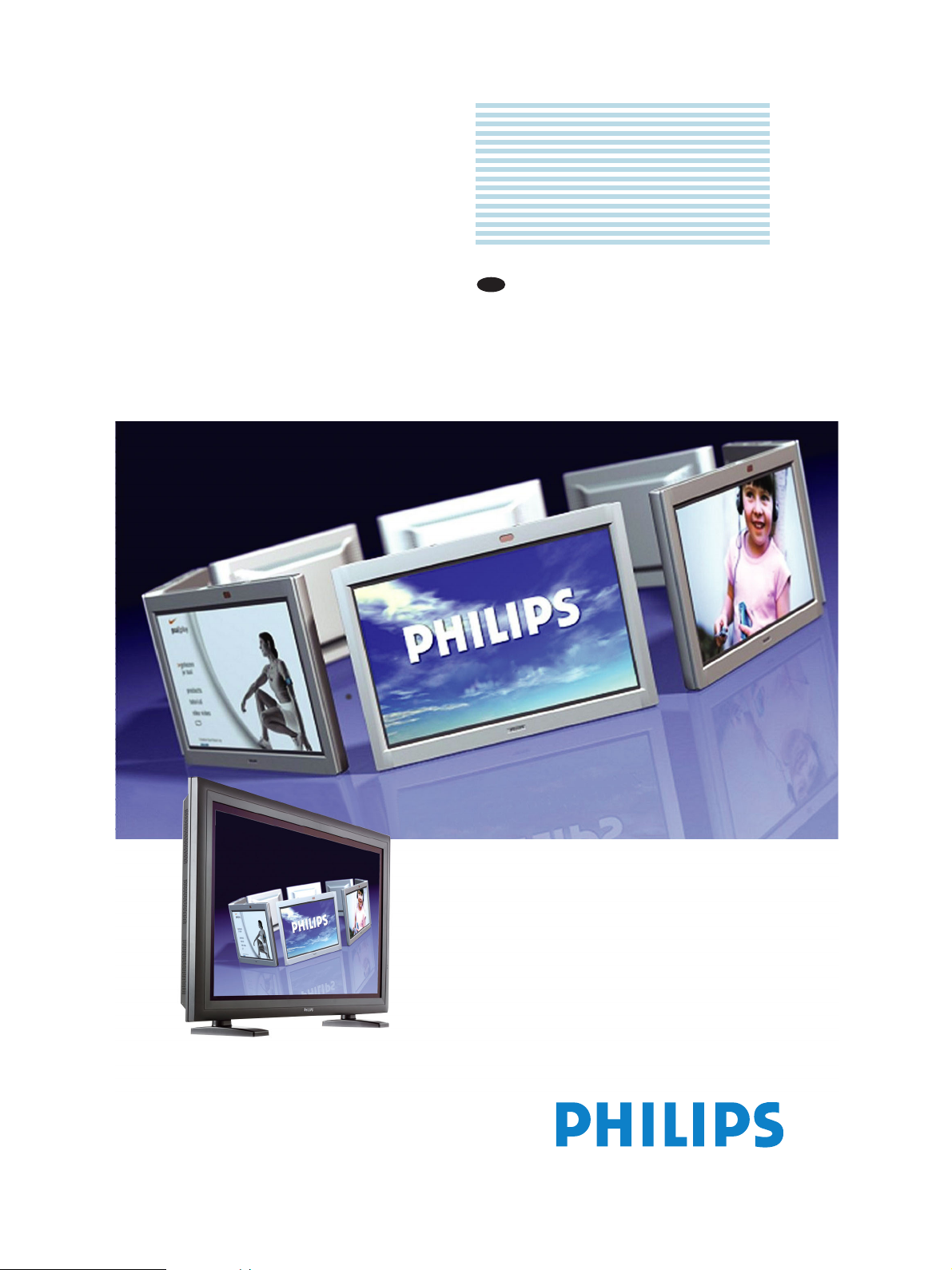
Philips
Business
Solutions
EN
User Manual
TYPE Nr. BDH4222V
BDH4223V
Page 2
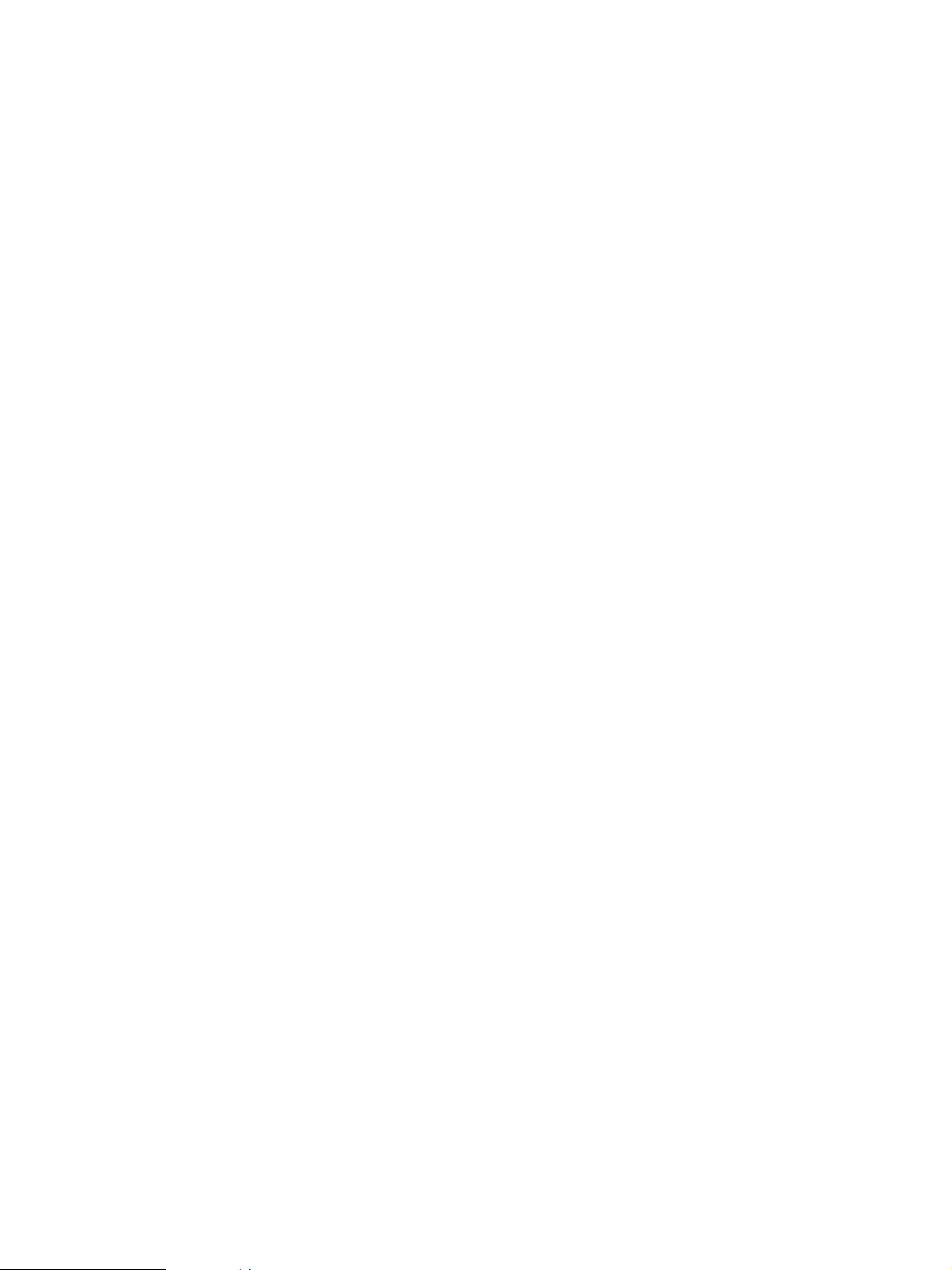
Page 3

User Manual BDH4222V/BDH4223V
TABLE OF CONTENTS
1 IMPORTANT NOTES AND SAFETY INSTRUCTIONS . . . . . . . . . . . . . . . . . . . . . . . . . . . . .3
1.1 Safety Instructions . . . . . . . . . . . . . . . . . . . . . . . . . . . . . . . . . . . . . . . . . . . . . . . . . . . . . . . . . . . . . . . . . . . 3
1.2 Warnings and Precautions . . . . . . . . . . . . . . . . . . . . . . . . . . . . . . . . . . . . . . . . . . . . . . . . . . . . . . . . . . . . . 6
1.3 Information for Users in the UK . . . . . . . . . . . . . . . . . . . . . . . . . . . . . . . . . . . . . . . . . . . . . . . . . . . . . . . . 7
1.4 NoteS to the catv system installer. . . . . . . . . . . . . . . . . . . . . . . . . . . . . . . . . . . . . . . . . . . . . . . . . . . . . . . 8
1.5 Cleaning & Care . . . . . . . . . . . . . . . . . . . . . . . . . . . . . . . . . . . . . . . . . . . . . . . . . . . . . . . . . . . . . . . . . . . . . 8
1.6 End-of-Life Disposal . . . . . . . . . . . . . . . . . . . . . . . . . . . . . . . . . . . . . . . . . . . . . . . . . . . . . . . . . . . . . . . . . . 8
2 REGULATORY NOTICE . . . . . . . . . . . . . . . . . . . . . . . . . . . . . . . . . . . . . . . . . . . . . . . . . . . . . . .9
3 PRODUCT FEATURES . . . . . . . . . . . . . . . . . . . . . . . . . . . . . . . . . . . . . . . . . . . . . . . . . . . . . . .11
4 UNPACKING AND INSTALLATION . . . . . . . . . . . . . . . . . . . . . . . . . . . . . . . . . . . . . . . . . . .13
4.1 Unpacking . . . . . . . . . . . . . . . . . . . . . . . . . . . . . . . . . . . . . . . . . . . . . . . . . . . . . . . . . . . . . . . . . . . . . . . . . 13
4.2 Package Contents . . . . . . . . . . . . . . . . . . . . . . . . . . . . . . . . . . . . . . . . . . . . . . . . . . . . . . . . . . . . . . . . . . . 13
4.3 Installation Notes . . . . . . . . . . . . . . . . . . . . . . . . . . . . . . . . . . . . . . . . . . . . . . . . . . . . . . . . . . . . . . . . . . . 14
5 PARTS & FUNCTIONS . . . . . . . . . . . . . . . . . . . . . . . . . . . . . . . . . . . . . . . . . . . . . . . . . . . . . . .15
5.1 Front View. . . . . . . . . . . . . . . . . . . . . . . . . . . . . . . . . . . . . . . . . . . . . . . . . . . . . . . . . . . . . . . . . . . . . . . . 15
5.2 Rear View . . . . . . . . . . . . . . . . . . . . . . . . . . . . . . . . . . . . . . . . . . . . . . . . . . . . . . . . . . . . . . . . . . . . . . . . . 16
5.3 REMOTE CONTROL. . . . . . . . . . . . . . . . . . . . . . . . . . . . . . . . . . . . . . . . . . . . . . . . . . . . . . . . . . . . . . . . 17
6 CONNECTIONS TO EXTERNAL EQUIPMENT . . . . . . . . . . . . . . . . . . . . . . . . . . . . . . . . . .19
6.1 Connecting a DVD Player . . . . . . . . . . . . . . . . . . . . . . . . . . . . . . . . . . . . . . . . . . . . . . . . . . . . . . . . . . . . 19
6.2 Connecting a HDTV Decoder Set-Top Box . . . . . . . . . . . . . . . . . . . . . . . . . . . . . . . . . . . . . . . . . . . . . . 20
6.3 Connecting a VCR . . . . . . . . . . . . . . . . . . . . . . . . . . . . . . . . . . . . . . . . . . . . . . . . . . . . . . . . . . . . . . . . . . 21
6.4 External Audio Connection . . . . . . . . . . . . . . . . . . . . . . . . . . . . . . . . . . . . . . . . . . . . . . . . . . . . . . . . . . . 22
6.5 Connecting a PC. . . . . . . . . . . . . . . . . . . . . . . . . . . . . . . . . . . . . . . . . . . . . . . . . . . . . . . . . . . . . . . . . . . . 23
6.6 RS-232 Remote Control Connections. . . . . . . . . . . . . . . . . . . . . . . . . . . . . . . . . . . . . . . . . . . . . . . . . . . 24
7 BASIC FUNCTIONS . . . . . . . . . . . . . . . . . . . . . . . . . . . . . . . . . . . . . . . . . . . . . . . . . . . . . . . . .27
7.1 Powering ON / OFF . . . . . . . . . . . . . . . . . . . . . . . . . . . . . . . . . . . . . . . . . . . . . . . . . . . . . . . . . . . . . . . . . 27
7.2 Selecting Signal Source . . . . . . . . . . . . . . . . . . . . . . . . . . . . . . . . . . . . . . . . . . . . . . . . . . . . . . . . . . . . . . . 28
7.3 Adjusting Sound Volume . . . . . . . . . . . . . . . . . . . . . . . . . . . . . . . . . . . . . . . . . . . . . . . . . . . . . . . . . . . . . 28
7.4 Understanding HDTV. . . . . . . . . . . . . . . . . . . . . . . . . . . . . . . . . . . . . . . . . . . . . . . . . . . . . . . . . . . . . . . . 29
8 ADVANCED FUNCTIONS . . . . . . . . . . . . . . . . . . . . . . . . . . . . . . . . . . . . . . . . . . . . . . . . . . . .31
8.1 Picture-In-Picture (PIP) / Side-by-Side Picture (POP) . . . . . . . . . . . . . . . . . . . . . . . . . . . . . . . . . . . . . . . 31
8.2 Widescreen (16:9 Aspect Ratio) Viewing Modes . . . . . . . . . . . . . . . . . . . . . . . . . . . . . . . . . . . . . . . . . . 34
8.3 On-Screen Display (OSD) Settings . . . . . . . . . . . . . . . . . . . . . . . . . . . . . . . . . . . . . . . . . . . . . . . . . . . . . 36
8.4 Sleep Timer Settings. . . . . . . . . . . . . . . . . . . . . . . . . . . . . . . . . . . . . . . . . . . . . . . . . . . . . . . . . . . . . . . . . 37
8.5 Variable and Fixed Audio Output . . . . . . . . . . . . . . . . . . . . . . . . . . . . . . . . . . . . . . . . . . . . . . . . . . . . . . 38
8.6 Sound Adjustments. . . . . . . . . . . . . . . . . . . . . . . . . . . . . . . . . . . . . . . . . . . . . . . . . . . . . . . . . . . . . . . . . . 39
8.7 Signal Frequency Information Display . . . . . . . . . . . . . . . . . . . . . . . . . . . . . . . . . . . . . . . . . . . . . . . . . . . 40
8.8 Picture Adjusting. . . . . . . . . . . . . . . . . . . . . . . . . . . . . . . . . . . . . . . . . . . . . . . . . . . . . . . . . . . . . . . . . . . . 41
8.8.1 For AV . . . . . . . . . . . . . . . . . . . . . . . . . . . . . . . . . . . . . . . . . . . . . . . . . . . . . . . . . . . . . . . . . . . . . 41
8.8.2 For Component Video . . . . . . . . . . . . . . . . . . . . . . . . . . . . . . . . . . . . . . . . . . . . . . . . . . . . . . . . . 43
8.8.3 For RGB / DVI . . . . . . . . . . . . . . . . . . . . . . . . . . . . . . . . . . . . . . . . . . . . . . . . . . . . . . . . . . . . . . . 45
9 OPTIONAL ACCESSORIES . . . . . . . . . . . . . . . . . . . . . . . . . . . . . . . . . . . . . . . . . . . . . . . . . . .47
10 TECHNICAL SPECIFICATIONS . . . . . . . . . . . . . . . . . . . . . . . . . . . . . . . . . . . . . . . . . . . . . . .49
10.1 Specifications. . . . . . . . . . . . . . . . . . . . . . . . . . . . . . . . . . . . . . . . . . . . . . . . . . . . . . . . . . . . . . . . . . . . . . . 49
10.2 Mounting Materials . . . . . . . . . . . . . . . . . . . . . . . . . . . . . . . . . . . . . . . . . . . . . . . . . . . . . . . . . . . . . . . . . . 52
1
Page 4

User Manual BDH4222V/BDH4223V
11 CLEANING AND TROUBLESHOOTING . . . . . . . . . . . . . . . . . . . . . . . . . . . . . . . . . . . . . . . .53
11.1 Cleaning . . . . . . . . . . . . . . . . . . . . . . . . . . . . . . . . . . . . . . . . . . . . . . . . . . . . . . . . . . . . . . . . . . . . . . . . . . 53
11.2 Troubleshooting . . . . . . . . . . . . . . . . . . . . . . . . . . . . . . . . . . . . . . . . . . . . . . . . . . . . . . . . . . . . . . . . . . . . 54
12 LIMITED WARRANTY (EUR). . . . . . . . . . . . . . . . . . . . . . . . . . . . . . . . . . . . . . . . . . . . . . . . . .55
13 LIMITED WARRANTY (USA). . . . . . . . . . . . . . . . . . . . . . . . . . . . . . . . . . . . . . . . . . . . . . . . . .59
2
Page 5

User Manual BDH4222V/4223V
1. IMPORTANT NOTES AND SAFETY INSTRUCTIONS
1.1 SAFETY INSTRUCTIONS
■ Read and keep these instructions.
■ Heed all warnings.
■ Follow all instructions.
■ Do not use this apparatus near water.
■ Disconnect from the electric outlet before cleaning. Do not use
liquid or aerosol cleaners. Clean only with a slightly damp cloth.
■ Do not block any of the ventilation openings. Install in accordance
with the manufacturers instructions.
■ Do not install in direct sunlight, near any heat sources such as
radiators, heat registers, stoves, or other apparatus (including
amplifiers) that produce heat.
■ Do not defeat the safety purpose of the polarized or grounding type
plug. A polarized plug has two blades with one wider than the other.
A grounding type plug has two blades and a third grounding prong.
The wide blade or third prong are provided for your safety. When
the provided plug does not fit into your outlet, consult an electrician
for replacement of the obsolete outlet.
■ Do not remove cover, to prevent electric shock. Refer servicing to
qualified service personel only.
■ Unauthorized modification of this equipment or usage of an
unshielded connecting cable may cause excessive interference.
■ Adjust only those controls that are covered by the operating
instructions. Improper adjustment of other controls can result in
damage which often requires extensive work by a qualified technician
to restore the unit to normal operation.
■ Use in well-ventilated area and do not block any of the ventilation
openings. Install in accordance with the manufacturer’s instructions.
■ The unit must be operated from the type of power source indicated
on the label. If the type of available power is unknown, consult your
dealer or local power company.
■ Protect the power cord from being walked on or pinched
particularly at plugs, convenience receptacles, and the point where
they exit from the apparatus power outlet. This is a safety feature.
If you are unable to insert the plug into the outlet, contact your
electrician. Do not alter the plug; this will defeat the safety feature.
■ Do not overload wall outlets and extension cords as this can result
in a risk of fire or electric shock.
■ If the picture displayed looks abnormal, turn off the unit and
disconnect it from the electric outlet. Verify your signal wire
connections and reconnect the display to the electric outlet.
■ Only use attachments/accessories specified by the manufacturer.
1
Page 6
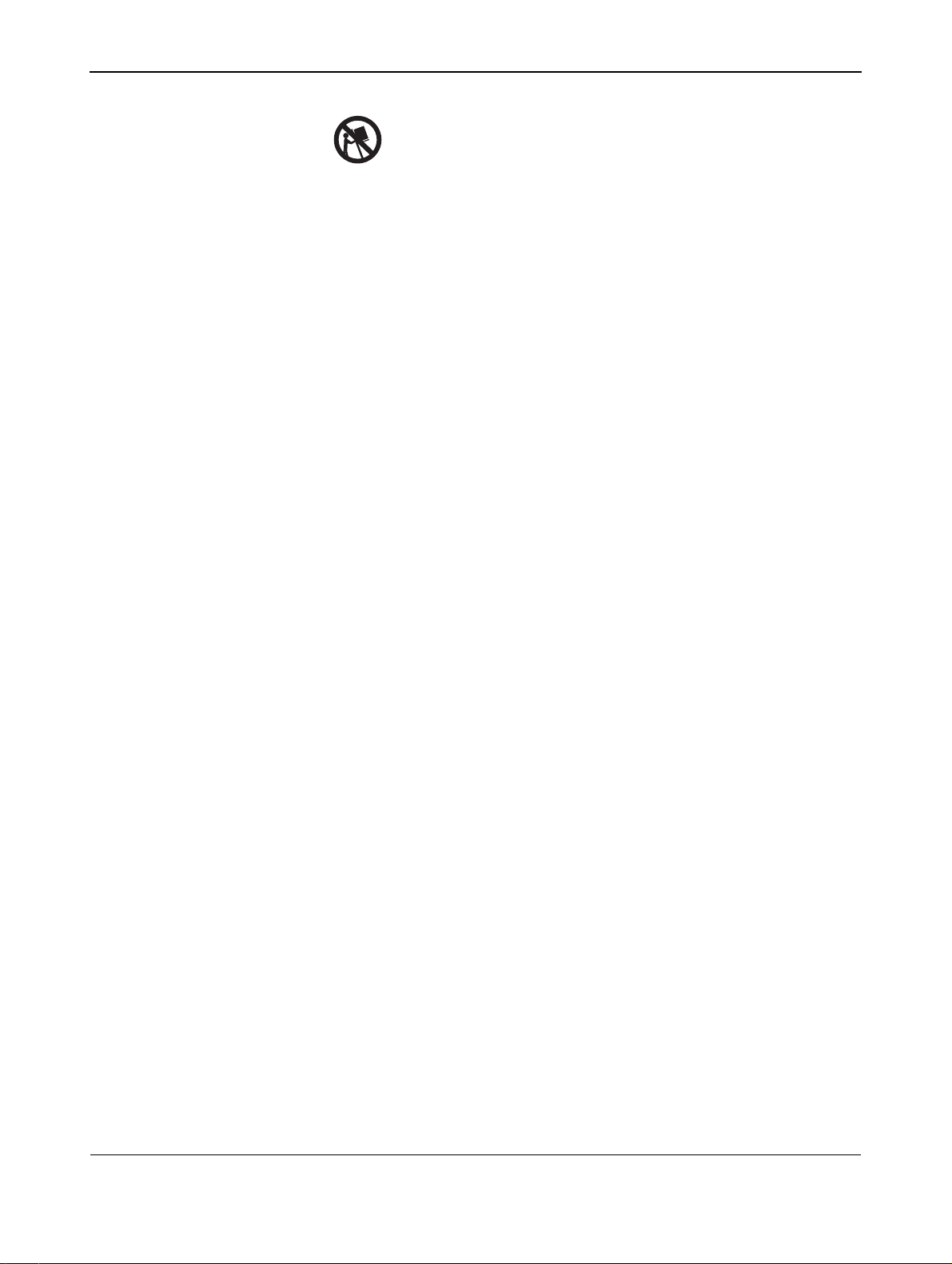
User Manual BDH4222V/4223V
■ Use only with a cart, stand, tripod, bracket, or table specified by the
manufacturer, or sold with apparatus. When a cart is used, use
caution when moving the cart/apparatus combination to avoid injury
from tip-over.
■ Unplug this apparatus during lightning storms or when unused for
long periods of time.
■ Refer all servicing to qualified service personnel. Servicing is required
when the apparatus has been damaged in any way, such as
power-supply cord or plug is damaged, liquid has been spilled or
objects have fallen into apparatus, the apparatus has been exposed to
rain or moisture, does not operate normally, or has been dropped.
■ This product may contain lead and mercury. Disposal of these
materials may be regulated due to environmental considerations.
For disposal or recycling information, please contact your local
authorities or the Electronic Industries Alliance: www.eiae.org
■ Damage Requiring Service:
The appliance should be serviced by qualified service personnel
when:
● The power supply cord or the plug has been damaged or frayed.
● Objects have fallen, or liquid has been spilled into the appliance.
● The appliance has been exposed to rain.
● The appliance does not appear to operate normally or exhibits a
marked change in perfomance.
● The appliance has been dropped, or the enclosure damaged.
● Unit does not operate normally when the operating instructions
are followed.
■ Tilt/Stability:
● All displays must comply with recommended international global
safety standards for tilt and stability properties of its cabinet
design.
● Do not compromise these design standards by applying excessive
pull force to the front, or top, of the cabinet which could
ultimately overturn the product.
● Do not endanger yourself, or children, by placing electronic
equipment/toys on the top of the set and cause product damage
and/or personal injury.
● Do not place the unit on an unstable cart, stand or table. Or the
product may fall, causing serious damage.
■ Do not place the unit on a bed, soffa, rug, or similar surfaces.
■ Wall or Ceiling Mounting:
The appliance should be mounted to a wall or ceiling only as
recommended by the manufacturer.
■ Power Lines:
An outdoor antenna should be located away from power lines.
2
Page 7
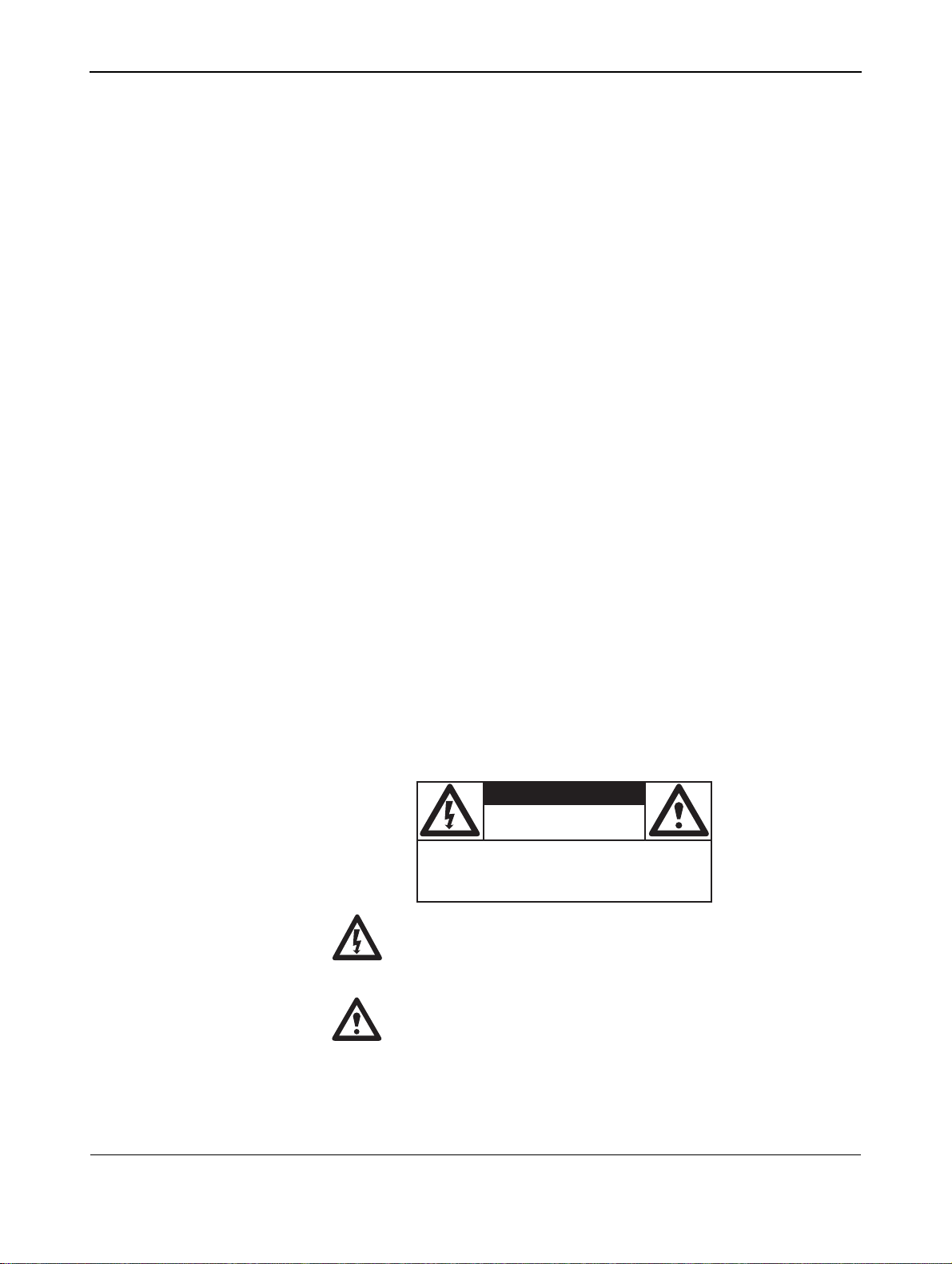
User Manual BDH4222V/4223V
■ Outdoor Antenna Grounding:
● If an outside antenna is connected to the receiver, be sure the
antenna system is grounded so as to provide some protection
against voltage surges and built up static charges.
● Section 810 of the National Electric Code, ANSI/NFPA
No. 70-1984, provides information with respect to proper
grounding of the mast and supporting structure, grounding of the
lead-in wire to an antenna discharge unit, size of grounding
connectors, location of antenna-discharge unit, connection
grounding electrodes, and requirements for the grounding
electrode.
■ Object and Liquid Entry:
Care should be taken so that objects do not fall and liquids are not
spilled into the enclosure through openings.
■ Battery Usage:
CAUTION: To prevent battery leakage that may result in bodily
injury, property damage, or damage to the unit.
● Install all batteries correctly, with + and - aligned as marked on
the unit.
● Do not mix batteries (old and new or carbon and alkaline, etc.).
● Remove batteries when the unit is not used for a long time.
1.2 WARNINGS AND PRECAUTIONS
1.2.1 NOTE TO THE CATV SYSTEM INSTALLER
This reminder is provided to call the CATV system installer’s attention
to Article 820-40 of the NEC that provides guidelines for proper
grounding and, in particular, specifies that the cable ground must be
connected to the grounding system of the building, as close to the point
of cable entry as practical.
KNOW THESE SAFETY SYMBOLS
CAUTION
RISK OF ELECTRIC SHOCK
DO NOT OPEN
CAUTION: TO REDUCE THE RISK OF ELECTRIC
SHOCK, DO NOT REMOVE COVER (OR BACK). NO
USER SERVICEABLE PARTS INSIDE. REFER SERVICING TO QUALIFIED SERVICE PERSONEL. a
■ This lightning flash with arrow-head within a triangle indicates
uninsulated material within your unit, which can cause an electric
shock. For the safety of everyone in your household, do not remove
product cover.
■ For the safety of everyone in your household, do not remove
product cover. The exclamation point within a triangle calls
attention to features for which you mustread the enclosed literature
closely to prevent operating and maintenance problems.
3
Page 8
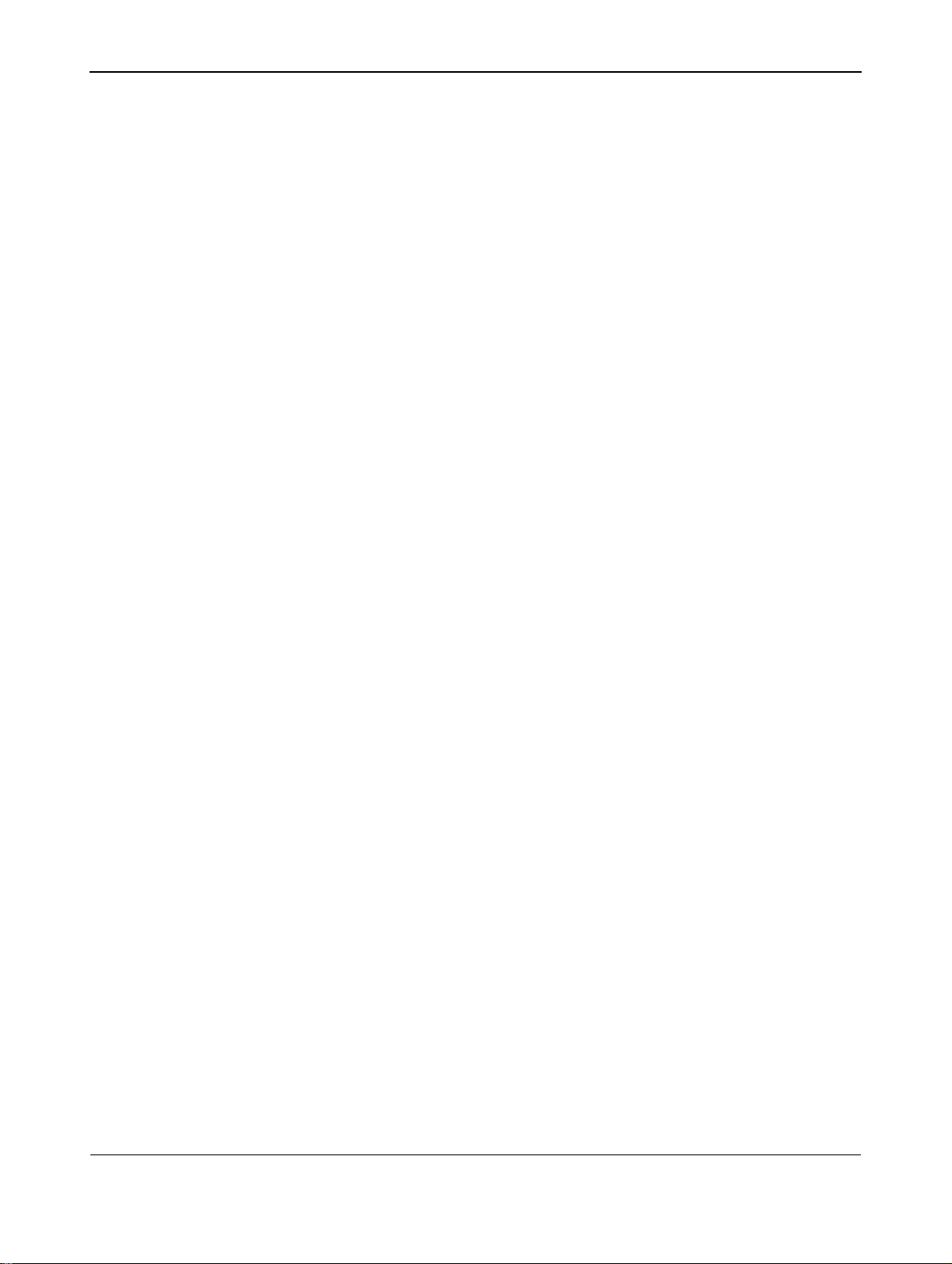
User Manual BDH4222V/4223V
WARNING
To reduce the risk of fire or electric shock, this appliance must not be
exposed to rain or moisture, and objects filled with liquids, such as
vases, must not be placed upon this apparatus.
CAUTION
To prevent electric shock, match wide plug blade to wide slot, and fully
insert.
ATTENTION
Pour éviter les chocs électriques, introduire la lame la plus large de la
fiche dans la bome correspondante de la prise et pousser jusqu’au fond.
1.3 CLEANING & CARE
■ To avoid possible shock hazard, please be sure that the television is
unplugged from the electrical outlet before cleaning.
■ When cleaning the television screen, take care not to scratch or
damage the screen surface (avoid wearing jewelry or using anything
abrasive).
■ Wipe the front of the screen with a clean cloth dampened with
water. Use even, easy, vertical strokes when cleaning.
■ Gently wipe the cabinet surfaces with a clean cloth or sponge
dampened in a solution of cool clear water. Use a clean dry cloth to
dry the wiped surfaces.
■ Occasionally vacuum the ventilation holes or slots in the cabinet
back.
■ Never use thinners, insecticide sprays, or other chemicals on or near
the cabinet, as they might cause permanent marring of the cabinet
finish.
■ Do not allow a still image to be displayed for an extended period of
time as this can cause a permanent after-image to remain.
1.4 END-OF-LIFE DISPOSAL
■ This Philips product and its packaging contain materials that can be
recycled and re-used. Specialized companies can recycle your
product to increase the amount of reusable materials and minimize
the amounts which need to be properly disposed.
■ This product might also use batteries, which should not be thrown
away when depleted, but should be handed in and disposed of as
small chemical waste.
■ Please find out about the local regulations regarding the disposal of
the television, batteries, and packaging materials whenever you
replace existing equipment.
4
Page 9
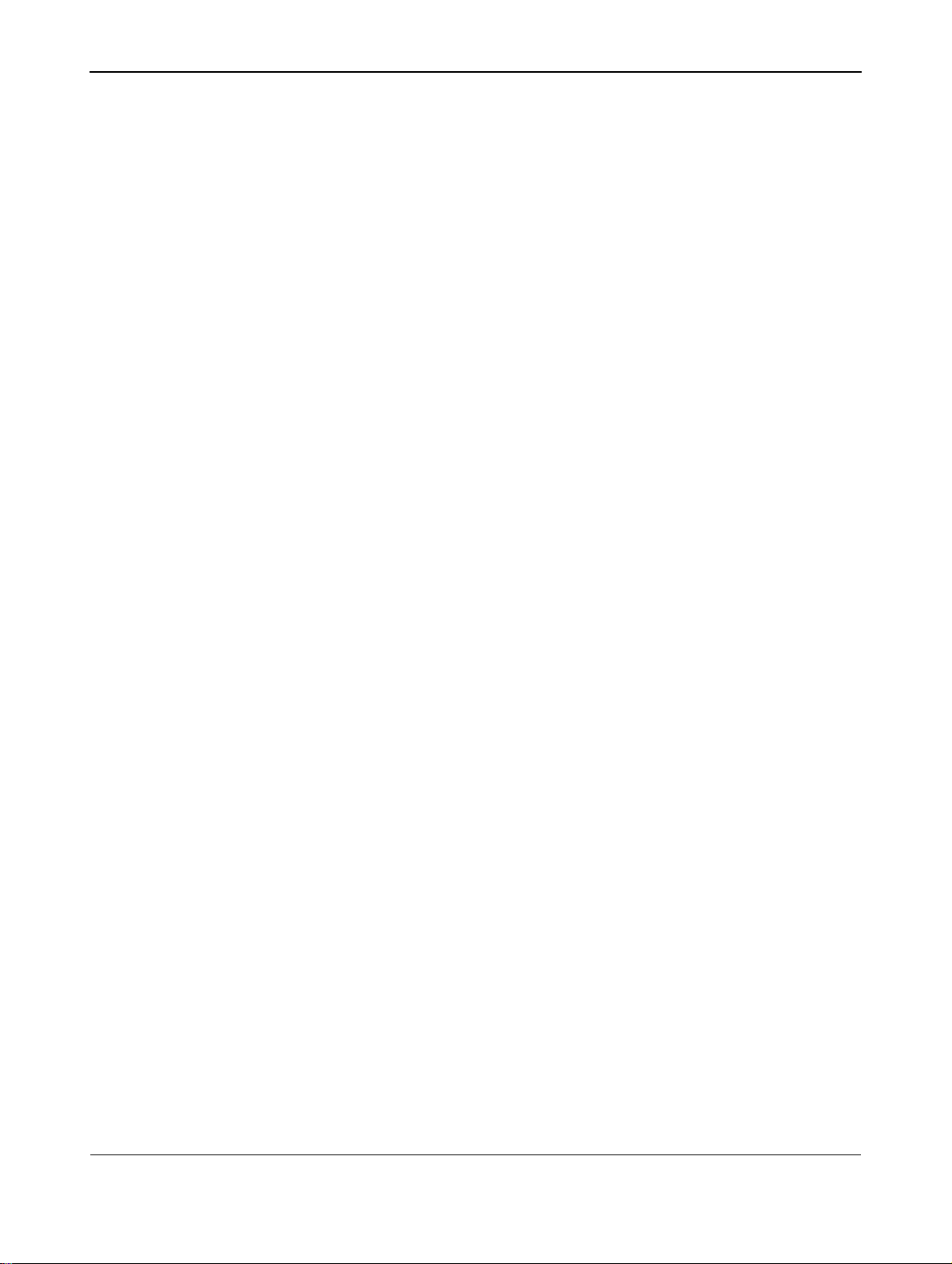
2. REGULATORY NOTICE
User Manual BDV4222V/BDH4223V
FCC Statement
The Federal Communications Commission Radio Frequency
Interference Statement includes the following warning:
This equipment has been tested and found to comply with the limits for
a Class B digital device, pursuant to Part 15 of the FCC Rules.
These limits are designed to provide reasonable protection against
harmful interference in a residential installation. This equipment
generates, uses, and can radiate radio frequency energy and, if not
installed and used in accordance with the instructions, may cause
harmful interference to radio communications. However, there is no
guarantee that interference will not occur in a particular installation.
If this equipment does cause harmful interference to radio or television
receptions, which can be determined by turning the equipment off and
on, the user is encouraged to try to correct the interference by one or
more of the following measures:
n Reorient or relocate the receiving antenna.
n Increase the separation between the equipment and receiver.
n Connect the equipment into an outlet on a circuit different from that
to which the receiver is connected.
n Consult the dealer or an experienced radio/TV technician for help.
Warning
User must use shielded signal interface cables to maintain FCC
compliance for the product. Provided with this moniotr is a detachable
power supply cord with IEC320 style terminations. It may be suitable for
connection to any UL Listed personal computer with similar
configuration. Before making the connection, make sure the voltage
rating of the computer convenience outlet is the same as the monitor
and that the ampere rating of the computer convenience outlet is equal
to or exceeds the monitor voltage rating. For 120 Volt applications,
use only UL Listed detachable power cord with NEMA configuration
5-15P type (parallel blades) plug cap. For 240 Volt applications use only
UL Listed Detachable power supply cord with NEMA configuration
6015P type (tandem blades) plug cap.
IC Compliance Notice
This Class B digital apparatus meets all requirements of the Canadian
Interference-Causing Equipment Regulations of ICES-003.
Cet appareil Numerique de classe B respecte toutes les exigences du
Reglemont NMB-03 sur les equipements produisant des interferences au
Canada.
Notice de Conformit IC
Cet appareil numerique de classe B respecte toutes les exigences du
Reglement ICES-003 sur les equipements produisant des interferences
au Canada.
5
Page 10

User Manual BDV4222V/BDH4223V
6
Page 11
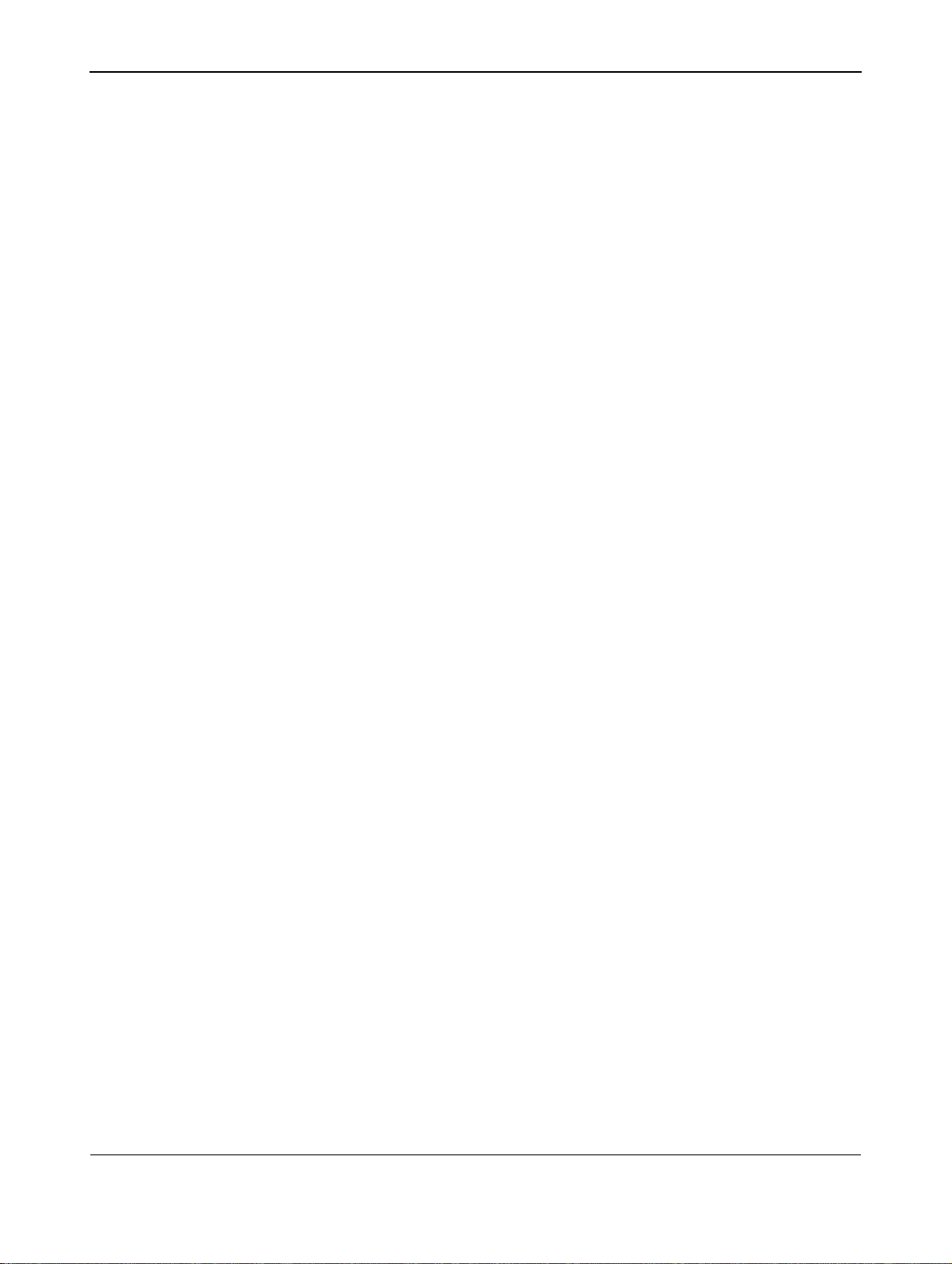
3. PRODUCT FEATURES
User Manual BDH4222V/4223V
Quiet Fanless Operation
This plasma display is built without any fans for quiet operations suitable
for home theater related applications.
Advanced Digital Image Processing
Advanced digital processor with adaptive motion de-interlacing converts
all 15KHz signals into progressive scan for a brighter, flicker free image.
3:2 Pull-Down for Film Scan Conversion
Built-in 3:2 pull-down processing can automatically detect and convert
film content to properly display with minimal motion artifacts.
3D Comb Filter
Built-in 3D comb filter converts analog signal into a digital signal for
more accurate processing, eliminating cross-color interference for
superior NTSC video performance.
Dual HD Component Video Inputs
Two high-definition component video inputs with auto-detection
capabilities will automatically synchronize the display to match the
incoming signal source without manual intervention.
Picture-in-Picture (PIP)
Watch two programs simultaneously using the monitor's picture-inpicture with four selectable window position settings.
Side-by-Side Picture (POP)
Watch two programs silmultaneous by splitting the screen in half.
HDTV Signal Compatible
This display is capable of accepting 1080i and 720p HDTV signals via an
external HDTV decoder with DVI or Component Video outputs.
Digital Zoom Modes
Digital zoom modes gets rid of black bars common to non-16:9 aspect
ratio movie content.
BBE® Sound Maximizer
Built-in BBE sound processor maximizes the sound quality.
SRS® Sound Processing
Built-in SRS sound processor simulates surround effects with only two
speakers.
Selectable Fixed/Variable Audio Outputs
Software selectable fixed or variable audio outputs ensures flexible audio
application installations.
Built-in Internal Amplification & Speakers
This display contains an internal 10-watt (5 watts x2) audio amplifier and
built-in speakers sufficient for multimedia applications.
7
Page 12
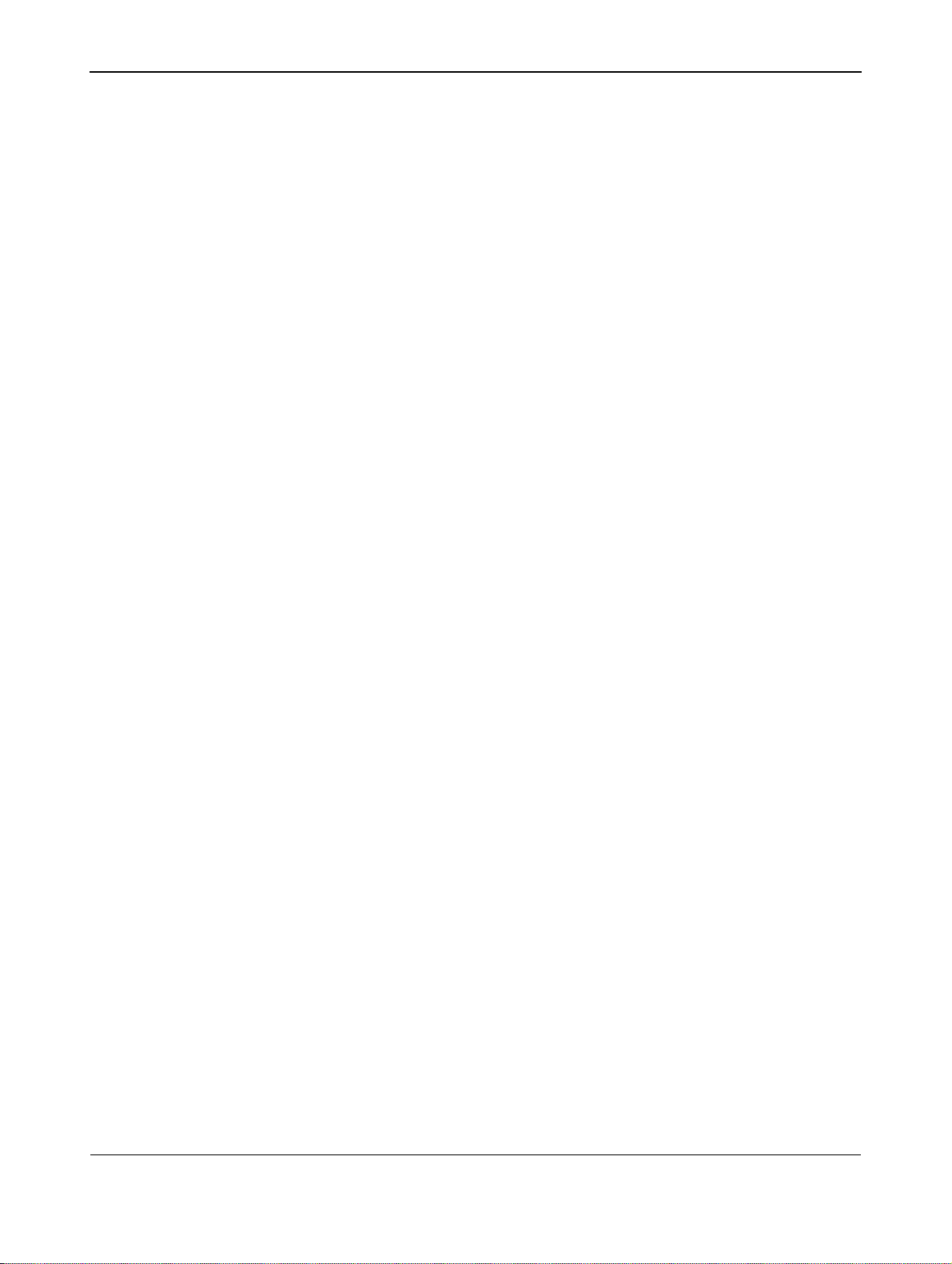
User Manual BDH4222V/4223V
DVI Digital Video Interface with HDCP(High-Bandwidth
Digital Content Protection)
Standard DVI interface supports the latest in digital video preipherals
equipped with DVI v HDCP digital video output(s). This means that
digital content can now pass from sources such as set-top-box, directly
to this display without digital-to analog conversion that erodes video
quality. Direct digital-to digital connection ensures the abolute best in
the video quality.
1280x1024 SXGA Support
The onboard digital scaling engine can accept various PC and HDTV
signals and digitally map the signals to fit within 1024 x 1024 pixels.
Compatible signals include PC resolutions up to 1280x1024 and HDTV
signals including 720p and 1080i.
Discrete Power ON/OFF
Separate Power ON/OFF buttons on the remote control facilitates the
recording of IR macros with advanced system setups.
Direct Input Selection Keys
Separate input selection keys on the remote control allows quick and
easy selection of various inputs.
Bass Extension Circuitry / Subwoofer Out
Enhance bass performance by adding a separate powered subwoofer to
the monitor's subwoofer output.
RS-232 Serial Connection
The RS-232 command set includes front panel lock, input selection,
power on/off, volume and other standard RS-232 command controls.
8
Page 13

4. UNPACKING AND INSTALLATION
4.1 UNPACKING
■ The monitor is packed in a carton, together with the standard
accessories. Any other optional accessories will be packed
separately.
■ The weight of the monitor is approx 36kg. Due to the size and
weight it is recommended to move it by 2 people.
■ The protectiev glass and the glass substrate are inatalled on the front
of the product. Since both glasse can be brokn and scraped easily the
product has to be handled with care. Never place the monitor with
the glass faced down unless it is protected with pads.
■ After opening the carton ensure that the content is in good
condition and complete.
■ When possible use the handles on the back of the monitor for
transport.
4.2 PACKAGE CONTENTS
Please verify that you received the following items with your package
content:
1 Monitor
2 Remote Control
3 CD-ROM with User Manual
4 Power Cable
5Batteries
User Manual BDH4222V/4223V
9
Page 14
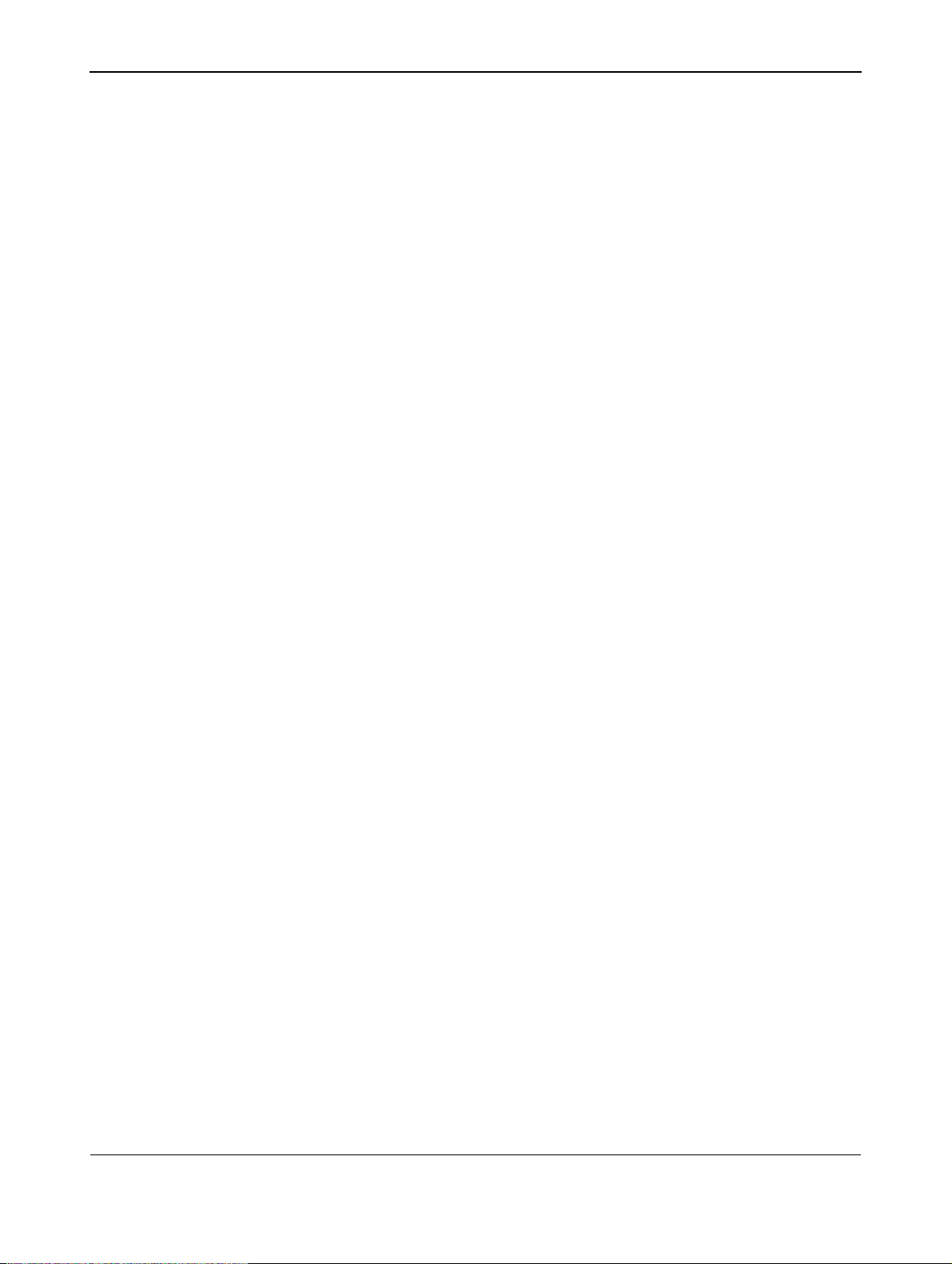
User Manual BDH4222V/4223V
4.3 INSTALLATION NOTES
■ Due to the high power consumption, always use the plug exclusively
designed for this product. If an extended line is required, please
consult your service agent.
■ The product should be installed on a flat surface to avoid tipping.The
distance between the back of the product and the wall should be
maintained for proper ventilation. Avoid installing the product in the
kitchen, bathroom or any other places with high humidity so as not
to shorten the service life of the electronic components.
■ Please ensure the product is installed horizontally. Any 90 degrees
clockwise or counter-clockwise installation may induce poor
ventilation and subsequent component damage.
■ To protect the screen and avoid screen damage, do not display a still
picture for a long time.
10
Page 15
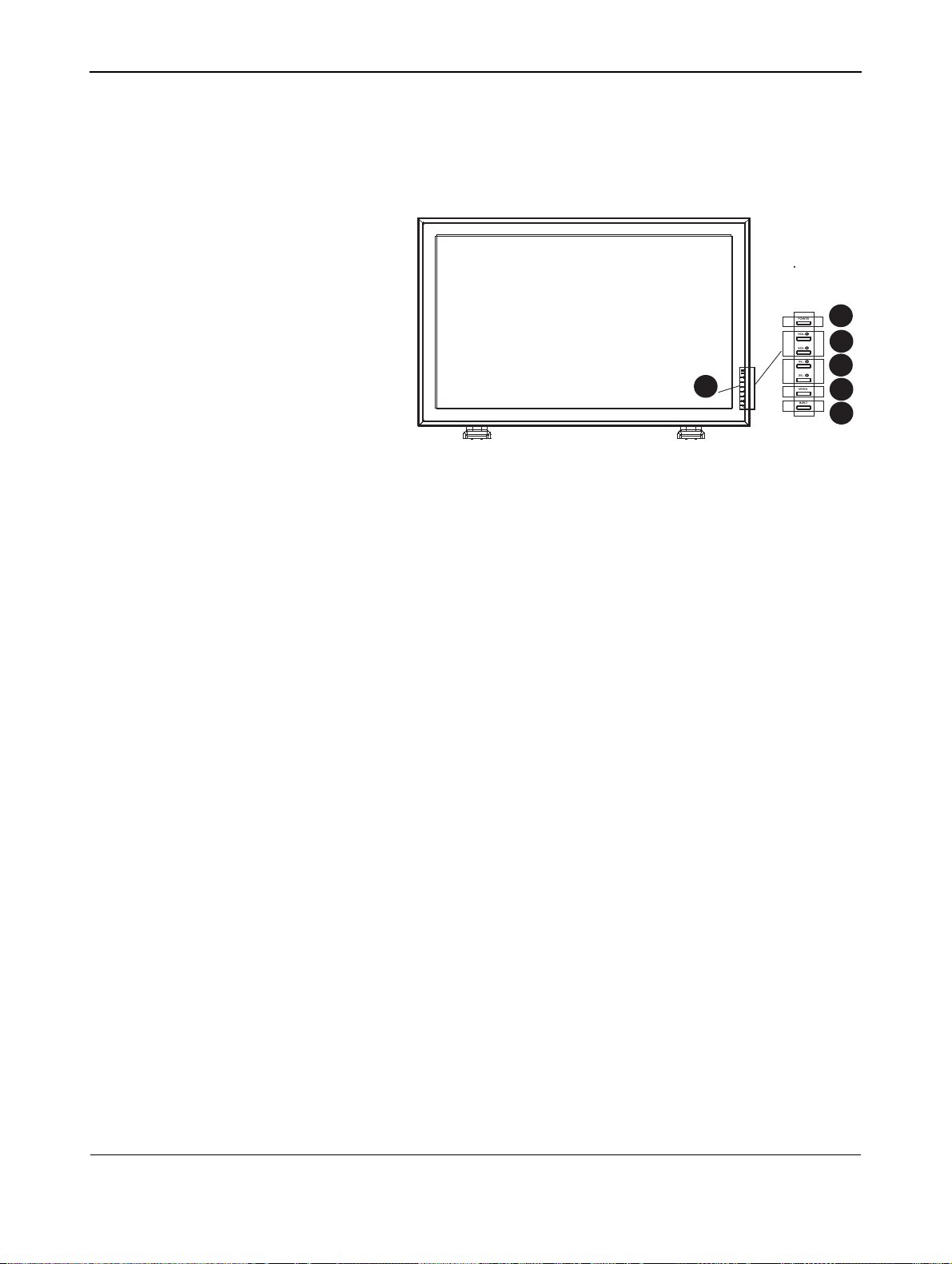
5. PARTS & FUNCTIONS
User Manual BDH4222V/4223V
5.1 FRONT VIEW
1
1. Status LED
● Not Illumated = No AC Power detected
If the main power switch (rear of panel) is turned off, this LED
will not illuminate.
● Orange = Standby (Power OFF) with AC power
detected
The LED will illuminate in orange color if the monitor is shut off
but the main power cord is plugged into the back of the unit.
● Solid Green = Power ON
2
3
4
5
6
2. Power (Standby) Button
Turns power on/off from standby mode. There is a wait period
between on/off cycles.
3. Volume Adjustment Buttons
Use these buttons to adjust volume up and down. These keys also
serve as navigation and adjustment keys when On Screen Display
menu is engaged.
4. Select Buttons
Use these buttons to navigate through the the On Screen Display
menu. If an optional TV tuner is installed, these buttons also function
as Channel Up/Down.
5. Menu Button
Use this button to engage the On Screen Display menu.
6. Input Button
Use this button to switch between available inputs.
11
Page 16

User Manual BDH4222V/4223V
5.2 REAR VIEW
MAIN POWER
12
Page 17
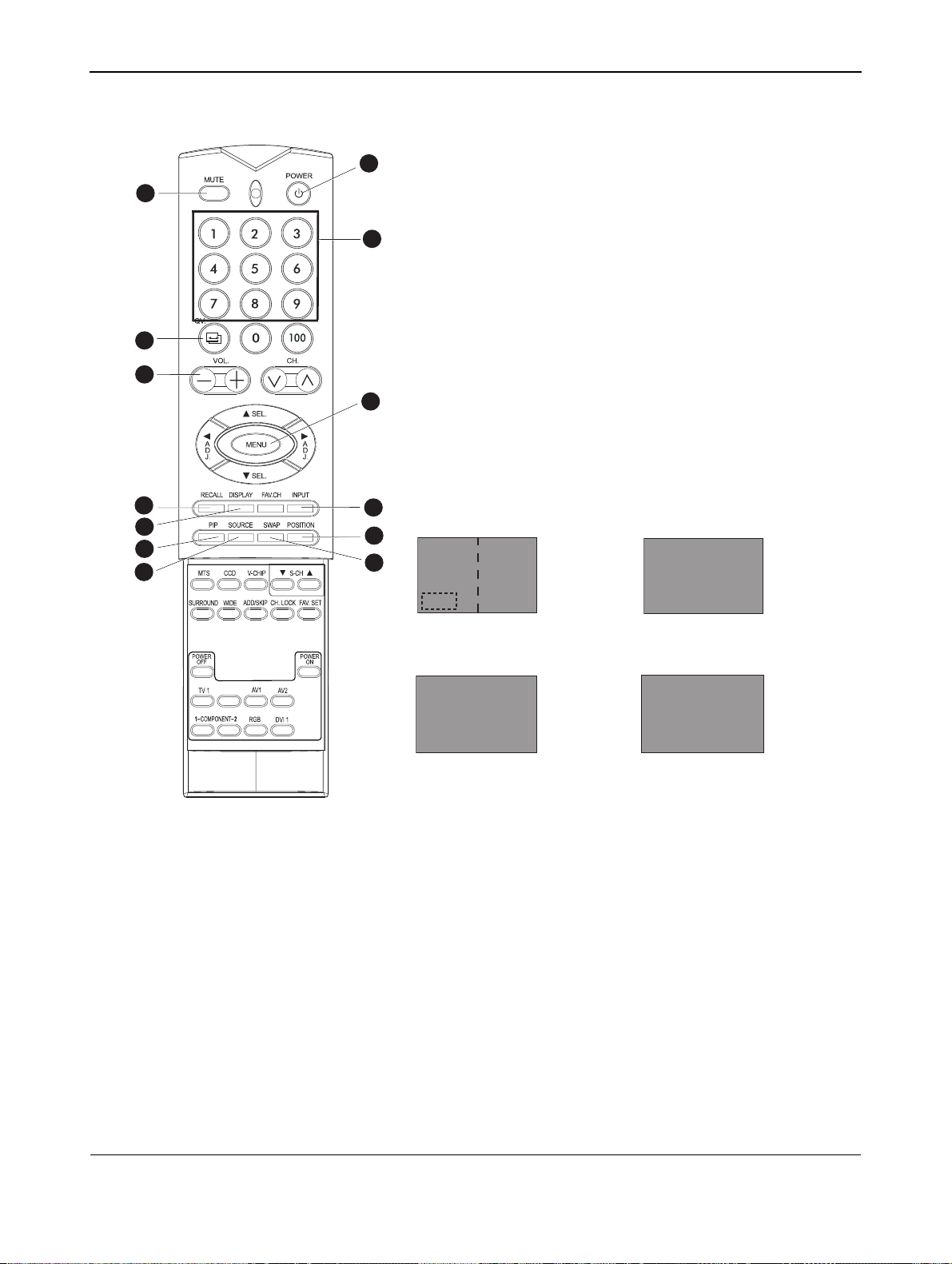
User Manual BDH4222V/4223V
5.3 REMOTE CONTROL
1. Standby Power On/Off
111
11
3
11
2
114
5
11
6
11
117
8
10
11
9
11
11
12
13
11
Push this button to turn on the monitor from Standby mode. Push it
again to turn it off to Standby mode.
2. Number Keypad
Use number keypad to select the TV channel you want to watch.
(Only applicable with TV tuner installed.)
3. Sound Mute On/Off
4. QuickView
Recalls the last TV channel watched.
5. Volume +/-
Turns volume up or down.
6. Menu
Activates the OSD menu.
7. Recall
Recalls Factory default settings. (See page 43)
8. Display
Shows the status of the display:
AV Mode (PIP/POP On)
AV1
AV2
PIP
Component Mode
COMPONENT1
1080i
AV1 => Main Source
AV2 => PIP/POPSource
TV Mode (w/ Tuner)
TV03
STEREO
NORMAL
TV 03 => Main Source
STEREO => Audio Status
COMPONENT1 => Main Source
1080i => Incoming Signal
RGB Mode
RGB
M:06
RGB => Main Source
M:06 => Incoming Sign
NORMAL => Channel Status
9. Input Select
Selects the input signal modes sequentially. (See page 32)
10.PIP (Picture-in-Picture Button)
Turns on PIP (Picture-in-Picture) mode under DVI input mode. (See
page 32).
11.PIP Source
Changes the input source of the PIP among TV/AV Component input
sources. (See page 32)
12.PIP Position
Changes the PIP sub-window to 4 different corner locations. (See
page 32)
13.Swap
Swaps the main and sub picture windows under PIP or POP modes.
(See page 32)
13
Page 18
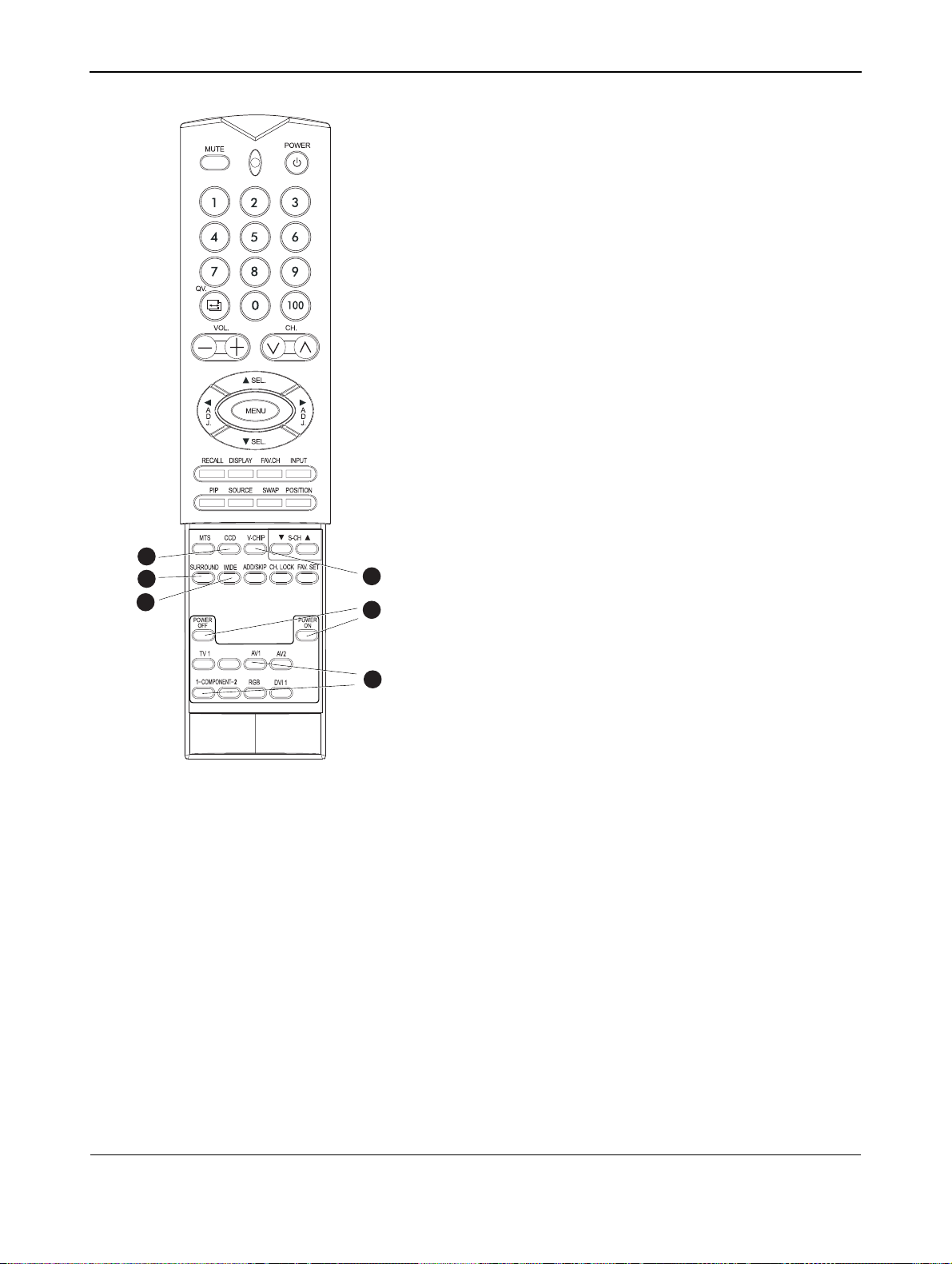
User Manual BDH4222V/4223V
11
Turns on Closed Captioning Mode.
15.V-Chip
NOT SUPPORTED.
16.SURROUND
17.WIDE
Toggles between various aspect ratio settings. (See page 34)
18.Discrete Power ON/OFF
Press OFF to send monitor into standby mode. Press ON to power
on from standby mode. (See page 34)
19.Direct Input Selection Keys
Directly change input signal selection by pressing the appropriate
key.
14
14.Closed Captioning
16
17
15
18
1119
14
Page 19
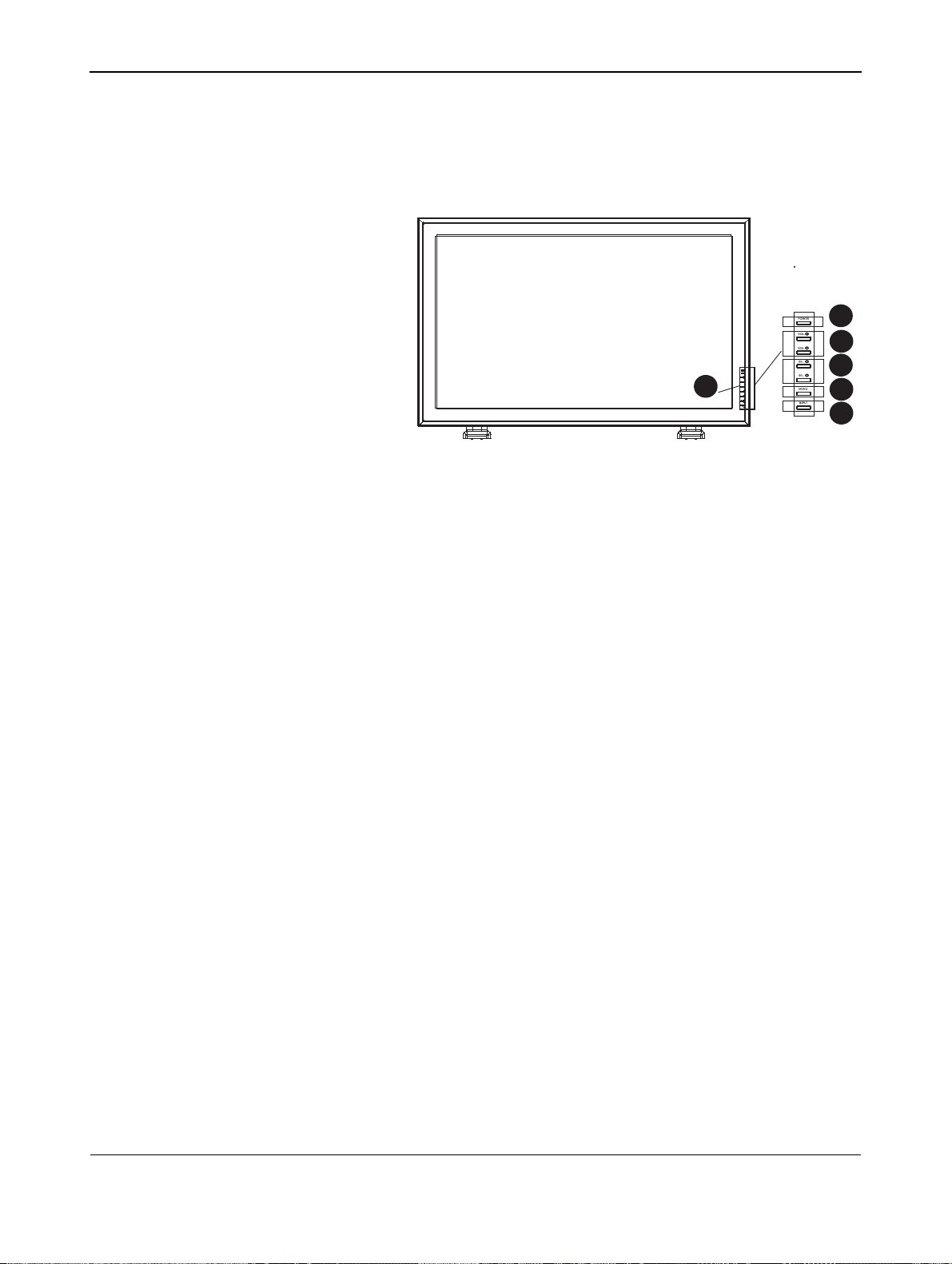
5. PARTS & FUNCTIONS
User Manual BDH4222V/4223V
5.1 FRONT VIEW
1
1. Status LED
● Not Illumated = No AC Power detected
If the main power switch (rear of panel) is turned off, this LED
will not illuminate.
● Orange = Standby (Power OFF) with AC power
detected
The LED will illuminate in orange color if the monitor is shut off
but the main power cord is plugged into the back of the unit.
● Solid Green = Power ON
2
3
4
5
6
2. Power (Standby) Button
Turns power on/off from standby mode. There is a wait period
between on/off cycles.
3. Volume Adjustment Buttons
Use these buttons to adjust volume up and down. These keys also
serve as navigation and adjustment keys when On Screen Display
menu is engaged.
4. Select Buttons
Use these buttons to navigate through the the On Screen Display
menu. If an optional TV tuner is installed, these buttons also function
as Channel Up/Down.
5. Menu Button
Use this button to engage the On Screen Display menu.
6. Input Button
Use this button to switch between available inputs.
15
Page 20

User Manual BDH4222V/4223V
5.2 REAR VIEW
MAIN POWER
16
Page 21

10
11
User Manual BDH4222V/4223V
5.3 REMOTE CONTROL
1. Standby Power On/Off
111
11
3
11
2
11
4
11
5
6
11
117
8
12
13
9
11
11
11
Push this button to turn on the monitor from Standby mode. Push it
again to turn it off to Standby mode.
2. Number Keypad
Use number keypad to select the TV channel you want to watch.
(Only applicable with TV tuner installed.)
3. Sound Mute On/Off
4. QuickView
Recalls the last TV channel watched.
5. Volume +/-
Turns volume up or down.
6. Menu
Activates the OSD menu.
7. Recall
Recalls Factory default settings.
8. Display
Shows the status of the display:
AV Mode (PIP/POP On)
AV1
AV2
PIP
AV1 => Main Source
AV2 => PIP/POPSource
TV Mode (w/ Tuner)
TV03
STEREO
NORMAL
Component Mode
COMPONENT1
1080i
COMPONENT1 => Main Source
1080i => Incoming Signal
RGB Mode
RGB
M:06
TV 03 => Main Source
STEREO => Audio Status
RGB => Main Source
M:06 => Incoming Sign
NORMAL => Channel Status
9. Input Select
Selects the input signal modes sequentially. (See page 28)
10.PIP (Picture-in-Picture Button)
Turns on PIP (Picture-in-Picture) mode under DVI input mode. (See
page 31).
11.PIP Source
Changes the input source of the PIP among TV/AV Component input
sources. (See page 32)
12.PIP Position
Changes the PIP sub-window to 4 different corner locations. (See
page 31)
13.Swap
Swaps the main and sub picture windows under PIP or POP modes.
(See page 31)
17
Page 22

User Manual BDH4222V/4223V
14.Closed Captioning
11
Turns on Closed Captioning Mode.
15.V-Chip
NOT SUPPORTED.
16.SURROUND
17.WIDE
Toggles between various aspect ratio settings. (See page 34)
18.Discrete Power ON/OFF
Press OFF to send monitor into standby mode. Press ON to power
on from standby mode.
19.Direct Input Selection Keys
Directly change input signal selection by pressing the appropriate
key.
14
16
17
15
18
1119
18
Page 23

6. CONNECTIONS TO EXTERNAL EQUIPMENT
6.1 CONNECTING A DVD PLAYER
Using Component Video Input
1 Connect the green-colored (labeled as "Y") jack of the DVD to the
green-colored "Y1" jack of the monitor.
2 Connect the red-colored (labeled as "PR" or "CR") jack of the DVD
to the red-colored "PR1/CR1" jack of the monitor.
3 Connect the blue-colored (labeled as "PB" or "CB") jack of the DVD
to the blue-colored "PB1/CB1" jack of the monitor.
4 Connect the red (R) and white (L) audio jacks of the DVD to the
R and L audio-in jacks of the monitor.
Note:
There are two sets of component inputs provided. You can use either
set of component inputs to connect your DVD.
Using S-Video Input
1 Connect the S-Video (4-pin DIN) connector of the DVD to the
"S-VIDEO" input of the monitor.
2 Connect the red (R) and white (L) audio jacks of the DVD to the
R and L audio-in jacks located next to the S-VIDEO connector.
User Manual BDH4222V/BDH4223V
Using Composite (AV) Video Input
1 Connect the "yellow" (video) connector of the DVD to the yellow
"VIDEO 1" input of the monitor.
2 Connect the red (R) and white (L) audio jacks of the DVD to the
R and L audio-in jacks located next to the yellow "Video 1"
connector.
19
Page 24

User Manual BDH4222V/BDH4223V
6.2 CONNECTING A HDTV DECODER SET-TOP BOX
Using Component Video Input
1 Connect the green (labeled as "Y") jack of the HDTV Set-top box to
the green "Y1" jack of the monitor.
2 Connect the red (labeled as "PR" or "CR") jack of the HDTV
Set-top box to the red "PR1/CR1" jack of the monitor.
3 Connect the blue (labeled as "PB" or "CB") jack of the HDTV
Set-top box to the blue "PB1/CB1" jack of the monitor.
4 Connect the red (R) and white (L) audio jacks of the HDTV
Set-top box to the R and L audio-in jacks of the monitor.
Notes:
● Some HDTV Set-top boxes may not have a Component Video
output. Instead, use RGB input method.
● There are two sets of component inputs provided. You can use
either set of component inputs to connect your HDTV Set- top box.
Using RGB Input
1 Connect the 15-pin D-Sub RGB connector of the HDTV Set-top box
to the RGB-IN connector of the monitor.
2 Connect the red (R) and white (L) audio-out jacks of the HDTV Set-
top box to the R and L audio-in jacks of the monitor.
Notes:
● Some HDTV Set-top boxes may not have an RGB output.
Use Component Video input method if this is the case.
● Upon connecting your HDTV Set-top box to the RGB input of the
monitor, it may be necessary to adjust various picture settings on the
monitor to correctly match the output of the HDTV Set-top box.
This is caused by the different video timings set by various HDTV
Set-top box manufacturers.
● This plasma supports 576p, 720p and 1080i under RGB mode.
20
Page 25

User Manual BDH4222V/BDH4223V
6.3 CONNECTING A VCR
Using S-Video Input
1 Connect the S-Video (4-pin DIN) connector of the VCR to the
"S-VIDEO" input of the monitor.
2 Connect the red (R) and white (L) audio jacks of the VCR to the
R and L audio-in jacks located next to the S-VIDEO connector.
or
Using Composite Input
1 Connect the "yellow" (video) out connector of the VCR to the
yellow "Video 1" input of the monitor.
2 Connect the red (R) and white (L) audio-out jacks of the VCR to the
R and L audio-in jacks located next to the yellow "Video 1"
connector.
21
Page 26

User Manual BDH4222V/BDH4223V
6.4 EXTERNAL AUDIO CONNECTION
Connecting External Amplified Speakers
This monitor can be connected to an external set of amplified speakers
using the AUDIO OUT jacks located on the back of the monitor. In
addition, this monitor is equipped with a small 3.5 mm phono style plug
for remote turn-on applications that will automatically send a remote
turn-on/off signal to the external amplified speakers.
1 Connect the red (R) and white (L) AUDIO OUT jacks to the
external amplified speaker.
2 As an option, you may use the remote turn-on plug.
Please note that not all external amplifiers can accept remote-turn
on signals.
Connecting to an External Amplifier
This monitor can be connected to an external amplifier using the
AUDIO OUT jacks located on the back of the monitor. In addition, this
monitor is equipped with a small 3.5 mm phono style plug for remote
turn-on applications that will automatically send a remote turnon/off
signal to the external amplifier.
1 Connect the red (R) and white (L) AUDIO OUT jacks to the
external amplifier or receiver.
2 As an option, you may use the remote turn-on plug.
Please note that not all external amplifiers can accept remote-turn
on signals.
Using the Subwoofer Out (Connecting a Subwoofer)
This monitor is equipped with a subwoofer output for connection of an
external amplified subwoofer.
1 Connect an RCA cable to the external subwoofer.
Notes:
● The AUDIO OUT RCA jacks can be set to either Fixed or Variable
audio output levels. Please see page 38 for additional explanation of
this feature.
● The RCA subwoofer outputs frequencies below 120Hz.
The subwoofer will use the same Fixed or Variable audio output
setting as AUDIO OUT RCA jacks.
● The 3.5mm phono/earphone output level is always used for remote
turn on/off applications.
22
Page 27

User Manual BDH4222V/BDH4223V
6.5 CONNECTING A PC
Using RGB or DVI Video Input
1 For most PC's, connect the 15-pin D-Sub RGB connector of the PC
to the RGB-IN connector of the monitor. If you have a PC that is
equipped with a DVI (Digital Visual Interface), you may connect the
PC DVI connector from the PC to the DVI-In connector of the
monitor.
2 Connect the red (R) and white (L) audio jacks of the PC to the R and
L jacks of the monitor. If you are using a DVI interface, simply
connect the (R) and (L) audio jacks to the R and L jacks located to
the left of the VIDEO 1 connector.
Notes:
● Your PC may have audio jacks in the form of a 3.5mm phono plug.
If this is the case, you will need to use a phono-plug to RCA
converter cable in order to connect audio.
● A RGB loop-out labeled "RGB Out" will allow another RGB monitor
to be connected. The RGB loop-out will display the same signal as
the RGB In signal source.
● The physical monitor resolution is a maximum 1024x1024 dots.
If the PC's monitor resolution exceeds these maximums, the
monitor will have to artificially eliminate dots in order to fit within
the physical dot capability of the monitor; therefore, it is possible
that the monitor may not be able to show details with adequate
clarity.
23
Page 28

User Manual BDH4222V/BDH4223V
6.6 RS-232 REMOTE CONTROL CONNECTIONS
RS-232 Serial Terminal Overview
This monitor is equipped with an RS-232 serial terminal for using the
monitor with computer controls. The RS-232 serial terminal conforms
to the RS-232C interface specification. The computer requires a
software application (such as programming language software) which
allows the computer to send and receive control data that supports the
communications parameters listed below.
Communications Parameters
These parameters are required to setup communications with the
monitor.
Specification RS-232C
Sync Method Synchronous
Baud Rate 9600 bps
Parity None
Character Length 8 Bits
Stop Bit 1 Bits
Pin Layout for RS-232 Terminal
The RS-232C terminal pin layout are as follows:
Pin 1 Received Line Signal Detector (Data Carrier Detect)
Pin 2 Received Data (RXD)
Pin 3 Transmit Data (TXD)
Pin 4 Data Terminal Ready (DTR)
Pin 5 Signal Ground
Pin 6 Data Set Ready (DSR)
Pin 7 Request To Send (RTS)
Pin 8 Clear To Send (CTS)
Pin 9 Ring Indicator
Basic Format for Command Parameters
In order to transmit data from the computer to the monitor, the data
must be sent in 1-byte-hex format.
The command code (see page 25) must first be sent to the monitor,
followed by the desired value setting in hexadecimal format.
The steps below show an example of how the monitor input can be
changed to RGB:
1 Send 1-byte for command 91 (input select) to the monitor in hex
format 0x91.
2 Send 1-byte for the value of the RGB input. In this example, send
0x06.
3 The monitor will then respond back to the PC with a 1-byte value to
confirm the setting.
Notes:
● To connect a PC to the monitor's RS-232 port, you must use a
"straight-thru" RS-232 cable where pins 2 (RX) and 3 (TX) are not
reversed at one end.
● If there are no data to be sent, then the parameter signal does not
need to be sent.
24
Page 29

User Manual BDH4222V/BDH4223V
■ If multiple commands are transmitted, make sure to wait for the
response signals of the monitor before sending the next command.
The following are response command signals:
Response Error
80 70 MODE ERROR
80 71 ITEM ERROR
80 72 FORMAT ERROR
Command Parameters
These remote control commands are available to send to the monitor
using RS-232.
Item Cmd Data Details
Read 80 81-A7 Reads the monitor current
settings for command 81 thru
Volume 81 01-64H Set between 01-64H
Power On/Off 83 00-01 00=Off; 01=On
Brightness 85 01-64H
Contrast 86 01-64H
V-Size 87 01-64H
V-Position 88 01-64H
H-Size 89 01-64H
H-Position 8A 01-64H
Color 8E 01-64H
Tint 8F 01-64H
Sharpness 90 01-64H
Input Select 91 00-07 00=TV; 01=AV1; 02=AV2;
Recall 92 00 00=Initiate recall
Mute On/Off 95 00-01 00=Off; 01=On
PanelKey Lock 96 00-01 00=Off; 01=On
Language 97 00-02 00=English; 01=French;
Color Temp 98 00-03 00=High; 01=Mid; 02=Low;
Bass 9A 01-64H
Treble 9B 01-64H
Balance 9C 01-64H
Woofer 9D 00-01 00=Off; 01=On
BBE 9E 00-01 00=Off; 01=On
Surround 9F 00-02 00=Off; 01=3D Stereo;
RF Input A0 00-01 00=Air; 01=Cable
Full Search A1 00 00=Initiate full search
MTS A4 00-02 00=Stereo; 01=Mono;
Zoom A5 00-05 00=16:9; 01=Panorama;
PIP/POP A7 00-03 00=Normal; 01=PIP;
A7
03=AV3; 04=Component 1;
05=Component 2; 06=RGB;
07=DVI
02=Spanish
03=6500D
02=3D Mono
02=SAP
02=4:3; 03=Zoom1;
04=Zoom2; 05=Zoom3
02=POP1; 03=POP2 (4:3);
04=POP3 (16:9)
25
Page 30

User Manual BDH4222V/BDH4223V
26
Page 31

7. BASIC FUNCTIONS
User Manual BDH4222V/4223V
7.1 POWERING ON / OFF
Make sure the monitor is plugged into the wall outlet and the main AC
switch located in the rear of the monitor is switched to ON position.
If the power is plugged in and the AC switch is on, the STATUS LED will
illuminate in orange color.
Using Front Panel or Remote Control
1 Press the POWER button on the front panel or the remote control.
=> The monitor will now turn on after a brief pause. The STATUS
LED will now turn green to indicate power on status.
2 Turn off the power by pressing the POWER button on the front
panel or the remote control again.
Using Discrete Power ON/OFF Keys
The discrete POWER ON/OFF keys sends two discrete signals to the
monitor.
1 Turn on the power by pressing the POWER ON button. If the
monitor is turned on already, pressing this button will have no effect.
2 Turn off the power by pressing the POWER OFF button. If the
monitor is already turned off, pressing this button will have no effect.
Status LED:
■ Not Illumated = No AC Power detected
If the main power switch (rear of panel) is turned off, this LED will
not illuminate.
■ Orange = Standby (Power OFF) with AC power detected
The LED will illuminate in orange color if the monitor is in standby
mode.
■ Solid Green = Power ON
27
Page 32

User Manual BDH4222V/4223V
7.2 SELECTING SIGNAL SOURCE
Using Front Panel or Remote Control
1 Press the INPUT key on the front panel of the monitor, or press the
INPUT key on the remote control.
● Pressing the INPUT key will cycle the monitor thru all available
input signal sources in the following order:
(S)
Notes:
Some of the Direct Input Selection keys will not be applicable for this
monitor.
For AV mode, use AV1.
For S-Video, use AV2.
Using Direct Input Selection Keys on the Remote Control
If you prefer not to cycle thru all available inputs, you can use the Direct
Input Selection keys of the remote control.
1 Select the input that you would like to switch to.
2 Press the Direct Input Selection
key for that input.
7.3 ADJUSTING SOUND VOLUME
Using Front Panel or Remote Control
1 To turn up sound volume, press VOLUME + on either the front
panel of the monitor or on the remote control.
2 To turn down sound volume, press VOLUME - on either the front
panel of the monitor or on the remote control.
Using MUTE
1 If you would like to turn off the volume on a temporary basis, press
the MUTE key.
2 When the monitor’s volume is muted, the monitor will display
"MUTE" on the upper right corner of the screen.
3 To turn off the mute mode, press the MUTE key or the
VOLUME +/- button again.
Notes:
● If the monitor’s built-in speakers are turned off using the OSD, then
volume controls will not affect volume generated by the built-in
speaker.
● Volume controls are valid when audio output is set to “variable”.
(See page 38) If the audio output is set
to “fixed”, then volume
control is not active.
28
Page 33

User Manual BDH4222V/4223V
7.4 UNDERSTANDING HDTV
What is Digital Television or DTV?
Digital TVs are televisions that can receive and display digital television
broadcasts sent using any one of three following categories:
HDTV (High Definition TV), EDTV (Enhanced Digital TV), and SDTV
(Standard Definition TV).
What is the Difference Between HDTV, EDTV, and SDTV?
HDTV, EDTV, and SDTV are three grades of televison or monitors.
They reference the maximum resolution capability of a digital television
or monitor to fully display digital broadcasts without having to “downconvert” the actual signal content to fit the monitor’s display limitations.
The resolution requirements for each of the three DTV classifications
and an explanation of the specifications are described below:
Vertical Res.1Horizontal Res.2Aspect Ratio
3
Scan Method
1080 lines 1920 dots 16:9 Wide Interlaced
720 lines 1280 dots 16:9 Wide Progressive
HDTV grade televisions and monitors are capable of displaying a
maximum of either 1080 lines using interlaced scan method or 720 lines
using progressive scan method.l
Vertical Res.
1
Horizontal Res.2Aspect Ratio
3
Scan Method
480 lines 640 dots 4:3 Wide Progressive
EDTV grade televisions and monitors are capable of displaying a
maximum of 480 lines using progressive scan method. All resolutions
higher than 480 lines must be reduced to 480 lines in order to be
displayed. Progressive scan method reduces flicker; however, picture
quality may not necessarily outperform 480 interlaced when viewed at
normal viewing distances.
Vertical Res.
1
Horizontal Res.2Aspect Ratio
3
Scan Method
480 lines 640 dots 4:3 Wide Interlaced
SDTV grade televisions and monitors are capable of displaying a
maximum of 480 lines using interlaced scan method. All resolutions
higher than 480 lines must be reduced to 480 lines in order to be
displayed.
4
4
4
1. Vertical Resolution (Scan Lines)
Vertical scan lines refer to the number of horizontal lines a TV or monitor can display to
create an image. As the number of lines increase, more information is displayed, resulting in
better picture quality.
2. Horizontal Resolution
Each horizontal line in a TV or monitor is made up of individual dots (pixels). The higher the
number of pixels, the finer the TV picture becomes. Horizontal pixel measurements using
today's technology can range from 250 for a VCR to as much as 500 for a DVD player.
3. Aspect Ratio
Aspect ratio identifies the ratio of the TV screen's width over its height. A 16:9 aspect ratio
refers to a wide-screen picture format, while a 4:3 refers to a standard “square” TV format.
4. Scan Mode
Interlaced scanning is a method that creates a TV picture with alternating lines of
information and is the cause for flickering. Progressive scanning is a method that creates a
TV picture with consecutive lines of information that results in flicker-free picture quality.
29
Page 34
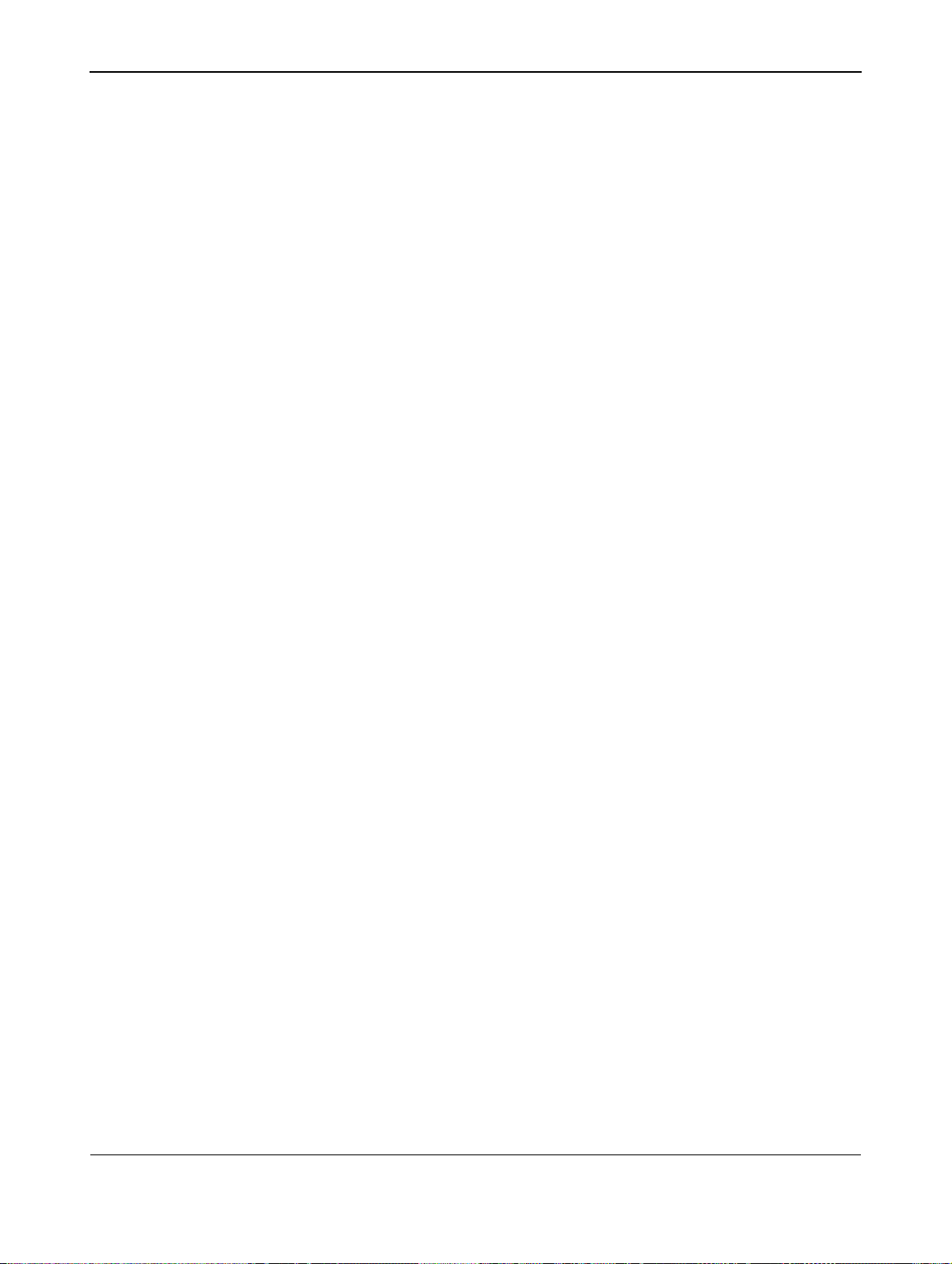
User Manual BDH4222V/4223V
How is a HDTV/EDTV/SDTV Different from a HDTV/
EDTV/SDTV Monitor?
In order to receive digital broadcasts, a digital "receiver" or "decoder"
must be used to receive and decode digital broadcast signals.
Digital decoders can be built into the monitor itself or they may come in
the form of a set-top box that is added separately to the monitor.
HDTV/EDTV/SDTV Monitors are digital monitors without a digital
decoder built into the television whereas HDTV/EDTV/SDTV
Televisions are displays with a decoder built-in. HDTV/EDTV/SDTV
Monitors give you the flexibility to add a digital decoder in the future
when digital broadcasts are more prevalent.
What is "Down-Convert"?
Down-convert takes place when a digital broadcast signal exceeds the
display capabilities of the monitor and the broadcast signal is reduced to
match the monitor's limited display capabilities. For example, if a TV
station broadcasts a digital program using 1080 lines (1080i format)
while the monitor can only display 480 lines, the signal is reduced or
down-converted to only 480 lines, resulting in lesser information being
displayed.
This plasma monitor is HDTV compatible. This means that
this monitor can display up to 720 lines using progessive
scan format; and 1080 lines using interlace scan format.
What is "Up-Convert"?
Up-convert takes place when a HDTV set up box display capabilities
exceed the digital broadcast signal and the broadcast signal is increased
to match the TV's display capabilities. For example, if a TV station
broadcasts a digital program using 480 lines and the HDTV set up box is
able to display 1080 lines, the signal is increased or “up-converted” to
match the TV.
This monitor includes advanced digital processing where all
traditional analog television and video formats (NTSC /
PAL) in the form interlaced signals are up-converted to 480
lines progressive scan method. Please note that upconversion may result in some picture artificacts because
information is being artificially added to the picture.
Is This Plasma Monitor Compatible with HDTV set up box?
This plasma monitor is compatible with HDTV set up box. In order to
receive HDTV broadcasts, you will need to use a "HDTV decoder" or
"HDTV set-top box" with component video output, RGB video or DVI
output. Please consult your local sales representative prior to purchasing
a HDTV decoder or HDTV set-top box.
30
Page 35

8. ADVANCED FUNCTIONS
User Manual BDH4222V/4223V
8.1 PICTURE-IN-PICTURE (PIP) / SIDE-BY-SIDE
PICTURE (POP)
Turn On PIP or POP Mode
1 Press the PIP key once on the remote control to activate in PIP
mode.
2 Press the PIP again to switch to POP mode.
3 Press the PIP key sequentially will cycle between:
In PIP mode, a small window is displayed in one of the four corners. The
OSD on the upper right corner will denote the input selected for main
picture (large screen) and the sub-picture (small screen) displayed.
In POP mode, the screen will be split in half. The screen on the left side
is the main picture and the screen on the right is the sub-picture. The
OSD on the upper right corner will denote the input signal source for
both the main and sub-pictures.
Notes:
● POP (4:3) Mode will preserve 4:3 aspect ratio for both images
displayed in the POP windows.
● POP (16:9) Mode will preserve 16:9 aspect ratio for both images
displayed in the POP windows.
● All PIP and POP related settings are also accessible using the
On-Screen menu Display.
Changing the Sub-Picture Position in PIP Mode
Once the PIP mode is turned on;
1 Press the POSITION key to switch position.
2 Press the POSITION key repeatedly to cycle through all four
corners of the screen.
This function is not applicable under POP mode.
Switching Main and Sub-Pictures (SWAP)
You can swap the main picture and subpicture using the SWAP key.
1 Press the SWAP key once to swap.
2 Press the SWAP key again to switch back.
Changing the Input Source for Sub-Picture
Once the PIP or POP mode is turned on;
1 Press the SOURCE key to change the sub-picture’s input source
2 Press the SOURCE key repeatedly to cycle through all available
inputs for the subpicture.
31
Page 36

User Manual BDH4222V/4223V
Changing the Input Source for Main Picture
1 Press the INPUT key or any of the DIRECT INPUT KEYS to change.
Notes:
● PIP mode can only be turned on if the monitor’s input is set to: AV1,
AV2 (S-Video), Component 1 and 2. If the monitor’s main input is set
to RGB or DVI, the PIP and POP will not function.
● If the monitor’s input is set to Component 1 or Component 2, the
PIP will only turn on if the input signal source is compatible with
15KHz signals such as 480i and Y/C
● When changing input source for sub-pictures to Component 1 and
B/CR signals.
Component 2, only 15KHz compatible signals such as 480i and Y/C
R will result in a video picture display. If another signal other than
C
15KHz is detected, the sub-picture may display distorted video
signals.
● Once PIP is turned off, the next time you return on PIP mode, the
position of the sub-window will start at default position.
Accessing PIP and POP Modes Modes using OSD
To access these modes using OSD:
1 Press the MENU +/- keys on the remote or on the front control
panel of the monitor.
2 Use the ADJ +/- keys to switch to "PIP/POP" Menu.
3 Make sure that the "Picture" OSD menu below is displayed.
4 Use the MENU +/- keys to move up and down to choose the sub-
category you wish to change.
5 Use the ADJ +/- keys to actually change the setting.
B/
PIP options:
■ PIP On/Off
■ Input Source Selection
■ PIP Window Position
Choose between FIXED or VARIABLE windows position:
● If set to FIXED, the PIP window can be set in any of the four
corners of the screen. Use H-LOCATION and V-LOCATION to
set the position of the window.
● If set to VARIABLE, the PIP window can be variably set to
anywhere on the screen using H-LOCATION and
V-LOCATION.
■ PIP Window SWAP
By default, the OSD will always display DISABLE. To swap the main
and sub windows, use the ADJ +/- key to swith to ENABLE. Once
the swap is complete, the OSD will return to display DISABLE.
32
Page 37

User Manual BDH4222V/4223V
POP options:
■ POP On/Off
■ Input Source Selection
■ Screen Rate (Aspect Ratio Control)
When POP (Side-by-side) picture is turned on, you can change the
aspect ratio for the image displayed:
● Choose FULL to show a full screen image. The displayed image
may appear distorted because the monitor has to manipulate the
image so that it fits within the smaller window.
● Choose 4:3 to show an image in native 4:3 aspect ratio within the
POP windows. Small black bars are added in order to maintain a
true 4:3 aspect ratio.
● Choose 16:9 to show an image in wide-screen aspect ratio within
the POP windows. Small black bars are added in order to
maintain a true 16:9 aspect ratio.
■ PIP Window SWAP
■ By default, the OSD will always display DISABLE. To swap the main
(left) and sub (right) windows, use the ADJ +/- key to swith to
ENABLE. Once the swap is complete, the OSD will return to display
DISABLE.
33
Page 38

User Manual BDH4222V/4223V
8.2 WIDESCREEN (16:9 ASPECT RATIO) VIEWING
MODES
Understanding Widescreen Modes
This plasma monitor is capable of displaying a widescreen image on the
native 16:9 aspect ratio screen. However, not all available broadcast or
video content fits perfectly in a widescreen (16:9) format resulting in
unused screen space. Please use the following guidelines to determine
suitable widescreen viewing modes available that best support the type
of broadcast / video content you wish to display. All widescreen viewing
modes are available by pressing the WIDE key. Pressing the WIDE key
will repeatedly cycle through:
For 4:3 Aspect Ratio (Square) Content
Content from VCR, and some DVD’s are formatted using a “square” 4:3
format.
Then we recommend the following three viewing options:
■ 4:3 (NORMAL)
In 4:3 mode, the original 4:3 image is preserved but black bars are
added to the the extra space on the left and right.
■ 16:9 (FULL)
The original 4:3 image is proportionally stretched to fill the entire
screen.
■ PANORAMA
The original 4:3 image is expanded in both the horizontal and vertical
directions. The center of the picture is almost normal while the
edges are considerably expanded.
For Widescreen Content
Many popular DVD titles are "anamorphic" (widescreen); however,
there are two predominant “anamorphic” (widescreen) aspect ratios:
2.35:1 and 1.85:1. When a 2.35:1 content is displayed on this 16:9
widescreen monitor, you will notice smaller black bars on top or
bottom of the screen. When a 1.85:1 content is displayed, you will still
see black bars, but not as large as 2.35:1.
If you do not want to see the black bars when playing back a widescreen
movie, you can set to ZOOM 2 or ZOOM 3 to fully stretch the image.
■ ZOOM: 1
Zoom1 shifts the image up to faciliate the display of subtitles.
■ ZOOM: 2
Zoom 2 is set to stretch 1.85:1 content to full screen eliminating the
black bars.
■ ZOOM: 3
Zoom 3 is set to stretch 2.35:1 content to full screen eliminating the
black bars.
34
Page 39

NOISE REDUCTION
NORMAL
User Manual BDH4222V/4223V
Notes:
● 4:3 and Panorama modes are not available when zoom mode is
activated.
● When using Component 1 and Component 2 inputs to display 576p,
1080i or 720p, Panorama mode is not available.
● When using RGB or DVI inputs, only 4:3 and 16:9 modes are
available.
● Do not stay in 4:3 mode for an extended period, as this may cause a
permanent after-image to remain on your screen.
Accessing Widescreen Viewing Modes using OSD
To access these modes using OSD:
1 Press the MENU +/- keys on the remote or the front control panel
of the monitor.
2 Make sure that the "Picture" OSD menu is displayed.
3 Use the MENU +/- keys to navigate to SCREEN WIDTH and use the
ADJ +/- keys to switch between: 16:9, 4:3, PANORAMA, ZOOM1,
ZOOM2, ZOOM3.
35
Page 40

User Manual BDH4222V/4223V
BURN-IN RECOVERY
PIXEL SHIFT
H4222_0316
8.3 ON-SCREEN DISPLAY (OSD) SETTINGS
Accessing OSD Settings Menu
You can set various OSD display settings from the OSD menu.
1 Press the MENU +/- keys on the remote or the front control panel.
2 Use the ADJ +/- keys to navigate to “OTHER” OSD sub-menu as
displayed below.
Settings menu options:
■ OSD Timeout
Turns on OSD timer when set to ON. When set to ON, the OSD
6
will automatically disappear from the display if no key action is
detected for the set number of seconds. If set to OFF, then OSD will
remain on the screen.
■ OSD Time Setting
Sets the number of seconds the OSD will remain active on the
display before turning itself off. OSD TIMEOUT must be set to ON
for this setting to function.
■ OSD Background
Set to OFF if you want a transparent setting. Set to ON if you want a
blue background.
■ Burn in Recovery
Set to ON, if you want a full white screen to recover burn-in effects
■ Pixel Shift
Set between 1 and 5 will give a picture shift
Note:
To prevent permanent after-image, we strongly suggest setting the
“OSD TIMEOUT” to ON.
36
Page 41

BURN-IN RECOVERY
PIXEL SHIFT
6
H4222_0316
User Manual BDH4222V/4223V
8.4 SLEEP TIMER SETTINGS
Setting Sleep Timer Using OSD
To set the sleep timer using the OSD screen:
1 Press the MENU +/- keys on the remote or the front control panel.
2 Use the ADJ +/- keys to navigate to “OTHER” OSD sub-menu as
displayed below.
3 Use the MENU +/- keys to navigate to SLEEP
4 Use the ADJ +/- keys to set to ON.
The monitor will function normally until the 1-minute mark. At the
1-minute mark, the sleep timer will display a second by second
countdown clock to notify you that the monitor is about to turn off.
Sleep Timer options:
■ Sleep Timer On/Off
To turn on sleep timer, switch to ON position. To turn OFF sleep
timer, switch to OFF.
■ Timer Setting
Use the ADJ +/- keys to set the turn-off timer from 1 to 120
minutes in steps of 20 minutes.
37
Page 42

User Manual BDH4222V/4223V
8.5 VARIABLE AND FIXED AUDIO OUTPUT
Setting Output Using OSD
You can set the type of output this monitor outputs from its audio
output jack located in the rear of the monitor. By using an OSD based
switch, you can easily choose between variable or fixed audio outputs.
To set the audio output setting:
1 Press the MENU +/- keys on the remote control or the front control
panel of the display.
2 Use the ADJ +/- keys to navigate to “SOUND” OSD sub-menu.
3 Use the MENU +/- keys to select the AUDIO OUTPUT option.
4 Use the ADJ +/- keys to change setting between FIXED or
VARIABLE.
Audio Output
Sets the type of audio output sent from the audio output jacks located in
the rear of monitor.
■ VARIABLE
When set to Variable, audio output is affected by the monitor’s
internal audio controls including bass, treble, surround, BBE, bass
extension, and volume.
■ FIXED
When set to Fixed, the audio output bypasses the monitor’s internal
audio control so that functions such as bass, treble, surround, BBE,
bass extension, and volume controls have no effect.
38
Page 43

User Manual BDH4222V/4223V
8.6 SOUND ADJUSTMENTS
Sound Adjustments Using OSD
Sound adjustments are available to enhance the sound performance of
the monitor. These adjustments will affect the monitor’s built-in
speakers and the AUDIO OUTPUT jacks when set to “Variable”.
To access sound adjustments:
1 Press the MENU +/- keys on the remote or the front control panel.
2 Use the ADJ +/- keys to navigate to “SOUND” OSD sub-menu.
3 Use the MENU +/- keys to select the various options described in
this section.
Sound Adjustment options:
■ BASS
Adjusts the BASS level of the sound. For more bass response,
increase the BASS level.
■ TREBLE
Adjusts the TREBLE level of the sound. For more vocal and high
frequency response, increase the TREBLE level.
■ BALANCE
Adjusts the BALANCE level between LEFT and RIGHT channels.
A value of 50 is the center point between LEFT and RIGHT.
To shift the sound towards the RIGHT, increase the value up to 100.
To shift the sound towards the LEFT, reduce the value down to 1.
■ SRS® Surround Sound and BBE® Sound Maximizer
circuitry
Use SRS Surround Sound to simulate a surround sound effect if you
are not using a multi-channel sound setup.
Use the BBE Sound Maximizer when using the monitor to playback
live performance related audio programs.
Note:
When BBE is switched ON, then the BASS and TREBLE levels are set to
a default Auto-level.
Switching OFF Built-In Speakers
This monitor is equipped with built-in speakers. You can switch the
internal speakers ON or OFF using the OSD. Because these speakers
are general purpose, you may consider switching them OFF during hifidelity playback of movies or other content.
■ INNER SPEAKER ON/OFF
Set to ON or OFF to turn the monitor’s internal speakers on or off.
This setting will not affect AUDIO OUTPUT jacks.
■ BASS EXTENSION
Bass extension extends the level of BASS output by the monitor.
This function is automatically set to OFF if the internal speakers are
turned ON to protect the internal speaker from damage. This
function will affect the BASS performance only through AUDIO
OUTPUT jacks and when the AUDIO OUTPUT setting is set to
VARIABLE.
39
Page 44

User Manual BDH4222V/4223V
BURN-IN RECOVERY
PIXEL SHIFT
H4222_0316
8.7 SIGNAL FREQUENCY INFORMATION DISPLAY
Displaying Frequency of Signal
This plasma monitor is capable of displaying the frequency level of the
signal being displayed. To see signal frequency information:
1 Press the MENU +/- keys on the remote or the front control panel.
2 Use the ADJ +/- keys to navigate to the “OTHER” OSD sub-menu.
■ INPUT H-FREQ (KHZ)
Displays the horizontal signal frequency of the signal currently
displayed.
6
■ INPUT V-FREQ (HZ)
Displays the vertical signal frequency of the signal currently
displayed.
When Using AV1 and AV2 Inputs
Horizontal Vertical Format
15.7 60 NTSC Video
15.6 50 PAL Video
40
Page 45
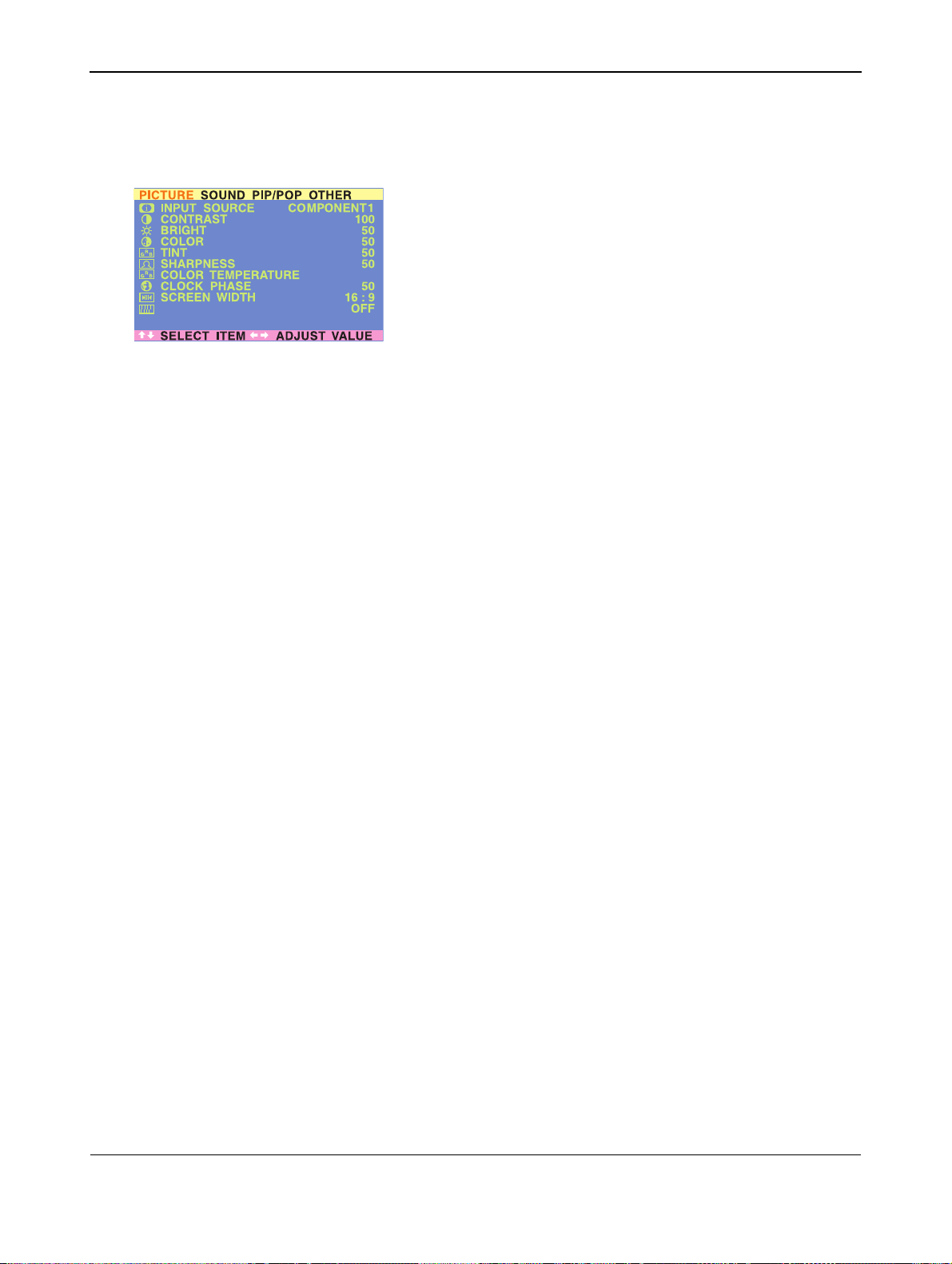
NOISE REDUCTION
NORMAL
User Manual BDH4222V/4223V
8.8 PICTURE ADJUSTING
8.8.1 FOR AV
Accessing Picture Adjustment Mode
Various picture adjustments can be set using the Picture Adjustment
OSD menu. To access the OSD menu:
1 Press the MENU +/- keys on the remote or the front control panel.
2 The first menu displayed is the PICTURE menu. Make sure that the
“Picture” OSD menu is displayed.
3 Use the MENU +/- keys to move up and down to choose the option
you wish to adjust. An explanation of each adjustment is listed
below.
4 Use the ADJ +/- keys to change the setting.
Notes:
● These controls are available when input selection is set to: AV1 and
AV2 (S).
● To restore picture settings to the factory defaults, simply press the
RECALL key on the remote control.
41
Page 46

User Manual BDH4222V/4223V
.Table below shows an explanation of the picture adjustments available for AV:
CONTRAST
Increases or decreases the level of white in the video picture. Increasing contrast will make white areas of the
video picture brighter. Contrast works in conjuction with Brightness.
BRIGHT
Enhances the level of dark areas in the video picture such as night scenes and shadow scenes. Increasing brightness
will make dark areas more visible.
COLOR
Adjusts the color saturation of the video picture. Increasing color will make the color more intense. Reducing
color setting will make the color less intense.
TINT
Adjusts the color of fleshtones. Increase in the right direction will shift the picture with more green in appearance.
Decreasing setting in left direction will shift the picture with more red in appearance.
SHARPNESS
Ajusts the amount of detail enhancement to the video picture. Increasing the setting will enhance the edges of
objects in the video picture. Decreasing the setting will reduce enhancement.
COLOR TEMPERATURE
Adjusts the white balance. There are tree settings to choose: COOL; NORMAL,WARM. .
CLOCK PHASE
Fine-tunes the monitor to perfectly synchronize the video’s signal source.
SCREEN WIDTH
Selects the various screen width modes. See page 34 for more information.)
NOISE REDUCTION
Adjusts the Noice level. There are four settings to choose: OFF; lOW; MEDIUM;HIGH.
42
Page 47

User Manual BDH4222V/4223V
8.8.2 FOR COMPONENT VIDEO
Accessing Picture Adjustment Mode
Various picture adjustments can be set using the Picture Adjustment
OSD menu. To access the OSD menu:
1 Press the MENU +/- keys on the remote or the front control panel.
2 The first menu displayed is the PICTURE menu. Make sure that the
NOISE REDUCTION
Table below shows an explanation of the picture adjustments available for Component Video:
“Picture” OSD menu is displayed.
3 Use the MENU +/- keys to move up and down to choose the option
you wish to adjust. An explanation of each adjustment is listed
below.
4 Use the ADJ +/- keys to change the setting.
Notes:
● These controls are available when input selection is set to
Component 1 and Component 2 inputs.
● To restore picture settings to the factory defaults, simply press the
RECALL key on the remote control.
CONTRAST
Increases or decreases the level of white in the video picture. Increasing contrast will make white areas of the
video picture brighter. Contrast works in conjuction with Brightness.
BRIGHT
Enhances the level of dark areas in the video picture such as night scenes and shadow scenes. Increasing brightness
will make dark areas more visible.
COLOR
Adjusts the color saturation of the video picture. Increasing color will make the color more intense. Reducing
color setting will make the color less intense.
TINT
Adjusts the color of fleshtones. Increase in the right direction will shift the picture with more green in appearance.
Decreasing setting in left direction will shift the picture with more red in appearance.
SHARPNESS
Adjusts the amount of detail enhancement to the video picture. Increasing the setting will enhance the edges of
objects in the video picture. Decreasing the setting will reduce enhancement.
COLOR TEMPERATURE
Adjusts the white balance. There are tree settings to choose: COOL; NORMAL,WARM.
CLOCK PHASE
Fine-tunes the monitor to perfectly synchronize the video’s signal source.
43
Page 48

User Manual BDH4222V/4223V
SCREEN WIDTH
Selects the various screen width modes. See page 34 for more information.
NOISE REDUCTION
Adjusts the Noice level. There are four settings to choose: OFF; lOW; MEDIUM;HIGH
GEOMETRIC ADJUST
Opens the Geometric Adjust sub-menu.
NOISE REDUCTION
Accessing Geometric Adjustment Mode
Various geometric adjustments can be set using the Geometric
Adjustment OSD menu. To access the Geometric Adjust sub-menu:
1 Press the MENU +/- keys on the remote or the front control panel.
2 The First menu displayed is the Picture menu. Make sure that the
“Picture” OSD menu is displayed.
3 Use the MENU +/- keys to set the selection to “ON”. As soon as
you press the button, the Geometric Adjust sub-menu will be
displayed.
4 Press the ADJ +/- keys to move up and down to choose the option
you wish to adjust. An explanation of each adjustment is listed
below.
5 Use the ADJ +/- keys to change the setting.
Table below shows an explanation of the available geometric adjustments:
V-SIZE
Changes the vertical size of the picture. Increase to enlarge the picture size in the vertical direction.
Decrease to reduce the picture size in the vertical direction.
V-CENTER
Changes the vertical position of the picture. Increase to shift the picture up. Decrease to shift the picture
down
.
H-WIDTH
Changes the horizontal size of the picture. Increase to enlarge the picture size in the horizontal direction.
Decrease to reduce the picture size in the horizontal direction.
H-POSITION
Changes the horizontal position of the picture. Increase to shift the picture to the right. Decrease to shift the
picture to the left
RETURN
Return to “PICTURE” OSD menu.
.
44
Page 49

COLOR TEMPERATURE
V-SIZE
V-CENTER
H-WIDTH
H-POSITION
NORMAL
4:3
50
50
50
User Manual BDH4222V/4223V
8.8.3 FOR RGB / DVI
Accessing Picture Adjustment Mode
Various picture adjustments can be set using the Picture Adjustment
OSD menu. To access the OSD menu:
1 Press the MENU +/- keys on the remote or the front control panel.
2 The first menu displayed is the PICTURE menu. Make sure that the
“Picture” OSD menu is displayed.
3 Use the MENU +/- keys to move up and down to choose the option
you wish to adjust. An explanation of each adjustment is listed
below.
4 Use the ADJ +/- keys to change the setting.
Notes:
● These controls are available when input selection is set to: RGB or
DVI inputs.
● To restore picture settings to the factory defaults, simply press the
RECALL key on the remote control.
Table below shows an explanation of the picture adjustments available for RGB/DVI:
CONTRAST
Increases or decreases the level of white in the video picture. Increasing contrast will make white areas of the
video picture brighter. Contrast works in conjuction with Brightness.
BRIGHT
Enhances the level of dark areas in the video picture such as night scenes and shadow scenes. Increasing brightness
will make dark areas more visible.
COLOR TEMPERATURE
Adjusts the white balance. There are tree settings to choose: COOL; NORMAL,WARM.
CLOCK PHASE
Fine-tunes the monitor to perfectly synchronize the video’s signal source.
SCREEN WIDTH
Changes the screen width modes between 4:3, OR 16:9. See page 34 for more information.
V-SIZE
Changes the vertical size of the picture. Increase to enlarge the picture size in the vertical direction.
Decrease to reduce the picture size in the vertical direction.
45
Page 50

User Manual BDH4222V/4223V
V-CENTER
Changes the vertical position of the picture. Increase to shift the picture up. Decrease to shift the picture
down
.
H-WIDTH
Changes the horizontal size of the picture. Increase to enlarge the picture size in the horizontal direction.
Decrease to reduce the picture size in the horizontal direction.
H-POSITION
Changes the horizontal position of the picture. Increase to shift the picture to the right. Decrease to shift the
picture to the left
.
46
Page 51

9. OPTIONAL ACCESSORIES
User Manual BDH4222V/4223V
The following accessories are available and may be purchased from your
local sales representative:
■ Wall Mount
■ Composite Video Cable (RCA)
■ S-Video Cable (Mini-DIN)
■ Component Video Cable (RCA to RCA)
■ Audio Cable (RCA Cable)
■ RGB Cable
47
Page 52

User Manual BDH4222V/4223V
48
Page 53

10. TECHNICAL SPECIFICATIONS
User Manual BDH4222V/4223V
10.1 SPECIFICATIONS
Display Panel
Screen Size 42"
Aspect Ratio 16:9
Number of Pixels 1024 (Horizontal, RGB Trio) x 1024 (Vertical)
Pixel Pitch 0.90 x 0.90 mm
Luminance
1100 cd/m
Power Source
Input Voltage 100 ~ 240 Vac; 50/60 Hz
Input Current 3.5 A
Inrush Current 60 Ap-p/ 20 ms max.
Power Consumption 380±10% Watts (at 110 Vac/ color bar pattern)
Stand-by & Power
Save 6 Watts max. (at 110 Vac)
Connections
Connector Types RCA Jacks for audio, video, Y/C
4-pin DIN S-terminal for S-Video
9-pin Sub-D for RS-232
15-pin Sub-D for RGB
24-pin DVI
2
, at 1% white window pattern
and Y/PB/P
B/CR
R
Video/S-Video Signal
Type Analog
Polarity Positive
Amplitude Video 1 Vp-p (with sync), S-Video Y=1 Vp-p
C=0.286 Vp-p
Frequency H: 15.734 kHz V: 60 Hz (NTSC)
H: 15.625 kHz V: 50 Hz (PAL)
Input Impedance 75 ohms
Y/C
or Y/PB/PR Signal (Component 1 & 2)
B/CR
Type Analog
Polarity Positive
Amplitude Y: 1 Vp-p (with sync)
C
: 0.7 ± 0.1 Vp-p
B/PB
C
: 0.7 ± 0.1 Vp-p
R/PR
Frequency
Y/C
B/CR
H: 15.734 kHz V: 60 Hz (NTSC)
H: 15.625 kHz V: 50 Hz (PAL)
Y/PB/PR: HDTV H: 31 kHz V: 60 Hz (480p)
H: 45 kHz V: 60 Hz (720p)
H: 33 kHz V: 60 Hz (1080i)
H: 37.5 kHz V: 50 Hz (720p)
H: 31.25 kHz V: 50 Hz (576p)
H: 28.125 kHz V: 50 Hz (1080i)
RGB Signal
Type TTL
Polarity Positive or Negative
Amplitude RGB: 0.7 Vp-p
Frequency H: support to 31k ~ 91 kHz
V: support to 50 ~ 85 Hz
49
Page 54

User Manual BDH4222V/4223V
DVI Signal
Type Digital
Polarity Positive or Negative
Frequency H: support to 31k ~ 63 kHz
V: support to 50 ~ 85 Hz
Audio Signal
Analog 500 mV
/ more than 22 kohms
rms
Pin Assignments for Sub-D Connector (In/ Loop Out)
1 - RED 6 - RED GND 11 - GND
2 - GREEN 7 - GREEN GND 12 - SDA
3 - BLUE 8 - BLUE GND 13 - H-SYNC
4 - GND 9 - NC 14 - V-SYNC
5 - GND 10 - GND 15 - SCL
Pin Assignments for 24-pin DVI Connector (Digital only))
1 - TMDS Data 2- 9 - TMDS Data 1- 17 - TMDS Data 02 - TMDS Data 2+ 10 - TMDS Data 1+ 18 - TMDS Data 0+
3 -
TMDS Data 2/4 Shield 11 - TMDS Data 1/3 Shield 19 - TMDS Data 0/5 Shield
4 - TMDS Data 4- 12 - TMDS Data 3- 20 - TMDS Data 55 - TMDS Data 4+ 13 - TMDS Data 3+ 21 - TMDS Data 5+
6 - DDC Clock 14 - +5 V Power 22 - TMDS Clock Shield
7 - DDC Data 15 - Ground (for +5 V) 23 - TMDS Clock+
8 - Not Connected 16 - Hot Plug Detect 24 - TMDS Clock-
RGB/DVI for VESA Standard
Mode
No.
1 640x480 (VGA) 60 31.500 59.940 2 640x480 (VGA) 72 37.861 72.809 3 640x480 (VGA) 75 37.500 75.000 4 640x480 (VGA) 85 43.269 85.008 5 800x600 (SVGA) 56 35.156 56.250
6 800x600 (SVGA) 60 37.879 60.317
7 800x600 (SVGA) 72 48.077 72.188
8 800x600 (SVGA) 75 46.875 75.000
9 800x600 (SVGA) 85 53.674 85.061
10 1024x768 (XGA) 60 48.364 60.004
11 1024x768 (XGA) 70 56.476 70.069
12 1024x768 (XGA) 75 60.023 75.029
13 1024x768 (XGA) 85 68.677 84.997
14 1280x1024 (SXGA) 60 63.981 60.020
15* 1280x1024 (SXGA) 75 79.976 75.025
16* 1280x1024 (SXGA) 85 91.146 85.024
17 720x400 (DOS) 70 31.469 70.087
18 720x576p (EDTV) 50 31.25 50.000
19 1280x720p (HDTV) 60 45.000 60.000
20 1920x1080i (HDTV) 60 (i) 33.750 60.000
21 640x350 (VGA) 70 31.469 70.087
22 852x480 (WVGA) 60 31.413 59.835
23 640x480 (Apple) 67 35.000 66.667
24 832x624 (Apple) 75 49.725 74.550
25 1152x870 (Apple) 75 68.681 75.062
26 1920x1080i 50 28.125 50.000
27 1280x720p (HDTV) 50 37.5 50.000
Resolution Refresh
Rate (Hz)
Horizontal
Frequency
(kHz)
Vertical
Frequency
(Hz)
V-sync
Polarity
(TTL)
* These modes are not supported in DVI mode.
50
Page 55

User Manual BDH4222V/4223V
Y/PB/PR for Component 1 and 2
Mode Resolution Refresh Rate
1 640x480p 60
2 1920x1080i 60
3 1280x720p 60
4 720x576p 50
5 1920x1080i 50
6 1280x720p 50
Max. Resolution
Dimensions & Weight
Width 1081 mm 1081 mm
Height 722 mm 677 mm
Depth 220 mm 95 mm
Weight 80.5 lbs/ 36.5 kg 77.6 lbs/ 35.2 kg
Up to 1280x1024
With Stand
Without Speakers
Without Stand
Without Speakers
Operating Conditions
Temperature 0 ~ 40°C (32 ~104°F)
Relative Humidity 20 ~ 80%
Pressure 800 ~ 1114 hPa
Operating Conditions
Temperature -5 ~ 45°C
Relative Humidity 20 ~ 90%
Pressure 700 ~ 1114 hPa
Vibration X/Y/Z 0.5G/ 10 ~ 55 Hz (sweep)/
10 minutes
Acoustics
(IHF A-weighted 1 meter) 40 dB max.
Sound
Residual hum (at max. Volume) 500 µW max.
Practical max. audio output
(at 10% THD max.)
Sound distortion
(at 250 mW 1 kHz) 1% max.
Audio output (input at 1.4 Vp-p >= 1.0 Vp-p
1.0 Vp-p 1 kHz input 5 W +5 W
max. /12 ohms
Reliability Requirement
The MTBF is 20,000 hrs under operation at 25 ± 5°C (Half luminosity,
motion picture).
Emission Requirement
The unit meets the EMI limits in all screen modes, as qualified by FCC,
class B, part 15.
Power Management
Mode H-sync V-sync Video Power dissipation
Normal Pulse Pulse Active Normal power
Stand-by No pulse No pulse No video Power off
Power saving Pulse No pulse Blanked Less than 6 Watts
No pulse Pulse
51
Page 56

User Manual BDH4222V/4223V
This Plasma monitor is Energy Star compliant when used with a
computer equipped with DPMS.
10.2 MOUNTING MATERIALS
(Fixed and Flexible Wall Mounts, Ceiling Mounts, etc.)
Notes:
● Follow mount bracket instruction included in mounting kit
● This type of equipment is to be installed by qualified installers; please
contact with authorized dealer for installation.
52
Page 57

11. CLEANING AND TROUBLESHOOTING
11.1 CLEANING
Cautions When Using the Plasma Monitor
■ Do not bring your hands, face or objects close to the ventilation
holes of the plasma monitor. Top of plasma monitor is usually very
hot due to the high temperature of exhaust air being released
through the ventilation holes. Burns or personal injuries may occur if
any body parts are brought too close. Placing any object near the top
of the monitor could also result in heat related damages to the
object as well as the monitor itself.
■ Be sure to disconnect all cables before moving the plasma monitor.
Moving the monitor with its cables attached may damage the cables
and thus case fire or electric shock danger.
■ Disconnect the power plug from the wall outlet as a safety
precaution before carrying out any type of cleaning or maintenance
procedure.
Front Panel Cleaning Instructions
■ The front of the monitor has been specially treated. Wipe the
surface gently using only a cleaning cloth or a soft, lint-free cloth.
■ If the surface is particular dirty, soak a soft, lint-free cloth in a mild
detergent solution. Wring the cloth to remove excess liquid. Wipe
the surface of the monitor to remove dirt. Then use a dry cloth of
the same type to dry.
■ Do not scratch or hit the surface of the panel with fingers or hard
objects of any kind.
■ Do not use volatile substances such as insect sprays, solvents and
thinners.
User Manual BDH4222V/4223V
Cabinet Cleaning Instructions
■ If the cabinet becomes dirty, wipe the cabinet with a soft, dry cloth.
■ If the cabinet is extremely dirty, soak a lint-free cloth in a mild
detergent solution. Wring the cloth to remove as much moisture
possible. Wipe the cabinet. Use another dry cloth to wipe over until
the surface is dry.
■ Do not allow any water or detergent to come into contact with the
surface of the monitor. If water or moisture gets inside the unit,
operating problems, electrical and shock hazards may result.
■ Do not scratch or hit the cabinet with fingers or hard objects of any
kind.
■ Do not use volatile substances such as insect sprays, solvents and
thinners on the cabinet.
■ Do not place anything made from rubber or PVC near the cabinet
for any extended periods of time.
53
Page 58

User Manual BDH4222V/4223V
11.2 TROUBLESHOOTING
Symptom Possible Cause Remedy
No picture is displayed 1 The power cord is disconnected.
2 The main power switch on the back of the
monitor is not switched on.
3 The selected input has no connection.
4 The monitor is in standby mode in RGB
mode.
Interference displayed on the
monitor or audible noise is
heard
Color is abnormal The signal cable is not connected properly. Make sure that the signal cable is
Picture is distorted with
abnormal patterns
Display image doesn’t fill up
the full size of the screen
Can hear sound, but no
picture
Caused by surrounding electrical appliances,
cars/motorcycles or fluorescent lights.
1 The signal cable is not connected properly.
2 The input signal is beyond the capabilities of
the monitor.
1If under RGB mode, the H-Size and V-Size is
incorrectly set.
2 If under AV1, AV2, or Component with 480i
input, the 4:3 WIDE mode is switched on.
Improperly connected source signal cable. 1. Make sure that both video inputs and sound
1 Plug in the power cord.
2 Make sure the power switch is switched on.
3 Connect a signal connection to the monitor.
4 Press any key on your keyboard.
Move the monitor to another location to see if
the interference is reduced.
attached firmly to the back of the
monitor.
1 Make sure that the signal cable is attached
firmly.
2 Check the video signal source to see if it is
beyond the range of the monitor. Please
verify its specifications with this monitor’s
specification section
1 Use H-Size and V-Size to adjust the size of
the video.
2 Use the WIDE key to scroll through various
full screen modes.
inputs are correctly connected.
Can see picture but no sound
is heard
Some picture elements do
not light up
After-Images can still be seen
on the monitor after the
monitor is powered off.
(Examples of still pictures
include logos, video games,
computer images, and images
displayed in 4:3 normal
mode)
1 Improperly connected source signal cable.
2 Volume is turned all the way down.
3 MUTE is turned on.
Some pixels of the plasma monitor may not turn onThis monitor is manufactured using an
A still picture is displayed for an over extended
period of time.
1 Make sure that both video inputs and sound
inputs are correctly connected.
2 Use VOLUME +/- to hear sound.
3 Switch MUTE off by using the MUTE button.
extremely high level of precision technology;
however, sometimes some pixels of the monitor
may not display.
This is not a malfuction. Please see the enclosed
warranty card for more information.
Do not allow a still image to be displayed for an
extended period of time as this can cause a
permanent after-image to remain on the
monitor.
..
54
Page 59

12. LIMITED WARRANTY (EUR)
User Manual BDH4222V/4223V
Two Year Free Labor
Two Year Free Parts
WHO IS COVERED?
You must have proof of the date purchased to receive warranty service.
A sales receipt or other document showing the date that you purchased
the product is considered proof of purchase.
WHAT IS COVERED?
Warranty coverage begins the day you buy your product. For two years
thereafter, all defective parts will be repaired or replaced and labor is
free. After two years from the day of purchase, you pay for the
replacement or repair of all parts, and for all labor charges. All parts,
including repaired and replaced parts, are covered only for the original
warranty period. When the warranty on the product expires, the
warranty on all replaced and repaired parts also expires.
WHAT IS EXCLUDED?
Your warranty does not cover:
■ labor charges for removal, installation or setup of the product,
adjustment of customer controls on the product, and installation or
repair of antenna systems outside of the product.
■ product repair and/or part replacement because of misuse, accident,
unauthorized repair or other cause not within the control of Philips
Consumer Electronics Europe.
■ reception problems caused by signal conditions or cable or antenna
systems outside the unit.
■ a product that requires modification or adaptation to enable it to
operate in any country other than the country for which it was
designed, manufactured, approved and/or authorized, or repair of
products damaged by these modifications.
■ incidental or consequential damages resulting from the product.
(Some states do not allow the exclusion of incidental or
consequential damages, so the above exclusion may not apply to you.
This includes, but is not limited to, prerecorded material, whether
copyrighted or not copyrighted.)
■ modifications or adaptations to enable the product to operate in any
country other than the country for which it was designed,
manufactured, approved and/or authorized, or the repair of products
damaged by these modifications.
■ normal wear and tear (decreased light output of PDP module) over
the product's lifetime.
■ phosphor burn. Do not display static images for prolonged periods,
otherwise phosphor burn might appear on part of the panel.
■ limited quantity of cells (fine pixel elements) that do not produce
light, or that remain lit after they should have turned off.
55
Page 60

User Manual BDH4222V/4223V
WHERE IS SERVICE AVAILABLE?
Warranty service is available in all countries where the product is
officially distributed by Philips Consumers Electronics Europe. In
countries where Philips Consumers Electronics Europe does not
distribute the product, the local Philips service organization will attempt
to provide service (although there may be a delay if the appropriate
spare parts and technical manual(s) are not readily available).
MAKE SURE YOU KEEP ...
Please keep your sales receipt or other document showing proof of
purchase. Attach it to this owner's manual and keep both nearby. Also
keep the original box and packing material in case you need to return
your product.
BEFORE REQUESTING SERVICE ...
Please check your owner's manual before requesting service.
Adjustments of the controls discussed there may save you a service call.
TO GET WARRANTY SERVICE,
OR IF YOU HAVE QUESTIONS …
Please contact Philips at one of the telephone numbers below:
Austria ................................................................. 01 5465 75603
Belgium .................................................................... 02 275 0701
Cyprus ..........................................................................800 92256
Denmark .................................................................. 35 25 87 61
Finland ................................................................... 09 2290 1908
France .................................................................... 03 8717 0033
Germany ............................................................. 0696 698 4712
Greece ........................................................... 00800 3122 1223
Ireland ........................................................................ 1 601 1161
Italy ......................................................................... 02 4827 1153
Luxembourg .............................................................. 26 84 3000
Netherlands ......................................................... 053 482 9800
Norway ................................................................... 22 70 82 50
Poland ............................................................... 00800 311 1338
Portugal .................................................................. 800 831 363
Spain ......................................................................... 917 456 246
Sweden .................................................................... 08 632 0016
Switzerland ........................................................... 02 2310 2116
United Kingdom ................................................ 0207 949 0069
Repair must be performed by an authorized service center or a factory
service center. If you do not live near a factory service center, contact
your dealer. If your dealer is an authorized service center, he will
arrange repair.
56
Page 61

User Manual BDH4222V/4223V
REMEMBER ...
Please record the model and serial numbers found on the product
below. Also, please fill out and mail your warranty registration card
promptly.
It will be easier for us to notify you if necessary.
MODEL # _ _ _ _ _ _ _ _ _ _ _ _ _ _ _ _ _ _ _
SERIAL # _ _ _ _ _ _ _ _ _ _ _ _ _ _ _wo_ _ _
57
Page 62

User Manual BDH4222V/4223V
58
Page 63

13. LIMITED WARRANTY (USA)
User Manual BDH4222V/4223V
One Year Free Labor
One Year Free Parts
WHO IS COVERED?
You must have proof of the date purchased to receive warranty service.
A sales receipt or other document showing the date that you purchased
the product is considered proof of purchase.
WHAT IS COVERED?
Warranty coverage begins the day you buy your product. For one year
thereafter, all defective parts will be repaired or replaced and labor is
free. After one year from the day of purchase, you pay for the
replacement or repair of all parts, and for all labor charges. All parts,
including repaired and replaced parts, are covered only for the original
warranty period. When the warranty on the product expires, the
warranty on all replaced and repaired parts also expires.
WHAT IS EXCLUDED?
Your warranty does not cover:
■ labor charges for removal, installation or setup of the product,
adjustment of customer controls on the product, and installation or
repair of antenna systems outside of the product.
■ product repair and/or part replacement because of misuse, accident,
unauthorized repair or other cause not within the control of Philips
Consumer Electronics North America.
■ reception problems caused by signal conditions or cable or antenna
systems outside the unit.
■ a product that requires modification or adaptation to enable it to
operate in any country other than the country for which it was
designed, manufactured, approved and/or authorized, or repair of
products damaged by these modifications.
■ incidental or consequential damages resulting from the product.
(Some states do not allow the exclusion of incidental or
consequential damages, so the above exclusion may not apply to you.
This includes, but is not limited to, prerecorded material, whether
copyrighted or not copyrighted.)
■ modifications or adaptations to enable the product to operate in any
country other than the country for which it was designed,
manufactured, approved and/or authorized, or the repair of products
damaged by these modifications.
■ normal wear and tear (decreased light output of PDP module) over
the product's lifetime.
■ phosphor burn. Do not display static images for prolonged periods,
otherwise phosphor burn might appear on part of the panel.
■ limited quantity of cells (fine pixel elements) that do not produce
light, or that remain lit after they should have turned off.
59
Page 64

User Manual BDH4222V/4223V
WHERE IS SERVICE AVAILABLE?
Warranty service is available in all countries where the product is
officially distributed by Philips Consumers Electronics North America. In
countries where Philips Consumers Electronics North America does not
distribute the product, the local Philips service organization will attempt
to provide service (although there may be a delay if the appropriate
spare parts and technical manual(s) are not readily available).
MAKE SURE YOU KEEP ...
Please keep your sales receipt or other document showing proof of
purchase. Attach it to this owner's manual and keep both nearby. Also
keep the original box and packing material in case you need to return
your product.
BEFORE REQUESTING SERVICE ...
Please check your owner's manual before requesting service.
Adjustments of the controls discussed there may save you a service call.
TO GET WARRANTY SERVICE U.S.A.,
PUERTO RICO OR US VIRGIN ISLANDS ...
Please contact Philips at:
1-877-835-1838
or an authorized service center to arrange repair. (In U.S.A., Puerto Rico
and U.S.Virgin Islands, all implied warranties, including implied warranties
of merchantability and fitness for a particular purpose, are limited in
duration to the duration of this express warranty. But, because some
states do not allow limitations on how long an implied warranty may last,
this limitation may not apply to you.)
TO GET WARRANTY SERVICE IN CANADA ...
Please contact Philips at:
800-661-6162 (French Speaking) (within Canada only)
800-531-0039 (English Speaking)
(In Canada, this warranty is given in lieu of all other warranties.
No other warranties are expressed or implied, including any implied
warranties of merchantability or fitness for a particular purpose. Philips
is not liable under any circumstances for any direct, indirect, special,
incidental or consequential damages, howsoever incurred, even if
notified of the possibility of such damages.)
REMEMBER ...
Please record the model and serial numbers found on the product
below. Also, please fill out and
mail your warranty registration card promptly. It will be easier for us to
notify you if necessary.
MODEL # _ _ _ _ _ _ _ _ _ _ _ _ _ _ _ _ _ _ _
SERIAL # _ _ _ _ _ _ _ _ _ _ _ _ _ _ _wo_ _ _
60
