Philips AZ2537, AZ2538 Schematic
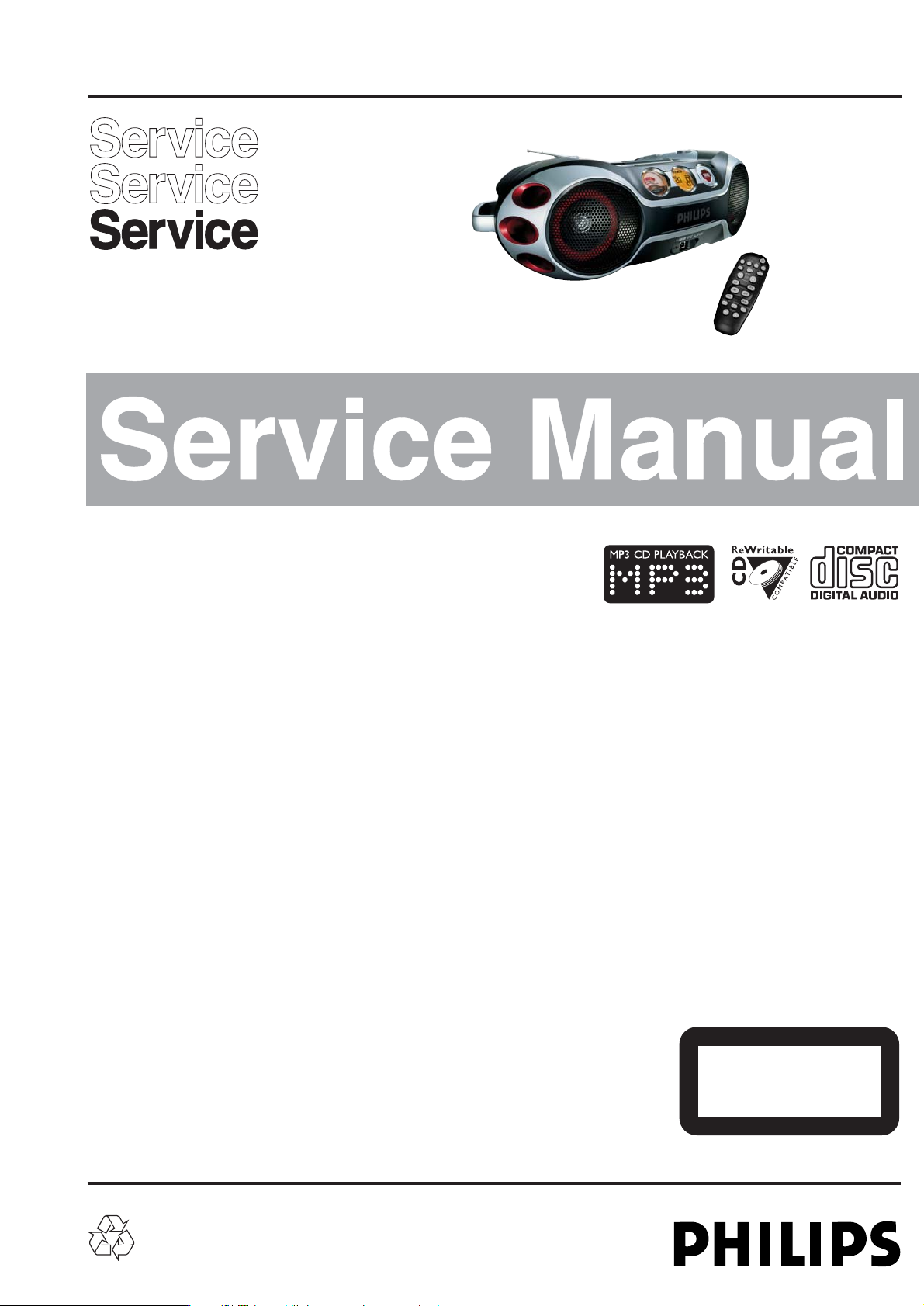
MP3 CD Sound Machine
AZ2537,AZ2538
Handling Chip Components and Safety ..........................1 - 1
Technical Specification & Service tools...........................2 - 1
Service Measurement......................................................2 - 2
Connections and controls.......................................3 - 1..3 - 2
Instruction for use...................................................3 - 3..3 - 4
Disassembly Diagram......................................................4 - 1
Block Diagram .................................................................5 - 1
Wiring Diagram................................................................5 - 2
MCU Board
Circuit diagram...............................................6 - 1..6 - 2
Layout diagram........................................................6 - 3
CD Board
Circuit diagram........................................................7 - 1
Layout diagram ..............................................7 - 2..7 - 3
Tuner Board
Circuit diagram .......................................................8 - 1
Layout diagram .......................................................8 - 2
Tuner adjustment table ...........................................8 - 2
MP3 Board
Circuit diagram........................................................9 - 1
Layout diagram........................................................9 - 2
USB Board
Circuit diagram......................................................10 - 1
Layout diagram........................................................9 - 2
(Only for AZ2538 all versions)
MAIN Board
Circuit diagram......................................................11 - 1
Layout diagram ..........................................11 - 2..11 - 3
Exploded view diagram .................................................12 - 1
Mechanical partslist ......................................................12 - 2
Electrical partslist...........................................................12 - 2
(Circuit and Layout diagram for referrence only)
© 3141 785 30030
Published by LX 0427 Service Audio Printed in The Netherlands Subject to modification
TABLE OF CONTENTS
©
Copyright 2004 Philips Consumer Electronics B.V. Eindhoven, The Netherlands
All rights reserved. No part of this publication may be reproduced, stored in a retrieval
system or transmitted, in any form or by any means, electronic, mechanical, photocopying,
or otherwise without the prior permission of Philips.
version1.0
all versions
CLASS 1
LASER PRODUCT
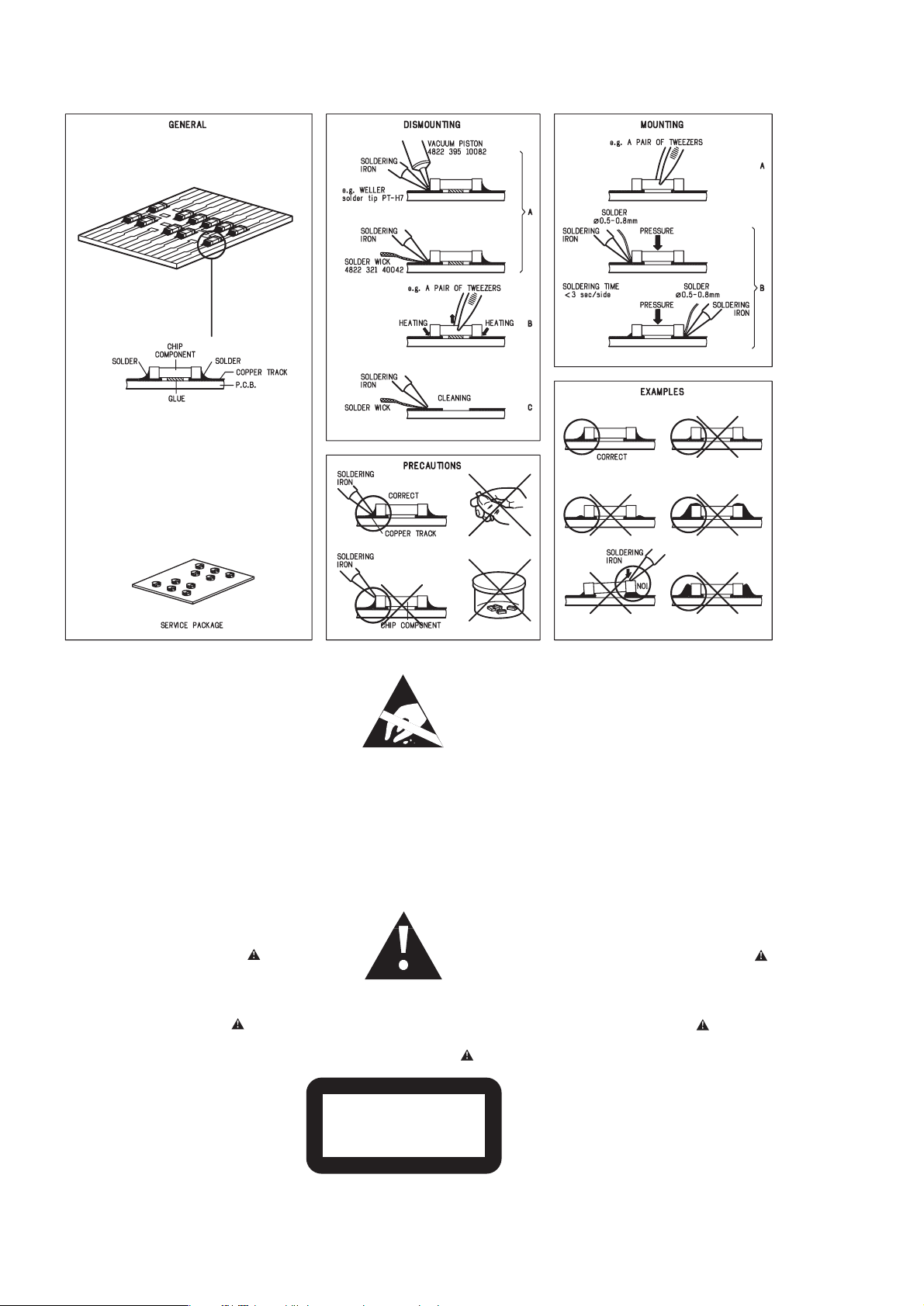
HANDLING CHIP COMPONENTS
1 - 1
© WARNING
All ICs and many other semiconductors are susceptible to
electrostatic discharges (ESD). Careless handling during
repair can reduce life drastically.
When repairing, make sure that you are connected with the
same potential as the mass of the set via a wristband with
resistance. Keep components and tools at this potential.
f ATTENTION
Tous les IC et beaucoup d´autres semi-conducteurs sont
sensibles aux décharges statiques (ESD). Leur longévite
pourrait être considérablement écourtée par le fait qu´aucune
précaution nést prise à leur manipulation.
Lors de réparations, s´assurer de bien être relié au même
potentiel que la masse de l´appareil et enfileer le bracelet
serti d´une résistance de sécurité.
Veiller à ce que les composants ainsi que les outils que l´on
utilise soient également à ce potentiel.
©
Safety regulations require that the set be restored to its
original condition and that parts which are identical with
those specified be used.
Safety components are marked by the symbol
f
Les normes de sécurité exigent que l`appareil soit remis
à l`état d`origine et que soient utilisées les pièces de
rechange identiques à celles spécifiées.
Les composants de sécurité sont marqués
d WARNUNG
Alle ICs und viele andere Halbleiter sind empfindlich
gegenüber elektrostatischen Entladungen (ESD).
Unsorgfältige Behandlung im Reparaturfall kann die
Lebensdauer drastisch reduzieren.
Sorgen Sie dafür, daß Sie im Reparaturfall über ein Pulsarmband mit Widerstand mit dem Massepotential des
Gerätes verbunden sind.
Halten Sie Bauteile und Hilfsmittel ebenfalls auf diesem
Potential.
d
Bei jeder Reparatur sind die geltenden Sicherheitsvorschriften zu beachten. Der Originalzustand des Gerätes
darf nicht verändert werden. Für Reparaturen sind Originalersatzteile zu verwenden.
Sicherheitsbauteile sind durch das Symbol markiert.
ESD
SAFETY
ñ WAARSCHUWING
Alle IC´s en vele andere halfgeleiders zijn gevoelig voor
electrostatische ontladingen (ESD).
Onzorgvuldig behandelen tijdens reparatie kan de levensduur
drastisch doen vermindern. Zorg ervoor dat u tijdens reparatie
via een polsband met weerstand verbonden bent met hetzelfde
potentiaal als de massa van het apparaat.
Houd componenten en hulpmiddelen ook op ditzelfde potentiaal.
i AVVERTIMENTO
Tutti IC e parecchi semi-conduttori sono sensibili alle scariche
statiche (ESD).
La loro longevità potrebbe essere fortemente ridatta in caso di
non osservazione della più grande cauzione alla loro
manipolazione. Durante le riparationi occorre quindi essere
collegato allo stesso potenziale che quello della massa
delápparecchio tramite un braccialetto a resistenza.
Assicurarsi che i componenti e anche gli utensili con quali si
lavora siano anche a questo potenziale.
ñ
Veiligheidsbepalingen vereisen, dat het apparaat in zijn
oorspronkeliijke toestand wordt teruggebracht en dat
onderdelen, identiek aan de gespecificeerde, worden toegepast.
De Veiligheidsonderdelen zijn aangeduid met het symbool
i
Le norme di sicurezza estigono che l´apparecchio venga
rimesso nelle condizioni originali e che siano utilizzati i
pezzi di ricambiago identici a quelli specificati.
Componenty di sicurezza sono marcati con
©
DANGER: Invisible laser radiation when open.
AVOID DIRECT EXPOSURE TO BEAM.
s Varning !
Osynlig laserstrålning när apparaten är öppnad och
spärren är urkopplad. Betrakta ej strålen.
∂ Advarsel !
Usynlig laserstråling ved åbning når sikkerhedsafbrydere
er ude af funktion. Undgå udsaettelse for stråling.
CLASS 1
LASER PRODUCT
ß Varoitus !
Avatussa laitteessa ja suojalukituksen ohitettaessa olet alttiina
näkymättömälle laserisäteilylle. Älä katso säteeseen !
©
After servicing and before returning the set to customer
perform a leakage current measurement test from all
exposed metal parts to earth ground, to assure no
shock hazard exists.
The leakage current must not exceed 0.5mA.
f
"Pour votre sécurite, ces documents doivent être utilisés par
des spécialistes agréés, seuls habilités à réparer votre
appareil en panne".
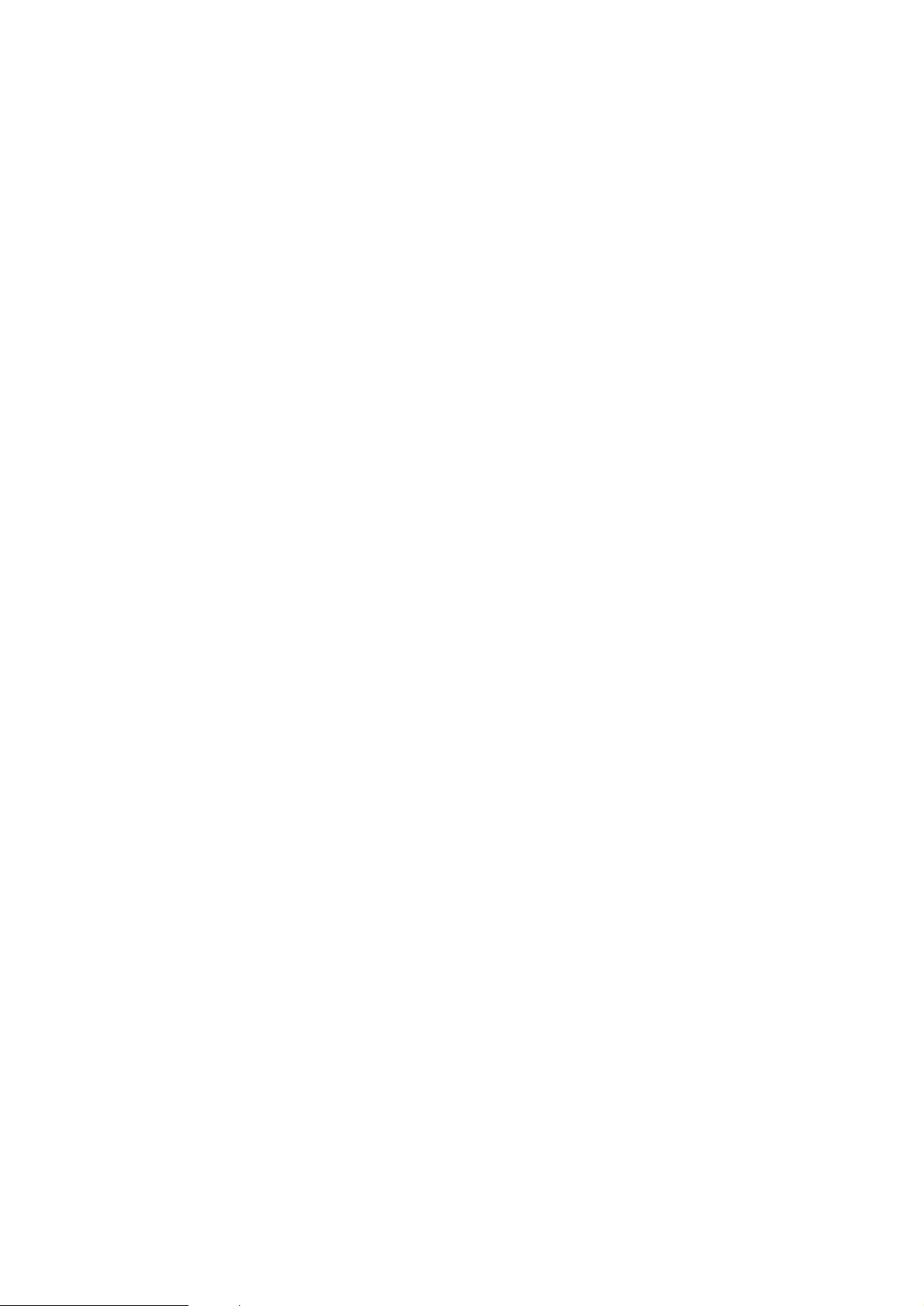
GENERAL
Mains voltage :
-/00C -/00C/01/05
-/17
-/00C/05
230 V
:
-/01 230V/120 V
:
-/05 240V
:
-/17 120 V
Mains frequency :
: 50 Hz
:
-/01 : 50 Hz/60Hz
:
-/17 : 60Hz
Battery mains : 12 V (R20 x 8)
Power consumption :
Dimension (W x H x D) : 480 x
260 x 170 mm
Output power mains : 2 x 4 W
battery : 2 x 4 W
TUNER - FM SECTION
Tuning range : 87.5 - 108 MHz
IF frequency : 10.7 MHz
26dB quieting sensitivity : < 14dBuV
Selectivity S300 : > 15 dB
±0.2MHz
S/N Ratio(A-Wtd) : > 45dBA
IF rejection : > 50 dB
Image rejection : > 20 dB
Output power at 10%THD : > 4000 mW
AM suppression : > 22 dB
TUNER - MW SECTION
Tuning range : 531 - 1602 kHz
: 530 - 1710 kHz
IF frequency : 450 kHz ± 3 kHz
26dB quieting sensitivity : < 74 dB/m
Selectivity : 16 dB
:
IF rejection ratio 24 dB
:
Image rejection 28 dB
< 24 W
Frequency response :
>
>
:
Output power at 10%THD 3800mW
:
Frequency responce -6dB
<100Hz
>
>
COMPACT DISC
:
S/N ratio > 50 dB
:
< 2 mV
+0dB ±3dB at 125Hz
Channel difference : < 3 dB
:
THD (1KHz,0dB) <1.5%
:
Frequency accuracy +/-0.5%
Crosstalk
1 kHz : > 26 dB
Crosstalk
10 kHz : > 16 dB
at S9/300kHz
(1kHz ref.)
Residual hum & noise
:
< 2 mV
:
< 500 mA
Current consumption
:
>4000mW
Rated power 10%THD/1KHz
-Rated output
2 - 1
SERVICE TOOLS
Audio signal disc SBC 429.......................................................................4822 397 30184
Playability test disc SBC 444
...................................................................4822 397 30245
Test disc 5 (disc without errors ) +
Test disc 5A (disc with dropout errors, black spots and fingerprints)
SBC 426/426A.....................................................................4822 397 30096
Burn in test disc (65 min. 1kHz signal at -30 dB level without “pause”)
.....4822 397 30155
anti-static table mat
large 1200x650x1.25mm 4822 466 10953
small 600x650x1.25m 4822 466 10958
anti-static wristband
4822 395 10223
connection box (3 press stud connections, 1MΩ) 4822 320 11307
extendible cable (2m, 2MΩ, to connect wristband to connection box) 4822 320 11305
connecting cable (3m, 2MΩ, to connect table mat to connection box) 4822 320 11306
earth cable (1MΩ, to connect any product to mat or to connection box) 4822 320 11308
KIT ESD3 (combining all 6 prior products - small table mat) 4822 310 10671
wristband tester 4822 344 13999
AVAILABLE ESD PROTECTION EQUIPMENT
TECHNICAL SPECIFICATIONS
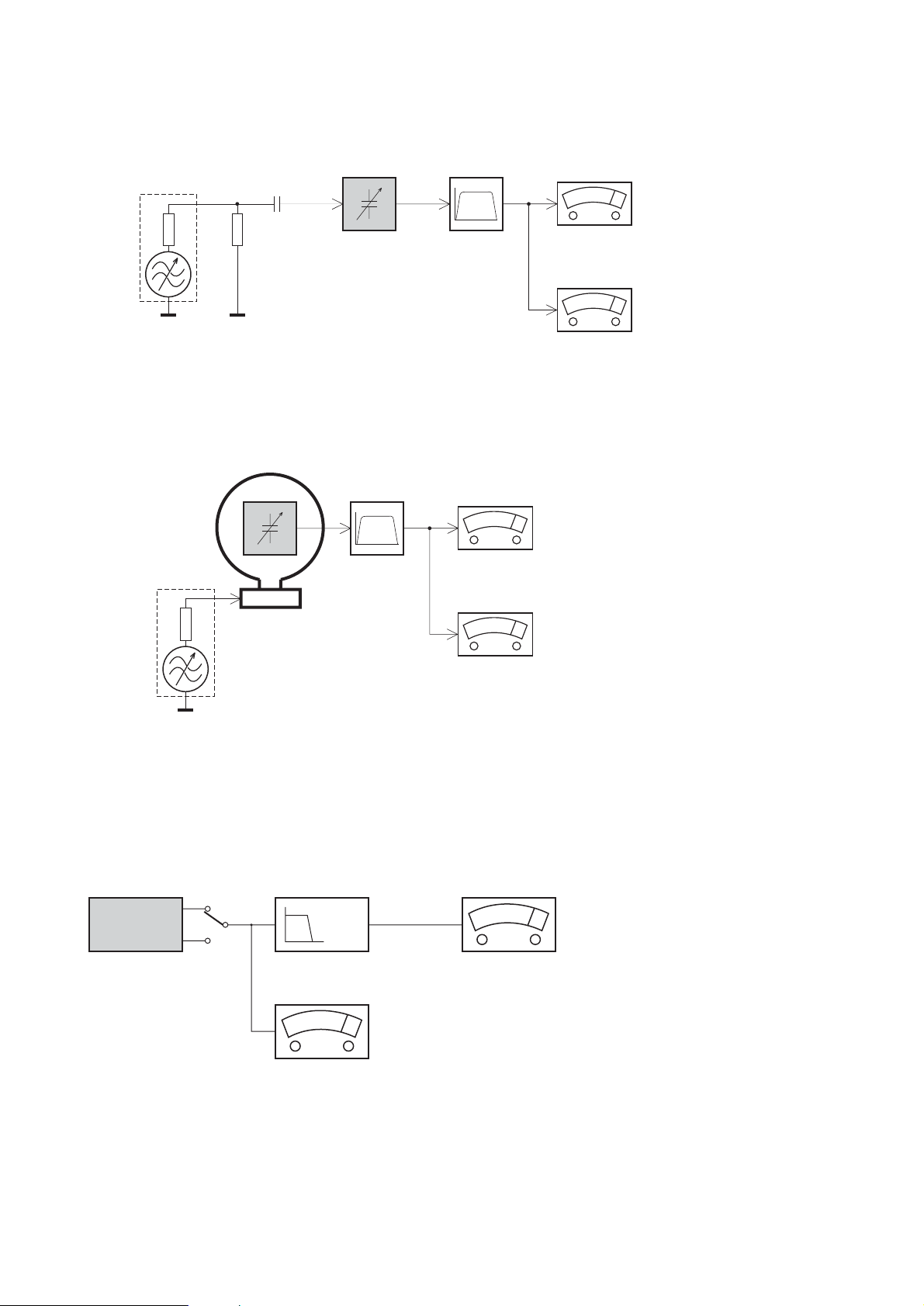
2 - 2
SERVICE MEASUREMENT
Tuner SW
RF Generator
e.g. PM5326
Aerial replacement
DUT
Capacitor
Ri=50Ω
R=50Ω
Bandpass
250Hz-15kHz
e.g. 7122 707 48001
LF Voltmeter
e.g. PM2534
S/N and distortion meter
e.g. Sound Technology ST1700B
To avoid atmospheric interference all AM-measurements have to be carried out in a Faraday´s cage.
Use a bandpass filter (or at least a high pass filter with 250Hz) to eliminate hum (50Hz, 100Hz).
Tuner AM (MW,LW)
RF Generator
e.g. PM5326
Ri=50Ω
DUT
Frame aerial
e.g. 7122 707 89001
Bandpass
250Hz-15kHz
e.g. 7122 707 48001
LF Voltmeter
e.g. PM2534
S/N and distortion meter
e.g. Sound Technology ST1700B
To avoid atmospheric interference all AM-measurements have to be carried out in a Faraday´s cage.
CD
Use Audio Signal Disc SBC429 4822 397 30184 (replaces test disc 3)
L.P.F. = 13
th
order filter 4822 395 30204
DUT
L
R
Low pass filter 22kHz
LEVEL METER
e.g. Sennheiser UPM550
with FF-filter
S/N and distortion meter
e.g. Sound Technology ST1700B
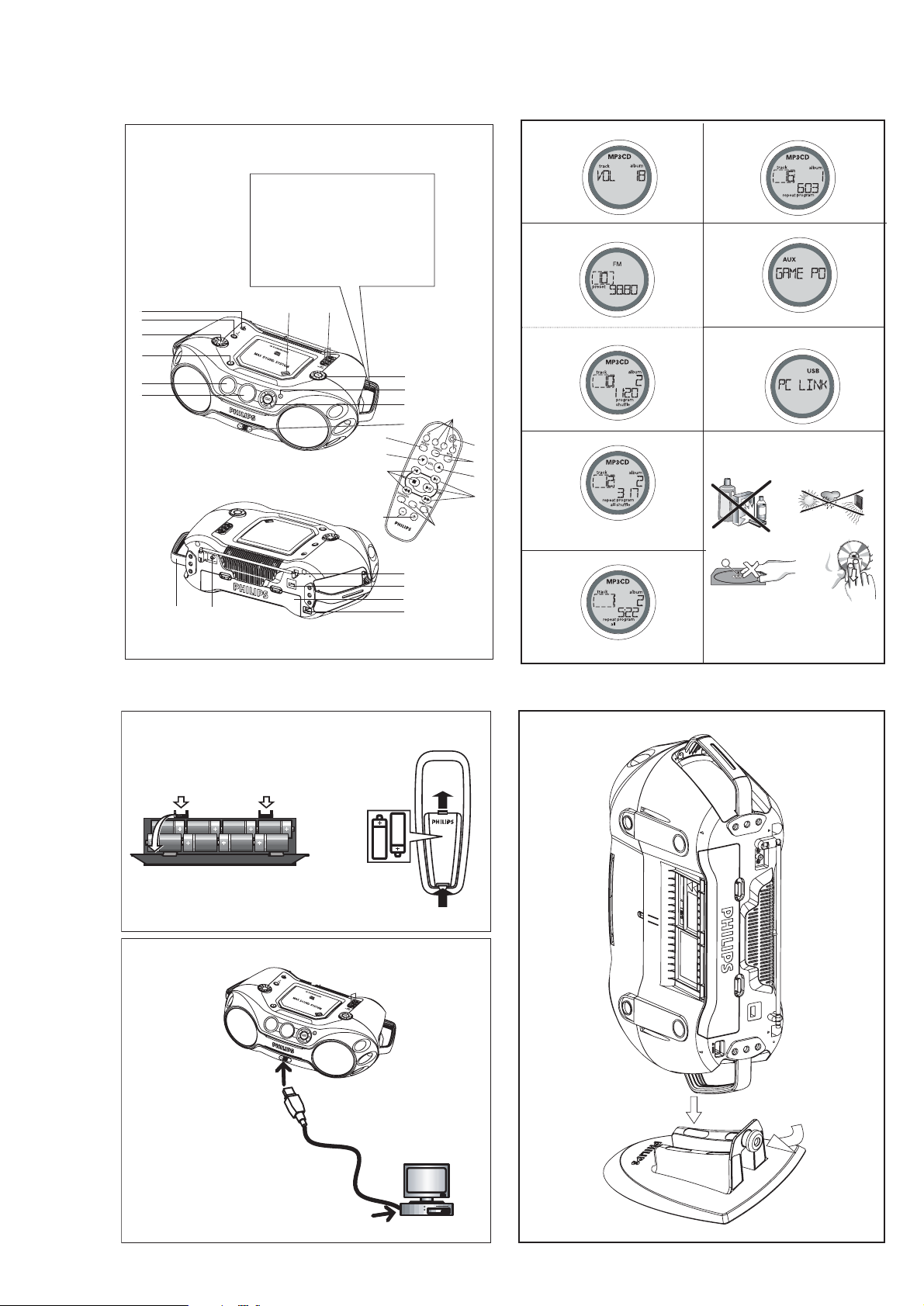
3 - 1
CONNECTIONS AND CONTROLS
1
2
HEAVY !
Take care of your CD Soundmachine.
Grip both handles when you carry or
lift the set.
LOURD !
Soin de prise de votre Soundmachine CD.
Saisissez les deux poign
portez ou déplacez l'appareil.
6
5
4
3
2
1
&
*
7
8
ées quand vous
9
0
!
@
3
4
5
M
ALBUM/
P
R
7
#
$
%
^
1
T
uner
US
B
2
3
4
AX
E
SET
5
6
3
4
5
6
7
8
9
0
X
A
C
8 x D-cells - R20 - UM1
B
USB
D
2 x AAA
1
2
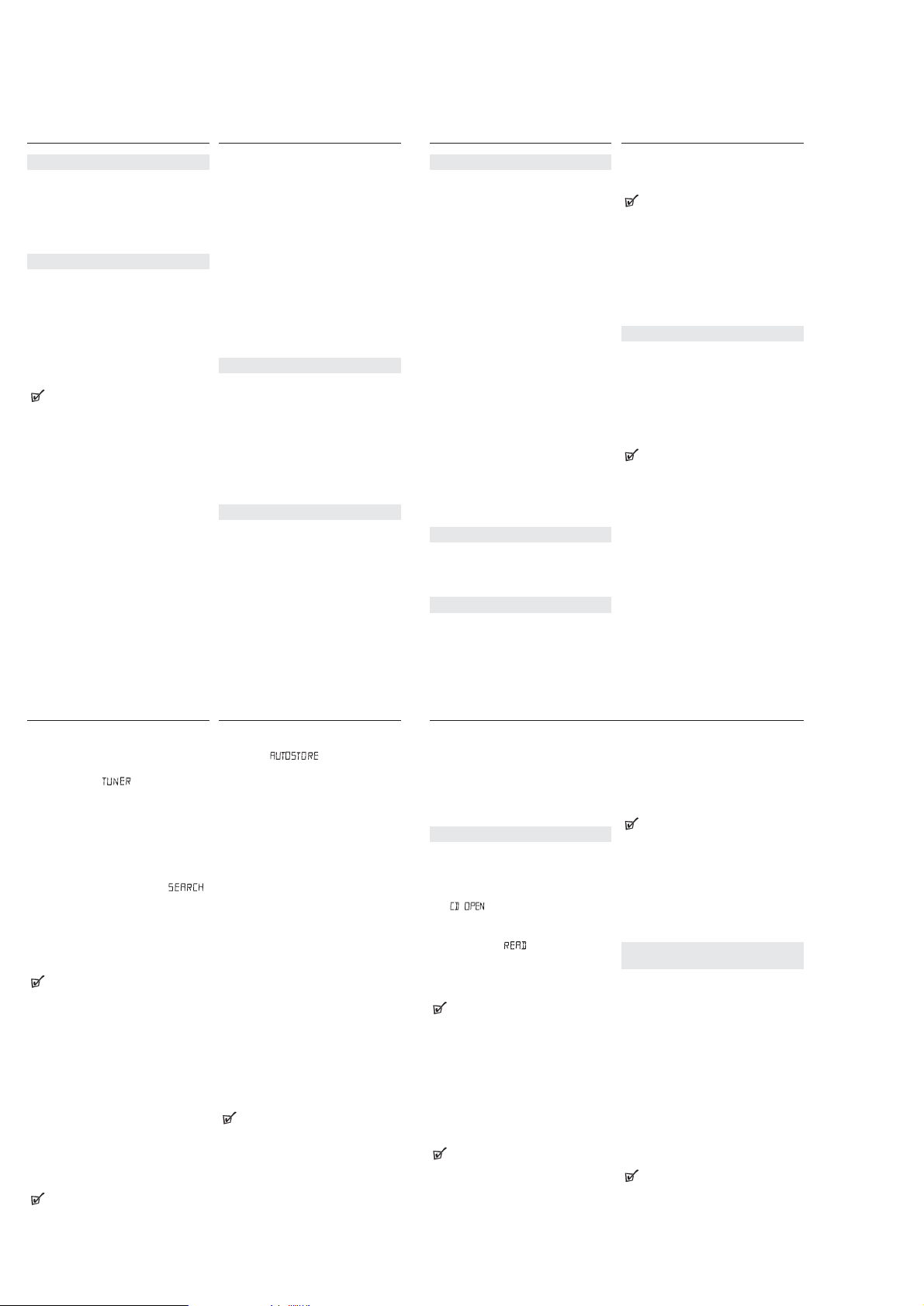
3 - 2
SUPPLIED ACCESSORIES
– remote control
– USB cable
– video cable
– CD-ROM (USB PC LINK installers)
– AC mains lead
– Stand
TOP AND FRONT PANEL (See 1)
1 LCD Display–shows the status of the set
2 [dB]:
–
display to indicate bass power.
3 STANDBY ON y
–
switches the set on/ off.
4 VOLUME
– adjusts volume level or equalizer level
5
Source selector–selects sound source
for functions: CD/ FM / MW / USB PC LINK /
GAME AUX.
6
p –
3.5 mm stereo headphone jack.
Helpful Hints:
The speakers will be muted when headphones are
connected to the set.
7 OPEN•CLOSE–press to open/ close CD door
8 AUDIO ( IN Left / Right)
–
keeps audio plug in
place.
VIDEO (IN)
–
keeps video plug in place
9 ALBUM/PRESET
-,
+
MP3-CD only : –selects previous/next albums.;
FM/MW : selects previous/next preset stations.
SEARCH , §
§
§
§
MP3-CD/audio-CD:–skips and searches tracks
backward/forward.
USB PC LINK -skips to the beginning of a
previous/ later track.
FM/MW : - searches radio stations.
2;
–starts or pauses CD playback
9–stopCDplayback;
–
erases a CD program
0
IR SENSOR – infrared sensor for remote control
! GAMESOUND–select sound effects: BLAST/
PUNCH/ SPEED/ NORMAL in GAME AUX mode
EQUALIZER
–
selects bass, mid and treble
frequencies.
PROG
MP3-CD/audio-CD:
– programs tracks and
reviews the programmed songs;
FM / MW :
– programs preset radio stations.
MODE–selects different CD play modes: e.g.
REPEAT or SHUFFLE order.
MAX SOUND
–
activates or deactivate the
optimal mix of various sound features.
@
USB –
connect the supplied USB cable here to the
USB port of your computer.
BACK PANEL (See 1)
# Telescopic antenna–improves FM reception
$ Voltage selector - adjust to match the local
voltage 110/220V before plugging in the set
% Battery compartment – for 8 batteries, type
R-20, UM-1 or D-cells
^ AC MAINS –inlet for power cord
& VIDEO OUT – connects to the VIDEO IN jack on
a TV or VCR for viewing or recording.
* HANDLE
Optional stand for vertical mounting (See D)
With the optional stand, you are allowed to mount the
set vertically. It helps you arrange your available
space more flexibly.
1.
Put the stand on a horizontal, vibration-free and
stable surface.
2.
Take the set by handle, with the AC MAINS at the
lower side.
3.
Align the handle on the other side with the space
in the middle of the stand.
4.
Mount the set upright and firmly onto the stand.
5.
Fasten the bolt on the stand by pressing it and by
rotating it clockwise.
English
CONTROL
Tuning to stations (See 3)
1.
Press STANDBY ONyto on, then press
Source
selector
once or more to select
FM/MW
(or press
TUNER
once or more on the remote control).
= Display: shows briefly followed by
waveband, frequency, and preset station
number if already stored.
2.
Tuning to stations: you can tune to your
stations manually or by automatic search tuning:
Press down on
or §(5 or 6
on the remote
control) and release button when the frequency in
the display starts running.
= The radio automatically tunes to a station of
sufficient reception. Display shows
during automatic tuning.
3.
Repeat step 2 if necessary until you find the
desired station.
•To tune to a weak station, press
or §
briefly
and repeatedly until you have found optimal
reception.
Helpful Hints:
To improve radio reception:
– For FM, extend, incline and turn the telescopic
antenna. Reduce its length if the signal is too
strong.
– For MW, the set uses a built-in antenna. Direct this
antenna by turning the whole set.
Programming tuner stations:
You can store up to a total of 30 radio stations in the
memory, manually or automatically (Autostore).
Autostore
Automatic programming will start from preset 1 or a
chosen preset number. The set will only program stations which are not in the memory already.
1.
Press
ALBUM/PRESET
-
/+
once or more to
select the preset number where programming
should start.
Helpful Hints:
–
If no tuner preset number is selected, default is
preset 1 and all your presets will be erased.
2.
Press PROG for 2 seconds or more to activate
auto store programming.
= Display: is shown and available
stations are programmed in order of waveband
FM, followed by MW.
3.
The first preset station will then be played after all
stations are stored automatically.
Manual programming
1.
Tu
ne to your desired station (see Tuning to
stations).
2.
Press PROG to activate programming.
= Display: program flashes.
3.
Press
ALBUM/PRESET
-
/+
once or more to
allocate a number from 1 to 30 to this stations.
4.
Press PROG again to confirm.
= Display: shows the preset number, waveband
and the frequency of the preset station.
About MP3
The music compression technology MP3 (MPEG Audio
Layer 3) reduces the digital data of an audio CD
significantly while maintaining CD-like sound quality.
How to get music files
Either download legal music files from the internet to
your computer hard disc or create them from your own
audio CDs. For this, insert an audio CD into your
computer´s CD-ROM drive and convert the music
using an appropriate encoder software. To achieve a
good sound quality, a bit rate of 128 kbps or higher is
recommended for MP3 music files.
How to make a CD-ROM with MP3 files
Use your computer´s CD burner to record (“burn”) the
music files from your hard disc on a CD-ROM.
Helpful Hints:
–
For details on using MP3 encoder and writing software, please refer to the operating instructions of
the software.
–
Make sure that the file names of the MP3 files end
with .mp3.
–
Total number of music files and albums: around 350
(with a typical file name length of 20 characters)
–
The number of music files that can be played
depends on the length of the file names. With short
file names more files will be supported.
DIGITAL TUNER ABOUT MP3
REMOTE CONTROL (See 1)
1 CD–selects CD sound source
TUNER
–
selects tuner source / wavebands
USB
–
selects USB PC LINK
AUX
–
selects GAME AUX
2 y
–
switches the set to standby / on if set
operating on AC power. (Switches set off only if
battery powered)
3 REPEAT
–
-repeat all tracks in USB PC LINK source
or selects repeat modes in CD source;
SHUFFLE
–
selects shuffle modes in CD/USB PC LINK
source;
MUTE
–
interrupts/ resumes sound.
4 VOL 4, 3
–
adjusts volume or equalizer level.
5 ¡ , ™
–
selects previous/ next tracks in a
MP3-CD/audio CD/USB PC LINK playlist;
9
–
stops CD playback;
–
erases a CD program.
2;
–
starts or pauses CD playback
5 / 6
–
searches backwards/ forwards within a
MP3-CD/audio CD track.
–
searches radio stations.
6 EQUALIZER
–
selects bass, mid and treble
frequencies
MAX
–
selects special bass enhancement on/ off
GAMESOUND
–
selects sound effects: BLAST/
PUNCH/ SPEED/ NORMAL in game mode
7 ALBUM/PRESET
-,
+
,
MP3-CD only :
–
selects previous/ next albums.
Tuner :
–
selects previous/next preset station.
POWER SUPPLY
Whenever convenient, use the power supply to
conserve battery life. Make sure you remove the
power cord from the set and wall jack before inserting
batteries.
BATTERIES
Using batteries (not included)
Main set (See A)
•Insert 8 batteries, type R-20, UM-1 or D-cells,
(preferably alkaline) with the correct polarity.
Remote control (See B)
•Insert 2 batteries, type AAA, R03 or UM4
(preferably alkaline).
Helpful Hints:
•Incorrect use of batteries can cause electrolyte
leakage and will corrode the compartment or cause
the batteries to burst.
• Do not mix battery types: e.g. alkaline with carbon
zinc. Only use batteries of the same type for the
set.
•When inserting new batteries, do not try to mix old
batteries with the new ones.
• Batteries contain chemical substances, so
they should be disposed of properly.
USING AC POWER
1.
Check if the AC power supply, as shown on the
type plate located on the bottom of the set,
corresponds to your local power supply. If it does
not, consult your dealer or service center.
2.
If your set is equipped with a voltage selector,
adjust the selector so that it matches with the
local power supply.
3.
Connect the mains lead to the wall jack and the
set is now ready for use.
Helpful Hints:
– To disconnect the power supply, unplug the set
from the wall jack.
– Disconnect the power supply to protect your set
during heavy thunderstorms.
POWER-SAVING AUTOMATIC STANDBY
As a power-saving feature, the system automatically
switches to standby 15 minutes after MP3-CD/CD has
reached the end and no control is operated.
The type plate is located on the bottom of
the set.
CONTROL POWER SUPPLY
IMPORTANT !
This set does not play/support the following file
formats:
–Word documents .doc or MP3 files with extension
.dlf.
– Playlist files (e.g. .m3u, .pls of WMA, AAC,
Winamp, Sonic, RealJukebox, Ms Mediaplayer 7.0,
MusicMatch).
– Recordings created on PacketWriting and Package
Writing.
Playing a CD
This CD player plays Audio Discs including CD-R(W)s
and MP3 CD-ROMs. Do not try to play a CD-I, CDV,
VCD, DVD or computer CD.
1.
Press
STANDBY ON y
once or more to on,
2.
Select CD source.
3.
Press OPEN•CLOSE to open the CD door.
= is displayed when the CD door is
open.
4.
Insert a CD with the printed side facing up and press
down on OPEN
•
CLOSE to close the CD door.
=Display shows and later, the total
track/album number and total playback time.
5.
Press2;to start playback.
=Display shows : current track/album number and
elapsed playing time
Helpful Hints:
–
Depending on the track type, CD or MP3 will
appear on the display during playback.
–
Album number is only shown for MP3 files.
To pause playback
•Press
2;
.
= the elapsed playing time flashes.
•Press
2;
again to resume play.
To stop playback
•Press
9
.
= Display shows :the total track/album number
and total playback time
Helpful Hints:
The MP3-CD/audio CD playback will also stop when:
–
the CD door is opened
–
the CD has reached the end
–
you select an other sound source.
Selecting a different track
During playback
•Press SEARCH
or §
§
§
§
(
¡ or ™
on the remote
control) once or repeatedly until the desired track
number appears in the display.
During stop or pause
•Press
2;
to start playback after your desired
track is selected.
Helpful Hints:
–
To find a MP3 track, you can first press
ALBUM/PRESET
-/
+
to select the desired album.
Searching for a passage within a track
1.
During playback, press and hold SEARCH
or
§
.(
5 or 6 on the remote control).
2.
When you recognize the passage you want,
release
or § (5 or 6
on the remote
control).
=Normal playback continues from this position.
Different playing modes: SHUFFLE and REPEAT
(See 4 - 7)
You can select and change the various play modes
before or during playback. The play modes can also be
combined with PROGRAM.
shuffle - tracks of the entire CD/ program are played
in random order
repeat all shuffle - repeats the entire CD/ program
continuously in random order
repeat all - repeats the entire CD/ program
repeat - plays the current track continuously
To select a playing mode
•Press MODE once or more.(SHUFFLE / REPEAT
on the remote control).
•Press
2; to start playback if in the stop position.
To return to normal playback
•press MODE repeatedly until the various modes
are no longer displayed.
Helpful Hints:
–
When you press
9
,
the selected playing mode is
also cancelled.
MP3-CD/CD PLAYER
CONNECTIONS AND CONTROLS
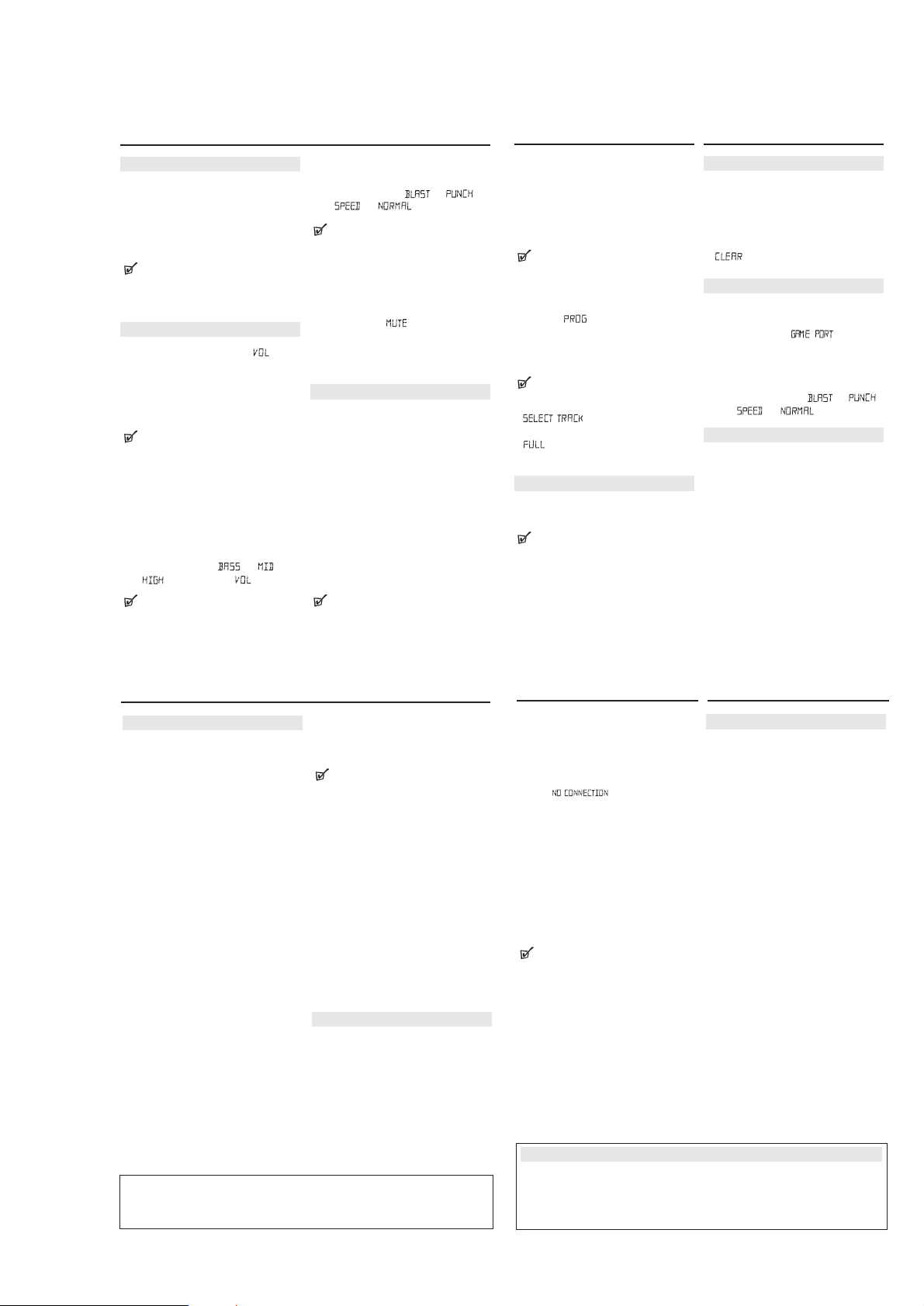
3 - 3
INSTRUCTION FOR USE
BASIC FUNCTIONS
SWITCHING ON AND OFF
1.
Press STANDBY ONyon the set to switch on (or
y
on the remote control).
press
2.
Press the
Source selector
your desired function:
LINK, GAME AUX.
3.
Press STANDBY ONyon the set to switch off.
y
on the remote control to switch the
(or press
set to standby mode)
Helpful Hints:
– The tone, sound settings, tuner presets and
the volume level (up to a maximum volume
level of VOL 20 ) will be retained in the set's
memory.
ADJUSTING VOLUME AND SOUND (See 2)
•
Adjust the volume with the VOLUME control.
= Display shows the volume level and a
number from 0-32.
MAX SOUND
To enhance the bass response: press MAX SOUND
once or more to switch on / off.
= MAX SOUND-key backlight lights up when
MAX SOUND is turned on.
Helpful Hints:
–
MAX SOUND can be used when you play FM,
MW, CD, USB PC LINK and GAME
–
Some discs might be recorded in high modulation,
which causes a distortion at high volume. If this
occurs, deactivate MAX SOUND or reduce the
volume.
EQUALIZER
1.
To adjust the bass, mid and treble frequencies
press EQUALIZER once or more;
2.
Rotate VOLUME within 3 seconds to adjust each
level.
=Display briefly shows
level (-5 to +5) or .
Helpful Hints:
–
EQUALIZER can
PC LINK and GAME
–
To prevent sound interference the bass control
options operate exclusively. You cannot combine the
bass from EQUALIZER with MAX SOUND
once or more to select
CD, FM, MW, USB PC
AUX source.
, or
,
be used during FM, MW, CD, USB
AUX source.
.
GAMESOUND
To adjust the game sound, press GAMESOUND once
or more to select your option.
=Display briefly shows
–
GAMESOUND is only available when you play in
GAME AUX source.
How to MUTE the sound
1.
= Playback continues without sound and the
2.
– press MUTE again;
– adjust the volume controls;
– change to another source.
CHANGING TUNING GRID (some versions only)
In North and South America the frequency step
between adjacent channels in the MW and FM band
are 10 KHz and 100 KHz respectively. In the rest of the
world this step is 9 KHz and 50 KHz. Usually the
frequency step has been preset in the factory for your
area if not :
1.
Make sure your set is switched off.
2.
To change your tuning grid :
•
•
= The display briefly shows
–
Repeat steps 1-2 above each time you need to
change tuning grid.
–
All preset stations will be lost and need to be
reprogrammed.
or
Helpful Hints:
Press MUTE on the remote control to interrupt
sound reproduction instantly.
display flashes .
To reactivate sound reproduction you can:
For 9KHZ
: on the set, press PROG,
§
and
STANDBY ON y simultaneously when
you next switch on.
For 10KHZ
: on the set, press PROG,
and
STANDBY ON y simultaneously when
you next switch on.
respectively.
Helpful Hints:
, ,
.
SEARCH
SEARCH
TU 9KorTU 10K
MP3-CD/CD PLAYER GAMESOUND
Programming track numbers
You can store up to 20 tracks to play in a program. A
single track may be stored more than once in the program.
1.
Press9 to stop playback
2.
Press SEARCH
desired track number (
–
To find a MP3 track, you can press
-/
3.
Press PROG
=Display shows: program and the selected track
4.
Repeat steps 2-3 to select and store all desired
tracks.
5.
To start playback of your disc program, press
–
During normal playback, you can press PROG to
add
–
there is no track selected.
–
tracks.
Reviewing the program
•
In the stop position, press and hold down PROG
for a while until the display shows all your stored
track numbers in sequence.
–Display shows : NO PROG if there is no track
programmed.
,
or §§on the set to select your
¡ , ™ on the remote control)
Helpful Hints:
+
to select the desired album.
number. and the number of tracks
stored appear briefly.
Helpful Hints:
a current track to your program list.
Helpful Hints:
appears if you press PROG and
appears if you try to store more than 20
ALBUM/PRESET
Clearing a program
You can erase the contents of the memory by:
•Press
9
:
– Once, if in the stop position;
– Twice, during playback.
•Press STANDBY ON
• Select another sound source;
• open the CD door
= displayed briefly, and
disappears.
PLAYING WITH GAMESOUND (See 8):
1.
Press
Source selector
select the GAME AUX function (AUX on the
remote control)
= Display scrolls :
2.
Connect your console to the cinches on the front of
the set AUDIO
2; .
3.
Press GAMESOUND once or more to select your
game sound option.
= Display briefly shows
Connecting other equipment to your system
Use the supplied video cable to connect the VIDEO
OUT terminal on the back of the set to VIDEO IN on
a TV or VCR for viewing or recording.
y
;
once or more on the set to
( IN Left / Right)
or
program
and VIDEO (IN).
,
.
,
USB PC LINK
5.
USB PC LINK
Quick Setup Guide
PC system requirements
– USB port with Windows 98 SE / ME/ 2000/ XP
– Intel Pentium MMXX200 or higher
– CD-ROM drive
Installing MusicMatch software
USB PC LINK installer disc 7.1 (for Windows
98SE/ME/2000/XP) :
1.
Use the supplied USB cable to connect the set to the
USB port on your computer. (See C)
2.
Press
Source selector
once or more to select USB PC LINK.
3.
Turn on your PC then insert the supplied USB PC LINK
installer disc in the PC's CD-ROM drive. This
application software can also be downloaded from
http://www.audio.philips.com.
IMPORTANT!
Please use this customized MusicMatch
software for your USB PC Link application.
Remember to un-install all other MusicMatch
jukebox software first from your PC system (if
available).
4.
The installation guide will appear automatically. If it
does not, go to the CD-ROM drive in Windows
Explorer and double click on the USB PC LINK.exe.
Then perform the following steps:
– Select your desired language from the list.
– Select & install installer driver.
– Select & install installer MusicMatch jukebox.
For Windows 98 SE only
– While installing the installer driver, insert
Windows 98 SE setup disc as prompted by your PC.
– After the installer driver is successfully installed,
eject the Windows SE setup disc and restart your
computer as prompted.
–Insert the supplied USB PC LINK installer disc again.
– Proceed to the installation of installer
MusicMatch jukebox and others.
(USB on the remote control)
CAUTION
Use of controls or adjustments or performance of procedures other than herein
may result in hazardous radiation exposure or other unsafe operation.
Launch MUSICMATCH JUKEBOX and create
your own playlist of favorite songs by dragging and
dropping the music track from anywhere on your PC
into the playlist window.
Helpful Hints:
-- If you encounter any problem using the USB PC LINK,
please refer to the FAQ (Frequently Asked Questions)
stored in your USB PC LINK installer disc or visit
www.audio.philips.com for the latest FAQ updates .
After setup, refer to "Connecting to USB PC Link"
for details on the USB PC LINK operations.
Enable digital CD audio output
Before playing CDs on your PC’s CD-ROM drive, it is
necessary to configure your PC’s hardware as follows
1.
For Windows ME/2000/XP
Enter the system control panel menu and select :
‘Sounds and Multimedia’, ‘Hardware’ tab, CDROM drive, ‘Properties’ button, ‘Properties’ tab.
For Windows 98SE
Enter the system control menu and select :
‘Multimedia’, ‘CD Music’ tab.
2.
Check the Enable digital CD audio for this CDROM device setting option is selected (enabled).
Connecting to USB PC Link (See 9)
The USB PC LINK allows you to playback your music
collection from the PC via the powerful amplifier and
speakers of this set.
IMPORTANT!
Make sure the MusicMatch software has been
installed.
1.
Turn on your set and computer .
] Check your PC volume is suitably adjusted and
not set to minimum / mute.
USB PC LINK MAINTENANCE & SAFETY
2.
Press
Source selector
trol) once or more to select USB PC LINK .
3.
If correctly connected your PC will automatically
launch MUSICMATCH JUKEBOX.
] If the audio streaming is detected, the current
track name scrolls .
] If scrolls for a while, check
the connection between your PC and set.
4.
If necessary, press
name scrolls (or press
trol to select/highlight your desired track in the
playlist window of PC).
] It takes a few seconds to skip to your desired
track.
] The track time appears and the track name
scrolls once.
] Playback starts from the current
track automatically. The elapsed playing time
appears and the track name scrolls once.
Helpful Hints:
–
The display only supports English characters in
uppercase.
5.
During playback,
–Press SHUFFLE on the remote control to play all
available tracks in the playlist in random order.
–Press REPEAT on the remote control to repeat
playback all the tracks in the playlist.
6.
To cancel play modes/ stop playback, press
select another sound sources.
Environmental information
We have done our best to reduce the packaging and make it easy to separate into 3 materials:cardboard,
expandable polystyrene, polyethylene.
Your set consists of materials which can be recycled if disassembled by a specialized company. Please
observe the local regulations regarding the disposal of packaging, exhausted batteries and old equipment.
(USB on the remote con-
or §§until the desired track
¡ or ™ on the remote con-
9 or
MAINTENANCE & SAFETY (See 0)
CD player and disc handling
•If the CD player cannot read CDs correctly, use a
cleaning CD to clean the lens before taking the set
to repair.
• The lens of the CD player should never be touched!
• Sudden changes in the surrounding temperature
can cause condensation on the lens of your CD
player. Playing a CD is then not possible. Do not
attempt to clean the lens but leave the set in a
warm environment until the moisture evaporates.
•Always close the CD door to avoid dust on the lens.
•To clean the CD, wipe in a straight line from the
centre towards the edge using a soft, lint-free
cloth. Do not use cleaning agents as they may
damage the disc.
• Never write on a CD or attach any stickers to it.
Safety Information
• Don’t expose the set, batteries, or CDs to humidity,
rain, sand or excessive heat.
•To clean the set with a dry cloth. Don’t use any
cleaning agents containing alcohol, ammonia,
benzene or abrasives as these may harm the set.
•Place the set on a hard and flat surface so that the
system does not tilt. Make sure there is good
ventilation to prevent the set overheating.
• The mechanical parts of the set contain selflubricating bearings and must not be oiled or
lubricated.
• Apparatus shall not be exposed to dripping or
splashing.
• Do not place any sources of danger on the apparatus (e.g. liquid filled objects, lighted candles)
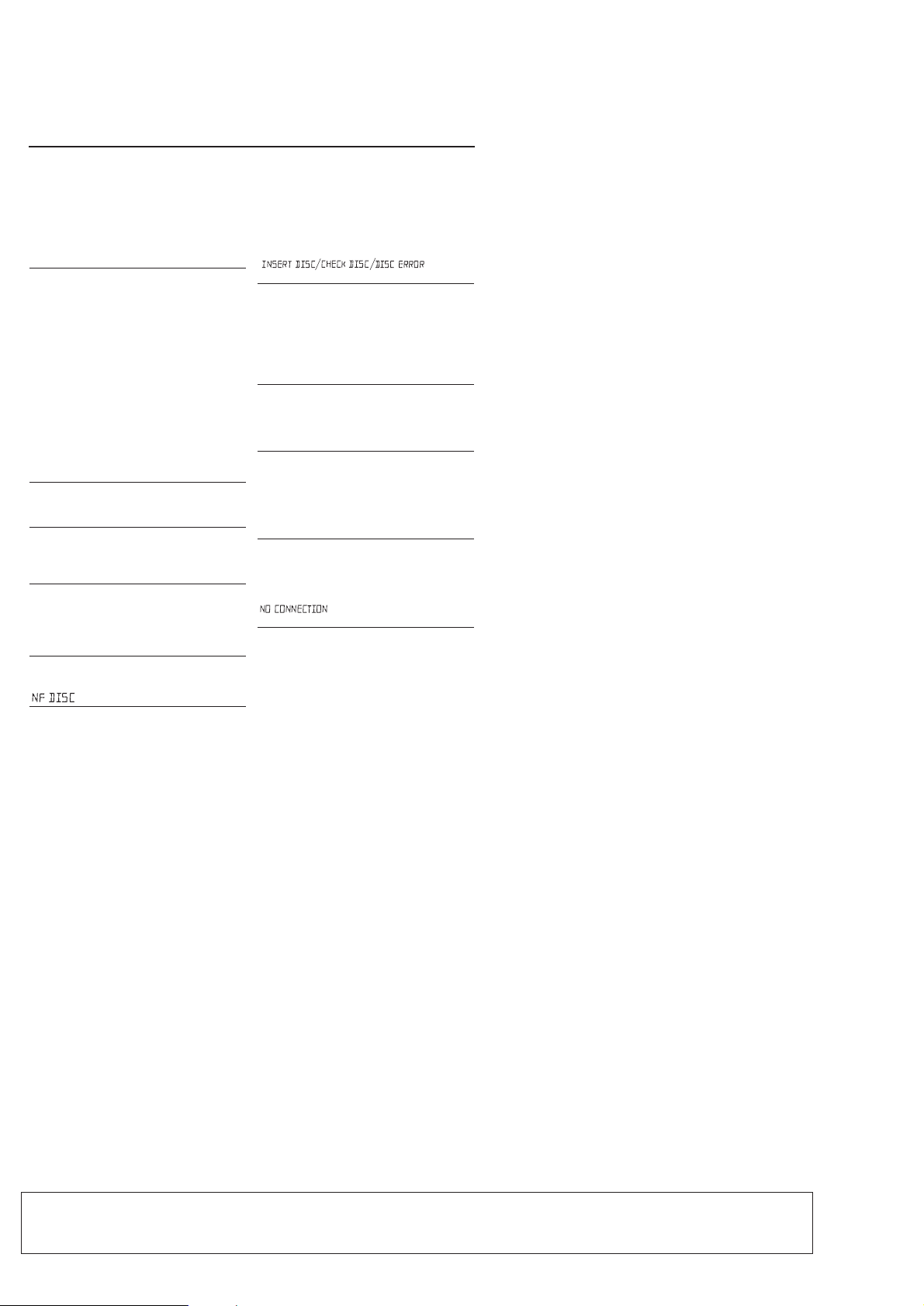
3 - 4
For more information on operation instruction please visit Philips Audio internet site :
http://www.audio.philips.com
INSTRUCTION FOR USE
TROUBLESHOOTING
If a fault occurs, first check the points listed below before taking the set for repair. If you are
unable to remedy a problem by following these hints, consult your dealer or service centre.
WARNING:
circumstances should you try to repair the set yourself, as this will invalidate the
warranty.
No sound /power
–
Volume not adjusted
•Adjust the VOLUME
Power Cord not securely connected
–
•Connect the AC power cord properly
–
Batteries flat / incorrectly inserted
•Insert (fresh) batteries correctly
–
Headphones
•Disconnect headphones
Electrostatic discharge/interference
–
• Unplug the set. If batteries inserted, remove batteries
from the battery compartment. Press and hold
STANDBY ON y
replace battery supply, and try activating the set again.
–CD contains non-audio files
• Press SEARCH or §§. once or more to skip to
a CD audio track, instead of the data file
Poor sound quality in GAME AUX mode
•Adjust the volume on the set or on your game
console
Severe radio hum or noise
–
Electrical interference: set too close to TV, VCR or
computer
• Move the set to increase the distance
Remote control does not function properly
–
Batteries
•Insert (fresh) batteries correctly
Distance/ angle between the set too large
–
• Reduce the distance/ angle
Poor radio reception
–
Weak radio signal
•FM / MW: Adjust the FM / MW telescopic aerial
– CD-R(W) is blank/ not finalized
• Use a finalized CD-R(W)
Do not open the set as there is a risk of electric shock! Under no
indication
–
No CD inserted
•Inserted a suitable disc
–
CD badly scratched or dirty
•Replace/ clean CD, see Maintenance
Laser lens steamed up
connected to the set
for 10 seconds, then re-plug /
flat/ incorrectly inserted
indication
–
•Wait until lens has cleared
The CD skips tracks
–
CD damaged or dirty
• Replace or clean CD
shuffle or program is active
–
• Switch off shuffle / program
Sound
skips during MP3 playback
– MP3 file made at compression level exceeding
320kbps
• Use a lower compression level to record CD tracks
into MP3 format
–
Disc damaged or dirty
• Replace or clean disc
Cannot find desired MP3 title
–Wrong file extension used and/ or file name
with unsuitable text characters used
• Make sure the file names are typed in English
text characters an that the MP3 files end with
.mp3
mode for more than 10 sconds
–
Check the connection between your PC and the set. If
necessary, please refer to the chapter Connecting to
USB PC Link for the initial setup required.
•Make sure the connected PC is turned on and the
MusicMatch software is working.
is displayed in USB PC LINK
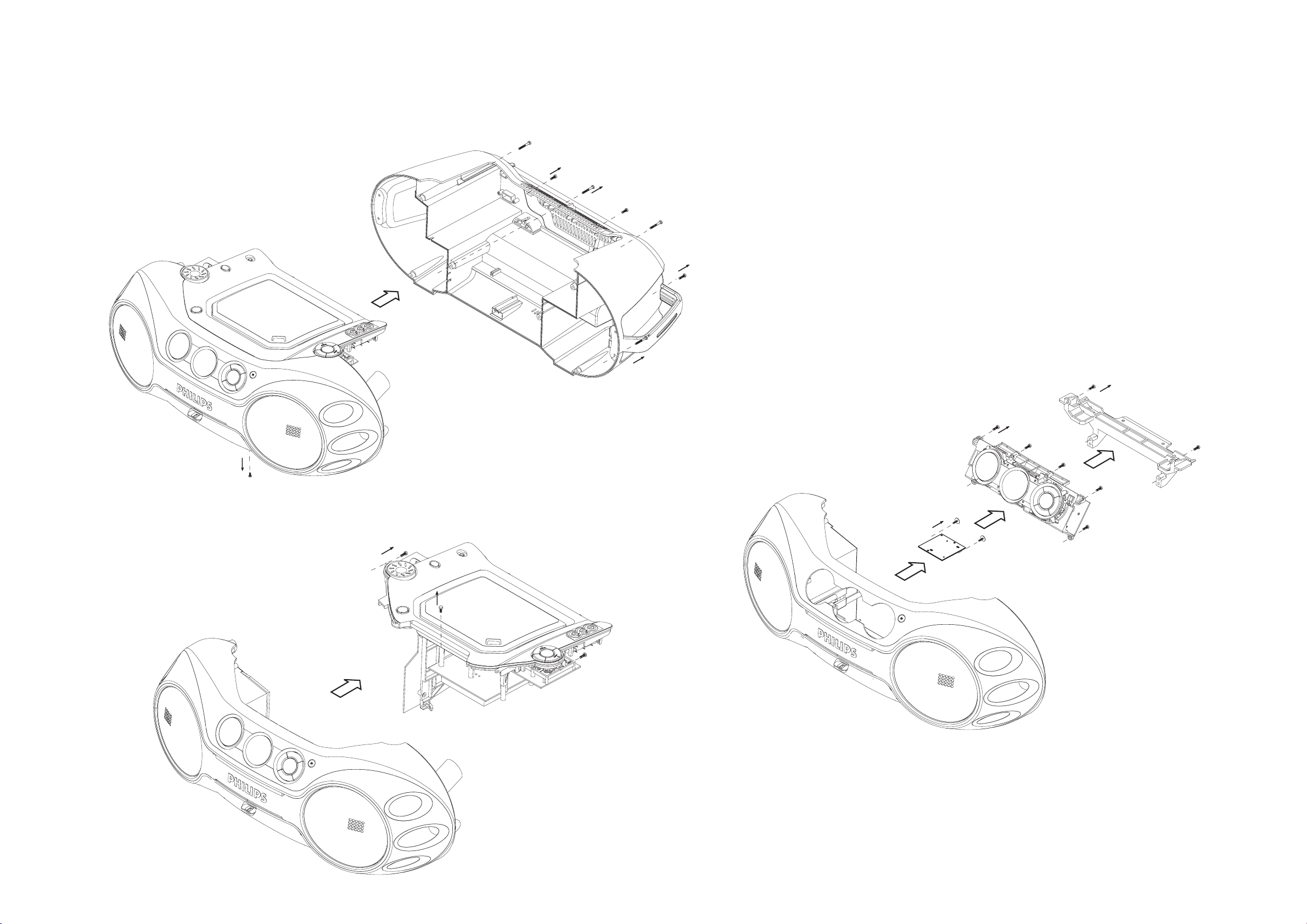
4 - 14 - 1
DISASSEMBLY DIAGRAM
A. REMOVE REAR CABINET ASSEMBLY
- REMOVE SCREWS A1 (3X20) 10 PCS
- REMOVE SCREWS A2 (3X12) 4 PCS
- REMOVE SCREW A3 (3X5) 1PS
(UNDER FRONT CABINET ASSY)
A1 (x10)
A2 (x4)
C. REMOVE USB BOARD
- REMOVE SCREWS C6 (3X10) 4 PCS
- REMOVE CASSETTE BRACKET
- REMOVE SCREWS C7 (3X10) 6 PCS
- REMOVE MCU BOARD
- REMOVE SCREWS C8 (2.5X10) 2PCS
- REMOVE USB BAORD
C6 (x4)
A3 (x1)
B. REMOVE CD TRAY ASSEMBLY
- REMOVE SCREWS B4 (3X10) 2PCS
- REMOVE SCREWS B5 (3X8) 2PCS
(IN CD DOOR)
C7 (x6)
C8 (x2)
B4 (x2)
B5 (x2)
