
AZ 1003
CD Soundmachine
AZ 1003
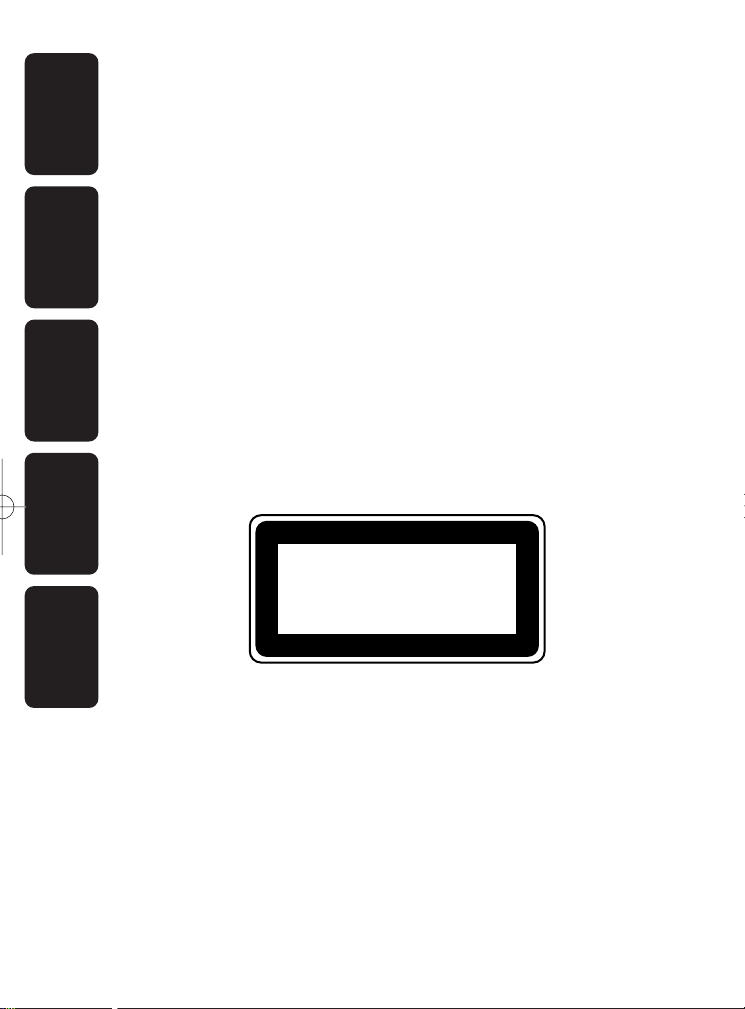
AZ 1003
CD Soundmachine
AZ 1003
CLASS 1
LASER PRODUCT
English
Français
Español
Meet Philips at the Internet
http://www.audio.philips.com
Deutsch
Nederlands
W
AZ 1003
Printed in China
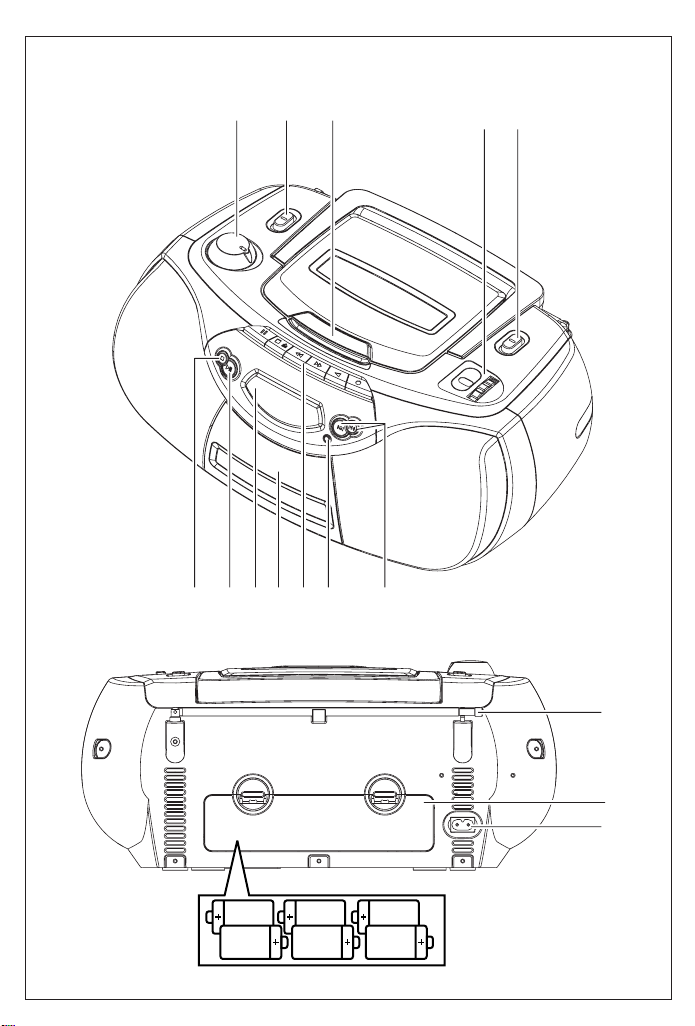
AZ 1003
CD Soundmachine AZ 1003
CLASS 1
LASER PRODUCT
6 x R14 • UM-2 • C-CELLS
%
#
$
0 9! 8 7
4
321
5
6@
1
A AB
C
X
prog
prog

A AB
C
X
2
prog
prog
3
4
5
7
6

Important notes for users in the U.K.
Mains plug
This apparatus is fitted with an approved 13 Amp plug.To change a fuse in this type of
plug proceed as follows:
1.Remove fuse cover and fuse.
2.Fix new fuse which should be a BS1362 5 Amp,A.S.T.A. or BSI approved type.
3.Refit the fuse cover.
If the fitted plug is not suitable for your socket outlets, it should be cut off and an
appropriate plug fitted in its place. If the mains plug contains a fuse, this should have a
value of 5 Amp. If a plug without a fuse is used, the fuse at the distribution board
should not be greater than 5 Amp.
Note:The severed plug must be disposed of to avoid a possible shock hazard should it
be inserted into a 13 Amp socket elsewhere.
How to connect a plug
The wires in the mains lead are coloured with the following code: blue = neutral (N),
brown = live (L).As these colours may not correspond with the colour markings
identifying the terminals in your plug, proceed as follows:
• Connect the blue wire to the terminal marked N or coloured black.
• Connect the brown wire to the terminal marked L or coloured red.
• Do not connect either wire to the earth terminal in the plug, marked E (or e) or
coloured green (or green and yellow).
Before replacing the plug cover, make certain that the cord grip is clamped over the
sheath of the lead - not simply over the two wires.
Copyright in the U.K.
Recording and playback of material may require consent. See Copyright Act 1956 and
The Performer’s Protection Acts 1958 to 1972.

English Controls/Power Supply Power Supply General operation
Top and front panels (See 1)
1
VOLUME– to adjust volume level
2
Source selector : CD,TUNER,
TAPE/POWER OFF
–
selects CD, tuner or tape source of sound
–
power off switch
3
CD door
4
TUNING
5 BAND –
6
PREVIOUS, NEXT ∞ , §
–
skips or searches a passage/track
backwards or forward
7 PROG – programs and reviews
programmed track numbers
8 Cassette recorder keys:
;
/ –
9
–
opens the cassette holder
5 or 6
2
0
9 Cassette door
0 CD Display
! PLAY/PAUSE 2; - starts or pauses CD
playback.
@ STOP 9
– tunes to radio stations
selects waveband
–
pauses playback or recording
stops the tape;
–
fast rewinds/ winds tape
–
starts playback
–
starts recording
–
shows the CD functions
–
stop playback;
–
erases a CD program.
Back panel
# Telescopic antenna - improves FM
reception.
Note: MW band antenna is built into set
(see Tuner reception)
$ Battery door - open to insert 6 x 1.5V
R-14/ UM2/ C-cells.
% AC POWER/MAINS - inlet for power
cord.
CAUTION
Use of controls or adjustments or
performance of procedures other
than herein may result in hazardous
radiation exposure or other unsafe
operation.
This set complies with the radio
interference requirements of the
European Community.
Power Supply
Whenever convenient, use the mains supply
cord if you want to conserve battery life.
Make sure you remove the plug from the set
and wall outlet before inserting batteries.
Batteries (not included)
1 Open the battery compar tment and insert
six batteries, type R-14, UM-2 or C-cells,
(preferably alkaline) with the correct polarity
as indicated by the "+" and "–" symbols inside
the compartment. (See 1)
2 Replace the compartment door,making sure
the batteries are firmly and correctly in place.
The set is now ready to operate.
Batteries contain chemical
substances, so they should be
disposed of properly.
Incorrect use of batteries can cause
electrolyte leakage and will corrode the
compartment or cause the batteries to burst:
• Do not mix battery types: e.g. alkaline with
carbon zinc. Only use batteries of the same
type for the set.
• When inserting new batteries, do not try to
mix old batteries with the new ones.
• Remove the batteries if the set is not to be
used for a long time.
Using AC Mains
1 Check if the power/mains voltage, as shown
on the type plate located on the
bottom of the set, corresponds to your
local power supply. If it does not, consult your
dealer or service center.
2 Connect the power cord to the AC
POWER/MAINS inlet and the wall socket.The
mains lead is now connected and ready for
use.
3 To switch the set off completely, withdraw the
power cord from the wall socket.
• Disconnect the mains lead from the wall
socket to protect your set during heavy
thunderstorms.
The type plate is located on the bottom
of the set.
For users in the U.K., please follow the
boxed instructions ‘Important notes...’ on
this sheet.
Switching POWER on/off:
Save energy
To avoid unnecessary energy consumption,
always adjust the source selector to
TAPE/POWER OFF
check that the tape deck keys are released.
after using the set. Also
General operation
1 To select your sound source adjust the
source selector to : CD, TUNER or
TAPE/POWER OFF
2 Adjust the sound with the VOLUME
control.
3 To switch off the set, adjust the source selec-
TAPE/POWER OFF
tor to
the cassette keys are released.
.
position and check
Tuner reception
1 Adjust the source selector to
2 Adjust BAND to select your desired wave-
band.
3 Tu r n TUNING to tune to a station.
• For FM band signals, extend and turn the
telescopic antenna for best reception. Reduce
its length if the signal is too strong.
• For MW (AM or LW) band signals, the set
uses a built-in antenna. Direct this antenna for
best reception by turning the whole set.
4 To switch off the radio, adjust the source
selector to
check the cassette keys are released.
TAPE/POWER OFF
TUNER
position and
.
CD Player
Display indication for CD
functions:
– OP: (See 2) CD door open
– --: (See 3) reading disc contents / no
disc/ error in CD operation or CD/ CDR is blank or not finalized (see
Troubleshooting)
– During CD playback:2and current
track number
– 2;: (See 4) playback on pause

CD Player CD Player
Cassette Recorder
– prog: when CD program is active
– Fu: program memory full
Playing a CD
This CD player plays Audio Discs
including CD-Recordables.
• CD-RWs, MP3 CD-ROMs, CD-I, CDV, VCD,
DVD or computer CDs are not possible for
playback on this set.
1 Adjust the source selector to CD.
2 Insert a CD/ CD-R with the printed side fac-
ing up and press the CD door gently close.
3 Press
4 To pause playback press
5 To stop CD play, press
6 To switch off the set, adjust the source
PLAY/PAUSE 2;
playback.
Press
PLAY/PAUSE 2;
play.
selector to
check the cassette keys are released.
Note : CD play will also stop when:
- you open the CD compartment;
- you select TUNER or
sound source;
- the CD has reached the end of playback.
TAPE/POWER OFF
on the set to start
PLAY/PAUSE 2;
again to resume
STOP 9
.
position and
TAPE/POWER OFF
Selecting a different track
During playback you can use
a particular track.
- If you have selected a track number in the stop
or pause position, press PLAY/PAUSE 2; to
start playback.
• Press §once briefly for the next track, or
press repeatedly until the desired track number appears in the display.
∞ / §
to select
• Press
• Press
∞
once briefly to return to the begin-
ning of a current track.
∞
repeatedly for a previous track.
Finding a passage within a
track
1 During playback, press and hold down
§
.
• The CD is played at high speed and low volume.
2 When you recognize the passage you want
∞ / §
release
• Normal playback resumes.
Note : When searching within a final track
.
and you reach the end of the last track, the
CD goes to stop mode.
.
Programming track
numbers
You may store up to 32 tracks in the desired
sequence. If you like, store any track more
than once.
1 In the stop position, press PROG to activate
programming.
➜ Display shows 1 indicating the start of
the program. prog flashes. (See 5)
∞
2 Press
3 Press PROG to store the desired track
or §to select your desired track
number.
number.
➜ Display shows your desired track number
briefly followed by a number, 2 (up to
32 in sequence) indicating the next
program location available. (See 6)
∞ /
4 Repeat steps 2 to 3 to select and store all
desired tracks in this way.
➜ Fu indicates the program memor y is full
(when you have stored tracks on all 32
program locations).
5 To play your program, press
2;
.
To review a program
• In the stop position, press PROG repeatedly
to see your stored track numbers.
Erasing a program
You can erase the contents of the memory
by:
– selecting TUNER or
sound source;
– opening the CD door;
➜Display: prog disappears.
PLAY/PAUSE
TAPE/POWER OFF
Cassette playback
1 Adjust the source selector to
TAPE/POWER OFF
9
2 Press
3 Press
4 To pause playback press
5 By pressing
6 To stop the tape, press
/ to open the cassette holder and
insert a cassette and close the deck.
2
to start playback.
the key again.
tape is possible in both directions.To stop
fast winding, press 9/
The keys are automatically released at the end
of a tape and the set switched off (unless
PAUSE mode ;has been activated.)
.
5 or 6
;
.To resume, press
, fast winding of the
9
/.
General information on recording
• Recording is permissible insofar as copyright
or. other rights of third parties are not
infringed.
• For recording, use only NORMAL type cassettes (IEC type I) on which the tabs have not
yet been broken.This deck is not suited for
recording on CHROME (IEC II) or METAL
(IEC IV) type cassettes.
• The best recording level is set automatically.
Altering the VOLUME will not affect the
recording.
• To protect a tape from accidental erasure,
break out the tabs. If you wish to record
again, cover the tabs with a piece of adhesive
tape.
Synchro Start CD recording
1 Select CD source.
2 Insert a CD and if desired, program track
numbers.
9
3 Press
4 Press
5 For brief interruptions press
6 To stop recording, press
/ to open the cassette holder. Insert
a blank tape and close the deck.
0
to start recording.
➜ Playing of the CD program starts auto-
matically from the beginning of the program. It is not necessary to start the CD
player separately.
;
.To resume
recording, press ;again.
9
/.

Cassette Recorder Maintenance Troubleshooting Platine cassette Entretien Depistage des Anomalies
A AB
C
X
prog
prog
Recording from the Radio
1 Adjust the source selector to TUNER to
select your desired waveband.
2 Tune to the desired radio station (see Tuner
reception).
9
3 Press
4 Press
5 For brief interruptions press
6 To stop recording, press
/ to open the cassette holder. Insert
a blank tape and close the deck.
0
to start recording.
;
;
recording, press
again.
9
/.
.To resume
Precautions & General
Maintenance (See 7)
• Place the set on a hard and flat surface so
that the system does not tilt.
• Do not expose the set, batteries, CDs to
humidity, rain, sand or excessive heat caused
by heating equipment or direct sunlight.
• Do not cover the set. Adequate ventilation
with a minimum gap of 6 inches between the
ventilation holes and surrounding surfaces is
necessary to prevent heat build-up.
• The mechanical parts of the set contain
self-lubricating bearings and must not be oiled
or lubricated.
• To clean the set, use a dry cloth. Do not use
any cleaning agents containing alcohol,
ammonia, benzene or abrasives as these may
harm the housing.
Tape deck maintenance (See 7)
To ensure quality recording and playback of
the tape deck, clean parts A, B and C as
shown, once a month. Use a cotton bud
slightly moistened with alcohol or a special
head cleaning fluid to clean the deck.
9
1 Open the cassette holder by pressing
/.
2
2 Press
3 Press
4 After cleaning, press 9.
• If the CD player cannot read CDs correctly,
• The lens of the CD player should never be
• Sudden changes in the surrounding
• Always close the CD-tape door to avoid dust
• To clean the CD, wipe in a straight line from
• Never write on a CD or attach any stickers
and clean the roller C.
;
and clean the heads A, and the
capstan B.
➜ Cleaning of the heads can also be done by
playing a cleaning cassette through once.
CD player and CD handling (See 7)
use a cleaning CD to clean the lens before
taking the set to repair.
touched!
temperature can cause condensation on the
lens of your CD player. Playing a CD is then
not possible. Do not attempt to clean the
lens but leave the set in a warm environment
until the moisture evaporates.
on the lens.
the center towards the edge using a soft,
lint-free cloth. Do not use cleaning agents as
they may damage the disc.
to it.
If a fault occurs, first check the points listed below before taking the set for repair.
If you are unable to remedy a problem by following these hints, consult your dealer or service centre.
WARNING: Do not open the set as there is a risk of electric shock. Under no
circumstances should you try to repair the set yourself, as this will
invalidate the guarantee.
Problem
– Possible cause
• Remedy
No sound /power
– Volume not adjusted
• Adjust the VOLUME
– Power cord not securely connected
• Connect the AC power cord properly
– Batteries dead/ incorrectly inserted
• Insert (fresh) batteries correctly
Display does not function properly/ No
reaction to operation of any of the controls
– Electrostatic discharge
• Switch off and unplug the set. Reconnect after a
few seconds
The CD skips tracks
– CD damaged or dirty
• Replace or clean CD
– Program is active
• Quit program mode
Environmental information
All unnecessary packaging material has been omitted.The packaging can be easily separated
into three materials: cardboard, polystyrene and plastic.
Your set consists of materials which can be recycled if disassembled by a
specialized company. Please observe the local regulations regarding the
disposal of packaging, dead batteries and old equipment.
-- indication
– No CD inserted
•
Insert a CD
– CD badly scratched or dirty
•
Replace/ clean CD, see Maintenance
– Laser lens steamed up
• Wait until lens has cleared
– CD-R is blank or not finalized/ CD-RW inserted
•
Use a finalized CD-R or suitable CD Audio disc
only
Poor cassette sound quality
– Dust and dirt on the heads, etc.
• Clean deck parts, see Maintenance
– Use of incompatible cassette types (METAL or
CHROME)
• Only use NORMAL (IEC
Recording does not work
– Cassette tab(s) may be broken
• Apply adhesive tape over the missing tab space
I
) for recording
