Page 1
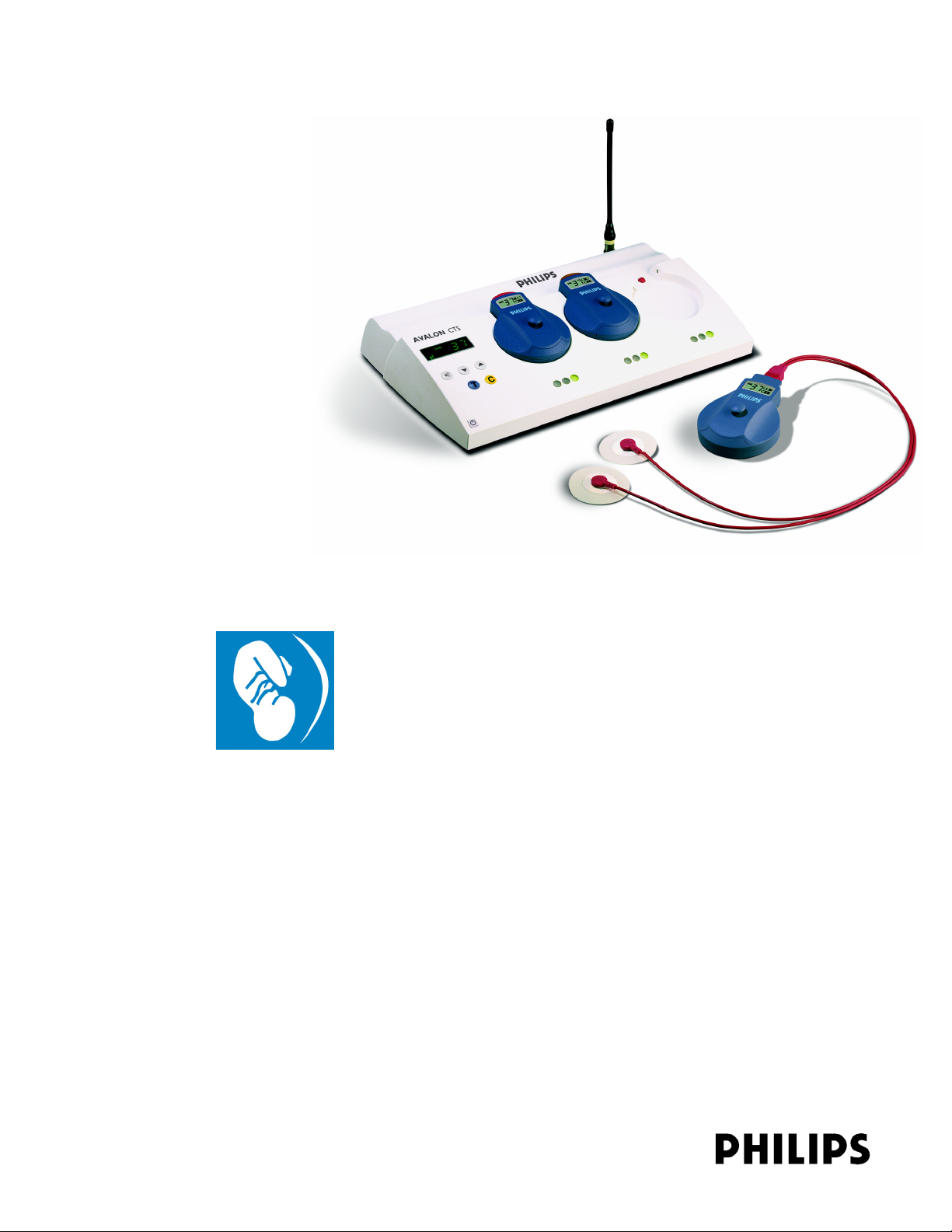
Obstetrical Care
SERVICE GUIDE
Avalon CTS
Cordless Fetal Transducer System
M2720A
FETAL MONITORING
Page 2
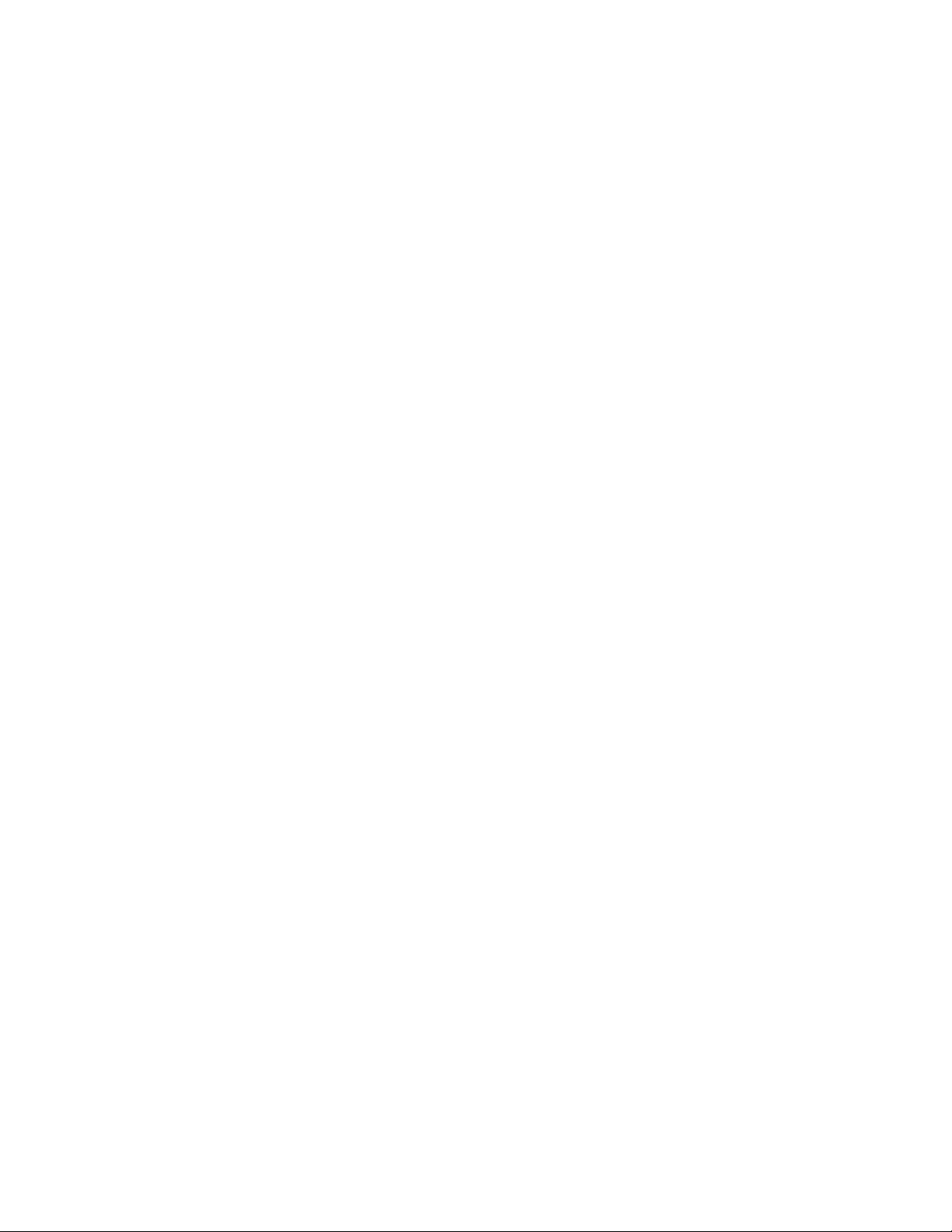
Printed in Germany 10/04
*M2720-9000C*
Part Number M2720-9000C
4512 610 04681
S
Page 3

Avalon CTS
Cordless Fetal Transducer System
M2720A
SERVICE GUIDE
M2720-9000C
October 2004
Printed in Germany
Page 4
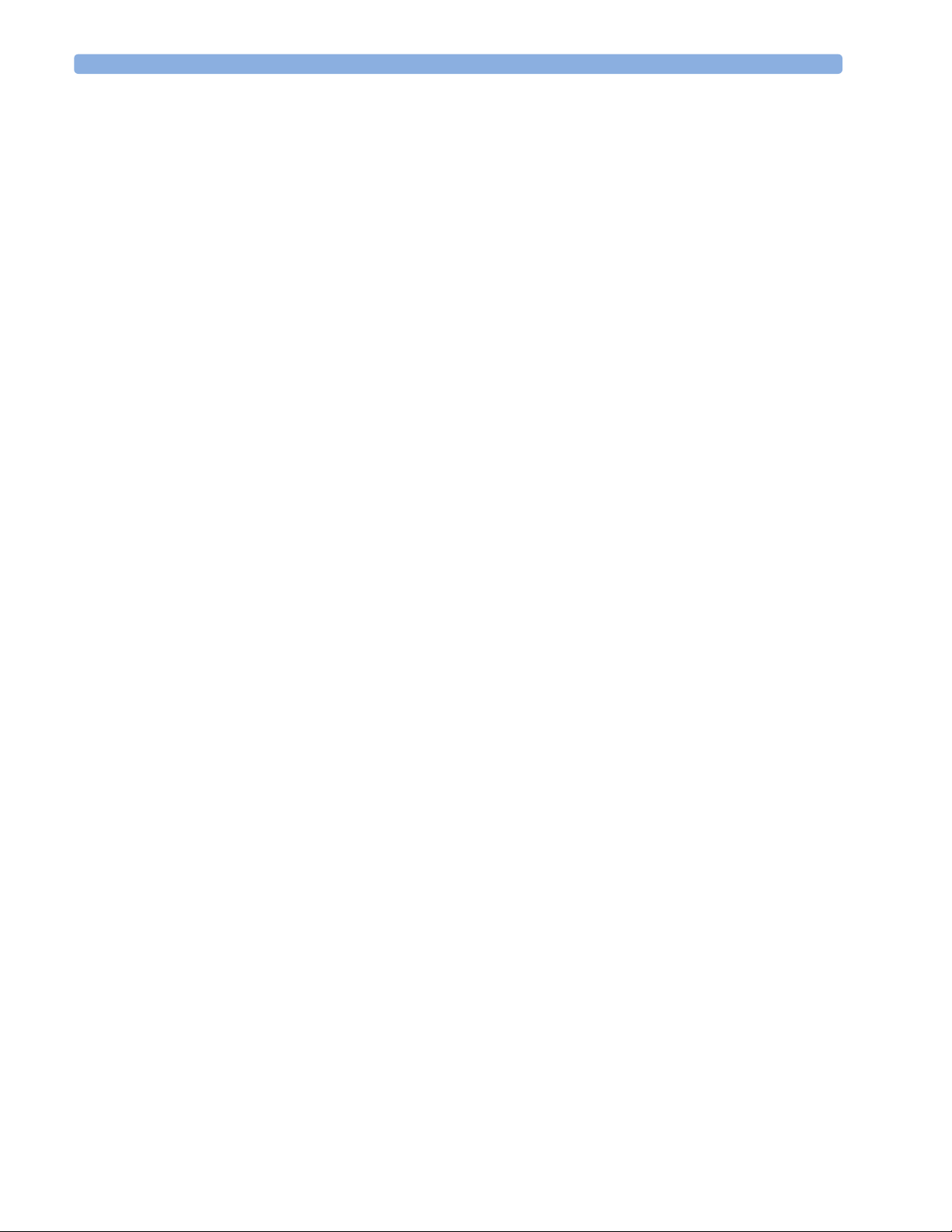
ii
Page 5
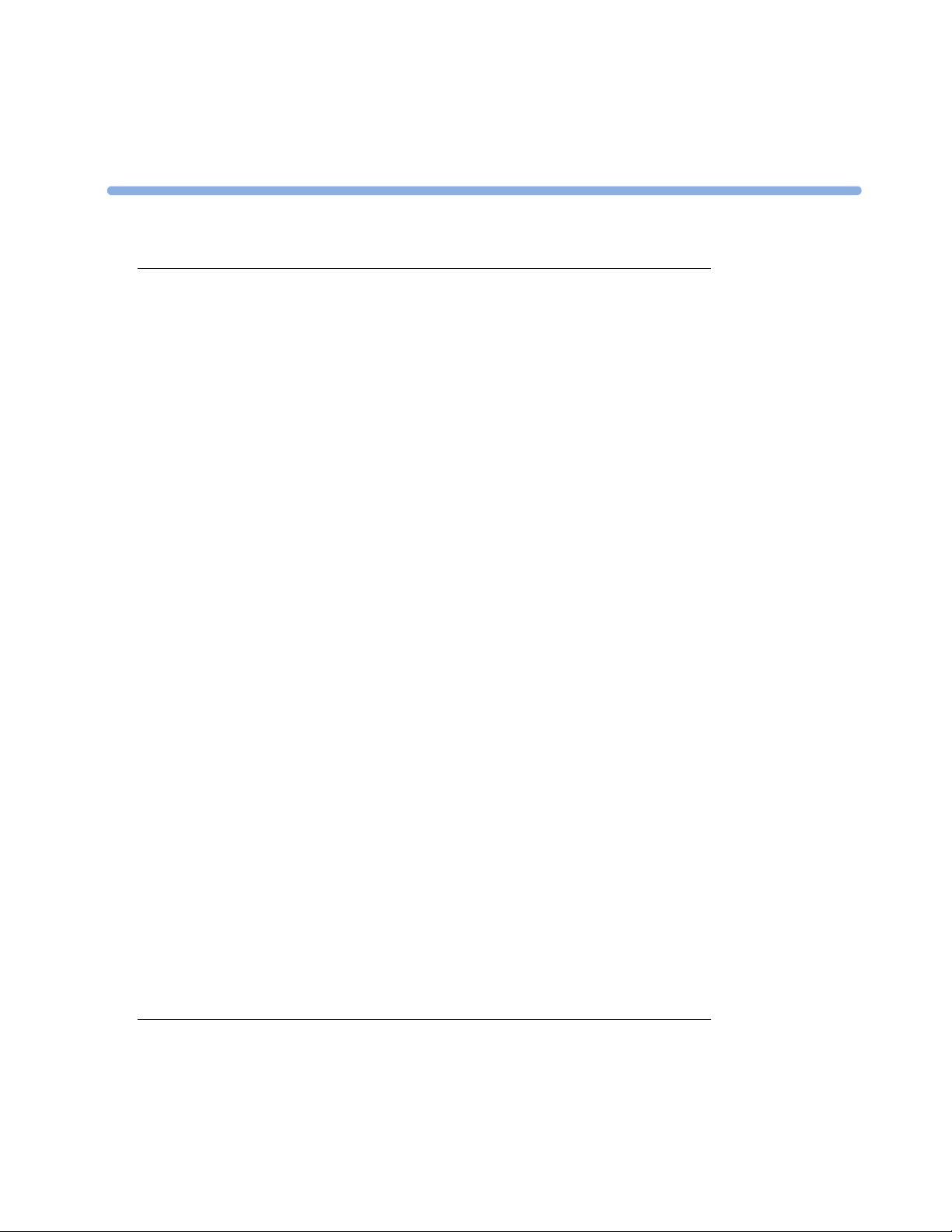
Contents
1 General Information 1
Who Should Read This Guide 1
What to Do Next 1
Repair Strategy 2
Pre-Installation Considerations 2
When is the Avalon CTS Customer Installable? 2
When are Special Configurations Needed? 3
Warnings, Cautions and Important Information 3
Symbols on the System 3
Patient Safety 4
Protective Earth 5
Environment 5
General Description 5
Mounting Solutions 6
Applying the Velcro Fixing Tape 7
Antenna Extension Mounting Kit 8
Mounting on Philips Carts 8
Mounting on Wooden Carts and Other Flat Surfaces 9
Considerations for Choice of Configuration 9
Frequency Bands 9
Standard Delivery Configuration 10
When is a Different Configuration Needed? 10
When the Area of Reach is Not Sufficient 10
When the Standard Configuration is Unsuitable 10
Japanese Systems 10
Multi-Region Base Station 11
Frequency Planning 11
Setting Expectations 11
Antenna System Guidelines 12
Before You Install an Antenna System 12
Specifications 13
Mixed Telemetry Devices on the Same M2600A Antenna System 13
2 Theory of Operation 15
Receiver Board 16
Human Interface Board 16
Power Supply 16
Slot Control and Monitor Interface Board Hardware 16
Page 6
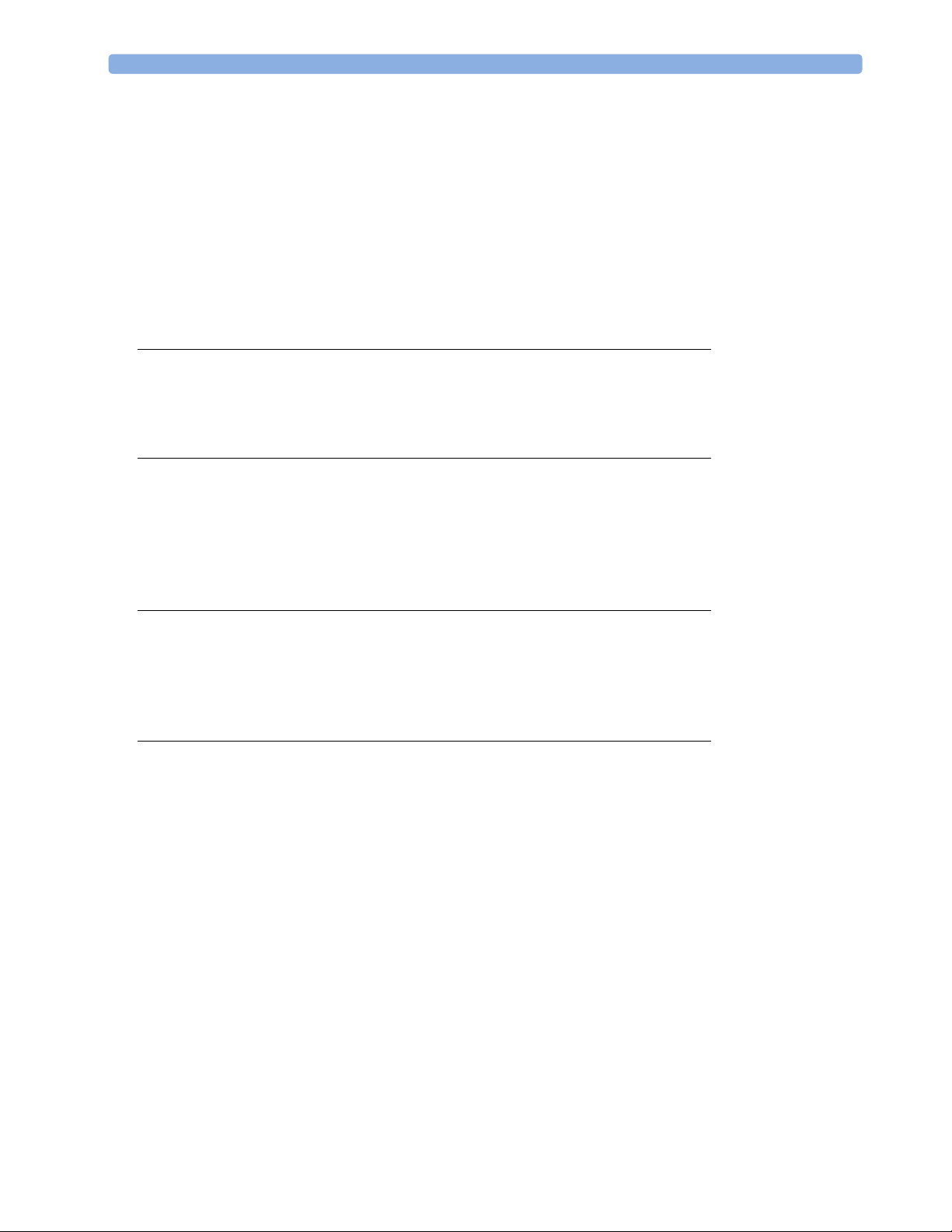
Transducer Hardware Overview 17
Functional Description of the RF/CPU Hardware 17
Base Station Communication 18
Power Supply and Battery Charger 18
Modulator 18
RF Transmitter 18
Toco Frontend Hardware 18
Ultrasound Frontend Hardware 18
ECG Frontend Hardware 18
3 System Interfaces 21
Fetal Monitor Interface 21
Service Interface 22
Compatible Fetal Monitors 23
4 Disassembly/Reassembly 25
Introduction 25
Removing the Top Cover Assembly 26
Replacing the Top Cover Assembly 27
Changing Fuses 28
Changing the Power Supply/Metal Chassis Assembly 31
5 Spare Parts 39
Exchange Parts 39
Non-Exchange Parts 40
Supplies and Accessories 40
Antenna and Base Station Part Numbers 41
6 Preventive Maintenance and Safety 43
Care and Cleaning 43
Recommended Frequency of Testing 43
Performance Assurance Tests 44
Self Test 44
Parameter Test 44
Testing Alarms 45
Safety Tests 45
Safety Test Procedures 46
When to Perform Safety Tests 46
How to Carry Out the Test Blocks 47
Description of Applicable Safety Tests 48
S(1): Protective Earth Test 48
S(2): Enclosure Leakage Current Test
- Normal Condition (NC) 48
S(3): Enclosure Leakage Current Test
- Single Fault Condition (SFC) Open Supply 49
Page 7
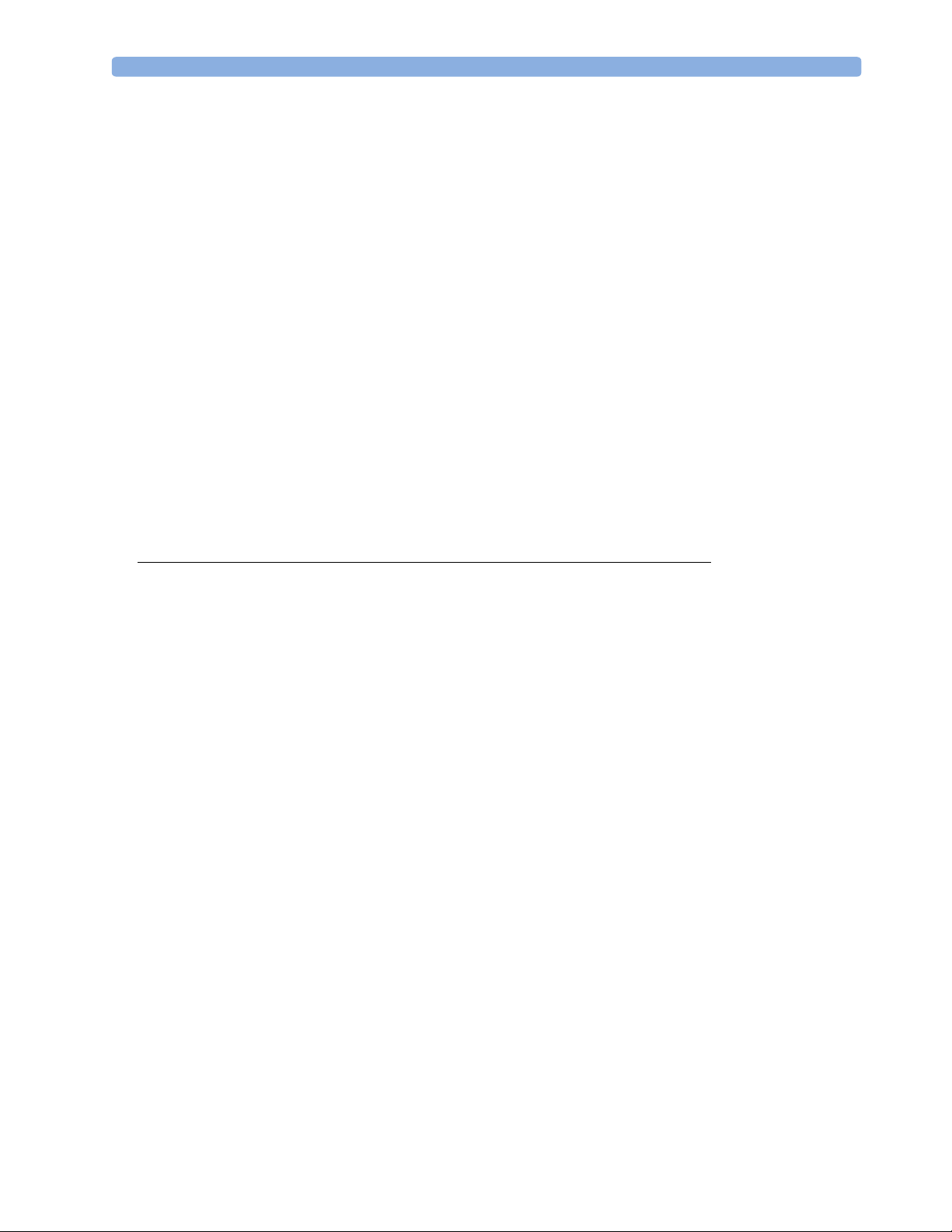
S(4): Enclosure Leakage Current
- SFC Open Earth (Ground) 49
Instrument Safety Test 50
System Test 50
What is a Medical Electrical System? 50
General Requirements for a System 50
System Example 51
Regular Preventive Maintenance 51
Mechanical Inspection 51
Visual Check 52
Toco Ventilation/Belt Button 52
Testing the Ventilation Membrane 52
Battery Check 53
Starting the Battery Check 53
Stopping the Battery Test 54
Stages of the Battery Check 54
Reading Battery Check Data Using the Service Support Tool 55
Battery Exchange 55
7 Troubleshooting 57
System is Completely Inoperative 57
System Reset 57
Common Problems 58
Troubleshooting a Cordless System: an Overview 59
Checking Contacts 60
Checking the Fetal Monitor 60
RF Problems 60
Carrier to Noise Ratio 60
Gathering Data 61
Observe System Performance 61
Question the User 61
Area of Reach 62
Range Definition 62
Using the Base Station 62
Using the Service Support Tool 63
RF Interference 63
One-Channel or Narrowband Interference 63
Broadband Interference 64
Guidelines for Channel/Frequency Configuration 64
Scanning the Available Frequency Range 64
Excluding Frequencies 65
Base Station with Fixed Frequency 65
Transducers with Fixed Frequency 66
Transducers for Japan 66
Page 8
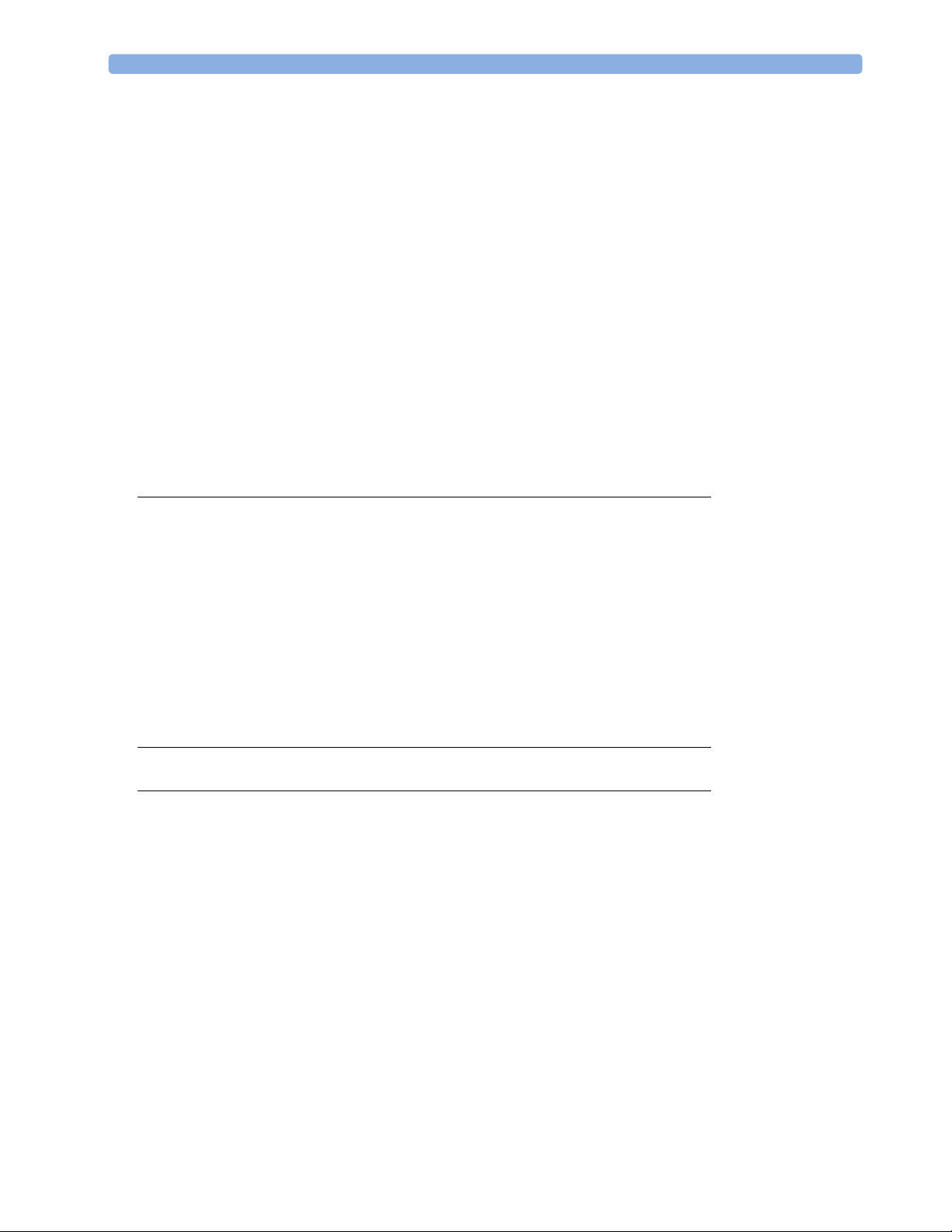
Multi-Region Base Station 66
Delivery Status 66
Installation 66
Testing Transducers 67
Ultrasound Transducer Electrical Check 67
TOCO Transducer Electrical Check 68
ECG Transducer Electrical Check 69
In DECG Mode 69
In MECG Mode 70
Troubleshooting the Top Cover 71
Function Buttons 71
Display/Window 72
LEDs 72
Magnets 72
Factory Information Code Log 72
8 Changing Settings 73
Configuration Settings 73
Function Settings 74
Bed Label Appearance 74
Enabling/Disabling Fixed Frequency 74
Selecting the Channel Frequency Spacing 75
Action Settings 77
Displaying the Software Revision 77
Clearing the Factory Information Code (FIC) Log 77
Starting the Battery Check 78
9 Upgrades 79
10 Specifications 81
General 81
Base Station 81
Tr a n s d u c e r s 82
Frequency Bands 83
Frontends 83
Cables 84
Electromagnetic Compatibility (EMC) Specifications 85
Emissions and Immunity 85
Electromagnetic Immunity 85
Finding Recommended Separation Distances 86
Recommended Separation Distances from Portable and Mobile RF Communication
Equipment
88
Page 9
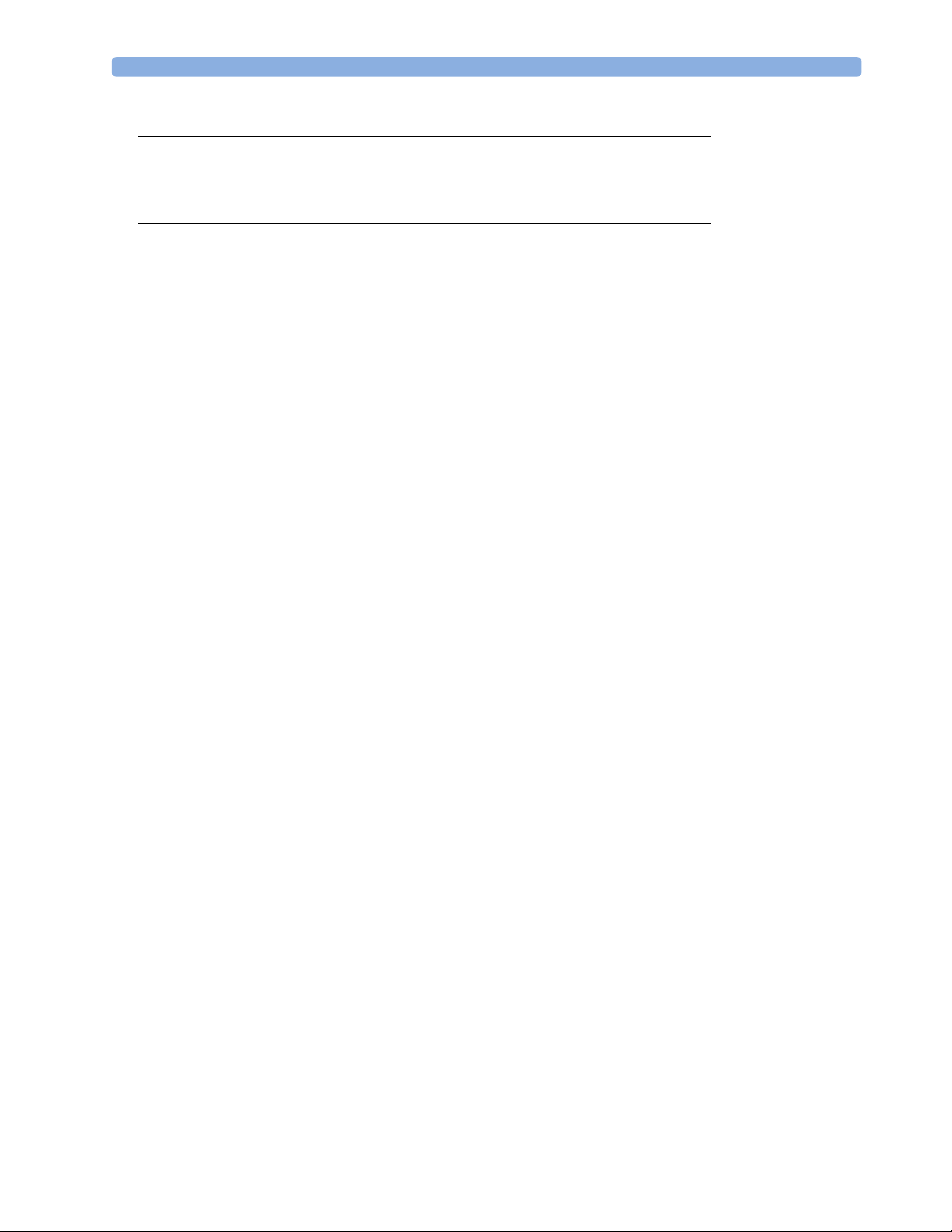
A Removing and Replacing the Transducer Battery 89
B Removing and Replacing the Transducer Belt Button 91
C Avalon CTS Frequency Table 93
Page 10
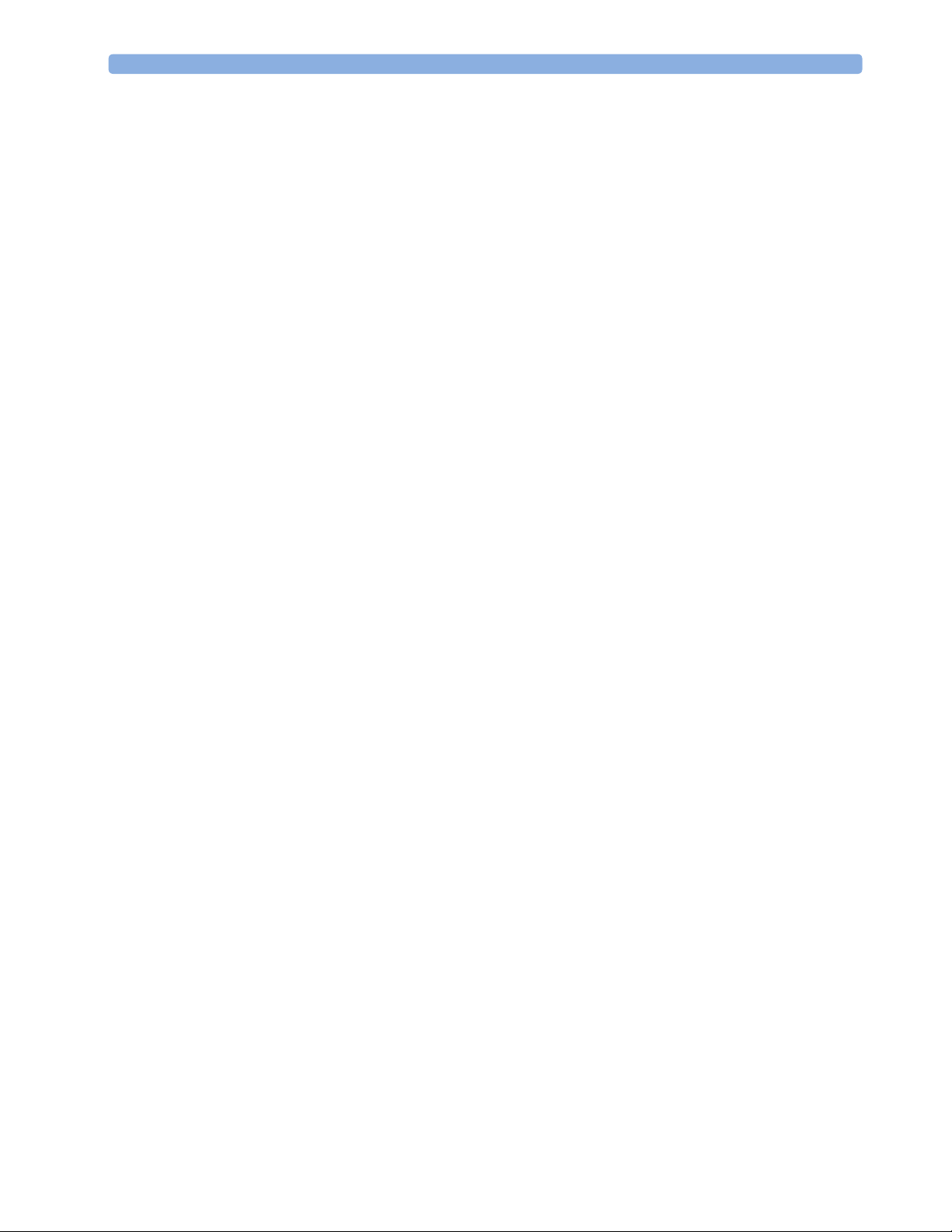
Page 11
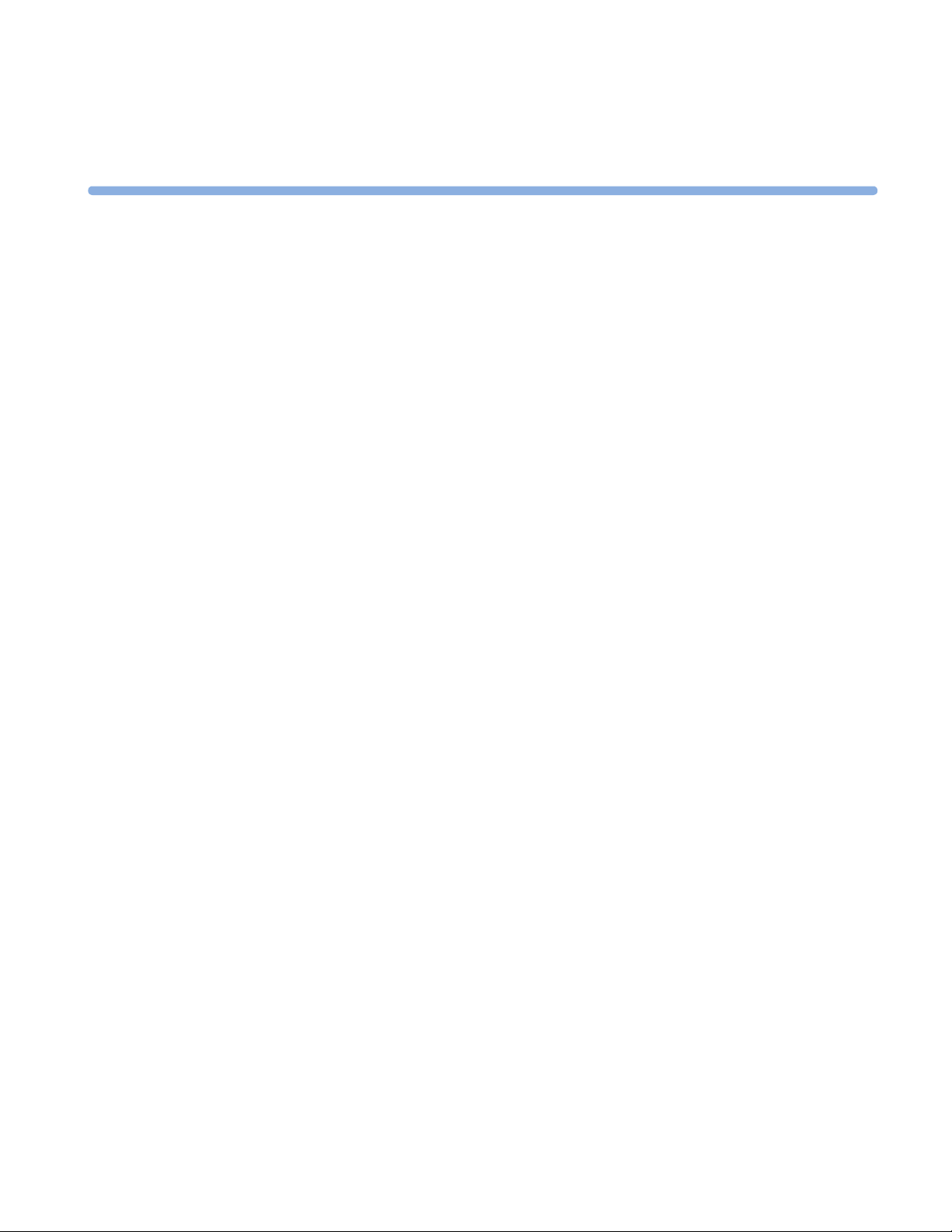
1
1General Information
This guide tells you how to service and repair the base station (M2720A) and transducers (M2725A,
M2726A, and M2727A) of the Avalon CTS Cordless Fetal Transducer System. It describes the system
hardware and software, tells you how to diagnose operating and servicing problems, and how to test the
system.
As this system is intended to be installed by the customer, refer to the Instructions for Use for details of how to
install the system. See also “Pre-Installation Considerations” on page 2.
The Avalon CTS Cordless Fetal Monitoring System Service Guide supplements the maintenance and
troubleshooting procedures, carried out by the operator, that are described in the Instructions for Use. Refer to
the Instructions for Use for maintenance and troubleshooting procedures that may be performed during
normal operation.
Only qualified service personnel should attempt to install the system, disassemble the base station, remove or
replace any internal assemblies, or replace the transducer batteries or belt buttons.
Who Should Read This Guide
This guide is for any qualified technical personnel servicing and repairing the Avalon CTS Cordless Fetal
Transducer System.
You must:
•understand English
• be familiar with standard medical equipment installation procedures
• be familiar with current conventional technical terms as used throughout this guide
What to Do Next
Familiarize yourself with the contents of this guide and the Instructions for Use before attempting to service or
repair the system.
1
Page 12
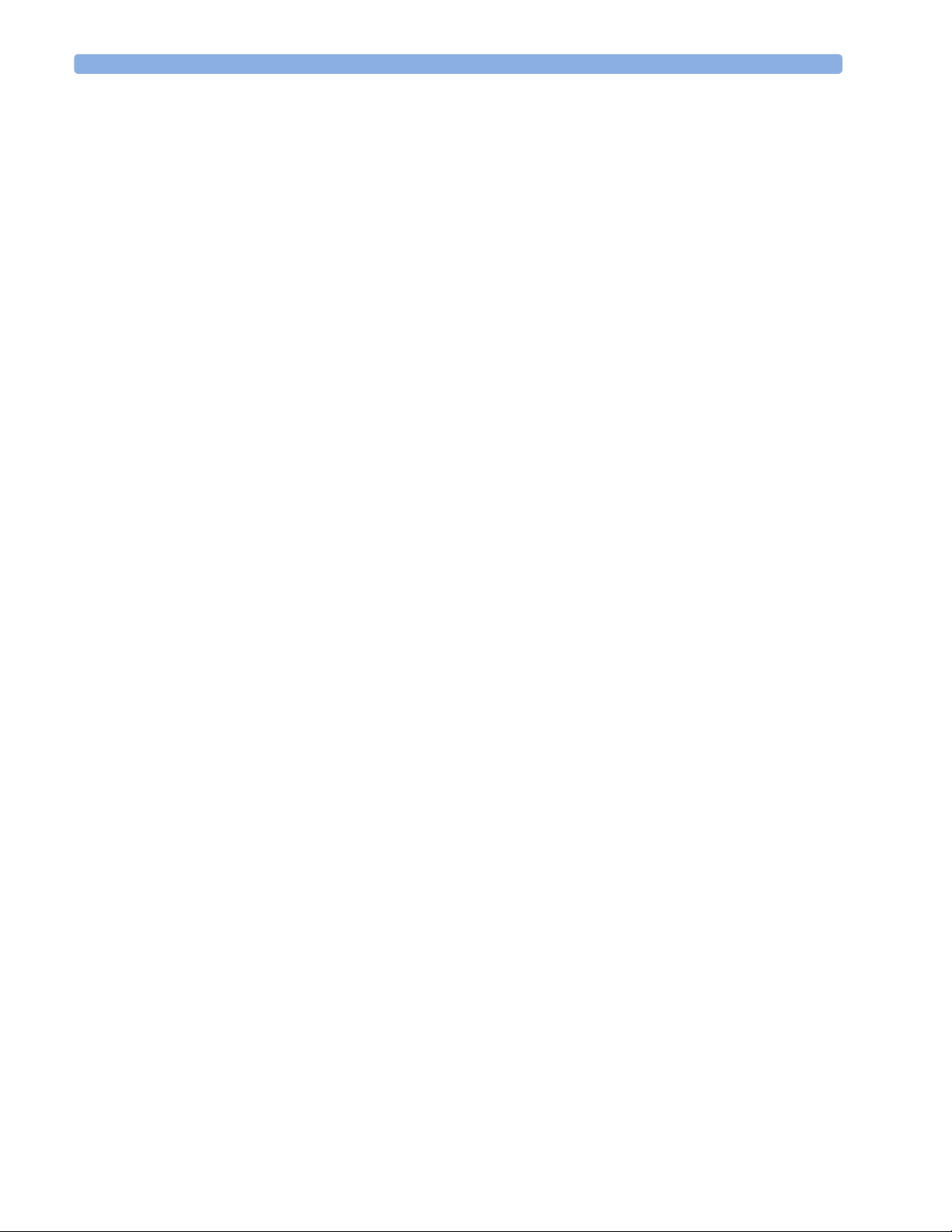
1 General Information Repair Strategy
Repair Strategy
The Service Support Tool software helps you to determine whether a fault is a hardware, software or RFrelated problem. Any maintenance and repair procedures beyond the level covered in the Instructions for
Use are limited to:
• unit exchange for
–the base station
–the transducers
•replacement of
– the top cover assembly, including human interface board
– the power supply, including metal chassis
– two fuses in the power supply
– the transducer battery
– the transducer ventilation knob
Repair or replacement of individual components on the boards is not supported, and should never be
attempted.
For any problem related to connecting the base station to an antenna system, refer to the M2600A
Telemetry System’s Service Training and Reference Guide.
For tests that you are required to perform after repairs, refer to “When to Perform Safety Tests” on
page 38.
Pre-Installation Considerations
There are a number of factors you need to consider that influence how you install the Avalon CTS.
When is the Avalon CTS Customer Installable?
The Avalon CTS is intended to be customer installable under the following conditions:
• The system in its standard configuration is an “out-of-the-box”, standalone system, delivered with
automatic frequency allocation, and is intended to be used with the standard antenna supplied, giving a
line-of-sight operating range up to 100m/300ft.
• There are less than ten stand-alone systems in the institution.
• Connection to an antenna system is not planned.
• No other telemetry devices are used in the institution that can influence, or be influenced by, the
Avalon CTS.
• There are no other sources of RF interference that influence the operation of the Avalon CTS.
• There are no country-specific regulations requiring special configuration.
Installation should be carried out by qualified technical personnel.
If you need to mount the Avalon CTS, or use the antenna extension mounting kit (M1361A Option
1AA), see page 8 for further details.
2
Page 13
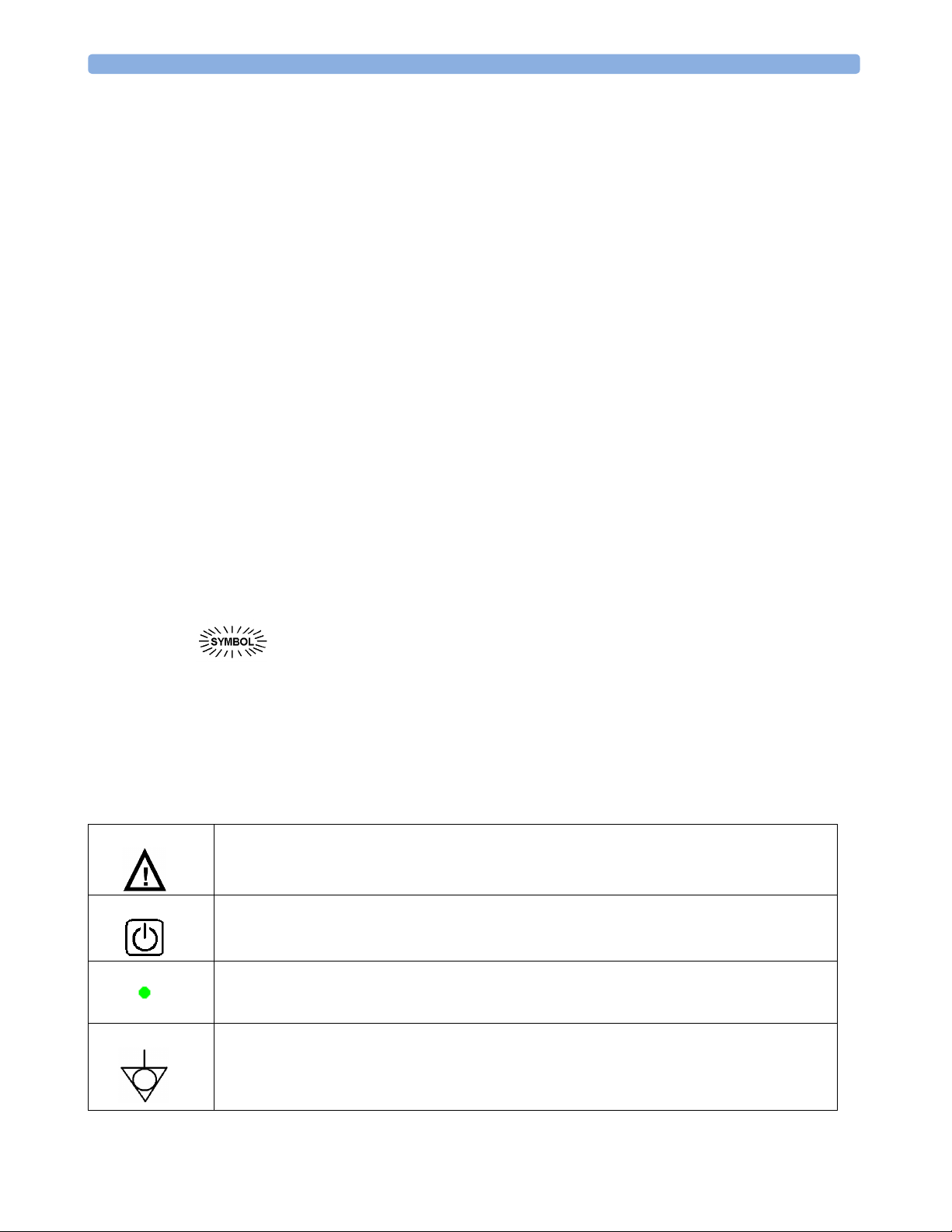
Warnings, Cautions and Important Information 1 General Information
When are Special Configurations Needed?
If one or more of the conditions above are not met, you need a special configuration of the Avalon CTS
(refer also to “Considerations for Choice of Configuration” on page 9). For instance, you may need to:
• Set fixed frequencies when there are other telemetry systems installed in the same institution. (In Japan,
local regulations always require the setting of fixed frequencies.) This configuration should be carried out
by qualified service personnel, either from the hospital’s biomedical department, or from Philips.
• Connect the Avalon CTS to an antenna system because the standard antenna is not sufficient to cover
the area intended for cordless monitoring. Site preparation, antenna system design (including guidelines
for mixed telemetry equipment installations), and installation should be carried out by qualified service
personnel from Philips.
• There are country-specific regulations requiring special configuration (in Japan, for example), or your
country requires a Multi-Region base station.
Warnings, Cautions and Important Information
WARNING A warning alerts you to a potential serious outcome, adverse event or safety hazard. Failure to observe a
warning may result in death or serious injury to the user or patient.
CAUTION A caution alerts you to circumstances where special care is necessary for the safe and effective use of the
product. Failure to observe a caution may result in minor or moderate personal injury, damage to the
product or other property, and possibly in a remote risk of more serious injury.
In this book, graphical symbols (indicators or elements of the base station or transducer
displays) depicted in this way indicate that they are blinking.
© Copyright 1995-2004 Koninklijke Philips Electronics N.V. All Rights Reserved.
Symbols on the System
This attention symbol indicates that you should consult this book and the Instructions for Use, and
particularly any warning messages.
Power-On/Stand-by Switch.
Power-On/Stand-by Indicator.
Equipotential Terminal.
This symbol identifies terminals that are connected together, bringing various equipment or parts
of a system to the same potential. This is not necessarily earth potential. The value of potentials of
earth may be indicated adjacent to the symbol.
3
Page 14
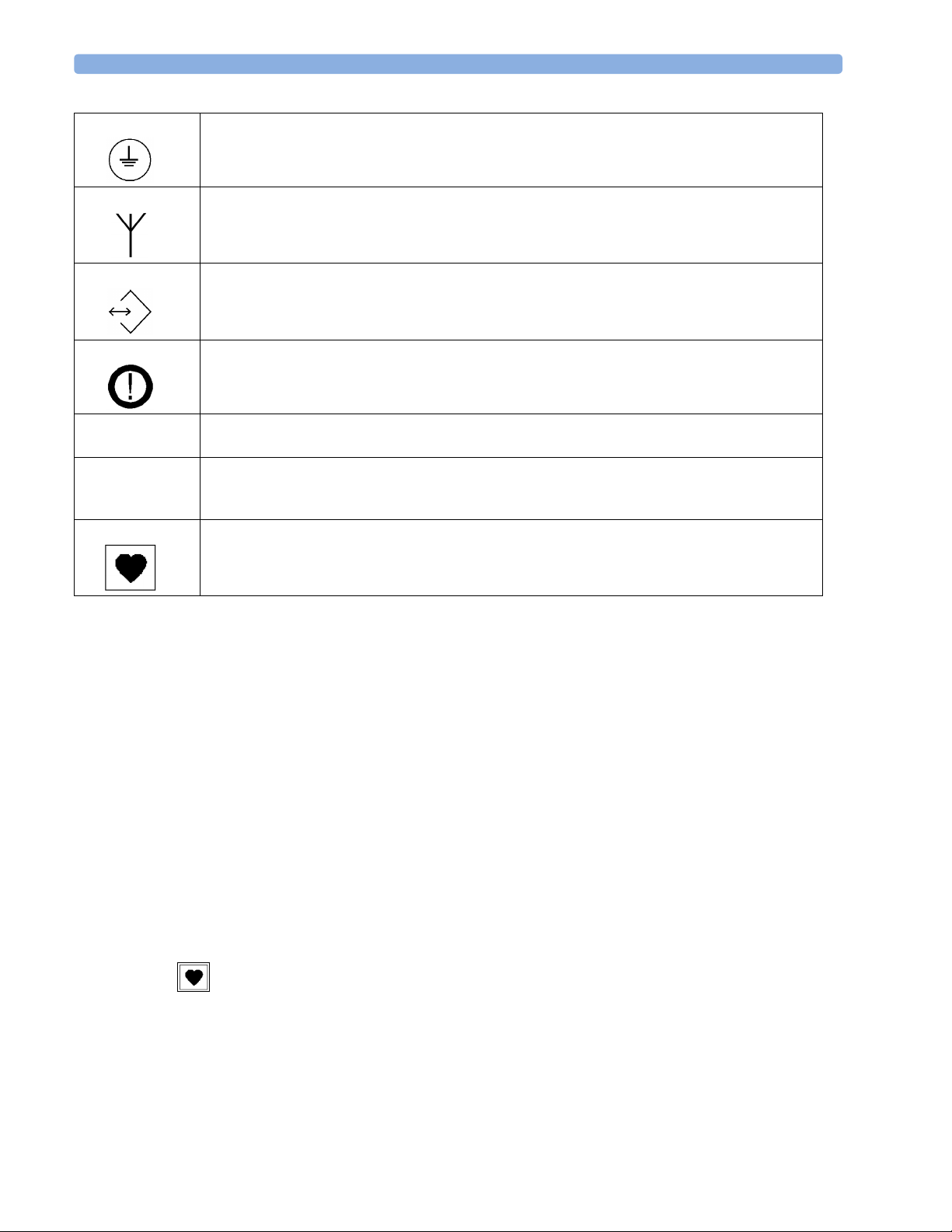
1 General Information Patient Safety
Protective Earth Terminal.
This symbol identifies the terminal for connection to an external protective earth system.
Antenna input symbol.
Service socket symbol.
This symbol appears on the device adjacent to the CE mark and defines Class 2 radio equipment
per Radio and telecommunications Terminal Equipment Directive 1995/5/EC.
IPX1
IP68
Ingress Protection code according to IEC 60529. Base station is rated IP X1 (protection against
vertical water drops only).
Ingress Protection code according to IEC 60529. All transducers are rated IP 68 (protection
against dust, access to hazardous parts, and the effects of continuous immersion in water to a
depth of 0.5 meter for five hours).
Type CF equipment.
Patient Safety
The Telemetry System should only be used by, or under the direct supervision of, a licensed physician or
other health care practitioner who is trained in the use of fetal heart rate monitors and in the
interpretation of fetal heart rate traces. US federal law restricts this device to sale by, or on the order of, a
physician.
The base station (telemetry receiver) is a Protection Class 1 instrument.
The device complies with the following safety standards:
• EN 60601-1:1990+A1:1993+A2:1995 / IEC 60601-1:1988+ A1:1991+A2:1995
• EN 60601-1-1:2001 / IEC 60601-1-1:2000
• UL2601-1:1997
• CAN/CSA C22.2 No. 601.1-M90
• JIS T 1001-1992
• JIS T 1002-1992
• AS 3200.1.0-1998
The cordless transducers are battery operated devices, applied parts (patient connectors) are Type CF
.
4
Page 15
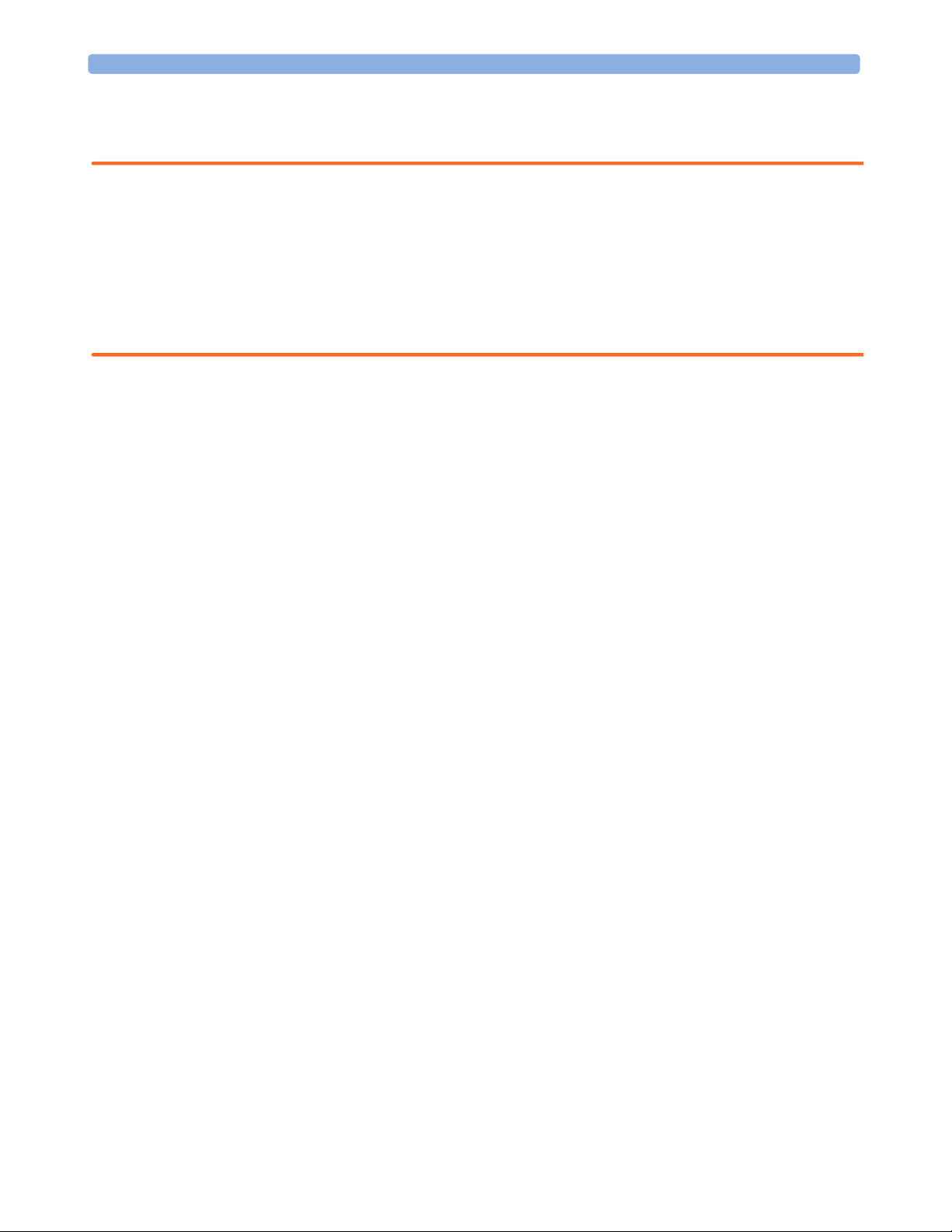
Protective Earth 1 General Information
Protective Earth
WARNING Check each time before use that the system is in perfect working order and the base station is properly
grounded.
This equipment is intended for use only within healthcare facilities. It is not suitable for use in domestic
establishments and in establishments directly connected to a low voltage power supply network, which
supplies buildings used for domestic purposes.
Do not use additional AC mains extension cords or multiple portable socket-outlets. If a multiple portable
socket-outlet without a separation transformer is used, the interruption of its protective earthing may result
in enclosure leakage currents equal to the sum of the individual earth leakage currents.
To protect hospital personnel and the patient, the cabinet must be grounded. Accordingly, the base station
is equipped with a 3-wire power cable which grounds it to the power line ground when plugged into an
appropriate 3-wire receptacle. Do not use a 3-wire to 2-wire adapter with the base station. Any interruption
of the protective earth grounding will cause a potential shock hazard that could result in serious personal
injury.
Whenever it is likely that the protection has been impaired, the base station must be made inoperative and
be secured against any unintended operation.
The patient cable must be positioned so that it does not come into contact with any other electrical
equipment.
Before operation, make sure that the base station is free from condensation. This can form when
equipment is moved from one building to another, and is exposed to moisture and differences in
temperature.
Environment
Before operation, make sure that the base station is free from condensation. This can form when
equipment is moved from one building to another, and is exposed to moisture and differences in
temperature.
Use the system in an environment which is reasonably free from vibration, dust, corrosive or explosive
gases, extremes of temperature, humidity, and so forth. It operates within specifications at ambient
temperatures between 0°C and +45°C/32°F and +113°F. Ambient temperatures that exceed these limits
can affect the accuracy of the system, the transmitter radio frequency transmission, and can damage the
components and circuits.
The system can be stored at ambient temperatures between -20°C and +60°C/-4°F and +158°F.
The transducers are watertight to a depth of 0.5 meter/1.64 feet (rated IP 68).
The base station is protected against vertically falling water drops only (rated IP X1 according to IEC 60529).
General Description
Refer to the Instructions for Use for operating information for the base station and the transducers. It
includes descriptions of the installation and setup of the system and modes of operation.
5
Page 16

1 General Information Mounting Solutions
Mounting Solutions
You can mount the Avalon CTS as follows:
• In a standard cart drawer. The base station with docked transducers fits into Philips Carts CL, CX and
CM.
Note: if you mount the base station in a cart or in such a way that the standard antenna cannot be
attached directly to the base station, or does not provide sufficient transmission range, use the antenna
extension mounting kit (M1361A Option 1AA).
• On top of carts, desks or other flat surfaces using the mounting brackets.
• In a wide variety of situations using the GCX mounting adapter for mounting the base station (order
directly from GCX, part number PH-0042-80).
• On top of Series 50 IX/XM/XMO fetal monitors using the mounting brackets.
Mounting Brackets
Contact your local Philips representative for additional cart mounting options.
Refer also to the fitting instructions that come with the relevant solution.
6
Page 17

Applying the Velcro Fixing Tape 1 General Information
Applying the Velcro Fixing Tape
Two self-adhesive Velcro fixing tape sets are supplied, each set consisting of two halves.
1 Strip off the paper backing on one half of the Velcro set and attach to one side of the underneath of the
base station. Repeat for the other side.
2 Strip off the paper backing on the other half of the Velcro set and attach to the fixing surface so that the
two halves of the Velcro set mate up when the base station is correctly positioned.
Apply one
half of
Velcro
tape in
position
shown
Apply other half of
Velcro tape to appropriate
place on fixing surface
7
Page 18
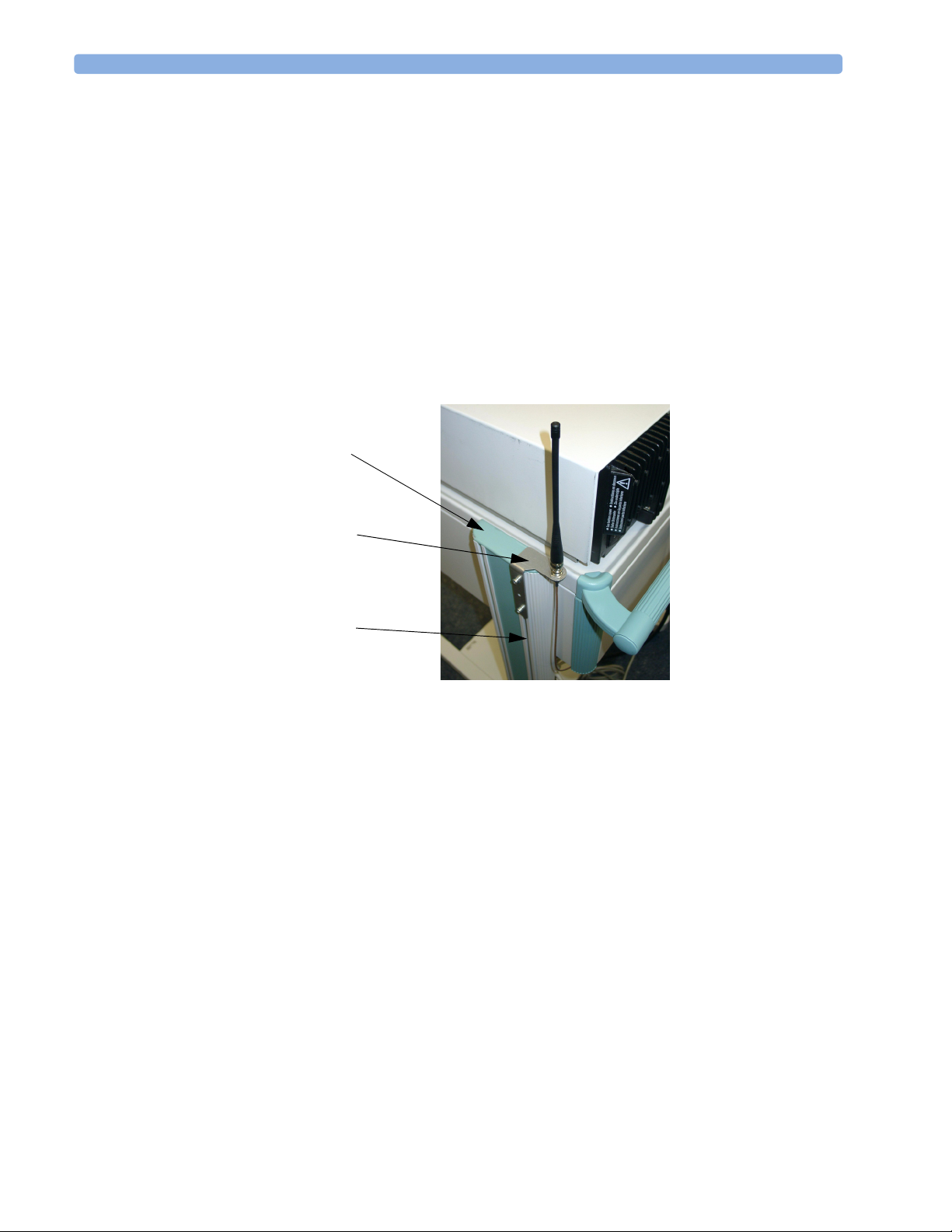
1 General Information Antenna Extension Mounting Kit
Antenna Extension Mounting Kit
If the base station is installed in a cart or other mounting solution where the standard antenna cannot be
attached directly to the base station, or does not provide sufficient transmission range, use the antenna
extension mounting kit (M1361A Option 1AA).
The kit contains:
• Antenna extension cable with BNC connectors (1.0m/3.3 ft. approx.)
• Mounting bracket, including fixings, for mounting onto Philips Carts.
The mounting bracket can also be fitted on walls, wooden carts, or other flat surfaces using fixings (not
supplied) appropriate for the surface material.
Mounting on Philips Carts
A
C
B
1 Remove the plastic cover (A).
2 Slide the fixings for the mounting bracket (C) into the groove (B) in the cart.
3 Replace the plastic cover (A) before sliding the mounting bracket fully down.
4 Slide the mounting bracket downwards in the groove (B) in the cart until the antenna holder part of the
bracket rests on the plastic cover.
5 Tighten the fixing screws to secure the mounting bracket.
8
Page 19
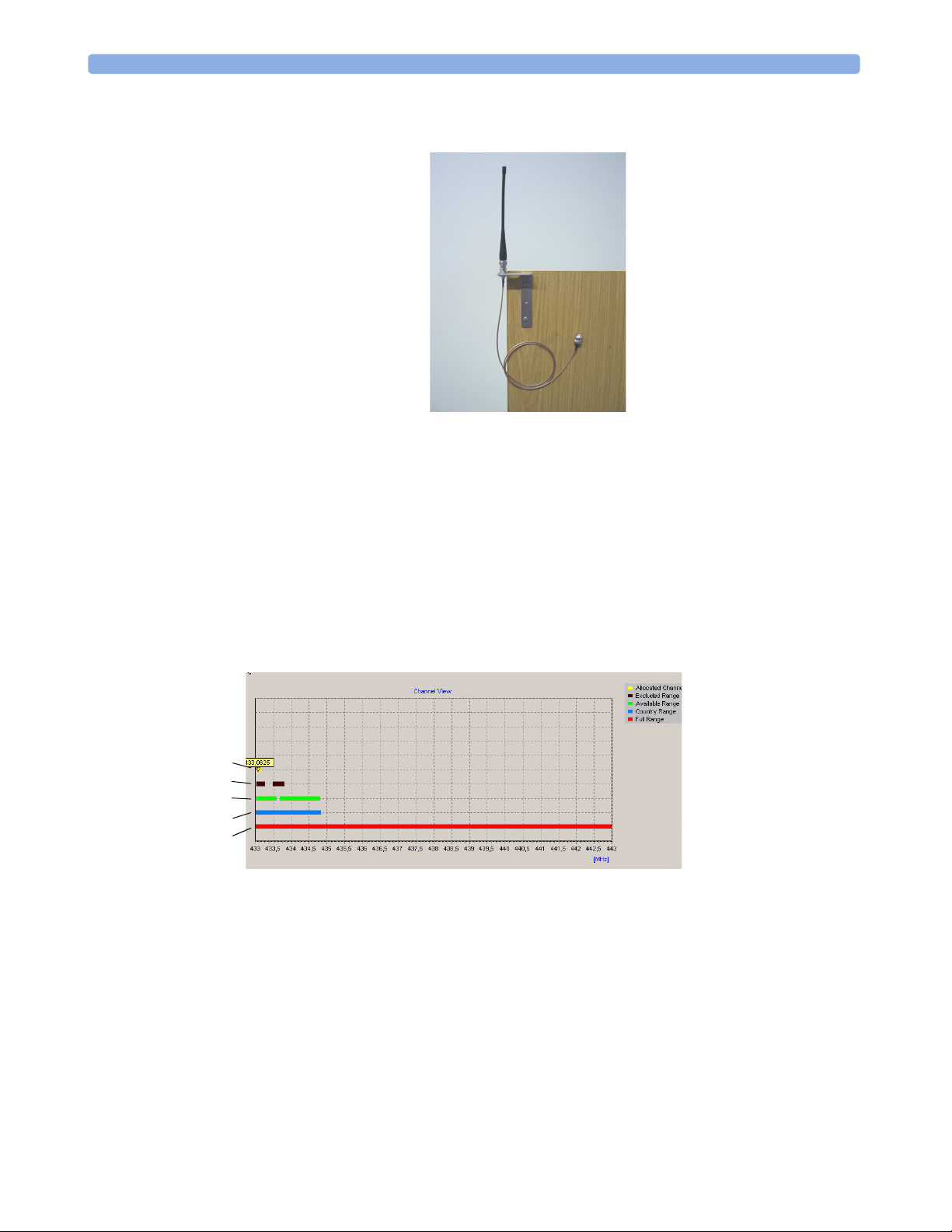
Considerations for Choice of Configuration 1 General Information
Mounting on Wooden Carts and Other Flat Surfaces
Considerations for Choice of Configuration
There are a number of factors that can influence how you finally configure the Avalon CTS.
Frequency Bands
Depending on the country of use, the system uses radio frequencies within one of three ranges, the Wireless
Medical Telemetry Systems (WMTS) band, the Industrial, Scientific and Medical (ISM) band, or a range
of bands specific to Japan. The actual approved frequencies used depend on country-specific regulations.
The following diagram gives an example overview of the system’s frequency band configuration.
5
4
3
2
1
1 = The full (hardware) frequency range (10 MHz wide).
2 = The country-specific frequency range governed and approved by local regulatory bodies.
3 = The available frequency range: shows the real, current frequency range available within the country
range. This will differ from the country range due to:
– excluded frequency ranges
– frequency ranges already allocated to other Avalon CTS systems in the same establishment.
4 = Excluded frequency ranges (ranges occupied by other telemetry systems, or other RF interferers).
5 = Fixed frequency ranges.
9
Page 20
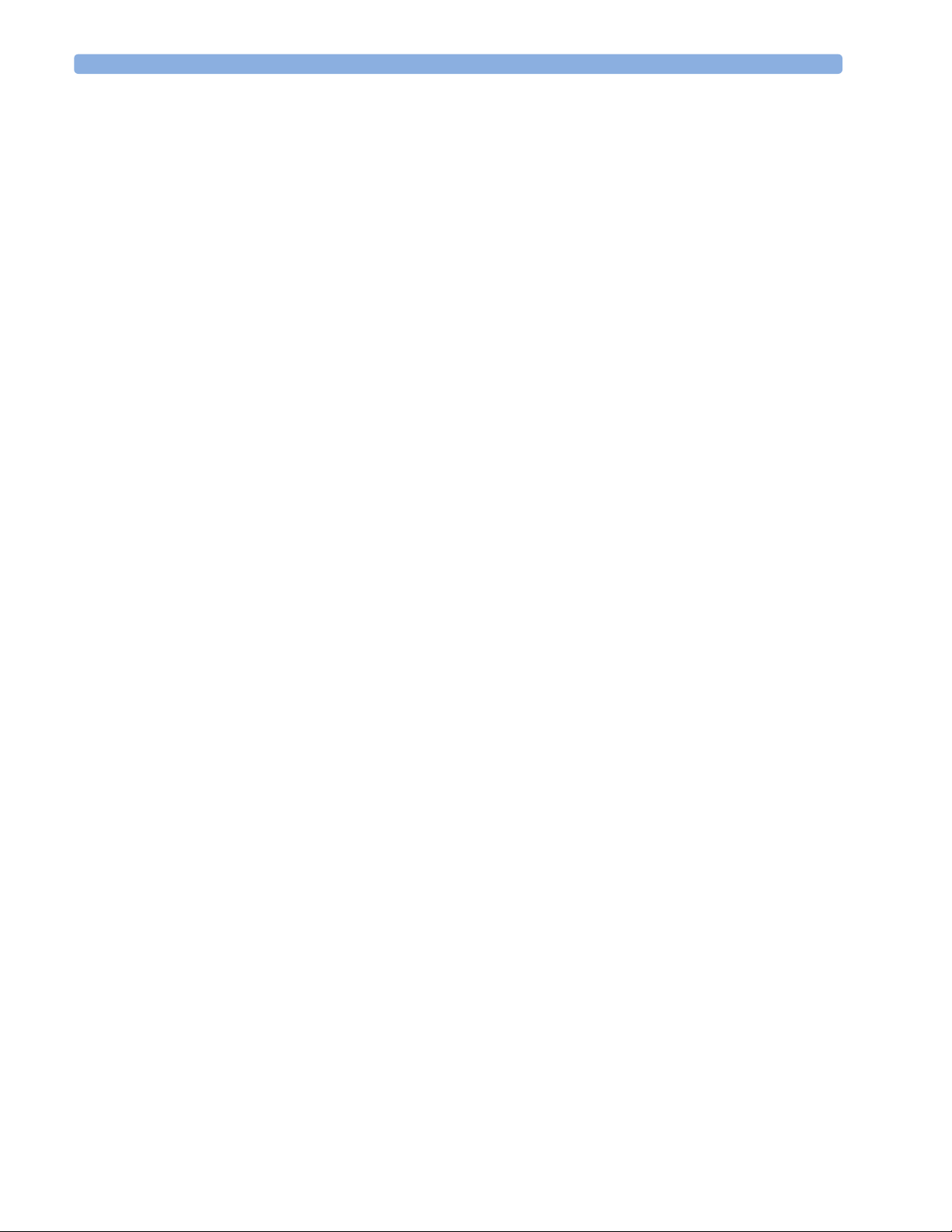
1 General Information Considerations for Choice of Configuration
Standard Delivery Configuration
The Avalon CTS is normally delivered with:
• Automatic channel search.
• A standard antenna.
Using the standard antenna, the potential operating range is up to 100 meters/300 feet. The actual
effective area of reach will vary according to the geographical and physical characteristics of the building
where the system is installed, and is also influenced by the presence of other radio frequency (RF) devices
or interference. We recommend that you define effective operating range prior to putting the system into
operation.
If the area of reach is adequate for the intended monitoring area, and the system’s operation is not
influenced by other RF sources, then the normal delivery configuration is sufficient.
When is a Different Configuration Needed?
This section deals with possible reasons why the standard delivery configuration may not be adequate.
When the Area of Reach is Not Sufficient
If the area of reach is not sufficient using the standard antenna supplied with the system, there are a few
things to consider:
– The placement of the antenna has an effect on the operating range. If it is located inside a metal cart
or other RF-absorbing material, then place the antenna externally by using the Antenna Extension
Mounting Kit (M1361A Option 1AA) to increase the range.
– Check the orientation of the antenna. In general, the antenna provides the greatest range when it is
positioned vertically.
– If the area of reach is still insufficient, consider installing an antenna system.
When the Standard Configuration is Unsuitable
The standard configuration, with free base station channel search, may be unsuitable if:
• There are other telemetry or RF systems installed in the hospital.
• There are multiple (more than ten) stand-alone Avalon CTS systems.
• There are other sources of RF interference, for instance, broadcasting stations, microwave devices, and
wireless temperature sensors.
• You connect the Avalon CTS to an antenna system.
• There are country-specific regulations requiring special configuration (in Japan, for example), or your
country requires a Multi-Region base station.
Japanese Systems
Transducers must use fixed frequencies. They are initially shipped from the factory with no frequencies
assigned to them. During installation, they are initialized, and their frequencies are set. (See also
“Transducers for Japan” on page 66.)
10
Page 21
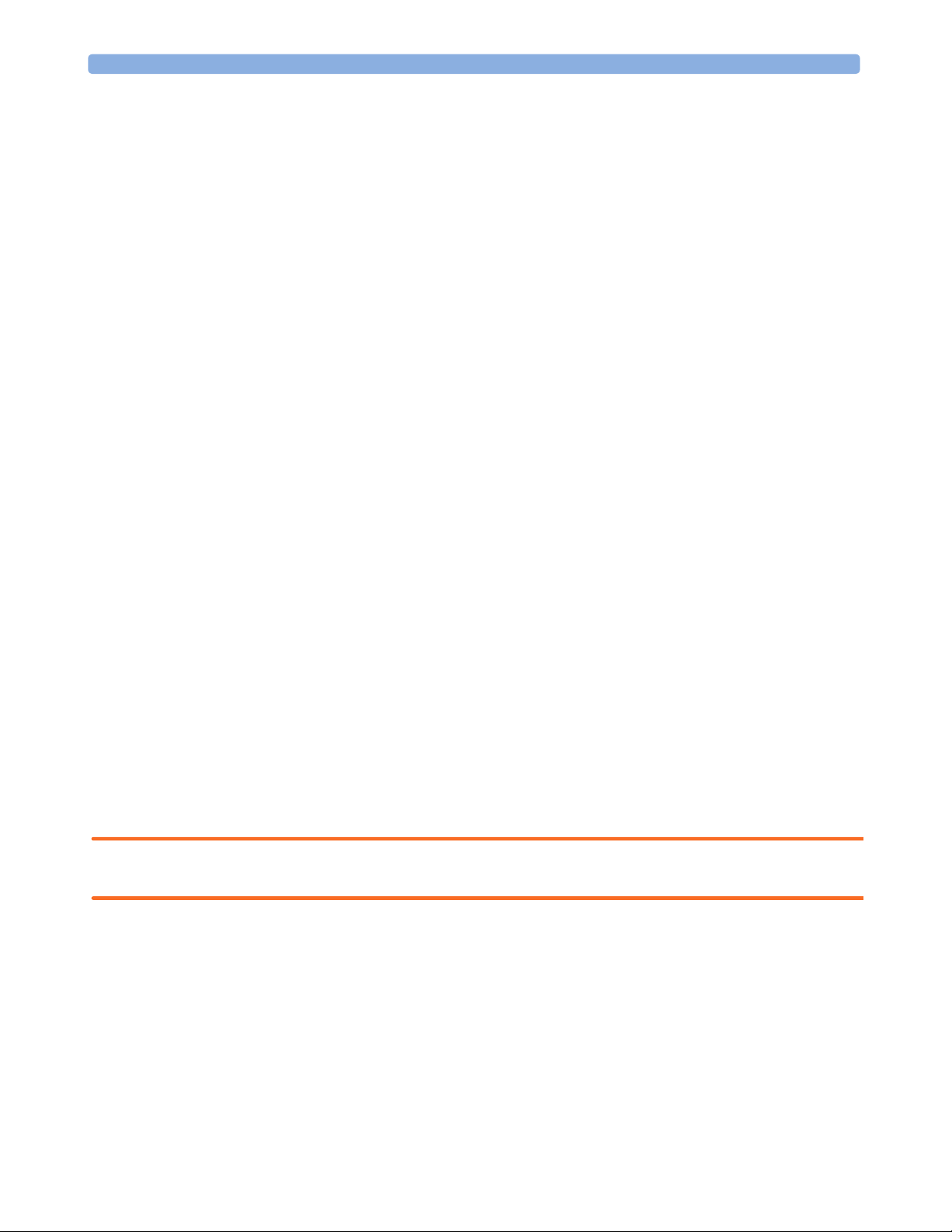
Setting Expectations 1 General Information
Multi-Region Base Station
For countries requiring the Multi-Region base station (for example, Norway and Singapore), the receiver in
the base station is “disabled” before it leaves the factory. The correct approved frequency range is then
enabled locally during installation using the Service Support Tool. (See also “Multi-Region Base Station”
on page 66.)
Frequency Planning
For Japan and countries using the Multi-Region base station, and for multiple cordless/telemetry
installations in the same hospital, an RF frequency plan should be implemented. Document all frequencies
or frequency ranges occupied by:
• Other telemetry systems (adult and fetal).
• Multiple Avalon CTS systems (operating on fixed frequencies). Remember that the Avalon CTS is also a
potential interference source for other RF systems.
• Other sources of RF interference (other electrical equipment, broadcasting stations, or paging systems,
for instance).
Once you have identified all the occupied frequencies or frequency ranges (for example, by using the
Service Support Tool software) you can change the system’s configuration by following the guidelines for
RF channel/frequency configuration.
• Exclude frequency ranges already occupied by other telemetry systems or that are subject to interference
from other RF sources (see page 65).
• Use fixed frequencies for the base station, possibly in conjunction with altering the channel spacing (see
page 74).
• Use fixed frequencies for the transducers (see page 66).
Setting Expectations
No matter how good a telemetry system design is, it will always experience occasional loss of radio
communications, resulting in US/Toco/ECG dropouts. A telemetry system will never be as reliable as a
hard-wired monitor that transmits its signal through a wire. If occasional loss of US/Toco/ECG
monitoring is not acceptable for certain patients, they should be connected to a hard-wired bedside
monitor.
WARNING Telemetry should not be used for primary monitoring in applications where the momentary loss of the US/
Toco/ECG signal is unacceptable.
Following are guidelines to set proper expectations of hospital staff and to improve system performance:
• Clinicians will tend to see more motion related artifact on the US/Toco/ECG measurements of
ambulatory patients than on patients that are restricted to a bed.
• Patients should be restricted to the designated coverage area. Monitoring performance will degrade if
patients go outside the radius of coverage of the receiving antenna.
11
Page 22
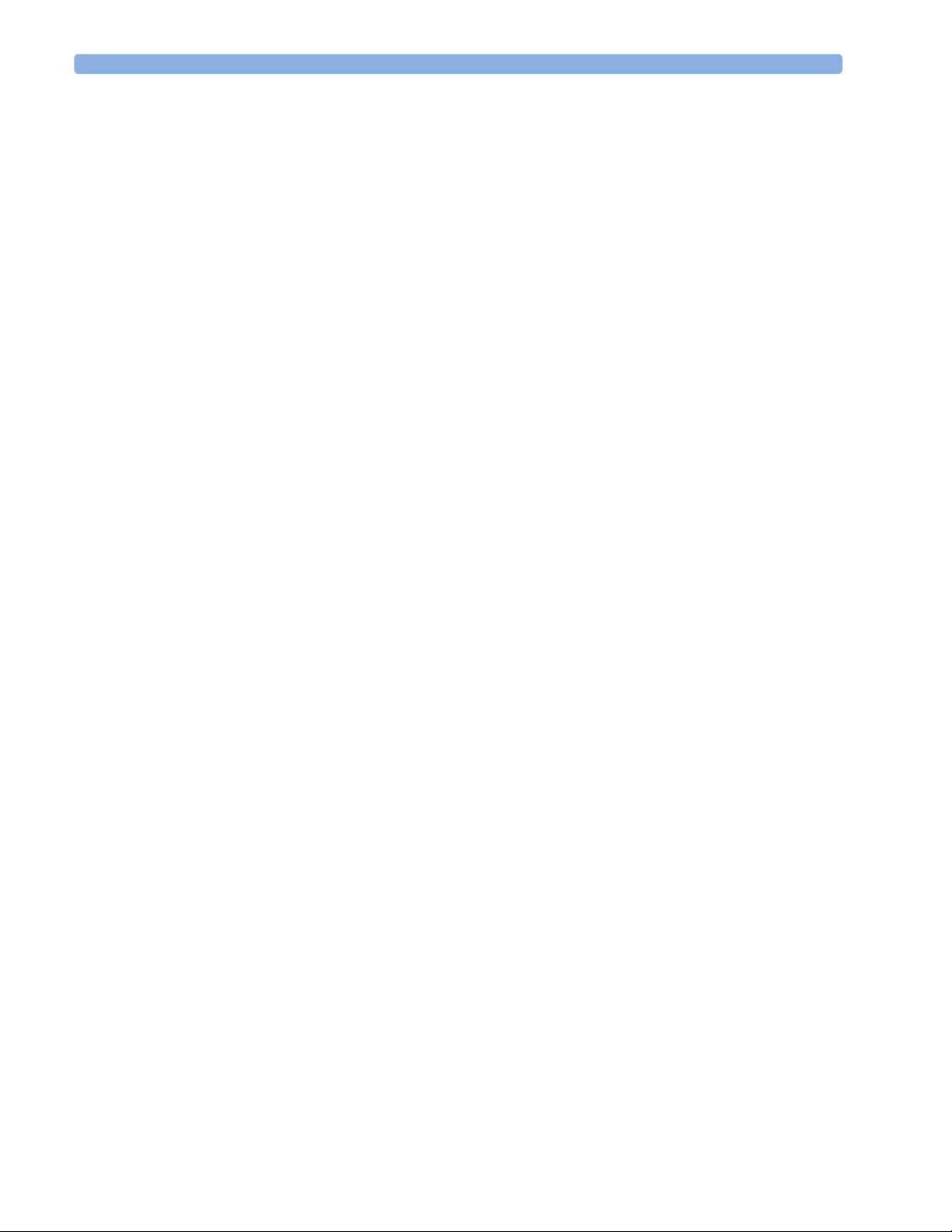
1 General Information Antenna System Guidelines
• Keep the size of the antenna system as small as possible. Telemetry system performance will degrade as
the system size increases. The larger a system is, the greater the potential for receiving interfering
signals. In addition, as more devices are added to the antenna system, the noise generated by the
antenna system itself increases.
• A patient location protocol is critical to a telemetry system. If a life-threatening event occurs, the
clinician must be able to locate the patient quickly. The importance of this increases as the antenna
system size increases.
• Philips Medical Systems has no control over the RF environment in the hospital. If interference exists at
the operating frequencies, telemetry system performance will be affected. Careful selection of
frequencies for all wireless devices used within a facility (telemetry transmitters, walkie-talkies,
ambulance radios, other wireless medical devices, etc.) is important to prevent interference between
them. Frequency management is the responsibility of the hospital.
Antenna System Guidelines
The Avalon CTS (M2720A) is compatible with the dual band antenna system components used with the
M2600A adult telemetry system. Antenna systems must be designed according to adult telemetry system
rules, and presales activities and site preparation must be done according to the existing M2600A series
antenna system rules. These activities are not bundled into the product price and have to be ordered
separately from the Philips Medical Support Organization.
In addition to the M2600A antenna system design rules, the following antenna specifications apply to the
Avalon CTS:
• Only original M2600A antenna system components will be supported.
• The antenna spacing must not exceed a radius of 10m (32ft).
• Existing antenna systems used for M1310A with 15.5m (51ft) antenna radius spacing do not comply
and must be redesigned to work with the Avalon CTS.
• A mixture of Avalon CTS and other supported Philips telemetry devices (for example, M1310A or
M2600A Adult Telemetry Transmitter/Receiver) on the same antenna system may be supported. Please
see below for further details of how to configure and design a mixed telemetry system.
• Frequency converters used in USA with M2600A adult telemetry cannot be used with the Avalon CTS.
• Contact Philips Support regarding antenna system design.
Before You Install an Antenna System
In general, before each antenna system installation, a site frequency plan is required which includes an
appropriate frequency plan for M2720A and all other telemetry devices used in the same hospital.
Using the results of this frequency survey, the appropriate frequency allocation mode must be set for the
M2720A, for example, automatic frequency allocation mode or fixed frequency mode for the base station.
Under normal circumstances, the fixed frequency mode for the transducer should not be used, except for
Japan. See the Service Support Tool Help for further information about choices of frequency allocation
modes.
12
An antenna system for the M2720A should be designed by an antenna expert experienced in designing
M2600A antenna systems. For antenna system calculations, the specifications for M2720A can be added
to the Antenna System Design Spreadsheet. This is important, because most antenna systems for the
M2720A are non-standard in design, as the RF signal typically needs to be distributed to several rooms.
Page 23
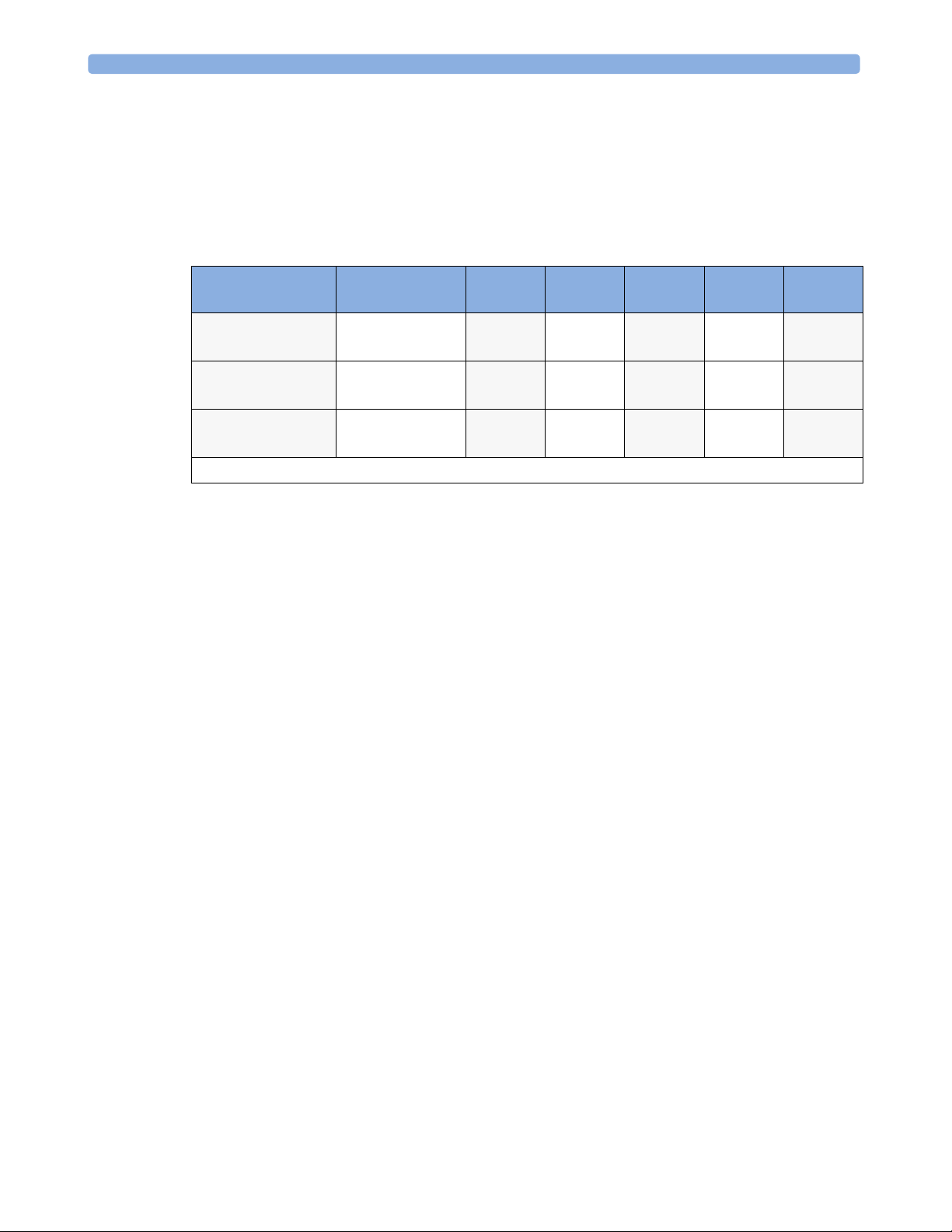
Antenna System Guidelines 1 General Information
Specifications
Antenna system calculations for fetal telemetry differ from those of adult M1402A or M2602A mainframe
systems. The M2720A uses an internal signal amplifier, requiring the antenna system to have a 0db to
-3db gain at the final antenna connection to the Avalon CTS.
The minimum carrier to noise ratio (CNR) should be 8dB.
M2720A Avalon CTS typical specifications:
M2720A
Frequency Band
ISM
(433-443 MHz)
Japan
(420-430 MHz)
WMTS
(608-614 MHz)
Maximum Input
Before Saturation
0 to -3db 8 dB 14.1 dB* 7.36* 5 dBm* -4 dBm*
0 to -3db 8 dB 14.6 dB* 6.86* 5 dBm* -4 dBm*
0 to -3db 8 dB 11.1 dB* 8.55* 5 dBm* -4 dBm*
CNR Gain NF
TOI
@100KHz
*Can be added to the antenna design spreadsheet as M2720A-specific parameters
Mixed Telemetry Devices on the Same M2600A Antenna System
A mixture of M2720A and other supported Philips telemetry devices (for example, M1310A or M2600A
Adult Telemetry Transmitter/Receiver) on the same antenna system are supported under the following
conditions:
• M2600A antenna system design rules are followed.
• Antenna input must be within the range of 0dB to -3dB.
• Each Avalon CTS channel must be separated by a minimum of 100 KHz from any non-Avalon
frequency channel.
• The internal channel frequency spacing between Avalon CTS transducers should be 25 KHz (factory
default setting).
P1dB
Example:
A Series 50 T Fetal Telemetry System (M1310A) is already connected to an antenna system, and its
transmitter is set to 433.650 MHz. You need to connect an Avalon CTS to the same antenna system. In
this case, the first usable frequency channel for any M2720A transducer is either 433.550 MHz or 433.750
MHz, as each transducer frequency channel must be separated by at least 100 KHz from any frequency
channel used by any telemetry device other than Avalon CTS transducers.
13
Page 24

1 General Information Antenna System Guidelines
14
Page 25
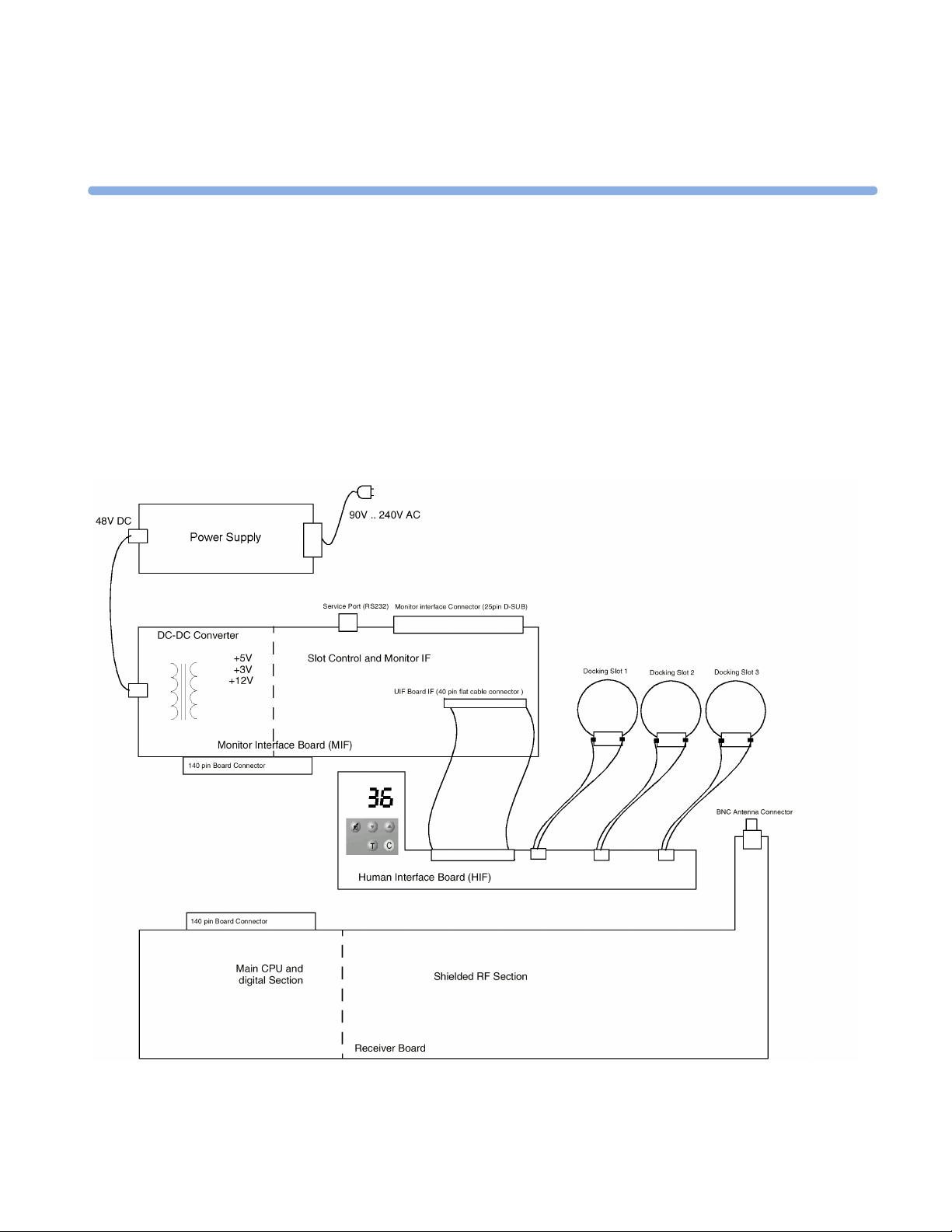
2
2Theory of Operation
This chapter describes the functional operation of the system, including the base station and transducers. It
incorporates features of the mechanical design, indicating the physical relationship of the assemblies and
components.
Base Station Hardware Overview
Figure 1 Base Station Boards
15
Page 26
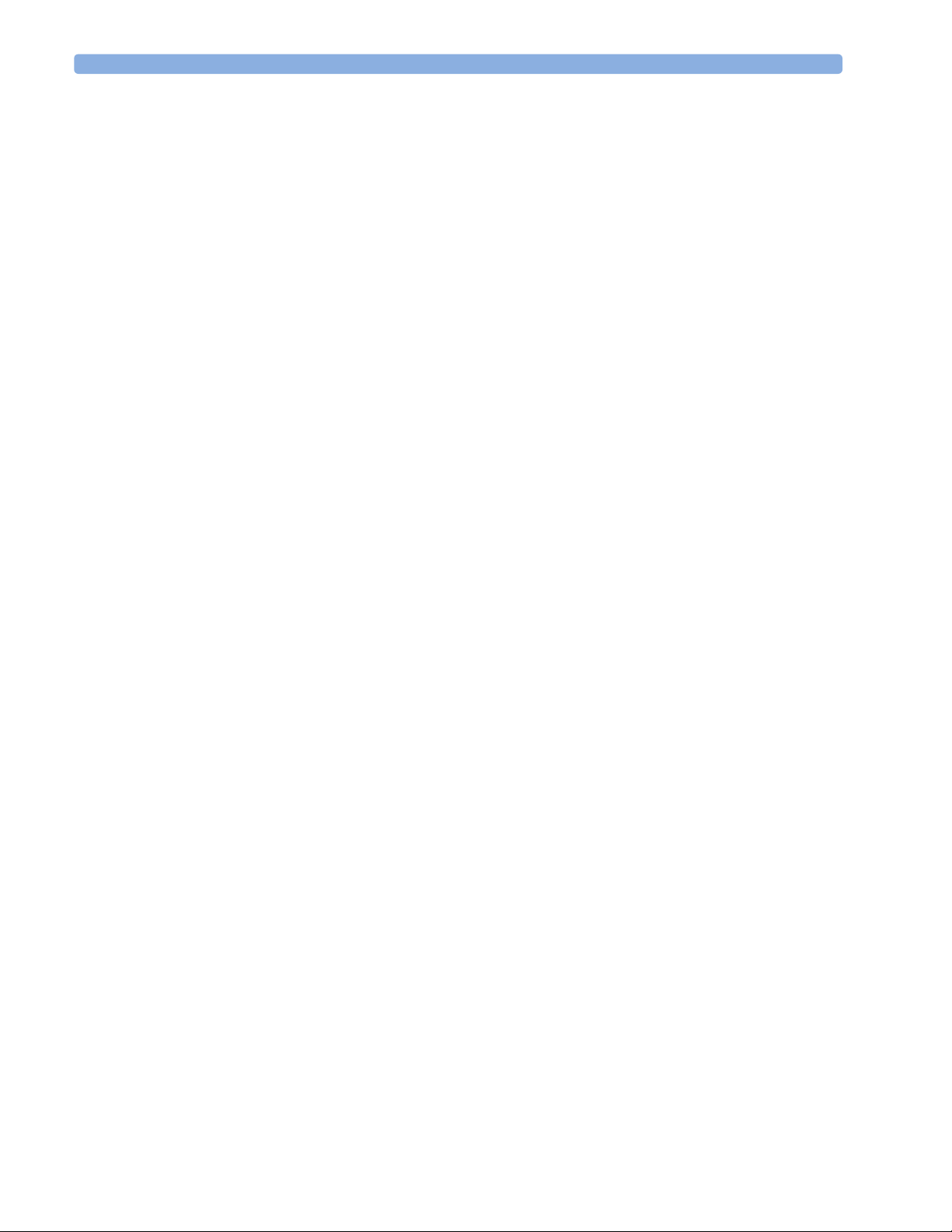
2 Theory of Operation
The Base Station consists of four functional components:
Receiver Board
The receiver is a double superheterodyne narrowband frequency modulation (FM) receiver, with two
mixers and two intermediate frequencies (IFs). Three radio frequency (RF) signals can be received
independently with three identical receiver channels.
for frequency shift key (FSK) detection, analog-to-digital conversion of the low frequency (LF signal),
signal filtering, and radio frequency (RF) channel management.
transducers.
and each docking slot.
While charge power is on, a serial communication link is established between the base station
Human Interface Board
The Human Interface (HIF) board provides the user interface, and the display, indicators, keys and the
slot charging contacts are all located on this board.
Power Supply
The power supply is a wide-range input swtching unit, with an output of +48V. It is located on the chassis
assembly.
The digital section of the main CPU is responsible
The main CPU communicates with the
Slot Control and Monitor Interface Board Hardware
The Monitor Interface (MIF) board provides the interface to the fetal monitor as well as the
communication interface to the transducer slots. Power conversion is performed by a DC-DC converter.
The digital (active) parts of the human interface also reside on this board.
The MIF board consists of the following functional blocks:
• DC-DC Converter - the 48V DC input for the DC-DC converter comes from the primary AC-DC
converter. Since the 48V DC voltage is sufficiently stabilized, two fixed pulse width step down
transformers are used to transform the high voltage down to the required 3V, 5V and 12V (postregulated for accuracy).
The +12V supply is mainly used for battery charging and you can access this voltage at the charge
contacts. The fuse on the MIF board are not replaceable, and if it blows, the board must be replaced. If
there is a short to ground, unlimited current will blow the fuse. To avoid this, a current limiter is used
to limit the output current.
• Monitor interface - three major blocks make up the monitor interface:
– PWM Toco digital-to-analog (D/A) converter
– Two PWM wave D/A converters for FHR low frequency (LF) 1, and FHR LF 2.
– Digital status ports
• Tr a ns d u c er s l o t in te r f a ce - this block is responsible for transducer detection, safety features of the
charge power switch, serial communication between base station and transducers and synchronization
clock generation for the power supply.
contacts when there is no transducer docked in a slot, charge power in each slot is only applied after a
transducer has been detected.
To ensure that there is no charge power applied to the charge
16
• Drivers for the HIF board interface - this block contains the multiplexing and driving components for
the function buttons, the display backlight and the seven-segment LEDs.
Page 27
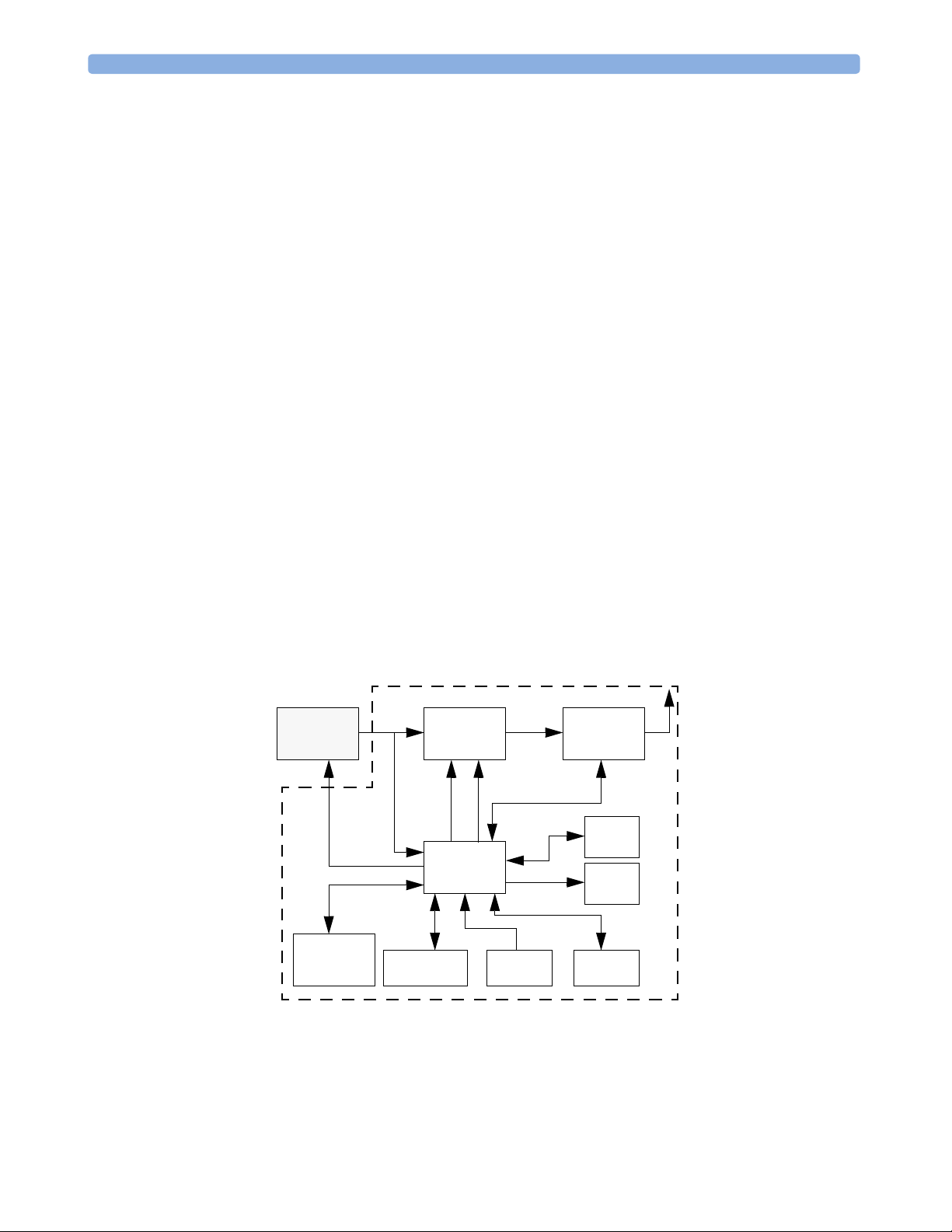
Transducer Hardware Overview 2 Theory of Operation
Transducer Hardware Overview
The system has three transducer types:
•Toco
•US
•ECG
They all share the same modulation and digital processor circuitry, power supply, liquid crystal display, and
RF transmitter. The processor software is also the same for all transducers. The frontends, however, are
specific to each transducer type.
Functional Description of the RF/CPU Hardware
The RF/CPU section of the transducers is made up of the following functional blocks:
• CPU (micro controller)
•LCD
• Base Station communication
• EEPROM
•FLASH download port
• Clock generator
• Power supply and battery charger
•Modulator
• RF transmitter
Boards: M2725-66501,
M2726-66501,
M2727-66501
parameter
frontends
(see separate description)
power supply
and battery
charger
frontend control
power management
wave
gain control
base station
communication
Modulator
CPU
(micro
controller)
Figure 2 Transducer Block Diagram
FSK signal
modulation signal
(wave +FSK)
frequency control
Clock
generator
RF
transmitter
FLASH
download
port
LCD
EEPROM
17
Page 28
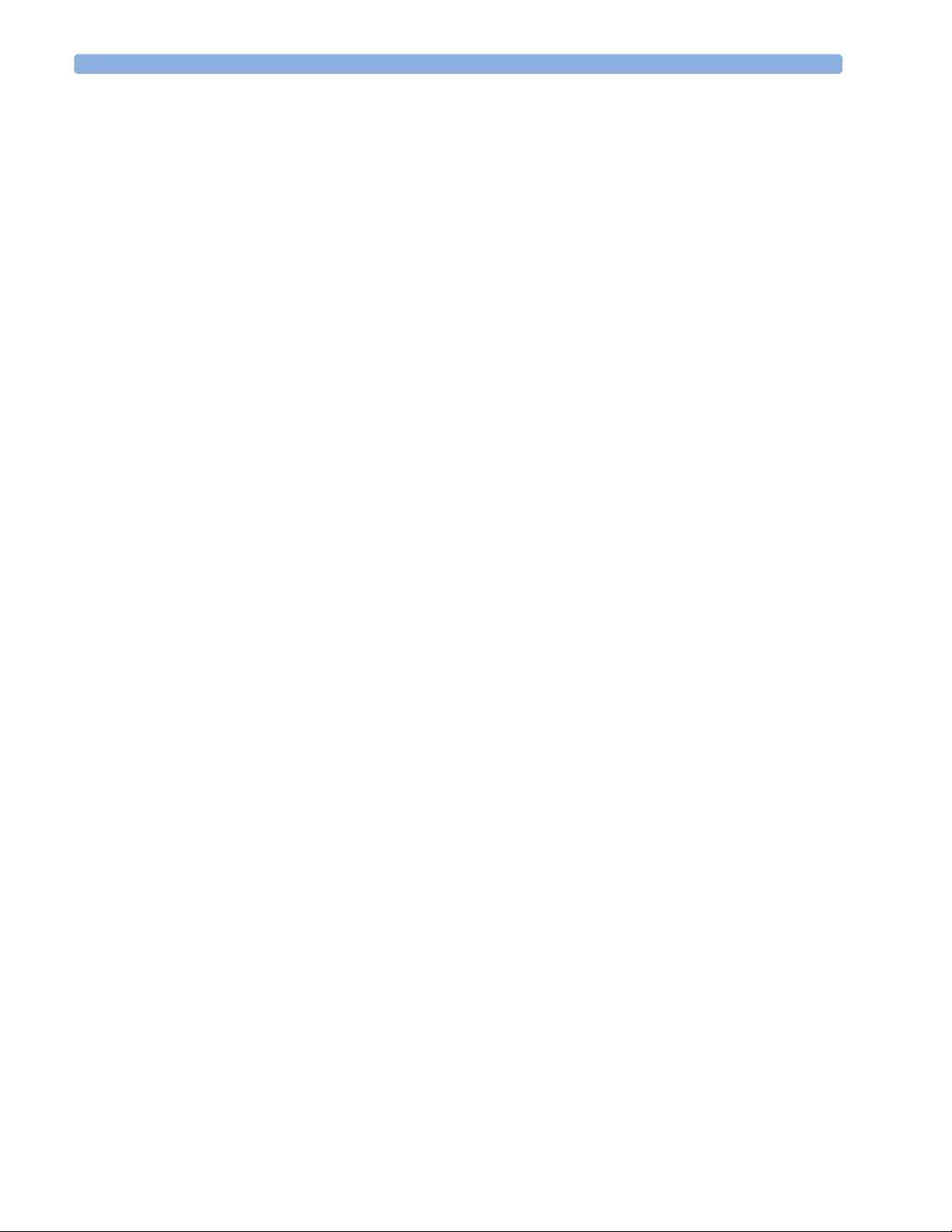
2 Theory of Operation Toco Frontend Hardware
Base Station Communication
An active base station communicates with docked transducers to check the correct transducer type, serial
number, to program the RF frequency, to initiate test cycles, and to check the current battery status.
Power Supply and Battery Charger
A Lithium-Ion (Li-Ion) battery powers the transducer. Batteries are charged whenever a transducer is
docked in an base station connected to AC power. Charge power is transferred by the spring-loaded, twopin charge contacts. Communication between the base station and the transducer processors is also done
using these contacts.
An intelligent Li-Ion charging circuit in the transducer controls the battery management. See page 72 for
battery charging times.
Modulator
The analog heart rate signals (ultrasound Doppler or fetal ECG) are pre-processed and band-limited by
filters. The signals are then fed into a programmable gain amplifier controlled by an automatic gain
control circuit and a digital FSK modulated subcarrier (1.6 kHz or 2.4 kHz) is added to the RF carrier
signal. The subcarrier is responsible for the digital transmission of the Toco data, along with safety and
status information, such as serial number, bed label, fetal movement data, battery information.
RF Transmitter
The RF transmitter block contains:
• a PLL synthesizer that divides the reference frequency down to 12.5 kHz, and can be tuned in steps of
12.5 kHz.
• a voltage controlled ocillator (VCO).
• a power amplifier (antenna driver).
Toco Frontend Hardware
Uterine activity is measured by evaluating the hardness of the mother’s abdomen with a pressure sensitive
resistor bridge (DMS element). The DMS element requires an excitation voltage and its differential
output signal is proportional to the pressure applied to the DMS element. An AC excitation voltage is
used, and the resulting AC output signal is amplified and converted to a pressure proportional DC voltage
by a synchronous rectifier followed by a low pass filter.
Ultrasound Frontend Hardware
The ultrasound frontend is a pulsed Doppler system with a 1.0 MHz ultrasound frequency, and a pulse
repetition rate of 3.2 kHz. Seven ultrasound crystals are used as transmitter and receiver.
ECG Frontend Hardware
Several parameter frontends are combined on the ECG frontend board. Currently supported parameters
are DECG and MECG.
18
Page 29
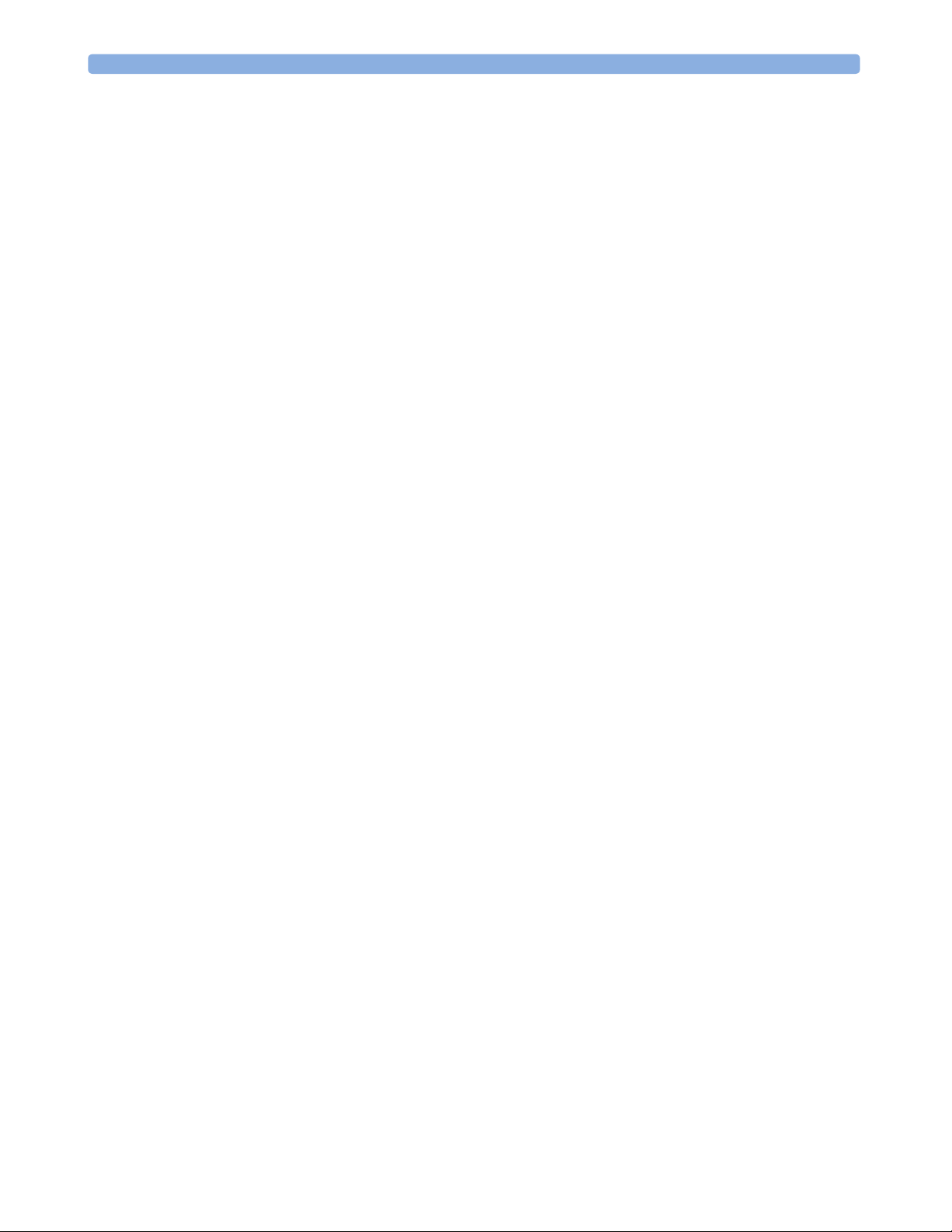
ECG Frontend Hardware 2 Theory of Operation
A seven-pin ‘D-type’ socket carries all parameter related inputs and outputs. An external mode resistor,
connected to one of the pins, detects which ECG mode to set when an adapter cable is plugged in. The
M1362B ECG adapter cable, used with the M1364A patient module, is also used for the fetal scalp or
adult electrodes.
19
Page 30
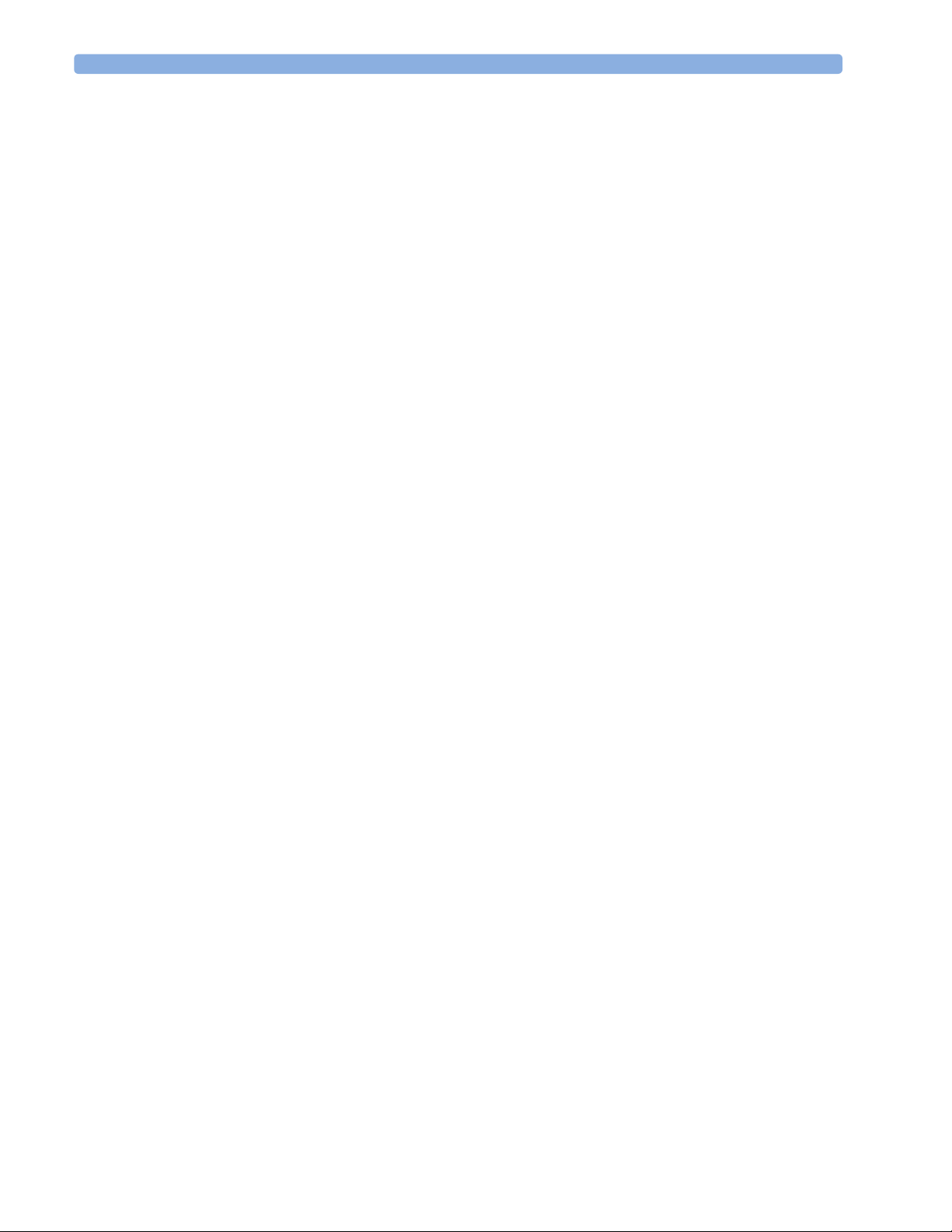
2 Theory of Operation ECG Frontend Hardware
20
Page 31

The Avalon CTS has two system interfaces:
• Fetal monitor interface
•Service Interface
Fetal Monitor Interface
The Fetal Monitor Interface on the base station allows digital and analog outputs to the Series 50 fetal
monitors. The interface is enhanced to support additional transducer combinations for future fetal monitors.
The following table lists the signals at each pin.
3
3System Interfaces
PIN 13
PIN 25
Pin
1 MECG supported (Series 50 B/C fetal monitors only).
2 +3V RF (10 kΩ internal resistance)
3 +12V RF (10 kΩ internal resistance)
4 +48V RF (100 kΩ internal resistance)
5 Base station on (L).
6Reserved.
7 DECG inop (L).
8 DECG Mode (L).
9 Reserved for future functionality.
10 US Mode (L).
11 Reserved.
12 IUP Mode (L).
Signal Details
PIN 1
PIN 14
21
Page 32

3 System Interfaces Service Interface
Pin
13 TOCO External Mode (L).
14 US LF or ECG Signal.
15 TOCO/IUP signal.
16 Not connected.
17 Ground.
18 Ground.
19 Reserved. (Tele-Marker on the fetal monitor side.)
20 Tele-FMP on (L) if FMP available.
21 Tele-Fetal movement on (L).
22 MECG Inop.
23 Not connected.
24 Ground.
25 MECG Mode.
Service Interface
The service socket on the rear of the base station takes a stereo phone jack for RS232 connection to an
industry standard compatible PC installed with the Service Support Tool software. Use the interface cable
M1350-61675. The transducers must be docked in the base station for communication with the Service
Support Tool.
Signal Details
22
Figure 3 Interface cable for connecting an industry standard compatible PC to the Avalon
base station.
Page 33

Compatible Fetal Monitors 3System Interfaces
Compatible Fetal Monitors
A list of compatible fetal monitors (including interfaces) is given in the following table.
Parameter
Monitor / Interface (IF)
M1350x
with M1350-66531 IF
M1350x
with M1350-66536 IF
M1351A
with M1353-66531 IF
M1351A
with M1353-66531 E IF
M1353A
with M1353-66531 IF
M1353A
with M1353-66531 E IF
Key: ! = supported; - = not supported
*M1351A is not able to measure DECG/MECG
HR 1 - HR 1 !!Only one FHR is transmitted.
HR 1
HR 1 --- ! No ECG processing. DECG mode generates
HR 1 ! - - ! Software revision A.02.00 or greater.
HR 1 - HR 1 - ! Only one HR transmitted.
HR 1 ! HR 1 - ! Software revision A.02.00 or greater.
!
CommentsUS FMP DECG MECG Toco
HR 1 !!Software revision A.04.01 or greater.
“Err 9”.
23
Page 34

3 System Interfaces Compatible Fetal Monitors
24
Page 35

4Disassembly/Reassembly
WARNING • Performance verification: do not place the system into operation after repair or maintenance has been
performed, until all performance tests and safety tests listed in Chapter 6 of this service manual have been
performed. Failure to perform all tests could result in erroneous parameter readings, or patient/operator
injury.
• Energized circuits are accessible with the covers open. Do not work on the base station with the covers open
and AC power connected. Only qualified service personnel should open or disassemble the base station.
• Before attempting to open or disassemble the base station, disconnect it from the AC mains supply.
CAUTION Observe ESD (electrostatic discharge) precautions when working within the unit.
4
Introduction
Remember to store all screws and parts in a safe place for later refitting.
How to Use this Chapter
The disassembly sections detail the step-by-step procedures you use to access replaceable parts of the base
station.
All the transducers are sealed at the factory and are not repairable. Replacement transducers are supplied
complete with both battery and belt button fitted.
The Avalon base station consists of two major assemblies:
•The top cover assembly
• The chassis assembly
The top cover assembly contains the human interface (HIF) board, the keypad inlay, and the battery charge
contacts and wiring. The top cover assembly is only available as a complete assembly, and a repair to any part
of the top cover assembly is effected by replacement of the whole assembly.
The chassis assembly contains the metal chassis and power supply, the receiver board and the monitor
interface (MIF) board. The power supply always comes complete with the chassis (without boards), and a
repair to either the power supply or the chassis is effected by replacement of this chassis/power supply
assembly.
25
Page 36

4 Disassembly/Reassembly Removing the Top Cover Assembly
There are no boards available individually as replacement parts. In the case of a defective receiver board or
MIF board, a repair is effected by exchanging the whole base station assembly (unit exchange).
All part numbers of spare parts are listed in Chapter 5.
Tools Required
CAUTION When replacing the front cover, do not over-torque the screws. Excessive torque may damage the plastic
screw mountings.
You need the following tools:
•Torx-head screwdriver, size T-10
or
•Torx bit, for suitable driver, size T-10
Removing the Top Cover Assembly
1 Carefully place the base station upside down. To avoid scratches, place the unit on some cloth or other
soft surface.
Screw locations
2 Remove the six screws securing the top cover assembly to the chassis, using a T-10 Torx driver.
3 Holding both top cover and chassis assemblies together, place the base station upright again.
26
Page 37

Replacing the Top Cover Assembly 4 Disassembly/Reassembly
4
Lift the front edge of the top cover and disconnect the spade connector for the ESD ground wire from
the terminal on the metal chassis.
ESD ground
spade connector
5 Now raise the cover a little more, and disconnect the multipin connector of the ribbon cable from the
MIF board. Pull straight up to avoid bending the pins. The top cover assembly is now free of the chassis
assembly.
Top
cover
assembly
Ribbon cable
connector
Replacing the Top Cover Assembly
The serial number appears initially in two places on the base station - on the rear of the top cover
assembly, and on the bottom of the metal chassis. A replacement top cover does not carry a serial
number.
1 Ensure all items are replaced in the top cover assembly.
2 Reconnect the multipin ribbon cable connector to the socket on the MIF board.
Reconnect ribbon cable connector
Chassis
assembly
27
Page 38

4 Disassembly/Reassembly Changing Fuses
3 Important! Reconnect the ESD ground wire spade connector to the terminal on the chassis.
ESD ground
spade connector
4 Place the front cover back to its normal position.
5 Holding both assemblies together, carefully place the unit upside down, preferably on a soft surface to
prevent scratching or other damage.
Screw locations
6 Make sure the screw holes in the metal chassis align with the screw mountings in the top cover
moulding.
CAUTION When replacing the front cover, do not over-torque the screws. Excessive torque may damage the plastic
screw mountings.
7 Drive in the six screws that hold the front cover and chassis assemblies together using a T-10 Torx
driver.
Changing Fuses
There are two versions of power supply, the Celestica version (earlier build), and the Frei version (later
build).
There are two field-replaceable fuses located in the power supply. They are of type T1.6A. In the
photographs that follow in this section, the MIF and receiver boards are removed for clarity, but the
power supply cover can be removed with the boards in place. To gain access to the fuses:
1 Remove the top cover assembly (see page 26).
28
Page 39

Changing Fuses 4 Disassembly/Reassembly
2
Remove the three screws securing the power supply cover.
Boards shown
removed for
illustration
purposes
Screw locations
3 Unplug the connector for the power supply cable from the power supply.
Remove power
supply cable
4 Slide the power supply cover to the edge of the chassis, as shown, to clear the lugs on the chassis.
Power supply
cover
Slide power supply
cover to the outer
edge of chassis
to clear lugs
Chassis lugs
(Lugs cleared)
5 Then remove the cover by lifting it straight up.
29
Page 40

4 Disassembly/Reassembly Changing Fuses
Power supply
cover removed
Important! Replace the fuses with new fuses of exactly the same type and rating (T1.6A).
6
FREI
version
30
CELESTICA
version
7 Replace the power supply cover, and secure it with the three screws.
T1.6A
Fuse
Page 41

Changing the Power Supply/Metal Chassis Assembly 4 Disassembly/Reassembly
8
Reconnect the power supply cable connector to the power supply.
9 Replace the top cover assembly (see page 27).
Changing the Power Supply/Metal Chassis Assembly
The power supply and the metal chassis come as one unit (they are not available independently). The
power supply cable is reusable, and also comes with the new chassis/power supply assembly.
To change the power supply/metal chassis assembly:
Step1: Remove the Top Cover Assembly
See page 26.
Step2: Remove the MIF Board
1 Remove the six-pin power supply connector from the MIF board.
Six-pin power
connector
2 Remove the two screws (A) using a T-10 Torx driver.
Screws (A)
31
Page 42

4 Disassembly/Reassembly Changing the Power Supply/Metal Chassis Assembly
3
Then remove the two screws (B) for the fetal monitor interface socket using a 6mm socket driver.
Screws (B)
4 Disconnect the multipin connector joining the MIF board to the receiver board by lifting the corner of
the MIF board nearest to the power supply cover.
Multipin connector
5 Then lift the MIF board clear of the chassis assembly.
MIF board removed
32
Page 43

Changing the Power Supply/Metal Chassis Assembly 4 Disassembly/Reassembly
Step 3: Removing the Receiver Board
1 First remove the MIF board (see Step 1).
2 Remove the four screws securing the receiver board to the chassis using a T-10 Torx driver.
Screw locations
3 Gently lift the front right hand corner of the receiver board, at the same time pulling it forward.
Screw fixing post
4 Next, lift the rear left hand corner of the board so that the board is clear of the metal screw fixing post.
33
Page 44

4 Disassembly/Reassembly Changing the Power Supply/Metal Chassis Assembly
Lift left hand side of board to clear screw
fixing post
5
Then lift the board clear of the chassis.
Step 4: Replace Metal Chassis/Power Supply Assembly
Take the new metal chassis assembly.
Power supply
Chassis
34
Page 45

Changing the Power Supply/Metal Chassis Assembly 4 Disassembly/Reassembly
Step 5: Replacing the Receiver Board
1 Insert the antenna socket into its aperture in the new metal chassis and locate the metal screw fixing post
through the hole in the left hand side of the receiver board.
Locate screw
fixing post
through hole
Insert antenna
socket through
hole in chassis
in board
2 Position the receiver board so that all the screw holes on the board align with the screw fixing points on
the chassis.
Screw locations
3 Drive in the four screws (A) using a T-10 Torx driver to secure the receiver board to the chassis.
35
Page 46

4 Disassembly/Reassembly Changing the Power Supply/Metal Chassis Assembly
Step 6: Replacing the MIF Board
1 Carefully locate the multipin connector plug, on the underside of the MIF board, in the socket on the
receiver board, ensuring it is accurately aligned.
Multipin connector
2 Carefully apply a little pressure on the left hand rear corner of the MIF board to seat the multipin
connector into the socket on the receiver board below.
3 Ensure that the screw holes in the board align with the screw fixing points below.
4 Drive in the two screws (B) with a T-10 Torx driver.
Screws (B)
5 Then drive in the two screws (A) using a T-10 Torx driver. The MIF board is now secure.
36
Screws (A)
Page 47

Changing the Power Supply/Metal Chassis Assembly 4 Disassembly/Reassembly
6
Reconnect the power supply connector plug to the socket at the front left hand corner of the MIF board.
Reconnecting
six-pin power
connector
Step 7: Replace The Top Cover Assembly
Replace the top cover assembly taking care not to over-torque the screws (see page 27).
37
Page 48

4 Disassembly/Reassembly Changing the Power Supply/Metal Chassis Assembly
38
Page 49

5
5Spare Parts
Spare parts, along with part numbers, are listed in the tables that follow.
All transducers and accessories are latex-free, unless indicated otherwise in the tables below.
Exchange Parts
Exchange Part Number New Part Number
Description“5x5” 12 NC “5x5” 12 NC
M2720-69030 453563474101 M2720-60030 453563473001 Base station (without transducers) - WMTS*
M2720-69031 453563474111 M2720-60031 453563473011 Base station (without transducers) - ISM*
M2720-69032 453563474121 M2720-60032 453563473021 Base station (without transducers) - Japan*
M2720-69034 451261002071 M2720-60034 451261002061 Base station (without transducers) - Multi-Region
(for example for Norway, Singapore*)
M2725-69001 453563474341 M2725-60001 453563474301 Cordless Toco transducer - USA/Australia
M2725-69002 453563474351 M2725-60002 453563474311 Cordless Toco transducer - Europe
M2725-69003 453563474361 M2725-60003 453563474321 Cordless Toco transducer - Canada
M2725-69004 453563474371 M2725-60004 453563474331 Cordless Toco transducer - Japan
M2726-69001 453563474421 M2726-60001 453563474381 Cordless US transducer - USA/Australia
M2726-69002 453563474431 M2726-60002 453563474391 Cordless US transducer - Europe
M2726-69003 453563474441 M2726-60003 453563474401 Cordless US transducer - Canada
M2726-69004 453563474451 M2726-60004 453563474411 Cordless US transducer - Japan
M2727-69001 453563474501 M2727-60001 453563474461 Cordless ECG transducer - USA/Australia
M2727-69002 453563474511 M2727-60002 453563474471 Cordless ECG transducer - Europe
M2727-69003 453563474521 M2727-60003 453563474481 Cordless ECG transducer - Canada
M2727-69004 453563474531 M2727-60004 453563474491 Cordless ECG transducer - Japan
*See “Antenna and Base Station Part Numbers” on page 41.
39
Page 50

5 Spare Parts Non-Exchange Parts
Non-Exchange Parts
Part Number
Description“5x5” 12 NC
M2720-67701 453563474091 Base station metal chassis (housing bottom) including power supply and DC
cable
M2720-64003 453563474081 Base station top cover assembly including warning label and screws
2110-0495CP 453563071821 Fuses for power supply T1.6A
0950-2028 453563044001
0950-2029 453563044011
1250-0076 453563473991 BNC connector, 90 degrees
M2720-64001 453563474061 Battery replacement kit (includes tool and instruction sheet)
M2720-64002 453563474071 Knob replacement kit, contains three knobs (includes tool and instruction
M2720-03201 453563474041 Mounting brackets
Antenna. See ““Antenna and Base Station Part Numbers” on page 41”.
sheet)
Supplies and Accessories
Part Number
Description of Supplies/Accessories“5x5” 12 NC
15133D 989803100741 Fetal scalp electrode (EU and Asia-Pacific version) - shipment country depen-
dent
15133E 989803100751 Fetal scalp electrode (US version) - shipment country dependent
40483A 989803101601 Aquasonic US gel
40493E 989803101681 Electrodes (pre-gelled)
M1349A 989803103421 Disposable fetal adhesive pad electrode
8120-2961 453563198651 Ground cable with clamp
8120-4808 453563199211 ground cable IEC
M2720-61603 453563474051 Interface cable (for connecting the Avalon CTS to a fetal monitor)
M2725A 862488 Cordless Toco transducer
M2726A 862489 Cordless US transducer
M2727A 862490 Cordless ECG transducer
M1362B 989803103551 DECG adapter cable
M1363A 989803103561 MECG adapter cable (for use with M1364A or M1365A)
M1562A 989803104111 Fetal belts, washable (pack of 3, contain latex)
M1562B 989803129891 Waterproof fetal belts, washable (pack of 3)
M2208A 989803106021 Disposable abdominal belts (case of 100)
M1360-61675 453563277381 PC service cable for Service Support Tool
40
Page 51

Antenna and Base Station Part Numbers 5Spare Parts
Antenna and Base Station Part Numbers
Frequencies for medical telemetry devices are not yet harmonized. Consequently, frequencies vary
according to country-specific regulations, and are subject to change.
Base Station Part Numbers
Band
Antenna Part Number
WMTS Band 0950-2028 453563044001 M2720-69030 453563474101 M2720-60030 453563473001
(internal code
#214)
ISM Band
(internal code
#212)
Japanese Band
0950-2029 453563044011 M2720-69031 453563474111 M2720-60031 453563473011
0950-2029 453563044011 M2720-69032 453563474121 M2720-60032 453563473021
Exchange Parts New Parts
‘5x5” 12 NC “5x5” 12 NC
(internal code
#215
Multi-Region Base
Station - ISM Band
(uses #212
hardware)
0950-2029 453563044011 M2720-69034 451261002071 M2720-60034 451261002061
41
Page 52

5 Spare Parts Antenna and Base Station Part Numbers
42
Page 53

6Preventive Maintenance and
Safety
This chapter contains maintenance and safety information for the Avalon CTS and accessories.
All checks that require the instrument to be opened must be made by qualified service personnel. Contact
your local Philips representative if you wish safety and maintenance checks to be carried out by Philips
personnel.
To ensure proper functioning of your system you must adhere to the standards described in this book for:
" Cleaning
" Performance assurance checks (system self test, parameter test)
" Safety tests (safety test blocks, instrument safety test, system test)
" Accessory testing (transducer checks, patient module checks)
6
CAUTION
Failure on the part of the responsible individual hospital or institution using this equipment to implement a
satisfactory maintenance schedule may cause undue equipment failure and possible health hazards.
Care and Cleaning
For detailed instructions on how to care for and clean the base station, transducers and the monitoring
accessories, see the
Instructions for Use.
Recommended Frequency of Testing
Perform the procedures as indicated in the suggested testing timetable. These timetable recommendations do
not supercede local requirements.
Suggested Testing Timetable
Test Frequency
Performance Assurance (see page 44) and Safety
Checks (see page 45).
Regular Preventive Maintenance (see page 51). Once a year or after repair.
Battery Check (see page 53). As necessary.
Once a year (or as specified by local laws) and after repair where the power supply is replaced.
43
Page 54

6 Preventive Maintenance and Safety Performance Assurance Tests
Performance Assurance Tests
Self Test
The system performs a basic-level self test when you switch it on. You hear a beep, and all the display
elements are shown for about one second, and then the display reverts to normal display mode.
Parameter Test
This tests the entire signal path from the individual transducers connected via radio frequency, through
the base station, to the fetal monitor with artificially generated test signals. We recommend you perform
this test once a day, and whenever you doubt the reliability of the measurements. The parameter test does
not test the transducers themselves, there is a separate test for this (see “Testing Transducers” on page 67).
Signal quality
Value of artificial signal
Base station display
Ultrasound
transducer display
(slot 1)
Toco transducer
display
(slot 2)
Artificial HR
signal
In this example, one US transducer and one Toco transducer are
docked. No other transducers are active.
Initial displays appear as shown. The battery indicator is lit on the
base station.
The bed label is visible on both displays.
The transducer display shows which slot is occupied.
To start the test, with no transducers or alarms active:
1 Press and hold down .
The test mode remains active for as long as you keep
pressed.
Battery charging stops, and the transducers behave like normal,
active transducers. However, to differentiate between test mode
and normal operation of a registered transducer, the two-digit
numeric display in the LCD window shows the two segment
bars (--) blinking.
If you remove a transducer while the parameter test is still in
progress, the transducer shuts down.
2 Each transducer transmits an artificial signal, via the
programmed RF channel, to its registered slot on the base
station.
After decoding and processing, the artificial signals are fed via
the analog connection to the telemetry interface input of the
fetal monitor. The signals coming from the base station are
then processed and displayed by the fetal monitor.
44
Page 55

Safety Tests 6 Preventive Maintenance and Safety
3 Check the values displayed by the fetal monitor to get an overview of the condition of the entire system. The
following table specifies the signals that are generated during the test. As the mode of the ECG transducers is
unknown to the base station (as it is configured outside of the base station), an ECG transducer is always mapped
to the MECG mode. This avoids potential mode errors.
4 To stop the test, release the key.
Expected signals generated during the system test:
Test Outputs
Value on fetal monitor
LED display, Recorder,
OBMS-IF
US DECG*
(Place in
Slot 1 Slot 3
Slot 1)
190 bpm 170 bpm 200 bpm
Note: Ensure
there is no
US
transducer in
slot 3 (Error
9 will appear)
Signal with 30 units
amplitude range and 20s
period duration
TOCO
(Place in Slot 2)
ECG
Transducer is
in Slot 2
An IUP reading
appears on the
fetal monitor. IUP
measurements are
not currently
supported.
Disregard any
measurement you
get.
MECG*
(Place in
Slot3)
120 bpm
Fetal monitor speaker Artificial HR signal N/A N/A “click”
Test tolerance** +/- 2.5 bpm +/- 2.5 bpm +/- 10% period duration N/A +/- 2.5 bpm
*Test ECG transducers without the adapter cables attached.
**Signal is variable. Jitter should normally be within +/- 2.5 bpm. However, this could possibly be higher due to external
factors, such as interference or the environment. On slot 1, the jitter can be higher than on slot 3.
Testing Alarms
Details of how to test alarms is given in the Instructions for Use.
Safety Tests
WARNING
This section defines the test and inspection procedures applicable to the Avalon CTS Cordless Fetal
Transducer System. Use the tables in the following section to determine what test and inspection results
must be reported after an installation, upgrade, or repair has been carried out.
" Test Blocks in Table 1 tells you when to carry out the safety tests.
" Test and Inspection Matrix in Table 2 tells you how to carry out the safety tests.
Safety test requirements are set acccording to international standards, such as IEC/EN 60601-1 and IEC
60601-1-1, their national deviations, such as UL2601-1, CAN/CSA-C22.2 No. 601.1-M90 and No
601.1-S1-94, and specific local requirements.
The safety tests detailed in this chapter are derived from international standards but may not be sufficient
to meet local requirements.
45
Page 56

6 Preventive Maintenance and Safety Safety Tests
CAUTION The correct and accurate functioning of the equipment is ensured by the successful completion of the
safety tests, performance test, and the system test.
Safety Test Procedures
The test procedures outlined in this section are to be used only for verifying the safe installation or service
of the product in its place of use. The safety tests described here refer specifically to installation, setup,
repair and upgrade activities, and not to the aspects of safety that have already been tested during final
acceptance at the factory.
Use safety testers complying with IEC 60601-1 internationally, or any local regulations applicable to the
country of the installation. For safety test procedures see the operation instructions of the safety tester
used, and follow any local regulations.
If you use the Metron safety tester, the Metron Report should print results as detailed in this chapter,
along with other data.
For information and ordering guides for Metron products contact:
Metron AS, Vegamot 8, N-7048 Trondheim, Norway
www: http://www.metron-biomed.com
When to Perform Safety Tests
This table tells you when to perform specific safety tests. See page 47 for test details.
Table 1: M2720A: When to perform safety test blocks
Service Event Test Block(s) Required - Complete These tests
Installation
The product is customer installed.
For installation instructions refer to
the Instructions for Use for your
monitor.
Preventive Maintenance
Preventive maintenance is the
responsibility of the customer (see
page 51).
Repair
This Service Guide contains repair
instructions for the Avalon CTS.
Upgrade
For upgrade information refer to
“Upgrades”, on on page 69.
Combining or Exchanging System
Components
All other service events
Perform Visual, Power On, Performance and Safety test blocks
(see Table 2).
Perform Visual test block (see Table 2).
Perform Visual, Power On and Performance test blocks (see
Table 2), and whenever power supply or fuses are removed/
replaced, perform Safety test block.
Perform Visual, Power On, Performance test blocks
(see Table 2).
Perform the System Test (see Table 2 and “System Test” on
page 50).
Perform Visual, Power On and Performance test blocks
(see Table 2).
46
Page 57

Safety Tests 6 Preventive Maintenance and Safety
How to Carry Out the Test Blocks
Key to Table 2 P = Pass, F = Fail, X = test result value to be recorded.
Table 2: M2720A: Test and Inspection Matrix
What to Record
Test Block Test or Inspection to be Performed Expected Test Results
Visual Inspect the unit, transducers and cables for
any damage.
Are they free of damage? If Yes, Visual test is passed. V:P or V:F
Power On Power on the unit.
Does the self-test complete successfully? If Yes, Power On test is passed. PO:P or PO:F
Performance Perform the parameter test with all parame-
ters as described on page 44.
Do these tests complete without errors? If Yes, Performance Test is passed. P:P or P:F
on Service
Record (Philips
Personnel only)
Safety (1) Perform Safety Test: Protective Earth. With mains cable:
Maximum impedance = X1
(<= 100 mOhms)
Safety (2) Perform Safety Test: Enclosure Leakage
Current - Normal Condition.
Safety (3) Perform Safety Test: Enclosure Leakage
Current - Single Fault Condition - Open
Supply.
Safety (4) Perform Safety Test: Enclosure Leakage
Current - Single Fault Condition - Open
Earth.
System Perform the system test according to IEC
60601-1-1, if applicable, after combining
equipment to form a system.
With mains cable:
Maximum leakage current = X2
(<= 100µA)
With mains cable:
Maximum leakage current = X3
(<= 500µA)
(Note: maximum leakage current in
the US: 300µA)
With mains cable:
Maximum leakage current = X4
(<= 500µA)
(Note: maximum leakage current in
the US: 300µA)
See Safety Test (2) and Safety Test
(3)
S(1):P/X1 or
S(1):F/X1
S(2):P/X2or
S(2):F/X2
S(3):P/X3or
S(3):F/X3
S(4):P/X4or
S(4):F/X4
See Safety Test (2)
and Safety Test (3)
47
Page 58

6 Preventive Maintenance and Safety Safety Tests
Description of Applicable Safety Tests
Abbreviations
AP: Applied Parts IUT: Instrument Under Test
GND: Ground PE: Protective Earth
S(1): Protective Earth Test
Test to perform:
The protective earth test measures impedance of Protective Earth (PE) terminal to all exposed metal parts
of Instrument under Test (IUT), which are connected to the Protective Earth (PE) for safety reasons.
Normally it includes the wiring in the mains cable (max. 200 mOhm).
A test current of 25 Amps is applied for five to ten seconds. It is recommended to flex the main cable
during the test to identify potential bad contact or damage to the earth wire.
Safety Test according to IEC 60601-1 (Clause 18).
Report the highest value.
Instrument under test
L (N)
Ri
50 Hz 25 A or 1.5 Ir
S(2): Enclosure Leakage Current Test
- Normal Condition (NC)
Test to perform:
The enclosure leakage current: normal condition is applicable to Class 1 and 2 equipment, type B, BF,
and CF Applied Parts. The test measures leakage current of exposed metal parts of the Instrument Under
Test; it tests normal and reversed polarity.
For Type BF and CF Applied Parts the test measures AP/GND.
Safety Test according to IEC 60601-1 (Clause 19.4g).
Report the highest value.
Ohm
N (L)
PE
6V
(*)
Insulating pad
(*) If equipotential connection present : measure also
with yellow/green E.P. conductor connected.
Applied part
48
Page 59

Safety Tests 6 Preventive Maintenance and Safety
Medical electrical system
Instrument under test
L (N)
Signal parts
in- and/or
output
Signal parts
(**)
in- and/or
output
S2
MD
N (L)
S1
S4
(*)
S(3): Enclosure Leakage Current Test
- Single Fault Condition (SFC) Open Supply
Test to perform:
The enclosure leakage current: single fault condition open supply is applicable to Class 1 and 2 equipment,
type B, BF, and CF Applied Parts. The test measures leakage current of exposed metal parts of Instrument
Under Test with one supply lead interrupted; it tests normal and reversed polarity.
For type BF and CF Applied Parts measures AP/GND.
Safety Test according IEC 60601-1 (Clause 19.4g).
Report the highest value.
Other
Instrument
PE
(*) Not present in Class 2.
(**) Can be multiple different connections to different equipment at same time.
Applied part
S(4): Enclosure Leakage Current
- SFC Open Earth (Ground)
Test to perform:
The enclosure leakage current: single fault condition open earth (ground) is applicable to Class 1
equipment, type B, BF and CF Applied Parts. The test measures leakage current of exposed metal parts of
Instrument Under Test with Protective Earth open-circuit; it tests normal and reversed polarity.
For type BF and CF Applied Parts the test measures AP/GND.
Safety Test according IEC 60601-1 (Clause 19.4g).
Report the highest value.
49
Page 60

6 Preventive Maintenance and Safety System Test
Medical electrical system
L (N)
S1
N (L)
S4
Instrument Safety Test
You must perform the instrument safety test every time you exchange, repair, upgrade or in any other way
work on the power supply or the power inlet. You must test the system as a stand-alone system, and as a
system in conjunction with the fetal monitor.
The instrument safety test is made up of four separate tests :
" Protective Earth Test
" Enclosure Leakage Current - Normal Condition
" Enclosure Leakage Current - Single Fault Condition
" Patient Leakage Current - Single Fault Condition
MD
S2
PE
Instrument under test
(**) Can be multiple different connections to different equipment at sam e time.
Signal parts
in- a n d /o r
output
Applied part
(**)
Signal parts
in- and/or
output
Other
Instrum e n t
System Test
After mounting and setting up a system, perform system safety tests.
What is a Medical Electrical System?
A medical electrical system is a combination of at least one medical electrical device and other electrical
equipment, interconnected by functional connection or use of a multiple portable socket-outlet.
General Requirements for a System
After installation or subsequent modification, a system must comply with the requirements of the system
standard IEC/EN 60601-1-1. Compliance is checked by inspection, testing or analysis, as specified in the
IEC 60601-1-1 or in this book.
Medical electrical equipment must comply with the requirements of the general standard IEC/EN 606011, its relevant particular standards and specific national deviations. Non-medical electrical equipment shall
comply with IEC and ISO safety standards that are relevant to that equipment.
Relevant standards for some non-medical electrical equipment may have limits for enclosure leakage
currents higher than required by the standard IEC 60601-1-1. These higher limits are acceptable only
outside the patient environment. It is essential to reduce enclosure leakage currents when non-medical
electrical equipment is to be used within the patient environment.
50
Page 61

Regular Preventive Maintenance 6 Preventive Maintenance and Safety
WARNING Do not connect any devices that are not supported as part of a system.
System Example
This illustration shows a system where both the medical electrical equipment and the non-medical
electrical equipment is situated at the patient’s bedside.
Non-Medical Devices
Personal
Computer
Separation
Device
Key:
Power cables:
Data cables:
WARNING Any non-medical device placed and operated in the patient’s vicinity (within a distance of 1.5m from the
patient’s bed) must be powered via an approved separation device (for example, an isolation transformer).
If the personal computer (or any other non-medical electrical device) is situated outside the medically used
room, you must take measures to reduce leakage currents, such as providing an additional protective earth,
a non-conducting enclosure, or a separation device.
Medical Devices
Avalon CTS
Fetal Monitor
We highly recommend using a separation device whenever you connect non-medical electrical equipment.
Regular Preventive Maintenance
The care and cleaning requirements that apply to the Avalon CTS and the monitoring accessories are
described in the Instructions for Use. This section details the periodic maintenance recommended for the
base station, transducers and accessories.
Mechanical Inspection
All rear panel connections must be tight. Check all exterior housings for cracks and damage. Check the
condition of all external cables, especially for splits or cracks and signs of twisting. If serious damage is
evident, the cable should be replaced immediately. Check that all mountings are correctly installed and
secure. Refer to the instructions that accompany the relevant mounting solution. Check that the protective
earth cable is properly and securely connected.
51
Page 62

6 Preventive Maintenance and Safety Regular Preventive Maintenance
Visual Check
Ensure there are no cracks in the transducer housing. Make sure the battery drawer fits properly into the
transducer housing, and that the sealing lip is in good condition. Inspect the LCD window, and if there is
water or condensation behind the window, replace the transducer. On the ECG transducer, ensure that
the adapter cable socket is not damaged.
Toco Ventilation/Belt Button
The Toco transducer requires air exchange for drift-free operation (see also the section “Underwater
Monitoring” in the Instructions for Use). This is done by a ventilation membrane incorporated in the belt
button. The effectiveness of the ventilation membrane should be checked at least once a year to ensure
that free air exchange takes place. If the membrane is congested, the belt button must be exchanged (see
the instruction sheet, “Removing and Replacing the Transducer Belt Button” that accompanies the belt
button replacement kit, or see page 91 in this manual).
Testing the Ventilation Membrane
If you want to test the ventilation membrane in the belt button, you need the following:
Silicone
tubing
Belt button
Manometer
•Manometer.
•Test volume chamber.
• Three lengths of silicone tubing with a ‘T’ adapter.
1 Remove the belt button from the transducer using the special tool (see the instruction sheet “Removing
and Replacing the Transducer Battery/Belt Button”).
2 Connect the manometer to the volume chamber using two lengths of the silicone tubing and ‘T’
adapter as shown. Connect one end of the remaining length of silicone tubing to the ‘T’ adapter, and
the other to the threaded end of the belt button.
‘T’ adapter
52
3 Apply pressure with the manometer (for example, 250 to 260 mmHg).
4 Release the manometer valve. The pressure should fall rapidly, to indicate that the membrane is
functioning correctly.
Page 63

Battery Check 6 Preventive Maintenance and Safety
5
If the pressure does not fall rapidly, then the ventilation membrane is congested. Replace the belt button
(see page 91, or the instruction sheet, “Removing and Replacing the Belt Button”, that accompanies the
belt button replacement kit (part number M2720-64001) containing:
– three replacement buttons.
– a special tool to remove the button.
– the instruction sheet.
Battery Check
If you suspect that battery performance is below normal expectations, and especially if the operating time
consistently falls below 16 hours, charge the batteries.
even though they will have a shortened operating time, but a replacement should be considered as soon as
possible.
When battery performance is suspect, even after a normal charge cycle, run the battery check. The Battery
Check is a diagnostic procedure for determining the operating time of a fully charged battery. In normal
operation, the battery will rarely approach a state of full discharge, typically only a small proportion of the
total capacity will be used.
Even a battery with suspect performance will still have a relatively high capacity when it is freshly charged.
As a result, the test takes approximately eight hours. For the duration of the test, the Avalon CTS cannot
be used. To limit this down time, the test automatically stops if the batteries have reached the minimum
operating time.
. Batteries that have a reduced capacity can still be used,
Removing a transducer from the base station during a battery check will start the transducer shut down
process.
To run the battery check, all transducers must be inactive and at least one transducer must be docked in the
base station. In the following example describes a battery check with two docked transducers, Transducer 1
and Transducer 2, in slots 1 and 2 respectively. Transducer 2 has a battery exhibiting reduced performance.
Starting the Battery Check
Step Action Display looks like...
1 Press the two arrow keys simultaneously. The bed label
blinks, the two-digit display goes blank.
2 Press twice to enter the ‘A’ settings. ‘A’ flashes in the
display.
3 Press . ‘A1’ appears, and the ‘1’ blinks.
4 Press twice to increment ‘A’ setting to 3.
5
Press . Base station display shows two segment bars for the
duration of the check.
53
Page 64

6 Preventive Maintenance and Safety Battery Check
Stopping the Battery Test
You can cancel the battery check at any stage by pressing for more than one second, or by switching
the base station to stand-by.
Stages of the Battery Check
The battery check has four stages:
1 Battery charge cycle
2 Fast battery discharge
3 Battery capacity display
These stages are indicated by special patterns in the transducer LCD window.
Stage Description Transducer 1 display Transducer 2 display
1 Battery charge cycle
• The battery symbols of slots 1 and 2
blink, indicating that battery charging
is in progress.
• Transducers
– remain unprogrammed
–shut down if removed
The right-hand horizontal segment bars of the twodigit numeric display wander up and down (from
bottom up). This indicates that battery charging is in
progress.
2 Fast battery discharge
• The battery is rapidly discharged.
The right-hand horizontal segment bars of the twodigit numeric display wander up and down (from top
down). This indicates that fast battery discharge is in
progress.
3 Battery capacity display
• Transducer display shows the
estimated operating time when:
– the discharge time is over
or
– the battery is empty
• In this example, the battery of
Transducer 2 should be changed, as
the estimated operating time is
below the minimum 16 hours.
The estimated operating time of the battery (in
hours) alternates with the symbol ‘H’.
After the battery check has finished, the estimated operating time remains displayed until you press
for more than one second, or switch the base station to stand-by.
54
Page 65

Battery Exchange 6 Preventive Maintenance and Safety
Reading Battery Check Data Using the Service Support Tool
The results of the last battery test performed are stored in the base station’s EEPROM. There is no time
stamp. This data can be read using the Service Support Tool, and this can be useful, for example, if the
results of the battery check were not noted. Refer to the Service Support Tool Help for details.
Battery Exchange
If the battery requires replacement, use the battery kit (M2720-64001). This contains:
• a replacement battery already fitted into a replacement battery drawer
• a special tool for removing the battery drawer
• an instruction sheet
For details of how to replace the battery, see the Instruction Sheet “Removing and Replacing the
Transducer Battery” that accompanies the battery replacement kit, or refer to page 75 in this guide.
55
Page 66

6 Preventive Maintenance and Safety Battery Exchange
56
Page 67

7Troubleshooting
A guide for recognizing system error messages and for troubleshooting problems you may encounter while
using the system is given in the Instructions for Use. This chapter provides a guide for qualified service
personnel for troubleshooting problems that cannot be resolved by the user.
CAUTION If the troubleshooting procedure requires you to disassemble the base station, be certain to follow the
disassembly and reassembly procedures given in Chapter 4. Whenever parts are replaced in the system, be
certain to verify the hardware and software compatibility of the repaired system.
System is Completely Inoperative
If the base station Power-On Light does not light when the base station is in stand-by or when switched on:
• Reset the system (see “System Reset” below).
7
• Check that the power cord is firmly connected to the base station.
• Check the condition of the power cable, and replace it if damaged, or if there are any defective connections.
• Check that the power cord is properly connected to the AC mains supply.
• Check the fuses, and replace if necessary. See “Changing Fuses” on page 22.
System Reset
Always reset the system as the first troubleshooting step. With the transducers docked in the appropriate slots,
disconnect the power cord from the AC mains supply. Wait until the AC power LED is off, then reconnect
the system to the AC mains supply. A persistent problem indicates a genuine malfunction.
If you think that the display information is suspicious, initiate the power-on self test by switching the base
station to standby, and then switching it on again. All display elements of the transducer and base station
should be displayed briefly before the normal registration process starts.
57
Page 68

7 Troubleshooting Common Problems
Common Problems
Reasons why the cordless transducers may not work properly are given below, along with suggested
actions to take:
Possible Reasons Action
Base station cannot tune into a free channel. Check the antenna. Is it correctly and securely
attached to the base station?
Scan for RF interference (see “Scanning the Available
Frequency Range” on page 64).
Exclude frequency ranges with RF interference (see
“Excluding Frequencies” on page 65).
Fix the RF frequency used by the system (see “Base
Station with Fixed Frequency” on page 65).
Out of available channels. For example, after
excluding “problem” frequencies, only two
channels are available, but you want to use three
transducers.
The transducer has a serial number of zero (not
a valid number) and error E5 is displayed on the
base station.
Two transducers have the same serial number
and error E5 is displayed on the base station.
Two or more transducers use the same
frequency. Reasons:
• There is more than one fixed frequency base
station with the same channel spacing.
OR
• There are two or more transducers
programmed with the same fixed frequency.
General incompatibility: for example, an ISM
band transducer is being used with a WMTS
band receiver.
Communication error (always results in an
inoperative transducer).
Check if it is possible to get more free channels. As a
workaround, you could alternate the use of one of the
channels between US and ECG.
Assign a valid serial number to the transducer by using
the Service Support Tool with a valid access code (see
Service Support Tool Help).
Change the serial number of one of the transducers
by using the Service Support Tool with a valid access
code (see Service Support Tool Help), or replace one of
the transducers with one from another base station.
• Change the base stations’ base frequency and/or
the channel spacing (see Service Support Tool Help).
OR
• Assign different fixed frequencies to each
transducer (see Service Support Tool Help).
Ensure hardware and software compatibility.
Communication errors cannot be checked using the
Service Tool.
1. Check contacts (see page 62).
58
2. Reset the system (see page 57).
3. If reset fails, replace the transducer.
4. If problem persists, replace the base station.
Is the transmitter out of range? Determine the effective operating range of the system
in your particular environment, and inform the patient
to stay within this area while monitoring takes place.
See “Range Definition” on page 62.
Page 69

Troubleshooting a Cordless System: an Overview 7Troubleshooting
Possible Reasons Action
Is the antenna functioning properly? Standard antenna: check the connection to the base
station.
Remote antenna: check the connection to the base
station. Test the antenna system by bringing the
transmitter close to the receiver. If the transmission is
good, then the antenna system is not functioning
properly. See also “Broadband Interference” on
page 64.
Is the Avalon CTS mounted in an enclosed
metal rack?
Is the patient near material that absorbs
electromagnetic waves (for example, metalreinforced concrete, elevator doors)?
Is the frequency range of the base station
different from the transducer?
Are there other Avalon systems in the same
location with the same frequency range?
Is the transducer battery performance suspect? Charge the battery.
Try the base station outside of the rack. If there is a
marked improvement, use the optional Antenna
Extension Mounting kit (M1361A Option 1AA).
If the problem relates to the construction of the
building, consider an alternative location if this is
practical.
Ensure that both the base station and the transducers
operate on the same frequencies. If necessary, change
the frequencies. Refer to the Service Support Tool Help
for details.
In the case of multiple cordless/telemetry installations,
allocate a unique fixed frequency to each system.
If battery performance is still not satisfactory after
charging, carry out the battery check. (see page 43).
If necessary, change the transducer battery (see
page 75).
US acoustical signal is noisy, indicating
interference.
To solve US interference problems:
• In the case of a base station and transducers using
automatic channel search, bring the transducer
back to the base station and register it to a new
frequency by docking it in an appropriate slot.
• In the case of a base station with fixed frequencies,
increase the channel spacing between the
transducer slots (see “Base Station with Fixed
Frequency” on page 65).
• In the case of transducers with fixed frequencies,
change the frequency and/or increase the frequency
spacing between transducers (see “Transducers
with Fixed Frequency” on page 66).
Troubleshooting a Cordless System: an Overview
Troubleshooting a cordless system presents some unique challenges. These arise from several assemblies
acquiring signals, processing signals, and transmitting/receiving signals. Problems can result from hardware
and communications failures, or can be RF-related.
In the case of a suspected malfunction it is important to first verify that the malfunction is a genuine
failure. This can be checked by:
59
Page 70

7 Troubleshooting Checking Contacts
– Resetting the system
– Checking/cleaning the charge/communication contacts
– Checking the fetal monitor and antenna
Checking Contacts
If the transducer cannot be registered to the base station, or you suspect that the transducer is not
behaving normally while it is docked, check that the spring-loaded charge/communication contacts are
clean and free of dirt and ultrasound gel. Check that the springs function correctly by applying pressure
with a finger on the contacts. The contacts should offer some resistance, deflect and return to their normal
position; if they do not, then the top cover should be renewed (see “Replacing the Top Cover Assembly”
on page 21).
Checking the Fetal Monitor
If parameter measurements are not possible, first check that the system is connected correctly to the fetal
monitor using the appropriate interface cable as described in the technical specifications. Is the mode
annotated on the recorder trace, or does it appear on the displays? If not, check that the interface cable is
properly connected and that the cable locks are securely fastened. Also ensure that the fetal monitor’s
recorder is switched on, and check, and if necessary replace, the power cord.
RF Problems
An RF problem can be summarized as a loss of monitoring capability due to signal corruption in the RF
link (transmitter to antenna to receiver). A lack of parameter measurements, or the inability of the
transducer to reach the registered, ready state may indicate an RF-related problem. A problem is likely to
be an RF problem if it causes any of the following conditions:
• Weak or intermittent signals, or signal loss (see also “Area of Reach” on page 62).
• Interference (see also “RF Interference” on page 63).
The most likely reason for RF problems is a missing or inoperative antenna. Check that it is properly
connected to the base station. If the antenna is properly connected, and the problem persists, then follow
the RF troubleshooting operations in this chapter, starting at “Gathering Data” on page 61 through
“Transducers with Fixed Frequency” on page 66.
Carrier to Noise Ratio
At any time, the performance of the RF reception of a cordless system is dependent on two factors:
– The signal strength of the desired or “carrier” signal.
– The power level of any background RF activity or “noise” at the same frequency.
In order for the cordless system to receive the RF signal without errors (corrupted or invalid data) the
carrier power level must be significantly above the power level of any background noise. If data corruption
occurs, it indicates that at that time the carrier to noise ratio (CNR) was too low.
60
When RF data corruption occurs, the most obvious symptoms are signal loss, degradation of the area of
reach, or US noise.
The CNR can drop below the critical level for one or both of the following reasons:
Page 71

Gathering Data 7Troubleshooting
• Low signal - the signal strength of the carrier is lower than expected.
• Interference - the background noise level at the receiver frequency is higher than expected.
Ultimately, all of the RF problems within your system occur because of these reasons.
Both of these problems can be identified by observing the signal loss indicator warning on the
base station, in addition to dropouts on the recorder traces (see also“Range Definition” on page 62). Refer
to the Service Support Tool Help for more information about CNR.
Gathering Data
Gathering the information to troubleshoot a potential RF problem will probably account for around fifty
percent of your job in determining if in fact you do have an RF problem. To gather data, you should:
1 Observe system performance
2 Question the user
Observe System Performance
While cordless monitoring offers many advantages, it can also provide challenges. The reliability and
quality of the signal transmission through the air and hospital walls is governed by a number of variables
which can be difficult to control. A cordless system cannot be as dependable as a hard-wired system that
transmits its signal through a wire. This is because signals travelling through a wire are not subject to factors
in the RF environment. The effect of problems in the RF environment on the cordless system ranges from
momentary loss of the signal to complete inoperability, depending on the situation. While momentary
signal loss is to be expected, frequent extended periods of signal loss need to be investigated.
Observe the system in operation. Does the system operation appear normal? If not, what seems abnormal
about it? What warning indicators are on?
Question the User
Determining exactly what the user is complaining about can be difficult. RF signals are subject to
interference and are inherently less reliable than signals passing through cables. Troubleshooting a cordless
system is therefore more difficult than a wired system, and requires special equipment and techniques. The
following checklist will assist you, when questioning the user, to gather data helpful for technical support:
– If you observed problems during system operation, confirm they are problems of which the user is
complaining.
– Has the system always had these problems or are they a recent development?
– Is the symptom occurring on one channel, some channels, or all channels?
– Is the symptom occurring in a specific area or place?
– Is the symptom continuous or intermittent?
– How long does the symptom last?
– How often does the symptom appear?
– Does the symptom only occur at specific times?
– Does the symptom have “quiet” and “noisy” periods?
61
Page 72

7 Troubleshooting Area of Reach
Area of Reach
The effective operating range, or the area of reach, of the system will vary depending on the geographical
and constructional characteristics of the building where the system is installed. We recommend that you
define the effective operating range prior to putting the system into operation.
If the area of reach is not sufficient using the standard antenna supplied with the system, there are a few
things to consider initially:
– The placement of the antenna has an effect on the operating range. If it is located inside a metal cart
or other RF-absorbing material, then place the antenna externally by using the Antenna Extension
Mounting Kit (M1361A Option 1AA) to increase the range.
– Check the orientation of the antenna. In general, the antenna provides the greatest range when it is
positioned vertically.
– If the area of reach is still insufficient, consider installing an antenna system.
Range Definition
You can define the area of reach by performing a walk-test, either carrying a fluid-filled bag with the
transducers attached to it, or by wearing the transducers. The fluid-filled bag has the advantage that it can
be placed in various positions (for example, in a bath tub) which would not be so practical for the tester.
The area of reach can be determined by observing how far from the base station the transducers will still
work normally allowing continuous monitoring. The testers can communicate with each other using
appropriate communications equipment (for example, walkie-talkies).
There are two ways to define the area of reach:
• Watching the indicator/warning lamps on the base station.
• Watching the Received Signal Strength Indicator (RSSI) using a PC and the Service Support Tool.
(Refer to the Service Support Tool Help for more details.)
Using the Base Station
How to proceed:
1 Connect the base station to the fetal monitor.
2 Switch on the fetal monitor’s recorder.
3 Register the transducers to the base station, so that they are active. Wait until the slot’s right-hand lamp
goes to green.
4 Take out the transducer and check for a good RF link. The lamp should be continuously on.
5 Walk with the transducer to cover the area intended for monitoring.
6 If you see the signal loss warning lamps blinking, then you are near the limit of the
effective operating range of the system in the environment in question. Also, check for frequent mode
annotations on the recorder trace. Loss of RF signal will show as dropouts on the recorded trace. This
also indicates that you are close to the operating limit of the RF signal range.
62
7 Come back a short distance (say one meter/three feet at a time) until the signal loss warning lamps
stop blinking, the RF link lamp is continuously on, and a reliable recorder trace
without frequent dropouts is obtained.
Page 73

RF Interference 7Troubleshooting
8
Repeat to cover the whole area of intended operation. This is the limit of the range where the system can
transmit and receive parameter measurements reliably.
Using the Service Support Tool
How to proceed:
1 Connect the base station to the fetal monitor.
2 Switch on the fetal monitor’s recorder.
3 Connect the PC loaded with the Service Support Tool software to the base station using the PC interface
cable (M1360-61675).
4 Register the transducers to the base station, so that they are active.
5 Use the Service Support Tool software to display the RSSI signals, for all slots, and additionally the
amount of squelch noise for slots 1 and 2. Refer to the Service Support Tool Help for details.
6 Go to a different room within the intended operating area and place the fluid-filled bag there. You can
place the bag in a bath tub to get a realistic indication of the area of reach when monitoring underwater
(a metal bath tub and underwater monitoring both reduce the operating range).
7 Go back to the PC and check the RSSI signal displayed by the Service Support Tool. If the RSSI bar is
yellow or green, then the signal quality is adequate. Poor quality, or loss of, RF signals will result in a low,
red RSSI signal, together with a high amount of squelch. See the Service Support Tool Help. Check for
frequent mode annotations on the recorder trace. Loss of RF signal will show as dropouts on the
recorded trace. This indicates that you are close to the operating limit of the RF signal range.
8 Repeat to cover the whole area of intended operation. This is the limit of the range where the system can
transmit and receive parameter measurements reliably.
RF Interference
You may encounter RF-related problems other than those associated with the area of reach. Problems
concerning RF link stability are due to RF interference. There are two categories of interference:
• On-channel or narrowband interference
• Broadband interference
One-Channel or Narrowband Interference
This is defined as an interference source that occupies the same bandwidth as the transmitter and only
interferes with one channel or two frequency adjacent channels.
It is likely that the channel is set to the same frequency as another telemetry unit, or there is interference
from an external source, such as a broadcasting station. Be sure to check for adult and fetal telemetry
channels. Also check for other radio devices such as walkie-talkies, paging systems, ambulance systems, and
so forth.
If you encounter narrowband RF interference you can:
• Identify the “problem” frequencies or frequency ranges (see “Scanning the Available Frequency Range”
on page 64).
• Exclude these frequencies or frequency ranges (see “Excluding Frequencies” on page 65).
• Set the base station or the transducers to fixed frequency operation (see page 65).
63
Page 74

7 Troubleshooting Guidelines for Channel/Frequency Configuration
Broadband Interference
A broadband interference source occupies the bandwidth of many channels causing degradation of the
carrier-to-noise ratio (CNR) on all of the telemetry channels for as long as it is present. This results in an
increase in dropouts on all of the channels. The system has quiet and noisy periods. When the noise
source is on, the system is noisy. When the noise source is off, the system performs well. To try to
eliminate the problem:
• Troubleshoot the problem as it is occurring. Use the Service Support Tool to scan the RF environment
for interference (refer to the Service Support Tool Help for details). Ask users to determine if there is a
pattern, when the episodes occur, and how long they last. If there is a pattern (for example, every
morning between 6 and 8 AM), try to predict when it will happen again, and prepare to troubleshoot.
• Locate where the interference signal is entering the system. If an antenna system is being used, remove
branches from the antenna system to see when the interference quiets down. Remember that you will
not be able to monitor patients that are being received by antennas that have been removed.
• Remember that interference sources can move, making troubleshooting a little more difficult. Work
quickly!
• Solve the problem by trying to eliminate or repair the source. In the case of an antenna system, relocate
or permanently remove the antenna where the signal is entering. Things to check for that cause
broadband RF interference are other pieces of electrical equipment, especially RF devices using the
same frequency range.
Guidelines for Channel/Frequency Configuration
1 Where there is no significant RF interference, no other telemetry devices and a small number of Avalon
CTS systems (ten or less) are installed, then the standard configuration with automatic free channel
search should be used.
2 If interference from other RF sources is encountered, then it may be appropriate to still use automatic
free channel search, but excluding the offending frequencies (see “Excluding Frequencies” below), using
the Service Support Tool.
3 If there are many telemetry devices and/or multiple Avalon CTS installations in the hospital, we
recommend that an RF plan is implemented, with different frequency ranges allocated to different
types of telemetry. In this case, the base station should be set to fixed frequency operation (see “Base
Station with Fixed Frequency” on page 65), in conjunction with excluded frequency ranges.
4 If there are only a small number of available frequency channels, consider using fixed frequency
transducers (see “Transducers with Fixed Frequency” on page 66). If dedicated frequencies are required,
use fixed frequency transducers.
Scanning the Available Frequency Range
If interference is evident or suspected the first step is to use the Service Support Tool to perform a scan of
the available frequency range to identify interferers and locate occupied frequency ranges. This informs
you which frequencies you may need to exclude. To do this you need:
64
• An industry standard PC with the Service Support Tool software installed (supplied on Documentation
CD-ROM M1350-9150T)
• PC interface cable for the Service Support Tool (M1360-61675)
Page 75

Excluding Frequencies 7Troubleshooting
Refer to the Service Support Tool Help for details.
Excluding Frequencies
Having established the occupied frequency ranges by scanning the available frequency range (see above),
you can exclude up to four frequency ranges by using a PC installed with the Service Support Tool.
Refer to the Service Support Tool Help for details.
Base Station with Fixed Frequency
There are instances when free channel selection is not desired, and the setting of fixed frequency for the
base station is preferable or necessary. For multiple cordless/telemetry installations in the same hospital,
especially when connected to an antenna system, the hospital should implement an RF plan. Each system
(adult telemetry, fetal telemetry, Avalon cordless), should have a fixed frequency reserved for it, and this
should be documented in a suitable way (for example, on an RF chart).
The setting of fixed frequencies is done using the Service Support Tool. Refer to the Service Support Tool
Help for details.
The frequency of a slot is separated from that of another slot from the same base station by channel
spacing. The base station is shipped with a default channel spacing appropriate for the country in question,
and normally this requires no adjustment.
If it there are transducers working close to each other from the same base station and the transducers are
interfering with each other (exhibited, for example, by a noise on the ultrasound channel), you can make
the channel spacing wider (only after consulting Philips Support). You can do this by changing the Fsettings using the Service Support Tool (refer to the Service Support Tool Help), or manually using the
configuration keys on the base station (refer to page 66).
The first slot allocates the base fixed frequency to its transducer. The frequency allocated by the second slot
to its transducer is the base frequency plus the channel spacing (whether default or user-selected). The
frequency allocated by the third slot is the frequency of the second slot plus the channel spacing.
Slot 1
Frequency ‘X’
(base frequency)
Due to this way of allocating the frequencies to the second and third slots, avoid setting the base fixed
frequency for the first transducer slot at the very end of the available frequency range for your country,
otherwise it will not be possible to allocate a frequency channel to slots 2 and 3.
‘X’ + Channel Spacing
Slot 2
‘X’ + 2 x (Channel Spacing)
Slot 3
65
Page 76

7 Troubleshooting Transducers with Fixed Frequency
Transducers with Fixed Frequency
Sometimes it is preferable or necessary to set fixed frequencies for the transducers. In this case, the base
station is set to automatic channel search. When a transducer is docked in a slot, the base station
recognizes that the transducer is set to a fixed frequency, and allocates that frequency to the transducer.
The setting of fixed frequencies is done using the Service Support Tool (only after consulting Philips
Support). Refer to the Service Support Tool Help for details.
Transducers with fixed frequencies have the following advantages:
• They are particularly suitable for use with antenna systems.
• They are particularly suitable in large installations, where you can avoid interference problems between
the large number of telemetry systems or other RF interference sources.
• They make it easier to prevent the Avalon CTS system from interfering with other RF devices.
• They make it easier to interchange transducers between different base stations.
Do not assign the same frequency to more than one transducer.
Note that in case of repair, transducers with fixed frequencies cannot be exchanged so easily.
Transducers for Japan
Transducers for Japan must use fixed frequencies. They are initially shipped from the factory with no
frequencies assigned to them. During installation, they are initialized, and their frequencies are set. This
can only be done once, and if it needs to be done again, an access code must be obtained from the factory.
Refer to the Service Support Tool Help for details.
Multi-Region Base Station
The Multi-Region base station is a special version of the the ISM band base station, using only restricted
RF channels within the broader ISM band.
Delivery Status
The base station receiver is ‘disabled’ at the factory before shipment. If you dock transducers in a base
station in this disabled state, the base station will not assign any frequencies to them. The tranducer
display will show a blinking warning message.
Installation
You need to enable the base station during installation using the Service Support Tool.
Set the correct frequency channels using the Service Support Tool (see the Service Support Tool Help for
details).
66
Choose the appropriate country from the drop-down menu of available (non-standard) countries. As you
do this, the Service Support Tool automatically determines the relevant frequency ranges to allocate and
exclude.
Refer to the Service Support Tool Help for details.
Page 77

Testing Transducers 7Troubleshooting
• Only for Norway:
The default frequency channels are the ten country-specific frequency channels approved for use by the
local authorities. By choosing Norway from the drop-down country menu, the Service Support Tool
automatically determines the relevant frequency ranges to allocate and exclude.
• If you cannot use these default frequency channels, you need to apply for specific fixed frequencies
within the full ISM band frequency range from the local authorities. Once the frequencies are approved,
you need to set the base station to the full ISM band frequency range, and then to manually set the
specific approved fixed frequencies to the transducers within the ISM band.
Refer to the Service Support Tool Help for details.
NOTE You can only set the country once. If you need to reset the country code, you need an access code. Please
contact Philips Support.
Ensure that the frequency channels you set comply with any local regulations, and that these channels do
not cause interference or conflict with any other telemetry devices.
Testing Transducers
This section shows you how to carry out an electrical check on the transducers. Details of the visual
inspection are given in Chapter 6.
Ultrasound Transducer Electrical Check
CAUTION Use of ultrasound gel that is not approved by Philips may reduce signal quality and may damage the
transducer. This type of damage is not covered by warranty.
1 Register the transducer to the base station following the red color coding, so that it displays a bed label
and has an active RF link (see the Instructions for Use for details).
2 Turn the fetal monitor’s loudspeaker volume up to an audible level.
3 The ultrasound transducer contains seven piezoelectric crystals. Basic functioning of each can be verified
by holding a flat bottomed pencil or similar above each crystal and moving it up and down as shown.
psm18sca.tif
Figure 4 Testing an Ultrasound Transducer Using a Pencil
67
Page 78

7 Troubleshooting Testing Transducers
A sound should be heard for each crystal tested. The pencil should be held two to three centimeters
from the transducer surface when the test is carried out.
Crystals
ustrancs.hpg
Figure 5 Position of Crystals in an Ultrasound Transducer
4 A sound should also be heard when the transducer is moved back and forth over a solid surface, or the
hand as shown below.
pop21sca.tif
Figure 6 Checking an Ultrasound Transducer
If the test results are not as outlined above, repeat the tests with another transducer. If this does not solve
the problem:
• Check that the base station is properly connected to the fetal monitor.
• There is likely to be a RF-related problem. Check for frequent mode annotations on the fetal monitor’s
recorder to confirm this. Refer to the information on RF troubleshooting in this chapter, and to the
chapter “Troubleshooting” in the Instructions for Use.
If the problem persists, replace the transducer.
The transducers are sealed and are NOT repairable.
TOCO Transducer Electrical Check
Register the transducer to the base station following the brown color coding, so that it displays a bed
1
label and has an active RF link (see the Instructions for Use for details).
Ensure that:
– the Toco display shows 20 on the fetal monitor.
– when the recorder is switched on, the date, time, mode and paper speed are printed on the recorder
trace.
68
Page 79

Testing Transducers 7Troubleshooting
2
Press the transducer’s Toco sensor firmly and look for a deflection on the display and recorder. The
external Toco display maximum is 127 units.
3 Lay the transducer face up on a hard, flat surface for a few seconds, so that the belt button and the take-
out aid end of the transducer make contact with the surface (see Figure 7 on page 69).
4 Press the Toco Baseline Key to re-adjust the Toco display to 20.
5 T urn the transducer over so that the Toco sensor is resting on the flat surface. The transducer will always
adopt the same, slightly inclined position, with the take-out aid end of the transducer also resting on the
surface (see Figure 7).
You should see a marked increase in the value of the Toco reading in the Toco display.
Toco display = 20
paitoc30.hpg
Toco display = 40 - 50
Figure 7 Checking a Toco Transducer
If the test results are not as outlined above, repeat the test with another Toco transducer. If this does not
solve the problem:
• Check that the base station is properly connected to the fetal monitor.
• There is likely to be an RF-related problem. Check for frequent mode annotations on the fetal monitor’s
recorder to confirm this. Refer to the information on RF troubleshooting in this chapter, and to the
chapter “Troubleshooting” in the Instructions for Use.
If the problem persists, replace the transducer.
The transducers are sealed and are
NOT repairable.
ECG Transducer Electrical Check
Carry out the elctrical check on the ECG transducer in both DECG annd MECG mode.
In DECG Mode
1 Ensure that the ECG transducer is registered to the base station, is showing a bed label and has a good
RF link to the base station.
2 Attach the DECG adapter cable M1362B to the red color-coded socket on the transducer.
3 Ensure that the Cardio 1/Combi channel display on the fetal monitor shows nop with the adapter cable
M1362B attached.
4
Take a new (sterile) Fetal Scalp Electrode, and connect it to the DECG adapter cable.
69
Page 80

7 Troubleshooting Testing Transducers
5 EITHER
Make a short between the spiral elctrode and the reference electrode with your fingers (it is best to wet
your fingers first).
CAUTION The tip of the spiral electrode is sharp. Take care not to injure your fingers.
Spiral
Electrode
Reference
Electrode
OR
Cut off the plastic tip of the fetal scalp electrode (containing the spiral and reference electrodes) from
the end of the wires. Strip the insulation from the end of the wires, and connect them to a patient
simulator.
Note—We do not recommend the use of a specific patient simulator. The use of a patient simulator does not
allow checking the specification of the ECG-Functionality; it allows only a check of general function.
Result: nop should disappear.
If the test results are not as outlined above, repeat the test with another ECG transducer. If this does not
solve the problem consider the following:
• Check that the base station is properly connected to the fetal monitor.
• There is likely to be an RF-related problem. Check for frequent mode annotations on the fetal
monitor’s recorder to confirm this. Refer to the information on RF troubleshooting in this chapter, and
to the chapter “Troubleshooting” in the Instructions for Use.
•If
If the problem persists, replace the transducer.
The transducers are sealed and are
In MECG Mode
1 Ensure that the ECG transducer is registered to the base station, is showing a bed label and has a good
RF link to the base station.
2 Attach the MECG adapter cable M1363A to the red color-coded socket on the transducer.
3 MECG values are displayed on the maternal LCD display (according to fetal monitor specification) or
annotated on the recorder strip.
nop is still displayed, the DECG adapter cable may be defective. Replace the adapter cable.
NOT repairable.
70
Page 81

Troubleshooting the Top Cover 7Troubleshooting
4
EITHER
Attach electrodes to the M1363A adapter cable, and apply the electrodes to the skin (for example on the
wrists).
OR
Attach the M1363A adapter cable to a patient simulator.
Note—We do not recommend the use of a specific patient simulator. The use of a patient simulator does not
allow checking the specification of the ECG-Functionality; it allows only a check of general function.
Result: You should see MECG values displayed on the maternal LCD display or annotated on the recorder
trace.
If the test results are not as outlined above, repeat the test with another ECG transducer. If this does not
solve the problem:
• The MECG adapter cable may be defective. Replace the adapter cable, and repeat the test.
• Check that the base station is properly connected to the fetal monitor.
• There is likely to be an RF-related problem. Check for frequent mode annotations on the fetal monitor’s
recorder to confirm this. Refer to the information on RF troubleshooting in this chapter, and to the
chapter “Troubleshooting” in the Instructions for Use.
If the problem persists, replace the transducer.
The transducers are sealed and are
NOT repairable.
Troubleshooting the Top Cover
Note that malfunction of the top cover can be due to MIF board failures. In this case, repair is effected by
exchanging the base station.
If after opening the top cover, or following a repair, the display, all lamps, and all function buttons fail to
work, check the ribbon cable connection to the MIF board.
The top cover contains the following items:
• Charge/communication contacts (see “Checking Contacts” on page 60)
•Function buttons
•Display/window
•LEDs
•Magnets
Function Buttons
If any of the buttons fail to function, reset the system (see “System Reset” on page 57). If an individual
button fails to work, try to solve the problem by renewing the top cover (see “Removing the Top Cover
Assembly” on page 20 and “Replacing the Top Cover Assembly” on page 21). If all the function buttons
fail to work, then this is likely to be a MIF board malfunction, a repair being effected by exchanging the
base station.
71
Page 82

7 Troubleshooting Factory Information Code Log
Display/Window
If the base station display does not function or you suspect that it is not working normally, reset the
system (see “System Reset” on page 57), and check the lamps during the lamp-test phase of the self-test.
Look for:
– missing segments of the two-digit display.
– defective lamps.
– LED segments of the two-digit display that are flicker or are darker or lighter than normal (indicates
MIF board malfunction, and hence base station exchange).
If the problem persists, replace the top cover, or exchange the base station, as appropriate. If the display
window breaks, or is scratched and no longer readable, renew the top cover (see “Removing the Top
Cover Assembly” on page 20 and “Replacing the Top Cover Assembly” on page 21).
LEDs
If any of the LEDs fail to light when they should, reset the system (see “System Reset” on page 57). If the
problem persists, renew the top cover assembly (see “Removing the Top Cover Assembly” on page 20 and
“Replacing the Top Cover Assembly” on page 21).
Magnets
If you see something unusual in the transducer’s LCD, or if you pick up and gently shake the base station
and you can hear something moving inside, then it is likely that one or more of the three magnets has been
dislodged. To investigate further:
1 Remove the top cover assembly (see “Removing the Top Cover Assembly” on page 20).
2 Try to refit the magnet - it should snap back into place.
3 If the magnet does not snap into place, then the plastic lugs that hold the magnet are probably broken
or damaged. If this is the case, renew the top cover assembly (see “Replacing the Top Cover Assembly”
on page 21).
Factory Information Code Log
All detected hardware and software internal errors generated by the base station and the transducers are
logged in an internal log file residing in the EEPROM. The errors are mapped to a two-digit hexadecimal
Factory Information Code (FIC). The FIC is stored in the EEPROM, with the oldest code at the top of
the list and the newest at the bottom. The contents of the FIC log require no interpretation. The log file
can only be read using the Service Support Tool via the service port. The log can be saved to a file and the
file returned to the factory for debugging (see the Service Support Tool Help for details). The log can only
be cleared manually by using the keys on the base station (see Chapter 8, “Changing Settings”).
72
Page 83

8Changing Settings
There are four classes of settings for individually configuring the Avalon CTS:
• Bed Label setting (refer to Instructions for Use)
• C = Configuration settings (refer to Instructions for Use)
• F = Function settings
• A = Action settings
The C and F settings can be set:
– using a PC with the Service Support Tool installed. This is the recommended method.
– manually, using the keys on the base station.
The A settings can only be set manually, using the keys on the base station.
8
Configuration Settings
The Instructions for Use describes how to manually change the theft protection level (C1), theft protection
alert volume (C2), key click volume (C3), audible alert volume (C4) and acoustical alarmdefault (C5).
73
Page 84

8 Changing Settings Function Settings
Function Settings
To change the function settings manually, follow the step-by-step instructions.
Bed Label Appearance
The bed label can be set to appear as two-digit numeric characters between 00 and 99 (factory default), or
as a mix of one alphabetic and one numeric character (for example, A1, B5, C9 and so forth). To change
the way the bed label is displayed:
Step Action Display looks like...
1 Press the two arrow keys simultaneously. The bed label
blinks, the two-digit display goes blank.
2 Press three times to enter the ‘F’ settings. ‘F’ flashes in the
display.
3 Press . ‘F1’ appears, and the ‘1’ blinks.
4 Press again. Two-digit display shows the current setting
(1.0=numeric characters only, 1.1=mixed alphabetic and numeric
characters)
5 Press or to change the setting.
6 Press to accept the new setting and return to normal
operation.
Enabling/Disabling Fixed Frequency
The Service Support Tool is required to set the base frequency. Fixed frequency selection can be enabled
on the base station, as follows.
Step Action Display looks like...
1 Press the two arrow keys simultaneously. The bed label
blinks, the two-digit display goes blank.
2 Press three times to enter the ‘F’ settings. ‘F’ flashes in the
display.
74
3 Press . ‘F1’ appears, and the ‘1’ blinks.
Page 85

Function Settings 8 Changing Settings
Step Action Display looks like...
4 Press once to increment ‘F’ setting to 2.
5 Press . Two-digit display shows the current setting
(2.0=automatic channel search, 2.1=fixed frequency)
6
Press or to change the setting.
7 Press to accept the new setting and return to normal
operation.
Selecting the Channel Frequency Spacing
See also page 54. Consult Philips Support before changing the channel frequency spacing.
The Service Support Tool is required to set the base frequency. The channel frequency spacing can be set
using the Service Support Tool (see Service Support Tool Help for details), or on the base station as follows:
Step Action Display looks like...
1 Press the two arrow keys simultaneously. The bed label
blinks, the two-digit display goes blank.
2 Press three times to enter the ‘F’ settings. ‘F’ flashes in the
display.
3 Press . ‘F1’ appears, and the ‘1’ blinks.
4 Press twice to increment ‘F’ setting to 3.
5 Press . Two-digit display shows the current setting.
(Channel spacing can be set between 0 and 8 inclusive.)
3.0 = default spacing
3.1 = 1 x 12.5 kHz = 12.5 kHz
3.2 = 2 x 12.5 kHz = 25 kHz
3.n = n x 12.5 kHz and so forth
75
Page 86

8 Changing Settings Function Settings
Step Action Display looks like...
6
Press or to change the setting for the spacing.
7 Press to accept the new setting and return to normal
operation.
76
Page 87

Action Settings 8 Changing Settings
Action Settings
The action settings can be changed only on the base station. To change the action settings, follow the stepby-step instructions.
Displaying the Software Revision
Step Action
1 Press the two arrow keys simultaneously. The bed label
blinks, the two-digit display goes blank.
2 Press twice to enter the ‘A’ settings. ‘A’ flashes in the
display.
3 Press . ‘A1’ appears, and the ‘1’ blinks.
4 Press once to increment ‘A’ setting to 2.
5
Press . Two-digit display shows
the software revision, in the format
A.XX.XX, as a sequence. For example,
revision A.01.00 is shown in the
following way. This cycles for 30
seconds before the display reverts
back to normal.
Transducer display (if
docked)...
1
2
Base station display
looks like...
Base station display
shows sequence
3
Clearing the Factory Information Code (FIC) Log
Step Action Display looks like...
1 Press the two arrow keys simultaneously. The bed label
blinks, the two-digit display goes blank.
2 Press twice to enter the ‘A’ settings. ‘A’ flashes in the
display.
77
Page 88

8 Changing Settings Action Settings
Step Action Display looks like...
3 Press . ‘A1’ appears, and the ‘1’ blinks.
4 Press three times to increment ‘A’ setting to 4.
5
Press . The FIC log is cleared, and the display reverts to
normal.
Starting the Battery Check
Step Action Display looks like...
1 Press the two arrow keys simultaneously. The bed label
blinks, the two-digit display goes blank.
2 Press twice to enter the ‘A’ settings. ‘A’ flashes in the
display.
3 Press . ‘A1’ appears, and the ‘1’ blinks.
4 Press twice to increment ‘A’ setting to 3.
5
Press . Base station display shows two segment bars for the
duration of the check.
78
Page 89

9
9Upgrades
The software of the base station and the transducers can be upgraded by a software download from a PC. The
base station has a service socket for connection to a PC’s standard RS232 serial port. You will need:
•Industry standard PC
*
• Service Support Tool (on Fetal Monitoring Documentation CD-ROM
• PC interface cable for the Service Support Tool (M1360-61675)
• Downloadable software upgrade file (instructions for the download procedure come with the software
package. Contact Philips Support for further details).
Refer to the Service Support Tool Help for details of the upgrade procedure.
For tests to perform after upgrading, see “When to Perform Safety Tests” on page 46.
)
*. Please refer to your local Response Center for the part number.
79
Page 90

9 Upgrades
80
Page 91

10Specifications
Specifications for the accuracy of heart rate measurements are given in the Instructions for Use of the fetal
monitor.
General
Environmental Specifications (Transducers and Base Station)
Temperature Range Charging 0°C to 45°C (32°F to 113°F)
Operating
Storage (without battery)
Storage with battery
Humidity Range Operating 5% to 95% relative humidity @ 40°C/104°F
Storage
Altitude Range Operating ≤ 3000m/9800 ft.
Storage
0°C to 45°C (32°F to 113°F)
-20°C to +60°C (-4°F to 158°F)
Depends on initial charge level and temperature
(storage time decreases significantly at high (> 45°C/
113°F) temperatures
5% to 85% relative humidity @ 50°C/122°F
≤ 15000m/49000 ft.
10
Base Station
Base Station Specifications
Receiver Unit
Power Supply Voltages 100 VAC to 240 VAC ± 10%
Supply Frequency Range 50 Hz to 60 Hz
Consumption
Type of Protection Against
Electrical Shock
Dimensions and Weight Size mm/(in): width x depth x height 350 x 240 x 75 (13.8 x 9.5 x 3.0 in)
Input Sensitivity Input Sensitivity -110 dBm @ 30dB Signal-to-Noise Ratio
Image Rejection Image Rejection > 80dB
Ranges Frequency Range See Frequency options
Class I equipment
Weight 2.5kg/5.5 lbs without transducers
Receiving Range (line of sight)
15 VA
approximately 100m/300 ft.
81
Page 92

10 Specifications Transducers
Base Station Specifications
Antenna Input Impedance 50 Ω
Water Ingress Protection Code IP X1 (protection only against vertically falling water drops)
Monitor Interface
Toco Output Accuracy ± 0,5% per 100 mmHg
(not including transmitter)
Offset
Range
Voltage Range US Voltage range 4mVpp to 4Vpp
ECG Voltage range
± 5 Units
(not including transmitter)
0 to 4V
0.1Vpp to 4Vpp
Transducers
Transducer Specifications
General
Shock Resistance Withstands a 1m drop to concrete surface with possible cosmetic damage
Usability Underwater 0.5m/1.64 ft
Water Ingress Protection Code IP 68 (0.5m/1.64 ft immersion for 5 hours)
Dimensions and Weight Size (diameter) < 10 cm/3.94 in
Weight
Battery Type Lithium Ion
Capacity
Life
Transducer Storage Time
Recharging Time
Forced discharge current
Discharge leakage current in
shutdown @ Vbat = 3V, 25°C
Degree of Protection Against
Electrical Shock
Nominal RF Output Power -12 dBm ± 6 dB ERP
Carrier Frequency Range See Frequency Bands
Minimum Frequency Band Span
Per Option
Channel spacing 25kHz or 12.5kHz
Type CF
RF Unit
10 MHz
< 140 g/4.8 oz.
> 16 hours (> 700mAh)
> 500 charge/discharge cycles
(with new battery, at 25°C/77°F)
≥ 1 year at 25°C/77°F
(battery full)
≥ 1 month at 25°C/77°F
(battery empty)
100% charged < 3h
66% charged ≤ 1h
approx. 45mA
20 µA (typical), 70 µA (max)
82
Page 93

Frequency Bands 10 Specifications
Transducer Specifications
Modulation type Analog frequency modulation (frequency range depends on
frontend board)
Digital FSK 1.6kHz and 2.4kHz
Frequency Bands
Frequency Bands
Frequency Range Major countries
420 to 430 MHz, of which the following sub-ranges
are used:
– Band 1: 420.0625 to 421.0125 MHz
– Band 2: 424.5000 to 425.9500 MHz
– Band 3: 429.2625 to 429.7125 MHz
433.0500 to 434.7900 MHz Most European countries, Singapore (ISM band)
441.7500 to 441.9750 MHz Norway
608.0125 to 613.9875 MHz US medical telemetry (WMTS) band, Canada, Australia and New
Japan
This is the default ten-channel band within the ISM band approved by
the local authorities. Other channels (for transducers using specific
fixed frequencies within the ISM band) may additionally be approved for
use. Contact Philips Support for further information.
Zealand
Frontends
Frontends
US Frontend US Intensity Peak-negative acoustic pressure p_ = (27.4 ± 4.6) kPa
Output beam intensity
(= temporal average power/area)
Spatial-peak temporal average intensity I
US Frequency 1 MHz
US Signal range
US Burst Repetition Rate
US LF Frequency Passband
FMP Signal Range (rti)
FMP Frequency Passband
TOCO Frontend Signal Range 0 to 127 units
Offset Compensation (offset adjust at the fetal monitor)
Measurement Range
Resolution
Sensitivty
Baseline Drift due to Temperature Changes
Iob = (2.64 ± 0.83) mW/cm
= (7.0 ± 2.3) mW/cm
spta
3.5 µVpp to 350 µVpp @ 200 Hz
3.2 kHz
110 to 450 Hz ± 20%
200 µVpp to 40 mVpp
10 to 90 Hz ± 20%
+100 to -200 units
-100 to 300 units
0.25 units
2.5g/unit (0.1 oz/unit)
1 unit/min/°C (free air)
5 units/min/°C (underwater)
2
2
83
Page 94

10 Specifications Cables
Frontends
ECG Frontend Type Two Lead ECG
Input Impedance
CMRR
Noise
Contact Potential
Inop Amplitude at open LA/ RA contacts
Inop Auxiliary Current
Input Voltage Range ECG
Input DC tolerance
Dielectric Strength
Frequency passband
Defibrillator Protection
ESU Protection
AUX Frontend Communication Protocol Serial, 1 start bit, 1 stop bit, 8 data bits,
Serial Communication Voltage Levels
Communication Speed
Max. Output Current for External Devices
Output Voltage for External Devices
> 10MΩ @ 35 Hz
> 110 dB
(with 51.1 kW || 47nF imbalance @
line frequency)
< 4 µVp @ 25 kΩ input impedance
± 500 mV
60 to 90 mV
< 100 nA
20 µVpp to 4 mVpp (66dB)
± 400 mV
1500 Vrms
0.7 to 80 Hz
None
None
no parity
Unipolar 3 V
Receive: mark = 0V, space = ~3 V
Transmit: mark = 0 V, space = high
impedance (requires pull up resistor)
fixed 1200 Baud
100 mA electronically limited
3 V ± 2%
Cables
Cables
Type Part Number Length
Monitor interface
cable
Service Tool cable M1360-61675 ≤3.0 m/9.8 ft
Power cable Country dependent ≤2.4 m/7.9 ft
M2720-61603 1.6 m/5.2 ft approx.
84
Page 95

Electromagnetic Compatibility (EMC) Specifications 10 Specifications
Electromagnetic Compatibility (EMC) Specifications
The Electromagnetic Compatibility (EMC) specifications in this chapter supplement those given in the
Instructions for Use.
Emissions and Immunity
The product is designed and evaluated to comply with the emissions and immunity requirements of
international and national EMC standards.
The EMC standards state that manufacturers of patient-coupled equipment must specify immunity levels
for their systems. See Tables 1, 2 and 3 for this detailed immunity information. See Table 4 for
recommended minimum separation distances between portable and mobile communications equipment
and the product.
Immunity is defined in the standard as the ability of a system to perform without degradation in the
presence of an electromagnetic disturbance.
Caution should be exercised in comparing immunity levels between different devices. The criteria used for
degradation are not always specified by the standard and can therefore vary with the manufacturer.
Electromagnetic Immunity
Table 1
Immunity
Test
Electrostatic
discharge (ESD)
IEC 61000-4-2
Electrical fast
transient/burst
IEC 61000-4-4
Surge
IEC 61000-4-5
Voltage dips,
short
interruptions and
voltage variations
on power supply
input lines
IEC 61000-4-11
Power frequency
(50/60 Hz)
magnetic field
IEC 61000-4-8
The M2720A (referred to in the following sections as the ‘device’) is suitable for use in the specified
electromagnetic environment. The user must ensure that it is used in the appropriate environment as
described below.
IEC 60601-1-2
Test Level
± 6 kV contact
± 8kV air
± 2 kV for power supply lines
± 1 kV for input/output lines
± 1 kV differential mode
± 2 kV common mode
<5% U
T
(> 95% dip in UT) for 0.5 cycles
40% U
T
(60% dip in UT) for 5 cycles
70% U
T
(30% dip in UT) for 25 cycles
< 5% U
T
(> 95% dip in UT) for 5 sec
3 A/m 3 A/m Power frequency magnetic fields should be a t levels
Compliance Level Electromagnetic Environment Guidance
± 6 kV contact
± 8kV air
± 2 kV for power supply lines
± 1 kV for input/output lines
± 1 kV differential mode
± 2 kV common mode
0% U
T
(100% dip in UT) for 0.5 cycles
40% U
T
(60% dip in UT) for 5 cycles
70% U
T
(30% dip in UT) for 25 cycles
0% U
T
(100% dip in UT) for 5 sec
Floors should be wood, concrete, or ceramic tile. If floors are
covered with synthetic material, the relative humidity should be
at least 30%.
Mains power quality should be that of a typical commercial and/
or hospital environment
Mains power quality should be that of a typical commercial and/
or hospital environment
Mains power quality should be that of a typical commercial and/
or hospital environment. If the user of the device requires
continued operation during power mains interruptions, it is
recommended that the device is powered from an
uninterruptible power supply.
characteristic of a typical location in a typical commercial and/or
hospital environment
In this table, U
is the a.c. mains voltage prior to application of the test level.
T
85
Page 96

10 Specifications Electromagnetic Compatibility (EMC) Specifications
d
d
Finding Recommended Separation Distances
WARNING The device intentionally receives RF electromagnetic energy for the purpose of its operation. Therefore,
other equipment may cause interference, even if that other equipment complies with CISPR emission
requirements.
In the following table, P is the maximum output power rating of the transmitter in watts (W) according to
the transmitter manufacturer, and d is the recommended separation distance in meters (m).
Portable and mobile RF communications equipment should be used no closer to any part of the device,
including cables, than the recommended separation distance calculated from the equation appropriate for
the frequency of the transmitter.
Field strengths from fixed RF transmitters, as determined by an electromagnetic site survey, should be less
than the compliance level in each frequency range.
Interference may occur in the vicinity of equipment marked with this symbol:
Table 2
Conducted RF Immunity Test
EN/IEC 61000-4-6
Electromagnetic
IEC 60601-1-2
Test Level
over 150 kHz
to 80 MHz
Note: The device meets the compliance level of 3.0 V
However, within the frequency ranges specified in this table, there are some frequencies at which the immunity level is below the IEC
60601-1-2 test level. Within each frequency range, the worst case immunity level is given. Over the frequency range 150 kHz to 80
MHz, the recommended separation distance in meters (d) is found by the following equation:
3.0 V 0.5 MHz - 1.6 MHz Medium Wave (AM)
Key:
d = Recommended separation distance in meters (m)
P = maximum output power rating of the transmitter in watts (W) according to the transmitter manufacturer
V1 = Tested compliance level (in Volts) for the Conducted RF Immunity test IEC 61000-4-6
Frequency Range
(where Immunity
Level is below IEC
60601-1-2 Test Level
at certain frequencies)
35,
-------- -
d
V1
P=
Known RF Sources
within Frequency
Range
according to IEC 60601-1-2 for most of the specified test frequency range.
RMS
For a compliance level of 3.0 V
radio stations
Worst Case
Immunity Level
within Frequency
Range
:
RMS
0.1 V @ 1.003 MHz
Environment Guidance:
Recommended
Separation Distance (d)
(in Meters, at Frequency
Range Tested)
for Ultrasound and ECG
Measurements
12 P,=
35 0P,=
86
Page 97

Electromagnetic Compatibility (EMC) Specifications 10 Specifications
d
d
Table 3
Radiated RF Immunity Test
EN/IEC 61000-4-3
Electromagnetic
Environment Guidance:
IEC 60601-1-2
Test Level
over 80 MHz to
2.5 GHz
Note: The device meets the compliance level of 3.0 V/m according to IEC 60601-1-2 for most of the specified test frequency range. However,
within the frequency ranges specified in this table, there are some frequencies at which the immunity level is below the IEC 60601-1-2 test
level. Within each frequency range, the worst case immunity level is given.
Over the frequency range 800 MHz to 2.5 GHz, the recommended separation distance in meters (d) is found by the following equation:
Frequency Range (where
Immunity Level is below
IEC 60601-1-2 Test Level
at certain frequencies)
Known RF Sources
within Frequency
Range
Worst Case Immunity
Level within
Frequency Range
Recommended Separation
Distance (d)
(in Meters, at Frequency
Range Tested)
for Ultrasound and ECG
Measurements
30,
-------- -
d
Over the frequency range 800 MHz to 2.5 GHz, the recommended separation distance in meters (d) is found by the following equation:
d
E1
70,
-------- -
E1
P=
P=
3.0 V 270 MHz - 320 MHz Commercial radio
For a compliance level of 3.0 V/m:
For a compliance level of 3.0 V/m:
service (for example,
1.1 V @ 277.499 MHz
d 12 P,=
d 23 P,=
32 P,=
aircraft radio)
3.0 V 890 MHz - 960 MHz Commercial radio
service (for example,
0.1 V @ 925.010 MHz
70 0P,=
GSM cell phones,
WLAN)
Key:
d = Recommended separation distance in meters (m)
P = maximum output power rating of the transmitter in watts (W) according to the transmitter manufacturer
E1 = Tested compliance level (in Volts/meter) for the Radiated RF Immunity test IEC 61000-4-3
Field strengths from fixed transmitters, such as base stations or radio (cellular, cordless) telephones and
land mobile radios, amateur radio, AM and FM radio broadcast and TV broadcast cannot be predicted
theoretically with accuracy. To assess the electromagnetic environment due to fixed RF transmitters, an
electromagnetic site survey should be considered. If the measured field strength in the location in which the
device is used exceeds the applicable RF compliance level above, it should be observed to verify normal
operation. If abnormal performance is observed, additional measures may be necessary, such as reorienting
or relocating the device.
These guidelines may not apply in all situations. Electromagnetic propagation is affected by absorption and
reflection from structures, objects, and people.
If you require further information or assistance, please contact Philips Support.
87
Page 98

10 Specifications Electromagnetic Compatibility (EMC) Specifications
Recommended Separation Distances from Portable and Mobile RF Communication Equipment
The device is intended for use in an electromagnetic environment in which radiated RF disturbances are
controlled. The customer or user of the device can help prevent electromagnetic interference by
maintaining a minimum distance between portable and mobile RF communications equipment and the
device as recommended below, according to the maximum output power of the communications
equipment.
Separation Distance (d) in Meters According to Frequency of Transmitter at IEC 60601-1-2 Test
Compliance Level
(Figures in brackets show worst-case separation distances where tested values fall below the compliance level at
certain frequencies. See previous table.)
Rated
Maximum
Output Power
(P)
of Transmitter
(in Watts)
0.01 0.1 (3.5) 0.1 (0.3) 0.23 (7.0)
0.1 0.4 (11.1) 0.4 (1.0) 0.7 (22.1)
1 1.2 (35.0) 1.2 (3.2) 2.3 (70.0)
10 3.8 (110.0) 3.8 (10.1) 7.3 (221.4)
100 12.0 (350.0) 12.0 (32.0) 23.0 (700.0)
150 kHz to 80 MHz 80 MHz to 800 MHz 800 MHz to 2.5 GHz
d
35,
-------- -
V1
P=
d
35,
-------- -
E1
P=
d
70,
-------- -
E1
P=
88
Page 99

ARemoving and Replacing the Transducer Battery
A
Correct use
CAUTION NEVER immerse a transducer in liquid if the battery drawer is open or has been removed. Check the
condition of the drawer before refitting, and verify that it is fully closed before use.
Incorrect use
Recycle according to local laws
M2720-64001 Battery Replacement Kit Contents:
x1
Use only this tool to open drawer
x1
Old battery
Central
insertion point
(unmarked)
New battery
89
Page 100

A Removing and Replacing the Transducer Battery
90
