Philips 8FF3CME/05, 8FF3CDW/05, 10FF3CDW/05, 10FF3CDW, 10FF3CME Quick Start Manual
...
1
2
3
Quick start guide
8FF3CDW
8FF3CME
10FF3CDW
10FF3CME
10FF3CMI
Connect
Setup
Enjoy
EN
PhotoFrame
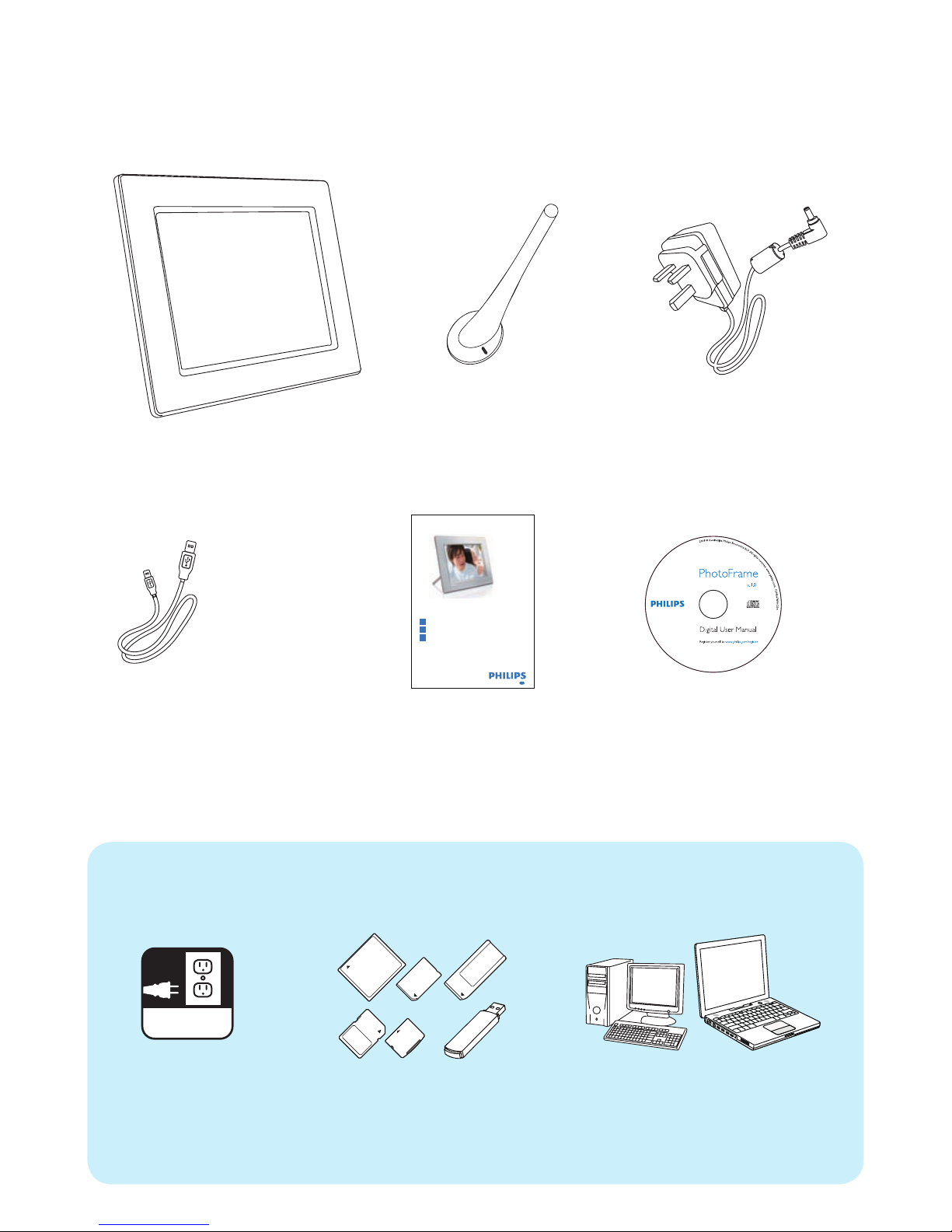
What you also need
What’s in the box
Photoframe
AC Mains
Quick Start Guide
1
2
3
Quick start guide
8FF3CDW
8FF3CME
10FF3CDW
10FF3CME
10FF3CMI
Connect
Install
Enjoy
Eng
PhotoFrame
Digital User Manual
Philips PhotoFrame Manager
software and user manual
AC-DC Mains adaptor
USB cable to PC
AC
Memory card/USB
Stand
or
PC

1
Note for product
Connect
Connect the Mains
Insert a memory card or a USB fl ash drive.
• Compact Flash type I
• Secure Digital (SD)
• Secure Digital (SDHC)
• Multimedia Card
• xD card
• Memory Stick
• Memory Stick Pro
• Memory Stick Duo
• Memory Stick Pro Duo
• USB fl ash drive
B
Install the stand
A
a
b
Insert a storage device
C
Step 1 Insert the stand into the PhotoFrame.
Step 2 Turn the stand clockwise 45 degrees
to attach it to the PhotoFrame.
Step 1 Connect the Mains plug to the
PhotoFrame.
Step 2 Connect the Mains cord to a power
supply socket.

Setup
Turn on the PhotoFrame
Access the main menu
Select on-screen language
Step 1 In the main menu, select [Setup] >
[Options] > [Language], then press
OK to confi rm.
Step 2 Select [Language Setting] and press
OK to confi rm.
Step 3 Select a language and press OK to
confi rm.
Press and hold
for more than 1 second.
The PhotoFrame starts to display all the
valid images in slideshow mode.
In slideshow mode, press
to access the
main menu.
A
B
C
2
