Philips 64PH9901 User Manual

Instructions for use
Digital Projection Television
64PH9901
ATSC CERTIFIED
DIGITAL TELEVISION
TM
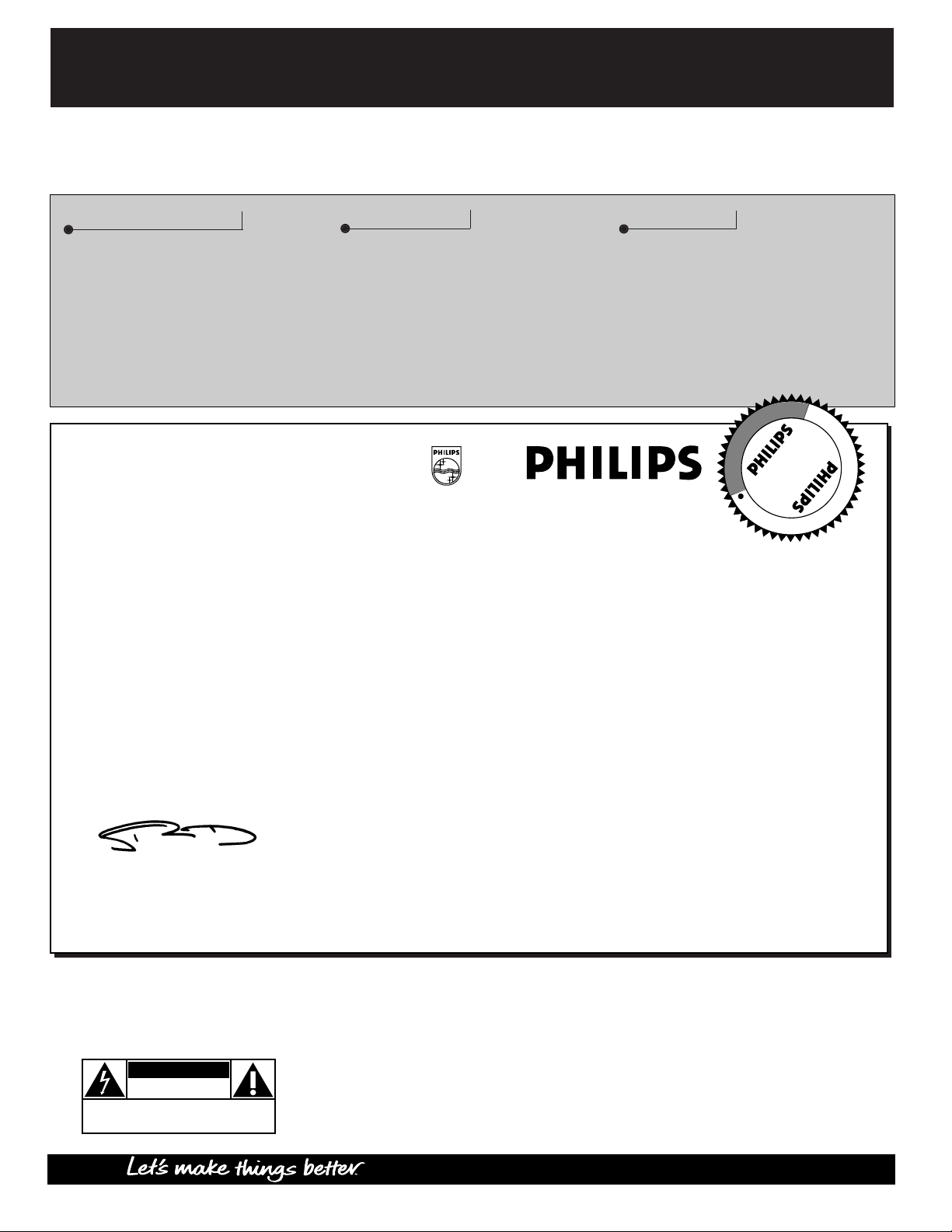
Once your PHILIPS purchase is registered, you’re eligible to receive all the privileges of owning a
PHILIPS product. So complete and return the Warranty Registration Card enclosed with your
purchase at once. And take advantage of these important benefits.
Return your Warranty Registration card today to ensure you receive
all the benefits you’re entitled to.
Congratulations
on your
purchase,
and welcome to the
“family!”
Dear PHILIPS product owner:
Thank you for your confidence in PHILIPS. You’ve selected one of the best-built, best-backed
products available today. And we’ll do everything in our power to keep you happy with your purchase
for many years to come.
As a member of the PHILIPS “family,” you’re entitled to protection by one of the most comprehensive
warranties and outstanding service networks in the industry.
What’s more, your purchase guarantees you’ll receive all the information and special of fers for which
you qualify, plus easy access to accessories from our convenient home shopping network.
And most importantly you can count on our uncompromising commitment to your total satisfaction.
All of this is our way of saying welcome–and thanks for investing in a PHILIPS product.
Sincerely ,
Robert Minkhorst
President and Chief Executive Officer
Know these
safety
symbols
t This “bolt of lightning” indicates uninsulated material within your unit which may cause an
electrical shock. For the safety of everyone in your household, please do not remove product
covering.
s The “exclamation point” calls attention to features for which you should read the enclosed
literature closely to prevent operating and maintenance problems.
WARNING: TO PREVENT FIRE OR SHOCK HAZARD, DO NOT EXPOSE THIS EQUIPMENT
TO RAIN OR MOISTURE.
CAUTION: To prevent electric shock, match wide blade of plug to wide slot, and fully insert.
ATTENTION: Pour éviter les chocs électriques, introduire la lame la plus large de la fiche dans la
borne correspondante de la prise et pousser jusqu’au fond.
CAUTION
RISK OF ELECTRIC SHOCK
DO NOT OPEN
CAUTION: TO REDUCE THE RISK OF ELECTRIC SHOCK, DO NOT
REMOVE COVER (OR BACK). NO USER-SERVICEABLE PARTS
INSIDE. REFER SERVICING TO QUALIFIED SERVICE PERSONNEL.
Warranty
Verification
Registering your product within
10 days confirms your right to
maximum protection under the
terms and conditions of your
PHILIPS warranty.
Owner
Confirmation
Your completed Warranty
Registration Card serves as
verification of ownership in the
event of product theft or loss.
Model
Registration
Returning your Warranty
Registration Card right away
guarantees you’ll receive all
the information and special
offers which you qualify for as the
owner of your model.
P.S. Remember, to get the most from your PHILIPS
product, you must return your Warranty
Registration Card within 10 days. So please mail it
to us right now!
R
E
G
I
S
T
R
A
T
I
O
N
N
E
E
D
E
D
W
I
T
H
I
N
1
0
D
A
Y
S
Hurry!
2
INTERNET ADDRESS: http://www.philipsusa.com
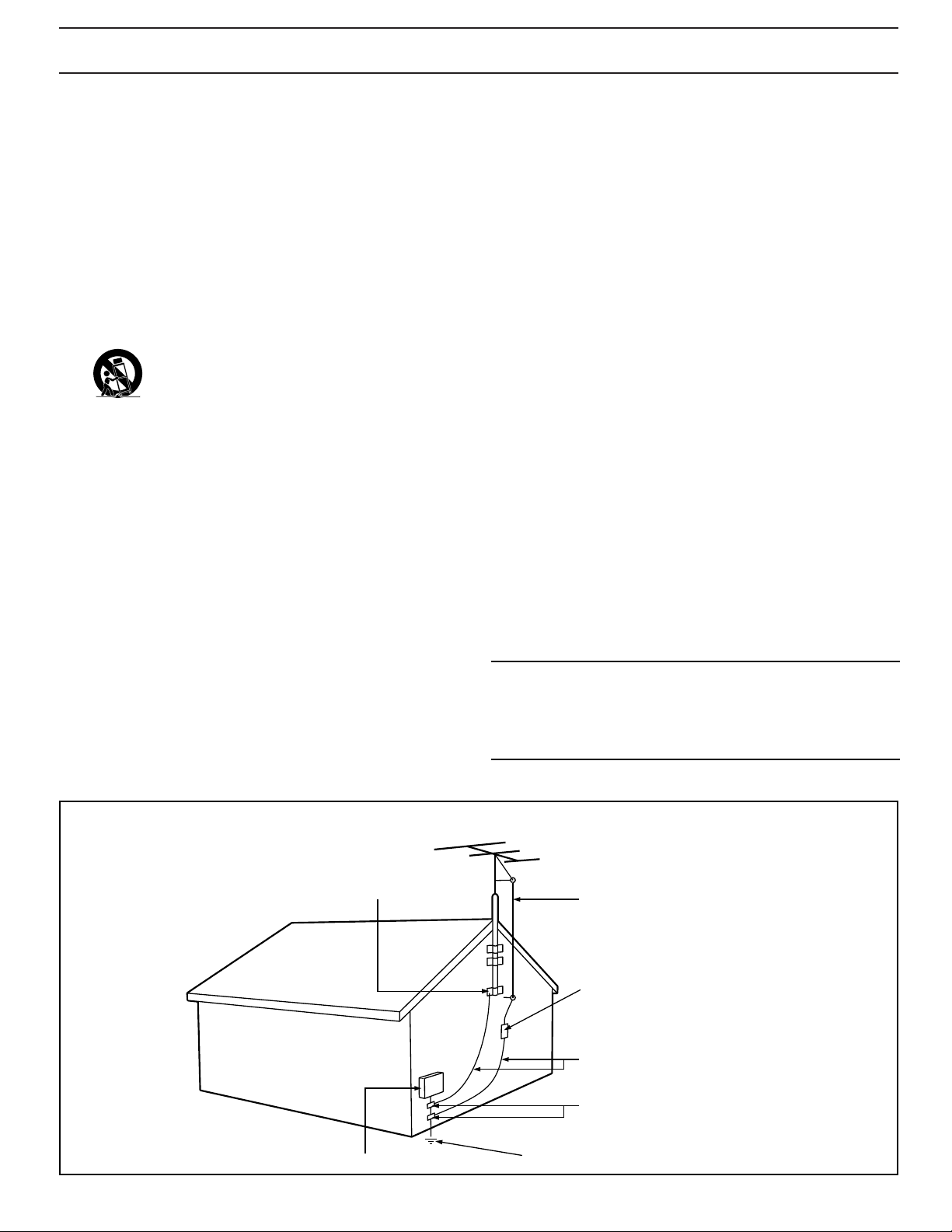
3
SAFETY INSTRUCTIONS - Read before operating equipment
This product was designed and manufactured to meet strict quality and
safety standards. There are, however, some installation and operation
precautions which you should be particularly aware of.
1. Read Instructions - All the safety and operating instructions should
be read before the appliance is operated.
2. Retain Instructions - The safety and operating instructions should
be retained for future reference.
3. Heed Warnings - All warnings on the appliance and in the operating
instructions should be adhered to.
4. Follow Instructions - All operating and use instructions should be
followed.
5. Water and Moisture - The appliance should not be used near water
- for example, near a bathtub, washbowl, kitchen sink, laundry tub,
in a wet basement or near a swimming pool, etc.
6. Carts and Stands - The appliance should be used only with a cart or
stand that is recommended by the manufacturer.
6A. An appliance and cart combination should be moved
with care. Quick stops, excessive force, and uneven
surfaces may cause the appliance and cart combination
to overturn.
6B. Tilt/Stability - All televisions must comply with recommended
international global safety standards for tilt and stability properties
of its cabinet design.
• Do not compromise these design standards by applying exces-
sive pull force to the front, or top, of the cabinet which could
ultimately overturn the product.
• Also, do not endanger yourself, or children, by placing elec-
tronic equipment/toys on the top of the cabinet. Such items
could unsuspectingly fall from the top of the set and cause
product damage and/or personal injury.
7. Wall or Ceiling Mounting - The appliance should be mounted to a
wall or ceiling only as recommended by the manufacturer.
8. Ventilation - The appliance should be situated so that its location or
position does not interfere with its proper ventilation. For example,
the appliance should not be situated on a bed, sofa, rug, or similar
surface that may block the ventilation openings; or, placed in a
built-in installation, such as a bookcase or cabinet that may impede
the flow of air through the ventilation openings.
9. Heat - The appliance should be situated away from heat sources
such as radiators, heat registers, stoves, or other appliances
(including amplifiers) that produce heat.
10. Power Sources - The appliance should be connected to a power
supply only of the type described in the operating instructions or as
marked on the appliance.
11. Power-Cord Protection - Power supply cords should be routed so
that they are not likely to be walked on or pinched by items placed
upon or against them, paying particular attention to cords and
plugs, convenience receptacles, and the point where they exit from
the appliance.
12. Cleaning - The appliance should be cleaned only as recommended
by the manufacturer.
13. Power Lines - An outdoor antenna should be located away from
power lines.
14. Outdoor Antenna Grounding - If an outside antenna is connected to
the receiver, be sure the antenna system is grounded so as to
provide some protection against voltage surges and built up static
charges.
Section 810 of the National Electric Code, ANSI/NFPA No. 70-1984,
provides information with respect to proper grounding of the mats
and supporting structure grounding of the lead-in wire to an
antenna discharge unit, size of grounding connectors, location of
antenna-discharge unit, connection to grounding electrodes and
requirements for the grounding electrode. See Fig. below.
15. Non-use Periods - The power cord of the appliance should be
unplugged from the outlet when left unused for a long period of
time.
16. Object and Liquid Entry - Care should be taken so that objects do
not fall and liquids are not spilled into the enclosure through
openings.
17. Damage Requiring Service - The appliance should be serviced by
qualified service personnel when:
A. The power supply cord or the plug has been damaged; or
B. Objects have fallen, or liquid has been spilled into the
appliance; or
C. The appliance has been exposed to rain; or
D. The appliance does not appear to operate normally or exhibits
a marked change in performance; or
E. The appliance has been dropped, or the enclosure damaged.
18. Servicing - The user should not attempt to service the appliance
beyond that described in the operating instructions. All other
servicing should be referred to qualified service personnel.
Note to the CATV system installer: This reminder is provided to call the
CATV system installer's attention to Article 820-40 of the NEC that
provides guidelines for proper grounding and, in particular, specifies that
the cable ground shall be connected to the grounding system of the
building, as close to the point of cable entry as practical.
Example of Antenna Grounding
as per NEC - National Electric Code
EXAMPLE OF ANTENNA GROUNDING AS PER NATIONAL ELECTRICAL CODE (NEC)
GROUND CLAMP
ELECTRIC SERVICE EQUIPMENT
ANTENNA LEAD IN WIRE
ANTENNA DISCHARGE UNIT
GROUNDING CONDUCTORS (NEC SECTION 810-21)
GROUND CLAMPS
POWER SERVICE GROUNDING ELECTRODE SYSTEM (NEC ART 250, PART H)
(NEC SECTION 810-20)
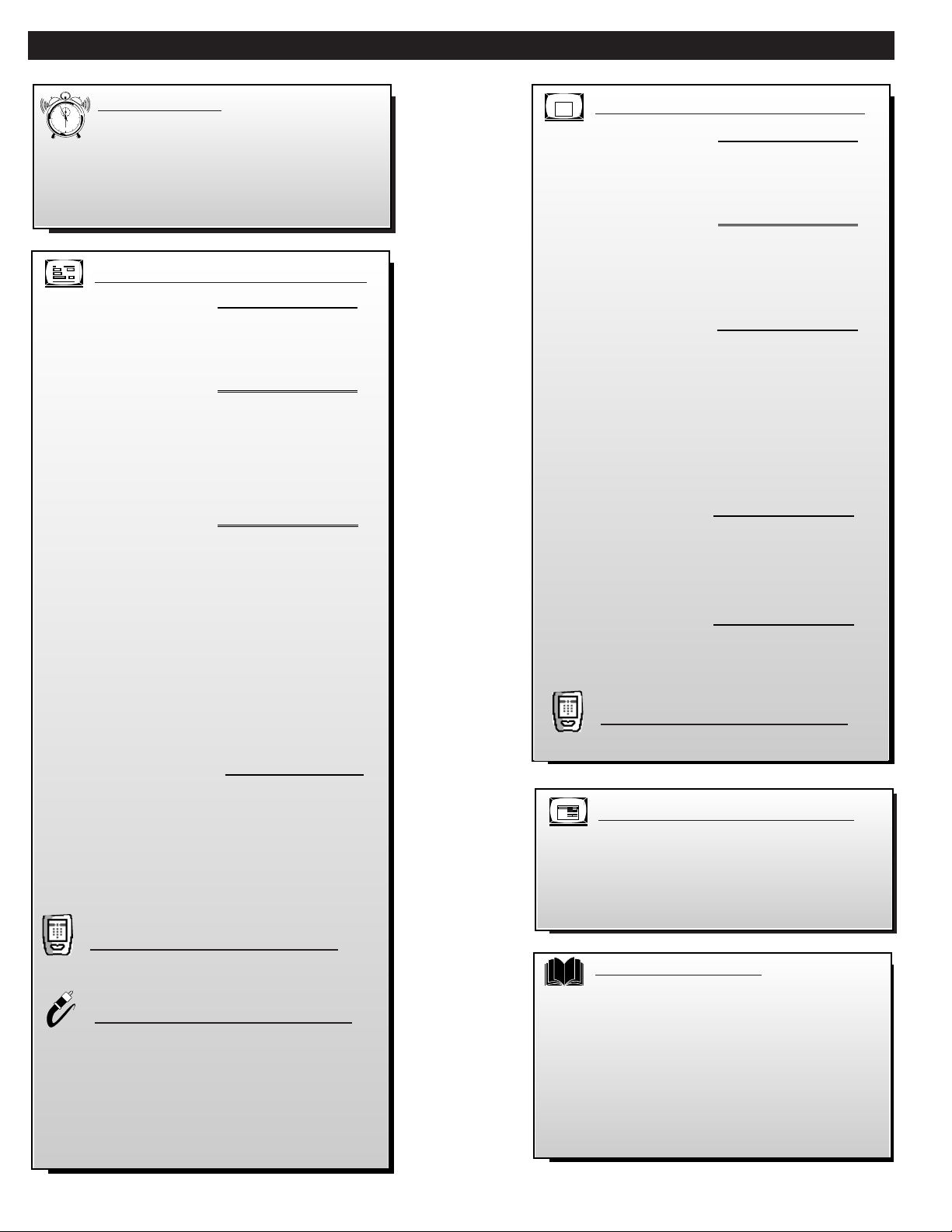
TABLE OF CONTENTS
Copyright © 1998 Philips Consumer Electronics. All rights reserved.
4
Getting Started
Welcome/Product Registration...................2
Safety/Precautions .....................................................3
Table of Contents.......................................................4
Features, Model and Cabinet Information.................5
12
1
2
3
4
5
6
7
8
9
10
11
NTSC Analog On-Screen Menu Features
FIRST TIME SETUP
✧Automatic Programming of local NTSC
Channels and other Control Features .................6
PICTURE MENU
✧Adjusting Color, Brightness, Sharpness,
Tint, and Picture Controls...................................7
✧Using the Clearview Control...............................8
✧Adjusting the DPTV's Convergence Control......9
FEATURES MENU
✧Setting the Smart Picture Controls ..............10-11
✧Setting the DPTV for Closed Captioning..........12
✧Setting the DPTV for Cable/Antenna Signals...13
✧Adding Channels in Memory (Automatically) .14
✧Adding Channels in Memory (Manually).........15
✧Setting the DPTV Clock....................................16
✧Adjusting the Channel Display Control............17
✧Using the Channel Label Control .....................18
SOUND MENU
✧Adjusting Bass, Treble, and Balance Sound
Controls.............................................................19
✧Setting the DPTV for Stereo/SAP Programs ...20
✧Using the Volume Display Control...................21
✧Using the Automatic Volume Limiter Control .22
Pronto Remote NTSC Features
✧Analog NTSC DPTV Features..........................23
Audio/Video NTSC Connections
✧Auxiliary 1/2/3 Audio/Video Inputs............24-25
✧S-Video Input....................................................26
✧Audio/Video Outputs........................................27
✧System Audio Output Connections ..................28
ATSC Digital On-Screen Menu Features
DTV SETUP
✧Automatic Programming of area Digital
(over-the-air) Broadcast Channels ...................29
PICTURE MENU
✧Adjusting Color, Brightness, Sharpness,
Tint, and Picture Controls.................................30
✧Adjusting DTV Convergence............................31
SOUND MENU
✧Surround Sound Speaker Connections..............32
✧Selecting the DPTV Surround Mode Control...33
✧Dolby Digital Internal and External Speaker
System Use and Connections ......................33-34
✧Adjusting Bass and Treble Sound Controls......35
✧Using the Auto Volume Control.......................35
SPEAKERS MENU
✧Adjusting Speaker Menu Controls for
Front/Center/Rear multi-speaker arrangements36
✧Using the Test Tone Audio Signal Control.......37
FEATURES MENU
✧Using the DPTV for ATSC Closed Captioning38
✧Adding Channels in Memory (Manually).........39
Pr
onto Remote ATSC Features
✧Digital ATSC DPTV Features ..........................40
DTV Main Menu
Picture
Sound
Speakers
Features
DTV Setup
Exit
MONITOR On-Screen Features
✧Connection of VGA/SVGA/ and High Definition
(HD) Component Video auxiliary equipment .41
✧Adjusting of DPTV Monitor Display controls
(for VGA/SVGA/EXT HD devices) ................42
BRIGHTNESS
PICTURE
SHARPNESS
SVM OFF
COLOR
TINT
VOLUME BARON
General Information
Tips if Something Isn’t Working ...............43
Cleaning and Care....................................................43
Index ........................................................................44
Regulatory Notices ..................................................44
Glossary of DPTV Terms ........................................45
Factory Service Locations..................................46-47
Warranty ..................................................................48
MAIN MENU
SOUNDPICTURE
FEATURES
1ST TIME SETUP
EXIT
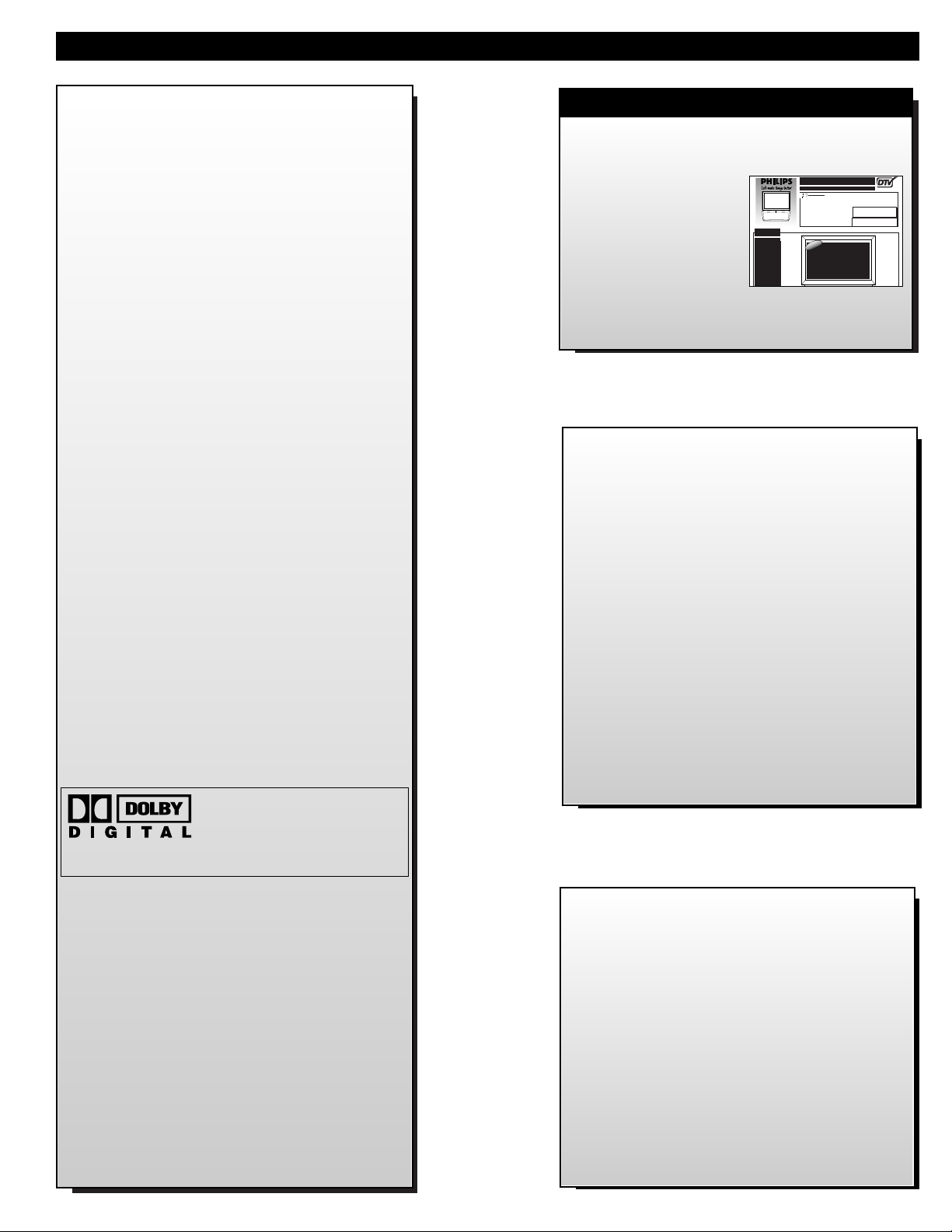
FEATURES
5
DPTV SET-UP AND QUICK USE GUIDE
Use the Set-Up Guide (supplied with your
DPTV information packet) for details on:
• Antenna Hook-ups
• First Time Use and
Control Descriptions
• Basic DPTV and
Pronto Remote
Operation
• DTV Program Rollout Information
As you unpack your DPTV please note that the
following items have been included with your set:
• Owner's Manual and DPTV Quick Use Guide
- Safety Tip Information
- Factory Service Center Locations
• Warranty Registration Card
• Pronto Remote Control Transmitter
- Product Package contains dedicated Pronto
Owner’s Manual information
• Batteries for Remote Control Use
• Guide Plus+ program Setup and Use
information
Please take a few minutes to complete your
registration card. The serial number for the DPTV
is on the back of the product.
Refer to the back of this manual for instructions on
the cleaning and care of the DPTV.
ATSC Certified - for full compliance with analog
NTSC and all 18 digital ATSC formats as specified by
the Federal Communications Commission (FCC).
High Definition Digital - with full 1920 x 1080
interlaced image resolution capability to achieve
superior image performance.
64" Widescreen Display - with a super-large 64"
Widescreen 16:9 display format which provides for a
true home theater or cinematic experience. If a 4:3
aspect ratio picture is the primary source, it will be
expanded to fill the screen.
120-Watt Amplifier - to provide up to 20 watts
amplification for each of the Left/Right front, Center,
Left/Right rear Surround, and Subwoofer channel
speakers.
First Time Set Up - for both NTSC and ATSC
channel programming to automatically preset the
DPTV for available area stations.
TV Guide Plus+™Programming - which downloads
NTSC channel program information including onscreen program summaries and sorts by viewing
preference categories (sports, movies, etc.). Microchip
storage capacity and channel availability determine
volume of downloaded data.
Pronto Remote Control - universal, learn remote
which controls virtually all IR devices, learns new
commands as your system expands, and can be
customized according to your personal preferences.
Featuring a large LCD backlit touchscreen, the Pronto
gives you easy access to all key DPTV features.
Dolby®Digital Sound - for multichannel sound
reproduction at its best. Fully compatible DPTV audio
system will replay a received Dolby Digital 5.1 sound
source through internal system amplification, or
function within a home theater sound system.
Audio/Video Connections - for external sources and
home theater equipment to provide the ultimate in
flexibility. In addition to separate NTSC/ATSC antenna
inputs, connections include inputs formatted for SVideo; composite video; Left/Right audio; six-channel
audio (directly to internal amplifiers); External Center
Channel Audio Amplifier Inputs; VGA; and High
Definition component video.
Output possibilities include Left/Right audio; SPDIF;
rear speaker connections; front speaker connections;
variable and amplified subwoofer speaker connections.
VGA/SVGA - 15-pin D-sub female connection for
impressive multimedia display of computer source
material through the DPTV’s Monitor operation mode.
Manufactured under license from Dolby
Laboratories. “Dolby”, “Pro Logic” and the
double-D symbol are trademarks of Dolby
Laboratories. Confidential Unpublished
Works. ©1992-1997 Dolby Laboratories, Inc.
All rights reserved.
Product End-of-Use disposal
Your new digital projection television and its
packaging contain materials that can be recycled
and reused. Specialized companies can recycle
your product to increase the amount of reusable
materials and minimize the amounts which need
to be properly disposed.
Your product also uses batteries which should not
be thrown away when depleted, but should be
handed in and disposed of as small chemical
waste.
Please find out about the local regulations on how
to dispose of your old products, batteries, and
packaging materials whenever you replace
existing equipment.
UP
CH
+
VOL
SOURCEEXIT
M
VOL
–
CH
DOWN
TS1001 Pronto Remote Control
INTEGRATED
he Philips
64PP9901 Digital
i
i
DIGITAL PROJECTION TELEVISION
TABLEOF CONTENTS - QUICK USE GUIDE
• For details on product safety,registration,
Getting Started
Warning/Precautions . . . . . . . . . . . . . . . . . .1
DPTV Integrated Product Design and Features . .1
Basic DPTV and Remote Control Description of
Controls and Operations . . . . . . . . . . . . . . . . . . .2-3
Digital (ATSC)Menu Control Operations . . . . . . .4-5
Analog (NTSC) Menu Control Operations . . . . . . . .6
MonitorMenu Control Operations . . . . . . . . . . . . . . .7
Digital TV Rollout - Time/Terms/& Technology .8
P
Use guide (page 8) for
additional information on:
¥scheduled Digital
digital 1nf0rmation
lease refer to the rear
section of this Quick-
Broadcast program rollout dates, and what will
be available from the
various netw orks and
program suppliers
warranty,and service refer to the other literature
included with your TV information packet.
Please retain all these materials and keep them
handy for future reference.
NOTE:Not all features (and drawings) discussed in this
owner’s manual will necessarily match those found with
your television set. This is normal and does not require you
contacting your dealer or requesting service.
WARNING:TO PREVENT FIRE OR SHOCK
HAZARD DO NOT EXPOSE THIS UNIT TO
¥the basics on how HDTV,
Digital, and Analog TV
systems differ and how
they can be received
¥other ATSC (or Advanced
Television System
Committee) news and
details on digital broad
casting product operations and services
DIGITAL TELEVISION
RAIN OR EXCESSIVE MOISTURE.
ATSC CERTIFIED
64PP9901 Digital Projection Television
PRODUCTDESIGN
DPTV/NTSC/MONITOR
T
Projection Television
(DPTV) represents an
advanced first step concept in integrated digital
products. Designed for
discrete and cross-over
system functionality the
64PP9901 will support
traditional NTSC
Television standards,
receive all certified FCC
defined ATSC digital
transmission formats,as
well as perform PC
TM
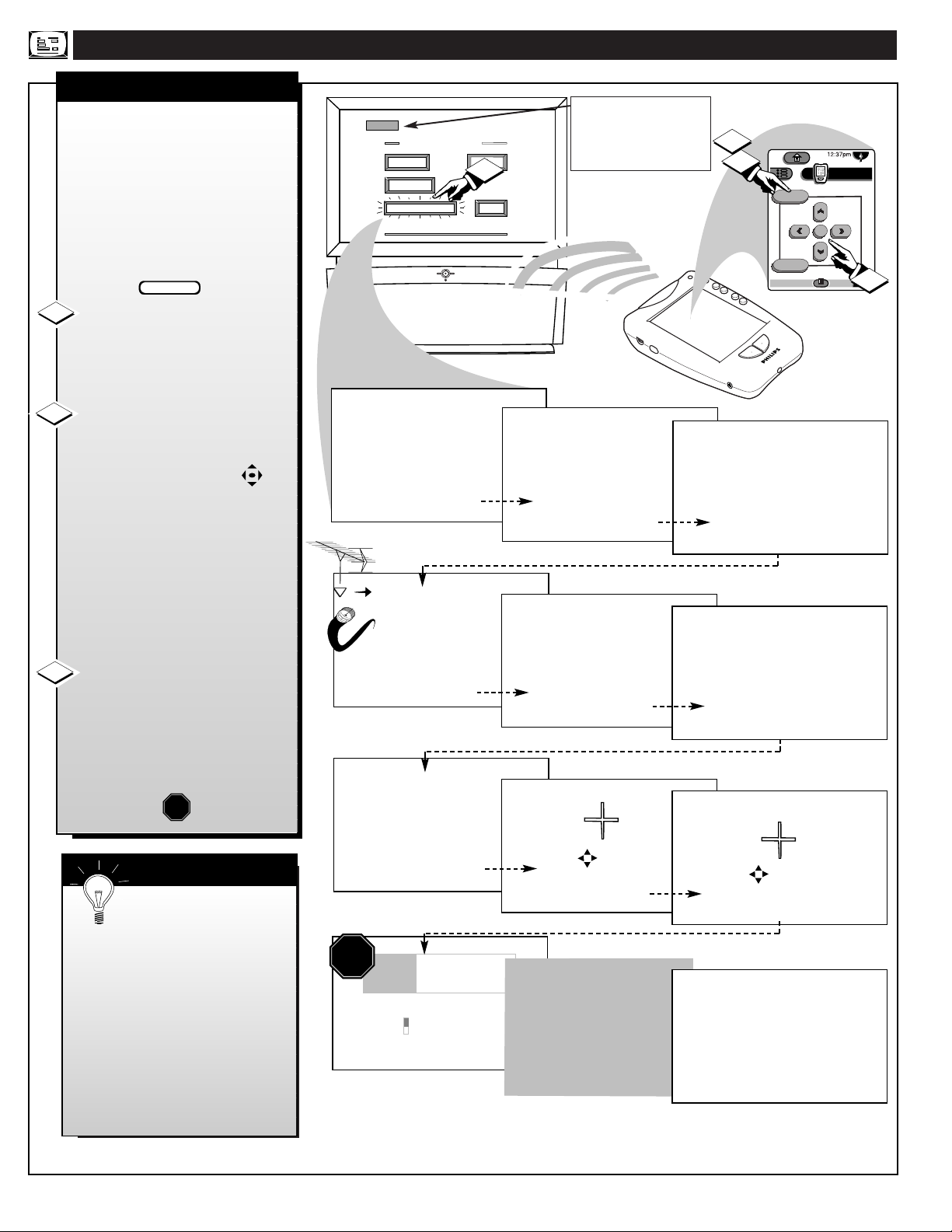
NTSC ANALOG ON-SCREEN MENU FEATURES
FIRST TIME SETUP
6
SMART HELP
M
exit
menu
TV
Analog
DTV4/4
MAIN MENU
Press the Pronto remote’s
“analog TV” (or the “Source”
button on the DPTV’s local
keyboard) to select the NTSC
operating mode.
F
irst Time Setup automatically takes
care of some basic control feature
settings for you. Follow the steps in this
section to quickly add area channel
numbers into the DPTV's scan system
memory, and set the DPTV for your
connected signal (Antenna or Cable.)
You can also set-up your TV Guide
Plus+ feature for the first time as well.
Press the MENU (M) button on
the Pronto remote or DPTV. An onscreen list of NTSC features shows
on the "MAIN MENU".
Select "1ST TIME SETUP" on
the DPTV's Main Menu. (Selected
MENU item is highlighted in RED.)
Press the remote's Menu
buttons to move UP/DOWN and
from SIDE-TO-SIDE within the list
of on-screen features.
Press CH(annel)▲ ▼ and
VOLume (+) (-)
on the DPTV’s
local keyboard to move UP/DOWN
and from SIDE-TO-SIDE within
the list of on-screen features.
Press MENU (M) button on the
remote or DPTV to begin SETUP.
Follow the instructions shown on
the screen to guide you through the
First Time Setup and use of your
new DPTV.
BEGIN
STOP
Remember, SETUP is a
first-use, one-time operation
and will not have to be repeated.
Press the “exit” button on the
remote or DPTV to stop the
SETUP at any time.
Note: Because of the variety of
connections possible with the
Guide Plus+ feature, refer to the
separate Guide Plus+ manual for
complete details on its setup and
use.
1
2
3
SOUNDPICTURE
FEATURES
1ST TIME SETUP
EXIT
NTSCNTSC
ANALOG MAIN MENU
FEATURES
1ST TIME SETUP
SOURCE EXIT
SOUNDPICTURE
2
EXIT
UP
CH
+
VOL
M
VOL
–
CH
DOWN
3
1
2
The First-Time Setup
provides a simple method
of adjusting the most
important controls for
this television receiver.
Press "M" To Continue
OR
Please check that your
analog TV antenna or cable is
connected to the plug
marked ANT on
the TV rear input panel.
Press STATUS to Quit
Press "M" to Continue
STOP
or
The search for active
channels is complete
for the analog TV antenna.
17 channels were found
and saved in memory
Press "M" to Continue
10:17a
PLEASE REFER
TV GUIDE PLUS +
USER MANUAL
FOR DETAILS ON
1st TIME SETUP.
.
TV GUIDE PLUS +
Where do you live?
B USA
Y CANADA
Setup
TO YOUR
Press color key to select
Many of the current TV
control settings will be
modified by continuing
with First-Time Setup.
Press STATUS to Quit
Press "M" to Continue
for the analog TV antenna.
PRESS TO ALIGN RED
PRESS MENU TO RETURN
or
* Please Wait *
System is testing for
correct tuning mode
1
- Note -
After ALL connections
and First-Time Setup
for TV GUIDE PLUS +
are completed, the TV
will have to be turned
OFF overnight to receive
program information.
This TV is equipped with
the TV Guide Plus+ feature.
This feature is designed
to operate only on the
analog TV antenna.
Press "M" to Continue
* Please Wait *
System is searching for
all active channels
for the analog TV antenna.
Testing channel 2
in cable mode.
PRESS TO ALIGN BLUE
PRESS MENU TO RETURN
This completes the
First-Time Setup.
Press "M" to Exit Setup
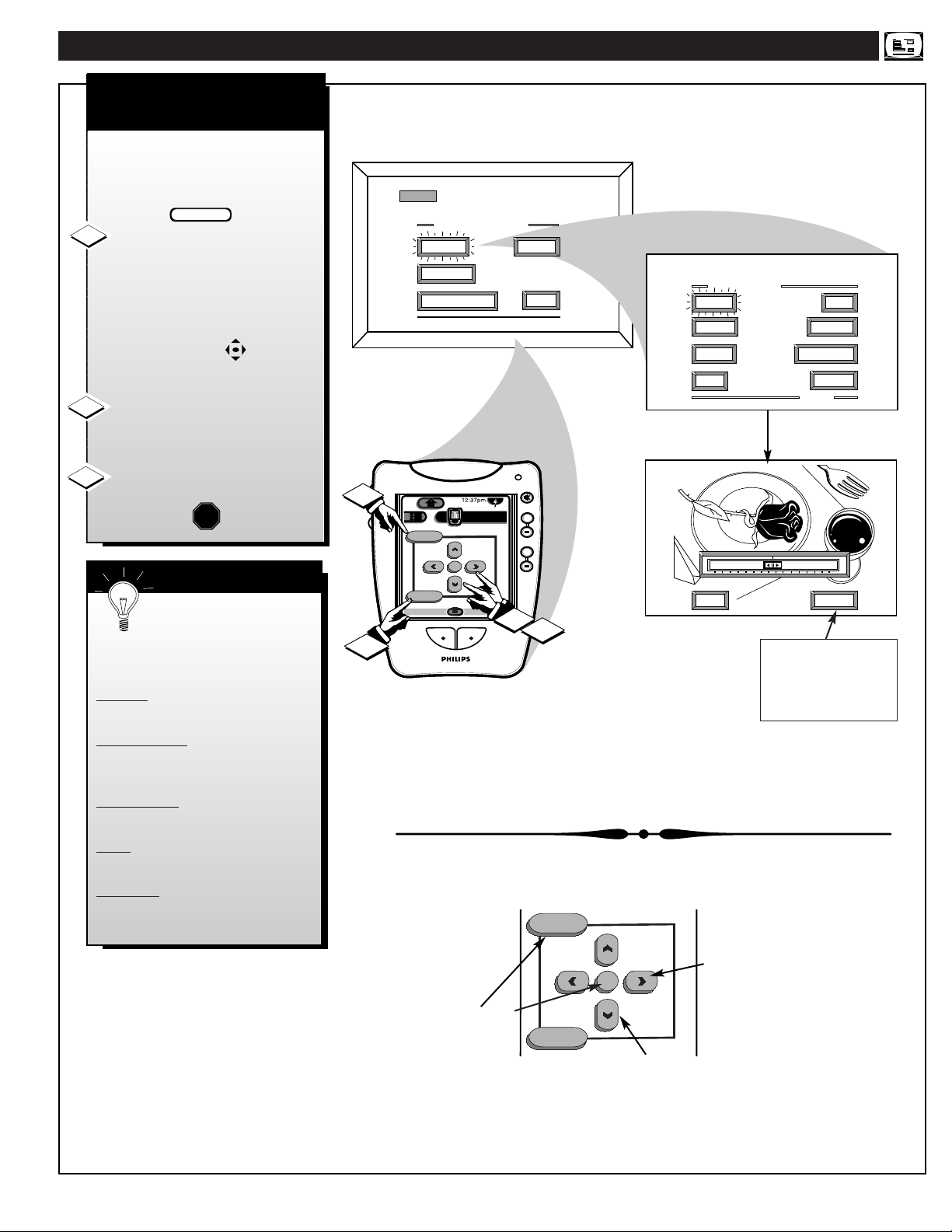
NTSC ANALOG PICTURE MENU CONTROLS
COLOR, BRIGHTNESS,
SHARPNESS, TINT, PICTURE
SMART HELP
Select and then press MENU
(M) button to view additional
controls grouped under same
feature heading. For
Example: Tint, Brightness,
Picture, etc.
M
exit
menu
Press Left/Right § ©
Arrow buttons to move
from Side-to-Side within
the Menu.
HOW TO SELECT MENU FEATURES
WITH BUTTONS ON THE PRONTO REMOTE (PAGE 4/4 ANALOG TV MODE)
Press Up/Down Arrow
buttons
▲ ▼ to move
Up and Down within
the Menu.
Press MENU or (M)
to select RED
highlighted feature.
7
T
o adjust your DPTV color and
picture controls, select a TV
channel and follow the steps shown
below:
Select BRIGHTNESS,
PICTURE, COLOR, TINT, or
SHARPNESS picture control.
With the PICTURE MENU onscreen, move the RED highlight
with the MENU (M) buttons.
Then press the MENU button.
Press the § or © arrow
buttons
to adjust the selected
control.
Press the “exit” button to clear
the screen.
STOP
1
2
3
Remember, control
settings are at normal midrange levels when the bar scale is
centered.
COLOR Press (-) or (+) to add or
eliminate color.
BRIGHTNESS Press (-) or (+) until
dark parts of the picture show good
detail.
SHARPNESS Press (-) or (+) to
improve detail in the picture.
TINT Press (-) or (+) to obtain
natural skin tones.
PICTURE Press (-) or (+) until
whitest parts of the picture are as
bright as you prefer.
BEGIN
NTSCNTSC
ANALOG MAIN MENU
PICTURE
FEATURES
1ST TIME SETUP
SOUND
EXIT
PICTURE MENU
COLOR TINT
BRIGHT
SHARP
EXIT
PICTURE
CLEARVIEW
MORE...
1 OF 2
MAIN MENU
SOUNDPICTURE
FEATURES
1ST TIME SETUP
EXIT
1
menu
M
exit
Analog
DTV4/4
3
mute
channel
TV
++
volume
++
1
2
MIN
EXIT
COLOR
MAX
NEXT...
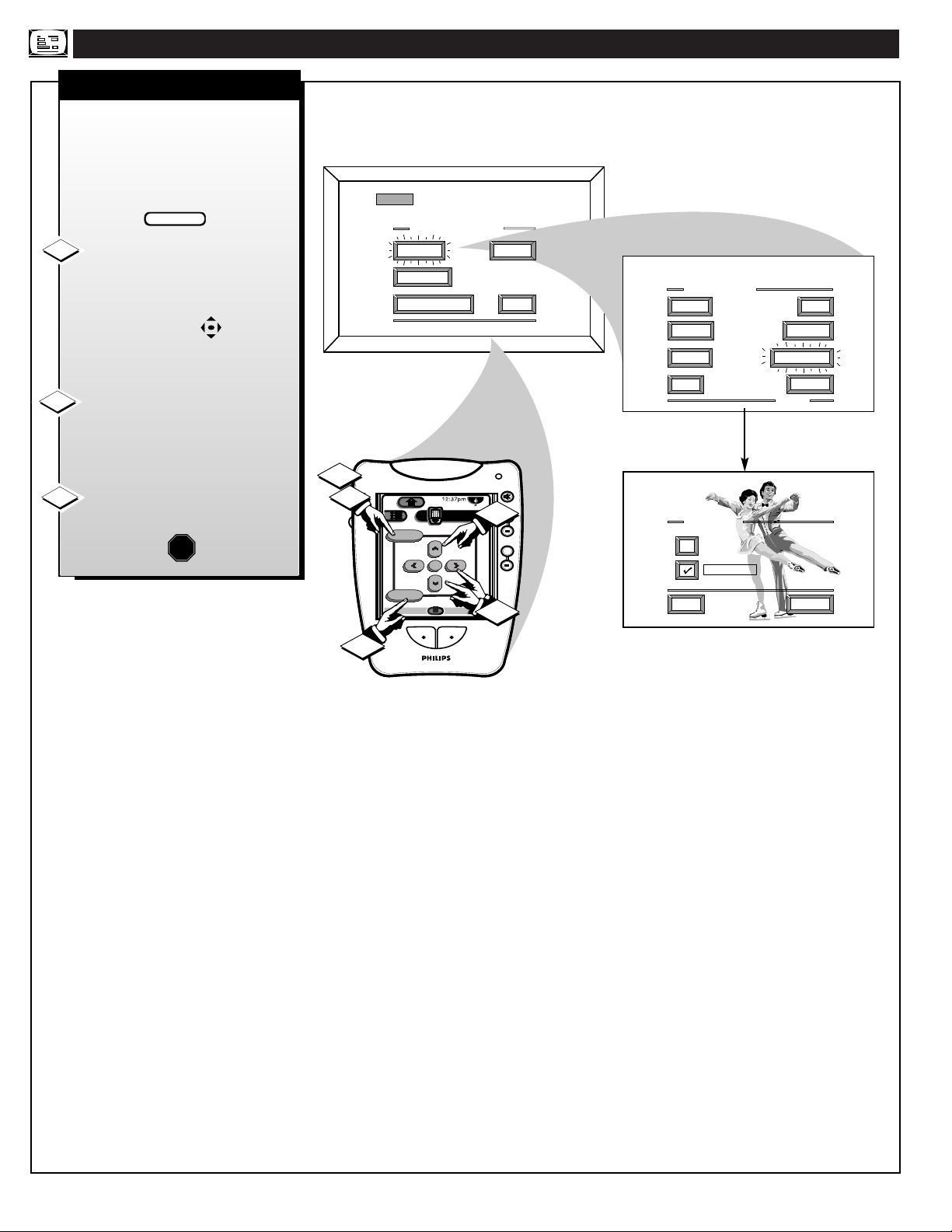
NTSC ANALOG PICTURE MENU CONTROLS
CLEARVIEW
8
MAIN MENU
C
learview is a sharpness feature
which smoothes out
background snow (or picture noise)
without losing picture image detail
or crispness.
Select CLEARVIEW control.
With the PICTURE MENU onscreen, move the RED highlight
with the MENU (M) buttons.
Then press the MENU button.
Press the MENU ▲▼ buttons
to move the RED highlight. Press
the MENU button to select (
U) the
ENHANCED mode.
Press the “exit” button to clear
the screen.
BEGIN
STOP
1
2
3
SOUNDPICTURE
FEATURES
1ST TIME SETUP
EXIT
NTSCNTSC
ANALOG MAIN MENU
PICTURE
FEATURES
1ST TIME SETUP
2
1
menu
M
exit
Analog
DTV4/4
SOUND
EXIT
mute
channel
TV
++
2
volume
++
1
PICTURE MENU
COLOR TINT
BRIGHT
SHARP
EXIT
CLEARVIEW
NORMAL
ENHANCED
EXIT
PICTURE
CLEARVIEW
MORE...
1 OF 2
NEXT...
3

NTSC ANALOG PICTURE MENU CONTROLS
RED/BLUE CONVERGENCE
SMART HELP
9
C
onvergence is the correct
lining up of the red and blue
light paths on the DPTV screen.
NOTE: If no color fringing (see
Smart Help) shows, then no
Convergence adjustments are
necessary.
Select CONVERGENCE
control.
With PICTURE MENU (2 of 2)
on-screen, move the RED highlight
with the MENU (M) buttons.
Then press the MENU button.
Press the MENU ▲▼ buttons
to select either the Red or Blue
Convergence control, press the
MENU button to continue.
Press the MENU buttons
to move the selected red (or blue)
convergence cross directly over the
white cross on the DPTV screen.
The red (or blue) cross is properly
adjusted when it is completely
merged with the white cross. (No
color appears around the edge of
the white cross).
Press the “exit” button to clear
the screen when convergence
adjustments are complete.
1
2
3
STOP
4
Remember, Convergence
has been set at the factory for
best viewing, but if one or more of
the (red or blue) colors appear
around the edges of objects (color
fringing) follow the steps given in
this section.
BEGIN
MAIN MENU
SOUNDPICTURE
FEATURES
1ST TIME SETUP
EXIT
NTSCNTSC
ANALOG MAIN MENU
PICTURE
FEATURES
1ST TIME SETUP
2
1
menu
M
exit
Analog
DTV4/4
SOUND
PICTURE MENU
EXIT
mute
channel
TV
++
2
volume
++
2
1
3
COLOR TINT
BRIGHT
SHARP
EXIT
PICTURE MENU
CONVERGENCE
EXIT
PICTURE
CLEARVIEW
MORE...
1 OF 2
MORE...
2 OF 2
4
PICTURE MENU
RED
CONVERGENCE
BLUE
CONVERGENCE
EXIT
PRESS TO ALIGN RED
PRESS MENU TO RETURN
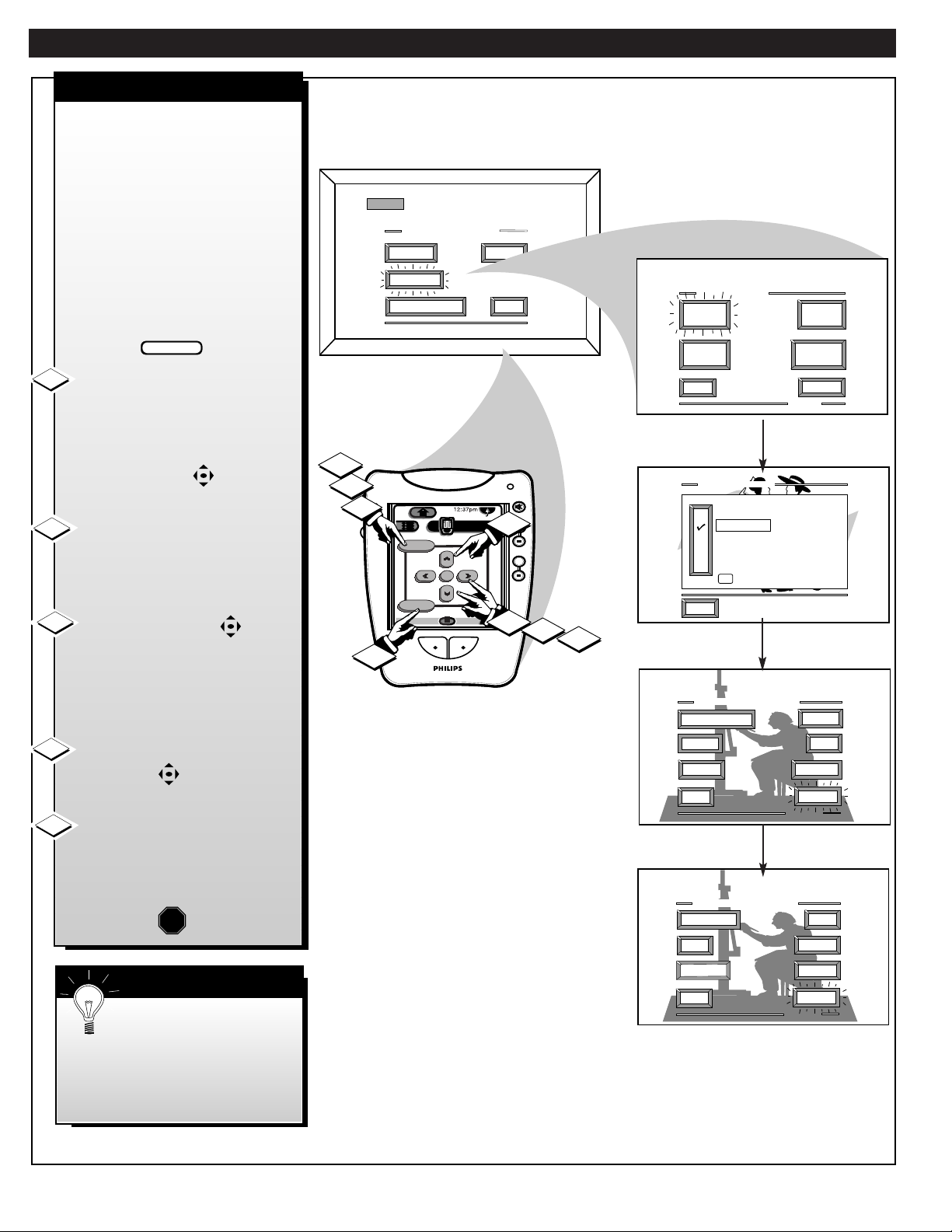
NTSC ANALOG FEATURE MENU CONTROLS
SMART PICTURE
10
W
ith Smart Picture you can set a
number of video and audio
controls to your own personal
preference. Once the individual
controls have been adjusted to the
levels you desire, use the list of Smart
Picture feature category titles to
quickly reselect these “personalized”
settings contained within the memory
of the DPTV. (See the next page for
more details on the labeling options
and use of Smart Picture.)
Select the SMART PICTURE
control.
With the FEATURES MENU onscreen, move the RED highlight
with the MENU (M) buttons.
Then press the MENU button.
Press the MENU ▲▼ buttons to
highlight the category list for Smart
Picture. Press the MENU button to
select (
U) the desired title.
Press the MENU(M) buttons
to choose any of the individual
controls you wish to adjust for the
Smart Picture selected title. Then
press the Menu (M) button to select
the highlighted control.
Press the Menu § or © arrow
(or Menu (M) ) buttons to
adjust the selected control.
Press the “exit” button on the
remote to clear the screen after you
have finished with all of your Smart
Picture feature control adjustments.
1
2
STOP
3
4
5
SMART HELP
Note: Select the
“FACTORY SETTINGS”
category to automatically return the
DPTV to the video and audio control
levels preset at the factory prior to
product shipment.
NTSCNTSC
ANALOG MAIN MENU
PICTURE
FEATURES
1ST TIME SETUP
SOUND
EXIT
FEATURE MENU
SMART
PICTURE
CABLE
TUNING
BEGIN
CLOSED
CAPTION
EXIT
CHANNEL
MEMORY
MORE...
1 OF 2
3
2
1
menu
M
exit
Analog
DTV4/4
mute
channel
TV
++
2
volume
++
1
3
4
SMART PICTURE
LABEL 1
LABEL 2
LABEL 3
LABEL 4
LABEL 5
FACTORY SETTINGS
M to SELECT
EXIT
5
SMART PICTURE MENU
CHANGE LABEL
SHARP
BRIGHT
EXIT
SMART PICTURE MENU
CLEARVIEW
BASS
BALANCE
EXIT
COLOR
TINT
PICTURE
MORE...
1 OF 2
SAP
TREBLE
STEREO
MORE...
2 OF 2
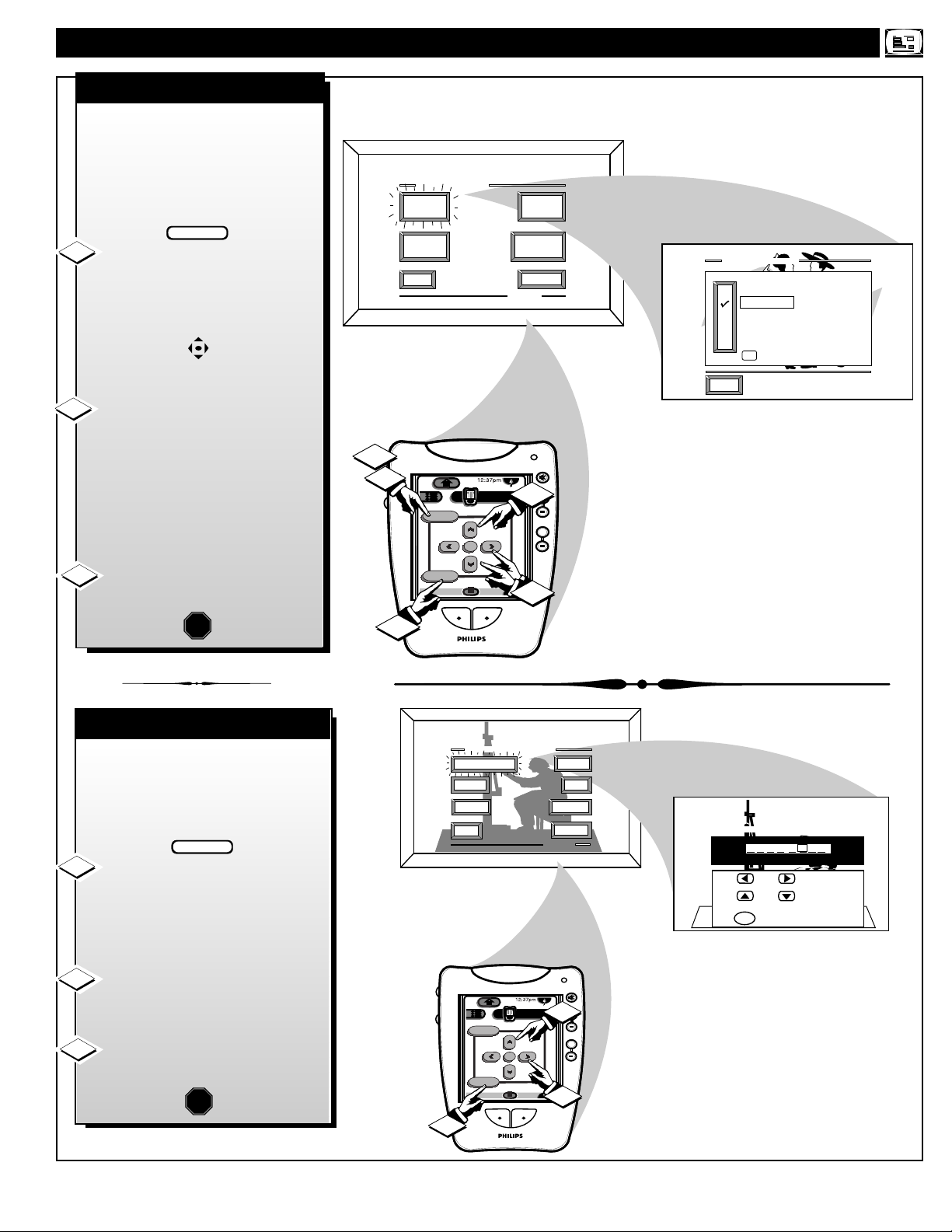
SMART PICTURE
CHANGE LABEL
++
++
mute
volume
channel
M
exit
menu
TV
Analog
DTV4/4
3
1
TINT
SMART PICTURE MENU
PICTURE
EXIT
1 OF 2
COLOR
MORE...
BRIGHT
CHANGE LABEL
SHARP
SMART PICTURE LABEL
when FINISHED
to SELECT
M
M Y O W N
to CHANGE
or
or
2
NTSC ANALOG FEATURE MENU CONTROLS
11
F
ollowing your initial setup
adjustments (see previous page),
just select the desired Smart Picture
category in order to place the DPTV
to the personalized set of audio and
video control settings for that title.
Select the SMART PICTURE
control.
With the FEATURES MENU onscreen, move the RED highlight with
the MENU (M) buttons. Then
press the MENU button.
Press the MENU (M) ▲▼
buttons with the list of “SMART
PICTURE” categories on the DPTV
screen to highlight the desired
category. Then press the Menu (M)
button to select the audio and video
control settings for that particular
title.
Press the “exit” button on the
remote to clear the screen.
1
2
STOP
3
T
he "CHANGE LABEL" control
can be used to update the title of
a SMART PICTURE setting into a
name or label that may be easier for
you to remember.
With the "SMART PICTURE
LABEL" control on-screen, press
the MENU ▲▼ buttons to spell out
a new label or title for the selected
SMART PICTURE category title.
Press the MENU § © buttons
to move the red highlight to each
letter space.
Press the “exit” button to clear
the screen when the new label is
finished.
1
2
3
STOP
BEGIN
MAIN MENU
SOUNDPICTURE
FEATURES
1ST TIME SETUP
EXIT
FEATURE MENU
TV
CABLE
TUNING
CHANNEL
MEMORY
MORE...
1 OF 2
channel
2
volume
SMART PICTURE
LABEL 1
LABEL 2
LABEL 3
LABEL 4
LABEL 5
FACTORY SETTINGS
M to SELECT
EXIT
mute
++
++
SMART
PICTURE
CLOSED
CAPTION
EXIT
2
1
menu
M
BEGIN
exit
Analog
3
DTV4/4
1
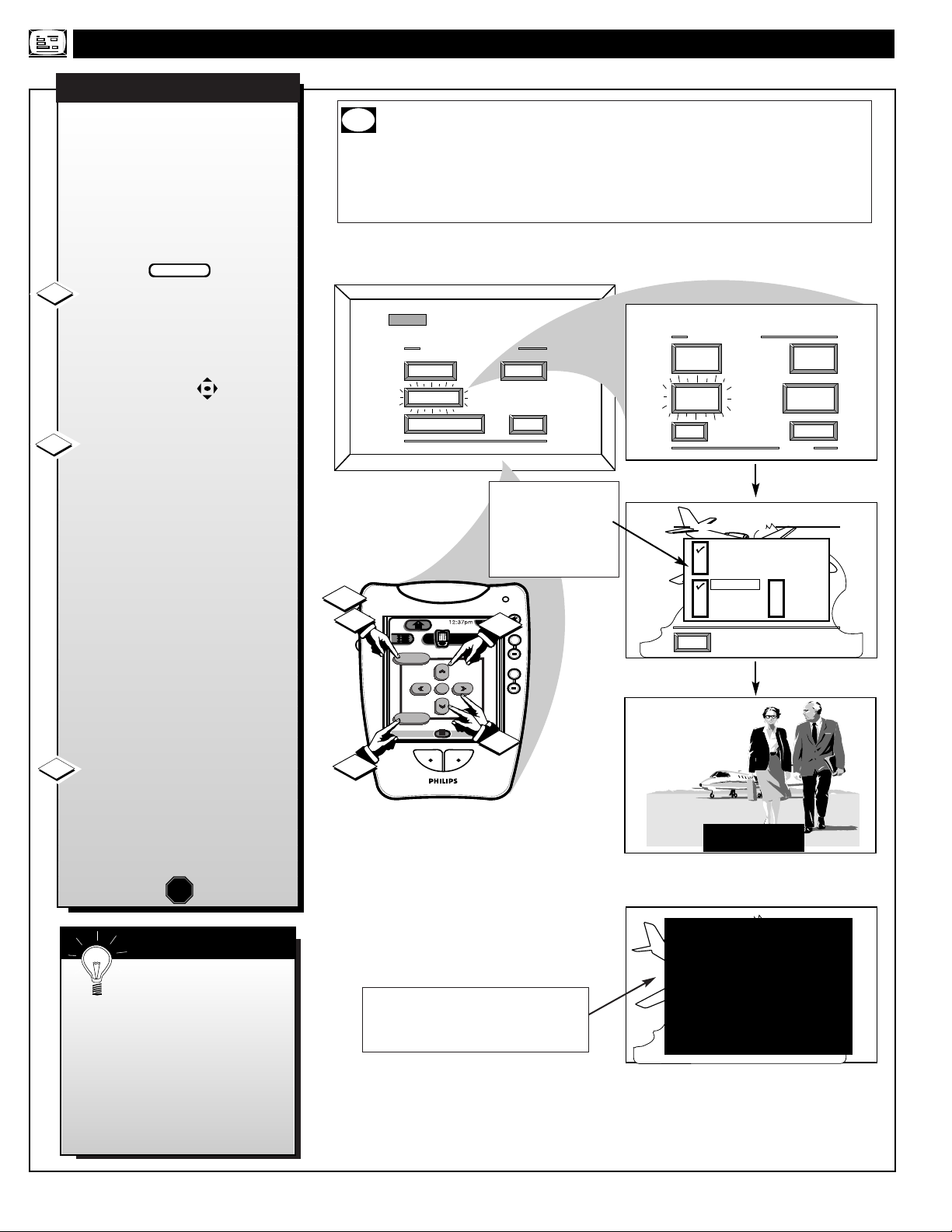
NTSC ANALOG FEATURE MENU CONTROLS
NOTE: Not all TV programs and product commercials are made for
broadcast with Closed Caption (CC) information included. Neither are all
Closed Caption modes (CAPTION 1-4; or TEXT 1-4) necessarily being used by a
broadcast station during the transmission of a closed caption program. Usually
"CAPTION 1" is the most used mode to view captioned material. Refer to your
area's TV program listings for the stations and times of Closed Caption shows.
CAPTION 1 mode
Example Screen Display
FULL SCREEN TEXT
will block DPTV screen from viewing
Closed Caption information will usually appear
in black and white (although some broadcasters
or networks may occasionally use color to
highlight or draw attention to certain areas.)
CLOSED CAPTION
NOTE: The ON DURING
MUTE ONLY
control can
be used to set the DPTV to
turn the Closed Caption
mode "ON" whenever the
MUTE button on the
remote is pressed.
SMART HELP
12
MAIN MENU
C
losed Captioning (CC) allows
you to read the voice content of
NTSC television programs on the
DPTV screen. Designed to help the
hearing impaired this feature uses
on-screen "text boxes" to show
dialogue and conversations while
the TV program is in progress.
Select CLOSED CAPTIONING
control.
With the FEATURES MENU onscreen, move the RED highlight
with the MENU (M) buttons.
Then press the MENU button.
Press the MENU ▲▼ buttons
to move the RED highlight. Press
the MENU button to select (
U) the
desired Closed Caption mode - For
Example: "ALWAYS ON" and
"CAPTION 1".
CAPTION 1, 2, 3, 4:
dialogue (and descriptions)
for the action on the captioned
TV program shows on-screen.
(See Important Note on this
page.)
TEXT 1, 2, 3, 4:
often used for channel guide,
schedules, or bulletin board
information for CC programs.
After making your Caption mode
selection, press the “exit” button to
clear the screen. The selected
Closed Caption mode will be active.
To cancel, set the Closed Captioned
feature to OFF when finished.
1
2
STOP
3
Remember, broadcast
stations will often use
spelling abbreviations, symbols,
dropouts and other grammatical
shortcuts in order to keep pace
with the on-screen action. These
type factors vary upon the source
of the captioned text material and
do not indicate a need for service
on the part of the DPTV.
CC
SOUNDPICTURE
FEATURES
1ST TIME SETUP
EXIT
BEGIN
NTSCNTSC
ANALOG MAIN MENU
PICTURE
FEATURES
1ST TIME SETUP
2
1
menu
M
exit
Analog
DTV4/4
SOUND
EXIT
mute
2
channel
TV
++
volume
++
FEATURE MENU
SMART
PICTURE
CLOSED
CAPTION
EXIT
CLOSED CAPTION
ALWAYS ON
ALWAYS OFF
ON DURING MUTE ONLY
CAPTION 1
CAPTION 2
CAPTION 3
CAPTION 4
EXIT
CABLE
TUNING
CHANNEL
MEMORY
MORE...
1 OF 2
TEXT 1
TEXT 2
TEXT 3
TEXT 4
1
3
JOHN: Why did they move the
meeting up to this week?
MARSHA: I don't know, but they
are pushing to close the deal.
CLOSE CAPTION PROGRAMS ON WXYZ
ALL ITEMS ARE EASTERN STANDARD TIME (EST)
CHECK LOCAL LISTINGS
FOR TIMES IN YOUR AREA
6:00 TOP OF THE MORNING
10:00 THE BEST LITTLE CALL-IN SHOW EVER
12:00 NOONDAY NEWS
1:30 AS YOUR LIFE TURNS MY WORLD AROUND
6:00 WORLD NEWS FOR TODAY
9:00 PLAYHOUSE MOVIE OF THE WEEK
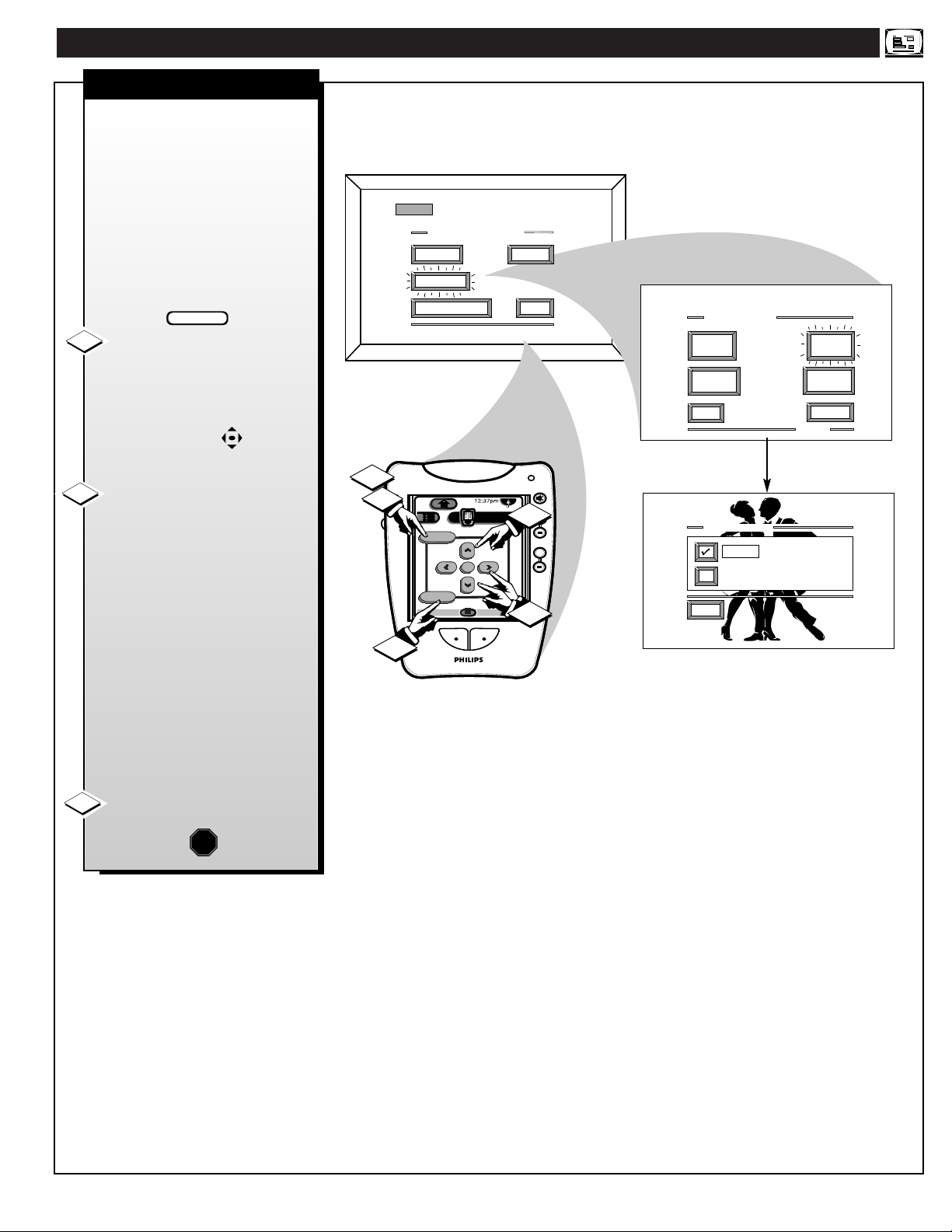
NTSC ANALOG FEATURE MENU CONTROLS
CABLE TUNING
13
Y
ou need to make sure the
DPTV is set to pick up either
Cable TV or Antenna signals. In
other words, the DPTV needs to
know if you connected a Cable TV
signal or a normal antenna to its
ANTENNA plug.
NOTE: If you went through First
Time Setup (see page 6), this task
has already been completed for
you.
Select CABLE CHANNEL
TUNING control.
With the FEATURES MENU onscreen, move the RED highlight
with the MENU (M) buttons.
Then press the MENU button.
Press the MENU ▲▼ buttons
to move the RED highlight. Press
the MENU button to select (
U) the
desired mode - For Example:
CABLE.
CABLE- If you DO have
Cable TV connected
to the DPTV.
Channels 1-125
available.
NORMAL- If you have an
Antenna connected
to the DPTV.
Channels 2-69
available.
Press the “exit” button to clear
the screen.
STOP
1
2
3
BEGIN
MAIN MENU
SOUNDPICTURE
FEATURES
1ST TIME SETUP
EXIT
NTSCNTSC
ANALOG MAIN MENU
PICTURE
FEATURES
1ST TIME SETUP
2
1
menu
M
exit
Analog
SOUND
EXIT
mute
channel
TV
++
2
volume
++
DTV4/4
1
FEATURE MENU
SMART
PICTURE
CLOSED
CAPTIONS
EXIT
CABLE TUNING
CABLE
NORMAL
EXIT
CABLE
TUNING
CHANNEL
MEMORY
MORE...
1 OF 2
3
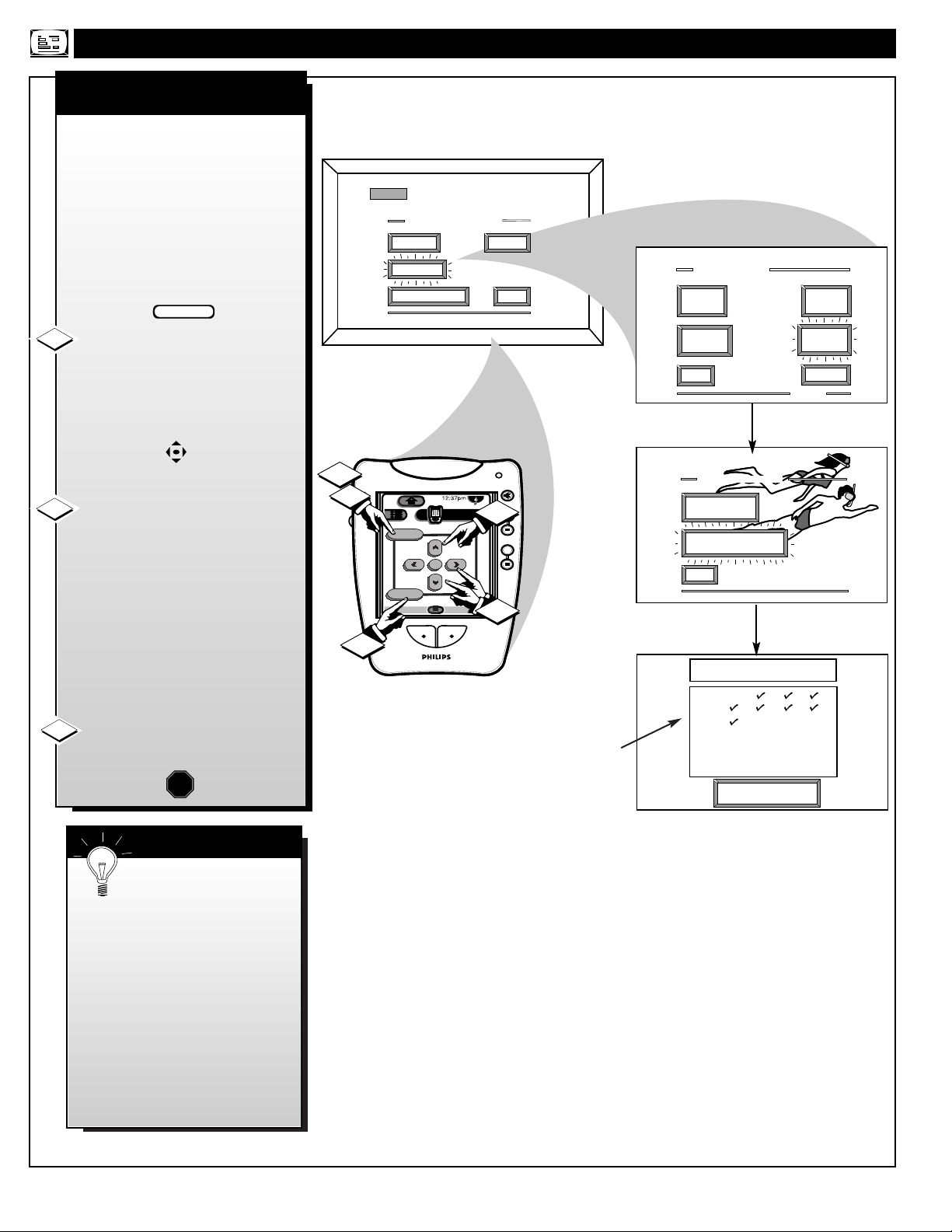
CHANNEL MEMORY
AUTO-PROGRAMMING
NTSC ANALOG FEATURE MENU CONTROLS
U Channel Numbers are
Saved in Memory
SMART HELP
14
MAIN MENU
Y
our DPTV can automatically set
itself for local area (or Cable TV)
channels. This makes it easy for you
to select only the TV stations in your
area when the CHANNEL
▲▼
buttons are pressed.
NOTE: If you went through First
Time Setup (see page 6), this task has
already been completed for you.
Select CHANNEL MEMORY
(START AUTO-PROGRAMMING)
control.
With the FEATURES MENU onscreen, move the RED highlight with
the MENU (M) buttons. Then
press the MENU button.
Press the MENU ▲▼ buttons to
select the START AUTOPROGRAMMING option, then press
the Menu button to begin.
The TV shows which channel
numbers are "SAVED" (
U) as they
are added into memory.
"Auto-programming CHANNEL
MEMORY is finished" shows when
the DPTV is through adding channels.
Press the “exit” (or Menu)
button to clear the screen.
STOP
1
2
3
Try it out. Press the
CHANNEL▲▼ buttons
and see which channels you can
select.
Remember, an Antenna or Cable
signal must first be connected to
your DPTV so that channels can
be saved.
If you want to delete any
unwanted channels from the
DPTV's memory, see
"ADD/DELETE CHANNELS" on
the next page.
SOUNDPICTURE
FEATURES
1ST TIME SETUP
EXIT
BEGIN
NTSCNTSC
ANALOG MAIN MENU
PICTURE
FEATURES
1ST TIME SETUP
2
1
menu
M
exit
Analog
3
SOUND
FEATURE MENU
EXIT
mute
channel
TV
++
2
volume
++
DTV4/4
1
SMART
PICTURE
CLOSED
CAPTIONS
EXIT
CHANNEL MEMORY
ADD/DELETE
CHANNELS
START
AUTO-PROGRAMMING
EXIT
AUTO-PROGRAMMING
CHANNEL MEMORY
1 2 3 4
5 6 7 8
9 1O 11 12
13 14 15 16
17 18 19 20
21 22 23 24
Press "M" to
Stop Auto-Program
CABLE
TUNING
CHANNEL
MEMORY
MORE...
1 OF 2
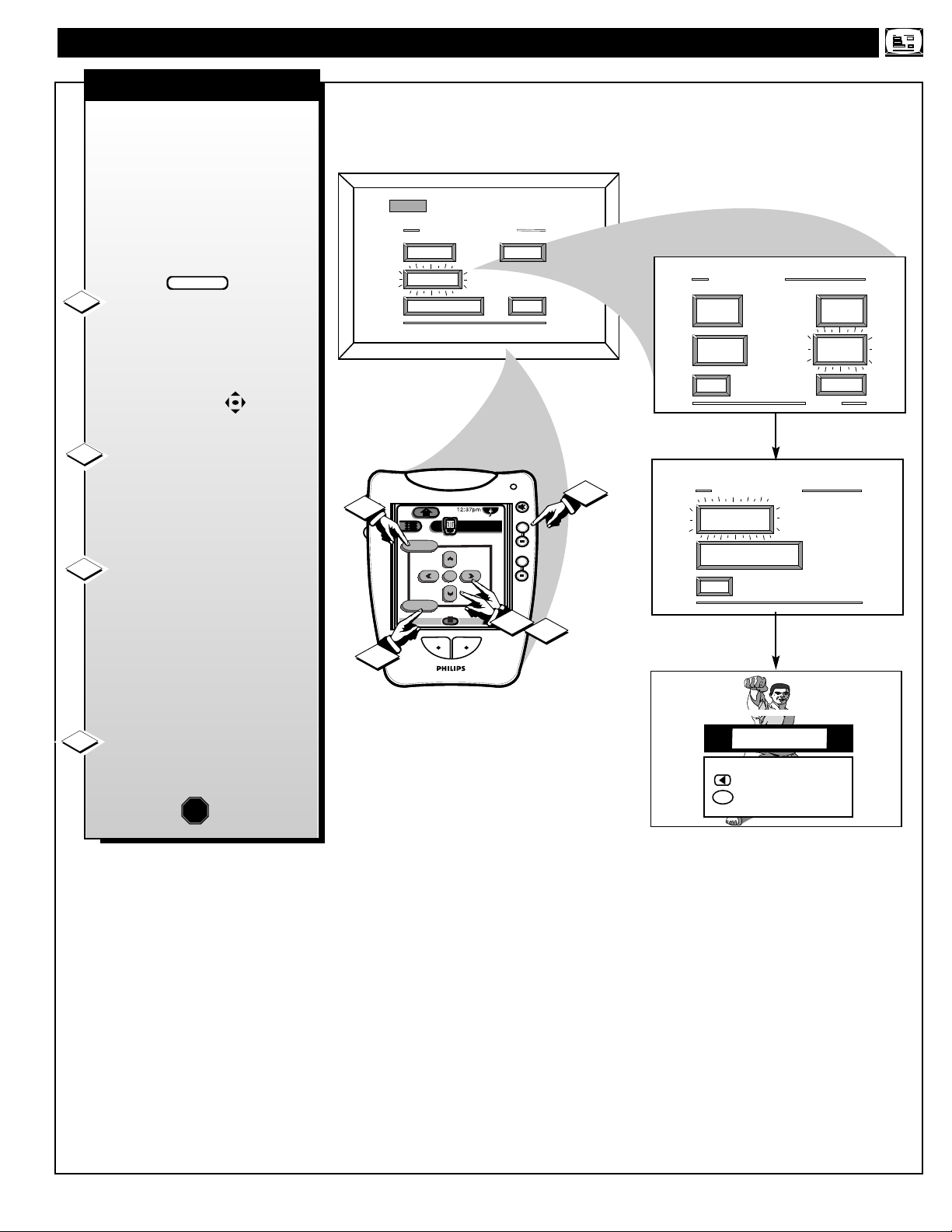
NTSC ANALOG FEATURE MENU CONTROLS
ADD/DELETE CHANNELS
15
A
uto-Programming (see
previous page) adds all the
channels it can find (on your
Antenna or Cable TV system) into
the DPTV's memory. Add/Delete
Channels makes it easy for you to
add other channels, or drop
unwanted channels, from the list of
channels in the DPTV's memory.
Select CHANNEL MEMORY
(ADD/DELETE CHANNELS)
control.
With the FEATURES MENU on-
screen, move the RED highlight
with the MENU (M) buttons.
Then press the MENU button.
Press the CHANNEL (+)/(-)
(or number buttons on the Pronto’s
2/4 touchscreen display) to select
the channel you want to add or
delete.
Press the MENU © button to
ADD the channel into the DPTV's
memory.
Press the MENU
§ button to
DELETE the channel from
memory.
Repeat steps 2 and 3 for each
channel you wish to add or delete.
Press the “exit” (or Menu)
button to clear the screen when
through.
STOP
1
2
3
4
BEGIN
MAIN MENU
SOUNDPICTURE
FEATURES
1ST TIME SETUP
EXIT
NTSCNTSC
ANALOG MAIN MENU
PICTURE
FEATURES
1ST TIME SETUP
1
menu
M
exit
Analog
SOUND
FEATURE MENU
EXIT
mute
channel
TV
++
volume
++
DTV4/4
1
2
3
SMART
PICTURE
CLOSED
CAPTIONS
EXIT
CHANNEL MEMORY
ADD/DELETE
CHANNELS
START
AUTO-PROGRAMMING
EXIT
CABLE
TUNING
CHANNEL
MEMORY
MORE...
1 OF 2
4
ADD/DELETE CHANNEL
Channel 19 Added
SELECT CHANNEL
to DELETE CHANNEL
when FINISHED
M
