Page 1

Register your product and get support at
www.philips.com/welcome
55PFL7 705D
46PFL7 705D
40PFL7 705D
EN User manual
FR Manuel d’utilisation
ES Manual del usuario
EN: For fur ther assistance, call the customer support service in your country.
• To obtain assistance in the U.S.A., Canada, Puerto Rico, or the U.S. Virgin Islands, contact Philips
Customer Care Center at 1-866-309-0841
• To obtain assistance in Mexico, contact Philips Customer Care Center at 01 800 504 62 00
Enter below the model and serial numbers located on the back and right side of the TV cabinet.
FR: Pour obtenir de l’aide supplémentaire, communiquez avec le centre de service à la clientèle de
votre pays.
• Pour obtenir de l’aide aux États-Unis, au Canada, à Puerto Rico ou aux Îles Vierges américaines,
communiquez avec le centre de service à la clientèle Philips au : 1-866-309-0841
• Pour obtenir l’aide au Mexique, entrez en contact avec le centre de soin de client de Philips à
01 800 504 62 00
Entrer ci dessous le modèle et le numéro de série situés dérrière à droite sur le dos du téléviseur.
ES: Para obtener más información, llame al servicio de soporte al cliente de su país.
• Para obtener asistencia en los Estados Unidos, en Canadá, Puerto Rico o en las Islas
Vírgenes de los Estados Unidos, comuníquese con Centro de atención al cliente de Philips al
1-866-309-0841
• Solo para Mexico CENTRO DE ATENCIÓN A CLIENTES LADA. 01 800 504 62 00 Solo
Para México.
Escriba a continuación el modelo y número de serie que estan localizados en lado derecho y parte
posterior de el gabinete de el televisor.
MODEL NUMBER SERIAL NUMBER
Page 2

Contents
1 Notice 4
2 Important 5
Product information 5
Screen care 5
Environmental care 5
Regulatory notices 5
3 Your TV 6
Side controls and indicators 6
Remote control 6
4 Get started 8
Supplied accessories 8
Mounting base onto TV for 40” and 46” 8
Positioning the TV 8
Adjusting the swivel angle 8
Installing the remote control batteries 8
Connecting the antenna or cable 9
Managing cables 10
Connecting the AC power cord 10
Switching on and set up the TV 11
5 Use your TV 12
Switching your TV on or to standby 12
Switching channels 12
Adjusting volume 13
Watching channels from a set-top box 13
Watching connected devices 13
Watching a Blu-ray Disc 13
8 Update your TV software 31
Checking your current software version 31
Preparing for the software update by USB 31
Updating software 31
9 Connect devices 33
Connection overview 33
Selecting your connection quality 34
Connecting your devices 35
Add devices 37
Remove devices 37
10 Troubleshooting 38
Downloading an electronic copy 38
Contact us 38
11 Product information 39
12 Warranty 40
13 Index 41
English
6 Use more of your TV 14
Access TV menus 14
Netfl ix operations 15
Enjoying internet radio with vTuner 16
Changing picture and sound settings 18
Create and use lists of favorite channels 20
Setting the clock 21
Closed caption 21
Sleeptimer 22
Child and rating locks 22
Use the demo mode 25
Use Philips EasyLink 25
EasyLink 25
Set your location to home 26
Network 26
®
DivX
Video on Demand 27
View photos and play music, and watch videos
on a USB storage device 28
7 Install channels 30
Selecting your menu language 30
Autoprogram 30
Weak channel installation 30
Installation mode 30
Uninstall channels 30
Return your settings to default values 30
EN
1
Page 3

Return your Product Registration Card or register online at
www.philips.com/welcome today to get the very most from your purchase.
Registering your model with PHILIPS makes you eligible for all of the valuable benefits listed below, so don't miss out.
Complete and return your Product Registration Card at once, or register online at www.philips.com/welcome
to ensure:
*Proof of Purchase *Product Safety
Notification
Returning the enclosed card guarantees
that your date of purchase will be on file,
so no additional paperwork will be
required from you to obtain warranty
service.
Congratulations on your purchase,
and welcome to the “family!”
Dear PHILIPS product owner :
Thank you for your confidence in PHILIPS.You’ve selected one of
the best-built, best-backed products available today.We’ll do everything in our power to keep you happy with your purchase for many
years to come.
As a member of the PHILIPS “family,” you’re entitled to protection
by one of the most comprehensive warranties and outstanding
service networks in the industry.What’s more, your purchase guarantees you’ll receive all the information and special offers for which
you qualify, plus easy access to accessories from our convenient
home shopping network.
Most importantly, you can count on our uncompromising commitment to your total satisfaction.
All of this is our way of saying welcome - and thanks for investing
in a PHILIPS product.
By registering your product, you'll receive
notification - directly from the manufacturer - in the rare case of a product
recall or safety defect.
*Additional Benefits
Registering your product guarantees that
you'll receive all of the privileges to
which you're entitled, including special
money-saving offers.
Know these
safetysymbols
CAUTION
RISK OF ELECTRIC SHOCK
DO NOT OPEN
CAUTION: TO REDUCE THE RISK OF ELECTRIC SHOCK, DO NOT
REMOVE COVER (OR BACK). NO USER-SERVICEABLE PARTS
INSIDE. REFER SERVICING TO QUALIFIED SERVICE PERSONNEL.
This “bolt of lightning” indicates unin-
sulated material within your unit may
cause an electrical shock. For the safety of
everyone in your household, please do not
remove product covering.
The “exclamation point” calls attention
to features for which you should read
the enclosed literature closely to prevent
operating and maintenance problems.
WARNING: To reduce the risk of fire or
electric shock, this apparatus should not be
exposed to rain or moisture and objects
filled with liquids, such as vases, should not
be placed on this apparatus.
CAUTION: To prevent electric shock,
match wide blade of plug to wide slot, fully
insert.
ATTENTION: Pour éviter les choc
électriques, introduire la lame la plus large
de la fiche dans la borne correspondante de
la prise et pousser jusqu’au fond.
P.S. To get the most from your PHILIPS purchase, be
sure to complete and return your Product Registration
Card at once, or register online at:
www.philips.com/welcome
Visit our World Wide Web Site at http://www.philips.com/welcome
2
EN
For Customer Use
Enter below the model and serial numbers located
on the back and right side of the TV cabinet. Retain
this information for future reference.
Model No.________________________
Serial No. ________________________
Page 4

IMPORTANT SAFETY INSTRUCTIONS
Read before operating equipment
English
1. Read these instructions.
2. Keep these instructions.
3. Heed all warnings.
4. Follow all instructions.
5. Do not use this apparatus near water.
6. Clean only with a dry cloth.
7. Do not block any of the ventilation openings. Install in accordance with
the manufacturer’s instructions.
8. Do not install near any heat sources such as radiators, heat registers,
stoves, or other apparatus (including amplifiers) that produce heat.
9. Do not defeat the safety purpose of the polarized or grounding-type plug.
A polarized plug has two blades with one wider than the other. A
grounding type plug has two blades and third grounding prong. The wide
blade or third prong are provided for your safety. When the provided
plug does not fit into your outlet, consult an electrician for replacement
of the obsolete outlet.
10. Protect the power cord from being walked on or pinched particularly at
plugs, convenience receptacles, and the point where they exit from the
apparatus.
11. Only use attachments/accessories specified by the manufacturer.
12. Use only with a cart, stand, tripod, bracket, or table specified by
the manufacturer, or sold with the apparatus. When a cart is
used, use caution when moving the cart/apparatus combination
to avoid injury from tip-over.
13. Unplug this apparatus during lightning storms or when unused for long
periods of time.
14. Refer all servicing to qualified service personnel. Servicing is required
when the apparatus has been damaged in any way, such as power-supply
cord or plug is damaged, liquid has been spilled or objects have fallen
into apparatus, the apparatus has been exposed to rain or moisture,
does not operate normally, or has been dropped.
15. This product may contain lead or mercury. Disposal of these materials
This product may contain lead . Disposal of these materials
may be regulated due to environmental considerations. For disposal or
recycling information, please contact your local authorities or the
Electronic Industries Alliance: www.eiae.org.
16. Damage Requiring Service - The appliance should be serviced by
qualified service personnel when:
A. The power supply cord or the plug has been damaged; or
B. Objects have fallen, or liquid has been spilled into the appliance; or
C. The appliance has been exposed to rain; or
D. The appliance does not appear to operate normally or exhibits a
marked change in performance; or
E. The appliance has been dropped, or the enclosure damaged.
17. Tilt/Stability - All televisions must comply with recommended
international global safety standards for tilt and stability properties of its
cabinets design.
• Do not compromise these design standards by applying excessive pull
force to the front, or top, of the cabinet which could ultimately
overturn the product.
• Also,do not endanger yourself, or children, by placing electronic
equipment/toys on the top of the cabinet. Such items could
unsuspectingly fall from the top of the set and cause product damage
and/or personal injury.
18. Wall or Ceiling Mounting - The appliance should be mounted to a
wall or ceiling only as recommended by the manufacturer.
19. Power Lines - An outdoor antenna should be located away from
power lines.
20. Outdoor Antenna Grounding - If an outside antenna is connected to
the receiver, be sure the antenna system is grounded so as to provide
some protection against voltage surges and built up static charges.
Section 810 of the National Electric Code, ANSI/NFPA No. 70-1984,
provides information with respect to proper grounding of the mats and
supporting structure grounding of the lead-in wire to an antenna discharge unit, size of grounding connectors, location of antenna discharge unit, connection to grounding electrodes and requirements for
the grounding electrode. See Figure below.
21. Objects and Liquid Entry - Care should be taken so that objects do
not fall and liquids are not spilled into the enclosure through openings.
a) Warning: To reduce the risk of fire or electric shock, this apparatus
should not be exposed to rain or moisture and objects filled with
liquids, such as vases should not be placed on this apparatus.
22. Battery Usage CAUTION - To prevent battery leakage that may
result in bodily injury, property damage, or damage to the unit:
• Install all batteries correctly, with + and - alignment as marked on the
unit.
• Do not mix batteries (old and new or carbon and alkaline, etc.)
• Remove batteries when the unit is not used for a long time.
EXAMPLE OF ANTENNA GROUNDING AS PER
NATIONAL ELECTRICAL CODE (NEC)
GROUND CLAMP
ANTENNA LEAD IN WIRE
ANTENNA DISCHARGE UNIT
(
NEC SECTION 810-20)
GROUNDING CONDUCTORS
(
NEC SECTION 810-21)
GROUND CLAMPS
ELECTRIC SERVICE EQUIPMENT
POWER SERVICE GROUNDING
ELECTRODE SYSTEM
(
NEC ART 250, PART H)
Note to the CATV system installer:
this reminder is provided to call the CATV system installer’s attention to Article 820-40 of
the NEC that provides guidelines for proper grounding and, in particular, specifies that the cable ground shall be connected to the
grounding system of the building, as close to the point of cable entry as practical.
EN
3
Page 5

1 Notice
2010 © Koninklijke Philips Electronics N.V. All rights reserved.
Specifi cations are subject to change without notice. Trademarks are
the property of Koninklijke Philips Electronics N.V. or their respective
owners. Philips reserves the right to change products at any time
without being obliged to adjust earlier supplies accordingly.
The material in this manual is believed adequate for the intended use of
the system. If the product, or its individual modules or procedures, are
used for purposes other than those specifi ed herein, confi rmation of
their validity and suitability must be obtained. Philips warrants that the
material itself does not infringe any United States patents. No further
warranty is expressed or implied.
Philips cannot be held responsible neither for any errors in the content
of this document nor for any problems as a result of the content in this
document. Errors reported to Philips will be adapted and published on
the Philips support website as soon as possible.
Pixel characteristics
This LCD product has a high number of color pixels. Although it has
effective pixels of 99.999% or more, black dots or bright points of light
(red, green or blue) may appear constantly on the screen. This is a
structural proper ty of the display (within common industry standards)
and is not a malfunction.
Warranty
No components are user serviceable. Do not open or remove covers
to the inside of the product. Repairs may only be done by Philips
Service Centers and offi cial repair shops. Failure to do so shall void any
warranty, stated or implied.
Any operation expressly prohibited in this manual, any adjustments, or
assembly procedures not recommended or authorized in this manual
shall void the warranty.
Federal Communications Commission Notice
This equipment has been tested and found to comply with the limits
for a Class B digital device, pursuant to part 15 of the FCC Rules. These
limits are designed to provide reasonable protection against harmful
interference in a residential installation. This equipment generates, uses,
and can radiate radio frequency energy and, if not installed and used
in accordance with the instructions, may cause harmful interference
to radio communications. However, there is no guarantee that
interference will not occur in a particular installation. If this equipment
does cause harmful interference to radio or television reception, which
can be determined by turning the equipment off and on, the user is
encouraged to try to correct the interference by one or more of the
following measures:
• Reorient or relocate the receiving antenna.
• Increase the separation between the equipment and the receiver.
• Connect the equipment into an outlet on a circuit different from
that to which the receiver is connected.
• Consult the dealer or an experienced radio or television technician
for help.
Declaration of Conformity
Trade Name : PHILIPS
Responsible Party : P&F USA, Inc.
Model : 55PFL 7 705D, 46PFL 7 705D, 40PFL 7 705D
Address : PO Box 430 Daleville, IN 47334-0430 U.S.A.
Telephone Number : 1-866-309-0841
Modifi cations
The FCC requires the user to be notifi ed that any changes or modifi cations
made to this device that are not expressly approved by Philips Consumer
Electronics may void the user’s authority to operate the equipment.
Cables
Connections to this device must be made with shielded cables with
metallic RFI / EMI connector hoods to maintain compliance with FCC
Rules and Regulations.
4
EN
Canadian notice
Standard Television Receiving Apparatus, Canada BETS-7 / NTMR-7.
This Class B digital apparatus meets all requirements of the Canadian
Interference-Causing Equipment Regulations.
Copyright
All other registered and unregistered trademarks are the proper ty of
their respective owners.
ENERGY STAR® is a joint program of the U.S.
Environmental Protection Agency and the U.S.
Department of Energy helping us all save money
and protect the environment through energy
effi cient products and practices.
Consumer Notice:
This TV has been set to maximize energy effi ciency while delivering the
best possible picture using the factory installed home mode settings.
Changing or enabling other features in this TV (e.g. brightened backlighting)
will possibly increase energy consumption beyond the original
ENERGY STAR
®
qualifi ed limits.
SRS TruSurround HD™ creates an
immersive, feature-rich surround sound
experience from two speakers, complete
with rich bass, high frequency detail and clear
dialog.
is a trademark of SRS Labs, Inc. TruSurround HD technology is
incorporated under license from SRS Labs, Inc.
Manufactured under license from Dolby
Laboratories. Dolby and the double-D symbol
are trademarks of Dolby Laboratories.
Netfl ix and the Netfl ix logo are trademarks or registered trademarks of
Netfl ix, Inc.
vTuner is a trademark of Nothing Else Matters
Software, Ltd.
DivX®, DivX Cer tified® and associated logos
are registered trademarks of DivX, Inc. and
are used under license.
VESA, FDMI and the VESA Mounting
Compliant logo are trademarks of the Video
Electronics Standards Association.
® Kensington and Micro Saver are registered US
trademarks of ACCO World corporation with
issued registrations and pending applications in
other countries throughout the world.
Portions of this software are copyright © The FreeType Project
(www.freetype.org).
The American Academy of Pediatrics discourages television viewing for
children younger than two years of age.
Page 6

2 Important
Environmental care
Registering your model with Philips makes you eligible for all of the
valuable benefi ts listed below, so don’t miss out.
Complete and return your Product Registration Card at once, or
register online at www.philips.com/welcome to ensure :
• Proof of Purchase
Returning the enclosed card guarantees that your date of purchase
is on fi le, so no additional paperwork is required from you to
obtain warranty service.
• Product Safety Notifi cation
By registering your product you receive notifi cation - directly from
the manufacturer - in the rare case of a product recall or safety
defect.
• Additional Benefi ts of Product Ownership
Registering your product guarantees that you receive all of the
privileges to which you’re entitled, including special money-saving
offers.
For further assistance
For further assistance, call the customer support service in your country.
• To obtain assistance in the U.S.A., Canada, Puerto Rico, or the U.S. Virgin
Islands, contact Philips Customer Care Center at 1-866-309-0841
Product information
This TV consumes minimal energy in standby mode to minimize
environmental impact. The active power consumption is given on the
type plate at the back of the TV. The model and serial numbers of your
TV can be found on the back and right side of the TV as well as on the
packaging.
Screen care
English
The packaging of this product is intended to be recycled. Contact your
local authorities for information about how to recycle the packaging.
End of life directives
Philips pays a lot of attention to produce environment-friendly products
in green focal areas. Your new TV contains materials which can be
recycled and reused. At the end of its life, specialized companies can
dismantle the discarded TV to concentrate the reusable materials and to
minimize the amount of materials to be disposed of. Please ensure you
dispose of your old TV according to local regulations.
Disposal of used batteries
The batteries supplied do not contain the heavy metals mercury and
cadmium. Nevertheless, in many areas batteries may not be disposed
of with your household waste. Please ensure you dispose of batteries
according to local regulations.
• Avoid stationary images as much as possible. Stationar y images
are images that remain on-screen for extended periods of time.
Examples include : on-screen menus, black bars and time displays.
If you must use stationary images, reduce screen contrast and
brightness to avoid screen damage.
• Unplug the TV before cleaning.
• Clean the TV screen and frame with a soft cloth. Never use
substances such as alcohol, chemicals or household cleaners on the
TV screen.
• Risk of damage to the TV screen! Never touch, push, rub or strike
the screen with any object.
• To avoid deformations and color fading, wipe off water drops as
soon as possible.
Regulatory notices
Warning
To reduce the risk of fi re or electric shock, this apparatus should not be exposed to rain or
moisture. Objects fi lled with liquids, such as vases, should not be placed on this apparatus.
Caution
To prevent electric shock, match the wide blade of the plug to the wide slot, fully inser ted.
Do not place the unit on the furniture that is capable of being tilted by a
child and an adult leaning, pulling, standing or climbing on it.
A falling unit can cause serious injury or even death.
This apparatus should not be placed in a built-in installation such as a
bookcase or rack unless proper ventilation is provided.
Make sure to leave a space of 4 inches (10cm) or more around this
apparatus.
EN
5
Page 7

3 Your TV
Congratulations on your purchase, and welcome to Philips! To fully
benefi t from the support that Philips offers, register your product at
www.philips.com/welcome
Remote control
s
a
b
Side controls and indicators
a
a Standby indicator / remote control sensor
b . POWER
Switches the TV on or off. The TV is not powered off completely
unless it is physically unplugged.
c CHANNEL + / −
Switches to the next or previous channel.
d SOURCE
Selects connected devices.
e VOLUME + / −
Increases or decreases volume.
e
d
c
b
r
q
p
o
n
m
l
c
d
e
f
g
h
i
j
k
6
EN
Page 8

a . (Standby-On)
Switches the TV on or off. The TV is not powered off completely
unless it is physically unplugged.
b FAV
Displays a list of all channels marked as favorite.
(Includes subchannels)
c SLEEP
Sets a delay after which the TV switches to standby.
d Color buttons (red / green / yellow / blue)
Selects tasks or options.
e SOURCE
Selects connected devices.
f NET TV
Display the Net TV menu.
g OK
Activates a selection or accesses the menu.
ÎïÍ Æ
h
(Navigation buttons)
Navigates through the menus.
i INFO
Displays information about the TV channel or accessory device.
The quality and accuracy of the information depends on the
broadcaster. You might see a difference in broadcast time if the
broadcast is from a different time zone.
j EasyLink buttons
E (Backward)
Searches backward.
D (Forward)
Searches forward.
1 F (Play / Pause)
Starts, pauses or resumes playback.
I (Record)
Starts or stops video recording.
C (Stop)
Stops playback.
k CH + / −
Switches to the next or previous channel.
Number buttons
Select a channel, page, setting or input characters.
(Dot)
•
Press the dot (•) for digital channels.
PREV. CH
Returns to the previously viewed channel.
l FORMAT
Selects a picture format (see ‘Changing picture format’ on page 19).
m VOL + / −
Increases or decreases volume.
n MUTE
Mutes or unmutes audio.
o BACK
Returns to a previous screen.
p MENU / EXIT
Toggles the home menu on or off.
q DEMO
Displays the demonstration menu.
r AUTO MODE
Cycles through the preset picture and sound setting
(see ‘Using auto mode’ on page 20).
s OPTIONS
Press to access the most usable items extracted from the main
menu.
English
EN
7
Page 9

approx.
15°
approx.
15°
approx.
15°
approx.
15°
4 Get started
Supplied accessories
• Remote control
• 2 x AAA, 1.5V batteries
• M4 x 10 double sems screw x 4 (available for 40” and 46” only)
• AC Power cord
• Cable management tie
• User manual
• Quick Start
• Netfl ix Box-insert
Mounting base onto TV for 40” and 46”
Applicable to TVs without mounted bases.
1
In addition to reading and understanding the safety instructions,
consider the following before positioning your TV :
• Ensure that you always have easy access to the AC power cord or
plug to disconnect the TV from the power.
• If the TV is mounted on a swivel base, ensure that no strain is
placed on the AC power cord when the TV is swiveled. Strain on
the AC power cord can loosen connections.
• The ideal viewing distance for watching TV is three times its screen size.
• Position the TV where light does not fall on the screen.
• Connect your devices before you position the TV.
Using a Kensington lock
There is a Kensington security slot on the back of the TV. Prevent theft
by looping a Kensington lock between the slot and a permanent object,
such as a heavy table.
55” / 46”
40”
2
x 4
Note
• To wall mount the TV, refer to the addendum.
• If you lose the screws, please purchase M4×10 Philips head screws at your local store.
Positioning the TV
Warning
• Do not insert the AC power cord into the power socket outlet before all the
connections are made.
• Large screen TVs are heavy. 2 people are required to carry and handle a large screen TV.
• Before you move the TV, disconnect the cables to prevent breakage.
Adjusting the swivel angle
You can adjust the viewing angle of your TV.
approx.
15°
approx.
15°
Caution
• While adjusting the swivel angle of your TV, hold the base fi rmly to prevent the TV from
tipping over and falling down.
Top of the unit
approx.
15°
approx.
15°
Installing the remote control batteries
1 Slide the battery cover off the back of the remote control.
2 Insert the 2 supplied batteries (AAA, 1.5V). Be sure the + and −
ends of the batteries line up with the markings inside the case.
3 Slide the cover back into position.
Note
• Remove the batteries if not using the remote control for an extended period of time.
8
EN
Page 10
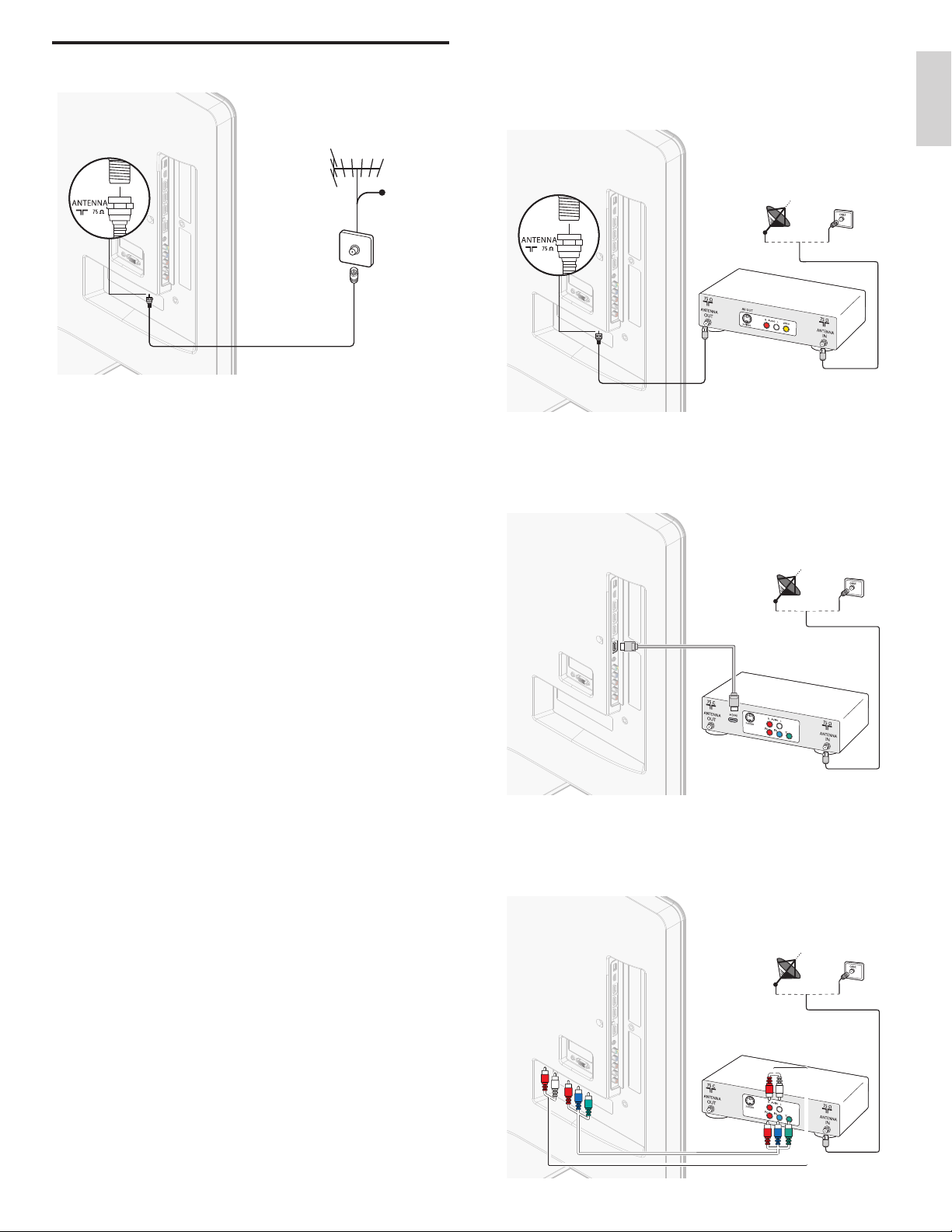
Connecting the antenna or cable
Cable
If you connect to an antenna
Any DTV programs that are broadcast in your area can be received for
free through an antenna connection.
Contact your local content provider or your local electronics retailer if
you are unsure about what HDTV programs are available in your area.
Broadcasters are transitioning from analog to digital TV. This means that
a given broadcaster can have channels available either in analog or in
digital, or both analog and digital at the same time.
The TV produces stereo sound only if a stereo signal is broadcast.
If you connect a set-top box through RF IN / OUT
If the TV is connected to a cable box or satellite set-top box via a
coaxial connection, set the TV to channel 3 or 4, or to the channel
specifi ed by the service provider.
If you connect a set-top box through HDMI
If the TV is connected to a cable box or satellite set-top box via HDMI,
make sure you select the correct HDMI source by using SOURCE on this
unit's remote control.
English
If you connect to a cable
When your TV is connected to the cable socket, you might receive free
digital and high defi nition programs (depending on your cable provider).
The channel number for digital and high defi nition channels includes a
dot “•”. For example, 11.1, 46.30, 108.201. Contact your cable provider
for more information.
If you connect to a DBS (Direct Broadcast Satellite)
There are two main DBS systems : DirecTV and DishNetwork. These
systems require a separate, proprietary set-top box to decode signals
and send them to the TV. The set-top box contains a digital TV tuner for
receiving off-air digital broadcasts.
Contact your local DBS provider for more information about the
connections and the TV channels.
If you connect to a set-top box
A cable box or satellite set-top box can be connected to the TV
through the following connections :
• ANT
• A/V (Composite Video and Audio)
• YPbPr (Component Video Input)
• HDMI
For information about how to connect a set-top box, see the Quick
Start provided.
If you connect a set-top box through component video input
If the TV is connected to a cable box or satellite set-top box via
component video input, make sure you select the correct component
video source by using SOURCE on this unit's remote control.
EN
9
Page 11

Managing cables
Connecting the AC power cord
Route your antenna cable and all other cables through the cable holder
at the back of the TV. The holder helps keep your cables tidy and easily
manageable.
1 Attach the cable holder as illustrated below.
2 Keep the cable through this holder to avoid tangle them.
Warning
• Verify that your power voltage corresponds with the voltage printed at the back of the
TV. Do not insert the AC power cord if the voltage is different.
1 Locate the power connector at the back of the TV. The location of
the power connector varies according to TV model.
2 Insert the AC power cord fully into the power connector.
3 Connect the AC power cord plug to the power outlet. Ensure that
the cord is tightly secured at both ends.
55” / 46”
40”
Disconnect the TV from the power outlet
Caution
• Pull the AC power cord by the plug; do not pull on the AC power cord.
1 Unplug the AC power cord from the power outlet.
2 Unplug the AC power cord from the power connector at the back
of the TV.
10
EN
Page 12

Picture A
Switching on and set up the TV
En
gl
g
g
g
g
is
h
Before you switch on the TV, check that the AC power cord is properly
connected. Press . POWER at the right side of the TV, or press
. (
Standby-On) on the remote control. The TV normally takes 25-30
seconds to start up and the following screen appears the fi rst time you
turn on the TV.
Select [ Picture A] or [ Picture B] by pressing Í or Æ that is the most
pleasing to you, then press OK. You see 5 different pictures to be
completed.
Which side of the picture do you prefer?
Cancel
Picture A
Picture B
Press Í or Æ to select [ Store], then press OK.
English
After you read a welcome screen, follow the on-screen instructions
to select your language and complete your TV setup. Installation takes
approximately 20 minutes.
Select your menu
language with the
Up/Down buttons on
your remote control,
press the OK button to
proceed.
●
●
●
English
Français
Español
Press Î or ï to select the desired mode for energy saving, then press
OK.
Location Home is recommended
for normal home use. In the
Retail Store location all settings
are fixed.
Retail store
Home
Store your preferences.
Cancel
Store
Press OK to fi nish [ Settings assistant].
The TV has learned your preferences.
Exit
Press Í or Æ to select [ Finish], then press OK.
Finish the Setup.
Note
• If you are not receiving a signal from your cable service, contact the CATV provider.
• If you press
selection.
• The initial autoprogram function can be executed for either
only once. When you change the connection (Antenna / Cable), set autoprogram again.
(Refer to page 30.)
.
during autoprogram, an installation will be canceled except the language
[
Antenna] or [Cable]
Select [Retail store] if you want backlight to be brighter.
Select [Home] to reduce the power consumption.
You must set [Home]. Otherwise, the settings of picture and sound
quality you adjusted will not be memorized after you turn off the unit.
• Select [Retail store], the unit will be set up with predefi ned setting
for retail displays. In this setting, the power consumption may
possibly exceed the limited requirement of the ENERGY STAR
®
qualifi cation.
• Select [Home], the unit is set to maximize the energy effi ciency for
home setting and it can be adjusted through a choice of picture
and sound quality according to your preference.
Press Í or Æ to select [ Start], then press OK to begin [ Settings assistant].
Settings assistant will allow you to customize your picture settings to
your personal preference. You will see a series of test pictures where
the right side and left side differ. Select the side that is most pleasing to
you with the Left/Right buttons.
Cancel
Start
EN
11
Page 13

5 Use your TV
This section helps you perform basic TV operations.
Switching your TV on or to standby
Switching channels
To switch on
• Press . POWER at the side of the TV or press . (Standby-On)
on the remote control.
To switch to standby
• Press . POWER at the side of the TV or press . (Standby-On)
on the remote control again.
Note
• Energy consumption contributes to air and water pollution. When the AC power
cord is plugged in, your TV consumes energy. Your TV has a very low standby power
consumption.
Press CHANNEL + / − on the side of the TV. For digital channels, press
a number (1 to 999) followed by a dot “•” and then the corresponding
sub channel number (1 to 999). e.g. 108.30.
• Press CH + / − or enter a number on the remote control.
• Press PREV. CH to return to the previously viewed channel.
12
EN
Page 14

Adjusting volume
To increase or decrease volume
• Press VOL + / − on the remote control or press VOLUME + / − on
the side of the TV.
To mute or unmute sound
• Press MUTE on the remote control to mute the sound.
• Press MUTE again or VOL + / − to recover the original sound.
Watching channels from a set-top box
To watch channels from a set-top box
1 Switch on the set-top box.
» The picture from your set-top box might appear automatically
on the TV screen.
2 Use the remote control of your set-top box to select channels.
If the picture does not appear
1 Press SOURCE repeatedly to select the set-top box and wait a
few seconds for the picture to appear.
2 Use the remote control of your set-top box to select channels.
Watching connected devices
To watch connected devices
1 Switch on the connected device.
» The picture from your connected device might appear
automatically on the TV screen.
2 Use the remote control of the device to select channels.
If the picture does not appear
English
1 Press SOURCE repeatedly to select the connected device and wait
a few seconds for the picture to appear.
2 Use the remote control of the device to select channels.
Watching a Blu-ray Disc
To watch a Blu-ray Disc
1 Insert a Blu-ray Disc into your player.
2 Press
If the picture does not appear
►
(play) on the remote control of the Blu-ray Disc player to
select channels.
» The Blu-ray Disc might automatically play on the TV.
1 Press SOURCE repeatedly to select the Blu-ray Disc player and
wait a few seconds for the picture to appear.
2 Use the remote control of the Blu-ray Disc player to play the disc.
13
EN
Page 15

6 Use more of your TV
Access TV menus
Menus help you to install channels, change picture and sound settings
then access other features.
Access the home menu
The home menu gives you easy access to connected devices, picture
and sound settings as well as other useful features.
1 Press MENU on the remote control.
Watch TV
Browse USB
Lock or unlock your device from the home menu
This section describes how to lock or unlock specifi ed device.
1 Press MENU on the remote control.
2 Use
Î
/ ï / Í / Æ to select a device to lock or unlock.
3 Press OPTIONS on the remote control.
Î
4 Use
or ï to select [ Device lock] or [ Device unlock], then press OK.
• If device lock is unlocked, [ Device lock] will be displayed.
If device lock is locked, [ Device unlock] will be displayed.
• When device lock is locked,
of the device icons.
will be displayed at the top right
5 Enter your PIN (see ‘Setting your PIN’ on page 22).
• Once you have set PIN, PIN input menu does not appear after
the unit is turned on.
Enable or disable RC key forwarding from the home menu
This section describes how to enable or disable RC key forwarding for a
particular device.
1 Press MENU on the remote control.
Í
Î
2 Use
RC key forwarding.
/ Æ to select a device to enable or disable
/ ï /
3 Press OPTIONS on the remote control.
4 Use
Î
or ï to select [ Enable RC key forwarding] or [ Disable RC
key forwarding], then press OK.
• If RC key forwarding is set to off, [ Enable RC key forwarding] will
be displayed. If RC key forwarding is set to on, [ Disable RC
key forwarding] will be displayed.
• When you set RC key forwarding on,
top left of the device icons.
will be displayed at the
Add new devices
2 Use
Î
/ ï / Í / Æ to select and navigate through one of the
following menus.
[
•
Watch TV
source is selected.
• [Browse USB] Accesses USB menus.
• [Net TV] Access [NETFLIX] or [vTuner].
• [Add new devices] Adds new devices to the home menu.
• [ Setup] Accesses menus that allow you to change picture,
sound and other TV settings.
]
Switches back to the antenna source if another
Setup
3 Press OK to confi rm your choice.
4 Press MENU to exit.
Tip
• After selecting
the correct device and connector.
[
Add new devices], follow the on-screen instructions to select
Note
• This function is available only when your devices are connected to this unit
through HDMI cables and assigned to an HDMI port (HDMI1 to HDMI4) with
[
Add new devices] in the home menu.
14
EN
Page 16

Netfl ix operations
With this unit, you can watch movies and TV episodes streamed instantly
from Netfl ix via the Internet. In order to use this feature, you must visit
the following website on your PC and become a Netfl ix member.
www.netfl ix.com/Philips
Before activating the connection to Netfl ix
After creating a Netfl ix account at www.netfl ix.com/Philips, follow the
following procedure before activating the connection to Netfl ix.
1 Connect this unit to the Internet.
(See ‘Connecting the TV to the internet using an Ethernet cable’ on
page 36.)
2 Set up the necessary network connection settings.
(See ‘Network’ on page 26.)
Activating the connection to Netfl ix
In order to watch movies and TV episodes streamed instantly from
Netfl ix via the Internet, you must activate the connection between this
unit and your Netfl ix account.
Í
Î
1 Press NET TV on the remote control and then use
select [NETFLIX].
• Netfl ix welcome screen will appear.
• For the fi rst time only, [Network Service Disclaimer] screen
will appear. After confi rming the content, use Í / Æ to select
[
Agree], then press OK.
2 Use
Î
/ ï to select [yes - activate instant streaming from Netfl ix],
then press OK.
• Activation screen with the activation code will appear.
/ ï /
/ Æ to
Watching streaming movies
After you set up the connection to Netfl ix, you can browse the Instant
Queue and watch movies on your TV.
Í
Î
1 Press NET TV on the remote control and then use
select [NETFLIX].
• The Instant Queue will appear.
2 Use
Í
/ Æ to select the desired movie or TV episode, then press
1/ F to start playback.
• After loading, playback of the selected movie or TV episode
will start.
• To stop the playback, press C.
• To go back to the Instant Queue, press Color buttons (red).
/ ï /
/ Æ to
3 Press MENU to exit.
Tip
About the Instant Queue
• Instant Queue is the list of movies and TV episodes you add on the Netfl ix website.
www.netfl ix.com) You can manage the movies and TV episodes in your Instant Queue
(
from the Netfl ix website on your PC.
• You cannot add movies or TV episodes to your Instant Queue on this unit.
• You can remove movies or TV episodes from the Instant Queue on this unit.
English
3 On your PC, visit www.netfl ix.com/activate and log into your
account.
• The entry screen of activation code will appear on your PC screen.
4 Enter the activation code which is displayed on the TV screen.
• The Instant Queue will appear. The connection to Netfl ix is
successfully made.
• To browse the Instant Queue and watch movies, skip to step
2 in ‘Watching streaming movies’ on page 15.
Note
• Netfl ix is available only in the United States.
• You cannot create a Netfl ix account on this unit.
• If newer version of software is required, software update screen may appear after
selecting [NETFLIX] in step 2.
(For software update, see ‘Upgrade your TV software’ on page 31.)
• You can deactivate the connection to Netfl ix by setting the
(See ‘Netfl ix connection’ on page 27.)
• The screen image of Netfl ix may change after updating the fi rmware.
• For questions regarding the Netfl ix service, visit www.netfl ix.com/Help
• When you contact the Netfl ix customer service, you may be asked for the ESN
number, which is a serial number to identify this unit by Netfl ix. You can check the ESN
number on the [ESN] screen. (See ‘Netfl ix connection’ on page 27.)
[
Deactivation] to [Ye s].
Note
• The picture quality differs depending on the speed of your Internet connection at the
time of loading.
EN
15
Page 17

y
y
eHHid
dy
y
y
y
y
y
s c
afeddy
y
y
y
y
y
sc
afe
Enjoying internet radio with vTuner
y
e
e
H
Hid
Hiddydy
y
y
y
y
y
s c
s c
afe
afe
Hid
dy
y
y
y
y
y
sc
afe
With this unit, you can enjoy Internet radio with vTuner via the Internet.
In order to listen to Internet radio, you must connect this unit to the
Internet.
For the network connection, see ‘Connecting the TV to the internet
using an Ethernet cable’ on page 36.
For the network setup, see ‘Network’ on page 26.
3 In the station / folder list, use
Î
/ ï to select the desired station,
then press OK.
• After loading, playback of the selected station will start.
• If you select a folder, use Î / ï to select the desired station in
the next hierarchy, then press OK.
• To stop playback , press C.
• To go back to the previous or next hierarchy, press Í / Æ.
e.g.) Location
Internet radio playback
After you set up the network connection, follow the following
procedure to listen to Internet radio.
1 Press NET TV on the remote control and then use
select [vTuner].
• Category list will appear.
• For the fi rst time only, [Network Service Disclaimer] screen
will appear. After confi rming the content, use Í / Æ to select
[
Agree], then press OK.
2 In the category list, use
press OK.
vTuner |...| Sunhall
All Stations 45
..
Tset1
Tset2
Japan
WeatherSpoon
Hiddy's cafe
Hiddy's cafe
Holy's Pizza
Miyazaks
• Station / folder list of selected category will appear.
• For [Location] and [Genre], use Î / ï to select the desired
location or genre after selecting the category, then press OK.
[
Recently Played
List of stations which are recently played
[
Favorites
List of your favorite radio stations
[
My Added Stations
List of stations which are added on vTuner website (This category
will appear only after you add stations on vTuner website. )
[
Location
List of stations categorized by location
[
Genre
List of stations categorized by genre
[
New Stations
List of new stations
[
Most Popular Stations
List of popular station
[
Get access code
Displays the access code, which will be required when creating a
vTuner account on your PC
[
Reset
Removes all stations / folders in [Recently Played], [Favorites]
and [My Added Stations
]
]
]
]
]
Î
/ ï to select the desired category, then
MP3 01:23:45
Hiddy's cafe
Favorite Page Down
]
]
]
]
]
Î
/ ï /
Í
/ Æ to
vTuner |...| Sunhall
All Stations 45
..
Tset1
Tset2
Japan
WeatherSpoon
Hiddy's cafe
Hiddy's cafe
Holy's Pizza
Miyazaks
Favorite Page Down
MP3 01:23:45
Hiddy's cafe
4 Press MENU to exit.
Note
• This unit cannot play back stations with audio format other than MP3 and WMA.
• For some stations, playback is not available even if the audio format is displayed as MP3
or WMA.
• Internet radio service may not be fully available with narrowband Internet connection.
(e.g. 56k modem) When listening to Internet radio, use broadband Internet connection.
(For details, contact your Internet service provider.)
• Depending on the bit rate of a station or the network environment, it may take a while
to complete loading the station or playback may not be available.
• The streaming audio may be interrupted during playback, when the vTuner server is busy.
• Some stations cannot be displayed in the list, depending on the network environment.
• If the loading time of a station exceeds 3 minutes, the loading will be canceled.
• The order of station / folder in the list depends on the information from vTuner server
and may change without notice.
16
EN
Page 18

No
Guide to the playback screen
y
e
e
H
Hiddddys
ys
y
y
y
y
cafe
ca e
Hidd
ys
y
y
y
y
y
cafe
OK
e.g.) Location
10
9
8
7
11
vTuner |...| Sunhall
All Stations 45
..
Tset1
Tset2
Japan
WeatherSpoon
Hiddy's cafe
Hiddy's cafe
Holy's Pizza
Miyazaks
1
MP3 01:23:45
Hiddy's cafe
Favorite Page Down
Remove from favorite list
1 Follow steps 1 to 2 in ‘Internet radio playback’ on page 16.
2 Use
3 Use
2
3
4
5
4 Use
Î
/ ï to select [Favorites], then press OK.
Î
/ ï to select the station you want to remove from
[
Favorites], then press Color buttons (green).
• Confi rmation message will appear.
Í
/ Æ to select [Ye s], then press OK.
•The selected station is removed from [Favorites] folder.
Remove Favorites?
Press “Yes” to remove from Favorites.
Yes
No
English
6
1 Number of stations / folders in the current hierarchy
2 Image
3 Elapsed playing time of the current station
4 Current station / folder name
5 Audio format of the current station
6 Color buttons (red / green / yellow / blue) guide
7 Station / folder list
8 Station icon
9 Playback status
10 Folder icon
11 Directory
Add to favorite list
You can add your favorite stations to [Favorites] in the category list. To
add your favorite stations, follow the following procedure.
1 Follow steps 1 to 3 in ‘Internet radio playback’ on page 16.
2 Use
Î
/ ï to select the station you want to add to [Favorites],
then press Color buttons (green).
• The selected station is added to [Favorites] folder.
• Confi rmation message will appear.
• If you select a folder, use Î / ï to select the desired station in
the next hierarchy, then press Color buttons (green).
3 Press OK.
Favorite added
Favorite added
OK
5 Press MENU to exit.
Add stations on the vTuner website
On the vTuner website, you can add stations which are not in the vTuner
station list. To add stations, you must visit http://go2service.vtuner.com/ph/
and create a vTuner account with the access code for this unit.
1 Follow steps 1 to 2 in ‘Internet radio playback’ on page 16.
2 Use
Î
/ ï to select [Get access code], then press OK.
• The access code for this unit will be displayed. Please take a
note of the access code.(This access code will be required
when creating a vTuner account.)
3 On your PC, visit http://go2service.vtuner.com/ph/ and create your
vTuner account.
• Follow the instructions given on the PC screen.
4 Add stations by following the instructions given on the PC screen.
• The stations will be added to [My Added Stations].
Reset the station list
You can remove all stations / folders in [Recently Played], [Favorites]
and [My Added Stations].
1 Follow steps 1 to 2 in ‘Internet radio playback’ on page 16.
2 Use
3 Use
Î
/ ï to select [Reset], then press OK.
Î
/ ï to select [Ye s], then press OK.
• All stations / folders in [Recently Played], [Favorites] and
[
My Added Stations] are removed.
4 Press MENU to exit.
4 Press MENU to exit.
Note
• You can also add your favorite stations to
stations on your PC, visit http://go2service.vtuner.com/ph/ and create a vTuner account
with the access code, which you can check from the category list. (See ‘Internet radio
playback’ on page 16.)
• You can change folder names or order of lists in your vTuner page on the Internet.
[
•
My_Favorite] folder will appear after you add a station to [Favorites] on this unit.
(Your favorite station will also be added to [My_Favorite] folder.)
[
Favorites] on your PC. To add your favorite
EN
17
Page 19

Changing picture and sound settings
You must set [Home] in [ Location] (refer to page 26).
Otherwise, the settings you adjusted will not be memorized after you
turn off the unit.
Changing picture settings
1 Press MENU on the remote control.
2 Use
3 Use
Î
/ ï / Í / Æ to select [ Setup] > [ Picture].
Picture
Settings assistant Start now
Contrast
Sound
Features
Brightness
Color
Tint
Installation
Sharpness
Color temperature Cool
Software update
Î
/ ï / Í / Æ to select one of the picture settings, and press OK
Dynamic contrast Off
to enter the setting.
4 Adjust the picture quality.
The following picture settings can be confi gured. Depending on
the format of the picture source, some picture settings are not
available.
Setting items Description
Settings assistant
Contrast
Brightness Adjusts the intensity and details of dark areas.
Color Adjusts color intensity.
Tint Adjusts the color balance in an image.
Sharpness Adjusts the level of sharpness in image details.
Color
temperature
Dynamic
contrast
Digital Natural
Motion
Noise
reduction
MPEG artifact
reduction
Cool More blue tones.
Normal Standard tones.
Warm More orange tones.
Off Sets Dynamic contrast to off.
On Automatically enhances contrast in an image.
Off Sets Digital Natural Motion to off.
Minimum Makes an image smoother.
Maximum Makes an image smoothest.
Off Sets Noise reduction to off.
On Reduces noise in an image.
Off Sets MPEG artifact reduction to off.
On
Use [ Settings assistant] to guide you through
the best picture and sound settings.
Adjusts the intensity of bright areas, keeping
dark areas unchanged.
Reduces a blockiness and a blurriness and
judder by digital filter.
Setting items Description
Color
enhancement
Active control
Picture format
Mode selection
Auto adjustment
Clock Setting to stabilize the PC screen.
Phase Setting to improve the clarity of the PC screen.
Horizontal shift
Vertical shift
Off Sets Color enhancement to off.
On Makes colors more vivid bright colors.
Off Sets Active control to off.
On with
Light
Sensor
On without
Light
Sensor
Automatic
Super zoom
4:3
Movie
expand 14:9
Movie
expand 16:9
Wide
screen
Unscaled
PC
HDTV
Adjusts backlight for the best picture quality by
dynamically adjusting the backlight intensity in
accordance with lighting condition in the room.
Adjusts backlight for best picture quality based
on the incoming video signal.
Refer to ‘Summary of picture formats’ on
page 19.
Turns off image enhancement features which
makes the TV to act purely as a monitor.
Enables image enhancement features to
improve picture quality.
The horizontal / vertical position, clock and
phase of the PC screen are automatically
adjusted.
Adjusts the horizontal position of the picture
for PC screen.
Adjusts the vertical position of the picture for
PC screen.
5 Press MENU to exit.
Note
[
•
Mode selection] will not be displayed when incoming signals are other than
720 x 48 0p 60 Hz, 1280 x 7 20p 60 Hz an d 1920 x 1080 p 24 / 30 / 6 0Hz.
18
EN
Page 20

Changing picture format
1 Press FORMAT on the remote control.
For 4:3 (480i, 480p) video signal
English
2 Use
Î
or ï to select a picture format and press OK to confi rm
your choice.
Summary of picture formats
Display modes can be selected when the broadcasting station is sending
16:9 or 4:3 video signal. And 3 types of display modes can be selected
for PC input signal.
For 16:9 (480i, 480p, 720p) video signal / 4:3 (720p) video signal
[
[
Automatic
]
[
Wide screen
]
Automatic
Enlarges the picture automatically to best fi t the screen. The
subtitles remain visible.
4:3
Display a 16:9 picture at a 4:3 size; the picture is shortened
horizontally. Sidebars appear on both edges of the screen.
Wide screen
Display a picture that is stretched horizontally and vertically.
For 16:9 (1080i, 1080p) video signal / 4:3 (1080i, 1080p) video signal
4:3
]
[
Automatic
Wide screen
[
Movie expand 16:9
]
]
]
[
Super zoom
[
Movie expand 14:9
]
[
][
4:3
]
Automatic
Enlarges the picture automatically to best fi t the screen. The
subtitles remain visible.
Super zoom
Display a 4:3 picture at a 16:9 size; the picture is stretched
horizontally and vertically and its left and right edges are enlarged.
This crops out the top and bottom of the picture.
4:3
Display a 4:3 picture at its original size. Sidebars appear on both
edges of the screen.
Movie expand 14:9
Display a 4:3 picture at a 14:9 size; the picture is stretched
horizontally and vertically. This crops out the top and bottom of the
picture. Sidebars appear on both edges of the screen.
Movie expand 16:9
Display a 4:3 picture at a 16:9 size; the picture is stretched horizontally
and vertically. This crops out the top and bottom of the picture.
Wide screen
Display a picture that is stretched out of proportion to fi ll the screen.
[
]
[
Automatic
[
Unscaled
]
]
4:3
[
Wide screen
]
Automatic
Enlarges the picture automatically to best fi t the screen. The
subtitles remain visible.
4:3
Display a 16:9 picture at a 4:3 size; the picture is shortened
horizontally. Sidebars appear on both edges of the screen.
Wide screen
Display a picture that is stretched horizontally and vertically.
Unscaled
Display a 16:9 picture at its original size.
For PC input signal
[
][
4:3
[
Unscaled
Wide screen
]
]
4:3
Display a proportionately stretched picture. Sidebars appear on
both edges of the screen.
Wide screen
Display a picture that is stretched out of proportion to fi ll the
screen.
Unscaled
Display a picture in its original size.
EN
19
Page 21

Using your TV as a PC monitor
Use a VGA connector to connect a PC to your TV. For sound, add an
audio cable with a stereo mini jack.
Caution
• Before you connect your PC, set the PC monitor refresh rate to 60Hz.
Supported screen resolutions
The following screen resolutions are supported in PC mode :
Resolution Refresh rate
640×480 60Hz
800×600 60Hz
1024×768 60Hz
1280×768 60Hz
1360×768 60Hz
1440×900 60Hz
1280×1024 60Hz
1400×1050 60Hz
1680×1050 60Hz
1920×1080 60Hz
Changing sound settings
Setting items Description
SRS
TruSurround HD
AVL (Auto
Volume Leveling)
TV speakers
Delta volume
Off Sets SRS TruSurround HD to off.
On Selects available modes for surround sound.
Off Sets AVL to off.
On
Off
On
Speakers
EasyLink
Reduces sudden changes in volume, for example,
during commercials or when switching channels.
The sound will not be output from the unit's
speakers.
The sound will be output from the unit's
speakers.
You can control audio output from your
connected EasyLink Compliant Devices with
VOL + / − by using this unit's remote control.
Navigate to that channel
Too Loud
If a channel
or input
device is:
Too Soft
or input device and
set a negative delta
volume level as per your
personal preferences.
Navigate to that channel
or input device and
set a positive delta
volume level as per your
personal preferences.
4 Press MENU to exit.
Note
[
•
Master EasyLink] must be activated in the [Preferences] menu to make the
[
TV Speakers] menu available when you select [On] or [Speakers EasyLink].
1 Press MENU on the remote control and then use
Î
/ ï / Í / Æ to
select [ Setup] > [ Sound].
Picture
Equalizer Start now
Balance
Sound
Features
SRS TruSurround HD Off
AVL Off
TV speakers On
Installation
Delta volume
Software update
2 Use
Î
/ ï / Í / Æ to highlight a sound setting and then press OK to
select the setting.
3 Adjust the following items.
The following sound settings can be confi gured. Depending on the
sound source, some sound settings are not available.
Setting items Description
Equalizer Adjust tone quality for each frequency.
Balance
Digital audio language
Main
Alternate audio
SAP
Mono / Stereo
20
EN
Mono Outputs mono-audio.
Stereo Outputs stereo-audio.
Adjusts the balance of the right and left
speakers to best suit your listening position.
Available for digital channels only, when
multiple languages are broadcast. Lists available
audio languages.
Available for analog channels only when a main
and second audio program (SAP) is broadcast.
Select the main audio program.
Available for analog channels only when a main
and second audio program (SAP) is broadcast.
Select the second audio program.
Using auto mode
1 Press AUTO MODE to set your TV to a predefi ned picture and
sound setting.
2 Use
Î
or ï to select one of the following settings :
• [Personal] : The customized settings you defi ned by using
the [Picture] menu.
• [Sports] : Vivid picture settings and clear sound for high action.
• [Standard] : For normal TV viewing.
• [Movie] : Brilliant picture settings for a cinematic experience.
• [Game] : Optimized for PCs, games consoles and playstations.
• [Internet Video] : Optimized for low bitrate internet video.
• [Power Saver] : Eco TV settings for lower power consumption.
Create and use lists of favorite channels
You can create lists of your preferred TV channels and radio stations so
that you can fi nd those channels easily.
Select a list of favorite channels
1 Press FAV on the remote control.
» Your lists of favorite channels are displayed.
2 Use
Î
or ï to highlight a list, and then press OK to select the list.
Page 22

Create or edit a list of favorite channels
1 Press FAV on the remote control to display your lists of favorite
channels.
2 Use
Î
or ï to highlight a list, and then press OK to select the list.
3 Press OPTIONS to enter edit mode.
» A list of channels is shown.
4 Use
Î
or ï to highlight a channel.
5 Press OK to select or deselect the highlighted channel.
» The channel is added to or removed from the list of favorite
channels.
6 Press MENU to exit.
Setting the time manually
1 Press MENU on the remote control and then use
select [Setup] > [Installation] > [Clock] > [Auto clock mode].
2 Select
3 Use Î or ï to select
[
Manual], and then press OK to confi rm your choice.
[
Time] and then press OK to set the time.
Use the format HH:MM. Select [AM] / [PM] for morning or afternoon.
Î
/ ï / Í / Æ to
4 Press BACK to confi rm your choice.
5 Use Î or ï and then press OK to enter the menu for
[
6 Use Î or ï to select the day.
7 Press OK to confi rm your choice.
8 Press MENU to exit.
English
Day].
Switch to one of the channels on a list
1 Press OK on the remote control to display the last list that you
selected.
2 Use
Î
or ï to highlight a channel.
3 Press OK to select the channel.
» The TV switches to that channel.
Tip
• P ress CH + /
that are not in a list.
-
to select channels in a list or press the numeric keys to select channels
Setting the clock
You can set the time on your TV.
Setting the time automatically
Some digital channels transmit the time. For these channels, you can set
the time automatically and choose which channel to read the time from.
1 Press MENU on the remote control and then use
select [Setup] > [Installation] > [Clock] > [Auto clock mode].
2 Select
[
Automatic] and then press OK to confi rm your choice.
Î
/ ï / Í / Æ to
3 Select the channel from which the TV reads the time.
• Use Î or ï and then press OK to enter the menu for
[
Auto clock channel].
• Use Î or ï to highlight a channel.
• Press OK to confi rm your choice.
4 (Optional) Select the time zone.
• Use Î or ï and then press OK to enter the menu for
[
Time zone].
• Use Î or ï to highlight the time zone.
• Press OK to confi rm your choice.
5 (Optional) Set daylight saving.
• Use Î or ï and then press OK to enter the menu for
[
Daylight saving].
• Use Î or ï to highlight [Automatic] or [Off].
• Press OK to confi rm your choice.
6 Press MENU to exit.
Closed caption
Closed captioning is an assistive technology that allows persons with
hearing disabilities to access television programming. Closed captioning
displays the audio portion of programming as text superimposed over
the video.
Note
• Closed caption will not be displayed when you are using an HDMI connection.
• The captions do not always use correct spelling and grammar.
Not all TV programs and product commercials include closed caption information. Refer to
your area TV program listings for the TV channels and times of closed caption shows. The
captioned programs are usually noted in the TV listings with service marks such as [CC].
Display captions
1 Press MENU on the remote control and then use
[
Setup] > [Features] > [Caption settings] > [Closed captions].
2 Press Î or ï to select
OK to confi rm your choice.
[On], [
Off] or [On during mute], and press
Î
/ ï / Í / Æ to select
3 Press MENU to exit.
DTV
Selecting DTV caption services
1 Select a caption service for digital channels :
• Press MENU on the remote control and then use Î / ï / Í / Æ
to select [Setup] > [Features] > [Caption settings] > [Digital
caption service].
• Use Î or ï to select one of the listed caption services, and
then press OK to confi rm your choice.
Select one of these before changing any other item
CS-1 to CS-6
in [Caption settings] menu. Choose [CS-1] under
normal circumstances.
2 Press MENU to exit.
Selecting how captions are displayed
You can choose the size, font, color, background and other
characteristics of the caption text.
1 Press MENU on the remote control and then use
[
Setup] > [Features] > [Caption settings] > [Digital caption options].
2 Use
3 Use
Î
or ï to highlight an option for digital captions, and press
OK to select the option.
Î
or ï to highlight a setting for the option, and press OK to
confi rm your choice.
4 Press MENU to exit.
Î
/ ï / Í / Æ to select
EN
21
Page 23

Diffi culties viewing closed captions on DTV programming
If you have diffi culties viewing closed captions on DTV programming, including
HDTV, received from your subscription television provider, you should :
• consult any consumer information and manuals / guides on closed
captions for DTV programming provided by your subscription
television provider;
• ensure that the captioning function on your set-top box, if
applicable, is turned on; and,
• ensure that the captioning function on your DTV is turned on.
If you are still unable to view closed captions on DTV programming, you
should contact your subscription television provider for assistance.
TV
Selecting caption services
1 Select a caption service for analog channels :
• Press MENU on the remote control and then use Î / ï / Í / Æ
to select [Setup] > [Features] > [Caption settings] >
[
Caption service].
• Use Î or ï to select one of the listed caption services, and
press OK to confi rm your choice.
2 Press MENU to exit.
Note
• Not all caption services are used by a TV channel during the transmission of a closed
caption program.
You can set your unit to turn off after a set period of time (from 0 to
180 minutes).
• Each press of SLEEP or Æ will increase the time by 5 minutes.
• Each press of Í will decrease the time by 5 minutes.
• After setup, the sleep timer display can be called up for
checking by pressing SLEEP.
Tip
To Cancel the Sleep Timer
• Press SLEEP or
Í
or Æ repeatedly until “0” is displayed on the TV screen.
Child and rating locks
You can prevent your children from watching certain programs or
certain channels by locking the TV controls and by using ratings.
Setting your PIN
1 Press MENU on the remote control and then use
select [Setup] > [Features] > [Child lock].
Î
/ ï / Í / Æ to
2 Enter a 4-digit PIN on the Number buttons, of the remote control.
• If you have not set up your PIN, enter [ 0 ], [ 0 ], [ 0 ], [ 0 ].
Changing your PIN
Summary of caption services
Service Description
CC-1 and T- 1 ; are the primary caption and text services.
CC-3 and T- 3 ; serve as the preferred data channels.
CC-2, CC-4, T- 2
and T- 4 ;
The captioning or text is displayed in the same
language as the program’s dialogue
(up to 4 lines of script on the TV screen, where it
does not obstruct relevant parts of the picture).
The captioning or text is often a secondary language.
are rarely available and broadcasters use them only
in special conditions, such as when [CC-1] and
[
CC-3] or [T- 1] and [T- 3] are not available.
• There are 3 display modes according to programs :
Paint-on mode :
Displays input characters on the TV screen immediately.
Pop-on mode :
Once characters are stored in memory, they are
displayed all at once.
Roll-up mode :
Displays the characters continuously by scrolling
(max. 4 lines).
Sleeptimer
Sleeptimer switches the TV to standby after a pre-defi ned period of time.
You can always switch off your TV earlier or reset the sleeptimer during
the countdown.
1 Press SLEEP to set the sleeptimer.
(Also, you can set the sleeptimer in [Features] menu.)
2 Use SLEEP or
until shut off.
Í
or Æ repeatedly to change the amount of time
1 Press MENU on the remote control and then use
select [Setup] > [Features] > [Change PIN].
Î
/ ï / Í / Æ to
2 Enter a 4-digit PIN on the Number buttons of the remote control.
• If you have a PIN, enter your current PIN.
• If you do not have a PIN, enter [ 0 ], [ 0 ], [ 0 ], [ 0 ].
• If you have forgotten your PIN, enter [ 0 ], [ 7 ], [ 1 ], [ 1 ].
3 Enter your new PIN.
4 Enter your PIN again to confi rm.
5 Press MENU to exit.
Lock the TV
This section describes how to lock all channels on the TV. At the
specifi ed time, screen is blanked out and the audio is muted.
1 Ensure that the clock is set with the current time (see ‘Setting the
clock’ on page 21).
2 Press MENU on the remote control and then use
select [Setup] > [Features] > [Child lock].
Î
/ ï / Í / Æ to
3 Enter your PIN (see ‘Setting your PIN’ on page 22).
4 Use
5 Press OK to select
6 Use
Î
or ï to select [Lock after], then press OK.
[
Timer].
Î
or ï to select [On] and activate the [Lock after] feature.
Select [Off] to deactivate the feature.
7 Press OK to confi rm your choice.
8 Use Î or ï to select
Use the format HH:MM, and select [AM] / [PM] for morning or
afternoon.
[
Time] and then press OK to set the time.
9 Press BACK to confi rm the time.
10 Press MENU to exit.
11 Turn the TV off and on again.
22
EN
Page 24

P
P
P
P
Locking a channel
Lock after
This section describes how to lock specifi ed channels. The channels can
be selected but the screen is blanked out and the audio is muted.
1 Press MENU on the remote control and then use
Î
/ ï / Í / Æ to
select [Setup] > [Features] > [Child lock].
2 Enter your PIN (see ‘Setting your PIN’ on page 22).
3 Use
Î
or ï to select [Channel Lock], then press OK.
Lock after
Channel Lock
TV ratings lock
Movie ratings lock
Canada English rati...
P
P
P
P
P
All
None
TV-Y
TV-Y7
TV-G
English
Caption settings
Sleeptimer
Child lock
Change PIN
Demo
4 Use
Î
or ï and then press OK repeatedly to switch between
Lock after Timer
Channel Lock
TV ratings lock
Movie ratings lock
Canada English ratings l...
Canada French ratings l...
•
Select
•
Select
•
Select
•Select
•Select
•
•
locked and not locked. Each rating has a box-graphic in front of it
to indicate whether it is locked:
• A box with x indicates that the channel is locked.
• An empty box indicates that the channel is not locked.
5 Press MENU to exit.
Using the TV ratings lock
Your TV is equipped with a V-chip that allows you to control access to
individual programs based on their age rating and content rating. The
program content advisory data are sent by the broadcaster or by the
program provider.
If you receive channels through a set-top box or cable box connected
by HDMI, you cannot use the TV ratings lock. Your set-top box or cable
box must be connected through RF or AV connectors.
1 Press MENU on the remote control and then use
select [Setup] > [Features] > [Child lock].
Î
/ ï / Í / Æ to
2 Enter your PIN (see ‘Setting your PIN’ on page 22).
3 Use
4 Use
Î
or ï to select [TV ratings lock], then press OK.
Î
or ï or Í or Æ and then press OK repeatedly to switch
between locked and not locked.
Each rating has a box-graphic in front of it to indicate whether it is
locked:
• A box with x indicates that all items in the content ratings list
are locked.
• An empty box indicates that no items in the content ratings
list are locked.
• A box with
/
indicates that some items in the content ratings
are already locked and some items remain not locked.
Canada French ratin...
P
TV-PG
P
TV-14
P
TV-MA
• When you select [All], all items in the ratings list are locked.
• When you select [None], programs with no rating and
programs with a rating of none are locked.
• When you lock a rating, all ratings in the younger age
categories are automatically locked.
5 Press MENU to exit.
Summary of TV ratings
Age rating Content rating
All None
None None
TV-Y : Appropriate for children of all ages with
themes and elements suitable for children
aged 2-6.
TV-Y7 : Programs designed for children age 7 and
older.
TV-G : Programs suitable for all ages. These
programs contain little or no violence, no
strong language and little or no sexual
dialog or situations.
TV-PG : Programs contain elements that some
parents may fi nd unsuitable for younger
children and which may need parental
guidance. The program may contain
moderate violence, sexual dialog and / or
situations and some strong language.
TV-14 : Programs contain elements that may not
be suitable for children under 14 years of
age. These programs include one or more
of the following : intense violence, intense
sexual situations, suggestive dialog and
strong language.
TV-MA : Programs are designed to be viewed by
adults and may be unsuitable for children
under the age of 17. These programs
may contain graphical violence, explicit
sexual activity and / or crude or indecent
language.
Note
• The V-Chip can block non rated programs as per "CEA-608-E sec. L.3". If the option to
block [None], [NR], [E] or [E] programs is used in [TV ratings lock], [Movie ratings lock],
[
Canada English ratings lock] or [Canada French ratings lock] accordingly “unusual results
may occur, and the unit may not receive emergency bulletins or other types of
programming:” ∙ Emergency Bulletins (Such as EAS messages, weather warnings and others) ∙
Locally originated programming ∙ News ∙ Political ∙ Public Service Announcements ∙
Religious ∙ Sports ∙ Weather.
None
[Fantasy Violence
None
]
[Dialog
[Language
[Sex]
[Violence
[Dialog
[Language
[Sex]
[Violence
[
Language
[Sex]
[Violence
]
]
]
]
]
]
]
]
23
EN
Page 25

Using the movie ratings lock
P
P
You can control viewing of movies based on their MPAA (Motion
Picture Association of America) rating.
1 Press MENU on the remote control and then use
select [Setup] > [Features] > [Child lock].
Î
/ ï / Í / Æ to
2 Enter your PIN (see ‘Setting your PIN’ on page 22).
3 Select one of the menus for movie ratings lock.
• In the USA, select [Movie ratings lock].
• In Canada, select [Canada English ratings lock] or
[
Canada French ratings lock].
The following screen shows the ratings in [Movie ratings lock].
Caption settings
Sleeptimer
Child lock
Change PIN
Demo
Lock after
Channel Lock
TV ratings lock
Movie ratings lock
Canada English ratings l...P PG-13
Canada French ratings l...P R
P
All
P
NR
P
G
P
PG
P
NC-17
P
X
4 Use Î or ï and then press OK repeatedly to switch between
locked and not locked. Each rating has a box-graphic in front of it
to indicate whether it is locked:
• A box with x indicates that all items in the rating are locked.
• An empty box indicates that no items in the rating are not locked.
• When you select [All], all items in the ratings list are locked.
5 Press MENU to exit.
Summary of Movie ratings lock
Rating Description
All All items in the ratings list are locked.
NR Not rated.
G Movies with a mild content, suitable for all ages.
PG Movies for which parental guidance is recommended.
They may contain a few racy or violent scenes or
maybe some bad language.
PG-13 Movies for which parental guidance may be
recommended if under age 13.
R Restricted. The movies usually contain offensive sex or
bad language and may be unsuitable for children under
the age of 17. Parental guidance or permission needed.
NC-17 Even with parental permission, forbidden under age 17.
More offensive sex, violence or bad language.
X Movies which generally focus on sex, violence and / or
bad language. Also known as pornography.
Summary of Canada English ratings lock
Rating Description
All All items in the ratings list are locked.
E Exempt program.
C Programming suitable for children under the age of
8 years. No profanity or sexual content of any level
allowed. Minimal comedic violence.
C8+ Suitable for children ages 8 and over. Low intensity
violence and fantasy horror allowed.
G Movies with a mild content, suitable for all ages.
PG Movies for which parental guidance is recommended.
They may contain a few racy or violent scenes or
maybe some bad language.
14+ Programming intended for children ages 14 and over.
May contain intense scenes of violence, strong profanity,
and depictions of sexual activity within the context of
a story.
18+ Programming intended for viewers ages 18 and over.
May contain strong violence, language, and sexual
activity.
Summary of Canada French ratings lock
Rating Description
All All items in the ratings list are locked.
E Exempt program.
G Appropriate for all ages with little or no violence and
little to no sexual content.
8ans+ Appropriate for children 8 and up which may contain
little violence, some foul language and / or little to no
sexual content.
13ans+ Appropriate for children 13 and up, with moderate
violence, language, and some sexual situations. Persons
under 13 should be accompanied by an adult.
16ans+ Appropriate for children 16 and up, with strong
violence, strong language, and strong sexual content.
18ans+ Only to be viewed by adults and contains extreme
violence and graphic sexual content / pornography.
Note
• The V-Chip can block non rated programs as per "CEA-608-E sec. L.3". If the option to
block [None], [NR], [E] or [E] programs is used in [TV ratings lock], [Movie ratings lock],
[
Canada English ratings lock] or [Canada French ratings lock] accordingly “unusual results
may occur, and the unit may not receive emergency bulletins or other types of
programming:” ∙ Emergency Bulletins (Such as EAS messages, weather warnings and others) ∙
Locally originated programming ∙ News ∙ Political ∙ Public Service Announcements ∙
Religious ∙ Sports ∙ Weather.
Use the region ratings lock
You can control access to digital programs based on downloaded region
ratings. Before you download a ratings table, ensure that regional ratings
are broadcast.
1 Press MENU on the remote control and then use
select [Setup] > [Features] > [Child lock].
Î
/ ï / Í / Æ to
2 Enter your PIN (see ‘Setting your PIN’ on page 22).
3 Use
Î
or ï to select [Region ratings lock], then press OK.
4 Use Î or ï and then press OK repeatedly to switch between
locked and not locked. Each rating has a box-graphic in front of it
to indicate whether it is locked:
• A box with x indicates that the rating locked.
• An empty box indicates that the rating is not locked.
5 Press MENU to exit.
24
EN
Page 26

Master Eas
yL
y
y
y
y
y
in
k
Use the demo mode
EasyLink
You can use demonstrations to better understand the features of your TV.
1 Press MENU on the remote control and then use
select [ Setup] > [ Features] > [ Demo]. Also, you can enter the
demo mode when you press DEMO .
Î
/ ï / Í / Æ to
2 Use Î or ï to highlight a demo, and press OK to star t the demo.
3 Follow the on-screen instructions to enjoy the demo.
4 Press MENU to exit.
Use Philips EasyLink
Your TV supports Philips EasyLink, which enables one-touch play and
one-touch standby between EasyLink-compliant devices. Compliant
devices must be connected via an HDMI connector.
One-touch play
When you connect your TV to devices that support one-touch play,
you can control your TV and the devices with one remote control. For
example, when you press
TV automatically switches to the correct channel to show the DVD
content.
One-touch standby
When you connect your TV to devices that support standby, you can
use your TV remote control to put your TV and all connected HDMI
devices in standby mode. You can perform one-touch standby using the
remote control from any of the connected HDMI devices.
System audio control
When you connect your TV to HDMI CEC compliant devices, your
TV can switch automatically to play audio from the connected device.
To use one-touch audio, you must map the audio input from the
connected device to your TV.
You can use the remote control from the connected device to adjust
the volume.
Remote control (RC) key forwarding
RC key forwarding allows you to control EasyLink-compliant devices
using your TV remote control.
Activate Master EasyLink
►
(play) on your DVD remote control, your
This function allows you to operate the linked functions between our
brand devices with EasyLink capabilities and this unit connected via a
HDMI cable.
•
•
•
•
•
•
•
Î
On
Select
Select
/ ï / Í / Æ to
1 Press MENU on the remote control and then use
select [Setup] > [Installation] > [Preferences] > [EasyLink].
Location
EasyLink
Master EasyLink On
Auto TV On
RC Key forwarding
Device List
2 Use Î or ï to highlight the desired setting and then press OK to
select the setting.
3 Adjust the following items.
[Master EasyLink
Set the EasyLink [On] or [Off].
The following additional settings will disappear when you set to [Off].
Use Î or ï to select the desired option, then press OK.
Off Disable all EasyLink.
On
[
Auto TV On
The unit will turn on detected by the power on signal sending from
your device.
Use Î or ï to select the desired option, then press OK.
Off
On
]
Select if you have connected an external device that
is compatible with the EasyLink function.
]
The unit stays off even if you turn on your connected
EasyLink device.
The unit turns on automatically when you turn on
your connected EasyLink device.
English
1 Press MENU on the remote control and then use
select [ Setup] > [ Installation] > [ Preferences] > [ EasyLink] >
[
Master EasyLink].
2 Use Î or ï to select
Note
[
• Select
Off ] to disable this function.
• Philips does not guarantee 100% interoperability with all HDMI CEC devices.
• The EasyLink-compliant device must be switched on and selected as the source.
[
Master EasyLink] must be activated in the [Preferences] menu to
make the [TV Speakers] menu available in the [Sound] menu.
[
On].
Î
/ ï / Í / Æ to
[RC Key forwarding
Use Î or ï to select the desired option, then press OK.
HDMI1 to HDMI4
[Device List
This function lets you see the product name of connected devices.
Use Î or ï to select the desired HDMI device listed on the TV
screen, then press OK.
]
Select enable or disable RC key forwarding if this
unit connected through HDMI1 to HDMI4 to your
EasyLink devices.
]
4 Press MENU to exit.
EN
25
Page 27

Set your location to home
You can set the location of your TV to [Home] or [Retail store].
Choosing [Home] gives you full fl exibility to change predefi ned settings for
picture and sound.
1 Press MENU on the remote control and then use
Î
/ ï / Í / Æ to
select [Setup] > [Installation] > [Preferences] > [Location].
2 Select
[
Home] and then press OK to confi rm your choice.
3 Press MENU to exit.
Note
• You must set
will not be memorized after you turn off the unit.
[
Home]. Otherwise, the settings of picture and sound quality you adjusted
Network
Set up the network connection settings in order to use the Netfl ix
feature, vTuner service or network update function.
Connection test
After you made IP address / DNS settings or when a LAN cable
is connected, always perform the connection test to check if the
connection is correctly made.
1 Press MENU on the remote control and then use
select [Setup] > [Installation] > [Network] > [Connection test].
Connection test will start automatically and the test result will
appear right after the connection test fi nishes.
• [Testing...]: The test is in progress.
• [Pass]: Connection test is successfully completed.
• [Fail]: Connection test failed. Check the connection settings.
Press OK to go to the list of network status confi rmation screen.
Î
/ ï / Í / Æ to
2 Press MENU to exit.
IP confi guration
In following cases, select [IP confi guration] to set each setting as necessary.
- When connection test failed with the setting of [Connection test].
- When instructed by your Internet service provider to make
specifi c settings in accordance with your network environment.
1 Press MENU on the remote control and then use
Î
/ ï / Í / Æ to
select [Setup] > [Installation] > [Network] > [IP confi guration].
2 Use
*
*
*
Î
or ï to select a setting and then press OK.
Setting items Description
IP setting mode
IP address *
Subnet mask *
Default gateway *
DNS setting
mode
Primary DNS *
Secondary DNS *
MAC address
1
Items can be selected only when [IP setting mode] is set to [Manual].
2
Items can be selected only when [DNS setting mode] is set to [Manual].
3
Use Î / ï or the Number buttons to input numbers. When you press
Î
/ ï to input numbers then press OK or input the triple digits by using
the Number buttons, the cursor moves to the next entry field. When you
press Î / ï to input numbers then press OK or input the triple digits by using
the Number buttons at the rightmost entry field, numbers will be stored and
go back to the previous menu.
Auto Sets the IP setting automatically.
Manual Sets the IP setting manually.
1, 3
1, 3
1, 3
Auto Sets the DNS setting automatically.
Manual Sets the DNS setting manually.
2, 3
2, 3
A set of numbers which are assigned to
devices participating in a computer network.
A mask which is used to determine what
subnet an IP address belongs to.
IP address of the electronic devices (such as
router) which provides Internet access.
A server which handles the name and IP
address over the internet.
A server which handles the name and IP
address over the internet.
An address which recognizes the devices
connecting to the network. It is also called
Hardware Address.
3 Press MENU to exit.
Note
• If the connection test passes, you are ready to use Netfl ix feature, vTuner service or
network update function using the Internet without making any extra settings.
• If the connection test fails, check the LAN cable is connected to this TV properly or the
settings of your router correctly.
Note
• The range of input number is between 0 and 255.
• If you enter a number larger than 255, the number will automatically be 255.
• The manually entered number will be saved even if you change the setting to
• When you enter a wrong number, press Color buttons (red) to cancel. (the number will
be back to [0].)
• If you want to enter 1 or 2 digit number in one cell, press OK to move on to the next cell.
• If the entered IP address or the default gateway or primar y DNS number is same as the
default setting, IP address setting will be set to [Auto]. (The manually entered number
will be saved).
• When IP address setting is set to
be [Manual] and when IP address setting is set to [Auto], you can set either [Auto] or
[
Manual] for DNS setting.
[
Manual], the setting of DNS setting will automatically
[
Auto].
26
EN
Page 28

Proxy confi guration
DivX® Video on Demand
1 Press MENU on the remote control and then use
Î
/ ï / Í / Æ to
select [Setup] > [Installation] > [Network] > [Proxy confi guration].
2 Use
Î
or ï to select a setting and then press OK.
• For default settings, select [Do Not Use].
• If you need to change the proxy setting as instructed by your
Internet service provider to set the designated proxy address
and port, select [Use].
Setting items Description
Proxy setting
Proxy address *
Proxy port *
*
Items can be selected only when [Proxy port] is set to [Use].
Do not Use
Use Uses the proxy server.
Not use the proxy server.
Selects the number or word by using
Î
/ ï / Í / Æ, then press OK.
[
Clear]: Clear the entered number or word.
[
All clear]: Clear all the entered numbers or
words.
[
a/A/@]: Switch between abc, ABC and @ ! ?
[
Shows the cancellation display.
Cancel]:
[
OK]: Set the entered number or word.
Use Î / ï or the Number buttons to input
numbers.
3 Press MENU to exit.
Note
• The range of input number for the port number is between 0 and 65535.
(If you enter a number larger than 65535, it will be regarded as 65535.)
• For proxy por t, the selected por ts may be blocked and not be able to use depending on
your network environment.
• If the proxy address is entered with blank only, proxy server setting will be set to
[
Do Not Use].
When you purchase or rent a DivX® fi le through the offi cial site of
®
DivX
video which is called DivX® Video On-Demand (VOD) services,
a registration code is required every time you get the new fi le from the
®
DivX
VOD services.
1 Press MENU on the remote control and then use
[
Setup] > [Installation] > [DivX
®
Video on Demand] > [Information].
Î
/ ï / Í / Æ to select
» Shows the registration code.
This item provides you with the DivX
®
DivX
registration code is required when downloading the DivX® VOD
fi les from the Internet. To learn more about DivX
www.divx.com/vod. Once you have registrated the DivX
®
VOD registration code. The
®
VOD, visit
®
VOD
registration code, you can deregistrate its code to use other devices or
you will never see it on this unit.
Possible errors Description
This rental has Ο views left. Do
you want to use one of your Ο
views now ?
This TV is not authorized to play
this video.
Rental Expired You cannot play back DivX
This TV does not support this
video format.
This TV does not support this
audio format.
This TV does not support this
video frame rate.
Some DivX
limited playable times. You cannot play
them back beyond the limit.
You cannot play back DivX
obtained with different registration codes
on this unit.
with the expired rental period.
You cannot play back DivX
image size exceeds 720 x 576.
For DivX
than MPEG1 audio layer 3 (MP3), MPEG1
audio layer 2 and Dolby Digital, audio will
not be output and only the video will be
output.
You cannot play back DivX
frame rate exceeds 30 fps.
®
VOD files are restricted with
®
VOD files
®
VOD files
®
files whose
®
files with audio format other
®
files whose
English
Setting status
You can check the status of network settings.
1 Press MENU on the remote control and then use
Î
/ ï / Í / Æ to
select [Setup] > [Installation] > [Network] > [Setting status].
• Network setting list will be displayed.
• MAC address of this unit will be displayed in the list.
2 Press MENU to exit.
Disclaimer
Displays the network service disclaimer.
1 Press MENU on the remote control and then use
select [Setup] > [Installation] > [Network] > [Disclaimer].
Î
/ ï / Í / Æ to
2 Press MENU to exit.
Netfl ix connection
Displays the cancellation setting of Netfl ix or ESN information.
1 Press MENU on the remote control and then use
select [Setup] > [Installation] > [Network] > [Netfl ix connection].
Setting items Description
Deactivation
ESN
Ye s
No
Deactivate the connection to Netflix.
Activate the connection to Netflix.
Displays the ESN (Electronic Serial Number)
to get any services from Netflix.
Î
/ ï / Í / Æ to
2 Press MENU to exit.
Note
• A fi le with an extension of “.avi” and “.DivX” is called as a DivX
“.avi” extension are recognized as MPEG4.
®
fi le. All fi les with the
• Unrecognizable characters will be replaced with “?”.
• When playing back the fi les recorded in high bit rates, the images can be interrupted in
some occasions.
• Although DivX
some data, depending on the characteristics, bit rates, or audio format settings, etc.
• If a large-sized DivX
seconds sometimes).
• For more information for DivX
®
logo has been obtained for this unit, it may not be able to play back
®
fi le is selected, it may take a while to start the playback (over 20
®
, please visit http://www.divx.com.
Deregistrate
1 Press MENU on the remote control and then use
[
Setup] > [Installation] > [DivX
®
: Deregistration].
Î
/ ï / Í / Æ to select
2 Press OK.
3 Use Í or Æ to select
» Shows [DivX
you with the DivX
deactivation code is required when re-downloading the DivX
VOD fi les from the Internet after deactivating. To learn more
about DivX
This deregistrates this unit and provides you with new registration
code and deregistration code in order to download the DivX
VOD fi les from the Internet.
[
Ye s] and then press OK.
®
: Deregistration code]. This item provides
®
VOD deactivation code. The DivX®
®
VOD, visit www.divx.com/vod.
®
®
EN
27
Page 29

Picture
Pi
cture001.j
j
j
j
j
pg
pg
pg
pg
g
View photos and play music, and watch
videos on a USB storage device
Caution
• This unit accepts USB fl ash memory only. Other storage devices such as external HDD
by USB bus power will not work.
• Philips is not responsible if the USB storage device is not suppor ted nor is it responsible
for damage or loss of data from the device.
Picture
Music
Video
2009/09/08
2009/09/09
2009/09/10
2009/09/11
Picture
Your TV is fi tted with a USB connection that enables you to view
photos or listen to music stored on a USB storage device.
Supported formats Not-supported formats
MP3 File name exceeding 256 characters
JPEG Progressive JPEG files
FAT / DOS-formatted memor y
devices
File names containing a dot character
It is recommended that fi les to be played back in this unit are
recorded under the following specifi cations:
<MP3>
• Sampling frequency : 32 kHz or 44.1 kHz or 48 kHz
• Constant bit rate : 32 kbps - 320 kbps
<JPEG>
• Upper limit : 16 Mpixel
®
>
<DivX
Offi cial DivX
• Playable codec of AVI fi les : DivX
®
Certifi ed product
®
3.x, DivX® 4.x, DivX® 5.x,
®
DivX
6.x
•Maximum size of a video : 720 x 480 30 fps
720 x 576 25 fps
•Sampling frequency of audio : 16 kHz
-
48 kHz
•Audio type : MPEG1 audio layer 3 (MP3),
MPEG1 audio layer 2, DolbyDigital
<MPEG>
•Playable codec : MPEG1, MPEG2
•Maximum size of a video : 720x480
•Audio type : AC3, MPEG, PCM
Note
• A maximum of 1,023 folders or fi les can be recognized.
• Philips can not be held responsible if your USB storage device is not suppor ted, nor will
Philips accept any liability for damage or loss of stored data.
• The USB storage device is not supplied with the TV.
• ABOUT DIVX VIDEO: DivX
an offi cial DivX Certifi ed device that plays DivX video. Visit www.divx.com for more
information and software tools to convert your fi les into DivX video.
• ABOUT DIVX VIDEO-ON-DEMAND: This DivX Certifi ed
in order to play DivX Video-on-Demand (VOD) content. To generate the registration
code, locate the DivX VOD section in the device setup menu. Go to www.divx.com/vod
with this code to complete the registration process and learn more about DivX VOD.
• Offi cial DivX
with standard playback of DivX
• USB device containing the DivX
playback feature, which is DivX
®
Certifi ed product; Plays all versions of DivX® video (including DivX® 6)
®
is a digital video format created by DivX, Inc. This is
®
device must be registered
®
media fi les.
®
fi les with the DivX® GMC (Global Motion Compensation)
®
supplemental function, cannot be played back on this unit.
Connect a USB storage device
1 Turn on the TV.
2 Connect the USB storage device to the USB por t on the side of
your TV.
3 Use
28
Î
/ ï / Í / Æ to select [Browse USB].
• Press OPTIONS to display the optional menu, then press OK
to switch between [List] and [Thumbnails].
EN
Picture001.jpg
Picture002.jpg
Disconnect a USB storage device
Caution
• To avoid damaging the USB storage device always exit the on-screen menu and wait 5
seconds before you remove the USB storage device.
1 Press MENU to exit the on-screen menu.
2 Wait 5 seconds then remove the USB storage device.
View your picture on a USB storage device
1 In the USB content browser, use
Picture
Music
Video
Î
or ï to select a fi le or a folder on the USB storage device.
Picture001.jpg
Picture002.jpg
Picture003.jpg
2 Press
Î
/ ï to select [Picture].
Picture001.jpg
02/02/2009 11:29 AM
2031 x 1434 pixels
3 Press OK or 1 F to star t a slideshow of the fi les.
• Press OK or 1 F to pause the slide show.
» The F icon appears.
• Press E or D to move between images.
• Press BACK or C to stop the slide show.
• Press OPTIONS to display the optional menu, then use Î or
ï
to select the desired item.
Setting items Description
Short Switches to the next image in 5 seconds.
1
Slide time
Transitions
Medium Switches to the next image in 10 seconds.
*
Long Switches to the next image in 15 seconds.
None No effect when switching images.
Dissolve Overlaps a next image on a current image.
Wipe right Pushes a current image out from left.
Wipe left Pushes a current image out from right.
1
*
Wipe up Pushes a current image out from bottom.
Wipe down Pushes a current image out from top.
Box in A next image comes into the center from out.
Box out A next image goes to the out from center.
Page 30

Video1.div
x
Setting items Description
Tr
ac
ac
k1.mp3
p
p
p
p
0 Displays an image at its original direction.
90 Rotates an image clockwise by 90 degrees.
2
*
Rotate
2
*
Zoom
*1 You can set [Slide time] and [Transitions] when images are in Slide show.
2
*
You can set [Rotate] and [Zoom] when Slide show is in pause mode.
180 Rotates an image clockwise 180 degrees.
270 Rotates an image clockwise 270 degrees.
1x Displays an image at its original size.
2x Magnifies a current image as twice.
4x Magnifies a current image as fourfold.
Listen to music on a USB storage device
1 In the USB content browser, use
2 Press
Î
or ï to select a fi le or a folder on the USB storage device.
Î
/ ï to select [Music].
Watch your Video on a USB storage device
1 In the USB content browser, use
Picture
Music
Video
Î
or ï to select a fi le or a folder on the USB storage device.
Video1.divx
Video2.mpg
2 Press
Î
/ ï to select [Video].
Title: ...
Director: ...
Date: ...
English
Picture
Track1.mp3
Track2.mp3
Music
Video
Title: ...
Artist: ...
Album: ...
Duration: 00:03:41
Year:
3 Press OK or 1 F to play the selected fi les.
• Press OK or 1 F to pause, press OK or 1 F again to resume.
• Press D to skip up the next fi le.
• Press E to skip down the previous fi le.
• Press C to stop playback.
• Press OPTIONS to display the optional menu, then use Î or
ï
to select the desired item.
Setting items Description
Off Sets repeat playback to off.
Repeat
Shuffle
TV speakers
Note
[
•
Master EasyLink] must be activated in the [Preferences] menu to make the
[
TV Speakers] menu available when you select [On] or [Speakers EasyLink].
On
Off Sets shuffle playback to off.
On
Off
On
Speakers
EasyLink
Sets repeat playback for all MP3 files in the
current folder.
Sets shuffle playback for all MP3 files in the
current folder.
The sound will not be output from the unit's
speakers.
The sound will be output from the unit's
speakers.
You can control audio output from your
connected EasyLink Compliant Devices with
VOL + / − by using this unit's remote control.
3 Press OK or 1 F to play the selected fi les.
• Press OK or 1 F to pause, press OK or 1 F again to resume.
• Press D to fast-forward search.
• Press E to fast-backward search.
• Press C to stop playback.
» Press 1 F to resume from the point at which playback
was stopped. Press OK to play from the beginning of the
fi le at which playback was stopped.
• Press OPTIONS to display the optional menu, then use Î or
ï
to select the desired item.
Setting items Description
Not
available
Subtitle
Audio language
TV speakers
Note
• The resume information will be kept even when the unit is turned off.
• If you play another fi le while the previously viewed fi le is being resumed, the resume
information of the previously viewed fi le will be deleted and the number of playback
times will be decreased.
• The fi le or the folder in resume stop mode will be highlighted in gray on
[
Thumbnails
Subtitle Off Set subtitle to off.
Subtitle 1-8
Not
available
Audio 1-8
Off
On
Speakers
EasyLink
] .
Displays if no subtitle is available.
Select the desired subtitle if the DivX® file
contains them.
The unit displays if no audio language is
available.
Select the desired audio language if the DivX
file contains them.
The sound will not be output from the unit's
speakers.
The sound will be output from the unit's
speakers.
You can control audio output from your
connected EasyLink Compliant Devices with
VOL + / − by using this unit's remote control.
[
List] or
®
EN
29
Page 31

7 Install channels
En
gl
g
g
g
g
is
h
The fi rst time you set up your TV, you are prompted to select a menu
language and to install TV and digital radio channels (if available). This
chapter provides instructions on how to reinstall and fi ne-tune channels.
Selecting your menu language
1 Press MENU on the remote control and then use
select [Setup] > [Installation] > [Language].
Î
/ ï / Í / Æ to
Weak channel installation
This function lets you add the channels that were not added by the
autoprogram due to the receptible condition at the initial setup.
1 Press MENU on the remote control and then use
[
Setup] > [Installation] > [Channels] > [Weak channel Installation].
2
Use
Í or Æ to select channel input box, then use Î or ï to select
a channel you want to memorize.
3 Use
4 Display will be changed to
Í or Æ to select [Search], then press OK.
[
is found, then press OK.
Store] from [Search] when the channel
Î
/ ï / Í / Æ to select
5 Press MENU to exit.
Picture
Sound
Features
Installation
Software update
Language English
Channels Français
Preferences Español
Clock
Reset AV settings
2 Select a language and then press OK to confi rm your choice.
3 Press MENU to exit.
Autoprogram
If you switch wires (e.g., between antenna and CATV) or if you move
the unit to a different area after the initial setting, you will need to
perform autoprogram.
1 Press MENU on the remote control and then use
select [Setup] > [Installation] > [Channels] > [Autoprogram] >
[
Start now].
System searching. Please wait...
Digital channels found: 0
Analog channels found: 0
Î
/ ï / Í / Æ to
Note
• In most cases, digital channels are not broadcast on the RF channel on which they
appear on your TV. To add digital channels you need to know the RF channel on which
the digital channel is being broadcast. E.g. If there is a digital channel 9.1 which is being
broadcast on RF channel 25, you need to enter 25 while performing a weak channel
installation. To fi nd out the RF channel on which a particular digital channel is being
broadcast, please contact your local ser vice provider.
Installing digital channels using [Weak channel installation] might not work for direct
cable connections and if the digital signal is too weak for the TV to process.
Installation mode
1 Press MENU on the remote control and then use
select [Setup] > [Installation] > [Channels] > [Installation mode].
2 Use
Î
or ï to select, then press OK.
Î
/ ï / Í / Æ to
3 Press MENU to exit.
Uninstall channels
Those channels can still be selected with the Number buttons.
1 Press MENU on the remote control and then use
select [Setup] > [Installation] > [Uninstall channels].
2 Use Î or ï
• You will not be able to select the channel again using CH + / −.
• To reactivate a removed channel, use Î or ï and then press OK.
to select the channel you want to remove, then press OK.
Î
/ ï / Í / Æ to
3 Press MENU to exit.
Auto programming may take more than
20 minutes to complete.
Stop
2 Press OK to start the installation.
If you run [Autoprogram] when you have locked channels, a
message appears asking to enter your PIN . Enter your PIN in order
to complete the installation.
If you have forgotten your PIN, reset it as described in ‘Changing
your PIN’ on page 22.
• When autoprogramming is complete, the lowest memorized
channel will be displayed.
3 Follow the on-screen instructions to complete the installation.
30 EN
EN
Return your settings to default values
When you return picture and sound settings to their default values the
channel installation settings are not affected.
1 Press MENU on the remote control and then use
select [Setup] > [Installation] > [Reset AV settings] > [Start now].
Î
/ ï / Í / Æ to
2 Press OK to reset the picture and sound settings.
3 Press MENU to exit.
Page 32

8 Update your TV software
Updating software
Philips continuously tries to improve its products and we strongly
recommend that you update the TV software when updates are available.
New software can be downloaded from our website at
www.philips.com using the type number of your TV
(e.g. 55PFL7 705D) to fi nd information.
Checking your current software version
1 Press MENU on the remote control and then use
select [Setup] > [Software update] > [Current software info] >
[
Select].
» The version and a description of the current software is displayed.
Picture
Sound
Features
Installation
Software update
Current software info XXXXX
Updates
Î
/ ï / Í / Æ to
2 Press MENU to exit.
USB update
You can update the software by using USB storage device.
1 If the TV is on, press
the TV.
.
POWER at the side of the TV to switch off
2 Connect your USB storage device with the update fi le to the USB
port on the side of your TV.
3 Switch on the TV.
4 Press MENU on the remote control and then use
select [Setup] > [Software update] > [Updates] > [USB].
5 Use
6 Use
Î
or ï to select the desired Update fi le.
Î
or ï to select [Ye s], then press OK.
Î
/ ï / Í / Æ to
7 Read the on-screen instructions and confi rm that you want to
continue with the installation.
Software update is in progress. Please wait.
Do not remove the USB storage device or
turn the TV off while upgrade is in progress.
English
Preparing for the software update by USB
You require the following equipment :
• A PC with web browsing capability.
• An archive utility that supports the ZIP-format
(e.g. WinZip for Windows or StuffIt for Mac OS).
• A USB storage device.
Note
• Only FAT / DOS-formatted portable memory is suppor ted.
• New software can be downloaded from www.philips.com
• Use only software updates that can be found on the Philips web site.
Warning
• When the software update is running, don’t press any buttons.
• Do not remove the USB storage device during the software update.
• If an error occurs during the update, retr y the procedure or contact your dealer.
Downloading the software
1 On your PC, open a web browser and go to www.philips.com
2 Find information and software related to your TV and download
the latest software update fi le to your PC.
3 Decompress the ZIP-fi le.
4 Copy the update fi le to the root directory of the USB storage device.
Update your TV with new software:
8 When the software update is complete, remove the USB storage
device.
9 Unplug the AC power cord for a few seconds from AC outlet and
plug it again.
10 Switch on the TV.
» The TV starts up with the new software.
• The following messages are displayed without star ting software
update when it doesn’t fulfi ll the update conditions.
Select a fi le No valid software fi le on the USB. Chec
Error
OK
EN
31EN
Page 33

Network update
You can update the software by connecting the unit to the Internet.
1 Follow steps 1 to 2 in ‘Connection Test’ on page 26.
2 Press MENU on the remote control and then use
select [Setup] > [Software Update] > [Updates] > [Network].
3 Use
4 Confi rmation message will appear. Use
Í
/ Æ to select [Ye s], then press OK.
• This unit will then start checking for the latest fi rmware
version.
Í
/ Æ to select [Ye s], then
press OK.
• The unit will start downloading the latest fi rmware version.
• The unit will start updating the fi rmware version.
• It may take a while to complete the updating.
5 When the software update is complete, press POWER
side of the TV to switch off the TV.
Î
/ ï / Í / Æ to
.
at the
6 Switch on the TV.
» The TV starts up with the new software.
Note
• In order to update the software via the Internet, you must connect the unit to the
Internet and set up necessary settings.
• For the network connection, refer to ‘Connecting the TV to the internet using an
Ethernet cable’ on page 36.
• For the network setup, refer to ‘Network’ on page 26.
• Please do not unplug the AC power cord or LAN cable while executing the ‘Network
update’.
• All settings will remain the same even if you update the software version.
• The version of Netfl ix will also be updated if newer version of Netfl ix is available when
updating the fi rmware.
32 EN
EN
Page 34

9 Connect devices
This section describes how to connect various devices with different
connectors and supplements examples provided in the Quick Start.
Connection overview
PC-IN
SERVICE
RGB
ONLY
*
a
English
e
f
g
h
i
j
k
b
c
d
a PC input jack
VGA cable connection for PC.
b digital audio output jack
Digital audio output to home theaters and other digital audio
systems.
c component 1 video and audio input jack
Video input from analog devices such as DVD, receiver, game
console, etc. This connector is used with audio input.
d antenna input jack
Signal input from an antenna, cable or satellite.
e USB terminal
Data input from USB storage devices only. Do not connect any
device to this terminal such as; digital camera, keyboard, mouse, etc.
f LAN
Telecommunications equipment with LAN cable in connector.
g HDMI 4 input jack
Digital audio and video input from high defi nition digital devices
such as Blu-ray players.
h HDMI 3 input jack
Third HDMI in connector.
l
i HDMI 2 input jack
Second HDMI in connector.
j HDMI 1 input jack
First HDMI in connector.
k audio input jack for HDMI 1 and PC
l component 2 video / composite video and audio input jack
Video input from analog devices such as DVD, receiver, game
console, etc. This connector is used with audio input.
*service only
For use by service personnel only.
Caution
• Disconnect the AC power cord before connecting devices.
Note
• Do not use an extension cord between the USB fl ash memory and the unit. Always
insert the USB fl ash memory to this unit directly.
• Different types of connectors may be used to connect a device to your TV, depending
on availability and your needs.
33EN
Page 35

Selecting your connection quality
HDMI - Highest quality
Supports high-defi nition signals and gives highest picture and sound
quality. Video and audio signals are combined in one cable. You must use
HDMI for full high-defi nition video and to enable Philips EasyLink.
Note
• Philips HDMI supports HDCP (High-bandwidth Digital Contents Protection). HDCP is
a form of Digital Rights Management that protects high defi nition content in DVD or
Blu-ray Discs.
Component (Y Pb Pr) - High quality
Component video cable (red / green / blue) and
audio L/R cable (red / white)
Supports high-defi nition signals but gives lower picture quality than HDMI.
Component cables combine a red / green / blue video cable with a
red / white audio L/R cable. Match the cable colors when you connect
to the TV.
Composite - Basic quality
Composite video / audio cable (yellow / red / white)
For analog connections. Composite cables usually combine a yellow
video cable with a red / white audio L/R cable. Note that this unit's
composite video input jack is shared with a green one which is one of
component 2 video input jack, you must use it when you connect your
device via composite video cable (yellow jack goes to green jack). Other
than composite video cable, match the audio cable colors when you
connect to the TV.
34 EN
EN
Page 36

Connecting your devices
IN
IN
IN
HDMI
HDMI
HDMI
Set-top box
Blu-ray Disc player
HD game console
AUDIO
IN
HDMI 1 IN only
YPbPr
AUDIO L/R
IN
IN
Set-top box
or
AUDIO L/R
+ VIDEO
IN
RF IN
RF OUT
Set-top box
CABLE
This section describes how to connect a selection of devices with
different connectors. Different types of connectors can be used to
connect a device to your TV. The following sections describe examples
only, other confi gurations are possible.
Connecting a set-top box, Blu-ray Disc player and
HD game console via HDMI
HDMI
HDMI
HDMI
IN
IN
HDMI
IN
IN
IN
IN
HDMI
HDMI
OUT
OUT
Blu-ray Disc player
OUT
HD game console
Set-top box
Connecting a set-top box, DVD player / recorder via
component video connectors (YPbPr) and analog audio
OUT
Set-top box
or
IN
IN
IN
IN
YPbPr
YPbPr
AUDIO L/R
AUDIO L/R
Note
• When you connect cables, match the cable colors to the connectors on the TV.
OUT
DVD player / recorder
English
Connecting a DVD player / recorder via HDMI-DVI and
analog audio
DVI OUT
DVD player / recorder
AUDIO
OUT
HDMI 1 IN only
AUDIO
AUDIO
IN
IN
Connecting a set-top box, DVD recorder via composite
connectors and analog audio
AUDIO L/R
AUDIO L/R
+ VIDEO
+ VIDEO
OUT
IN
IN
IN
RF IN
RF IN
RF OUT
RF OUT
Do not place your recorder too close to the screen because some
recorders can be susceptible to signals.
Note
• Only the left loudspeaker reproduces sound for mono equipment. Use a mono to
stereo adapter (not supplied) for sound reproduction via all internal loudspeakers.
• When you connect cables, match the cable colors to the connectors on the TV.
DVD recorder
Set-top box
OUT
RF IN
CABLE
35EN
Page 37

Connecting a set-top box via a composite connector and
AUDIO L/R + VIDEO
CABLE
Set-top box
LAN cable
LAN cable
Internet
OUT
digital home theater amplifi er
analog audio
INININ
AUDIO L/R + VIDEO
AUDIO L/R + VIDEO
Set-top box
OUT
RF IN
CABLE
Connecting a digital home theater amplifi er using a digital
audio coaxial cable
OUT
OUT
DIGITAL AUDIO
IN
digital home theater amplifier
Note
• Only the left loudspeaker reproduces sound for mono equipment. Use a mono to
stereo adapter (not supplied) for sound reproduction via all internal loudspeakers.
• When you connect cables, match the cable colors to the connectors on the TV.
Connecting the TV to the internet using an Ethernet cable
LAN WAN
54321
Hub or
broadband router
LAN cable
Internet
Telecommunications
equipment (modem, etc.)
Note
• Please purchase shielded LAN cables at your local store and use them when you
connect to network equipment.
• After connecting a LAN cable, set up necessary network settings.(For the network
setup, refer to ‘Network’ on page 26)
• Do not inser t any cable other than a LAN cable to the LAN terminal to avoid damaging
the unit.
• If your telecommunications equipment (modem, etc.) does not have broadband router
functions, connect a broadband router.
• If your telecommunications equipment (modem, etc.) has broadband router functions
but there is no vacant port, use a hub.
• For a broadband router, use a router which supports 10BASE-T / 100BASE-TX.
• Do not connect your PC directly to the LAN terminal of this unit.
LAN
LAN cable
Note
• Due to Copyright restrictions, the broadcaster may choose to mute PCM audio over
Digital Audio Output for certain channels, shows or segments during the broadcast.
36 EN
EN
Page 38

Connecting a PC
AUDIO
IN
IN
VGA
AUDIO
IN
HDMI 1 IN only
IN
HDMI
If you connect a PC with a VGA connector at the back.
AUDIO
AUDIO
IN
IN
VGA
IN
IN
VGA
If you connect a PC with a HDMI-DVI connector.
AUDIO
OUT
OUT
PC
Add devices
After connecting devices, assign the device attached to each connector.
This allows you to easily identify devices connected to your TV.
Í
Î
1 Press MENU on the remote control and then use
/ ï /
/ Æ to
select [Add new devices].
2 Use
3 Use
4 Use
Í
or Æ to select [Start], then press OK.
Î
or ï to select a device and press OK.
Î
or ï to select the connector your device is connected to
and press OK.
5 If there is video and audio output, press OK.
Repeat the procedure until all devices are correctly assigned to connectors.
Remove devices
If a device is no longer connected to the TV, remove it from the home
menu.
1 Press MENU on the remote control.
Í
Î
2 Use
/ Æ to select a device to remove.
/ ï /
3 Press OPTIONS.
4 Use
5 Use
Î
or ï to select [Remove device], then press OK.
Í
or Æ to select [OK], then press OK.
English
HDMI 1 IN only
AUDIO
AUDIO
IN
IN
DVI OUT
AUDIO
If you connect a PC with an HDMI connector.
IN
IN
HDMI
HDMI
OUT
PC
OUT
PC
37EN
37EN
Page 39

10 Troubleshooting
Problem Possible cause and solution
No power or
indicator light.
No picture or sound
is detected from the
device using HDMI
1-4 input jack.
No sound is
detected from the
PC using PC input
jack.
No picture or sound
is detected from the
PC using HDMI 1
input jack.
TV does not
respond to the
remote control.
The picture is
distorted, stretched
out, or has black
bars on the side
or top.
The picture is mostly
red and green, or the
picture misses red
when connected to
an accessory device
via component cables.
No picture or
sound.
No sound on the
TV loudspeaker.
No sound on the
TV loudspeaker.
Bad picture quality
with a coaxial
connection.
38 EN
EN
The TV is not connected to the power.
Press . POWER at the side of the TV or on the remote
control.
Ensure that the AC power cord is connected tightly to the
TV power connector and to the power socket outlet.
Remove the AC power cord from the power socket outlet,
wait 60 seconds and reconnect the AC power cord.
Connect the TV to a different power socket outlet.
HDCP authentication fail.
Ensure that your HDMI cable is certified.
Press SOURCE on the remote control to switch to another
source and then switch back to the HDMI source.
Reset the accessory device and the TV.
Turn on the TV.
Select the HDMI channel.
Turn on the accessor y device.
While the TV and the accessory device are powered on, unplug
either end of the HDMI cable and then reinsert the cable.
An audio cable is not connected.
Connect an audio cable to the PC / HDMI 1 AUDIO IN port
on the TV.
Press SOURCE on the remote control, and select the PC
source.
An incorrect HDMI port is connected or an audio cable is
not connected.
Connect a HDMI-DVI cable to the HDMI 1 port on the TV.
Connect an audio cable to the PC / HDMI 1 AUDIO IN port
on the TV.
Press SOURCE on the remote control, and select the HDMI
1 source.
Batteries are installed incorrectly, or low battery power.
Ensure that you are using the TV remote control.
Ensure that the batteries are inserted correctly and do not
need to be replaced.
Remove the AC power cord from the power socket outlet,
wait 60 seconds and reconnect the AC power cord.
Broadcast video format.
Press FORMAT on the remote control to select the best
picture format.
For some accessory devices, the picture format must be set
in the accessory device.
Insecure / incorrect connection.
Ensure all the connections are made according to the color
code.
Push the component cables all the way into the YPbPr
sockets on the TV.
No picture or sound - ensure you have selected the correct
channel.
Incomplete channel installation.
If the TV receives channels via an AV connection, set the TV
to the correct source input.
If the TV is connected directly to the wall via a coaxial
connection, perform the autoprogram again.
Volume level is set to zero - increase the volume.
Sound is muted - press MUTE on the remote control.
Audio cable is not connected - for AV connection, ensure
that the Audio L/R cable is connected as described in
Connecting your devices (see ‘Connecting your devices’ on
page 35). If you use a component cable, ensure that you have
not crossed the red audio cable with the red video cable.
Audio output setting for the accessory device is incorrect.
For HDMI connections, some accessory devices have an
HDMI audio output setting that must be turned on for
HDMI to HDMI connections.
Check if [Sound] > [TV Speakers] > [Off] is set to [On].
No sound will be output when [TV Speakers] is set to [Off].
Standard definition channels are not as clear as high
definition channels - connect the devices via component or
HDMI cables.
Cannot control your
TV and connected
devices with one
remote control.
Cannot use Netflix
feature.
Cannot add movies
or TV episodes to
the Instant Queue.
The picture quality
of Netflix streaming
movie is poor.
Even though the
speed of the
Internet connection
improves during
playback, the picture
quality of Netflix
streaming movie
does not improve.
The audio of
Internet radio
station interrupted.
Cannot connect to
the network.
Cannot connect to
the network while
my PC is connected
to the network.
Cannot play back
Internet radio.
The audio of
Internet radio
station interrupted.
The quality of the
Internet radio audio is
poor or noise occurs
during playback of
Internet station.
Confirm that the connected devices are EasyLink compliant
and are connected to your TV via an HDMI cable. Not all
brands of devices such as Blu-ray Disc players use the same
system as Philips EasyLink. Other brands might not work
with Philips EasyLink.
Netflix is available only in the United States.
Check if the network connection is properly made.
Visit www.netflix.com/Philips on your PC and become a
Netflix member.
Visit www.netflix.com on your PC.
Check the speed of your Internet connection.
The picture quality does not change during playback.
The picture quality differs depending on the speed of
Internet connection at the time of loading.
vTuner server, station or the Internet connection is busy.
Check if the LAN cable connection is properly made.
Turn on the modem or broadband router.
Check the network settings.
Check if the broadband router and/or modem is correctly
connected.
Check the content of your Internet service contract to see
if your Internet Service Provider prevents multiple terminals
connecting at the same time.
Check if the network connection is properly made.
Check the firewall setting of the modem or router.
For some stations, playback is not available on this unit.
The bit rate of the station is high.
The bit rate of the station is low.
Downloading an electronic copy
To obtain an electronic copy of this manual :
1 Point your browser to www.philips.com/support
2 Choose your country of location.
3 Enter the model number or a keyword in the “Find your product”
fi eld. Alternatively, you can browse the catalog.
4 Click the description or model.
5 Under Product support, click “User manuals”.
Contact us
If you cannot resolve your problem, refer to the FAQ for this TV at
www.philips.com/support
If the problem remains unresolved, contact the Customer Support
Center in your country.
Warning
• Do not attempt to repair the TV yourself. This may cause severe injury, irreparable
damage to your TV or void your warranty.
Note
• Please have available your TV model and serial number before contacting us. These
numbers are available on the back and side of your TV, as well as on the packaging.
Page 40

11 Product information
Note
• Product information is subject to change without prior notice.
Picture enhancement
Type : 1080p 120Hz
Aspect Ratio : 16:9
Viewing Angles : 178° (V) by 178° (H)
Built-in digital tuner : ATSC / QAM
Sound enhancement
Mono / Stereo : Mono, Stereo, SRS
Power output
(RMS Watts) :
Equalizer : 5 band
20 W
Power
Power requirements : 120V~ AC +/− 10%, 60Hz +/− 0.5%
English
Ease of use
Video modes : Automatic, 4:3, Movie Expand 14:9
Movie Expand 16:9, Super Zoom,
Wide Screen, Unscaled
PC input : via VGA, HDMI
Photo Slide Shown : Yes (jpeg fi les only)
MP3 Playback : Yes (mp3 fi les only)
Video Playback : Yes (MPEG1 / 2, DivX®)
Connections
Component video
input with audio L/R :
Composite (shared
terminal with Y of
components) video
input with audio L/R :
HDMI : 4
3.5mm stereo miniplug
shared use for HDMI 1
and PC input :
PC input : 1
Digital audio output : 1, supporting Dolby Digital and PCM
USB : 1
LAN : 1
2, suppor ting video signals
480i/p, 720p, 1080i 60Hz, 1080p 24 / 30 / 60Hz
1
HDMI supporting video
1080i 60Hz, 1080p
PC input: up to 1920 x 1080 60Hz
1
up to 1920 x 1080 60Hz
:
signals
: 480i/p, 720p,
24 / 30 / 60Hz
,
39EN
Page 41

12 Warranty
LIMITED WARRANTY
WARRANTY COVERAGE:
This warranty obligation is limited to the terms as set forth
below.
WHO IS COVERED:
This product warranty is issued to the original purchaser or the
person receiving the product as a gift against defects in materials
and workmanship as based on the date of original purchase
(“Warranty Period”) from an Authorized Dealer. The original
sales receipt showing the product name and the purchase date
from an authorized retailer is considered such proof.
WHAT IS COVERED:
This warranty covers new products if a defect in material or
workmanship occurs and a valid claim is received within the
Warranty Period. At its option, the company will either (1)
repair the product at no charge, using new or refurbished
replacement parts, or (2) exchange the product with a product
that is new or which has been manufactured from new, or serviceable used parts and is at least functionally equivalent or most
comparable to the original product in current inventory, or (3)
refund the original purchase price of the product.
Replacement products or parts provided under this warranty are
covered against defects in materials and workmanship from the
date of the replacement or repair for ninety (90) days or for the
remaining portion of the original product’s warranty, whichever
provides longer coverage for you. When a product or part is
exchanged, any replacement item becomes your property and the
replaced item becomes company property. When a refund is
given, your product becomes company property.
Note: Any product sold and identified as refurbished or
renewed carries a ninety (90) day limited warranty.
Replacement product can only be sent if all warranty
requirements are met. Failure to follow all requirements
can result in delay.
WHAT IS NOT COVERED - EXCLUSIONS AND LIMITATIONS:
This Limited Warranty applies only to new company manufactured products that can be identified by the trademark, trade
name, or logo affixed to it. This Limited Warranty does not apply
to any hardware product or any software, even if packaged or
sold with the product, as manufacturers, suppliers, or publishers
may provide a separate warranty for their own products packaged with the bundled product.
ONE (1) YEAR
or a part that has been modified without written company permission, or (d) if any serial number has been removed or defaced,
or (e) product, accessories or consumables sold “AS IS” without
warranty of any kind by including refurbished product sold “AS
IS” by some retailers.
This Limited Warranty does not cover:
• Shipping charges to return defective product.
• Labor charges for installation or setup of the product, adjustment of customer controls on the product, and installation or
repair of antenna/signal source systems outside of the product.
• Product repair and/or part replacement because of improper
installation or maintenance, connections to improper voltage
supply, power line surge, lightning damage, retained images or
screen markings resulting from viewing fixed stationary content for extended periods, product cosmetic appearance items
due to normal wear and tear, unauthorized repair or other
cause not within the control of the company.
• Damage or claims for products not being available for use, or
for lost data or lost software.
• Damage from mishandled shipments or transit accidents when
returning product.
• A product that requires modification or adaptation to enable
it to operate in any country other than the country for which
it was designed, manufactured, approved and/or authorized, or
repair of products damaged by these modifications.
• A product used for commercial or institutional purposes
(including but not limited to rental purposes).
• Product lost in shipment and no signature verification receipt
can be provided.
• Failure to operate per Owner’s Manual.
TO OBTAIN ASSISTANCE…
Contact the Customer Care Center at:
1-866-309-0841
REPAIR OR REPLACEMENT AS PROVIDED UNDER THIS
WARRANTY IS THE EXCLUSIVE REMEDY FOR THE CONSUMER, WITH THE ISSUING COMPANY NOT LIABLE FOR
ANY INCIDENTAL OR CONSEQUENTIAL DAMAGES FOR
BREACH OF ANY EXPRESS OR IMPLIED WARRANTY ON
THIS PRODUCT. EXCEPT TO THE EXTENT PROHIBITED BY
APPLICABLE LAW, ANY IMPLIED WARRANTY OF MERCHANTABILITY OR FITNESS FOR A PARTICULAR PURPOSE
ON THIS PRODUCT IS LIMITED IN DURATION TO THE
DURATION OF THIS WARRANTY.
The company is not liable for any damage to or loss of any programs, data, or other information stored on any media contained
within the product, or other additional product or part not covered by this warranty. Recovery or reinstallation of programs,
data or other information is not covered under this Limited
Warranty.
This warranty does not apply (a) to damage caused by accident,
abuse, misuse, neglect, misapplication, or non-supplied product,
(b) to damage caused by service performed by anyone other than
company approved Authorized Service Location, (c) to a product
This warranty gives you specific legal rights. You may have other rights which vary from state/province to state/province.
P&F USA, Inc. PO Box 430 Daleville, IN 47334-0430
40 EN
EN
Some states do not allow the exclusions or limitation of incidental or consequential damages, or allow limitations on how long an
implied warranty lasts, so the above limitations or exclusions may
not apply to you.
061708
Page 42

13 Index
A
Antenna, connect 9
Audio 20
Audio Setting 20
Auto mode 20
Auto TV on 25
Auto volume leveling 20
C
Cables
component 34
composite 34
connection quality 34
HDMI 34
Manage cables 10
YPbPr 34
Channels
install 30
lock 23
Child lock
Channel lock 23
PIN 22
ratings lock 22, 23, 24
Clock 21
Closed caption 21, 22
Connection 9, 33, 35
Customer support service 5
D
Device List 25
Device lock 14
E
EasyLink 25
ENERGY STAR
Environmental care 5
Equalizer 20
®
4, 11
P
PC 15
Picture format 19
Picture settings 18
Product information 39
R
Ratings 22, 23, 24
Remote control
insert batteries 8
overview 6, 7
Retail store mode 11, 26
RC key forwarding 14, 25
S
Settings assistant 11, 18
Side controls 6
Signal quality 34
Sleeptimer 22
Software
update 31
version 31
Speakers EasyLink 20, 29
Standby 6, 12
Stand mount the TV 8
T
Troubleshooting 38
TV
as PC monitor 19, 20, 37
connections 9, 33, 35
controls 6, 7
menu 14
position 8
remote control 6, 7, 8
screen care 5
software 31
switch channels 12
switch on 11, 12
TV Speakers 20
English
F
FAV 20, 21
H
Home mode 11, 26
I
Initial Setup 11
L
Location (Retail or Home mode) 11, 26
M
Master EasyLink 25
U
USB 28 , 29
V
Volume
adjust 13
Auto Volume Leveling 20
mute 13
W
Warranty 40
Y
YPbPr 34
41EN
Page 43

42 EN
Page 44

P&F USA, Inc.
PO Box 430 Daleville, IN 47334-0430
P&F Mexicana, S.A. de C.V.
Av. La Palma No. 6, Col. San Fernando La Herradura,
Huixquilucan Edo. de México C.P. 52787
TELEVISOR A COLOR DE CRISTAL LIQUIDO (LCD)
MODELO LCD IMAGEN VISIBLE ENERGIA
55PFL7 705D/ F7 55”(139,70cm) 138,78cm 120V ~ 60Hz 200W
46PFL7 705D/ F7 46”(116,84cm) 116,81cm 120V ~ 60Hz 165W
40PFL7 705D/ F7 40”(101,60cm) 101,60cm 120V ~ 60Hz 155W
Comercializado por : P&F MEXICANA, S.A. DE C.V.
IMPORTADOR : SOJITZ MEXICANA, S.A. DE C.V.
Av. Paseo de las Palmas No. 239-302
Col. Lomas de Chapultepec, C.P. 11000
México, D.F. Tel. 52 (55) 5202 - 7222
EXPORTADOR : FUNAI ELECTRIC CO. L.T.D.
PAIS DE ORIGEN :
CHINA
GARANTIA INCLUIDA EN EL INSTRUCTIVO DE USO
LEA CUIDADOSAMENTE ESTE INSTRUCTIVO
Philips and Philips Shield are used under license of
Koninklijke Philips Electronics NV.
Printed in China
ANTES DE USAR SU APARATO.
1EMN26 140 ★★★★★
A01P8UH
