Page 1
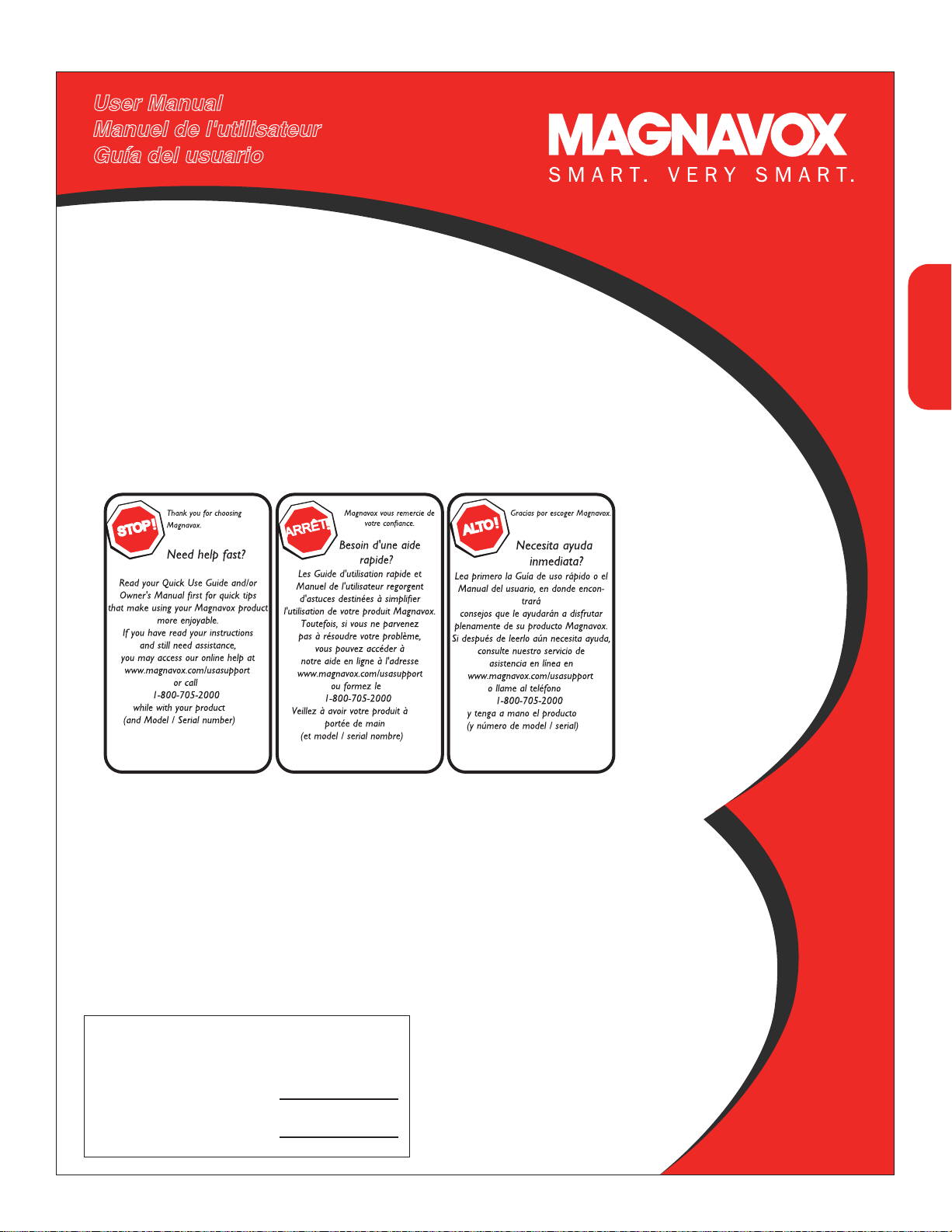
50MF231D
50" Plasma HDTV
50" Plasma TV Haute Définition
50" Plasma TV Alta Definición
:
:
EnglishFrançaiseEspañol
Page 2
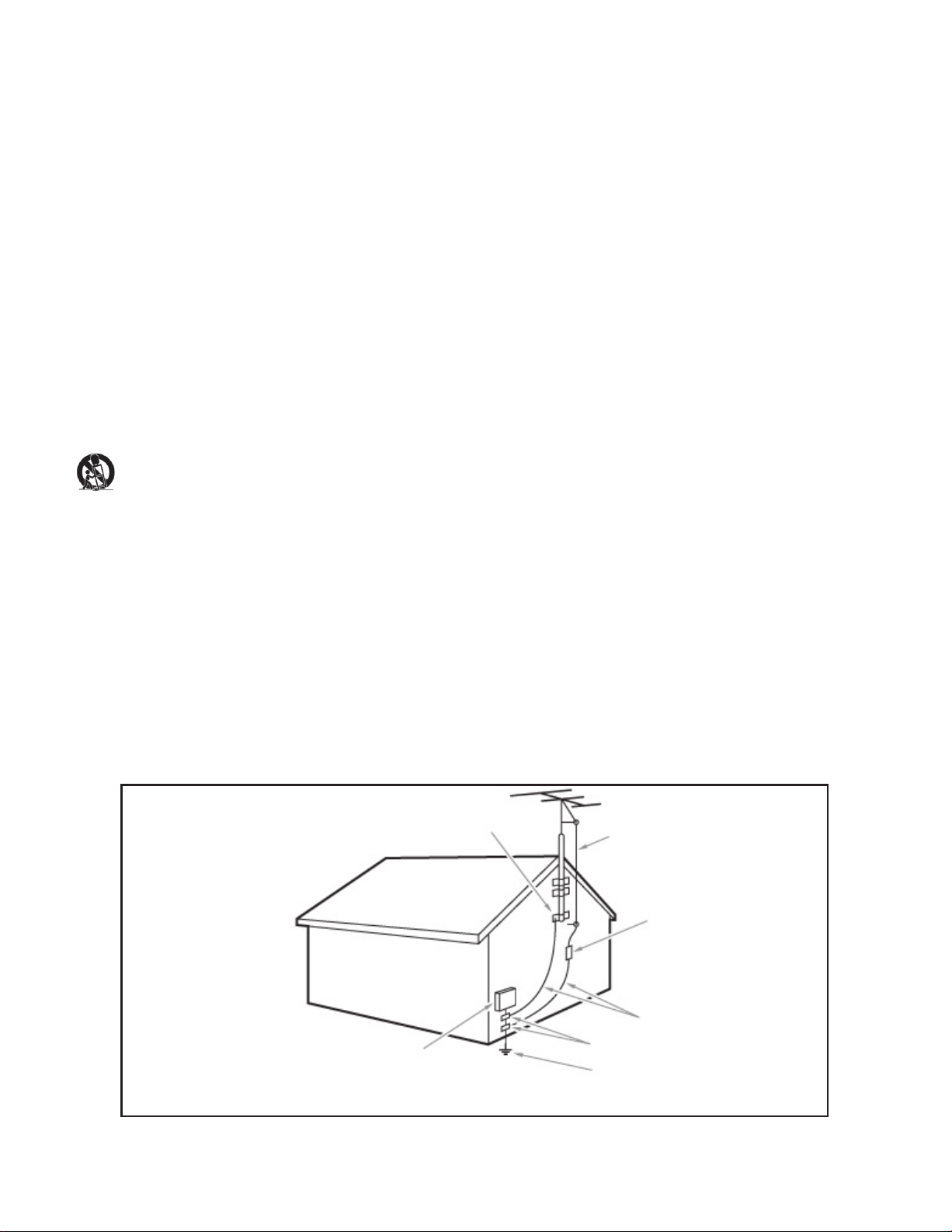
IMPORTANT SAFETY INSTRUCTIONS
Read before operating equipment
1. Read these instructions.
2. Keep these instructions.
3. Heed all warnings.
4. Follow all instructions.
5. Do not use this apparatus near water.
6. Clean only with a dry cloth.
7. Do not block any of the ventilation openings. Install in accordance with
the manufacturers instructions.
8. Do not install near any heat sources such as radiators, heat registers,
stoves, or other apparatus (including amplifiers) that produce heat.
9. Do not defeat the safety purpose of the polarized or grounding-type plug.
A polarized plug has two blades with one wider than the other. A
grounding type plug has two blades and third grounding prong. The wide
blade or third prong are provided for your safety. When the provided
plug does not fit into your outlet, consult an electrician for replacement
of the obsolete outlet.
10. Protect the power cord from being walked on or pinched particularly at
plugs, convenience receptacles, and the point where they exit from the
apparatus.
11. Only use attachments/accessories specified by the manufacturer.
12. Use only with a cart, stand, tripod, bracket, or table specified by
the manufacturer, or sold with the apparatus. When a cart is
used, use caution when moving the cart/apparatus combination
to avoid injury from tip-over.
13. Unplug this apparatus during lightning storms or when unused for long
periods of time.
14. Refer all servicing to qualified service personnel. Servicing is required
when the apparatus has been damaged in any way, such as power-supply
cord or plug is damaged, liquid has been spilled or objects have fallen
into apparatus, the apparatus has been exposed to rain or moisture,
does not operate normally, or has been dropped.
15. This product may contain lead or mercury. Disposal of these materials
may be regulated due to environmental considerations. For disposal or
recycling information, please contact your local authorities or the
Electronic Industries Alliance:www.eiae.org.
16. Damage Requiring Service - The appliance should be serviced by
qualified service personnel when:
A. The power supply cord or the plug has been damaged; or
B. Objects have fallen, or liquid has been spilled into the appliance; or
C. The appliance has been exposed to rain; or
D. The appliance does not appear to operate normally or exhibits a
marked
change in performance; or
E. The appliance has been dropped, or the enclosure damaged.
17. Tilt/Stability - All televisions must comply with recommended
international global safety standards for tilt and stability properties of its
cabinets design.
• Do not compromise these design standards by applying excessive pull
force to the front, or top, of the cabinet which could ultimately
overturn the product.
• Also,do not endanger yourself, or children, by placing electronic
equipment/toys on the top of the cabinet. Such items could
unsuspectingly fall from the top of the set and cause product damage
and/or personal injury.
18. Wall or Ceiling Mounting - The appliance should be mounted to a
wall or ceiling only as recommended by the manufacturer.
19. Power Lines - An outdoor antenna should be located away from
power lines.
20. Outdoor Antenna Grounding - If an outside antenna is connected to
the receiver, be sure the antenna system is grounded so as to provide
some protection against voltage surges and built up static charges.
Section 810 of the National Electric Code, ANSI/NFPA No. 70-1984,
provides information with respect to proper grounding of the mats and
supporting structure grounding of the lead-in wire to an antenna discharge unit, size of grounding connectors, location of antenna discharge unit, connection to grounding electrodes and requirements for
the grounding electrode. See Figure below.
21. Objects and Liquid Entry - Care should be taken so that objects do
not fall and liquids are not spilled into the enclosure through openings.
a) Warning: To reduce the risk of fire or electric shock, this apparatus
should not be exposed to rain or moisture and objects filled with
liquids, such as vases should not be placed on this apparatus.
22. Battery Usage CAUTION - To prevent battery leakage that may
result in bodily injury, property damage, or damage to the unit:
• Install all batteries correctly, with + and - alignment as marked on the
unit.
• Do not mix batteries (old and new or carbon and alkaline, etc.)
• Remove batteries when the unit is not used for a long time.
EXAMPLE OF ANTENNA GROUNDING AS PER
NATIONAL ELECTRICAL CODE (NEC)
GROUND CLAMP
ANTENNA LEAD IN WIRE
ANTENNA DISCHARGE UNIT
(NEC SECTION 810-20)
GROUNDING CONDUCTORS
(NEC SECTION 810-21)
GROUND CLAMPS
POWER SERVICE GROUNDING
ELECTRODE SYSTEM
(NEC ART 250, PART H)
ELECTRIC SERVICE EQUIPMENT
Note to the CATV system installer: this reminder is provided to call the CATV system installer’s attention to Article 820-40 of
the NEC that provides guidelines for proper grounding and, in particular, specifies that the cable ground shall be connected to the
grounding system of the building, as close to the point of cable entry as practical.
Page 3
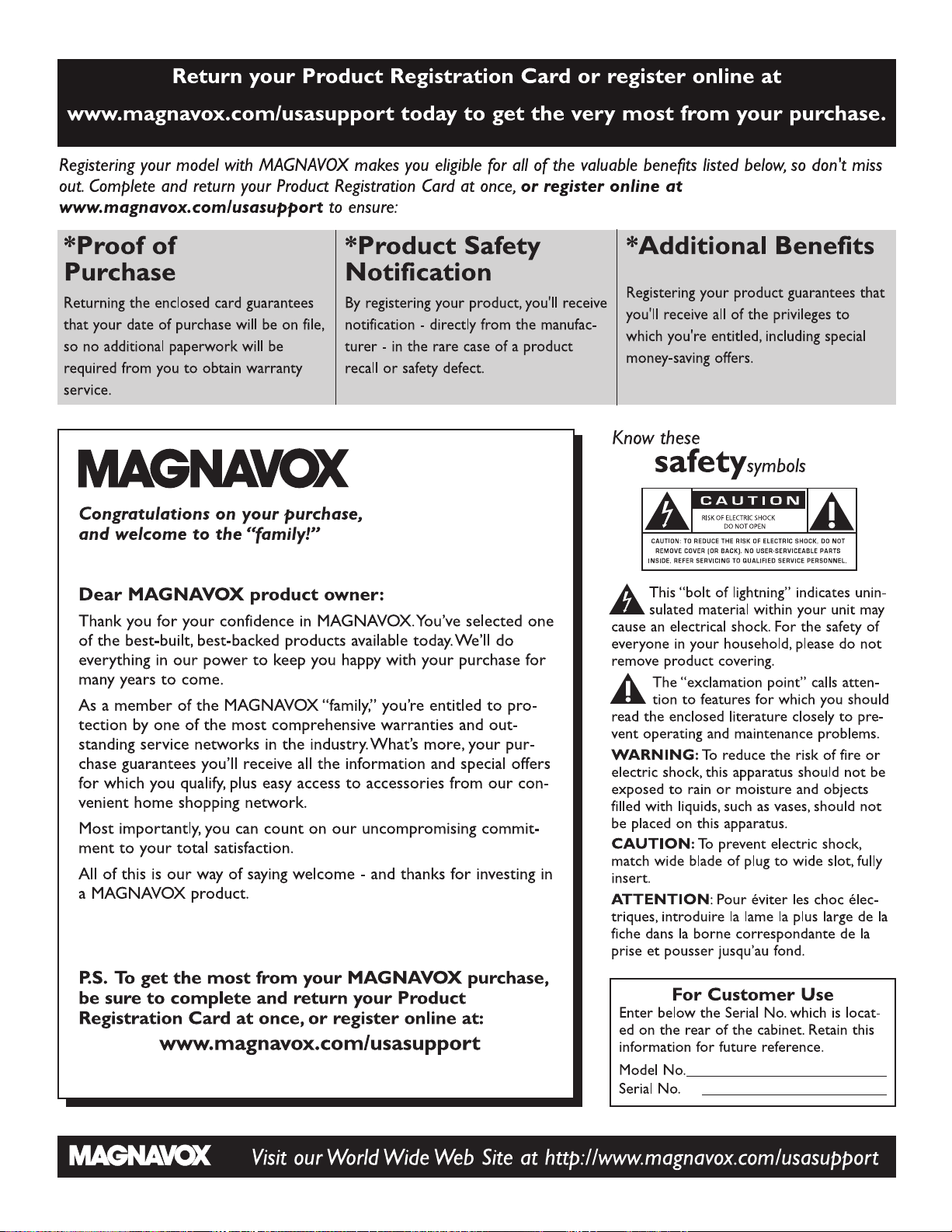
Page 4
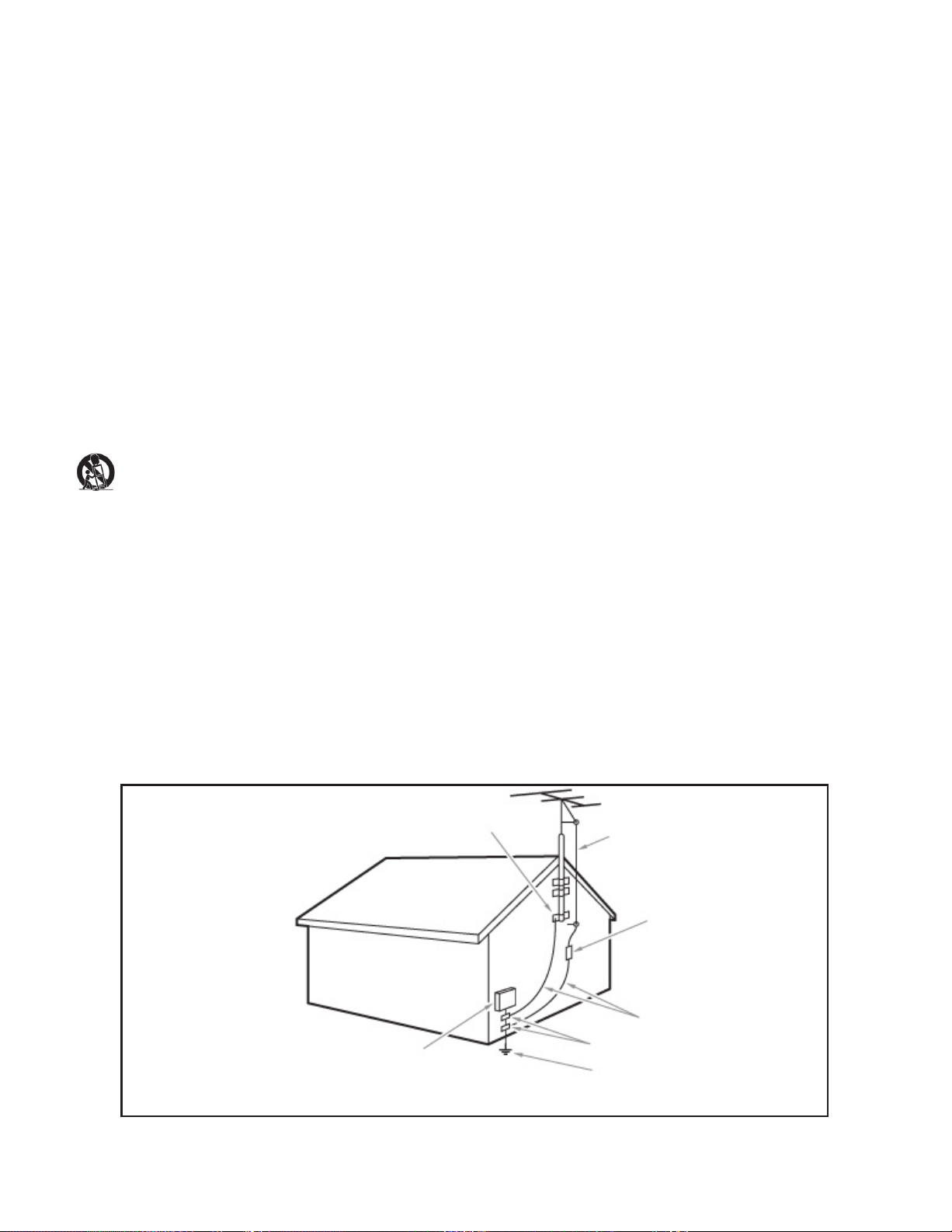
IMPORTANT SAFETY INSTRUCTIONS
Read before operating equipment
1. Read these instructions.
2. Keep these instructions.
3. Heed all warnings.
4. Follow all instructions.
5. Do not use this apparatus near water.
6. Clean only with a dry cloth.
7. Do not block any of the ventilation openings. Install in accordance with
the manufacturers instructions.
8. Do not install near any heat sources such as radiators, heat registers,
stoves, or other apparatus (including amplifiers) that produce heat.
9. Do not defeat the safety purpose of the polarized or grounding-type plug.
A polarized plug has two blades with one wider than the other. A
grounding type plug has two blades and third grounding prong. The wide
blade or third prong are provided for your safety. When the provided
plug does not fit into your outlet, consult an electrician for replacement
of the obsolete outlet.
10. Protect the power cord from being walked on or pinched particularly at
plugs, convenience receptacles, and the point where they exit from the
apparatus.
11. Only use attachments/accessories specified by the manufacturer.
12. Use only with a cart, stand, tripod, bracket, or table specified by
the manufacturer, or sold with the apparatus. When a cart is
used, use caution when moving the cart/apparatus combination
to avoid injury from tip-over.
13. Unplug this apparatus during lightning storms or when unused for long
periods of time.
14. Refer all servicing to qualified service personnel. Servicing is required
when the apparatus has been damaged in any way, such as power-supply
cord or plug is damaged, liquid has been spilled or objects have fallen
into apparatus, the apparatus has been exposed to rain or moisture,
does not operate normally, or has been dropped.
15. This product may contain lead or mercury. Disposal of these materials
may be regulated due to environmental considerations. For disposal or
recycling information, please contact your local authorities or the
Electronic Industries Alliance:www.eiae.org.
16. Damage Requiring Service - The appliance should be serviced by
qualified service personnel when:
A. The power supply cord or the plug has been damaged; or
B. Objects have fallen, or liquid has been spilled into the appliance; or
C. The appliance has been exposed to rain; or
D. The appliance does not appear to operate normally or exhibits a
marked
change in performance; or
E. The appliance has been dropped, or the enclosure damaged.
17. Tilt/Stability - All televisions must comply with recommended
international global safety standards for tilt and stability properties of its
cabinets design.
• Do not compromise these design standards by applying excessive pull
force to the front, or top, of the cabinet which could ultimately
overturn the product.
• Also,do not endanger yourself, or children, by placing electronic
equipment/toys on the top of the cabinet. Such items could
unsuspectingly fall from the top of the set and cause product damage
and/or personal injury.
18. Wall or Ceiling Mounting - The appliance should be mounted to a
wall or ceiling only as recommended by the manufacturer.
19. Power Lines - An outdoor antenna should be located away from
power lines.
20. Outdoor Antenna Grounding - If an outside antenna is connected to
the receiver, be sure the antenna system is grounded so as to provide
some protection against voltage surges and built up static charges.
Section 810 of the National Electric Code, ANSI/NFPA No. 70-1984,
provides information with respect to proper grounding of the mats and
supporting structure grounding of the lead-in wire to an antenna discharge unit, size of grounding connectors, location of antenna discharge unit, connection to grounding electrodes and requirements for
the grounding electrode. See Figure below.
21. Objects and Liquid Entry - Care should be taken so that objects do
not fall and liquids are not spilled into the enclosure through openings.
a) Warning: To reduce the risk of fire or electric shock, this apparatus
should not be exposed to rain or moisture and objects filled with
liquids, such as vases should not be placed on this apparatus.
22. Battery Usage CAUTION - To prevent battery leakage that may
result in bodily injury, property damage, or damage to the unit:
• Install all batteries correctly, with + and - alignment as marked on the
unit.
• Do not mix batteries (old and new or carbon and alkaline, etc.)
• Remove batteries when the unit is not used for a long time.
EXAMPLE OF ANTENNA GROUNDING AS PER
NATIONAL ELECTRICAL CODE (NEC)
GROUND CLAMP
ANTENNA LEAD IN WIRE
ANTENNA DISCHARGE UNIT
(NEC SECTION 810-20)
GROUNDING CONDUCTORS
(NEC SECTION 810-21)
GROUND CLAMPS
POWER SERVICE GROUNDING
ELECTRODE SYSTEM
(NEC ART 250, PART H)
ELECTRIC SERVICE EQUIPMENT
Note to the CATV system installer: this reminder is provided to call the CATV system installer’s attention to Article 820-40 of
the NEC that provides guidelines for proper grounding and, in particular, specifies that the cable ground shall be connected to the
grounding system of the building, as close to the point of cable entry as practical.
Page 5
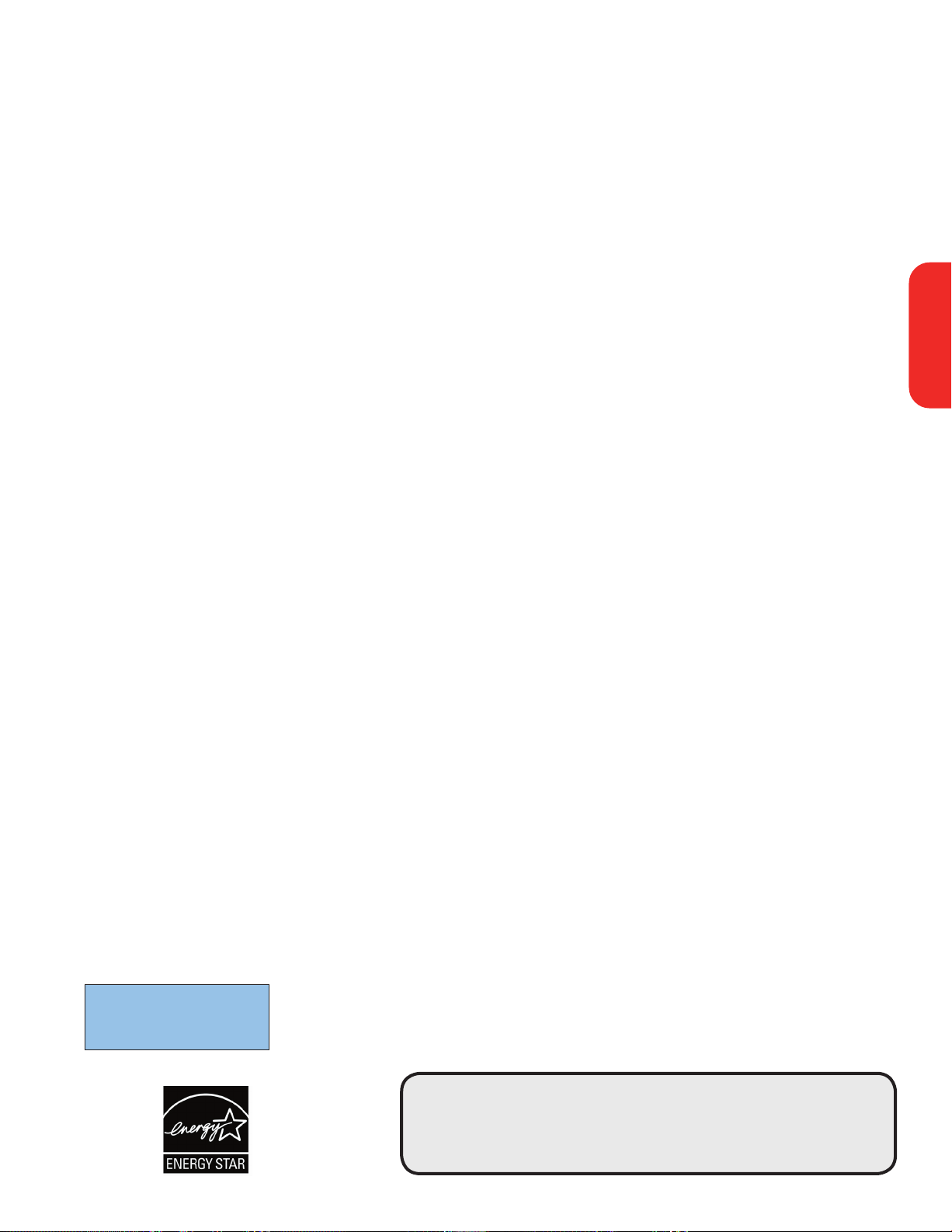
1
Contents
R End of life directives
Magnavox is paying a lot of attention to produce environmentally-friendly products in green focal areas. Your new TV
contains materials which can be recycled and reused. At the end of its life specialized companies can dismantle the
discarded TV to concentrate the reusable materials and to minimize the amount of materials to be disposed off.
Please ensure you dispose off your old TV according to local regulations.
Care of the screen
See Tips, p. 26.
Recycling
The materials used in your set are either reusable or can be recycled.
To minimise environmental waste,specialist companies collect used
appliances and dismantle them after retrieving any materials that can
be used again (ask your dealer for further details).
R
A Guide to Digital TV ........................................................................ 2
Preparation ...........................................................................................2
Use of the remote control ................................................................ 5
Control Buttons on the TV .............................................................. 6
My Content ........................................................................................................7
To use the menus ................................................................................ 7
Introduction ..........................................................................................7
How to navigate through the Settings menus ....................................7
Installation ............................................................................................. 8
Select the menu language ....................................................................8
Store TV channels ................................................................................8
Weak channel installation ....................................................................9
Software upgrade ..................................................................................9
Setup menu .................................................................................................10
Preferences ........................................................................................ 10
- Picture/sound preferences .......................................................... 10
• Auto surround ....................................................................... 10
- Features preferences ................................................................... 10
• Caption service ...................................................................... 10
• Digital caption service ........................................................... 11
• Digital caption options ........................................................... 11
- Menu preferences ........................................................................ 12
• OSD ........................................................................................ 12
• Show emergency alerts (EAS) ............................................... 12
• Set/Change PIN ...................................................................... 12
- Reset AV settings ......................................................................... 12
Source ................................................................................................ 13
Clock .................................................................................................. 13
- Auto clock mode ......................................................................... 13
- Auto clock channel ...................................................................... 13
- Time - Day ................................................................................... 13
- Time zone .................................................................................... 13
- Daylight saving ............................................................................. 13
TV menu ..............................................................................................14
Picture menu ...................................................................................... 14
- Auto picture ................................................................................. 14
- Contrast ....................................................................................... 14
- Brightness ..................................................................................... 14
- Color ............................................................................................ 14
- Sharpness .....................................................................................14
- Color temperature ...................................................................... 14
- Tint ............................................................................................... 15
- Picture format .............................................................................. 15
Sound menu ....................................................................................... 15
- Auto sound ................................................................................. 15
- Volume ........................................................................................ 15
- Balance ........................................................................................ 15
- Headphone volume .................................................................... 16
- Sound mode ................................................................................ 16
- Alternate audio ........................................................................... 16
- Digital Audio Language ............................................................... 16
- Mono/Stereo ............................................................................... 16
- AVL (Automatic Volume Leveler) ............................................. 16
- Delta volume ............................................................................... 16
Features menu ................................................................................... 16
- Closed captions .......................................................................... 16
- Sleeptimer ................................................................................... 16
Channels menu .................................................................................. 17
- Lock after .................................................................................... 17
- Channel lock ............................................................................... 17
- TV ratings lock ............................................................................ 17
- Movie Ratings Lock ..................................................................... 18
- Preferred channels ...................................................................... 19
- Download rating table ....................................................................... 19
- Region ratings lock ..................................................................... 19
- Clear region ratings .................................................................... 19
Connect Accessory Devices ........................................................... 20
Recorder (VCR / DVD+RW) ........................................................... 20
Recorder and other A/V devices ...................................................... 20
Recorder and cable box with RF output .......................................... 21
Satellite Receiver / cable box with AV outputs ............................... 21
Recorder and Satellite Receiver / cable box with AV outputs ....... 21
DVD Player or other accessory digital source devices .................. 22
HDMI (High Definition Multimedia Interface) connectors ............. 23
Digital Surround receiver .................................................................. 23
Side connections ................................................................................24
Record with your recorder ............................................................. 24
Record a TV program ........................................................................24
To select connected devices ..........................................................24
Troubleshooting Tips .......................................................................25
Tips ........................................................................................................26
Glossary ................................................................................................27
Specifications ......................................................................................28
Annex 1 - Magnavox TV software upgrade with portable
memory
................................................................................................29
EnglishFrançaiseEspañol
Page 6
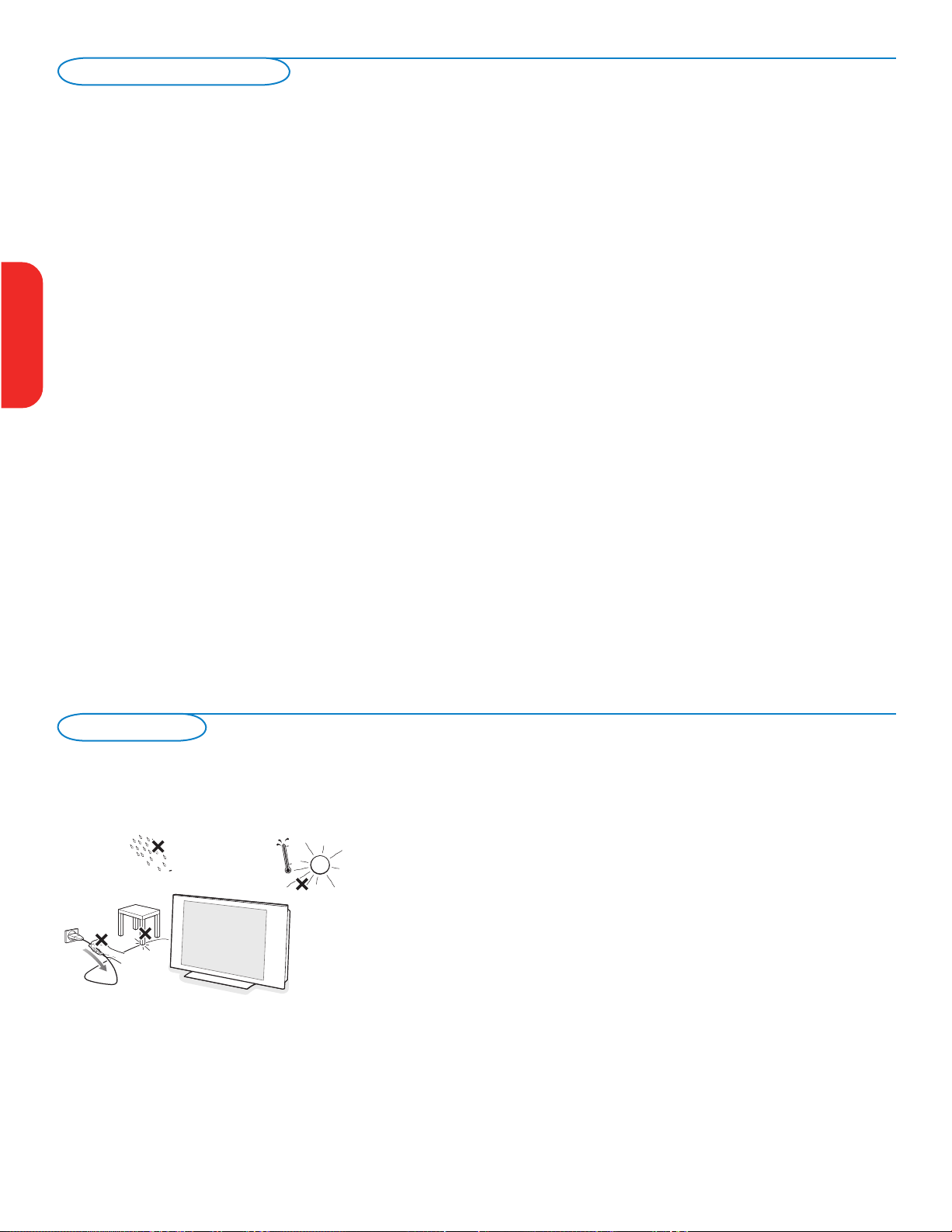
2
Do not insert the power plug in a wall socket before all connections
are made.
Place the TV on a solid surface or place the TV on the supplied stand.
For the mounting instructions of the stand, see the Connect Guide leaflet
supplied.
For ventilation, leave at least 4” to 6” free all around the TV. Do not
place the TV on a carpet. To prevent any unsafe situations, no naked flame
sources, such as lighted candles, should be placed in the vicinity.
Avoid heat, direct sunlight and exposure to rain or water. The equipment
shall not be exposed to dripping or splashing.
Mounting the TV on the wall
This TV is compatible with the VESA wall mounting standard. Please
contact your local electronics retailer for a VESA compliant bracket to wall
mount this TV.
Caution: Installing the TV requires special skill that should only be
performed by qualified personnel. You should not attempt to do the work
yourself. Magnavox bears no responsibility for improper mounting or
mounting that results in accident or injury.
Make sure that the wall mount is being fixed securely enough so that it
meets safety standards.
For more details on mounting, please refer to the "Mounting
Guide".
Preparation
What is Digital Television (DTV)?
Digital Television (DTV) is relatively new type of broadcasting that promises to transform television viewing into a whole new
experience. Digital technology is used to capture images and sound to deliver a better picture quality. DTV technology is also
capable of multicasting and interactive capabilities.
There are many levels of digital television quality. The most common are:
Standard Definition TV (SDTV)
SDTV is the basic level of quality display and resolution for both analog and digital. Transmission of SDTV can be in the traditional
(4:3) or widescreen (16:9) format.
Enhanced Definition TV (EDTV)
EDTV is better in picture quality than analog television. The formats for EDTV are 480p widescreen (16:9) or traditional (4:3).
EDTV is in the middle range quality between SDTV and HDTV.
High Definition TV (HDTV)
HDTV has the highest quality for digital broadcast formats. Its resolution is widescreen format (16:9). Combined with digitally
enhanced sound technology, HDTV sets new standards for sound and picture quality in television.
DTV is by far a more flexible and efficient technology than the analog broadcast system. Analog broadcasts can only provide one
program at a time. Digital television can broadcast a high definition program or more than one standard definition program at the
same time. This is often referred to as "multicasting". Digital television can also give you interactive video and data services through
a single digital channel.
A Guide to Digital TV
English
Française Español
Page 7
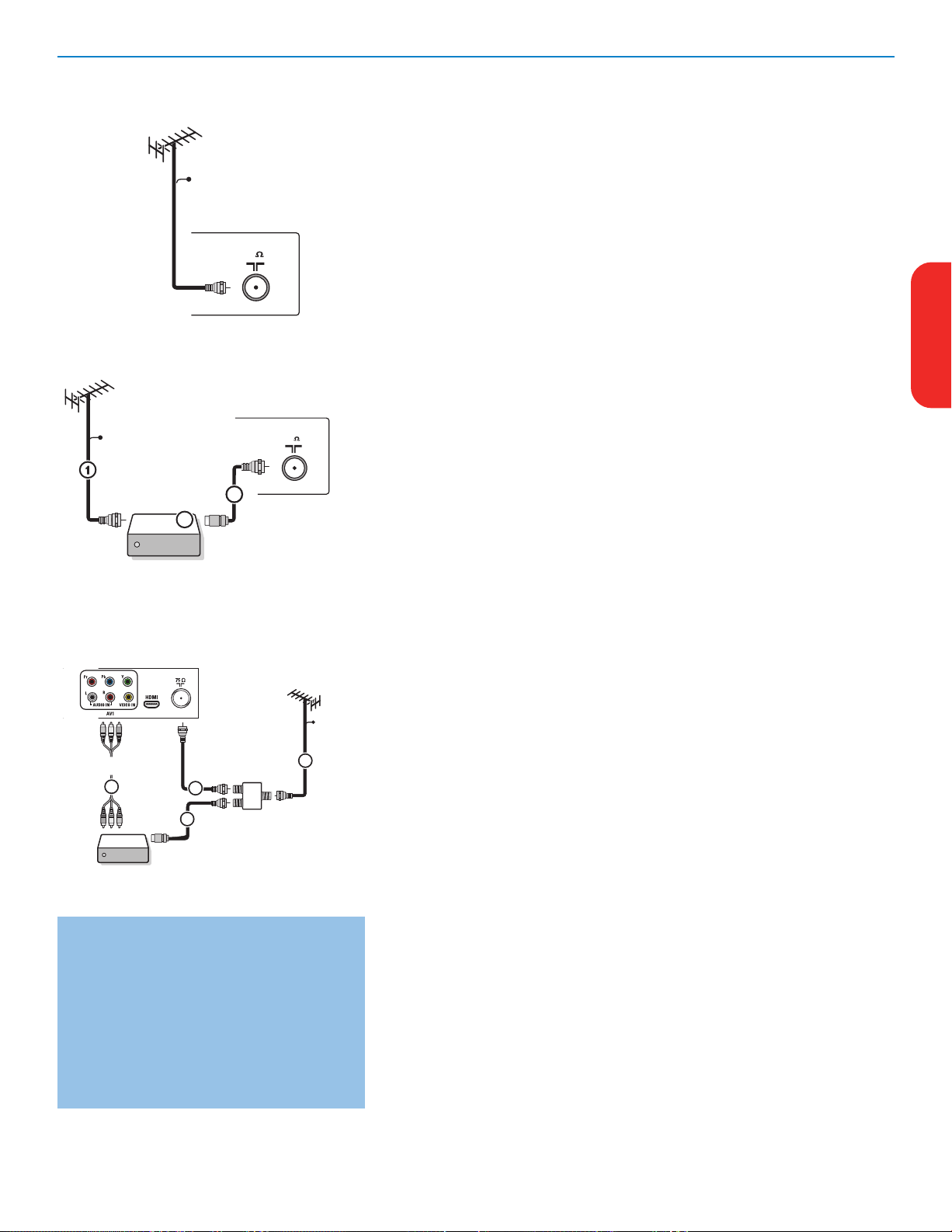
3
Watching Cable TV programs that don’t
require the cable box
Since you’ve connected the cable TV signal
directly to the TV’s tuner, you can also watch the
unscrambled programs by simply tuning to the
desired channel. You must first use Autoprogram,
however, to store channels in the TV’s memory.
See page 8.
Note: This connection will supply stereo sound to
the TV if it is being broadcast by the station you are
watching.
75
CABL E
75
Set-Top Box
OUT
OUTPU
T
TO TV
IN
CABL E
3
2
SIGNAL
SPLITTE
R
Set-Top Box
OUT IN
3
2
CABLE
1
AV1 :
4
L + R + VIDEO
& Basic connections to the TV
Your integrated digital TV automatically decodes and displays the four basic DTV
picture resolution standards.
- SDTV (Standard Definition TV) are broadcast as 480i (480-line interlaced) or
480p (480-line progressive scan) video.
- HDTV (High-Definition TV) are broadcast either in the 1080i or 720p formats,
always with a widescreen picture.
Note: Progressive scan video (p) is more like that you see in a movie theater. Images are
much more distinct and free of flicker, and motion is smoother.
Next to analog NTSC broadcast reception, your TV has an integrated High
Definition TV tuner which receives, decodes and displays terrestrial ATSC and
unscrambled cable (QAM) signals.
HDTV quality is only reproduced when a broadcaster or cable provider broadcasts
HDTV signals.
Note: Ask your broadcaster or cable box provider to transmit/enable HD content to your
home, and possibly upgrade to a CableCard for the decription of HD signals.
There are 2 ways to get HDTV content:
- via cable,
- via antenna.
Note: This drawing is used wherever you can connect cable or antenna.
- Cable TV
Connect the cable TV signal to the CABLE/ANTENNA 75 Ω x jack at the bottom
of the TV. See page 8 for details on using Autoprogram to store channels in the
TV’s memory.
Note: this connection will supply stereo sound to the TV if it is being broadcast by the
station you are watching.
- Cable box with
RF IN/OUT
• Connect the incoming cable TV signal to the cable
IN jack 1 on the back of
the cable box.
• Connect a coaxial cable (not supplied) from the
TO TV jack on the back of the
cable box to the
CABLE/ANTENNA 75 Ω x jack 2 at the bottom of the TV.
Note: Your cable box may have a different label for the TO TV jack, such as
OUTPUT or OUT.
• Set the
OUTPUT CH switch 3 of the cable box to CH 3 or 4 (whichever is
correct for your cable box), then tune the TV to the corresponding channel.
Once tuned, change channels at the cable box, not the TV.
Note: This connection will not supply stereo sound to the TV. The reason is that the RF
output on a cable box - labeled
TO TV, OUT or OUTPUT for example - will not send a
stereo signal to the tuner (VHF/UHF) input on a TV.
- Cable box with A/V outputs
• Connect the incoming cable TV signal
1 to a signal splitter (not supplied).
The signal splitter enables you to avoid having to use the TO TV jack on the
back of the cable box. This jack will not supply stereo sound to the TV.
Note: Your cable box may have a different label for the TO TV jack, such as
OUTPUT or OUT.
• Connect a coaxial cable (not supplied) to a connector on the signal splitter and
to the
CABLE/ANTENNA 75 Ω x jack 2 on the TV.
• Connect another coaxial cable (not supplied) to a connector on the signal
splitter and to the cable
IN jack 3 on the back of the cable box.
• Connect A/V cables (not supplied) to the
VIDEO and AUDIO L and R outputs
on the back of the cable box and to the
AV2 video (labeled VIDEO) and
AUDIO (labeled L and R) jacks 4 on the back of the TV.
• To view programs from your cable box, first press the
AV+ button on the
remote control.
• Press the cursor down or up buttons until the
AV2 signal source is selected.
• Press the
OK button to confirm your selection. The AV2 input source
becomes current for the viewing of cable TV programs through your cable box.
Note: If your cable box Audio/Video outputs will not supply video and stereo audio to
the TV, you will need to make the connection shown above in the example “Cable box
with RF IN/OUT”.
EnglishFrançaiseEspañol
Page 8
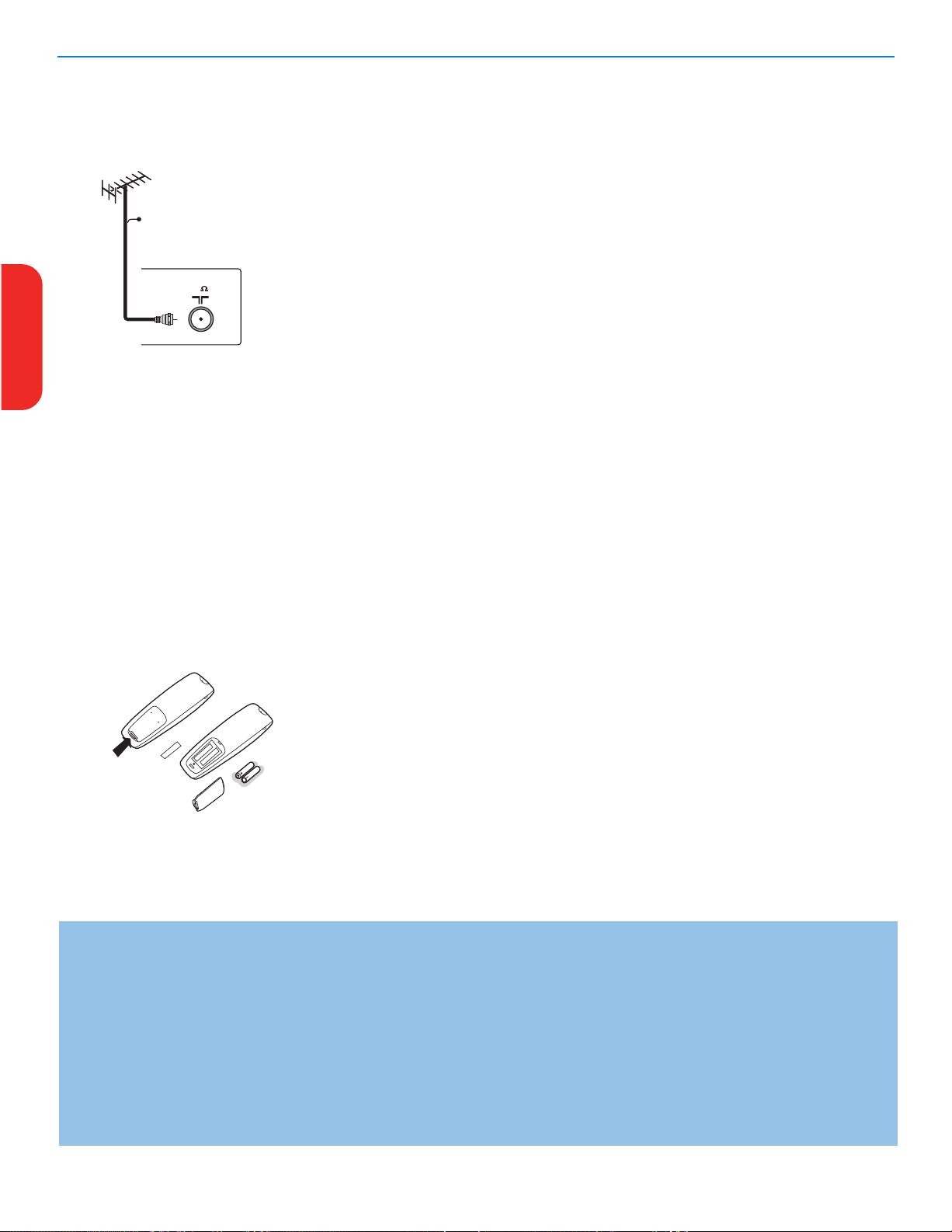
4
75
CABL E
First time installation
Note: The first time (and only the first time) you turn on your set you see an installation introduction screen. The Installation procedure consists of a
series of screens that guide you through the process.
& After an introduction screen, you are asked to select a language of the TV’s on-screen-menus. (The text of the header and the info on screen
continuously change language.)
é Press the cursor up/down to highlight your language.
“ Press the OK button.
‘ Follow the on-screen instructions to proceed.
Note: Once you completed the initial installation procedure you can access the screens from the Settings menu. See p. 7.
- Cable box with S-Video, component video (YPbPr) or HDMI connectors
See Connect Accessory Devices, p. 22-23.
- Antenna
Via antenna you can watch whatever DTV programs being broadcast in your
area for free.
If you’re not sure what HDTV programming is available in your area, contact
your local content provider or your local electronics store retailer.
Broadcasters are in the middle of a transition from analog to digital TV. This
means that a given broadcaster will have two channels on the air, one analog and
one digital.
Connect the incoming antenna signal to the
CABLE/ANTENNA 75 Ω
x jack at the bottom of the TV. See page 8 for details on using Autoprogram
to store channels in the TV’s memory.
Note: This connection will supply stereo sound to the TV if it is being broadcast by the
station you are watching.
- Direct Broadcast Satellite (DBS)
Satellite systems offer many of the same premium channels as cable systems, and
often at a lower price. To get these channels, you’ll need to install a small dish
antenna outside.
There are 2 main DBS systems: DirecTV & DishNetwork. These systems require
separate, proprietary set top receiver boxes to decode their signals and send
them to your digital TV set. These boxes may include a digital TV tuner for offair DTV broadcasts.
Satellite broadcasters also provide major local channels, depending on the
market in which you live.
DBS also provides service in areas not covered by cable because they are in
rural areas or other areas not passed by a cable line.
DBS also allows you to watch pay-per-view events.
é Before installing your TV or before hanging it on the wall, connect all your
accessory devices. See p. 20.
“ Refer to the bottom of the set for the correct operation voltage. Insert the power
cord in the wall socket.
Consult your local dealer if your mains supply is different. To prevent damaging
the mains (AC) cord which could cause a fire or electric shock, do not place the
TV on the cord.
‘ Remote control:
Insert the 2 batteries supplied (Type R6-1,5V). Be sure the (+) and (-) ends of the
batteries line up correctly (inside of case is marked.)
The batteries supplied do not contain the heavy metals mercury and cadmium. Please
check on how to dispose of exhausted batteries according to local regulations.
( Turn the TV on:
Press the power switch
B at the side of the TV. You may also press +CH/PAGE-
or POWER button on the remote control.
An indicator on the front of the TV lights up.
English
Française Español
Page 9
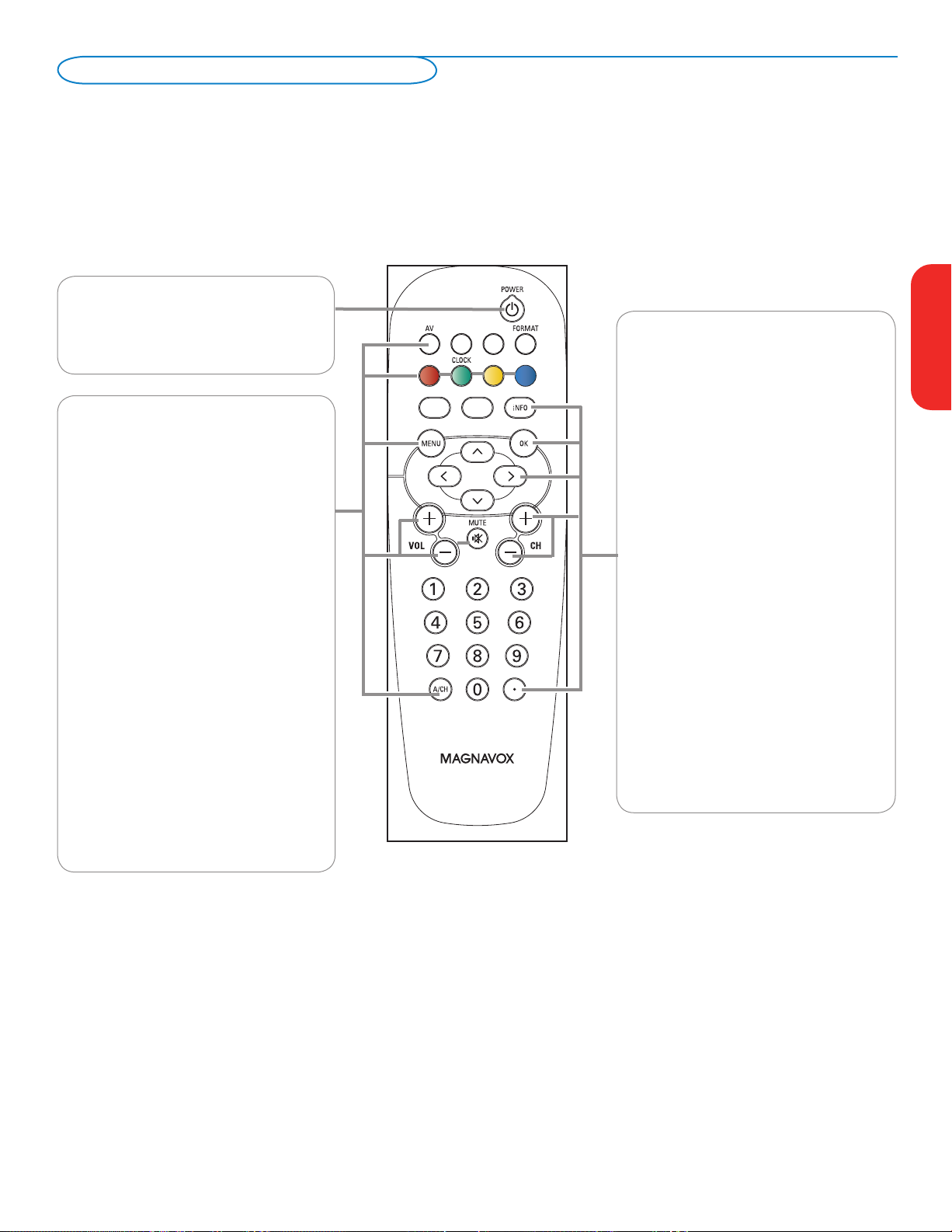
5
POWER
Press to turn on/off the TV from or to
standby mode.
The TV is never powered off completely unless it is
physically unplugged.
Note: For most buttons pressing a button once will activate the function. Pressing a second time will de-activate it.
When a button enables multiple options, a small list will be shown. Press repeatedly to select the next item in the list. The list will be removed automatically
after 6 seconds or press
OK to remove immediately.
AV
Press this button repeatedly to select the
source -
AV1, AV2, AV3, HDMI, SIDE or TV
when in TV mode, according to where you
connected the accessory devices (p. 20).
Color buttons
When functions attached to the color
buttons, the color buttons are shown on
screen.
CLOCK on/off
Time display (for max. 10 minutes)
MENU
Settings menu on/off, see p. 7.
Exit menu from sub-menu.
VOL Volume
Press + or - to adjust the volume.
MUTE
Interrupt the sound or restore it.
A/CH
Press to alternate between the currently
viewed channel and the previously view
ed
channel.
INFO
Display information: Press to display (when
available) information about the selected TV
channel and program or accessory device.
OK
- to activate a setting
- to display the list of channels stored
(according to the selection made in the
Installation mode (Antenna or Cable), p. 8.
- starts playing content in the Home
Multimedia Browser application, p. 24.
Cursor buttons
Press the cursor buttons up/down, left/right to
navigate through the menus.
CH Channel selection
- To browse through the TV channels or
sources stored in the preferred channel list
(see p. 19).
- To select between Antenna or Cable TV
channels, first make your selection in the
Settings menu, see, p. 7.
Note: You don’t have to start the installation
again once you have searched for and stored
the available TV channels.
.
Press the dot (.) for digital channels.
Use of the remote control
EnglishFrançaiseEspañol
Page 10
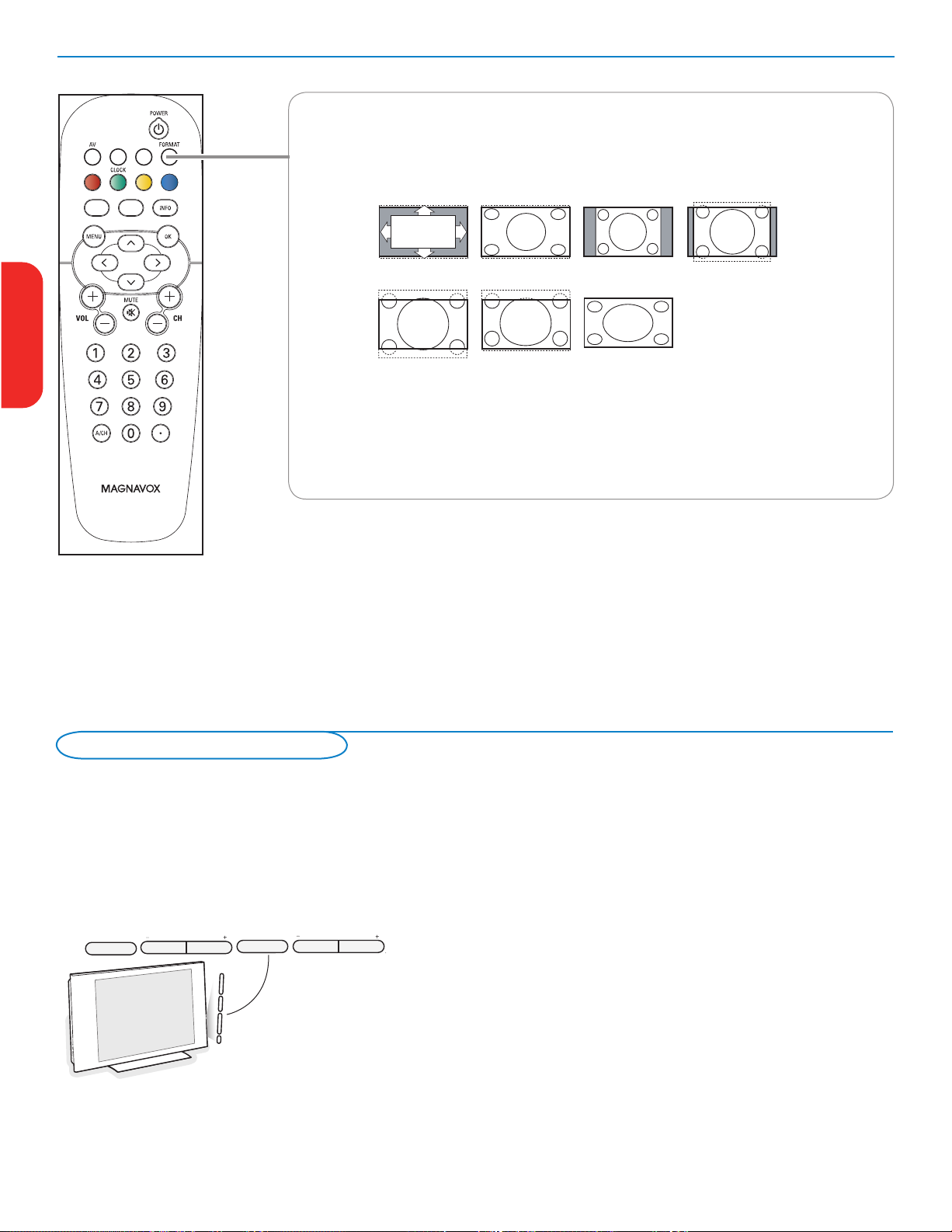
6
ENTRY_control_2005.eps
VOLUME
CHANNEL
MENU
POWER
.
OR
VOLUME
CHANNEL
MENU
POWER
.
Should your remote be lost or broken you can still change some of the basic
settings with the buttons on your TV.
Press the power switch
B to switch the TV on.
Press:
• the
+ VOLUME - button to adjust the volume;
• the
+ CHANNEL - buttons to select the TV channels or sources.
The MENU button can be used to summon the Settings menu without the
remote control.
Use:
•
the
+ VOLUME -
buttons to select up/down menu items and the
+ CHANNEL -
buttons to select left/right menu items;
• the
MENU button to confirm your selection.
Note:
When activated via the
MENU button on the TV, only Exit lets you dismiss the menu.
Navigate to
Exit and press the MENU button.
Control Buttons on the TV
FORMAT
Press this button to summon a list of available display formats (depending on the receiving signal). This
lets you choose the display format of your preference.
Press this button repeatedly to select another picture format: Automatic, Super Zoom, 4:3, Movie
expand 14:9, Movie expand 16:9, 16:9 subtitle, Wide screen.
Automatic makes the picture fill the screen as much as possible.
Super zoom removes the black bars on the sides of 4:3 programs with minimal distortion.
When in Movie expand 14:9, Movie expand 16:9 or Super zoom picture format, you can make subtitles
visible with the cursor up/down.
Note: With HD sources not all screen formats will be available.
Automatic Super zoom 4:3 Movie expand 14:9
Movie expand 16:9 16:9 subtitle Wide screen
English
Française Español
Page 11
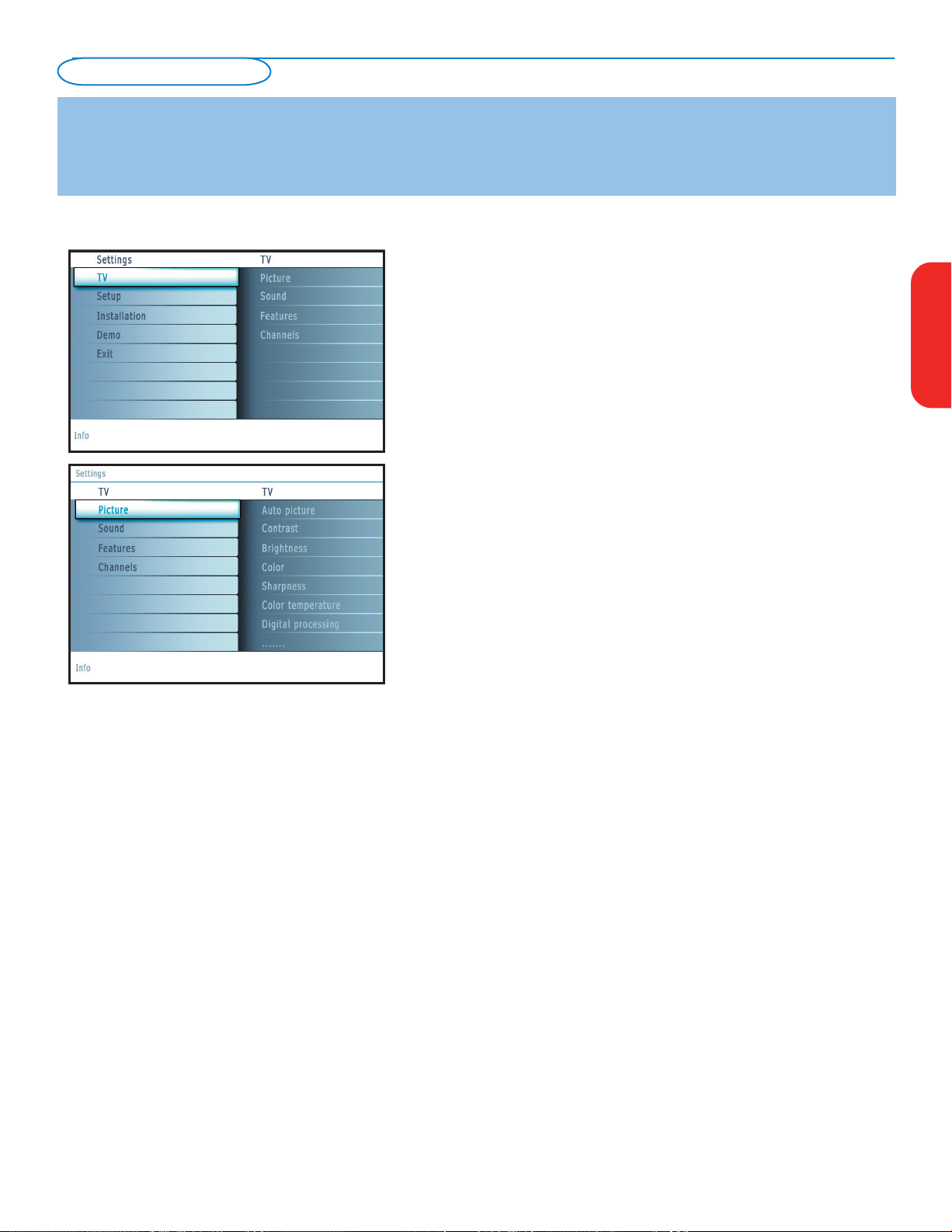
7
How to navigate through the Settings menus
The Settings menu allows you to access and change settings and preferences.
• Press the
MENU button on the remote control to summon the Settings
menu.
- On the left panel the highlight can be set on a menu item with the cursor
up/down.
The right panel shows the content of the highlighted menu item in the left
panel.
Note: Sometimes not all the menu items are visible on the screen. Use the cursor
down to reveal all items.
- Use the cursor right to enter the right panel.
The content of the right panel is moved to the left panel and the right
panel shows the content of the newly highlighted item in the left panel.
Note: In some cases it is important that the picture can be watched while
adjusting the settings. This means that when the highlight is on the right side
panel, the other menu items hide away. When the cursor left is pressed again,
the hidden menu items re-appear and the highlight moves to the left panel.
• Press the cursor left to go one menu level up again.
- Press the
OK button on the highlighted item to activate and to dismiss the
menu.
- Press the
MENU button again to exit the Settings menu.
Note: The menu is also dismissed by pressing one of the color buttons (if present)
referring to certain actions which may be executed.
Introduction
A lot of guiding instructions, help texts and messages will be displayed on your TV when using the menus or when trying to execute an action.
Please, follow the instructions and read the help text which are being displayed on the specific item highlighted.
The color buttons refer to different actions which may be executed depending on the activated device. Press the corresponding color button
on the remote control to perform the required action.
To use the menus
EnglishFrançaiseEspañol
Page 12

8
Notes:
• When you have locked TV channels while initiating autoprogram, a message appears asking to enter your PIN code in order to complete autoprogramming.
• When interrupted, the updated channel information is retained as well as the not yet updated old channel information.
• Background autoprogramming occurs only when the TV is turned on.
• Channel information of an ATSC channel is updated only for the ATSC channel currently tuned.
• If an NTSC channel is tuned, then in Background Autoprogramming the TV shall scan all the possible ATSC frequencies and update information.
• Weak channel installation : This allows you to manually tune weak ATSC channels in order to adjust the antenna and thus optimize signal quality for that
channel. (See Installation menu, Weak channel installation, p. 9.)
• Once you have searched for the available Antenna as well as the Cable TV channels, they are stored in the memory.
& Select Autoprogram in the Installation menu.
é Use the cursor right to enter the Autoprogram menu.
“ Press the OK button.
‘ Select Cable or Antenna in the Installation mode.
When
Antenna is selected, the TV will detect antenna signals and will
search for antenna TV (NTSC and ATSC) channels available in your local
area.
When Cable is selected, the TV will detect cable company supplied signals
and will search for cable TV (NTSC, ATSC, QAM modulated) channels
available in your area.
Make sure that registration with your cable TV provider and connection of
equipment are completed.
( Press the green button “Next” on the remote control.
Note: All channels must be unlocked in order to autoprogram. If requested, enter
your PIN code to unlock all channels. See Menu preferences in the Settings, TV
menu, p. 14.
§ Press the green button “Start” to start autoprogramming.
The menu screen disappears and the progress of autoprogramming is
displayed. The progress bar indicates the number of analog and digital TV
channels found.
When Autoprogramming is complete, a message appears confirming
the completion. Press the red button "Finish" and the TV returns to the
Installation menu.
& Press the MENU button on the remote control.
é Use the cursor down to select Installation in the Settings menu.
“ Use the cursor right to enter the Installation menu.
‘ Select Language and enter the list of available languages with the cursor
right.
( Select your language with the cursor up/down and press the OK button to
confirm you selection.
§ Proceed with the Installation menu.
Store TV channels
Select the menu language
Installation
English
Française Español
Page 13

9
Note: Digital Channel selection delay
Due to the tuning complexity of subchannel digital
programming, the time to select and view a digital
channel may take slightly longer than what the viewer
is normally accustomed to (as compared to analog
channel programs).
Digital channel broadcasts contain program and
system data information that must be processed
before the channel selection can be displayed.
Channel tuning
Available channels:
- Cable (analog NTSC or digital QAM): max. from 1 to 125
- Antenna (analog NTSC or digital ATSC): max. from 2 to 69
If a tuned channel is not yet in the master channel map, the TV will attempt
to tune the channel and it will be added to the map.
If the channel is not acquired, a message will appear that the channel is not
available.
When you tune an audio-only digital subchannel, a display appears with the
message Audio only.
Note: Subchannel selections
- The new standards employed with digital broadcasting make it possible to receive
multiple program channels under a single major channel number which can be
selected by pressing the digit remote control direct-acces channel number entry.
- The number of channels shown at installation includes paid channels but you
may not be able to see all of them unless you sign up with cable TV operators.
Important:
After the installation of the TV channels has been done, always make a selection
in the Installation menu between Antenna or Cable whether you want to watch
Antenna TV channels or Cable TV channels.
If you make use of a signal splitter do not forget to put the switch in the
corresponding position.
Weak channel installation
This enables you to do a weak ATSC digital channel installation. This is only
available for TV channels installed via an antenna connection (see p. 4).
& If a certain channel you expect to see is not tuned or is weak, you can install
it manually. Call your local broadcasting station to know what channel its
being transmitted on.
é
Select that channel in the displayed list of TV channels (in the antenna mode).
“ The signal strength is displayed and updated continuously as you rotate the
antenna.
Software upgrade
This menu allows you to upgrade your TV software using a USB device.
USB upgrade
It is possible to initiate an upgrade procedure from a USB portable memory.
The memory device must be filled with the appropriate upgrade image
(and structure) which can be found on the www.magnavox.com/usasupport
website.
How to upload a new software version on your portable memory device,
see Annex 1, p. 32.
EnglishFrançaiseEspañol
Page 14

10
This menu is used to control the settings of special TV functions, features and
accessory devices.
The Preferences menu allows you to change settings that will typically be accessed
only occasionally.
The Source menu allows you to select a source.
The Clock menu allows you to use your TV as a clock. This setup is necessary for
the correct working of the Lock after feature.
Preferences
& Press the MENU button.
é Select Setup with the cursor down and press the cursor right to select the
Preferences menu.
“ Press the cursor right again to select Picture/sound preferences.
‘ Press the cursor right once more to enter the Picture/sound preferences menu.
Picture/sound preferences
Auto surround
Sometimes the broadcaster transmits special signals for Surround sound encoded
programs. The TV automatically switches to the best surround sound mode
when Auto surround is switched On.
Features preferences
Caption service
This allows you to select the Closed Captions service levels of analog
broadcasting to be displayed.
Closed Captioning allows you to read the voice content of television programs
on the TV screen. Designed to help the hearing impaired, this feature uses onscreen ‘text boxes’ to show dialogue and conversations while the TV program is
in progress. Captions will appear on the screen during captioned broadcasts.
Setup menu
English
Française Español
Page 15

11
Note: The captions do not always use correct spelling
and grammar. Not all TV programs and product
commercials are made for broadcast with Closed
Caption informations included. Refer to your area’s TV
program listings for the TV channels and times of Closed
Caption shows. The captioned programs are usually
noted in the TV listings with service marks such as ‘CC’.
& Select Captions service.
é Press the cursor right.
“ Select the desired Caption service:
• CC 1, 2, 3 or 4
Dialogue (and descriptions) for the action on the captioned TV program shows
on screen.
Usually
CC 1 is the most used. CC 2 may be used for alternate languages if they
are being transmitted.
• T 1, 2, 3 or 4
Often used for channel guide, schedules, bulletin board information for Closed
Captions programs, news, weather informations or stock market reports.
Not all Caption services are necessarily being used by a TV channel during the
transmission of a Closed Caption program.
‘ See Closed Caption in the TV, Features menu, see p. 16, to turn the Caption
service On or Off.
Note: This television provides display of television closed captioning conforming with the
EIA-608 standard and in accordance with Sections 15.119 of the FCC rules.
Digital caption service
This allows you to configure the way you choose to view the digital captioning.
Select one of the digital service channels made available by the caption provider.
There are 6 standard services. Service 1 is designated as the Primary Caption
Service. This service contains the verbatim, or near-verbatim captions for the
primary language being spoken in the accompanying program audio.
Service 2 is designated as the Secondary Language Service. This service contains
captions in a secondary language which are translations of the captions in the
primary Caption Service. The other service subchannels are not pre-assigned. It
is up to the discretion of the individual caption provider to utilize the remaining
service channels.
Digital caption options
This allows you to modify how digital captions are displayed on your TV.
Select from the following options to change the visual characteristics of your
TV’s digital captioning.
• Reset to default
Select this option to reset the digital caption options back to the captions
provider default settings.
Press the
OK button to confirm.
• Size
Select this option to select the size of caption display according to your own
preference.
Select
Default (Automatic), Small, Standard or Large and press the OK
button to confirm.
• Style
Select this option to select the font style of caption display according to your
own preference.
Select
Default, Monospaced serif, Serif, Monospaced sans serif, Sans
serif, Casual, Cursive or Small caps...
• Text
Select this option to select the text color or the opacity of the text box of
caption display according to your own preference.
Select a color and one of the opacity options.
• Background
Select this option to select the character background color or one of
the background opacity options of caption display according to your own
preference.
Select a color and one of the opacity options.
EnglishFrançaiseEspañol
Page 16

12
Note: Emergency Alert Signalling is not possible:
- when content browsing;
- with analogue video sources.
Notes:
- You always have the possibility to remove the message
from the screen.
- The message display will overlap whatever menu
element or other message is on the screen.
Important: If you have forgotten your PIN!
& Select Change PIN in the Menu preferences
menu and press the cursor right.
é Press the cursor right to enter the overriding
PIN code
0-7-1-1.
“ Press the cursor again and enter a new personal
4-digit PIN code. The previous code is erased
and the new PIN-code is stored.
Menu preferences
OSD
& Select OSD.
é Press the cursor right to select Normal or Minimum.
Normal to activate the continuous display of the channel number (for max.
10 minutes) and extended display of TV channel and program information
on screen. E.g. information on the main or auxiliary program, input signal
quality of connected accessory devices, the display format, sound mode,
availability of Closed Caption service, the audio language, the rating,
sleeptimer setup.
Minimum to activate the display of reduced channel information.
Note: When Closed Captions is switched on, continuous display of the channel
number and clock is not possible. Volume indication bar will not be visible.
Show emergency alerts (EAS)
This allows you to select the alert priority level of the information
disseminated by the cable operator. The standard SCTE18 defines an
Emergency Alert signalling method for use by cable TV systems to signal
emergencies to digital devices such as digital set-top boxes, digital TVs and
digital VCRs.
The Emergency alert signalling scheme defined in the standard allows a
cable operator to disseminate emergency alert information related to state
and local-level emergencies and warnings in a cost-effective and efficient
way, while minimizing disruption of programming.
An Emergency alert message will have one of the following priorities:
Low,
Medium, High or Maximum.
The Emergency alert message with priority
High or Maximum will always
be presented.
Low or Medium will be present or ignored depending on
the selected setting.
Important: When the TV clock is undefined (See Setup menu, Clock, p. 13), the
Emergency Alerts will be ignored.
The Emergency Alert message display will contain following information:
- The Emergency Alert text
- The start time + date
- The end time + date.
& Select Show Emergency Alerts in the Menu preferences menu.
é Press the cursor right and select one of the Emergency alerts options:
- Always, when you always want the Emergency alert messages to be
displayed when available;
- Skip low priority, when you want the messages with low level to be
ignored;
- Skip low/medium priority, when you only want the messages with high
priority to be displayed.
Set/Change PIN
& Select Set or Change PIN with the cursor down.
é If no PIN-code exists yet, the menu item is set to Set PIN. Follow the
instructions on screen.
If a PIN-code has previously been entered, the menu item is set to
Change
PIN. Follow the instructions on screen.
All number combinations from 0000 to 9999 are valid numbers.
“ The Menu preferences menu reappears with a message confirming that
the PIN has been created.
Reset AV settings
This function allows you to reset most of the picture and sound settings to
their predefined factory states.
& Select Reset AV settings with the cursor down.
é Press the cursor right.
“ Press the OK button to erase settings and reset them to their default
values.
-
English
Française Español
Page 17

13
Source
This menu allows you to name/label the accessory devices you have connected to the
external inputs/outputs.
& Select Source in the Setup menu.
é Press the cursor right to enter the list of types of devices connected to the selected
input.
“ Select the accessory device with the cursor up/down.
When you select
AV1, AV2, AV3, HDMI, Side or Analog Audio In, a list appears
allowing you to identify which type of accessory device is attached to this input.
The TV detects the presence of the connected device and the signal is routed
appropriately.
The TV can output Digital audio via the
DIGITAL AUDIO OUT(SPDIF OUT)
connector to an external amplifier or receiver.
If your amplifier or receiver has a matching connector for Digital Audio In, you can
connect it with a single cable to the TV’s
DIGITAL AUDIO OUT(SPDIF OUT).
See Connect Accessory Devices, Digital Surround Receiver, p. 23.
Clock
This allows you to use your TV as a clock.
Note:
- Adjusting the clock is necessary for the correct working of Lock after (See TV settings, Channels,
p. 17) features.
- Closed captioning will not be displayed when the clock is being displayed. Press the clock
key again to switch off the clock if you want to see closed caption.
Auto clock mode
& Select Clock in the Setup menu.
é Press the cursor right to select the Auto clock mode.
“ Press the cursor right to instruct the TV to get the time automatically or manually.
Auto clock channel
(only available when Auto clock mode is set to Automatic)
With the cursor buttons, select the channel number where time can be found by the
TV. Typically time can be found on PBS as well as some other channels.
Note: If Manual has been selected in the Auto clock mode, the Auto clock channel menu
item can not be selected.
Time - Day
(only available when Auto clock mode is set to Manual)
With the cursor buttons, select and enter the correct time and day.
If Auto clock mode Manual has been selected, and no clock search has been done,
the system will keep the entered time and day.
Time zone
(only available when Auto clock mode is set to Automatic)
This function allows you to select your local time zone. Broadcasted time
information will correct the clock display for your local time.
& Select Time zone with the cursor down.
é Press the cursor right to select your local time zone.
Daylight saving
(only available when Auto clock mode is set to Automatic)
Daylight saving time is automatically set by specially broadcasted signals. This menu
item allows you to disable the automatic setting of daylight saving time. This is useful
if you live in an area or state where daylight saving is not applied, but you receive
channels from other areas where daylight saving signals are broadcasted.
& Select Daylight saving with the cursor down.
é Press the cursor right to select Automatic for automatic clock correction for
daylight saving time, based on specially broadcasted signals.
“ Select Off to disable automatic clock correction based on the specially broadcasted
signals.
Most of the TV channels do not transmit clock
information. There are a few cable channels who do
but they are at the end of the channel ring. There is
no clock transmission in antenna channels. In such
cases, either clock extraction takes a long time, or
there is no clock.
EnglishFrançaiseEspañol
Page 18

14
Press the MENU button on the remote control to summon the Settings menu. The
TV menu gives you an overview of the menus you can select.
Note: Depending on the input signal, one or more menu items may not be selectable.
Picture menu
Note: Some menu items are not available in case of HD sources.
& Press the cursor right to select Picture.
é Press the cursor right again to enter the Picture menu.
“ Select the menu items with the cursor up/down.
‘ Adjust the settings with the cursor left/right or enter the list of submenu items
with the cursor right. Select a submenu item with the cursor up/down.
Auto picture
Select
Auto picture to display a list of predefined picture settings, each
corresponding with specific factory settings.
Personal refers to the personal preference settings of picture in the picture
menu.
Note: This Magnavox TV has been set at the factory to look best in bright store
environments which typically use fluorescent lighting. As your home will likely not be
as well lit as a store, we recommend that you cycle through the various auto picture
modes to find the one that best suits your own viewing conditions. Most consumers will
find that
Natural is the correct choice.
Contrast
This will adjust the intensity of bright parts in the picture but keep the dark
parts unchanged.
Brightness
This will adjust the light output of the complete picture, which will mainly affect
the darker areas of the picture.
Color
This will adjust the saturation level of the colors to suit your personal
preference.
Sharpness
This will adjust the sharpness of fine details in the picture.
Color temperature
This will increase or decrease Warm (red) and Cool (blue) colors to suit
personal preferences.
Select
Cool to give the white colors a blue, Normal to give the white colors a
neutral, Warm to give the white colors a red tint.
TV menu
English
Française Español
Page 19

15
Tint
Allows you to select the color mix (hue) of the picture.
Picture format
This menu item performs the same as the
FORMAT button on the remote
control. See Use of the remote control, p. 6.
Sound menu
& Select Sound in the TV Settings menu.
é Press the cursor right to enter the sound menu.
“ Select the menu items with the cursor up/down and adjust the settings with the
cursor left/right.
Remember, control settings are at normal mid-range levels when the bar scale is
entered.
Auto sound
Select
Auto sound to display a list of predefined sound settings, each
corresponding with specific factory settings of Treble and Bass.
& Press the cursor right to enter the list.
é Press the cursor up/down to select a predefined sound setting.
Personal refers to the personal preference settings of sound in the sound menu.
Note: The moment you are in a predefined Auto sound setting and you modify a setting
in the Sound menu, all values of the menu will overwrite the previously made personal
setting.
Volume
This will adjust the sound output level.
Balance
This will adjust the output of the right and left speakers to obtain the best
stereo reproduction for your listening position.
EnglishFrançaiseEspañol
Page 20

16
Manufactured under license from Dolby Laboratories.
‘Dolby’ and the double-D symbol are trademarks of
Dolby Laboratories.
Headphone volume
This controls the level of sound through the headphones.
Sound mode
This selects the modes for stereo or surround sound reproduction dependent on
the broadcast signals or signals from external inputs received.
Alternate audio (only selectable with analog broadcast signals)
This gives you the possibility to swap between the Main and Second audio
Program (SAP) when it is available.
Digital Audio language
(only selectable with digital broadcast signals)
This allows you to select your language preference in case of multilingual audio
track programs if available with digital broadcast signal.
Note: The default language for the digital channels is the installed menu language.
Mono/Stereo
This selects, per TV channel, Mono or Stereo sound when analog stereo
broadcasts are available.
AVL (Automatic Volume Leveler) (only available with analog broadcast and nonDigital signals)
This automatically reduces the volume differences between channels and
programs, providing a more constant overall level. This will also reduce the
dynamics of sound.
Delta volume
This allows you to correct for any permanent volume differences between TV
channels or external sources.
Features menu
& Select Features in the TV Settings menu.
é Press the cursor right to enter the features menu.
“ Select the menu items with the cursor up/down and adjust the settings with the
cursor left/right.
Closed captions
This displays the transmitted CC- or CS-text on the screen according to your
chosen CC or CS service in the Setup, Features preferences menu,
p. 10. This text can either be permanently displayed (assuming that the service is
available in the broadcast) or only when mute is active.
& Press the cursor right after having selected Closed captions.
é Select On, Off or On during mute.
Sleeptimer
This sets a time period after which the TV automatically turns to standby.
& Select Sleeptimer.
é Press the cursor right.
“ Select a value with the cursor up/down. The list will have values from 0 to 180
minutes.
When 0 is selected, the sleeptimer is turned off.
You can always turn off your TV earlier or select another time set.
English
Française Español
Page 21

17
Channels menu
This menu can control special functions for the TV channels.
& Select Channels in the TV settings menu with the cursor up/down.
é Press the cursor right to enter the channels menu.
“ Press the cursor up/down to select a channels menu item.
Lock after
Note: Lock after is only selectable if time is known. See Setup, Clock menu, p. 13.
This allows you to prevent the viewing of the channels after a selectable time
delay. Locked channels can still be tuned, but the picture is blanked and the
audio is muted.
& Press the cursor right and select Timer On or Off.
When set to
On this allows you to set the clock.
When having selected
Timer On, you will be summoned to enter your PIN
(See below)
. Follow the instructions on screen.
Set/Change PIN
& Select Set or Change PIN with the cursor down.
é If no PIN-code exists yet, the menu item is set to Set PIN. Follow the
instructions on screen.
If a PIN-code has previously been entered, the menu item is set to
Change PIN. Follow the instructions on screen.
All number combinations from 0000 to 9999 are valid numbers.
“ The Menu preferences menu reappears with a message confirming that
the PIN has been created.
é Select Time and press the cursor right. This allows you to set the time after
which the lock is set.
“ Select AM or PM to select the correct period of the day.
‘ Enter the time with the digit or the cursor buttons and press OK to confirm.
Channel lock
This allows you to completely lock a certain TV channel or external source.
Select the channels or subchannels you want to lock and press
OK to confirm.
TV ratings lock
Your TV is equipped with a V-chip. This allows you to control access to
individual programs based on their movie and TV ratings. All settings apply to
all AV inputs, except HDMI. The program content advisory data are sent by the
broadcaster or program provider.
& Select TV ratings lock with the cursor down.
é Press the cursor right to enter the list. You are asked to enter your code. (See
below). If the code is correct,
a list appears, showing the age-based TV ratings
and a corresponding content-based ratings list.
Set/Change PIN
& Select Set or Change PIN with the cursor down.
é If no PIN-code exists yet, the menu item is set to Set PIN. Follow the
instructions on screen.
If a PIN-code has previously been entered, the menu item is set to
Change PIN. Follow the instructions on screen.
All number combinations from 0000 to 9999 are valid numbers.
“ The Menu preferences menu reappears with a message confirming that
the PIN has been created.
“ Select an age-based TV rating with the cursor up/down, and enter, if present,
the list with content-based ratings with the cursor right, and select one contentbased rating.
‘ Press OK to activate/de-activate the selected rating.
( Select another content-based rating if you like and press OK again.
You need only enter your PIN-code once while the menu is active.
You can lock/unlock any number of ratings on the list without re-entering your
code.
Each ratings item has a box-graphic in front of it to indicate whether or not
programs carrying that rating are currently locked:
• box with a 'X': all items in the contents-based list are locked as well;
• empty box: the item is unselected;
• box with a '/': some content-based ratings are selected/unselected.
EnglishFrançaiseEspañol
Page 22

18
TV-Y
appropriate for children of all ages with themes and elements suitable for
children aged 2-6
TV-Y7
programs designed for children age 7 and older
TV-Y7-FV
programs include fantasy violence more intense than other programs in the
TV-Y7 category
TV-G
programs suitable for all ages. These programs contain little or no violence, no
strong language and little or no sexual dialogue or situations
TV-PG
programs contain elements that some parents may find unsuitable for younger
children and which may need parental guidance. The program may contain
moderate violence, sexual dialogue and/or situations and some strong language.
TV-14
programs contain elements that may not be suitable for children under 14 years
of age. These programs include one or more of the following:
intense violence, intense sexual situations, suggestive dialogue and strong
language.
TV-MA
programs are designed to be viewed by adults and may be unsuitable for children
under the age of 17. These programs may contain graphic violence, explicit sexual
activity and/or crude or indecent language.
Movie Ratings Lock
This function allows you to control access to individual movies based on their
MPAA ratings (Motion Picture Association of America).
& Select Movie ratings lock with the cursor down.
é Press the cursor right to enter the list. You are asked to enter your code. (See
below). If the code is correct,
a list appears, showing all valid MPAA content
ratings.
Set/Change PIN
& Select Set or Change PIN with the cursor down.
é If no PIN-code exists yet, the menu item is set to Set PIN. Follow the
instructions on screen.
If a PIN-code has previously been entered, the menu item is set to
Change PIN. Follow the instructions on screen.
All number combinations from 0000 to 9999 are valid numbers.
“ The Menu preferences menu reappears with a message confirming that
the PIN has been created.
“ Select a movie rating with the cursor up/down.
‘ Press OK to activate/de-activate the selected rating.
Each rating item has a box-graphic in front of it to indicate whether or not
programs carrying that rating are currently locked:
• box with a 'X': movies with this rating are locked;
• empty box: movies with this rating are unlocked.
When All has been selected, all items on the movie ratings list become selected.
(All movies are locked.)
If, while
All is selected, any other item is unselected, then All is automatically
unselected.
When NR has been selected, no other item is selected.
When any other item has been selected, all ratings below are selected as well, thus
all movies with those ratings will be locked.
NR not rated
G movies with a mild content, suitable for all ages
PG movies for which parental guidance is
recommended. They may contain a few racy or
violent scenes or maybe some bad language
PG-13 movies for which parental guidance may be
recommended if under age 13
R restricted. The movies usually contain offensive
sex or bad language and may be unsuitable for
children under the age of 17. Parental guidance
or permission needed.
NC-17 even with parental permission, forbidden
under age 17. More offensive sex, violence or
bad language.
X movies which generally focus on sex,
violence and/or bad language. Also known as
pornography.
Age-based Rating Content-based Rating
All none
None none
TV-Y none
TV-Y7 (FV) Fantasy Violence
TV-G none
TV-PG (D) Dialog
(L) Language
(S) Sex
(V) Violence
TV-14 (D) Dialog
(L) Language
(S) Sex
(V) Violence
TV-MA (L) Language
(S) Sex
(V) Violence
When All has been selected, all items in the age-based and in the contents-based
lists are locked.
If, while
All is selected, any other item, either an age-based or content-based item,
is unselected, then All is automatically unselected.
None is the selection for items that either have no rating information or have a
rating of None. Both will be locked.
When an item on the age-based list is selected, all items below that item of the
same group are locked as well.
When you select a content-based rating, all identical content-based ratings in the
younger age-based categories are also selected.
English
Française Español
Page 23

19
Download rating table
This allows you to add region ratings lock options next to your current ones.
& Select Download rating table with the cursor down.
é Press the cursor right to enter the list. You are asked to enter your code. (See
below). If the code is correct, you can choose to on/off to download the rating
table.
Set/Change PIN
& Select Set or Change PIN with the cursor down.
é If no PIN-code exists yet, the menu item is set to Set PIN. Follow the
instructions on screen.
If a PIN-code has previously been entered, the menu item is set to
Change PIN. Follow the instructions on screen.
All number combinations from 0000 to 9999 are valid numbers.
“ The Menu preferences menu reappears with a message confirming that
the PIN has been created.
“ Select on/off to download the rating table.
‘ Press OK to activate/de-activate the selection.
Note: - Before activating, please ensure regional ratings are broadcasted.
Region ratings lock
This function allows you to control access to digital programs based on
downloaded Region Ratings.
& Select Region ratings lock with the cursor down.
é Press the cursor right to enter the list. You are asked to enter your code. (See
below). If the code is correct, a list appears, showing the Region ratings and a
corresponding content-based ratings list.
Set/Change PIN
& Select Set or Change PIN with the cursor down.
é If no PIN-code exists yet, the menu item is set to Set PIN. Follow the
instructions on screen.
If a PIN-code has previously been entered, the menu item is set to
Change PIN. Follow the instructions on screen.
All number combinations from 0000 to 9999 are valid numbers.
“ The Menu preferences menu reappears with a message confirming that
the PIN has been created.
“ Select a Region rating with the cursor up/down, and enter, if present, the list
with content-based ratings with the cursor right, and select one content-based
rating.
‘ Press OK to activate/de-activate the selected rating.
( Select another content-based rating if you like and press OK again.
You need only enter your PIN-code once while the menu is active.
You can lock/unlock any number of ratings on the list without re-entering your
code.
Each ratings item has a box-graphic in front of it to indicate whether or not
programs carrying that rating are currently locked:
• box with a 'X': all items in the contents-based list are locked as well;
• empty box: the item is unselected;
• box with a '/': some content-based ratings are selected/unselected.
Preferred channels
A channel, when installed, is marked as preferred by default and added to the
channel list. This feature provides the ability to remove a channel number from
the channel list.
& Select Preferred channels with the cursor down.
é Press the cursor right to enter a list with all stored channel numbers.
“ Select the channel you want to remove with the cursor down.
‘ Press OK.
( Repeat to remove other channels.
EnglishFrançaiseEspañol
Page 24

20
Connect Accessory Devices
RECORDER
OUTIN
OUT
3
AV1 :
L + R + VIDE
O
CABLE
AUDIO IN
VIDEO IN
AV
1
Recorder (VCR / DVD+RW)
Note: Do not place your recorder too close to the screen as some recorders may be
susceptible for signals from the display. Keep a minimum distance of 20” from the screen.
& Connect the RF Antenna or Cable TV cable (eventually via an optional two-way
signal splitter and/or Cable TV converter box)
1 to the RF IN socket of your
recorder.
é Connect another RF cable 2 from the output OUT of your recorder to the
TV’s CABLE/ANTENNA 75 Ω x jack.
“ Better playback quality can be obtained if you also connect the Video, Audio Left
and Right (only for stereo devices) AV cables
3 to the VIDEO, AUDIO L and
R input jacks of AV1.
If your recorder has an S-VHS video jack:
For improved picture quality, connect an S-video cable to the S-VIDEO input of
AV3 instead of connecting the recorder to the
VIDEO jack of AV1.
S-Video does not provide audio, so audio cables must still be connected to
Audio L and R of AV3 to provide sound.
RECORDER
OUTIN
CABLE
OUTIN
OUT
1
2
AV1 :
L + R + VIDEO
3
AV2 :
L + R + VIDE
O
5
4
AUDIO IN
VIDEO IN
AV
1
AV
2
AUDIO IN
VIDEO IN
& Connect the RF antenna cable 1 of the RF IN socket of your other AV device.
é Connect the RF output of the AV device to the RF input of the recorder 2.
“ Connect another RF cable 4 from the output OUT of your recorder to the
TV’s input
CABLE/ANTENNA 75 Ω x jack.
‘ To obtain better quality, also connect the Video, Audio left and Audio right cables
of both devices to
AV1 (VIDEO and
AUDIO L and R,) 5 and to AV2 (VIDEO and AUDIO L and R) 3.
Notes:
- In case of mono equipment, only the left loudspeaker reproduces sound.
Use a mono to stereo adapter (not supplied) for sound reproduction via all internal
loudspeakers.
- When using the
S-VIDEO connector do not connect any device to the AV3 VIDEO input.
Recorder and other A/V devices
English
Française Español
Clear region ratings
This function allows you to clear all the Region Ratings settings.
& Select Clear region ratings with the cursor down.
é Press the cursor right to enter the list. You are asked to enter your code. (See
below).
Set/Change PIN
& Select Set or Change PIN with the cursor down.
é If no PIN-code exists yet, the menu item is set to Set PIN. Follow the
instructions on screen.
If a PIN-code has previously been entered, the menu item is set to
Change PIN. Follow the instructions on screen.
All number combinations from 0000 to 9999 are valid numbers.
“ The Menu preferences menu reappears with a message confirming that
the PIN has been created.
“ Select Start now.
‘ Press OK to activate.
Note:
- The above 2 features (Region ratings lock and Clear region ratings) will be available only in
sets manufactured after the cut-off timeline, specified by the FCC mandate.
Page 25

21
CABLE
Set-Top Box
RECORDER
OUT
IN
OUT
IN
SIGNAL
SPLITTER
1
3
OUT
AV1 :
L + R + VIDEO
4
2
AUDIO IN
VIDEO IN
AV
1
Recorder and cable box with RF output
& Use an optional signal splitter.
é Connect one of the cable TV signal splitter outputs 1 to the cable
box’s IN jack.
“ Connect the other cable TV signal splitter output 2 to the
CABLE/ANTENNA 75 Ω x plug on the bottom of the TV.
‘ Connect the cable box’s OUT jack 3 to the recorders RF IN
socket.
( Connect the Video, Audio Left and Right (only for stereo sound)
recorder AV cables
4 to the VIDEO, audio L and R input AV1
jacks on the TV.
Set-Top Box
IN
CABL E
OUT
AV1 :
L + R + V IDE
O
2
AUDIO IN
VIDEO IN
AV
1
& Connect the satellite antenna cable or the Cable TV cable 1 to
the satellite receiver’s or cable box’s
IN jack.
é Connect the Video, Audio left and right AV cables 2 to the
VIDEO, L and R audio input jacks of AV1.
If your satellite receiver or cable box has an S-Video jack:
For improved picture quality, connect an S-Video cable to the
S-
VIDEO input instead of connecting the satellite receiver or cable
box to the
VIDEO jack.
Connect the audio cables to the device’s
AUDIO L and R jacks and
to the
L and R audio AV3 jacks on the TV.
Satellite Receiver / cable box with AV outputs
RECORDER
OUTIN
IN
1
OUT
Set-Top Box
OUT
OUT
AV1 :
L + R + VIDE
O
2
3
AUDIO IN
VIDEO IN
AV
1
& Connect the RF Antenna or Cable TV cable as described above.
é Connect the AV cables 1 to the satellite receiver’s or cable box’s
AV OUT jacks and to the recorder’s AV IN jacks.
“ Connect the recorder’s AV OUT jacks 2 to the TV’s AV1 jacks
as described above.
‘ Connect another RF cable 3 from the output out of your
recorder to the TV’s input
CABLE/ANTENNA x jack.
Recorder and Satellite Receiver / cable box with AV outputs
EnglishFrançaiseEspañol
Page 26

22
VIDEO IN
SPDIF
OUT
AV3
AUDIO IN
VIDEO IN
AV
1
AV2
AUDIO IN
VIDEO IN
DVD / Set-Top Box
2
SPDIF
OUT
1
AV2 :
YPbPr + L + R
DVD / Set-Top Box
AV1 :
YPbPr + L +
R
2
AUDIO IN
VIDEO IN
AV
1
VIDEO IN
DVD / Set-Top Box
AV3 :
L + R
2
S-VIDEO
1
VIDEO IN
SPDIF
OU
T
AV
3
YPbPr
RGB
S-VIDEO
DVD Player or other accessory digital source devices
Devices with Component Video Output Connectors (YPbPr)
This TV is capable of displaying 1080i, 720p and 480p DTV signals when
connected to a DTV tuner Set Top Box. Select the output of the Set Top
Box to either 1080i, 720p or 480p. A DTV signal must be available in your
area.
& Connect the three separate component video cables 1 to the device
having component video outputs (YPbPr), such as Set Top Boxes, DVDplayers, laser-disc players, videogame players, satellite receivers or other
equipment, and to the
Y, Pb and Pr jacks of AV2 on the TV.
é In case of a device with digital audio, connect the audio cable 2 to the
DIGITAL AUDIO IN of the device and to the DIGITAL AUDIO OUT(SPDIF
OUT) of the TV.
In case of a device with analog audio, connect the audio cable to the
device’s AUDIO L and R 3 jacks and the L and R audio jacks of AV2.
Devices with RGB output
& Connect the device with RGB output to the Pr/R Pb/B Y/G input 1 jacks.
é Connect the audio cables to the L and R AUDIO jacks of AV1 1.
Devices with an S-Video connector
& Connect an S-Video cable to the AV3 S-VIDEO input 1.
Note: When using the S-VIDEO connector do not connect any device to the AV
VIDEO input that you are using.
é Connect the audio cables to the device’s AUDIO L and R jacks and to
the L and R audio AV3 jacks 2 on the TV accordingly to where you
connected the S-Video cable.
Notes
- If necessary, you can adjust the picture position to the center of the screen with the
cursor keys.
- The labels for the component video sockets may differ depending on the DVD
player or the device connected. Although the abbreviations may vary, the letters B
and R stand for the blue and red component signals, respectively, and Y indicates
the luminance signal. Refer to the DVD player’s or devices instructions for use for
definitions and connection details.
- This television is designed to accept high definition signal standards 720p and 1080i
as specified by the Electronic Industries Association standard EIA770.3.
Digital devices from different manufacturers have the possibility of differing output
standards which may cause difficulties for the television to display
properly.
- Due to possible digital image distortion when displaying signals from connected
digital equipment, automatically the Auto picture setting
Soft is selected. See Picture
menu, Auto picture, p. 14.
Changing this setting during reviewing will not be stored as
Personal setting after
switch off.
Warning: in case you notice scrolling images, wrong colors or no color, no picture, or
even combinations of these on your screen, check if the connections are done in the
correct way or move your digital device further away from your TV.
English
Française Español
Page 27

23
HDMI
HDMI
DVI
AV1 :
L + R
AUDIO IN
VIDEO IN
AV
1
AV1 :
L + R
AUDIO IN
VIDEO IN
AV
1
SPDI F
OUT
VIDEO IN
SPDIF
OUT
AV3
AV
2
AUDIO IN
VIDEO IN
Connect a Digital MultiChannel Surround receiver to the DIGITAL AUDIO OUT
(SPDIF OUT) connector at the bottom of the TV.
HDMI is the leading new standard for Digital video and audio
interconnection. To the
HDMI connector you can connect HDMI devices
such as a Set Top Box or compatible DVD-R or DVD player with HDMI, or
DVI-equipped devices like a computer.
So you can display high-definition pictures on this TV in the digital form.
Note: If the accessory device has DVI output only, use a DVI to HDMI adapter
cable to connect to the
HDMI connector. (Then also connect the audio cable
to L and R AUDIO jacks of AV1.) Go to menu => Setup => Source =>
Analog Audio In
=> and select HDMI.
& Connect your HDMI device with one of the HDMI connectors.
é Select the connected digital device in the Setup, Source menu, p. 13.
The HDMI connectors allow the following TV and monitor display modes:
HD Standard Definition TV (SDTV) 640/720 x 480i
Enhanced Definition TV (EDTV) 640/720 x 480p
High Definition TV (HDTV) 1920x1080i
1280x720p
PC VGA 640x480 60 Hz
SVGA 800x600 60 Hz
XGA 1280x768 60 Hz
Notes:
- If necessary, you can adjust the picture position to the center of the screen with
the cursor keys.
- Due to legal requirements, it is possible that with certain copy protected PCM
audio qualities from a device connected to the
HDMI input, the DIGITAL AUDIO
OUTPUT(SPDIF OUT) signal is muted.
- Your TV supports HDCP (High-bandwidth Digital Content Protection). This is
a system for protecting DVD content outputted via DVI from being copied. It
provides a secure digital link between a video source (DVD, PC, etc.) and your TV.
Content is encrypted at the source device to prevent unauthorized copies from
being made.
- Proper working is only guaranteed with HDMI compliant consumer products.
- Digital devices from different manufacturers have the possibility of differing output
standards which may cause difficulties for the television to display properly.
- In case no signal is detected from your HDMI device, turn off the HDMI device
and then on again.
To get an optimal viewing, it is advised to turn your DVD player to one of
the following TV display standards: 1920x1080i, 1280x720p, 720x480i or
720x480p.
Digital Surround receiver
HDMI (High Definition Multimedia Interface) connectors
EnglishFrançaiseEspañol
Page 28

24
Camera, Camcorder, Game
& Connect your camera, camcorder or game as shown.
é Connect to VIDEO 2 and AUDIO L 3 for mono equipment. For
stereo equipment also connect
AUDIO R 3.
S-VHS quality with an S-VHS camcorder is obtained by connecting the
S-VHS cables with the
S-VIDEO input 1 and AUDIO inputs 3.
Do not connect cable 1 and 2 at the same time. This may cause picture
distortion !
Headphone
& Insert the plug into the headphone socket L as shown.
é Press the MUTE button on the remote control to switch off the internal
loudspeakers of the TV.
The headphone impedance must be between 8 and 4000 Ohm. The
headphone socket has a 3.5 mm jack.
In the Sound menu select
Headphone volume to adjust the headphone
volume.
Side connections
Record with your recorder
Record a TV program
You can record a TV program using your recorders tuner without affecting your TV.
& Select the channel number on your recorder.
é Set your recorder to record.
See the handbook for your recorder.
Switching channel numbers on your TV does not disturb recording !
This equipment has been tested and found to comply with the limits for a
Class B digital device, pursuant to part 15 of the FCC Rules. These limits
are designed to provide reasonable protection against harmful interference
in a residential installation. This equipment generates, uses, and can radiate
radio frequency energy and, if not installed and used in accordance with
the instructions, may cause harmful interference to radio communications.
However, there is no guarantee that interference will not occur in a
particular installation. If this equipment does cause harmful interference
to radio or television reception, which can be determined by turning
the equipment off and on, the user is encouraged to try to correct the
interference by one or more of the following measures:
Reorient or relocate the receiving antenna.
Increase the separation between the equipment and the receiver.
Connect the equipment into an outlet on a circuit different from that to
which the receiver is connected.
Consult the dealer or an experienced radio or television technician for
help.
Modifications The FCC requires the user to be notified that any changes or
modifications made to this device that are not expressly approved by
Philips Consumer Electronics may void the user’s authority to operate the
equipment.
Cables Connections to this device must be made with shielded cables with
metallic RFI/EMI connector hoods to maintain compliance with FCC Rules
and Regulations.
Canadian notice This Class B digital apparatus meets all requirements of the Canadian
Interference-Causing Equipment Regulations.
Avis Canadien Cet appareil numérique de la classe B respecte toutes les exigences du
Règlement sur le matériel brouilleur du Canada.
Regulatory Notices - Federal Communications Commission Notice
& Press the AV+ button repeatedly or select Source in the Settings menu
(see p. 13) to select
AV1, AV2, AV3, HDMI, Side or TV, according to
where you connected your devices.
é Press the cursor up/down.
“ Press OK.
To select connected devices
3
2
1
1
2
3
English
Française Español
Page 29

25
Troubleshooting Tips
Symptoms Possible Causes What you should do
No display on screen
• Faulty power supply • Check whether power cord is properly connected into the mains socket. If there
• TV’s Power not turned is still no power, disconnect plug. Wait for 60 seconds and re-insert plug. Turn on
on TV again.
• Press the POWER key on the TV and wait for 10-15sec.
• TV go to standby after • Press the POWER key on the remote control.
10min without video.
• Faulty aerial and cable • Check whether euroconnector cables or aerial sockets are properly connected.
• Wrong source selected. • Check whether the source is correctly selected. Press
AV+ button to enter
Source list and select the correct source.
Poor reception • Faulty antenna connection • Faulty antenna connection
(snowish picture and • Weak transmission
noise • Wrong TV system • Have you chosen the right TV system? (refer to page 5).
Reddish picture in
•
Wrong setting of DVD
• Set the DVD player to the correct output video format
.
AV1/2/3 player
No sound
• Zero volume level • Try increasing volume. (You will not see the volume indication if OSD set to
minimum)
• Sound muted • Check that the sound is not muted.
• Aim remote control directly at sensor on front of TV.
•
Wrong audio selection
• Go to menu => Setup => Source => Analog Audio In => select AV1
Sound interference • Electrical appliances • Try turning off any electrical appliances, for example, hairdryer, vacuum cleaner
interference that are in use.
Interference lines • Wrong detection of • Check whether power cord is properly connected
seen on S-Video
signal • Press the CH/PAGE +/– key on the remote control and do a channel up
followed by a channel down.
• Make sure no composite video are connected on the same AV input.
Intermittent or • * HDCP (see glossary)
• Noise is displayed if the connected digital equipment’s (DVD player or set-up
flickering picture on authentication failed box) *HDCP authentication failed. Check user manual for the digital equipment
in HDMI you are connecting.
• Use a HDMI compliant cable.
• Try unplugging the HDMI cable and replugging it back.
Black bar on top and • PC refresh rate too high • Change PC refresh rate to 60 Hz.
bottom of screen in
PC mode
Picture position
•
Slight differences in output
• When displaying a High Definition signal from the YPbPr inputs or HDMI input, if
adjustment
signals from different brands
necessary, you can adjust the picture position to the center of the screen with the
and types of HD sources cursor left/right or up/down buttons on the remote control.
Occasional appearance
• Characteristic of liquid • This symptom is not a problem. The liquid crystal panel is built with very high and
black spots on the crystal panel precision technology giving you the fine picture details. Occasionally, a few
screen (LCD TV only)
non-active pixels may appear on the screen as a fixed point of red, blue, green or
black. Note that this does not affect the performance of the set.
PC modes do not
• Wrong connections • Check whether connections are correct.
work • Wrong source selected. • Check whether the source is correctly selected. Press AV+ button to enter
Source list and select the correct source.
• Wrong display resolution • Check whether you have configured the computer on a compatible display
resolution.
TV not responding
• Check if the remote control is in TV mode.
to Remote control • Check if the green led blink when using remote control.
•
Wrong polarity of batteries • Check polarity of the batteries.
• Flat batteries. • Try changing the batteries.
Your TV is equipped with a Kensington Security Slot, to prevent it from getting stolen.
An anti-theft Kensington lock has to be purchased separately.
The Kensington lock is a plastic-coated steel cable with a lock. One end has to be fixed to the opening of the TV and locked with a
special key. The other end is attached to a fixed point.
® Kensington and MicroSaver are registered US trademarks of ACCO World Corporation with issued registrations and pending applications in other
countries throughout the world. All other registered and unregistered trademarks are the property of their respective owners.
Kensington Security Slot (if present)
EnglishFrançaiseEspañol
Page 30
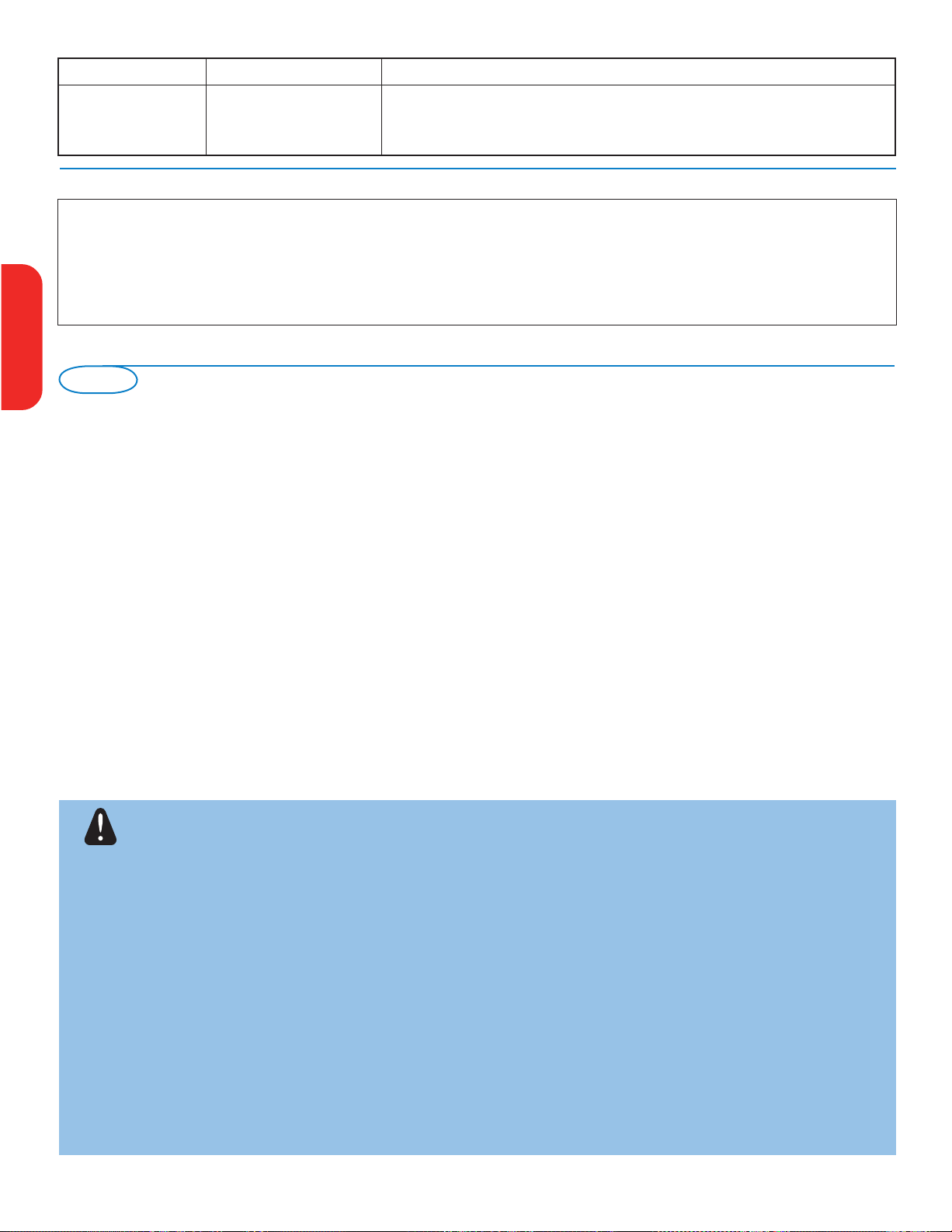
26
Warning concerning stationary images on the TV screen (only for Plasma Displays)
A characteristic of Plasma Display Panels is that displaying the same image for a long time can cause a permanent
after-image to remain on the screen. This is called phosphor burn in.
Normal use of the TV should involve the showing of pictures that contain constantly moving and changing images that
fill the screen.
Examples of stationary images (this is not an all-inclusive list, you may encounter others in your viewing):
• TV and DVD menus: listings of DVD disk content;
• Black bars: when black bars appear at the left and right side of the screen, it is recommended to change to a picture format so that
the picture fills the entire screen;
• TV channel logo: present a problem if they are bright and stationary. Moving or low-contrast graphics are less likely to cause uneven
aging of the screen;
• Stock market stickers: presented at the bottom of the TV screen;
• Shopping channel logos and pricing displays: bright and shown constantly or repeatedly in the same location on the TV screen.
Examples of still pictures also include logos, computer images, time display, teletext and images displayed in 4:3 mode, static images or
characters, etc.
Notes:
- reduce contrast and brightness when viewing
- once burn-in occurs it will never disappear completely.
If your problem is not solved
Turn your TV off and then on again once.
Never attempt to repair a defective TV yourself.
Check with your dealer or call a TV technician.
Telephone number Magnavox Customer
Care Center: 1-800-
705-2000
Please, have the Model and Product number which you can find at
the back of your television set ready, before calling.
Care of the screen
Do not touch, push or rub or strike the screen with anything hard as this may scratch, mar or damage the screen permanently. And please
do not rub with dust clothes with chemical treatment.
Do not touch the surface with bare hands or greasy cloth (some cosmetics are detrimental to the screen). Unplug the TV before cleaning the
screen.
When the surface becomes dusty, please wipe gently with absorbent cotton or other soft materials like chamois soaks.
Do not use acetone, toluene and alcohol because they cause chemical damage. Do not use liquid cleaners or aerosol cleaners. Wipe off saliva
or water drops as soon as possible. Their long time contact with the screen causes deformations and color fading.
Plasma display characteristics
This Plasma display is designed to be used at altitudes up to 6562 ft above sea level (and/or local air pressure equal or above
800 hPa). Operating this set at higher altitude (lower air pressure) is possible. However, at high altitudes (or local air pressure equal or
below 800 hPa) the picture on this display may become unstable and picture performance can deteriorate. In addition, the plasma display may
produce a humming sound in these conditions.
These possible adverse effects relate to the altitude and are common of all plasma displays. Once the set is brought below aprox 6562 ft
(and/or local air pressure equal or above 800 hPa) its function will most likely return to normal.
Note: Transportation at high altitudes has no negative effect on the set or picture performance.
How to dispose of batteries?
The batteries supplied do not contain the heavy metals mercury and cadmium. Nevertheless in many areas batteries may not be disposed of
with your household waste. Please ensure you dispose of batteries according to local regulations.
Tips
Symptoms Possible Causes What you should do
Unable to understand
• Wrong language selected • Press the MENU key to exit menu from screen. Press the MENU key to enter
the language on accidently main menu. Use the cursor down to select the third item on the main menu. Use
screen to operate set
the cursor right key to enter into the next menu level and the cursor up and
down key to select correct language. Press the
OK key confirm selection.
English
Française Español
Page 31
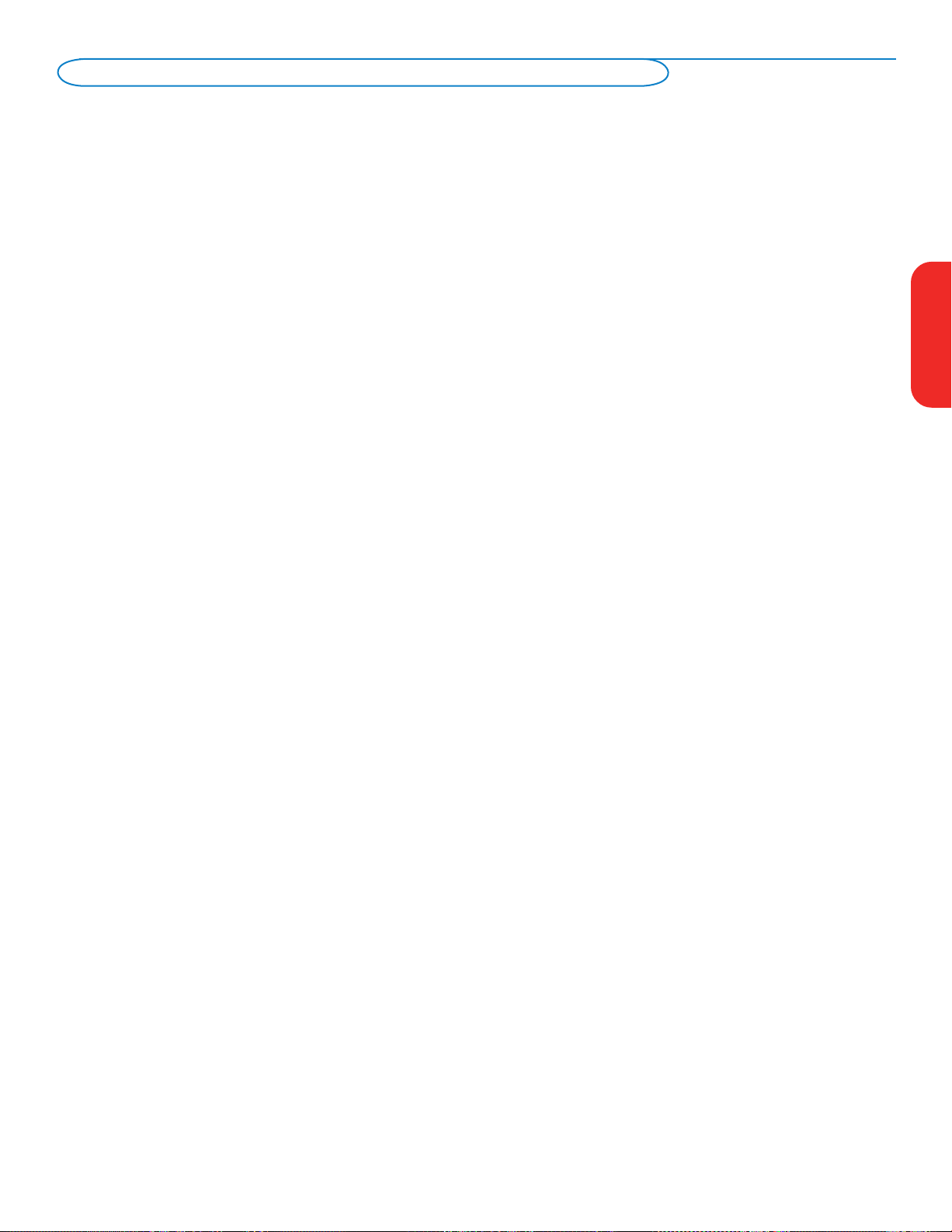
27
Glossary
DVI (Digital Visual : A digital interface standard created by the Digital Display Working Group (DDWG) to convert analog signals into digital
Interface) signals to accommodate both analog and digital monitors.
VGA (Video : a common standard graphics display system for PCs.
Graphics Array)
RGB signals : These are the three video signals, Red Green Blue, which make up the picture. Using these signals improves picture
quality.
S-VHS signals : These are 2 separate Y/C video signals from the S-VHS and Hi-8 recording standards. The luminance signals Y (black and
white) and chrominance signals C (colour) are recorded separately on the tape. This provides better picture quality than
with standard video (VHS and 8 mm) where the Y/C signals are combined to provide only one video signal.
NICAM sound : Process by which digital sound can be transmitted.
16:9 : Refers to the ratio between the length and height of the screen. Wide screen televisions have a ratio of 16/9,
conventional screen TV sets have a ratio of 4/3.
HDMI (High- : Provides an uncompressed, all digital audio/video interface between the TV and any HDMI-equipped audio/video
Definition Multi-
component, such as set-top box, DVD player and A/V receiver. HDMI supports enhanced or high-definition video plus
media Interface)
two-channeldigital audio.
System : Television pictures are not broadcast in the same way in all countries. There are different standards: BG, DK, I, and
LL’.
The System setting (p. 5) is used to select these different standards. This is not to be confused with PAL or SECAM
colour coding. PAL is used in most countries in Europe, Secam in France, Russia and most African countries. The United
States and Japan use a different system called NTSC. The inputs EXT1 and EXT2 are used to read NTSC coded
recordings.
HDCP (High- : A specification developed by Intel for protecting digital entertainment that uses the DVI interface. HDCP encrypts
bandwidth Digital-
content the transmission of digital content between the video source or transmitter such as a computer, DVD player
Content Protection) or set-top box and the digital display or receiver such as a monitor, television or projector.
EnglishFrançaiseEspañol
Page 32

28
Specifications
50MF231D
PICTURE / DISPLAY
Aspect ratio 16 : 9
Picture Display
Picture Enhancement Progressive Scan
3/2 - 2/2 motion
pull down
Auto Picture (6 modes)
Color, Contrast,
Sharpness Control
SOUND
Ouput Power (RMS) 2 x 15W
Sound Enhancement Auto Sound
Sound System Virtual Dolby Digital
CONVENIENCE Auto Program
Closed Captioning Full te
xt
Sleeptimer
Clock
ON SCREEN DISPLAY
English, French, Spanish
LANGUAGES
CONNECTIVITY
Bottom AV1 / AV2 : Audio L/R input,
Composite Video input (CVBS)
,
Component Video input (YPbPr)
AV3 : Audio L/R input,
Composite Video input (CVBS)
,
SPDIF output (Digital Only)
S-Video input
HDMI
Side Headphone output
Audio L/R input,
Composite Video input (CVBS)
S-Video input
WEIGHT &
DIMENSIONS :
Weight (incl. Packaging) :
62 kg / 137 lbs
Weight (excl. Packaging) : 52 kg / 114 lbs
Carton Dimension 1504
mm x 374 mm x 1002 mm
(WxDxH) : 59" x 15" x 40"
Product Dimension 1413
mm x 819 mm x 280 mm
(WxDxH) : 56" x 33" x 11"
screen size : 50" / 127cm
POWER
CONSUMPTION :
480 W
STANDBY POWER 0.9 W
CONSUMPTION :
VOLTAGE : 110 - 240 V~
CONSUMPTION : 50 / 60 Hz
English
Française Español
Page 33

29
Introduction
Magnavox oers software upgrade capability for your TV using USB portable
memory.
After you have completed a software upgrade, your TV will typically perform
better.
What improvements are made depends on the upgrade software you are using as
well as the software your TV contained before the upgrade.
You can execute the software upgrade procedure yourself.
Be aware that the content of this document is addressing technical or software
skilled users.
Preparing a portable memory for software upgrade
For the procedure you will require:
• A personal computer with web browsing capability.
• An archive utility that supports the ZIP-format (e.g. WinZip for Windows or
StuIt for Mac OS).
• A preferably empty USB memory stick.
Note: Only FAT/DOS-formatted portable memory is supported.
New software can be obtained from your dealer or can be downloaded from the
www.magnavox.com/usasupport website:
& Go to www.magnavox.com/usasupport using the web browser on your PC.
é Follow the procedure to nd the information and the software related to your
TV.
“ Select the latest software upgrade le and download it to your PC.
‘ Decompress the ZIP-le and copy the le “autorun.upg” to the root directory of
the USB portable memory.
Note: Only use software upgrades that can be found on
the www.magnavox.com/
usasupport web site.
Verifying the version of the TV software
Before starting the software upgrade procedure, it is advised to check what the
current TV software is.
& Select Software Upgrade in the Installation menu.
é Press the cursor right.
The Software Upgrade menu moves to the left panel.
“ Select Current Software Info to observe the version and the description of the
current software.
Annex 1 - Magnavox TV software upgrade with portable memory
EnglishFrançaiseEspañol
USB connector
USB
SERV
Page 34

30
Manual software upgrade procedure
For a manual software upgrade copy the “autorun.upg” file in a directory
called “Upgrades” located in the root of the USB portable memory.
& Insert the portable memory that contains the downloaded software
upgrade.
é Select Software Upgrade in the Installation menu. Go to Local upgrades/
applications.
The TV will list all compatible images available on the USB portable memory
and display the data for each selected upgrade image.
“ Select the correct upgrade image and press the red color button to start
the upgrade.
Your TV will restart and will automatically go to the upgrade mode. After a
few seconds it will display the status of the upgrade procedure.
Warning:
If you try to upgrade to a software version equal or lower than the current version,
a confirmation will be asked. Downgrading to older software should only be done in
case of real necessity.
‘ When the software upgrade was successful, remove the USB portable
memory and restart your TV with the power switch
B at the right side of
the TV.
Your TV will start up with the new software.
Automatic software upgrade procedure
For an automatic software upgrade copy the “autorun.upg” file in the root
directory of the USB portable memory.
& Power off your TV and remove all memory devices.
é Insert the USB portable memory that contains the downloaded software
upgrade.
“ Switch on your TV with the power switch B at the right side of the TV.
‘ At startup the TV will scan the USB portable memory until it finds the
update content. The TV will automatically go to the upgrade mode. After a
few seconds it will display the status of the upgrade procedure.
Warning:
• You are not allowed to remove the USB portable memory during the software
upgrade procedure!
• In case of a power drop during the upgrade procedure, don’t remove the USB
portable memory from the TV. The TV will continue the upgrade as soon as the
power comes back.
• If you try to upgrade to a software version lower than the current version, a
confirmation will be asked. Downgrading to older software should only be done in
case of real necessity.
• If an error occurs during the upgrade you should retry the procedure or contact
your dealer.
( When the software upgrade was successful, remove the USB portable
memory and restart your TV with the power switch
B at the right side of
the TV.
Your TV will start up with the new software.
Note: Once the upgrade is finished use your PC to remove the TV software from
your USB portable memory.
English
Française Español
Page 35

MAGNAVOX LIMITED WARRANTY
ONE (1) YEAR
WARRANTY COVERAGE:
MAGNAVOX warranty obligation is limited to the terms set
forth below.
WHO IS COVERED:
Magnavox warrants the product to the original purchaser or
the person receiving the product as a gift against defects in
materials and workmanship as based on the date of original purchase (“Warranty Period”) from an Authorized Dealer. The
original sales receipt showing the product name and the purchase date from an authorized retailer is considered such proof.
WHAT IS COVERED:
The Magnavox warranty covers new products if a defect arises
and a valid claim is received by Magnavox within the Warranty
Period. At its option, Magnavox will either (1) repair the product at no charge, using new or refurbished replacement parts,
or (2) exchange the product with a product that is new or
which has been manufactured from new, or serviceable used
parts and is at least functionally equivalent or most comparable
to the original product in Magnavox current inventory, or (3)
refund the original purchase price of the product.
Magnavox warrants replacement products or parts provided
under this warranty against defects in materials and workmanship from the date of the replacement or repair for ninety (90)
days or for the remaining portion of the original product’s warranty, whichever provides longer coverage for you. When a
product or part is exchanged, any replacement item becomes
your property and the replaced item becomes Magnavox’ property. When a refund is given, your product becomes Magnavox’
property.
Note: Any product sold and identified as refurbished or
renewed carries a ninety (90) day limited warranty.
This warranty does not apply (a) to damage caused by accident,
abuse, misuse, misapplication, or non-Magnavox product, (b) to
damage caused by service performed by anyone other than
Magnavox or Magnavox Authorized Service Location, (c) to a
product or a part that has been modified without the written
permission of Magnavox, or (d) if any Magnavox serial number
has been removed or defaced, or (e) product, accessories or
consumables sold “AS IS” without warranty of any kind by
including refurbished Magnavox product sold “AS IS” by some
retailers.
This Limited Warranty does not cover:
• Shipping charges to return defective product to Magnavox.
• Labor charges for installation or setup of the product, adjustment of customer controls on the product, and installation
or repair of antenna systems outside of the product.
• Product repair and/or part replacement because of improper
installation, connections to improper voltage supply, abuse,
neglect, misuse, accident, unauthorized repair or other cause
not within the control of Magnavox.
• Damage or claims for products not being available for use, or
for lost data or lost software.
• Damage occurring to product during shipping.
•A product that requires modification or adaptation to enable
it to operate in any country other than the country for
which it was designed, manufactured, approved and/or
authorized, or repair of products damaged by these modifications.
•A product used for commercial or institutional purposes
(including but not limited to rental purposes).
• Product lost in shipment and no signature verification receipt
can be provided.
• Failure to operate per Owner’s Manual.
Replacement product can only be sent if all warranty
requirements are met. Failure to follow all requirements can result in delay.
WHAT IS NOT COVERED - EXCLUSIONS AND LIMITATIONS:
This Limited Warranty applies only to the new products manufactured by or for Magnavox that can be identified by the trademark, trade name, or logo affixed to it. This Limited Warranty
does not apply to any non-Magnavox hardware product or any
software, even if packaged or sold with the product. NonMagnavox manufacturers, suppliers, or publishers may provide a
separate warranty for their own products packaged with the
bundled product.
Magnavox is not liable for any damage to or loss of any programs, data, or other information stored on any media contained within the product, or any non-Magnavox product or
part not covered by this warranty. Recovery or reinstallation of
programs, data or other information is not covered under this
Limited Warranty.
This warranty gives you specific legal rights. You may have other rights which vary from state/province to state/province.
TO OBTAIN ASSISTANCE IN THE U.S.A., PUERTO
RICO, OR U.S. VIRGIN ISLANDS…
Contact Magnavox Customer Care Center at:
1-800-705-2000
TO OBTAIN ASSISTANCE IN CANADA…
1-800-661-6162 (French Speaking)
1-800-705-2000 - (English or Spanish Speaking)
REPAIR OR REPLACEMENT AS PROVIDED UNDER THIS
WARRANTY IS THE EXCLUSIVE REMEDY FOR THE CONSUMER. MAGNAVOX SHALL NOT BE LIABLE FOR ANY
INCIDENTAL OR CONSEQUENTIAL DAMAGES FOR
BREACH OF ANY EXPRESS OR IMPLIED WARRANTY ON
THIS PRODUCT. EXCEPT TO THE EXTENT PROHIBITED
BY APPLICABLE LAW, ANY IMPLIED WARRANTY OF MERCHANTABILITY OR FITNESS FOR A PARTICULAR PURPOSE
ON THIS PRODUCT IS LIMITED IN DURATION TO THE
DURATION OF THIS WARRANTY.
Some states do not allow the exclusions or limitation of incidental or consequential damages, or allow limitations on how
long an implied warranty lasts, so the above limitations or
exclusions may not apply to you.
Magnavox, P.O. Box 671539, Marietta, GA. 30006-0026
3121 233 48921
