Philips 4843C User Manual

IntelliVue Smart-hopping
N
e
t
w
o
r
k
p
o
w
e
r
/
S
y
n
c
R
a
d
i
o
A
c
ti
v
i
ty
L
i
n
k
10/100 48 VDC
IOIOI
Serial Service Port
Draft - August 28, 2013
1.4 GHz High-power Access Point
Installation Guide
Part Number: 453564459791
Printed in the U.S.A.
August, 2013
First Edition
453564459791
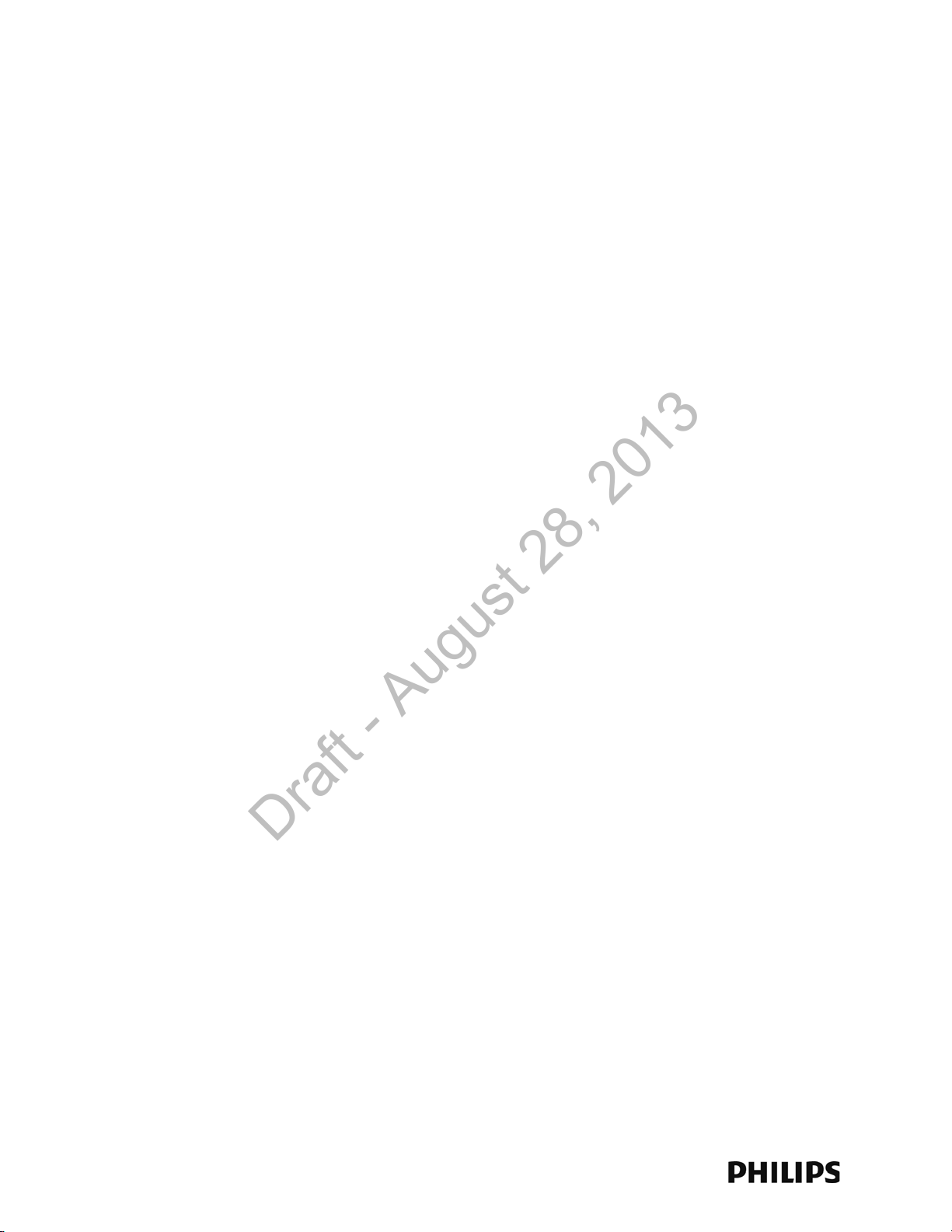
Proprietary Information
Draft - August 28, 2013
This document contains proprietary information that is protected by copyright.
Copyright
Copyright © 2013 Koninklijke Philips N.V. All Rights Reserved.
Manufacturer
Philips Medical Systems
3000 Minuteman Road
Andover, MA 01810-1099
(+1) 978-687-1501
This document was printed in the United States of America.
Trademark Acknowledgements
All trademarks, trade names and company names referenced herein are used for identification purposes only and are the
property of their respective owners.
FCC Notice
These devices comply with part 15 of the FCC Rules. Operation is subject to the following two conditions: (1) these devices
may not cause harmful interference, and (2) these devices must accept any interference received, including interference
that may cause undesired operation.
Pursuant to Part 15.21 of the FCC Rules, any changes or modifications to this equipment not expressly approved by Philips
Medical Systems may cause harmful radio frequency interference, and void your authority to operate this equipment.
This device has been designed to operate with the antenna having the part number 453564079561 and having a maximum
gain of 3.2 dB. Antennas not included in this approved list or having a gain greater than 3.2 dB are strictly prohibited for use
with this device. The required antenna impedance is 50 ohms.
Warranty
The information contained in this document is subject to change without notice. Philips Medical Systems makes no warranty
of any kind with regard to this material, including, but not limited to, the implied warranties or merchantability and fitness for
a particular purpose. Philips Medical Systems shall not be liable for errors contained herein or for incidental or consequential
damages in connection with the furnishing, performance, or use of this material.
Printing History
New editions of this document will incorporate all material updated since the previous edition. The documentation printing
date and part number indicate its current edition. The printing date and edition number change when a new edition is
printed. The document part number changes when extensive technical changes are incorporated.
First Edition
................................................................................................................................................... August, 2013
ii
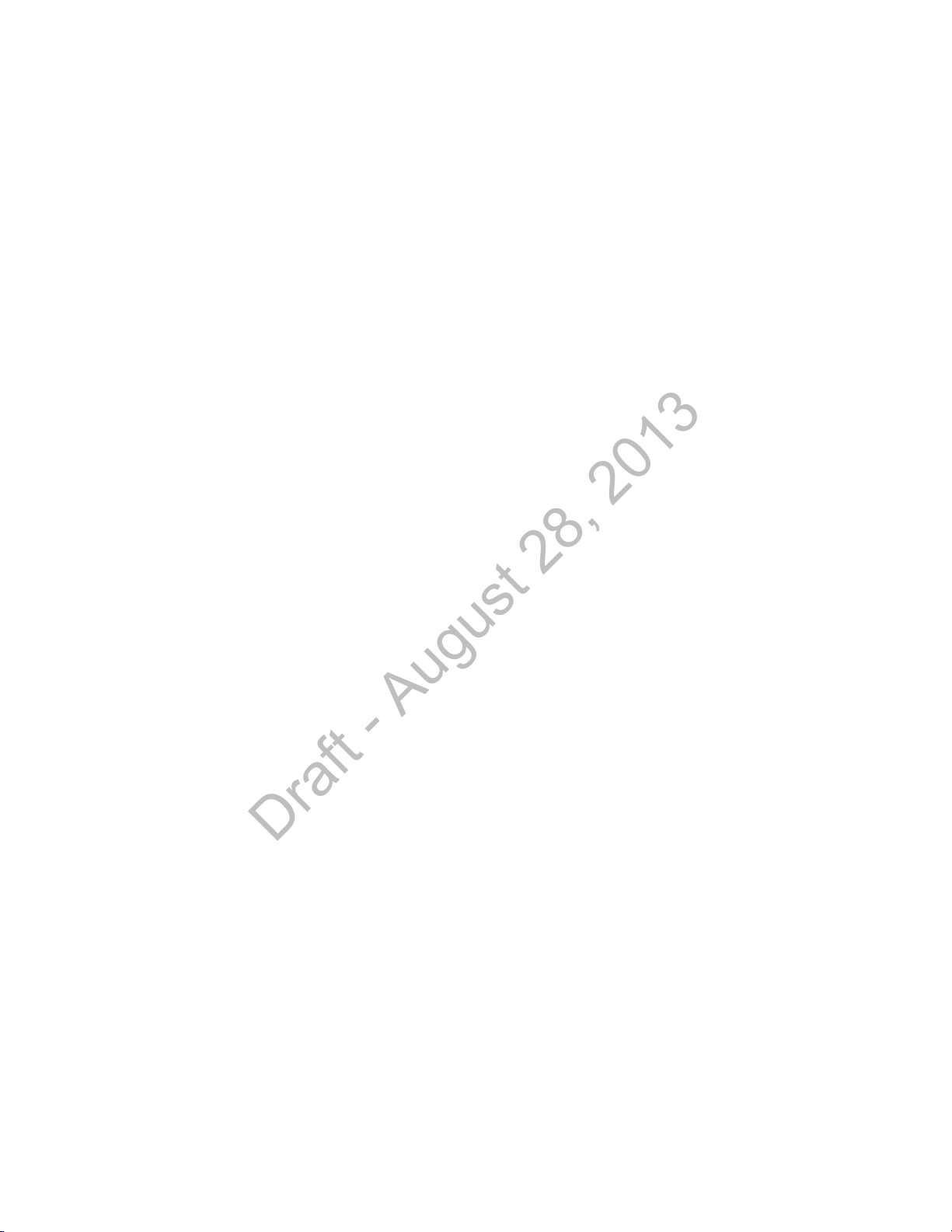
Contents
Draft - August 28, 2013
Introduction . . . . . . . . . . . . . . . . . . . . . . . . . . . . . . . . . . . . . . . . . . . . . . . . . . . . . . . 1-2
A General Description of the IntelliVue Smart-hopping Core Access Point . . . . . 1-3
Core AP Mounting Options . . . . . . . . . . . . . . . . . . . . . . . . . . . . . . . . . . . . . . . . 1-4
Power Source . . . . . . . . . . . . . . . . . . . . . . . . . . . . . . . . . . . . . . . . . . . . . . . . . . 1-4
Synchronization Signal . . . . . . . . . . . . . . . . . . . . . . . . . . . . . . . . . . . . . . . . . . . 1-4
IntelliVue Patient Monitor Mobility. . . . . . . . . . . . . . . . . . . . . . . . . . . . . . . . . . 1-4
Technical Alerts . . . . . . . . . . . . . . . . . . . . . . . . . . . . . . . . . . . . . . . . . . . . . . . . . 1-5
Firmware Updates. . . . . . . . . . . . . . . . . . . . . . . . . . . . . . . . . . . . . . . . . . . . . . . 1-5
Management Interfaces . . . . . . . . . . . . . . . . . . . . . . . . . . . . . . . . . . . . . . . . . . 1-5
Connectors and Status Indicators . . . . . . . . . . . . . . . . . . . . . . . . . . . . . . . . . . . . . 1-6
IntelliVue Smart-hopping Core AP Connectors . . . . . . . . . . . . . . . . . . . . . . . . 1-6
Remote AP Connectors. . . . . . . . . . . . . . . . . . . . . . . . . . . . . . . . . . . . . . . . . . . 1-7
IntelliVue Smart-hopping Core AP Status LEDs. . . . . . . . . . . . . . . . . . . . . . . . 1-8
Remote Antenna Status LEDs . . . . . . . . . . . . . . . . . . . . . . . . . . . . . . . . . . . . . 1-8
Specifications. . . . . . . . . . . . . . . . . . . . . . . . . . . . . . . . . . . . . . . . . . . . . . . . . . . . . . 1-9
Ordering Information . . . . . . . . . . . . . . . . . . . . . . . . . . . . . . . . . . . . . . . . . . . . . . . 1-11
Regulatory Information . . . . . . . . . . . . . . . . . . . . . . . . . . . . . . . . . . . . . . . . . . . . . 1-12
Access Point Placement Guidelines . . . . . . . . . . . . . . . . . . . . . . . . . . . . . . . . . . . . 2-2
General Installation Procedure. . . . . . . . . . . . . . . . . . . . . . . . . . . . . . . . . . . . . . . . 2-3
Mounting the IntelliVue Smart-hopping Core AP to a Wall (Fixed Mount) . . . . . . 2-6
Mounting the IntelliVue Smart-hopping Core AP to a Wall
(CA Earthquake Rated) . . . . . . . . . . . . . . . . . . . . . . . . . . . . . . . . . . . . . . . . . . . . . . 2-7
Mounting the IntelliVue Smart-hopping Core AP Above a Ceiling Tile . . . . . . . . . 2-9
Mounting the IntelliVue Smart-hopping Core AP Below a Ceiling Tile
(Fixed Mount) . . . . . . . . . . . . . . . . . . . . . . . . . . . . . . . . . . . . . . . . . . . . . . . . . . . . . 2-12
Mounting the IntelliVue Smart-hopping Core AP Below a Ceiling Tile
(Quick Release) . . . . . . . . . . . . . . . . . . . . . . . . . . . . . . . . . . . . . . . . . . . . . . . . . . . 2-16
Mounting the IntelliVue Smart-hopping Remote Antenna to a Wall
(Fixed Mount) . . . . . . . . . . . . . . . . . . . . . . . . . . . . . . . . . . . . . . . . . . . . . . . . . . . . . 2-21
Mounting the IntelliVue Smart-hopping Remote Antenna to a Wall
(CA Earthquake Rated) . . . . . . . . . . . . . . . . . . . . . . . . . . . . . . . . . . . . . . . . . . . . . 2-23
Mounting the IntelliVue Smart-hopping Remote Antenna Above a Ceiling Tile
(Mounting Rails). . . . . . . . . . . . . . . . . . . . . . . . . . . . . . . . . . . . . . . . . . . . . . . . . . . 2-25
Mounting the IntelliVue Smart-hopping Remote Antenna Above a Ceiling Tile
(Tether Mount) . . . . . . . . . . . . . . . . . . . . . . . . . . . . . . . . . . . . . . . . . . . . . . . . . . . . 2-28
Mounting the IntelliVue Smart-hopping Remote Antenna Below a Ceiling Tile
IntelliVue Smart-hopping 1.4 GHz High-power Access Point Installation Guide iii
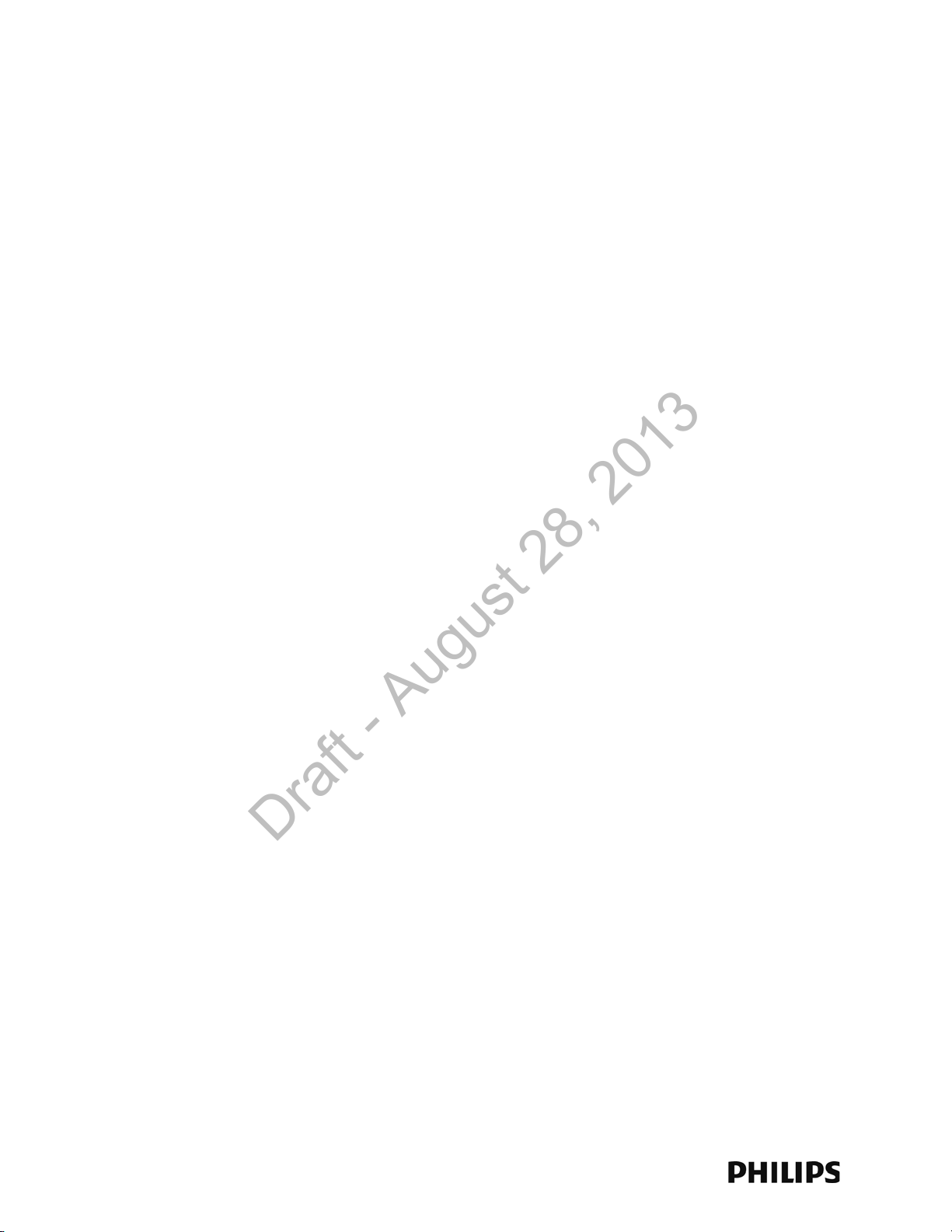
Contents
Draft - August 28, 2013
(Fixed Mount) . . . . . . . . . . . . . . . . . . . . . . . . . . . . . . . . . . . . . . . . . . . . . . . . . . . . . 2-30
Mounting the IntelliVue Smart-hopping RA Below a Ceiling Tile
(Quick Release) . . . . . . . . . . . . . . . . . . . . . . . . . . . . . . . . . . . . . . . . . . . . . . . . . . . 2-34
AP Configuration Information . . . . . . . . . . . . . . . . . . . . . . . . . . . . . . . . . . . . . . . . 2-37
Access Point Startup Sequence . . . . . . . . . . . . . . . . . . . . . . . . . . . . . . . . . . . . . . 2-37
Maintenance Procedure . . . . . . . . . . . . . . . . . . . . . . . . . . . . . . . . . . . . . . . . . . . . . 3-2
Troubleshooting the Core AP Using its LEDs . . . . . . . . . . . . . . . . . . . . . . . . . . . . . 3-2
Troubleshooting the Remote Antenna Using its LEDs . . . . . . . . . . . . . . . . . . . . . 3-3
Replacing a Core AP or Remote Antenna. . . . . . . . . . . . . . . . . . . . . . . . . . . . . . . . 3-4
Ordering Replacement Parts. . . . . . . . . . . . . . . . . . . . . . . . . . . . . . . . . . . . . . . . . . 3-4
Philips Sales and Support Offices Worldwide . . . . . . . . . . . . . . . . . . . . . . . . . . . . 3-6
CORPORATE HEADQUARTERS:. . . . . . . . . . . . . . . . . . . . . . . . . . . . . . . . . . . . . 3-6
UNITED STATES: . . . . . . . . . . . . . . . . . . . . . . . . . . . . . . . . . . . . . . . . . . . . . . . . 3-6
CANADA:. . . . . . . . . . . . . . . . . . . . . . . . . . . . . . . . . . . . . . . . . . . . . . . . . . . . . . . 3-6
EUROPE, MIDDLE EAST AND AFRICA: . . . . . . . . . . . . . . . . . . . . . . . . . . . . . . . 3-6
LATIN AMERICA HEADQUARTERS: . . . . . . . . . . . . . . . . . . . . . . . . . . . . . . . . . . 3-6
ASIA PACIFIC HEADQUARTERS: . . . . . . . . . . . . . . . . . . . . . . . . . . . . . . . . . . . . 3-6
iv
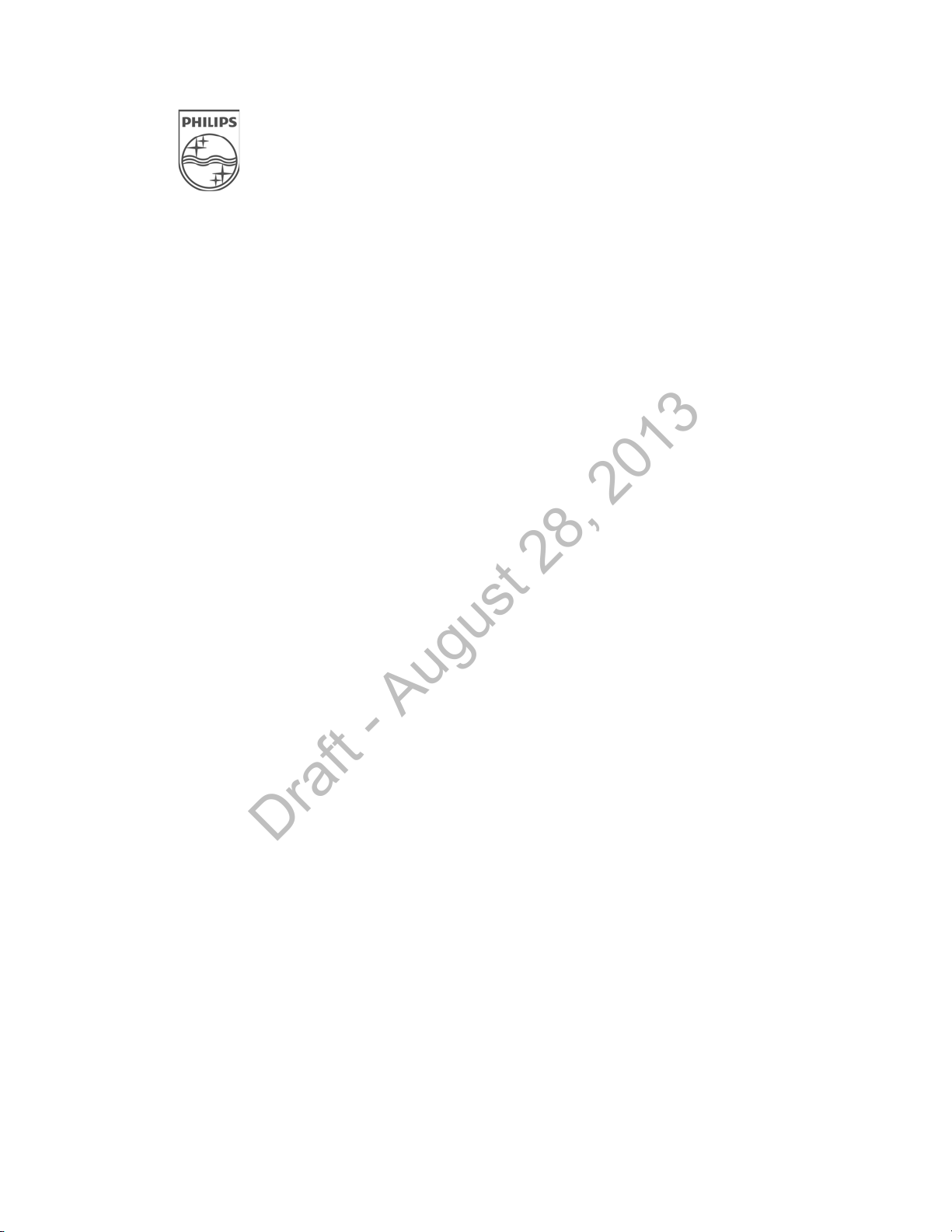
About This Guide
Draft - August 28, 2013
This IntelliVue Smart-hopping 1.4 GHz High-power Access Point
Installation Guide provides complete instructions and procedures for
installing the Philips IntelliVue Smart-hopping 1.4 GHz Core Access Point
and Remote Antennas. This section describes the document and includes:
• Audience
•Document Organization
• Notational Conventions
• Related Documentation
•Terminology
IntelliVue Smart-hopping 1.4 GHz High-power Access Point Installation Guide v
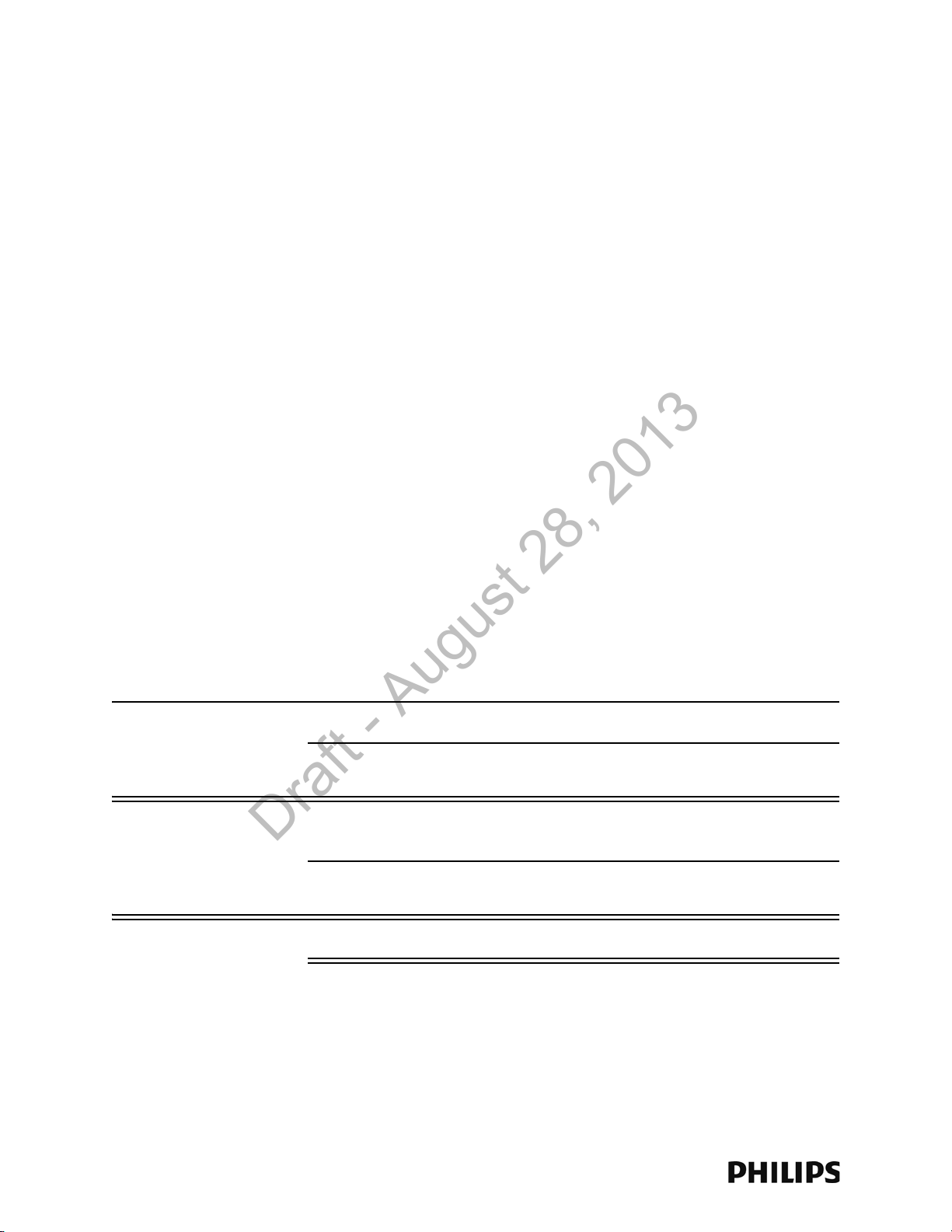
About This Guide
Draft - August 28, 2013
Audience
The IntelliVue Smart-hopping 1.4 GHz High-power Access Point
Installation Guide is written for trained service personnel who will install
the IntelliVue Smart-hopping 1.4 GHz Core Access Point as part of an
overall IntelliVue Smart-hopping deployment.
Document Organization
The information in this guide is organized and presented as follows:
• Chapter 1, Overview, describes the IntelliVue Smart-hopping 1.4 GHz
• Chapter 2, Installing the IntelliVue Smart-hopping 1.4 GHz Access
Core Access Point and how it is used to provide a bi-directional data
flow between the IntelliVue Information Center and IntelliVue Patient
Monitors.
Point, provides procedures to physically install the Philips IntelliVue
Smart-hopping 1.4 GHz Core Access Point and includes instructions
for mounting the Core AP and Remote Antennas to a wall, above a
ceiling tile, and below a ceiling tile.
• Chapter 3, Maintaining the IntelliVue Smart-hopping 1.4 GHz Core
Notational Conventions
This guide uses the following notational conventions to convey
information:
Note
Caution Cautionary statements call attention to a condition that could result in loss
Warning
Notes call attention to important information.
of data or damage to equipment.
Warnings call attention to a condition that could result in physical injury.
Access Point, provides procedures to maintain and troubleshoot
operation of the Philips IntelliVue Smart-hopping 1.4 GHz Core Access
Point.
vi
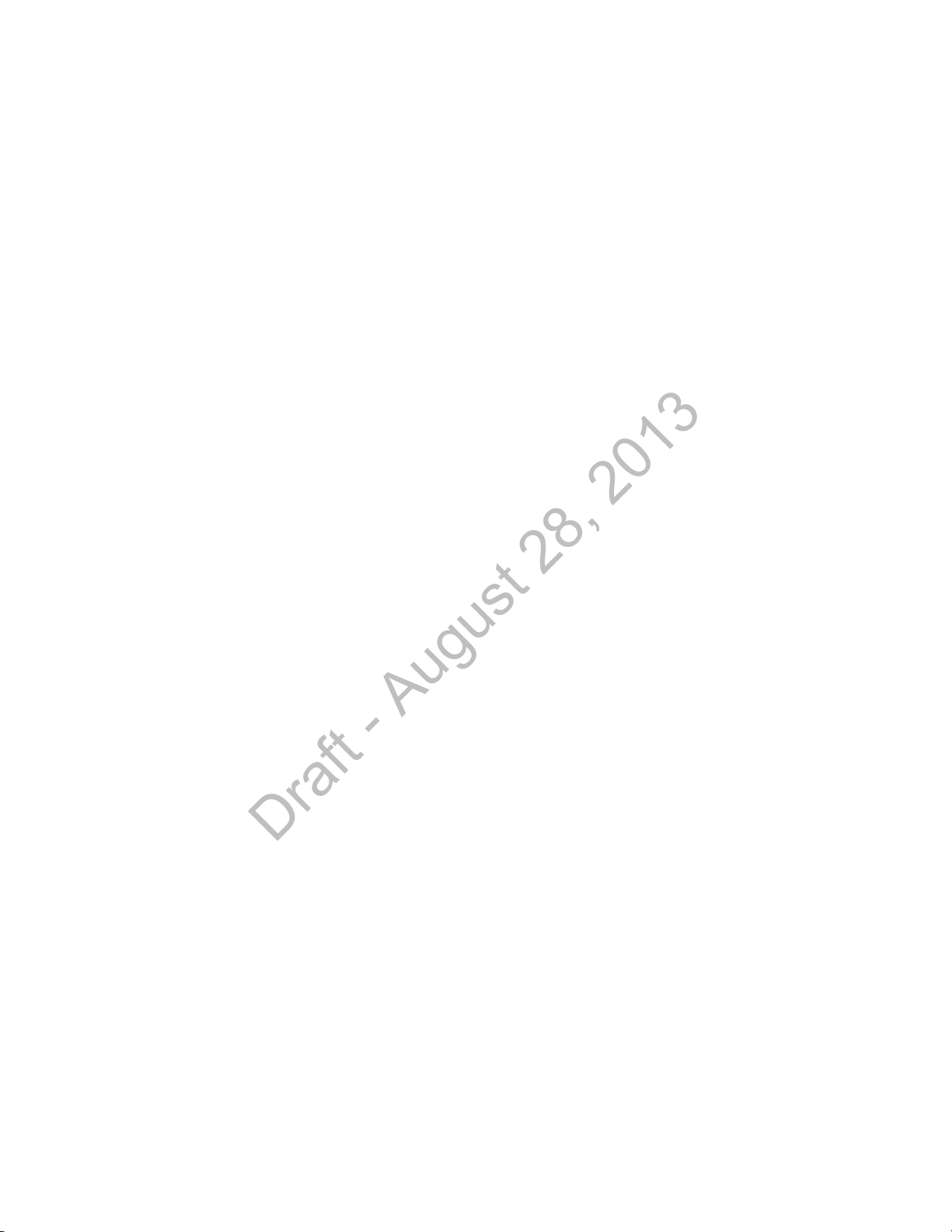
Related Documentation
Draft - August 28, 2013
Please refer to these other documents for additional installation service
information about the IntelliVue Smart-hopping infrastructure:
• IntelliVue Smart-hopping Access Point Controller Installation Guide -
• IntelliVue Smart-hopping 2.4 GHz Access Point Installation Guide -
• IntelliVue Smart-hopping Infrastructure Installation and Service Guide
• IntelliVue Smart-hopping Sync Unit Installation Guide - lists procedures
About This Guide
provides procedures to physically install and power the IntelliVue
Smart-hopping Access Point Controller at the clinical site.
gives procedures to install the IntelliVue Smart-hopping 2.4 GHz AP at
the clinical site to a wall, or above or below a ceiling tile.
- provides complete information and procedures to install, configure,
inter-connect, and deploy the IntelliVue Smart-hopping infrastructure
at the clinical site. This document includes site planning guidelines,
procedures for use of the APC command line and graphical user
interfaces, AP configuration procedures, and APC and AP firmware
deployment procedures.
to install the IntelliVue Smart-hopping Sync Unit at the clinical site.
• Upgrading IntelliVue Smart-hopping Access Point Controllers and
Access Points - gives procedures to use the Philips IntelliVue Smart-
hopping APC and AP Upgrade Tool to install and synchronize the
firmware version on IntelliVue Smart-hopping APCs and APs.
IntelliVue Smart-hopping 1.4 GHz High-power Access Point Installation Guide vii
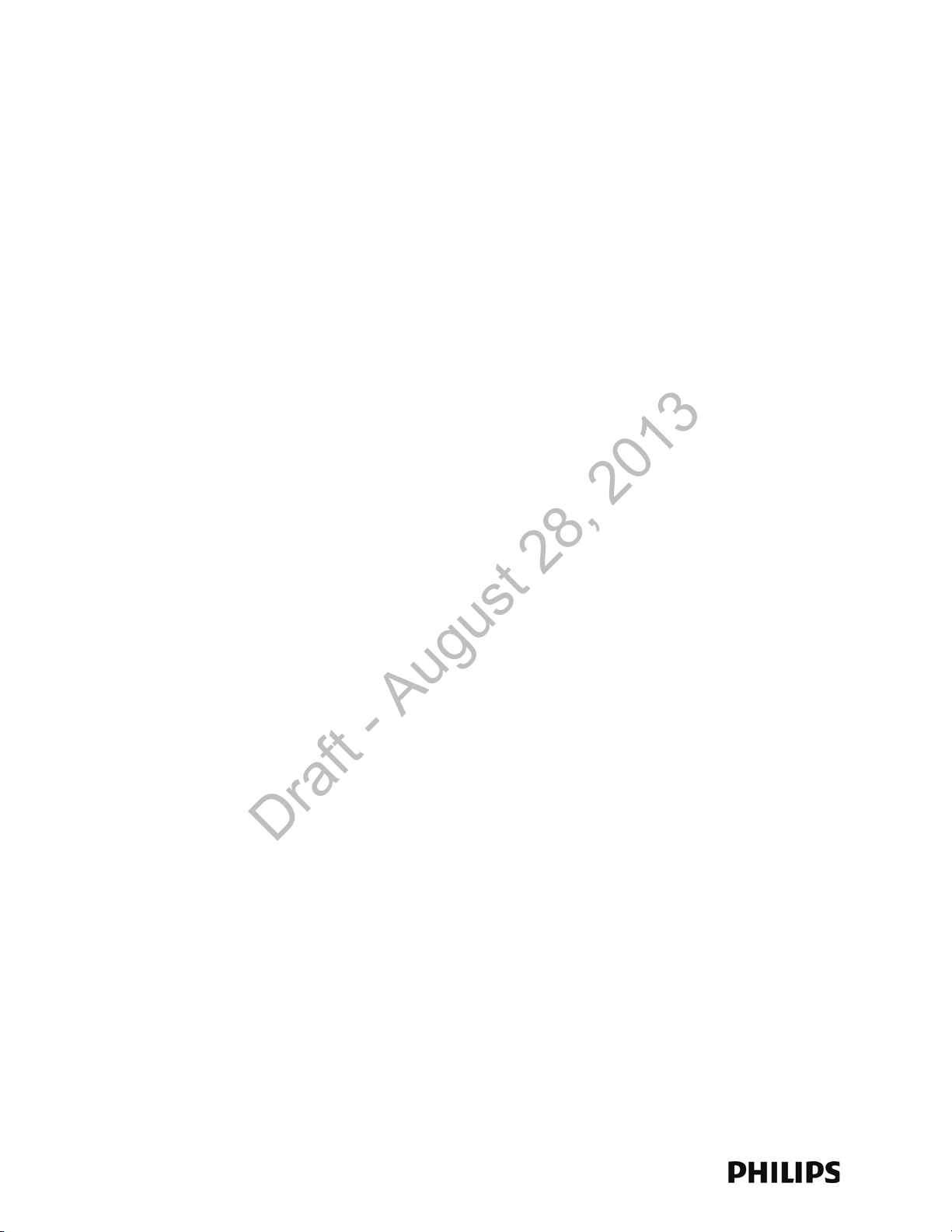
About This Guide
Draft - August 28, 2013
Terminology
Please note the following terms, acronyms, and abbreviations used
throughout this document and in related documentation:
• Access Point (AP) - An IntelliVue Smart-hopping component that
provides bi-directional wireless access to the monitoring network for
IntelliVue Patient Monitors.
• Access Point Controller (APC) - An IntelliVue Smart-hopping component
used to manage the operation of the Access Points. One APC is
elected the Master APC. The Master APC supports the web interface to
the system and manages the master configuration.
• Access Point Group/AP Group - A logical grouping of APs. AP members
of the same AP Group will inherit common configuration settings
(defaults). AP groups will often map logically to the clinical units in
which the IntelliVue Smart-hopping Infrastructure is being installed.
• Database Domain (DBSD) - This term is used to describe the
“network” that contains the Standalone IntelliVue Information Center,
or the IntelliVue Database Server and its connected Information
Centers, Clients, bedsides, and infrastructure. This term applies to
both routed and non-routed topologies.
• IntelliVue Clinical Network (ICN) - This term refers to the entire
IntelliVue network. In a routed topology, the ICN includes the routers
and all inter-connected Database Domain(s) and the IntelliVue Smarthopping Infrastructure wireless subnet.
• IntelliVue Patient Monitor (IPM) - The IntelliVue Patient Monitor relays
real-time physiological waveforms and trends to the Philips IntelliVue
Information Center (PIIC) or Philips IntelliVue Information Center iX
(PIIC iX).
• IntelliVue Smart-hopping infrastructure - Philips proprietary wireless
network designed for continuous monitoring that provides two-way
communications between IntelliVue Patient Monitors, and the
IntelliVue Information Center.
• IntelliVue Smart-hopping Infrastructure Service Tool - The software
used to upgrade IntelliVue Smart-hopping APCs and APs, verify that
APCs on your network are configured correctly, and display warning
and error messages that you may use to troubleshoot any
configuration errors that may exist on your IntelliVue Smart-hopping
network. The IntelliVue Smart-hopping Infrastructure Service Tool is
also referred to as the Upgrade Tool. This tool was previously referred
to as the Upgrade Wizard.
• IntelliVue Telemetry System (ITS) - Deprecated term for the cellular
wireless architecture that provides two-way communications between
IntelliVue Patient Monitors, and the IntelliVue Information Center. See
IntelliVue Smart-hopping infrastructure.
• IntelliVue Wireless Subnet - This term is used to describe the IntelliVue
Smart-hopping Infrastructure “network” that contains the
viii
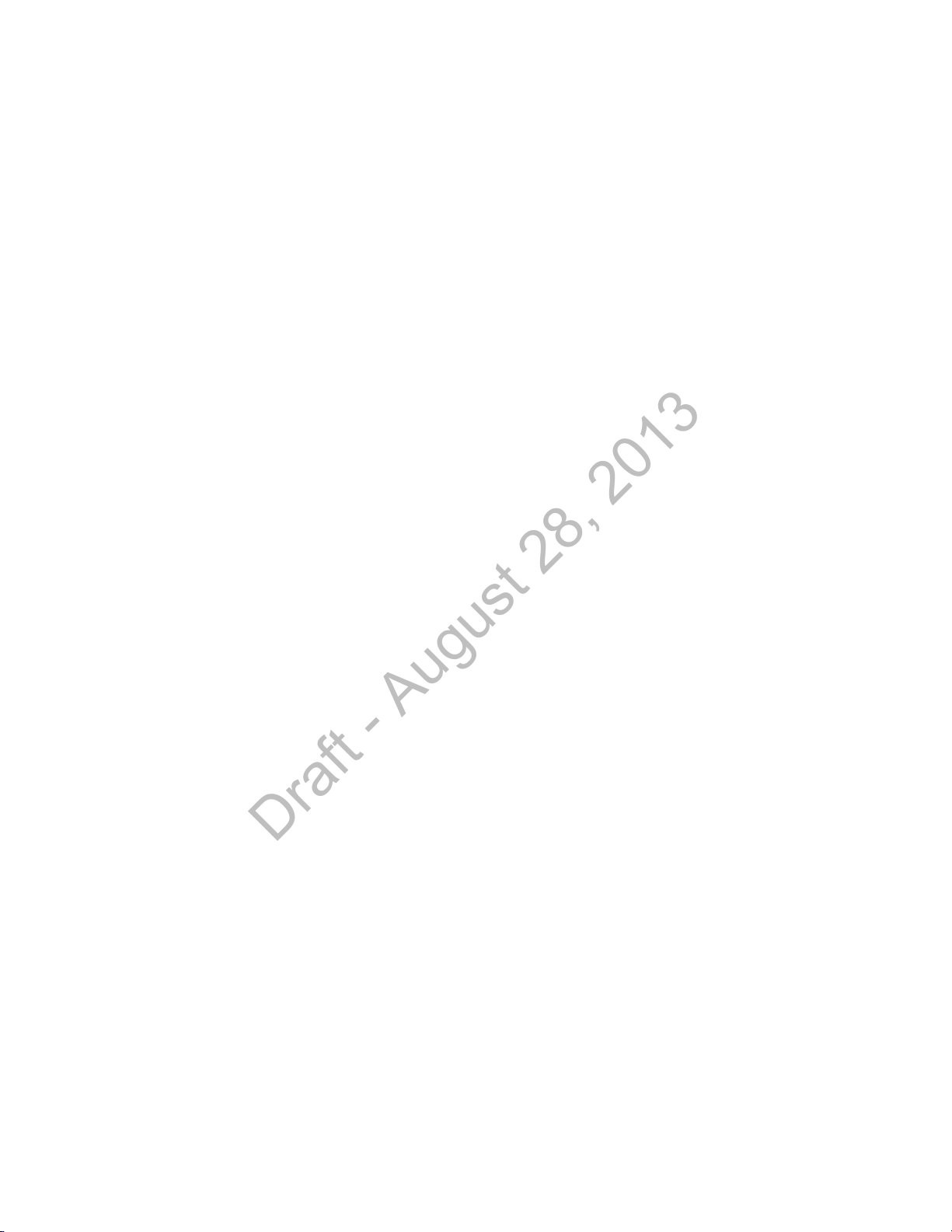
About This Guide
Draft - August 28, 2013
infrastructure used in a routed topology to connect IntelliVue Smarthopping Infrastructure devices.
• Partnered APC - Configurable element within an AP Group used to
determine which APC will manage the operation of the AP members of
a particular AP Group.
• Power over Ethernet (PoE) Switch - The Power over Ethernet (PoE)
Switch is a 24-port Power-over-Ethernet device that provides 48 VDC
power to IntelliVue Access Points (and also remote Sync Units if
connected) via 100-Base-TX Ethernet LAN cabling. For systems using a
Power over Ethernet Switch, the ITS4844A Tele Synchronization Unit is
required to use the PoE feature of the PoE Switch.
• Power over Ethernet (PoE) Unit - The Power over Ethernet (PoE) Unit is
a 6- or 12-port Power-over-Ethernet device that provides 48 VDC power
to IntelliVue Access Points (and also remote Sync Units if connected)
via 100-Base-TX Ethernet LAN cabling.
• RF Access Code - Configurable element in the IntelliVue Smarthopping AP defaults shared among APs and IntelliVue Patient Monitors
to control wireless access to the monitoring network. Portable devices
will only connect to access points with which they share access codes.
The RF Access Code allows a specific wireless client that is
programmed with a matching Access Point RF Access Code to connect
to that Access Point.
• Synchronization (Sync) Unit - The IntelliVue Smart-hopping Sync Unit
provides a necessary common clock signal to synchronize all the
IntelliVue Access Points in the system. As patients ambulate around
the hospital coverage area their transmitted data are handed over
from one AP to another seamlessly without interruption or data loss.
The ITS4844A (866212) IntelliVue Smart-hopping Synchronization
Unit provides the same features as the M4844A (862114) Sync Unit,
but is required to use the PoE feature of the PoE Switch.
• System ID - Configurable element in the APC Configuration to logically
associate Access Points and Access Point Controllers operating within
the same IntelliVue Smart-hopping Infrastructure.
• Uninterruptible Power Supply (UPS) - The UPS supplies backup power
to protect against hospital generator changeover interruptions, and
short power line transients.
IntelliVue Smart-hopping 1.4 GHz High-power Access Point Installation Guide ix
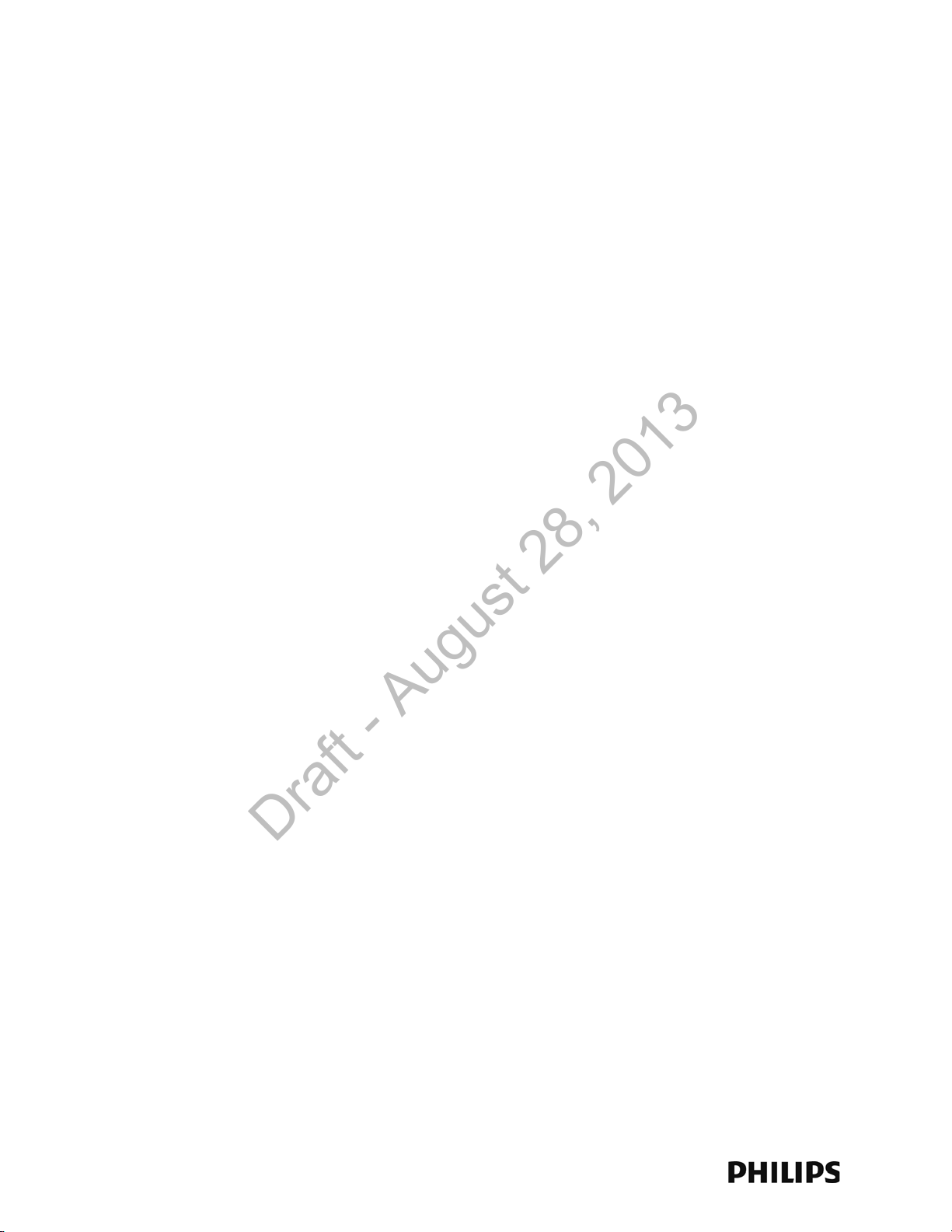
About This Guide
Draft - August 28, 2013
x
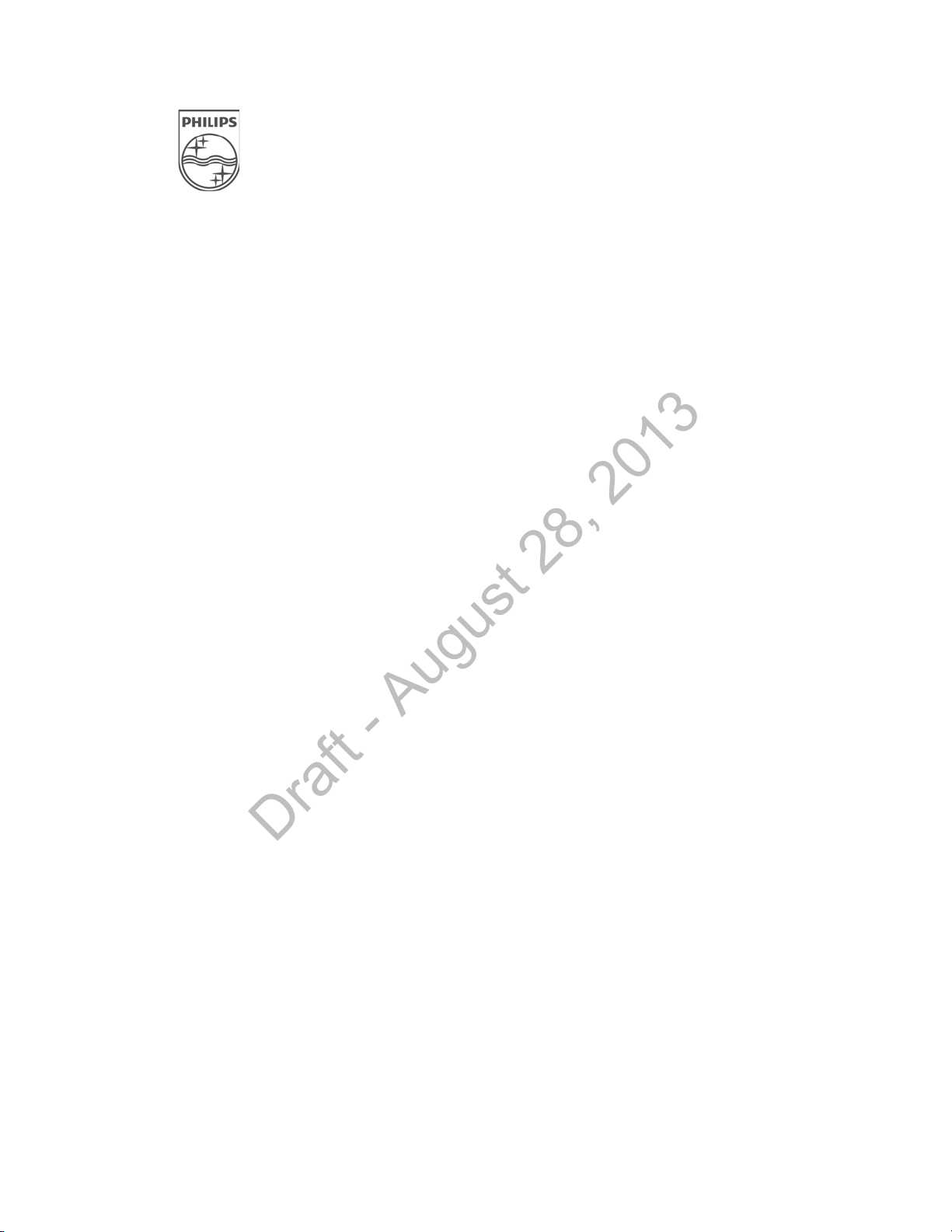
1
Overview
Draft - August 28, 2013
This chapter provides a high-level overview of the IntelliVue Smart-hopping
ITS4843B and ITS4843C 1.4 GHz Core Access Points and includes:
• Introduction
• A General Description of the IntelliVue Smart-hopping Core Access
Point
• Connectors and Status Indicators
•Specifications
• Ordering Information
IntelliVue Smart-hopping 1.4 GHz High-power Access Point Installation Guide 1-1
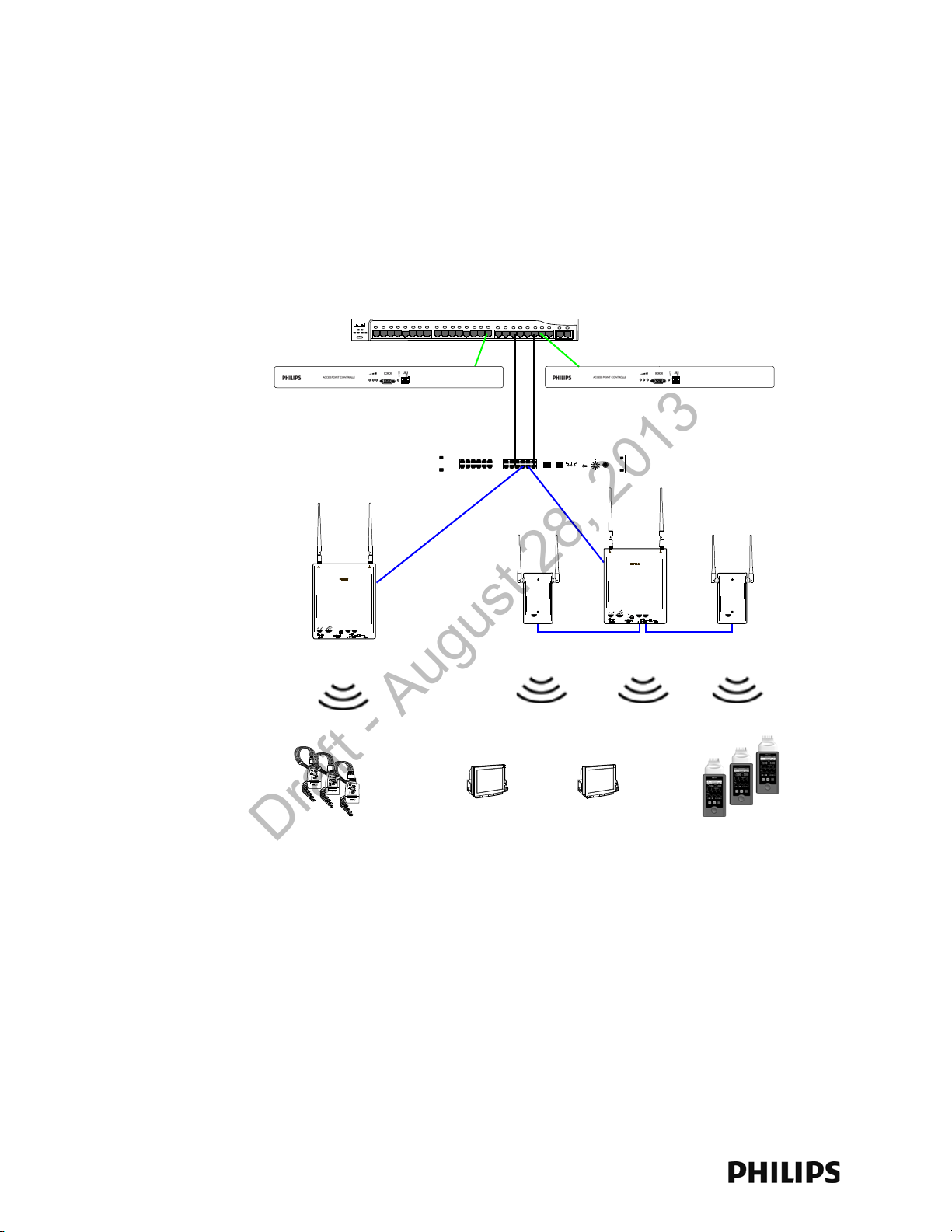
Chapter 1: Overview
Power over Ethernet Switch
Synchronization Unit
1.4 GHz IntelliVue
Smart-hopping
Access Points
Access Point Controller
1.4 GHz
Remote Antenna
1.4 GHz
Core Access Point
Access Point Controller
1.4 GHz
Core Access Point
1.4 GHz
IntelliVue Patient Monitors
Draft - August 28, 2013
Introduction
The IntelliVue Smart-hopping infrastructure uses a cellular wireless architecture to
provide two-way communications between IntelliVue Patient Monitors and the
IntelliVue Information Center.
Using the “IntelliVue Smart-hopping” wireless protocol, the IntelliVue Smart-hopping
infrastructure provides monitoring capabilities for ambulatory patients within a wide
coverage area. The IntelliVue Smart-hopping IntelliVue Patient Monitors and
infrastructure operate on the 1.4 GHz US Wireless Medical Telemetry Service
You can configure the Access Point Controller to communicate with IntelliVue 1.4
GHz IntelliVue Smart-hopping Access Points (APs). IntelliVue 1.4 GHz APs can only
communicate with 1.4 GHz IntelliVue Patient Monitors.
IntelliVue Smart-hopping networks utilize a cognitive radio that senses the RF
environment and adapt to it. Dynamic wireless channel allocation ensures best use
of available wireless spectrum. The IntelliVue Smart-hopping infrastructure is
designed to co-exist with other 802.11 wireless deployments.
Figure 1-1: 1.4 GHz IntelliVue Smart-hopping infrastructure
1-2
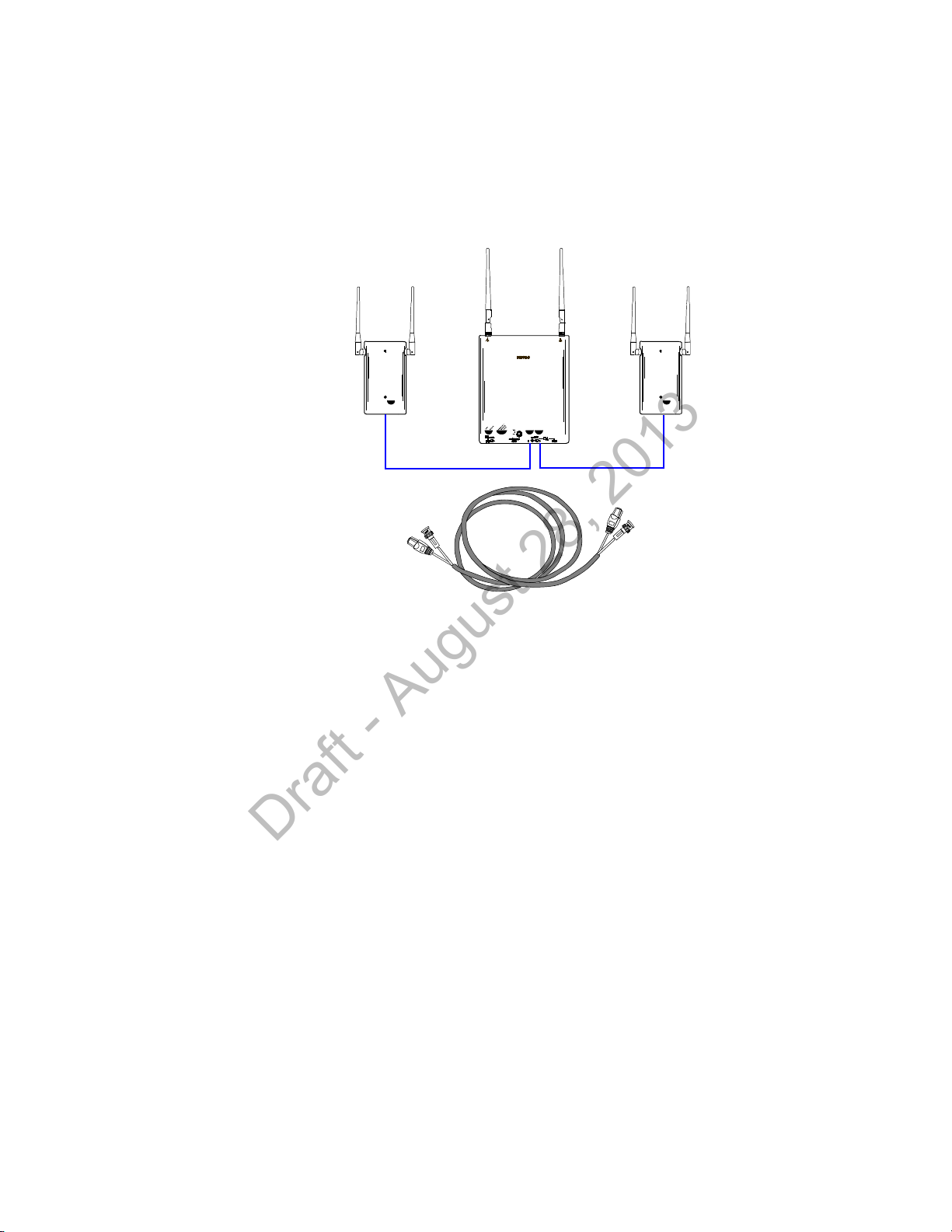
A General Description of the IntelliVue Smart-hopping Core Access Point
Core AP
Remote
Antenna
Remote
Antenna
74 ft. Coax and
UTP Cable Bundle
Draft - August 28, 2013
A General Description of the IntelliVue Smart-hopping Core Access Point
The IntelliVue Smart-hopping Core Access Point (AP), Model ITS4843B (Figure 1-2),
provides an air-link to transmit and receive data between IntelliVue Smart-hopping
IntelliVue Patient Monitors and the Philips IntelliVue Information Center via the
IntelliVue Smart-hopping infrastructure.
Figure 1-2: IntelliVue Smart-hopping Core Access Point
The Core AP is a modular antenna infrastructure consisting of a Core AP (CAP) with
up to two connected Model ITS4846A Remote Antennas (RAs). A 74-foot (22.6 m)
coaxial and unshielded twisted pair (UTP) cable bundle is used to connect a Remote
Antenna to a Core AP. Core APs are only available for the 1.4 GHz IntelliVue Smarthopping infrastructure.
The effective range of the Core AP and of each Remote Antenna is typically 32 feet.
The Core AP always supports a maximum of 18 IntelliVue Patient Monitors
regardless of its component configuration. A Core AP alone supports 18 IntelliVue
Patient Monitors. When used with a single RA, the Core AP supports nine IntelliVue
Patient Monitors and its connected RA supports nine IntelliVue Patient Monitors
(9+9=18). When used with two RAs, the Core AP supports six IntelliVue Patient
Monitors and its connected RAs each support six IntelliVue Patient Monitors
(6+6+6=18).
When monitored patients are ambulatory, data roaming is handled seamlessly
between the other IntelliVue Access Points in the coverage area. The Core AP and
each RA are always used with their two supplied antennas installed. The Core AP
and its attached Remote Antennas can be mounted out of the way on corridor walls,
or above or below ceiling tiles.
IntelliVue Smart-hopping 1.4 GHz High-power Access Point Installation Guide 1-3
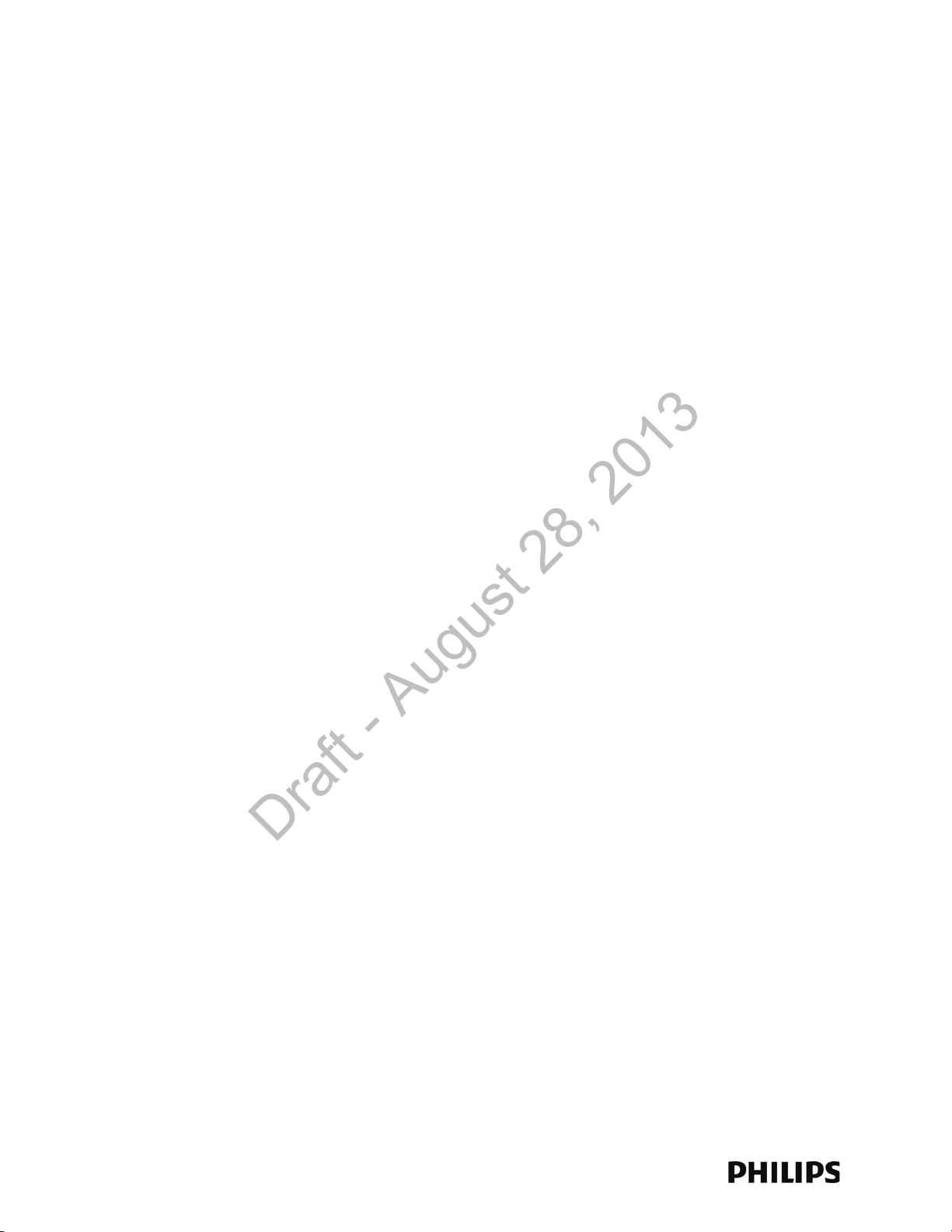
Chapter 1: Overview
Draft - August 28, 2013
Core AP Mounting Options
Wall-mounting hardware is standard. An optional above/below ceiling tile mount kit
(P/N 862415 Option K05 (453564052201)) is available that can be used with both
the Core AP and its Remote Antennas.
Power Source
The IntelliVue Smart-hopping 1.4 GHz Core Access Point receives its 48 VDC
operating power source via its Ethernet LAN cabling from Power over Ethernet via
the IntelliVue Smart-hopping Sync Unit. The AP is not equipped with a power socket.
The AP consumes less than 13.8W, and internally generates a variety of voltages
used for its internal components.
The CAT-5 UTP cable within the 74 ft.-cable bundle carries 5.5 VDC power, Transmit
and Receive control signals, and Antenna Diversity signals from the Core AP to a
connected Remote Antenna.
The 75 Ohm coaxial cable within the 74 ft.-cable bundle carries RF and DC sense
signals from the Core AP to a connected Remote Antenna.
Synchronization Signal
The IntelliVue Smart-hopping 1.4 GHz Core Access Point receives a synchronization
signal from a network of Sync Units that enables an IntelliVue Patient Monitor to
hand over data seamlessly between APs within the coverage area when a patient is
ambulatory and to transfer data to the IntelliVue Information Center without
interruption. Each Sync Unit provides synchronization for up to 12 APs. The Sync
Unit also distributes the common reference clock signal needed by the IntelliVue
Smart-hopping infrastructure as a whole.
IntelliVue Patient Monitor Mobility
The IntelliVue Smart-hopping infrastructure supports seamless roaming of IntelliVue
Patient Monitors within the area of coverage. This roaming is accomplished via
communications between the IntelliVue Patient Monitors and the Access Points (AP)
as follows.
As an IntelliVue Patient Monitor is moved around a building, it automatically
monitors the quality of the wireless link to its current AP (and it also detects the
presence of other APs). When the quality starts to deteriorate, the IntelliVue Patient
Monitor automatically establishes a new connection to another AP.
The IntelliVue Patient Monitor remains connected to two APs for a finite time, and
thus the same data is received by these APs. During this time, information for
header compression and other data for the connection is routed to the new AP.
One of the two APs subsequently releases the radio connection. If a packet is in
progress when a handover occurs, then the packet is reassembled co-operatively
between the two APs.
The PIIC or PIICix receives an unbroken flow of complete IP packets.
1-4
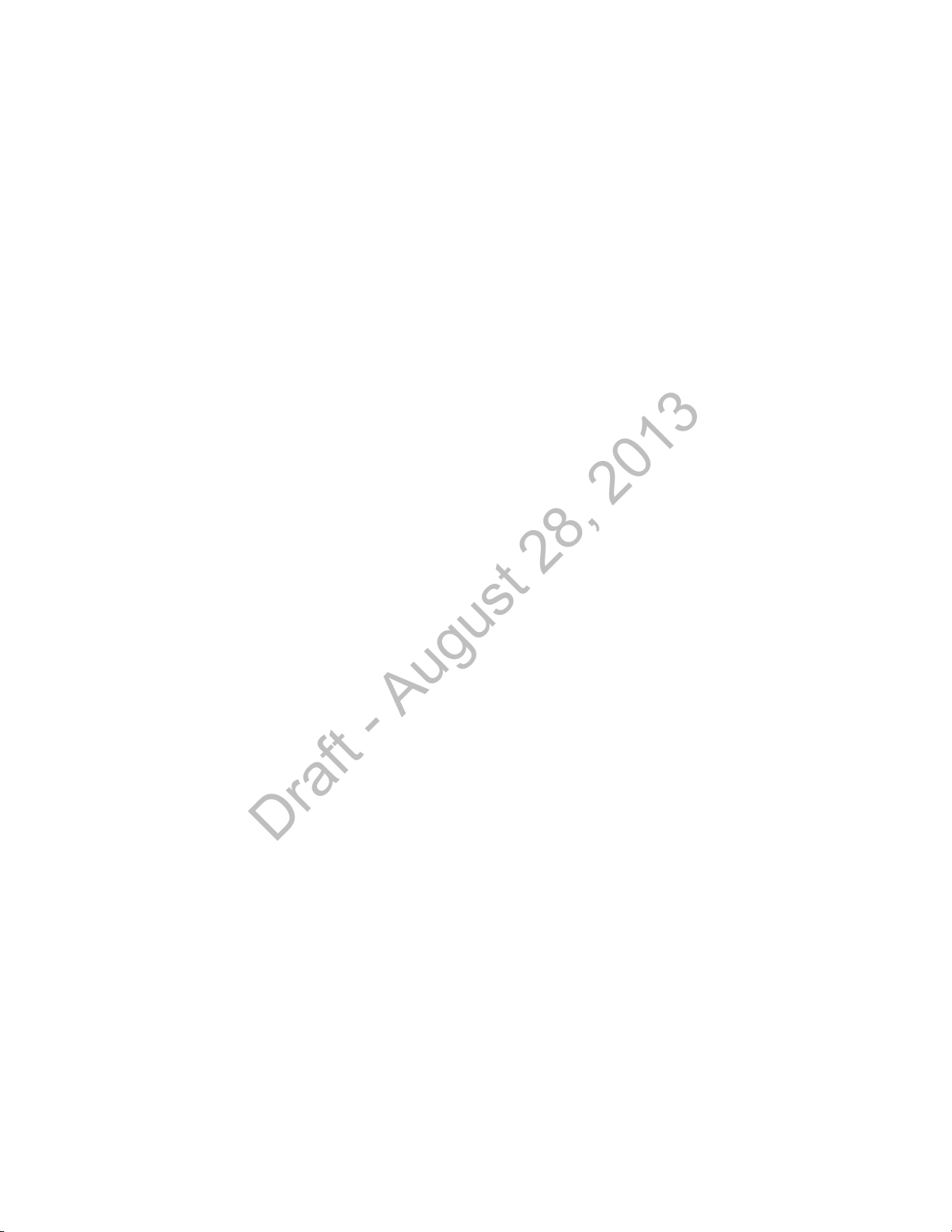
A General Description of the IntelliVue Smart-hopping Core Access Point
Draft - August 28, 2013
Technical Alerts
Each AP is configured to signal alert conditions that are viewed at the IIC in the
wireless status log.
The IntelliVue Access Point is configured to raise alerts on error conditions. The
alerts are sent over the IntelliVue Smart-hopping/ICN Ethernet LAN infrastructure to
a monitoring station or Database Sever. The Access Point raises an alert if:
• if data loss exceeds the configured threshold
• it loses its synchronization signal
For small systems having only one AP and no Sync Unit, the AP can be configured to
suppress the loss of synchronization signal alert.
Note that the IntelliVue Smart-hopping APC provides System Alerts such as loss of
synchronization, high data loss, AP hardware failure, and over capacity. Additionally,
when redundant APCs are installed, the APC will provide a System Alert for APC
hardware or software failure.
Firmware Updates
Firmware on the IntelliVue Smart-hopping 1.4 GHz Core Access Point is upgraded
from the Access Point Controller by using the Upgrade Tool. Refer to the service
document entitled IntelliVue Smart-hopping Infrastructure Installation and Service
Guide for details. The AP firmware image is provided on the Smart-hopping
Telemetry Service Tool CD-ROM.
Management Interfaces
The Access Point supports the full range of management interfaces via the
IntelliVue Smart-hopping Access Point Controller (APC). These interfaces also
enable you to view the status of the Access Point including the following
information:
• System configuration such as firmware version
• Connection information such as numbers of packets received and transmitted,
and number of errors
• Wave data information such as total number of seconds of data sent and lost
The AP statistics can be read by remote devices (e.g., an ICN Database Server),
using the Scaleable Node Address Protocol (SNAP).
The following status items can be displayed using the APC’s web interface:
•AP Name
•Physical Address
• Partnered AP Controller
•IP Address
•Subnet Mask
• Default Gateway
•AP Type
IntelliVue Smart-hopping 1.4 GHz High-power Access Point Installation Guide 1-5
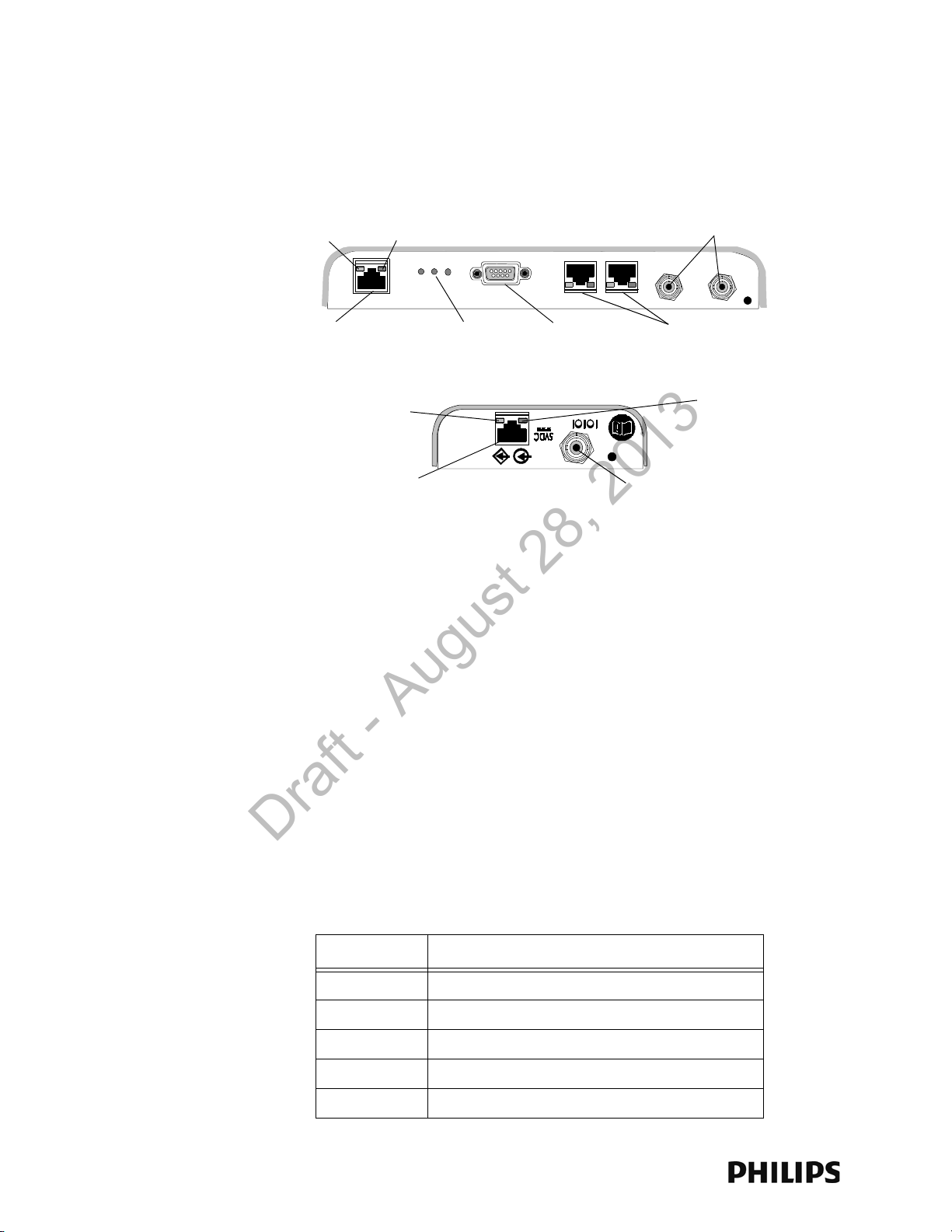
Chapter 1: Overview
Ethernet Interface to
IntelliVue Smart-hopping
IntelliVue Smart-
hopping Core Access
IntelliVue Smart-hopping
Remote Antenna
Power/Sync, Radio,
and Network
Status LEDs
Serial Port
UTP Cable Connectors
to Remote Antennas (1 & 2)
with RA Status LEDs
Coaxial Cable Connector
to IntelliVue Smart-hopping
Core Access Point
Coaxial Cable Connectors
to Remote Antennas (1 & 2)
UTP Cable Connector
to IntelliVue Smar t-hopping
Link LED
Activity LED
Connection LED
(Green)
Power LED
(Yellow)
Draft - August 28, 2013
Connectors and Status Indicators
Figure 1-3 shows the controls and connectors on the 1.4 GHz IntelliVue Smarthopping Core AP and Remote Antenna.
Figure 1-3: 1.4 GHz IntelliVue Smart-hopping Core AP and Remote Antenna Controls
and Connectors
IntelliVue Smart-hopping Core AP Connectors
Note the following connectors on the IntelliVue Smart-hopping Core AP:
• Ethernet Interface - The AP provides a 100 Base-T Ethernet interface with an
RJ-45 connector to connect the Core AP to the IntelliVue Smart-hopping Sync
Unit.
The AP Ethernet interface provides data communications to and from the
IntelliVue Information Center over the IntelliVue Smart-hopping LAN
infrastructure. It also presents the 48Vdc power and synchronization signals
required by the Core AP. The synchronization signal is superimposed on the
power supply voltage. Attach the provided ferrite block to the CAT 5 cabling
(from the Sync Unit) no more than 20 inches (50 cm) from the RJ-45 connector
as shown in Figure 2-2 to reduce electromagnetic (radiation) interference.
Table 1-1 lists the pin signals for the AP Ethernet interface.
Table 1-1: AP Ethernet Interface Pin Signals
Pin Signal Description
1 Transmit Pair TX + Conductor
2 Transmit Pair TX - Conductor
1-6
3 Receive Pair RX + Conductor
4 + 48Vdc Power and Synchronization
5 + 48Vdc Power and Synchronization
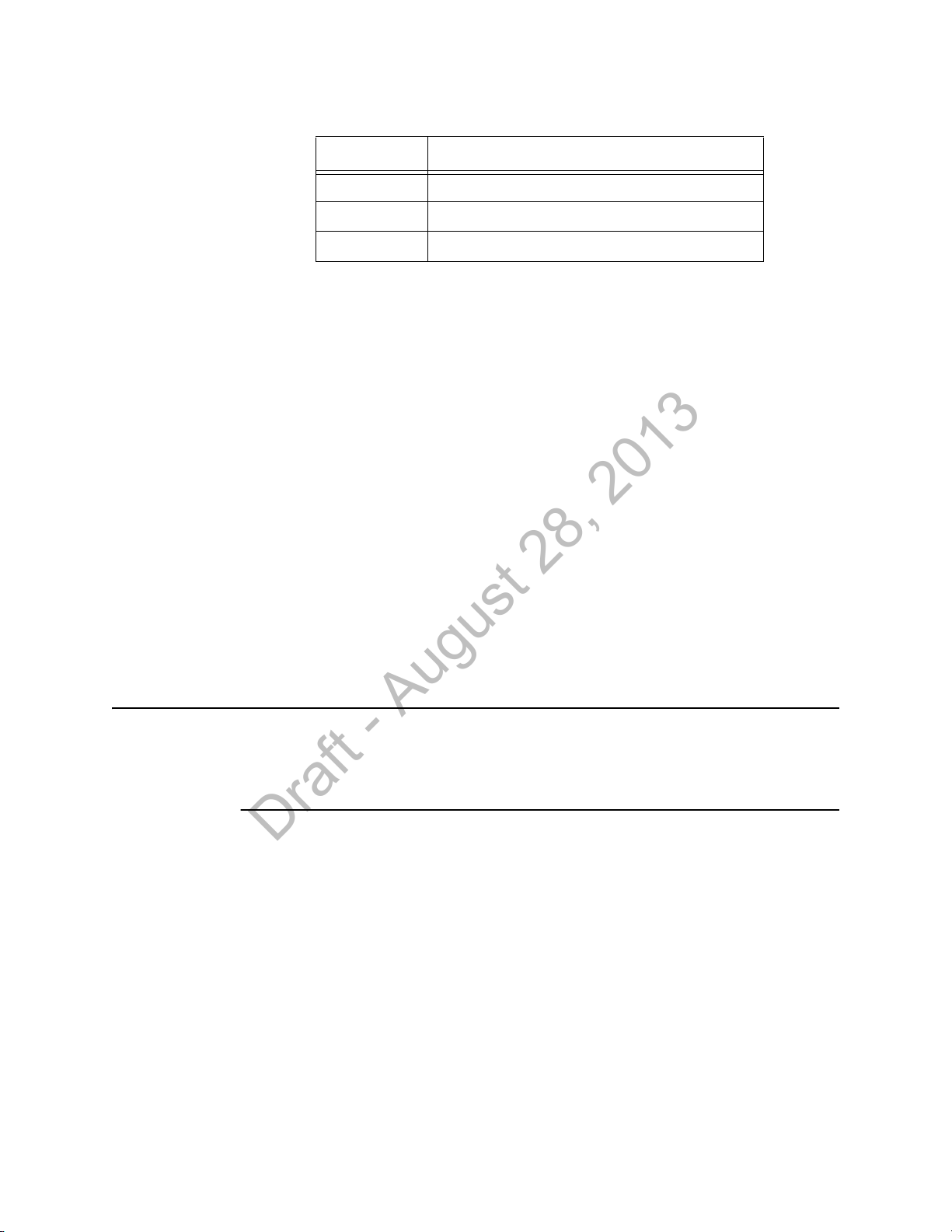
Connectors and Status Indicators
Draft - August 28, 2013
Table 1-1: AP Ethernet Interface Pin Signals
Pin Signal Description
6 Receive Pair RX - Conductor
7 0V Power Return
8 0V Power Return
• Serial Port - The serial port is used only for manufacturing purposes.
• UTP Cable Connectors to Remote Antennas - Two standard RJ-45 connectors
are provided for the UTP cables that connect the Core AP to its Remote
Antennas.Each UTP cable carries 5.5 VDC power, Transmit, Receive and
Antenna Diversity Control signals to the Remote Antenna.
• Coaxial Cable Connectors to Remote Antennas - Two standard 75 Ohm
connectors are provided for the coaxial cables that connect the Core AP to its
Remote Antennas. Each coaxial cable carries RF and DC sense signals from the
Remote Antenna.
Remote AP Connectors
Note the following connectors on the Remote Antenna:
• UTP Cable Connector to Core AP - A standard RJ-45 connector is provided for the
UTP cable that connect the Remote Antenna to its Core AP. The UTP cable
carries 5.5 VDC power, Transmit, Receive and Antenna Diversity Control signals
to the Remote Antenna.
• Coaxial Cable Connector to Core AP - A standard 75 Ohm connector is provided
for the coaxial cable that connects the Remote Antenna to its Core AP. The
coaxial cable carries RF and DC sense signals from the Core AP.
Note If an installed, powered Remote Antenna becomes disconnected from its Core AP
via its Coax/UTP cable bundle, you must reconnect the Coax/UTP cable bundle to
the RA and Core AP, and then cycle power to the connected Core AP before the RA
will re-establish communications with the Core AP.
IntelliVue Smart-hopping 1.4 GHz High-power Access Point Installation Guide 1-7
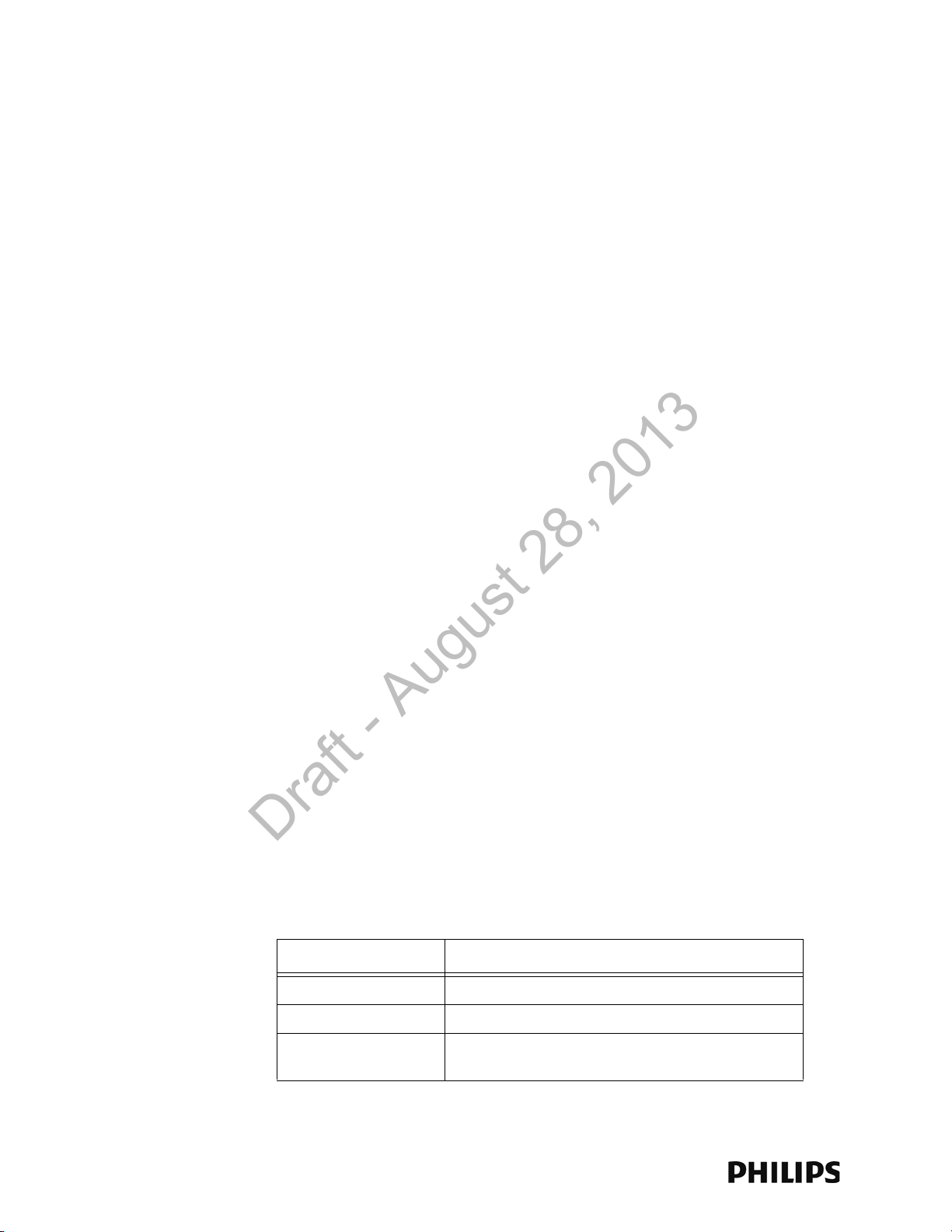
Chapter 1: Overview
Draft - August 28, 2013
IntelliVue Smart-hopping Core AP Status LEDs
The IntelliVue Smart-hopping Core AP provides the following status LEDs.
• Wired/Ethernet Activity - The Core AP provides two LEDs to indicate wired/
Ethernet activity to the IntelliVue Smart-hopping infrastructure. During normal
operation, these LEDs indicate the following information:
- Link LED - Link present/Ethernet connection. Lights GREEN (ON) when a
pass-through link is present - OFF when not present.
- Act LED - Wired network activity. Flashes YELLOW (ON) when there is activity
over the wired network.
• Wireless/RF Activity - The Core AP provides three LEDs to indicate wireless/RF
activity. During normal operation, these LEDs indicate the following information:
- Power/Sync LED - GREEN (ON) when power and synchronization signal is
present.
- Radio LED - Normally OFF (not lit) - flashes green to indicate wireless network
activity.
- Network LED - Normally OFF (not lit) - flashes green to indicate wired network
activity.
At initial power on the AP runs a Power On Self-Test (POST). During the POST, the
above LEDs indicators flicker and then all three will illuminate continuously
(AMBER) to indicate correct startup operation. Then, the Power ON LED will
illuminate (GREEN) continuously to indicate that the 48Vdc power and sync
signal are being supplied, and the other two (AMBER) LEDs turn off (not lit).
• Remote Antenna - The Core AP provides two LEDs on each RJ-45 UTP cable
connector that provides status on a connected Remote Antenna:
- RA Connection - Lights GREEN to indicate a RA is connected to the Core AP.
- RA Power - Lights YELLOW to indicate connected RA is receiving power from
the Core AP.
Remote Antenna Status LEDs
The Remote Antenna provides the following status LEDs.
• Remote Antenna Status LEDs - The green and yellow LEDs above the
RJ-45 UTP cable connector to the Core AP provide status on the Remote
Antenna as summarized below.
Table 1-2: Remote Antenna Status LEDs
Green/Yellow LEDs Remote Antenna Status
Off/Off No connection to or power from Core AP/Self-test Failed.
Flash Green/Yellow Remote Antenna is running self-test/Power on.
Solid Green/Yellow Connection to Core AP is Successful/Power On.
This is the expected normal operational status.
1-8
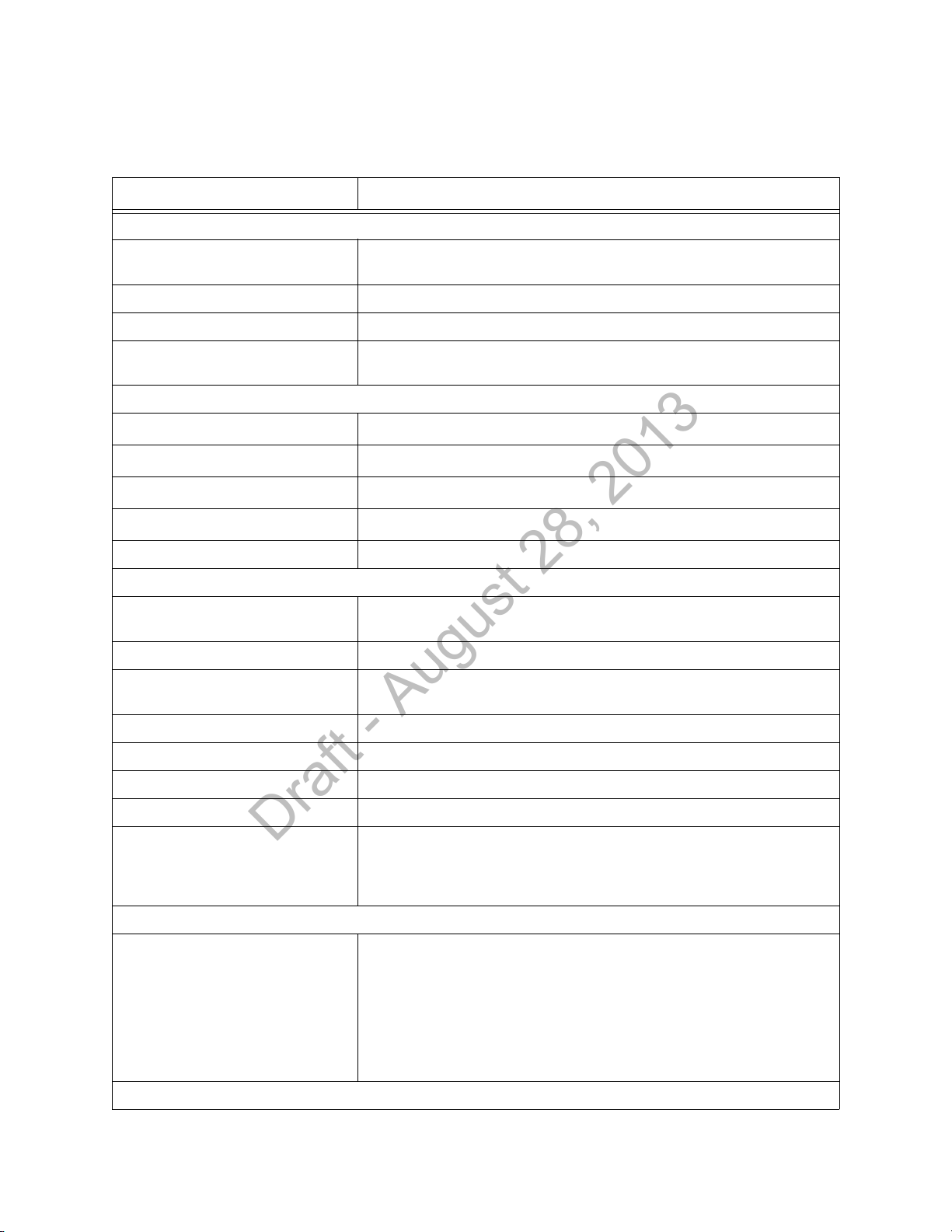
Specifications
Draft - August 28, 2013
Specifications
Table 1-3: Model ITS4843B and ITS4843C 1.4 GHz Core Access Point Specifications
Specification Value
Physical:
Chassis (only) Dimensions (H x W x L) 30 mm x 204 mm x 243 mm
(1.2 in x 8.0 in x 9.6 in)
Local Antenna (only) Dimensions 160 mm (6.3 inches L) Sleeve Dipole
Weight with Antenna <.79g (1.8 lb)
Mounting Above Ceiling, Below Ceiling, or Wall Mount, Below Ceiling with quick release, or
Wall Mount with bracket
Environmental:
Operating Temperature
Storage Temperature
Humidity Range (Operating)
Humidity Range (Storage)
0 to +55
-40 to +60
< 95% RH @ 40
< 90% RH @ 60
o
C (32 to 131oF)
o
C (-4 to 140oF)
o
C non-condensing
o
C
Altitude Operating and Storage up to 3048 m (10,000 ft)
Electrical:
Power 48 VDC nominal (44 - 52 VDC), from PoE Unit via Sync Unit) 8 Watts,
287 mA
ITS4843B, RF Power 8.5 dBm +2/-1.5dB (4.5 mW to 11.2 mW) into Antenna load.
ITS4843C, RF Power
(High Power AP)
Power Sensing Auto sensing POE, compliant with 802.3af
RF Diversity Uses Dual Antenna, selects antenna with best signal.
Frequency Diversity Dynamic, selects RF channels for best signals.
Antenna Type Sleeve Dipole > 10dB over 1395MHz to 1432MHz in 50 Ohms.
LED Indicators Two LEDs for LAN activity, part of LAN RJ-45 connector.
Electrical Installation:
Fire Safety Model ITS4843B 1.4 GHz Core Access Points are Listed for use within "Other
12.5 dBm +/-1.5dB (12.6 mW to 25 mW) into Antenna load.
Three LEDs for Radio Activity, Sync, Network status.
Two LEDs on Remote Antenna Ports provide Power and Fault status (part of RA
RJ-45 connector).
Spaces Used for Environmental Air (Plenum)" per NFPA70: 2011, Article
300.22.
Note: The term "plenum" as used in Article 300.22 Section C correlates with the
use of the term "plenum" in NFPA 90A-2009, Standard for the Installation of AirConditioning and Ventilating Systems, and other mechanical codes where the
plenum is used for return air purposes, as well as some other air-handling
spaces. The area above dropped ceilings is an example of plenum space.
Interface Connections:
IntelliVue Smart-hopping 1.4 GHz High-power Access Point Installation Guide 1-9
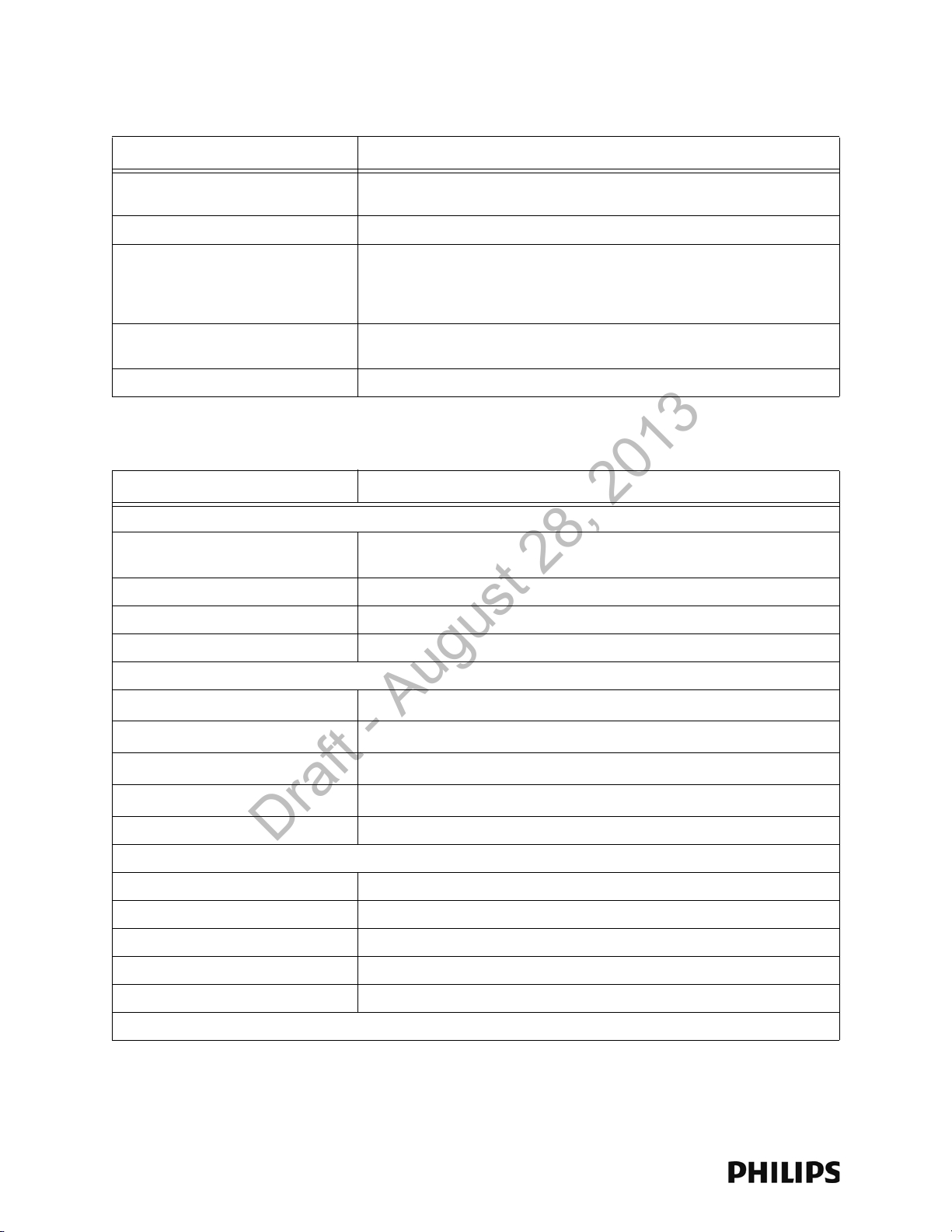
Chapter 1: Overview
Draft - August 28, 2013
Table 1-3: Model ITS4843B and ITS4843C 1.4 GHz Core Access Point Specifications
Specification Value
LAN Input (Data): 1 Port; Ethernet 100
Base-T (only 100 Mbps Full Duplex)
LAN Cable to Network Switch CAT-5 or better, up to 100m (328 ft.).
Remote Antenna UTP Cable Connectors Two RJ-45 Female Socket Connectors are provided to connect the UTP cables
Remote Antenna 75 Ohm Coaxial Cable
Connectors
Local Antenna Connections (two) Two SMA-style connectors.
RJ-45 Female Socket.
on which 5.5 VDC power, Transmit and Receive control signals, and Antenna
Diversity signals to the remote Antennas are carried. Connectors are protected
against damage from unexpected connection to LAN with PoE
Two standard 75 Ohm connectors are provided for the coaxial cables on which
RF and DC sense signals are carried to the Remote Antenna.
Table 1-4: Model ITS4846A 1.4 GHz Remote Antenna Specifications
Specification Value
Physical:
Chassis (only) Dimensions (H x W x L) 30 mm x 100 mm x 174 mm
(1.2 in x 4.0 in x 6.9 in)
Local Antenna (only) Dimensions 160 mm (6.3 inches L) Sleeve Dipole
Weight with Antenna <.32kg (0.7 lb)
Mounting Above Ceiling, Below Ceiling, or Wall Mount
Environmental:
Operating Temperature
Storage Temperature
Humidity Range (Operating)
Humidity Range (Storage)
Altitude Operating and Storage up to 3048 m (10,000 ft)
Electrical:
Power 5.0 VDC nominal input via Core AP RJ-45 Cable Connector
Power Sensing 802.3af-compliant
RF Diversity Uses Dual Antenna, selects antenna with best signal.
Antenna Type Sleeve Dipole > 10dB over 1395MHz to 1432MHz in 50 Ohms.
LED Indicators Power and Connection LED notification on RJ-45 connector.
Electrical Installation:
0 to +55
-40 to +60
< 95% RH @ 40
< 90% RH @ 60
o
C (32 to 131oF)
o
C (-4 to 140oF)
o
C non-condensing
o
C
1-10
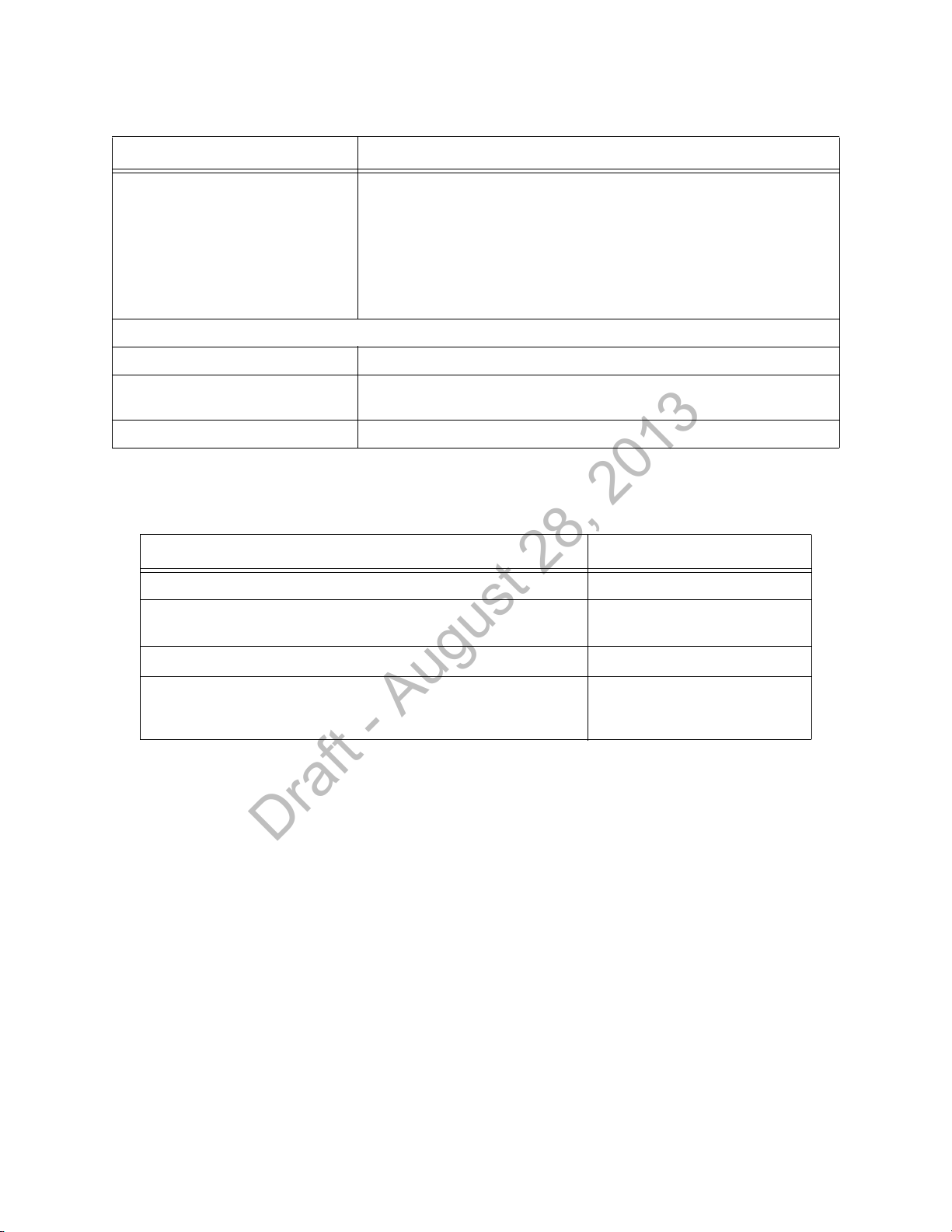
Ordering Information
Draft - August 28, 2013
Table 1-4: Model ITS4846A 1.4 GHz Remote Antenna Specifications
Specification Value
Fire Safety Model ITS4846A 1.4 GHz Remote Antennas are Listed for use within "Other
Spaces Used for Environmental Air (Plenum)" per NFPA70: 2011, Article
300.22.
Note: The term "plenum" as used in Article 300.22 Section C correlates with the
use of the term "plenum" in NFPA 90A-2009, Standard for the Installation of AirConditioning and Ventilating Systems, and other mechanical codes where the
plenum is used for return air purposes, as well as some other air-handling
spaces. The area above dropped ceilings is an example of plenum space.
Interface Connections:
Control Signals RJ-45 Female Socket.
Core AP 75 Ohm Coaxial Cable
Connector
Local Antenna Connections (two) Two SMA-style connectors.
One standard 75 Ohm connector is provided for the coaxial cable on which RF
and DC sense signals are carried to the Remote Antenna.
Ordering Information
Table 1-5: IntelliVue Smart-hopping 1.4 GHz Access Point Part Numbers
Device/Option Part Number/Option Number
ITS4843B 1.4 GHz Enhanced IntelliVue Smart-hopping Access Point 989803171211
ITS4843C 1.4 GHz Enhanced IntelliVue Smart-hopping Access Point
(High power AP)
IntelliVue ITS4846A Remote Antenna 865052
IntelliVue Smart-hopping Mounting Options
• Above & Below Ceiling Tile-mount Option for 989803171211 or
865052
989803171211
453564052201 or
862415/K05
IntelliVue Smart-hopping 1.4 GHz High-power Access Point Installation Guide 1-11
