Philips 32PHT5102/71, 43PFT5102/71, 49PFT5102/71 Schematic
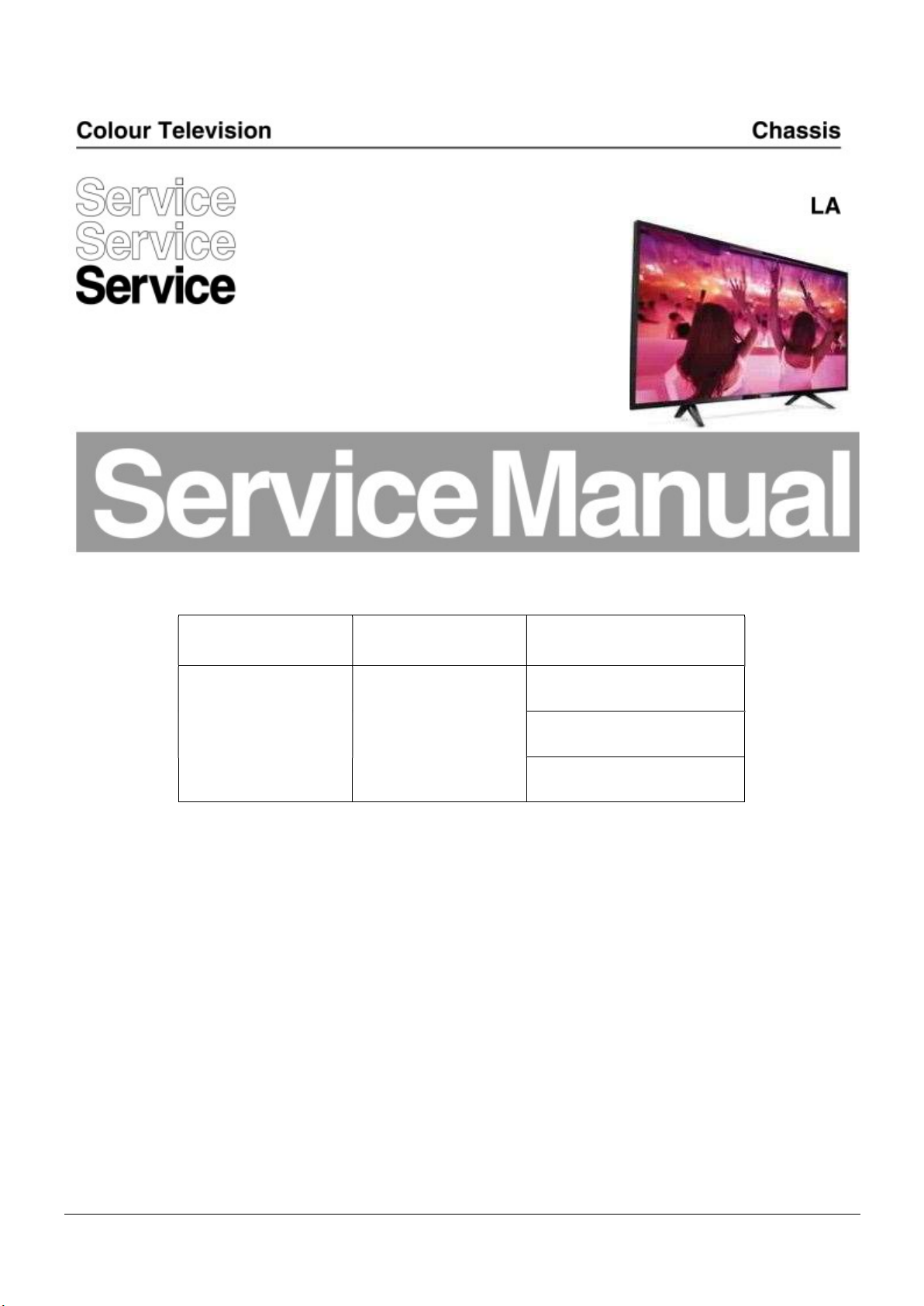
TPM17.7A
Chassis name Platform Model name
32PHT5102/71
TPM17.7A LA MTK5800
43PFT5102/71
49PFT5102/71
Published by Amy.ma 1752 Quality Subject to modification 3122 785 20560
2017 © TP Vision Netherlands B.V.
All rights reserved. Specifications are subject to change without notice. Trademarks are the
property of Koninklijke Philips Electronics N.V. or their respective owners.
TP Vision Netherlands B.V. reserves the right to change products at any time without being obliged to adjust
earlier supplies accordingly.
PHILIPS and the PHILIPS’ Shield Emblem are used under license from Koninklijke Philips Electronics N.V.
2017-Dec-29
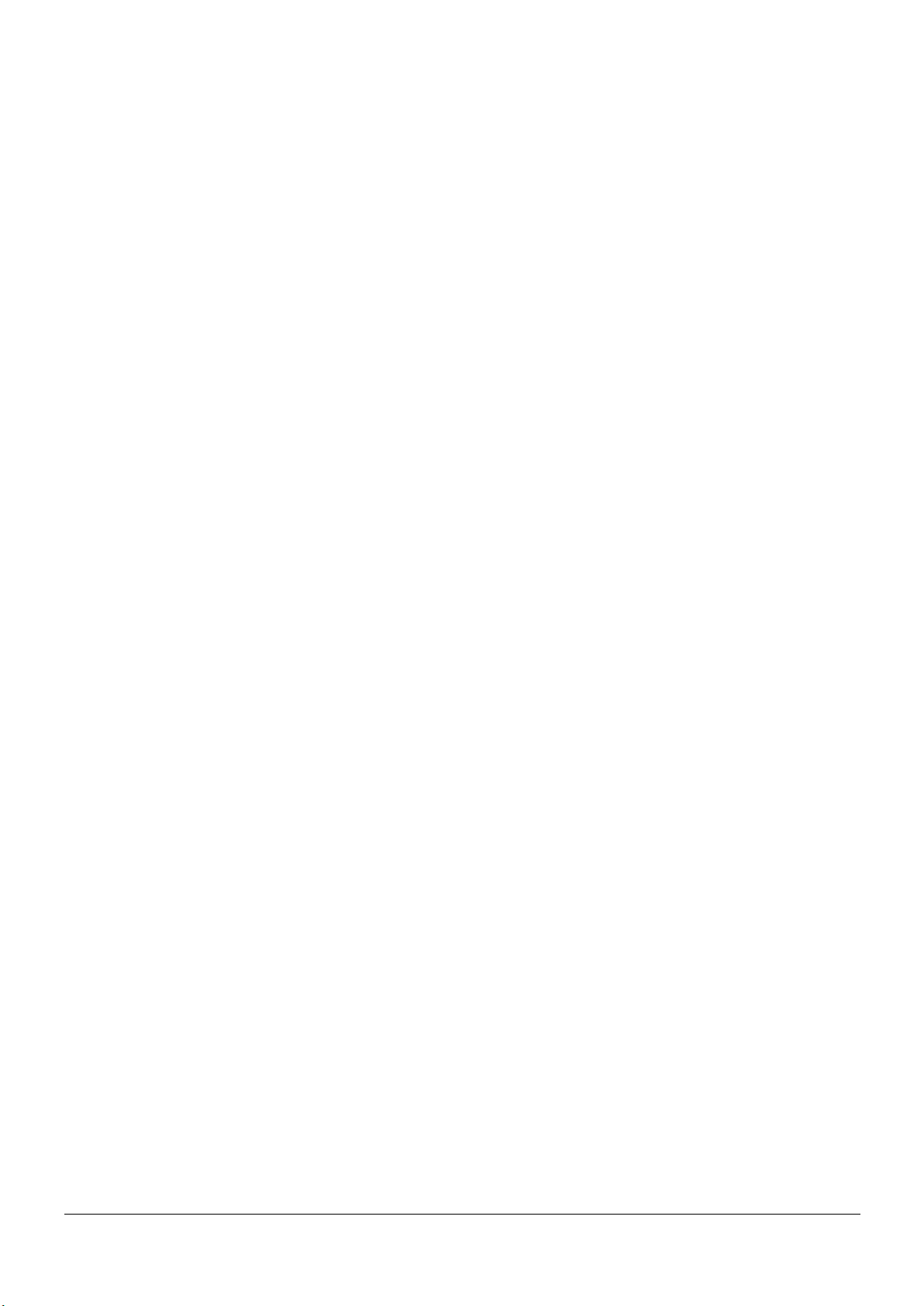
1.Product information……….……………………………………………………………………………………3
2.Connections overview……..…..…..………………..…………………………………………………………5
3.Mechanical Instructions………………….…………………………………………………………………….6
Cable dressing (32” 5102 series)……………………………………………………………………………6
Cable dressing (43” 5102 series)……………………………………………………………………………6
Cable dressing (49" 5102 series)……………………………………………………………………………7
Assembly/Panel Removal ………………………………………………………………………………………7
4.Service Modes…………….……………….………………….…………………………………………….….11
5.Software upgrading, Error Code and Panel Code………...……………………………………………..15
6.Circuit Descriptions…..……………………….………………………………………………………………20
7.IC Data Sheet……...……………………………………………………………………………………….…..26
8.Circuit Diagrams……………...……………………………………………………………………………….30
8.1 A 715G7734 PSU……………………………………………………………..……………………30
8.2 A 715G7574 PSU……………………………………………………………..……………………32
8.3 B 7 15G8251 SSB………………………… …………………..…………………… …………… 33
8.4 J 715G8009 IR/LED Panel……………………………………..…………………………………44
8.5 J 715G8010 IR/LED Panel……………………………………..…………………………………45
8.6 E 715G7088 Keyboard control panel………………………..…………………………………46
9.Styling Sheet……………….…………………….……………………………………………………………..47
5102 series 32"………………………………………………………………………………………………….47
5102 series 43"………………………………………………………………………………………………….48
5102 series 49"………………………………………………………………………………………………….49
Published by Amy.ma 1752 Quality Subject to modification 3122 785 20560
2017 © TP Vision Netherlands B.V.
All rights reserved. Specifications are subject to change without notice. Trademarks are the
property of Koninklijke Philips Electronics N.V. or their respective owners.
TP Vision Netherlands B.V. reserves the right to change products at any time without being obliged to adjust
earlier supplies accordingly.
PHILIPS and the PHILIPS’ Shield Emblem are used under license from Koninklijke Philips Electronics N.V.
2017-Dec-29
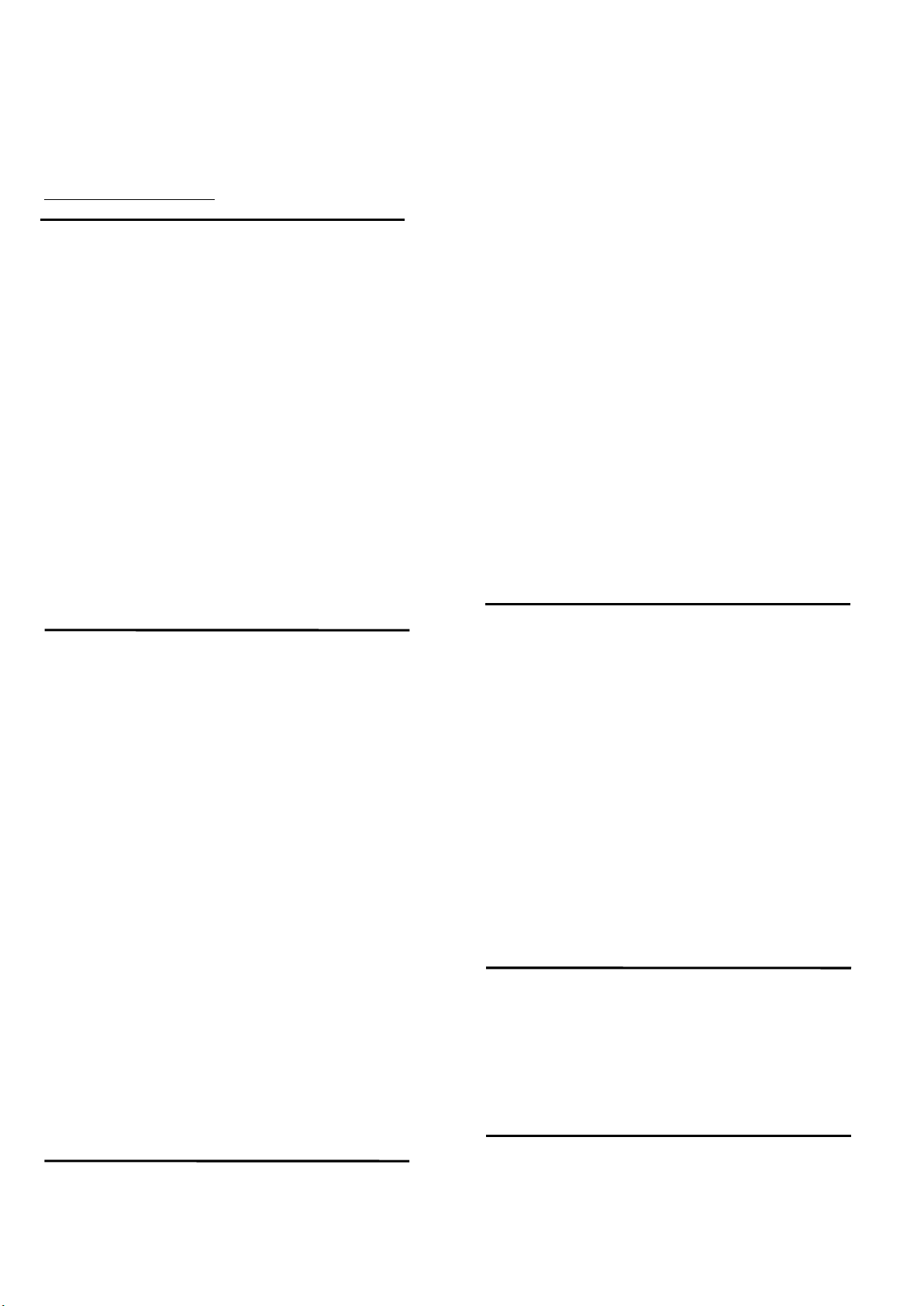
1. Product information
Product information is subject to change without notice.
For detailed product information,please visit
www.philips.com/support
Display
Type
Diagonal screen size
• 32PHT5102: 80 cm / 32 inch
Display resolution
1366 x 768p
Diagonal screen size
• 43PFT5102: 108 cm / 43 inch
Display resolution
1920 x 1080p
Diagonal screen size
• 49PFT5102: 123 cm / 49 inch
Display resolution
1920 x 1080p
Input resolution
Video formats
Resolution — Refresh rate
• 480i - 60 Hz
• 480p - 60 Hz
• 576i - 50 Hz
• 576p - 50 Hz
• 720p - 50 Hz, 60 Hz
• 1080i - 50 Hz, 60 Hz
• 1080p - 24 Hz, 25 Hz, 30 Hz
Computer formats
Resolutions (amongst others)
• 640 x 480p - 60 Hz
• 800 x 600p - 60 Hz
• 1024 x 768p - 60 Hz
• 1280 x 768p - 60 Hz
• 1360 x 765p - 60 Hz
• 1360 x 768p - 60 Hz
• 1280 x 1024p - 60 Hz
• 1920 x 1080p - 60 Hz23.5
Dimensions and Weights
32PHT5102
• without TV stand:
Width 732.5 mm - Height 429.6 mm - Depth 63.6 mm
- Weight ± 4.92 kg
• with TV stand:
Width 732.5 mm - Height 492 mm - Depth 179.2 mm
- Weight ± 5.05 kg
43PFT5102
• without TV stand:
Width 968.2 mm - Height 562.4 mm - Depth 63.6mm Weight ± 8.45 kg
• with TV stand:
Width 968.2 mm - Height 624.8 mm - Depth 193.9
mm - Weight ± 8.58 kg
49PFT5102
• without TV stand:
Width 968.2 mm - Height 562.4 mm - Depth 63.6mm Weight ± 8.45 kg
• with TV stand:
Width 968.2 mm - Height 624.8 mm - Depth 193.9
mm - Weight ± 8.58 kg
Connectivity
TV Side
• HDMI 1 in - MHL
• USB 1
• USB 2
• Headphones - Stereo mini-jack 3.5mm
TV Rear
• CVBS/Y Pb Pr : CVBS/Y Pb Pr, Audio L/R
• HDMI 2 in - ARC
• Digital Audio out-Optical
• Network LAN - RJ45
• Antenna (75 ohm)
• Serv.U
Sound
• HD Stereo
• Output power (RMS) : 20W
• Dolby® Digital Plus
• DTS 2.0+ Digital out ™
Multimedia
Connections
• USB 2.0
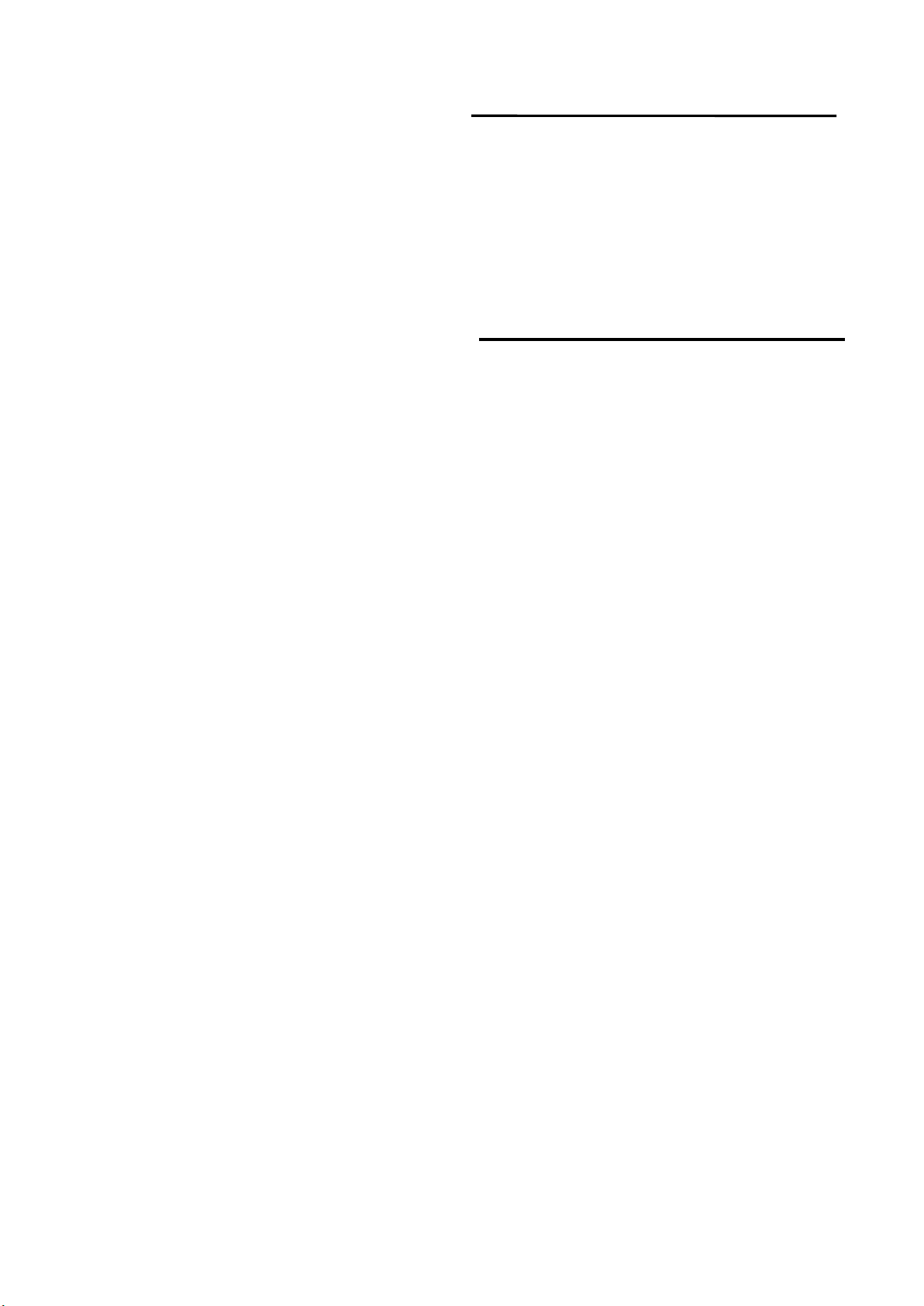
• Ethernet LAN RJ-45
• Wi-Fi 802.11a/b/g/n (built-in)
Supported USB file systems
• FAT 16, FAT 32, NTFS
Playback formats
• Containers : 3GP, AVCHD, AVI, MPEG-PS, MPEG-TS,
MPEG-4, Matroska (MKV), Quicktime (MOV, M4V,
M4A), Windows Media (ASF/WMV/WMA)
• Video Codecs : MPEG-1, MPEG-2, MPEG-4 Part 2,
MPEG-4 Part 10 AVC (H.264), VC-1, WMV9, HEVC,
VP9
• Audio Codecs : AAC, HE-AAC (v1/v2), AMR-NB,
Dolby Digital, Dolby Digital Plus, DTS 2.0 + Digital
Out™, MPEG-1/2/2.5 Layer I/II/III (includes MP3),
WMA (v2 to v9.2), WMA Pro (v9/v10)
• Subtitles :
– Formats : SAMI, SubRip (SRT), SubViewer (SUB),
MicroDVD (TXT), mplayer2 (TXT), TMPlayer (TXT)
– Character encodings : UTF-8, Central Europe and,
Eastern Europe (Windows-1250), Cyrillic
(Windows-1251), Greek (Windows-1253), Turkish
(Windows-1254), Western Europe (Windows-1252)
• Image Codecs : JPEG
• Limitations :
Reception
• Aerial input : 75 ohm coaxial (IEC75)
• Tuner bands : Hyperband, S-Channel, UHF, VHF
• DVB : DVB-T2, DVB-C (cable) QAM
• Analogue video playback : SECAM, PAL
• Digital video playback : MPEG2 SD/HD
(ISO/IEC13818-2), MPEG4 SD/HD (ISO/IEC 14496-10)
• Digital audio playback (ISO/IEC 13818-3).
Power
• Mains power : AC 110-240V +/-10%
• Ambient temperature : 5°C to 35°C
• Power saving features : Eco mode, Picture mute (for
radio), Auto switch-off timer, Eco settings menu.
The power rating stated on the product typeplate is
the power consumption for this product during
normal household use (IEC 62087 Ed.2). The
maximum power rating, stated between brackets, is used
for electrical safety (IEC 60065 Ed. 8.0).

2. Connections Overview
( 715G8251M )
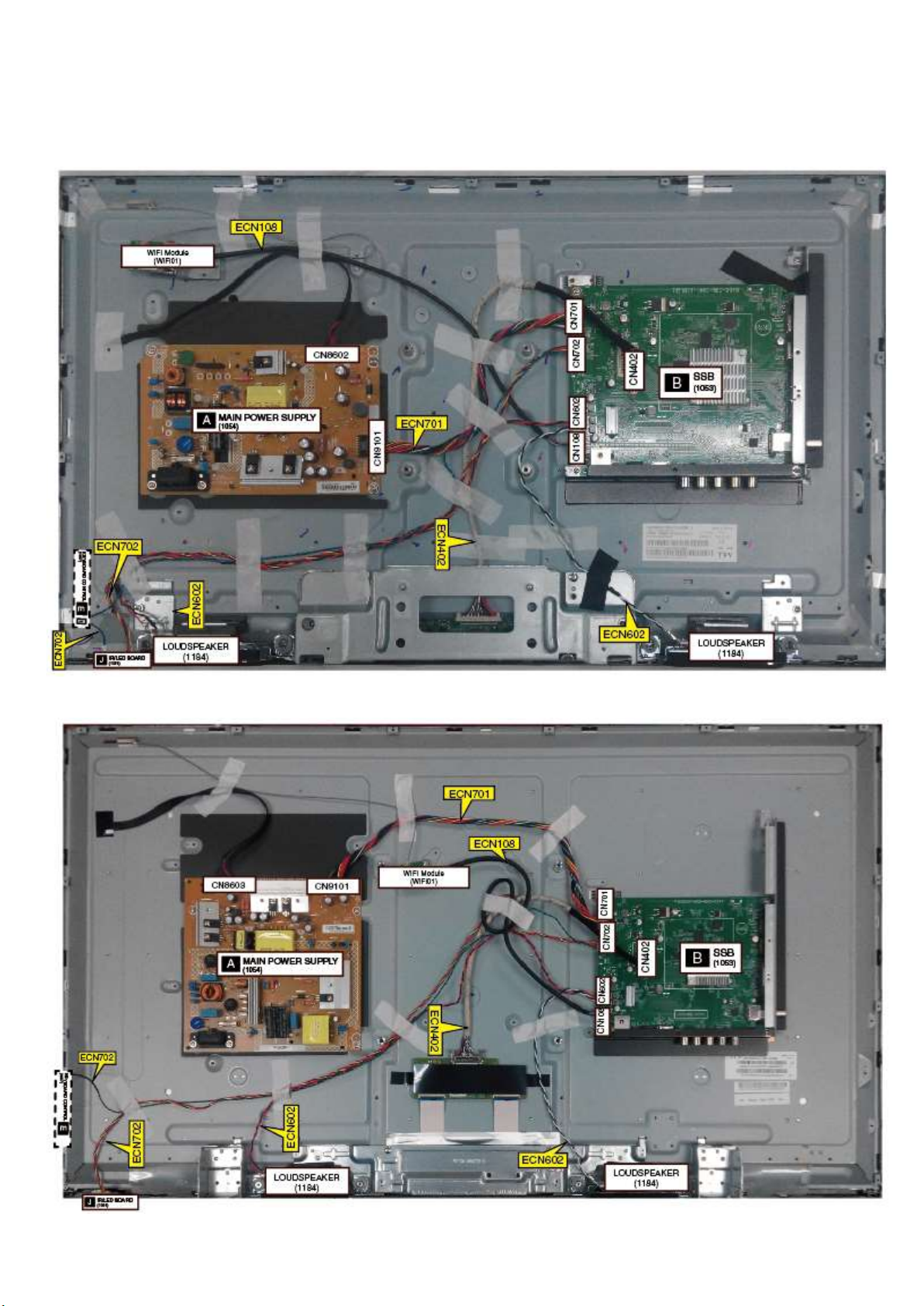
3. Mechanical Instructions
3.1 Cable Dressing
Cable dressing (32" 5102 series)
Cable dressing (43” 5102 series)

3.2 Assembly/Panel Removal
3.2.1 Stand removal
1. Remove the fixation screws [1] that secure the stand.
2. Take the stand bracket out from the set.
2
Cable dressing (49" 5102 series)
1
1
1
1
1
3.2.2 IR board Control Unit
1. Unplug the connector from the SSB.
Caution: be careful, as these are very fragile connectors!
2. Remove all the fixation screws [1],and connector [2] from the IR board control unit.
When defective, replace the whole unit.

2
3.2.3 Rear Cover
Warning: Disconnect the mains internal cable(MB to IR board) before removing the rear cover.
1. Remove fixation screws [2] and [3] that secure the back cover..
2. Gently lift the rear cover from the TV. Make sure that wires and cables are not damaged while lifting the rear cover from the set.
3.2.4 Keyboard Control Unit
1. Release the connector [1] from the SSB Board.
Caution: be careful, the Keyboard is catch on the Back cover, please be careful to avoid damage the fragile connectors!
2. Remove all the fixation screws from the keyboard control panel [2] and take it out from the Back cover
When defective, replace the whole unit.

1
3.2.5 Small Signal Board (SSB)
Caution: it is mandatory to remount all different screws at their original position during re-assembly. Failure to do so may result in damaging the
SSB.
1. Release the clips from the LVDS connector that connect with the SSB[1].
Caution: be careful, as these are very fragile connectors!
2. Unplug all other connectors [2] .
3. Remove all the fixation screws from the SSB [3].
4. The SSB can now be shifted from side connector cover, then lifted and taken out of the I/O bracket.
2
2

1
3.2.6 Power Supply Unit (PSU)
Caution: it is mandatory to remount all different screws at their original position during re-assembly. Failure to do so may result in damaging the
PSU.
1. Gently unplug all connectors from the PSU.
2. Remove all fixation screws from the PSU.
3. The PSU can be taken out of the set now.
3.2.7 Speakers
1. Gently release the tapes that secure the speaker cables.
2. Unplug the speaker connector from the SSB.
3. Take the speakers out.
When defective, replace the both units.
3.2.8 WIFI module
1. Unplug the connector [1] from the SSB..
2. Remove fixation screw [2] that secure the WIFI module.
3. Pull down [3] and take WIFI module out of FRAME COVER PCB
When defective, replace the whole unit.
2
3
3.2.9 LCD Panel
1. Remove the SSB as described earlier.
2. Remove the PSU as described earlier.
3. Remove the keyboard control panel as described earlier.
4. Remove the stand bracket as described earlier.
5. Remove the IR/LED as described earlier.
6. Remove the fixations screws that fix the metal clamps to the front bezel. Take out those clamps.
7. Remove all other metal parts not belonging to the panel.
8. Lift the LCD Panel from the bezel.
When defective, replace the whole unit.
2
3
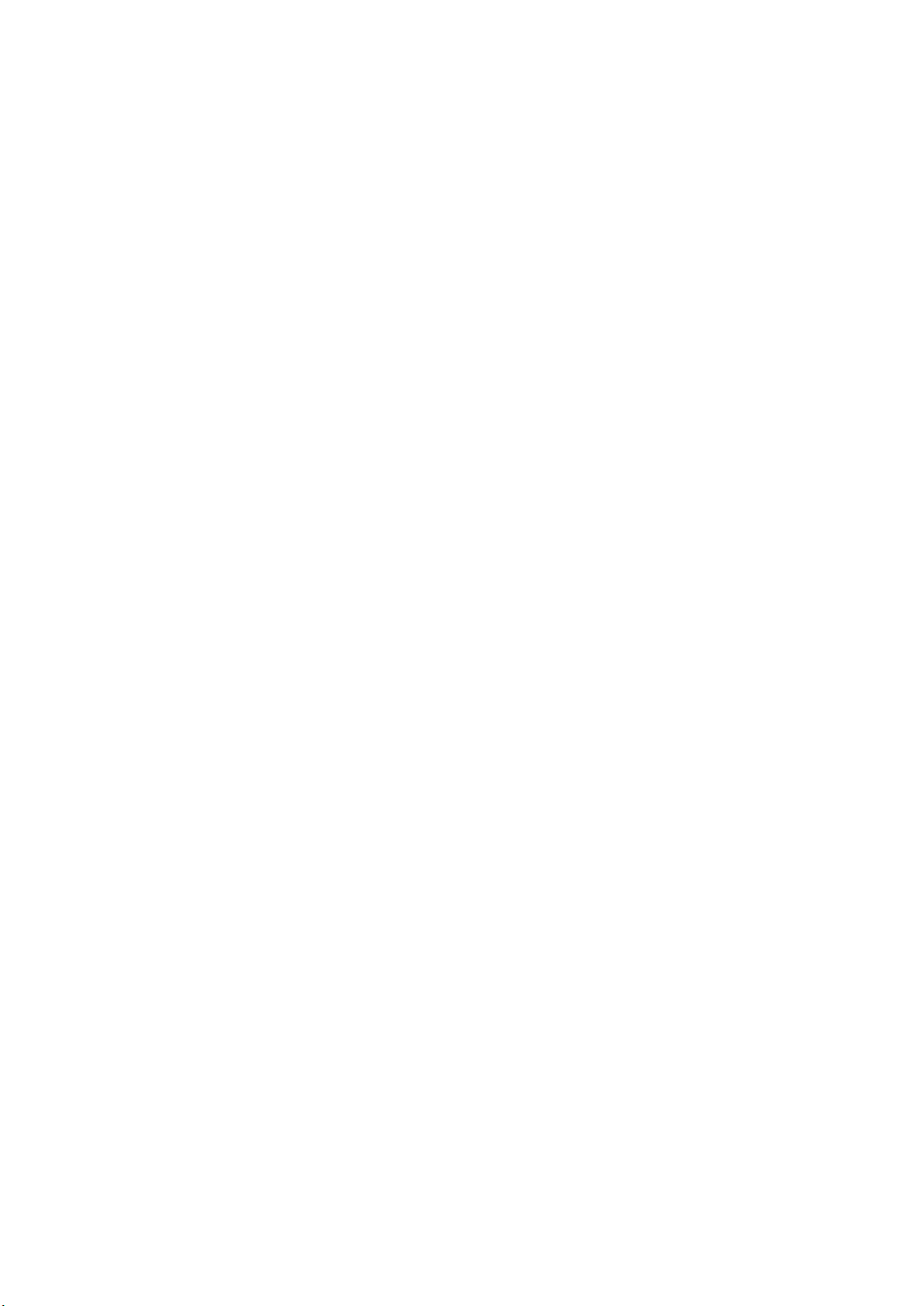
4. Service Modes
4.1 Service Modes
The Service Mode feature is split into following parts:
Service Alignment Mode (SAM).
Factory Mode.
Customer Service Mode (CSM).SAM and the Factory mode offer features, which can be used by the Service engineer to repair/align a TV set.
SAM and the Factory mode offer features, which can be used by the Service engineer to repair/align a TV set. Some features are:
Make alignments (e.g. White Tone), reset the error buffer (SAM and Factory Mode).
Display information (“SAM” indication in upper right corner of screen, error buffer, software version, operating hours,options and option codes,
sub menus).
The CSM is a Service Mode that can be enabled by the consumer. The CSM displays diagnosis information, which the customer can forward to the
dealer or call centre. In CSM mode, “CSM”, is displayed in the top right corner of the screen. The information provided in CSM and the purpose of
CSM is to:
Increase the home repair hit rate.
Decrease the number of nuisance calls.
Solved customers’ problem without home visit.
Note: For the new model range, a new remote control (RC) is used with some renamed buttons. This has an impact on the activation of the Service
modes. For instance the old “MENU” button is now called “HOME” (or is indicated by a “house” icon).
4.2 Service Alignment Mode (SAM)
Purpose
To modify the NVM.
To display/clear the error code buffer.
To perform alignments.
Specifications
Operation hours counter (maximum five digits displayed).
Software version, error codes, and option settings display.
Error buffer clearing.
Option settings.
Software alignments (White Tone).
NVM Editor.
Set screen mode to full screen (all content is visible).
How to Activate SAM
To activate SAM, use one of the following methods:
Press the following key sequence on the remote control transmitter: “062596”, directly followed by the “INFO/OK” button. Do not allow the
display to time out between entries while keying the sequence.
Or via ComPair.
After entering SAM, the following items are displayed,
with “SAM” in the upper right corner of the screen to indicate that the television is in Service Alignment Mode.
How to Navigate
In the SAM menu, select menu items with the UP/DOWN keys on the remote control transmitter. The selected item will be indicated. When not
all menu items fit on the screen, use the UP/DOWN keys to display the next/previous menu items.
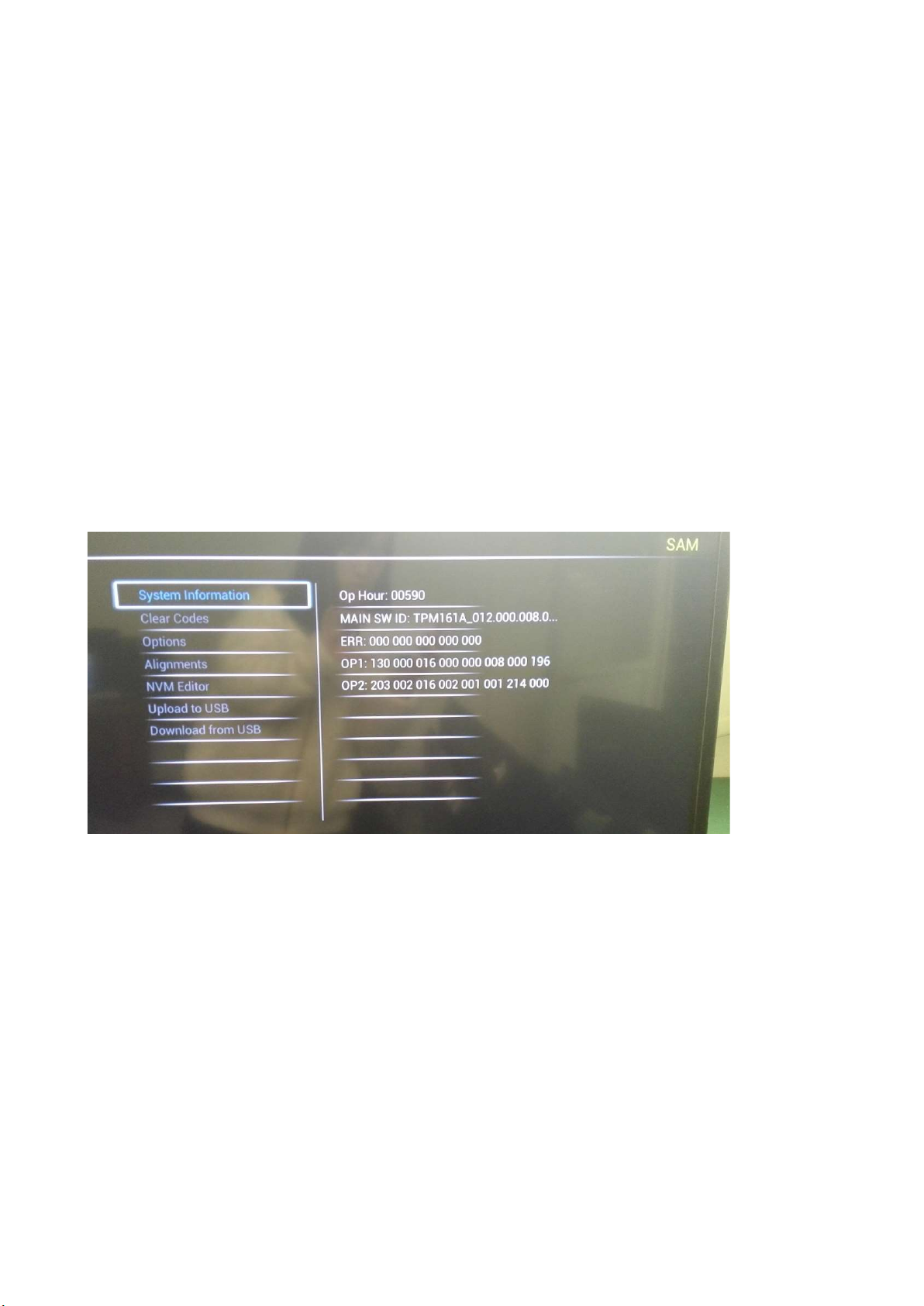
With the “LEFT/RIGHT” keys, it is possible to:
– (De) activate the selected menu item.
– (De) activate the selected sub menu.
– Change the value of the selected menu item.
When you press the MENU button once while in top level SAM, the set will switch to the normal user menu (with the SAM mode still active in the
background).
How to Store SAM Settings
To store the settings changed in SAM mode (except the RGB Align settings), leave the top level SAM menu by using the POWER button on the
remote control transmitter or the television set. The mentioned exceptions must be stored separately via the STORE button.
How to Exit SAM
Use one of the following methods:
Switch the set to STANDBY by pressing the mains button on the remote control transmitter or the television set.
Via a standard RC-transmitter, key in “00” sequence.
Note: When the TV is switched “off” by a power interrupt while in SAM, the TV will show up in “normal operation mode” as soon as the power is
supplied again. The error buffer will not be cleared.
SAM mode overview
4.3 Factory mode:
Purpose
To perform extended alignments.
Specifications
Displaying and or changing Panel ID information.
Displaying and or changing Tuner ID information.
Error buffer clearing.
Various software alignment settings.
Testpattern displaying.
Public Broadcasting Service password Reset.
etc.
How to Activate the Factory mode
To activate the Factory mode, use the following method:
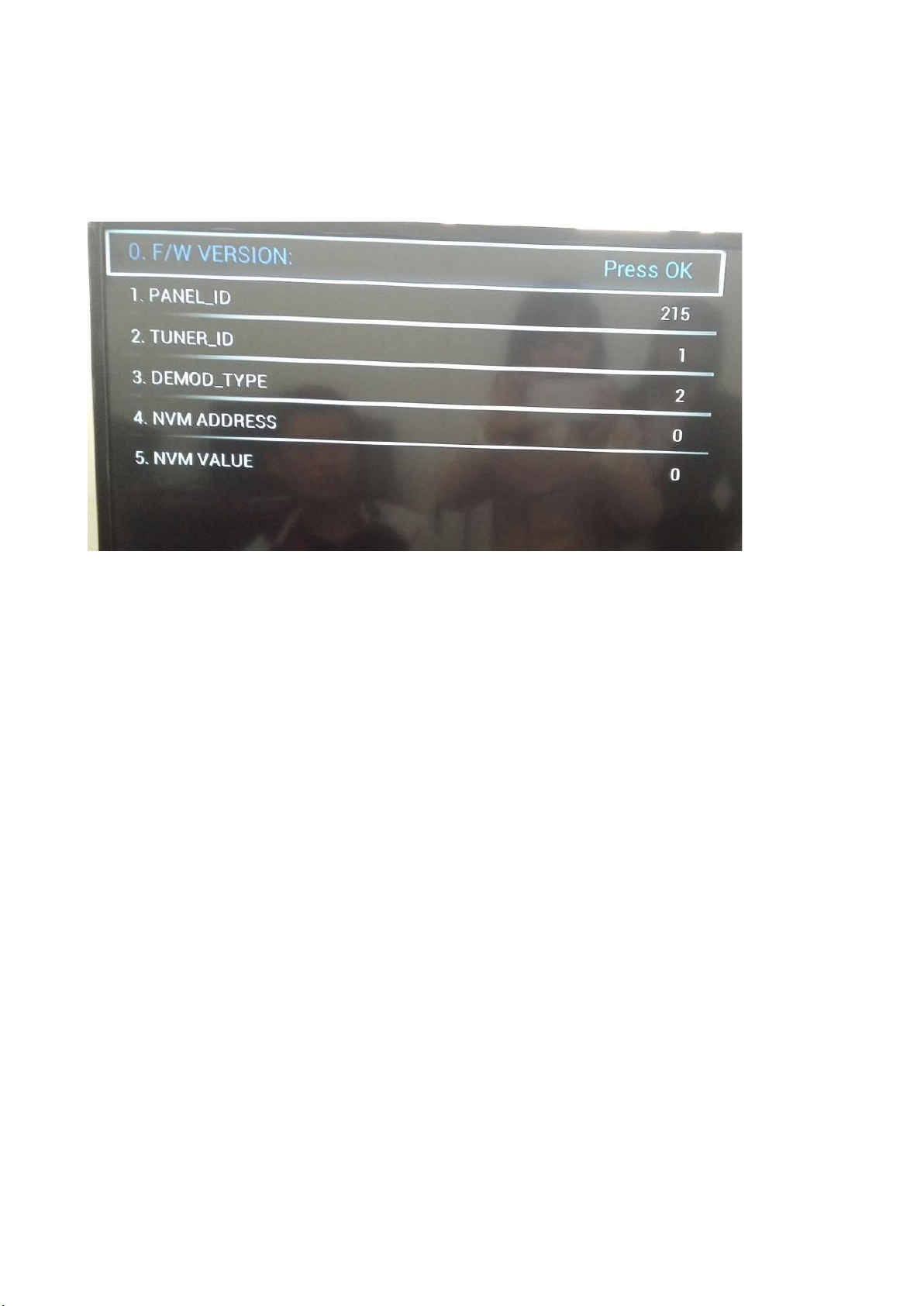
Press the following key sequence on the remote control transmitter: from the “menu/home” press “1999”, directly followed by the
“Back/Return” button. Do not allow the display to time out between entries while keying the sequence.
After entering the Factory mode, we can see many items displayed, use the UP/DOWN keys to display the next/previous menu items
Factory mode overview
How to Exit the Factory mode
Use one of the following methods:
Select EXIT_FACTORY from the menu and press the “OK” button.
Note: When the TV is switched “off” by a power interrupt, or normal switch to “stand-by” while in the factory mode, the TV will show up in “normal
operation mode” as soon as the power is supplied again. The error buffer will not be cleared.
4.4 Customer Service Mode (CSM)
Purpose
The Customer Service Mode shows error codes and information on the TVs operation settings.The call centre can instruct the customer (by
telephone) to enter CSM in order to identify the status of the set.This helps the call centre to diagnose problems and failures in the TV set before
making a service call.
The CSM is a read-only mode; therefore, modifications are not possible in this mode.
Specifications
Ignore “Service unfriendly modes”.
Line number for every
line (to make CSM language independent).
Set the screen mode to full
screen (all contents on screen is visible).
After leaving the Customer Service Mode, the original settings are restored.
Possibility to use “CH+” or “CH-” for channel surfing, or enter the specific channel number on the RC.
How to Activate CSM
To activate CSM, press the following key sequence on a standard remote control transmitter: “123654” (do not allow the display to time out
between entries while keying the sequence). After entering the Customer Service Mode, the following items are displayed. use the Right/Left keys
to display the next/previous menu items
Note: Activation of the CSM is only possible if there is no (user) menu on the screen!

CSM Overview
71
How to Navigate
By means of the “CURSOR-DOWN/UP” knob (or the scroll wheel) on the RC-transmitter, can be navigated through the menus.
How to Exit CSM
To exit CSM, use one of the following methods.
Press the MENU/HOME button on the remote control transmitter.
Press the POWER button on the remote control transmitter.
Press the POWER button on the television set.
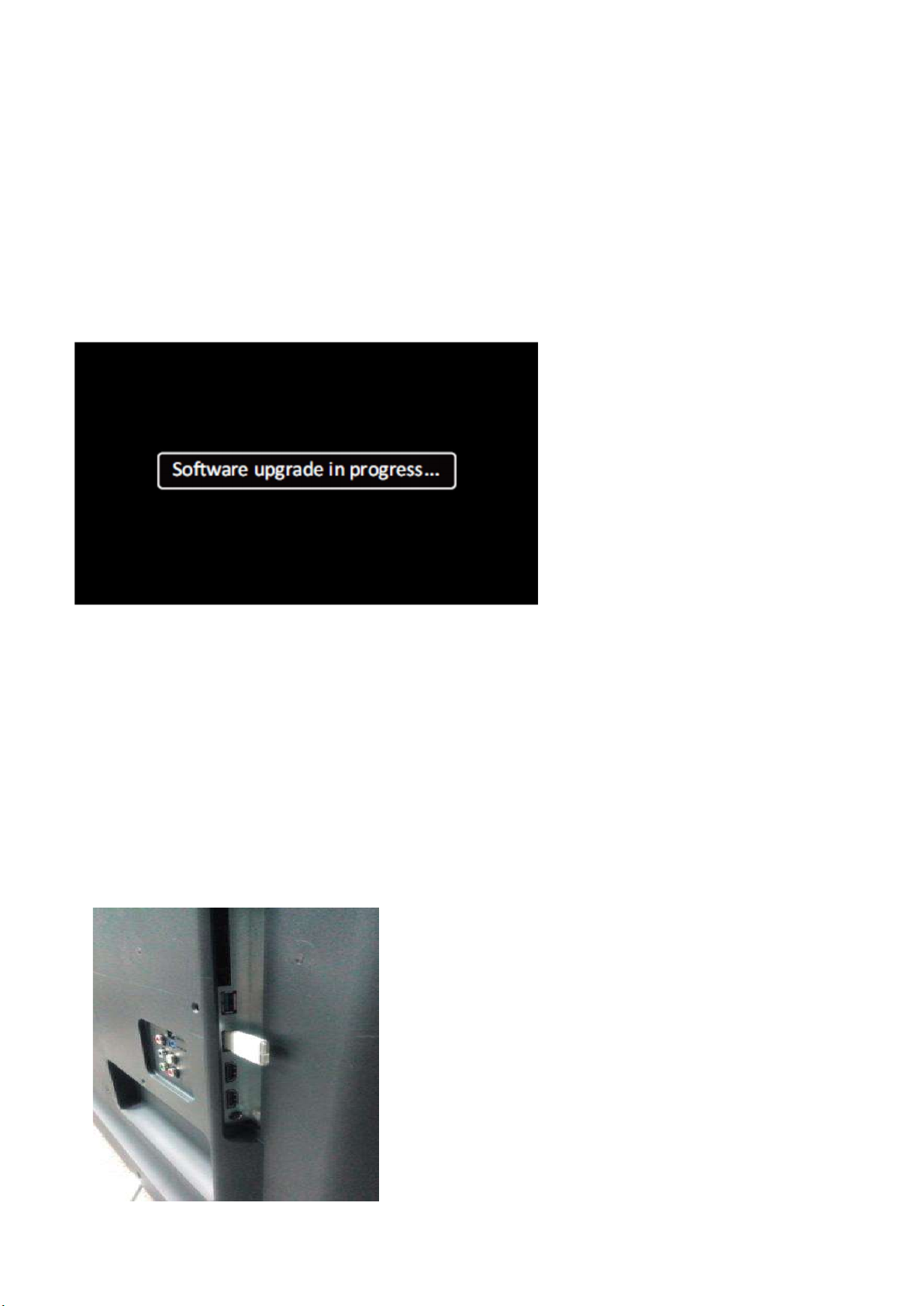
5. Software Upgrading, Error code and Panel Code
5.1 Software Upgrading
5.1.1. The following update is for .pkg file.
1. Rename the file to “upgrade_loader.pkg”
2. Prepare a USB memory.
3. Copy the software to USB flash disk(root directory).
4. Switch off the TV and Insert the USB memory stick that contains the software update files in one of the TV’s USB 2.0 ports.
Note: It contains USB3.0 port, if connect on it, the software may can’t be detected.
5. Switch on the TV. The TV will detect the USB memory s tick automatically. Then a window jumps out as below
6. When the TV software is updated, the TV will turn on again automatically. Remove your USB flash drive.
7. We can enter in CSM or Factory mode to check the current software version.
5.1.2. The following update is for .upg file.
Step 1: Ready for F/W Upgrade
1. Rename the file to “autorun.upg”
2. Prepare a USB memory.
3. Copy the software to USB flash disk(root directory).
4. Switch on the TV and Insert the USB memory stick that contains the software update files in one of the TV’s USB 2.0 ports
Note the version of this F/W before you change the software file name.
