Philips 32PF9966 98, 42PF9966 69, 42PF9966 98, 42PF9986 69, 42PF9986 98 User Manual
...
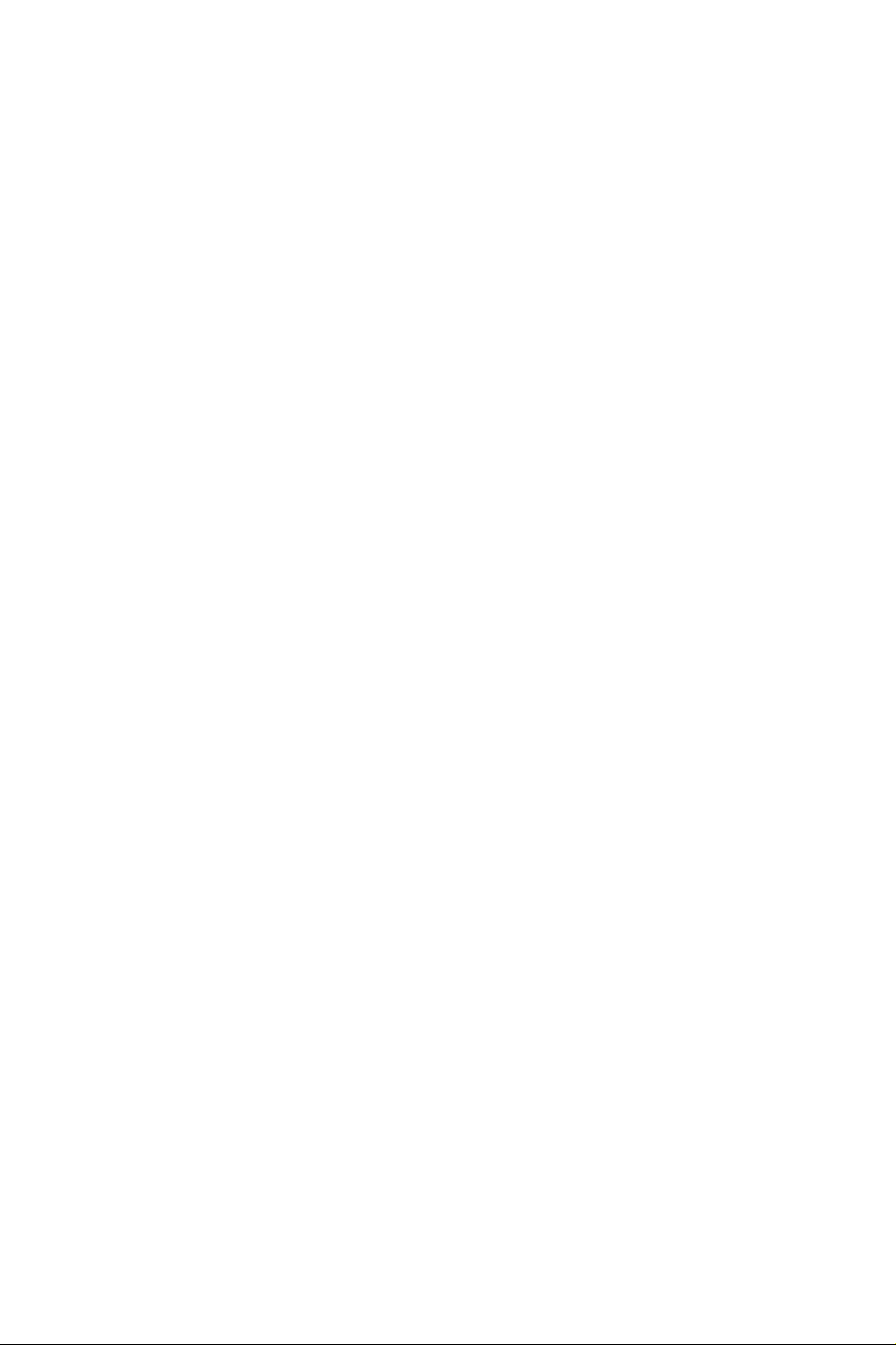

1
Contents
R End of life directives
Philips is paying a lot of attention to
producing environmentally-friendly in
green focal areas.Your new TV contains
materials which can be recycled and
reused. At the end of its life specialised
companies can dismantle the
discarded TV to concentrate the
reusable materials and to minimise
the amount of materials to be
disposed of.
Your TV contains a (tolerated) small
amount of mercury. Please ensure you
dispose of your old TV according to
local regulations.
Help?
If this instruction manual does
not give an answer or if ‘Tips’ do
not solve your TV problem, you
can call your Local Philips
Customer or Service Centre. See
the supplied World-wide
guarantee booklet.
Please, have the Model and
Product number which you can
find at the back of your
television set or on the
packaging, ready, before calling
the Philips helpline.
Model: 42PF9986/69 /98*
32/42/50PF9966/69 /98
Product No: ...........................................
Care of the screen
See Tips, p. 24.
* NXT®is a trademark of New Transducers Limited
Preparation. . . . . . . . . . . . . . . . . . . . . . . . . . . . . . . . . . . . . 2
Keys on top or on the right side of the TV . . . . . . . . . . . . . 2
Use of the remote control RC4302 . . . . . . . . . . . . . . . . . . 3
To use the menus . . . . . . . . . . . . . . . . . . . . . . . . . . . . . . . . 5
Installation . . . . . . . . . . . . . . . . . . . . . . . . . . . . . . . . . . . . . 5
Select the menu language . . . . . . . . . . . . . . . . . . . . . . . . . 5
Store TV channels. . . . . . . . . . . . . . . . . . . . . . . . . . . . . . . . 6
Automatic installation 6
Manual installation 6
Give name 6
Reshuffle the channel list 7
Select Favourite TV channels 7
TV Setup. . . . . . . . . . . . . . . . . . . . . . . . . . . . . . . . . . . . . . . 8
General 8
Source 10
Demo . . . . . . . . . . . . . . . . . . . . . . . . . . . . . . . . . . . . . . . . 10
TV menu . . . . . . . . . . . . . . . . . . . . . . . . . . . . . . . . . . . . . . 11
Picture menu 11
Active Control 12
Sound 12
Ambilight 12
Features menu 13
Dual screen / PIP / Multipip . . . . . . . . . . . . . . . . . . . . . . . 14
Teletext . . . . . . . . . . . . . . . . . . . . . . . . . . . . . . . . . . . . . . . 15
Switch Teletext on and off 15
Select a Teletext page 15
Previously selected teletext page 15
Select the index teletext page 15
Select subpages 15
Enlarge a Teletext page 15
Picture/Teletext 15
Hypertext 15
Teletext menu 16
Connect Accessory Devices . . . . . . . . . . . . . . . . . . . . . . . 17
Recorder (vcr-dvd+rw) 17
Recorder and other A/V devices 17
DVD Player or other accessory digital source devices 18
Multi channel Surround receiver 18
HDMI (High Definition Multimedia Interface) connector 19
Connect extra subwoofer 19
Side connections 20
To select connected peripherals 20
Record with your recorder . . . . . . . . . . . . . . . . . . . . . . . . 20
Audio- and video equipment keys . . . . . . . . . . . . . . . . . . 21
Tips . . . . . . . . . . . . . . . . . . . . . . . . . . . . . . . . . . . . . . . . . . 22
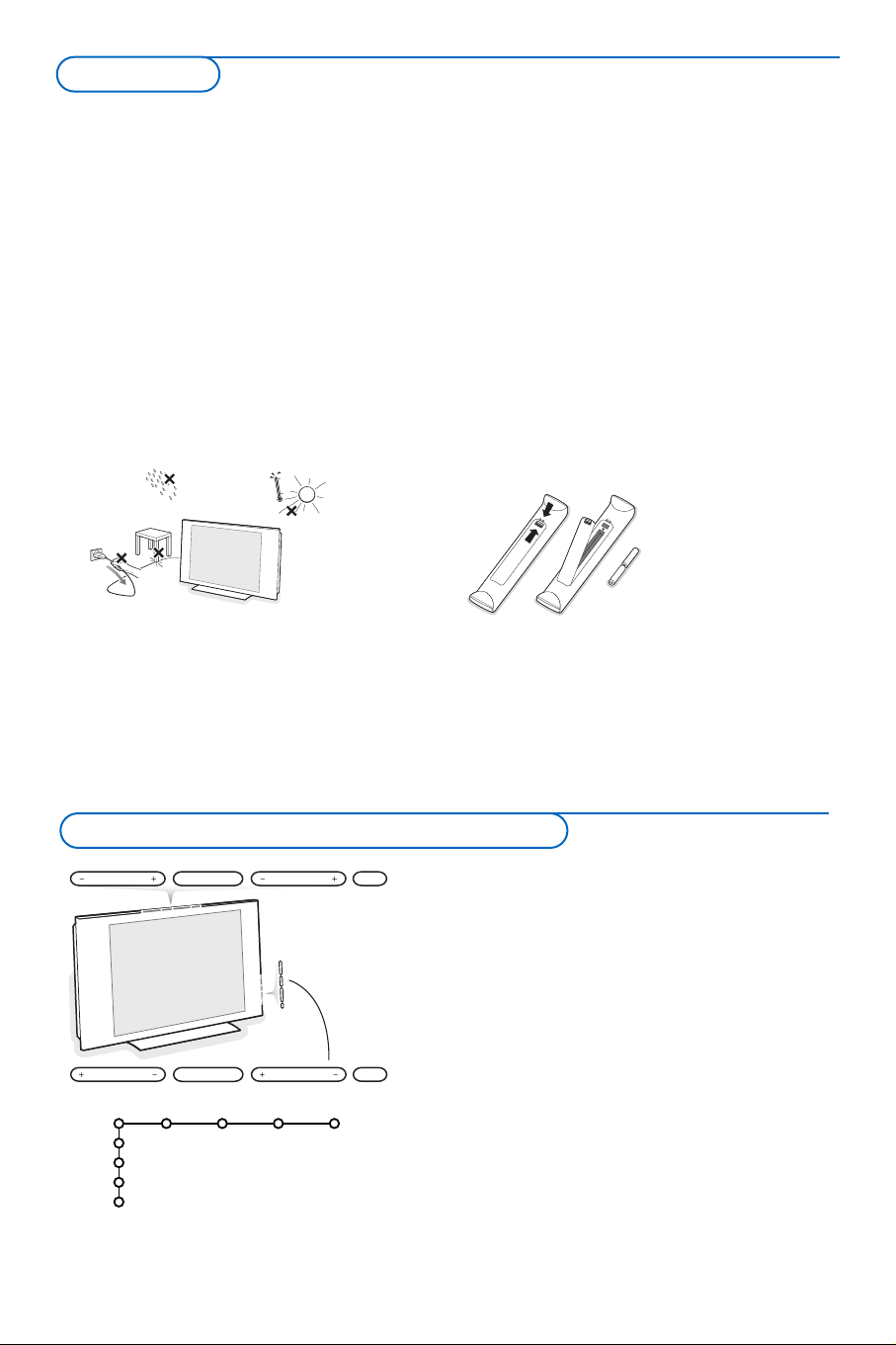
2
& Wall mounting instructions/Table stand
According to the type of TV you’ve purchased a
wall mount bracket and/or stand may be
supplied. How to mount the supplied stand
and/or wall mount bracket, see the supplied
separate leaflet. Make sure that the wall mount
is being fixed securely enough so that it meets
safety standards.
The weight of the TV (excl. packaging) is about
35 kg (42PF9986); 20 kg (32PF9966);
42 kg (42PF9966); 58 kg (50PF9966).
Note: Other (not supplied) stands are optional
accessories. Consult your dealer.
é Place or hang the TV wherever you want, but
make sure that air can circulate freely through
the ventilation slots. Do not install the TV in a
confined space such as a book case or a similar
unit.
To prevent any unsafe situations, no naked
flame sources, such as lighted candles, should
be placed on or in the vicinity.Avoid heat,
direct sunlight and exposure to rain or water.
The equipment shall not be exposed to
dripping or splashing and no objects filled with
liquids, such as vases, shall be placed on it.
“ Insert the aerial plug firmly into the aerial
socket x at the bottom of the TV. For best
picture quality use the suppressor-aerial cable
supplied.
‘ To connect your computer, see p. 19.
To connect other peripherals, see p. 16.
In order to obtain the best result, please use
only the supplied aerial cable between the TV
and recorder, and between recorder and aerial
connector.
( Insert the mains cord supplied into the mains
at the bottom of the TV and in the wall socket
having a mains voltage of 198-264V.
To prevent damaging the power (AC) cord
which could cause a fire or electric shock, do
not place the TV on the cord.
§ Remote control: Insert the 2 batteries
supplied (Type R6-1,5V).
The batteries supplied do
not contain the heavy
metals mercury and
cadmium. Please check on
how to dispose of
exhausted batteries
according to local
regulations.
è Switch the TV on : Press the power switch B
at the top or the right side of the TV.
An indicator on the front of the TV lights up
and the screen comes on. If the TV is in
standby mode, press the
-P+ keys or the B
key on the remote control.
Should your remote be lost or broken you can still change
some of the basic settings with the keys on top or on the
right side (according to your type of TV set) of your TV.
Press:
• the
- V + key to adjust the volume;
• the
- P/CH + key to select the TV channels or sources.
Press the
MENU key to summon the main menu without
the remote control.
Use:
• the
- V + key and the - P/CH + key to select menu
items in the directions as shown;
• the
MENU key to confirm your selection.
Note:
When activated via the
MENU key on top or the right side of
the TV, only Exit lets you remove the menu.
Navigate to
Exit and press the MENU key.
MENU P/CHV
B
MENU P/CHV
B
TV
Setup
Demo
Install
Exit
Picture Sound Ambilight Features
Keys on top or on the right side of the TV
Preparation
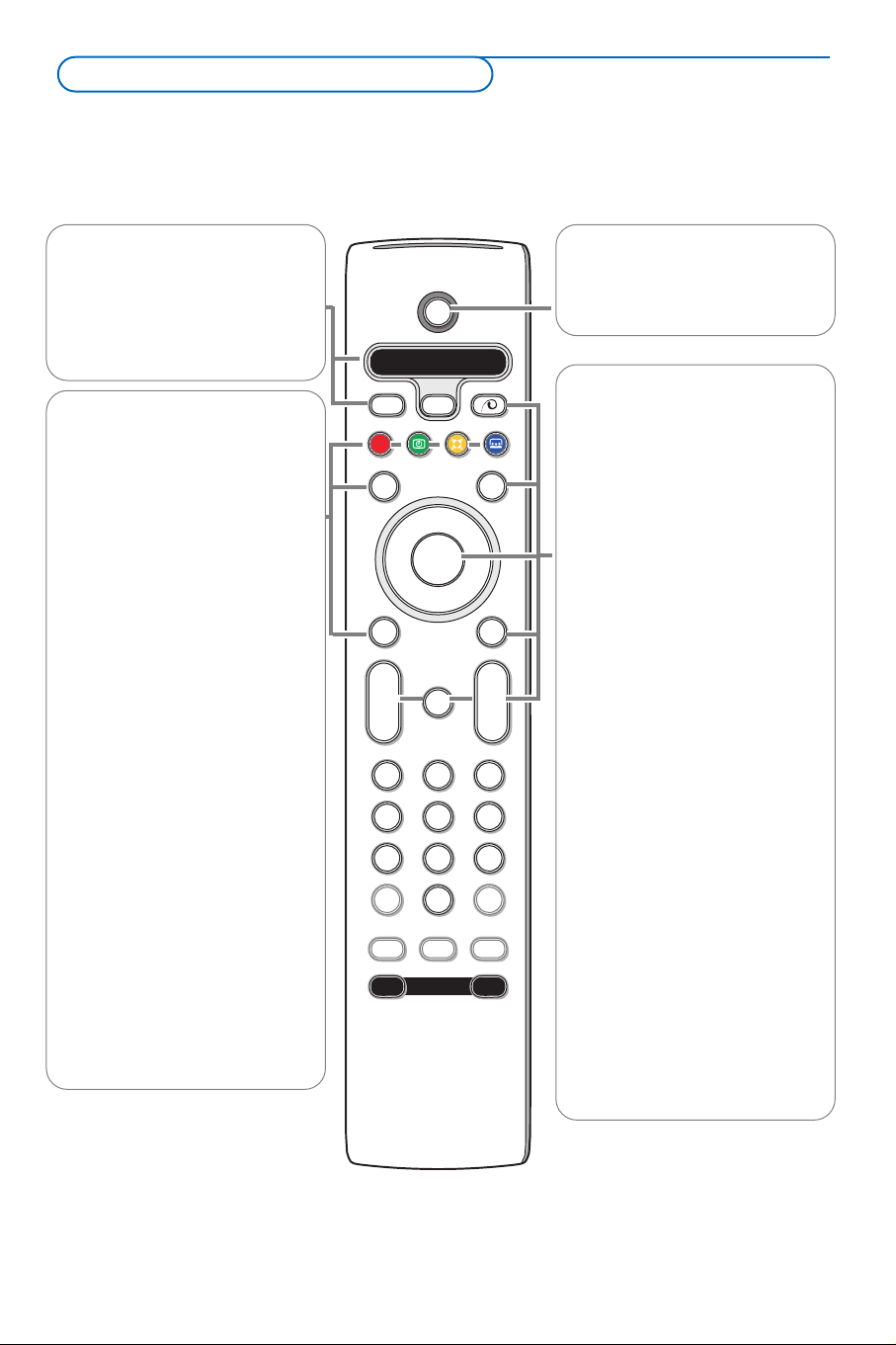
33
B Standby
Press to switch the TV on or off.
When switched off, a red indicator
on the TV lights up.
x Pixel Plus 2 demo on/off
• Press to switch the Pixel Plus 2
demo on or off. In the right part
of the screen Pixel Plus 2 is
switched on.
• Press longer to display the list of
digital options settings. Use the
cursor up/down to select one of
the settings. See also Picture
menu, Digital options, p. 11.
b Teletext On/Off see p. 15
OK Press this key
• to activate your choice, when in
the menus.
• to display the channel list.
MENU
Main menu
on/off see p. 5
V To adjust the volume.
¬ Interrupt the sound or restore it.
P Channel selection
To browse through the TV
channels and sources stored in
the favourite list.
0/9 Digit keys
To select a TV channel.
For a two digit programme
number, enter the second digit
before the dash disappears.To
switch immediately to a selected
one digit TV channel, keep the
digit key pressed a bit longer.
Note: For most keys pressing a key once will activate the function. Pressing a second time will de-activate it.
When a key enables multiple options, a small list will be shown. Press repeatedly to select the next item in the list.
The list will be removed automatically after 6 seconds or press
OK to remove immediately.
Remark: in HDMI mode only some keys are valid.
B
bæ
¬
+
-
V
+
-
P
v
b
i
0
h
q
Select
AMP DVD/R TV SAT AUX
MENU
MODEON/OFF
Ambilight
123
456
789
0
Ò®‡π
º
Ì
†
Active Control
S
®
®
®
®
OK
®
®ºÒ‡π†
Audio and Video equipment keys,
see p. 21.
U Time display
The time is displayed on the
screen.
Q Surround mode
Incredible surround
With stereo transmission, and
when Incredible surround is
selected, it seems as though the
loudspeakers are spread further
apart from one another.
Virtual Dolby surround
Optimal with Dolby surround
signals. Enables you to
experience the effect of Dolby
surround Pro Logic, reproducing
a rear sound effect. See Sound
menu, 3D effect, p. 12.
Note:You can make the same
selection in the Sound menu,
surround mode, p. 12.
Ì no function
æ no function
S Freeze
To freeze the picture.
Dependent on the input signal,
the function may not be possible.
AMP DVD/R TV SAT AUX
See ‘Audio- and Video equipment
keys’,p.21.
v Select your peripherals
See p. 20.
Use of the remote control RC4302
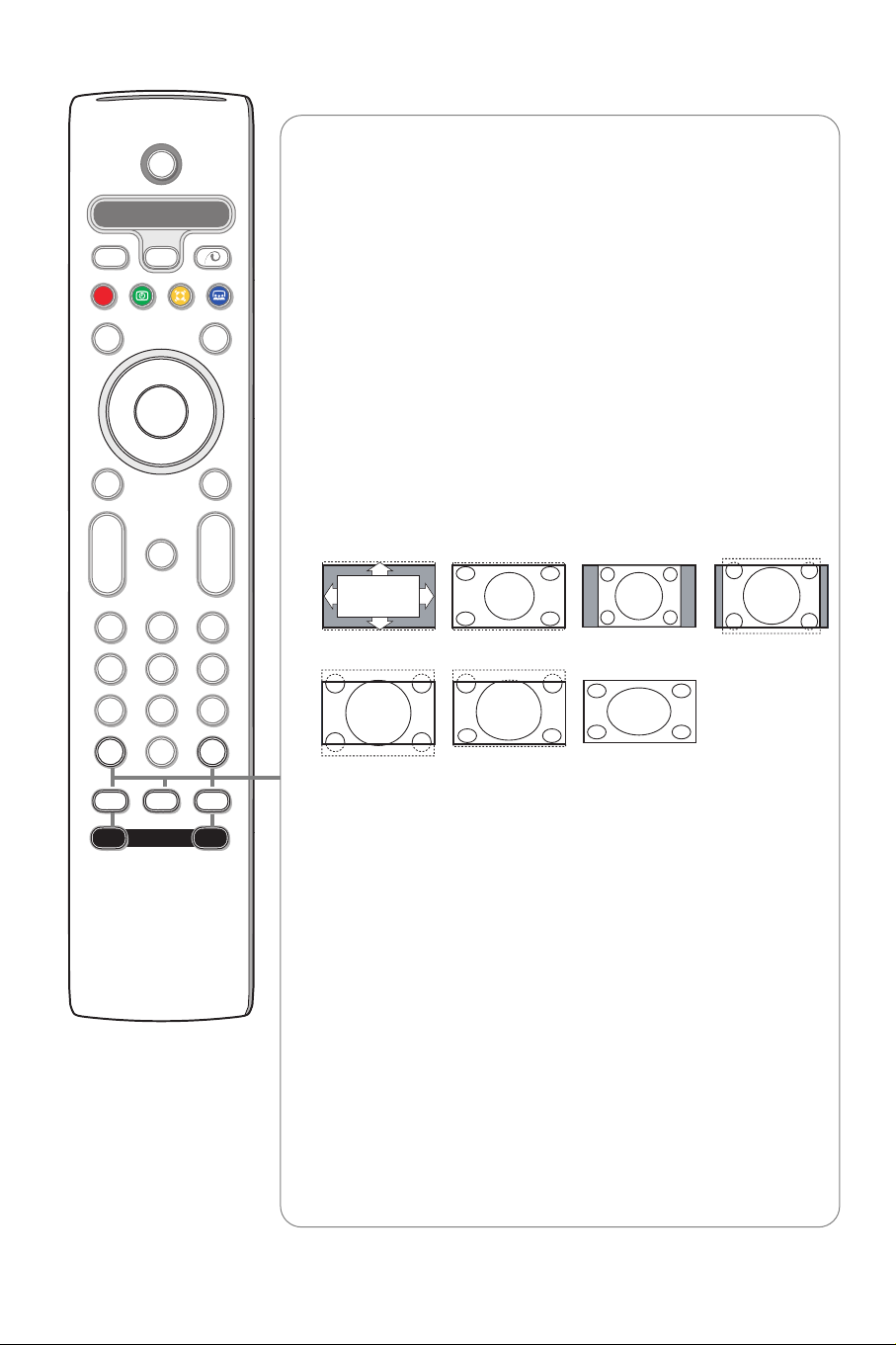
4
i On Screen information
Press to display (when available) information about the selected TV
channel and programme.
Menu info
When a menu is on screen, press i to display info on the selected
menu item.
0 Smart surf
With this key you can easily switch between 2 up to 9 different TV
channels or sources. See General, Smart surf, p. 8.
Press the
OK key or wait for the time out to dismiss the Smart surf
display.
b Dual screen / PIP / Multipip see p. 8 and p. 14.
h Active control see p. 12.
q Picture format
Press this key repeatedly or press the cursor up/down to select another
picture format:Auto format, Super zoom, 4:3, Movie Expand 14:9, Movie
Expand 16:9, Subtitle zoom or Wide screen.
Auto format makes the picture fill the screen as much as possible.
In case of subtitles in the bottom black bar,Auto format makes the
subtitles visible.
In case of a broadcaster logo in the corner of the top black bar, the logo
disappears from the screen.
Super zoom removes the black bars on the sides of 4:3 programmes with
minimal distortion.
When in Movie Expand 14:9, Movie Expand 16:9, Super zoom or Subtitle
zoom picture format, you can make subtitles visible with the cursor
up/down.
Note: With signals via the HDMI connector or HD signals via AV1 or AV2
less picture formats are selectable.
Ambilight see also p. 12.
• ON/OFF Press to switch Ambilight on or off. Keep pressed to cycle
through changing brightness settings.
•
MODE Press repeatedly to select one of the predefined ambient
light settings.
Note: When the TV is switched to standby, and you switch Ambilight On,
Ambilight will be active. Only then less modes are available.
Auto format Super zoom 4:3 Movie Expand 14:9
Movie Expand 16:9 Subtitle zoom Wide screen
OK
B
b
¬
+
-
V
+
-
v
b
i
0
h
q
Select
123
456
789
0
Ò‡ π
†
S
®
®
®
®
Active Control
æ
P
MODEON/OFF
Ambilight
®
º
MENU
Ì
AMP DVD/R TV SAT AUX
B
®
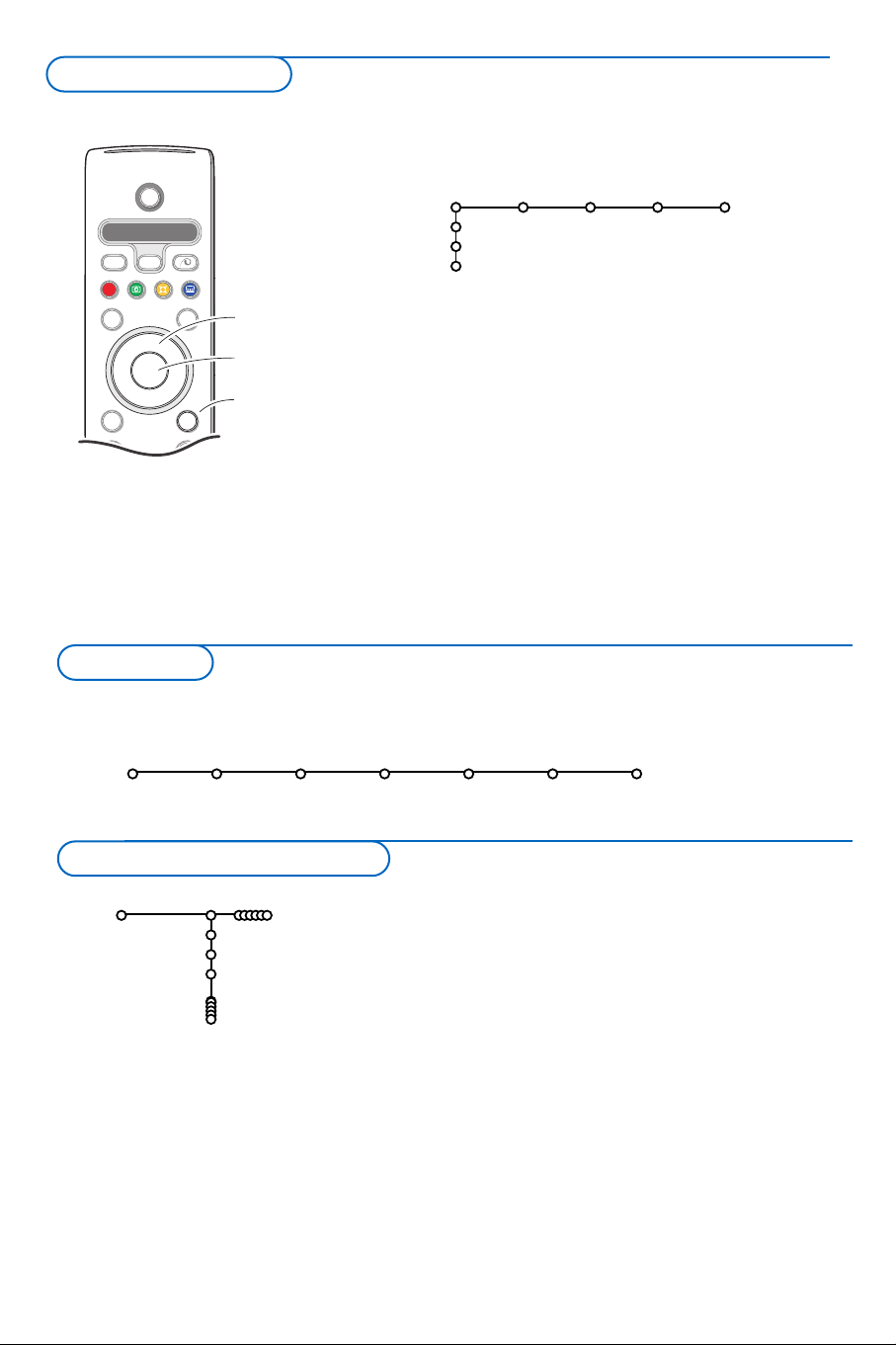
5
& Press the MENU key on the remote control to summon the
main menu.At any moment you can exit the menu by
pressing the
MENU key again.
é Use the cursor in the up/down direction to select the TV,
Setup, Demo or Install menu.
Use the cursor left/right to select
Picture, Sound,
Ambilight or Features.
Note: Sometimes not all the menu items are visible on the screen
(indicated by a cluster of blue balls). Use the cursor down or right
to reveal all items.
“ Use the cursor in the left/right direction to select the menu
item.
‘ Use the cursor up/down again to select the control you
want to select or to adjust.
Note: Items temporary not available or not relevant are displayed in a
light grey colour and cannot be selected.
b
¬
+
-
V
+
-
P
v
Select
Ò®‡π
†
S
®
®
®
®
æ
B
AMP DVD/R TV SAT AUX
º
MENU
OK
®
cursor to select
adjustments
OK key to
activate
return or switch
main menu on/off
& Press the MENU key on the remote control.
é Use the cursor down to select Install.
“ Use the cursor right to select Language.
Follow the instructions on screen.
‘ Use the cursor up/down to select your preferred language
and press the
OK key to confirm your selection.
( Proceed with the Install menu.
TV
Setup
Demo
Install
Picture Sound Ambilight Features
Install
Language Automatic Manual Give name Reshuffle Favourite
install install channels
The installation menu contains the following items:
Language
English
Français
Chinese
Install
Press the i key to get
information about the selected
menu item.
Select the menu language
Installation
To use the menus
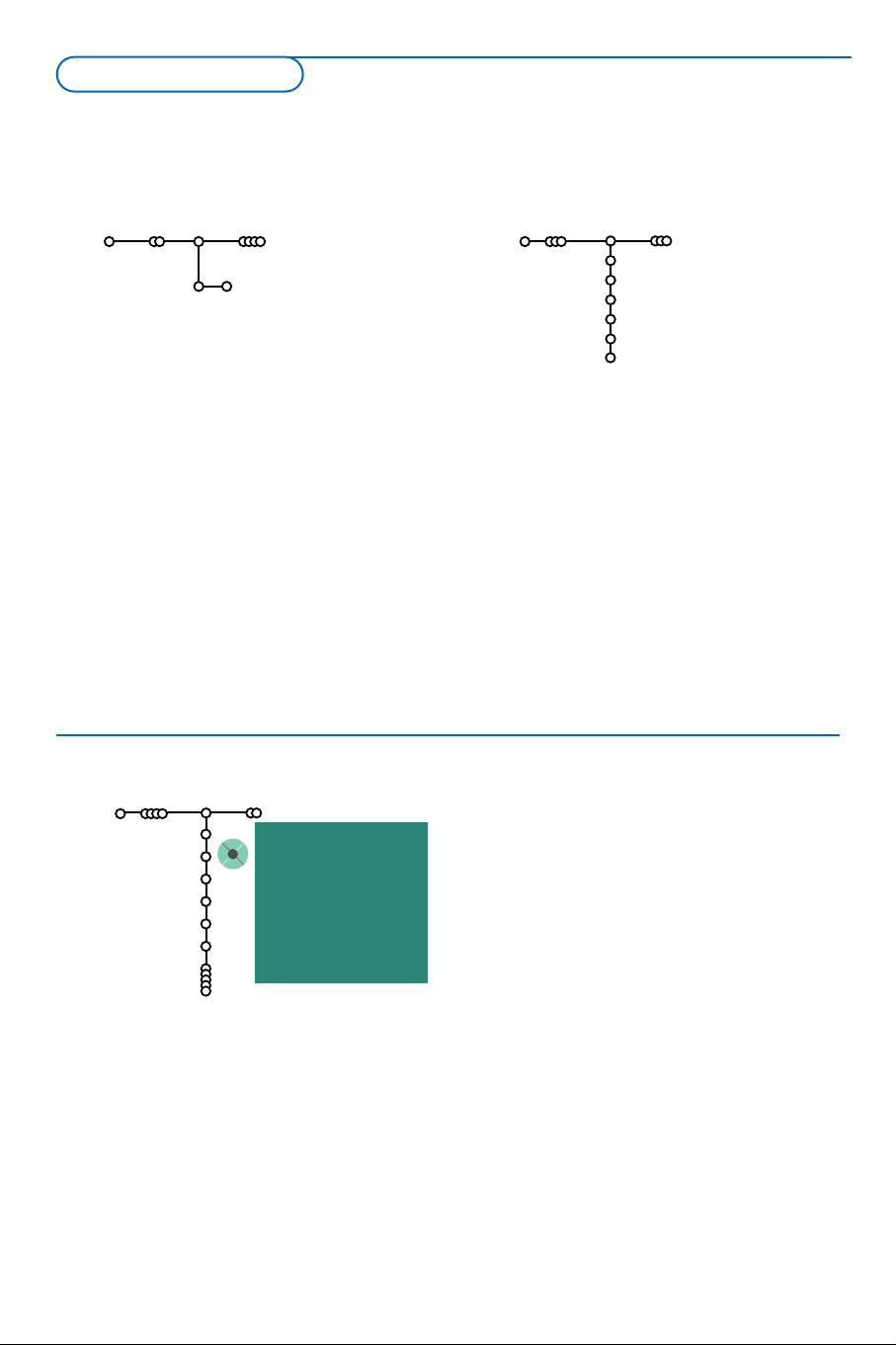
It is possible to change the name stored in the
memory or to assign a name to a TV channel or
external for which a name has not yet been
entered.A name with up to 5 letters or numbers
can be given to the channel numbers 0 to 99.
& Select Give Name in the Install menu and
press the cursor down.
é Select the channel number.
Note: keep the cursor up/down pressed to scroll
through the channel list quickly.
“ Press the cursor right.
A keyboard appears on the screen.
Note: Only European characters are displayed.
Press the cursor right to enter the keyboard.
Press the cursor up/down, left/right to select
the first character and press
OK. Repeat for
every character you want to enter.
Select
Space to enter a space; Delete to erase
the highlighted character in the name entered;
Shift to display upper- or lowercase characters
on the keyboard;
Special to display special
characters on the keyboard. Press
OK to
confirm.
‘ Press the cursor left repeatedly when you have
finished the name giving.
( Select another channel number and repeat
steps “ to ‘.
6
& Select Automatic install in the Install menu.
Note: All channels must be unlocked in order to
autoprogram. If requested, enter your code to unlock
all channels. (See TV, Features menu, Childlock,
p. 13.)
é Press the cursor down.
The autoprogramming option label
Start
appears.
“ Press the cursor right.
‘ The message Searching appears and the
progress of autoprogramming is displayed.
You can change the order of the stored TV
channels.
You can use Reshuffle to renumber them. See p. 7
Searching for and storing TV channels is done
channel by channel.You must go
through every
step
of the Manual Installation menu.
& Select Manual install in the Install menu.
é Press the cursor down.
Follow the instructions on screen.
Search or direct selection of a TV channel:
If you know the frequency, enter the 3 or 2 digits of
the frequency directly with the digit keys 0 to 9
(e.g. 048).
Repeat to search for another TV channel after
you have stored the selected TV channel.
After language is set correctly, you can now search for and store the TV channels in two different ways:
using Automatic Installation or Manual Installation (tuning-in channel by channel).
Select your choice with the cursor right.
Automatic install
Install Start
Install
Manual install
Install
System
Channel
Search
Fine tune
(Antenna level)
Store
Give name
Install
BBC1
BBC2
CNN
.......
pπ
® Space ® Delete
ABCDEFG 123
HIJKLMN 456
OPQRSTU 789
VWXYZ 0
® Shift ® Special
Give name
Manual installationAutomatic installation
Store TV channels
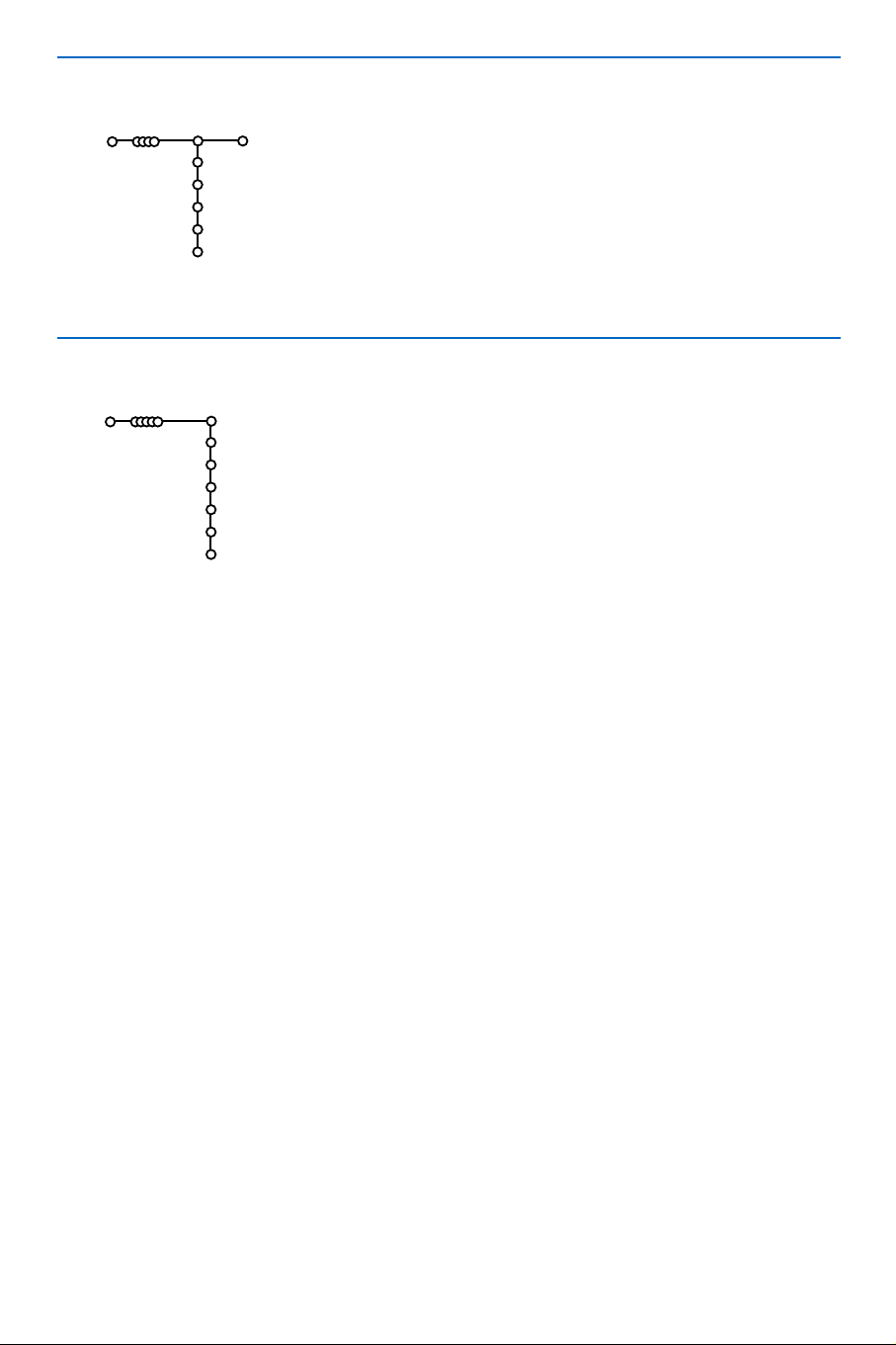
7
You can change the order of the stored TV channels.
& Select Reshuffle in the Installation menu.
é Follow the instructions on screen.
& Select Favourite channels in the Install menu.
é Select your channel number with the cursor up/down.
“ Select Ye s or No with the cursor right.
‘ Repeat é and “ for every TV channel or external you want
to make a favourite or a non-favourite TV channel or external.
Reshuffle
Install
BBC1
BBC2
CNN
ITV
NEWS
Favourite channels
Install
Ye s
Ye s
No
Ye s
Ye s
No
BBC1
BBC2
CNN
ITV
NEWS
....
Select Favourite TV channels
Reshuffle the channel list
