Philips 42PF9952-39S, 42PF9952-19S User Manual
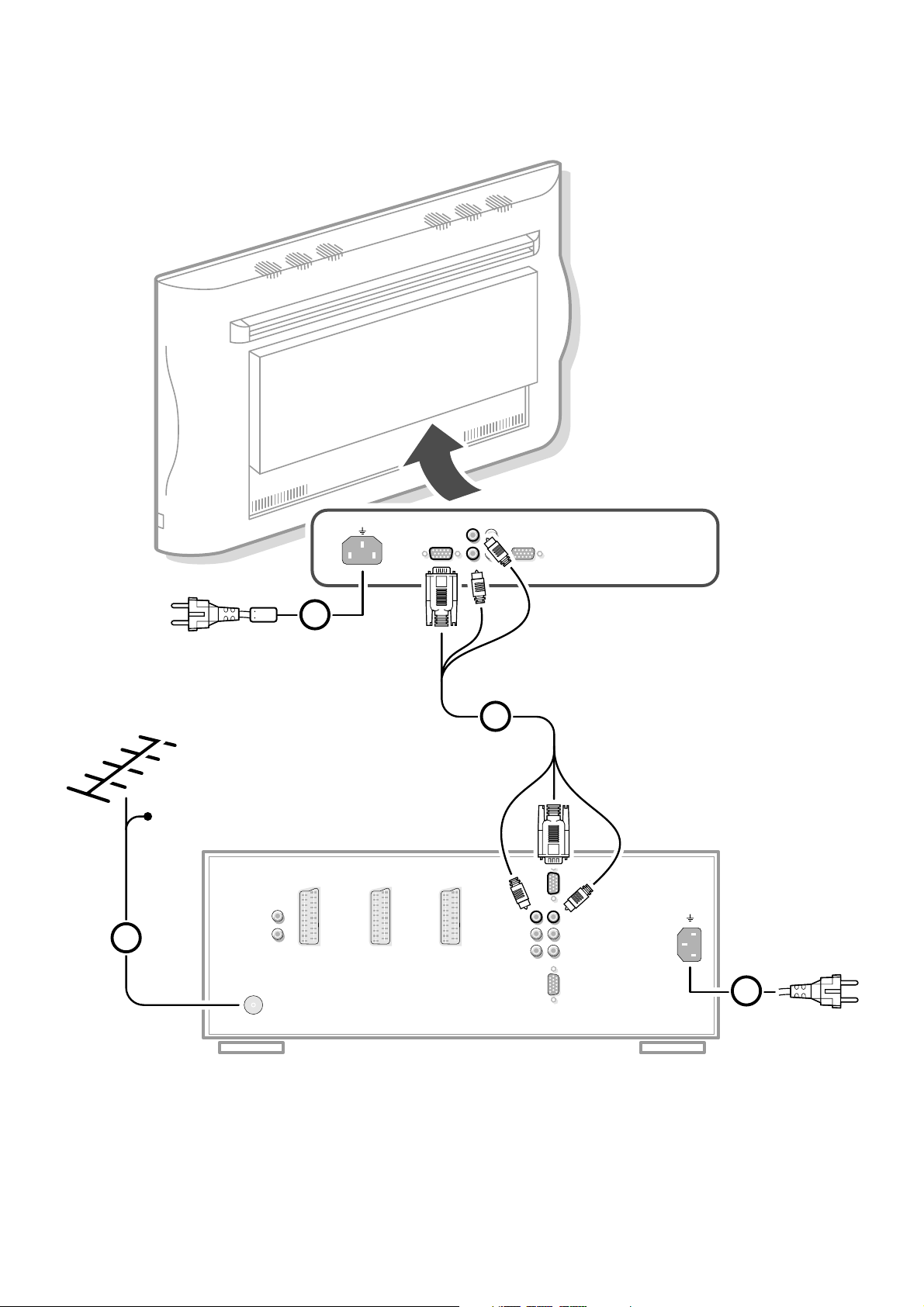
MAINS INLET
VGA IN
AUDIO IN
L
R
AUDIO OUT
VGA OUT
EXTERNAL 3
EXTERNAL 2
ININ / OUTIN / OUT
ANTENNA
EXTERNAL 1
AUDIO
OUT
R
L
OUT
OUT
NO FUNCTION
IN
IN
VGA MONITOR
AUDIO MONITOR
SURROUND SOUND CENTER IN
AUDIO MONITOR
VGA MONITOR
MAINS INLET
LR
LR
4
CABLE
1
3
2
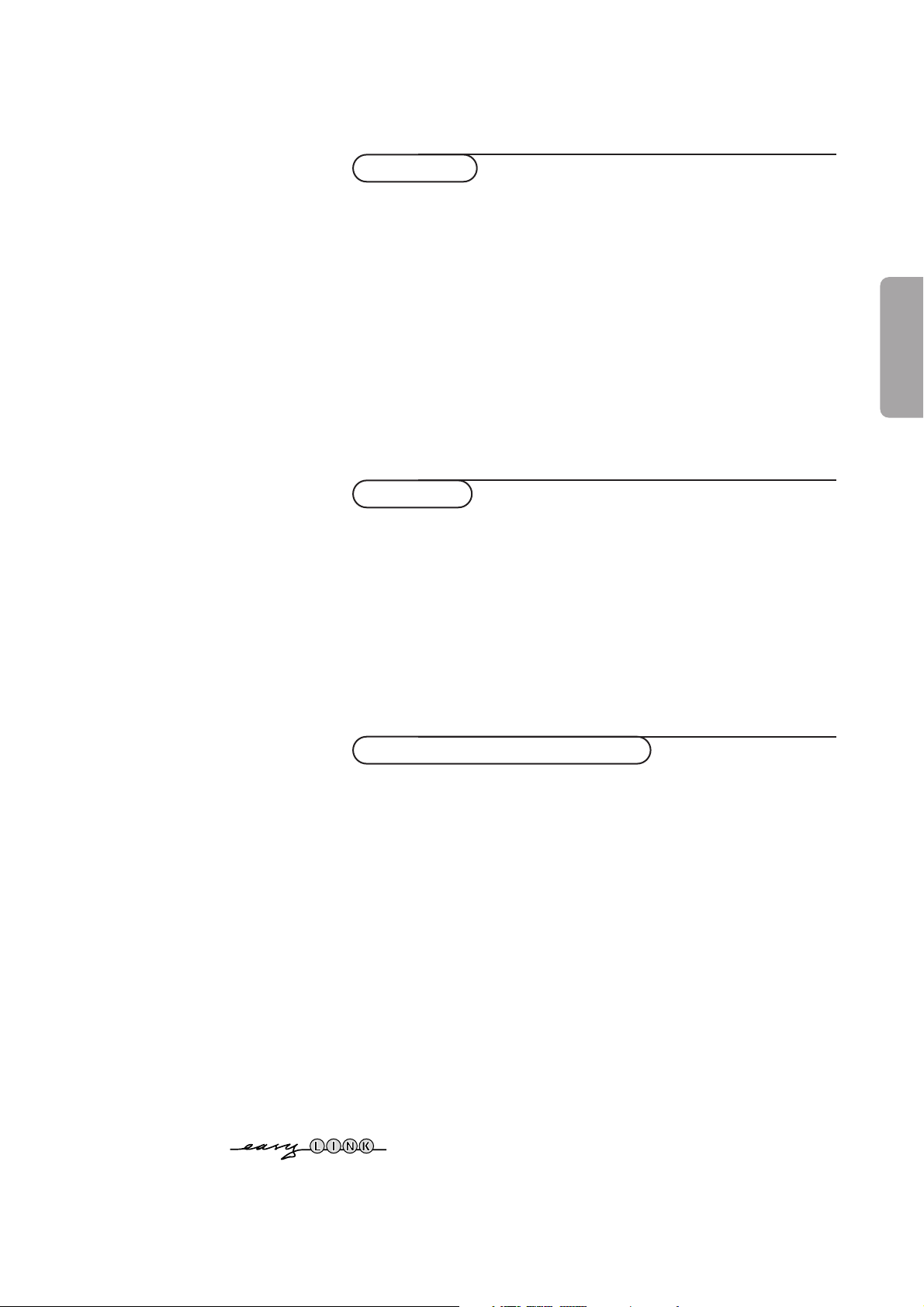
Contents
1
English
Your remote control 2
Preparation 3
Installation 5
Store TV channels 5
Select the menu language and country 5
Automatic installation 6
Manual installation 6
Give name 7
Reshuffle the programme list 7
Select favourite TV channels 7
Define decoder/descrambler programme numbers 8
Install TV setup 8
EasyLink features are based on the “one touch operation” approach.This
means that a sequence of actions are executed at the same time in both
the television and the video cassette recorder, provided both are fitted
with the EasyLink function and connected with the eurocable
supplied with your video recorder.
Installation
Operation
Use of the remote control 9-11
Use of the menus
Picture menu 12
Sound menu 12-13
Features menu 14-15
The keys on the front of the receiver box 15
Dual screen 16
Teletext 17-18
Connect peripheral equipment
Connecting and selecting equipment 19-24
Remote control functions for peripherals 25
Recording 26-27
Tips 28
Index 28
Glossary 29
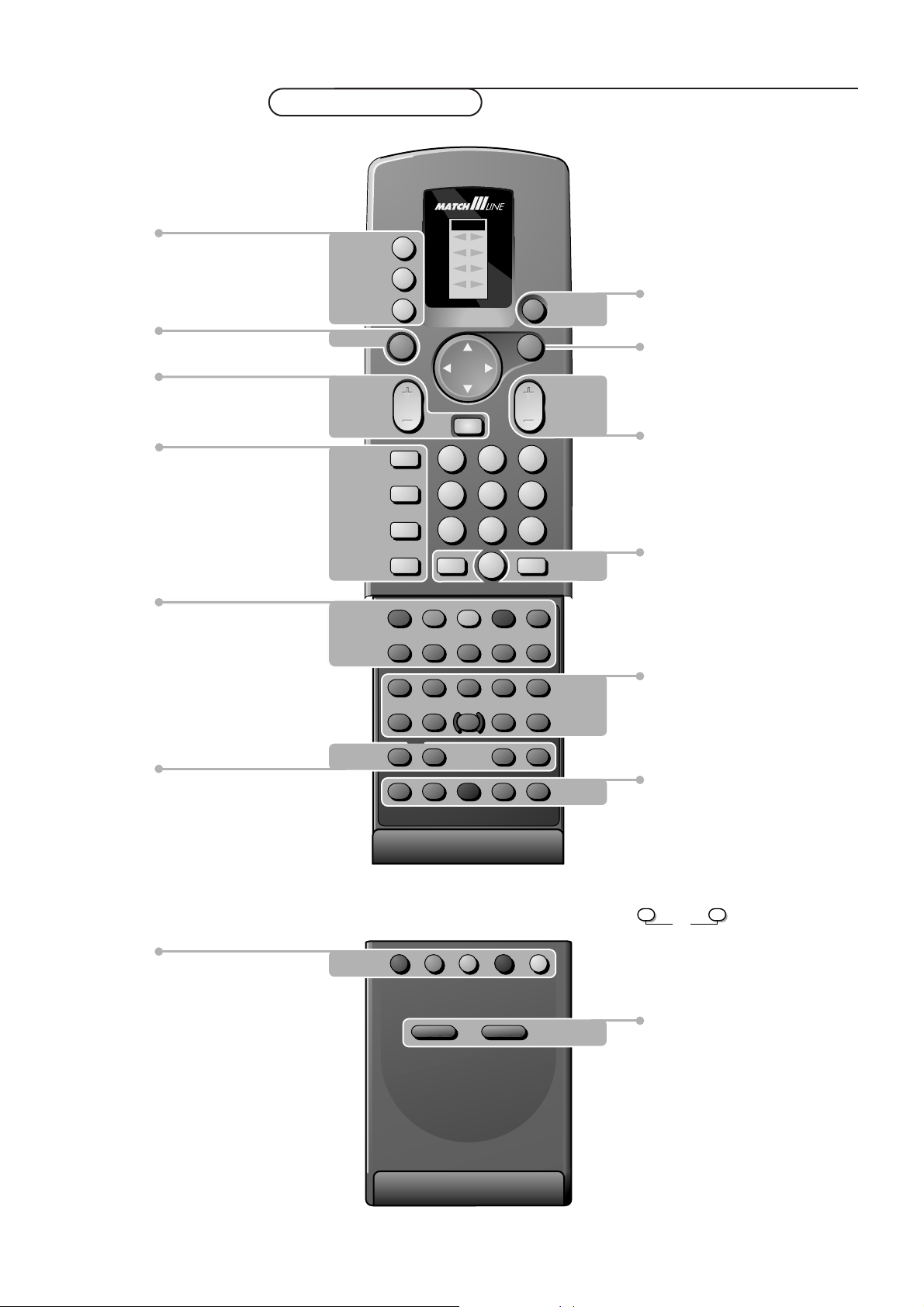
2 Preparation
Your remote control
Teletext p. 17
direct txt page or subject selection
k index page selection
e interrupt teletext display
c mix tv/txt picture
h enlarge
f solution to puzzles
U time display/subpage selection p. 10
Dual screen p. 16
-P+ channel selection
c switching screens
d freeze the subpicture
Smart Controls p. 10
picture and sound settings
b dual screen on/off p. 16
A select your choice p. 5
OK activate your choice
S freeze the main picture p. 11
P reduce image noise
fi multi screen on/off
s personal preference
PICTURE, SOUND, FEATURES menus p. 10
programme list p. 10
VGA menu p. 24
direct txt page or subject selection p. 17
P programme selection p. 9
Video recorder p. 25
Digital Video Disc p. 25
Installation p. 5
sS
yÚ
V volume up/down p. 9
¬ sound mute p. 9
u selection of
EXT1, EXT2, EXT3, FRONT,
VGA or TV channels p. 9
M peripheral selection with
remote control
TV TV selection
q picture format p. 9
X bilingual choice/sound info p. 9
j continuous subtitles p. 10
subtitle language selection p. 25
(DVD - Digital Video Disc)
b teletext on/off p. 17
VCR 1
VCR 2
DVD
AMP
TUNER
TAPE
SAT
CD
TV
B
1
23
4
56
789
0
TV
M
u
OK
¬
i
0
a
P
b
q
X
j
b
ce
fh
U
k
‡
Ï
N
C
π
†
Ò
®
+
-
PP
c
d
S
P
fi
s
T-C
AUDIO
PICTURE SOUND
b
DVD SELECT DVD
i on screen info p. 9
0 previous programme p. 9
B switch to standby p. 9

& Place the receiver box wherever you want, but leave at least 5 cm space free
all around the box for ventilation and do not cover the ventilation openings.
(E.g. on the ground, in a cupboard, behind a wall, in another room....)
To prevent any unsafe situations, do not place any objects on top of the
monitor or the receiver. Avoid heat, direct sunlight and exposure to rain or
water.
é Connect the supplied aerial cable 1 and the VGA cable with trailing audio
cinch connectors 2 as shown in the inside frontcover of this handbook.
Make sure all screws of the cable 2 are tightened well.
“ To connect your computer, see p. 22.
To connect other peripherals, see p. 19.
In order to obtain the best result, please use only the supplied antenna cables
between the receiver box and videorecorder, and between videorecorder and
antenna connector.
‘ Insert the mains cord supplied 3 (with filter) into the MAINS INLET at the
back of the monitor and the mains cord 4 at the back of the receiver. Put
both in the wall sockets.
Please, only use the mains cord 3 (with filter) supplied with the
monitor, for the monitor, the mains cord 4 supplied with the
receiver, only for the receiver.
( Remote control: Remove the cover of the battery compartment.
Insert the 2 batteries supplied (Type R03G-1.5V).
Press the TV key next to the display to be sure your remote control is in the
TV mode.
The batteries supplied do not contain the heavy metals mercury and cadmium.
Nevertheless in many countries batteries may not be disposed of with your
household waste. Please check on how to dispose of batteries according to local
regulations.
§ Switch the TV on : Press the power button A at the right side of the
monitor and the one on the front of the receiver box.
A green indicator lights up and the screen comes on.
If the indicator is red, press the -P+ key on the remote control.
The green indicator blinks every time you press a key on the remote control.
When you switch on your set for the first time, the menu
LANGUAGE
automatically appears on the screen. The explanation appears in different languages
one at a time.
3Preparation
Preparation
u
TV
TV
TUNER
VCR 1
TAPE
VCR 2
SAT
DVD
CD
AMP
M
B
ZOOM
OK
π
π
π
RO3 / AAA
A

4
Preparation
With the simplified remote control supplied with the monitor you can:
• switch menu on or off with the
MENU key
• select a menu or menu item with the cursor keys
• activate the selection you made with the OK key
• switch your flat colour television to standby or on again with the B key
• mute the sound with the ¬ key
• select predefined picture and sound settings with the
SMART CONTROLS
PICTURE and SOUND keys
(not with a monitor in a stand alone situation)
• select the desired programme number with the -
CH/P +
(not with a monitor in a stand alone situation)
• adjust the volume with the - V + keys
• select one of the connected externals with the
VGA , FRONT, AV1 , AV2 or
AV3 keys (see p. 19-21)
Note: the
AV4 key has no function.
VGA OK
FRONT o
AV1 p MENU π
AV2 œ
AV3
¬
AV4
SMART
CONTROLS
PICTURE SOUND
- CH/P +-V+
B

5Installation
Store TV channels
First, select your language and country.
& Select Menu Language in the INSTALLATION menu and press the OK key.
é Select your language and press the OK key.
“ Select Country and press the OK key.
‘ Select the country where you are now located and press the OK key.
Select
Other when none of the countries applies.
You can now search for and store the TV channels in two different ways:
using automatic installation or manual installation (tuning-in channel by
channel).
Select your choice and press the OK key.
Select the menu language and country
& Open the door of the remote control.
é Press S and s at the same time.
Installation
Select the
INSTALLATION
menu
& Use the cursor in the up/down, left/right directions to select a menu item.
é Press the OK key to activate.
“ Press one of the colour menu keys on the door of the remote control to
return or to switch menu off.
To use the menus
q
456
789
PICTURE
SOUND
SMART
0
i
0
π
†
Ò
C
‡
P
S
fi s
dc
TXT
d
fh
U
yÚ
+
-
PP
b
Menu Language
Country
Automatic Installation
Manual Installation
Give Name
Reshuffle
Favourite Programmes
Decoder/Descrambler
Setup
INSTALLATION
B
B
B
B
Menu Language
Country
Automatic Installation
Manual Installation
Give Name
Reshuffle
Favourite Programmes
Decoder/Descrambler
Setup
INSTALLATION
B
B
B
B
Menu Language
Country
Automatic Installation
Manual Installation
Give Name
INSTALLATION
MENU
LANGUAGE
English
... ...
••• ••• •••
••• ••• •••
COUNTRY
UK
•••
••• •••
•••
Other
VCR 1
VCR 2
DVD
AMP
TUNER
TAPE
SAT
CD
TV
b
π
π
π
π
OK
M
u
TV
q
æ
X
b
B
1
23
456
789
+
-
V
P
+
-
¬
0
ib
j
0
activate
picture menu
sound menu
features menu
programme list
select
adjustments
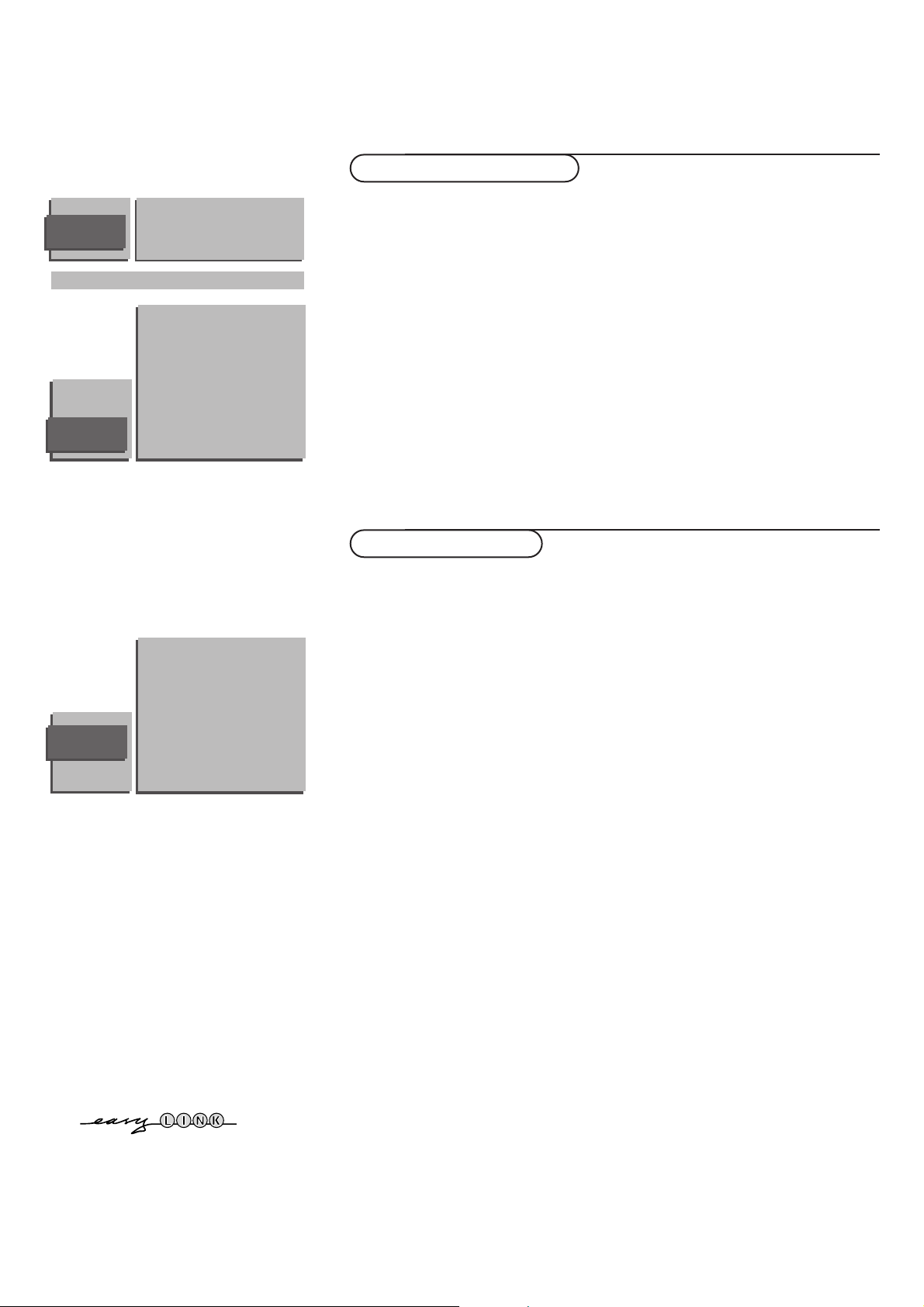
6
Installation
Searching for and storing TV channels is done channel by channel.
You must go through every step of the Manual Installation menu.
Selection Mode is only present and lights up if the country selected also
offers the channel option (C-channels for aerial channels, S-channels for cable
channels).
You can choose either channel or frequency mode.
& Select the TV system
Select the country or part of the world from where you want to receive the
TV channel.
If you are connected to a cable system, select your country or part of the
world where you are now located.
é Search for a TV channel
The frequency or the channel number increases until a TV channel is found.
In case of poor reception, you can improve the reception by adjusting the
frequency with the - P + keys.
Direct selection of a TV channel
If you know the frequency, the C- or S-channel number, enter the 3 digits of
the frequency directly with the digit keys 0 to 9 (e.g. 048).
“ Enter the programme number.
‘ To store your TV channel, select Store and press the OK key.
Repeat steps
& to ‘ to store another TV channel.
( To exit from the menu press one of the colour menu keys on the remote
control.
& In the Automatic installation menu select On with the cursor left/right to
activate the searching. All TV channels are searched for and stored
automatically.
Wait until the Searching bar at the bottom of the screen has disappeared.
If a cable system or a TV channel which broadcasts ACI (Automatic Channel
Installation) or a TV channel transmitting a teletext page with the frequencies
and programme names of all the TV channels which can be received, is
detected, the search is stopped and the programme list appears.
The programme list is automatically filled with all the programme numbers
and names of the TV channels transmitted.
It is possible that the cable company or the TV channel displays a broadcast
selection menu. Layout and items are defined by the cable company or the TV channel.
Make your choice with the cursor and press the OK key.
é Press one of the colour menu keys on the door of the remote control to
return to the
INSTALLATION menu.
Manual installation
Automatic installation
Automatic Installation
Searching O%.....................100%
AUTOMATIC
INSTALLATION
MANUAL
INSTALLATION
05 10
16 11
27 12
38 13
4 9 ...
(Selection Mode)
System
Search
Programme No
Store
AUTOMATIC
INSTALLATION
0 10 ...
1 BBC1 11 ...
2 BBC2 12 ...
3 ITV 13 ...
4 ... .. ...
. ... .. ...
. ... .. ...
. ... .. ...
Automatic Installation Off
After the new or extra TV channel has been stored, the TV automatically transfers the TV channel(s) to the video recorder provided with the
EasyLink function.The message: EasyLink : Downloading Presets ... appears at the bottom of the screen.
The programme list of the video recorder is now equal to the one of the TV.
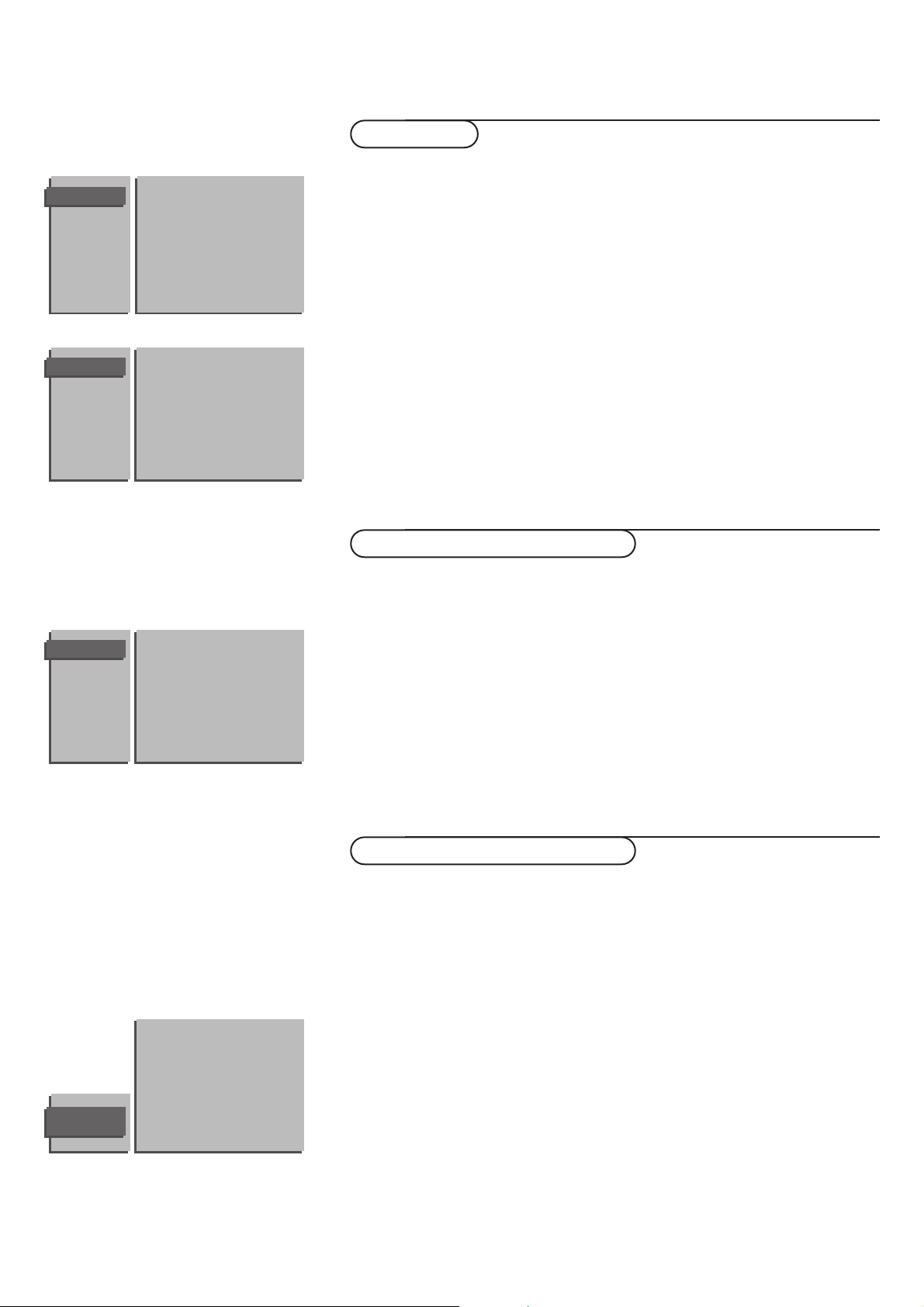
7Installation
Give name
It is possible to change the name stored in the memory or to assign a name
to a TV channel for which a name has not yet been entered.A name with up
to 5 letters or numbers can be given to the programme numbers 0 to 99. For
example SUPER, BBC1,...
Between 99 and 0, in the column in the middle, you can also name any
peripherals that are connected to a euroconnector.
& Select Give Name in the INSTALLATION menu and press the OK key.
é Select the programme number.
“ Press the OK key.
‘ Select the character with the cursor up/down.
( Select the following position with the cursor right.
§ Select the following character.
è Press the OK key when finished.
! Press one of the colour menu keys to return to the INSTALLATION menu.
Spaces, numbers and other special characters are located between Z and A.
According to your preference you can change the order of the stored TV
channels.
& Select Reshuffle in the INSTALLATION menu and press the OK key.
é Select the programme number you want to change.
Use the cursor left/right to select another column of the programme list.
“ Press the OK key.
‘ Select the new number you want to exchange it with.
( Press the OK key.
Repeat the operation until all TV channels are allocated as you like.
§ Press one of the colour menu keys to return to the INSTALLATION menu.
Reshuffle the programme list
After leaving the installation you can browse through the TV channels by
pressing the - P + key. Only those TV channels which are in the favourite list
will be displayed. Non-favourite TV channels can still be selected with the digit
keys.
You can also do this for a programme number reserved for the programmes
you receive from your decoder.
& Select Favourite programmes in the INSTALLATION menu and press
the OK key.
é Select your programme number.
“ Select Favourite with the cursor up/down.
‘ Select Ye s or No with the cursor left/right.
( Repeat é to ‘ for every TV channel you want to make a favourite or a
non-favourite TV channel.
( Press one of the colour menu keys to return to the INSTALLATION menu.
Select Favourite TV channels
RESHUFFLE
90
0 10 ...
91 1 BBC1 11 ...
92 2 BBC2 12 ...
93 3 .... 13 ...
94 4 .... 14 ...
95 5 .... 15 ...
96 ...... ......
97
98
99
FAVOURITE
PROGRAMMES
EXT1 0 ... 10 ...
EXT2 1 ... 11 ...
EXT3 2 ... 12 ...
FRONT 3 ... 13 ...
4 ... 14 ...
5 ... 15 ...
..... ......
Programme Number
Favourite
GIVE NAME
90
EXT1 0
91 EXT2 1 BBC1
92 EXT3 2 BBC2
93 FRONT 3 ....
94 4 ....
95 5 ....
96 .......
97
98
99
Menu Language
Country
Automatic Installation
Manual Installation
Give Name
Reshuffle
Favourite Programmes
Decoder/Descrambler
Setup
INSTALLATION
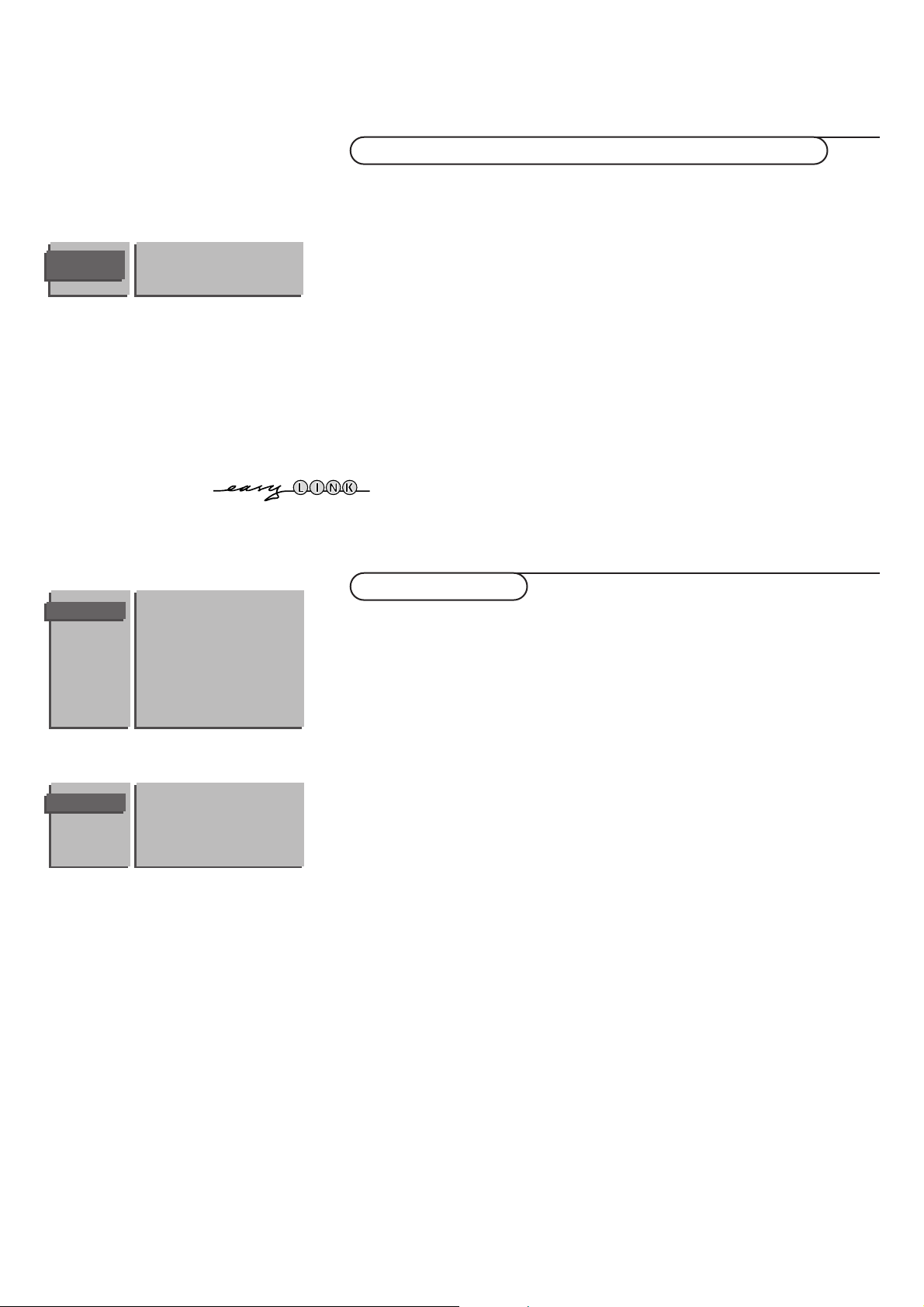
8
Installation
Define Decoder/Descrambler programme numbers
If a decoder or a descrambler is connected, see p. 19, you can define one or
more programme numbers as decoder programme numbers.
& Select Decoder/Descrambler in the INSTALLATION menu and press the
OK key.
é Select the programme number with the cursor up/down. Select the
programme number under which you have stored the programme coming
from your decoder with the digit keys
“ Select Decoder Status with the cursor up/down.
• Press the cursor left/right to select the input used to connect your decoder:
TV, EXT1 or EXT2.
• Select
TV if you do not want the selected programme number being
activated as a decoder programme number.
‘ Use the red menu key to return or switch menu off.
If the TV is connected to a video recorder with the EasyLink function, the message
EasyLink: Downloading Presets.... appears at the bottom of the screen.
The programme list of the video recorder is equal again to the one of the TV.
The Setup menu allows you to adjust initial settings, i.e. those which are not
related to the installation of the TV channels.
The Setup menu contains items that control the settings of the TV’s functions,
features, services and peripherals you may have connected.
& Select Setup in the INSTALLATION menu and press the OK key.
é Use the red menu key to return or switch menu off.
Ext2 Output
See Record with your video recorder without EasyLink, p. 26.
Photo CD
See Connect Peripheral Equipment, Other equipments, p. 20.
Information Line
Press the cursor left/right to select
On.
After the selection of a TV programme or after pressing the i key on the
remote control, a TV channel which broadcasts teletext may transmit the
name of the TV channel or the programme name or another message which
appears briefly in the information line at the bottom of the screen.
When selected
Off, the information line will only appear after pressing the
i key, and not after the selection of a TV channel.
Picture mute
Press the cursor left/right to select a
Blue or Black screen when there is no
picture or information. In VGA mode always black mute is used.
Auto Format
When
Ye s is selected with the cursor left/right, Auto format is part of the
picture formats that are selectable with the q key.
With the picture format
Auto format, the picture will fill the screen as much
as possible. See p. 9.
Install TV Setup
Menu Language
Country
Automatic Installation
Manual Installation
Give Name
Reshuffle
Favourite Programmes
Decoder/Descrambler
Setup
INSTALLATION
Ext2 Output
Photo CD
Information Line
Picture mute
Auto Format
SETUP
DECODER/
DESCRAMBLER
Programme
Decoder Status
