Philips 42PF9946/93, 30PF9946/93 User Manual

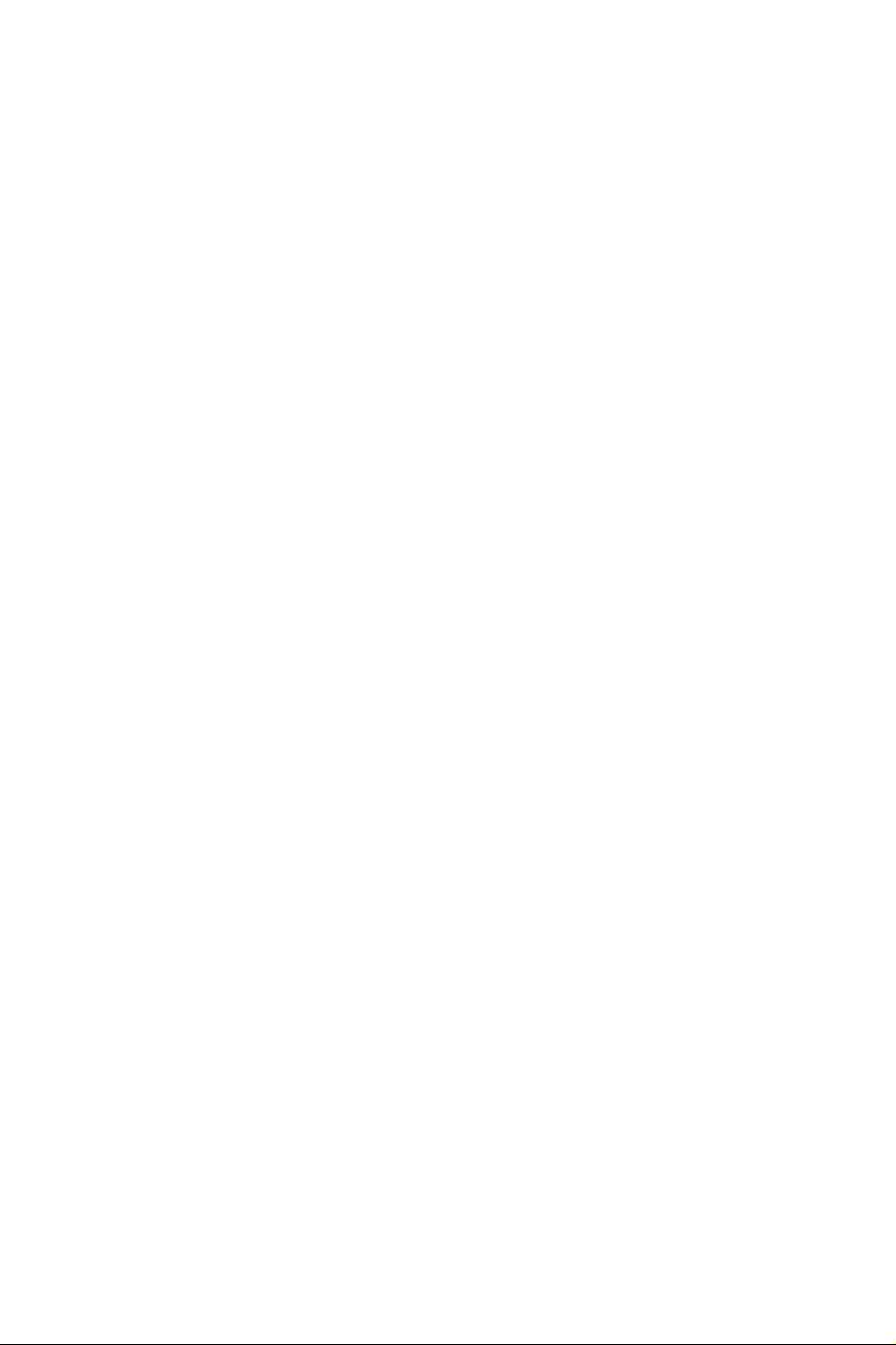
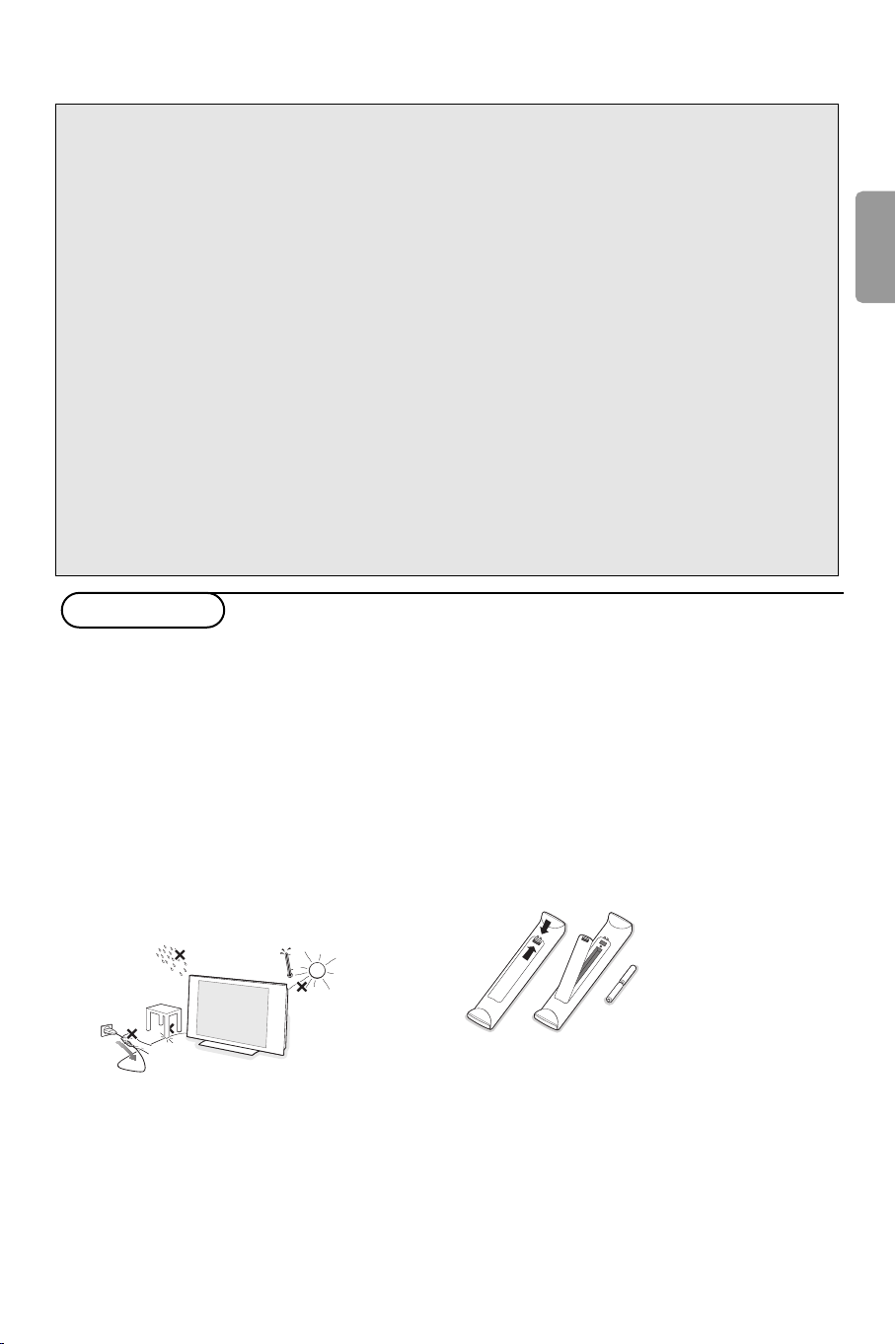
Help?
If this instruction manual does not give an answer or if ‘Tips’ do not solve your TV problem, you can call your
Local Philips Customer or Service Centre. See the supplied World-wide guarantee booklet.
Please, have the Model and Product number which you can find at the back of your television set or on the
packaging, ready, before calling the Philips helpline.
Model: 30/42PF9946/93 Product No:
Care of the screen
Do not touch, push or rub or strike the screen with anything hard as this may scratch, mar or damage the
screen permanently. Do not rub with dust clothes with chemical treatment. Do not touch the surface with bare
hands or greasy cloth (some cosmetics are detrimental to the screen). Unplug the TV before cleaning the
screen. When the surface becomes dusty, please wipe gently with absorbent cotton or other soft materials like
chamois soaks. Do not use acetone, toluene and alcohol because they cause chemical damage.
Do not use liquid cleaners or aerosol cleaners. Wipe off saliva or water drops as soon as possible. Their long
time contact with the screen causes deformations and colour fading.
Warning concerning stationary images on the TV screen
A characteristic of Plasma Display Panels is that displaying the same image for a long time can cause a
permanent after-image to remain on the screen.This is called phosphor burn in.
Normal use of the TV should involve the showing of pictures that contain constantly moving and changing
images that fill the screen.
Preparation
English
& Wall mounting instructions/Table stand
According to the type of TV you’ve purchased a
wall mount bracket and/or stand may be
supplied. How to mount the supplied stand
and/or wall mount bracket, see the supplied
separate leaflet. Make sure that the wall mount
is being fixed securely enough so that it meets
safety standards.
The weight of the TV (excl. packaging) is about
18 kg (30PF9946); 42 kg (42PF9946).
Note: Other (not supplied) stands are optional
accessories. Consult your dealer.
é Make sure that air can circulate freely through
the ventilation slots.
To prevent any unsafe situations, no naked
flame sources, such as lighted candles, should
be placed on or in the vicinity. Avoid heat,
direct sunlight and exposure to rain or water.
The equipment shall not be exposed to
dripping or splashing.
“ Insert the aerial plug firmly into the aerial
socket x at the bottom of the TV. For best
picture quality use the suppressor-aerial cable
supplied.
‘ Insert the mains cord supplied into the mains
at the bottom of the TV and in the wall socket
having a mains voltage of 160-276V.
To prevent damaging the power (AC) cord
which could cause a fire or electric shock, do
not place the TV on the cord.
( Remote control: Insert the 2 batteries
supplied (Type R6-1,5V).
The batteries supplied do
not contain the heavy
metals mercury and
cadmium. Please check on
how to dispose of
exhausted batteries
according to local
regulations.
§ Switch the TV on :Press the power switch B
at the right side of the TV.
A blue indicator on the front of the TV lights
up and the screen comes on. If the TV is in
standby mode (red indicator), press the
-P+
keys or the B key on the remote control.
1
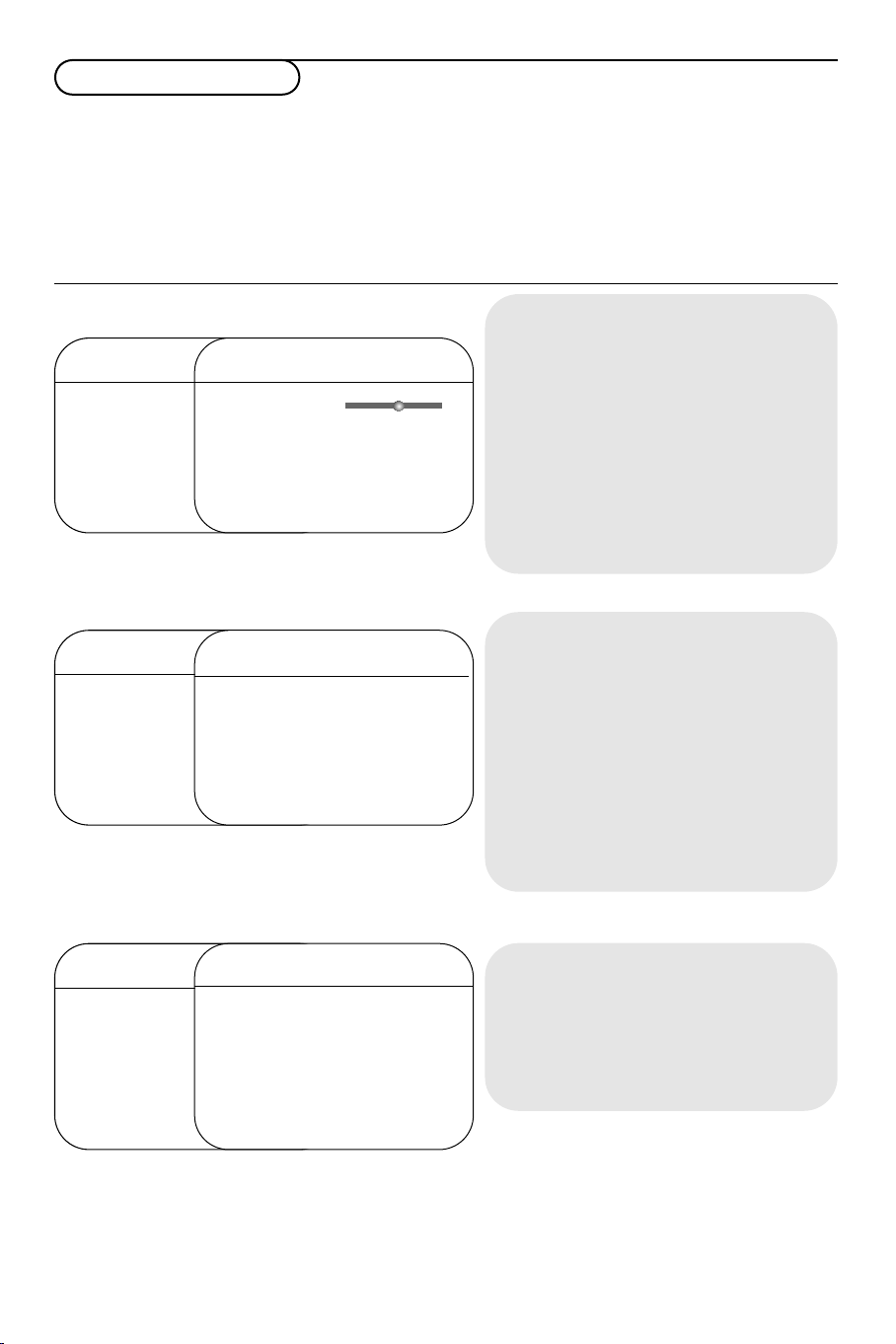
To use the menus
& Press the MENU key on the remote control to
summon the main menu.At any moment you
can exit the menu by pressing the
again.
é Use the cursor up/down to select Picture,
Sound, Features, Install or Mode.
“ Use the cursor in the right direction to select
the menu item.
MENU key
‘ Use the cursor up/down again to select the
control you want to select or to adjust.
( Press the OK key to activate.
Note: Items temporary not available or not relevant are
displayed in a light grey colour and cannot be selected.
TV menu
TV Menu
Picture π Brightness
Sound Colour
Features Contrast
Install Sharpness
Mode Colour Temp
TV Menu
Picture Brightness
Sound π Colour
Features Contrast
Install Sharpness
Mode Colour Temp
* Manufactured under license from Dolby Laboratories.
Dolby’ ‘Pro Logic’ and the double-D symbol are trademarks of
Dolby Laboratories.
Picture
Brightness π
pπ
Colour
Contrast
Sharpness
Hue
Colour Temp.
Sound
Equalizer π 120 Hz
Balance 500 Hz
AVL 1500 Hz
Dolby Virtual
Picture menu:
• Brightness: this changes picture brilliance.
•
Colour: this changes the intensity of the
colour.
•
Contrast: this changes the difference
between the light and dark tones.
•
Sharpness: this changes the picture
definition.
•
Hue: this adjusts the picture to obtain
natural skintones.
•
Colour Temp.: this changes the colour
rendering:
or
Warm
Cool
(redder).
(bluer),
Normal
(balanced)
Sound menu:
•
Equalizer: to adjust the sound tone (from
bass 120 Hz to treble 10 kHz).
•
Balance: this balances the sound on the left
and right speakers.
•
AVL (Automatic Volume Leveller): this is
used to limit increases in sound, especially on
programme change or advertising slots.
Dolby Virtual
•
: simulates the surround sound
experience from two speakers using Dolby
Pro Logic* providing the listener with the
sensation of being surrounded by additional
speakers.
TV Menu
Picture Brightness
Sound Colour
Child Lock Start Time
Features π Contrast
Install Sharpness
Mode Colour Temp
Install menu:
see p. 9
2
Features
Timer π Time
Contrast+ Stop Time
NR Channel
PIP Activate
Display
Features menu:
•
Timer, Child Lock and PIP: see p. 10-11.
•
Contrast+: automatic adjustment of the
picture contrast which permanently sets the
darkest part of the picture to black.
•
NR: attenuates picture noise (snow) in
difficult reception conditions.
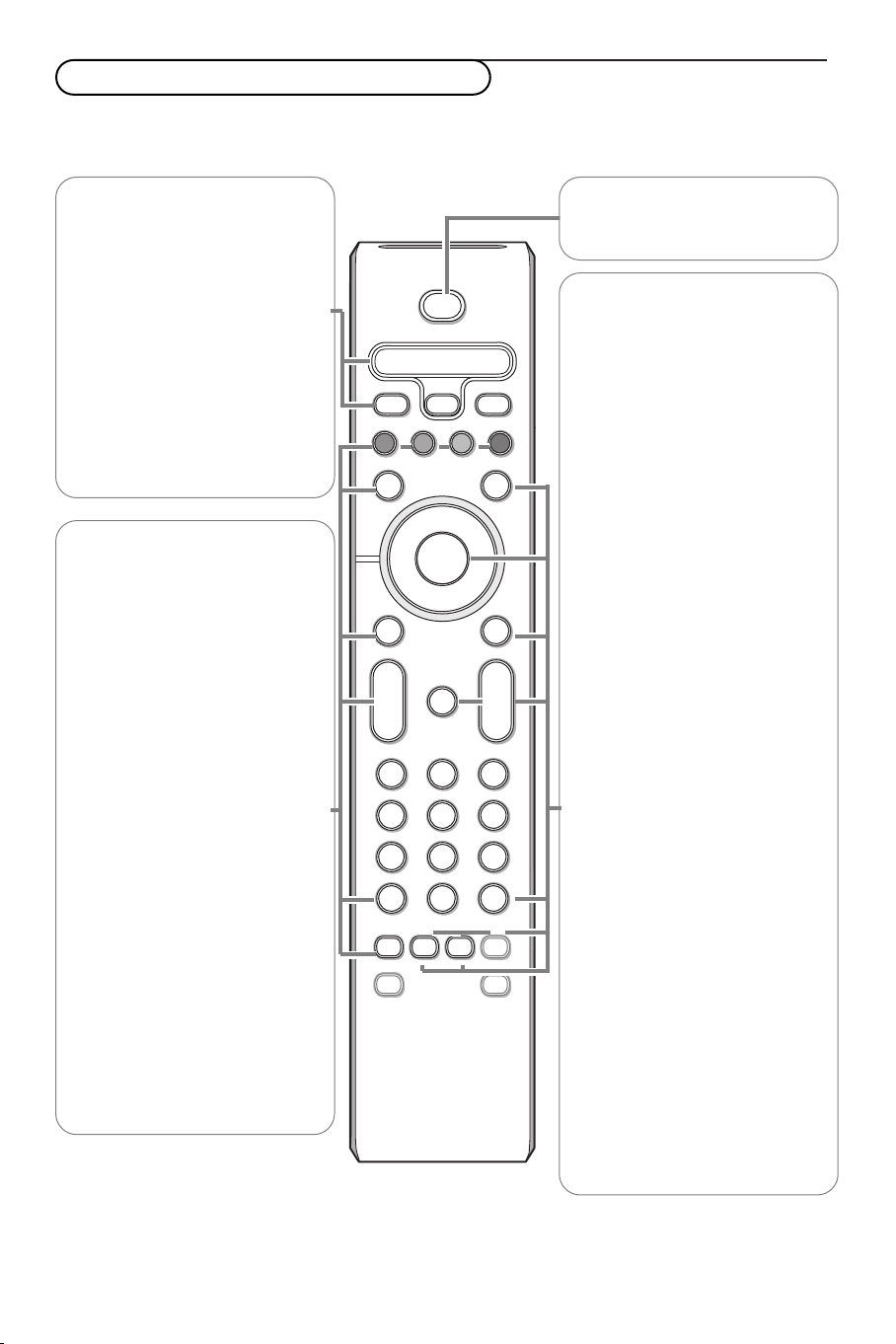
Use of the remote control RC4333
b
¬
+
-
V
+
-
P
v
i
0
VCR DVD TV SAT AMP
MENUPIP
123
456
789
0
π
†
®
®
®
®
q
g:
h
X
D
SLEEP
SMART SMART
aM
B
OK
SELECT
Ò‡
®
º
TV PC HD
Note: For most keys pressing a key once will activate the function. Pressing a second time will de-activate it.
Remark: in VGA mode only some keys are valid.
VCR DVD TV SAT AMP
Press the SELECT key repeatedly
to select one of the system modes
in which the remote control can be
used. If no action is being
undertaken within 2 seconds, the
remote control returns to TV mode.
After an action in the selected
system mode the remote control
will remain in this mode for 60
seconds and will then return to TV
mode.
v Select your peripherals
See p. 8.
†®Ò‡πº
Audio and Video equipment keys.
TV / PC / HD
Press one of these keys to switch
the television between TV or PC
mode (p. 11) or to select your
connected Digital High Definition
device.
PIP (Picture in Picture) On/Off
See p. 11.
V To adjust the volume.
i On Screen information
To display/remove the programme
number, the name (if it exists), the
time, the sound mode and the time
remaining on the timer.
Hold down for 5 seconds to
permanently display the programme
number on the screen.The volume
level and the smart control
adjustments are then displayed each
time they are used.
D Sleeptimer
To select the length of time before
the set automatically switches to
standby (from 0 to 240 minutes).
B Standby
Press to switch the TV on or off.
b Teletext On/Mix/Off see p. 12
Colour keys, see Teletext, p. 12.
OK Press this key
- to activate your choice, when in
the menus;
- to display the channel list.
MENU Main menu on/off see p. 9
¬ Interrupt the sound or restore it.
PProgramme selection
To move up or down a programme.
The number, (the name) and the
sound modes are displayed for a few
seconds.
For some TV programmes the title of
the programme appears at the bottom
of the screen.
0/9 Digit keys
To select a TV channel.
For a two digit programme number,
enter the second digit before the
dash disappears.To switch
immediately to a selected one digit
TV channel, keep the digit key
pressed a bit longer.
0 Previous TV channel
Press to display the previously
selected TV channel.
:g Teletext keys, see p. 12.
X Sound mode
To s witch from Stereo or Nicam
Stereo to Mono, or to choose
between Dual
Y or Dual Z in case
of bilingual transmission.
When the sound mode is Mono,the
indication is displayed in red.
h Active control On/Off/On with
Sensor
Optimizes the quality of the picture
according to the quality or
reception.
3
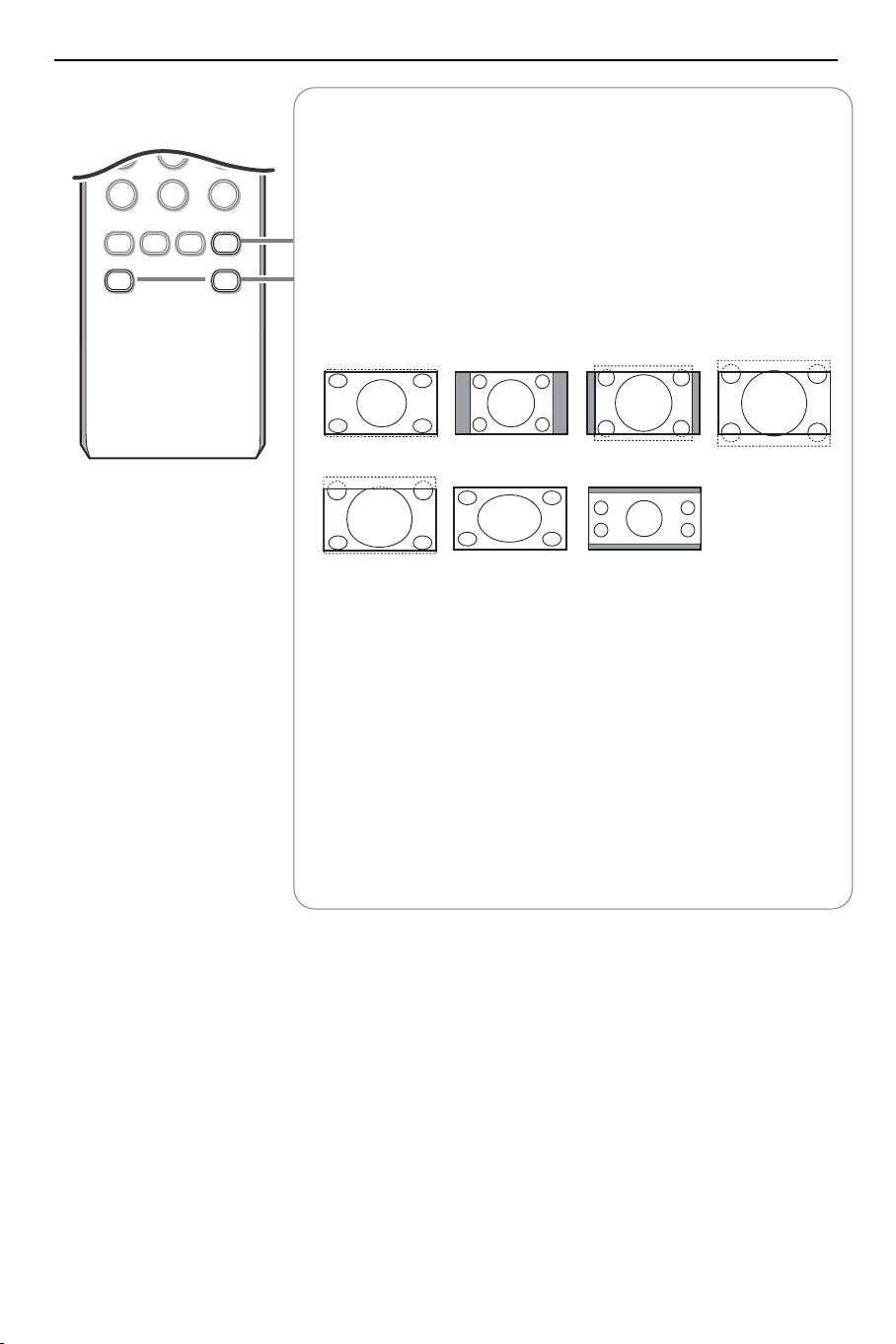
7 8 9
i
SLEEP
D
X
SMART SMART
0
0
g:
h
q
aM
q 16:9 formats
The pictures you receive may be transmitted in 16:9 format (wide screen)
or 4:3 format (conventional screen).
4:3 picture sometimes have a black band at the and the bottom of the
screen (letterbox format).
This key allows you to optimise the picture display on screen.
Using the different formats
Press this key to summon a list of available display formats for showing
video images in the traditional 4:3 proportions.
Press this key repeatedly or press the cursor left/right to select another
picture format: Super Zoom, 4:3, Zoom 14:9, Zoom 16:9, Subtitle Zoom,
Fullscreen or Widescreen (30PF9946 only)
Super Zoom 4:3 Zoom 14:9 Zoom 16:9
.
Subtitle Zoom
Fullscreen
Wide screen (30PF9946 only)
Super Zoom removes the black bars on the sides of 4:3 programs with
minimal distortion.
Note: in HDMI mode press the q key to switch between a 16:9 or a
Widescreen picture format.
Ma Smart keys
To select predefined picture and sound settings.
Personal refers to the personal preference settings selected in the
sound and picture menu.
Note: In case of weak RF/AV signals, please select the Soft Smart picture mode.
This Philips TV has been set at the factory to look best in bright store
environments which use fluorescent lighting. As your home will likely not be as
well lit as a store, we recommend you that you cycle through the various Smart
picture modes to find the one that best suits your own viewing conditions.
4
