Philips 42PF9936D-37B User Manual
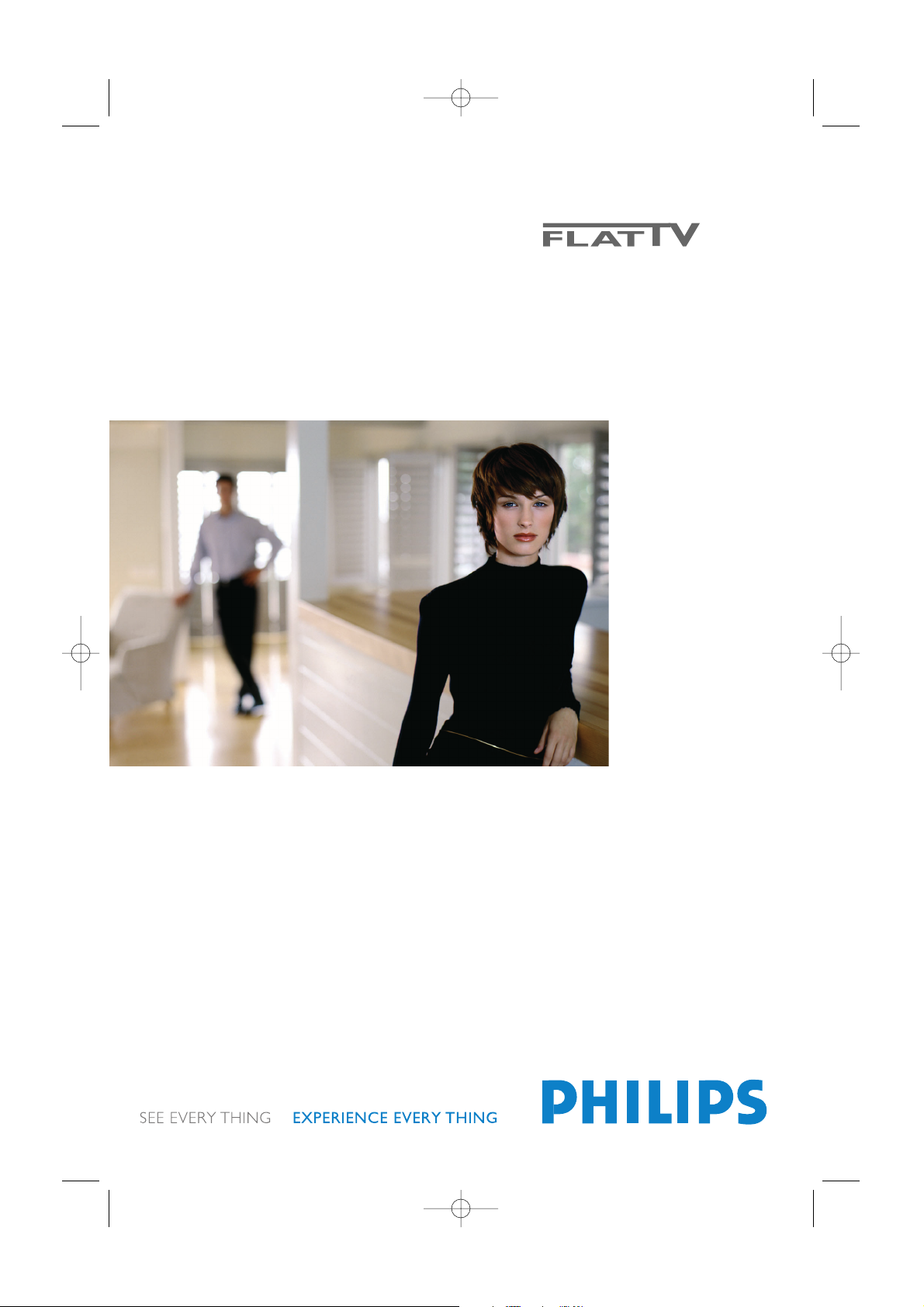
cover 2355.4 02-11-2004 14:16 Pagina 1

cover 2355.4 02-11-2004 14:16 Pagina 2
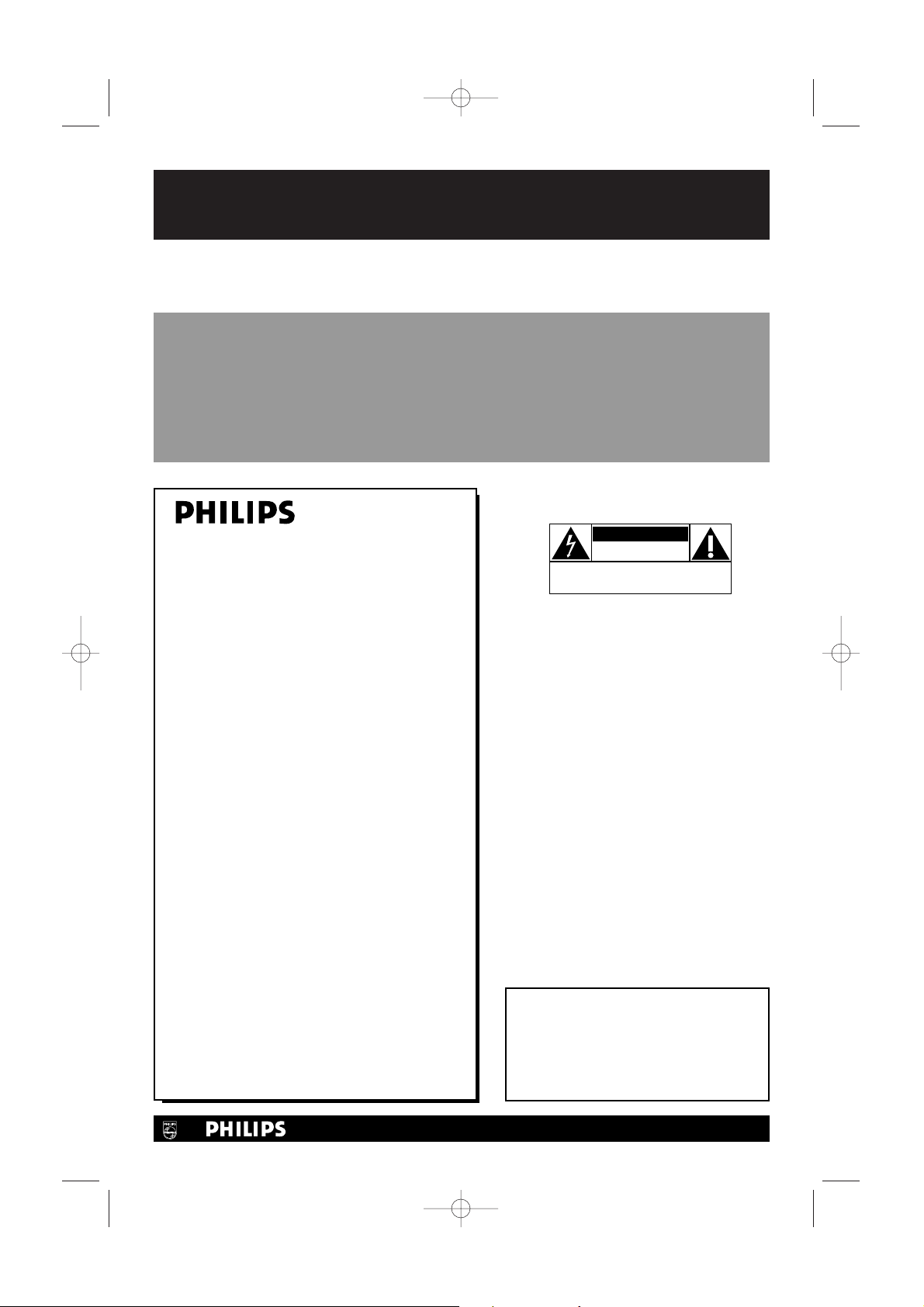
Return your Warranty Registration card today to ensure
you receive all the benefits you’re entitled to
Registering your model with PHILIPS makes you eligible for all of the valuable benefits
listed below, so don’t miss out. Complete and return your Product Registration Card at
once to ensure:
* Proof of Purchase
Returning the enclosed card
guarantees that your date of
purchase will be on file, so no
additional paperwork will be
required from you to obtain
warranty service.
* Product Safety
Notification
By registering your product
you’ll receive notification directly from the
manufacturer - in the rare
case of a product recall or
safety defect.
* Additional Benefits
of Product Ownership
Registering your product
guarantees that you’ll receive
all of the privileges to which
you’re entitled, including
special money-saving offers.
Congratulations on your purchase, and
welcome to the “family!”
Dear PHILIPS product owner:
Thank you for your confidence in PHILIPS.You’ve
selected one of the best-built, best-backed
products available today.We’ll do everything in
our power to keep you happy with your
purchase for many years to come.
As a member of the PHILIPS “family,” you’re
entitled to
protection by one of the most comprehensive
warranties and outstanding service networks in
the industry.
What’s more, your purchase guarantees you’ll
receive all the information and special offers for
which you qualify, plus easy access to accessories
from our convenient home shopping
network.
Most importantly, you can count on our
uncompromising commitment to your total
satisfaction.
All of this is our way of saying welcome - and
thanks for investing in a PHILIPS product.
P.S. To get the most from your PHILIPS
purchase, be sure to complete and
return your Product Registration
Card at once.
For Customer Use
Enter below the Serial No., which is
located on the rear of the cabinet. Retain
this information for future reference.
Model No. __________________________
Serial No. __________________________
Know these
safety symbols
This “bolt of lightning” indicates
uninsulated material within your unit
may cause an electrical shock. For the safety
of everyone in your household, please do not
remove product covering.
The “exclamation point” calls attention
to features for which you should read
the enclosed literature closely to prevent
operating and maintenance problems.
WARNING:To reduce the risk of fire or
electric shock, this apparatus should not be
exposed to rain or moisture and objects
filled with liquids, such as vases, should not
be placed on this apparatus.
CAUTION: To prevent electric shock,
match wide blade of plug to wide slot, fully
insert.
ATTENTION :Pour éviter les choc
électriques, introduire la lame la plus large de
la fiche dans la borne correspondante de la
prise et pousser jusqu’au fond.
CAUTION
RISK OF ELECTRIC SHOCK
DO NOT OPEN
CAUTION: TO REDUCE THE RISK OF ELECTRIC SHOCK, DO NOT
REMOVE COVER (OR BACK). NO USER-SERVICEABLE PARTS
INSIDE. REFER SERVICING TO QUALIFIED SERVICE PERSONNEL.
t
s
Visit our World Wide Web Site at http://www.philips.com
2355.4 en 02-11-2004 14:19 Pagina 1
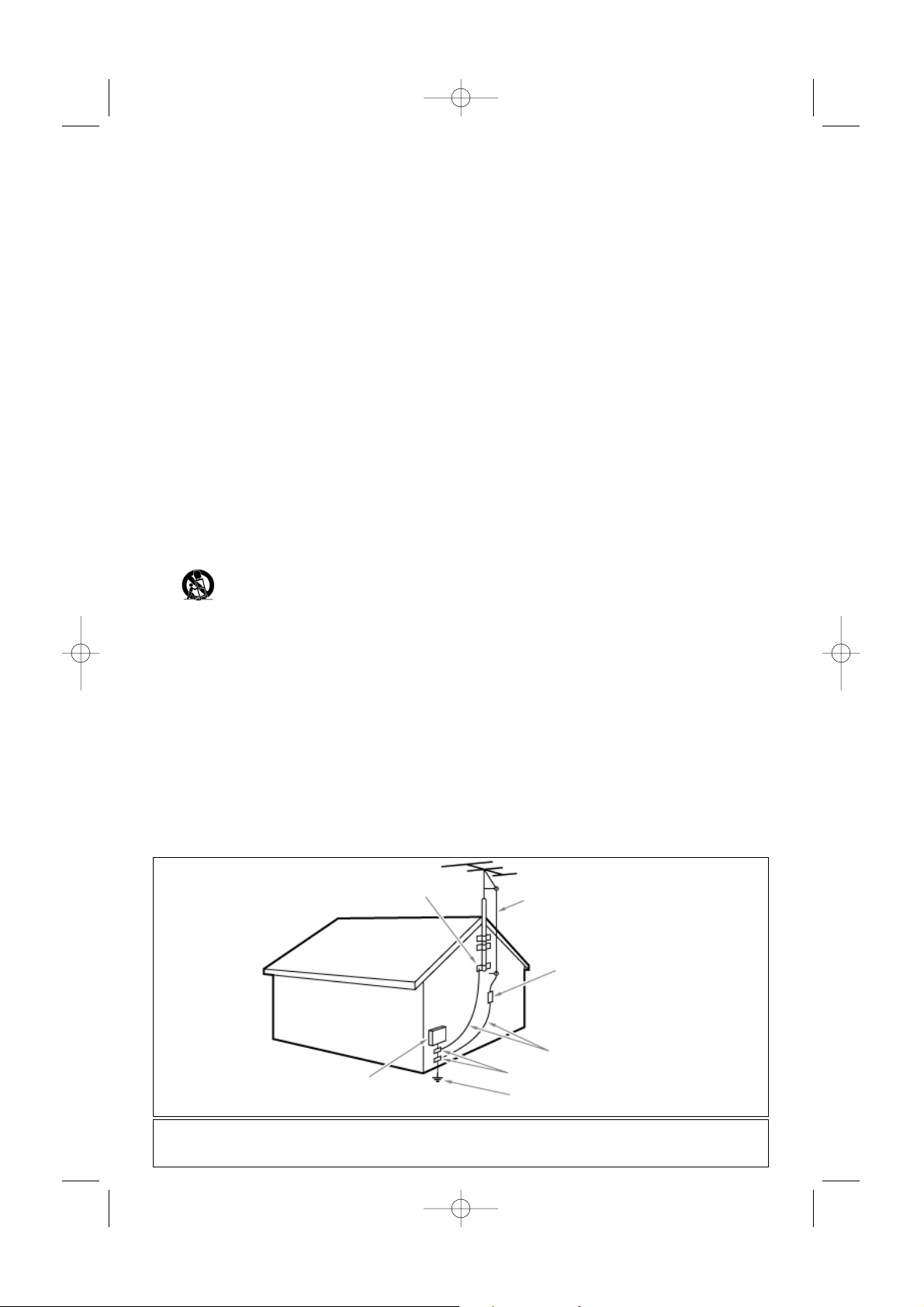
1. Read these instructions.
2. Keep these instructions.
3. Heed all warnings.
4. Follow all instructions.
5. Do not use this apparatus near water.
6. Clean only with a dry cloth.
7. Do not block any of the ventilation openings. Install in
accordance with the manufacturers instructions.
8. Do not install near any heat sources such as radiators, heat
registers, stoves, or other apparatus (including amplifiers) that
produce heat.
9. Do not defeat the safety purpose of the polarized or
grounding-type plug. A polarized plug has two blades with one
wider than the other. A grounding type plug has two blades
and third grounding prong.The wide blade or third prong are
provided for your safety. When the provided plug does not fit
into your outlet, consult an electrician for replacement of the
obsolete outlet.
10. Protect the power cord from being walked on or pinched
particularly at plugs, convenience receptacles, and the point
where they exit from the apparatus.
11. Only use attachments/accessories specified by the
manufacturer.
12. Use only with a cart, stand,tripod, bracket, or
table specified by the manufacturer, or sold with
the apparatus.When a cart is used, use caution
when moving the cart/apparatus combination to avoid injury
from tip-over.
13. Unplug this apparatus during lightning storms or when unused
for long periods of time.
14. Refer all servicing to qualified service personnel. Servicing is
required when the apparatus has been damaged in any way,
such as power-supply cord or plug is damaged, liquid has been
spilled or objects have fallen into apparatus, the apparatus has
been exposed to rain or moisture, does not operate normally,
or has been dropped.
15. This product may contain lead or mercury. Disposal of these
materials may be regulated due to environmental
considerations. For disposal or recycling information, please
contact your local authorities or the Electronic Industries
Alliance: www.eiae.org.
16. Damage Requiring Service - The appliance should be
serviced by qualified service personnel when:
A. The power supply cord or the plug has been damaged; or
B. Objects have fallen, or liquid has been spilled into the
appliance; or
C. The appliance has been exposed to rain; or
D. The appliance does not appear to operate normally or
exhibits a marked change in performance; or
E. The appliance has been dropped, or the enclosure damaged.
17. Tilt/Stability - All televisions must comply with
recommended international global safety standards for tilt and
stability properties of its cabinets design.
• Do not compromise these design standards by applying
excessive pull force to the front,or top, of the cabinet
which could ultimately overturn the product.
• Also, do not endanger yourself, or children, by placing
electronic equipment/toys on the top of the cabinet. Such
items could unsuspectingly fall from the top of the set and
cause product damage and/or personal injury.
18. Wall or Ceiling Mounting - The appliance should be
mounted to a wall or ceiling only as recommended by the
manufacturer.
19. Po wer Lines - An outdoor antenna should be located away
from power lines.
20. Outdoor Antenna Grounding - If an outside antenna is
connected to the receiver, be sure the antenna system is
grounded so as to provide some protection against voltage
surges and built up static charges.
Section 810 of the National Electric Code, ANSI/NFPA No.
70-1984, provides information with respect to proper
grounding of the mats and supporting structure grounding of
the lead-in wire to an antenna-discharge unit, size of
grounding connectors, location of antenna-discharge unit,
connection to grounding electrodes and requirements for the
grounding electrode. See Figure below.
21. Objects and Liquid Entry - Care should be taken so that
objects do not fall and liquids are not spilled into the
enclosure through openings.
a) Warning:To reduce the risk of fire or electric shock, this
apparatus should not be exposed to rain or moisture and
objects filled with liquids, such as vases should not be placed
on this apparatus.
22. Battery Usage CAUTION - To prevent battery leakage
that may result in bodily injury, property damage, or damage
to the unit:
• Install all batteries correctly, with + and - alignment as
marked on the unit.
• Do not mix batteries (old and new or carbon and alkaline,
etc.)
• Remove batteries when the unit is not used for a long time.
IMPORTANT SAFETY INSTRUCTIONS
Read before operating equipment
Note to the CATV system installer: this reminder is provided to call the CATV system installer’s attention to Article 820-40
of the NEC that provides guidelines for proper grounding and,in particular, specifies that the cable ground shall be connected to
the grounding system of the building, as close to the point of cable entry as practical.
EXAMPLE OF ANTENNA GROUNDING AS PER
NATIONAL ELECTRICAL CODE (NEC)
GROUND CLAMP
ANTENNA LEAD IN WIRE
ANTENNA DISCHARGE UNIT
(
NEC SECTION 810-20)
GROUNDING CONDUCTORS
(NEC SECTION 810-21)
GROUND CLAMPS
POWER SERVICE GROUNDING ELECTRODE SYSTEM
(NEC ART 250, PART H)
ELECTRIC SERVICE EQUIPMENT
2355.4 en 02-11-2004 14:19 Pagina 2
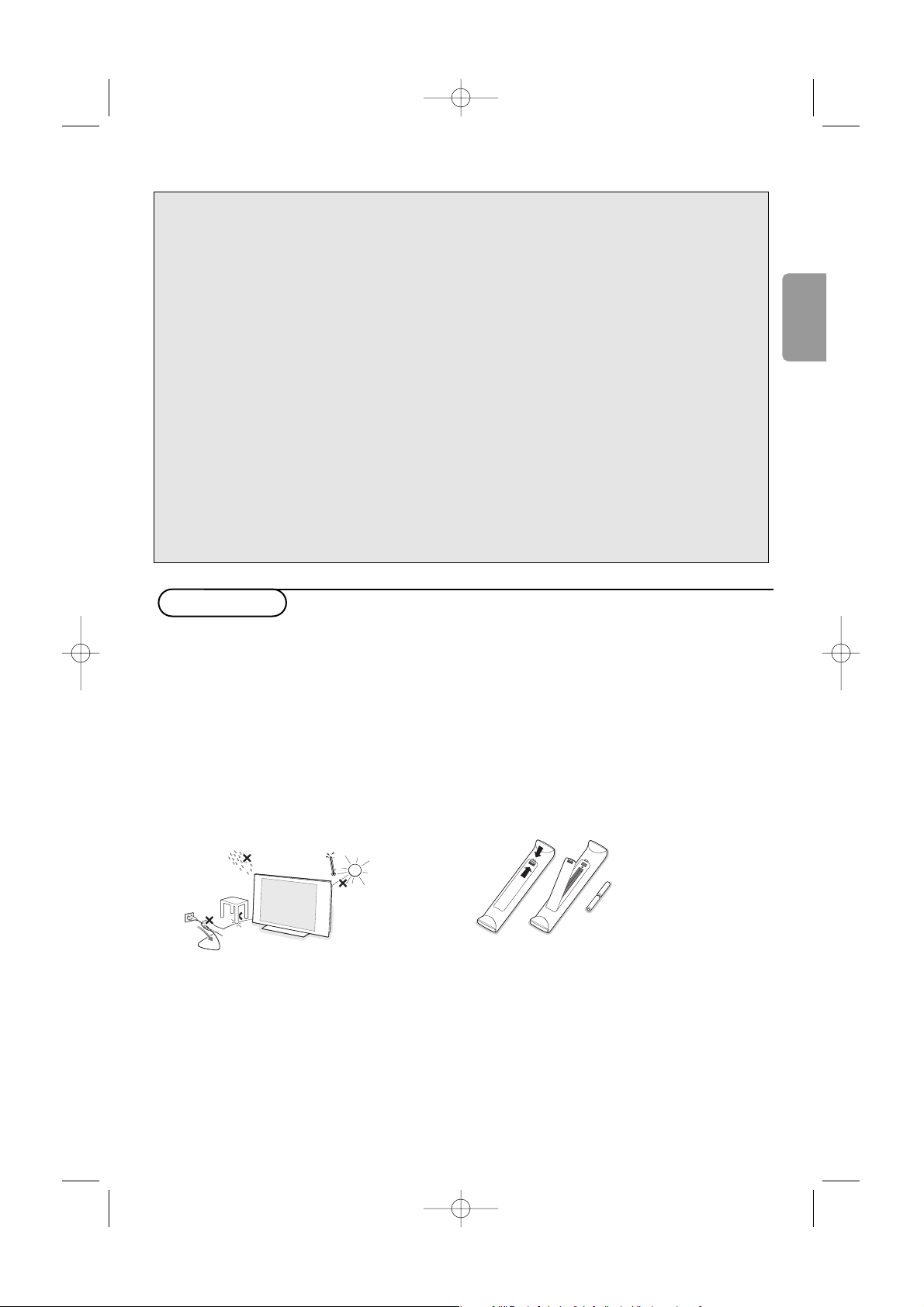
1
Help?
If this instruction manual does not give an answer or if ‘Tips’ do not solve your TV problem, you can call your
Local Philips Customer or Service Centre. See the supplied World-wide guarantee booklet.
Please, have the Model and Product number which you can find at the back of your television set or on the
packaging, ready, before calling the Philips helpline.
Model: 30PF9946/37; 37/42PF9936/37 Product No:
Care of the screen
Do not touch, push or rub or strike the screen with anything hard as this may scratch, mar or damage the
screen permanently. Do not rub with dust clothes with chemical treatment. Do not touch the surface with bare
hands or greasy cloth (some cosmetics are detrimental to the screen). Unplug the TV before cleaning the
screen.When the surface becomes dusty, please wipe gently with absorbent cotton or other soft materials like
chamois soaks. Do not use acetone, toluene and alcohol because they cause chemical damage.
Do not use liquid cleaners or aerosol cleaners. Wipe off saliva or water drops as soon as possible.Their long
time contact with the screen causes deformations and colour fading.
Warning concerning stationary images on the TV screen
A characteristic of Plasma Display Panels is that displaying the same image for a long time can cause a
permanent after-image to remain on the screen.This is called phosphor burn in.
Normal use of the TV should involve the showing of pictures that contain constantly moving and changing
images that fill the screen.
Preparation
& Wall mounting instructions/Table stand
How to mount the supplied stand and/or wall
mount bracket, see the supplied separate
leaflet. Make sure that the wall mount is being
fixed securely enough so that it meets safety
standards.
The weight of the TV (excl. packaging) is about
40 Lbs (30PF9946); 66 Lbs (37PF9946);
92 Lbs (42PF9946).
Note: Other (not supplied) stands are optional
accessories. Consult your dealer.
é Make sure that air can circulate freely through
the ventilation slots.
To prevent any unsafe situations, no naked
flame sources, such as lighted candles, should
be placed on or in the vicinity.Avoid heat,
direct sunlight and exposure to rain or water.
The equipment shall not be exposed to
dripping or splashing.
“ Insert the aerial plug firmly into the aerial
socket x at the bottom of the TV. For best
picture quality use the suppressor-aerial cable
supplied.
‘ Insert the power plug supplied into the mains
at the bottom of the TV and in the wall socket
having a mains voltage of 96-140V.
To prevent damaging the power (AC) cord
which could cause a fire or electric shock, do
not place the TV on the cord.
( Remote control: Insert the 2 batteries
supplied (Type R6-1,5V).
The batteries supplied do
not contain the heavy
metals mercury and
cadmium. Please check on
how to dispose of
exhausted batteries
according to local
regulations.
§ Turn the TV on :Press the power switch B
at the right side of the TV.
An indicator on the front of the TV lights up.
Press the
-P+ keys or the B key on the
remote control.
English
2355.4 en 02-11-2004 14:19 Pagina 1

2
Features
Timer π Time
AutoLock Start Time
Contrast+ Stop Time
DNR Channel No
PIP Activate
Display
Features menu:
•
Timer,AutoLock
and PIP: see p. 10-13.
•
Contrast+
: automatic adjustment of the picture contrast
which permanently sets the darkest part of the picture to
black.
•
DNR: attenuates picture noise (snow) in difficult reception
conditions.
To use the menus
& Press the MENU button on the remote control
to summon the main menu.At any moment you
can exit the menu by pressing the
MENU
button again.
é Use the cursor up/down to select Picture,
Sound, Features, Install or Mode.
“ Use the cursor in the right direction to select
the menu item.
‘ Use the cursor up/down again to select the
control you want to select or to adjust.
( Press the OK button to activate.
Note: Items temporary not available or not relevant are
displayed in a light grey color and cannot be selected.
TV Menu
Picture π Brightness
Sound Color
Features Picture
Install Sharpness
Mode Tint
Color Tem
Picture
Brightness π
Color
Picture
Sharpness
Tint
Color Temp
pπ
Sound
Equalizer π 120 Hz
Balance 500 Hz
AVL 1500 Hz
Dolby Virtual
....
SAP
Sound
TV menu
Picture menu:
•
Brightness: this changes picture brilliance.
•
Color: this changes the intensity of the color.
•
Picture: this improves the detail of the lightest parts of the
picture.
•
Sharpness: this changes the picture definition.
•
Tint
: this adjusts the picture to obtain natural skintones.
•
Color Temp: this changes the color rendering: Cool (bluer),
Normal (balanced) or Warm (redder).
Sound menu:
•
Equalizer: to adjust the sound tone (from bass 120 Hz to
treble 10 kHz).
•
Balance: this balances the sound on the left and right
speakers.
•
AVL (Automatic Volume Leveller): this is used to limit
increases in sound, especially on program change or
advertising slots.
•
Dolby Virtual
: simulates the surround sound experience from
2 speakers using Dolby Pro Logic* providing the listener with
the sensation of being surrounded by additional speakers.
•
SAP
: is an additional part of the stereo broadcast system;
Sent as a third audio channel, an SAP can be heard apart from
the current TV program sound.TV channels are free to use
SAP for any number of purposes. (Not available if not present
with a selected program).
•
Sound
: this allows you to toggle between
Stereo
or
Mono
sound (if stereo is present on a selected TV program).
2355.4 en 02-11-2004 14:19 Pagina 2
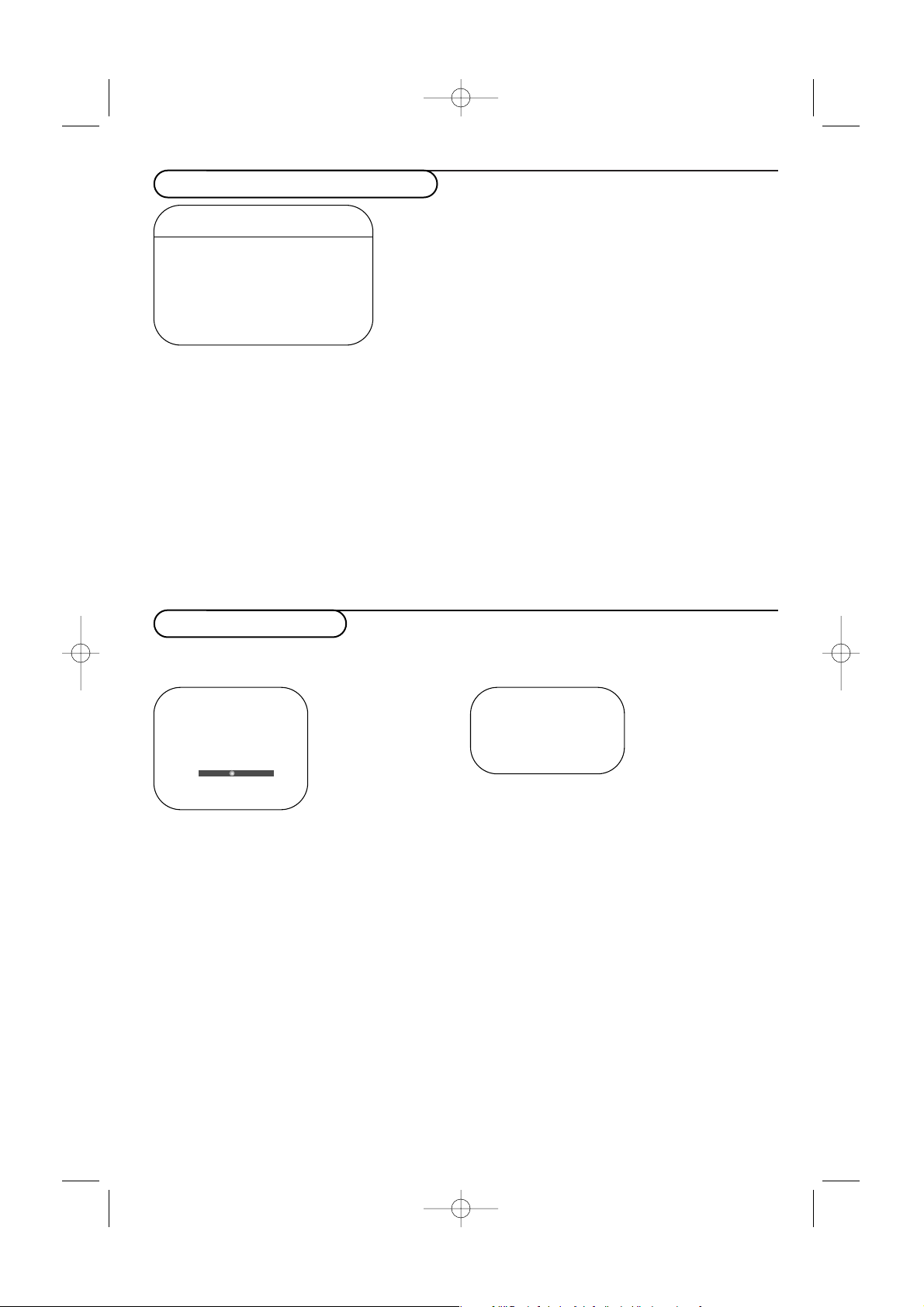
3
How to search for TV channels
Store TV channels
If you want to re-install your TV proceed as
follows:
& Press the MENU button on the remote
control.
é Use the cursor up/down to select Install.
“ Press the cursor right to enter the Install
menu.
Select the menu language
& Use the cursor left/right.
é Press the cursor up/down to select your
language.
Select the Tuner mode
Allows you to change the TV’s signal input to cable,
antenna or auto mode.The auto mode setting
helps the TV determine the type of signal or
channels being received when auto program is
activated.
& Select Tuner Mode in the Install menu.
é Press the cursor right.
Note: It is recommended to keep the predefined
Automatic way of autoprogramming. In case of
difficulties in autoprogramming with the automatic
method, choose for Antenna or Cable whether
antenna or cable signals are present.
When
Auto is selected, the TV will
automatically detect whether or not cable
signal input is present.
When
Antenna is selected, the TV will detect
antenna signals and will search for all antenna
TV channels available in your local area.
When
Cable is selected, the TV will detect
cable signals and will search for all cable TV
channels available in your local area.
TV Menu
Picture Language
Sound Tuner Mode
Features Auto Program
Install π Channel edit
Mode
Auto Program
& Select Auto Program in the Install menu.
Note: All channels must be unlocked in order to
autoprogram. If requested, enter your code to unlock
all channels. (See TV, Features,AutoLock, p. 11.)
é Press the cursor right.
The autostore option label
Start ? appears.
“ Press the cursor right.
‘ The progress of autoprogramming is displayed.
Editing of channels
This feature allows you to edit or skip channels
from the channel list which have bad of weak
signals or channels which you do not watch often.
Note: Once a channel is skipped, you cannot select it
with the
-P+ button; you can only access the channel
with the digit buttons.
& Select Channel Edit in the Install menu;
é Press the cursor right to enter the channel list.
“ Select the channel you want to skip with the
cursor left/right.
‘ Press the cursor down.
Select
On or Off.
( Press the cursor up/down to select another
channel and repeat steps
“ - ‘.
§ Press the MENU button to return to the Install
menu.
Note:To add back channels to the list, repeat steps
& to ‘.
Auto Program
Channel ..........
o
p π
œ
Channel Edit
Channel π
Skipped On/Off
2355.4 en 02-11-2004 14:19 Pagina 3
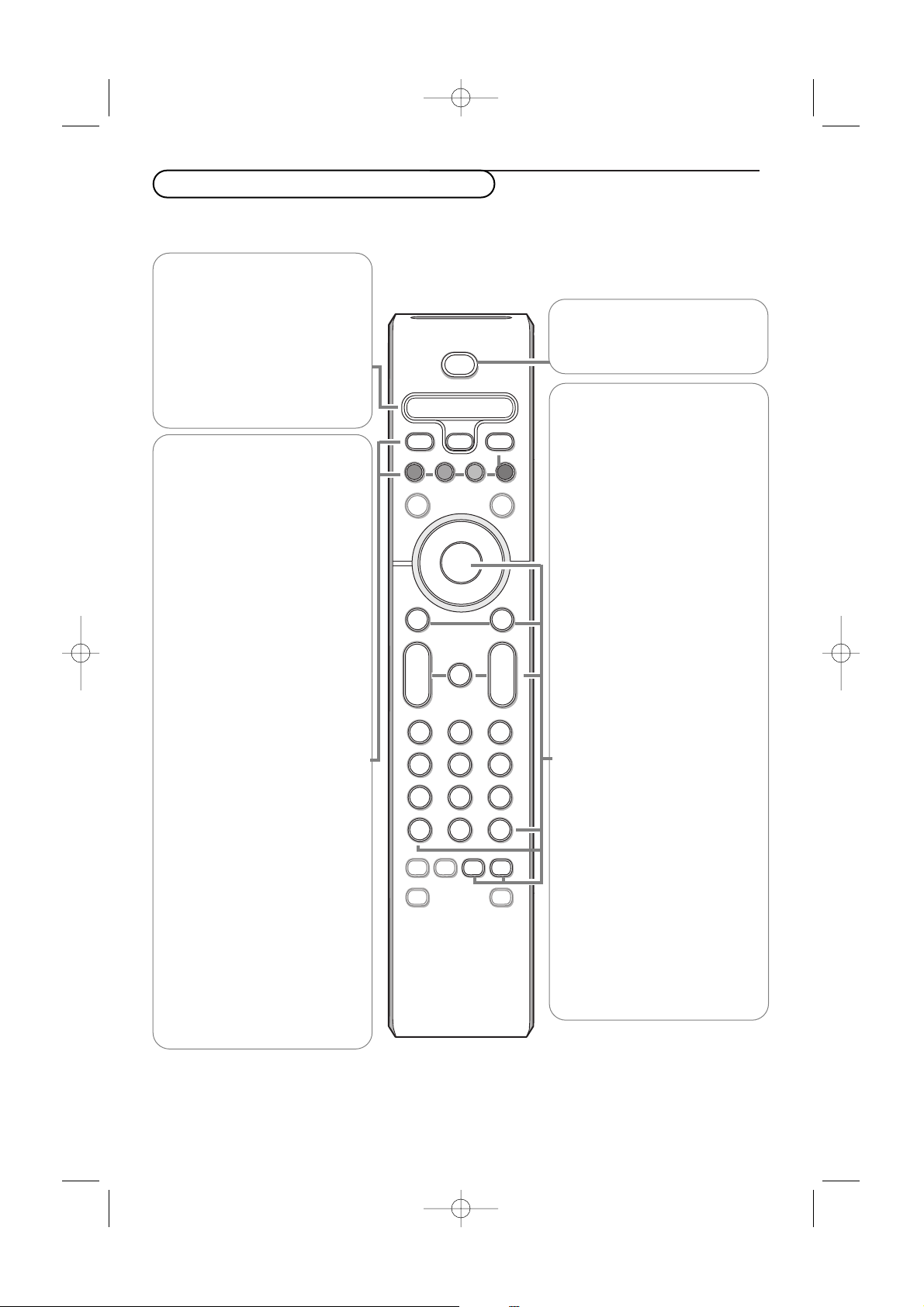
4
Use of the remote control RC4334
Note: For most buttons pressing a button once will activate the function. Pressing a second time will de-activate it.
Remark: in VGA mode only some buttons are valid.
* Manufactured under license from Dolby Laboratories.
‘Dolby’‘Pro Logic’ and the double-D symbol are trademarks of Dolby Laboratories.
INFO Display information
To display the channel number,the
name (if it exists), the time, the sound
mode and the time remaining on the
timer.
Press again to display the ratings
selected.The volume level and the
smart control adjustments are then
displayed each time they are used.
®ºÒ‡π†
Audio and Video equipment buttons.
TV / PC
Press one of these buttons to switch
the television between TV or PC
mode.
SURR Sound mode
Incredible surround
With stereo transmission, and when
Incredible surround is selected, it
seems as though the loudspeakers
are spread further apart from one
another.
Virtual Dolby Surround
Optimal with Dolby surround *
signals. Enables you to experience the
effect of Dolby Surround Pro Logic,
reproducing a rear sound effect. See
Sound menu, Dolby Virtual p. 2.
Note:You can make the same selection in
the Sound menu, Dolby Virtual, p. 2.
HD Press this button to use the
remote control directly in the HD
mode for HD devices (eg. Set Top
box).
Press 1x for
HD-A mode,
press 2x for
HD-D mode.
OK Press this button to display the
program list or to activate your
choice or to confirm when in the
menus.
MENU Main menu on/off. See p. 2.
CC Closed Caption
On/Off/On during mute
V To adjust the volume.
¬ Interrupt the sound or restore it.
P Channel selection
To browse through the TV channels
or sources stored.
0/9 Digit buttons
To select a TV channel.
For a two digit program number,
enter the second digit before the
dash disappears.To switch
immediately to a selected one digit
TV channel, keep the digit button
pressed a bit longer.
AV+ To select connected devices,
see p. 9.
-To type the digital seperator for
digital channels.
SLEEP TIMER
To select the length of time before
the set automatically turns off (from
15 to 240 minutes).
PIP When in VGA or HDMI Mode,
pressing the
PIP button will bring up
a smaller second window within your
main screen enabling you to watch a
TV channel and a picture from a
device connected to
AV3 , at the
same time.
¬
+
-
V
+
-
P
VCR DVD TV SAT AMP
CCMENU
123
456
789
0
ACTIVE SLEEP
B
POWER
OK
®
®
®
®
AUTO AUTO
aM
Ò®‡π
º
†
INFO
TV PC
SURF
FORMAT
HD
SURR
SELECT
CONTROL
PIP
TIMER
SAP
-
AV+
VCR DVD TV SAT AMP
Press the SELECT button repeatedly
to select one of the system modes in
which the remote control can be
used. If no action is being undertaken
within 2 seconds, the remote control
returns to TV mode. After an action
in the selected system mode the
remote control will remain in this
mode for 60 seconds and will then
return to TV mode.
POWER B
Press to turn the TV on or off.
The TV is never powered off completely
unless it is physically unplugged.
2355.4 en 02-11-2004 14:19 Pagina 4
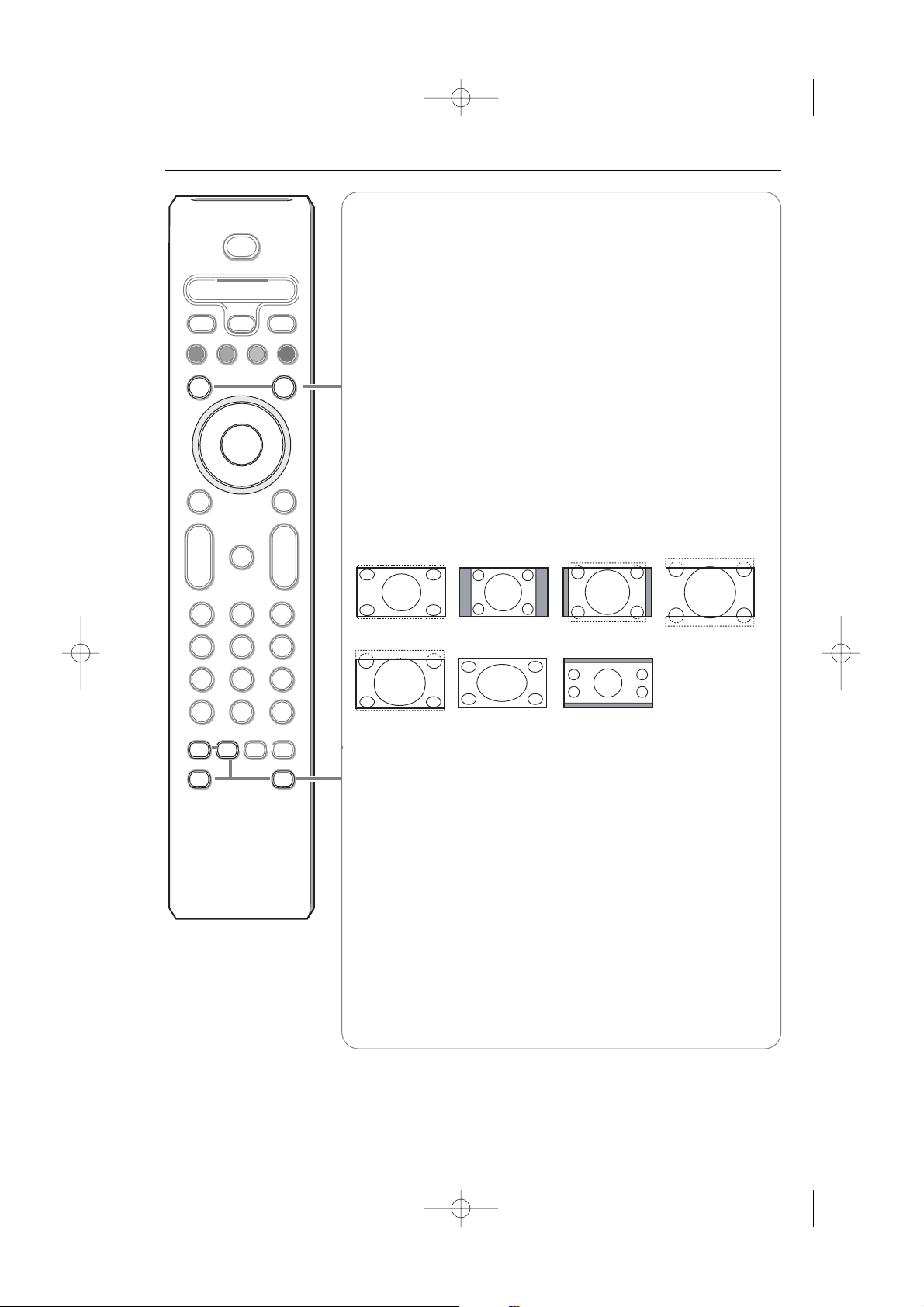
SURF
With this feature you can easily switch between different TV channels/
sources that currently interest you.
Press the
SURF button. A list appears at the left side of the screen. On top,
the most recently channel is displayed.
Press cursor up/down to immediately select the desired TV channel or
source of the list.
To add a new channel or source to the 8 channels list: tune to the channel
or source you wish to add.
Press the
SURF button. Press the cursor right to add.
If there are already eight channels/sources in the list, the one at the bottom
of the list will be removed.
To r emove a channel or source: select the channel number you want to
remove.
Press the
SURF button. Press the cursor right to remove.
Press the
SURF button or wait for the time out to dismiss the Surf display.
FORMAT
Press this button to summon a list of available display formats for showing
video images in the traditional 4:3 proportions.
Press this button repeatedly or press the cursor left/right to select another
picture format: Super Zoom, 4:3, Zoom 14:9, Zoom 16:9,Subtitle Zoom,
Fullscreen or Widescreen (30PF9946 only).
Super Zoom removes the black bars on the sides of 4:3 programs with minimal
distortion.
Note: in HDMI mode press the FORMAT button to switch between a 16:9 or a
Wide screen picture format.
SAP When you tune a channel where SAP (Second Audio Program) is available,
you can toggle between Main and
SAP. If not available only Main can be
selected.
ACTIVE CONTROL On/Off/On with Sensor
Optimizes the quality of the picture according to the quality of reception.
Ma Auto Sound/Picture
To select predefined picture and sound settings.
Personal refers to the personal preference settings selected in the sound and
picture menu.
Note:This Philips TV has been set at the factory to look best in bright store
environments which use fluorescent lighting.As your home will likely not be as well lit as
a store, we recommend you that you cycle through the various Smart picture modes to
find the one that best suits your own viewing conditions.
5
Super Zoom 4:3
Zoom 14:9 Zoom 16:9
Subtitle Zoom
Fullscreen Widescreen (30PF9946 only)
2355.4 en 02-11-2004 14:19 Pagina 5
POWER
B
VCR DVD TV SAT AMP
INFO
Ò®‡π
TV PC
SURF
®
º
SELECT
†
HD
SURR
FORMAT
®
®
OK
®
CCMENU
¬
+
P
-
+
V
-
123
456
789
AV+
SAP
AUTO AUTO
-
0
ACTIVE SLEEP
CONTROL
PIP
TIMER
aM
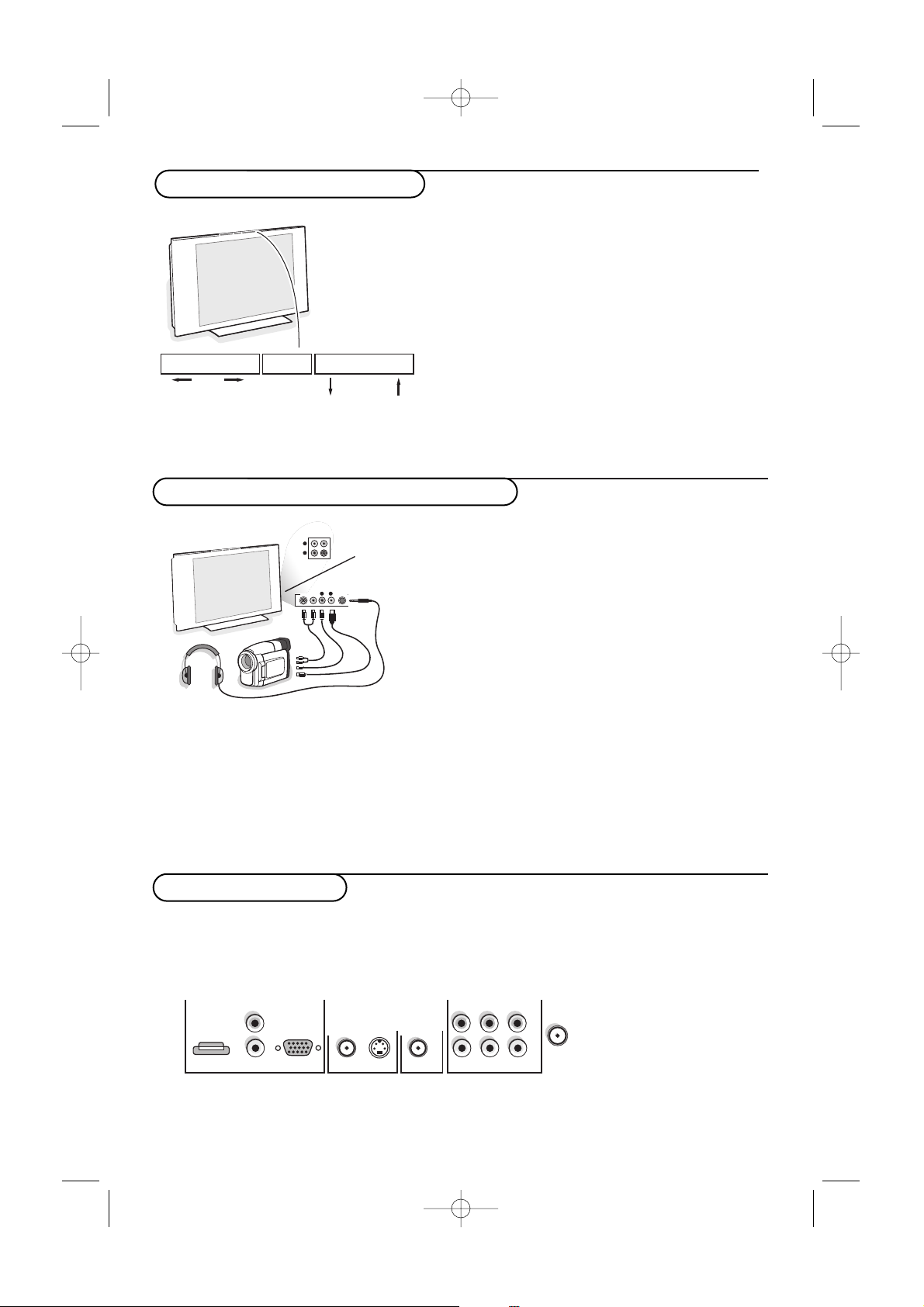
6
Camcorder, video games, headphone
Buttons on top of the TV
Should your remote be lost or broken you can still
change some of the basic settings with the buttons
on top of your TV.
Press:
• the - V + button to adjust the volume;
• the
- P/CH + button to select the TV channels or
sources.
Press the
MENU/OK button to summon the main
menu without the remote control.
Use:
• the V
+ button and the - P/CH + button to
select menu items in the directions as shown;
• the
MENU/OK button to confirm your selection.
Press the
MENU/OK button again to turn off the
menu.
MENU/OK - V + - P/CH +
Camera, Game or Camcorder
& Connect your camera, game or camcorder as shown.
é Connect to VIDEO 2 and AUDIO L 3 for mono
equipment. For stereo equipment also connect
AUDIO R 3.
S-VHS quality with an S-VHS camcorder is obtained by
connecting the S-VHS cables with the
S-VIDEO input
1 and
AUDIO inputs 3.
Do not connect cable 1 and 2 at the same time. This
may cause picture distortion !
Headphone (only for 30PF9946)
& Insert the plug into the headphone socket L as shown.
é Press ¬ on the remote control to turn off the internal
loudspeakers of the TV.
The headphone impedance must be between 8 and 4000
Ohm.The headphone socket has a 3.5 mm jack.
L
R
S-VIDEOS-VIDEOS-VIDEO
VIDEO IN
VIDEO INVIDEO
AUDIO
S•VHS
VHS
AUDIO AUDIO
VIDEO INVIDEO IN
S•VHS
AUDIO
VIDEO IN
L
L
R
Rear connections
There is a wide range of audio and video devices that can be connected to your TV. The following
connection diagrams show you how to connect them to the TV.
AV1 can handle YPbPr and CVBS; AV2 CVBS and Y/C; AV3 HDMI and VGA - VGA can handle VGA, SVGA (and if
30PF9946 also XGA) and 480p, 576p, 720p and 1080i.
AV1 (1Fh)
AV2
MON.OUT
AV3
L
R
VIDEO/AUDIO VIDEO/AUDIO
S-VIDEO
HDMI
VGA
Y/Pb/Pr (2Fh)
Pr
AUDIO
Pb Y
RLCVBS
x ANTENNA
AUDIO
2355.4 en 02-11-2004 14:19 Pagina 6

7
Recorder (VCR-DVD+RW)
Note: Do not place your recorder too close to the screen as some recorders may be susceptible for signals from the
display. Keep a minimum distance of 20” from the screen.
Recorder and other A/V devices
AV2 MON.OUT
VIDEO/AUDIO VIDEO/AUDIO
S-VIDEO
R
x ANTENNA
CABLE
RECORDER
IN OUT
4
3
AV2 MON.OUT
VIDEO/AUDIO VIDEO/AUDIO
x ANTENNA
S-VIDEO
R
RECORDER
CABLE
3
4
OUT IN
x
TV
& Connect the RF Antenna or Cable TV cable 1
(eventually via an optional two-way signal splitter and/or
Cable TV convertor box) to the
RF IN socket of your
recorder.
é Connect another RF cable 2 from the output OUT of
your recorder to the TV’s input x
ANTENNA jack.
“ Connect the supplied adapter cable mini-jack to cinch
3 to the
VIDEO/AUDIO input jack of AV 2.
If your recorder has an S-VHS video jack:
For improved picture quality, connect an S-video cable
4 with the
S-VIDEO input.
S-VHS does not provide audio, so the mini-jack to cinch
cable must still be connected to provide sound.
& Connect the RF Antenna or Cable TV cable 1 to the
RF IN socket of your other A/V device.
é Connect the supplied adapter cable mini-jack to cinch
2 to the
VIDEO/AUDIO input jack of AV 2.
“ Connect the RF output of the A/V device to the RF
input on the recorder 3.
‘ Connect another RF cable 4 from the output OUT of
your recorder to the TV’s input x
ANTENNA jack.
If your recorder has an S-VHS video jack: see above.
Devices with Component Video Output Connectors (YPbPr)
& Connect the three separate component video cables 1 to the
device having component video outputs (YPbPr), such as DVDplayers, laser-disc players, videogame players, satellite receivers, or
other equipment and to the
Y, Pb and Pr jacks of AV 1 on the TV.
é Connect the audio cable 2 to the device’sAUDIO L and R jacks
and to the
L and R audio YPbPr jacks of AV1.
“ For reproduction of CVI (Component Video Input) also connect to
the
CVBS jack of AV 1. See the handbook of your DVD player.
Note: the labels for the component video sockets may differ depending on
the DVD player or the device connected. Although the abbreviations may
vary the letters B and R stand for blue and red component signals,
respectively, and Y indicates the luminance signal. Refer to the DVD
player’s or device’s instructions for use for definitions and connection
details.
AV1 (1Fh)
Pr
AUDIO
Pb Y
RLCVBS
VIDEO
L/Mono
AUDIO
1
VIDEO
L/Mono
AUDIO
DVD
2
The
MON. OUT
connector can be used for a daisy
chaining or to record programs from your TV. Only when
a recorder is connected to
MON. OUT
it is possible to
record a program from other devices connected to the
TV.
See Record with your recorder, p. 15.
2355.4 en 02-11-2004 14:19 Pagina 7

8
Devices with Progressive scan output
(e.g. a digital Set Top box, a video game console or
Progressive scan DVD player (480p, 576p, 720p or 1080i)
Connect the device with 2Fh YPbPr output to the VG A
connector 1 (with the supplied adapter cable VGA to
cinch) and to the
L and R AUDIO jacks 2 of AV3.
See also the manual of your High Definition device.
Note:This television is designed to accept high definition signal
standards 480p, 576p, 720p and 1080i as specified by the
Electronic Industries Association standard EIA770.3.
Digital devices from different manufacturers have the possibility of
differing output standards which may cause difficulties for the
television to properly display.
Warning: In case you notice scrolling images, wrong colors or no
colour, no picture, or even combinations of these on your screen,
check if the connections are done in the correct way or move
your digital device further away from your TV.
AV3
L
AUDIO
RHDMI
VGA
Y/Pb/Pr (2Fh)
1
DVD
2
Connect your computer
1
2
HDMI
AV3
L
UADIO
R
VGA
Y/Pb/Pr (2Fh)
You may connect your computer to the VGA connector of
AV3 or to the HDMI connector (see further).
& Connect one end of a VGA cable 1 to the video card
of the computer and the other end to the
VGA
Y/Pb/Pr
2Fh
1 connector at the bottom of the TV.
Fix the connectors firmly with the screws on the plug.
é In case of a Multimedia computer, connect the audio
cable 2 to the audio outputs of your Multimedia
computer and to the
AUDIO R (right) and L (left)
inputs.
The
VGA connector allows the following TV and
monitor display modes:
VGA 640 x 480 60 Hz
SVGA 800 x 600 60 Hz
XGA 1024 x 768 60 Hz (30PF9946 only)
Note:
If possible, use the XGA1024x768@60Hz video mode to
obtain the best image quality for your 30PF9946 LCD
monitor.
2355.4 en 02-11-2004 14:19 Pagina 8
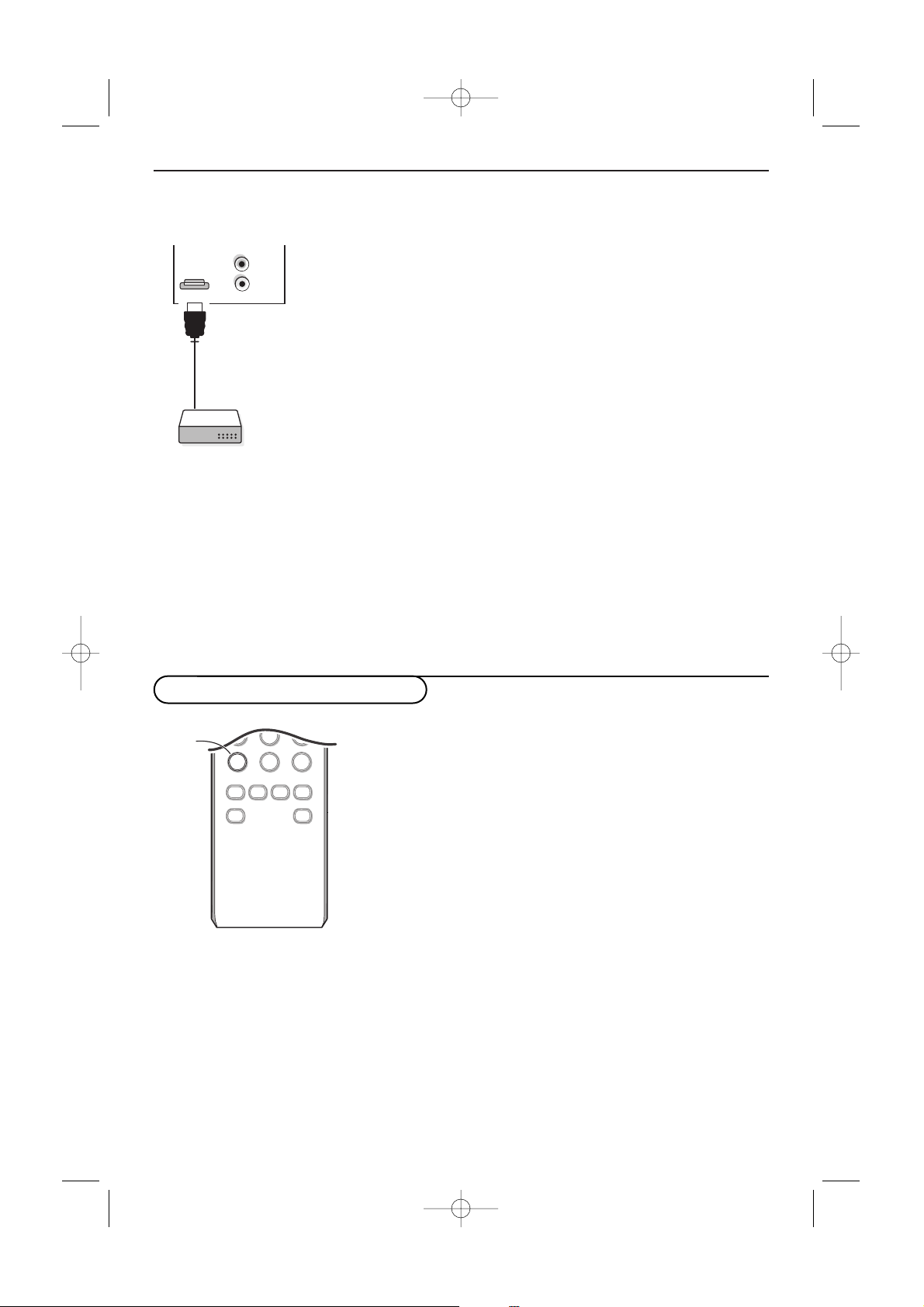
9
AV3
L
AUDIO
R
HDMI
HDMI (High Definition Multimedia Interface) connector
Connect the digital HDMI output of your HD device (e.g. DVD player, Set Top Box..) to the HDMI
connector of your TV.
Notes:
-Proper working is only guaranteed with HDMI compliant consumer products.
-Digital devices from different manufacturers have the possibility of differing output standards which may cause
difficulties for the television to properly display;
- If the set is cold, there may be a small “flicker” when the set is turned on.This is normal, there is nothing wrong
with the set.
HDMI is the leading new standard for Digital High Definition video
and audio interconnection. Eg. with a Digital Set top box, with
HDMI-equipped devices like a DVD-R,AV receiver...
Note:The HDMI connector does
NOT support DVI devices with analogue
audio.
The
HDMI connector allows
- the following TV and monitor display modes:
EDTV 640/720 x 480p
720 x 576p
HDTV 1920 x1080i
VGA 640 x 480 60 Hz
SVGA 800 x 600 60 Hz
XGA 1024 x 768 60 Hz
- uncompressed HD content
- encrypted or non encrypted signals.
According to where you connected the accessory devices, press
•
AV+ followed by digit ‘1’ to select AV 1
• AV+ followed by digit ‘2’ to select AV 2
• AV+ followed by digit ‘3’ to select REAR for a device connected
to the rear or to the side (according to the type of TV you've
purchased), see p. 6
•
AV+ followed by digit ‘4’ to select HD-A for a HD-A device
connected to
AV3 , see p. 8
• AV+ followed by digit ‘4’ again to select HD-D for a HD-D device
connected to
AV3 , see p. 9
•
AV+ followed by digit ‘5’ to select PC-A for a PC connected to
AV3 , see p. 8
•
AV+ followed bij digit ‘1’ and followed by P+ to select CVI.
Note:When in HD or PC mode, first press the
TV button to return to TV
mode or to select
AV1, AV2 or REAR again.
789
0
ACTIVE SLEEP
AUTO AUTO
aM
CONTROL
PIP
TIMER
SAP
AV+
-
AV+
To select connected devices
2355.4 en 02-11-2004 14:19 Pagina 9
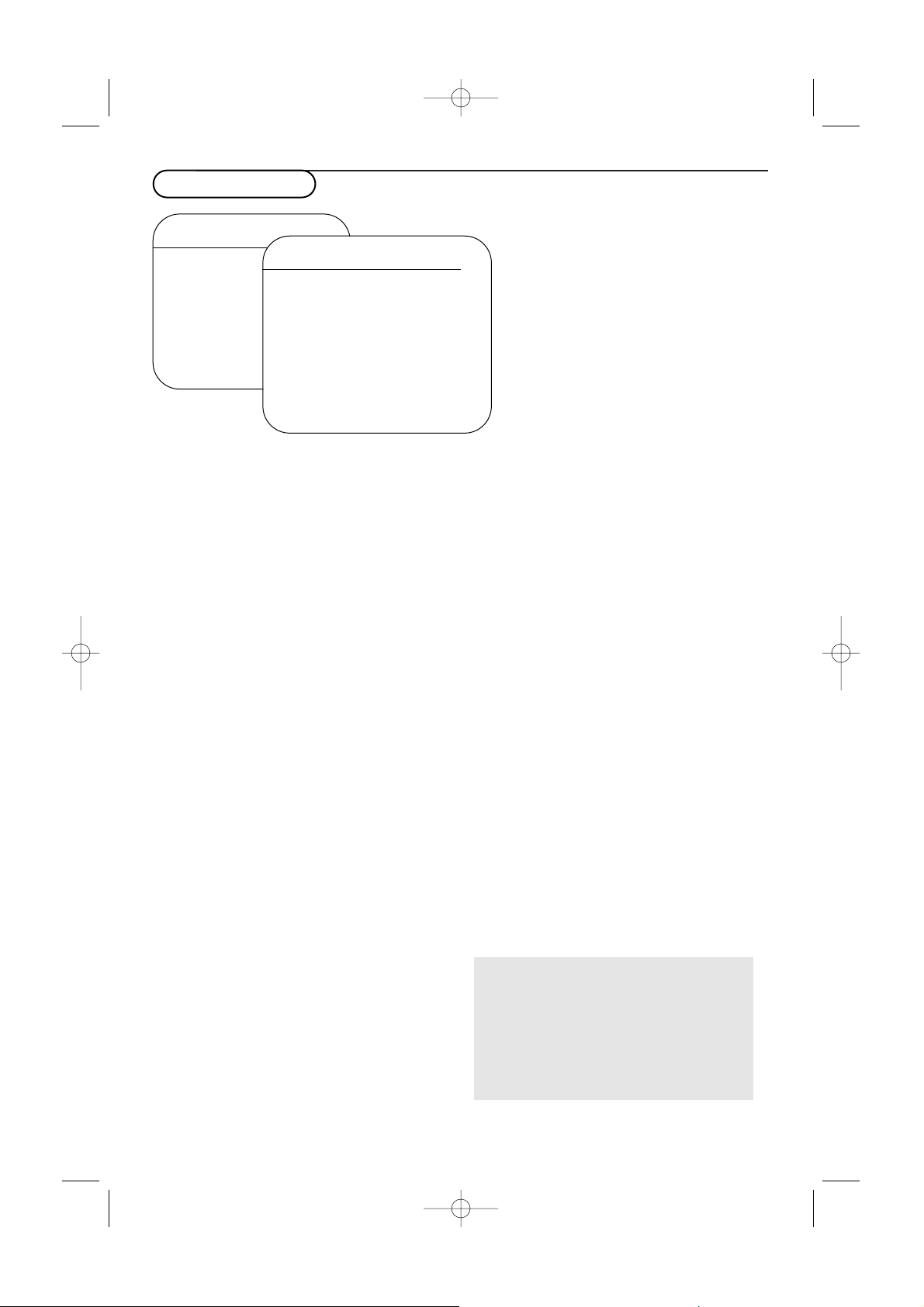
10
Features menu
Timer
This menu lets you use the TV set as an alarm.
& Press the MENU button.
é With the cursor, select Features, then Timer.
“ Time: enter the current time with the digit
buttons.
Use the cursor left/right to select and to toggle
AM or PM.
‘ Start Time: enter the start time.
( Stop Time: enter the standby time.
§ Channel No: enter the number of the channel
for the wake-up alarm.
è Activate: the settings include:
•
Once for a single alarm;
•
Daily for each day,
•
Off to cancel.
!
Display:press the cursor right to select On or
Off, according to if you want to display the
current time on the TV screen or not.
ç Press the B button on the remote control to
put the TV set in standby. It will automatically
come on at the time programmed. If you leave
the TV set on, it will just change programs at
the time entered (and will go to standby mode
at the Stop Time).
Note: by combining the AutoLock and Timer
functions, you can restrict the period during which
the TV set is used, for example by your children.
AutoLock
The AutoLock feature receives and processes data
sent by broadcasters or other program providers
that contain program content advisories.When
programmed by the viewer, the TV can respond to
the content advisories and block program content
that may be found objectionable.
AutoLock allows parents to block out or “censor”
any channels they think children should not watch.
A channel blocked cannot be viewed until a correct
access code is used to unlock the channel for
viewing.
& Press the MENU button.
é With the cursor, select Features, then
AutoLock.
“ Press the cursor right to enter the AutoLock
menu.
‘ You are asked to enter your Access Code.
•Press 0,7,1,1 on the remote control.
Incorrect will appear on the screen.
•Press 0,7,1,1 on the remote control again.
New Code will appear on the screen.
• Enter a new 4-digit code using the number
buttons.
Confirm Code will appear on the
screen.
• Enter your new 4-digit code again.
Confirmed will flash on the screen briefly
and the highlight bar goes back to Block
Channel.
Features
Timer Sleep
AutoLock π Time
Contrast+ Start Time
DNR
PIP
AutoLock
Block Channel Unrated
Lock HD No rating
Change Code Blocking
Clear All
Block All
Movie Rating
TV Rating
Block Options π
Important: you have forgotten your
Access code
Remember that 0,7,1,1 is the default
AutoLock™code. If your access code has
been changed by someone other than you (a
child, for example) or you have forgotten the
code, you can always get in by inputting the
default code.
2355.4 en 02-11-2004 14:19 Pagina 10
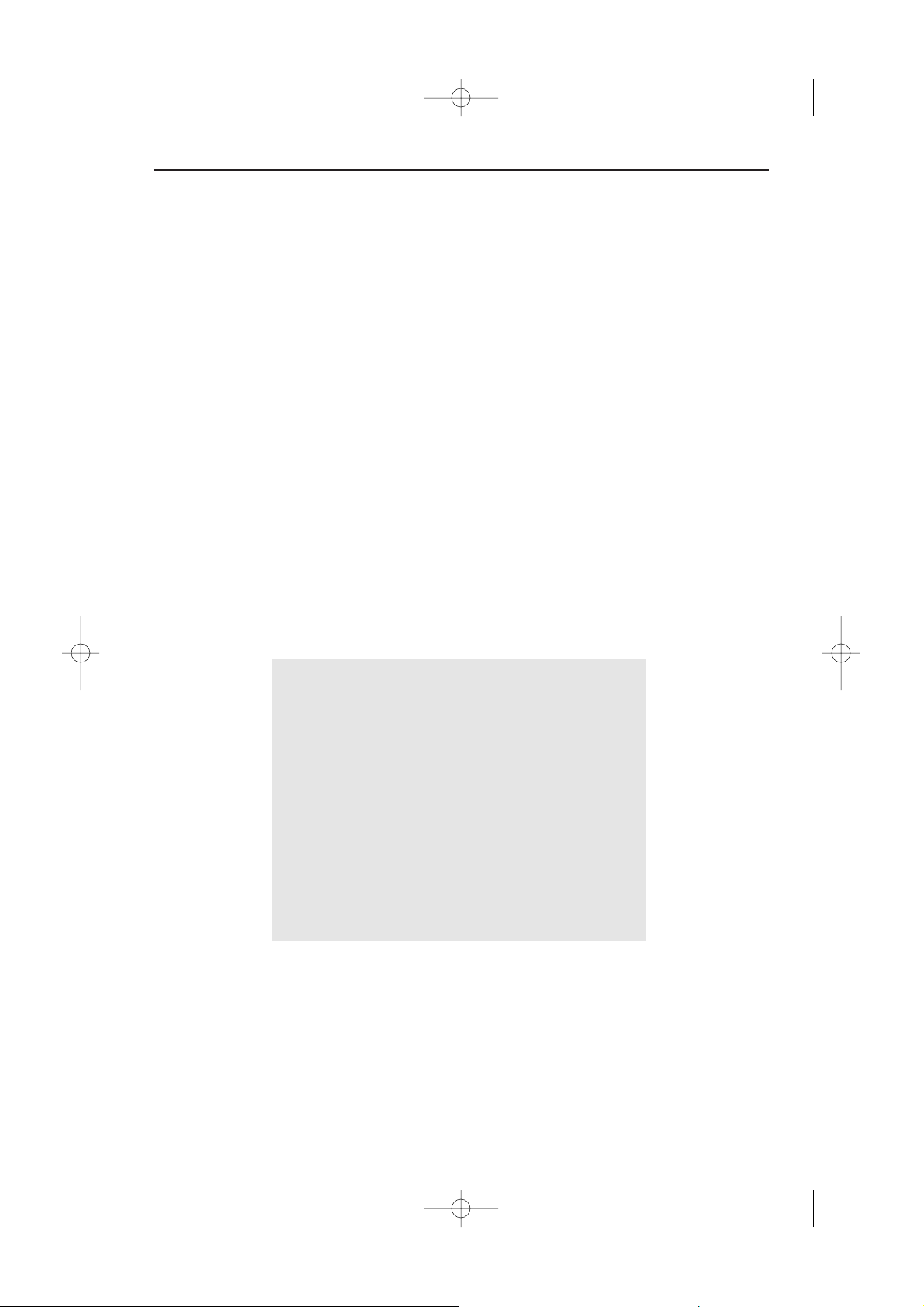
11
AutoLock features
Block channel
Select the TV channel you want to block. Press the cursor right to block the channel.
Repeat for any channels you want to block from viewing.
Lock HD
To block the devices connected to
AV3 .
Change Code
To change your block Access Code. Enter your current access code or the overriding code 0,7,11 and
enter a new personal access code.The previous code is erased and the new code is stored.
Clear all
To unblock all blocked channels and programming until the TV is shut off. When powered back on, all
previously blocked channels will be blocked again.
Block all
To block all channels and programming at once. In the
OFF mode, you go back to the individual
blocked channels.
Movie rating
Allows you to control access to individual movies bases on their MPAA ratings (Motion Picture
association of America).
Select a movie rating and press the cursor right to turn the rating
ON or OFF.
Note:When a rating is turned
ON, all higher ratings also will be turned on automatically. All Movie ratings can
be turned on or off.
G movies with a mild content, suitable for all ages
PG movies for which parental guidance is
recommended.
They may contain a few racy or violent scenes or
maybe some bad language
PG-13 movies for which parental guidance may be
recommended if under age 13
R restricted.The movies usually contain offensive
sex or bad language and may be unsuitable for
children under the age of 17.
Parental guidance or permission needed.
NC-17 even with parental permission, forbidden under
age 17.
More offensive sex, violence or bad language.
X movies which generally focus on sex, violence
and/or bad language.Also known as pornography.
2355.4 en 02-11-2004 14:19 Pagina 11

12
TV rating
Allows you to toggle individual TV Ratings.
Select an age-based TV rating with the cursor up/down, and enter, if present, the list with contentbased ratings with the cursor right, and select one content-based rating.
When Block all has been selected, all items in the contents-based list are blocked.
Press the cursor right again to turn the block on the rating
ON or OFF.
Note:When a rating is turned on, all higher ratings also will be turned on automatically.
Block options
There are 3 block options:
•
Unrated:
When Block Options Unrated is set to ON,movie and TV programs with a rating of None are
blocked. Sports, News and Weather forecast programs are categorized as None rating programs.
•
No Rating:
All programming with no content advisory data can be blocked if No Rating is set to ON.Any
programming could fall into this category.
•
Blocking
The blocking control is what can be thought of as the “master switch” for AutoLock™.This control
affects the settings you have chosen for blocking programs according to movie ratings or TV ratings,
or for blocking programs that have no rating or are unrated.
When the blocking control is
OFF, the blocking or censoring of programs is disabled.When the
blocking control is
ON, blocking will occur according to the settings you have chosen.
Age-based Rating Content-based Rating
No rating on/off
TV-Y on/off
TV-Y7 Block all
(FV) Fantasy Violence
TV-G on/off
TV-PG Block all
(D) Dialog
(L) Language
(S) Sex
(V) Violence
TV-14 Block all
(D) Dialog
(L) Language
(S) Sex
(V) Violence
TV-MA Block all
(L) Language
(S) Sex
(V) Violence
TV-Y appropriate for children of all ages with themes
and elements suitable for children aged 2-6
TV-Y7 programs designed for children age 7 and older
TV-Y7-FV programs include fantasy violence more intense
than other programs in the TV-Y7 category
TV-G programs suitable for all ages.These programs
contain little or no violence, no strong language
and little or no sexual dialogue or situations
TV-PG programs contain elements that some parents
may find unsuitable for younger children and
which may need parental guidance.
The program may contain moderate violence,
sexual dialogue and/or situations and some strong
language.
TV-14 programs contain elements that may not be
suitable for children under 14 years of age.These
programs include one or more of the following:
intense violence, intense sexual
situations,suggestive dialogue and strong language.
TV-MA programs are designed to be viewed by adults
and may be unsuitable for children under the age
of 17.These programs may contain graphic
violence, explicit sexual activity and/or crude or
indecent language.
2355.4 en 02-11-2004 14:19 Pagina 12

13
Closed Captioning allows you to read the voice content of
television programs on the TV screen assuming that the service is
available in the broadcast. Designed to help the hearing impaired,
this feature uses on-screen ‘text boxes’ to show dialogue and
conversations while the TV program is in progress. Captions will
appear on the screen during captioned broadcasts.
& Press the CC button repeatedly to select Off, CC-1, CC-2 or
CC-MUTE.
When
Off is selected, the TV will not display Closed Captions
information;
When
CC-MUTE is selected the TV will automatically display
CC-1 when the mute function is active.When the mute function
is not active, the TV will not display Closed Captions
information.
Usually
CC-1 is the most used, CC-2 may be used for alternated
languages if they are being transmitted, Dialogue (and
descriptions) for the action on the captioned TV programs
shown on screen.
Note:The captions do not always use correct spelling and grammar.
Not all TV programs and product commercials are made for
broadcast with Closed Caption information included. Refer to your
area’s TV program listings for the TV channels and times of Closed
Caption shows.The captioned programs are usually noted in the TV
listings with service marks such as ‘CC’.
This television provides display of television closed captioning
conforming with the EIA-608 standard and in accordance with
Sections 15.119 of the FCC rules.
Closed Captions
The Picture In Picture feature allows you to call
up a smaller second window within your main
screen enabling you to watch a TV channel and
a picture from a digital device connected to
HDMI (AV3) (Digital High Definition device), at
the same time.
& Press the MENU button.
é With the cursor, select Features, then PIP.
“ Press the cursor right to select the available
PIP sizes:
Off, Small, Medium, Large or Side-
by-side
.
When having selected a size, and a device is
connected to HDMI (AV3) and switched on,
the PIP window automatically appears. Press
the
P- or P+ button or the digit buttons to
select other TV channels or to display the
HDMI (AV3) device window in the main
screen.
‘ Select Horizontal or Ve r tical to move the PIP
window to another corner of the main screen.
PIP (Picture in Picture )
PIP Combinations:
Mode:
Main screen
PIP screen
TV
TV
HDMI
HD
HDMI
TV/A-HD/VGA
PC
VGA
HDMI
OK
®
®
®
®
VCR DVD TV SAT AMP
CCMENU
B
Ò®‡π
º
†
INFO
TV PC
SURF
FORMAT
HD
SURR
SELECT
CC
2355.4 en 02-11-2004 14:19 Pagina 13
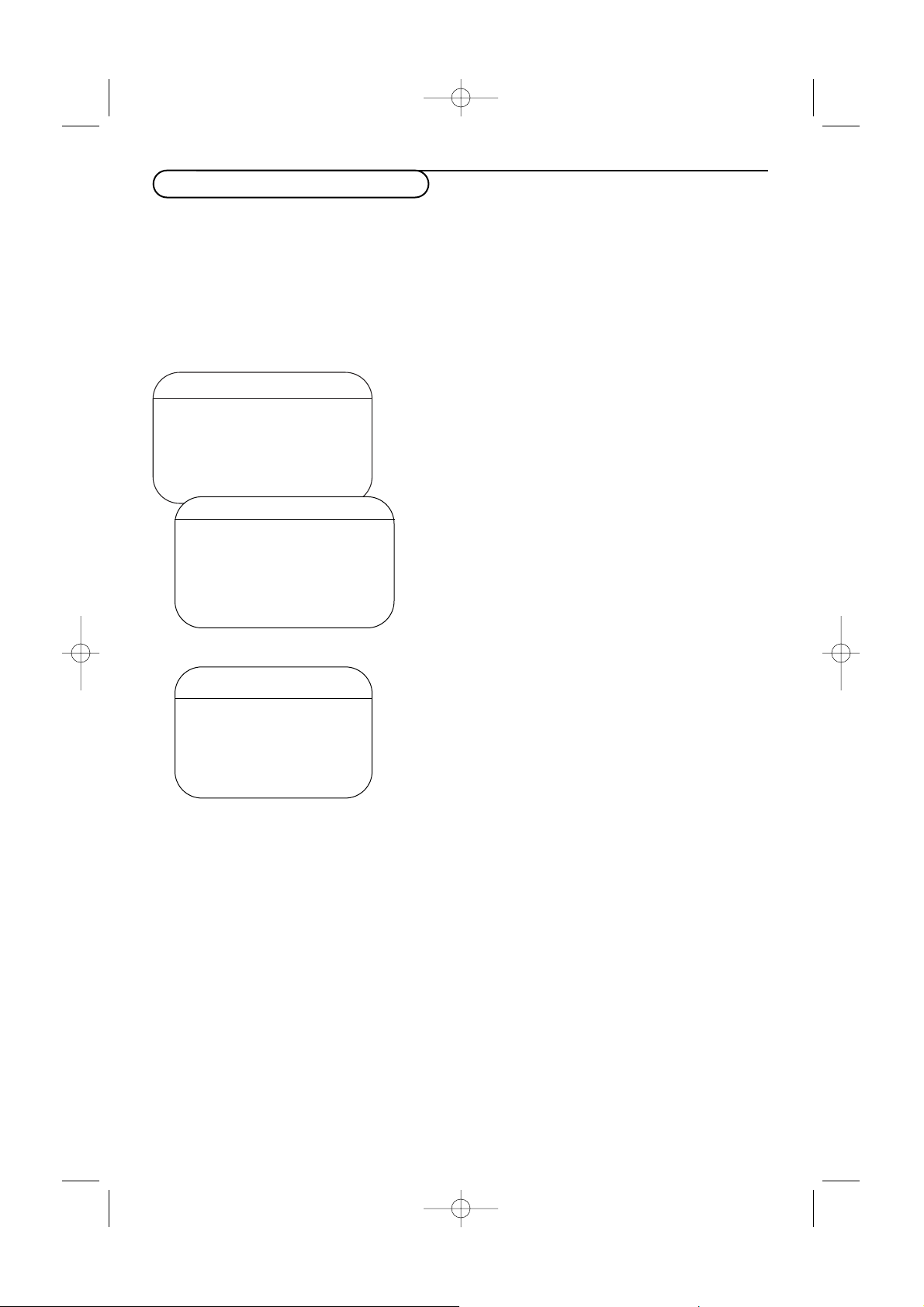
14
TV Menu
Picture TV
Sound PC
Features HD
Install
Mode π
Your TV can be used as a computer monitor.
You must first of all connect the computer and adjust the resolution (see p. 8).
Choosing PC mode
Press the PC button on the remote control to switch the TV to PC mode.
Press the
TV button to return to TV mode.
If there is no PC signal for more than five seconds, the TV automatically goes into standby mode.
Using the PC menus
PC mode
Picture π Brightness
Audio selection Picture
Features Horizontal
Reset to Factory Vertical
Mode Color Temp.
Features
Phase
Clock
Format
PIP
Auto Adjust
Using in PC monitor mode
Press the MENU button to access the specific settings of
the PC monitor mode. Use the cursor buttons to adjust
them (the settings are automatically saved).
Picture
•
Brightness/Picture: to adjust the brightness and
contrast.
•
Horizontal/Vertical: to adjust the horizontal and
vertical placing of the image.
•
Color Temperature: to adjust the colors (cool, normal
or warm).
Audio selection
To choose the sound reproduced on the TV
(
PC/HD or TV).
Note:
- You must choose TV mode before going to TV/HD mode.
- To listen to the sound from a HD device in PC mode, take
care you also connected the audio cables to the HD device.
Features
•
Phase/Clock: eliminates the horizontal (Phase) and
vertical (
Clock) interfering lines.
•
Format: to choose between large screen (Fullscreen)
or the original (
Native) format of the PC screens.
•
PIP: change the Size and Position of the PIP window on
the screen when the
PIP button is used.
•
Auto adjust:Position is set automatically.
Reset to Factory
To r eturn to the factory settings
Mode
To come back to TV mode.
2355.4 en 02-11-2004 14:19 Pagina 14
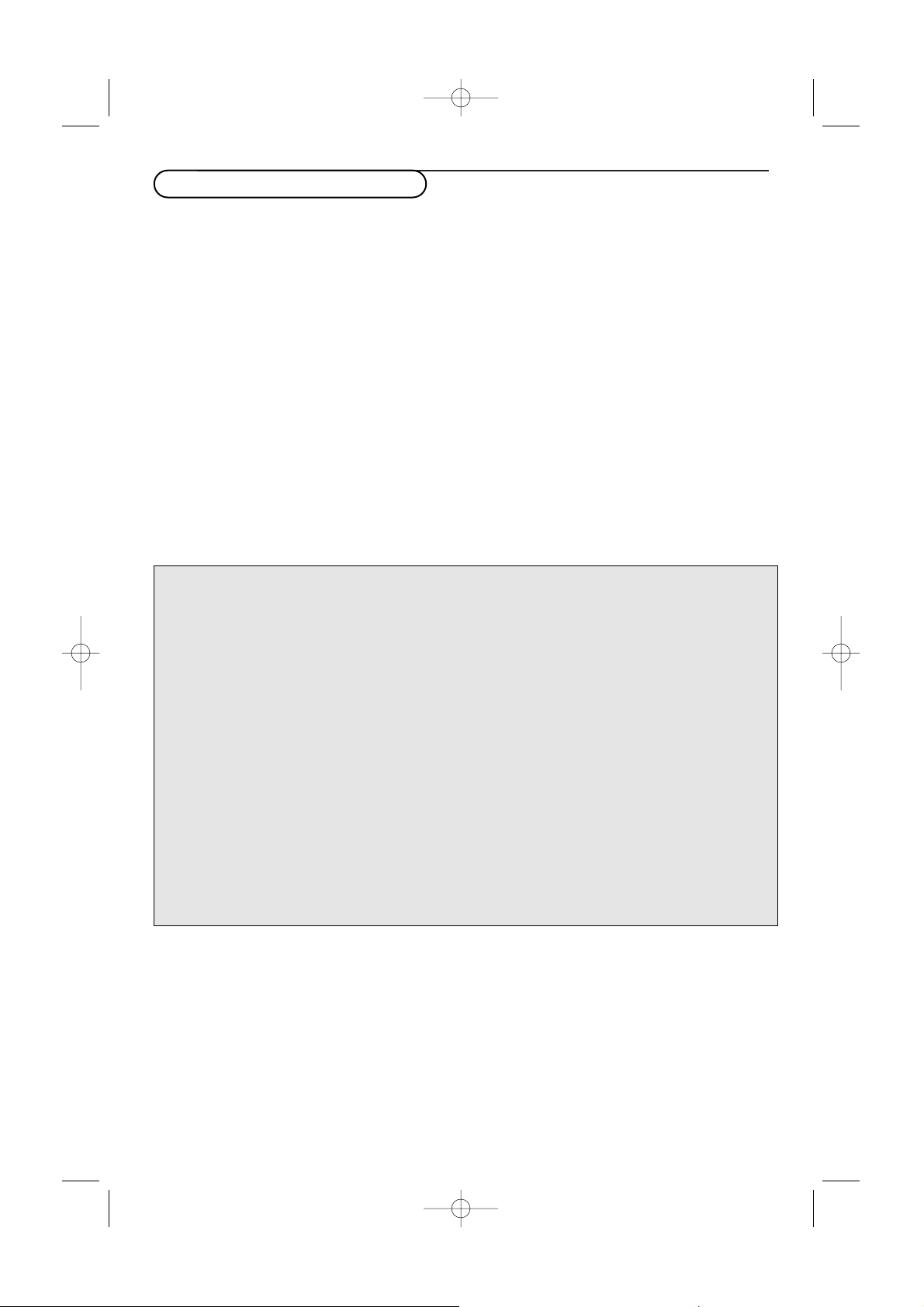
15
Record with your recorder
To r ecord S-VHS quality, connect an S-VHS
peripheral directly to the recorder.
Record a TV program
You can record a TV program using your recorders
tuner without affecting your TV.
& Select the channel number on your recorder.
é Set your recorder to record.
See the handbook for your recorder.
Switching channel numbers on your TV does not
disturb recording !
Record a recorder from
MONITOR OUT
You can record a program on your recorder from
the TV tuner via
MONITOR OUT.
& Switch on the device.
é Select the correct channel on your TV and the
correct input on your recorder.
“ Set your recorder to record.
You record the tuner channel of the TV, even
when you switch to an AV input using the
AV+
button on the remote control.
Do not switch channels or turn off your TV when
you are recording through
MONITOR OUT.
Note:When a TV channel or AV source is blocked
because of a rating set via the Channels menu (see
p. 12), also the record output picture and sound are
muted.
This equipment has been tested and found to comply
with the limits for a Class B digital device, pursuant to
part 15 of the FCC Rules.These limits are designed to
provide reasonable protection against harmful
interference in a residential installation.This
equipment generates, uses, and can radiate radio
frequency energy and, if not installed and used in
accordance with the instructions, may cause harmful
interference to radio communications. However, there
is no guarantee that interference will not occur in a
particular installation. If this equipment does cause
harmful interference to radio or television reception,
which can be determined by turning the equipment off
and on, the user is encouraged to try to correct the
interference by one or more of the following
measures:
Reorient or relocate the receiving antenna.
Increase the separation between the equipment and
the receiver.
Connect the equipment into an outlet on a circuit
different from that to which the receiver is connected.
Consult the dealer or an experienced radio or
television technician for help.
Modifications The FCC requires the user to be notified that any
changes or modifications made to this device that are
not expressly approved by Philips Consumer
Electronics may void the user’s authority to operate
the equipment.
Cables Connections to this device must be made with
shielded cables with metallic RFI/EMI connector hoods
to maintain compliance with FCC Rules and
Regulations.
Canadian notice This Class B digital apparatus meets all requirements
of the Canadian Interference-Causing Equipment
Regulations.
Avis Canadien Cet appareil numérique de la classe B respecte toutes
les exigences du Règlement sur le matériel brouilleur
du Canada.
Regulatory Notices - Federal Communications Commission Notice
2355.4 en 02-11-2004 14:19 Pagina 15

16
Power Your TV consumes energy in the standby mode. Energy consumption contributes
to air and water pollution. Power consumption: 2 W.
Miscellaneous • Ambient temperature: +5~ +40°C
• Mains: 50/60 Hz - Auto voltage ranging from 96 to 140V.
•Power consumption: around 160W
• Standby consumption: < 2 W
•Weight (excl. packaging): 30PF9946: 40 Lbs; 37PF9946: 66 Lbs; 42PF9946: 92 Lbs
• Dimensions (wxhxd):
30PF9946: 895 x 490 x 110
37PF9946: 1130 x 600 x 85
42PF9946: 1215 x 660 x 90
Tips
Symptoms Items to Check and Actions to follow
“Ghost” or • This may be caused by obstruction to the antenna due to high rise buildings or hills.
double images Using a highly directional antenna may improve the picture.
No power • Check that the TV’s AC power cord is plugged into the mains socket.
• Unplug the television, wait for 60 seconds.
The re-insert plug into the mains socket and turn on the television again.
No picture • Check antenna connections at the bottom of the TV to see if it properly connected
to the TV.
•Possible broadcast station trouble.Try another channel.
• Adjust the contrast and brightness settings.Try another auto picture setting.
• Check the Closed Captions control. Some TEXT modes could block the screen.
• Switch your HDMI-source to a correct display mode.
No picture and •Your TV has a protective mode in case there is too much heat build-up.
power switched on Check the clearance around the vents of the device to be certain there are no
blocking walls or cabinets which would limit the air flow.
No sound • Increase the VOLUME.
• Check that the TV is not muted, press the
¬
button on the remote control.
• When no signal is detected, the TV automatically switches off the sound.
This is proper operation and does not indicate a malfunction.
Good sound but • Adjust the contrast, color, tint and brightness setting.
poor color or Tr y another auto picture setting.
no picture
Poor picture • Check the HDMI connection.
Snowish picture • Check the antenna connection.
and noise
Television not • Check whether the batteries are working. Replace if necessary.
responding to • Clean the remote control sensor lens on the TV.
remote control • Operating range between TV and the remote control should not be > 240”.
•You can still use the buttons on the top side of your TV.
• Check if the remote control is in the correct mode.
Control of • The infrared signals of the screen may influence the reception sensibility of
accessory devices other peripherals.
Solution: replace the batteries of the remote control of other devices.
E.g. keep away a wireless headphone from within a radius of 50”.
No stable or not
Check if you have selected the correct VGA mode in your PC.
synchronized VGA
picture
Before Calling Service
2355.4 en 02-11-2004 14:19 Pagina 16
