Page 1
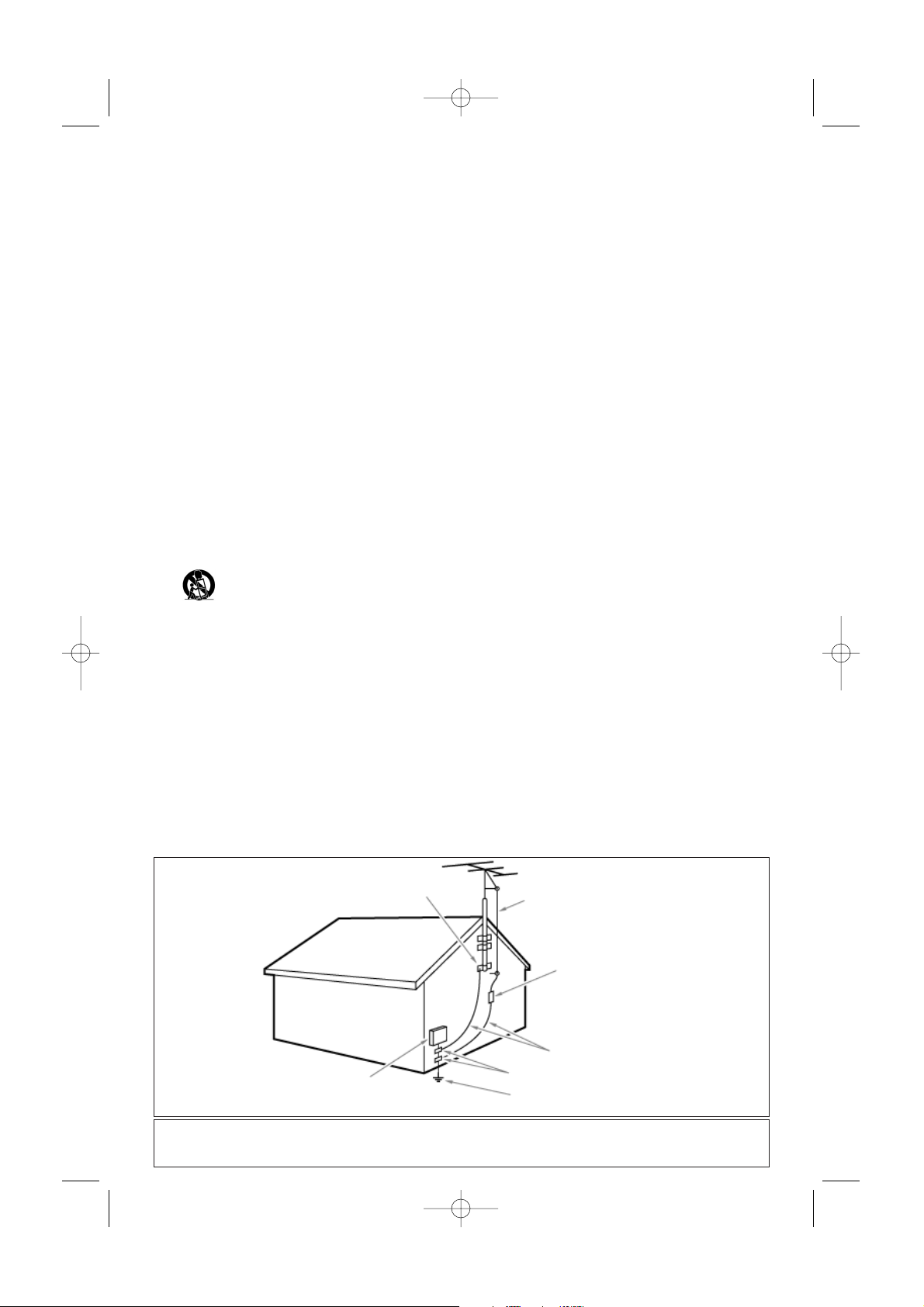
Note to the CATV system installer: this reminder is provided to call the CATV system installer’s attention to Article 820-40 of
the NEC that provides guidelines for proper grounding and,in particular, specifies that the cable ground shall be connected to the
grounding system of the building, as close to the point of cable entry as practical.
1. Read these instructions.
2. Keep these instructions.
3. Heed all warnings.
4. Follow all instructions.
5. Do not use this apparatus near water.
6. Clean only with a dry cloth.
7. Do not block any of the ventilation openings. Install in
accordance with the manufacturers instructions.
8. Do not install near any heat sources such as radiators, heat
registers, stoves, or other apparatus (including amplifiers) that
produce heat.
9. Do not defeat the safety purpose of the polarized or
grounding-type plug. A polarized plug has two blades with one
wider than the other. A grounding type plug has two blades
and third grounding prong.The wide blade or third prong are
provided for your safety.When the provided plug does not fit
into your outlet, consult an electrician for replacement of the
obsolete outlet.
10. Protect the power cord from being walked on or pinched
particularly at plugs, convenience receptacles, and the point
where they exit from the apparatus.
11. Only use attachments/accessories specified by the
manufacturer.
12. Use only with a cart, stand,tripod, bracket, or
table specified by the manufacturer, or sold with
the apparatus.When a cart is used, use caution when
moving the cart/apparatus combination to avoid injury from
tip-over.
13. Unplug this apparatus during lightning storms or when unused
for long periods of time.
14. Refer all servicing to qualified service personnel. Servicing is
required when the apparatus has been damaged in any way,
such as power-supply cord or plug is damaged, liquid has been
spilled or objects have fallen into apparatus, the apparatus has
been exposed to rain or moisture, does not operate normally,
or has been dropped.
15. This product may contain lead or mercury. Disposal of these
materials may be regulated due to environmental
considerations. For disposal or recycling information, please
contact your local authorities or the Electronic Industries
Alliance: www.eiae.org.
16. Damage Requiring Service - The appliance should be
serviced by qualified service personnel when:
A. The power supply cord or the plug has been damaged; or
B. Objects have fallen, or liquid has been spilled into the
appliance; or
C. The appliance has been exposed to rain; or
D. The appliance does not appear to operate normally or
exhibits a marked change in performance; or
E. The appliance has been dropped, or the enclosure damaged.
17. Tilt/Stability - All televisions must comply with
recommended international global safety standards for tilt and
stability properties of its cabinets design.
• Do not compromise these design standards by applying
excessive pull force to the front, or top, of the cabinet which
could ultimately overturn the product.
• Also, do not endanger yourself, or children, by placing
electronic equipment/toys on the top of the cabinet. Such
items could unsuspectingly fall from the top of the set and
cause product damage and/or personal injury.
18. Wall or Ceiling Mounting - The appliance should be
mounted to a wall or ceiling only as recommended by the
manufacturer.
19. Power Lines - An outdoor antenna should be located away
from power lines.
20. Outdoor Antenna Grounding - If an outside antenna is
connected to the receiver, be sure the antenna system is
grounded so as to provide some protection against voltage
surges and built up static charges.
Section 810 of the National Electric Code, ANSI/NFPA No. 701984, provides information with respect to proper grounding
of the mats and supporting structure grounding of the lead-in
wire to an antenna-discharge unit, size of grounding
connectors, location of antenna-discharge unit, connection to
grounding electrodes and requirements for the grounding
electrode. See Figure below.
21. Objects and Liquid Entry - Care should be taken so that
objects do not fall and liquids are not spilled into the enclosure
through openings.
a) Warning:To reduce the risk of fire or electric shock, this
apparatus should not be exposed to rain or moisture and
objects filled with liquids, such as vases should not be placed
on this apparatus.
22. Battery Usage CAUTION - To prevent battery leakage that
may result in bodily injury, property damage, or damage to the
unit:
• Install all batteries correctly, with + and - alignment as marked
on the unit.
• Do not mix batteries (old and new or carbon and alkaline,
etc.)
• Remove batteries when the unit is not used for a long time.
IMPORTANT SAFETY INSTRUCTIONS
Read before operating equipment
EXAMPLE OF ANTENNA GROUNDING AS PER
NATIONAL ELECTRICAL CODE (NEC)
GROUND CLAMP
ANTENNA LEAD IN WIRE
ANTENNA DISCHARGE UNIT
(
NEC SECTION 810-20)
GROUNDING CONDUCTORS
(NEC SECTION 810-21)
GROUND CLAMPS
POWER SERVICE GROUNDING ELECTRODE SYSTEM
(NEC ART 250, PART H )
ELECTRIC SERVICE EQUIPMENT
2577.1 en 29-09-2006 11:08 Pagina 1
Page 2
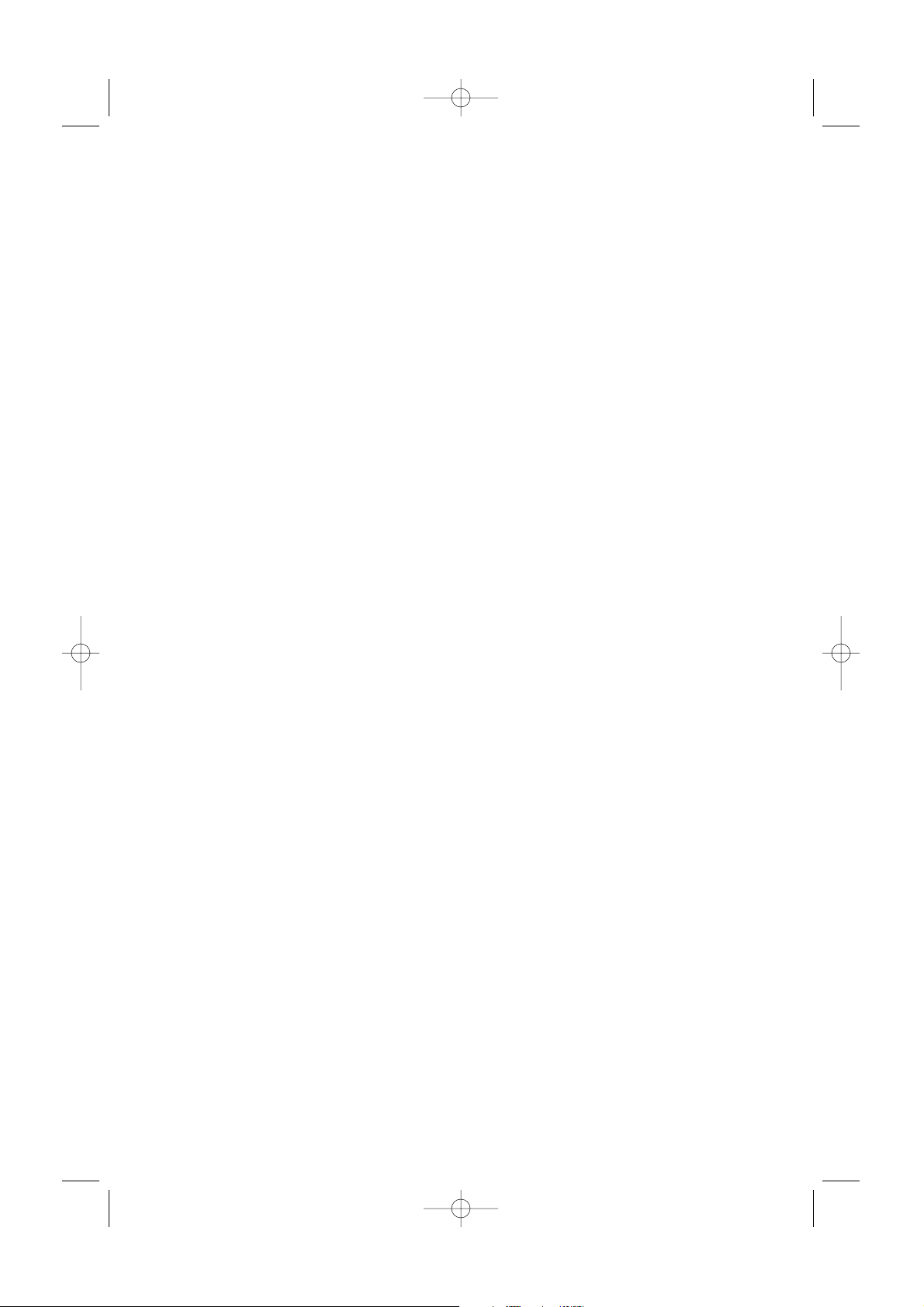
2577.1 en 29-09-2006 11:08 Pagina 2
Page 3
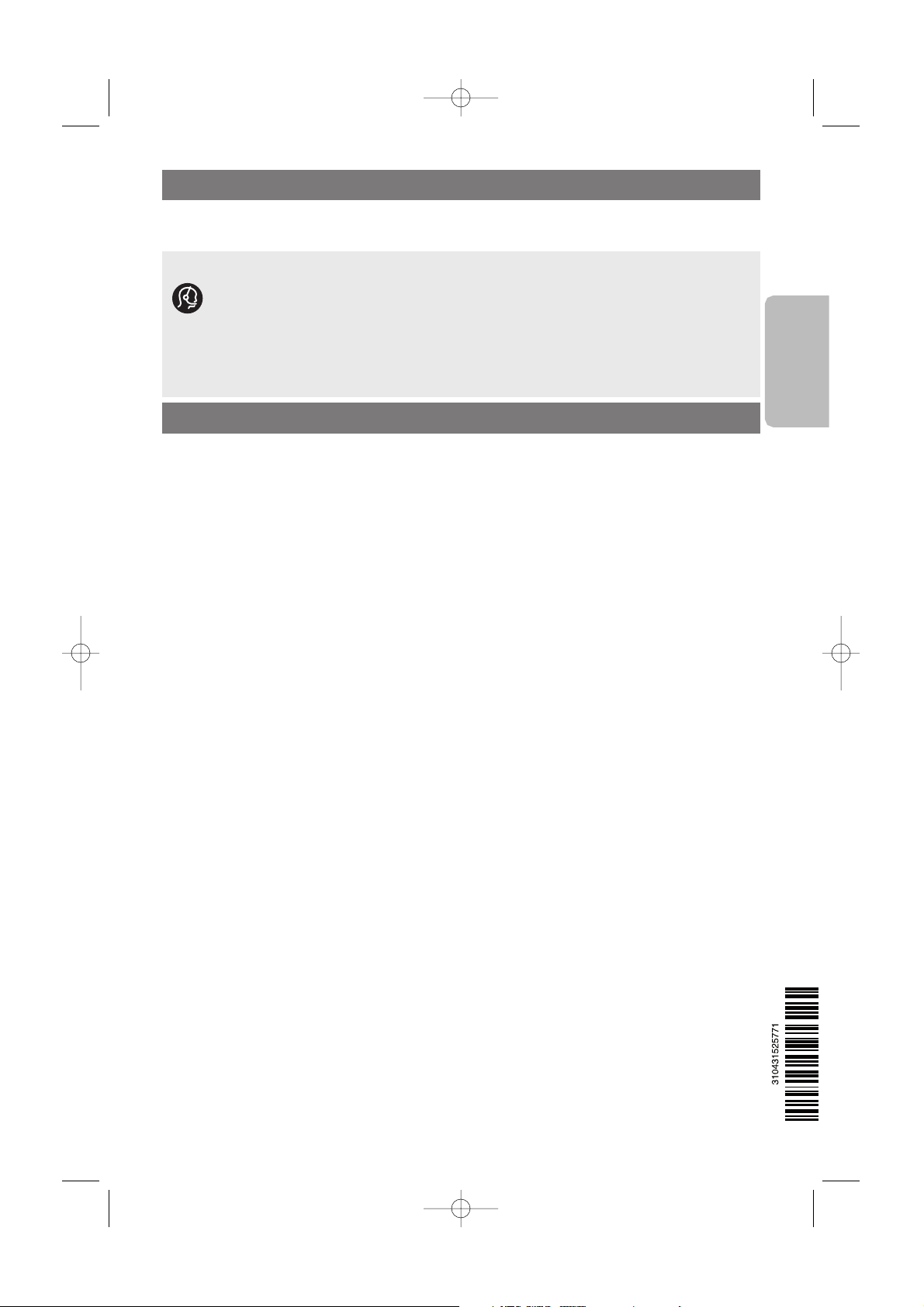
English
Safety warnings . . . . . . . . . . . . . . . . . . . . . . . 2
Getting started . . . . . . . . . . . . . . . . . . . . . . . 3
Use of the remote control RC4403 . . . . . . . . 6
Use of the OPTION button . . . . . . . . . . . . . . 9
Buttons on the right side of the TV . . . . . . . 10
Turn the TV on . . . . . . . . . . . . . . . . . . . . . . 10
First time installation . . . . . . . . . . . . . . . . . . 10
How to navigate through the menus . . . . . . 13
Use of the TV menu settings . . . . . . . . . . . . 15
Adjust picture menu settings . . . . . . . . . 17
Adjust sound menu settings . . . . . . . . . . 20
Enjoy Ambilight . . . . . . . . . . . . . . . . . . . 22
Adjust feature menu settings . . . . . . . . . 24
How to search for and store TV channels . . 31
Set your preferences . . . . . . . . . . . . . . . . . . 34
Select your connections . . . . . . . . . . . . . . . . 35
Set your clock . . . . . . . . . . . . . . . . . . . . . . . 35
Reset AV settings . . . . . . . . . . . . . . . . . . . . . 36
How to upgrade the TV software . . . . . . . . . 36
Create your favorite list . . . . . . . . . . . . . . . . 37
Multimedia Browser . . . . . . . . . . . . . . . . . . .38
To make video and audio connections . . . . . 42
Side panel overview . . . . . . . . . . . . . . . . . . . 43
Rear panel overview . . . . . . . . . . . . . . . . . . 44
Connect:
a VCR or DVD recorder . . . . . . . . . . . . 45
arecorder and other A/V devices . . . . . .46
a recorder and Cable box with RF output 47
a satellite receiver or Cable box
with A/V outputs . . . . . . . . . . . . . . . . .48
a recorder and satellite receiver or
Cable box with A/V outputs . . . . . . . . 49
a DVD player, or other accessory digital
source devices . . . . . . . . . . . . . . . . . . .50
a device to the HDMI connector . . . . . . 52
a Digital Surround receiver . . . . . . . . . . 53
Record with your recorder . . . . . . . . . . . . . 53
Select connected equipment . . . . . . . . . . . . 53
Audio and video equipment buttons . . . . . . 54
Before calling service . . . . . . . . . . . . . . . . . . 55
Annex 1 - Philips TV software upgrade
with portable memory . . . . . . . . . . . . . . 57
Annex 2 - Philips TV-Slideshow Format
with background music . . . . . . . . . . . . . 59
Annex 3 - Philips TV - Digital camera
and USB issues . . . . . . . . . . . . . . . . . . . . 61
Annex 4 - Issues referring to connected
peripherals with a HDMI connector . . . . 62
Index . . . . . . . . . . . . . . . . . . . . . . . . . . . . . . 63
Recycling . . . . . . . . . . . . . . . . . . . . . . . . . . . 64
Product information . . . . . . . . . . . . . . . . . . . 65
Contents
1
Help?
If this instruction manual does not give an answer or if ‘Before Calling Service’ does not solve your TV
problem, you can call your Local Philips Customer or Service Centre. See the supplied World-wide
guarantee booklet.
Please, have the Model and Serial number which you can find at the back of your television set or
on the packaging, ready, before calling the Philips helpline 0800-701-02-03
Model: 42PF9831D/78
Serial No:
About this User Manual
This manual contains all information you will need to initially install and operate your new TV.
Also read the help texts which are being displayed at the bottom of the screen.
2577.1 en 29-09-2006 11:08 Pagina 1
Page 4
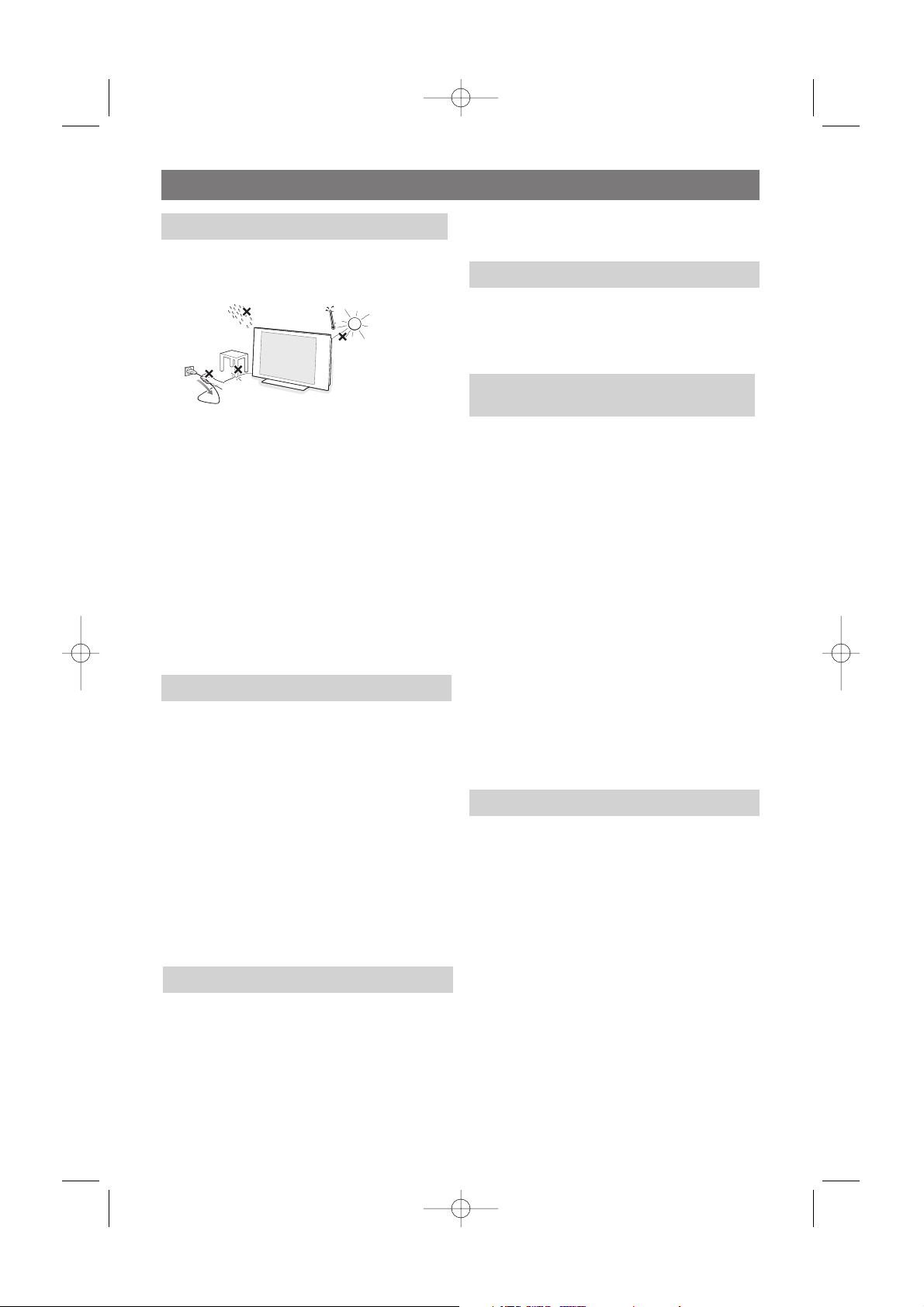
Do not insert the power plug in a wall
socket or hang the TV to the wall before all
connections are made.
• Place or hang the TV wherever you want, but
make sure that air can circulate freely through
the ventilation slots. Leave at least 4” to 6” free
all around the TV.
• Do not install the TV in a confined space such
as a book case or a similar unit.
• To prevent any unsafe situations, no naked flame
sources, such as lighted candles, should be
placed in the vicinity.
• Avoid heat, direct sunlight and exposure to rain
or water.
• The equipment shall not be exposed to dripping
or splashing.
•To prevent damaging the power (AC) cord
which could cause a fire or electric shock, do
not place the TV on the cord.
Do not touch, push, rub or strike the screen with
anything hard as this may scratch, mar or damage
the screen permanently.
And please do not rub with dust clothes with
chemical treatment. Do not touch the surface
with bare hands or greasy cloth (some cosmetics
are detrimental to the screen).
Unplug the TV before cleaning the screen.
When the surface becomes dusty, please wipe
gently with absorbent cotton or other soft
materials like chamois soaks. Do not use acetone,
toluene and alcohol because they cause chemical
damage. Do not use liquid cleaners or aerosol
cleaners.Wipe off saliva or water drops as soon
as possible.Their long time contact with the
screen causes deformations and color fading.
Installing the TV requires special skills that should
only be performed by qualified personnel.You
should not attempt to do the work yourself.
Philips bears no responsibility for improper
mounting or mounting that results in accident or
injury. Make sure that the wall mount is being
fixed securely enough so that it meets safety
standards.
This TV provides the VESA mounting interface
(not supplied) and is VESA compatible with the 4
supplied VESA studs to be inserted in the back of
the TV.
• Philips Royal Electronics manufactures and sells
many products targeted at consumers, which, like
any electronic apparatus, in general have the
ability to emit and receive electro magnetic
signals.
• One of Philips’ leading Business Principles is to
take all necessary health and safety measures for
our products, to comply with all applicable legal
requirements and to stay well within the EMF
standards applicable at the time of producing the
products.
• Philips is committed to develop, produce and
market products that cause no adverse health
effects.
• Philips confirms that if its products are handled
properly for their intended use, they are safe to
use according to scientific evidence available
today.
• Philips plays an active role in the development of
international EMF and safety standards, enabling
Philips to anticipate further developments in
standardisation for early integration in its
products.
Your TV display is made with high-precision
technology and is made with a high number of
colour pixels.Although it has effective pixels of
99,999% or more, black dots or bright points of
light (red, green or blue) may appear constantly on
the screen.This is a structural property of the
display (with industry standards) and is not a
malfunction.
2
General
Care of the screen
Pixel characteristics
Caution
Safety warnings
Mounting the TV on the wall
Electric, Magnetic and Electromagnetic
Fields (“EMF”)
2577.1 en 29-09-2006 11:08 Pagina 2
Page 5
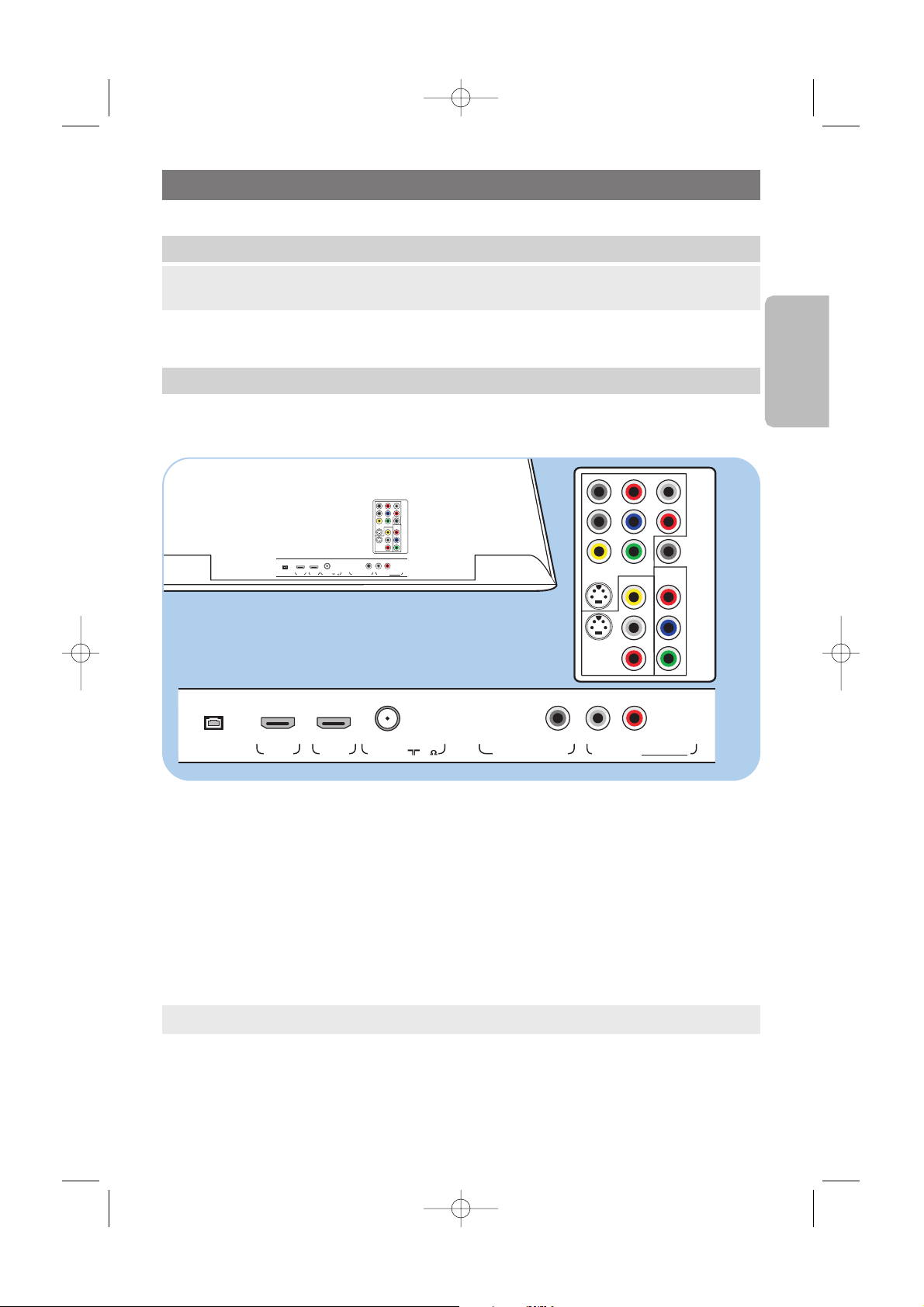
3
English
Before installing your TV or before hanging it on the wall, first connect your accessory devices.
See To make video and audio connections, p. 42.
There is a wide range of audio and video devices that can be connected to your TV. See To make audio
and video connections, p. 42.
AV1 can handle YPbPr,VIDEO, S-VIDEO, RGB-HV and L/R Audio,
AV2 can handle VIDEO, S-VIDEO and L/R Audio,
AV3 can handle YPbPr,
HDMI 1 and 2 can handle Digital video and audio,
Side can handle VIDEO or S-VIDEO, L/R Audio and USB,
Service UART :For use only by authorized service personnel.
Note for installers/integrators : Do not connect RS232 without level shifter.
Supported video formats: 480i, 480p, 576i, 576p, 720p, 1080i.
Getting started
Warning: do not insert the power plug into the mains at the bottom of the TV and in a wall socket
before all connections are made.
LPrH
RPbV
Y
Pr
PbL
YR
S-VIDEO
S-VIDEO
AV2
AV3
AV1
VIDEO
VIDEO
DIGITAL
AUDIO
IN
HDMI 1
UART
SERVICE
HDMI 2 ANTENNA
75
o
DIGITAL AUDIO OUT
o
DISPLAY
SYNCHRONIZED
oooo
AUDIO
OUT
LR
DISPLAY SYNCHRONIZED
LPrH
RPbV
Y
Pr
PbL
YR
S-VIDEO
S-VIDEO
AV2
AV3
AV1
VIDEO
VIDEO
DIGITAL
AUDIO
IN
HDMI 1
UART
SERVICE
HDMI 2 ANTENNA
75
o
DIGITAL AUDIO OUT
o
DISPLAY
SYNCHRONIZED
oooo
AUDIO
OUT
LR
DISPLAY SYNCHRONIZED
Warning: disconnect all power sources before making any connections.
Before you start
Overview of the rear connector panel
2577.1 en 29-09-2006 11:08 Pagina 3
Page 6
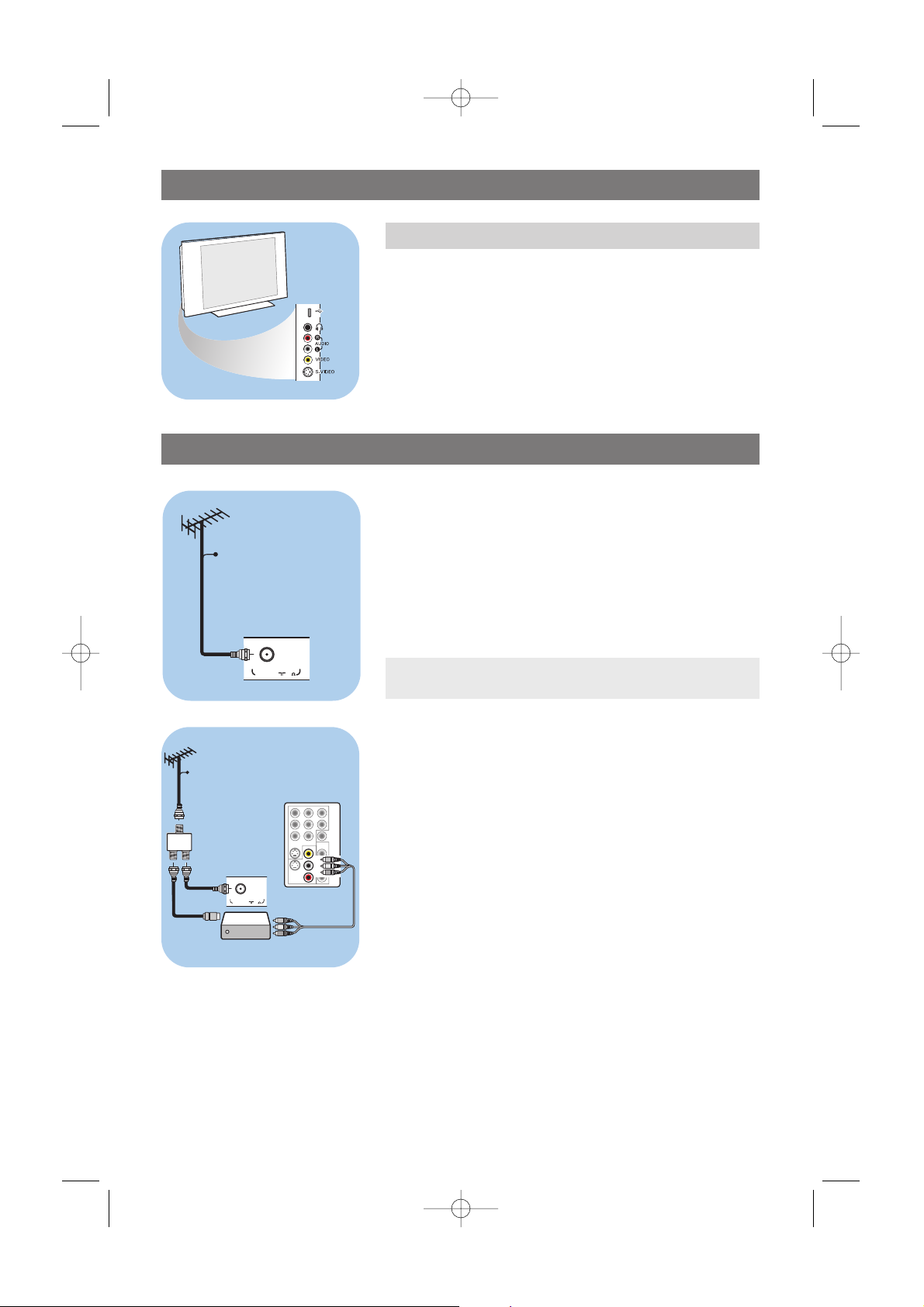
4
Getting started (Continued)
Connect to the TV
Connect directly to the TV or connect via your current cable
box or Satellite Receiver box.
•Directly to the TV (you will not be able to receive pay
channels)
1. Connect the cable TV signal or the incoming antenna signal
to the
CABLE/ANTENNA 75 Ω x jack at the bottom of
the TV.
2. See page 32 for details on using Autoprogram to store
channels in the TV’s memory.
• Via a cable box or Satellite box
1. Maintain the connection of the TV cable of your home into
your cable box or satellite receiver box.
2. Connect your Cable box or satellite receiver box to the
back of the TV using the best connection options. See to
make audio and video connections, p. 42.
3. Select the source using the
AV button on the remote
control.
4. Press the
OK button to confirm your selection.
For more information, please refer to your cable box or
satellite receiver box manual.
Note: This connection will supply stereo sound to the TV if it
is being broadcast by the station you are watching.
ANTENNA
75
o
CABLE
LPrH
RPbV
DIGITAL
AUDIO
IN
Y
Pb
Y
S-VIDEO
S-VIDEO
AV2
AV3
AV1
VIDEO
L
R
Cable box / SAT
VIDEO
AV2 :
L + R + VIDEO
ANTENNA
75
o
CABLE
OUTIN
SIGNAL
SPLITTER
-To connect a camera, camcorder or game, see To make video
and audio connections, p. 42.
-To connect a headphone, see To make video and audio
connections, p. 42.
-To connect a USB device, see Multimedia browser, p. 38.
USB
Overview of the side connector panel
2577.1 en 29-09-2006 11:08 Pagina 4
Page 7
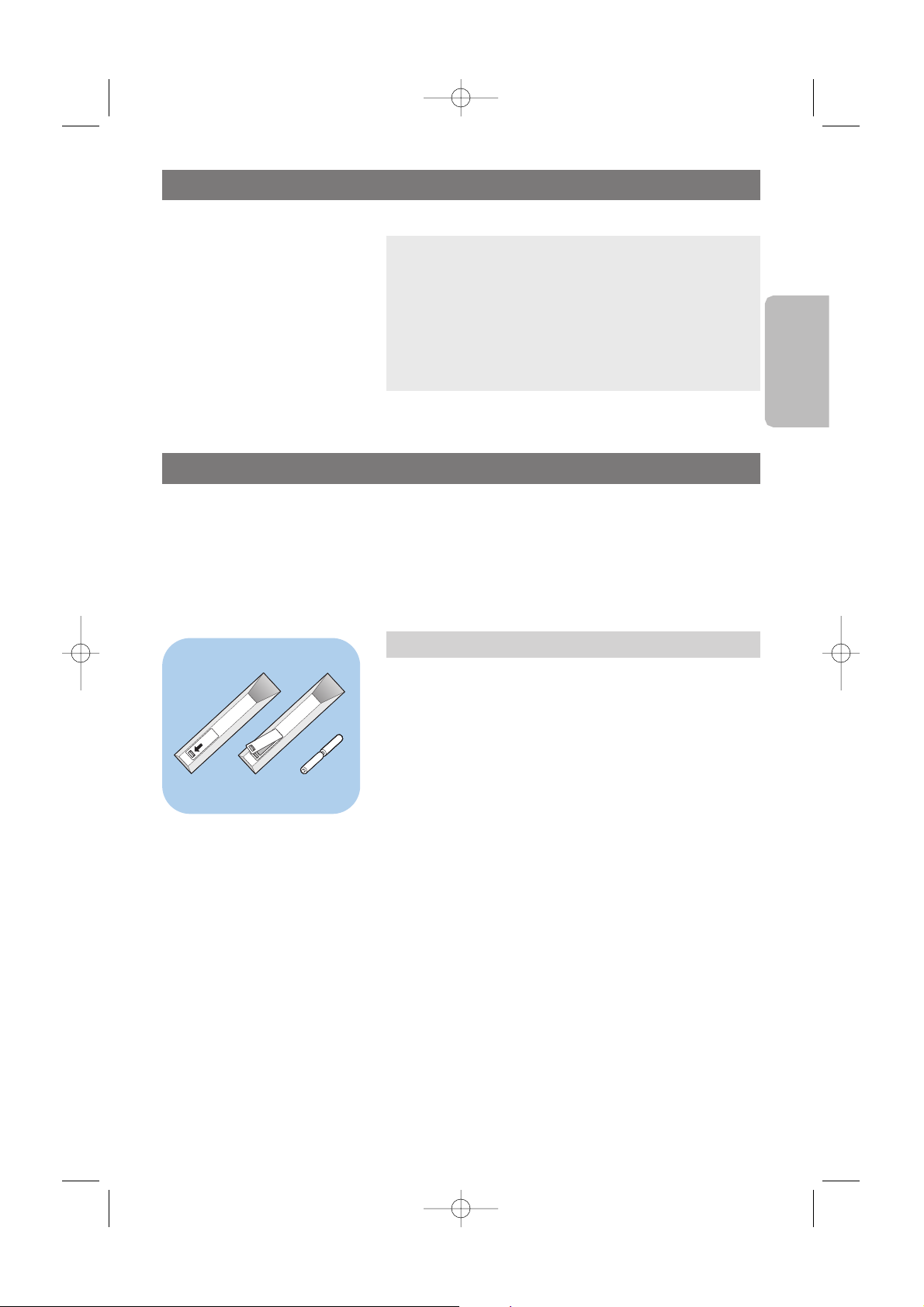
5
English
Getting started (Continued)
< Insert the power cord supplied into the mains at the
bottom of the TV and in the wall socket.
Remote control
< Insert the 2 batteries supplied (Type RAA6-1,5V).
Be sure the (+) and (-) ends of the batteries line up
correctly (inside of case is marked.)
For most buttons pressing a button once will activate the
function. Pressing a second time will de-activate it.
Note:Watching Cable TV programs that don’t require
the cable box
Since you’ve connected the cable TV signal directly to the TV’s
tuner, you can also watch the unscrambled programs by simply
tuning to the desired channel.You must first use Autoprogram,
however, to store channels in the TV’s memory. See page 34.
This connection will supply stereo sound to the TV if it is
being broadcast by the station you are watching.
Connect the mains
2577.1 en 29-09-2006 11:08 Pagina 5
Page 8
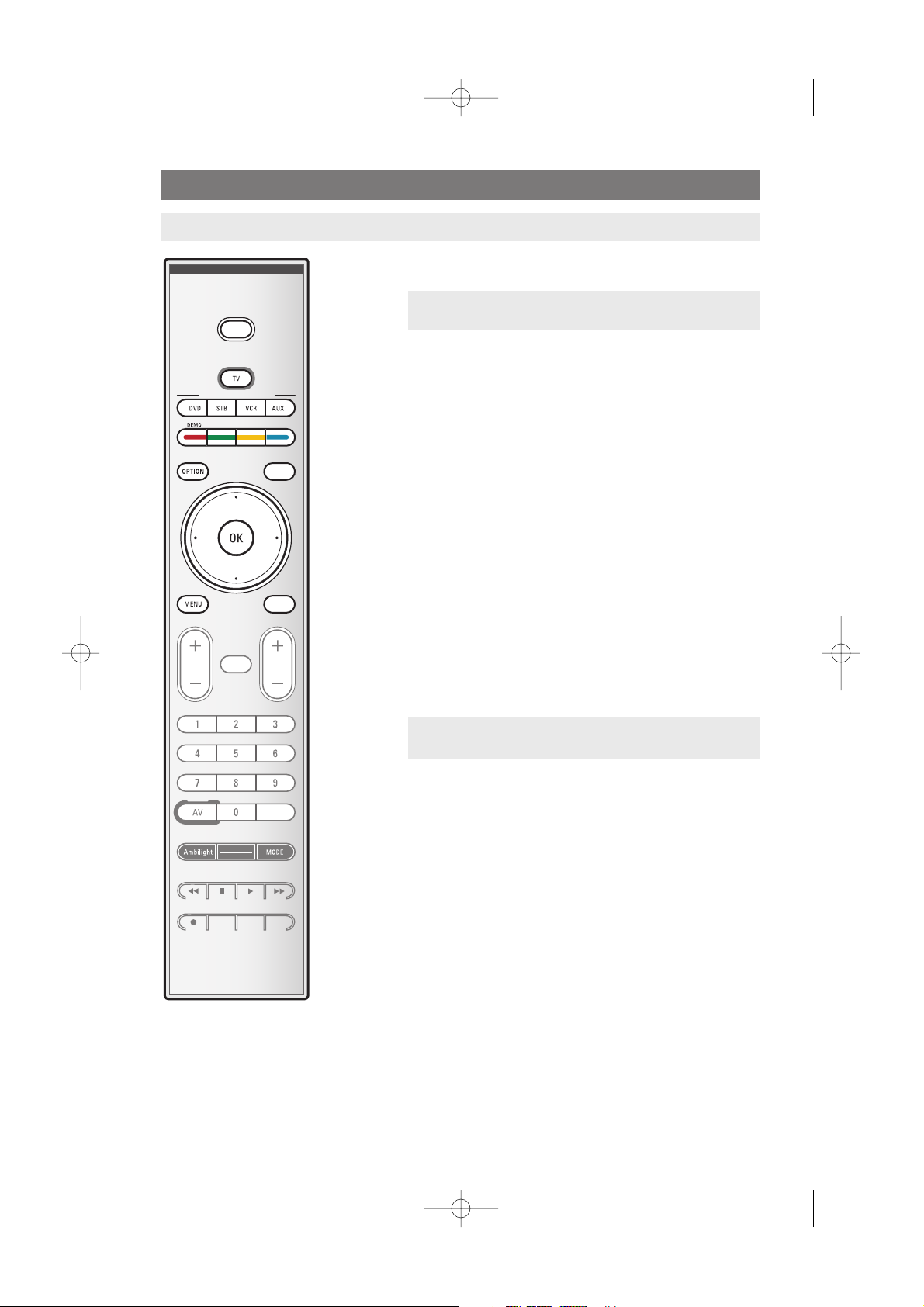
6
POWER
Press to turn on/off the TV from or to standby mode.
TV Press to select TV mode.
DVD STB VCR AUX
Press to select one of the system modes in which the
remote control can be used.
DEMO Demo on/off
See p. 31.
Color buttons
When functions are attached to the color buttons, the
color buttons are shown on screen.
OPTION
To open and close the Quick access menu which contains a
few frequently used options, like Closed captions, Picture
format,...
GUIDE no function.
Cursor buttons
Press the cursor buttons up/down, left/right to navigate
through the menus.
OK - to activate a setting
- to display the list of channels stored (according to the
selection made in the Installation mode - Antenna or
Cable, p. 32.)
- starts playing content in the Multimedia Browser
application, p. 40.
MENU Settings menu on/off. See p. 13.
FAV - to display the channel list
- you can create up to four favorite lists.
Use of the remote control RC4403
GUIDEGUIDE
SELECTSELECT
FORMATFORMAT
POWERPOWER
FAVFAV
CHVOL
MUTEMUTE
-
INFO PIP A/CH
.
.
.
.
PHILIPS DEVICE CONTROLPHILIPS DEVICE CONTROL
INPUTINPUT
Attention: the TV is never powered off completely unless
it is physically unplugged.
Attention: this remote control can not be programmed to work accessory devices.
Note: If necessary, you can adjust the picture position to
the center of the screen with the cursor buttons.
2577.1 en 29-09-2006 11:08 Pagina 6
Page 9
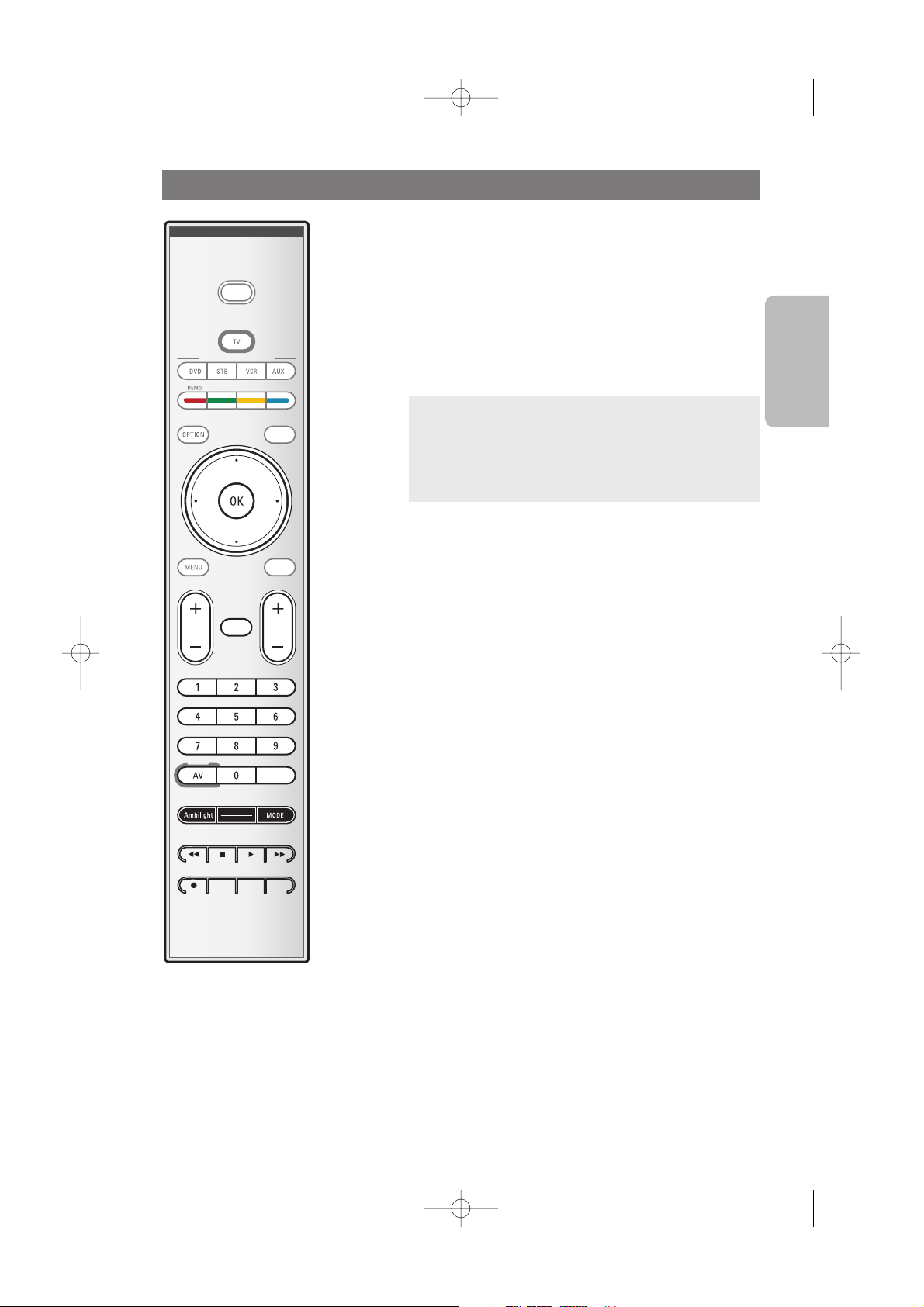
English
7
VOL Volume
Press + or - to adjust the volume.
MUTE
Interrupt the sound or restore it.
CH Channel selection
-To browse through the TV channels or sources stored and
marked in the selected Favorite channels list (see p. 37);
-To quickly browse through the list in the menus;
Numeric buttons
To select a TV channel.
SELECT AV INPUT
Press repeatedly to select AV1, AV2, AV3, HDMI, Side or
TV channels when in TV mode, according to where you
connected the accessory devices (p. 53).
- no function.
Ambilight
- Ambilight:Press to switch Ambilight On or Off.
For the Ambilight settings, see TV menus,Ambilight, p. 22.
-
MODE:Press this button repeatedly to toggle through the
Ambilight modes.
Ò‡π†® Audio and Video equipment buttons
See Audio and Video equipment buttons, p. 54.
See Multimedia browser functional buttons, p. 41.
INFO
Display information: Press to display (when available)
information about the selected TV channel and program or
accessory device.
PIP no function.
A/CH
Press to alternate between the currently viewed channel
and the previously viewed channel.
Use of the remote control RC4403 (Continued)
SELECTSELECT
PHILIPS DEVICE CONTROLPHILIPS DEVICE CONTROL
INPUTINPUT
GUIDEGUIDE
FORMAT
POWERPOWER
FAVFAV
CHVOL
MUTEMUTE
-
INFO PIP A/CH
.
.
.
.
Notes:
-You don’t have to start the installation again once you
have searched for and stored the available TV channels.
-To select between Antenna or Cable TV channels, first
make your selection in the Installation menu, Channels,
Installation mode, see p. 33.
2577.1 en 29-09-2006 11:08 Pagina 7
Page 10

8
FORMAT
Press this button to summon a list of available display
formats (depending on the receiving signal).This lets you
choose the display format of your preference.
Press this button repeatedly to select another picture
format:Automatic, Super zoom, 4:3, Movie expand 14:9,
Movie expand 16:9 or Wide screen.
Automatic makes the picture fill the screen as much as
possible.
Super zoom removes the black bars on the sides of 4:3
programs with minimal distortion.
When in Movie expand 14:9, Movie expand 16:9 or Super
zoom picture format, you can make subtitles visible with
the cursor up/down.
Use of the remote control RC4403 (Continued)
SELECTSELECT
PHILIPS DEVICE CONTROLPHILIPS DEVICE CONTROL
INPUTINPUT
GUIDEGUIDE
FORMATFORMAT
POWERPOWER
FAVFAV
CHVOL
MUTEMUTE
-
INFO PIP A/CH
.
.
.
.
Note:With HD sources not all screen formats will be
available.
Automatic
Super zoom
4:3
Movie expand 14:9 Movie expand 16:9
Wide screen
2577.1 en 29-09-2006 11:08 Pagina 8
Page 11
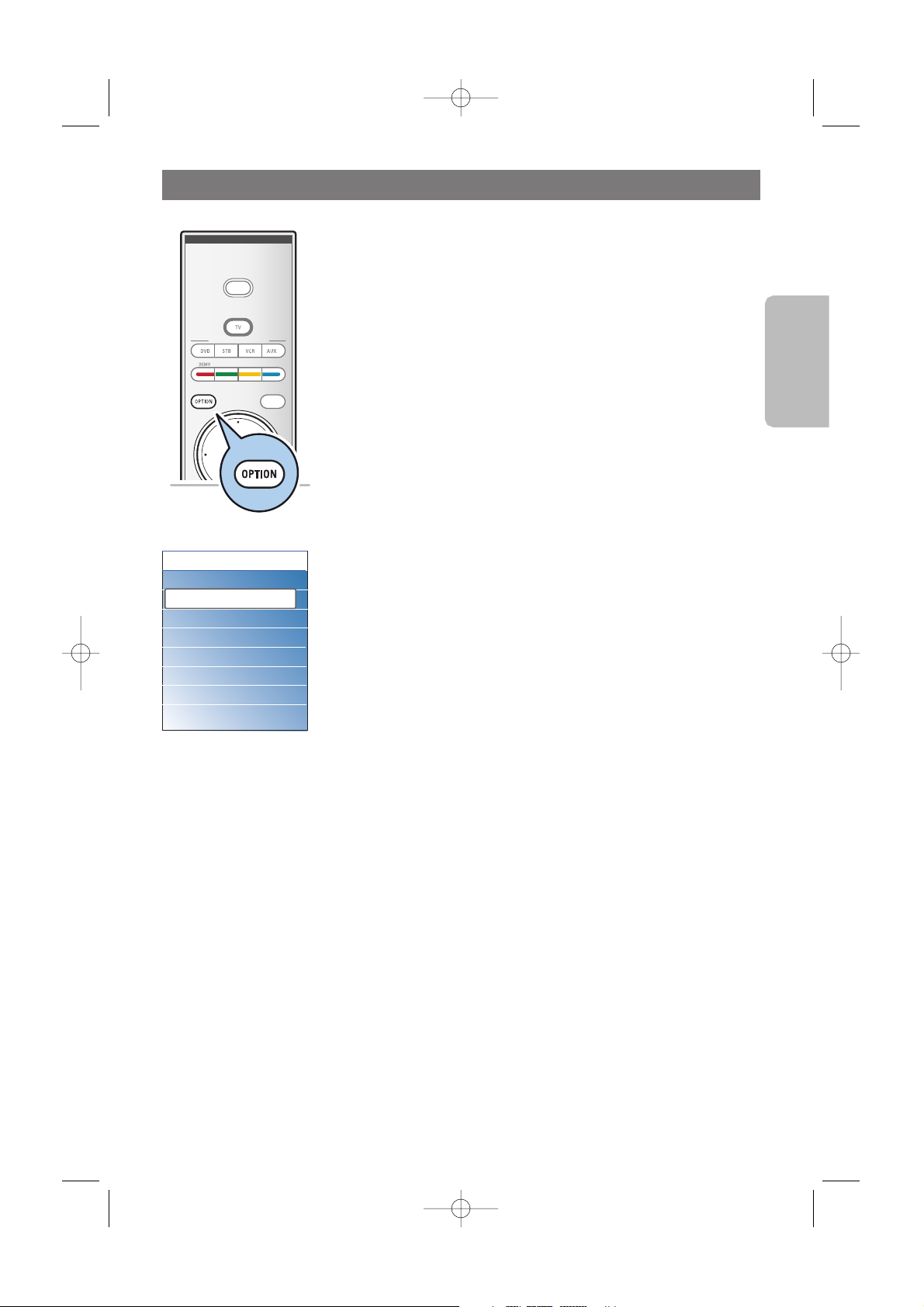
English
9
Use of the OPTION button
The OPTION button allows you to display the Quick access
menu which will give you direct access to some features and
menu options.
1. Press the
OPTION button.
> The Quick access menu appears.
2. Press the cursor up/down to select a menu item.
3. Press the
OK button to jump to the selected menu item in
the TV menu (except for the clock option).
4. Use the cursor buttons to make a selection.
5. Press the
OPTION button to exit.
PHILIPS DEVICE CONTROLPHILIPS DEVICE CONTROL
GUIDEGUIDE
FORMAT
POWER
FAV
FAV
Closed captions
See Adjust Feature menu settings, p. 26.
Picture format
See Adjust Picture menu settings, p. 19, or Use of the
remote control, Format button, p. 8.
Equalizer
See Adjust Sound menu settings, p. 20.
Clock
Select to activate/deactivate the clock display on the screen.
Quick access
Closed captions
Picture format
Equalizer
Clock
2577.1 en 29-09-2006 11:08 Pagina 9
Page 12
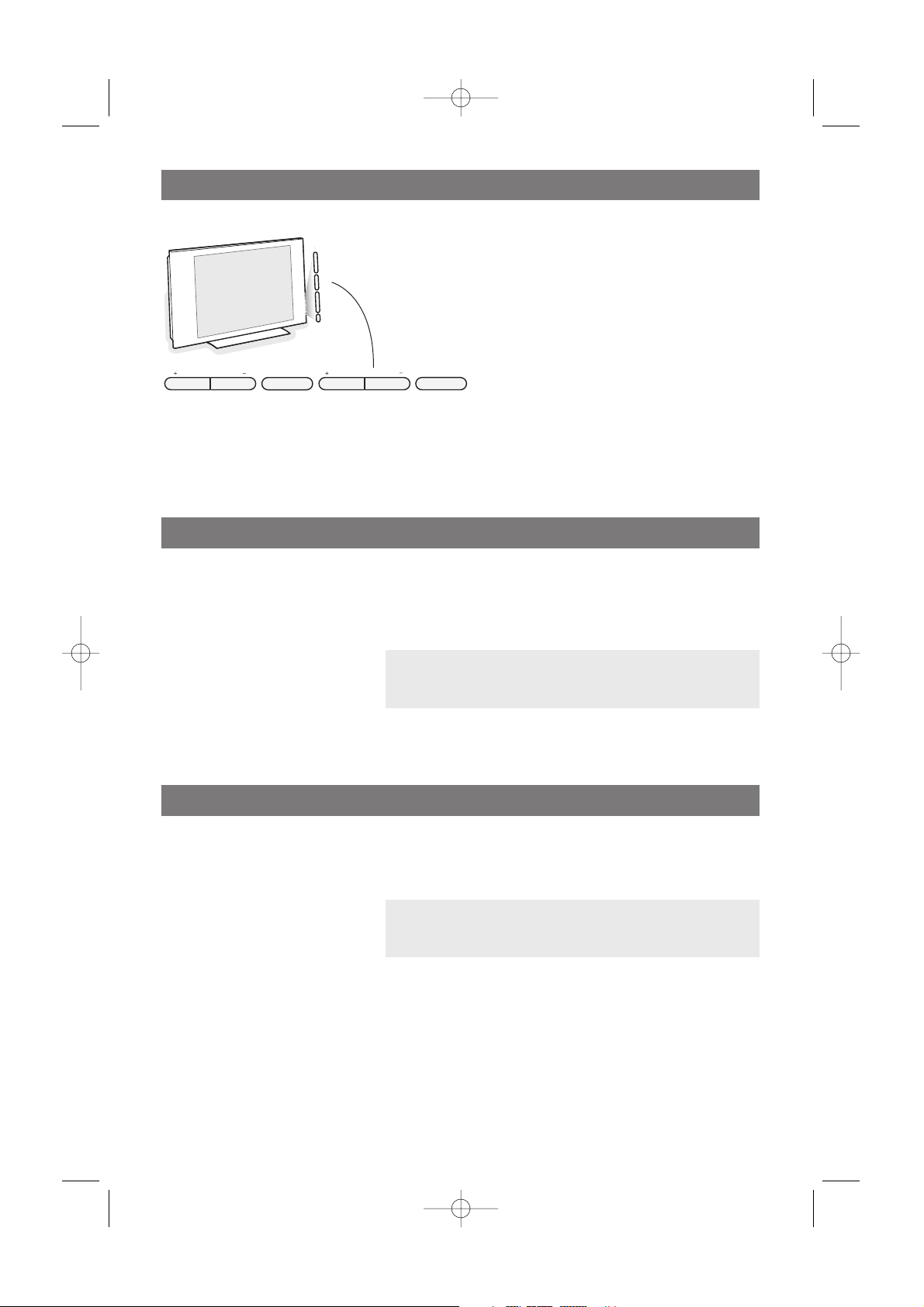
10
Should your remote be lost or broken you can
still change some of the basic settings with the
buttons on the right side of your TV.
Press the power switch B to switch the TV
on.
The
MENU button can be used to summon
the TV menu without the remote control.
Use:
- the
VOLUME + and - buttons and the
PROGRAM/CHANNEL + and - buttons to
select menu items;
- the
MENU button to confirm your selection.
Buttons on the right of the TV
VOLUME
PROGRAM/CHANNELMENU POWER
B
Note: if the TV has already been installed before and/or you
want to change the First time installation settings, proceed
with Use of the TV menu settings, p. 15.
First time installation
The installation procedure consists of a series of screens that
will guide you through the installation of your TV.
Follow the instructions on screen.
Turn the TV on
< Press the power switch B at the right side of the TV.
> An indicator on the front of the TV lights up.
< Press the
+CH- button or the POWER button on the
remote control.
Note: the first time (and only the first time) you turn on your
TV, you see a Welcome screen followed by the installation
procedure. See First time installation below.
2577.1 en 29-09-2006 11:08 Pagina 10
Page 13
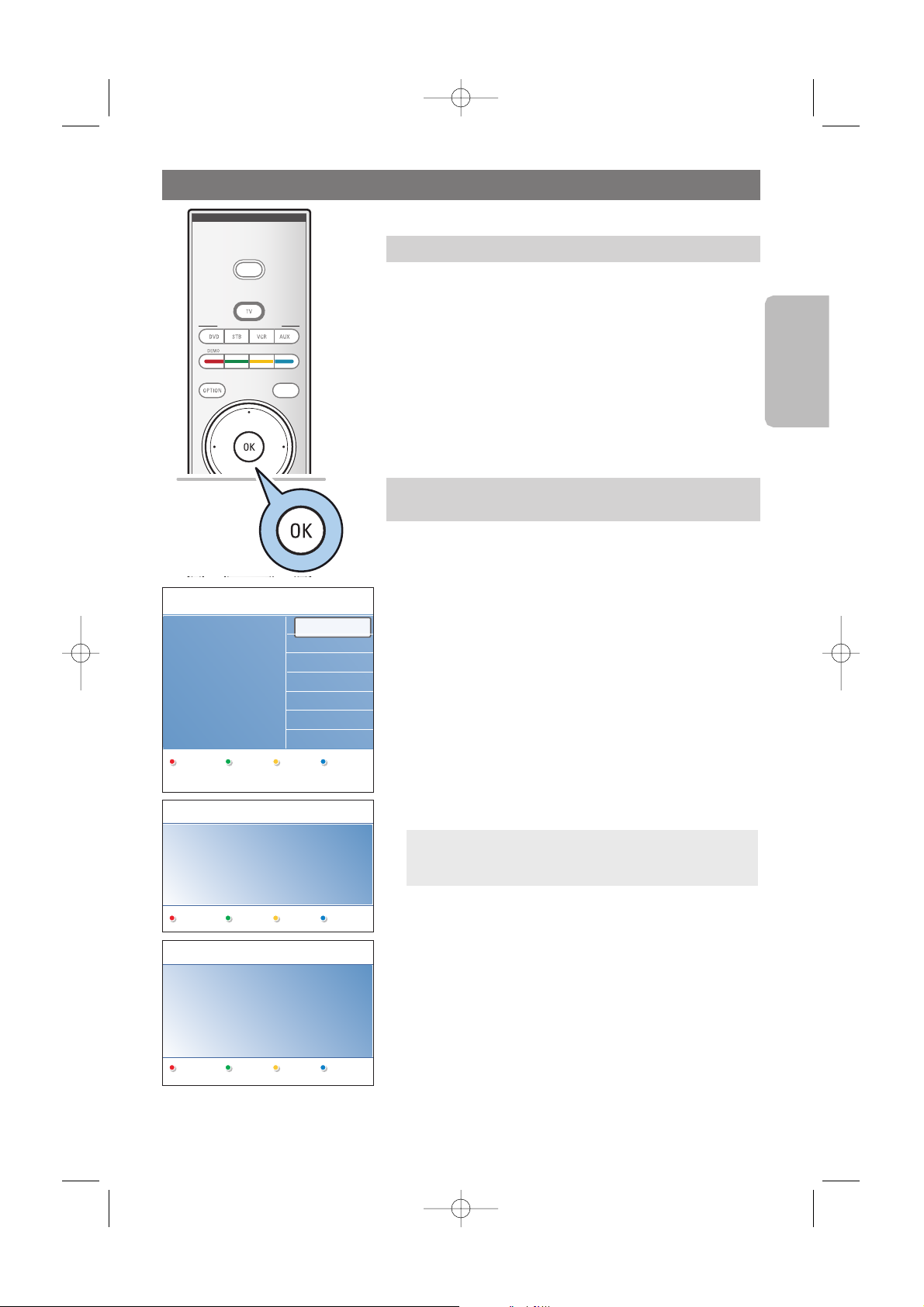
11
English
First time installation (continued)
After the Welcome screen you are asked to select a language of
the TV's on-screen menus.The text of the header and the info
on screen continuously change language.
1. Press the cursor up/down to highlight your language.
2. Press the
OK button on the remote control.
3. Follow the instructions on screen to proceed.
Step 1: select your on-screen language
1. Press the green color button on your remote control to
start the television installation.
2. Select Cable or Antenna in the Installation mode and
press the green color button.
> When Antenna is selected, the TV will detect antenna
signals and will search for antenna TV (2-69) channels
available in your local area.
> When Cable is selected, the TV will detect cable
company supplied signals and will search for cable TV (1-
125) channels available in your area.
3. Press the green color button on your remote control to
start the Automatic channel installation.
> All available TV channels are searched for and stored
automatically.This will take a few minutes.When the
search is complete, the menu will indicate the number of
channels found.
4. Press the red color button again when the search is
completed.
Step 2: complete the initial TV installation
procedure
PHILIPS DEVICE CONTROLPHILIPS DEVICE CONTROL
GUIDEGUIDE
FORMAT
POWER
FAV
FAV
CHVOL
MUTEMUTE
.
.
.
.
Previous Next Skip Stop
PHILIPS Television installation
System searching: please wait..........
Channels found .......
Stop
PHILIPS Installation
This will help you to install the following
sections:
Television installation
Settings assistant
Menu language
English
Français
Español
Português
Please select your
language.....
PHILIPS
using cursor up and
down
Next
Note: if you choose to install the channels at a later
time, select Autoprogram in the TV menu, Installation,
Channels to scan available channels.
2577.1 en 29-09-2006 11:08 Pagina 11
Page 14
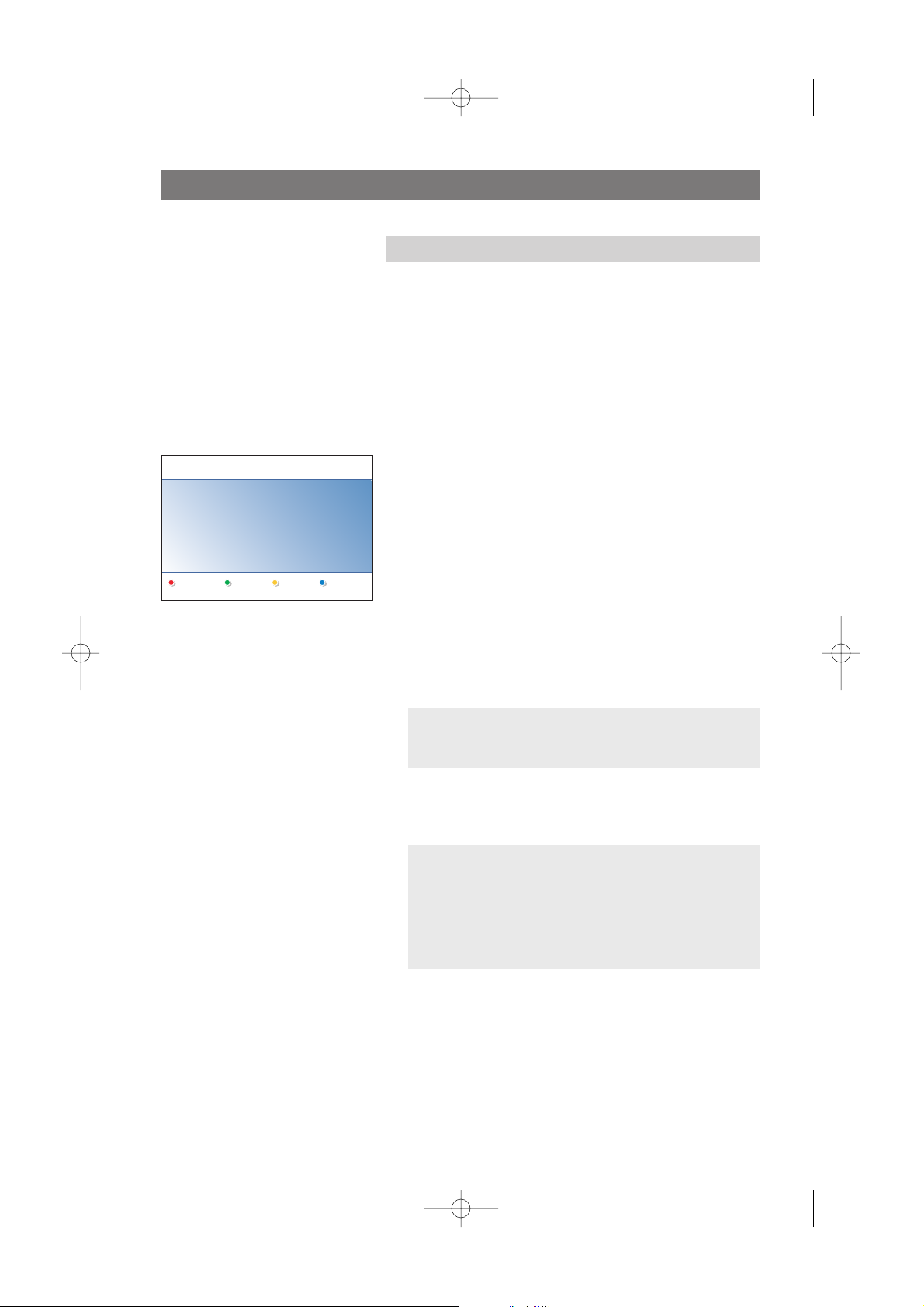
12
First time installation (Continued)
By means of several split screens/full screens you are
prompted to select your preferred picture, sound and
Ambilight settings, to finally arrive at a complete setting
which satisfies you.
1. Press the green color button on your remote control to
enter the Settings assistant menu.
2. Select your Location with the cursor up/down and press the
green color button.
> If you choose Shop it will skip the Settings assistant.
The TV parameters for Picture, Sound and Ambilight will
then be set to predefined fixed settings.
Press the green color button again to proceed.
> If you choose Home it will display the Settings
assistant.
3. Use the cursor left/right to each time select your preferred
screen.
4. Press the green color button to each time confirm your
selection and to jump to the following screen.
> The following items will be presented sequentially.
In the header it is mentioned how many screens have
been completed and how many screens there are in
total.The Settings assistant will step sequentially through
the following settings: Picture, Sound and Ambilight.
5. Press the green color button twice to store all the settings
and to return to the TV installation menu.
6. Press the
OK button to finish the First time installation
procedure and to display the first stored TV channel.
Note: when you skip or stop the Settings Assistant, then
the Standard settings Philips selected for you will be
chosen.
Note:any time you can change or reset your settings or
adjust individual settings for Picture, Sound and Ambilight
in the TV settings menu.
See p. 15, Use of the TV menu settings.
To control the settings of special TV functions, features and
accessory equipment.
See p. 25, Adjust feature menu settings.
Step 3: Settings assistant: select your TV settings
PHILIPS Settings assistant
Please select your location before
continuing:
Home
Shop
2577.1 en 29-09-2006 11:08 Pagina 12
Page 15
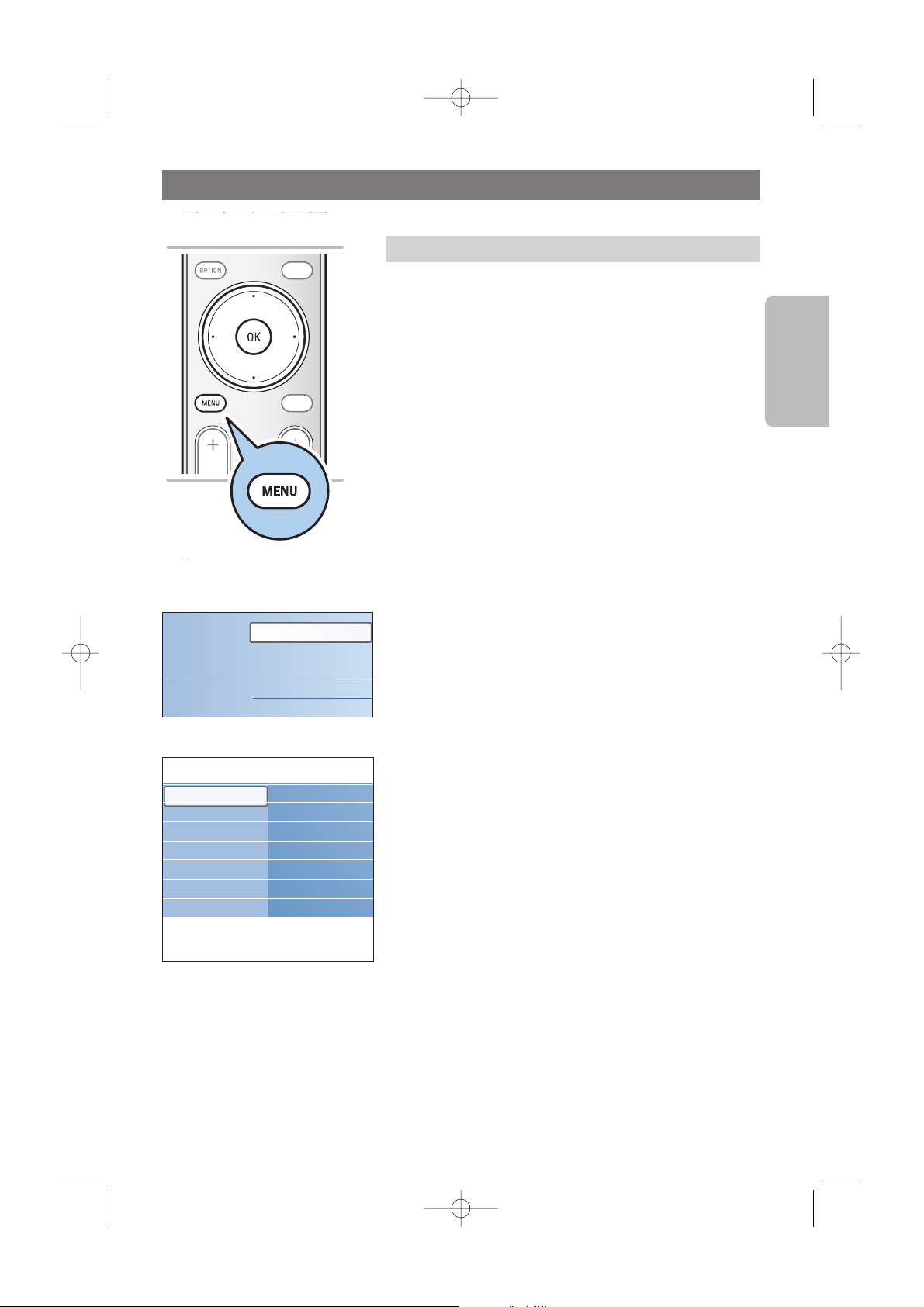
English
13
A lot of guiding instructions, help texts and messages will be
displayed on your TV when you use the menus or when you try
to execute an action.
Read the help texts which are being displayed on the specific
item highlighted.
The color button at the bottom of the screen refer to the
different actions which may be executed.
Press the corresponding color button on the remote control to
perform the required or desired action.
1. Press the
MENU button on the remote control.
> The main menu appears on the screen.
- TV menu allows you to access the TV menu. See
below.
- Channel list allows you to access the TV channel list
and to create up to four favorite lists with your
preferred TV channels. See Create your favorite channel
list, p. 37.
- Multimedia allows you to access the Multimedia
browser application. It lets you display your personal
multimedia files. Multimedia is only present when a USB
device is connected. See Multimedia browser, p. 39.
2. Use the cursor up/down to highlight and select a menu
item.
3. Use the cursor right to enter the highlighted menu item.
> The right panel shows the content of the highlighted
menu item.
How to navigate through the menus
PHILIPS DEVICE CONTROL
GUIDEGUIDE
FORMATFORMAT
POWER
FAVFAV
CHVOL
MUTEMUTE
.
.
.
.
Introduction
Television
Multimedia
TV menu
Channel list
Info
TV menu
TV settings
Settings assistant
Reset to standard
Picture
Sound
Ambilight
TV settings
Features
Installation
2577.1 en 29-09-2006 11:08 Pagina 13
Page 16
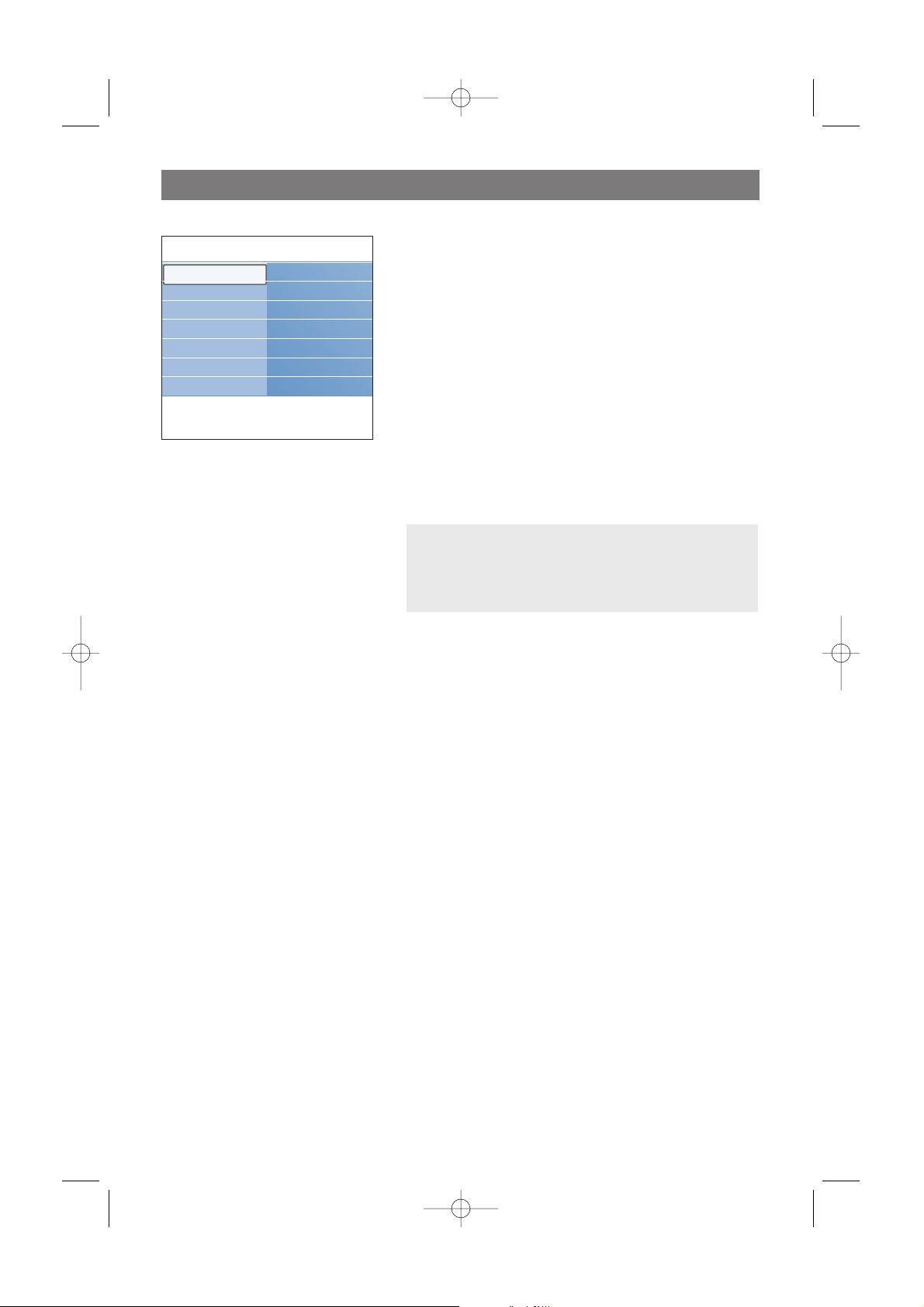
14
How to navigate through the menus (continued)
4. Use the cursor up/down to select a menu item.
- TV settings allows you to adjust your preferred picture,
sound and Ambilight settings
- Features allows you to control the settings of special TV
features
- Installation allows you
- to select your menu language;
- to search for and store your TV channels;
- to set or adjust various special functions;
- to select connected peripheral equipment;
- to reset your picture, sound and Ambilight settings to the
factory standard settings;
- to upgrade your TV software.
5. Press the cursor right to enter the highlighted menu item.
> The content of the right panel is moved to the left panel
and the right panel now shows the content of the newly
highlighted item in the left panel.
6. Press the
MENU button to exit the main menu.
Note: in some cases it is important that the picture can be
watched while you adjust the settings.This means that when
the highlight is on the right side panel, the other menu items
hide away.When the cursor left is pressed, the hidden menu
items reappear and the highlight moves to the left panel.
Info
TV menu
TV settings
Settings assistant
Reset to standard
Picture
Sound
Ambilight
TV settings
Features
Installation
2577.1 en 29-09-2006 11:08 Pagina 14
Page 17
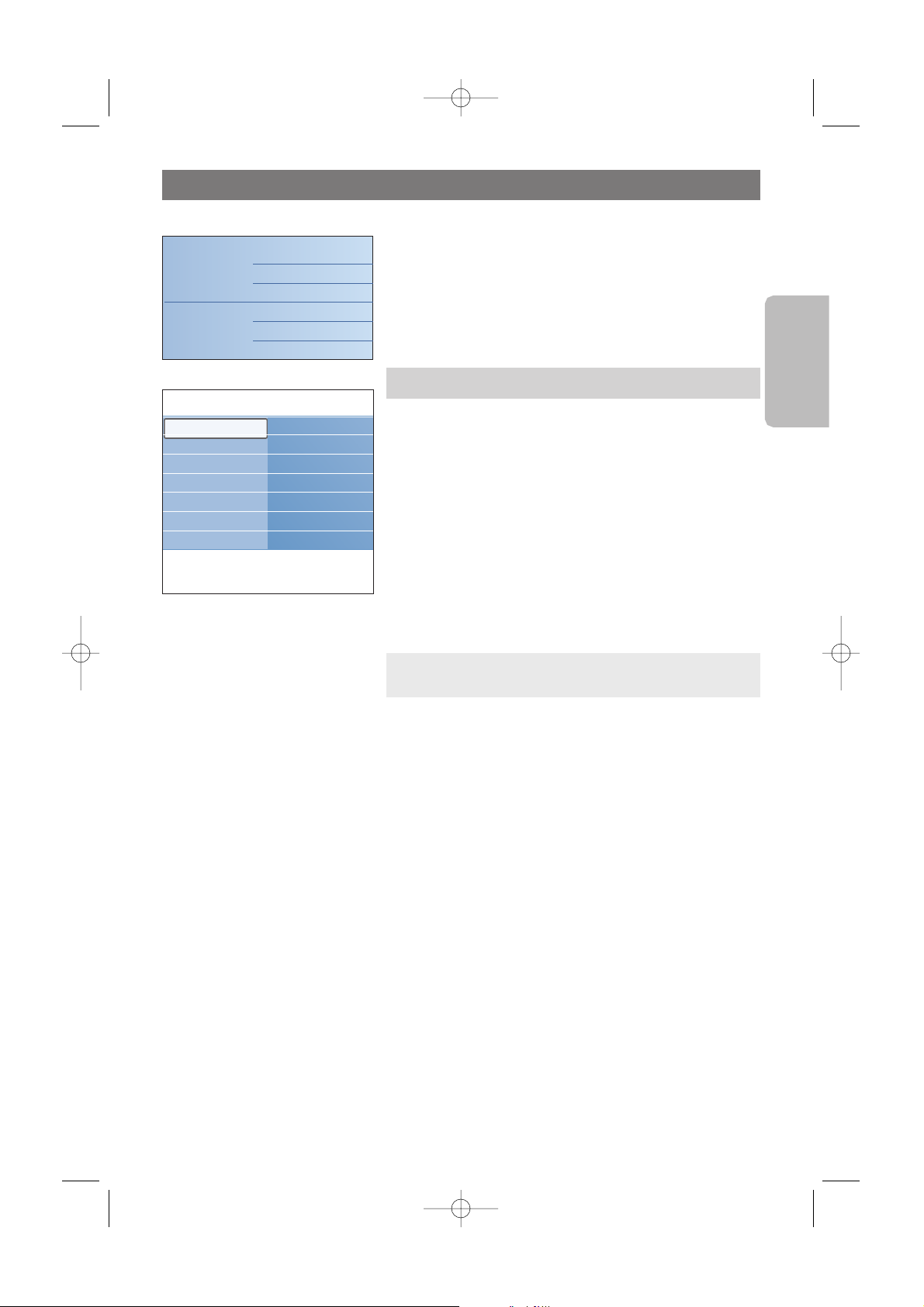
English
15
Each time you've made a selection, press the green color
button to confirm your selection.
1. Select Settings assistant and press the cursor right.
> By means of several split screens/full screens you are
prompted to select your preferred picture, sound and
Ambilight settings to finally arrive at a complete setting
which satisfies you.
See First time installation, Step 3: Settings assistant:
select your TV settings, p. 12.
2. Press the green color button to return to the TV menu
again.
A. Change settings in an easy-to-use manner with the
Settings assistant
Use of the TV menu settings
1. Press the MENU button on the remote control.
> The main menu appears on the screen.
2. Select TV menu and press the cursor right.
> The TV menu is displayed.
3. Select TV settings and press the cursor right.
> The TV settings menu is moved to the left.
4. Press the
MENU button to exit the menu.
To make it easier to change the settings of the TV, there are
3 ways of doing it.
Adjust viewing and listening settings
The TV menu allows you to access and change settings and
preferences in case you want to change the First time
installation settings and/or you want to control the settings of
special TV functions, features and peripheral equipment
.
Television
Multimedia
TV menu
Channel list
Info
TV menu
TV settings
Settings assistant
Reset to standard
Picture
Sound
Ambilight
TV settings
Features
Installation
2577.1 en 29-09-2006 11:08 Pagina 15
Page 18
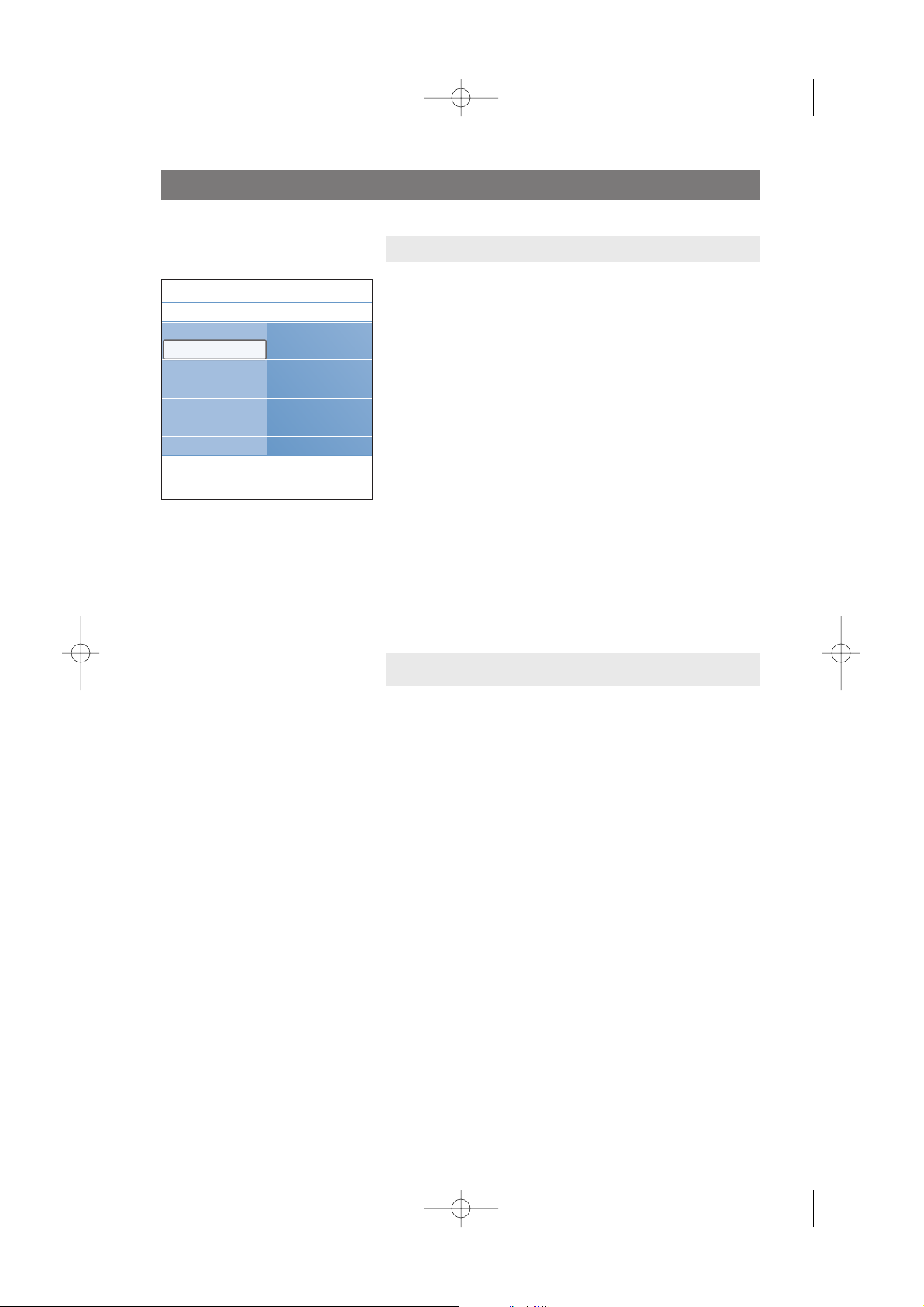
16
Use of the TV menu settings (continued)
< Select Picture, Sound or Ambilight and press the cursor
right.
> A menu appears which allows you to fine tune the
picture, sound and Ambilight settings.
> To adjust the Picture settings, see Adjust picture menu
settings, p. 17.
> To adjust the Sound settings, see Adjust sound menu
settings, p. 20.
> To adjust the Ambilight settings, see Enjoy Ambilight,
p. 22.
C. Individual settings for picture, sound and Ambilight
This allows you to reset your settings for viewing and
listening to predefined factory settings.
1. Select Reset to standard and press the cursor right.
> A menu appears which allows you to select one of the
standard settings for viewing and listening.
> Current shows your current settings for viewing and
listening.
> If you select Natural, it allows you to set your picture,
sound and Ambilight settings to the recommended
standard values. In most cases this will give the best
balanced viewing experience.
> If you select Vivid, it allows you to set your picture,
sound and Ambilight settings to rich values, making use
of the TV capabilities to its full extend.
> If you select Subtle, it allows you to set your picture,
sound and Ambilight settings to the purest
representation of the original source content.
2. Press the green color button to store the selected setting.
B. Use of the Standard settings
Settings assistant
Reset to standard
Picture
Sound
Ambilight
Info
TV menu
TV settings
Reset to standard
Current
Natural
Vivid
Subtle
2577.1 en 29-09-2006 11:08 Pagina 16
Page 19
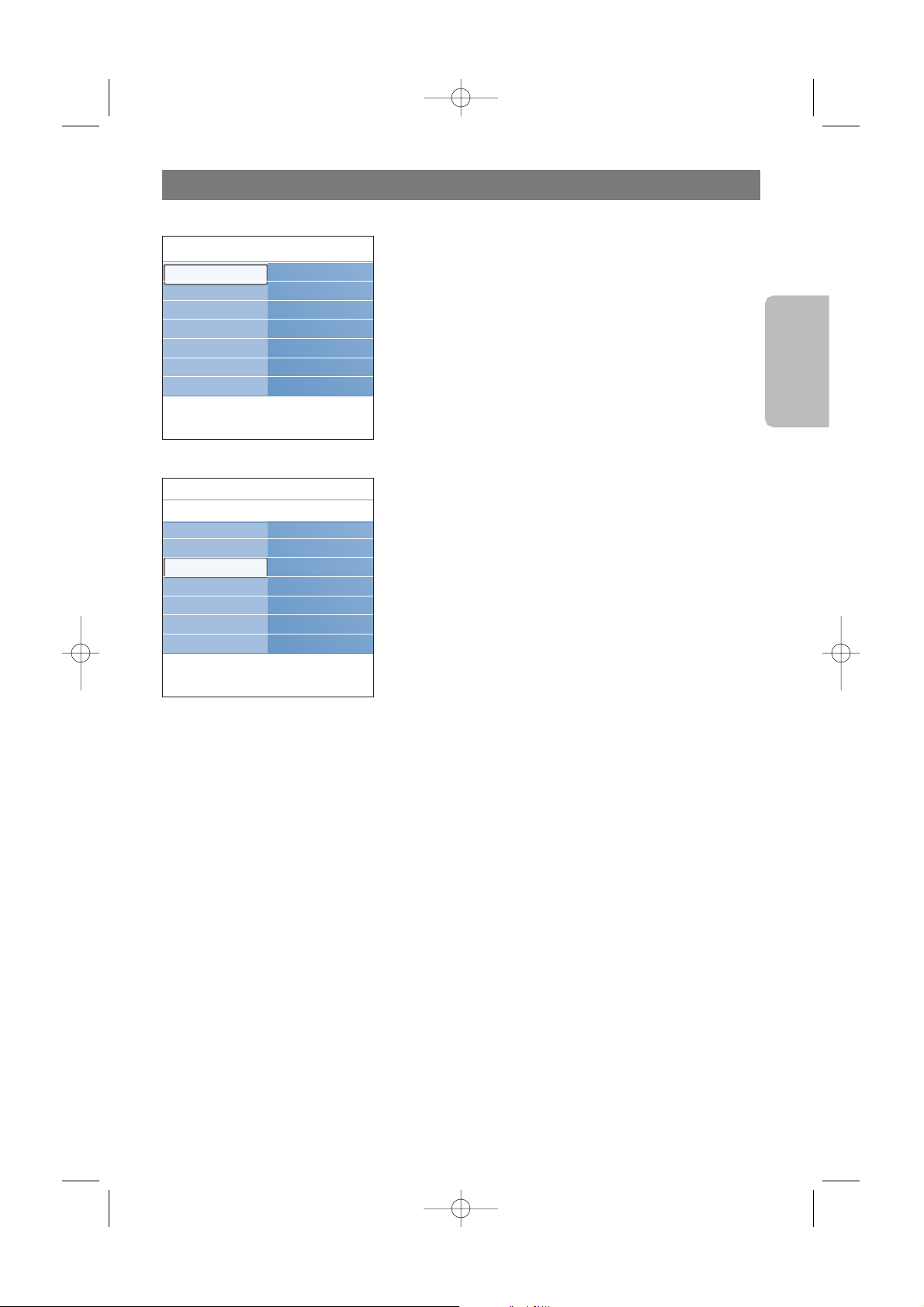
English
17
The picture menu contains the settings that affect the quality of
the picture.
1. Press the MENU button on the remote control.
> The main menu appears.
2. Select TV menu and press the cursor right.
> The TV menu is moved to the left.
3. Select TV settings and press the cursor right.
> The TV settings menu is moved to the left panel.
4. Select Picture and press the cursor right.
> The Picture menu is moved to the left panel.
5. Use the cursor up/down to select the Picture menu items.
6. Press the cursor right to enter the selected Picture menu
item.
7. Use the cursor buttons to adjust the settings.
8. Press the cursor left to return to the Picture menu.
Contrast
Adjusts the intensity of bright parts in the picture but keep
the dark parts unchanged.
Brightness
Adjusts the light output of the complete picture, which will
mainly affect the darker areas of the picture.
Color
Adjusts the saturation level of the colors to suit your
personal preference.
Tint
Allows you to select the color mix (tint) of the picture.
Sharpness
Adjusts the sharpness of fine details in the picture.
Color temperature
Increases or decreases Warm (red) and Cool (blue) colors
to suit personal preferences.
< Select Cool to give the white colors a blue, Normal to
give the white colors a neutral, Warm to give the white
colors a red tint.
< Select Custom to make a customized setting in the
Custom color temperature menu item.
Adjust picture menu settings
Info
TV menu
TV settings
Picture
Contrast
Brightness
Color
Tint
Sharpness
Color temperature
..............
Settings assistant
Reset to standard
Picture
Sound
Ambilight
Info
TV menu
TV settings
Settings assistant
Reset to standard
Picture
Sound
Ambilight
TV settings
Features
Installation
2577.1 en 29-09-2006 11:08 Pagina 17
Page 20
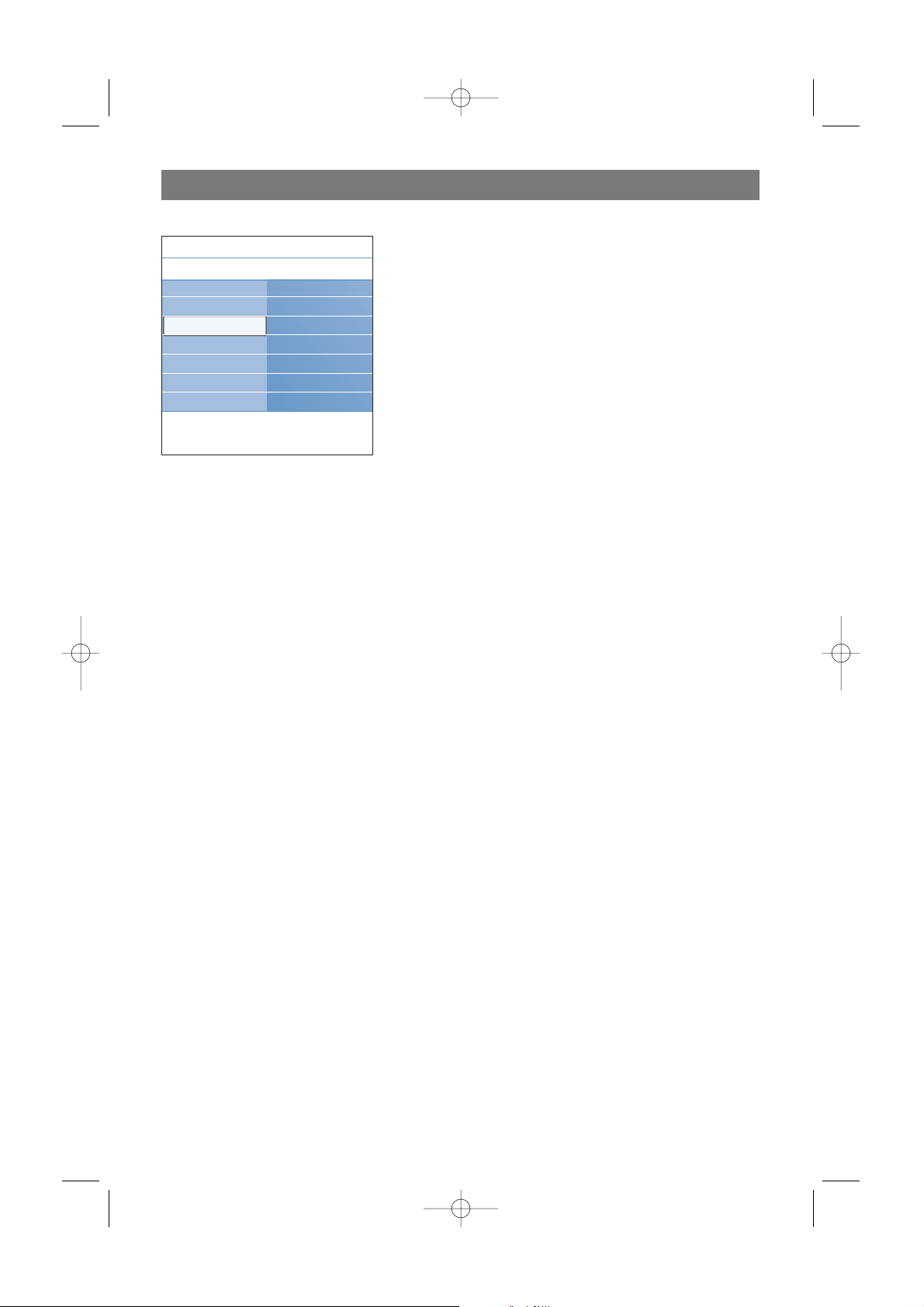
18
Adjust picture menu settings (Continued)
Custom color temperature (only when Color
temperature is set to Custom)
Fine tunes the white point (
WP) and black level (BL) of
the picture.
1. Select
Custom color temperature and press the
cursor right.
2. Use the cursor buttons to select and adjust the settings
of:
R-WP: allows you to customize the color temperature
by adjusting the red whitepoint of the picture.
G-WP: allows you to customize the color temperature
by adjusting the green whitepoint of the picture.
B-WP: allows you to customize the color temperature
by adjusting the blue whitepoint of the picture.
R-BL: allows you to customize the color temperature by
adjusting the red blacklevel of the picture.
G-BL: allows you to customize the color temperature
by adjusting the green blacklevel of the picture.
3. Use the color button to reset to the predefined settings.
4. Press the cursor left to return to the Picture menu.
Pixel Plus
Pixel Plus is the most ideal setting, as it fully processes
the image to make every single pixel the best it can be,
improving contrast, sharpness, picture depth, and color
reproduction and brilliance from every source, including
High Definition.
< Select On or Off to activate/de-activate Pixel Plus.
ClearLCD (if available)
ClearLCD results in superior sharpness of motion
reproduction, better black level, high contrast with a
flicker-free, quiet image and a larger viewing angle.
Dynamic contrast
Automatically makes the contrast in the darker and the
brighter picture areas more noticeable as the image on
the screen changes.
< Normally select Medium. It may be preferred to select
Minimum, Maximum or Off.
DNR
DNR automatically filters out and reduces the image
noise.This improves picture quality when receiving weak
signals.
< Select Off, Minimum, Medium or Maximum according
to the image noise in the picture.
Info
TV menu
TV settings
Picture
.............
Custom color temp.
Pixel Plus
ClearLCD
Dynamic contrast
DNR
.............
Settings assistant
Reset to standard
Picture
Sound
Ambilight
2577.1 en 29-09-2006 11:08 Pagina 18
Page 21
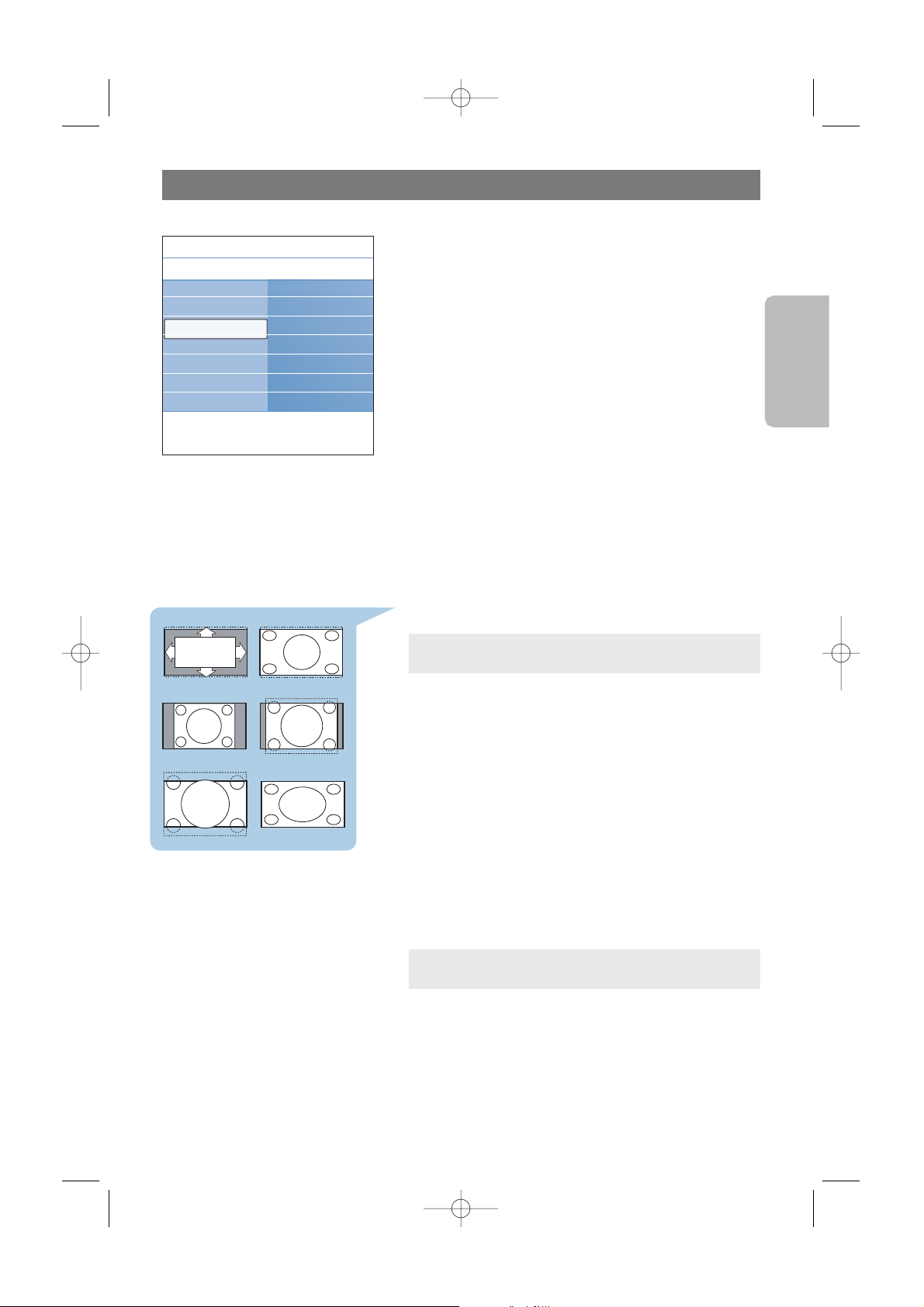
English
19
MPEG artifact reduction
MPEG artifact reduction On smoothens the
transitions on digital content.
< Select On or Off.
Color enhancement
Automatically controls green enhancement and blue
stretch. It makes the colors more vivid.
< Select Off, Minimum, Medium or Maximum.
Active Control
The TV continuously measures and corrects all incoming
signals in order to provide the best picture possible.
< Select On or Off to activate/de-activate Active control.
Light sensor
Light sensor On automatically adjusts the picture and
ambilight settings for best viewing dependent on the
lighting conditions in the room.
< Select On or Off.
Picture format
This allows you to adjust the size of the picture dependant
on the broadcasted format and your preferred setting.
How to navigate through the TV settings menu, see p. 12:
Use of the TV menu settings.
Choose among the following picture formats:Automatic,
Super zoom, 4;3, Movie Expand 14:9, Movie Expand 16:9 or
Wide screen.
Automatic makes the picture fill the screen as much as
possible.
In case of subtitles in the bottom black bar,Automatic
makes the subtitles visible.
In case of a broadcaster logo in the corner of the top black
bar, the logo disappears from the screen.
Super zoom removes the black bars on the sides of 4:3
programs with minimal distortion.
When in Movie Expand 14:9, Movie Expand 16:9 or Super
zoom screen format, you can make subtitles visible with the
cursor up/down.
Adjust picture menu settings (Continued)
Automatic Super zoom
4:3
Movie expand 14:9
Movie expand 16:9 Wide screen
Note: with HD sources not all picture formats will be
available.
Tip: this function is also accessible via the OPTION button
on the remote control.
Settings assistant
Reset to standard
Picture
Sound
Ambilight
Info
TV menu
TV settings
Picture
.............
MPEG artifact red...
Color enhancem..
Active Control
Light sensor
Picture format
2577.1 en 29-09-2006 11:08 Pagina 19
Page 22

20
Adjust sound menu settings
The sound menu contains the settings that affect the quality of
the sound.
1. Press the MENU button on the remote control.
> The main menu appears.
2. Select TV menu and press the cursor right.
> The TV Menu is moved to the left.
3. Select TV settings and press the cursor right.
> The TV settings menu is moved to the left panel.
4. Select Sound and press the cursor right.
> The Sound menu is moved to the left panel.
5. Use the cursor up/down to select the Sound menu items.
6. Press the cursor right to enter the selected Sound menu
item.
7. Use the cursor buttons to adjust the settings.
8. Press the cursor left to return to the Sound menu.
Equalizer
Allows you to change the frequency response of the sound
to match your personal taste.
Volume
Allows you to adjust the sound output level.
Balance
Allows you to adjust the output of the right and left
speakers to obtain the best stereo reproduction for your
listening position.
Alternate audio
Gives you the possibility to swap between the Main and
Second audio Program (SAP) when it is available.
Note: dependent on the input signal, one or more menu
items may not be selectable.
Tip: this function is also accessible via the OPTION button
on the remote control.
Settings assistant
Reset to standard
Picture
Sound
Ambilight
Info
TV menu
TV settings
Sound
Equalizer
Volume
Balance
Alternate audio
Mono/Stereo
.............
Manufactured under license from Dolby
Laboratories.‘Dolby’ ‘Pro Logic’ and the
double-D symbol are trademarks of Dolby
Laboratories.
2577.1 en 29-09-2006 11:09 Pagina 20
Page 23

English
21
Mono/Stereo
Allows you to select, per TV channel, Mono or Stereo
sound when analog stereo broadcasts are available.
Sound mode
Allows you to select the modes for more spatial or
surround sound reproduction dependent on the
broadcasted signals or signals from external inputs received.
Headphone volume
Allows you to control the level of sound through the
headphones.
AVL (Auto volume leveling)
Automatically reduces the volume differences between
channels and programs, providing a more constant overall
level.This will also reduce the dynamics of sound.
Delta volume
Allows you to correct for any permanent volume differences
between TV channels or external sources.
Auto surround
When switched On, this allows the TV to automatically
switch to the best surround sound mode the broadcaster
transmits.
Adjust sound menu settings (Continued)
Settings assistant
Reset to standard
Picture
Sound
Ambilight
Info
TV menu
TV settings
Sound
.............
Mono/Stereo
Sound mode
Headphone volume
AVL
Delta volume
Auto surround
2577.1 en 29-09-2006 11:09 Pagina 21
Page 24

22
The ambilight menu contains the settings for controlling the
ambient lighting. Using ambient light gives a more relaxed
viewing experience and improves perceived picture quality.
Analysis of the picture content adapts the colors continuously.
But the lights can also be set to any fixed color and many
shades of white.
1. Press the
MENU button on the remote control.
> The main menu appears.
2. Select TV menu and press the cursor right.
> The TV Menu is moved to the left.
3. Select TV settings and press the cursor right.
> The TV settings menu is moved to the left panel.
4. Select Ambilight and press the cursor right.
> The Ambilight menu is moved to the left panel.
5. Use the cursor up/down to select the Ambilight menu
items.
6. Press the cursor right to enter the selected Ambilight menu
item.
7. Use the cursor buttons to adjust the settings.
8. Press the cursor left to return to the Ambilight menu.
Ambilight
Allows you to switch the lights On or Off at the rear of the
TV.
< Select Off to switch off the ambient lights and downlight all
other ambilight menu items.
< Select On to switch on the ambient lights. Refine the light
settings in the menus below.
Brightness
Allows you to adjust the light output of the ambilights.
Enjoy Ambilight
Settings assistant
Reset to standard
Picture
Sound
Ambilight
Info
TV menu
TV settings
Ambilight
Ambilight
Brightness
Mode
Color
Custom color
Separation
.............
Caution: Infrared interference
To avoid bad infrared remote control reception, place your
peripheral equipment out of sight of the ambient lights of
your TV. Ambilight does not function well when the room
temperature is less than 59°F/15°C.
2577.1 en 29-09-2006 11:09 Pagina 22
Page 25

English
23
Mode
Allows you to choose for constant background lighting or
for background lighting that matches the images displayed
on the screen.
< Use the cursor buttons to select Color, Relaxed, Moderate
or Dynamic.
- Color: this will show constant light according to the
settings in the Color menu below. It allows manual fine
tuning in the next Ambilight menu items.
- The options Relaxed, Moderate or Dynamic will
dynamically match brightness and color to the screen
content.The selection made will effect the speed which
determines the viewing impression.
For example:
- in Relaxed mode, the rate of brightness and color
change, as predefined in the factory, is smoothly and soft
which gives you an immersive yet relaxed viewing.
- in Moderate mode the rate of brightness and color
change can be experienced as between Relaxed and
Dynamic.
- in Dynamic mode the rate of brightness and color
change is more quick and dynamic.This gives you full
immersion and involvement with the screen content.
Notes:
- the rate of change is limited, as not to cause
uncomfortable sensations;
- according to the selection made, some Ambilight menu
items will be downlighted and can not be selected.
Enjoy Ambilight (Continued)
Color
Allows you to select or adjust the color of the light to your
own personal choice.
- Warm white is matched to that of most normal
lightbulbs. Select this setting if you want the Ambilight to
fit best with normal living room lighting.
- Cool white is matched to that of normal daylight
(6500K). Select this setting if you prefer more cool lighting.
- Blue:preferred by most consumers to create a cool,
modern and/or mystical atmosphere. Select this setting
according to your personal taste or mood.
- Red:preferred by most consumers to create a cosy,
special atmosphere. Select according to your personal
taste or mood.
- Custom: select if you want to customize the ambilight
colour.
Note: the 6500K is the SMPTE recommended setting for
ambient backlighting of displays.
Note: only available when Color has been selected in the
Mode menu above.
Settings assistant
Reset to standard
Picture
Sound
Ambilight
Info
TV menu
TV settings
Ambilight
.............
Mode
Color
Custom color
Separation
Balance
2577.1 en 29-09-2006 11:09 Pagina 23
Page 26

Custom color
Allows you to customize the ambilight color.
< Select Palette to select the general color of the light
output.
< Select Saturation to adjust the colorfulness of the light.
Separation
Allows you to define the stereo effect in case, Relaxed,
Moderate or Dynamic has been selected in the Mode menu.
< Select Off for a mono behavior which means that all lamps
will behave equally.
< Select Minimum, Medium or Maximum to define the
Ambilight stereo effect spread over the available lamps.
Balance
Allows you to adjust the color and level of light intensity on
the left and right side of the picture.
The Features menu allows you to control the settings of
special TV functions, features and accessory equipments.
1. Press the MENU button on the remote control.
> The main menu appears.
2. Select TV menu and press the cursor right.
> The TV Menu is moved to the left.
3. Select Features and press the cursor right.
> The Features menu is moved to the left panel.
4. Use the cursor up/down to select the Features menu
items.
5. Press the cursor right to enter the selected Features
menu item.
6. Use the cursor buttons to adjust the settings.
7. Press the cursor left to return to the Features menu.
Adjust feature menu settings
Info
TV menu Features
Closed captions
Caption service
Sleeptimer
Child lock
Set/Change PIN
On timer
Demo
TV settings
Features
Installation
24
Enjoy Ambilight (Continued)
Note: only available when Custom has been selected in
the Color menu.
Settings assistant
Reset to standard
Picture
Sound
Ambilight
Info
TV menu
TV settings
Ambilight
.............
Mode
Color
Custom color
Separation
Balance
2577.1 en 29-09-2006 11:09 Pagina 24
Page 27

Closed captions
This displays the transmitted CC-text on the screen
according to your chosen CC service in the Caption menu
below.This text can either be permanently displayed
(assuming that the service is available in the broadcast) or
only when mute is active.
1. Press the cursor right after having selected Closed
captions.
2. Select On, Off or On during mute.
Caption service
This allows you to select the Closed Captions service
levels of analog broadcasting to be displayed.
Closed Captioning allows you to read the voice content of
television programs on the TV screen. Designed to help
the hearing impaired, this feature uses on-screen ‘text
boxes’ to show dialogue and conversations while the TV
program is in progress. Captions will appear on the screen
during captioned broadcasts.
1. Select Caption service.
2. Press the cursor right.
3. Select the desired Caption service:
> CC 1, 2, 3 or 4
Dialogue (and descriptions) for the action on the
captioned TV program shows on screen.
Usually CC 1 is the most used. CC 2 may be used for
alternate languages if they are being transmitted.
> T 1, 2, 3 or 4
Often used for channel guide, schedules, bulletin board
information for Closed Captions programs, news,
weather informations or stock market reports.
Not all Caption services are necessarily being used by a
TV channel during the transmission of a Closed Caption
program.
Sleeptimer
This sets a time period after which the TV automatically
turns to standby.
1. Select Sleeptimer.
2. Press the cursor right.
3. Select a value with the cursor up/down. The list will have
values from 0 to 180 minutes.
You can always turn off your TV earlier or select another
time set.
Adjust feature menu settings (continued)
25
English
Notes:
- This television provides display of television closed
captioning conforming with the EIA-608 standard and in
accordance with Sections 15.119 of the FCC rules.
- The captions do not always use correct spelling and
grammar. Not all TV programs and product commercials
are made for broadcast with Closed Caption
informations included. Refer to your area’s TV program
listings for the TV channels and times of Closed Caption
shows.The captioned programs are usually noted in the
TV listings with service marks such as ‘CC’.
Info
TV menu Features
Closed captions
Caption service
Sleeptimer
Child lock
Set/Change PIN
On timer
Demo
TV settings
Features
Installation
2577.1 en 29-09-2006 11:09 Pagina 25
Page 28

Child lock
With a 4-digit PIN, you are able to lock TV channels and
external sources to prevent children from watching certain
programs.
1. Select Child lock.
2. Press the cursor right to enter the Child lock menu.
3. Enter your 4-digit PIN.
4. Select one of the menu items of the Child lock menu and
press the cursor right.
Lock after
This allows you to prevent the viewing of the selected
channel after a selectable time delay. Locked channels can
still be tuned, but the picture is blanked and the audio is
muted.
1. Press the cursor right and select Timer On or Off.
> When set to On this allows you to set the clock.
2. Select Time and press the cursor right.
> This allows you to set the time after which the lock is
set.
3. Select
AM or PM to select the correct period of the day.
4. Enter the time with the digit or the cursor buttons.
Channel lock
This allows you to completely lock a certain TV channel or
external source.
< Select the channels or subchannels you want to lock.
TV ratings lock
Your TV is equipped with a V-chip.This allows you to control
access to individual programs based on their movie and TV
ratings.All settings apply to all AV inputs, except HDMI. The
program content advisory data are sent by the broadcaster
or program provider.
1. Select TV ratings lock with the cursor down.
> A list appears, showing the age-based TV ratings and a
corresponding content-based ratings list.
2. Press the cursor right to enter the list.
3. Select an age-based TV rating with the cursor up/down, and
enter, if present, the list with content-based ratings with the
cursor right, and select one content-based rating.
4. Press
OK to activate/de-activate the selected rating.
5. Select another content-based rating if you like and press
OK again.
Adjust feature menu settings (continued)
26
Note:you have to re-enter your PIN code each time you
enter the Child lock menu.
Note: Lock after is only selectable if time and date are
known. See Set your clock menu, p. 35.
Info
TV menu/Features
Child lock
Lock after
Timer
Time
Lock after
Channel lock
TV ratings lock
Movie ratings lock
Age-based Content-based
rating rating
All none
None none
TV-Y none
TV-Y7 (FV) Fantasy Violence
TV-G none
TV-PG (D) Dialog
(L) Language
(S) Sex
(V) Violence
TV-14 (D) Dialog
(L) Language
(S) Sex
(V) Violence
TV-MA (L) Language
(S) Sex
(V) Violence
Info
TV menu Features
Closed captions
Caption service
Sleeptimer
Child lock
Set/Change PIN
On timer
Demo
TV settings
Features
Installation
2577.1 en 29-09-2006 11:09 Pagina 26
Page 29

When All has been selected, all items in the age-based and in
the contents-based lists are locked.
If, while
All is selected, any other item, either an age-based or
content-based item, is unselected, then All is automatically
unselected.
No rating is the selection for items that either have no rating
information or have a rating of None. Both will be locked.
When an item on the age-based list is selected, all items below
that item of the same group are locked as well.
When you select a content-based rating, all identical contentbased ratings in the older age-based categories are also
selected.
Adjust feature menu settings (continued)
27
English
Notes:
-You can lock/unlock any number of ratings on the list
without re-entering your PIN.
- Each ratings item has a box-graphic in front of it to indicate
whether or not programs carrying that rating are currently
locked.
TV-Y
appropriate for children of all ages with themes and
elements suitable for children aged 2-6
TV-Y7
programs designed for children age 7 and older
TV-Y7-FV
programs include fantasy violence more intense than
other programs in the TV-Y7 category
TV-G
programs suitable for all ages.These programs contain
little or no violence, no strong language and little or no
sexual dialogue or situations
TV-PG
programs contain elements that some parents may find
unsuitable for younger children and which may need
parental guidance.The program may
contain moderate violence, sexual dialogue and/or
situations and some
strong language.
TV-14
programs contain elements that may not be suitable
for children under 14 years of age.
These programs include one or more of the following:
intense violence, intense sexual situations, suggestive
dialogue and strong language.
TV-MA
programs are designed to be viewed by adults and may
be unsuitable for children under the age of 17.These
programs may contain graphic violence, explicit sexual
activity and/or crude or indecent language.
TV ratings
2577.1 en 29-09-2006 11:09 Pagina 27
Page 30

Movie ratings lock
This function allows you to control access to individual
movies based on their MPAA ratings (Motion Picture
Association of America).
1. Select Movie ratings lock with the cursor down.
A list appears, showing all valid MPAA content ratings.
2. Press the cursor right to enter the list.
3. Select a movie rating with the cursor up/down.
4. Press
OK to activate/de-activate the selected rating.
Each rating item has a box-graphic in front of it to indicate
whether or not programs carrying that rating are currently
locked.
When All has been selected, all items on the movie ratings
list become selected. (All movies are locked.)
If, while All is selected, any other item is unselected, then
All is automatically unselected.
When any other item has been selected, all ratings below
are selected as well, thus all movies with those ratings will
be locked.
Adjust feature menu settings (continued)
28
NR not rated
G movies with a mild content, suitable for all ages
PG movies for which parental guidance is recommended.
They may contain a few racy or violent scenes or maybe
some bad language
PG-13 movies for which parental guidance may be
recommended if under age 13
R restricted.The movies usually contain offensive sex or
bad language and may be unsuitable for children under
the age of 17. Parental guidance or permission needed.
NC-17 even with parental permission, forbidden under age 17.
More offensive sex, violence or bad language.
X movies which generally focus on sex, violence and/or bad
language. Also known as pornography.
Movie ratings
Info
MenU TV/Features
Child lock
Movie ratings lock
All
NR
G
PG
PG-13
R
NC-17
X
Lock after
Channel lock
TV ratings lock
Movie ratings lock
2577.1 en 29-09-2006 11:09 Pagina 28
Page 31
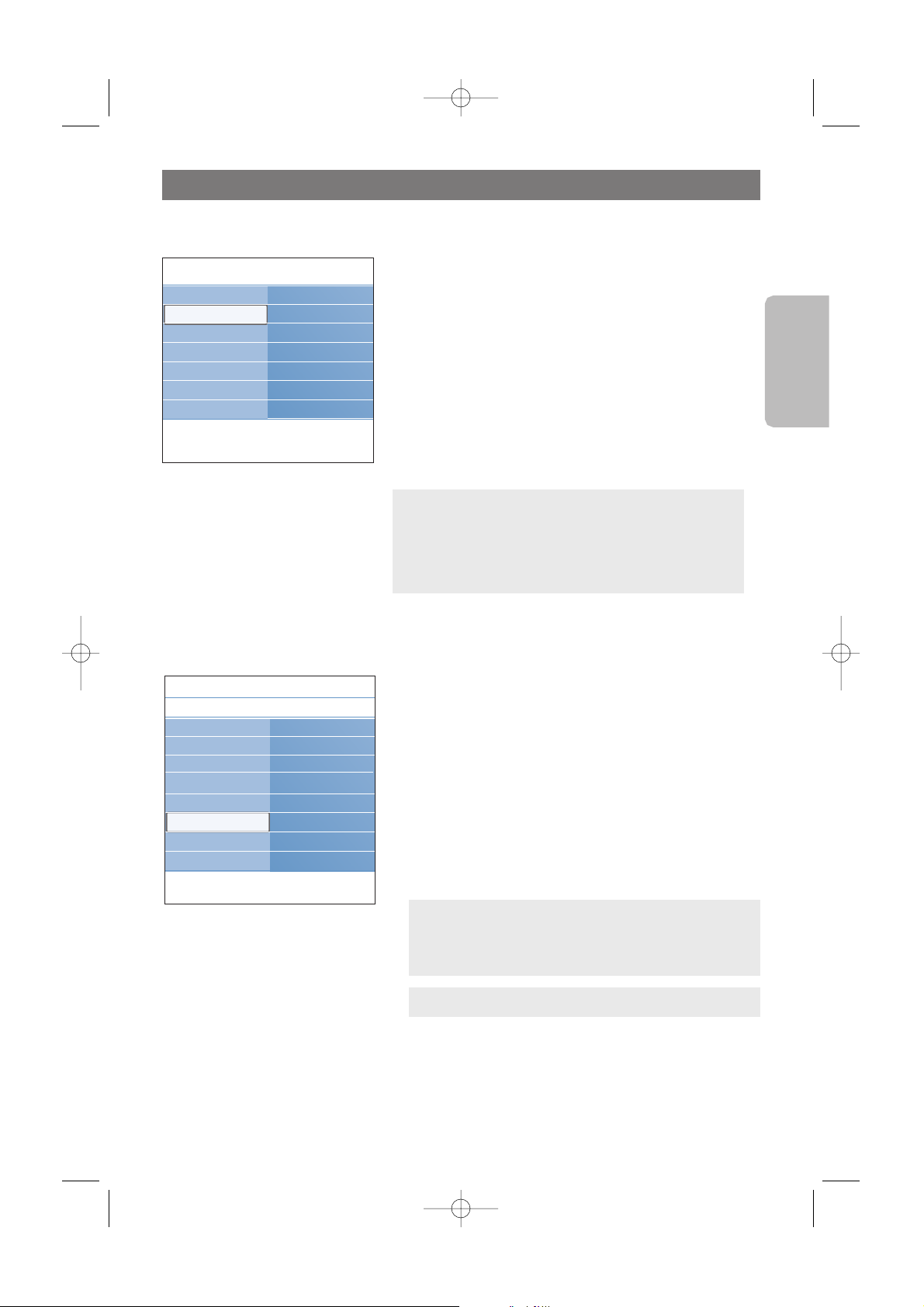
Adjust feature menu settings (continued)
29
English
Set/Change PIN
This allows you to set or change the personal 4-digit access
PIN that is used in the different lock functions of the TV.
1. Select Set or Change PIN with the cursor down.
> If no PIN-code exists yet, the menu item is set to Set
PIN.Follow the instructions on screen.
> If a PIN-code has previously been entered, the menu
item is set to Change PIN.Follow the instructions on
screen.
2. Enter your PIN with the digit buttons.
All number combinations from 0000 to 9999 are valid
numbers.
3. The Features menu reappears with a message confirming
that the PIN has been created.
Important: you have forgotten your PIN!
1. Select Change PIN in the Features menu.
2. Press the cursor right to enter the overriding PIN
code 0-7-1-1.
3. Enter a new personal 4-digit PIN code. The previous
PIN is erased an the new PIN code is stored.
Info
TV menu Features
Closed captions
Caption service
Sleeptimer
Child lock
Set/Change PIN
On timer
Demo
TV settings
Features
Installation
On timer
From standby, this automatically turns the TV to the
specified channel number, at a specified time.
1. Select On timer.
2. Press the cursor right to enter the On timer menu.
3. Select Timer and press the cursor right.
4. Select On.
5. Select Channel and then the TV channel you want your TV
to turn to on a selected time and day
6. Select Day and then a day of the week or select Daily.
7. Select Time and enter the time with the digit buttons or
with the cursor up/down.
8. Press the
OK button to activate.
9. Press the cursor left to return to the Features menu or
press the
MENU button to switch off the menu.
Note:From now on, every week,your TV will
automatically turn to the selected channel, on the selected
day, at the selected time, until the On timer function is
turned off again.
Note: only one On timer can be set.
Info
TV menu
Features
On timer
Timer
Channel
Day
Time
Closed captions
Caption service
Sleeptimer
Child lock
Set/Change PIN
On timer
Demo
2577.1 en 29-09-2006 11:09 Pagina 29
Page 32

Adjust feature menu settings (continued)
30
This allows you to get an idea of the features that are part
of the television.
1. Select Demo.
2. Press the cursor right.
3. Select a desired demo.
4. Press the
OK button to start the demo.
> The selected demo is played once.
5. Press the red color button to stop the demo and to return
to the demo menu.
6. Press the red color button to exit the demo menu.
Demo
Info
TV menu
Features
Demo
Pixel Plus
Ambilight
ClearLCD
Settings assistant
Active Control
Closed captions
Caption service
Sleeptimer
Child lock
Set/Change PIN
On timer
Demo
2577.1 en 29-09-2006 11:09 Pagina 30
Page 33

How to search for and store TV channels
31
English
This allows you to select your menu language out of the list
of the available languages.
Select your language
This menu will adjust settings related to the installation of the
TV channels.
1. Press the MENU button on the remote control.
> The main menu appears.
2. Select TV menu and press the cursor right.
> The TV Menu is moved to the left.
3. Select Installation and press the cursor right.
> The Installation menu is moved to the left panel.
4. Use the cursor up/down to select the Installation menu
items.
5. Press the cursor right to enter the selected Installation
menu item.
6. Use the cursor button to make a selection.
7. Press the
OK button to activate or to confirm.
8. Press the cursor left to return to the Installation menu or
press the
MENU button to switch off the menu.
Installation menu
Tip:you will need this chapter only if you want to change the installation settings.
Info
TV menu Installation
Language
Channels
Preferences
Connections
Clock
Reset AV settings
Software upgrade
TV settings
Features
Installation
Info
TV menu
Installation
Language
English
Français
Español
Português
Language
Channels
Preferences
Connections
Clock
Reset AV settings
Software upgrade
Television
Multimedia
TV menu
Channel list
2577.1 en 29-09-2006 11:09 Pagina 31
Page 34

After language is set correctly, you can now search for and
store the TV channels.
1. Select Channels and press the cursor right.
2. Select Autoprogram.
3. Press the cursor right.
4. Press the
OK button.
5. Select Cable or Antenna in the Installation mode.
> When Antenna is selected, the TV will detect antenna
signals and will search for antenna TV channels available
in your local area.
> When Cable is selected, the TV will detect cable
company supplied signals and will search for cable TV
channels available in your area.
6. Press the green corresponding color button on the remote
control for “Next”.
7. Press the green corresponding color button on the remote
control for “Start” to start autoprogramming.
> The menu screen disappears and the progress of
autoprogramming is displayed.
The progress bar indicates the number of TV channels
found.
> When Autoprogramming is complete, a message appears
confirming the completion and the TV switches to the
first installed TV channel.
8. Press the red color button to finish.
How to search for and store TV channels (continued)
32
Store TV channels
Note: Make sure that registration with your cable TV
provider and connection of equipment are completed.
Note:All channels must be unlocked in order to
autoprogram. If requested, enter your PIN code to unlock
all channels. See Adjust Feature menu settings, p. 29.
Notes:
• When you have locked TV channels while initiating
autoprogram, a message appears asking to enter your PIN code
in order to complete autoprogramming.
• Background autoprogramming occurs only when the TV is
turned on.
• Once you have searched for as well the available Antenna as
well as the Cable TV channels, they are stored in the memory.
Info
Channels
TV menu/Installation
Autoprogram
Start now
Autoprogram
Installation update
Installation mode
Uninstall channels
Installation mode
TV menu/Installation
Please select your
installation mode.
Antenna
Cable
Previous Next
2577.1 en 29-09-2006 11:09 Pagina 32
Page 35

How to search for and store TV channels (continued)
Available channels:
- Cable: max. from 1 to 125
-Terrestrial: max. from 2 to 69
If a tuned channel is not yet in the master channel map, the
TV will attempt to tune the channel and it will be added to
the map.
If the channel is not acquired, a message will appear that the
channel is not available.
33
English
Installation mode
This allows you to select the already stored terrestrial or
cable TV channels. Choose for Antenna or Cable whether
these signals are present.
Info
Installation
TV menu
Language
Channels
Preferences
Connections
Clock
Reset AV settings
Software upgrade
Channels
Autoprogram
Installation update
Installation mode
Uninstall channels
Info
Installation
TV menu
Language
Channels
Preferences
Connections
Clock
Reset AV settings
Software upgrade
Channels
Autoprogram
Installation update
Installation mode
Uninstall channels
Channel tuning
Important: After the installation of the TV channels has been
done, always make a selection in the Installation menu,
Installation mode between Antenna or Cable whether you
want to watch Antenna TV channels or Cable TV channels.
Note: If you make use of a signal splitter do not forget to put
the switch in the corresponding position.
Installation update
This allows you to automatically tune to and update all
available channels.
Notes:
- this will not reinstall uninstalled channels;
-new channels found will not be added to any favorite list;
- already installed channels will not be renumbered.
2577.1 en 29-09-2006 11:09 Pagina 33
Page 36

How to search for and store TV channels (continued)
Set your preferences
34
This menu contains items that can set or adjust various special
TV functions and that will typically be accessed only
occasionally.
Select your location
This allows you to select the location of your TV.
If you choose for Shop it will result in fixed settings of
picture, sound and Ambilight.
The location Home will give full flexibility to change any
predefined settings for picture, sound and Ambilight.
Select the On Screen Display (OSD)
This allows you to select the display of the volume bar.
1. Select OSD.
2. Press the cursor right to select Minimum or Normal.
Normal to activate the temporarily display of the volume bar.
Info
TV menu
Installation
Preferences
Location
OSD
Language
Channels
Preferences
Connections
Clock
Reset AV settings
Software upgrade
This allows you to uninstall a stored channel so that it is no
longer possible to tune to.This also allows you to reinstall
an earlier uninstalled channel.
1. Select the channel you want to uninstall.
2. Press the green color button to uninstall the selected
channel.
> The uninstalled channel is indicated in the list by an icon
in front of the uninstalled channel.
3. Press the green color button again to reinstall the
uninstalled channel.
Uninstall channels
1
2
3
4
5
6
7
8
Uninstall
Uninstall channels
2577.1 en 29-09-2006 11:09 Pagina 34
Page 37

Set your clock
This allows you to identify the type of accessory device you
have connected to each particular input and output.
1. Select Connections.
2. Press the cursor right to enter the list of types of external
inputs.
3. Select the appropriate input with the cursor up/down.
> When you select
AV1, AV2 , AV3, HDMI 1, HDMI 2 or
Side,a list appears allowing you to identify which type
of accessory device is attached to this input.
4. Press the cursor right again to enter the list of types of
devices connected to the selected input.
5. Select the accessory device with the cursor up/down.
Digital Audio In
If an accessory device has a digital audio output, you can
connect this with a single cable to the TV’s Digital Audio
in jack.
In the Connections menu, assign the Digital Audio in to the
corresponding external input to which your accessory
device is connected.
In addition to accepting audio input via Digital Audio In, the
TV can output encoded Dolby Digital audio via the
DIGITAL AUDIO OUT connector to an external amplifier
or receiver.
If your amplifier or receiver has a matching connector for
Digital Audio In, you can connect it with a single cable to
the TV’s DIGITAL AUDIO OUT.
See To make Video and Audio connections, Digital Surround
receiver, p. 53.
Select your connections
35
English
Info
TV menu
Installation
Connections
AV1
AV2
AV3
HDMI 1
HDMI 2
Side
Digital Audio IN
Language
Channels
Preferences
Connections
Clock
Reset AV settings
Software upgrade
This allows you to set the time and day
Time - Day
With the cursor buttons, select and enter the correct time
and day.
Note:Adjusting the clock is necessary for the correct working
of Lock after (See Adjust feature menu settings, p. 26) features.
Info
TV menu
Installation
Clock
Time
Day
Language
Channels
Preferences
Connections
Clock
Reset AV settings
Software upgrade
2577.1 en 29-09-2006 11:09 Pagina 35
Page 38

How to upgrade the TV software
Reset AV settings
36
This allows you to reset most of the picture, sound and
Ambilight settings to their predefined factory states.
1. Select Reset AV settings with the cursor down.
2. Press the cursor right.
3. Press the
OK button to erase settings and reset them to
their default values.
Info
Installation
TV menu
Reset AV settings
Reset
Language
Channels
Preferences
Connections
Clock
Reset AV settings
Software upgrade
This menu allows you to upgrade your TV software using a
USB device.
The USB device must be filled with the appropriate upgrade
image (and structure) which can be found on the
www.philips.com/support website.
How to upload a new software version on your portable
memory device, see Annex 1, p. 57.
Info
Installation
TV menu
Software upgrade
Current softw. info
Local upgrades
Language
Channels
Preferences
Connections
Clock
Reset AV settings
Software upgrade
2577.1 en 29-09-2006 11:09 Pagina 36
Page 39

Create your favorite list
This allows you to select up to four favorite channels lists with
your preferred TV channels. For example, each member of your
family can create his/her own favorite list.
1. Press the
FAV button (or the OK button).
> The last selected channel list appears.
2. Use the cursor up/down to select a channel.
3. Press the
OK button to display the selected channel.
1. Press the
FAV button (or the OK button).
> The last selected channel list appears.
2. Press the red color button to bring up the list of possible
favorite channel lists.
3. Use the cursor up/down to select a list.
4. Press the
OK button.
5. Press the
FAV button again to exit.
1. Press the
FAV button (or the OK button).
> The last selected channel list appears.
2. Press the red color button.
> A list with all possible favorite channel lists appears.
3. Use the cursor up/down to select a Favorites (1 to 4)
channel list.
4. Press the
OK button.
5. Press the green color button to enter the Edit mode.
> The selected Favorite list will bring up a full channel list.
6. Use the cursor up/down to select a channel.
7. Press the OK button to check or uncheck the highlighted
channel and to add it to or remove it from your selected
favorite list.
8a. < Press the green color button again to leave the Edit mode.
> The modified favorite channel list appears.
< Press the
FAV button again to exit.
> With the
–P+ button you will be able to browse through
the TV channels of the selected list.
8b. Press the red color button to remove the channel list.
37
English
Note: when this button is pressed the first time after you have
finished the installation, it will bring up the full channel list. In
other situations it will bring up the last selected channel list.
Note: with the digit buttons you can still select channels which
are not marked as favorite.
To select a channel from the displayed favorite list
To select another favorite channel list
To create a favorite list or to modify the list
Favorites 1
AV1
AV
2
AV3
HDMI 2
3
4
5
1
Exit
Back
Press the OK button to check /
uncheck.
All channels
All
Favorites 1
Favorites 2
Favorites 3
Favorites 4
Select list
Use cursor up/down to select and
OK to confirm.
All channels
AV
1
AV
2
HDMI 1
HDMI 2
1
2
3
1
Select list
Tune to a channel by pressing OK.
Use -CH+ for page up/down.
HDMI 1
AV3
PHILIPS DEVICE CONTROL
GUIDEGUIDE
FORMAT
POWER
FAVFAV
CHVOL
MUTEMUTE
.
.
.
.
FAVFAV
2577.1 en 29-09-2006 11:09 Pagina 37
Page 40

The Multimedia browser lets you display pictures or play audio
files stored on a USB device or a memory card.The Multimedia
browser application is invoked from the main menu.
1. Press the
MENU button on the remote control.
2. Select Multimedia and press the cursor right.
3. Select the USB device or memory card inserted.
4. Press the cursor right and select a content type.
-Following types of memory cards can be read:
Compact Flash I & II, Memory Stick, Memory Stick PRO, SD
Card, Smart Media, Micro Drive, MultiMedia Card.
-Following file formats can be reproduced:
• For pictures: JPEG
• For audio: MP3, MP3 Pro
- Only FAT/DOS-formatted memory devices are supported.
- If your digital camera is not supported, try one of the
following solutions:
- Make sure your camera is switched on and verify if its
configuration settings are correct (see the manual of your
camera).
- Remove the memory card from your camera and insert it in
the memory card slot. Refer to www.philips.com/support for
more information.
- Philips cannot be responsible if your USB device or memory
card is not supported.
Multimedia Browser
38
Television
Multimedia
TV menu
Channel list
PHILIPS DEVICE CONTROL
GUIDEGUIDE
FORMATFORMAT
POWER
FAVFAV
CHVOL
MUTEMUTE
.
.
.
.
2577.1 en 29-09-2006 11:09 Pagina 38
Page 41

Multimedia Browser (Continued)
39
English
To insert a Memory card/USB device
< lnsert a memory card in one of the cardslots at the left side
of the TV. Insert it to be clicked in.
< In case of a memory stick or a digital camera, connect it to
one of the USB connectors.
When a memory card or a USB device is inserted, the
Multimedia browser menu is displayed automatically. See
further.
To r emove the Memory card/USB device
1. First switch off the main menu.To do so, press the MENU
button to exit the menu.
2. Remove the Memory card/USB device.
Card data protection
• Do not remove the card/USB device when the
content is being read or when browsing. Such action
may damage the memory card/USB device.
• Do not touch the terminals on the back of the card.
•Always insert a card in the correct direction. Failure
to do so may result in damage to the card and the
unit.
• Do not subject the card to excessive pressure or
strong impacts.
• Malfunctions of the unit or card may result in data
loss or damage to the card.
• Philips shall not accept any liability for damage or loss
of stored data.
Warning:
Memory cards can be swallowed by young
children. Do not allow children to handle memory
cards. Please, remove the memory card
immediately after use.
Compact Flash I & II /
Micro Drive
Memory Stick
Smart Media
Card
MultiMedia Card /
SD Card
CF
Note: Memory cards or USB devices are not supplied
with this TV.
To view content from a Memory card/USB device
Tip: if your USB device does not fit into the USB connector at
the side, use an USB extend cable to connect the USB device
to the USB port. Ask your dealer for more information.
2577.1 en 29-09-2006 11:09 Pagina 39
Page 42

Multimedia Browser menu
1. Insert a USB device or memory card.
2. Select the USB device or memory card under Multimedia
with the cursor up/down.
> The Multimedia browser allows you to browse content
stored on the inserted USB device or memory card.
3. Press the cursor right.
> The 2-panel browser will be shown with the left panel
containing the content types (Pictures, Music,Video).
> The right panel will display the content that is available
of the selected content type.
4. Press the cursor up/down to select a content type.
5. Press the cursor right to enter the content.
6. Press the cursor up/down to select a file or a directory.
7. In case a file, directory, album or playlist is selected,
press the cursor right to enter the content or press the
OK
button to start a slide show or a loop playback of the files
present.
Press the π button to pause playing content
8. Press the cursor left to keep music playing and switch back
to the Multimedia menu.
9. Press one of the color buttons on the remote control to
perform the corresponding function mentioned at the
bottom of the screen.
10. To stop playing content, press the ‡ button on the remote
control.
Multimedia Browser (Continued)
40
Note:press the green color button to display all the
image files in the current directory as thumbnails when
browsing pictures. Press the green button again to display
the image files in a list.
Tip: the blue color button can, if necessary, be used to let
the color buttons reappear.
Notes:
-your TV supports slide shows with background music.
See Annex 2, Philips TV-slideshow format with
background music, p. 59;
- the playback will continue to play even if temporarily
switched to browser screens.The audio will be stopped
when another song starts playing, or when the end has
been reached;
- more technical remarks can be found in Annex 4, Philips
TV-Digital camera and USB issues, p. 62.
USBDevice 1
Pictures
Music
Video
Pictures
London 2005
The Beatles
Xmas2004.alb
arnold.jpg
USBDevice 1
Pictures
London2005
The Beatles
Xmas2004.alb
arnold.jpg
London 2005
pic001.jpg
pic002.jpg
pic003.jpg
pic004.jpg
USBDevice 1/Picture/London2005
London2005
pic001.jpg
pic002.jpg
pic003.jpg
pic004.jpg
pic001.jpg
pic001.jpg
USBDevice 1/Picture/London2005
London2005 pic001.jpg
Press OK to play.
Following icons may appear:
folder self made playlist/album
pictures video
music
Television
Multimedia
TV menu
Channel list
USB device
2577.1 en 29-09-2006 11:09 Pagina 40
Page 43

Function buttons at the bottom of the screen
Details to display a description of the selected file
or directory
Transitions to select if you like to apply a transition
during a slide show
Slide time to select the duration a picture will be
displayed in a slide show
Rotate to rotate a picture
Repeat one/all to repeat the playback of a music file
Shuffle to shuffle music collections in a random way
Zoom to select one of the zoom magnifications
(x1, x2, x4) with the cursor up/down.
Additionally you can shift the selected zoom
window over the screen with the cursor
buttons
Full/small screen to toggle between a full or a small screen.
Multimedia function buttons on the remote control
Ò to fast rewind displaying content
‡ to stop playing content
π - to play a single file, start a slide show, playback of a
folder or other collection
- to pause playing content
† to fast forward displaying content
Multimedia Browser (Continued)
41
English
GUIDE
MY CONTENT
FORMAT
POWER
FAV
MUTE
SOURCE
INFO PIP A/CH
Note: to rotate a picture or to select one of the zoom
magnifications, first stop the slide show with the
OK
button or
the blue color button.
2577.1 en 29-09-2006 11:09 Pagina 41
Page 44

To make video and audio connections
42
Tips:
- use the inputs that are available on your equipment that provide the best video or audio
performance, as below;
- if you experience a discolored line on the left or right side of the set, adjust the picture position to
the centre of the screen with the cursor buttons.
Note:
- your TV comes with all types of connectors with the exception of the DVI connector but some of
your equipment may be equipped with this type. In this case you'll need a DVI to HDMI adapter or
a HDMI to DVI cable and separate audio cables, all available at your local dealer.
- be sure to connect the DVI output connector first, then connect to the HDMI input on your TV.
S-VIDEO
HDMI
VIDEO
75
AUDIO L / R
DIGITAL
AUDIO
IN
L
Pr
R
Pb
Y
/R
/B
/G
AV1
DIGITAL
AUDIO
IN
AUDIO
L
Pr
R
Pb
Y
/R
/B
/G
AV1
DIGITAL
AUDIO
IN
AUDIO
AUDIO L / R
L
Pr
H
R
Pb
V
Y
/R
/B
/G
AV1
VIDEO
DIGITAL
AUDIO
IN
AUDIO
VGA (PC)
via RGB-HV
L
Pr
R
Pb
Y
/R
/B
/G
AV1
DIGITAL
AUDIO
IN
AUDIO
L
R
AUDIO
AUDIO L / R :
AV1
AV2
SIDE
AUDIO L / R :
AV1
AV2
SIDE
L
R
AUDIO
Pr
Pb
Y
AV3
Warnings: in case you notice scrolling images, wrong colors or no color, no picture, or even
combinations of these on your screen, verify if the connections are done in the correct way and if
the resolution and the signal standard of the connected equipment are set in the right way. See the
handbook for your equipment.
Connector cable Audio connection
required
HDMI No
(High-definition
Multimedia
Interface)
Component video
(480p/720p/480i/1080i)
- for analog audio
(AV1)
- for digital audio
(AV1 or AV3)
RGB H/V
S-Video
Video
RF/Coaxial No
2577.1 en 29-09-2006 11:09 Pagina 42
Page 45

To make video and audio connections (Continued)
43
English
Camera, Camcorder, Game
1. Connect your camera, camcorder or game as
shown.
2. Connect to
VIDEO 2 and AUDIO L 3 for
mono equipment. For stereo equipment also
connect
AUDIO R 3.
S-VHS quality with an S-VHS camcorder is
obtained by connecting the S-VHS cables with
the
S-VIDEO input 1 and AUDIO inputs
3.
Headphone
1. Insert the plug into the headphone socket L
as shown.
2. The headphone impedance must be between 8
and 4000 Ohm.The headphone socket has a
3.5 mm jack.
In the Sound menu select Headphone
volume to adjust the headphone volume.
Warning: do not connect cable 1 and 2
at the same time.This may cause picture
distortion !
Tip:Press ¬ on the remote control to
switch off the internal loudspeakers of the TV.
Side panel overview
Notes:
- Cables are often color-coded to connectors. Connect red to red, white to white....
- Component video (YPbPr) connection is necessary to view video sources, for example digital
broadcastings coming from a settop box, in 1080i, 720p, 576i, 576p, 480i or 480p;
- The labels for the component video sockets may differ depending on the DVD player or the device
connected.Although the abbreviations may vary, the letters B and R stand for the blue and red
component signals, respectively, and Y indicates the luminance signal. Refer to the DVD player’s or
devices instructions for use for definitions and connection details;
- This television is designed to accept high definition signal standards 480p, 576p, 720p and 1080i as
specified by the Electronic Industries Association standard EIA770.3.
Digital devices from different manufacturers have the possibility of differing output standards which
may cause difficulties for the television to properly display.
1
2
3
2577.1 en 29-09-2006 11:09 Pagina 43
Page 46

L
Pr
H
R
Pb
V
Y
/R
/B
/G
Pr
PbL
YR
S-VIDEO
S-VIDEO AUDIO
AV2
AV3
AV1
VIDEO
VIDEO
DIGITAL
AUDIO
IN
AUDIO
VGA (PC)
via RGB-HV
HDMI 1 HDMI 2 ANTENNA
75
o
DIGITAL AUDIO OUT
o
DISPLAY
SYNCHRONIZED
oooo
AUDIO
OUT
LR
DISPLAY SYNCHRONIZED
LPrH
RPbV
Y
Pr
PbL
YR
S-VIDEO
S-VIDEO
AV2
AV3
AV1
VIDEO
VIDEO
DIGITAL
AUDIO
IN
HDMI 1
UART
SERVICE
HDMI 2 ANTENNA
75
o
DIGITAL AUDIO OUT
o
DISPLAY
SYNCHRONIZED
oooo
AUDIO
OUT
LR
DISPLAY SYNCHRONIZED
DVI
DVI
DVI
CABLE
RGB H/V +
AUDIO L/R
YPbPr
AV1:
AUDIO L/R
+
VIDEO
or
S-VIDEO
+
AUDIO
L/R
AV1 / AV3:
YPbPr
DIGITAL
AUDIO
IN
+
HDMI
HDMI
Rear panel overview
44
VCR
DVD player
Satellite
receiver
Cable box
DVD player
Other device
Device with RGB output
Computer
DVD recorder/player
Cable box
Digital
surround
receiver
DVD recorder/
DVD player
Cable box
Game console
Other device
2 DVD recorder/ 2VCRs /
1DVD player or 1 VCR + another device
PC-VGA
2577.1 en 29-09-2006 11:09 Pagina 44
Page 47

Connect a VCR or DVD recorder
45
English
LPrH
RPbV
DIGITAL
AUDIO
IN
Y
Pr
Pb
Y
S-VIDEO
S-VIDEO
AV2
AV3
AV1
VIDEO
L
R
VIDEO
ANTENNA
75
o
CABLE
RECORDER
OUT IN
3
AV2 :
L + R + VIDEO
1. Connect the RF Antenna or Cable TV cable (eventually via an optional two-way signal splitter
and/or Cable TV converter box) 1 to the
RF IN socket of your recorder.
2. Connect another RF cable 2 from the output
OUT of your recorder to the TV’s
CABLE/ANTENNA 75 Ω x jack.
3. Better playback quality can be obtained if you also connect the Video,Audio Left and Right (only for
stereo devices) AV cables 3 to the
VIDEO, AUDIO L and R input jacks of AV 2.
4. Select the equipment you have connected in the Installation menu, Connections,p.35 and link
them to the
AV connectors you have connected your equipment to.
Warning: do not place your recorder too close to the screen as some recorders may be susceptible
for signals from the display. Keep a minimum distance of 0,5 m from the screen.
Notes:
- cables are often color-coded to connectors. Connect red to red, white to white....
- if your recorder has an S-VHS video jack:
For improved picture quality, connect an S-video cable with the
S-VIDEO input and connect the
audio cables to the
AUDIO L and R input jacks of AV 2.
When using the S-VIDEO connector do not connect any device to the AV2 VIDEO jack.
- in case of mono equipment, only the left loudspeaker reproduces sound.
Use a mono to stereo adapter (not supplied) for sound reproduction via all internal loudspeakers.
2577.1 en 29-09-2006 11:09 Pagina 45
Page 48

L
PrH
R
PbV
DIGITAL
AUDIO
IN
Y
Pr
Pb
Y
S-VIDEO
S-VIDEO
AV3
AV2
AV1
VIDEO
L
R
VIDEO
ANTENNA
75
o
RECORDER
OUTIN
CABLE
OUTIN
VIDEO
R
5
1
4
3
2
AV1 :
L + R + VIDEO
AV2 :
L + R + VIDEO
Connect a recorder and other A/V devices
46
1. Connect the RF antenna cable 1 of the
RF IN socket of your other AV device.
2. Connect the RF output of the AV device to the RF input of the recorder 2.
3. Connect another RF cable 4 from the output
OUT of your recorder to the TV’s input
CABLE/ANTENNA 75 Ω x jack.
4. To obtain better quality, also connect the Video,Audio left and Audio right cables of both devices to
AV1 or AV2 (VIDEO, AUDIO L and R,) 3 and 5.
5. Select the equipment you have connected in the Installation menu, Connections,p.35 and link
them to the
AV connectors you have connected your equipment to.
Notes:
- cables are often color-coded to connectors. Connect red to red, white to white....
- if your recorder has an S-VHS video jack:
For improved picture quality, connect an S-video cable with the
S-VIDEO input of AV 1or AV 2 and
connect the audio cables to the
AUDIO L and R input jacks of AV 1or AV 2.
When using the S-VIDEO connector do not connect any device to the AV1or AV2 VIDEO jack;
- in case of mono equipment, only the left loudspeaker reproduces sound.
Use a mono to stereo adapter (not supplied) for sound reproduction via all internal loudspeakers.
2577.1 en 29-09-2006 11:09 Pagina 46
Page 49

LPrH
RPbV
DIGITAL
AUDIO
IN
Y
Pr
Pb
Y
S-VIDEO
S-VIDEO
AV2
AV3
AV1
VIDEO
L
R
VIDEO
ANTENNA
75
o
CABLE
Cable box RECORDER
OUTIN
OUTIN
SIGNAL
SPLITTER
4
2
1
AV2 :
L + R + VIDEO
3
Connect a recorder and Cable box with RF output
47
English
1. Use an optional signal splitter.
2. Connect one of the cable TV signal splitter outputs 1 to the cable box’s
IN jack.
3. Connect the other cable TV signal splitter output 2 to the
CABLE/ANTENNA 75 Ω x plug on
the bottom of the TV.
4. Connect the cable box’s
OUT jack 3 to the recorders RF IN socket.
5. Connect the Video, Audio Left and Right (only for stereo sound) recorder AV cables 4 to the
VIDEO, AUDIO L and R input AV2 jacks on the TV.
6. Select the equipment you have connected in the Installation menu, Connections,p.35 and link
it to the
AV connector you have connected your equipment to.
Notes:
- cables are often color-coded to connectors. Connect red to red, white to white....
- if your recorder has an S-VHS video jack:
For improved picture quality, connect an S-video cable with the
S-VIDEO input of AV 2 and connect
the audio cables to the
AUDIO L and R input jacks of AV 2.
When using the S-VIDEO connector do not connect any device to the AV2 VIDEO jack;
- in case of mono equipment, only the left loudspeaker reproduces sound.
Use a mono to stereo adapter (not supplied) for sound reproduction via all internal loudspeakers.
2577.1 en 29-09-2006 11:09 Pagina 47
Page 50

L
PrH
R
PbV
DIGITAL
AUDIO
IN
Y
Pr
Pb
Y
S-VIDEO
S-VIDEO
AV2
AV3
AV1
VIDEO
L
R
VIDEO
AV1
ANTENNA
75
o
Cable box
IN
CABLE
OUT
3
AV1 :
L + R + VIDEO
2
Connect a satellite receiver or Cable box with A/V outputs
48
1. Connect the satellite antenna cable or the Cable TV cable 1 to the satellite receiver’s or cable
box’s
IN jack.
2. Connect another RF cable 2 from the output
OUT of the satellite receiver or cable box to the
TV’s
CABLE/ANTENNA 75 Ω x jack.
3. Connect the Video,Audio left and right AV cables 3 to the
VIDEO, L and R audio input jacks of
AV1.
4. Select the equipment you have connected in the Installation menu, Connections,p.35 and link
it to the
AV connector you have connected your equipment to.
Notes:
- cables are often color-coded to connectors. Connect red to red, white to white....
- if your satellite receiver or cable box has an S-VHS video jack:
For improved picture quality, connect an S-video cable with the
S-VIDEO input of AV 1 and connect
the audio cables to the
AUDIO L and R input jacks of AV 1.
When using the S-VIDEO connector do not connect any device to the AV1 VIDEO jack;
- in case of mono equipment, only the left loudspeaker reproduces sound.
Use a mono to stereo adapter (not supplied) for sound reproduction via all internal loudspeakers.
2577.1 en 29-09-2006 11:09 Pagina 48
Page 51

L
PrH
R
PbV
DIG
AUDIO
IN
Y
Pr
Pb
Y
S-VIDEO
S-VIDEO
AV2
AV3
AV1
VIDEO
L
R
VIDEO
AV1
ANTENNA
75
o
AV1 :
L + R + VIDEO
RECORDER
OUT
OUTIN
IN
2
1
OUT
Cable box
OUT
3
Connect a recorder and satellite receiver or Cable box with A/V outputs
49
English
1. Connect the satellite antenna cable or the Cable TV cable to the satellite receiver’s or cable box’s
IN jack.
2. Connect the AV cables 1 to the satellite receiver’s or cable box’s
AV OUT jacks and to the
recorder’s
AV I N jacks.
3. Connect the Video,Audio Left and Right (only for stereo sound) recorder AV cables 2 to the
VIDEO, AUDIO L and R input AV1 jacks on the TV.
4. Connect another RF cable 3 from the output out of your recorder to the TV’s input
CABLE/ANTENNA 75 Ω x jack.
5. Select the equipment you have connected in the Installation menu, Connections,p.35 and link
it to the
AV connector you have connected your equipment to.
Notes:
- cables are often color-coded to connectors. Connect red to red, white to white....
- if your recorder has an S-VHS video jack:
For improved picture quality, connect an S-video cable with the
S-VIDEO input of AV 1 and connect
the audio cables to the
AUDIO L and R input jacks of AV 1.
When using the S-VIDEO connector do not connect any device to the AV1 VIDEO jack;
- in case of mono equipment, only the left loudspeaker reproduces sound.
Use a mono to stereo adapter (not supplied) for sound reproduction via all internal loudspeakers.
2577.1 en 29-09-2006 11:09 Pagina 49
Page 52

Devices with Component Video Output
Connectors (YPbPr)
1. Connect the three separate component
video cables 1 to the device having
component video outputs (YPbPr), such as
cable boxes, DVD-players, laser-disc players,
videogame players, satellite receivers or
other equipment, and to the
Y, Pb and Pr
jacks of AV1 or AV3 on the TV.
2. In case of devices with analog audio signals,
connect to the
Y, Pb and Pr jacks of AV1.
In case of devices with digital audio signals,
connect to the
Y, Pb and Pr jacks of AV 1
or AV3.
3. In case of a device with digital audio,
connect the audio cable 2 to the
DIGITAL AUDIO OUT of the device and
to the
DIG.AUDIO IN of the TV.
In case of a device with analog audio,
connect the audio cable to the device’s
AUDIO L and R 3 and to the L and R
audio jacks of AV1.
4. Select the equipment you have connected in
the Installation menu, Connections,p.35
and link it to the
AV connector you have
connected to.
Note:This TV is capable of displaying 1080i, 720p and 480p DTV signals when connected to a DTV
tuner cable box. Select the output of the cable box to either 1080i, 720p or 480p. A DTV signal must
be available in your area.
Connect a DVD Player or other accessory digital source devices
50
LPr
H
RPb
V
Y
Pr
Pb
Y
S-VIDEO
S-VIDEO
AV2
AV3
AV1
VIDEO
L
R
VIDEO
AV1
AV3
DVD / Cable box
2
1
DIGITAL
AUDIO
IN
3
AV1/AV3 :
YPbPr
AV1 :
L + R
LPrH
RPbV
DIGITAL
AUDIO
IN
Y
Pr
Pb
Y
S-VIDEO
S-VIDEO
AV2
AV3
VIDEO
L
R
VIDEO
DVD / Cable box
AV1 :
H + V
AV1 :
L + R
3
2
AV1 :
YPbPr
(RGB)
1
AV1
Devices with RGB Output
1. Connect the device with RGB output with
separate Horizontal and Vertical sync to the
Pr/R, Pb/B and Y/G input 1 jacks and to
the
H and V jacks of AV1 2.
2. Connect the audio cables to the
L and R
AUDIO
jacks of AV1 3.
3. Select the equipment you have connected in
the Installation menu, Connections,p.35
and link it to
AV1 .
2577.1 en 29-09-2006 11:09 Pagina 50
Page 53

Connect a DVD Player or other accessory digital source devices
51
English
L
PrH
R
PbV
DIGITAL
AUDIO
IN
Y
Pr
Pb
Y
S-VIDEO
S-VIDEO
AV2
AV3
AV1
VIDEO
L
R
VIDEO
AV1
AV2
DVD / Cable box
AV1/AV2 :
S-VIDEO
1
2
AV1 /AV2 :
L + R
Devices with an S-Video connector
1. Connect an S-Video cable to the
AV1 or
AV2 S-VIDEO input 1.
2. Connect the audio cables to the device’s
AUDIO L and R jacks and to the L and R
audio AV1 or AV2 jacks 2 on the TV
accordingly to where you connected the SVideo cable.
3. Select the equipment you have connected in
the Installation menu, Connections,p.35
and and link it to the
AV connector you
have connected to.
Tip:When using the S-VIDEO connector
do not connect any device to the
AV
VIDEO input that you are using.
2577.1 en 29-09-2006 11:09 Pagina 51
Page 54

Notes:
- HDMI is the leading new standard for Digital video and audio interconnection.To the
HDMI
connector you can connect HDMI devices such as a Cable box or compatible DVD-R or DVD
player with HDMI, or DVI-equipped devices like a computer.
- If the accessory device has DVI output only, use a DVI to HDMI adapter cable (not supplied) to
connect to the
HDMI
connector. (Then also connect the audio cables to AV1 AUDIO L and R.)
- If necessary, you can adjust the picture position to the center of the screen with the cursor buttons.
Connect a device to the HDMI (High Definition Multimedia interface) connector
52
HDMI 1 HDMI 2
oo
HDMI
Devices with a HDMI connector:
1. Connect your HDMI device with the HDMI
connector.
2. Select the equipment you have connected in
the Installation menu, Connections,p.35
and link it to
HDMI 1 or 2.
Note: in case of any problems, see Annex
4: Issues referring to connected equipment
with a HDMI connector, p. 62.
L
PrH
R
PbV
Y
Pr
Pb
Y
S-VIDEO
S-VIDEO
AV2
AV3
AV1
VIDEO
L
R
VIDEO
DIGITAL
AUDIO
IN
HDMI 1 HDMI 2 ANTENNA
75
o
DIGITAL AUDIO OUT
o
DISPLAY
SYNCHRONIZED
oooo
AUDIO
OUT
LR
DISPLAY SYNCHRONIZED
HDMI
AUDIO
L/R
DVI
DIGITAL AUDIO OUT
2
1
VGA
AV1:
RGB H/V
4
3
PC equipped with a DVI connector:
1. Use a DVI to HDMI cable to connect to
one of the
HDMI connectors of your TV
1.
2. Connect the audio cable 2 to the PC’s
Digital Audio out jack and to the
DIGITAL
AUDIO IN
jack on the TV.
3. In the Installation menu, Connections,
p. 35, select the
HDMI 1 or 2 input, and link
it to the computer (PC).
4. In the same menu, link the Digital Audio
In to the corresponding
HDMI input.
PC equipped with a VGA connector:
1. Use a VGA to RGB H/V cable 4 to
connect to the
RGB H/V connectors of
your TV.
2. Connect the audio cable 3 to the
AUDIO
R
(right) and L (left) inputs of AV 1.
3. Select the equipment you have connected in
the Installation menu, Connections,p.35
and link it to
AV1.
2577.1 en 29-09-2006 11:09 Pagina 52
Page 55

Connect a Digital Surround receiver
53
English
DIGITAL AUDIO OUT
o
DISPLAY
SYNCHRONIZED
oo
AUDIO
OUT
LR
DISPLAY SYNCHRONIZED
< Connect a MultiChannel Surround receiver to the DIGITAL
AUDIO OUT
connector at the bottom of the TV.
Record a TV program
You can record a TV program using your recorders tuner
without affecting your TV.
1. Select the channel number on your recorder.
2. Set your recorder to record.
See the handbook for your recorder.
Note:When recording analog programs, switching channel
numbers on your TV does not disturb recording !
Record with your recorder
Note: Due to legal requirements, it is possible that with
certain copy protected PCM audio qualities from a
peripheral equipment connected to the
HDMI
input, the
Digital audio output signal is muted.
DIGITAL
AUDIO
OUT
Select connected equipment
Before operating your connected equipment you have to make
a selection in the Installation, Connections menu, p. 35.
1. Press the
AV button.
2. Press the cursor up/down to select
AV1, AV2 , AV3,
HDMI 1, HDMI 2, Side or TV, according to where you
connected your devices.
3. Press
OK.
SELECTSELECT
PHILIPS DEVICE CONTROL
INPUTINPUT
GUIDE
MY CONTENT
FORMAT
POWER
FAV
MUTE
-
INFO PIP A/CH
SELECTSELECT
INPUTINPUT
2577.1 en 29-09-2006 11:09 Pagina 53
Page 56

Most of the audio and video equipment from our range of
products can be operated with the remote control of your TV.
Press one of the buttons after you pressed one of the mode
buttons (
DVD , STB, VCR, AUX) according to the equipment
you want to operate with this remote control.
See Use of the Remote control, p. 6-8.
POWER to switch to standby
® for record,
Ò for rewind (
VCR, CD);
search down (
DVD )
‡ for stop,
π for play, for pause
† for fast forward (
VCR, CD);
search up (
DVD )
INFO to display information
MENU to switch the menu on or off
- CH + for chapter, channel, track selection
0 to 9 digit entry,
cursor up/down to select the next or the previous
disc (
CD)
cursor left/right to select the previous or following
track (
CD)
A/CH to select a DVD title/chapter;
index (
AUX)
Normal mode: if no action is being undertaken within 30
seconds, the remote control returns to TV mode.
Expert mode: in Expert mode the remote will stay in the
selected mode even when the 30 seconds time-out is elapsed.
To select between Normal and Expert mode
1. Select TV mode with the TV button.
2. Press the
OK button simultaneously with the MUTE button
for four seconds.
> When the
POWER button is On for one second, the
Expert mode is selected and the remote control will
remain in the mode selected.
3. Select the desired mode (
DVD , STB, VCR, AUX)
4. To go back to the TV mode, select
TV and repeat steps 1.
to 3.
Audio- and video equipment buttons
54
SELECTSELECT
PHILIPS DEVICE CONTROLPHILIPS DEVICE CONTROL
INPUTINPUT
GUIDE
FORMAT
POWERPOWER
FAVFAV
CHVOL
MUTEMUTE
-
INFO PIP A/CH
.
.
.
.
2577.1 en 29-09-2006 11:09 Pagina 54
Page 57

Symptoms Items to Check and Actions to follow
“Ghost” or • This may be caused by obstruction to the antenna due to high rise buildings
double images or hills.
Using a highly directional antenna may improve the picture.
No power •Verify if the TV’s AC power cord is plugged into the mains socket.
• Unplug the television, wait for 60 seconds.
Then re-insert plug into the mains socket and turn on the television again.
No picture •Verify antenna connections at the bottom of the TV to see if they are
properly connected to the TV.
•Possible broadcast station trouble.Try another channel.
• Adjust the contrast and brightness settings.Try another auto picture setting.
•Verify the Closed Captions control. Some TEXT modes could block the
screen.
•Verify if you selected the correct AV source.
No picture and •Your TV has a protective mode in case there is too much heat build-up.
power switched on Verify the clearance around the vents of the device to be certain there are
no blocking walls or cabinets which would limit the air flow.
Picture position When displaying a High Definition signal from the YPbPr inputs or HDMI
adjustment input, if necessary, you can adjust the picture position to the center of the
screen with the cursor left/right or up/down buttons on the remote
control.This may be needed due to slight differences in output signals from
different brands and types of HD sources boxes.
Note: Most High Definition receiver boxes also have picture-positioning controls in
their menu systems. If the TV cursor controls run out of range before the picture is
correctly positioned, the receiver box controls will need to be adjusted.
No photo, music •Verify if the source complies with a supported PIN.
or video play or in
poor quality only
No sound • Increase the VOLUME.
•Verify if the TV is not muted, press the mute button on the remote
control.
• When no signal is detected, the TV automatically switches off the sound.
This is proper operation and does not indicate a malfunction.
Good sound but • Adjust the contrast, color, tint and brightness setting.
poor color or • Select Reset AV settings in the Installation menu.
no picture
Snowish picture •Verify the antenna connection.
and noise
Television not •Verify whether the batteries are working. Replace if necessary.
responding to • Clean the remote control sensor lens on the monitor.
remote control • Operating range between TV and the remote control should not be > 240”.
•You can still use the buttons at the right side of your TV.
•Verify if the remote control is in the correct mode.
Before Calling Service
55
English
2577.1 en 29-09-2006 11:09 Pagina 55
Page 58

Symptoms Items to Check and Actions to follow
Control of • The infrared signals of the screen may influence the reception sensibility of
accessory devices other peripherals
Solution: replace the batteries of the remote control of other devices.
E.g. keep away a wireless headphone from within a radius of 50”.
The software will Possibly the operating system is wrong. Go to www.philips.com/support to
not install see which operating systems are supported.
No stable or not Check if you have selected the correct VGA mode in your PC.
synchronized VGA See Annex 4, Issues referring to connected equipment with a HDMI
picture connector, p. 62.
Standby Your TV consumes energy in standby mode. Energy consumption contributes
to air and water pollution.
After improper If your TV has been shutdown in an improper way (e.g. power drop, power
shutdown cord plug out), starting up the TV again will take a longer time than usual.
Before Calling Service (continued)
56
If your problem is not solved
Turn your TV off and then on again once.
Never attempt to repair a defective TV yourself.
Check with your dealer or call a TV technician.
Telephone number Philips Customer Care Center: 0800-701-02-45
Please, have the Model and Product number which you can find at the back of your television set
ready, before calling.
2577.1 en 29-09-2006 11:09 Pagina 56
Page 59
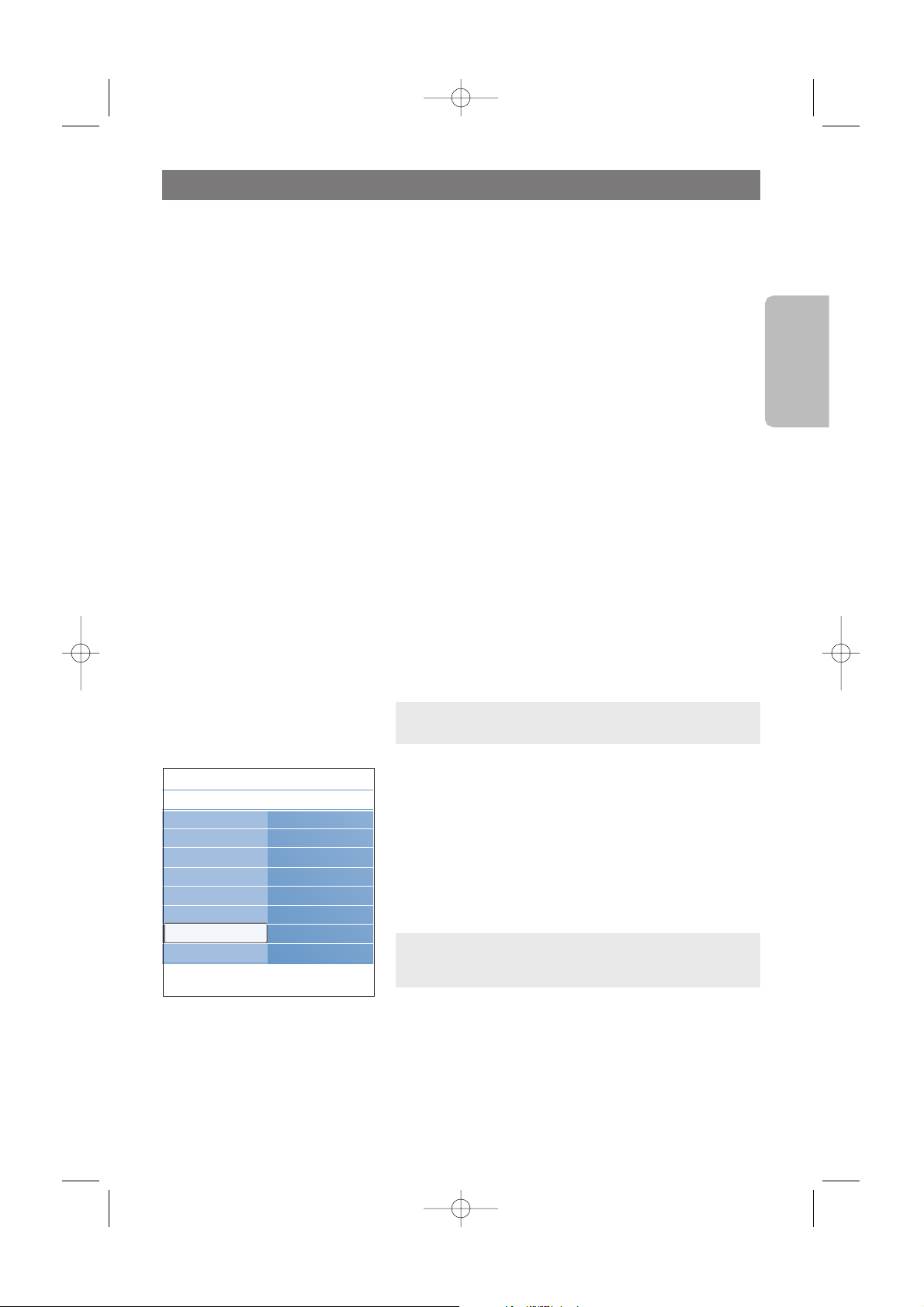
Introduction
Philips offers software upgrade capability for your TV using
portable memory.After you have completed a software
upgrade, your TV will typically perform better.
What improvements are made depends on the upgrade
software you are using as well as the software your TV
contained before the upgrade.
You can execute the software upgrade procedure yourself.
Be aware that the content of this document is addressing
technical or software skilled users.
To prepare a USB device for software upgrade
For the procedure you will require:
-a personal computer with web browsing capability;
- an archive utility that supports the ZIP-format (e.g.WinZip
for Windows or Stuffit for Mac OS);
-a preferably empty USB memory stick.
New software can be obtained from your dealer or can be
downloaded from the www.philips.com/support website:
1. Go to www.philips.com/support using the web browser on
your PC.
2. Follow the procedure to find the information and the
software related to your TV.
3. Select the latest software upgrade file and download it to
your PC.
4. Decompress the ZIP-file and copy the file “autorun.upg” to
the root directory of the USB portable memory.
To v erify the version of the TV software
Before you start the software upgrade procedure, it is
advised to check what the current TV software is.
1. Select Software Upgrade in the Installation menu.
2. Press the cursor right.
> The Software Upgrade menu moves to the left panel.
3. Select Current Software Info to observe the version and
the description of the software currently installed on your
TV.
Annex 1 - Philips TV software upgrade with portable memory
57
English
Note: only use software upgrades that can be found on the
www.philips.com/support web site.
Note: It is possible to upload a software version equal or
lower than the current version. In this case only a manual
software upgrade procedure is possible. See p. 58.
Info
TV menu
Installation
Software upgrade
Current softw. info
Local upgrades
Language
Channels
Preferences
Connections
Clock
Reset AV settings
Software upgrade
2577.1 en 29-09-2006 11:09 Pagina 57
Page 60

Automatic software upgrade procedure
1. Turn off your TV and remove all memory devices.
2. Insert the portable memory that contains the downloaded
software upgrade.
3. Switch on your TV with the
POWER button on your
remote control.
4. At startup the TV will scan the portable memory until it
finds the update content.The TV will automatically go to the
upgrade mode. After a few seconds it will display the status
of the upgrade procedure.
5. When the software upgrade was successful, remove the
portable memory and restart your TV with the
POWER
button on your remote control.
Your TV will start up with the new software.
Warning:
-you are not allowed to remove the portable memory
during the software upgrade procedure;
- in case of a power drop during the upgrade procedure,
don’t remove the portable memory from the TV. The TV
will continue the upgrade as soon as the power comes
back;
- if an error occurs during the upgrade you should retry
the procedure or contact your dealer.
Note: once the upgrade is finished use your PC to
remove the TV software from your portable memory.
Annex 1 (Continued)
58
Software Id: TL32E-234
Loading Done
Validating Done
Programming
Software Upgrade Application
Upgrade busy...
Manual software upgrade procedure
For a manual software upgrade copy the “autorun.upg” file
in a directory called “Upgrades” located in the root of the
portable memory.
1. Insert the portable memory that contains the downloaded
software upgrade.
2. Select Software Upgrade in the Installation menu. Go to
Local upgrades.
The TV will list all compatible software available on the
portable memory and display the data for each selected
upgrade version.
3. Select the correct upgrade version and press the red color
button to start the upgrade.
Your TV will restart and will automatically go to the upgrade
mode. After a few seconds it will display the status of the
upgrade procedure.
4. When the software upgrade was successful, remove the
portable memory and restart your TV with the
POWER
button on your remote control.Your TV will start up with
the new software.
Warning: if you try to upgrade to a software version
equal or lower than the current version, a confirmation
will be asked. Downgrading to older software should only
be done in case of real necessity.
Info
TV menu
Installation
Software upgrade
Current softw. info
Local upgrades
Language
Channels
Preferences
Connections
Clock
Reset AV settings
Software upgrade
2577.1 en 29-09-2006 11:09 Pagina 58
Page 61

Notes:
- the latest version of this document can be found on the Philips support website
(www.philips.com/support).
Use the type number of your TV to find this documentation and other related files.
- Philips can’t be held responsible for any problems that may occur as a result of the content in this
document. Errors reported to Philips will be adapted and published on the Philips support website
as soon as possible.
Annex 2 - Philips TV-Slideshow Format with background music
59
English
Introduction
This document explains how to make a Philips slideshow file with background audio.
Be aware that the content of this document is addressing technical or software skilled users.
To start the slideshow open the slideshow file in the Multimedia browser of your TV.
1. Press the
OPTION button on the remote control after having inserted a USB device and switched
on the TV.
2. Select Multimedia and press the cursor right.
3. Go to where you stored the slideshow file (.alb) on your portable memory.
4. Select the slideshow file and press the
OK button to start the slide show.
5. To stop a slide show, press the ‡ button.
General Rules
- The slideshow will use plain ASCII XML syntax to allow the creation and editing of the slideshow
files using simple tools.
- All references to network content must be based on the global address of the content.
- Content on a Portable Memory (PM) doesn't have a global address; as a result content from a PM
can never be referenced from a slideshow not stored on the PM itself.
-To maintain portability, a slideshow stored on a PM should ONLY reference content on the same
PM. Referencing global addresses can result in inconsistencies if the PM is used on a nonnetworked CE device. The latter is however not forbidden, it is only a recommendation.
- It is preferable that URL’s referencing PM content are based on a relative path starting from the
directory where the slideshow is stored. This path includes the device or drive name of the PM.
An absolute path to content will also be supported.
- relative path: pictures\test1.jpg, tamper.jpg, ..\new\bird.jpg, …
- absolute path: USB1:\pictures1\foo_bar.jpg, C:\f1.jpg, \organization.jpg, …
General Format
The format and syntax below will be used to create the slideshow file (simple ascii text) with the
extension .alb (.ALB). Examples: slshow1.alb, summer_holiday_2004.ALB, test.alb, …
The following syntax should be used to create the text file:
<?xml version="1.0" encoding="ISO-885h9-1" ?>
<philips-slideshow version="1.0" >
<title>Title of the slideshow</title>
<audio>audio_url</audio>
<slide-duration>30</slide-duration>
<slides>
<slide>slide_1_url</slide>
<slide>slide_2_url</slide>
<slide>slide_3_url</slide>
<slide>slide_4_url</slide>
<slide>slide_5_url</slide>
<slide>slide_6_url</slide>
...
<slide>slide_N-1_url</slide>
<slide>slide_N_url</slide>
</slides>
</philips-slideshow>
2577.1 en 29-09-2006 11:09 Pagina 59
Page 62

Annex 2 (Continued)
60
Supported XML-tags
The following table gives a description of the XML syntax.
Ta g Name
philips-slideshow
title
audio
slide-duration
slides
slide
Use
mandatory
optional
optional
optional
mandatory
optional
Description
Philips slideshow signature including the version.
The title of the playlist.
The audio-URL following this tag will define the music playing
in the background during the slideshow.
A single song or playlist (.m3u & .pls) are the only valid audio
references. Other reference will not result in any audio
playback. If a single song is referenced the song will be
repeated forever. If a playlist is referenced the playlist will be
played in sequence with a repeat at the end of the playlist.
The default display time (in 0,1 second) of a slide. The TV
application isn’t obliged to support this tag. The TV application
can force the use of one or multiple predefined display times.
Identifies the slides to show.
Identifies the URL of the individual slide.
2577.1 en 29-09-2006 11:09 Pagina 60
Page 63

Notes:
- the latest version of this document can be found on the Philips support website
(www.philips.com/support);
- the software of your TV is upgradeable. If you have problems first check if you have the latest
software installed on your TV. The latest software, together with instructions, can be found on the
Philips support website. Use the type number of your TV to find this documentation and other
related files.
- Philips can’t be held responsible neither for any errors in the content of this document nor for any
problems as a result of the content in this document. Errors reported to Philips will be adapted
and published on the Philips support website as soon as possible.
Annex 3 - Philips TV - Digital camera and USB issues
61
English
Digital Camera Issues
If a USB connection between your digital camera and the TV isn’t working, you can try the
solutions below to resolve your problem.
< Make sure your digital camera is switched on and verify if the configuration of your digital camera
is correct (see the manual of your digital camera for more information).
< Some digital cameras allow you to switch off the USB interface. Make sure that the USB interface
is switched on before connecting to the TV.
< If you have a digital camera with only internal memory (no removable memory) you can try to
copy the content manually to a USB memory device using a personal computer.
< Some digital cameras allow you to switch between PTP (Picture Transfer Protocol) or “PC Link”
and USB Mass Storage. Make sure that you select USB Mass Storage or “PC Drive” on your digital
camera.
< If your camera supports different interface settings be sure to try them one by one or contact the
reseller of your camera to find out the correct setting.
USB Memory Device Issues
< Devices connected to the USB port of your TV must be “Mass Storage Class” compliant. If your
device (digital camera. MP3 player, portable harddisk, …) is not “Mass Storage Class” compliant it
will not be detected by the content browser of the TV.
< The following subsets of the Mass Storage Class specification are supported:
The implementation of the TV is based on the “Universal Serial Bus Mass Storage Class
Specification Overview” (v1.2, June 23, 2003) including all documents referenced by the
document. The document can be found on the USB standardization website (www.usb.org).
Full support of the USB Mass Storage Class Bulk-Only Transport (bInterfaceProtocol = 50h).
Full support of SubClass Code = 05h; SFF-8070i spec.
Full support of SubClass Code = 06h; SCSI transparent command set.
< For large USB memory devices, when you are in the Content Browser, it may take a long time
before you can access your files.
< When using a USB portable harddisk: Due to the high power consumption of the harddisk, it is
advised to use the external power supply of the portable harddisk to guarantee proper working
under all conditions.
2577.1 en 29-09-2006 11:09 Pagina 61
Page 64

The HDMI IN connector allows the following TV and monitor display modes:
HD Standard Definition TV (SDTV) 640x480i
720x480i
720x576i
Enhanced Definition TV (EDTV) 640x480p
720x480p
720x576p
High Definition TV (HDTV) 1920x1080i
1280x720p
PC VGA 640x480
SVGA 800x600
XGA 1024x768
- If necessary, you can adjust the picture position to the centre of the screen with the cursor
buttons.
- Due to legal requirements, it is possible that with certain copy protected PCM audio qualities from
a peripheral equipment connected to the
HDMI input, the Digital audio output signal is muted.
-Your TV supports HDCP (High-bandwidth Digital Content Protection).This is a system for
protecting DVD content outputted via HDMI from being copied. It provides a secure digital link
between a video source (DVD, PC, etc.) and your TV. Content is encrypted at the source
peripheral equipment to prevent unauthorised copies from being made.
-Proper working is only guaranteed with HDMI compliant consumer products. Limit the cable length
to maximum 5 m.
- Digital peripheral equipments from different manufacturers have the possibility of differing output
standards which may cause difficulties for the television to properly display.
- In case no signal is detected from your HDMI equipment, turn off the HDMI equipment and then
on again.
To get an optimal viewing, it is advised to switch your DVD player, Blu-Ray of HD cable box to the
highest possible supported display modes.
Annex 4 - Issues referring to connected esuipment with a HDMI connector
62
2577.1 en 29-09-2006 11:09 Pagina 62
Page 65

active control.............................19
adjust picture menu settings ..17
adjust sound menu settings ....20
adjust features menu settings.22
alternate audio .........................21
ambilight ....................................22
antenna .........................................4
audio/video equipment
buttons .....................................54
audio/video connections .........42
autoprogram ..............................32
auto surround............................21
auto volume leveling.................20
balance.........................................20
batteries...................................5,64
before calling service ...............55
brightness ...................................17
cable ..............................................4
camera.........................................43
camcorder ..................................43
captions service.........................26
care of the screen.......................2
change pin...................................30
channel lock ...............................27
channel tuning............................33
child lock ...................................27
clock ............................................35
closed captions..........................26
code setup..................................30
color ............................................17
color enhancement...................19
color buttons ...............................6
color temperature....................17
comp. video connectors ....44-52
connections................................35
contrast.......................................17
cursor buttons.............................6
custom color temperature .....18
delta volume...............................21
demo............................................31
DNR ............................................18
DVD player.................................50
DVD recorder ...........................45
dynamic contrast.......................18
equalizer......................................20
favorite button.............................6
favorite channel list ..................37
first time installation ................10
game.............................................43
getting started..........................3-4
HDMI connector.................52,62
headphone..................................43
headphone volume ...................21
installation menu.......................31
installation update.....................33
kensington security lock..........64
language.......................................31
lock after.....................................27
menu button ..............................13
movie ratings lock ....................29
multimedia browser .................38
mute button .................................7
navigate through the
menus .................................13-14
ok button......................................6
on timer......................................31
pc..................................................52
picture format............................19
pin code ......................................30
pixel plus.....................................18
rear panel overview .................44
record a TV program ...............53
recorder ..........................45-47,49
recycling......................................64
remote control ........................6-8
reset av settings ........................36
safety warnings ............................2
satellite receiver ..................49,50
select your connections ..........35
select connected devices ........53
set pin..........................................30
side connectors.........................42
sharpness ....................................17
sleeptimer...................................26
slideshow format.......................59
software upgrade ......................57
sound mode ...............................21
standby button.............................6
store channels............................32
tint................................................17
turn the tv on............................10
tv menu settings........................15
tv ratings lock............................27
usb device...................................39
video equipment .......................45
volume.........................................20
vcr ................................................45
Index
63
English
2577.1 en 29-09-2006 11:09 Pagina 63
Page 66

R The packaging of this product is intended to
be recycled.Apply to the local authorities for
correct disposal.
Disposal of your old product
Your product is designed and manufactured with
highly quality material and components, which can
be recycled and reused.
Please inform yourself about the local separate
collection system for electrical and electronic
products. Please act according to your local rules
and do not dispose of your old products with
your normal household waste.
The correct disposal of your old product will
help prevent potential negative consequences for
the environment and human health.
The batteries supplied do not contain the heavy
metals mercury and cadmium. Please check on
how to dispose of exhausted batteries according
to local regulations.
Recycling
64
Recycling Disposal of batteries
Your TV is equipped with a Kensington Security Slot, to prevent it from getting stolen.
An anti-theft Kensington lock has to be purchased separately.
The Kensington lock is a plastic-coated steel cable with a lock. One end has to be fixed to the
opening of the TV and locked with a special button.The other end is attached to a fixed point.
® Kensington and MicroSaver are registered US trademarks of ACCO World Corporation with issued
registrations and pending applications in other countries throughout the world.All other registered and
unregistered trademarks are the property of their respective owners.
Kensington Security Slot (if present)
2577.1 en 29-09-2006 11:09 Pagina 64
Page 67

-Your TV consumes energy in standby mode. Energy consumption contributes to air and
water pollution.Very low standby power consumption.
- Specifications: see the product leaflet on www. philips. com/support.
- If you need further assistance, please call the customer support service in your country.
The corresponding telephone numbers and addresses are given in the supplied Worldwide guarantee
booklet.
Plasma display characteristics
This Plasma display is designed to be used at altitudes up to 6562 ft above sea level (and/or local air
pressure equal or above 800 hPa). Operating this set at higher altitude (lower air pressure) is possible.
However, at high altitudes (or local air pressure equal or below 800 hPa) the picture on this display
may become unstable and picture performance can deteriorate. In addition, the plasma display may
produce a humming sound in these conditions.
These possible adverse effects relate to the altitude and are common of all plasma displays. Once the
set is brought below aprox 6562 ft (and/or local air pressure equal or above 800 hPa) its function will
most likely return to normal.
Note:Transportation at high altitudes has no negative effect on the set or picture performance.
Product information
65
English
Warning concerning stationary images on the TV screen
A characteristic of LCD and Plasma Display Panels is that displaying the same image for a long time
can cause a permanent after-image to remain on the screen.This is called phosphor burn in.
Normal use of the TV should involve the showing of pictures that contain constantly moving and
changing images that fill the screen.
Examples of stationary images (this is not an all-inclusive list, you may encounter others in your
viewing):
•
TV menus
;
• Black bars
: when black bars appear at the left and right side of the screen, it is recommended to
change to a picture format so that the picture fills the entire screen;
•
TV channel logo
:present a problem if they are bright and stationary. Moving or low-contrast
graphics are less likely to cause uneven aging of the screen;
•
Stock market stickers
:presented at the bottom of the TV screen;
• Shopping channel logos and pricing displays
: bright and shown constantly or repeatedly in the
same location on the TV screen.
Examples of still pictures also include logos, computer images, time display, teletext and images
displayed in 4:3 mode, static images or characters, etc.
Carefully pay attention to these remarks.The warranty does not apply to damage caused
by not taking into account the above mentioned warnings on stationary images.
Notes:
- reduce contrast and brightness when viewing
- once burn-in occurs it will never disappear completely.
2577.1 en 29-09-2006 11:09 Pagina 65
Page 68

66
2577.1 en 29-09-2006 11:09 Pagina 66
