Page 1

Register your product and get support at
www.philips.com/welcome
EN User manual
40PFL9704H
46PFL9704H
Page 2

Contact information
Type nr.
Product nr.
België / Belgique
078 250 145 - € 0.06 / min
Danmark
3525 8759 - Lokalt opkald
Deutschland
01803 386 852 - € 0.09 / min
France
0821 611 655 - € 0.09 / min
Ελλάδα
0 0800 3122 1280 - Κλήση χωρίς
χρέωση
España
902 888 784 - € 0.10 / min
Italia
8403 20086 - € 0.08 / min
Ireland
01 601 1777 - Free
Northern Ireland 0800 055 6882
Luxembourg / Luxemburg
40 6661 5644 - Ortsgespräch
Appel local
Nederland
0900 8407 - € 0.10 / min
Norge
2270 8111 - Lokalsamtale
Österreich
0810 000 205 - € 0.07 / min
Portugal
800 780 903 - Chamada local
Suisse / Schweiz / Svizzera
0844 800 544 - Ortsgespräch
Appel local
Chiamata locale
Sverige
08 5792 9100 - Lokalsamtal
Suomi
09 2311 3111 - paikallispuhelu
United Kingdom
0870 900 9070 - Local
Estonia
6008600 - Local
Lithuania
67228896 - Local
Latvia
527 37691 - Local
Kaзaкcтaн
007 727 250 66 17 - Local
Бълария
+3592 489 99 96 - Местен
разговор
Hrvatska
01 6403 776 - Lokalni poziv
Česká republika
800 142840 - Bezplatný hovor
Polska
022 3491504 - połączenie
lokalne
Magyarország
06 80018 189 Ingyenes hívás
Romānä
21 203 2060 - gratuit
Россия
- Moсква
(495) 961-1111 - Местный звонок
- 8-800-200-0880 - Местный звонок
Србија
+381 114 440 841 - Lokalni poziv
Slovakia
0800 004537 - Bezplatný hovor
Slovenija
00386 1 280 95 00 - Lokalni klic
Türkiye
0800 261 3302 - Şehiriçi arama
Україна
8-500-500-6970 - Мicцeвий виклик
Page 3
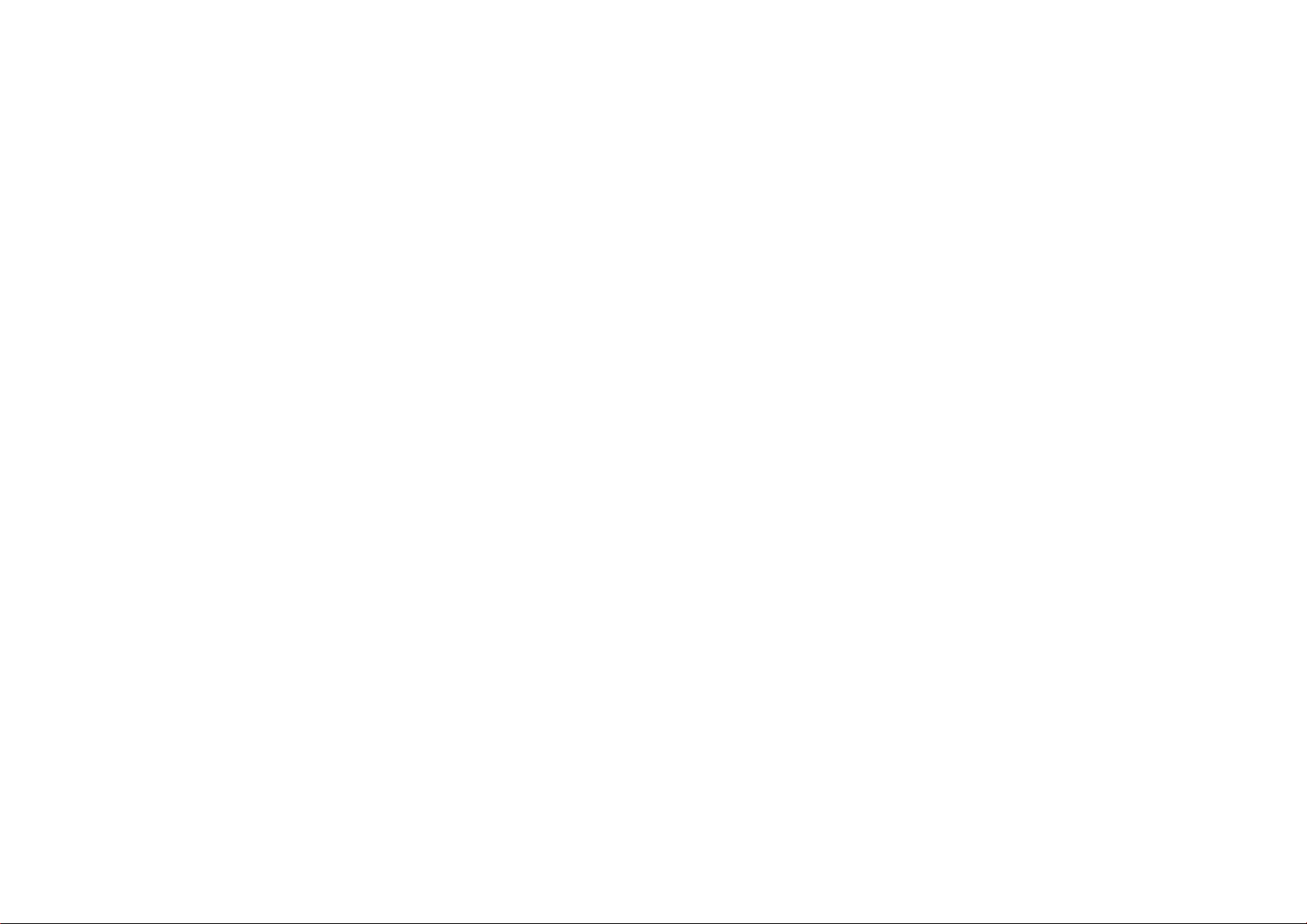
1.1.1Enjoy HD TV 1/2
This TV can display High Definition programmes, but to
enjoy HD TV you need to get programmes in HD first. If you
are not watching HD programmes, the picture quality will
be that of a normal TV.
You can receive programmes in High Definition from...
• a Blu-ray Disc player, connected with an HDMI cable,
with an HD Movie
• a digital HD receiver, connected with an HDMI cable, with
a subscription to HD channels from a cable or satellite
company
• an Over-the-air HD broadcaster (DVB-T MPEG4)
• an HD channel on your DVB-C network
• an HD Game console (Xbox 360 / PlayStation 3),
connected with an HDMI cable, with an HD game.
Page 4

1.1.1Enjoy HD 2/2
Contact your dealer for more information. Go to
www.philips.com/support to find FAQ’s featuring the list of
HD channels or providers in your country.
Page 5
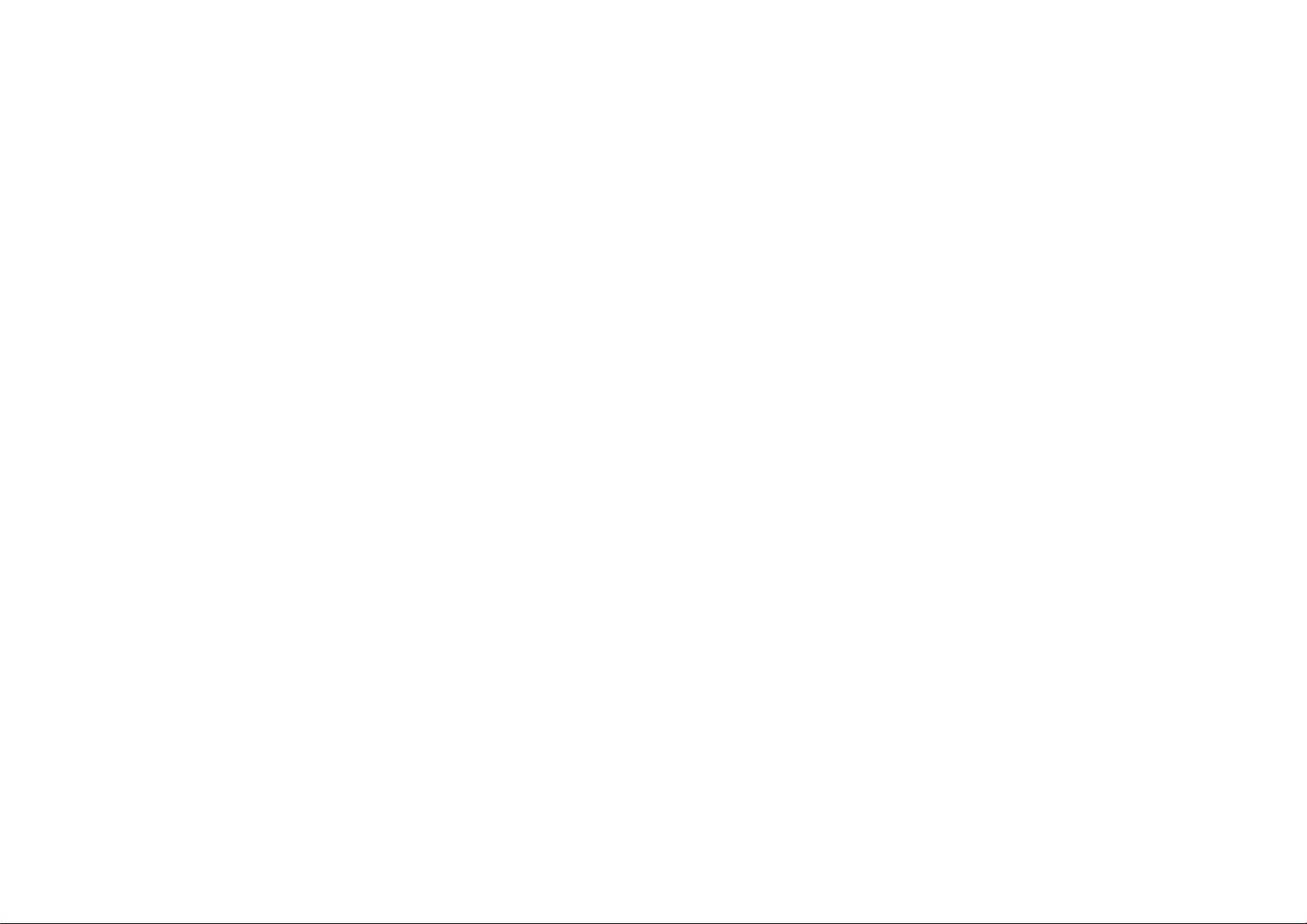
1.1.2Safety 1/5
Make sure you have read and understood all instructions
before using your TV. The warranty becomes invalid if any
damage is caused by failure to follow instructions.
Risk of electric shock or fire!
• Never expose the TV or remote control to rain, water or
excessive heat.
• Never place liquid containers, such as vases, near the TV.
If liquids are spilt on or into the TV, disconnect the TV from
the power outlet immediately. Contact Philips Consumer
Care to have the TV checked before use.
Page 6
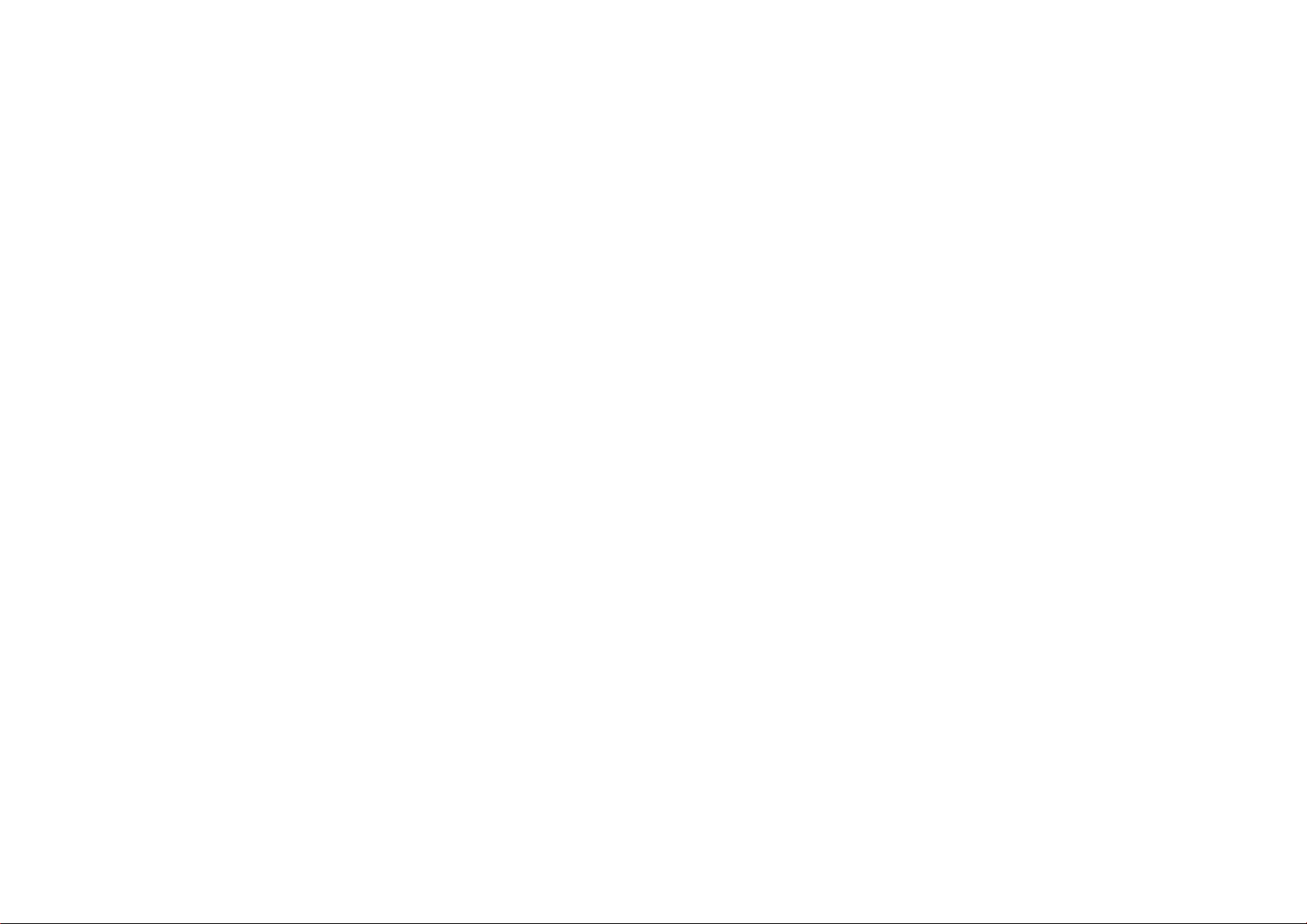
1.1.2Safety 2/5
• Never place the TV, remote control or batteries near
naked flames or other heat sources, including direct
sunlight.
• Keep candles and other naked flames away from this
product at all times.
• Never insert objects into the ventilation slots or other
openings on the TV.
• Ensure power plugs do not come under heavy force.
Loose power plugs can cause arcing and are a fire hazard.
• Never place the TV or any objects on the power cord.
• When disconnecting the power cord, always pull the
plug, never the cord.
...
Page 7

1.1.2Safety 3/5
Risk of injury or damage to the TV!
• Two people are required to lift and carry a TV that weighs
more than 25 kg.
• If you mount the TV on a stand, only use the supplied
stand. Secure the stand to the TV tightly. Place the TV on a
flat, level surface that can support the weight of the TV.
• When mounting the TV on a wall, ensure that the
wall mount can safely bear the weight of the TV set.
Koninklijke Philips Electronics N.V. bears no responsibility
for improper wall mounting that results in accident, injury
or damage.
...
Page 8

1.1.2Safety 4/5
Risk of injury to children!
Follow these precautions to prevent the TV from toppling
over and causing injury to children:
• Never place the TV on a surface covered by a cloth or
other material that can be pulled away.
• Ensure that no part of the TV hangs over the edge of the
mounting surface.
• Never place the TV on tall furniture, such as a bookcase,
without anchoring both the furniture and TV to the wall or a
suitable support.
• Educate children about the dangers of climbing on
furniture to reach the TV.
...
Page 9
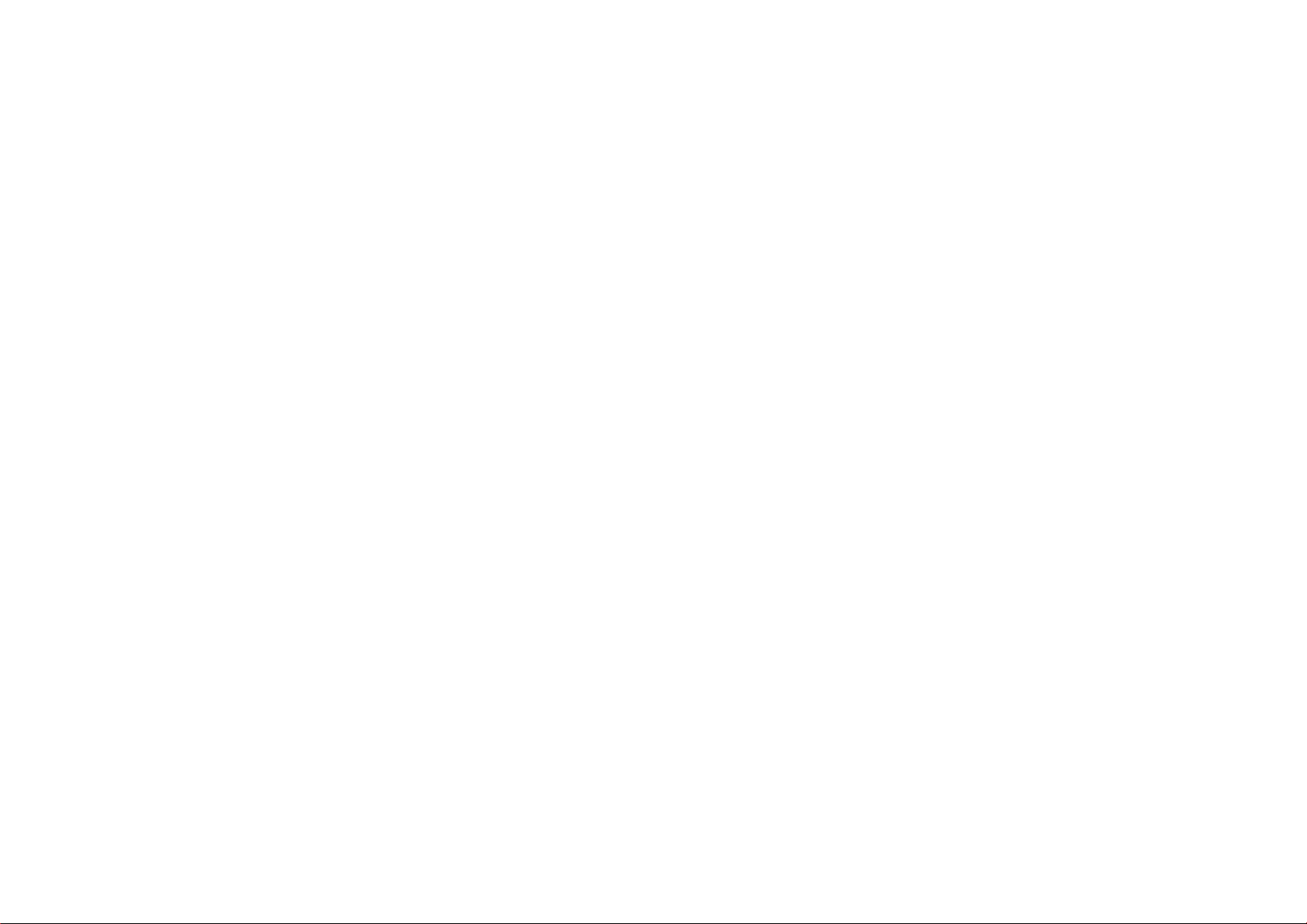
1.1.2Safety 5/5
Risk of overheating!
Always leave a space of at least 10cm around the TV for
ventilation. Ensure curtains or other objects never cover
the ventilation slots on the TV.
Lightning storms
Disconnect the TV from the power outlet and antenna
before lightning storms. During lightning storms, never
touch any part of the TV, power cord or antenna cable.
Risk of hearing damage!
Avoid using earphones, headphones at high volumes or for
prolonged periods of time.
Low temperatures
If the TV is transported in temperatures below 5°C, unpack
the TV and wait until the TV temperature matches the
room temperature before connecting the TV to the mains.
Page 10

1.1.3Position the TV
Carefully read the safety precautions before positioning
the TV.
• Position the TV where light does not shine directly on the
screen.
• Dim lighting conditions in the room for best Ambilight
effect.
• Position the TV up to 25 cm away from the wall for the
best Ambilight effect.
Page 11

1.1.4Viewing distance
Position the TV at the ideal viewing distance. Benefit more
from HD TV picture or any picture without straining your
eyes. Find the 'sweet spot', right in front of the TV, for the
best possible TV experience and relaxed viewing.
The ideal distance to watch TV from is three times its
diagonal screen size. While seated, your eyes should be
level with the centre of the screen.
Page 12

1.1.5Screen care
• Risk of damage to the TV screen! Never touch, push, rub
or strike the screen with any object.
• Unplug the TV before cleaning.
• Clean the TV and frame with a soft damp cloth. Never
use substances such as alcohol, chemicals or household
cleaners on the TV.
• To avoid deformations and colour fading, wipe off water
drops as soon as possible.
• Avoid stationary images as much as possible. Stationary
images are images that remain onscreen for extended
periods of time. Stationary images include onscreen
menus, black bars, time displays, etc. If you must use
stationary images, reduce screen contrast and brightness
to avoid screen damage.
Page 13
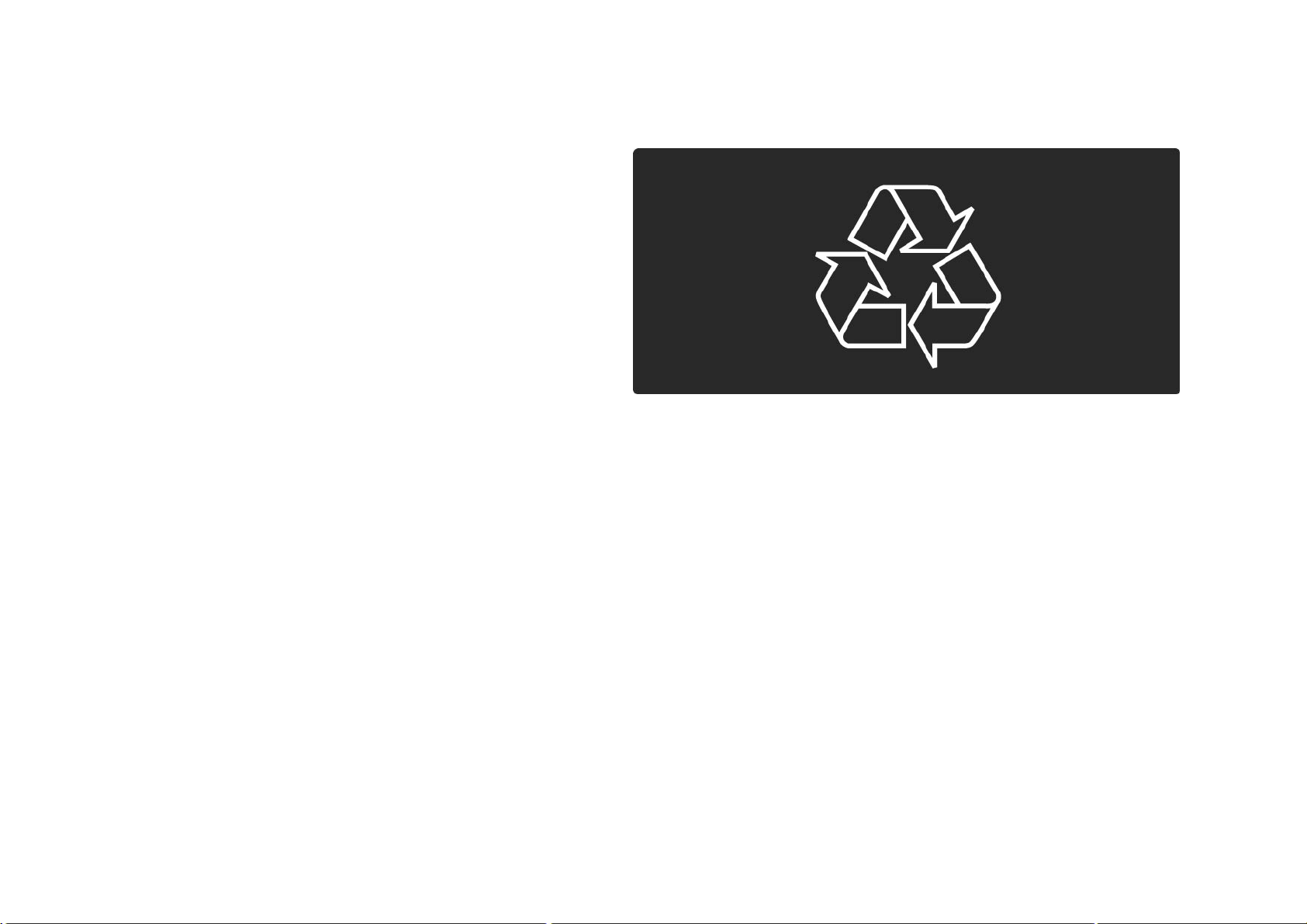
1.1.6End of use 1/4
Disposal of your old product and batteries
Your product is designed and manufactured with high
quality materials and components, which can be recycled
and reused.
...
Page 14
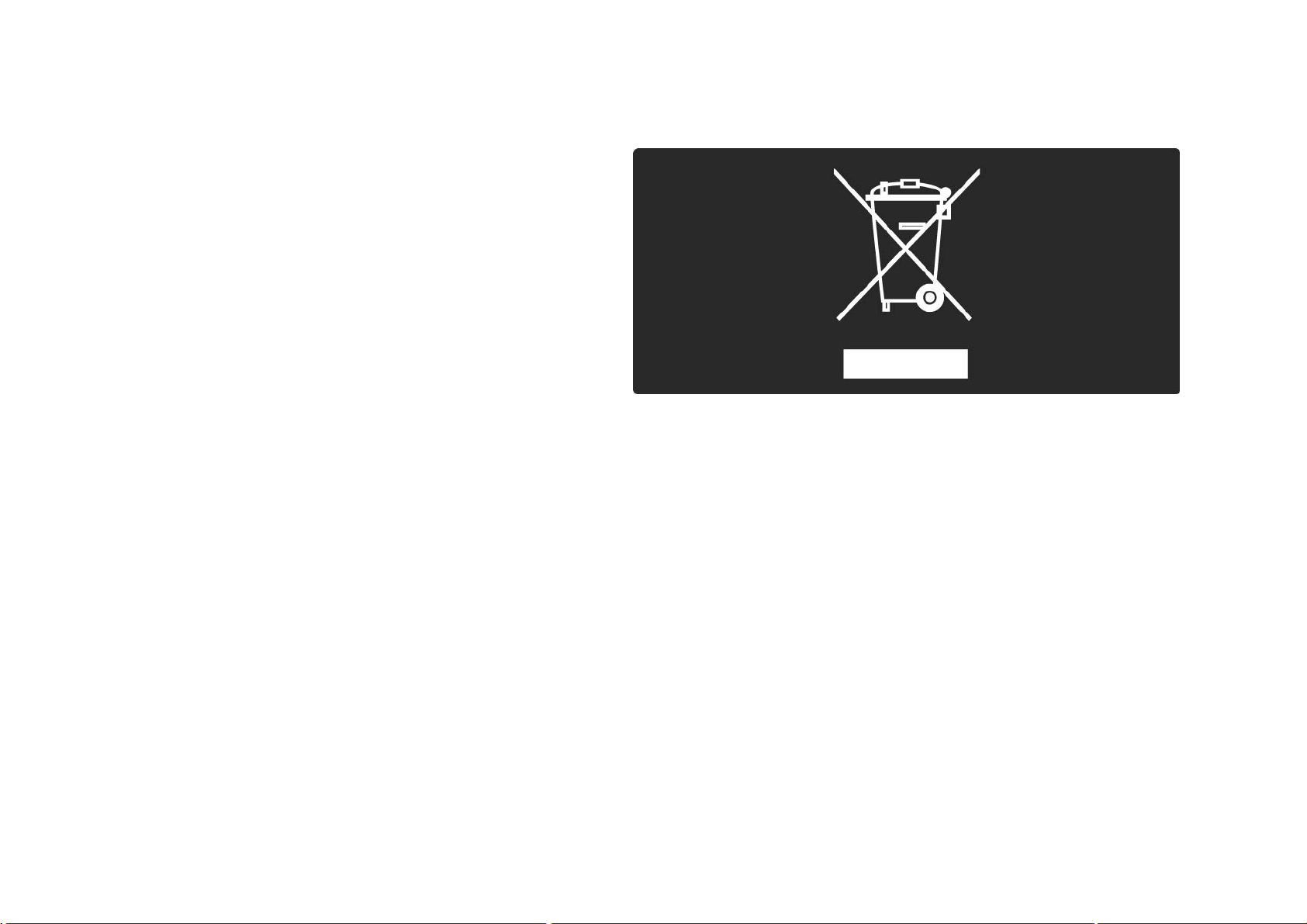
1.1.6End of use 2/4
When this crossed-out wheeled bin symbol is attached
to a product it means that the product is covered by the
European Directive 2002/96/EC.
...
Page 15

1.1.6End of use 3/4
Please inform yourself about the local separate collection
system for electrical and electronic products.
Please act according to your local rules and do not dispose
of your old products with your normal household waste.
Correct disposal of your old product helps to prevent
potential negative consequences for the environment and
human health.
...
Page 16
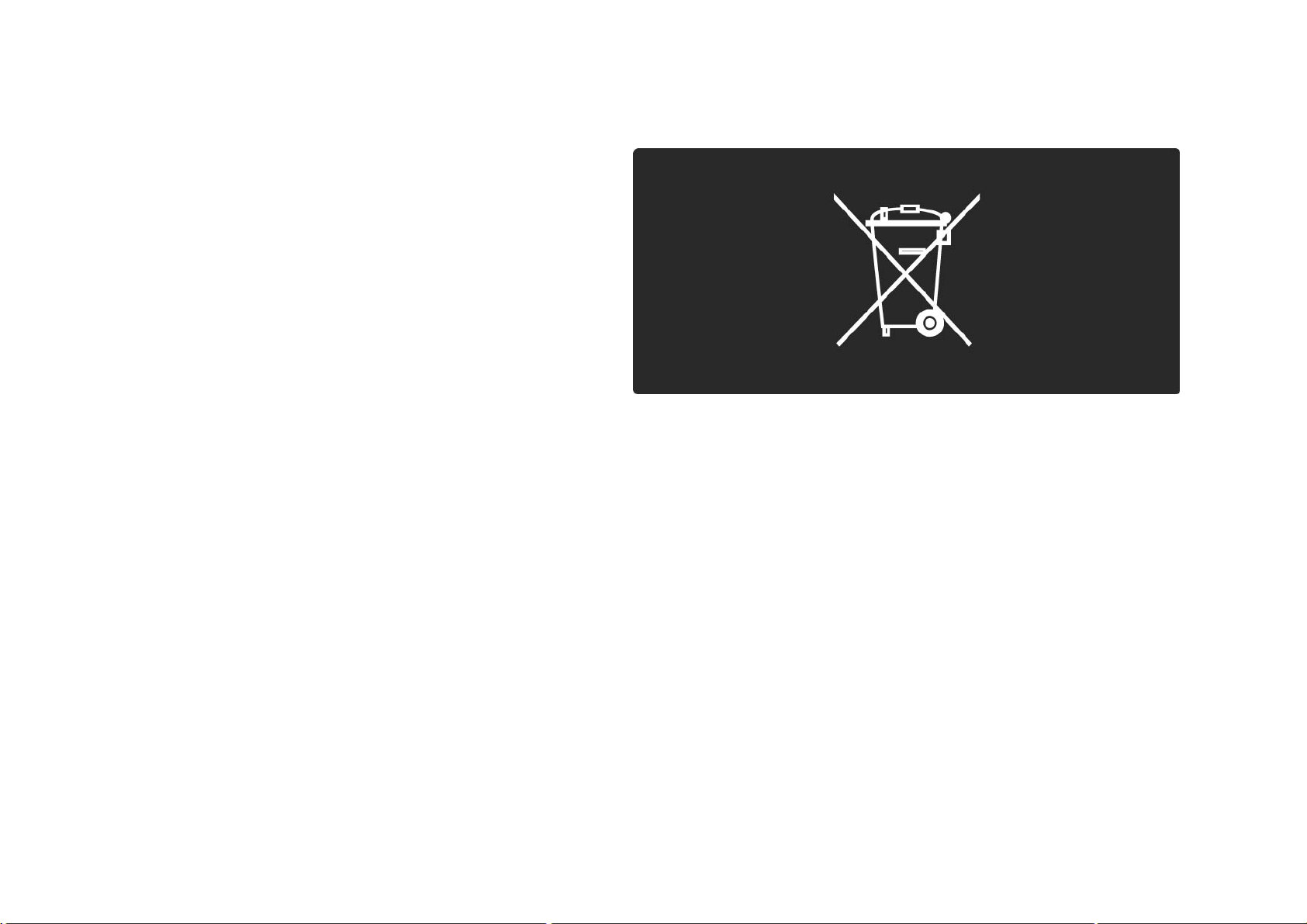
1.1.6End of use 4/4
Your product contains batteries covered by the European
Directive 2006/66/EC, which cannot be disposed with
normal household waste.
Please inform yourself about the local rules on separate
collection of batteries because correct disposal helps to
prevent negative consequences for the environmental and
human health.
Page 17

1.1.7ECO - Green 1/4
This TV has features that contribute to energy-efficient
use.
This TV was awarded the European Ecolabel for its
environmental qualities.
Energy efficiency features
• Ambient light sensor
To save energy, the built-in Ambient light sensor lowers
the brightness of the TV screen when the surrounding light
darkens.
• Standard
The Standard setting of the TV combines several TV
settings that result in saving energy. See the Smart
settings in the Setup menu.
...
Page 18

1.1.7ECO - Green 2/4
• Low standby power consumption
The class-leading and highly-advanced power circuitry
brings down the power consumption of the TV to an
extremely low level, without losing out on the constant
Standby functionality.
Power management
The advanced power management of this TV ensures the
most efficient use of its energy. You can check how your
personal TV settings, the level of brightness in current
onscreen pictures, and the surrounding light conditions
determine the relative power consumption.
Close this user manual and press Demo. Select
Active control and press OK. Your current TV setting is
highlighted. You can change to another setting to check
the corresponding values.
...
Page 19

1.1.7ECO - Green 3/4
Ecolabel
Philips continuously focuses on lowering the
environmental impact of its innovative consumer
products. We aim our efforts towards environmental
improvements during manufacturing, reduction of
harmful substances, energy-efficient use, end-of-life
instructions and product recycling.
Page 20
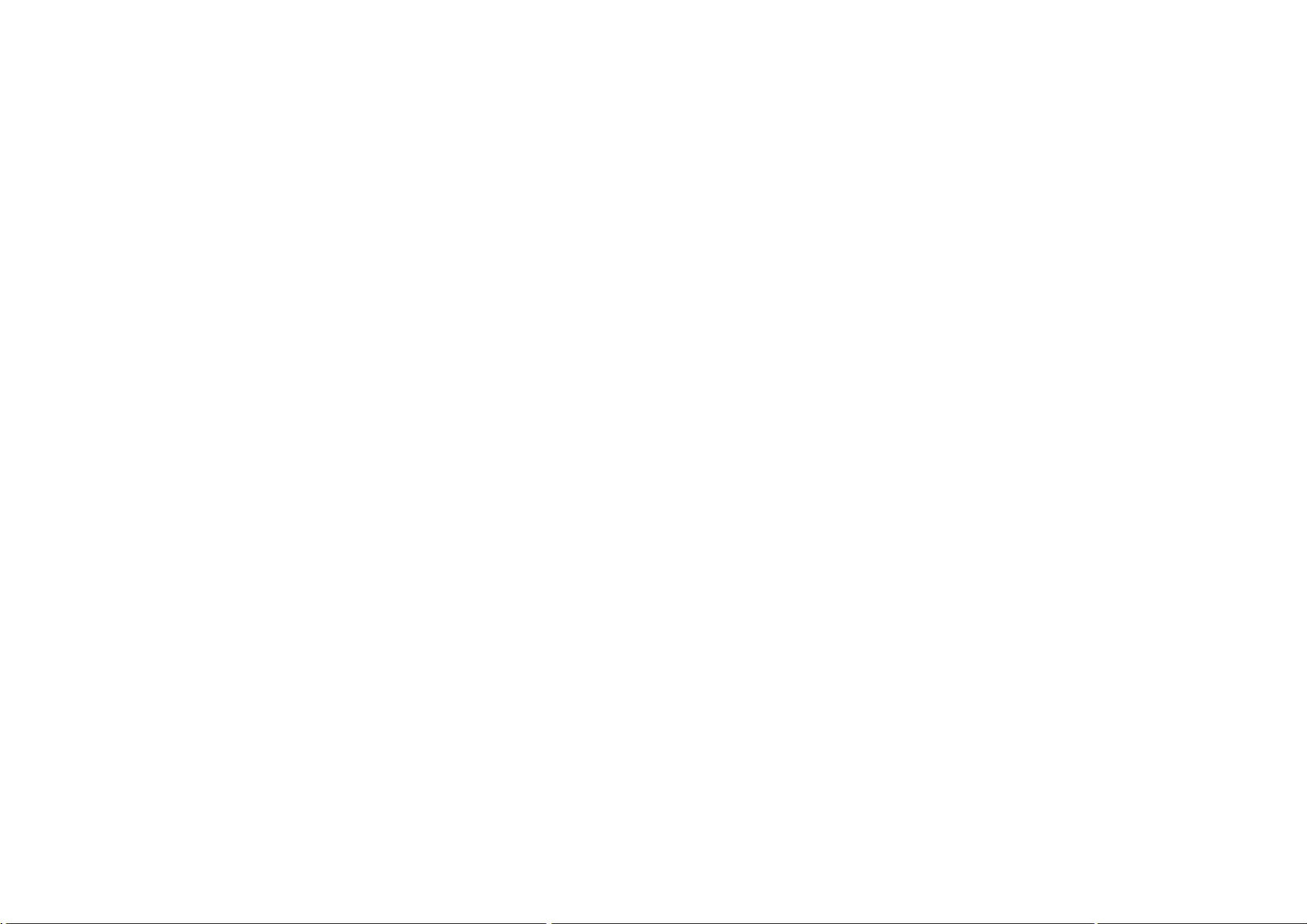
1.1.7ECO - Green 4/4
Thanks to our environmental effort, this TV has
been awarded the European Ecolabel —the flower(www.ecolabel.eu).
You can find detailed information on standby energy
consumption, warranty policy, spare parts and recycling
of this TV on the Philips website for your country at
www.philips.com
End of use
To inform yourself on the correct disposal of the TV and
batteries, read chapter Getting started > Important > End of
use.
Page 21
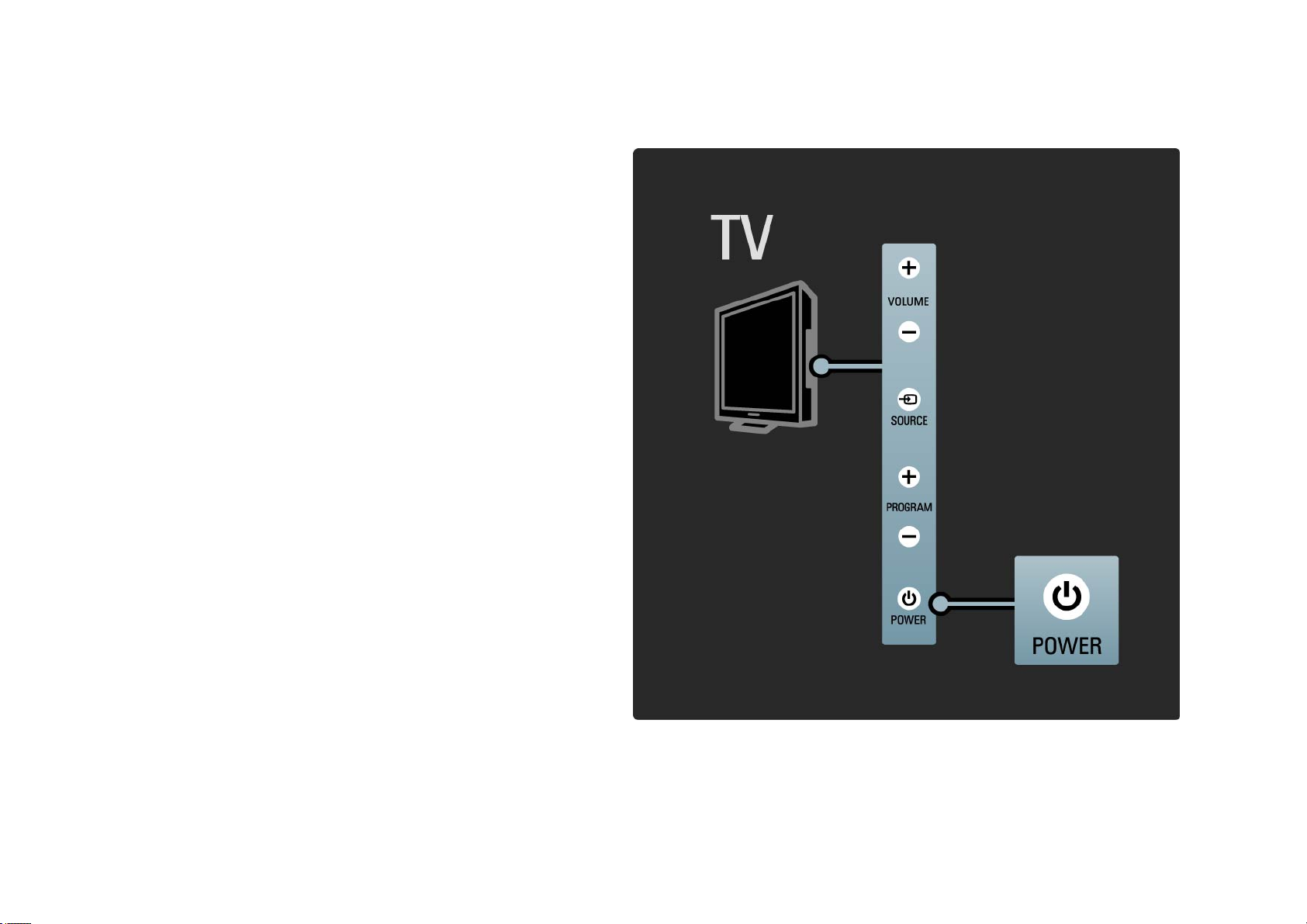
1.2.1Switch on 1/2
It takes a couple of seconds for the TV to start up.
If the red standby indicator is off, press O at the right of
the TV to switch it on.
Press O again to switch off.
...
Page 22
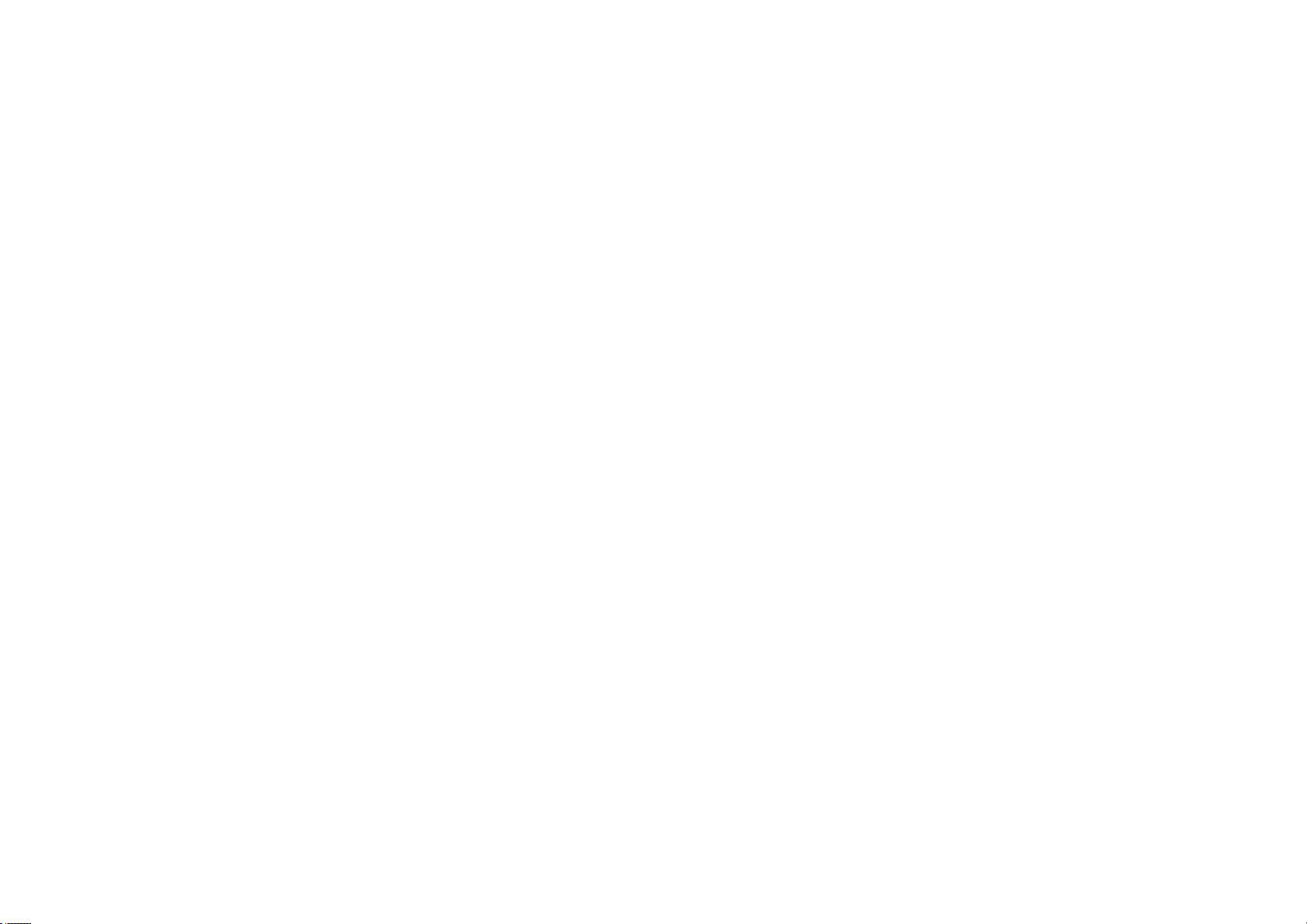
1.2.1Switch on 2/2
The white LED flashes during start-up and switches off
completely when the TV is ready for use. The Ambilight
shows the TV is on.
You can set the white LED on permanently or set its
brightness. Press h> Setup > Installation > Preferences >
LightGuide brightness.
Page 23

1.2.2LightGuide
The LightGuide at the front of the TV indicates whether the
TV is on or is starting up.
In the Setup menu, you can set the LightGuide brightness
or let it switch off after start up.
Press h> Setup > Installation > Preferences > LightGuide
brightness.
Page 24
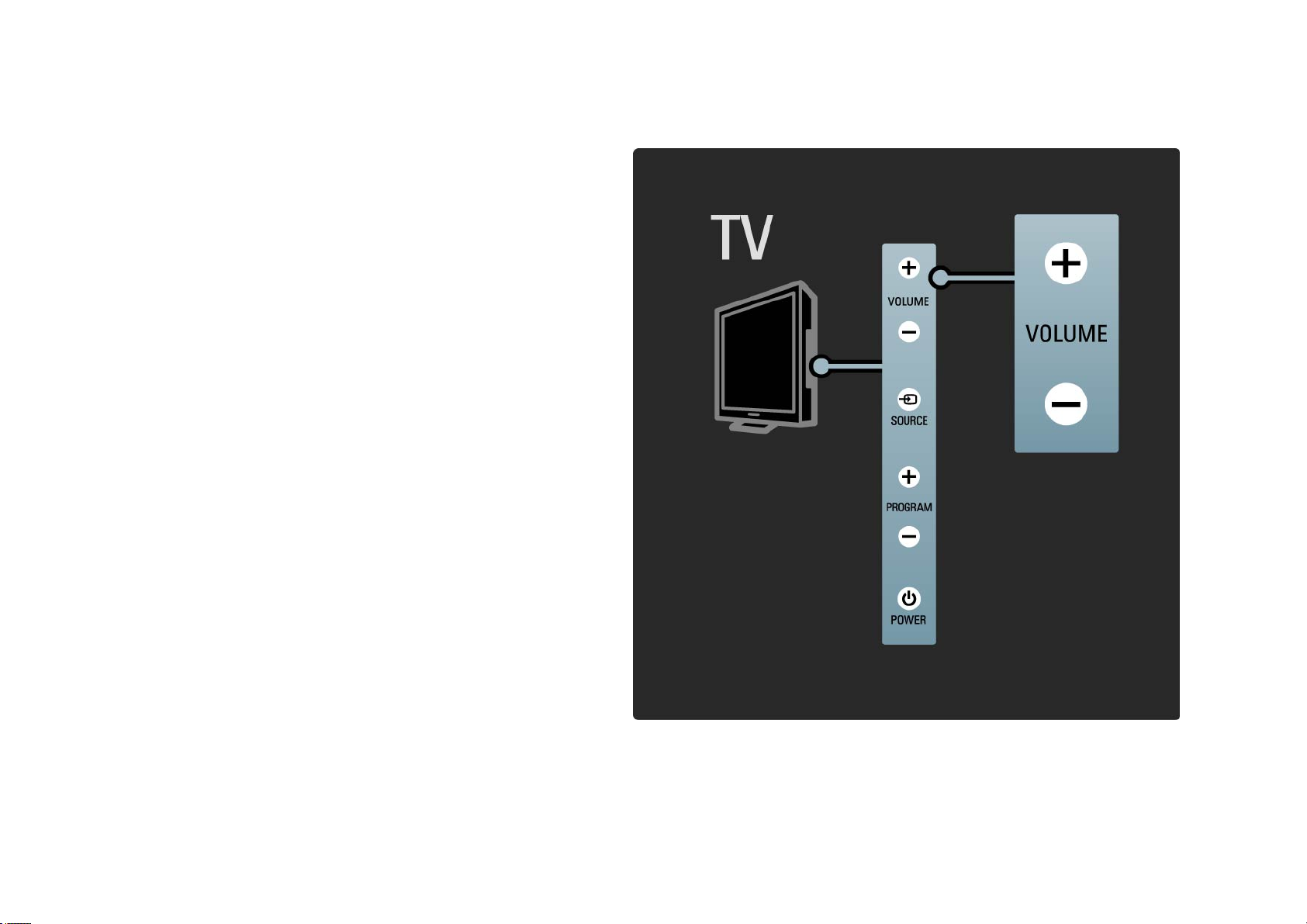
1.2.3Volume V
The keys on the side of the TV allow basic TV control.
You can adjust the volume with Volume + / - on the side of
the TV.
Page 25
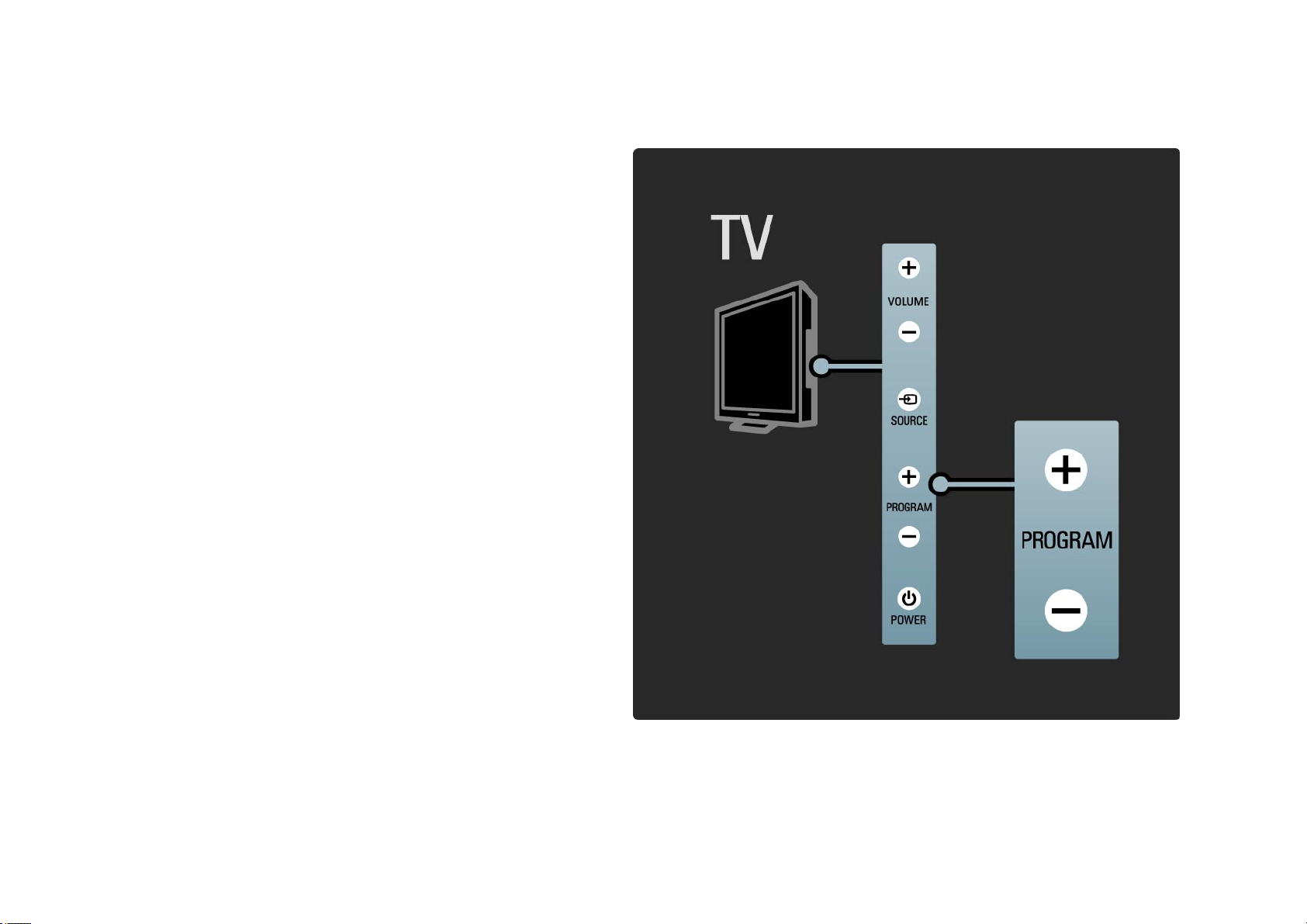
1.2.4Programme P
The keys on the side of the TV allow basic TV control.
You can switch TV channels with Program + / - on the side
of the TV.
Page 26
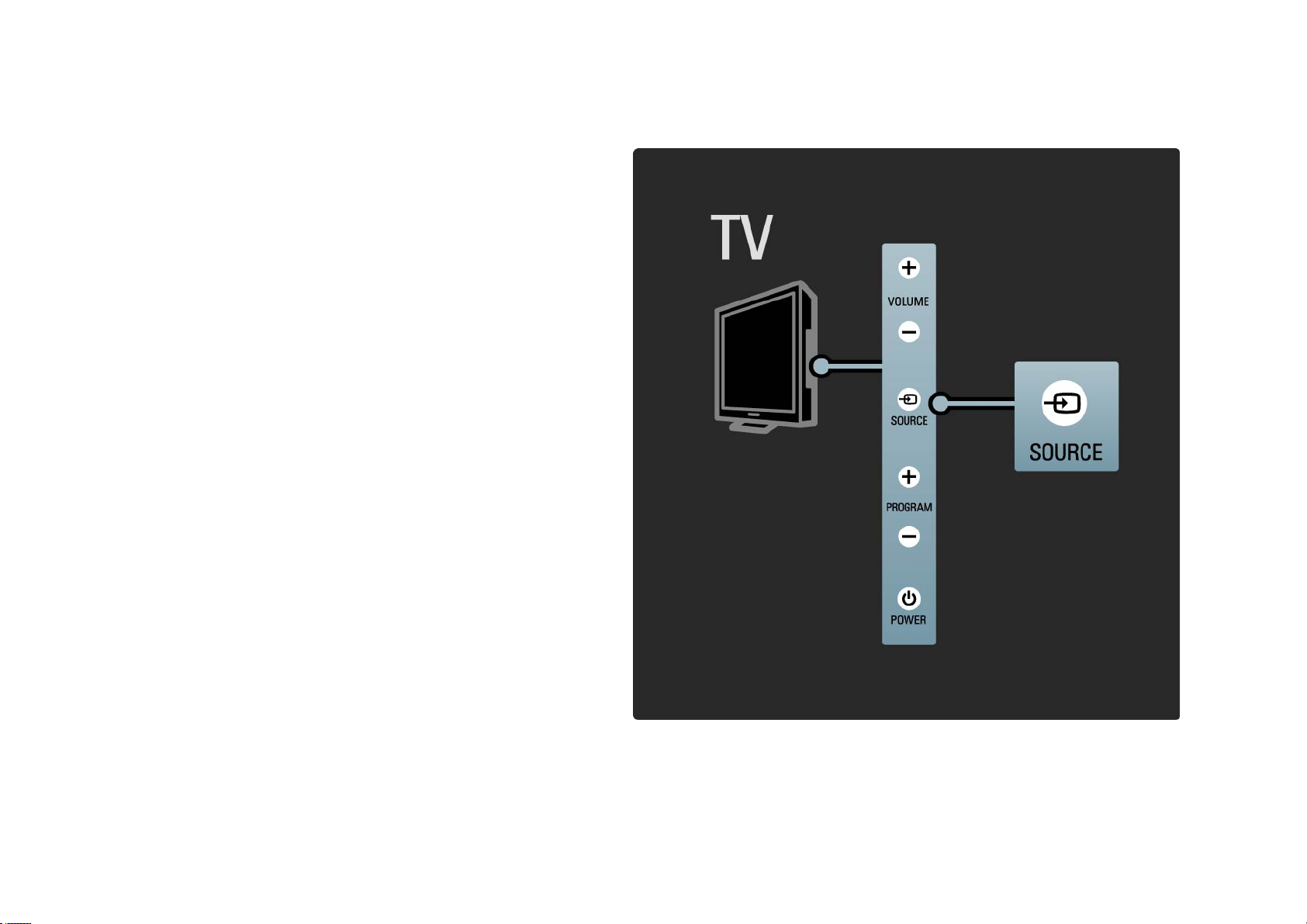
1.2.5Source key
The keys on the side of the TV allow basic TV control.
To open the Source list to select a connected device, press
Source s. Press Source s again to select a connected
device in the list. After a few seconds the TV switched to
the selected device.
Page 27

1.2.6IR sensor
Always take care to point the remote control at the remote
control infra red sensor on the front of the TV.
Page 28

1.3.1VESA info
Your TV is prepared for VESA compliant wall mounting. A
VESA wall mount bracket is not included. Use the following
VESA code to purchase the bracket.
32” / 81cm VESA MIS-F 200, 200, 6
37” / 94cm VESA MIS-F 200, 200, 6
40” / 101cm VESA MIS-F 400, 400, 6
46” / 116cm VESA MIS-F 400, 400, 8
When mounting the TV on a wall, always use all 4 fixing
points on the back of the TV. Use a screw length as shown
in the drawing.
Page 29

1.3.2Unmount the stand
Before you lift the TV from the stand, unscrew the 4 stand screws on the back of the TV.
Page 30

1.4.1Full High Definition LCD display
This TV is equipped with a full High Definition (HD) display.
A full HD 1920x1080p, the highest resolution of HD sources.
This display offers a brilliant flicker free progressive scan
picture with optimum brightness and superb colours.
To enjoy HD TV you need to get programmes in HD first. If
you are not watching HD programmes, the picture quality
will be that of a normal TV.
Read Get started > Important > Enjoy HD TV
Page 31

1.4.2Ambilight
Ambilight is the lighting technology that emanates
from the back of the television onto the wall. This
innovative technology automatically adjusts the colour
and brightness of the light to match the TV picture.
This creates an unprecedented improvement in viewing
experience. The light also reduces eyestrain thus providing
a more relaxing viewing experience.
Read more on Ambilight in Use your TV.
Page 32

1.4.3DVB-T and DVB-C integrated tuner
Next to normal analogue TV broadcast your TV can receive
digital terrestrial (DVB-T) and in certain countries also
digital cable (DVB-C) TV and radio broadcasts.
DVB — Digital Video Broadcasting gives you better picture
and better sound quality.
Some broadcasters have several audio (speech) and/or
teletext languages available.
Verify if the TV supports DVB-T or DVB-C in your country.
Check the 'Digital TV Country Compatibility' sticker on the
back of the TV.
Page 33

1.4.4Programme guide
The Programme guide is an onscreen guide to scheduled
TV programmes. This guide is provided by digital
broadcasters or the Net TV online service. You can read the
programme summary, set a message to remind you when
the programme starts or select programmes by genre.
Read More on … > Programme guide.
Page 34

1.4.5Wireless network
Simply link up this TV to your wireless network at home.
There is no need for a network cable. Enjoy your pictures,
videos and music files from your PC on a big screen.
Read Setup > Network.
Page 35

1.4.6Net TV
You can link up your TV to Net TV.
The Net TV start page offers you movies, pictures, music,
infotainment, games and many more, all set up for your TV
screen.
To enjoy Net TV you need to connect the TV to a router
connected to the Internet.
Read more on Net TV in Use your TV > Net TV.
Read more on connecting to a router in Setup > Network.
Page 36

1.4.7USB and PC network connection
View or play your own multimedia files (photos, music,
videos, …) from the USB connection on the side of the TV.
Connect the TV to a home PC network and enjoy watching
multimedia files stored on your PC.
Page 37

1.4.8Universal remote control
Your TV remote control is a universal remote control
that can operate other devices such as DVD players and
recorders, digital receivers (STB) or Home Theatre Systems
(HTS). From Philips or other brands.
Read more on Universal remote control in Get started >
Remote control > Universal RC setup.
Page 38

1.5.1Onscreen
You are reading the built in user manual.
This manual contains all of the information needed to
install and operate this TV.
You can open or close the user manual with the yellow e
key on the remote control.
Before you carry out the instructions, close the manual
with the yellow e key.
When you open the manual again, it opens on the same
page you left it.
Page 39

1.5.2On the Internet
A printable version of the user manual is available on the
Internet.
View or print the user manual at www.philips.com/support
Page 40

1.6Open source licenses
Page 41

2.1.1Remote control overview 1/6
1 Standby O
To switch the TV on or back to standby.
2 Home h
To open or close the Home menu.
3 Guide g
To open or close the Programme Guide. To open or close
the content list when you browse multimedia content.
4 Options o
To open or close the options menu which shows the
available options.
...
Page 42

2.1.1Remote control overview 2/6
5 Navigation key
To navigate up, down, left or right.
6 OK key
To open or close the channel overview.
To activate a selection.
7 Back b
To go back or exit a menu without changing a setting.
To go back to the previous TV channel or the previous
teletext page.
To go back to the previous Net TV page.
8 Info i
To open or close channel or programme information, if
available.
...
Page 43

2.1.1Remote control overview 3/6
9 Audio Video keys T, P, Q, S, R
To play multimedia files.
To operate a disc player connected with EasyLink HDMICEC.
10 Volume V
To adjust the volume.
11 Mute m
To mute the sound or restore it.
12 Channel / Programme up and down
To switch to the next or previous channel in the channel
overview.
To switch to the next or previous teletext page.
...
Page 44

2.1.1Remote control overview 4/6
13 TV key
To set the remote control in TV mode.
14 DVD, STB and HTS keys
Universal remote control keys.
15 Colour keys
Easy selection of teletext pages.
To open or close the Demo menu (red key).
16 User manual e (yellow key)
To open or close the user manual
...
Page 45

2.1.1Remote control overview 5/6
17 Format f
To select a picture format.
18 Net TV
To open or close the Net TV start page.
19 Teletext
To switch teletext on or off.
20 Disc menu
To show the disc menu of a disc player connected with an
HDMI cable with EasyLink set to On.
...
Page 46

2.1.1Remote control overview 6/6
21 Number keys
To select a TV channel or enter digits.
22 Subtitle
To open the subtitle on / off menu.
23 Source s
To select a connected device from the Source list.
24 Ambilight
To switch Ambilight on or off.
Page 47

2.1.2Universal remote control 1/4
Your TV remote control can control other devices such as a
DVD player or a Home Theatre System from Philips or other
brands.
To operate a device with the TV remote control, you need
to set up one of the Universal mode keys for your particular
device.
Once setup is complete, the Universal mode key sets the
remote control to operate the device but the TV screen will
not switch to that device.
...
Page 48

2.1.2Universal remote control 2/4
DVD, STB or HTS key
Use the DVD key to operate a DVD player or Blu-ray Disc,
the STB key for a set-top box or digital cable receiver and
the HTS key for a Home Theatre System.
As long as the key blinks, you can control the device with
the relevant keys on the remote control.
To return to normal TV control, press TV.
When no key is pressed for 30 seconds, the remote control
switches back to TV control.
Setup for a particular device
To start the Universal mode key setup in the Home menu,
press h > Setup > Installation > Universal remote control
and press OK.
Follow the instructions on screen.
The TV will search for a suitable RC code for your device.
When an RC code is found, you can try out the remote
control keys for this device. If not all keys work, you can
continue the search.
In some cases, there are no suitable RC codes available for
some devices.
...
Page 49

2.1.2Universal remote control 3/4
Manual setup
You can manually enter an RC code to set up a Universal
mode key. Look up the appropriate RC code in the
Universal RC code list in this user manual. In the list, look
for the type of device and brand you need. Some brands
have several RC codes available. When setup is performed
manually, try to operate the device with the relevant keys.
If the device does not respond or operates incorrectly and
there is more than 1 code available, you can restart the
manual setup using another RC code.
To enter an RC code manually
1 Press the Universal mode key you want to set up, DVD,
STB or HTS and press this key together with the OK key for
4 seconds simultaneously. All 4 keys light up for 1 second
and the key you are setting stays lit.
2 Enter the 4-number RC code you found in the list.
3 If the code is accepted, all 4 keys blink 3 times. If you
entered a code that does not exist, all keys blink for 2
seconds. You can re-enter a code.
4 If the code is accepted, the Universal mode key is set up.
...
Page 50

2.1.2Universal remote control 4/4
Warning
To avoid the loss of stored Universal remote control codes,
do not leave the remote control without battery power for
more than 5 minutes. Also during the replacement of the
batteries, do not press any remote control key.
Dispose of batteries according to the end of use directives.
Read chapter Get started > Important > End of use.
Page 51

2.1.3Universal RC code list 1/26
Use Manual setup to enter an RC
code from the list hereafter. Read Get
started > Remote control > Universal
RC code list, Manual setup.
To setup the DVD key, first find the
RC code for your DVD or Blu-ray Disc
player in the DVD codes list.
See the lists for Digital receiver or
Satellite receiver to setup the STB
key. To setup the HTS key, see the
list for Home Theatre System.
Write down the codes for your brand
and device, close the user manual
and try out the codes one by one
until the setup is successful.
DVD codes
DVD player, DVD Recorder, DVD-R
HDD, Blu-ray Disc player.
Philips - 0000, 0001, 0002, 0003, 0004,
0005, 0006, 0007, 0008, 0009, 0010,
0012, 0064, 0065, 0066, 0067, 0094,
0098, 0103, 0122, 0131, 0132, 0140,
0143, 0144, 0170, 0174, 0175, 0177,
0180, 0190, 0206, 0240, 0255, 0264,
0287, 0293, 0295, 0296, 0302, 0309,
0316, 0317, 0318, 0325, 0327, 0333,
0334
Philips Magnavox - 0094
4Kus - 0287
Acoustic Solutions - 0011
AEG - 0135
Page 52

2.1.3Universal RC code list 2/26
Airis - 0290
Aiwa - 0113, 0163, 0312, 0343
Akai - 0097
Akura - 0281
Alba - 0112, 0121, 0124, 0127, 0138
Alize - 0285
Amitech - 0135
AMOi - 0225
AMW - 0114, 0354
Andersson - 0355
Apex - 0107
Asono - 0290
ATACOM - 0290
Avious - 0288
Awa - 0114
Bang and Olufsen - 0291
Basic Line - 0356
CAT - 0272, 0273
Celestron - 0363
BBK - 0290
Bellagio - 0114
Best Buy - 0277
Boghe - 0289
BOSE - 0352, 0353, 0357, 0358, 0359,
0360, 0361, 0362
Bosston - 0271
Brainwave - 0135
Brandt - 0047, 0145, 0264
Britannia - 0268
Bush - 0121, 0127, 0134, 0169, 0176,
0265, 0267, 0275, 0279, 0288
Cambridge Audio - 0270
CGV - 0135, 0270
Cinetec - 0114
CineVision - 0278
Classic - 0104
Clatronic - 0275, 0288, 0365
Coby - 0284
Conia - 0265
Continental Edison - 0114
Crown - 0135, 0145
Crypto - 0280
C-Tech - 0142
CVG - 0135
CyberHome - 0061, 0062, 0063
Daenyx - 0114
Daewoo - 0092, 0114, 0135, 0186,
0193, 0195, 0348
Dalton - 0283
Dansai - 0135, 0269
Daytek - 0114, 0133, 0366
Dayton - 0114
DEC - 0275
Decca - 0135
Denon - 0118, 0205, 0209, 0214
Denon - 0118, 0205, 0209, 0214
Centrex - 0158
Centrum - 0273, 0364
Baze - 0288
Page 53

2.1.3Universal RC code list 3/26
Denver - 0124, 0203, 0275, 0281, 0284
Denzel - 0266
Desay - 0274
Diamond - 0142, 0270
Digitor - 0282Digix Media - 0367
DK Digital - 0134, 0300
Dmtech - 0091, 0368
Dual - 0266, 0369
DVX - 0142
Easy Home - 0277
Eclipse - 0270
E-Dem - 0290
Electrohome - 0135
Elin - 0135
Enzer - 0266
Euroline - 0370
Finlux - 0135, 0270, 0288, 0371
Fintec - 0135, 0372
Fisher - 0102
Futronic - 0373
Gericom - 0158
Giec - 0289
Global Solutions - 0142
Global Sphere - 0142
Go Video - 0095
GoldStar - 0033
Goodmans - 0085, 0112, 0121, 0127,
0158, 0171, 0200, 0216, 0239, 0246,
0275, 0279, 0289
GVG - 0135
H and B - 0275, 0276
Haaz - 0142, 0270
Harman/Kardon - 0350
HiMAX - 0277
Hitachi - 0022, 0095, 0106, 0121,
0172, 0188, 0202, 0218, 0266, 0277,
0311
Hoeher - 0290
Home Tech Industries - 0290
Humax - 0221
Hyundai - 0224, 0286, 0374
Infotech - 0375
Innovation - 0099, 0100, 0106
Jamo - 0376
Elta - 0093, 0135, 0152, 0285
Eltax - 0297, 0366
Emerson - 0101
Graetz - 0266
Grundig - 0098, 0158, 0162, 0173
Grunkel - 0135, 0286
JBL - 0377
Jeutech - 0271
Page 54

2.1.3Universal RC code list 4/26
JVC - 0054, 0055, 0056, 0057, 0058,
0059, 0060, 0079, 0080, 0081, 0082,
0141, 0153, 0157, 0161, 0164, 0165,
0166, 0167, 0247, 0248, 0249, 0250,
0251, 0252, 0253, 0254, 0264, 0301,
0337
Kansai - 0284
KEF - 0378
Kennex - 0135
Kenwood - 0159, 0220, 0308, 0379
KeyPlug - 0135
Kiiro - 0135
Kingavon - 0275
Kiss - 0266, 0276
Koda - 0275
KXD - 0277
Lawson - 0142
Lecson - 0269
Lenco - 0135, 0275, 0288
Lenoxx - 0380
LG - 0031, 0032, 0033, 0071, 0101,
0117, 0137, 0204, 0229, 0234, 0258,
0313, 0329, 0330, 0331, 0336
Life - 0099, 0100
Lifetec - 0099, 0100, 0106
Limit - 0142
Linn - 0381
Liteon - 0287
Loewe - 0098, 0175, 0213, 0382
LogicLab - 0142
Lumatron - 0383
Luxor - 0158
Magnavox - 0264, 0275, 0293
Magnex - 0288
Magnum - 0106
Majestic - 0284
Marantz - 0009, 0103, 0211, 0212
Marquant - 0135
Matsui - 0145, 0235
MBO - 0110
Mecotek - 0135
Mediencom - 0268
Medion - 0099, 0100, 0106, 0279,
0384
Metz - 0096
MiCO - 0270, 0289, 0385
Micromaxx - 0099, 0100, 0106
Micromedia - 0264
Micromega - 0009
Microstar - 0099, 0100, 0106
Minoka - 0135
Minowa - 0288
Mirror - 0279
Mivoc - 0386
Mizuda - 0275, 0277
Page 55

2.1.3Universal RC code list 5/26
Monyka - 0266
Mustek - 0104, 0112, 0304
Mx Onda - 0270
Mystral - 0286
NAD - 0109, 0387
Naiko - 0135, 0158
Nakamichi - 0111, 0388
Neufunk - 0266
Nevir - 0135
Next Base - 0226
NU-TEC - 0265
Omni - 0268
Onkyo - 0215, 0264, 0293
Oopla - 0287
Optim - 0269
Optimus - 0294
Orion - 0176
Oritron - 0100
P and B - 0275
Pacific - 0142
Palladium - 0389
Palsonic - 0267
Panasonic - 0026, 0027, 0028, 0029,
0030, 0118, 0120, 0125, 0126, 0128,
0129, 0130, 0189, 0201, 0241, 0243,
0244, 0245, 0259, 0260, 0261, 0298,
0303, 0319, 0320, 0321, 0322, 0323,
0326, 0335, 0342, 0344
peeKTON - 0290, 0390
Pensonic - 0227
Phonotrend - 0288
Pioneer - 0034, 0035, 0036, 0037,
0038, 0039, 0040, 0072, 0073, 0074,
0075, 0096, 0115, 0119, 0154, 0155,
0156, 0191, 0192, 0196, 0197, 0198,
0236, 0294, 0314, 0332
Pointer - 0135
Polaroid - 0222
Portland - 0135
Powerpoint - 0114
Proline - 0158
Promax - 0223
Prosonic - 0135, 0284
Provision - 0275
Raite - 0266
REC - 0267, 0268
RedStar - 0135, 0281, 0284, 0391
Reoc - 0142
Orava - 0275
Orbit - 0114
Page 56

2.1.3Universal RC code list 6/26
Revoy - 0276
Rimax - 0285
Roadstar - 0121, 0267, 0275
Ronin - 0114
Rowa - 0158, 0265
Rownsonic - 0273
Saba - 0047, 0145
Sabaki - 0142
Saivod - 0135
Sampo - 0105
Samsung - 0022, 0023, 0024, 0025,
0076, 0077, 0078, 0095, 0123, 0136,
0151, 0184, 0194, 0207, 0217, 0307,
0340, 0341, 0349
Sansui - 0135, 0142, 0270, 0392
Sanyo - 0147, 0150, 0181, 0185, 0306
ScanMagic - 0112
Scientific Labs - 0142
Scott - 0124, 0283
Seeltech - 0290
SEG - 0090, 0114, 0121, 0142, 0179,
0266
Sharp - 0099, 0109, 0149, 0168, 0178,
0199, 0210, 0230, 0231, 0256, 0257,
0262
Sherwood - 0108
Sigmatek - 0277, 0290
Silva - 0281
Singer - 0142, 0270
Skymaster - 0104, 0142
Skyworth - 0281
Slim Art - 0135
SM Electronic - 0142
Sontech - 0286
Sony - 0013, 0014, 0015, 0016, 0017,
0018, 0019, 0020, 0021, 0068, 0069,
0070, 0113, 0116, 0139, 0146, 0148,
0183, 0232, 0242, 0299, 0305, 0310,
0324, 0328, 0346
Soundmaster - 0142
Soundmax - 0142
Spectra - 0114
Standard - 0142
Star Cluster - 0142
Starmedia - 0275, 0290
Sunkai - 0135
Supervision - 0142
Synn - 0142
T.D.E. Systems - 0286
T+A - 0393
Tatung - 0135
Page 57

2.1.3Universal RC code list 7/26
TCM - 0023, 0099, 0100, 0106, 0292,
0397
Teac - 0096, 0142, 0208, 0265, 0394
Tec - 0281
Technics - 0118
Technika - 0135, 0288
Telefunken - 0273
Tensai - 0135
Tevion - 0099, 0100, 0106, 0142, 0283
Thomson - 0046, 0047, 0048, 0049,
0050, 0051, 0052, 0053, 0083, 0084,
0233, 0263, 0339, 0347
Tokai - 0266, 0281
Top Suxess - 0290
Toshiba - 0012, 0041, 0042, 0043,
0044, 0045, 0086, 0087, 0088, 0089,
0094, 0182, 0187, 0219, 0237, 0238,
0264, 0293, 0345
TRANS-continents - 0114, 0288
Transonic - 0288
Trio - 0135
TruVision - 0277
TSM - 0290
Umax - 0285
Union - 0351
United - 0288
Universum - 0395
Viewmaster - 0290
Vtrek - 0280
Wintel - 0271
Woxter - 0285, 0290
Xbox - 0048
Xenon - 0228
Xlogic - 0135, 0142
XMS - 0135, 0267
Xoro - 0289, 0396
Yakumo - 0158
Yamada - 0114, 0158, 0285, 0287
Yamaha - 0009, 0118, 0120, 0315,
0338
Yamakawa - 0114, 0266
Yukai - 0112, 0160
Zenith - 0101, 0264, 0293
Waitec - 0290
Welltech - 0289
Wharfedale - 0142, 0270
Page 58

2.1.3Universal RC code list 8/26
STB
Digital receiver
STB codes
Philips - 0432, 0436, 0437, 0439, 0506
ABC - 0448
ADB - 0461, 0462
Alcatel - 0463, 0540
Allegro - 0464
Amstrad - 0431, 0449
Andover - 0452
Arcon - 0431
Atlanta - 0465
Auna - 0466
Bell Atlantic - 0453
Birmingham Cable Communications
- 0451
British Telecom - 0448
BT Cable - 0448
Cabletime - 0538
Clyde - 0454
Clyde Cablevision - 0443
Comcrypt 0442, 0469
Connect TV - 0470
Coship - 0471
Cryptovision - 0444, 0472
Daehan - 0473
Decsat - 0474
Fastweb - 0478
Fidelity - 0431
Filmnet - 0442
Filmnet Cablecrypt - 0445, 0539
Filmnet Comcrypt - 0445
Finlux - 0434
Foxtel - 0449
France Telecom - 0437, 0439, 0479
Freebox - 0450, 0480
GC Electronics - 0481
GE - 0482
GEC - 0443, 0454
General Instrument - 0433, 0448,
0483
Axis - 0431
BBT - 0467
Belgacom TV - 0468
Digi1 - 0475
Eastern - 0476
Electricord - 0477
Electus - 0455
Golden Channel - 0461
Gooding - 0432
Grundig - 0431, 0432
Hirschmann - 0434
Page 59

2.1.3Universal RC code list 9/26
Hitachi - 0484
HomeChoice - 0441, 0485
Humax - 0486, 0487
HyperVision - 0435
ITT Nokia - 0434
Jerrold - 0433, 0448, 0536
Jiuzhou - 0488
JVC - 0432
Kabel Deutschland - 0489, 0490
Kansalaisboksi - 0491
LG Alps - 0492
Macab - 0439
Maestro - 0493
Medion - 0495
Minerva - 0432
Mnet - 0442, 0539
Mood - 0496
Motorola - 0497
Movie Time - 0447
Mr Zapp - 0439
Multichoice - 0442
NEC - 0498
Neuf Telecom - 0533
Nokia - 0434, 0499
Noos - 0439
Northcoast - 0500
Orange - 0534
Pace - 0535
Pacific - 0505
Palladium - 0432
Pioneer - 0431
Prelude - 0507
Protelcon - 0508
PVP Stereo Visual Matrix - 0536
Regency - 0509
Sagem - 0439
Samsung - 0440, 0502
SAT - 0431
Satbox - 0458
Magnavox - 0494
Maspro - 0432
Matav - 0462
Matsui - 0432
Maxdome - 0489
Novaplex - 0501
Now - 0502
NTL - 0456
Omniview - 0503
Ono - 0457, 0504
Satel - 0459
Scientific Atlanta - 0446
Seam - 0510
Sharp - 0511
SingTel - 0512
Page 60

2.1.3Universal RC code list 10/26
SkyCable - 0513
Skyworth - 0514
Starcom - 0448
Stargate - 0515
Stellar One - 0516
TaeKwang - 0517
Tandy - 0518
Tatung - 0519
Teknika - 0520
Tele+1 - 0442, 0445, 0539
Telefonica - 0460
Telegent - 0521
Telenet - 0522
Telepiu - 0442, 0539
Thomson - 0438
Torx - 0448
Tudi - 0435
Uniden - 0525
United Cable - 0536
Universal - 0526
Universum - 0432, 0434
Videoway - 0537
VideoWorks - 0527
Vidtech - 0528
Viewstar - 0529
Vision - 0530
Visionetics - 0531
Visiopass - 0434, 0437, 0439
Wittenberg - 0431
Zenith - 0532
STB
Satellite receiver
STB codes
Philips - 0000, 0001, 0002, 0008, 0020,
0054, 0065, 0069, 0070, 0072, 0075,
0077, 0111, 0119, 0136, 0140, 0144,
0155, 0156, 0159, 0163, 0165, 0388,
0390, 0391, 0392, 0396, 0410, 0412,
0420, 0422, 0423, 0427
AB Sat - 0163, 0164, 0173, 0425
Action - 0187
ADB - 0175, 0188
Aegir - 0189
AGS - 0163
Akai - 0054, 0391
Akura - 0190
Timeless - 0476
Tiscali - 0523
Tocom - 0524
Page 61

2.1.3Universal RC code list 11/26
Alba - 0015, 0019, 0020, 0021, 0023,
0044, 0067, 0164, 0234, 0412
Aldes - 0021, 0023, 0024, 0234, 0395
Allantide - 0191
Allegro - 0192
Allsat - 0040, 0054, 0193, 0384, 0390,
0391
Allsonic - 0010, 0023, 0028, 0395,
0402
Alltech - 0164, 0414
Alpha - 0391
Altai - 0403
Amino - 0194
Amitronica - 0164
Amstrad - 0026, 0055, 0074, 0108,
0153, 0158, 0164, 0169, 0195, 0394,
0399, 0403, 0415, 0417, 0421, 0426
Amway - 0196
Anglo - 0164
Ankaro - 0010, 0023, 0028, 0164,
0197, 0392, 0395, 0402
AntSat - 0198
Anttron - 0019, 0023, 0390, 0412
AnySat - 0199
Apollo - 0019
Arcon - 0027, 0041, 0153, 0419
Arion - 0200
Ariza - 0201
Asat - 0054, 0391
ASCI - 0203
ASLF - 0164
AST - 0031, 0204, 0397
Astacom - 0163, 0420
Aston - 0022, 0205
Astra - 0026, 0029, 0030, 0050, 0161,
0164, 0206, 0387, 0400, 0407
Astratec - 0207
Astro - 0010, 0023, 0024, 0028, 0033,
0155, 0156, 0158, 0161, 0208, 0388,
0402, 0412
Atlanta - 0209
AudioTon - 0023, 0040, 0412
Ampere - 0153, 0403
Armstrong - 0026, 0391
Arrox - 0202
ASA - 0404
Aurora - 0168, 0210
Austar - 0071, 0168, 0211
Avalon - 0403
Axiel - 0163
Page 62

2.1.3Universal RC code list 12/26
Axil - 0212
Axis - 0010, 0028, 0030, 0036, 0401,
0402, 0407
B and K - 0213
Barcom - 0027
BeauSAT - 0212
BEC - 0214
Beko - 0215
Belgacom TV - 0216
Belson - 0217
Benjamin - 0218
Best - 0010, 0027, 0028, 0402
Best Buy - 0219
Big Brother - 0191
Blackbird - 0220
Blaupunkt - 0033, 0155, 0388
Blue Sky - 0164, 0169
Boca - 0026, 0050, 0153, 0164, 0221,
0378, 0410, 0416
Boom - 0222
BOSE - 0223
Boston - 0153, 0163, 0224
Brain Wave - 0035, 0398, 0419
Brandt - 0056
Broadcast - 0034, 0400
Broco - 0164, 0407
BSkyB - 0074, 0084, 0426
BT - 0066, 0163
BT Satellite - 0420
Bubu Sat - 0164
Bush - 0020, 0044, 0090, 0234, 0384,
0390
BVV - 0419
Cable Innovations - 0225
Cambridge - 0158, 0226, 0416
Camundosat - 0227
Canal Digital - 0176, 0180, 0181
Canal Satellite - 0005, 0156, 0396,
0427
Canal+ - 0156, 0228
CCI - 0229
cello - 0230
CellularVision - 0231
Century - 0232
CGV - 0233
Channel Master - 0021, 0234
Chaparral - 0052, 0235
CHEROKEE - 0163, 0173
Chesley - 0212
Chess - 0154, 0160, 0164, 0221
Chili - 0236
Churchill - 0237
Citizen - 0238
Page 63

2.1.3Universal RC code list 13/26
CityCom - 0020, 0037, 0071, 0152,
0161, 0165, 0423
Clatronic - 0035, 0398
Clemens Kamphus - 0046
CNT - 0024
Colombia - 0153
Columbia - 0153
COLUMBUS - 0043
Comag - 0153, 0221, 0239
Commander - 0392
Commlink - 0023, 0395
Comtec - 0036, 0395, 0401
Condor - 0010, 0028, 0161, 0240, 0402
Connexions - 0010, 0032, 0402, 0403
Conrad - 0010, 0152, 0153, 0158,
0161, 0402, 0409, 0410
Contec - 0036, 0037, 0401, 0410
Continental Edison - 0241
Cosat - 0040
Coship - 0212
Crown - 0026, 0242
CyberHome - 0243
Cybermaxx - 0062
Cyrus - 0174
Daeryung - 0032
Daewoo - 0066, 0164, 0244
Dansat - 0384, 0390
D-Box - 0245, 0429
DDC - 0021, 0234
Decca - 0038
Delega - 0021
Diamond - 0039
Digenius - 0247
Digiality - 0161, 0248
Digiline - 0249
DigiO2 - 0250
Digipro - 0170
DigiQuest - 0251
DigitAll World - 0252
Digiturk - 0253
Dilog - 0254
DiPro - 0212
Discoverer - 0154, 0160
Discovery - 0163
Diseqc - 0163
Diskxpress - 0027
Conrad Electronic - 0161, 0164
Demo - 0246
Dew - 0036, 0401
DGStation - 0086
Distratel - 0169
Distrisat - 0391
Ditristrad - 0040
Page 64

2.1.3Universal RC code list 14/26
DNR - 0419
DNT - 0032, 0054, 0391, 0403
Dong Woo - 0049
Drake - 0041, 0255
DStv - 0168, 0256
Dual - 0257
Dune - 0010, 0402
Dynasat - 0162
DynaStar - 0258
Echostar - 0032, 0164, 0173, 0403,
0427, 0428
EIF - 0259
Einhell - 0019, 0023, 0026, 0153, 0158,
0164, 0394, 0395
Elap - 0163, 0164
Electron - 0260
Elekta - 0024
Elsat - 0164, 0417
Elta - 0010, 0019, 0028, 0040, 0054,
0261, 0391, 0402
Emanon - 0019
Emme Esse - 0010, 0028, 0046, 0162,
0402, 0428
Engel - 0164, 0262
Ep Sat - 0020
Erastar - 0263
EURIEULT - 0013, 0108, 0169
Euro1 - 0264
Eurocrypt - 0387
Eurodec - 0060, 0265
Europa - 0158, 0161, 0391, 0392, 0410
European - 0064
Europhon - 0153, 0161
Europlus - 0266
Eurosat - 0026
Eurosky - 0010, 0026, 0028, 0152,
0153, 0158, 0161, 0402
Eurospace - 0042
Eurostar - 0026, 0152, 0161, 0162,
0165, 0430
Euskaltel - 0267
Eutelsat - 0164
Eutra - 0414
Exator - 0019, 0023, 0412
Fast - 0268
Fenner - 0010, 0154, 0160, 0164
Ferguson - 0020, 0060, 0114, 0384,
0390
Fidelity - 0158, 0394, 0415
Finepass - 0269
Finlandia - 0020, 0387
Finlux - 0020, 0387, 0405, 0409
FinnSat - 0036, 0060, 0270
Page 65

2.1.3Universal RC code list 15/26
Flair Mate - 0164
Fortec Star - 0198
Foxtel - 0071, 0168, 0172
Fracarro - 0271, 0428
France Satellite/TV - 0043
Freecom - 0019, 0045, 0155, 0158
Freesat - 0108, 0414
FTE - 0047, 0402, 0410, 0416
FTEmaximal - 0010, 0164
Fuba - 0010, 0019, 0027, 0028, 0029,
0032, 0033, 0043, 0054, 0152, 0155,
0387, 0402, 0403
Fugionkyo - 0170
Fujitsu - 0182
Galaxi - 0027
Galaxis - 0010, 0023, 0028, 0030,
0036, 0040, 0044, 0059, 0071, 0127,
0152, 0168, 0395, 0401, 0402, 0407
Galaxisat - 0397
Gardiner - 0165
Gecco - 0272
General Instrument - 0273
Gensat - 0274
Geotrack - 0275
Globo - 0276
GMI - 0026
Goldbox - 0156, 0396, 0427
Golden Interstar - 0277
GoldStar - 0045
Gooding - 0159
Goodmans - 0015, 0016, 0020, 0044
Gould - 0278
Granada - 0387
Grandin - 0013, 0385
Grothusen - 0019, 0045
Grundig - 0020, 0023, 0033, 0055,
0074, 0099, 0100, 0101, 0109, 0133,
0148, 0155, 0158, 0159, 0168, 0169,
0388, 0399, 0422, 0426
G-Sat - 0390
Hanseatic - 0160, 0279, 0411
Haensel and Gretel - 0153, 0161
Hantor - 0019, 0035, 0049, 0398
Hanuri - 0024
Harting und Helling - 0046
Hase and Igel - 0419
Hauppauge - 0089, 0113
Heliocom - 0161, 0280
Helium - 0161
Hinari - 0021, 0234, 0390
Page 66

2.1.3Universal RC code list 16/26
Hirschmann - 0010, 0033, 0046, 0098,
0108, 0155, 0158, 0161, 0163, 0388,
0403, 0404, 0406, 0409
Hisawa - 0035, 0398
Hitachi - 0020, 0281
Hivion - 0282
HNE - 0153
Homecast - 0283
Houston - 0040, 0284, 0392
Humax - 0011, 0012, 0050, 0071,
0085, 0086, 0094, 0097, 0121, 0122,
0123, 0124, 0128, 0129, 0149
Huth - 0023, 0026, 0034, 0035, 0036,
0040, 0046, 0153, 0161, 0171, 0392,
0395, 0398, 0400, 0401, 0410
Hypson - 0013
Imex - 0013
Imperial - 0044
Ingelen - 0108
Innovation - 0028, 0059, 0062
InOutTV - 0285
International - 0153
Interstar - 0170
Intertronic - 0026, 0286
Intervision - 0040, 0161, 0413
Inverto - 0287
InVideo - 0179
IRTE - 0288
ITT Nokia - 0020, 0387, 0404, 0409,
0429
JSR - 0040
JVC - 0015, 0159, 0291
Kamm - 0164
Kaon - 0292
Kathrein - 0033, 0037, 0047, 0052,
0054, 0068, 0073, 0080, 0091, 0092,
0093, 0095, 0118, 0120, 0130, 0131,
0152, 0155, 0163, 0164, 0165, 0173,
0388, 0391, 0406, 0412, 0423
Kathrein Eurostar - 0152
Kenwood - 0176, 0293
Key West - 0153
Klap - 0163
Kolon - 0177
Konig - 0161, 0294
ID Digital - 0071
Janeil - 0289
Jazztel - 0290
Johansson - 0035, 0398
JOK - 0163, 0418, 0420
Kosmos - 0045, 0046, 0047, 0295,
0406
Page 67

2.1.3Universal RC code list 17/26
KR - 0023, 0412, 0414
Kreatel - 0296
Kreiselmeyer - 0033, 0155, 0388
K-SAT - 0164
Kyostar - 0019, 0153, 0297, 0412
L and S Electronic - 0010, 0153
Lasat - 0010, 0024, 0028, 0048, 0049,
0050, 0056, 0152, 0153, 0154, 0161,
0401, 0402, 0416
Lemon - 0419
Lenco - 0010, 0019, 0045, 0051, 0152,
0161, 0164, 0257, 0392, 0402, 0407,
0419
Leng - 0035
Lennox - 0040
Lenson - 0158
Lexus - 0391
LG - 0045, 0208
Life - 0059
Lifesat - 0010, 0028, 0059, 0062, 0153,
0154, 0160, 0164, 0402, 0411
Lifetec - 0028, 0059, 0062
Lion - 0042, 0191
Loewe - 0147
Lorenzen - 0153, 0161, 0298, 0392,
0419, 0421
Lorraine - 0045
Lupus - 0010, 0028, 0402
Luxor - 0158, 0387, 0399, 0409, 0429
Luxorit - 0299
LuxSAT - 0300
Lyonnaise - 0060
M and B - 0160, 0411
M Technologies - 0301
Macab - 0060
Macom - 0183
Manata - 0013, 0153, 0163, 0164, 0420
Manhattan - 0020, 0024, 0040, 0163,
0420
Marann - 0302
Marantz - 0054
Marks and Spencer - 0303
Mascom - 0024, 0406
Maspro - 0020, 0052, 0155, 0159,
0164, 0386, 0388, 0414, 0419
Master's - 0037
Matsui - 0155, 0159, 0163, 0234,
0388, 0420
Max - 0161
Maxi - 0304
MB - 0160, 0411
Mediabox - 0156, 0396, 0427
Page 68

2.1.3Universal RC code list 18/26
Mediamarkt - 0026
Mediasat - 0030, 0156, 0158, 0396,
0407, 0427
Medion - 0010, 0028, 0059, 0062,
0132, 0153, 0164, 0402
Medison - 0164
Mega - 0054, 0391
Melectronic - 0165
Meta - 0305
Metronic - 0013, 0014, 0019, 0023,
0024, 0027, 0164, 0165, 0169, 0306,
0385, 0395, 0412, 0423
Metz - 0033, 0155, 0388
Micro Com - 0089
Micro electronic - 0158, 0161, 0164
Micro Technology - 0042, 0164, 0407
Micromaxx - 0010, 0028, 0059, 0062
Micronik - 0307
Microstar - 0028, 0059, 0062
Microtec - 0164
Minerva - 0033, 0159
Mitsubishi - 0020, 0033
Mitsumi - 0050
Mogen - 0308
Morgan Sydney - 0061
Morgan's - 0026, 0050, 0054, 0153,
0164, 0391, 0410, 0416
Motorola - 0167
Multichoice - 0168, 0175
Multiscan - 0309
Multistar - 0047, 0049
Multitec - 0154
Muratto - 0045, 0397
Mustek - 0310
Mysat - 0164
Navex - 0035, 0398
NEC - 0053, 0312, 0389
Nesco - 0313
Neta - 0314
Netgem - 0315
Network - 0390
Neuhaus - 0030, 0040, 0158, 0161,
0164, 0392, 0407, 0410, 0419
Neusat - 0164, 0419
Newave - 0316
NextWave - 0025, 0171, 0262
Nikko - 0026, 0164
Nokia - 0020, 0082, 0083, 0104, 0143,
0145, 0387, 0404, 0409, 0429
Nomex - 0063
Nordmende - 0019, 0020, 0021, 0024,
0060, 0234, 0398
Nova - 0168
National Microtech - 0311
Page 69

2.1.3Universal RC code list 19/26
Novis - 0035, 0398
Now - 0317
NTC - 0046
Numericable - 0380
Oceanic - 0039, 0042
Octagon - 0019, 0023, 0036, 0392,
0401, 0412
Okano - 0026, 0046, 0047
Ondigital - 0393
Optex - 0037, 0040
Optus - 0156, 0168, 0171
Orbit - 0031, 0381
Orbitech - 0019, 0154, 0156, 0158,
0408, 0410
Origo - 0042, 0157
Oritron - 0318
Osat - 0023, 0399
Otto Versand - 0033
Oxford - 0178
Pace - 0020, 0033, 0044, 0055, 0074,
0088, 0102, 0110, 0112, 0116, 0125,
0134, 0135, 0163, 0173, 0319, 0384,
0390, 0393, 0426
Pacific - 0039, 0320
Packsat - 0163
Pal - 0321
Palcom - 0021, 0029, 0043, 0234,
0322
Palladium - 0026, 0158, 0159
Palsat - 0154, 0158
Paltec - 0029
Panasat - 0168
Panasonic - 0020, 0055, 0074, 0078,
0142, 0426
Panda - 0020, 0155, 0161, 0384, 0387
Pansat - 0323
Pantech - 0324
Patriot - 0153, 0163
Philon - 0325
Phoenix - 0036, 0044, 0390, 0401
Phonotrend - 0020, 0023, 0040, 0046,
0395
Pioneer - 0087, 0156, 0326, 0427
Polsat - 0060
Polytron - 0037
Praxis - 0327
Predki - 0035, 0398
Preisner - 0153, 0328, 0403, 0410,
0416
Premiere - 0040, 0071, 0156, 0396,
0427
Priesner - 0026
Profi - 0051
Page 70

2.1.3Universal RC code list 20/26
Profile - 0163
Promax - 0020
Prosat - 0021, 0023, 0044, 0234, 0395,
0413
Prosonic - 0421
Protek - 0039, 0329
Provision - 0024
Pye - 0159
Pyxis - 0166
Quadral - 0010, 0021, 0023, 0028,
0163, 0173, 0234, 0395, 0402, 0410,
0413, 0420
Quelle - 0033, 0152, 0161, 0394
Quiero - 0060
Radiola - 0054, 0391
Radix - 0032, 0079, 0108, 0330, 0403,
0414
Rainbow - 0023, 0412, 0414
Rediffusion - 0053
Redpoint - 0030, 0407
RedStar - 0010, 0028, 0402
Regency - 0331
RFT - 0023, 0054, 0391, 0392, 0395,
0408
Roadstar - 0164
Roch - 0013
Rockdale - 0184
Rover 0010, 0164, 0413
Ruefach - 0051
Saba - 0024, 0042, 0056, 0152, 0161,
0163, 0169, 0390, 0418, 0419, 0420
Sabre - 0020
Sagem - 0005, 0060, 0146, 0332, 0424
Sakura - 0036, 0044, 0401
Salora - 0053, 0387
Samsung - 0017, 0018, 0019, 0076,
0081, 0096, 0137
Sansui - 0333
Sanyo - 0334
SAT - 0021, 0031, 0158, 0397, 0415
Sat Cruiser - 0171
Sat Partner - 0019, 0023, 0024, 0035,
0045, 0046, 0158, 0398
Sat Team - 0164
Satcom - 0034, 0160, 0161, 0400,
0411
SatConn - 0335
Satec - 0164, 0390
Satelco - 0010, 0402
Satford - 0034, 0400
Satline - 0413
Satmaster - 0034, 0400
Page 71

2.1.3Universal RC code list 21/26
Satplus - 0154
Satstar - 0336
Schacke - 0412
Schneider - 0028, 0059, 0062, 0154,
0163, 0422
Schwaiger - 0037, 0039, 0153, 0154,
0160, 0161, 0169, 0390, 0410, 0411
Scientific Atlanta - 0337
SCS - 0152
Sedea Electronique - 0153, 0170
Seemann - 0026, 0030, 0032, 0402,
0407
SEG - 0010, 0019, 0028, 0035, 0160,
0398, 0402, 0411, 0421
Seleco - 0040, 0428
Septimo - 0169
Servi Sat - 0013, 0164
Setec - 0338
Sharp - 0115
Siemens - 0033, 0133, 0155, 0339,
0383, 0388, 0416
Silva - 0045
SilverCrest - 0340
Simz - 0341
Skantin - 0164
Skardin - 0030, 0407
Skinsat - 0158
SKR - 0164
SKT - 0342
SKY - 0084, 0167
Sky Digital - 0055
Sky New Zealand - 0343
Sky Television - 0344
Skymaster - 0003, 0004, 0023, 0138,
0139, 0154, 0160, 0164, 0395, 0411,
0413, 0430
Skymax - 0054, 0391
SkySat - 0154, 0158, 0160, 0161, 0164
Skyvision - 0040
SL - 0153, 0419
SM Electronic - 0154, 0164
Smart - 0108, 0152, 0153, 0164, 0345
Sogo - 0346
Sonaecom - 0347
Sony - 0055, 0156
SR - 0026, 0050, 0153
Star Clusters - 0348
Star Trak - 0349
Star View - 0350
Starland - 0164
Starring - 0035, 0398
Start Trak - 0019
Page 72

2.1.3Universal RC code list 22/26
Strong - 0010, 0019, 0023, 0028, 0045,
0168, 0170, 0271, 0402
STVI - 0013
Sumida - 0026
Sunny Sound - 0010, 0402
Sunsat - 0164, 0351, 0407
Sunstar - 0010, 0026, 0050, 0153,
0402
Sunstech - 0352
Super Sat - 0162
Super Track - 0353
SuperGuide - 0354
Supermax - 0171
SVA - 0355
Swisstec - 0303
Systec - 0153, 0356
S-ZWO - 0357
TaeKwang - 0358
Tandberg - 0060
Tandy - 0023
Tantec - 0020, 0043
Tatung - 0038
TBoston - 0359
TCM - 0028, 0059, 0062, 0379
Techniland - 0034, 0400
TechniSat - 0007, 0008, 0009, 0032,
0154, 0156, 0158, 0391, 0408
Technology - 0168
Technomate - 0277
Technosat - 0171
Technosonic - 0360
TechnoTrend - 0133
Technowelt - 0153, 0161, 0169
Teco - 0026, 0050
Tee-Comm - 0185
Telanor - 0021
Telasat - 0152, 0160, 0161, 0411
Teleciel - 0412
Telecom - 0164
Teledirekt - 0390
Telefunken - 0019, 0056, 0163, 0420
Teleka - 0023, 0026, 0032, 0158, 0161,
0403, 0406, 0412, 0419
Telemaster - 0024
Telemax - 0048
Telesat - 0160, 0161, 0411
Telestar - 0154, 0156, 0158
Teletech - 0430
Televes - 0020, 0061, 0153, 0158,
0345
Telewire - 0040
Tempo - 0171
Tevion - 0028, 0059, 0062, 0164
Page 73

2.1.3Universal RC code list 23/26
Thomson - 0006, 0020, 0057, 0060,
0103, 0106, 0117, 0141, 0150, 0151,
0152, 0156, 0161, 0163, 0164, 0396
Thorens - 0039, 0361
Thorn - 0020
Tioko - 0037, 0153
Tokai - 0391
Tonna - 0020, 0034, 0040, 0158, 0164,
0400
Topfield - 0126, 0362, 0382
Toshiba - 0363
TPS - 0058, 0364
Tratec - 0365
Triad - 0031, 0045, 0366, 0397
Triasat - 0158, 0405
Turnsat - 0164
Tvonics - 0114, 0367, 0368
Twinner - 0013, 0061, 0153, 0164
UEC - 0168, 0172
Uher - 0154
Uniden - 0415
Unisat - 0026, 0036, 0153, 0391, 0401
Unitor - 0027, 0035
Universum - 0033, 0152, 0155, 0159,
0161, 0388, 0404, 0415, 0421
Unnisat - 0369
Vantage - 0370
Variosat - 0033, 0155, 0388
Vector - 0042
Via Digital - 0057
Viasat - 0173, 0371
Viewstar - 0372
Vision - 0373
Visionic - 0170
Visiosat - 0035, 0040, 0163, 0164,
0418
Viva - 0392
Vivanco - 0064
Vivid - 0172
Vortec - 0019, 0374, 0393
VTech - 0031, 0165, 0397, 0418, 0423
Watson - 0375
Wela - 0410
Triax - 0033, 0056, 0152, 0153, 0158,
0164, 0405
Vega - 0010
Ventana - 0054, 0391
Vestel - 0421
Welltech - 0154
WeTeKom - 0154, 0158, 0160
Wevasat - 0020
Page 74

2.1.3Universal RC code list 24/26
Wewa - 0020
Winersat - 0035, 0398
Wintergarten - 0395
Wisi - 0020, 0031, 0032, 0033, 0155,
0158, 0161, 0388, 0397, 0403, 0410,
0418
Woorisat - 0024
World - 0398
Worldsat - 0163, 0376
Xcom Multimedia - 0186
Xoro - 0377
Xrypton - 0010, 0402
XSat - 0164, 0173
Zaunkonig - 0419
Zinwell - 0071
Zodiac - 0023, 0412
Zwergnase - 0026
HTS
Home Theatre System
Amplifier
HTS codes
Philips - 0000, 0001, 0002, 0003, 0009,
0011, 0022, 0029, 0030, 0031, 0032,
0039, 0044, 0046, 0118, 0119, 0120,
0130, 0131, 0132, 0133, 0137, 0144,
0145, 0146, 0147, 0148, 0189, 0219,
0220
Aiwa - 0006, 0025, 0160, 0161, 0221,
0222, 0227, 0247, 0248
Alba - 0171
AMW - 0069
Andersson - 0070
Basic Line - 0071
BOSE - 0067, 0068, 0072, 0073, 0074,
0075, 0076, 0077
Bush - 0051, 0261, 0262, 0263
Celestron - 0078
Centrum - 0079
Clatronic - 0080
Daewoo - 0060
Daytek - 0081
Denon - 0126, 0127, 0128, 0129, 0138,
0139, 0264, 0265, 0266
Zehnder - 0010, 0024, 0027, 0028,
0047, 0105, 0107, 0152, 0165, 0397,
0402, 0421, 0423
Zenith - 0167
Akai - 0259, 0260
Denver - 0156, 0157, 0176, 0177
Digix Media - 0082
DK Digital - 0007
Dmtech - 0083
Page 75

2.1.3Universal RC code list 25/26
Dual - 0084
Eltax - 0004, 0081
Euroline - 0085
Finlux - 0086
Fintec - 0087
Futronic - 0088
Goodmans - 0174, 0175, 0267, 0268
Harman/Kardon - 0064
Hitachi - 0024, 0166, 0167, 0168
Hyundai - 0089
Infotech - 0090
Jamo - 0091
JBL - 0092
JVC - 0008, 0016, 0020, 0050, 0123,
0124, 0125, 0187, 0188, 0190, 0191,
0209, 0210, 0223, 0224, 0225, 0236
Kenwood - 0019, 0094, 0164, 0165,
0213, 0214, 0243, 0244, 0249, 0250,
0251
Lenoxx - 0095
LG - 0026, 0041, 0042, 0043, 0048,
0049, 0062, 0065, 0169, 0170, 0178,
0179, 0180, 0181
Linn - 0096
Loewe - 0097
Lumatron - 0098
Magnavox - 0011, 0118, 0132
Medion - 0099
MiCO - 0100
Mivoc - 0101
Mustek - 0013
NAD - 0102
Nakamichi - 0103
Panasonic - 0005, 0010, 0012, 0020,
0021, 0033, 0034, 0035, 0036, 0037,
0053, 0054, 0063, 0141, 0142, 0143,
0217, 0218, 0228, 0229, 0240, 0241
peeKTON - 0105
Pioneer - 0027, 0045, 0047, 0153,
0154, 0155, 0200, 0201, 0256
Redstar - 0106
Saba - 0172, 0173
Samsung - 0018, 0056, 0057, 0061,
0158, 0159
Sansui - 0085
Sanyo - 0015, 0017, 0149, 0150, 0151,
0246
Sharp - 0134, 0135, 0136, 0194, 0195,
0196, 0213, 0214, 0234, 0235
KEF - 0093
Palladium - 0104
Page 76

2.1.3Universal RC code list 26/26
Sony - 0006, 0014, 0023, 0038, 0040,
0113, 0114, 0115, 0116, 0117, 0152,
0182, 0183, 0184, 0185, 0186, 0197,
0202, 0203, 0204, 0205, 0206, 0207,
0208, 0215, 0216, 0230, 0237, 0238,
0239, 0242, 0245, 0253, 0254, 0255
T+A - 0107
TCM - 0111, 0273, 0274, 0275, 0276
Teac - 0108, 0121, 0122, 0269, 0270,
0271, 0272
Technics - 0005, 0020, 0112, 0140,
0142, 0211, 0212, 0226
Thomson - 0055, 0059, 0152, 0192,
0193, 0197, 0198, 0199, 0231, 0232,
0233, 0252
Toshiba - 0058
Union - 0066
Universum - 0109
Xoro - 0110
Yamaha - 0028, 0052, 0162, 0163,
0257, 0258
Page 77

2.1.4Batteries
Open the battery cover on the back of the remote control
to insert the 3 batteries supplied (Type AAA-LR03-1.5V).
Make sure the + and - ends of the batteries line up
correctly (+ and - are marked inside).
Remove the batteries if you are not using the remote
control for a long time.
Dispose of batteries according to the end of use directives.
Read Get started > Important > End of use.
Page 78

2.2.1Channel overview 1/5
While watching TV, press OK to open the Channel overview.
This overview shows the TV channels and possible radio
stations installed on your TV.
Navigate to a channel or station with the u or v, w or x
keys. Press OK to watch or listen to the selected channel or
station.
Press Back b to leave the channel overview without
changing the channel.
Page 79

2.2.1Channel overview 2/5
With the Channel overview on screen you can press
Options o to access the following functions:
Select list
Select which channels are shown in the Channel overview.
When a filter is set in the Channel overview, press P+/- to
go through the channels of the filtered overview, while
watching TV.
Mark as favourite
When a channel is highlighted in the Channel overview,
you can set it as a favourite channel.
Read More on ... > Favourite channels.
...
Page 80

2.2.1Channel overview 3/5
Reorder
You can reposition channels within the overview.
1 Select Reorder in the Options o menu to start
reordering channels.
2 Highlight a channel and press OK.
3 Reposition the channel where you want it with the
navigation keys.
4 Press OK to confirm the position.
You can highlight another channel and do the same.
To stop Reorder, press Options o and select Exit reorder.
...
Page 81

2.2.1Channel overview 4/5
Rename
You can rename a channel.
1 In the channel overview, navigate to the channel you
want to rename.
2 Select Rename in the Options o menu.
3 Use the navigation keys to position the highlight. Press
Back b to delete a character. Use the remote control
number pad as you do for SMS/text messaging to select
a character. Use the 0 number key to select a special
character. Select Clear to clear all text.
4 Select Done and press OK to end Rename.
Hide channel
Select this option when you want to hide a channel in
the Channel overview. When you hide a channel, it will be
hidden next time you open the Channel overview.
To unhide hidden channels select the Show hidden
channels from the Options o menu.
...
Page 82

2.2.1Channel overview 5/5
Show hidden channels
You can show all channels, including all hidden channels.
You can unhide or hide channels.
1 Select Show hidden channels from the Options o
menu.
2 Navigate to a channel.
3 Press Options o and select Hide or Unhide channel.
You can navigate to another channel and do the same.
To exit the Show hidden channels view, select Exit hidden
channels in the Options menu. The overview is adapted the
next time you open it.
Page 83

2.2.2Homeh
The Home menu lists the activities you can do with your
TV.
Press h to open the Home menu.
To start an activity, highlight the desired item with the
navigation keys and press OK.
You can add an activity, always linked to a device, with the
Add your devices item.
To exit the Home menu, press h again.
Page 84

2.2.3Add your devices
When you have connected a device to the TV, always add
this device as an item in the Home menu. With this item
in the Home menu, you can easily switch the TV to this
device.
In the Home menu, select Add your devices and press OK.
Follow the instructions on screen.
The TV asks you to select the device and the connector to
which the device is connected.
From now on, this device is added to the Home menu.
To remove a device item from the Home menu, select the
item, press Options o and select Remove device in the
list. Press OK.
Page 85

2.2.4Setup
The Setup item in the Home menu holds most TV settings.
In the Setup menu you can ...
• set picture, sound or Ambilight settings
• set some special features
• update or re-install TV channels
• connect to a network
• update the TV software
• ...
In the Home menu, select Setup and press OK.
Select an item with the w or x, u or v keys and press OK.
To exit the Setup menu, press Back b.
Page 86

2.2.5Options o
The Options menu offers convenient settings related to
what is on screen.
Press Options o in any circumstance to see which
options are available.
To exit, press Options o again.
Page 87

2.2.6Guide g 1/2
You can view a list of scheduled TV programmes with
the Guide menu (only for digital broadcast). Also, use the
Guide key to view the list of your photos, music or videos
from a connected PC network or USB memory device.
While watching TV, press Guide g to open the
Programme guide, if this information is available.
...
Page 88

2.2.6Guide g 2/2
When browsing your PC network or a USB memory device,
press Guide g to show the content.
Read More on … > Programme guide or More on … >
Multimedia.
Page 89

2.3.1Switch channels
To switch TV channels, press P + or — on the remote
control. You can use the number keys if you know the
channel number.
To switch back to the previous viewed channel,
press Back b.
If digital broadcasting is available, digital radio stations are
installed during installation. Switch to a radio channel as
you would do for TV channels. Radio stations usually start
from channel number 400 onwards.
Channel overview
While watching TV, press OK to open the Channel overview.
Select the channel with the navigation keys and press OK
to switch to the channel.
To leave the channel overview without changing the
channel, press Back b.
Page 90

2.3.2Programme info
When watching a digital TV channel, information on the
current and next programme is available.
While watching TV, press Info i to open the programme
information on the channel you are watching.
To close the programme information, press Info i again.
Options o
When the programme information is on screen, press
Options o to access information on the quality of the
digital channel you are watching.
Page 91

2.3.3Switch to standby
If the TV is on, press O on the remote control to switch to
standby.
The red standby key indicator is on.
Although the TV consumes very little power when in
standby, energy continues to be consumed.
When the TV is not in use for an extended period of time,
we advise to switch the TV off with the O key on the TV
and to unplug the TV mains cord from the mains outlet.
If you can not locate your remote control and you want to
switch the TV to Standby, press O on the side of the TV.
This switches off your TV.
To switch the TV back on, press O again.
Page 92

2.3.4Smart Settings
You can set the TV to the predefined setting that is best
for what you're watching at the moment. Each setting
combines picture, sound and Ambilight.
While watching TV, press Options o and select Picture
and sound. Press OK.
Select Smart settings and press OK.
Select a setting from the list and press OK.
• Personal — Sets the TV to your personal preferences set
in the Picture, Sound and Ambilight menus in the Setup
menu.
• Vivid — Rich and dynamic settings, ideal for daylight use.
• Natural — Natural picture settings.
• Cinema — Ideal settings for watching movies.
• Game — Ideal settings for gaming.
• Standard — The factory standard and most energy
conscious settings.
Page 93

2.3.5Picture format 1/2
If black bars appear in the screen, adjust the picture
format. Ideally change the picture format to a format that
fills the screen.
While watching TV, press Format f to switch on the
Picture format menu, select an available picture format
and press OK.
If subtitles are hidden in a programme, press u to shift the
picture upwards.
You can select the following picture format settings ...
Auto format
Enlarges the picture automatically to fill the screen.
Minimal picture distortion, subtitles remain visible. Not fit
for PC.
In the Setup > Picture > Auto format mode menu you can
select 2 Auto format settings ...
• Auto-fill, to fill the screen as much as possible.
• Autozoom, to keep the original picture format, black bars
may be visible.
...
Page 94

2.3.5Picture format 2/2
Super zoom
Removes the black bars on the side of 4:3 broadcasts. The
picture is adjusted to fit the screen.
4:3 format
Displays programme in the 4:3 format.
Movie expand 16:9
Scales the format to 16:9.
Wide screen
Stretches the format to 16:9.
Unscaled
Maximum sharpness. Distortion may appear on borders.
Black bars may appear with pictures from your PC. Only for
HD and PC.
Page 95

2.4.1Ambilight on
With Ambilight, you will enjoy a more relaxed viewing
experience and improved perceived picture quality.
Dim the lighting conditions in the room for the best
Ambilight effect.
To switch Ambilight on or off, press Ambilight on the
remote control.
Caution
To avoid bad infrared remote control reception, place your
devices out of sight of Ambilight.
Dynamic speed
To adjust the speed at which Ambilight responds to the
onscreen images, press Ambilight for 3 seconds.
Adjust the dynamic speed with the onscreen slider bar.
Relaxed sets Ambilight to change softly and smoothly.
Dynamic sets Ambilight to change quickly and is more
responsive.
To change the dynamic speed, Active mode needs to be
set to a value greater than zero. Close this user manual and
press h > Setup > Ambilight > Active mode.
Page 96

2.4.2Ambilight settings
In the Ambilight menu you can set or adjust the following
Ambilight settings …
While watching TV, press h> Setup > Ambilight.
Ambilight
Switches Ambilight on or off.
Active mode
Adjusts the speed at which Ambilight responds to the
onscreen images.
Brightness
Changes the light output of Ambilight.
Colour
Sets the Ambilight colour to either dynamic behaviour
(Active mode) or one of the predefined Ambilight constant
colours.
Custom allows fine tuning of a constant colour.
Custom colour
To set a Custom colour select Custom in Colour.
Separation
Sets the difference in colour level between the lights at
each side of the TV.
Separation off gives a dynamic but uniform Ambilight
colour.
Page 97

2.4.3LoungeLight
When the TV is on standby, you can switch Ambilight on
and create an Ambilight LoungeLight effect in your room.
To switch Ambilight on while the TV is on standby, press
Ambilight on the remote control.
To change the LoungeLight colour scheme, press
Ambilight for 3 seconds.
Page 98

2.5Watch a DVD movie
To watch a DVD movie using your DVD player, switch on
your DVD player, insert a disc and press Play on the player.
The DVD picture automatically appears on the screen.
If the DVD picture does not appear, press h on the
remote control and select DVD player. Press OK.
Wait a few seconds until the DVD picture appears.
If the DVD player is not yet in the Home menu, read Use
your TV > Menus > Add your devices.
Page 99

2.6Watch TV using a digital receiver
When you watch TV using a digital receiver, with a
subscription from a cable or satellite company, connect
the receiver and add the receiver to the Home menu.
To add the receiver to the Home menu, read Use your TV >
Menus > Add your devices.
To watch the receiver programme, switch on the receiver.
If the receiver programme does not appear automatically,
press h and select the receiver item in the Home menu.
Press OK.
Use the remote control of the digital receiver to select TV
channels.
Page 100

2.7Watch TV from a connected device
When you have added a connected device as an item to
the Home menu, you can easily and directly select that
device to watch its programme.
To add the device to the Home menu, read Use your TV >
Menus > Add your devices.
To watch TV from a connected device, press h and select
the device item in the Home menu. Press OK.
If the connected device is not in the Home menu, select
the device from the Source menu.
Press s Source on the remote control, or at the side of
the TV, to show the source list.
Select the device or its connector and press OK.
