Philips 34PT9421 -93 User Manual

tv
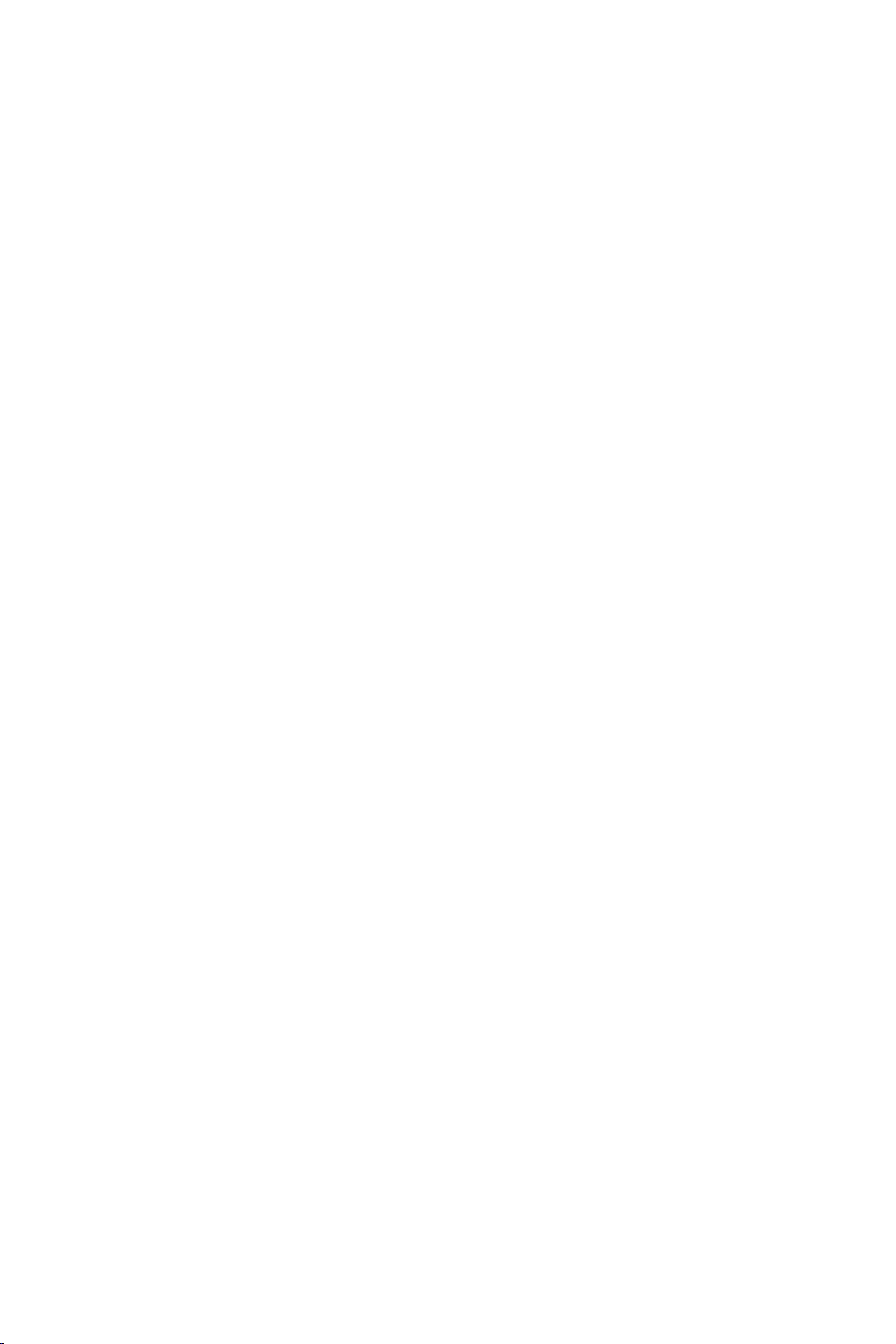
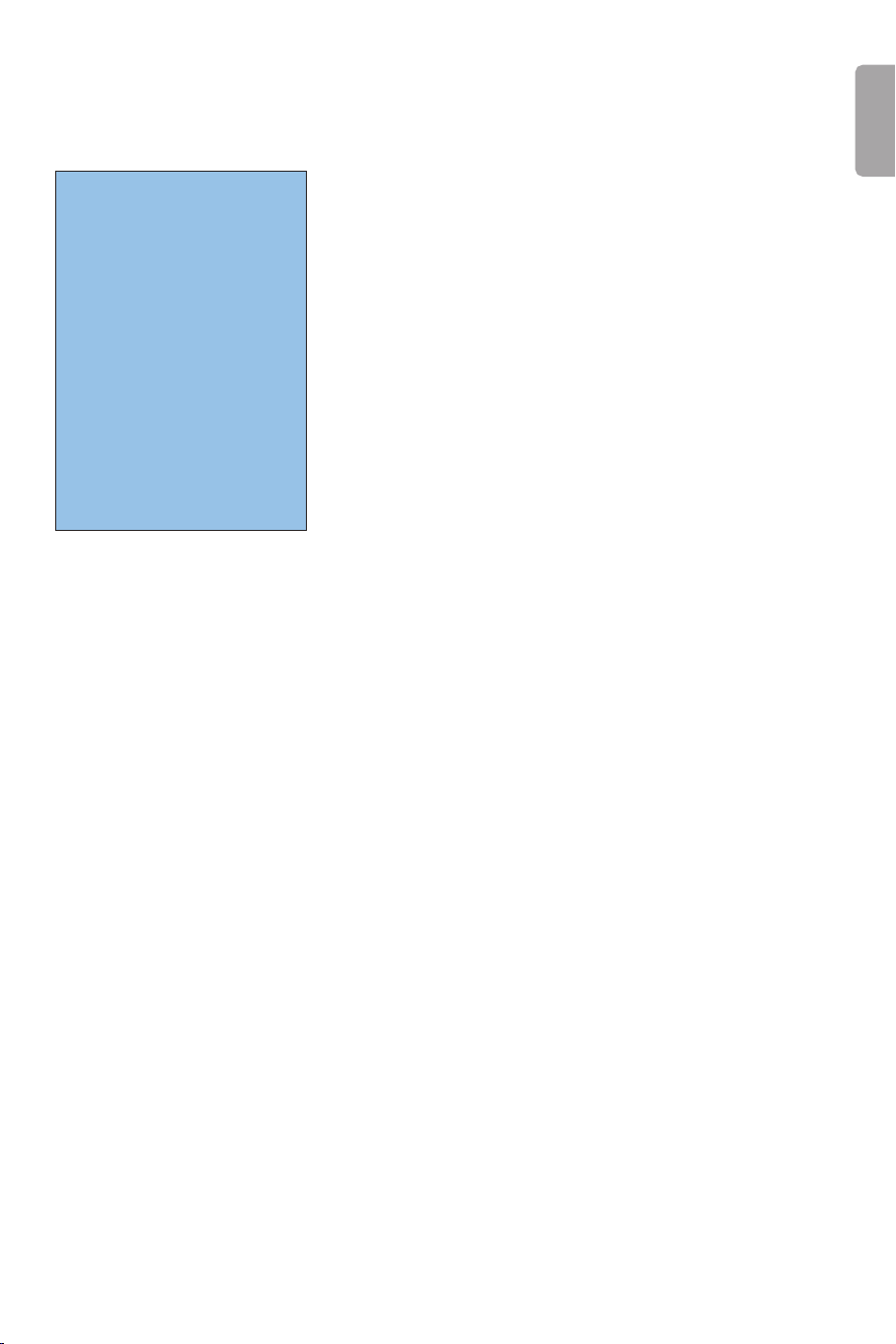
Help?
If this instruction manual does
not give an answer or if ‘Tips’ do
not solve your TV problem, you
can call your Local Philips
Customer or Service Centre. See
the supplied World-wide
guarantee booklet.
Please, have the Model and
Product number which you can
find at the back of your
television set or on the
packaging, ready, before calling
the Philips helpline.
Model: 34PT9421 /93
Product No: ...........................................
Due to continuous product
improvements this manual is subject
to change without notice.
R End of life directives
Philips is paying a lot of attention to
producing environmentally-friendly in
green focal areas.Your new TV contains
materials which can be recycled and
reused. At the end of its life specialised
companies can dismantle the
discarded TV to concentrate the
reusable materials and to minimise
the amount of materials to be
disposed of.
Your TV contains a (tolerated) small
amount of mercury. Please ensure you
dispose of your old TV according to
local regulations.
Contents
Preparation. . . . . . . . . . . . . . . . . . . . . . . . . . . . . . . . . . . . . 2
Keypad on top of the TV. . . . . . . . . . . . . . . . . . . . . . . . . . . 2
Use of the remote control RC4301 . . . . . . . . . . . . . . . . . . 3
To use the menus . . . . . . . . . . . . . . . . . . . . . . . . . . . . . . . . 5
Installation . . . . . . . . . . . . . . . . . . . . . . . . . . . . . . . . . . . . . 5
Select the menu language . . . . . . . . . . . . . . . . . . . . . . . . . 5
Store TV channels. . . . . . . . . . . . . . . . . . . . . . . . . . . . . . . . 6
Automatic installation 6
Manual installation 6
Give name 7
Reshuffle the programme list 7
Select Favourite TV channels 7
TV Setup. . . . . . . . . . . . . . . . . . . . . . . . . . . . . . . . . . . . . . . 8
Speakers 8
General 9
Source 10
Demo . . . . . . . . . . . . . . . . . . . . . . . . . . . . . . . . . . . . . . . . 10
TV menu . . . . . . . . . . . . . . . . . . . . . . . . . . . . . . . . . . . . . . 11
Picture menu 11
Sound menu 12
Features menu 13
Dual screen/PIP/Multipip . . . . . . . . . . . . . . . . . . . . . . . . . 14
Teletext . . . . . . . . . . . . . . . . . . . . . . . . . . . . . . . . . . . . . . . 15
Switch Teletext on and off 15
Select a Teletext page 15
Previously selected teletext page 16
Select the index teletext page 16
Select subpages 16
Special teletext functions 16
Hypertext 16
Select continuous subtitles 16
Teletext menu. . . . . . . . . . . . . . . . . . . . . . . . . . . . . . . . . . 17
Connect Peripheral Equipment . . . . . . . . . . . . . . . . . . . . 18
Recorder 18
Side connections 20
Connect extra speakers 21
To select connected equipment 22
Video equipment keys . . . . . . . . . . . . . . . . . . . . . . . . . . . 22
Record with your recorder . . . . . . . . . . . . . . . . . . . . . . . 23
Before calling service . . . . . . . . . . . . . . . . . . . . . . . . . . . . 24
Tips . . . . . . . . . . . . . . . . . . . . . . . . . . . . . . . . . . . . . . . . . . 25
English
1
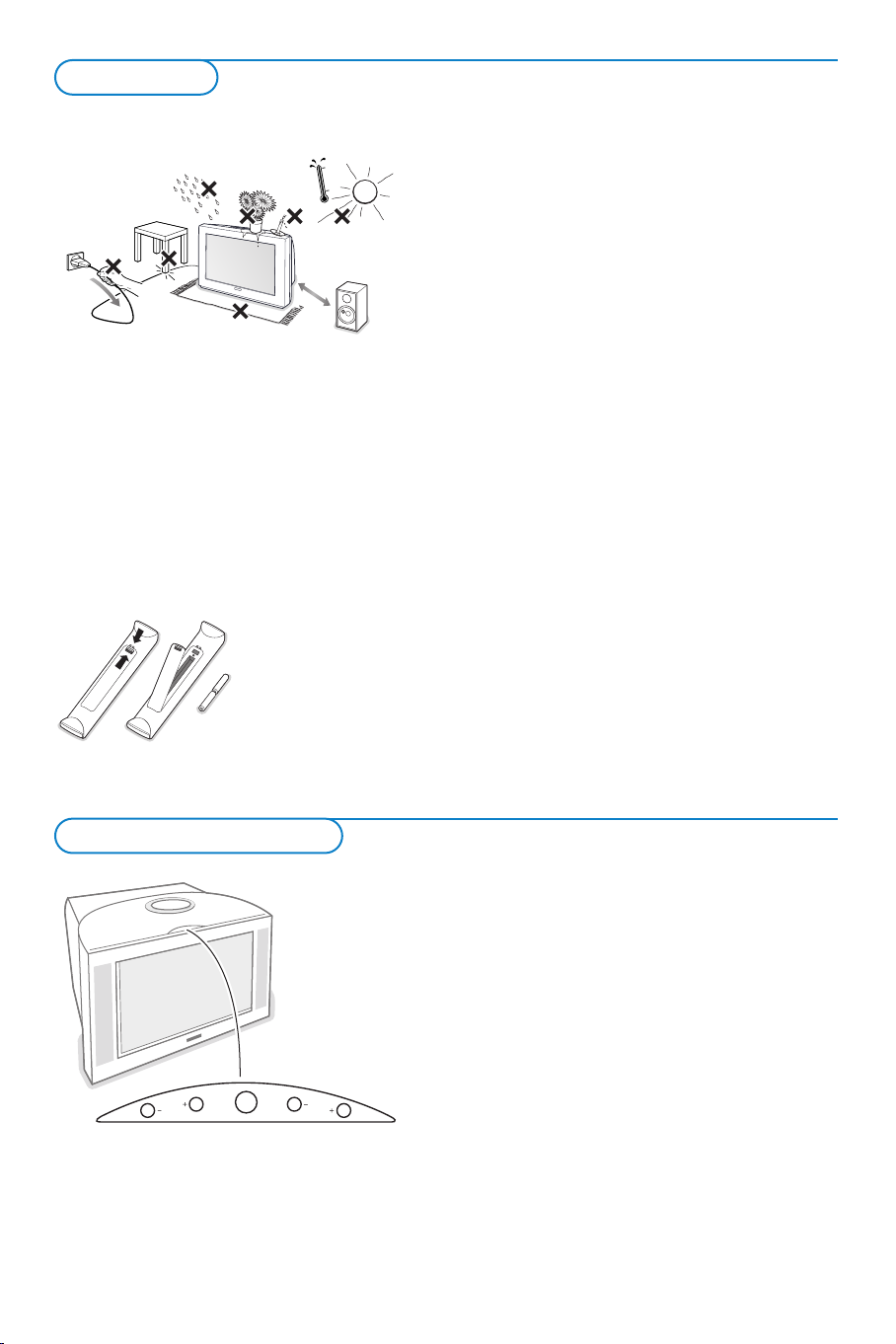
Preparation
1m
min.
V
CH
M
& Place the TV on a solid surface.
For ventilation, leave at least 5 cm free all
around the TV.
Do not place the TV on a carpet.
To prevent any unsafe situations, do not place
any objects on top of the TV.Avoid heat, direct
sunlight and exposure to rain or water. Keep
mobile telephones at a safe distance to avoid
disturbances in picture and sound.
é Insert the aerial plug firmly into the aerial
socket x at the back of the TV. For best
picture quality use the suppressor-aerial cable
supplied.
“ Remote control: Remove the cover of the
battery compartment.
Insert the 2 batteries supplied (Type R6-1,5V).
The batteries supplied do
not contain the heavy
metals mercury and
cadmium. Nevertheless in
many countries exhausted
batteries may not be
disposed of with your
household waste.
Please check on how to dispose of exhausted
batteries according to local regulations.
Note: this remote control functions with TVs and
other equipment which use the RC6 signalling
standard.
‘ Insert the mains plug of the TV in the wall
socket having a mains voltage of 220V-240V.
To prevent damaging the mains (AC) cord
which could cause a fire or electric shock, do
not place the TV on the cord.
( Switch the TV on:Press the power switch A
on the front of your TV.
A green indicator on the front of the TV lights
up and the screen comes on.
If the indicator is red, press the
-P+ keys on the
remote control.
The green lamp blinks every time you press a key
on the remote control.
When you switch on your set for the first time, the
menu
Language automatically appears on the
screen.The explanation appears in different
languages one at a time.
Choose your own language and press the
OK key
on the remote control.
Keys on top of the TV
2
Should your remote be lost or broken you can still
change some of the basic settings with the keys on top
of your TV.
Press
• the V - or + key to adjust the volume.
• the
CH- and + key to browse through the TV
channels or sources stored and to select them.
• the
M key to summon the main menu.
Use
• the V - and + keys to select the menu items in the
horizontal axis.
• the
CH- and + keys to select submenu items in the
vertical axis.
Note:
- Sometimes not all the menu items are visible on the
screen. Press the
-
Exit lets you dismiss the menu.
Select
Exit and press the M key.
CH- key to reveal all items.
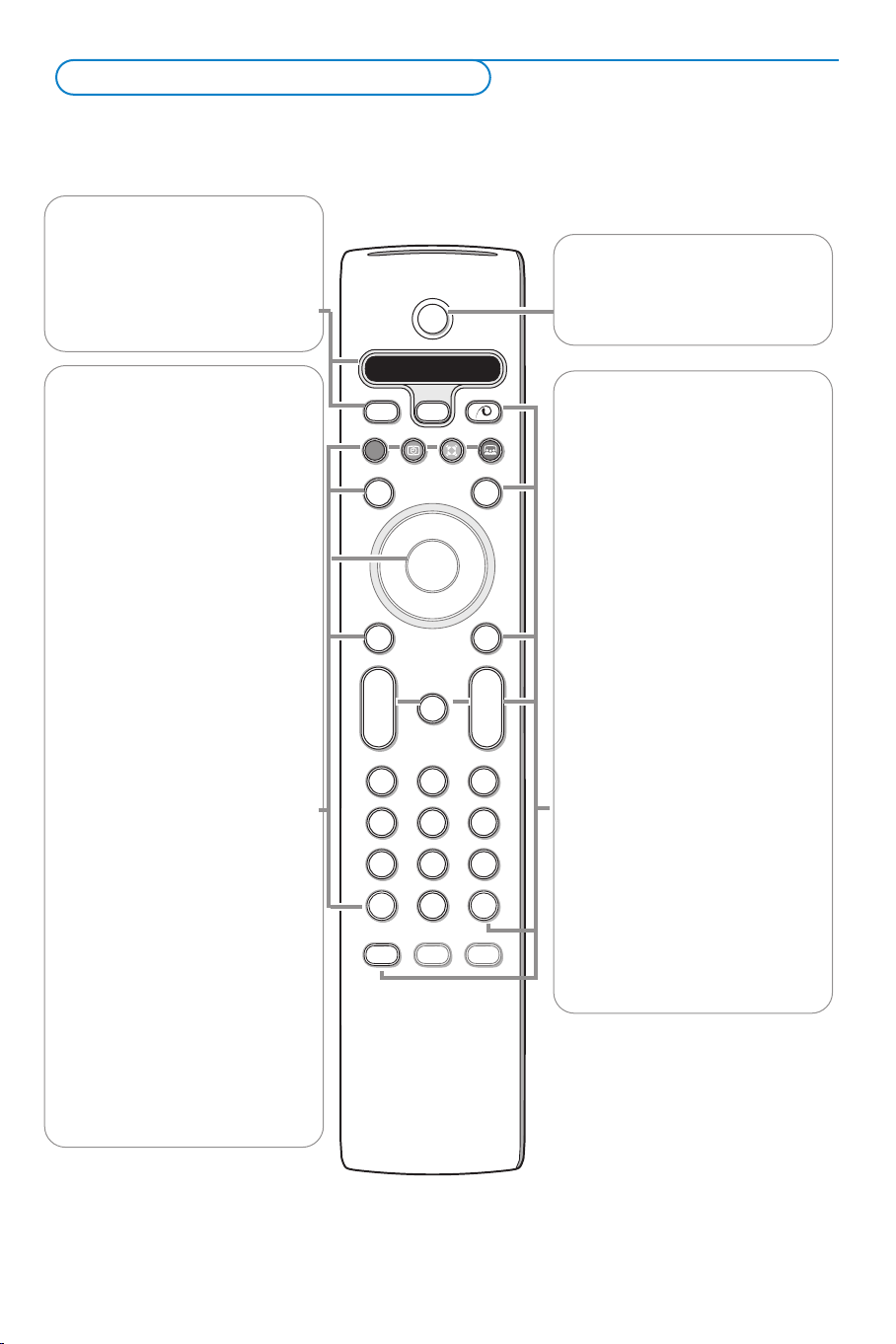
Use of the remote control RC4301
B
b
¬
+
-
V
+
-
P
v
b
i
0
h
q
Select
VCR DVD SAT AMP CD
MENU
OK
123
456
789
0
Ò®‡π
†
Active Control
S
®
®
®
®
æ
Note: For most keys pressing a key once will activate the function. Pressing a second time will de-activate it.
When a key enables multiple options, a small list will be shown. Press repeatedly to select the next item in the list.
The list will be removed automatically after 6 seconds or press
VCR DVD SAT AMP CD
See ‘Audio- and Video equipment
keys’, p. 22.
v Select peripherals
See p. 22.
OK to remove immediately.
B Standby
Press to switch the TV on or off.
When switched off, a red indicator on
the TV lights up.
®Ò‡π†
Video equipment keys,
see p. 22.
U Time display
The time is displayed on the
screen.
Q Surround mode
Press this key repeatedly to
select another available surround
mode: Stereo, Dolby 3 Stereo,
3D Surround, Hall or Dolby Pro
Logic.
Ì no function
æ no function
OK Press this key
• to activate your choice, when in
the menus.
• to display the channel list.
S Freeze
To activate/de-activate the frozen
picture and to hold a teletext
page (see p. 16).
i On Screen information
Press to display (when available)
information about the selected
TV channel and programme and
the strength of the signal you are
receiving through your aerial.
Menu info
When a menu is on screen, press
i to display info on the
selected menu item.
x Pixel Plus 2 demo on/off
In the right part of the screen
Pixel Plus 2 and Digital Natural
Motion are switched on.
b Teletext On/Off see p. 15
MENU Main menu on/off see p. 5
V To adjust the volume.
¬ Interrupt the sound or restore it.
PChannel selection
To browse through the TV
channels and sources stored.
Only those channels which are in
the favourite list can be selected
with the
-P+ keys.
0/9 Digit keys
To select a TV channel.
For a two digit programme
number, enter the second digit
within 2 seconds.
To s witch immediately to a
selected one digit TV channel,
keep the digit key pressed a bit
longer.
b Dual screen/PIP/Multipip
see p. 14.
33
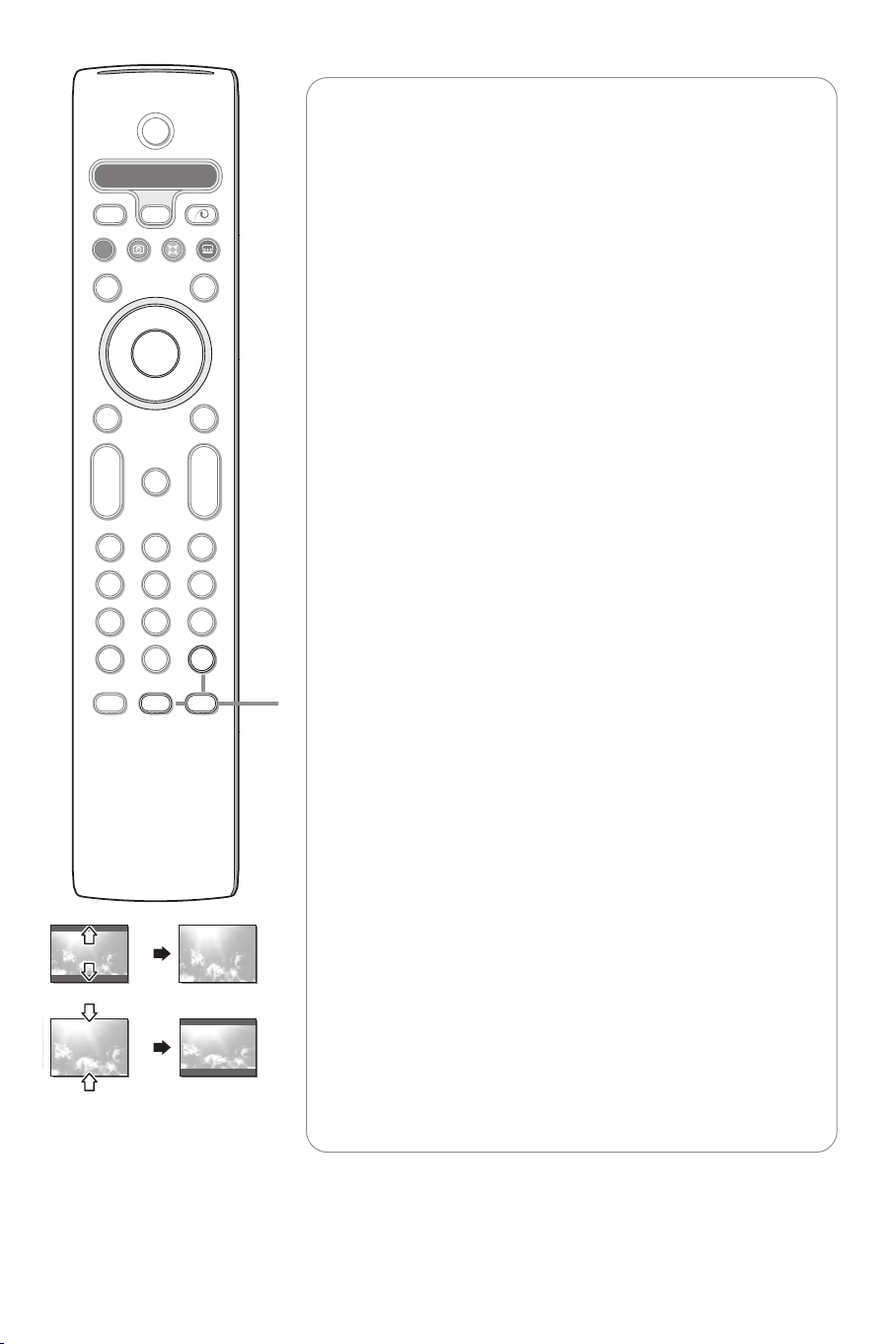
B
b
¬
+
-
V
+
-
P
v
b
i
0
h
q
Select
VCR DVD SAT AMP CD
MENU
OK
123
456
789
0
Ò®‡π
†
Active Control
S
®
®
®
®
æ
Auto format
Ver tical squeeze
h Active control
Active control is a pro-active and automatic system.The TV
continuously measures and corrects all incoming signals in order to
provide the best picture possible.Thanks to the Ambient Light
Sensor which measures the light conditions of the room, the
contrast, dynamic contrast, brightness and colour picture settings are
adjusted automatically. The light sensor is active when the Active
control function is switched to Medium or Maximum.
Press the h key repeatedly to select the Active Control values Off,
Minimum, Medium (recommended) or Maximum.
Off Sharpness and Dynamic Contrast are controlled automatically.
Minimum Sharpness, Dynamic Contrast and Noise Reduction are
controlled automatically.
Medium Sharpness, Dynamic Contrast, Noise reduction and
Colour are controlled automatically.
Maximum Sharpness, Dynamic Contrast, Noise reduction, Colour
and Contrast are controlled automatically.
Press the cursor right to select INFO+.
The Active Control demo menu appears.
The picture settings are being adapted continuously and
automatically.
The menu items cannot be selected.
The sliders will be moving, showing how the TV is tweaking the
current picture. None of the sliders is user controllable.
Press the OK key to switch off the Demo.
0 Smart surf
With this feature you can easily switch between up to 9 different TV
channels/sources.
In the menu system, you can set Smart surf to 2- or 9-programme.
Press this key to select the previously viewed TV channel or source in
case of a 2 programme surf, or to select the surf ring in case of a 9
programme surf.
In case of a 9 programme surf, a list appears at the right side of the
screen. On top, the most recent programme is displayed.The puck is
on the channel number currently viewed.
Press the
0 key to turn to the next channel in the list or press
cursor up/down to immediately select the desired TV channel of the
list.
To add a new channel or source: tune to the channel or source
you wish to add.
Press the
0 key. Press the cursor right to add.
If there are already nine channels/sources in the list, the one at the
bottom of the list will be removed.
To r emove a channel or source: select the channel number you
want to remove.
Press the
Press the
0 key. Press the cursor right to remove.
OK key or wait for the time out to dismiss the Smart surf
display.
q Picture format
Press this key repeatedly to select another picture format:Auto
format, 4:3 or Vertical squeeze.
Auto format makes the picture fill the screen as much as possible.
Ver tical squeeze squeezes the picture to a wide screen picture
format.
4
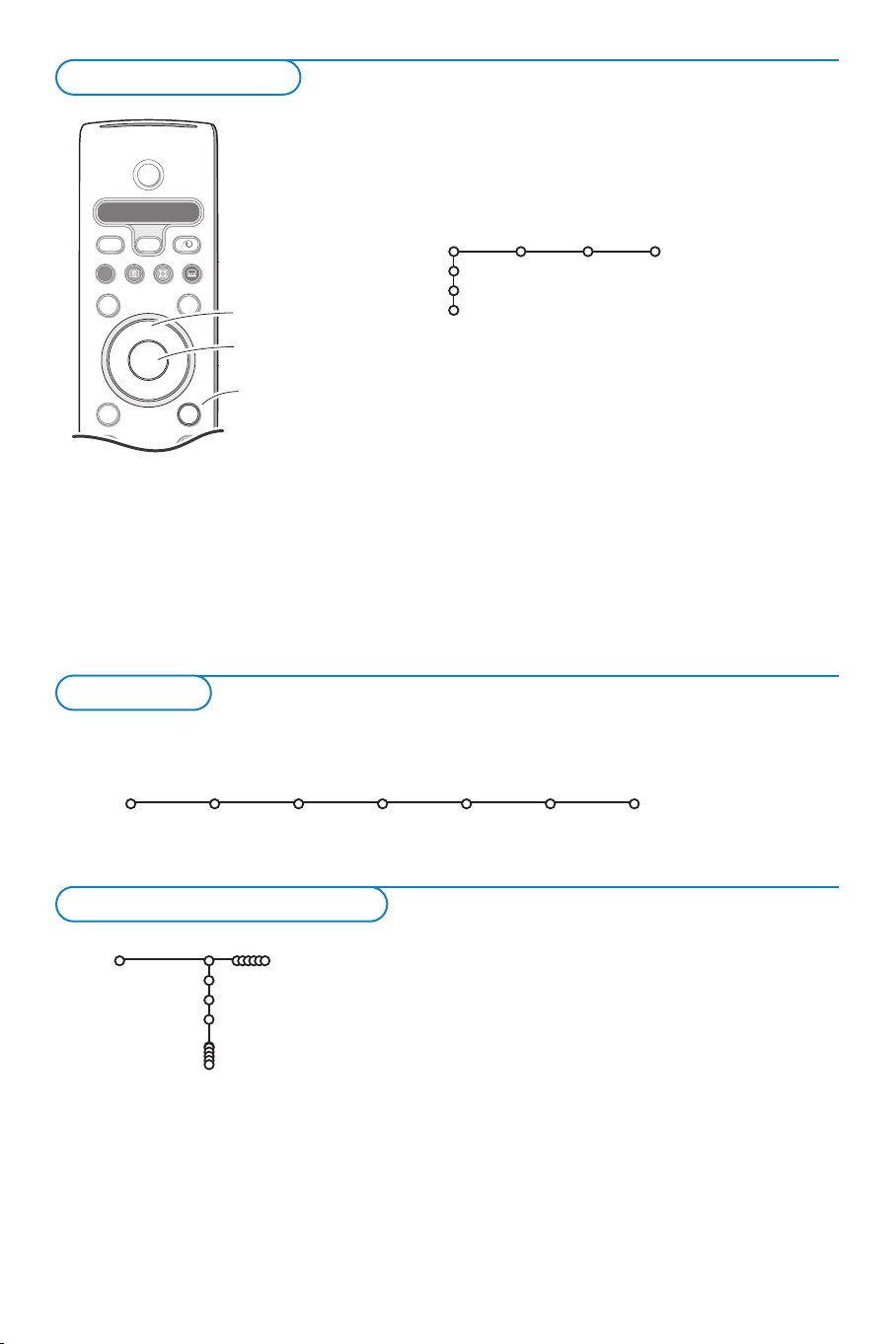
To use the menus
B
b
++
v
Select
VCR DVD SAT AMP CD
MENU
OK
Ò®‡π
†
S
®
®
®
®
æ
cursor to select
adjustments
OK key to
activate
return or switch
main menu on/off
Press the i key to get
information about the selected
menu item.
& Press the MENU key on the remote control to summon the
main menu.At any moment you can exit the menu by
pressing the
MENU key again.
Note: Should your remote control be lost or broken you can still
use the keys on top of the TV. See p. 2.
Picture Sound Features
TV
Setup
Demo
Install
é Use the cursor in the up/down direction to select the TV,
Setup, Demo or Install menu.
Use the cursor left/right to select
Picture, Sound or
Features.
Note: Sometimes not all the menu items are visible on the screen
(indicated by a cluster of blue balls). Use the cursor down or right
to reveal all items.
“ Use the cursor in the left/right direction to select the menu
item.
‘ Use the cursor up/down again to select the control you
want to select or to adjust.
Note: Items temporary not available or not relevant are displayed in a
light grey colour and cannot be selected.
Installation
The installation menu contains the following items:
Language Automatic Manual Give name Reshuffle Favourite
install install channels
Install
Select the menu language
Install
Language
English
.....
.....
& Press the MENU key on the remote control.
é Use the cursor down to select Install.
“ Use the cursor right to select Language.
‘ Use the cursor up/down to select your preferred language
( Proceed with the Install menu.
Follow the instructions on screen.
and press the OK key to confirm your selection.
5
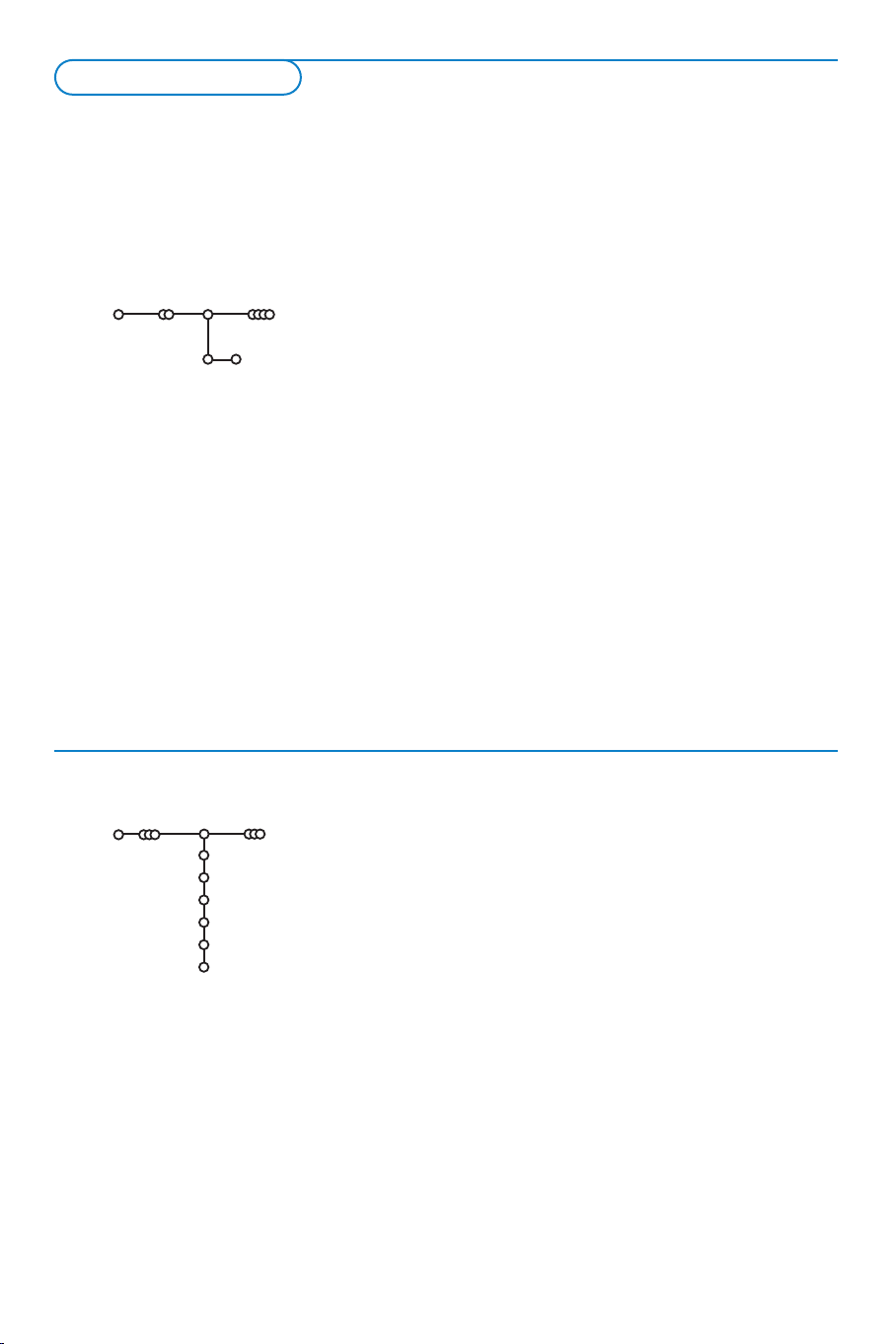
Store TV channels
After language is set correctly, you can now search for and store the TV channels in two different ways:
using Automatic Installation or Manual Installation (tuning-in channel by channel).
Select your choice with the cursor right.
Automatic installation
Automatic install
Install
Install Start
Manual installation
Manual install
Install
System
Channel
Search
Fine tune
Antenna level
Store
& Select Automatic install in the Install menu.
Note: All channels must be unlocked in order to autoprogram. If
requested, enter your code to unlock all channels. (See TV,
Features menu, Childlock, p. 13.)
é Press the cursor down.
The autoprogramming option label
“ Press the cursor right.
‘ The message Searching appears and the progress of
Start appears.
autoprogramming is displayed.
When the Automatic installation is complete, the puck navigates
to Install again.
The channel list is automatically filled with all the channel
numbers of the TV channels transmitted.
Note: Channel numbers and names will always be written in Latin
characters, even when a language has been selected which uses other
characters.
Searching for and storing TV channels is done channel by
channel.You must go
through every step of the Manual
Installation menu.
& Select Manual install in the Install menu.
é Press the cursor down.
Follow the instructions on screen.
Note: Search or direct selection of a TV channel.
If you know the frequency, the C- or S-channel number, enter the
3 or 2 digits of the frequency or the channel number directly with
the digit keys 0 to 9 (e.g. 048).
Repeat to search for another TV channel after you have
stored the selected TV channel.
6
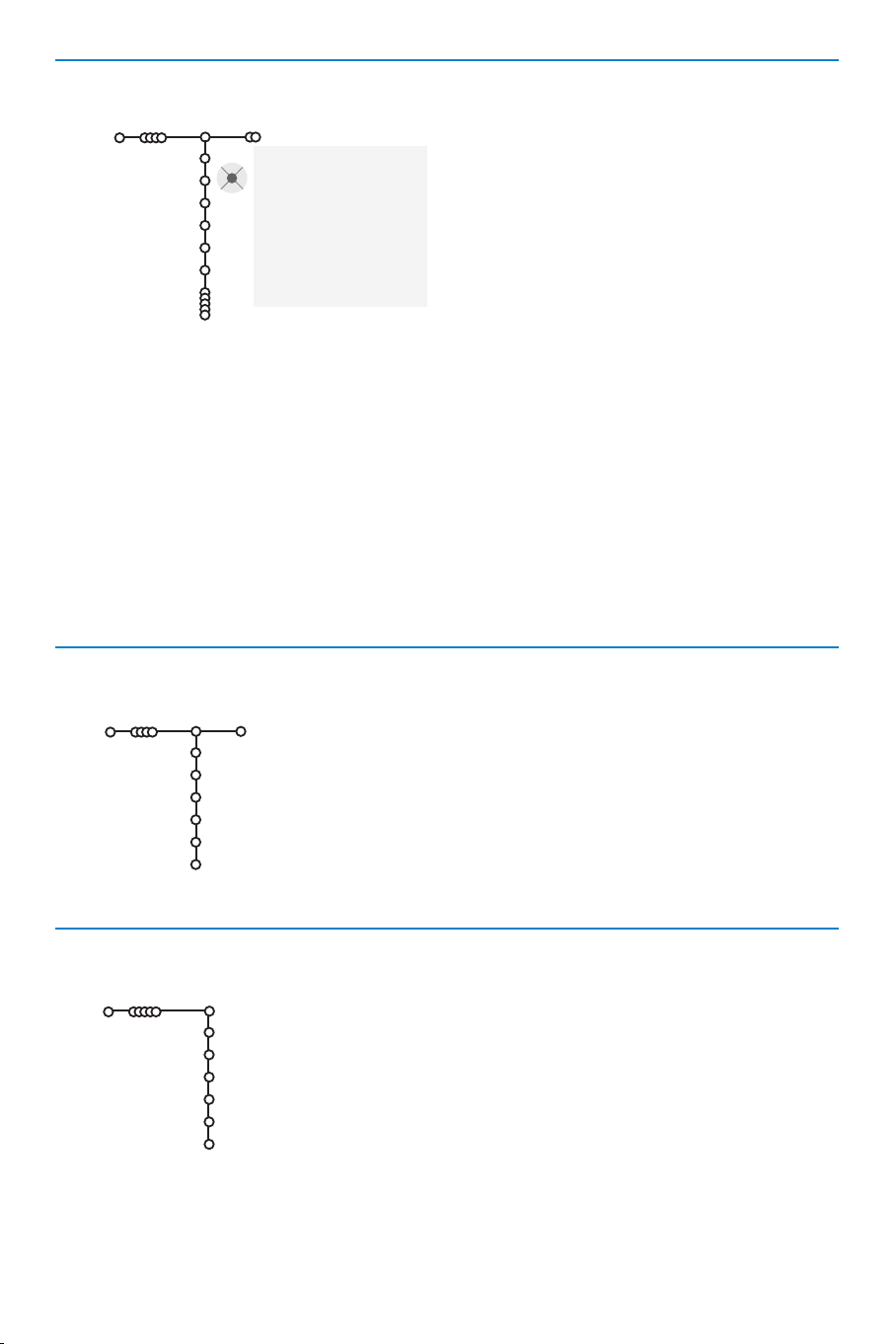
Give name
Install
It is possible to change the name stored in the
memory or to assign a name to a TV channel or
external for which a name has not yet been
entered.A name with up to 5 letters or numbers
can be given to the channel numbers 0 to 99 and
to the externals.
Give name
VCR1
BBC1
BBC2
CNN
TVE
.....
® Space ® Delete
pπ
ABCDEFG 123
HIJKLMN 456
OPQRSTU 789
VWXYZ 0
® Shift ® Special
& Select Give Name in the Install menu and
press the cursor down.
é Select the channel number.
Note: keep the cursor up/down pressed to scroll
through the channel list quickly.
“ Press the cursor right.
A keyboard appears on the screen. Only
European characters are displayed.
Press the cursor right to enter the keyboard.
Press the cursor up/down, left/right to select
the first character and press
OK. Repeat for
every character you want to enter.
Select
Space to enter a space; Delete to erase
the highlighted character in the name entered;
Shift to display upper- or lowercase characters
on the keyboard;
characters on the keyboard. Press
Special to display special
OK to
confirm.
‘ Press the cursor left repeatedly when you have
finished the name giving.
( Select another channel number and repeat steps
“ to ‘.
Reshuffle the channel list
Install
Reshuffle
BBC1
BBC2
TV1
CNN
ARD
NED 1
You can change the order of the stored TV channels.
& Select Reshuffle in the Installation menu.
é Follow the instructions on screen.
Select Favourite TV channels
Install
Favourite channels
BBC1
BBC2
NED 1
TV1
CNN
ARD
Ye s
Ye s
No
Ye s
Ye s
No
& Select Favourite channels in the Install menu.
é Select your channel number with the cursor up/down.
“ Select Ye s or No with the cursor right.
‘ Repeat é and “ for every TV channel or external you want
to make a favourite or a non-favourite TV channel or external.
7
