Philips 32PW9544, 32PW9544-05R, 32PW9534 User Manual
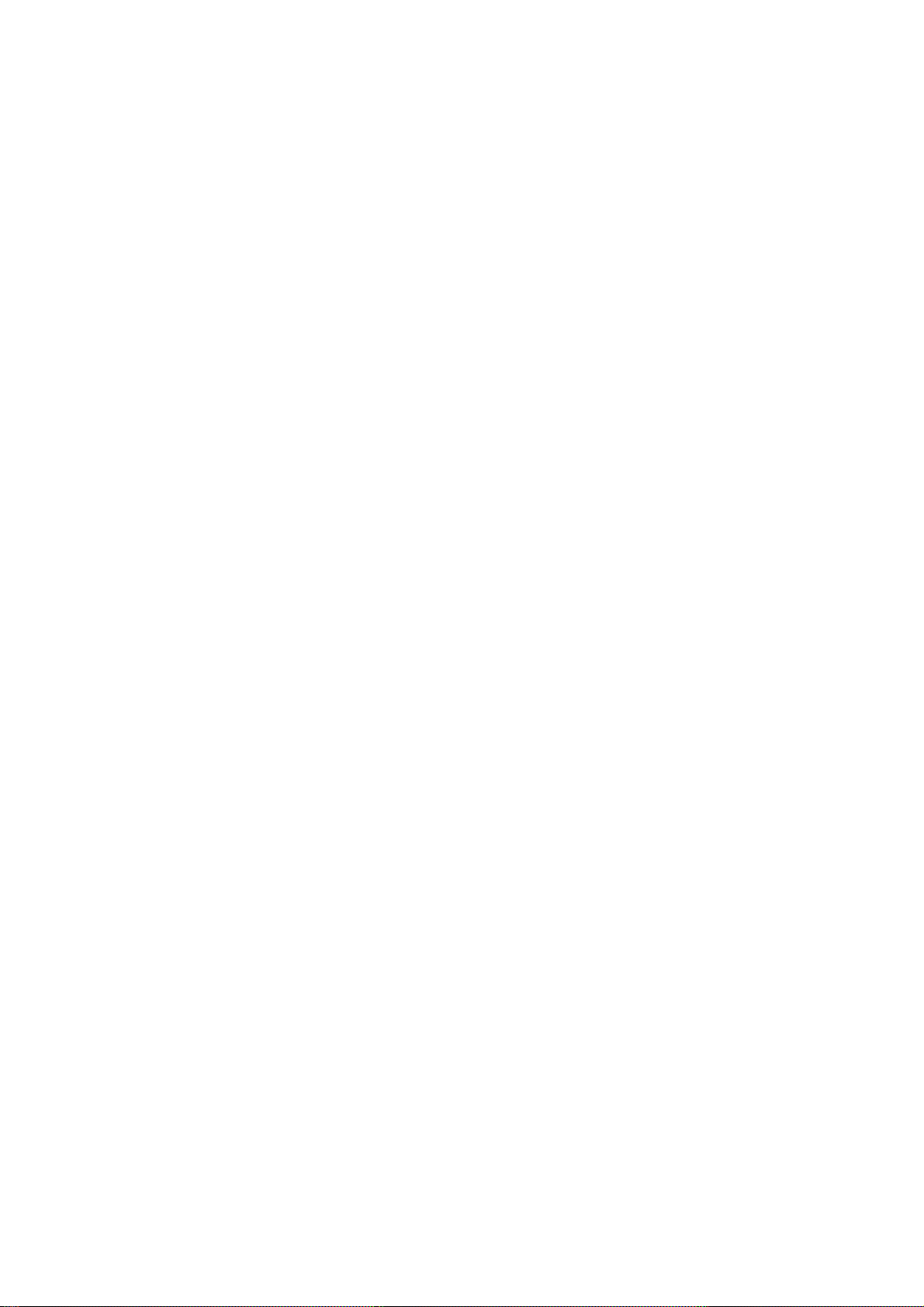
Information for users in the UK
(Not applicable outside the UK)
Positioning the TV
For the best results, choose a position where light does not fall directly on the screen, and at some distance away from radiators or
other sources of heat. Leave a space of at least 5 cm all around the TV for ventilation, making sure that curtains, cupboards etc.
cannot obstruct the air flow through the ventilation apertures.
The TV is intended for use in a domestic environment only and should never be operated or stored in excessively hot or humid
atmospheres.
General Points
Please take note of the section 'Tips' at the end of the English section in this booklet.
Interference
The Department of Trade and Industry operates a Radio Interference Investigation Service to help TV license holders improve
reception of BBC and IBA programmes where they are being spoilt by interference.
If your dealer cannot help, ask at a main Post Office for the booklet "How to improve Television and Radio Reception".
Mains connection
Before connecting the TV to the mains, check that the mains supply voltage corresponds to the voltage printed on the type plate on
the rear panel of the TV. If the mains voltage is different, consult your dealer.
Important
This apparatus is fitted with an approved moulded 13 Amp plug.
To change a fuse in this type of plug proceed as follows :
1. Remove fuse cover and fuse.
2. Fit new fuse which should be a BS1362 5A, A.S.T.A. or BSI approved type.
In order to maintain conformity to the EMC directive, the mains plug on this product must not be removed.
Connecting the aerial
The aerial should be connected to the socket marked x at the back of the set. An inferior aerial is likely to result in a poor,
perhaps unstable picture with ghost images and lack of contrast. Make-shift loft or set-top aerials are often inadequate.
Your dealer will know from experience the most suitable type for your locality.
Should you wish to use the set in conjunction with other equipment, which connects to the aerial socket such as TV games, or a
video camera, it is recommended that these be connected via a combiner unit to avoid repeated connection and disconnection of
the aerial plug.
Loop aerial (if provided)
The loop aerial packed with the set will give satisfactory reception under good signal conditions. Fit the aerial bracket and lead by
pushing the peg into the square hole in the backcover until it latches in place. Then insert the plug on the lead into the aerial
socket.

English
Contents
Installation
Your remote control ________________________________________2
Preparation ________________________________________________3
Installation_________________________________________________4
Store TV channels
Select the menu language and country ______________________4
Automatic installation ___________________________________5
Manual installation ______________________________________5
Give name ________________________________________________6
Reshuffle the programme list _________________________________6
Select favourite TV channels __________________________________6
Install TV setup ____________________________________________7
English
Operation
Use of the remote control __________________________________8-9
Use of the menus
Picture menu __________________________________________10
Sound menu___________________________________________10
Features menu ______________________________________11-12
Teletext _______________________________________________14-15
Connect peripheral equipment_________________________16-18
Tips ____________________________________________________20
Index ___________________________________________________20
Lexicon _________________________________________________21
EasyLink features are based on the “one touch operation” approach. This means that
a sequence of actions are executed at the same time in both the television and the
video cassette recorder, provided both are fitted with the EasyLink function and
connected with the eurocable supplied.
1

Your remote control
Your remote control
Peripherals p. 18
w selection of EXT1, EXT2, EXT3
or FRONT
TV TV selection
VCR Video recorder selection
DVD DVD selection
SAT Satellite selection
w
TV VCR DVD SAT
B
B switch to standby
p. 8
Dual screen p. 13
b dual screen on/off
c for future use
d still teletext picture
æ programme guide on/off p. 13
S freeze the picture p. 8
V volume up/down p. 8
¬ temporarily sound switch off p. 8
P programme selection p. 8
i on screen info p. 8
0 previous programme p. 8
◊ video recorder/DVD function p. 8
EasyLink p. 19
® INSTANT recording
start/stop
b
®
æ
S j
cd
Ò
‡π
Q
†
b
¬V P
213
546
879
SMARTSMART
ZOOM
PICTURESOUND
◊
0
i
INSTANT
®XPfi
0
U
fyÚh
Mqa
b teletext on/off
p. 14
j continuous subtitles
p. 8
o
pπ
OK
œ
cursor to select
your choice p. 4
OK activate your
choice
X bilingual choice/sound
info p. 9
P reduce image noise
p. 9
fi strobe
p. 9
Colour keys
PICTURE, SOUND,
-
FEATURES menus,
incredible surround on/off
p. 8
- direct teletext page or
subject selection p. 14
Video recorder p. 18
® record
Ò rewind
‡ stop
π play
† wind
Installation p. 4
yÚ
Uf
Teletext p. 15
U time display/subpage selection
f solution to riddles
h zoom
SMARTSMART
Mqa
PICTURESOUND
Smart Controls
M smart sound p. 9
a smart picture p. 9
q picture format p. 9
2

CABLE
TV
RO6 / AA
w
VCRTV DVD SAT
Preparation
& Place the TV on a solid surface.
For ventilation, leave at least 5 cm free all around the TV.
To prevent any unsafe situations, do not place any objects on top of the TV.
Remove, if present, the protection foil at both front sides of the TV.
é Insert the aerial plug tightly into the aerial socket x at the back of the TV.
You can improve the picture quality by using the suppressor aerial cable
supplied.
B
b
æ
cd
Q
b
“ Insert the mains plug in the wall socket with a mains voltage of 220V-240V.
‘ Remote control: Remove the cover of the battery compartment.
Insert the 2 batteries supplied (Type R06G-1,5V).
Press the TV key to be sure your remote control is in the TV mode.
The batteries supplied do not contain the heavy metals mercury and cadmium.
Nevertheless in many countries exhausted batteries may not be disposed of with your
household waste. Please ensure you dispose of exhausted batteries according to local
regulations.
( Switch TV on: Press the power switch A on the front of your TV.
A green indicator and the screen light up.
If the indicator is red, press the - P + key on the remote control.
The green lamp blinks every time you press a key on the remote control.
When you switch on your set for the first time, the menu
LANGUAGE automatically
appears on the screen. Alternatively the explanation appears in the different
languages. Choose your own language and press the OK key in the centre of the
cursor on the remote control.
3
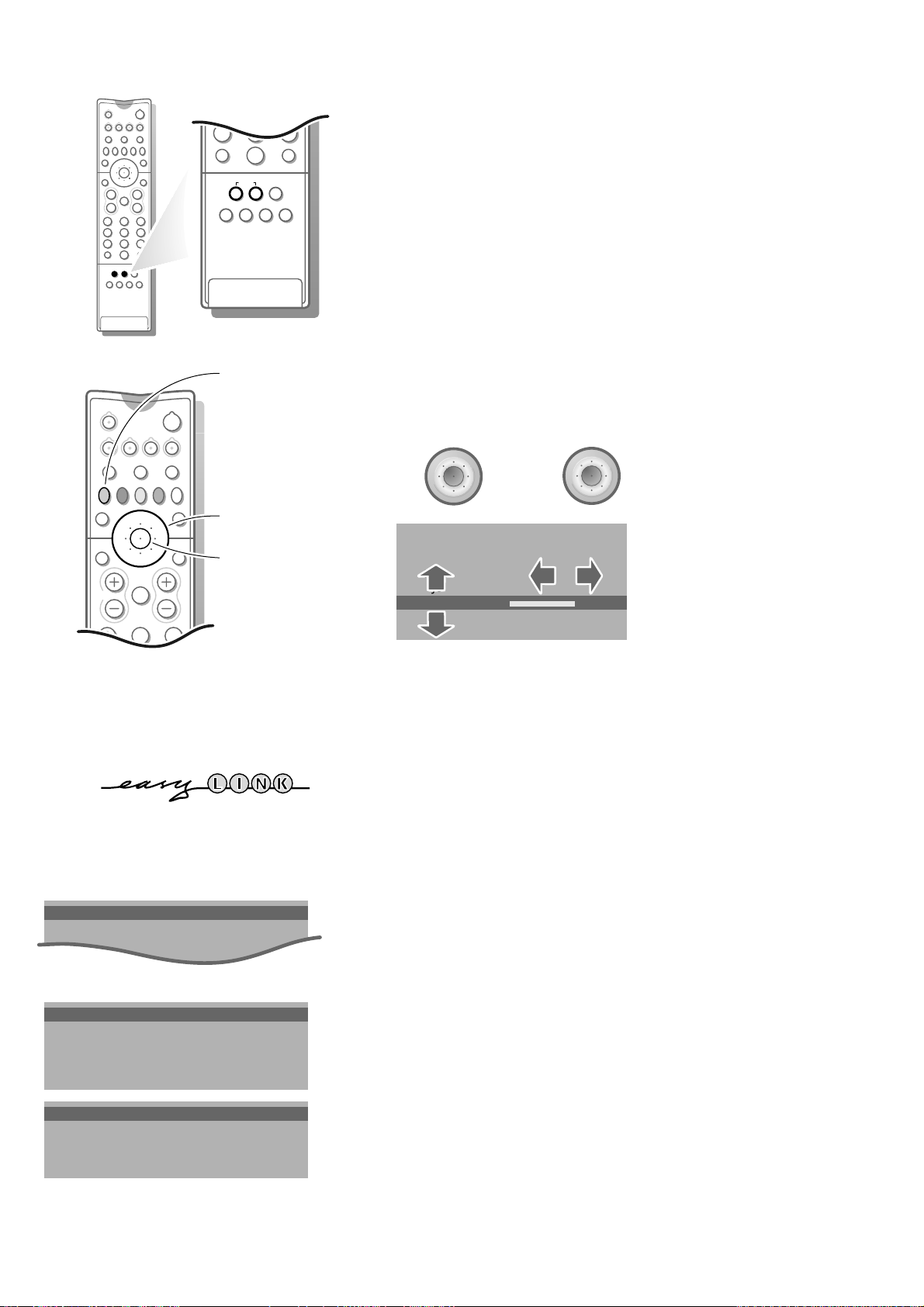
213
546
879
0
i
0
◊
U
®XPfi
fyÚh
ZOOM
INSTANT
w
OK
o
pπ
OK
o
œ
pπ
TV VCR DVD SAT
b
®
æ
S j
i
B
cd
¬V P
213
546
879
◊
0
0
Installation
Select the INSTALLATION MENU :
& Open the door of the remote control.
é Press U and f at the same time.
To use the menus
return or switch
menu off
Q
b
cursor to select
menu item
OK-key to activate
& Use the cursor in the up/down, left/right direction to select a menu item.
é Press the OK key in the centre of the cursor to activate.
“ Use the red ® key on the remote control to return or to switch menu off.
MENU TITLE
Subject 1
Subject 2
Subject 3
J Subject 4
J Subject 4 L M
Subject 5
Subject 6
Store TV channels
J INSTALLATION
MENU TITLE
Menu language
Country
Automatic Installation
J MENU LANGUAGE
MENU TITLE
English
....
....
J COUNTRY
MENU TITLE
United Kingdom
....
....
If the TV is connected to a video recorder with the EasyLink function, the TV
automatically transfers the language and country selections to the video recorder.
After the new or extra TV channel(s) ha(ve)s been stored, the TV automatically
transfers that (those) TV channel(s) to the video recorder.
The message EasyLink : Downloading ...... appears on the screen.
The programme list of the video recorder is now equal to the one of the TV.
Select the menu language and country
First, you have to select your language and your country.
& Select the menu Language and press the OK key in the centre of the cursor.
é Select your language and press the OK key in the centre of the cursor.
“ Select Country and press the OK key in the centre of the cursor.
‘ Select the country where you are now located and press the OK key in the
centre of the cursor.
Select Other when none of the countries applies.
You can now search for and store the TV channels in two different ways: using
automatic installation or manual installation (tuning-in channel by
channel).
• Select your choice and press the OK key in the centre of the cursor.
4

Automatic Installation
Start
Stop
J Stop K
Automatic installation
In the Automatic Installation menu select Start and press the OK key in the
centre of the cursor to activate the searching. All TV channels are searched for
and stored automatically.
TV is searching
One moment please ...
Automatic Installation
J Start K
Start
Stop
1 BBC1
2 BBC2
3 CNN
....
....
Manual Installation
(Selection Mode)
System
J System K
Programme No.
Search
Store
If a cable system which broadcasts ACI (Automatic Channel Installation) or a
TV channel transmitting a teletext page with the frequencies and programme
names of all the TV channels which can be received, is detected, the search is
stopped and a programme list appears.
The programme list is automatically filled with all the programme numbers and
names of the TV channels transmitted.
It is possible that the cable company or the TV channel displays a broadcast selection
menu. Layout and items are defined by the cable company or the TV channel.
Make your choice with the cursor up/down, left/right and press the OK key in the
centre of the cursor.
To exit from the menu
• Press the red ® key on the remote control.
Go on to page 6.
Manual installation
Searching for and storing TV channels is done channel by channel.
You must go through every step of the Manual Installation menu.
Selection Mode is only present and lights up if the country you selected also
offers the channel option (C-channels for aerial channels, S-channels for cable
channels).
You can choose either channel or frequency mode.
& Select the TV system
• Select the country or part of the world from where you want to receive the
TV channel.
If you are connected to a cable system, select your country.
é Enter the programme number with the digit keys.
“ Search for a TV channel
The frequency or the channel number increases until a TV channel is found.
In case of poor reception, you can improve the reception by adjusting the
frequency with the - P + key.
Direct selection of a TV channel
If you know the frequency, or the C- or S-channel number, enter it directly
with the digit keys 0 to 9.
Ask for a list from your cable company or dealer, alternatively consult the
Table of frequencies on the inside backcover of this handbook.
‘ Store steps & till “
• Select Store and press the OK key in the centre of the cursor.
Repeat every step to store another TV channel.
To exit from the menu :
• Press the red ® key on the remote control.
5

INSTALLATION
Menu Language
Country
Automatic Installation
Manual Installation
J Give Name
Give Name
Reshuffle
Favourite Programmes
Connection diagrams
SETUP
Give Name
EXT1
EXT2
EXT3
FRONT
J 0
0
1 BBC1
2 BBC2
3 ....
4 ....
5 ....
Reshuffle
EXT1
EXT2
EXT3
FRONT
0 BBC1
1 CNN
J 1 CNN
2 BBC2
3 ....
4 ....
5 ....
Give name
It is possible to change the name stored in the memory or to assign a name
to a TV channel which has not yet been entered. A name with up to 5 letters
or numbers can be given to the programme numbers 0 to 99. For example
SUPER, BBC1,... Between 99 and 0 you can also name any peripherals that are
connected.
& Select Give Name in the
INSTALLATION menu and press the OK key in the
centre of the cursor.
é Select the programme number.
“ Press the OK key in the centre of the cursor.
‘ Select the character with the cursor up/down.
( Select the following position with the cursor left/right.
§ Select the following character.
è Press the OK key in the centre of the cursor when finished.
! Press the red ® key to return to the
INSTALLATION menu.
A space, numbers or other special characters are located between Z and A.
Reshuffle the programme list
According to your preference you can change the order of the stored TV
channels.
& Select Reshuffle in the
centre of the cursor.
é Select the programme number you want to change.
“ Press the OK key in the centre of the cursor.
‘ Select the new number.
( Press the OK key in the centre of the cursor.
Repeat the operation until all TV channels are allocated as you like.
§ Press the red ® key to return to the
INSTALLATION menu and press the OK key in the
INSTALLATION menu.
Favourite Programmes
0 .... No
1 .... Yes
J 2 .... Yes
2 .... Yes
3 .... No
4 .... No
5 .... Yes
Select Favourite TV channels
After leaving the installation you can browse through the TV channels by
pressing the - P + key. Only those TV channels which are in the favourite list
will be displayed. The non-favourite TV channels can still be selected with the
digit keys.
& Select Favourite programmes in the
OK key in the centre of the cursor.
é Select your favourite programme number.
“ Select Yes or No.
‘ Repeat for every TV channel you want to change into a favourite or a non-
favourite TV channel.
( Press the red ® key to return to the
If the TV is connected to a video recorder with the EasyLink function, the TV
automatically transfers the reshuffled or modified TV channels to the video recorder.
The message EasyLink : Downloading Presets ... appears on the screen. The
programme list of the video recorder is equal again to the one of the TV.
INSTALLATION menu and press the
INSTALLATION menu.
6
