Philips 36PW9525-79R, 32PW9525-05R User Manual
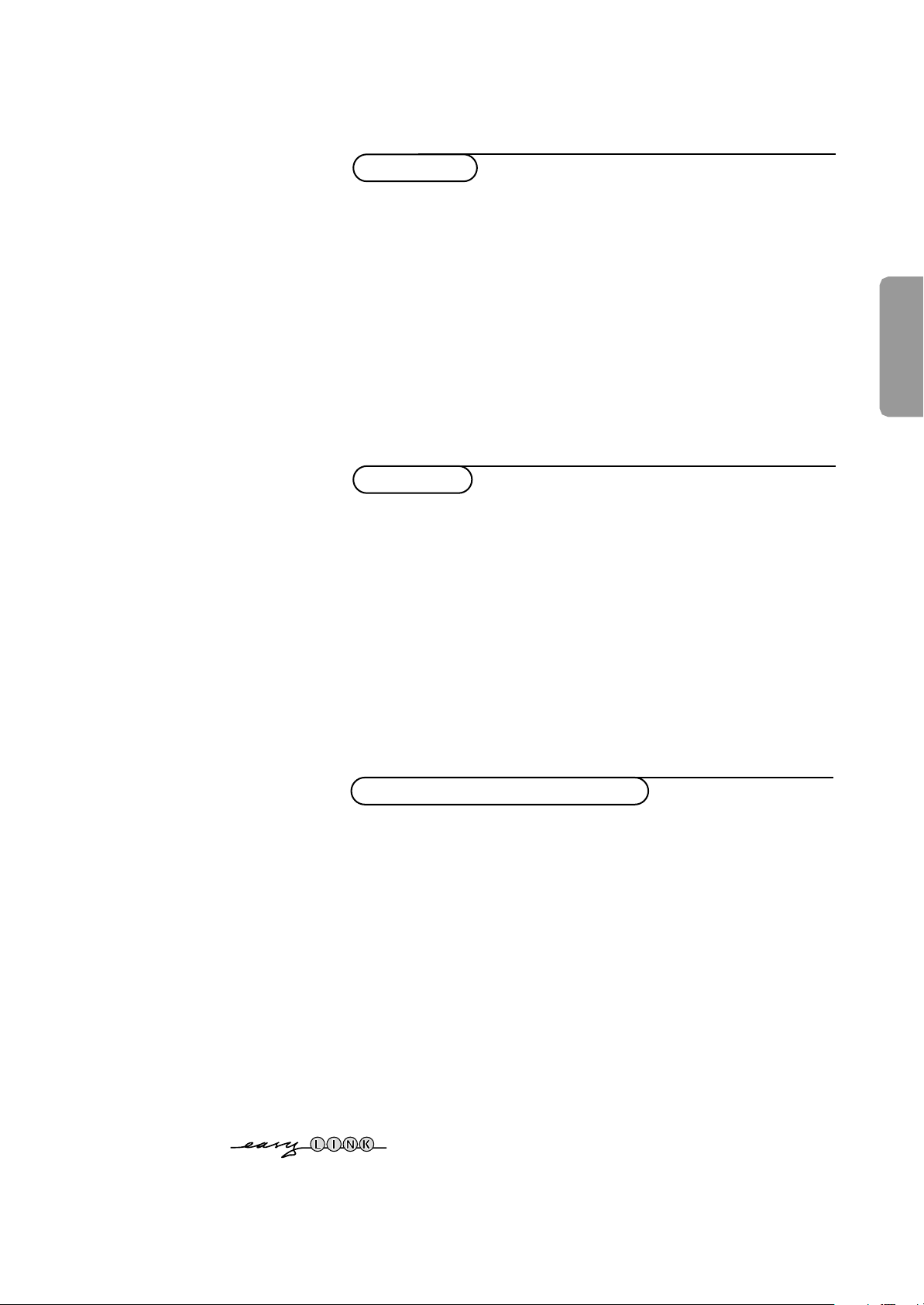
Contents
Installation
Your remote control 2
Preparation 3
Installation 4
Store TV channels 4
Select the menu language and country 4
Automatic installation 5
Manual installation 5
Give name 6
Reshuffle the programme list 6
Select favourite TV channels 6
Install TV setup 7-8
Operation
Use of the remote control 9-11
Use of the menus
Picture menu 12
Sound menu 12-15
Features menu 16
NEXTVIEW 17-21
Teletext 22-24
English
The keys on top of the TV 24
Connect peripheral equipment
Connecting and selecting equipment 25-28
Remote control functions for peripherals 29-30
Recording 31
Tips 32
Index 32
Glossary 33
EasyLink features are based on the “one touch operation” approach.This
means that a sequence of actions are executed at the same time in both
the television and the video cassette recorder, provided both are fitted
with the EasyLink function and connected with the eurocable
supplied with your video recorder.
1

M h a
SMART
ACTIVE
CONTROLSMART
213
546
879
0
B
w
®
Ò
‡π
†
æ b
Ï
i
Mqa
SQ
TV
MOVIE SPORT CHILD NEWS OTHER
VCR DVD SAT
TUNER CD
OK
MENU
TAPE CDR
SMARTSMART
PICTURESOUND
¬V P
0
◊
U
XP
fh
Uf
yÚ
o
œ
pπ
yÚ
®q
b ficd
INSTANT
ZOOM
Preparation
Peripherals p. 29
w selection of
EXT1, EXT2,EXT3
or FRONT
TV, video recorder (VCR),DVD,
Satellite (SAT), TUNER, CD, TAPE or
cd-recordable (CDR) selection.
O no function
S freeze the picture p. 9
hold teletext page p. 23
Q surround modes p. 9
NEXTVIEW
æ
OK activate your choice
V volume up/down p. 9
¬ sound mute p. 9
P programme selection p. 9
on/off p. 9
Your remote control
B switch to standby p.9
b teletext on/off p. 22
Ï main menu on/off p. 9
cursor to select
your choice p. 12
Colour keys
- select TV channels by theme p. 11
- direct teletext page or
subject selection p. 22
Audio- and Video equipment p. 29-30
i on screen info p. 9
0 previous programme p. 9
◊ video recorder/DVD function p. 9
X bilingual choice/sound info p.11
TXT language group selection p. 22
EasyLink p. 11
®
INSTANT recording
q picture format p. 11
Dual screen p. 10
b dual screen on
c no function
d still teletext picture
fi strobe
Installation p. 4
Smart Controls
M smart sound p. 11
h active control p.10
a smart picture p. 11
Teletext p. 23
U time display/subpage selection
f solution to puzzles
display PDC/VPS code
h enlarge
P reduce image noise p. 11
Zoom p. 10
h zoom on/off
2 Preparation

Preparation
& Place the TV on a solid surface.
For ventilation, leave at least 5 cm free all around the TV.
Do not place the TV on a carpet.
To prevent any unsafe situations, do not place any objects on top of the TV.
Avoid heat, direct sunlight and exposure to rain or water.
é Insert the aerial plug firmly into the aerial socket x at the back of the
TV. For best picture quality use the suppressor-aerial cable supplied.
CABLE
“ Insert the mains plug in the wall socket having a mains voltage of 220V-240V.
To prevent damaging the mains (AC) cord which could cause a fire or electric
shock, do not place the TV on the cord.
TV
+
R6 / AA
w
B
VCR
TV DVD SAT
CDTUNER TAPE CDR
SQ
MOVIE OTHERNEWSCHILDSPORT
æ b
‘ Remote control: Remove the cover of the battery compartment.
Insert the 2 batteries supplied (Type R6-1.5V).
Press the TV key to be sure your remote control is in the TV mode.
The batteries supplied do not contain the heavy metals mercury and cadmium.
-
Nevertheless in many countries exhausted batteries may not be disposed of with
your household waste. Please check on how to dispose of exhausted batteries
according to local regulations.
Note: this remote control functions with TVs which use the RC6 signalling standard.
( Switch the TV on : Press the power switch A on the front of your TV.
A green indicator on the front of the TV lights up and the screen comes on.
If the indicator is red, press the -P+ key on the remote control.
The green lamp blinks every time you press a key on the remote control.
When you switch on your set for the first time, the menu
automatically appears on the screen.The explanation appears in different languages
one at a time. Choose your own language and press the OK key on the remote
control.
Go on to page 4.
LANGUAGE
3Preparation

Installation
o
œ
pπ
o
œ
pπ
213
546
879
0
i
¬V P
0
◊
U
X®qP
fyÚh
ZOOM
INSTANT
213
B
w
æ b
Ï
TV VCR DVD SAT
TUNER CD TAPE CDR
¬V P
SQ
MOVIE OTHERNEWSCHILDSPORT
OK
MENU
return or switch
main menu off
select menu item
activate
Select the
INSTALLATION
menu
& Open the door of the remote control.
é Press U and f at the same time.
To use the menus
& Use the cursor in the up/down, left/right directions to select a menu item.
é Press the OK key to activate.
“ Use the Ï key to return or to switch the menu off.
MENU TITLE
Subject 1
Subject 2
Subject 3
J Subject 4
J Subject 4 L M
Subject 5
Subject 6
Store TV channels
J INSTALLATION
MENU TITLE
Menu language
J Menu language
MENU TITLE
English
....
....
J Country
MENU TITLE
United Kingdom
....
....
Installation
4
After the new or extra TV channels have been stored, the TV automatically transfers
those TV channels to the video recorder if it is equipped with the EasyLink function.
The message EasyLink : downloading ...... appears on the screen. The
programme list of the video recorder is now the same as the one of the TV. If the TV
is connected to a video recorder which supports the
NEXTVIEWLink function, the TV
also automatically transfers the language and country selections to the video
recorder.
Select the menu language and country
First, select your language and country.
& Select Menu language and press the OK key.
é Select your language and press the OK key.
Use the cursor up/down to scroll through the list and to bring up other
languages which are not displayed on the screen at present.
“ Select Country and press the OK key.
‘ Select the country where you are now located and press the OK key.
Use the cursor up/down to scroll through the list and bring up other
countries which are not displayed on the screen at present.
Other when none of the countries applies.
Select
You can now search for and store the TV channels in two different ways:
using automatic installation or manual installation (tuning-in channel by
channel).
Select your choice and press the OK key.
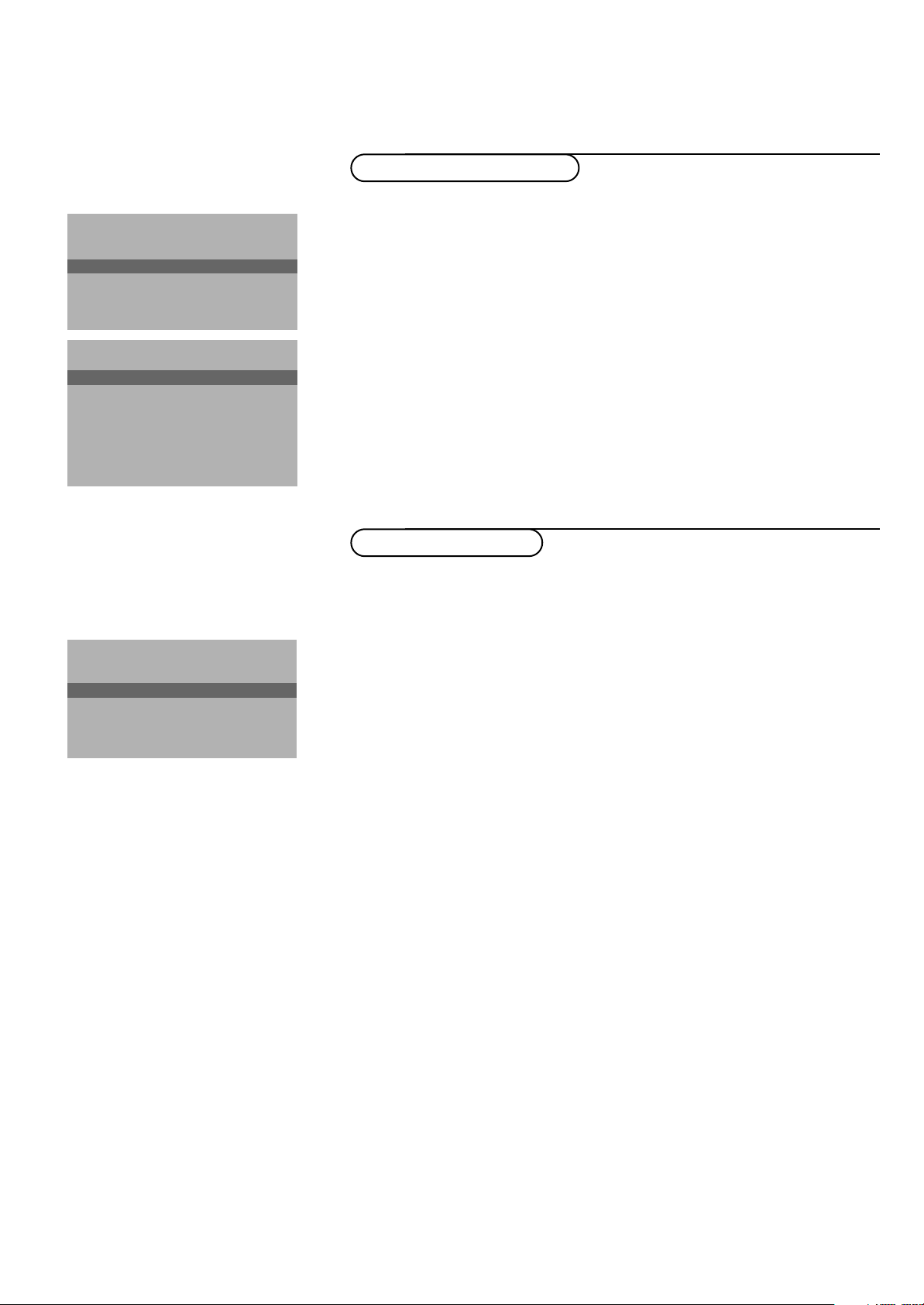
Automatic installation
Start
Stop
J Stop K
TV is searching
One moment please ...
Automatic installation
J Start K
Start
Stop
1 BBC1
2 BBC2
3 CNN
....
....
Automatic installation
In the Automatic installation menu select Start and press the OK key to
activate the searching. All TV channels are searched for and stored
automatically.
If a cable system which broadcasts ACI (Automatic Channel Installation) or a
TV channel transmitting a teletext page with the frequencies and programme
names of all the TV channels which can be received, is detected, the search is
stopped and a programme list appears.
The programme list is automatically filled with all the programme numbers
and names of the TV channels transmitted.
It is possible that the cable company or the TV channel displays a broadcast
selection menu. Layout and items are defined by the cable company or the TV channel.
Make your choice with the cursor and press the OK key.
To exit from the menu press the Ï key on the remote control.
Go on to page 6.
Manual installation
Searching for and storing TV channels is done channel by channel.
You must go through every step of the Manual installation menu.
Manual installation
(Selection mode)
J System K
System
Programme no.
Search
Fine tune
Store
Selection mode is only present and lights up if the country selected also
offers the channel option (C-channels for aerial channels, S-channels for cable
channels).
You can choose either channel or frequency mode.
& Select the TV system
Select the country or part of the world from where you want to receive the
TV channel.
If you are connected to a cable system, select your country or part of the
world where you are now located.
é Press the cursor down and enter the programme number with the digit keys.
“ Search for a TV channel
Press the cursor left/right.
The frequency or the channel number increases until a TV channel is found.
Direct selection of a TV channel
If you know the frequency, the C- or S-channel number, enter it directly with
the digit keys 0 to 9.
Ask for a list from your cable company or dealer, alternatively consult the
Table of frequencies on the inside backcover of this handbook.
‘ Fine tune
In case of poor reception, you can improve the reception by adjusting the
frequency with the cursor left/right.
( To store your TV channel, select Store and press the OK key.
Repeat steps
& to ( to store another TV channel.
§ To exit from the menu press the Ï key on the remote control.
5Installation

INSTALLATION
Menu language
Country
Automatic installation
Manual installation
J Give name
Give name
Reshuffle
Favourite programmes
SETUP
Give name
EXT1
EXT2
EXT3
FRONT
J 0
0
1 BBC1
2 BBC2
3 ....
4 ....
5 ....
Reshuffle
0
J 1 CNN
1 CNN
2 BBC2
3 ....
4 ....
5 ....
Give name
It is possible to change the name stored in the memory or to assign a name
to a TV channel which has not yet been entered.A name with up to 5 letters
or numbers can be given to the programme numbers 0 to 99. For example
SUPER, BBC1,...
Between 99 and 0 you can also name any peripherals that are connected to a
euroconnector.
& Select Give name in the INSTALLATION menu and press the OK key.
é Select the programme number.
“ Press the OK key.
‘ Select the character with the cursor up/down.
( Select the following position with the cursor right.
§ Select the following character.
è Press the OK key when finished.
! Press the Ï key to return to the INSTALLATION menu.
Space, numbers and other special characters are located between Z and A.
Reshuffle the programme list
According to your preference you can change the order of the stored TV
channels.
& Select Reshuffle in the INSTALLATION menu and press the OK key.
é Select the programme number you want to exchange.
“ Press the OK key.
‘ Select the new number you want to exchange it with.
( Press the OK key.
Repeat the operation until all TV channels are allocated as you like.
§ Press the Ï key to return to the INSTALLATION menu.
J 2 ... No
Installation
6
Favourite programmes
EXT1
EXT2
EXT3
FRONT
0 ... No
1 ... Yes
2 ... No
3 .... No
4 .... Yes
5 .... No
Select Favourite TV channels
After leaving the installation you can browse through the TV channels by
pressing the - P + key. Only those TV channels which are in the favourite list
will be displayed. Non-favourite TV channels can still be selected with the digit
keys. By default all stored channels are added to the favourite list.
& Select Favourite programmes in the INSTALLATION menu and press
the OK key.
é Select your favourite programme number.
“ Select Ye s or No with the cursor left/right.
‘ Repeat for every TV channel you want to make a favourite or a
non-favourite TV channel.
( Press the Ï key to return to the INSTALLATION menu.
In order for
should also broadcast the correct local date and time via teletext.
NEXTVIEW to function properly, the first TV channel from the favourite list

INSTALLATION
Menu language
Country
Automatic installation
Manual installation
Give name
Reshuffle
Favourite programmes
J SETUP
SETUP
SETUP
Digital Sources
J Digital sources
Decoder/Descrambler
(Picture tilt)
Information line
Factory settings
Extra front speakers
Rear speakers
Auto Surround on/off
NEXTVIEW
provider none, 0...99
Auto format yes/no
INSTALLATION
Decoder/Descrambler
J Programme
Programme
Decoder status
Install TV Setup
The Setup menu allows you to adjust initial settings, i.e. those which are not
related to the installation of the TV channels.
The Setup menu contains items that control the settings of the TV’s functions,
features, services and peripherals you may have connected.
& Use the cursor in the up/down, left/right directions to select the menu item.
é Use the OK key to activate.
“ Use the Ï key to return or switch menu off.
Digital sources
See Connect Peripheral Equipment, p. 26 to connect your digital equipment,
like a DVD, a digital satellite tuner or a similar digital device.
Define Decoder/Descrambler programme numbers
If a decoder or a descrambler is connected, see p. 25, you can define one or
more programme numbers as decoder programme numbers.
Press the cursor left/right to select the input used to connect to your
decoder
Select
activated as a decoder programme number.
Off, EXT1 or EXT2.
Off if you do not want the selected programme number being
EXT2 when the decoder is connected to your EasyLink video recorder.
Select
When selecting the decoder, the message EasyLink: downloading presets....
appears on the screen.
Picture tilt (if provided)
Select Picture tilt with the cursor up/down.
Keep the cursor left/right pressed to adjust the rotation of the picture.
Information line
On and after the selection of a TV programme or after pressing the
Select
i key on the remote control, a TV channel which broadcasts teletext may
transmit the name of the TV channel, the programme name or another
message.This is displayed on screen next to information about sound, picture
format and DNR setting.
When selected
Off, only sound, picture format and DNR information is
displayed after the selection of a TV channel or after pressing the i key.
Factory settings
Factory settings and press the OK key to restore picture and sound
Select
settings, predefined in the factory.
Extra front speakers
See Connect Extra loudspeakers,Amplifier, p. 28.
If no extra front speakers/amplifier are connected, do not change the
predefined factory setting which is No (TV).
Rear speakers
See Connect Extra loudspeakers,Amplifier, p. 27.
If no rear speakers/amplifier are connected, do not change the predefined
factory setting which is No (TV).
7Installation
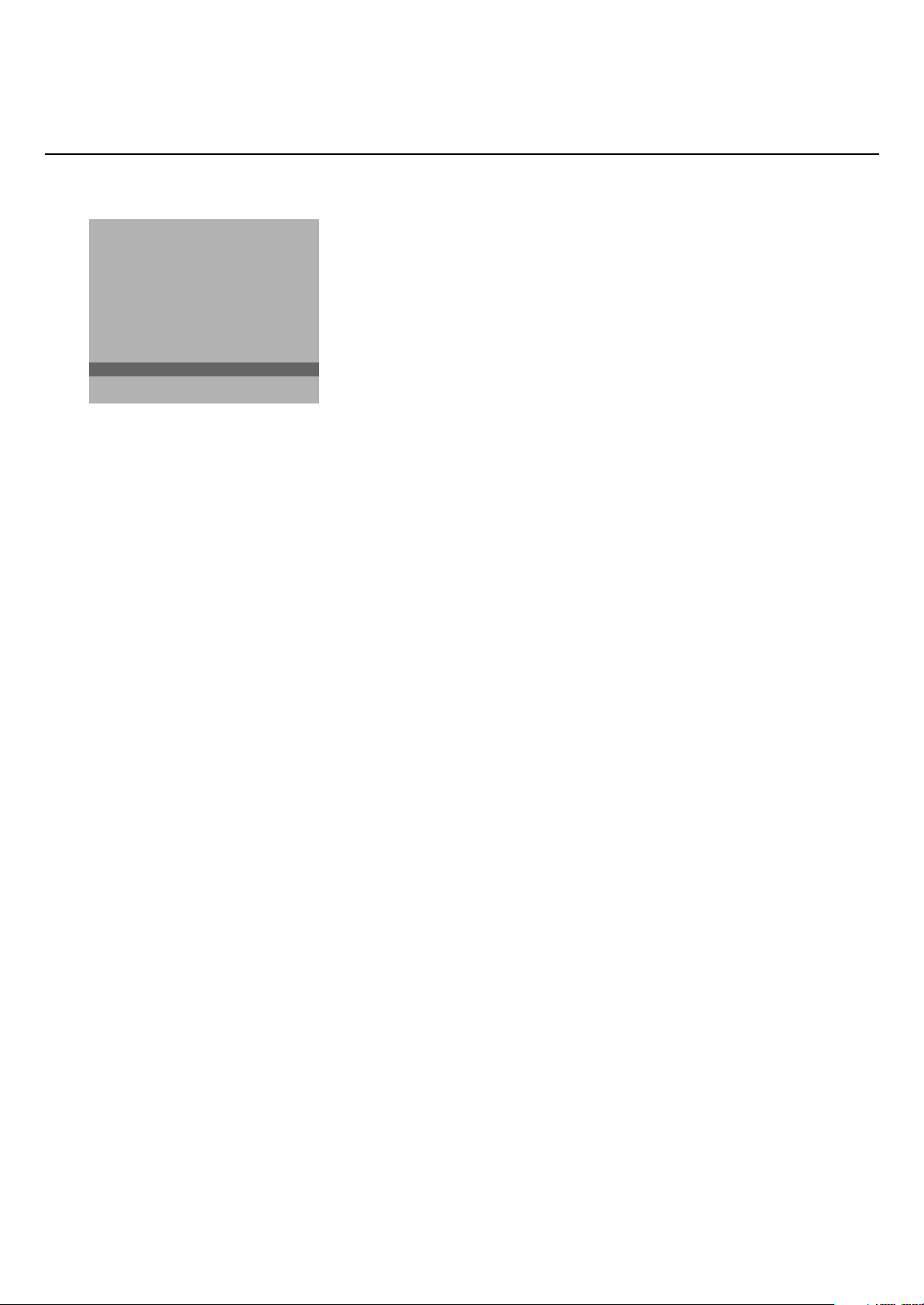
SETUP
Digital Sources
Decoder/Descrambler
(Picture tilt)
Information line
Factory settings
Extra front speakers
Rear speakers
Auto Surround on/off
NEXTVIEW
J
provider none, 0...99
NEXTVIEW
provider none/o...99
Auto format yes/no
INSTALLATION
Auto surround
Sometimes the broadcaster transmits special signals for Surround Sound
encoded programmes.
Dependent on your speaker configuration, the TV automatically switches to
the best surround sound mode when Auto Surround is switched
On.
When rear speakers are connected and selected,Dolby Pro Logic will be
reproduced.When no rear speakers are connected, 3D surround will be
reproduced. Overruling this surround mode remains possible.
NEXTV
IEW provider
Most broadcasters in Europe are offering teletext pages containing the day’s
programme schedule.These pages can be requested by switching the TV to
Teletext Guide.
An increasing number of broadcasters are offering an extended programme
guide service called
NEXTV
IEW is a new way of presenting programme schedules and offers more
features than basic teletext.With
NEXTVIEW.
NEXTVIEW it is possible to show for instance
all the movies or children programmes for tonight or the following days.
If you select None as
the available TV channels which broadcast
NEXTVIEW provider, the TV will capture all data from
NEXTVIEW. Broadcaster defined
menus will not be available.
If you select a programme number of a TV channel stored in the favourite list
NEX
TVIEW provider, the selected TV channel will provide NEXTVIEW data
as
and additional information of its own broadcasts as well as from other (non
selected) TV channels.
Normally you will select the
NEXTVIEW
provider that transmits most
information in your language.You can make the best selection via information
from TV announcements or from the newspapers.
Important:
In order for
NEXTVIEW to function properly, the first TV channel from the favourite list
should also broadcast the correct local date and time via teletext.
Please check at startup if the time and date are correct in the
NEXTVIEW screen.
Remark:
Not all TV channels support
How to make use of
NEXTVIEW, see p. 17.
NEXTVIEW.
Auto Format
Selecting
Ye s causes the screen to automatically fill as much of the picture as
possible when TV programmes are not carrying special signals detecting the
correct screen format.
With the q key on the remote control you can still select other picture
formats. See p. 11.
Installation
8
Installation
Installation and press the OK key to return immediately to the
Select
INSTALLATION menu.
‘ To exit from the menu press the Ï key repeatedly.

M h a
SMART
ACTIVE
CONTROL
SMART
PICTURESOUND
213
546
879
0
B
w
®
Ò
‡π
†
æ b
Ï
i
TV VCR DVD SAT
TUNER CD TAPE CDR
¬V P
0
◊
SQ
MOVIE SPORT CHILD NEWS OTHER
OK
MENU
w Select peripherals
Press this key repeatedly to select
EXT2, EXT3 or FRONT, according to where
you connected the peripherals (p. 29).
TV VCR DVD SAT TUNER CD TAPE CDR
Press one of these keys to use the remote
control directly in the TV, video recorder,
DVD or satellite mode. A green indicator
lights up. Press the same key again within 3
seconds to use the remote control in the
mode indicated below the key (tuner, CD,
tape or CD-recordable).
A red indicator lights up.
Press the key again to return to the function
mentioned above the key.
EXT1,
Operation
Use of the remote control
Use of the remote control
B Standby
The set is switched off and the red indicator
(orange when acquiring
NEXTVIEW
information) lights up.When acquiring
NEXTVIEW the TV is switched to full standby
after a period of max. 1 hour and the red
indicator lights up.
To switch the TV on again, press - P + or the
digit keys.
If your EasyLink video recorder has the
system standby function and you press the
standby key for 3 seconds, both the TV and
video recorder are switched to standby.
S Freeze
To activate/de-activate the frozen picture and
to hold a teletext page.
®Ò‡π†Video recorder see p. 29
æ NEXTV
OK Press this key to activate your choice,
on/off see p. 17
IEW
when in the menus.
i Screen information
Press for 5 seconds to activate/de-activate
the extended or reduced display of TV
channel and programme information on the
screen.
Press briefly to display information about the
selected TV channel and programme, the
sound reception, picture settings, the selected
DNR setting and the remaining time set with
the sleeptimer.
0/9 Digit keys
To select a TV channel.
For a two digit programme number, enter the
second digit within 2 seconds.
To switch immediately to a selected one digit
TV channel, keep the digit key pressed a bit
longer.
Q Surround mode
Press this key repeatedly to select another
available surround mode:Dolby Pro Logic,
3D Surround, Dolby 3 Stereo, Stereo or Hall.
b Teletext on/off see p. 22
Ï Main menu on/off see p. 12
V Volume
Press + or - to adjust the volume.
¬ Mute
Temporarily interrupt the sound or restore
it.
P
Programme selection
To browse through the TV channels
activated in the Favourite Programme menu.
0 Previous programme
The previously selected TV channel is displayed.
The ◊ indication is only video recorder/DVD.
9Use of the remote control

213
546
879
0
B
w
æ
Ï
i
TV VCR DVD SAT
TUNER CD TAPE CDR
¬V P
0
◊
Q
OK
MENU
fU
X®q P
fyÚh
ZOOM
INSTANT
b
S
bcdfi
Mah
SMARTSMART
ACTIVE
CONTROL
MOVIE SPORT CHILD NEWS OTHER
U Time display
The time, downloaded from the TV channel (with teletext) stored on
programme number 1 or the lowest favourite programme number, is
displayed on the screen.
This function is not available when continuous subtitles have been switched on.
SUfh Teletext functions see p. 23
h Zoom
Press the
magnifications (x1, x4, x9, x16). Additionally you can shift the selected zoom
window over the screen with the cursor.
Press i to activate/de-activate the continuous display of the zoom
magnification.
The zoom window is reset after: selecting another TV channel, another
picture format or when another picture format is selected automatically.
Zooming is disabled in Dual screen mode.
ZOOM h key repeatedly to select one of the zoom
h Active control
Active control is a pro-active and automatic
system.The TV continuously measures and
corrects all incoming signals in order to
provide the best picture possible.Thanks to
the Ambient Light Sensor which measures
the light conditions of the room in which the
TV is situated, the contrast, dynamic contrast,
brightness and colour picture settings are
adjusted automatically. The light sensor is
active when the Active control function is
switched to Medium or Maximum. Press the
h key repeatedly to select the Active
Control values Off, Minimum, Medium or
Maximum.
Off Sharpness and Dynamic Contrast are
controlled automatically
Minimum Sharpness, Dynamic Contrast
and Noise Reduction are controlled
automatically.
Medium Dynamic Contrast, Colour,
Sharpness and Noise reduction are
controlled automatically.
Maximum Contrast, Dynamic Contrast,
Colour, Sharpness and Noise reduction
are controlled automatically.
Press the cursor in the up/down directions
while the selected Active Control setting
information is on top of the screen.
The Active Control menu appears.
The picture settings are being adapted
continuously and automatically.
The menu items cannot be selected.
Colour enhancement (skintone correction,
green enhancement and blue stretch) is
switched on with certain Smart Picture
selections.
Press the cursor in the up/down directions
again to switch off the menu.
c no function
b Dual Screen
& Press the b key to switch on Dual Screen.
The TV screen is divided into 2 parts:
- the left side for the normal main
picture,
- the right side for teletext broadcast by
the selected TV channel or for
NEXTVIEW/Teletext Guide.
To operate
NEX
TVIEW/Teletext Guide,
see p. 17.To operate teletext, see p. 22.
If Dual Screen is
NEXTV
IEW/Teletext Guide are displayed full
Off, the picture, teletext or
screen.
é Press the q key under the door of the
remote control to select a vertical squeezed
or a non vertical squeezed picture size
“ Press + P - to run through the teletext
pages.
‘ Select still teletext picture
Press the d key to freeze only the
teletext picture.The info in this page is not
being updated by the teletext broadcaster.
( When in Teletext Dual Screen, press the
b key to return to a full picture screen or
press the b key to return to a full Teletext
screen.
§ When in NEXTVIEW/Teletext Guide Dual
Screen, press the æ key to return to a full
picture screen or press the b key to
return to a full
NEXTVIEW/Teletext Guide
screen.
fi Strobe
Press this key to reproduce the picture image
by image.
Press the fi key again to have a faster speed.
Press the fi again to switch off the strobe
function.
Use of the remote control
10
