Philips 32DW6559/01, 28DW6559/01 User Manual [sv]



ANALOGUE
MENUS
1
Introduction
Ta b le of Contents
Thank you for purchasing this television set.
This handbook has been designed to help you install and operate your TV set.
We would strongly recommend that you read it thoroughly.
We hope this new television meets entirely with your satisfaction.
Installing your television set . . . . . . . . . . . . . . . . . . . . . . . . . . . . . . . . . . . . . . . . . .2
The keys on the TV set . . . . . . . . . . . . . . . . . . . . . . . . . . . . . . . . . . . . . . . . . . . . . .2
The remote control keys . . . . . . . . . . . . . . . . . . . . . . . . . . . . . . . . . . . . . . . . . . . .3
Digital or Analogue channels ? . . . . . . . . . . . . . . . . . . . . . . . . . . . . . . . . . . . . . . . . .3
Switching on for the first time . . . . . . . . . . . . . . . . . . . . . . . . . . . . . . . . . . . . . . . .4
Understanding the information on the banner . . . . . . . . . . . . . . . . . . . . . . . . . . .4
Rearrange services . . . . . . . . . . . . . . . . . . . . . . . . . . . . . . . . . . . . . . . . . . . . . . . . .5
View or Listen to new TV services . . . . . . . . . . . . . . . . . . . . . . . . . . . . . . . . . . . .5
Add new services . . . . . . . . . . . . . . . . . . . . . . . . . . . . . . . . . . . . . . . . . . . . . . . . . .5
Reinstall all services . . . . . . . . . . . . . . . . . . . . . . . . . . . . . . . . . . . . . . . . . . . . . . . .6
Test reception . . . . . . . . . . . . . . . . . . . . . . . . . . . . . . . . . . . . . . . . . . . . . . . . . . . . .6
Language and location preferences . . . . . . . . . . . . . . . . . . . . . . . . . . . . . . . . . . . .7
Access restrictions . . . . . . . . . . . . . . . . . . . . . . . . . . . . . . . . . . . . . . . . . . . . . . . . .7
Setting up your favourite list . . . . . . . . . . . . . . . . . . . . . . . . . . . . . . . . . . . . . . . . .8
Information menu . . . . . . . . . . . . . . . . . . . . . . . . . . . . . . . . . . . . . . . . . . . . . . . . . .8
Downloading new software . . . . . . . . . . . . . . . . . . . . . . . . . . . . . . . . . . . . . . . . . . .8
Using the Options menu . . . . . . . . . . . . . . . . . . . . . . . . . . . . . . . . . . . . . . . . . . . .9
TV guide . . . . . . . . . . . . . . . . . . . . . . . . . . . . . . . . . . . . . . . . . . . . . . . . . . . . . . . . .9
Recording function . . . . . . . . . . . . . . . . . . . . . . . . . . . . . . . . . . . . . . . . . . . . . . . .10
Automatic tuning of analogue programmes . . . . . . . . . . . . . . . . . . . . . . . . . . . . .11
Sorting analogue programmes . . . . . . . . . . . . . . . . . . . . . . . . . . . . . . . . . . . . . . .11
Manual tuning of analogue programmes . . . . . . . . . . . . . . . . . . . . . . . . . . . . . . . .12
Naming analogue programmes . . . . . . . . . . . . . . . . . . . . . . . . . . . . . . . . . . . . . . .12
Picture settings . . . . . . . . . . . . . . . . . . . . . . . . . . . . . . . . . . . . . . . . . . . . . . . . . . .13
Sound adjustments . . . . . . . . . . . . . . . . . . . . . . . . . . . . . . . . . . . . . . . . . . . . . . . .13
Feature settings . . . . . . . . . . . . . . . . . . . . . . . . . . . . . . . . . . . . . . . . . . . . . . . . . . .13
Analogue Teletext . . . . . . . . . . . . . . . . . . . . . . . . . . . . . . . . . . . . . . . . . . . . . . . . .14
Digital text . . . . . . . . . . . . . . . . . . . . . . . . . . . . . . . . . . . . . . . . . . . . . . . . . . . . . . .15
16:9 Formats . . . . . . . . . . . . . . . . . . . . . . . . . . . . . . . . . . . . . . . . . . . . . . . . . . . . .15
Connecting peripheral equipment . . . . . . . . . . . . . . . . . . . . . . . . . . . . . . . . . . . .16
To select connected equipment . . . . . . . . . . . . . . . . . . . . . . . . . . . . . . . . . . . . .16
VCR / DVD mode selector . . . . . . . . . . . . . . . . . . . . . . . . . . . . . . . . . . . . . . . . .17
Tips . . . . . . . . . . . . . . . . . . . . . . . . . . . . . . . . . . . . . . . . . . . . . . . . . . . . . . . . . . . .18
Centre Frequencies Table (in KHz) . . . . . . . . . . . . . . . . . . . . . . . . . . . . . . . . . . . .18
DIGITAL
MENUS
°
Recycling
The materials used in your set are either reusable or can be recycled.
To minimise environmental waste, specialist companies collect used appliances
and dismantle them after retrieving any materials that can be used again (ask
your dealer for further details).
English
The digital menus
of this product
use the latest
Java
™
technology
from Sun
Microsystems Inc.
FrançaisEspañolItalianoSvenskaSuomi

The television set has 4 keys which are
located on the front or the top of the set
depending on the model.
The VOLUME - + (-
” +) keys are used to
adjust sound levels.
The PROGRAM - + (- P +) keys are used to
select the required programmes.
To access the menus, simultaneously hold
down the
” - and ” + keys.The
PROGRAM - + keys may then be used to
select an adjustment and the -
” + keys to
make that adjustment.
To exit from the menus, hold down
the 2
” - and ” + keys.
PROGRAMVOLUME
--
++
2
&
Positioning the television set
Place your TV on a solid, stable surface, leaving
a space of at least 5 cm around the appliance.
To avoid accidents, do not put anything on the
set such as a cloth or cover, a container full of
liquid (vase) or a heat source (lamp).The set
must not be exposed to water.
é
Connections
• Insert the aerial plug into the : socket at
the rear of the set.
• Insert the mains plug into a wall socket (220-
240 V / 50 Hz).
“
Remote control
Insert the two R6-type batteries (supplied)
making sure that they are the right way round.
The batteries supplied with this appliance do not
contain mercury or nickel cadmium. If you have
access to a recycling facility,please use this facility
(if in doubt, consult your dealer).When the batteries
are replaced, use the same type.
‘
Switching on
To switch on the set, press the on/off key.
A red indicator comes on and the screen lights
up. Go straight to the chapter Switching on
for the first time, on page 4.
If the television remains in standby mode,
press P
# on the remote control.
The indicator will flash when you use the remote
control.
5 cm
5 cm
5 cm
Installing your television set
The keys on the TV set
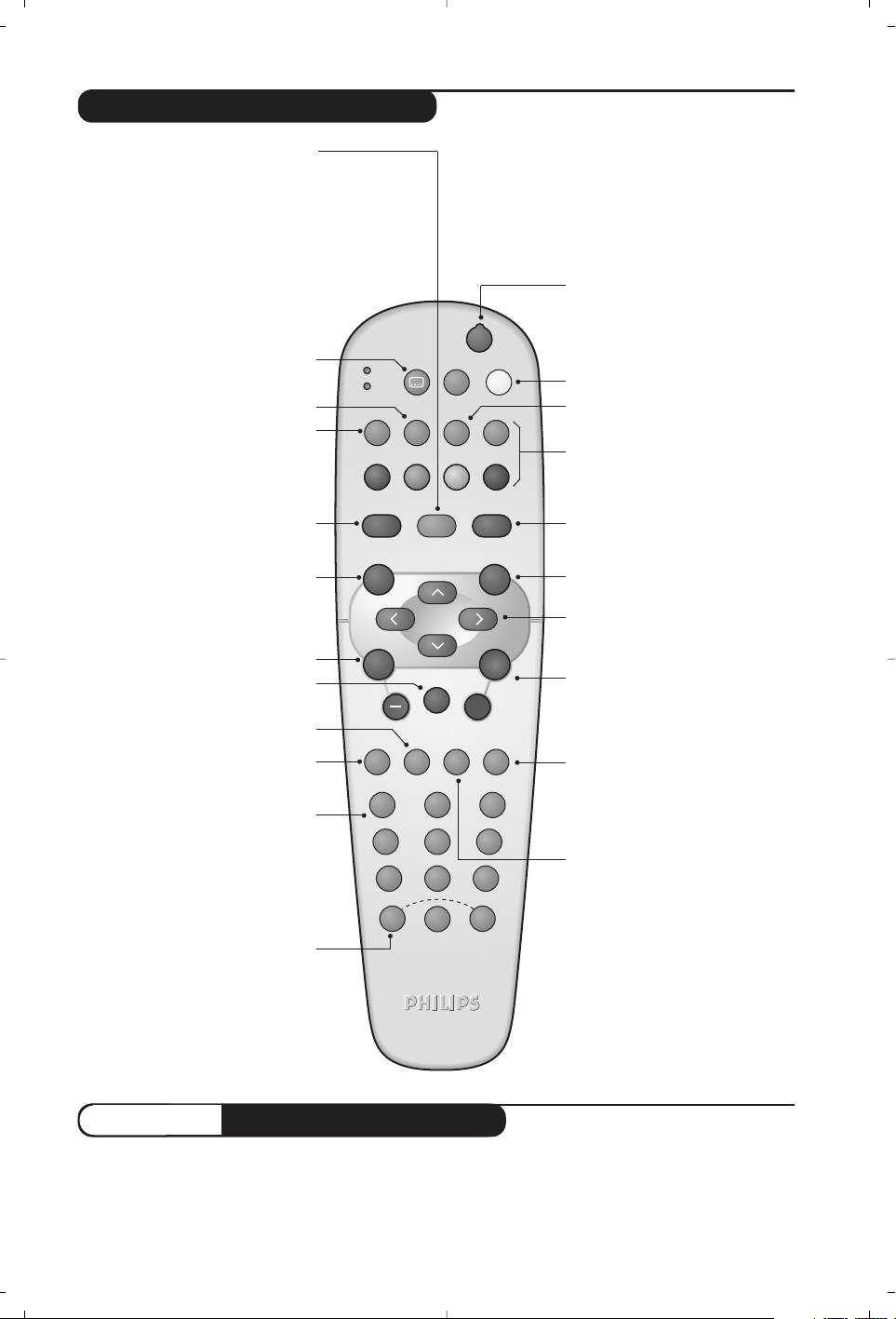
3
The remote control keys
Screen information
In digital mode, press once to display the
information banner, a 2ndtime to get
more information on the programme
and a 3rd time to remove it (see p. 4).
In analogue mode, this displays /
removes the programme
informations(number, name, sound
mode). Hold down for 5 seconds to
permanently display the analogue
programme number on the screen.
TV guide
(see p.9).
Select EXT sockets
(see p.16).
Mode selector
To activate the remote control in
VCR or DVD mode (see p.17).
TV Menu
To display or exit from the analogues
menus
Select
In digital mode this displays / clears the
programme list.Use the
îÏ keys to
select a programme and
u to display it.
Volume
To adjust the sound level
16:9 formats (p.15)
Mute
To disable or enable the sound.
Picture and sound settings
Accesses a series of picture and
sound settings.
The position Personal corresponds to the
settings stored in the menus.
Standby
To set the TV to standby mode.To
switch the TV set on again, press b,
P @#or 09.
Options menu
(see p.9).
Teletext features (p.14)
and VCR/DVD keys (p.17).
Digital Menu
To display or exit from the digital
menus (when TV is in digital mode).
Analogue or Digital mode
To switch the television between
analogue and digital mode.
Cursor
These 4 keys are used to move
within the menus or to directly access
the 16:9 screen formats (p 15).
Previous programme
To access the previously viewed
programme.
Numerical keys
For direct access to programmes.For a
2 (3) digit programme number, the 2
nd
(3rd)digit must be entered before the
dash disappears.
The number, the name
(and the sound
mode, in analogue
mode) are displayed for a few seconds.
Sound mode
To switch from
Stereo to Mono or
to choose between different
languages (Dual I, Dual II, ...).
When the sound mode is switched to
Mono, the indication is displayed in red.
Surround sound
To activate / deactivate the Virtual
Dolby Surround * effect.In stereo,
you can obtain Dolby Surround
Pro Logic sound quality. In mono,a
stereo spatial effect is simulated.
*
Manufactured under license from Dolby
Laboratories. ”Dolby””Pro Logic” and the double-D
symbol are trademarks of Dolby Laboratories.
Programme selection
To access the next or previous
programme (or page in digital menus).
Subtitle mode
To activate/deactivate the subtitle mode
To receive TV channels, your television is equipped with 2 tuners. One is for digital channels, the other
is for analogue channels. Use the
v key of the remote control to switch the TV between analogue
and digital mode.Then use the
P @#or 09keys to select channels.
Digital or Analogue channels ?
MODE
VCR
DVD
Ø
.
¤Ÿ
OPTIONS
∫
¢
›Ó
CANCEL
Œ
·
MENU
TV
SELECT
OK
Ê Æ
∆
MENU
DIGITAL
Ë
A/D
++
†
P(age)
-
”
BACK
Á
[
∏ù
12
3
564
879
SMART
-
SMART
ª
0

4
The first time the TV set is switched on, a
congratulation message will appear on screen.
The language of which changes every 5 seconds.
If the menu is not displayed, press and hold down
the
”- and ”+ keys on the TV set for 5
seconds to display the menu.
&
Press the u key on the remote control,the
moment your prefered language is visible
on the screen.The
Setup
menu is displayed :
é The Language, corresponding Country and
Time zone is now preselected according to the
opening screen. However, you can still change
your preferences before you start a service scan.
“ With the cursor keys, select
Language,
Country or Time zone and check if the
adjustment is according to your preferences. If
necessary,use the cursor keys to make your
adjustment and press
u to exit.
Caution: if you select a wrong country, the channel
numbering will not be according to the standard
for your country.
‘ Select
Service Scan from the menu and
press
u to start the installation.The Service
Scan
menu is displayed.
All the digital and analogue programmes are
searched for and stored automatically.When
the search is complete, the menu will indicate
the number of digital services and analogues
programmes found.
( Press the
u key twice to start watching TV.
The television then displays the current
programme.The installation is now complete.
When you select a digital programme, an
information banner is displayed for a few
seconds at the top of the screen.
You can also use the
∂ key of the remote control
to display this banner.A second press displays more
information about the programme (when available).
The banner contains information on the
preset number, channel name,programme
duration, transmission clock, programme title
and the time remaining of the current
programme.
Switch on for the first time
Understanding the information on the banner
Banner description:
Congratulations for selecting this Philips television.
Press OK to start enjoying your digital television.
Setup
Set options and start a service scan
Language
Country
Time Zone
Service Scan
11:46
English
United Kingdom
(GMT) Lisbon, London
Please press OK to start
2 11:06 - 11:09
BBC2 Snooker
11:46
Minutes left : 14
u
ù
i
ß
preset
number
symbols
clock
programme
start and end
time
remaining time
of programme
programme titlechannel name
Symbols description :
i
more information about this programme is available :
press the ∂key to display or remove it.
ß subtitling is available : if you want to display
them, press the ß key or the
OPTIONS key to
access the
options menu and select subtitles.
ù other audio languages are availables and can be
selected in the
options menu.
u the selected Favourite list is displayed in the
colour of the activated list.

5
Rearrange services
This menu allows you to change the order of
the stored digital channels and radio stations.
& From the digital mode, press the
‹ MENU
key
to display the setup menu.
é Use the
Ï key to select installation and press
¬ twice to select the Service lists menu.
“ Use the
îÏ keys to select Rearrange
services
and press ¬.
‘ Use the
îÏ keys to select the channel you
want to exchange.
( Press
u to activate.
If you want to uninstall the selected channel, press
the red key.
§ Select (
îÏ) the new channel number you
want to exchange it with.
è Press
u to confirm.The exchange is done.
! Repeat the operations ‘ to è until all the
channels are in the required order.
ç Press the
‹ MENU
key to leave the menu.
This menu allows you to check the availability
of new TV channels or new radio stations that
have been launched by the broadcaster after
the initial installation.
& From the digital mode, press the
‹ MENU
key
to display the setup menu.
é Use the
Ï key to select installation and press
¬ twice to select the Service lists menu.
“ Use the
îÏ keys to select View new TV
channels
or Listen to new Radio station.
‘ If new services are availables, press
¬ to
enter into the list and use the îÏ keys to
move through the list.
( Press the
‹ MENU
key to leave the menu.
View or Listen to new services
Setup
Installation
Manage service lists
Close
Service lists
Service setup
Test reception
11:46
Rearrange services
View new TV channels
Listen to new Radio stations
Add new services
This menu allows you to search for new TV
channels or radio stations that have been launched
by the broadcaster after the initial installation.
& From the digital mode, press the
‹ MENU
key
to display the setup menu.
é Use the
Ï key to select installation and press
¬.
“ Select
Service setup (Ï) and press ¬.
‘ Press
¬ to select Add new services and
press
u to activate the installation.
The search begins and only new channels will
be stored and added to the
channel list menu.
The percentage of the installation that has
been completed and the number of channels
found is displayed.
( When the search is complete, select store and
press
u to accept the new services.
§ Press the
‹ MENU
key to leave the menu.
Setup
Installation
Install and manage services
Close
Service lists
Service setup
Test reception
11:46
Add new services
Reinstall all services

6
This menu allows you to reinstall all the digital
TV channels and radio stations.
& From the digital mode, press the
‹ MENU
key
to display the setup menu.
é Use the
Ï key to select installation and press
¬.
“ Select
Service setup (Ï) and press ¬.
‘ Select
Reinstall all services (Ï) and press ¬.
( Press
u to start the installation.
A search is then made for all digital services
which are then stored automatically.
When the search is completed, the menu will
indicate the number of digital services found.
§ When the search is complete, press
u to
store the services.
è Press the
‹ MENU
key to leave the menu.
This menu allows you to check the strengh of
the signal you are receiving through your aerial.
& From the digital mode, press the
‹ MENU
key
to display the setup menu.
é Use the
Ï key to select installation and press
¬ to display the installation menu.
“ Use
Ï to select Test reception and press ¬.
You obtain an indication of the actual
programme frequency, the network name, the
signal quality and strength.
‘ You now have to enter the frequency of the
digital channel you want to test.
Your Tv magazine can provide the list of digital
channel numbers. Use the table on page 18 to get
the frequency.
( If the signal quality and strength is poor, a
message appears at the bottom of the menu
prompting you to enter the frequency between
the lower and the higher limit. If after keying
the frequency, the reception is still poor, you
can try improving, renewing,adjusting or
updating the aerial. It is however advisable to
contact a specialised aerial installer in order to
achieve best results.
Reinstall all services
Test reception
Setup
Installation
Test signal quality
Close
Service lists
Service setup
Test reception
11:46
Frequency
Network name
Signal quality
Signal strength
Setup
Installation
Install and manage services
Close
Service lists
Service setup
Test reception
11:46
Add new services
Reinstall all services
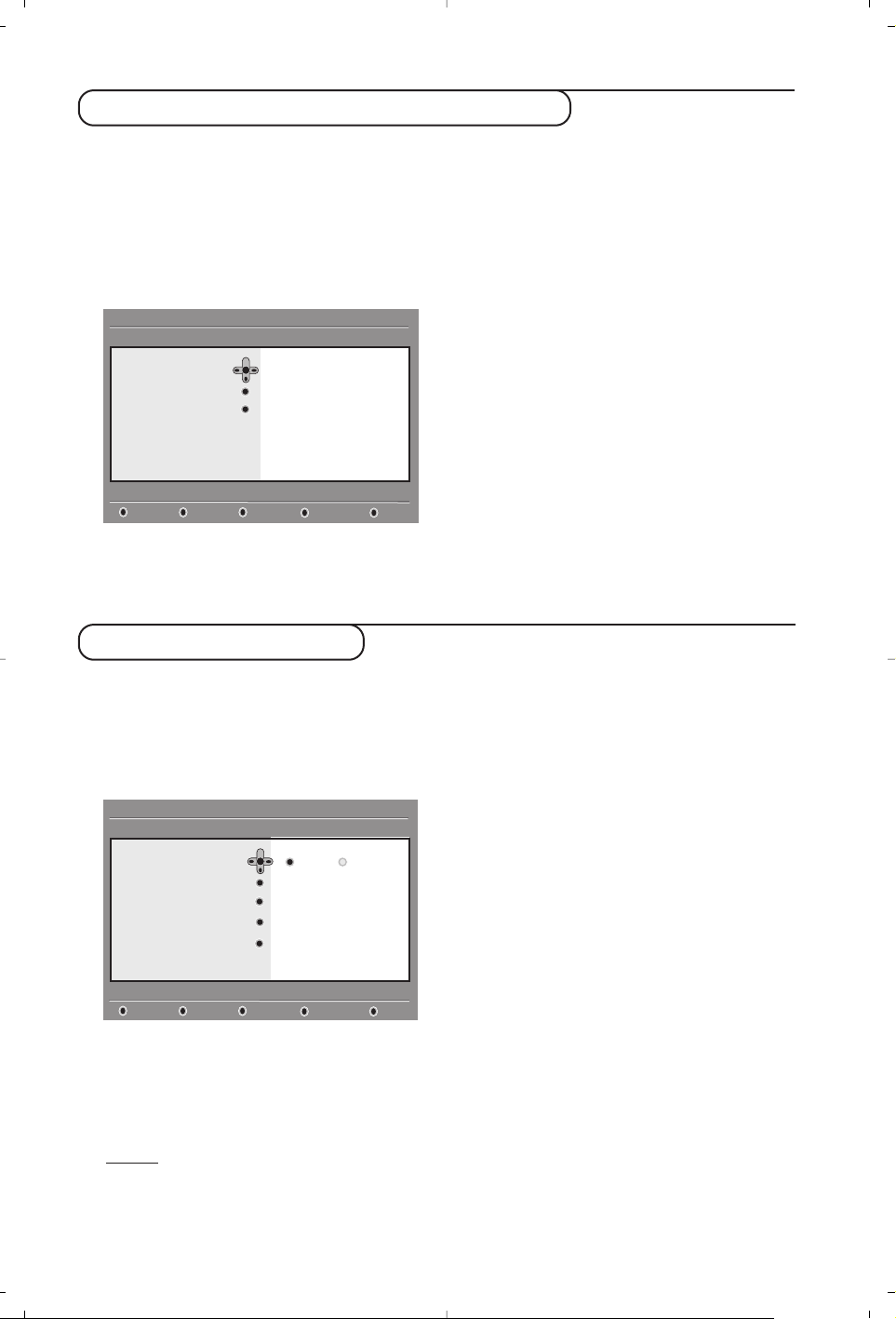
7
Language and location preferences
This menu allows you to select your prefered
language for audio,subtitle, teletext and menu
and make changes to the location (country
and time zone).
& From the digital mode, press the
‹ MENU
key
to display the setup menu.
é Use the
Ï key to select preferences and
press
¬.
“ Select
Languages, Location or Digital Audio
Output
(Ï) and press ¬.
‘ Use the
Ïî keys to select a setting and
press
¬ to enter into the sub-menu. Make
your adjustment and press
u or È to exit.
Language default settings:
•
Audio: to select the audio sound language.
•
Subtitle/Teletext: to select the
subtitle/teletext language.
•
Subtitling mode: off, on or auto
(subtitle only
displayed in case of original audio transmission)
.
•
Subtitles for hearing impaired
: to activate or
deactivate the specific subtitle for hearing
impaired (if made available by the broadcaster).
• System: to select the menu language.
Location settings:
•
Country: to select the country where you are
located.
•
Time zone: to select the time zone where
you are located.
Digital Audio Output settings:
To select
AC3 (if the amplifier supports the
Dolby Digital format) or
PCM (if it doesn’t
support Dolby Digital format).
( Press the
‹ MENU
key to leave the menu.
This menu allows you to setup the access
restrictions of the digital channels.
& From the digital mode, press the
‹ MENU
key
to display the setup menu.
é Use the
Ï key to select Access restriction
and press ¬.
“ Press the
¬ key to enter into the Set pin
code protection
menu.
‘ Use the
Ȭ keys to set to on and press
u to exit.You can then access the other
adjustments :
W
arning: the moment you use any kind of access
restriction, you need to fill in the pin code when you
schedule a program for recording.
•
Maturity rating: select your prefered rating to
lock the channel.
Maturity rating will only block certain programmes if
the broadcaster provides data with the programme.
•
TV channels: select the TV channel you want
to lock and press
u.
•
Radio station: select the radio station you
want to lock and press
u.
•
Change pin code:press ¬ to enter in the
menu. Follow the on-screen instruction to
change your access code.
The default pin code is 1234. If you have forgotten
your personal code, you can reset to the default pin
code (1234) by enter the universal code 0711.
( Press the
‹ MENU
key to leave the menu.
The TV is equipped with a Common Interface (CI)
slot (see p.17).A CI module can enable additional
services, for example Pay TV.The Access
Restrictions menu will show the CI Access
Restrictions when a CI module is installed.The CI
module is responsible for the messages and texts
on screen. In case of failure or strange behaviour,
you must call your CI service provider.
Access restrictions
Setup
Preferences
Select your prefered language
Close
Languages
Location
Digital Audio Output
11:46
Audio
Subtitle / Teletext
Subtitling mode
Subtitling for hearing impaired
System
Setup
Access restrictions
Switch pin code protection “on” or “off”
Close
Set pin code protection
Maturity rating
TV channels
Radio stations
Change pin code
11:46
On Off
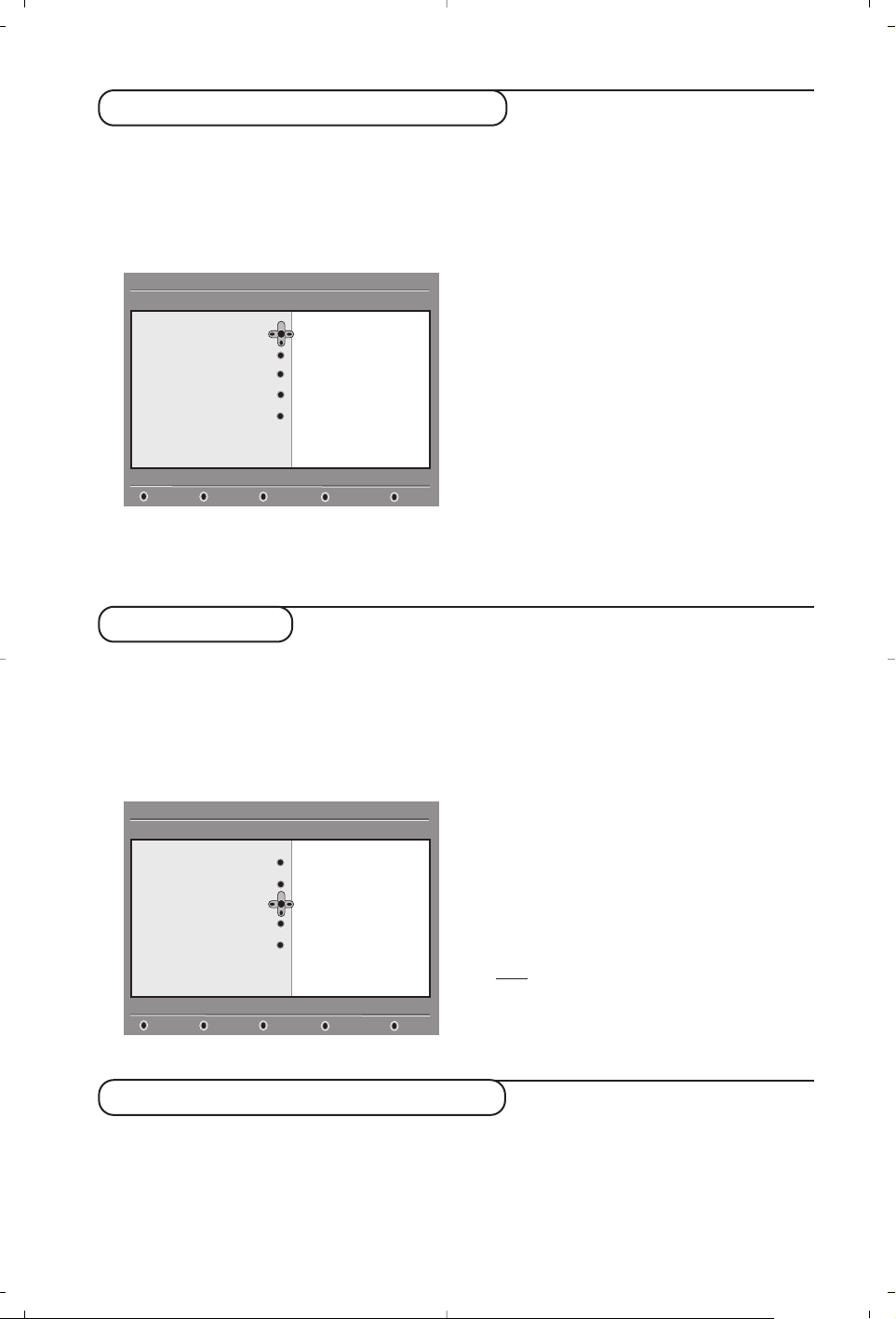
8
Setting up your favourite list
This menu enables you to create a favourite
list with your prefered TV channels and radio
stations. For example, each member of your
family can create his/her own favourite list.
& From the digital mode, press the
‹ MENU
key
to display the setup menu.
é Press
¬ to enter into the favourites list
menu.You have the choice to create 4 different
favourite lists.
“ Use the
Ïî keys to select your favourite
list :
List 1, List 2,List 3 or List 4 and press ¬.
‘ Use the
Ïî keys to select a setting and
press
¬ to enter into the sub-menu.
•
Name: use the Ȭ keys to move around
the name display area (16 characters) and the
@P# keys to select the characters.When
the name has been entered, press
u to exit.
•
Select TV channels: use the Ïî keys to
select your favourite TV channels and confirm
with
u.Press È to exit.
•
Select radio stations: use the Ïî keys to
select your favourite radio station and
confirm with
u.Press È to exit.
•
Add all services:press u if you want to add
all the service into your favourite list.
•
Remove all services:press u if you want to
remove all the service from your favourite list.
( Press the
‹ MENU
key to leave the menu.
§ Your favourite list can be selected using the
options menu (see next page).
This menu provides informations about the
software version and the installation of new
software.
& From the digital mode, press the
‹ MENU
key
to display the setup menu.
é Use the
Ï key to select information and
press
¬ twice.
The software version is displayed.
“ You can activate the menu to automatically
accept any software update of your digital TV.
Normally the product will detect if an update is
available while it is in standby mode.Next time
the television is turned on a banner will appear
at the bottom of the screen indicating new
software is available.Selecting
u
activates the
software download.The software download
menu will give a description of the software
together with the date and time of the
download.This may update certain menus,
functions or add new features,but the general
way in which the TV operate will not change.
Once accepted the download will take place at
the designated time and date.
Note
:The TV must be put into standby when the
download is due in order for it to take place.
‘ Press the
‹ MENU
key to leave the menu.
Information
Downloading new software
Setup
Make changes to your lists of favourite services
Close
Favourites
Preferences
Information
Access restrictions
Installation
11:46
List 1
List 2
List 3
List 4
Setup
Provides information on problem reports and ...
Close
Favourites
Preferences
Information
Access restrictions
Installation
11:46
System software
Whenever a new software is available, it is advisable to always accept and download the software.
In case new software is available,you will see a message when you switch on the TV.

9
Using the Options menu
This menu gives you direct access to the:
favourite list,the language selection and some
other selections.
& From the digital mode, press the white
OPTIONS
key to display the options menu.
é Use the
Ïî keys to select a setting and
press
¬ to enter the sub-menu.
• Favourites: use the Ïî keys to select your
favourite list and confirm with
u.
The “none” option deactivate any favourite list.
To create your own favourite list, see page 8.
•
Subtitle language: use the Ïî keys to
temporarily change the language and confirm
with
u.
•
Audio language:to temporarily change the
audio sound language.
To permanetly change the audio and subtitle
languages, use the Preferences menu (p. 7).
•
Mode:you can choose to only have radio
stations, TV channels or services without audio
or video
.
Remar
k:for the UK only, the TV list will contain
both radio stations and TV channels.
• banner duration: to select the duration for
which the banner is visible.
“ Press the white
OPTIONS
key to leave the menu.
The TV guide is an Electronic Service Guide
that allows you to look up digital programmes
as you would in a newspaper or TV magazine.
You can navigate through the list of digital
programmes and obtain detailed information
on the programmes.You can also program the
TV to provide a digital channel to be recorded.
& From the digital mode, press the
o
key to
display the TV guide :
A list of all the digital programmes in the
currently selected favourite list is displayed.
é Use the Ï key to enter into the
Preset/service list or press ¬ to access
Today list.
“ Use the îÏ keys to select a programme.
‘ The TV guide features are displayed at the
bottom of the screen. Use the coloured keys red,
green, yellow,blue or white to activate them :
• Record (red key) : this feature enables you to
record a digital channel even the TV is in
standby mode.You will still have to program
your video recorder.
• Record list (green key) : this menu gives the
list of recording schedules.You can check,
modify, delete or add a new schedule by using
the cursor or coloured keys as indicated on
the screen.
•
To p
(yellow key)
: to go directly to the top of the
list.
• Close (blue key) : to exit from the TV guide.
• Options (white ∫ key) : with this menu, you
can select your favourite list,mode or themes.
Themes are areas of interest,you can for
example decide to display only :drama, news,
movie, ...
( Press the
∂
key if you want to dislay more
information about the selected programme (if
available).
§ Press the
o
key to leave the menu.
TV guide
Options
Selects the active favourite list
Exit
Favourites
Subtitle language
Audio language
Mode
None
List 1
List 2
List 3
List 4
OptionsCloseTo pRecord listRecord
1 BBC ONE
2 BBC TWO
3 ITV Channel 3
4 Channel 4
5ITV 2
6 BBC CHOICE
See It Saw
Snooker
Tr isha
-
Gmtv2
Oakie Doke
Microsoap
Ice Skating
This morning
-
This afternoon
Bodger & Badger
1 17:15-17:25 17:24
BBC ONE See It Saw
Now/Next Today
Preset/service Now Next

10
Recording function
This feature enables you to record a digital
channel while the TV is in standby mode.You
will still have to program your video recorder.
Important:The video recorder must be connected
to EXT2. Please note that it is NOT possible to record
one digital channel and watch another digital channel
at the same time.You can however record a digital
channel and watch an analogue channel on your TV, or
vice versa.
& From the digital mode, press theokey to
display the TV guide.
é Use the Ï
key to enter into the Preset/service
list or press ¬ to access Today list.
“ Press the
RED key to call the Record menu.
‘ Use the
Ïî keys to select a setting and
press
¬ to enter into the sub-menu. Make
your adjustment and press
u or È to exit.
• Name : the selected programme will be
displayed here.
• Service : you can change the number of the
programme you want to record. Press
u to
confirm.
Note
: it is only possible to change to a number
that is in the currently selected favourite list.
• Enter your pin code if locked : enter your
secret code only if you have activated the
access restriction feature (see p.7). Press
u
to confirm.
•Day & Month : enter the date by using the
09
or @ P #keys. Press u to exit
• Start time : enter the start time.
• End time : enter the end time.
• Audio language : select your language and
confirm with
u.
• Subtitle language : make your selection and
confirm with
u.
• Subtitles for hearing impaired : select
Yes
or No and confirm with u.
• Occurrence : select
Once, Daily or Weekly
and confirm with u.
( Press the
RED key to store your recording.
The TV guide reappears.
You can press the
GREEN key to display the list of
recordings you have set.
§ If you have finished watching television,you must
leave it in standby in order for the recording
program to be activated.
Important:never switch off the TV with the power
button when a recording has been programmed,
but use the standby key on the remote control.
è If you wish to continue watching another
digital channel after setting a timer, you can do
so by changing channels in the normal way.
! If you are watching another digital channel when
the timer is due to start, the timer alarm will sound
and present you with the option of switching
channels or continuing to watch the current
channel.
ç You can also watch analogue channels while
recording digital channels. Press the
v key to
switch the TV to analogue mode.
2 BBC 2
CloseCancelStore
Name
Service
Enter your pin code if locked
Day & Month
Start time
End time
Audio language
11:46
See it saw
2 BBC 2
16/02
12:15
12:30
English

11
Automatic tuning of analogue programmes
Sorting analogue programmes
This menu allows you to automatically search
for all the analogue programmes available in
your region.
& From analogue mode, press the
W MENU
key
to display the main menu.
é With the cursor,select the
Install menu then
the
Auto Store menu and press ¬.The
search begins.After several minutes, the
Install
menu reappears automatically.
“ If the transmitter or the cable network
broadcasts the automatic sort signal, the
programmes will be correctly numbered.
‘ If this is not the case, the programmes found
will be numbered in descending order starting
at 99, 98, 97, etc.
Use the
Sort menu to renumber them.
Some transmitters or cable networks broadcast
their own sort parameters (region, language,etc.).
Where this is the case, make your choice using the
îÏ keys and confirm with ¬.
To exit or interrupt the search, press the
W MENU
key.
If no picture is found, refer to the chapter entitled
Tips on p. 18.
( To exit from the menus, press
∂.
& Press the
W MENU
key to display the main menu.
é With the cursor,select the Install menu
followed by the
Sort menu.
“ Select the programme you want to move using
the
îÏ keys and press ¬.
‘ Then use the
îÏ keys to select the new
number and validate with
È.
( Repeat steps “ and ‘ for each program you
wish to renumber.
§ To quit the menus, press
∂.
Auto Store
• Program 2
• TV 470 MHz
• ••••••••••••••••••••••••••••••••
Mainge
• Picture
• Sound
• Features
$ Install
Î
ï
Install
• Auto Store
• Manual Store
$
Sort
Æ
• Name
000
001 BBC1
002 BBC2
003ÆANGLI
004 CH4
005 CH5
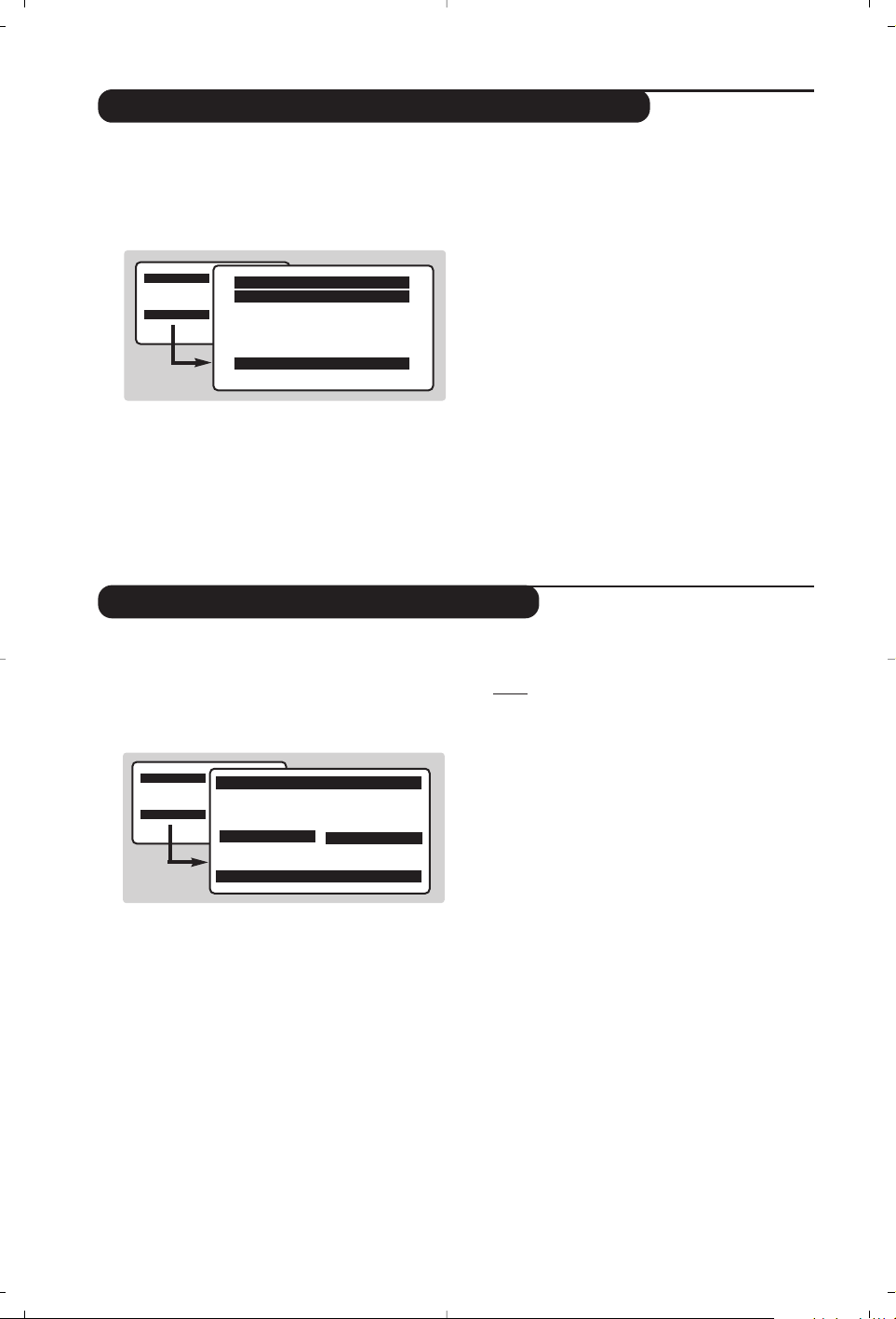
12
Manual tuning of analogue programmes
Naming analogue programmes
This menu allows you to store the analogue
programmes one at time.
& Press
W MENU
.
é With the cursor,select the
Install menu then
Manual Store :
“
System : select Europe (automatic detection*)
or
West Europe (BG standard), East Europe
(DK standard), UK (I standard) or France (LL'
standard).
* Except for France (standard LL'): in this case
select the option FRANCE.
‘
Search : If you know the frequency of the
programme required,enter its number directly
using the
09keys.Alternatively press ¬.
The search begins.As soon as a programme is
found, the search will stop.
If no programme is found, refer to the Tips chapter
on page 18).
(
Program No. : enter the required number with
the
Ȭ or 0 to 9 keys.
§
Fine Tune : if the reception is not satisfactory,
try adjusting the frequency using the
Ȭ
keys.
è
Store :press ¬.The programme is stored.
! Repeat steps ‘ to è for each programme to
be stored.
ç To quit the menus, press
∂.
If required,you can give a name to the analogue
programmes and external connectors.
& Press
W MENU
.
é With the cursor,select the
Install menu, then
Name :
“ Select the programme you wish to name using
the keys 09or @ P #.
Note: on installation, the programmes are named
automatically when the correct information is
transmitted by the broadcaster.
‘ Use the
Ȭ keys to move within the name
display area (5 characters) and the
îÏ keys
to choose the characters.
( When the name has been entered, press
È.
The name is stored.
§ Repeat steps “ to ( for each programme to
be named.
è To exit from the menus, press
∂
.
Mainge
• Picture
• Sound
• Features
$ Install
Manual Store
Î
$
System Europe Æ
• Search
• Program No.
• Fine Tune
• Store
ï
Mainge
• Picture
• Sound
• Features
$ Install
Î
ï
Install
• Auto Store
• Manual Store
• Sort
$
Name
Æ
000
001 BBC1
002 BBC2
003ÆANGLI
004 CH4
005 CH5
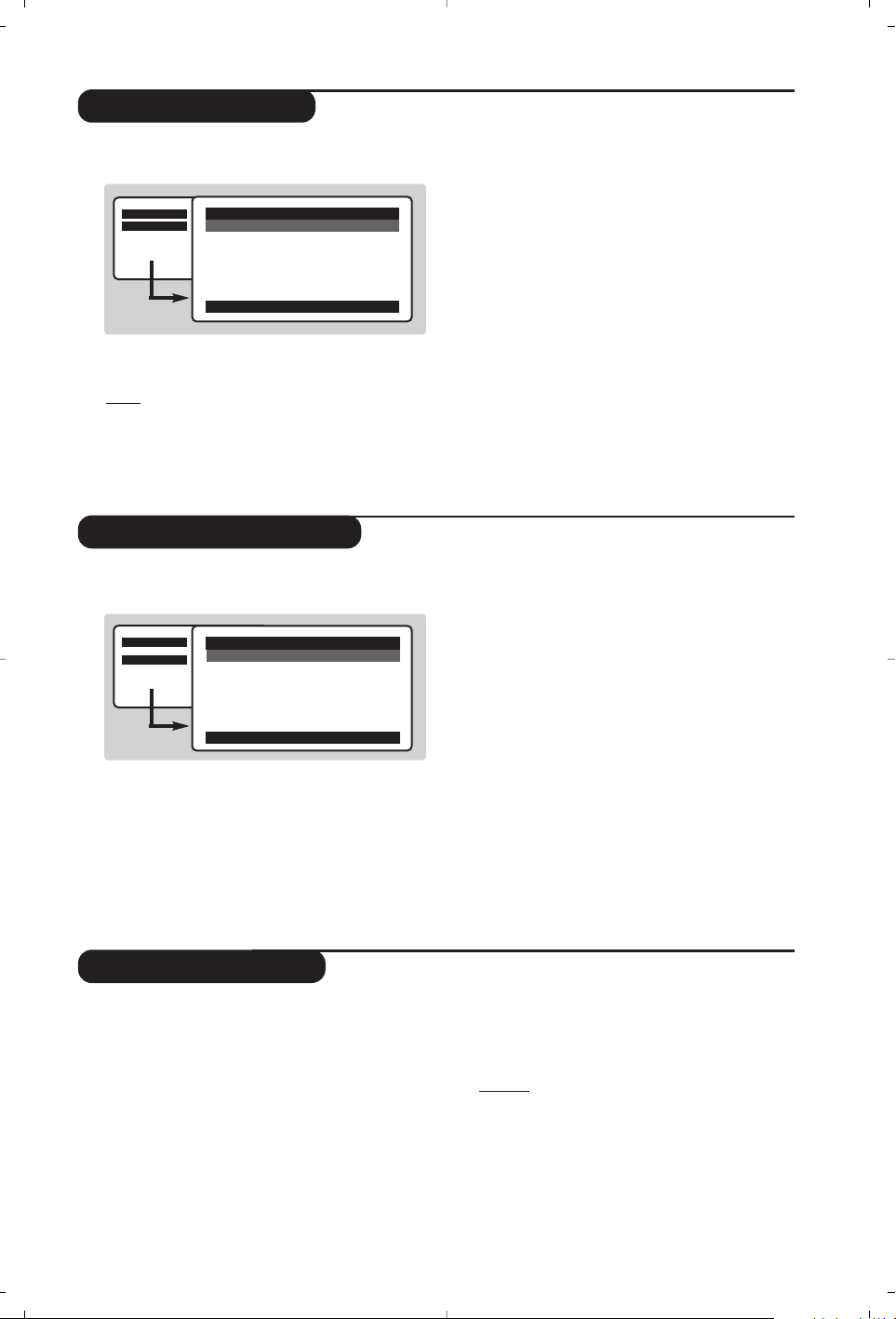
13
Picture settings
Sound adjustments
& Press
W MENU
then ¬.The Picture menu is
displayed:
é Use the
îÏ keys to select a setting and
the
Ȭ keys to adjust.
Note: during the picture adjustment, only the
selected line remains displayed. Press
îÏ to
display the menu again.
“ Once the adjustments have been made, select
Store and press ¬ to store them. Press ∂
to exit.
Description of the adjustments:
• Brightness: this changes picture brilliance.
• Colour: this changes the intensity of the colour.
• Contrast: this changes the difference
between the light and dark tones.
•
Sharpness: this changes the picture definition.
• Colour Temp.: this changes the colour
rendering:
Cool (bluer), Normal (balanced)
or
Warm (redder).
• Store: to store the picture adjustments and
settings (as well as the settings for
Contrast +
and NR in the Features menu).
& Press
W MENU
, select Sound (Ï) and
press
¬.The Sound menu is displayed:
é Use the
îÏ keys to select a setting and
the
Ȭ keys to adjust.
“ Once the adjustments have been made, select
Store and press
¬ to store these changes.
‘ To quit the menus, press
∂.
Description of the settings:
• Tr e ble: this alters the high frequency sounds.
• Bass: this alters the low frequency sounds.
• Balance: this balances the sound on the left
and right speakers.
• Delta Volume: this is used to compensate
any volume discrepancies between the
different programs or EXT sockets.This
setting is available for programs 0 to 40 and
the EXT sockets.
• AVL (Automatic Volume Leveller): this is
used to limit increases in sound, especially on
program change or advertising slots.
• Store: this is used to store the sound settings.
Feature settings
& Press
W MENU
, select Features (Ï) and
press
¬.You can adjust:
é Rotation (only available on very large screen
sets): large screen sets are sensitive to
terrestrial magnetic field variations.This setting
is used to compensate for this by adjusting the
picture rotation.
“ Contrast +: automatic adjustment of the
picture contrast which permanently sets the
darkest part of the picture to black.
‘ NR: attenuates picture noise (snow) in difficult
reception conditions.
Caution:
to store the Contrast + and NR
settings, use the Store choice in the Picture
menu.
( To quit the menus, press
∂.
Mainge
$ Picture
• Sound
• Features
• Install
Mainge
• Picture
$ Sound
• Features
• Install
Î
ï
Picture
$
BrightnessÍ --I------ 39
Æ
• Colour
• Contrast
• Sharpness
• Colour Temp.
• Store
Î
ï
Sound
$
Treble
Í
-----I---- 56
Æ
• Bass
• Balance
• Delta Volume
• AVL
• Store
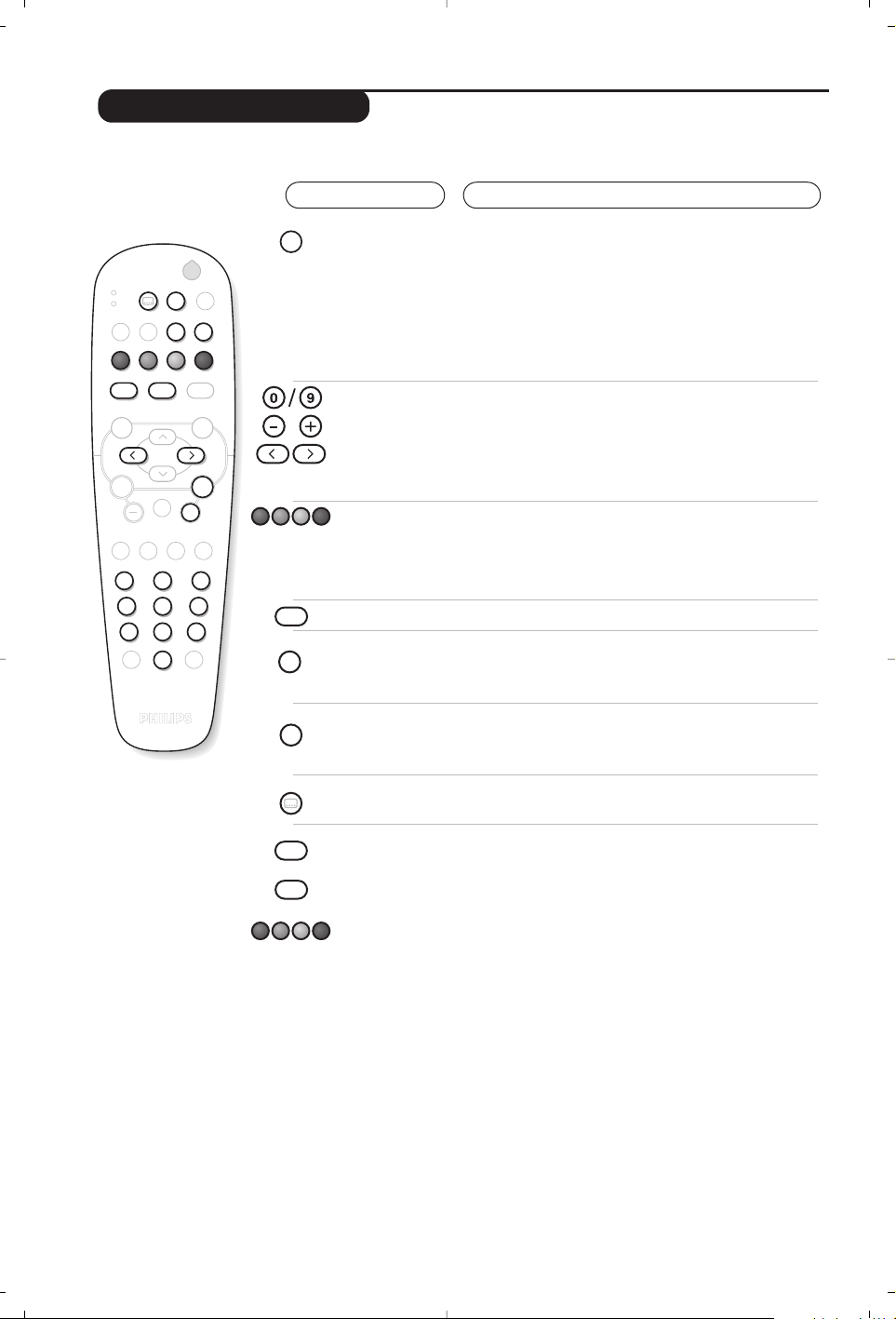
14
Analogue Teletext
Teletext is an information system, broadcast by most analogue TV channels. It also provides subtitles
for people with hearing difficulties.
Press :
You will obtain:
Teletext call
Selecting a
page
This is used to call teletext, change to transparent mode
and then exit.The summary appears with a list of items
that can be accessed. Each item has a corresponding 3 digit
page number.
Some digital programmes may also include analogue
teletext. If this is the case, it can be accessed by pressing the
teletext key for 3 seconds.
If no teletext is available, 100 will appear and the screen will remain
blank (in this case, exit from teletext and choose another channel).
Use the 0 to 9 or @ P # or Ȭ keys to enter the page
number required .Example: page 120,enter
120.The
number is displayed top left,the counter turns and then the
page is displayed.Repeat this operation to view another page.
If the counter continues to search, this means that the page is
not transmitted. Select another number.
Direct access
to the items
Coloured areas are displayed at the bottom of the
screen.The 4 coloured keys are used to access the items
or corresponding pages.
The coloured areas flash when the item or the page is not yet
available.
Contents
This returns you to the contents page (usually page 100).
Stop sub-page
acquisition
Certain pages contain sub-pages which are automatically
displayed successively.This key is used to stop or resume
sub-page acquisition.The indication
_ appears top left.
Double height
teletext
Hidden
information
Favourite
pages
Press this key several times to display the upper, then the
lower part of the screen and then return to the normal
size teletext page. Cursor up/down key can also be used.
To display or hide the concealed information (games
solutions).
For teletext programs 0 to 40,you can store 4 favourite
pages which can then be accessed directly using the
coloured keys (red, green, yellow, blue).
& Press the
W MENU
key to change to favourite
pages mode.
é Display the teletext page that you want to store.
“ Press the coloured key of your choice for 3 seconds.
The page is now stored.
‘ Repeat the operation with the other coloured keys.
( You can now consult teletext and your favourite
pages will appear in colour at the bottom of the
screen.To retrieve the standard items, press
W MENU
.
To clear everything, press d for 5 seconds.
¤Ÿ
VCR
¢
DVD
MODE
SELECT
›Ó
Ø
Œ
MENU
TV
Ë
OK
+ +
”
[
BACK
Á
∏ù
†
12
564
879
SMART
-
0
.
-
SMART
ª
OPTIONS
MENU
DIGITAL
CANCEL
A/D
∫
3
P(age)
¤
¢
P
Ë
Ó
CANCEL
›
Œ
Ÿ
MENU
TV
Ë

15
16:9 Formats
Digital Text
The pictures you receive may be transmitted in 16:9 format (wide screen) or 4:3 format
(conventional screen).4:3 pictures sometimes have a black band at the top and bottom of the screen
(letterbox format).This function allows you to optimise the picture display on screen.
Automatic switching
This TV set is also equipped with automatic switching which will select the correct-screen format,
provided the specific signals are transmitted with the programmes.
Using the different screen formats
Press the p key to select the different modes:
4:3, Zoom 14:9,Zoom 16:9, Subtitle Zoom,Super Wide and WideScreen.
With analogue programs only, you can access directly these settings with the
È and ¬ key.
Some digital channels, which you select like any other channel, offer dedicated teletext services
(for instance BBCTEXT). Some digital channels also offer information on the programme being
broadcast (a message may appear at the bottom of the screen).
& To use the digital teletext, follow the instructions on screen.
é Depending on the service, you can be asked to use the cursor and
SELECT keys (u), the coloured
keys, the
TEXT key (c) and sometimes the numerical keys.
“ When you have finished watching teletext,select a different channel with
@ P #
keys or follow the
on screen instructions to return to picture.
4:3 Mode
The picture is reproduced in 4:3 format and a black band is
displayed on either side of the picture.With analogue programs only,
the picture may be progressively enlarged using the
îÏ keys.
Zoom 14:9
The picture is enlarged to 14:9 format, a thin black band remains on
both sides of the picture.With analogue programs, the
îÏ keys
allow you to compress vertically the image to view the top or the
bottom of the picture (subtitles).
Zoom 16:9
The picture is enlarged to 16:9 format.This mode is recommended
when displaying pictures which have black bands at the top and
bottom (letterbox format).With analogue programs, use the
îÏ
keys if you wish to display the top or the bottom of the picture.
Subtitle Zoom
This mode is used to display 4:3 pictures using the full surface of the
screen leaving the sub-titles visible.With analogue programs, use the
îÏ keys to increase or decrease the section at the bottom of
the picture.
Super Wide
This mode is used to display 4:3 pictures using the full surface of the
screen by enlarging the sides of the picture.With analogue programs,
the
îÏ keys allow you to move the image up or down.
Widescreen
This mode restores the correct proportions of pictures transmitted
in 16:9 using full screen display.
Note:
If you display a 4:3 picture in thid mode, it will be enlarged horizontally.
++
”
--
Á
12
SMART SMART
-
P
[
ù
∏
3
564
879
0
ª
(age)
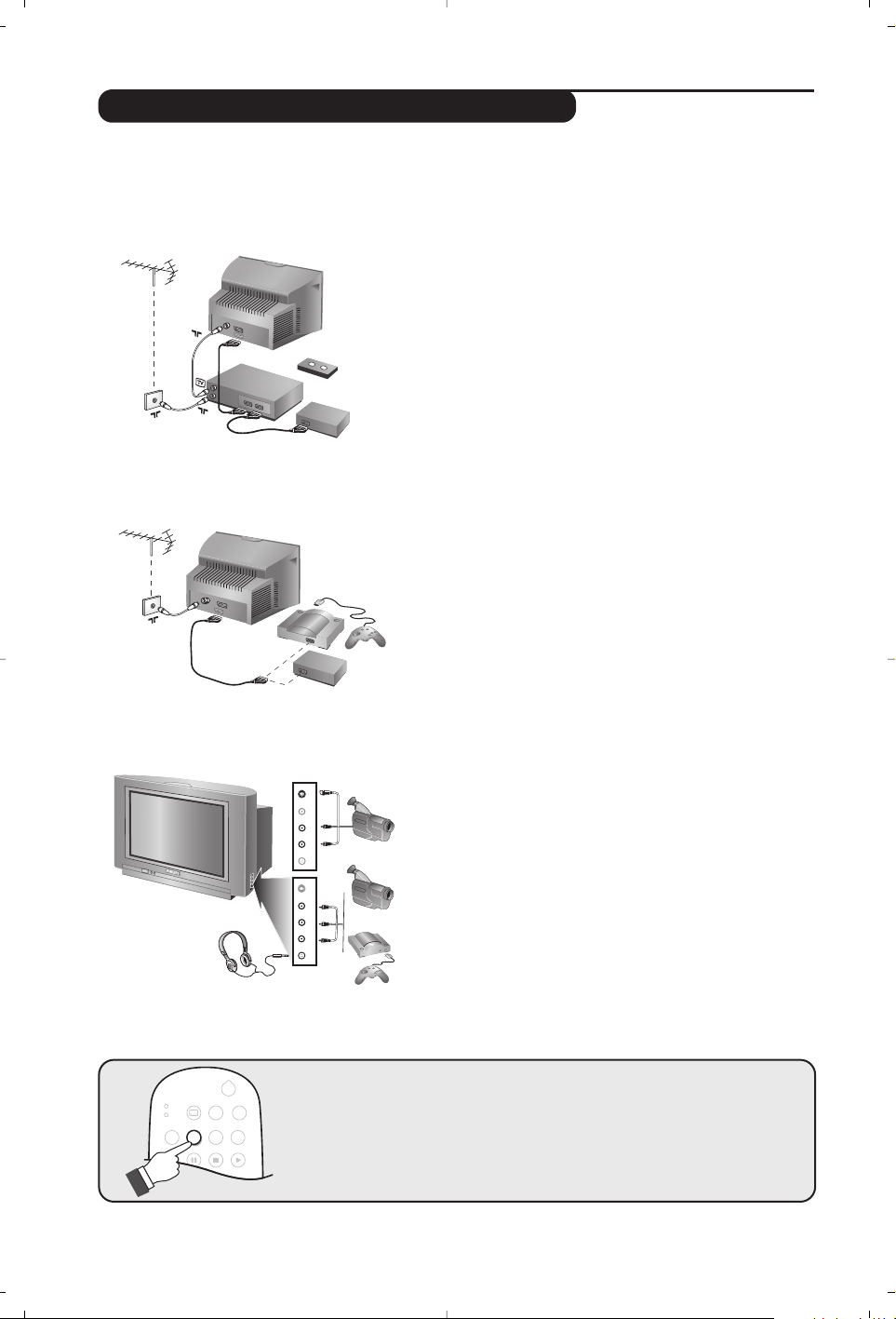
16
VCR
DVD
¢
∫
.
EXIT/OPTIONS
›Ó
¤Ÿ
Œ
Ø
MODE
CANCEL
Connecting peripheral equipment
The television has 2 external sockets situated at the back of the set (EXT1 and EXT2).
The EXT1 socket has audio and video inputs/outputs and RGB inputs.
The EXT2 socket has audio and video inputs/outputs and S-VHS inputs.
Video recorder (only)
Carry out the connections featured opposite.To record digital
programmes from your TV, the VCR must be connected to EXT2.
If your video recorder does not have a euroconnector socket, the
only connection possible is via the aerial cable.You will therefore
need to tune in your video recorder's test signal and assign it
programme number 0 (refer to manual store, p. 12).
To reproduce the video recorder picture, press 0.In this case it
will not be possible to record digital channels.
Video recorder with decoder
Connect the decoder to the second euroconnector socket
of the video recorder.You will then be able to record
scrambled transmissions.
Video recorder
Satellite receiver, decoder, DVD, games, etc.
Carry out the connections featured opposite.
To optimise picture quality, connect the equipment which
produces the RGB signals (digital decoder, games,etc.) to
EXT1, and the equipment which produces the S-VHS
signals (S-VHS and Hi-8 video recorders, certain DVD
drives) to EXT2 and all other equipment to either EXT1
or EXT2.
Carry out the connections featured opposite.
With the
n key, select AV / S-VHS.
For a monophonic device, connect the audio signal to the
AUDIO L input. Use the e key to reproduce the sound on the
left and right speakers of the TV set.
Headphones
When headphones are connected, the sound on the TV set
will be cut.The
@”# keys are used to adjust the volume
level.
The headphone impedance must be between 32 and 600 Ohms.
Other equipment
Side connections
To select connected equipment
Press the n key to select EXT1, EXT2 / S-VHS2 (S-VHS signals
from the EXT2 socket) and AV / S-VHS for the side connections.
Most equipment (decoder, video recorder) carries out the switching itself.
EXT 2
VCR
EXT 1
S-VHS
Video
R Audio L
S-VHS
Video
R Audio L
**
S-VHS, Hi-8
VHS, 8 mm

17
VCR / DVD mode selector
To connect to a hi-fi system, use an audio connection cable
and connect the “L” and “R” outputs on the TV set to the
“AUDIO IN” “L” and “R” input on your hi-fi amplifier.
Use a digital audio connecting cable and connect the
television’s “SPDIF” output (only available on certain versions) to
a “DIGITAL IN” input on the amplifier (amplifier with coaxial
digital input).
A common interface is available to connect a CAM
(conditional access module) and a smartcard. Please contact
your service provider to get more information about these
modules.
Note
: the television should always be switched off before any module
is inserted in the common interface slot.
Amplifier
Common interface
standby
· record *,
∆ pause,
Ê stop,
Æ play,
¢ rewind,
∫ fast forward,
bring up a menu *
select (
îÏ) and set (Ȭ) *
u confirm*
select programme,
enter a number
* Some programming functions are not available on all models
(cursors, menu, OK key,etc.).
The remote control is compatible with all the video recorders in our
range as well as models which use the RC5 signalling standard.
The remote control allows you to control the main functions of your video recorder or DVD.
& Press the
MODE key to select the required mode : VCR (video recorder) or DVD.
A green indicator lights up to show the selected mode. It returns automatically (TV mode) after
20 seconds without action.
é Then press one of the following keys :
SPDIF
¤Ÿ
VCR
¢
DVD
›Ó
MODE
Ø
Œ
MENU
TV
Ë
SELECT
OK
+ +
”
[
BACK
Á
∏ù
†
12
564
879
SMART
-
0
.
-
SMART
ª
DIGITAL
OPTIONS
CANCEL
MENU
A/D
3
∫
P(age)
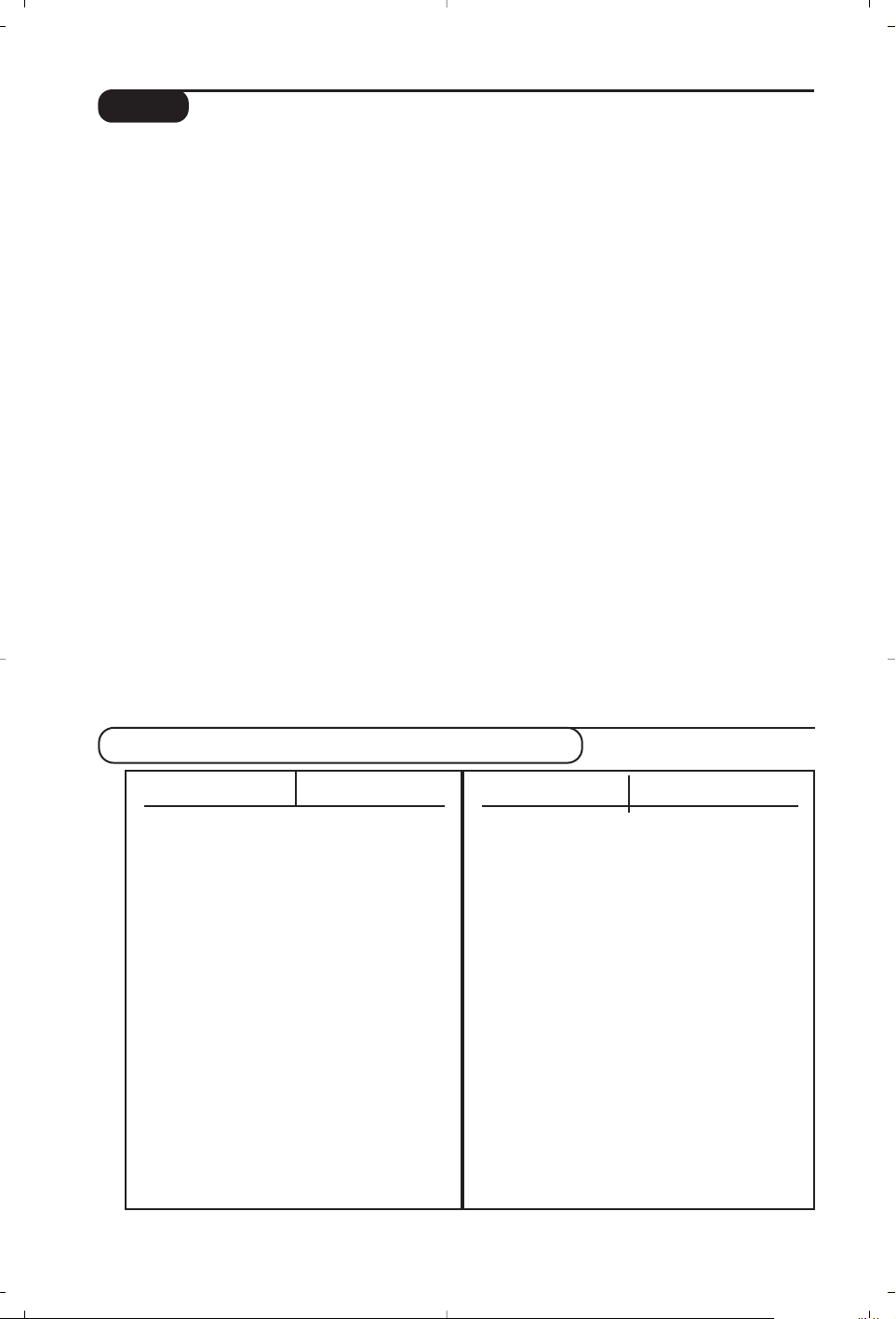
18
Tips
Poor reception (in analogue mode)
The proximity of mountains or high buildings
may be responsible for ghost pictures, echoing
or shadows. In this case, try manually adjusting
your picture:see "fine tuning" (p.12) or modify
the orientation of the outside aerial. Does your
antenna enable you to receive broadcasts in
this frequency range (UHF or VHF band)?
In the event of difficult reception (snowy
picture) switch the
NR on the Feature analogue
menu to
ON.(p. 13).
Bad picture (in digital mode)
If the picture freezes a lot,or in cases of block
effect, there is a problem of poor reception. Please
check with the signal strength menu (see p.6).
Depending on the strength of digital terrestrial
signals available in your area, standard aerials
used for analogue transmissions will in most
cases provide satisfactory reception of digital
signals. If it is not the case, a good quality
narrow beam antenna should be professionally
installed outside the property and aligned to
capture the maximum digital signal strength.
No picture
Have you connected the aerial socket properly?
Have you chosen the right system? (p. 12).
Poorly connected euroconnector cables or
aerial sockets are often the cause of picture or
sound problems (sometimes the connectors
can become half disconnected if the TV set is
moved or turned). Check all connections.
No sound (in analogue mode)
If on certain channels you receive a picture but no
sound, this means that you do not have the correct
TV system. Modify the
SYSTEM setting (p. 12).
The remote control no longer works.
The TV set does not react to the remote
control; the indicator on the set no longer
flashes when you use the remote control?
Replace the batteries.
Standby
If the set receives no signal for 10 mins,it
automatically goes into standby mode.
To save power, your set is fitted with components
that give it a very low power consumption when in
standby mode.
Cleaning the set
Only use a clean, soft and lint-free cloth to clean
the screen and the casing of your set.Do not use
alcohol-based or solvent-based products.
Still no results?
If your TV set breaks down, never attempt to repair
it yourself:contact your dealer's after-sales service.
Centre Frequencies Table (in KHz)
Digital Frequency Nominal Centre
Channel Frequency KHz
21 . . . . . . . . . . . . . . . . .474 000
22 . . . . . . . . . . . . . . . . .482 000
23 . . . . . . . . . . . . . . . . .490 000
24 . . . . . . . . . . . . . . . . .498 000
25 . . . . . . . . . . . . . . . . .506 000
26 . . . . . . . . . . . . . . . . .514 000
27 . . . . . . . . . . . . . . . . .522 000
28 . . . . . . . . . . . . . . . . .530 000
29 . . . . . . . . . . . . . . . . .538 000
30 . . . . . . . . . . . . . . . . .546 000
31 . . . . . . . . . . . . . . . . .554 000
32 . . . . . . . . . . . . . . . . .562 000
33 . . . . . . . . . . . . . . . . .570 000
34 . . . . . . . . . . . . . . . . .578 000
35 . . . . . . . . . . . . . . . . .586 000
36 . . . . . . . . . . . . . . . . .594 000
37 . . . . . . . . . . . . . . . . .602 000
38 . . . . . . . . . . . . . . . . .610 000
39 . . . . . . . . . . . . . . . . .618 000
40 . . . . . . . . . . . . . . . . .626 000
41 . . . . . . . . . . . . . . . . .634 000
42 . . . . . . . . . . . . . . . . .642 000
43 . . . . . . . . . . . . . . . . .650 000
44 . . . . . . . . . . . . . . . . .658 000
45 . . . . . . . . . . . . . . . . .666 000
Digital Frequency Nominal Centre
Channel Frequency KHz
46 . . . . . . . . . . . . . . . . .674 000
47 . . . . . . . . . . . . . . . . .682 000
48 . . . . . . . . . . . . . . . . .690 000
49 . . . . . . . . . . . . . . . . .698 000
50 . . . . . . . . . . . . . . . . .706 000
51 . . . . . . . . . . . . . . . . .714 000
52 . . . . . . . . . . . . . . . . .722 000
53 . . . . . . . . . . . . . . . . .730 000
54 . . . . . . . . . . . . . . . . .738 000
55 . . . . . . . . . . . . . . . . .746 000
56 . . . . . . . . . . . . . . . . .754 000
57 . . . . . . . . . . . . . . . . .762 000
58 . . . . . . . . . . . . . . . . .770 000
59 . . . . . . . . . . . . . . . . .778 000
60 . . . . . . . . . . . . . . . . .786 000
61 . . . . . . . . . . . . . . . . .794 000
62 . . . . . . . . . . . . . . . . .802 000
63 . . . . . . . . . . . . . . . . .810 000
64 . . . . . . . . . . . . . . . . .818 000
65 . . . . . . . . . . . . . . . . .826 000
66 . . . . . . . . . . . . . . . . .834 000
67 . . . . . . . . . . . . . . . . .842 000
68 . . . . . . . . . . . . . . . . .850 000
69 . . . . . . . . . . . . . . . . .858 000
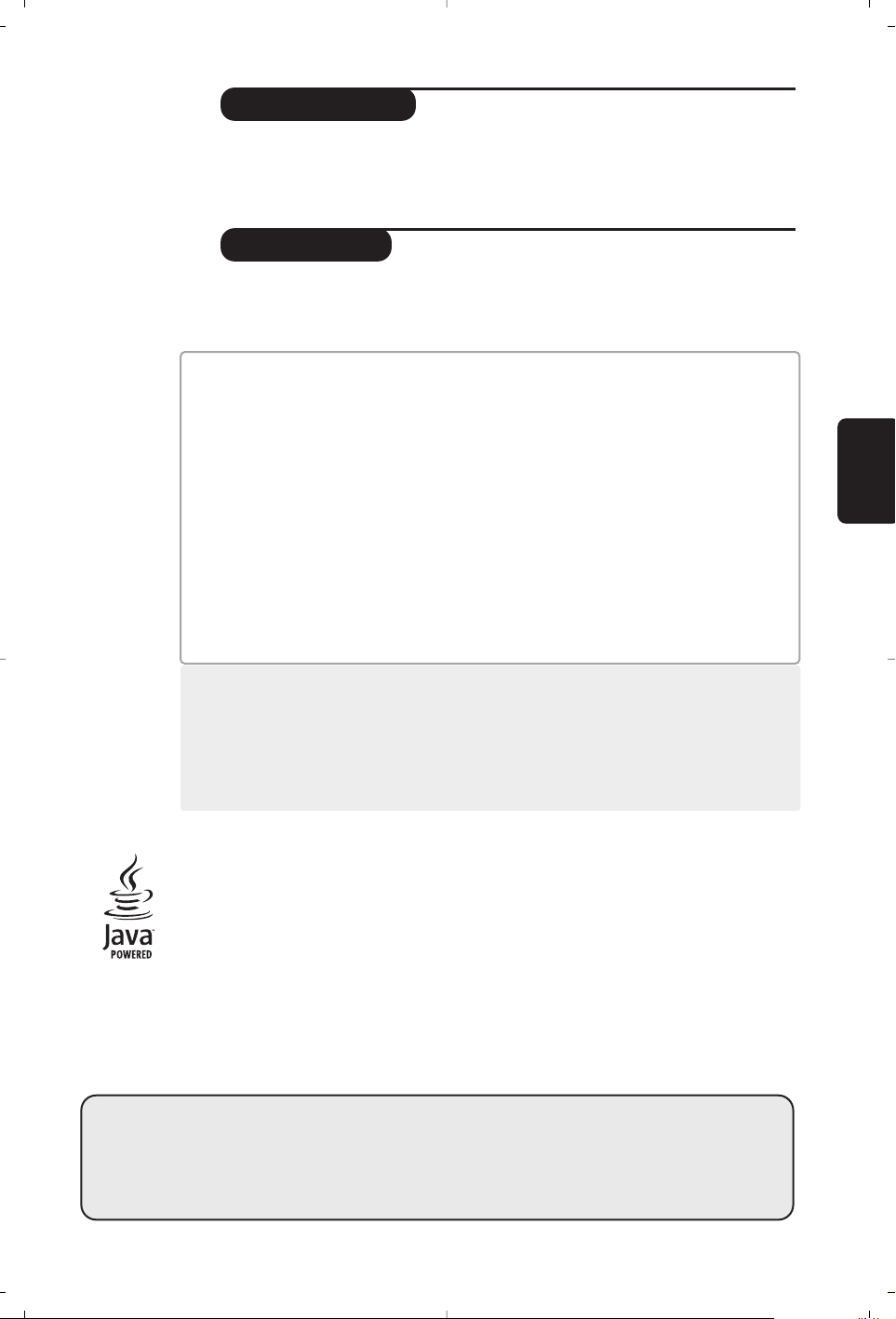
1
MENUS
ANALOGIQUES
Introduction
Sommaire
Vous venez d’acquérir ce téléviseur,merci de votre confiance.
Nous vous conseillons de lire attentivement les instructions qui suivent pour
mieux comprendre les possibilités offertes par votre téléviseur.
Nous espérons que notre technologie vous donnera entière satisfaction.
Installation du téléviseur . . . . . . . . . . . . . . . . . . . . . . . . . . . . . . . . . . . . . . . . . . . . . 2
Les touches du téléviseur . . . . . . . . . . . . . . . . . . . . . . . . . . . . . . . . . . . . . . . . . . . . 2
Les touches de la télécommande . . . . . . . . . . . . . . . . . . . . . . . . . . . . . . . . . . . . . . 3
Programmes numériques ou analogiques ? . . . . . . . . . . . . . . . . . . . . . . . . . . . . . . .3
Première mise sous tension . . . . . . . . . . . . . . . . . . . . . . . . . . . . . . . . . . . . . . . . . .4
Comprendre les informations du bandeau . . . . . . . . . . . . . . . . . . . . . . . . . . . . . .4
Réorganiser les chaînes . . . . . . . . . . . . . . . . . . . . . . . . . . . . . . . . . . . . . . . . . . . . .5
Regarder ou écouter les nouvelles chaînes . . . . . . . . . . . . . . . . . . . . . . . . . . . . . .5
Ajouter de nouveaux programmes . . . . . . . . . . . . . . . . . . . . . . . . . . . . . . . . . . . .5
Réinstaller toutes les chaînes . . . . . . . . . . . . . . . . . . . . . . . . . . . . . . . . . . . . . . . . .6
Test de réception . . . . . . . . . . . . . . . . . . . . . . . . . . . . . . . . . . . . . . . . . . . . . . . . . .6
Langue et pays préférentiels . . . . . . . . . . . . . . . . . . . . . . . . . . . . . . . . . . . . . . . . . .7
Restrictions d’accès . . . . . . . . . . . . . . . . . . . . . . . . . . . . . . . . . . . . . . . . . . . . . . . . .7
Organiser vos listes de favoris . . . . . . . . . . . . . . . . . . . . . . . . . . . . . . . . . . . . . . . . .8
Informations . . . . . . . . . . . . . . . . . . . . . . . . . . . . . . . . . . . . . . . . . . . . . . . . . . . . . . .8
Téléchargement d’un nouveau logiciel . . . . . . . . . . . . . . . . . . . . . . . . . . . . . . . . . .8
Utilisation des options du menu . . . . . . . . . . . . . . . . . . . . . . . . . . . . . . . . . . . . . . .9
Guide TV . . . . . . . . . . . . . . . . . . . . . . . . . . . . . . . . . . . . . . . . . . . . . . . . . . . . . . . . .9
Fonction d’enregistrement . . . . . . . . . . . . . . . . . . . . . . . . . . . . . . . . . . . . . . . . . .10
Mémorisation auto. des programmes analogiques . . . . . . . . . . . . . . . . . . . . . . . .11
Classement des programmes analogiques . . . . . . . . . . . . . . . . . . . . . . . . . . . . . .11
Mémorisation manuel des programmes analogiques . . . . . . . . . . . . . . . . . . . . . .12
Nom des programmes analogiques . . . . . . . . . . . . . . . . . . . . . . . . . . . . . . . . . . .12
Réglages de l’image . . . . . . . . . . . . . . . . . . . . . . . . . . . . . . . . . . . . . . . . . . . . . . . .13
Réglages du son . . . . . . . . . . . . . . . . . . . . . . . . . . . . . . . . . . . . . . . . . . . . . . . . . .13
Réglages des options . . . . . . . . . . . . . . . . . . . . . . . . . . . . . . . . . . . . . . . . . . . . . . .13
Télétexte analogique . . . . . . . . . . . . . . . . . . . . . . . . . . . . . . . . . . . . . . . . . . . . . .14
Télétexte numérique . . . . . . . . . . . . . . . . . . . . . . . . . . . . . . . . . . . . . . . . . . . . . .15
Formats 16:9 . . . . . . . . . . . . . . . . . . . . . . . . . . . . . . . . . . . . . . . . . . . . . . . . . . . . .15
Raccordement d’autres appareils . . . . . . . . . . . . . . . . . . . . . . . . . . . . . . . . . . . . .16
Pour sélectionner les appareils connectés . . . . . . . . . . . . . . . . . . . . . . . . . . . . .16
Sélecteur de mode VCR / DVD . . . . . . . . . . . . . . . . . . . . . . . . . . . . . . . . . . . . . .17
Conseils . . . . . . . . . . . . . . . . . . . . . . . . . . . . . . . . . . . . . . . . . . . . . . . . . . . . . . . . .18
Tableau des fréquences (en KHz) . . . . . . . . . . . . . . . . . . . . . . . . . . . . . . . . . . . . .18
MENUS
NUMÉRIQUES
°
Directive pour le recyclage
Votre téléviseur utilise des matériaux réutilisables ou qui peuvent être recyclés.
Pour minimiser les déchets dans l'environnement,des entreprises spécialisées
récupèrent les appareils usagés pour les démonter et concentrer les matières
réutilisables (renseignez-vous auprès de votre revendeur).
Les menus de
l’interface numérique
de ce produit utilisent
la dernière technologie
Java
™
de Sun
Microsystems Inc.
Français

2
Le téléviseur est équipé de 4 touches qui sont
situées, selon les versions,à l’avant ou sur le
dessus du coffret.
Les touches VOLUME - + (-”+) permettent
de régler le niveau sonore.
Les touches PROGRAM - + (- P +)
permettent de sélectionner les programmes.
Pour accéder aux menus,appuyez simultanément
sur les 2 touches
”
- et ”+. Ensuite, les
touches P - + permettent de sélectionner un
réglage et les touches
”
- + de régler.
Pour quitter le menu affiché, maintenez
appuyées les 2 touches ” - et ” +.
PROGRAMVOLUME
--
++
& Positionnement du téléviseur
Placez votre téléviseur sur une surface solide
et stable. Pour prévenir toute situation
dangereuse, ne rien poser dessus tel qu’un
objet couvrant (napperon), rempli de liquide
(vase) ou dégageant de la chaleur (lampe).
De plus, le téléviseur ne doit pas être exposé
à des projections d’eau.
é Raccordements
• Introduisez la fiche d'antenne dans la prise
: située à l’arrière.
• Branchez le cordon d’alimentation sur le
secteur (220-240 V / 50 Hz).
“ Télécommande
Introduisez les 2 piles de type R6 fournies en
respectant les polarités.
Les piles livrées avec l’appareil ne contiennent ni
mercure ni cadmium nickel, dans un souci de
préserver l’environnement.Veillez à ne pas jeter vos
piles usagées mais à utiliser les moyens de recyclage
mis à votre disposition (consultez votre revendeur).
‘ Mise en marche
Pour allumer le téléviseur, appuyez sur la
touche marche arrêt. Un voyant s’allume en
rouge et l’écran s’illumine.Allez directement
au chapitre installation rapide,page 4.
Si le téléviseur reste en veille, appuyez sur la
touche P
# de la télécommande.
Le voyant clignote lorsque vous utilisez la
télécommande.
5 cm
5 cm
5 cm
Installation du téléviseur
Les touches du téléviseur

3
Pour la réception des chaînes TV, votre téléviseur est équipé de 2 tuners; l’un pour les programmes
numériques, l’autre pour les programmes analogiques.Utilisez la touche
v de la télécommande pour
commuter le TV en mode analogique ou numérique. Ensuite,utilisez les touches
P @#ou 09
pour sélectionner le programme désiré.
Programmes numériques ou analogiques ?
Les touches de la télécommande
Info.d’écran
En mode numérique, appuyez un fois pour
afficher le bandeau d’informations, une 2
ème
fois pour obtenir plus d’informations sur le
programme et une 3
ème
fois pour l’effacer
(voir p.4). En mode analogique, cette touche
permet d’afficher/effacer les informations sur
le programme (numéro, nom, mode son).
Appuyez pendant 5 secondes pour
obtenir l’affichage permanent du numéro
de programme analogique sur l’écran.
Guide TV
(voir p.9).
Sélection prises EXT
(voir p.16).
Sélecteur de mode (p.17)
Pour activer la télécommande en
mode VCR (magnétoscope) ou DVD.
Menu TV
Pour appeler ou quitter les menus
analogiques.
Select: En mode numérique,
permet d’afficher / effacer la liste des
programmes.Utilisez les touches
îÏ pour sélectionner un
programme et
u pour l’afficher.
Volume
Pour ajuster le niveau sonore.
Formats 16:9 (p.15)
Coupure son
Pour supprimer ou rétablir le son.
Préréglages image et son
Permet d’accéder à une série de
préréglages de l’image et du son.
La position Personnel correspond aux
réglages effectués dans les menus.
Veille
Permet de mettre en veille le
téléviseur. Pour l’allumer,appuyez
sur b,P @#ou 09.
Menu Options
(voir p.9).
Fonctions télétexte (p.14)
et touches VCR/DVD (p.17).
Menu Digital (numérique)
Pour afficher/effacer les menus (lorsque
le TV est en mode numérique).
Mode Analogique ou Digital (numérique)
Pour commuter le téléviseur en mode
analogique ou numérique.
Curseur
Ces 4 touches vous permettent de naviguer
dans les menus ou d’avoir un accès direct
aux différents formats 16:9 (p 15).
Programme précédent
Pour accéder au programme
précédemment visualisé.
Touches numériques
Accès direct aux programmes.Pour un
programme à 2 (ou 3) chiffres,il faut
ajouter le 2
ème(3ème
) chiffre avant que le
trait ne disparaisse. Le numéro,le nom
(et le mode son, en analogique)
s’affichent quelques instants.
Mode son
Permet de forcer les émissions
Stéréo
en Mono ou pour les émissions
bilingues de choisir entre les
différentes langues (Dual I, Dual II, ...).
L’indication Mono est rouge lorsqu’il s’agit
d’une position forcée.
Son Surround
Pour activer / désactiver l’effet
Virtual
Dolby Surround *.En stéreo,
vous
obtenez les effets sonores arrières du
Dolby Surround Pro Logic.En mono,
vous obtenez un effet spatial pseudo
stéréo
.
*
Fabriqué
sous licence de Dolby Laboratories
.
”Dolby” et le symbole double-D
sont des marques
de Dolby Laboratories
.
Sélection des programmes
Pour accéder au programme (ou
page) inférieur ou supérieur.
Mode sous-titres
Pour activer/désactiver le mode sous-titres.
.
¤Ÿ
VCR
DVD
MODE
·
MENU
TV
SELECT
OK
Ø
∆
¢
›Ó
Œ
Ê Æ
Ë
OPTIONS
∫
CANCEL
MENU
DIGITAL
A/D
++
†
-
SMART
ª
P(age)
3
”
BACK
Á
[
∏ù
12
564
879
SMART
-
0
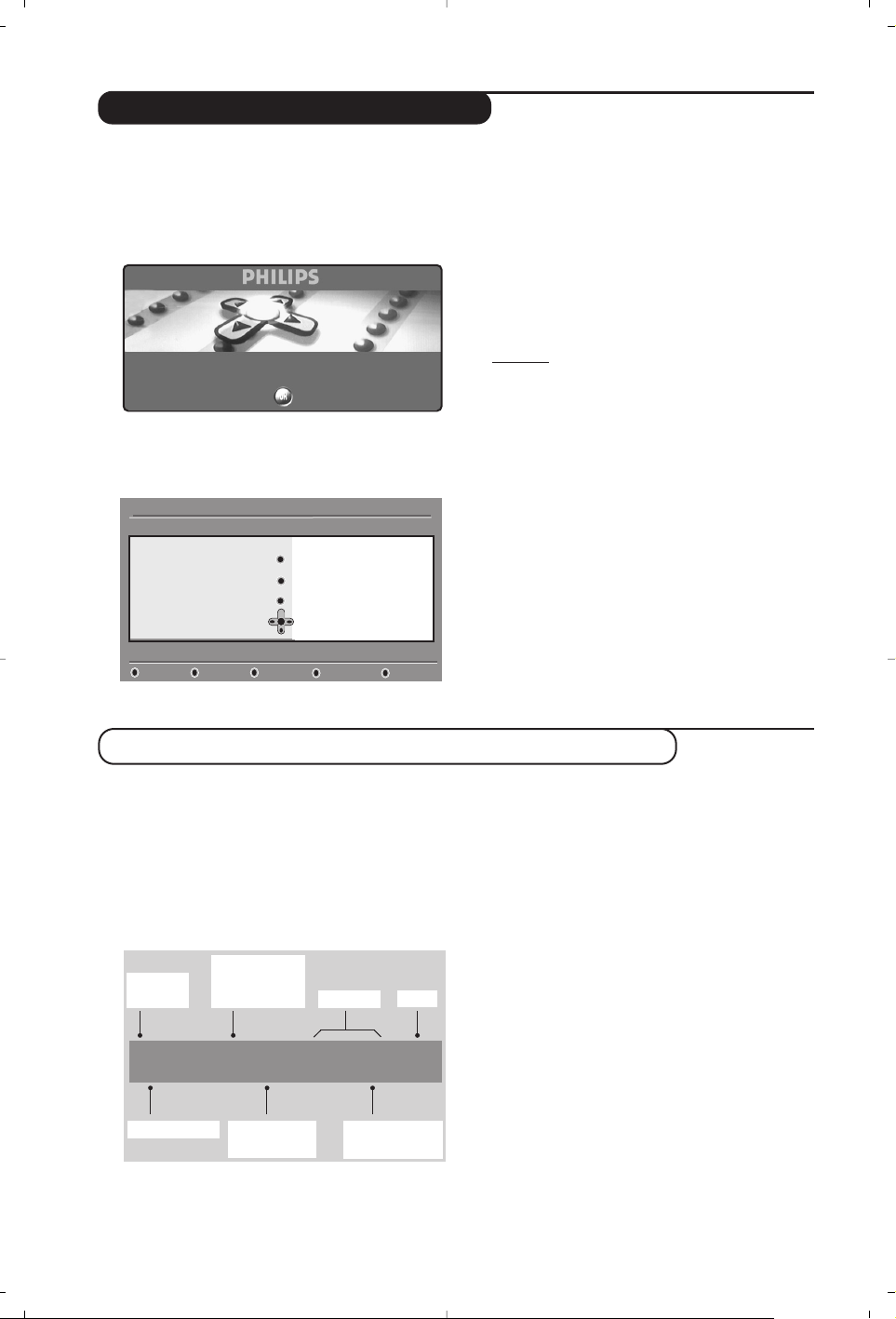
4
La première fois que vous allumez le téléviseur,
un message de
félicitations apparaît à l’écran. La
langue d’affichage change toutes les 5 secondes.
Si le menu n’apparaît pas, maintenez appuyées
pendant 5 secondes les touches ”- et ”+ du
téléviseur, pour le faire apparaître.
&
Appuyez sur la touche u de la télécommande,
à l’instant ou votre langue est visible à
l’écran. Le menu d’
installation apparaît :
é La langue, le pays et le fuseau horaire est
présélectionné en accord avec l’écran ouvert.
Vous avez toujours la possibilité de modifier
vos préférences avant de démarrer la
recherche.
“ Avec le curseur,sélectionnez la
langue, le pays
ou le fuseau horaire et vérifiez si le réglage
correspond à vos préférences.Si nécessaire,
utilisez le curseur pour modifier less réglages
et appuyez sur
u.
Attention
: si vous sélectionnez un mauvais pays, la
numérotation des programmes ne sera pas celle
habituellement utilisée dans votre pays.
‘ Sélectionnez le choix
Recherche des stations et
appuyez sur
u pour démarrer l’installation.
Le menu
Recherche des stations s’affiche.
Tous les programmes numériques et
analogiques sont mémorisés automatiquement.
A la fin de la recherche, le menu indique le
nombre de programmes numériques et
analogiques trouvés.
( Appuyez sur la touche
u pour commencer à
regarder les programmes TV.L’installation est
terminée.
Quand vous sélectionnez un programme
numérique, un bandeau d’informations s’affiche
quelques secondes en haut de l’écran.
Vous pouvez aussi utiliser la touche
∂
de la
télécommande pour afficher le bandeau.
Un 2
ème
appui sur cette touche affiche plus
d’informations sur le programme (si disponible).
Le bandeau d’informations donne le numéro et
le nom de la chaîne TV, l’heure de début et de
fin du programme, son titre et le temps restant
du programme courant.
Première mise sous tension
Comprendre les informations du bandeau
Description du bandeau :
2 11:06 - 11:09
FR2 Billard
11:46
Minutes restantes : 14
u
ù
i
ß
numéro
de chaîne
symboles
heure
heure de
début et de fin
du programme
durée restante
du programme
titre du
programme
nom de chaîne
Description des symboles :
i plus d’informations sont disponibles sur ce
programme :appuyez sur la touche
∂ pour les
afficher ou les effacer.
ß des sous-titres sont disponibles : pour les afficher,
appuyez sur la touche ß ou la touche
OPTIONS
et sélectionner le sous-titre dans le menu options.
ù d’autres langues audio sont disponibles et
peuvent être sélectionnées dans le menu
options.
u ce logo apparaît dans la couleur de la liste des
programmes favoris sélectionné.
Félicitations pour avoir acheté ce téléviseur Philips.
Appuyez sur OK pour la première mise en route de votre téléviseur
numérique
Installation
Définir les options et lancer la recherche
Langue
Pays
Fuseau horaire
Recherche des stations
11:46
Français
France
(GMT+1:00) Paris, Rome
Appuyez sur la toucheOK
pour démarrer la recherche

5
Réorganiser les chaînes
Ce menu vous permet de modifier l’ordre des
chaînes TV ou radio numériques mémorisés.
& En mode numérique, appuyez sur la touche
‹ MENU
pour afficher le menu principal.
é Utilisez la touche
Ï pour sélectionner
Installation et appuyez 2 fois sur ¬ pour
sélectionner le menu
Liste des chaînes.
“ Utilisez les touches îÏ pour sélectionner
Modifier les programmes et appuyez sur ¬.
‘ Utilisez les touches
îÏ pour sélectionner
la chaîne que vous souhaitez échanger.
( Appuyez sur
u pour activer.
Si vous souhaitez désinstaller la chaîne
sélectionnée, appuyez sur la touche rouge.
§ Sélectionnez (
îÏ
) le nouveau numéro de
chaîne désiré.
è Appuyez sur
u pour confirmer l’échange.
! Répétez les opérations ‘ à è autant de fois
qu’il y a de chaîne à renuméroter.
ç Appuyez sur la touche
‹ MENU
pour quitter
les menus.
Ce menu vous permet de vérifier si de
nouvelles chaînes TV ou radio ont été lancées
depuis l’installation initiale.
& En mode numérique, appuyez sur la touche
‹ MENU
pour afficher le menu principal.
é Utilisez la touche
Ï pour sélectionner
Installation et appuyez 2 fois sur ¬ pour
sélectionner le menu
Liste des chaînes.
“ Utilisez les touches
îÏ pour sélectionner
Regarder les nouvelles chaînes TV ou Ecouter
les nouveaux émetteur radio
.
‘ Si de nouveaux services sont disponibles,
appuyez sur
¬ pour entrer dans la liste et
utilisez les touches
îÏ pour vous
déplacer dans la liste.
( Appuyez sur
‹ MENU
pour quitter les menus.
Regarder ou écouter les nouvelles chaînes
Installation
Installation
Gérer les listes de chaînes
Fermer
Liste des chaînes
Installation des Services
Test de réception
11:46
Modifier les programmes
Regardez les nouvelles
chaînes TV
Ecoutez les nouveaux
émetteurs radio
Ajouter de nouveaux programmes
Ce menu permet de rechercher les nouvelles
chaînes TV ou radio qui ont été lancées depuis
l’installation initiale.
& En mode numérique, appuyez sur la touche
‹ MENU
pour afficher le menu Installation.
é Utilisez la touche
Ï pour sélectionner
Installation et appuyez sur ¬.
“ Sélectionnez
Installation des services (Ï) et
appuyez sur
¬.
‘ Appuyez sur
¬ pour sélectionner Ajouter de
nouveaux programmes
et appuyez sur u pour
démarrer l’installation. La recherche
commence et seules les nouvelles chaînes sont
mémorisées et ajoutées dans le menu
Liste des
chaînes
. Le pourcentage de la recherche et le
nombre de programmes trouvés s’affichent.
( Quand la recherche est terminée, sélectionnez
mémoriser et appuyez sur u pour accepter
les nouveaux programmes.
§ Appuyez sur
‹ MENU
pour quitter les menus.
Installation
Installation
Installation et gestion des services
Fermer
Listes des chaînes
Installation des Services
Test de réception
11:46
Ajouter de nouveaux
programmes
Réinstaller toutes les
chaînes

6
Ce menu permet de réinstaller toutes les
chaînes numériques TV et radio.
& En mode numérique, appuyez sur la touche
‹ MENU
pour afficher le menu Installation.
é Utilisez la touche
Ï pour sélectionner
Installation et appuyez sur ¬.
“ Sélectionnez
Installation des services (Ï) et
appuyez sur
¬.
‘ Sélectionnez
Réinstaller toutes les chaînes (Ï)
et appuyer sur
¬.
( Appuyez sur
u pour démarrer l’installation.
La recherche démarre et tous les programmes
numériques sont mémorisés.A la fin de la
recherche, le menu indique le nombre de
programmes trouvés.
§ Appuyez sur
u pour valider l’installation.
è Appuyez sur
‹ MENU
pour quitter les menus.
Ce menu permet de vérifier la qualité du signal
reçu par votre antenne.
& En mode numérique, appuyez sur la touche
‹ MENU
pour afficher le menu Installation.
é Utilisez la touche
Ï pour sélectionner
Installation et appuyez sur ¬ pour afficher le
menu installation.
“ Utilisez la touche Ï pour sélectionner Test de
réception
et appuyez sur ¬.Vous obtenez une
indication sur la fréquence du programme actuel,
le nom du réseau, la qualité et le niveau du signal.
‘ Vous devez à présent entrer la fréquence de la
chaîne numérique que vous souhaitez tester.
Votre magazine tv peut vous fournir la liste des
canaux des programmes numériques. Utilisez le
tableau de la page 18 pour obtenir la
correspondance en fréquence.
( Si le niveau et la qualité du signal est médiocre,
un message apparaît, en bas du menu, vous
demandant d’entrer une fréquence entre la
limite haute et basse. Si après avoir entré la
fréquence, la réception reste médiocre, vous
pouvez essayer de l’améliorer en modifiant
l’orientation de l’antenne ou en la remplaçant.
Il est néanmoins conseillé de contacter un
spécialiste en installation d’antenne qui vous
garantira le meilleur résultat.
Réinstaller toutes les chaînes
Test de réception
Installation
Installation
Test de qualité du signal
Fermer
Listes des chaînes
Installation des Services
Test de réception
11:46
Fréquence
Nom du réseau
Qualité du signal
Niveau de signal
Installation
Installation
Installation et gestion des services
Fermer
Listes des chaînes
Installation des services
Test de réception
11:46
Ajouter de nouveaux programmes
Réinstaller toutes les chaînes

7
Langue et pays préférentiels
Ce menu permet de sélectionner votre langue
préférentielle pour l’audio,le sous-titre, le télétexte,
les menu, ainsi que le pays et le fuseau horaire.
& En mode numérique, appuyez sur la touche
‹
MENU
pour afficher le menu principal.
é Utilisez la touche
Ï pour sélectionner
Préférences et appuyez sur ¬.
“ Sélectionnez
Langues, Pays ou Sortie
numérique
(Ï) et appuyez sur ¬.
‘ Utilisez les touches
Ïî pour sélectionner
un réglage et appuyez sur
¬ pour entrer dans
le sous-menu. Effectuez vos réglage et appuyez
sur
u ou È pour sortir.
Réglage de la langue par défaut :
•
Audio : choix de la langue du son.
•
Sous-titres/Télétexte :choix de la langue des
sous-titres et du télétexte.
•
Mode sous-titres : Arrêt, Marche ou Auto
(affichage des sous-titres uniquement lors des
diffusions en VO).
•
Sous-titres pour malentendants
: pour activer ou
désactiver les sous-titres spécifiques pour les
malentendants (si rendu disponible par le
diffuseur).
• Système : choix de la langue des menus.
Réglages du pays :
•
Pays : sélectionner le pays ou vous êtes situé.
•
Fuseau horaire : choix de votre fuseau horaire.
Réglage de la sortie numérique :
Sélectionner
AC3 (si votre amplificateur est
compatible avec le format Dolby Digital) ou
PCM (s’il ne l’est pas).
( Appuyez sur
‹ MENU
pour quitter les menus.
Ce menu vous permet d’activer des restrictions
d’accès pour les chaînes numériques.
& En mode numérique, appuyez sur la touche
‹
MENU
pour afficher le menu principal.
é Utilisez la touche
Ï pour sélectionner
restrictions d’accès et appuyez sur ¬.
“ Appuyez sur
¬ pour entrer dans le menu
Activer la protection par code personnel.
‘ Utilisez les touches
Ȭ pour positionner
sur
Activer et appuyez sur u pour sortir.Vous
pouvez maintenant accéder aux réglages suivants:
Impor
tant: dès l’instant que vous utilisez une
restriction d’accès, vous devez entrer le code d’accès à
chaque fois que vous programmez un enregistrement.
•
Catégorie de programme: permet de
verrouiller l’accès aux programmes en
fonction d’une classification par age.
Cette fonction n’est opérationnelle que si le
diffuseur transmet le signal d’identification.
•
Programmes TV : sélectionnez la chaîne à
verrouiller et appuyez sur
u .
•
Programmes Radio : sélectionnez la station
radio à verrouiller et appuyez sur
u .
•
Changez votre code personnel :appuyez sur ¬
pour accéder au menu. Suivez les instructions
pour changer votre code personnel.
Le code d’accès par défaut est 1234. Si vous avez
oublié votre code personnel, taper le code universel
0711 pour rétablir le code d’accès par défaut (1234).
( Appuyez sur la touche
‹
MENU
pour quitter le
menu.
Un connecteur Common Interface est disponible sur
votre téléviseur (voir p.17).Vous pouvez brancher un
lecteur de module universel offrant d’autres services
comme l’accès à des chaînes cryptées. Le menu
Restrictions d’accès du téléviseur vous permettra
d’accéder aux restrictions d’accès du lecteur de
module lorsque celui-ci est connecté. Le lecteur de
module universel pilote les messages qui s’affichent
à l’écran. En cas de panne, contactez votre opérateur.
Restrictions d’accès
Installation
Préférences
Sélectionnez la langue souhaitée
Fermer
Langues
Pays
Sortie numérique
11:46
Audio
Sous-titres/Télétexte
Mode sous-titres
Sous-titres pour malentendants
Système
Installation
Restrictions d’accès
Commuter la protection code personnel entre “oui”ou”non”
Fermer
Activer la protection par
code personnel
Catégorie de programme
Programmes TV
Programmes Radio
Changez votre code personnel
11:46
Marche Arrêt

8
Organiser vos listes de Favoris
Ce menu vous permet de créer une liste avec
vos chaînes et stations radio préférées.
Par exemple chaque membre de votre famille
peut créer sa propre liste de favoris.
& En mode numérique, appuyez sur la touche
‹
MENU
pour afficher le menu principal.
é Appuyez sur la touche ¬ pour accéder aux
listes du menu
Favoris.Vous pouvez créer jusqu’à
4 listes différentes.
“ Utilisez les touches
Ïî pour choisir une
liste et validez avec la touche
¬.
‘ Utilisez les touches
Ïî pour sélectionner
un réglage et appuyez sur
¬ pour accéder au
sous-menu.
•
Nom: utilisez les touches Ȭ pour déplacer
le curseur dans la zone de nom (16 caractères
maximum) et les touches
@P# pour
sélectionner les caractères. Quand le nom est
défini appuyez sur
u pour quitter.
•
Sélection des chaînes TV: utilisez les touches
Ȭ pour sélectionner vos chaînes
préférées et validez en appuyant sur
u.
Appuyez sur la touche
È pour quitter.
•
Sélectionner les émetteurs radio: utilisez les
touches
Ȭ pour sélectionner vos stations
radio préférées et validez en appuyant sur
u.
Appuyez sur la touche È pour quitter.
• Ajouter tous les programmes:appuyez sur u
pour ajouter toutes les chaînes à la liste.
•
Supprimer toutes les chaînes:appuyez sur u
pour supprimer toutes les chaînes de la liste.
( Appuyez sur la touche
‹
MENU
pour quitter le
menu.
§ Vous pouvez sélectionner votre liste favorite
depuis les
Options du menu (voir page suivante).
Ce menu fournit des informations sur la version
du logiciel et l’installation d’une nouvelle version.
& En mode numérique, appuyez sur la touche
‹
MENU
pour afficher le menu Installation.
é Utilisez la touche Ï pour accéder au menu
Information et appuyez deux fois sur ¬.
“ Vous pouvez configurer le menu pour qu’il
accepte automatiquement la dernière mise à
jour du logiciel de votre téléviseur.
Normalement
le module détecte automatiquement la mise à jour
quand il est en mode veille. Dès que vous
rallumerez votre téléviseur, un bandeau apparaîtra
en bas de l’écran vous signalant que la mise à jour
du logiciel est disponible.Appuyez sur
u pour
valider le téléchargement. Le menu du
téléchargement vous donnera une description du
nouveau logiciel, la date et le temps de
téléchargement. La mise à jour peut entraîner des
changements sur certains menus, certaines
fonctions ou ajouter de nouvelles caractéristiques
mais la navigation générale du téléviseur reste la
même.Une fois accepté, le téléchargement aura lieu
à l’heure et à la date indiquée.
Note: Le téléviseur doit être mis en veille pour
permettre le téléchargement.
‘ Appuyez sur la touche
‹
MENU
pour quitter le
menu.
Informations
Téléchargement d’un nouveau logiciel
A chaque fois qu’une mise à jour du logiciel du téléviseur est disponible, il est conseillé de toujours
accepter le téléchargement. Dans ce cas, un message apparaîtra dès que vous allumez le téléviseur.
Installation
Effectuer des changements dans vos programmes favoris
Fermer
Favoris
Préférences
Information
Restrictions d’Accès
Installation
11:46
Liste 1
Liste 2
Liste 3
Liste 4
Installation
Renseigne sur les rapports de pannes et
l’installation de nouveaux logiciels
Fermer
Favor is
Préférences
Information
Restrictions d’Accès
Installation
11:46
Logiciel système

9
Utilisation des options du menu
Ce menu vous permet d’accéder directement
à vos listes de favoris, langue des sous-titres et
à d’autres fonctions.
& En mode numérique, appuyez sur la touche
blanche OPTIONS
pour afficher le menu Options.
é Utilisez les touches Ïî pour sélectionner
une fonction et appuyez sur
¬ pour accéder
au sous-menu.
•
Liste des Favoris: Utilisez les touches Ïî
pour choisir votre liste de favoris et validez en
appuyant sur
u.
Le choix “aucun” désactive toutes les listes.
Pour créer une liste de favoris, voir p. 8.
•
Langue des sous-titres: Utilisez les touches
Ïî pour changer provisoirement de
langue et validez en appuyant sur
u.
•
Langue audio:Pour changer provisoirement la
langue audio.
Pour changer la langue audio de manière
permanente, utilisez le menu Préférences (p.7).
•
Mode:vous pouvez choisir d’avoir uniquement
les stations radio ou les chaînes TV.
Remar
que:Au Royaume-Uni, la liste TV regroupe les
stations radio et les chaînes TV.
•
Durée d’affichage bandeau: pour définir la
durée d’affichage du bandeau à l’écran.
“ Appuyez sur la touche blanche
OPTIONS
pour
quitter le menu.
Le Guide TV est un guide de service
électronique vous permettant de consulter vos
programmes numériques comme un journal ou
un magazine TV.Vous pouvez naviguer dans ce
guide et obtenir des informations détaillées sur
les programmes.Vous pouvez aussi programmer
le téléviseur pour désigner une chaîne à
enregistrer.
& En mode numérique, appuyez sur la touche
o
pour afficher le guide TV :
Une liste de chaînes numériques s’affiche
d’après la liste de favoris sélectionnée.
é Utilisez la touche Ï pour accéder à la liste
Préréglages/Services ou appuyez sur ¬ pour
accéder à la liste
Aujourd’hui.
“ Utilisez les touches îÏ pour sélectionner
une chaîne.
‘ Les fonctions du guide TV s’affichent en bas de
l’écran. Utilisez les touches colorées rouge,vert,
jaune, bleu ou blanc pour activer les fonctions :
• Enregistrer (touche rouge) : Cette fonction
vous permet d’enregistrer un programme
numérique lorsque le téléviseur est en
veille.Vous devez quand même programmer
votre magnétoscope.
• Enregistr. (touche verte) : ce menu vous
donne le planning d’enregistrement.Vous pouvez
vérifier, modifier, supprimer ou ajouter un
nouvel enregistrement en utilisant les touches
du curseur ou les touches colorées comme
indiqué sur l’écran.
•
Haut
(touche jaune)
: pour retourner directement
au début de la liste.
•Fermer (touche bleue) : pour quitter le guide
TV.
• Options (touche blanche) : ce menu vous
permet de sélectionner vos liste de favoris, le
mode ou les thèmes. La fonction
Thèmes
regroupe différents genres, vous pouvez par
exemple décider de n’afficher que les drames,
journaux, films...
( Appuyez sur la touche
∂
pour afficher plus
d’informations sur le programme sélectionné
(si disponible)
§ Appuyez sur la touche
o
pour quitter le menu.
Guide TV
Options
Sélectionner la liste de favoris à activer
Quitter
Liste des Favoris
Langue des sous-titres
Langue Audio
Mode
Durée d’affichage bandeau
Aucun
Philips 1
Philips 2
Philips 3
Philips 4
OptionsCloseTo pRecord listRecord
1 BBC ONE
2 BBC TWO
3 ITV Channel 3
4 Channel 4
5ITV 2
6 BBC CHOICE
See It Saw
Snooker
Tr isha
-
Gmtv2
Oakie Doke
Microsoap
Ice Skating
This morning
-
This afternoon
Bodger & Badger
1 17:15-17:25 17:24
BBC ONE See It Saw
Now/Next Today
Preset/service Now Next

Cette fonction vous permet d’enregistrer un
programme numérique lorsque le téléviseur est
en veille.Vous devez quand même programmer
votre magnétoscope.
Important: Le magnétoscope doit être connecté à
la prise EXT2. Il est impossible d’enregistrer un
programme numérique et d’en regarder un autre en
même temps.Toutefois vous pouvez enregistrer un
programme numérique et regarder un programme
analogique sur votre téléviseur et inversement..
& En mode numérique, appuyez sur la touche
o
pour afficher le guide TV.
é Utilisez la touche Ï pour accéder à la liste
Préréglages/Services ou appuyez sur ¬ pour
accéder à la liste
Aujourd’hui.
“ Appuyez sur la touche ROUGE pour afficher le
menu
ENREGISTREMENT.
‘ Utilisez les touches
Ïî pour sélectionner
un réglage et appuyez sur la touche
¬ pour
accéder au sous-menu.Ajustez vos réglages et
appuyez sur
u ou È pour quitter.
• Nom : affiche le nom du programme à
enregistrer.
• Service : vous pouvez changer le numéro de
programme à enregistrer.Appuyez sur
u pour
confirmer.
Note
: vous ne pouvez changer un programme que
s’il figure dans la liste de favoris sélectionnée.
• Entrer le mot de passe en cas de
verrouillage : tapez votre code personnel si
vous avez activé la fonction de restrictions
d’accès (voir p.7).Appuyez sur
u pour
confirmer.
•Jour & Mois : entrez la date en utilisant les
touches
09
ou @ P #.Appuyez sur u
pour quitter.
• Heure de début : entrez l’heure de début.
• Heure de fin : entrez l’heure de fin.
• Langue audio : sélectionnez la langue voulue
et confirmez en appuyant sur
u.
• Langue des sous-titres : sélectionnez la
langue voulue et confirmez en appuyant sur
u.
• Sous-titres pour malentendants :
sélectionnez
Oui ou Non et confirmez en
appuyant sur
u.
• Evénement : sélectionnez
Une fois, Quotidien
ou Hebdomadaire et confirmez en appuyant
sur
u.
( Appuyez sur la touche
ROUGE pour mémoriser
votre enregistrement. Le guide TV réapparaît.
Vous pouvez appuyer sur la touche
VERTE pour
afficher la liste des enregistrements que vous avez
programmé.
§ Si vous avez fini de regarder la télévision,vous
devez laisser le téléviseur en mode veille afin que
l’enregistrement programmé puisse s’activer.
Important: ne jamais éteindre votre téléviseur avec
la touche marche/arrêt quand un enregistrement
est programmé mais utiliser la touche veille de la
télécommande.
è Si vous souhaitez continuer à regarder une
chaîne numérique après la programmation d’un
enregistrement,vous pouvez le faire en opérant
de manière habituelle.
!
Si vous regardez un programme numérique
alors qu’un enregistrement est sur le point de
débuter, une alarme sonore vous avertira et
vous aurez le choix entre changer de
programme ou continuer à regarder ce
programme.
ç Vous pouvez aussi regarder un programme
analogique pendant l’enregistrement d’un
programme numérique .
Appuyez sur la touche
v pour basculer le
téléviseur en mode analogique.
10
Fonction d’enregistrement
2 BBC 2
FermerAnnulerMémoriser
Nom
Service
Entrer le mot de passe en
cas de verrouillage
Jour & Mois
Heure de début
Heure de fin
Langue audio
11:46
See it saw
2 BBC 2
16/02
12:15
12:30
Français
