Philips 27TS57C User Manual
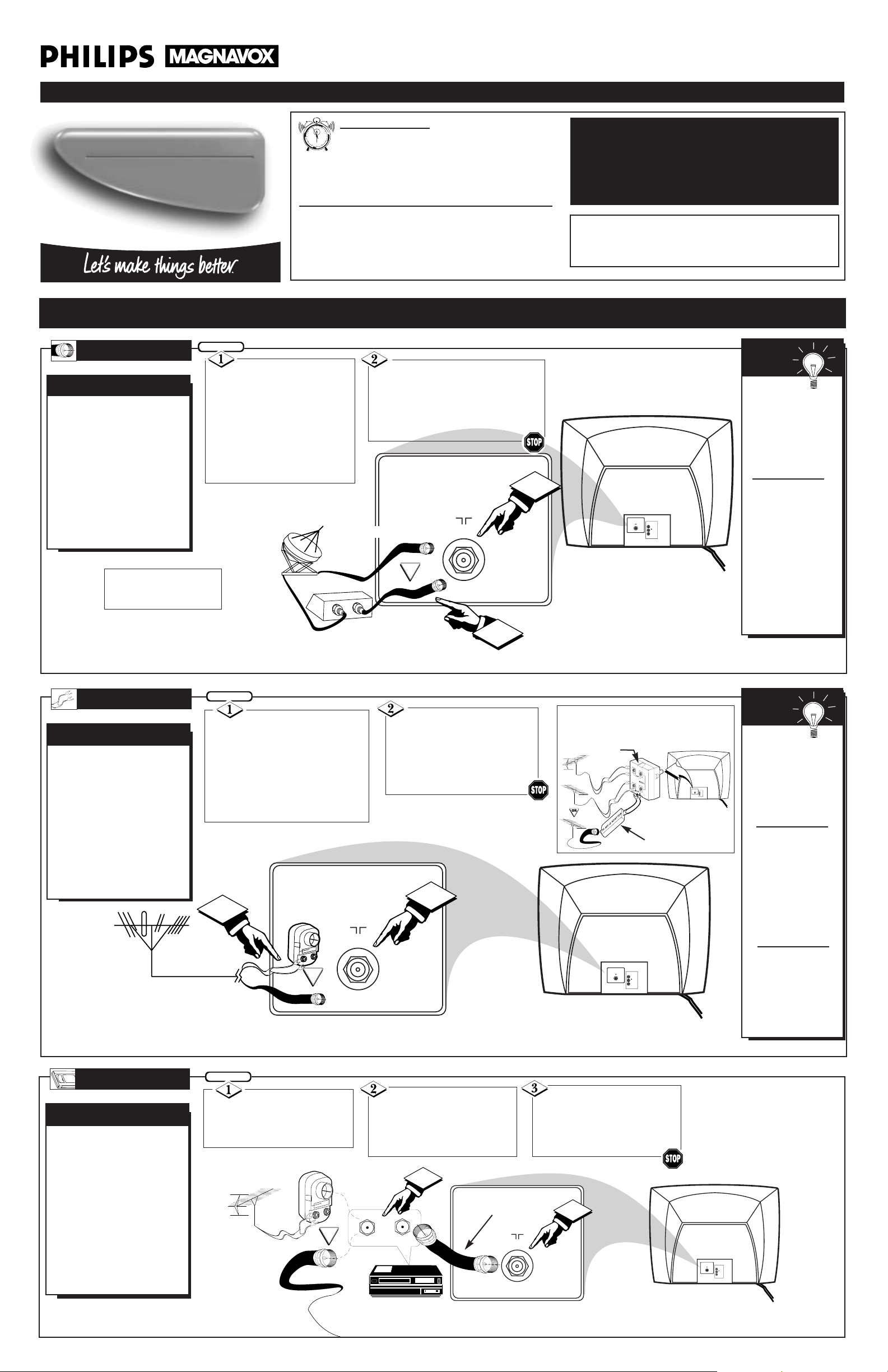
TABLE OF CONTENTS
Getting Started
Warning/Precautions........................................1
Basic Television Hookups...............................1
Basic Television and Remote Operation.......................2
How to Use the Onscreen Menu Controls....................3
Setting Up Your Television for the First Time ..........3-4
• For details on product registration, warranty, and ser-
vice refer to the other literature (Owner’s Manual)
included with your TV information packet.
Please retain all these materials and keep them handy
for future reference.
WARNING: TO PREVENT FIRE OR SHOCK HAZARD DO NOT EXPOSE THIS UNIT TO RAIN OR
EXCESSIVE MOISTURE.
NOTE: This owner's manual is used with several
different television models. Not all features (and
drawings) discussed in this manual will necessarily match those found with your television set.
This is normal and does not require you contacting your dealer or requesting service.
3135 015 10791
Quick Use and Setup Guide
Color Television
27TS57C1
12
1
2
3
4
5
6
7
8
9
10
11
HOOKING UP YOUR TV (BASIC ANTENNA/CABLE TV CONNECTIONS)
75 V
VIDEO
L/MONO
AUDIO
R
in
1
75 V
IN
OUT
1
2
Y
our Cable TV input into
your home may be a
single (75 ohm) cable, or a
Converter Box installation.
In either case the connection to the TV is very easy.
Just put the threaded end
of the cable signal to the
TV's antenna plug and
screw it down tight.
CABLE TV
CABLE INPUT/CONVERTER
75 V
75 V
VIDEO
L/MONO
AUDIO
R
in
1
OR
OUT TO TV
IN FROM ANT.
1
2
T
he basic Antenna, or
Cable TV, to VCR to
TV connection is shown to
the right. For more information on other hookups
(possible when Cable
Converter/Descrambler
boxes are included) refer to
your accessory VCR and
Cable Converter Owner's
Manual for details.
TV TO VCR
BASIC CONNECTION
If your Cable TV signal
is a single round cable (75
ohm) then you're ready to connect to the TV.
If you have a Cable
Converter Box:
Connect the Cable TV signal to
the Cable Signal IN(put) plug
on the Converter.
Connect the Cable TV cable to the
75 Ω plug on the TV.
If you have a Cable Converter Box:
Connect the OUT(put) plug from the
Converter to the 75 Ω plug on the TV.
BEGIN
Connect your
Antenna or Cable TV signal
to the IN FROM ANT(enna)
plug on the VCR.
Connect the OUT TO
TV plug on the VCR to the
75 Ω plug on the TV (connect-
ing cable supplied with the
VCR.)
Back of TV
Round Cable
75Ω Ohm
Cable TV Converter
Box Connection
Cable TV Company
Remember:
Set the TV for the
type signal you've
just connected (see
the “Tuner” section
on page 3 of this
Set-Up Guide.)
To select only the
channel numbers on
your Cable system
see “Auto Program"
(page 4). If you use a
Cable Converter box,
set the TV to the
same channel as the
converter's CH 3/4
switch (on the rear of
the converter.)
SMART
HELP
Cable TV Signal Input
Round Cable
75Ω Supplied with VCR
Outdoor
VHF/UHF
Antenna
300 to 75Ω
Ohm Adapter
Cable TV signal
Back of TV
Refer to the Owner's
Manual included with your
VCR for other possible connections and TV/VCR operating details.
OR
NOTE: The connecting cable
for the Converter is supplied
from the Cable TV Company.
VCR
75 V
75 V
VIDEO
L/MONO
AUDIO
R
in
1
1
2
A
combination antenna
receives normal broadcast channels (VHF 2-13
and UHF 14-69). Your
connection is easy since
there is only one 75Ω
(ohm) antenna plug on the
back of your TV - and
that’s where the antenna
goes.
ANTENNA
COMBINATION UHF/VHF
Remember,
be sure to set the TV
for the type signal
you've connected
(see the “Tuner”
section on page 3 of
this Set-Up Guide.)
To set the TV to
select only the channel numbers in your
area see how to
“Program" or "Add"
channels in memory
on page 4 (Auto
Program section).
To order any optional accessory contact
your dealer or call
the toll-free accessory ordering number
(1-800-851-8885).
SMART
HELP
If your antenna has a
round cable (75 ohm) on the end,
then you're ready to connect it to
the TV.
If your antenna has flat twin-lead
wire (300 ohm), you first need to
attach the antenna wires to the
screws on a 300 to 75 ohm adapter.
Push the round end of the
adapter (or antenna) onto the 75
Ω plug on the rear of the TV. If
the round end of the antenna
wire is threaded, screw it down
tight.
300 to 75Ω
Adapter
Combination VHF/UHF
Antenna
(Outdoor or Indoor)
Twin Lead
Wire
Round Cable
75Ω
Back of TV
BEGIN
OR
Note: For homes with separate UHF and VHF
antennas you will need an optional combiner
to connect to the TV.
U/V
Combiner
75-300 Ohm Adapter
Back of TV
75 V
VIDEO
1
L/MONO
AUDIO
R
in
BEGIN
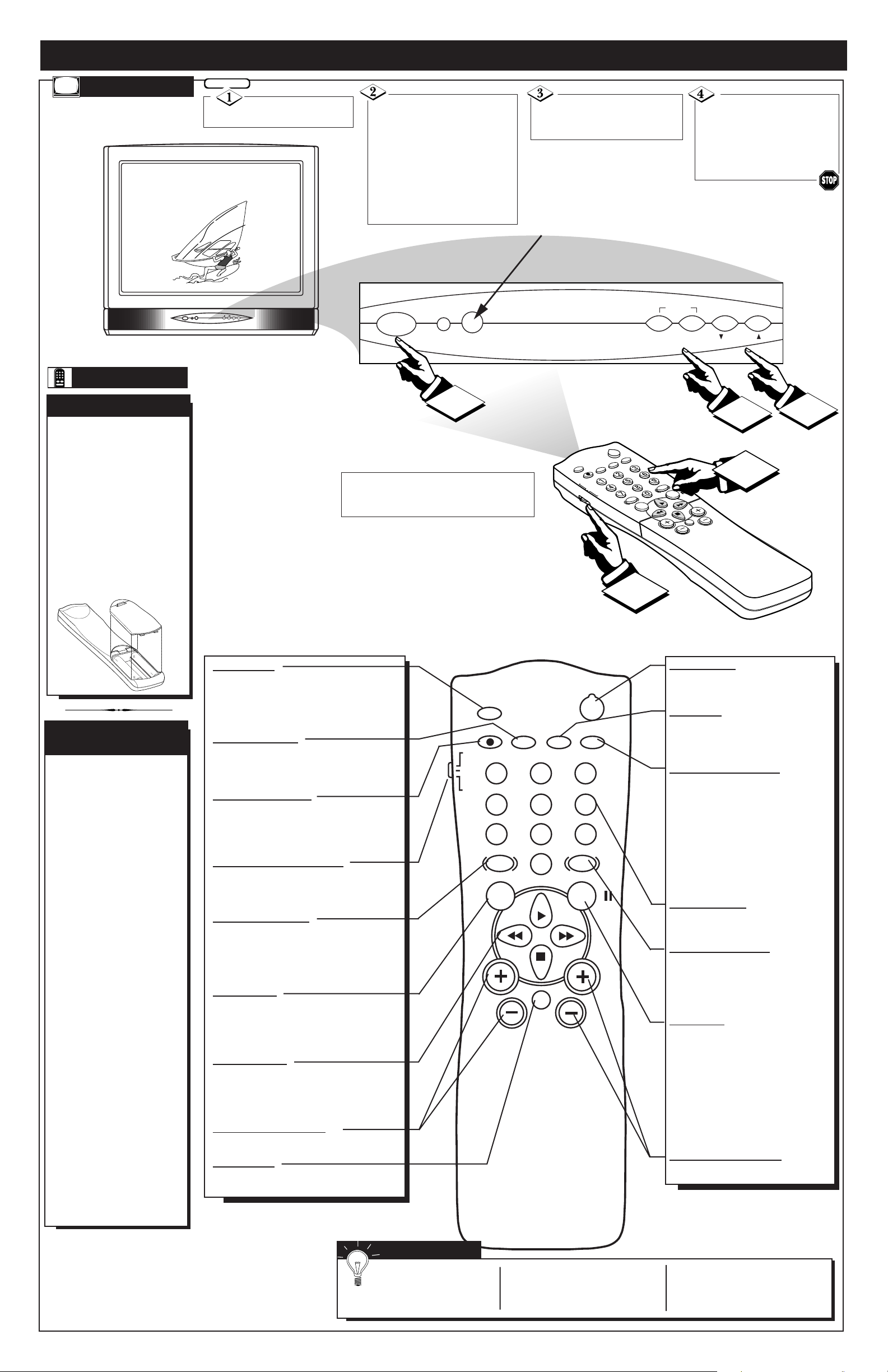
SLEEP
POWER
A/CH
STATUS/EXIT
CC
CLOCK
TV
VCR
ACC
RECIRD
TV/VCR
SMART
SOUND
SMART
PICTURE
VOL CH
MUTE
MENU
SURF
3
4
INSTALL /
MENU
– VOLUME + CHANNEL
POWER
6
STEREO
MENU
– VOLUME + CHANNEL
POWER
1
2
3
REMOTE SENSOR WINDOW
TV AND REMOTE CONTROL OPERATION
TELEVISION
Point the remote control toward the
remote sensor window on the TV when
operating the TV with the remote.
Press the POWER
button to turn the TV ON.
Press the VOLUME +
button to increase the sound
level or the VOLUME – button to lower the sound level.
Pressing both buttons at the
same time will display the
onscreen menu. Once in the
menu, use these button to make
adjustments or selections.
Press the CHANNEL UP
▲ or DOWN ▼ button to
select TV channels.
Slide the TV/VCR/ACC
mode switch on the remote
control to the TV position and
point the remote at the front
of the TV when sending commands.
T
o load the supplied bat-
teries into the remote:
1. Remove the battery
compartment lid on the
back of the remote.
2. Place the batteries (2AA) in the remote. Be
sure the (+) and (-) ends
of the batteries line up
correctly (inside of case is
marked.)
3. Reattach the battery lid.
BATTERY INSTALLATION
REMOTE
The remote's TV/VCR/ACC
Switch controls how buttons
on the remote are used.
For example:
With the switch in the "TV"
position:
the Menu, CURSOR ©,
©©
, §§ and ■ buttons
are used to select and
adjust onscreen TV
features.
With the switch in the
"ACC" position:
the Power, Channel
Number, and Channel
Up (+) /Down (–) buttons
on the remote work with
Cable TV Converters.
With the switch in the
"VCR" position:
the Menu, CURSOR ©,
©©
, §§ and ■ buttons
on the remote work Stop,
Play, and other VCR
features.
Note: For more details on
how the TV remote works
with VCRs and Cable
Converters, see the other
owner's manual supplied
with your TV.
TV/VCR/ACC MODE
SWITCH
Power Button
Press to turn the TV (or select VCR/
Cable Converter) ON and OFF.
CC Button
Press to select Closed Caption options
within the menu. (Refer to the Owner’s
Manual for details.)
Clock-TV/VCR Button
When used in the TV mode, the
CLOCK-TV/VCR button will access
the Clock menu options.
Press while in the VCR mode (VCR
indicator on the front of the unit will
light) to view the playback of a tape.
Press again to place in the TV position
(VCR indicator light will go off) to view
one program while recording another
program.
Number Buttons
Press the number buttons to select TV
channels.
SmartPicture Button
Press to select from a list of Smart
Picture controls. (Factory preset picture
control levels set for different types of
viewing sources and programs.)
Surf Button
Press to select previously viewed channels. You can place up to 8 channels in
memory. Then by pressing the SURF button you can quickly view the select channels. See the “Surf" section (in your other
owner's manual) to see how to select a
series of channels using the Surf button.
When in the VCR mode, pressing this
button will pause the playback of a
video tape.
Channel (+), (–) Buttons
Press to change the tuned channel.
Sleep Button
Press to set the TV to automatically turn
itself OFF. Also can be used as an Enter button when sending channel commands to
remote controlled cable converters or VCRs.
Status/Exit Button
Press to see the current channel number on the
TV screen. Also press to clear the TV screen
after control adjustments.
A/CH-Record Button
Press to toggle between the currently viewed
channel and the previously viewed channel.
When in the VCR mode, press to start the
recording of a video tape.
TV/VCR/ACC Mode Switch
Slide to TV position to control TV functions,
VCR to control VCR functions and ACC for
Cable Converter, DBS, DVD, etc. functions.
SmartSound Button
Press to select from a list of SmartSound
controls. (Factory preset sound control levels
set for different types of listening sources
and programs.)
Menu Button
Press for the onscreen menu to appear.
Pressing the menu button after menu selections are made will eliminate the menu from
the display.
Cursor Buttons
Use these button to select and adjust the
TV’s onscreen menu. Also used with a
VCR for PLAY, FASTFORWARD,
REWIND, and STOP.
Volume (+), (–) Buttons
Press to adjust the TV sound level.
Mute Button
Press to turn the sound OFF on the TV. Press
again to return the sound to its previous
SMART HELP
Remember, You can
press any button on the
front of the TV to turn the TV
ON.
The tuned channel number will
always briefly appear when the
TV is first turned ON (and with
channel changes.)
You can also press the
STATUS/EXIT button (on the
remote) to see what channel
the TV is ON.
BEGIN
TV
VCR
ACC
POWER
SLEEP
A/CH STATUS/EXIT CC CLOCK
RECORD
1
4
7
SMART
SOUND
MENU SURF
VOL
23
5
89
0
MUTE
TV/VCR
6
SMARTSMART
PICTURE
CH
