Page 1
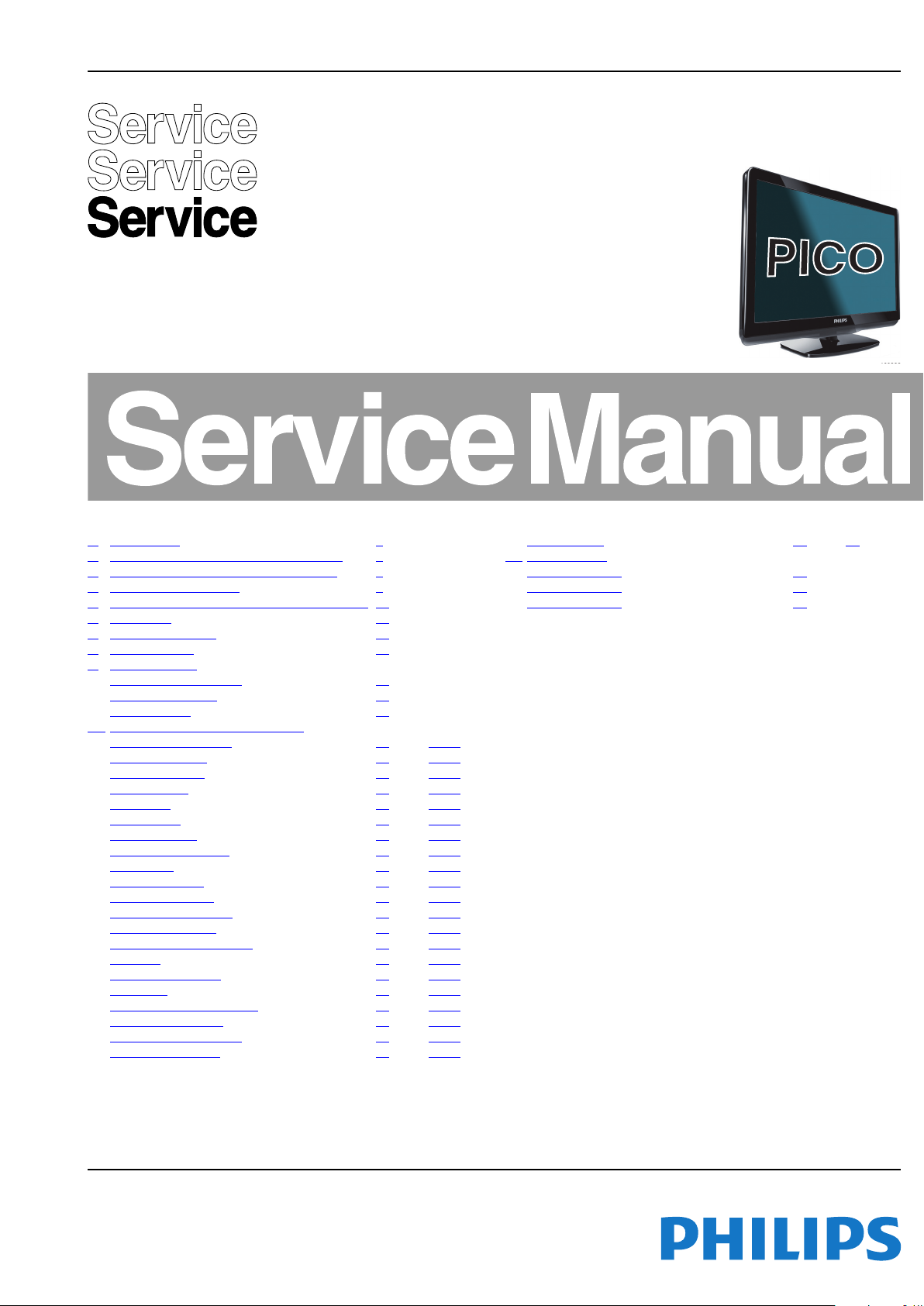
Colour Television Chassis
18840_000_100322.eps
TPN1.1E
LA
Contents Page Contents Page
1. Revision List 2
2. Technical Specifications, and Connections 2
3. Precautions, Notes, and Abbreviation List 5
4. Mechanical Instructions 9
5. Service Modes, Error Codes, and Fault Finding 14
6. Alignments 18
7. Circuit Descriptions 20
8. IC Data Sheets 23
9. Block Diagrams
Wiring Diagram 19", 22" 29
Wiring Diagram 26" 30
Block Diagram 31
10. Circuit Diagrams and PWB Layouts Drawing PWB
Power Board: 19", 22"
Power Board: 26" (A01) 35 36-37
SSB: D-sub input (B01) 38 57-58
SSB: Rear I/O (B02) 39 57-58
SSB: Scart (B03) 40 57-58
SSB: Scart 2 (B04) 41 57-58
SSB: Side input (B05) 42 57-58
SSB: CVBS audio out (B06) 43 57-58
SSB: Tuner (B07) 44 57-58
SSB: HDMI input (B08) 45 57-58
SSB: HDMI input 3 (B09) 46 57-58
SSB: Scaler NT7263X (B10) 47 57-58
SSB: DDR memory (B11) 48 57-58
SSB: Panel I/F ICE/UART (B12) 49 57-58
SSB: iTV (B13) 50 57-58
SSB: Key, I/R board (B14) 51 57-58
SSB: USB (B15) 52 57-58
SSB: Scart audio/SPdif out (B16) 53 57-58
SSB: Audio amplifier (B17) 54 57-58
SSB: PSU & Inverter I/F (B18) 55 57-58
SSB: DC-DC Power (B19) 56 57-58
©
Copyright 2010 Koninklijke Philips Electronics N.V.
All rights reserved. No part of this publication may be reproduced, stored in a
retrieval system or transmitted, in any form or by any means, electronic, mechanical,
photocopying, or otherwise without the prior permission of Philips.
(A01) 32 33-34
IR/LED Board (J01) 59 60
11. Styling Sheets
Styling Sheet 19" 61
Styling Sheet 22" 62
Styling Sheet 26" 63
Published by SaS/WS 1066 BU TV Consumer Care, the Netherlands Subject to modification EN 3122 785 18860
2010-Jun-18
Page 2
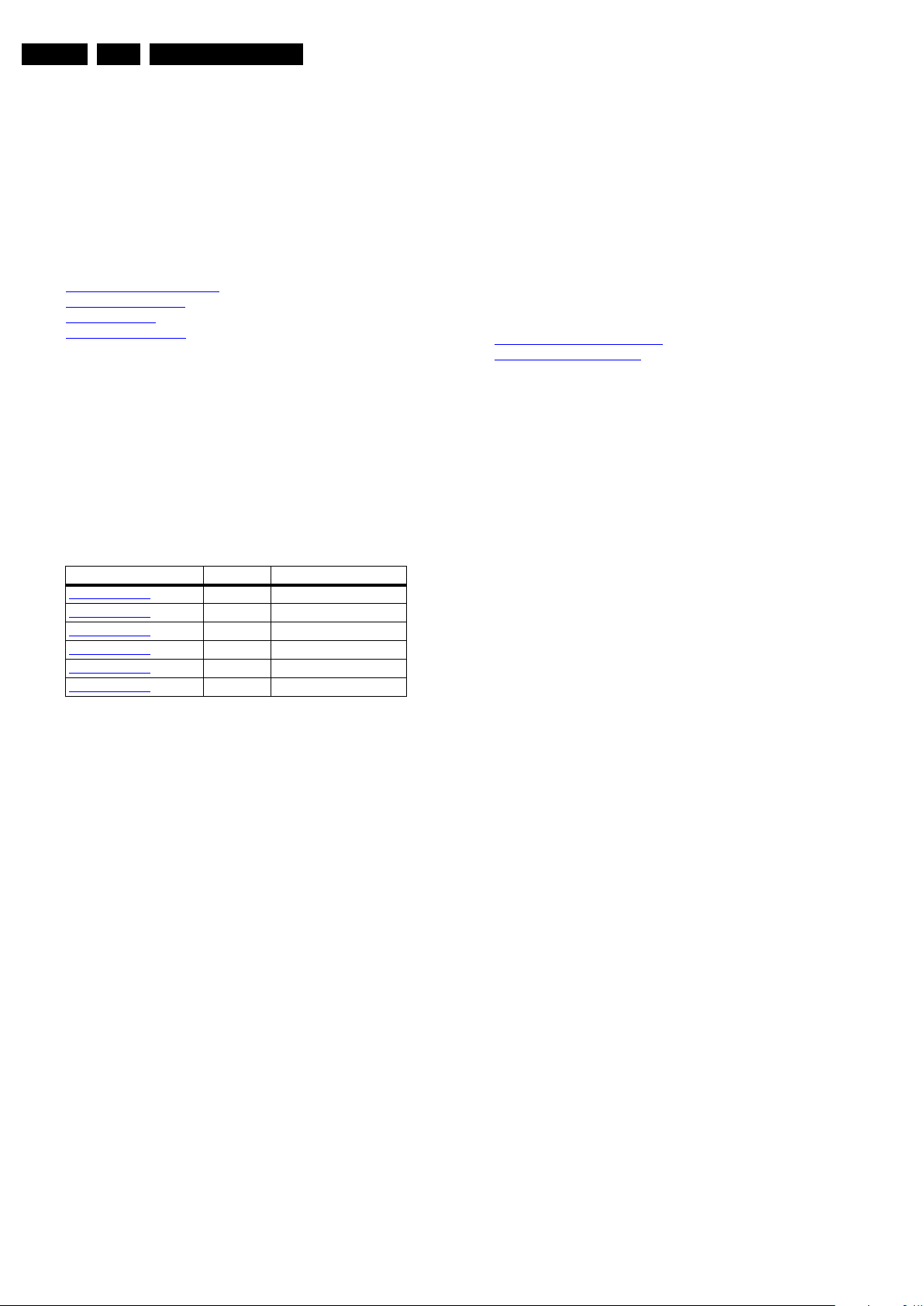
EN 2 TPN1.1E LA1.
Revision List
1. Revision List
Manual xxxx xxx xxxx.0
• First release.
2. Technical Specifications, and Connections
Index of this chapter:
2.1
Technical Specifications
2.2 Directions for Use
2.3 Connections
2.4 Chassis Overview
Notes:
• Figures can deviate due to the different set executions.
• Specifications are indicative (subject to change).
2.1 Technical Specifications
For on-line product support please use the links in. Here is
product information available, as well as getting started, user
manuals, frequently asked questions and software & drivers.
Table 2-1 Described Model Numbers:
Model Number Styling Published in
19PFL3405/12
19PFL3405/60
22PFL3605/12
22PFL3605/60
26PFL3605/12
26PFL3605/60
PICO 3122 785 18860
PICO 3122 785 18860
PICO 3122 785 18860
PICO 3122 785 18860
PICO 3122 785 18860
PICO 3122 785 18860
2.2 Directions for Use
Directions for use can be downloaded from the following
websites:
http://www.philips.com/support
http://www.p4c.philips.com
Note: The given Model Numbers are subject to change.
2010-Jun-18
Page 3
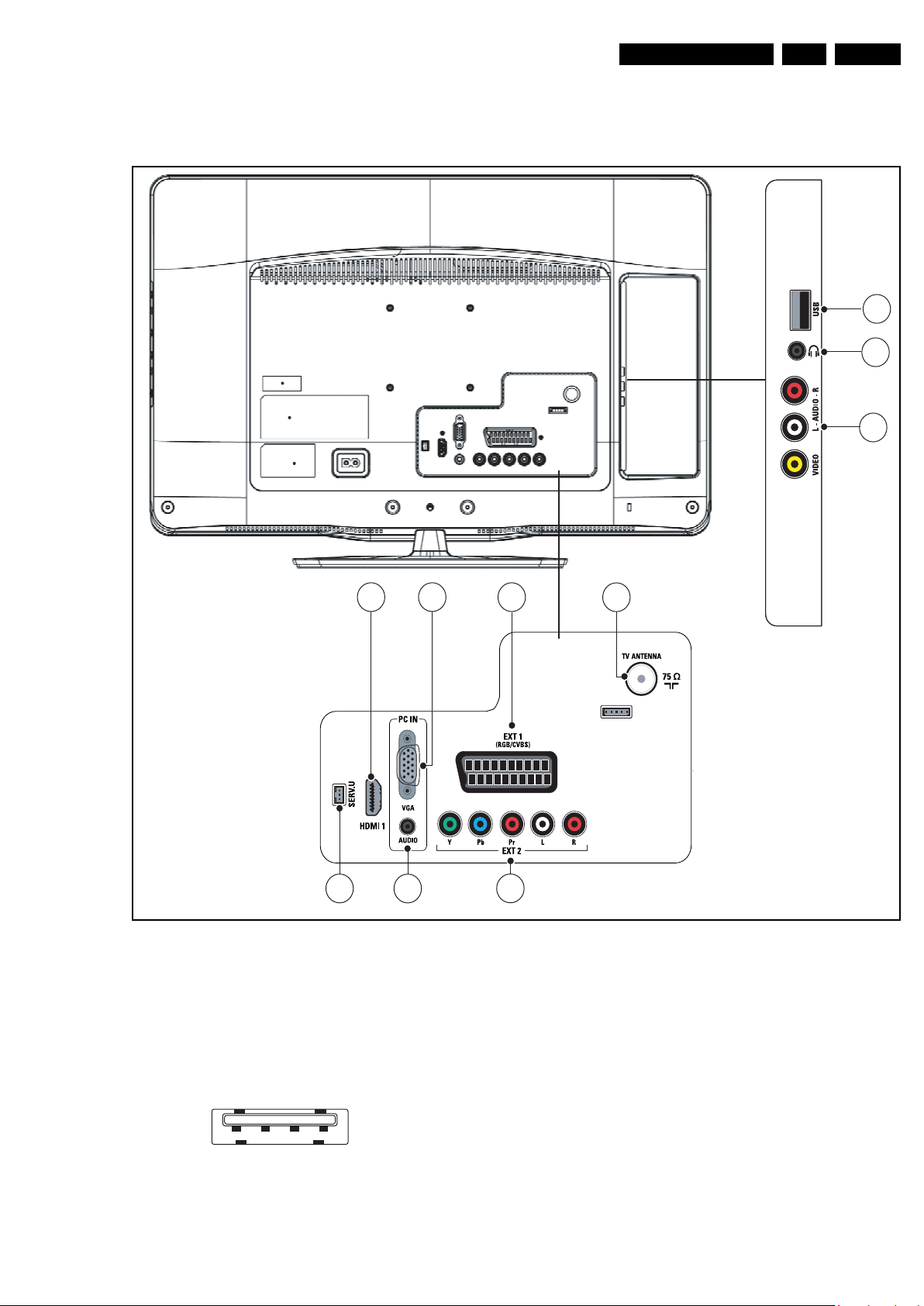
2.3 Connections
5
6
7
8
9
10
1
2
3
4
18860_001_100427.eps
100531
1 2 3 4
10000_022_090121.eps
090121
Technical Specifications, and Connections
EN 3TPN1.1E LA 2.
Note: The following connector colour abbreviations are used
(acc. to DIN/IEC 757): Bk= Black, Bu= Blue, Gn= Green,
Gy= Grey, Rd= Red, Wh= White, Ye= Yellow.
2.3.1 Side Connections
1 - USB2.0
Figure 2-1 Connection overview
3 -Data (+) jk
4 - Ground Gnd H
2 - Head phone (Output)
Bk - Head phone 80 - 600 Ω / 10 mW ot
3 - Cinch: Audio - In
Ye - Video CVBS 1 V
Rd - Audio R 0.5 V
Wh - Audio L 0.5 V
/ 75 Ω jq
PP
/ 10 kΩ jq
RMS
/ 10 kΩ jq
RMS
Figure 2-2 USB (type A)
1-+5V k
2 -Data (-) jk
2010-Jun-18
Page 4
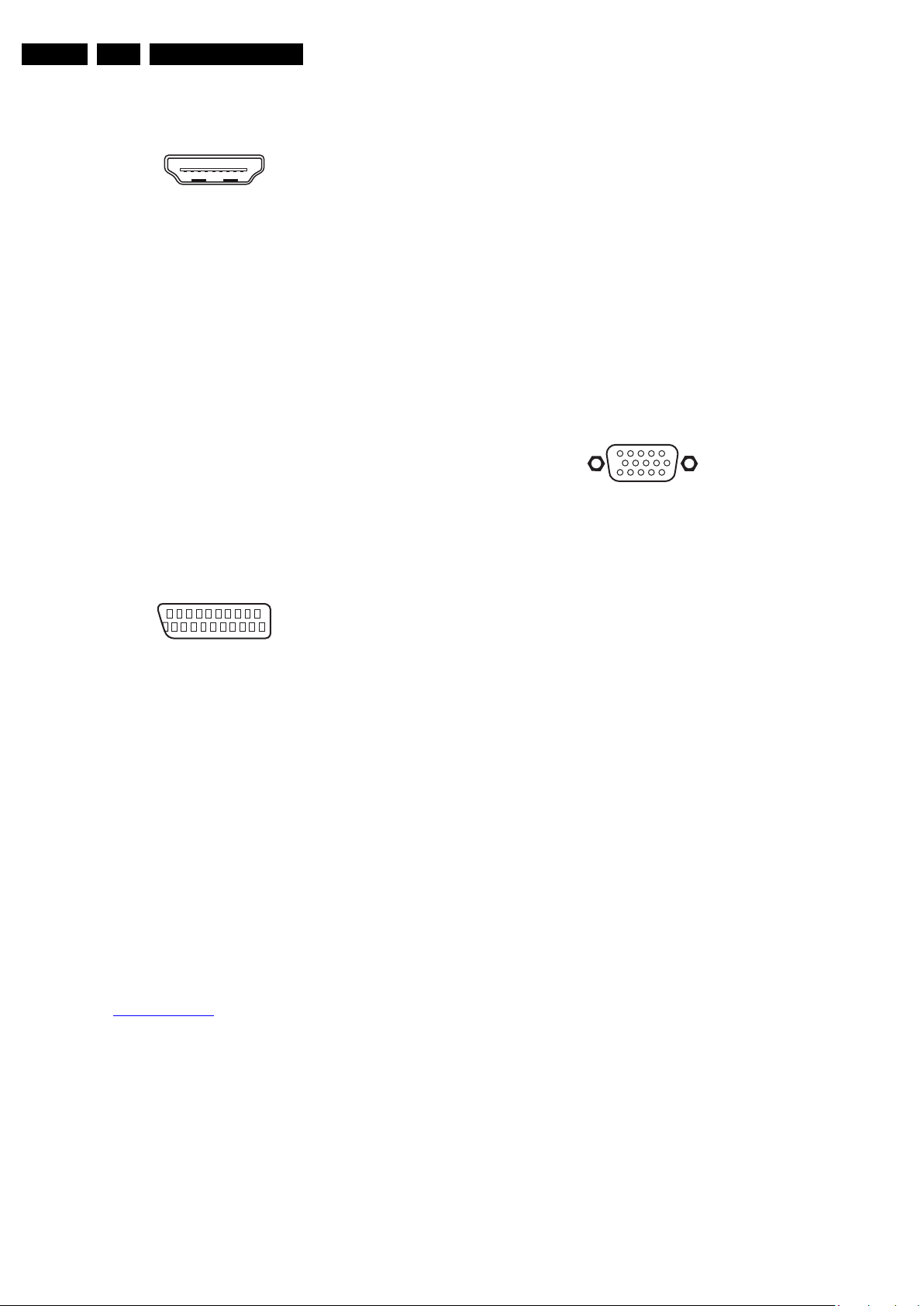
EN 4 TPN1.1E LA2.
19
1
18 2
21
20
1
2
10000_001_090121.eps
090121
1
6
10
11
5
15
10000_002_090121.eps
090127
Technical Specifications, and Connections
2.3.2 Rear Connections
4 - HDMI: Digital Video, Digital Audio - In
Figure 2-3 HDMI (type A) connector
1 - D2+ Data channel j
2 - Shield Gnd H
3 - D2- Data channel j
4 - D1+ Data channel j
5 - Shield Gnd H
6 - D1- Data channel j
7 - D0+ Data channel j
8 - Shield Gnd H
9 - D0- Data channel j
10 - CLK+ Data channel j
11 - Shield Gnd H
12 - CLK- Data channel j
13 - n.c.
14 - n.c.
15 - DDC_SCL DDC clock j
16 - DDC_SDA DDC data jk
17 - Ground Gnd H
18 - +5V j
19 - HPD Hot Plug Detect j
20 - Ground Gnd H
5 - EXT1: Video RGB/YC - In, CVBS - In/Out, Audio - In/Out
Figure 2-4 SCART connector
1 - Audio R 0.5 V
2 - Audio R 0.5 V
3 - Audio L 0.5 V
4 - Ground Audio Gnd H
/ 1 kΩ k
RMS
/ 10 kΩ j
RMS
/ 1 kΩ k
RMS
5 - Ground Blue Gnd H
6 - Audio L 0.5 V
7 - Video Blue/C-out 0.7 V
/ 10 kΩ j
RMS
/ 75 Ω jk
PP
8 - Function Select 0 - 2 V: INT
4.5 - 7 V: EXT 16:9
9.5 - 12 V: EXT 4:3 j
9 - Ground Green Gnd H
10 - n.c.
11 - Video Green 0.7 V
/ 75 Ω j
PP
12 - n.c.
13 - Ground Red Gnd H
14 - Ground P50 Gnd H
15 - Video Red/C 0.7 V
/ 75 Ω j
PP
16 - Status/FBL 0 - 0.4 V: INT
1 - 3 V: EXT / 75 Ω j
17 - Ground Video Gnd H
18 - Ground FBL Gnd H
19 - Video CVBS 1 V
20 - Video CVBS/Y 1 V
/ 75 Ω k
PP
/ 75 Ω j
PP
21 - Shield Gnd H
6 - TV ANTENNA - In
Signal input from an antenna, cable or satellite.
7 - EXT2: Video YPbPr - In, Audio - In
Gn - Video - Y 1 V
Bu - Video - Pb 0.7 V
Rd - Video - Pr 0.7 V
Wh - Audio - L 0.5 V
Rd - Audio - R 0.5 V
/ 75 W jq
PP
/ 75 W jq
PP
/ 75 W jq
PP
/ 10 kW jq
RMS
/ 10 kW jq
RMS
8 - PC IN:VGA
Figure 2-5 VGA connector
1 - Video Red 0.7 V
2 - Video Green 0.7 V
3 - Video Blue 0.7 V
4-n.c.
/ 75 Ω j
PP
/ 75 Ω j
PP
/ 75 Ω j
PP
5 - Ground Gnd H
6 - Ground Red Gnd H
7 - Ground Green Gnd H
8 - Ground Blue Gnd H
9-+5V
10 - Ground Sync Gnd H
DC
+5 V j
11 - Ground Red Gnd H
12 - DDC_SDA DDC data j
13 - H-sync 0 - 5 V j
14 - V-sync 0 - 5 V j
15 - DDC_SCL DDC clock j
9 - Audio - In: Left / Right, VGA
Gn - Audio L/R in 0.5 V
/ 10 kW jq
RMS
10 - Service / UART
1 - Ground Gnd H
2 - UART_TX Transmit k
3 - UART_RX Receive j
2.4 Chassis Overview
Refer to 9. Block Diagrams for PWB/CBA locations.
2010-Jun-18
Page 5
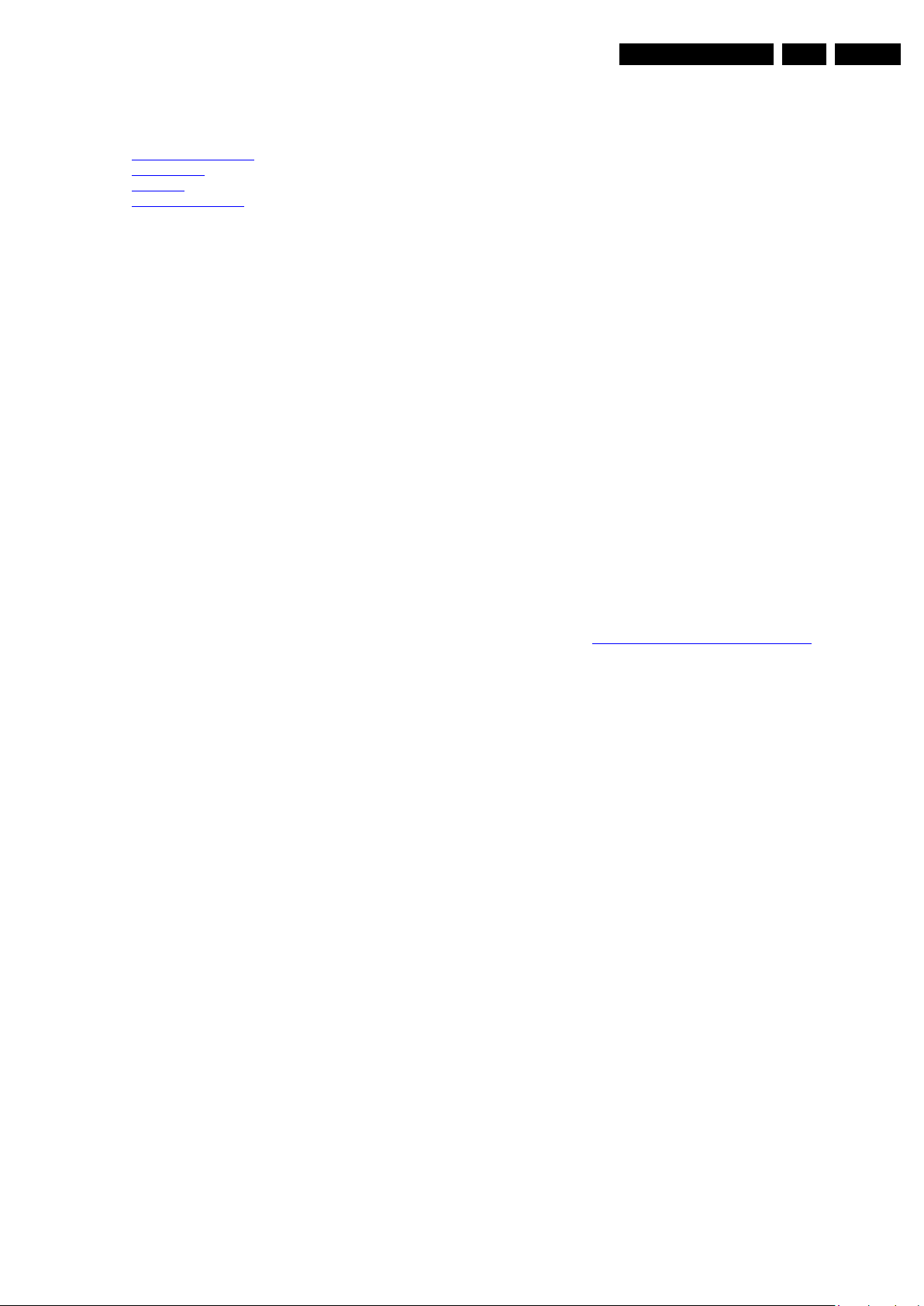
Precautions, Notes, and Abbreviation List
3. Precautions, Notes, and Abbreviation List
EN 5TPN1.1E LA 3.
Index of this chapter:
3.1
Safety Instructions
3.2 Warnings
3.3 Notes
3.4 Abbreviation List
3.1 Safety Instructions
Safety regulations require the following during a repair:
• Connect the set to the Mains/AC Power via an isolation
transformer (> 800 VA).
• Replace safety components, indicated by the symbol h,
only by components identical to the original ones. Any
other component substitution (other than original type) may
increase risk of fire or electrical shock hazard.
Safety regulations require that after a repair, the set must be
returned in its original condition. Pay in particular attention to
the following points:
• Route the wire trees correctly and fix them with the
mounted cable clamps.
• Check the insulation of the Mains/AC Power lead for
external damage.
• Check the strain relief of the Mains/AC Power cord for
proper function.
• Check the electrical DC resistance between the Mains/AC
Power plug and the secondary side (only for sets that have
a Mains/AC Power isolated power supply):
1. Unplug the Mains/AC Power cord and connect a wire
between the two pins of the Mains/AC Power plug.
2. Set the Mains/AC Power switch to the “on” position
(keep the Mains/AC Power cord unplugged!).
3. Measure the resistance value between the pins of the
Mains/AC Power plug and the metal shielding of the
tuner or the aerial connection on the set. The reading
should be between 4.5 MΩ and 12 MΩ.
4. Switch “off” the set, and remove the wire between the
two pins of the Mains/AC Power plug.
• Check the cabinet for defects, to prevent touching of any
inner parts by the customer.
• Where necessary, measure the waveforms and voltages
with (D) and without (E) aerial signal. Measure the
voltages in the power supply section both in normal
operation (G) and in stand-by (F). These values are
indicated by means of the appropriate symbols.
3.3.2 Schematic Notes
• All resistor values are in ohms, and the value multiplier is
often used to indicate the decimal point location (e.g. 2K2
indicates 2.2 kΩ).
• Resistor values with no multiplier may be indicated with
either an “E” or an “R” (e.g. 220E or 220R indicates 220 Ω).
• All capacitor values are given in micro-farads (μ=× 10
nano-farads (n =× 10
• Capacitor values may also use the value multiplier as the
decimal point indication (e.g. 2p2 indicates 2.2 pF).
• An “asterisk” (*) indicates component usage varies. Refer
to the diversity tables for the correct values.
• The correct component values are listed on the Philips
Spare Parts Web Portal.
3.3.3 Spare Parts
For the latest spare part overview, consult your Philips Spare
Part web portal.
3.3.4 BGA (Ball Grid Array) ICs
Introduction
For more information on how to handle BGA devices, visit this
URL: http://www.atyourservice-magazine.com
“Magazine”, then go to “Repair downloads”. Here you will find
Information on how to deal with BGA-ICs.
BGA Temperature Profiles
For BGA-ICs, you must use the correct temperature-profile.
Where applicable and available, this profile is added to the IC
Data Sheet information section in this manual.
-9
), or pico-farads (p =× 10
. Select
-12
-6
),
).
3.2 Warnings
• All ICs and many other semiconductors are susceptible to
electrostatic discharges (ESD w). Careless handling
during repair can reduce life drastically. Make sure that,
during repair, you are connected with the same potential as
the mass of the set by a wristband with resistance. Keep
components and tools also at this same potential.
• Be careful during measurements in the high voltage
section.
• Never replace modules or other components while the unit
is switched “on”.
• When you align the set, use plastic rather than metal tools.
This will prevent any short circuits and the danger of a
circuit becoming unstable.
3.3 Notes
3.3.1 General
• Measure the voltages and waveforms with regard to the
chassis (= tuner) ground (H), or hot ground (I), depending
on the tested area of circuitry. The voltages and waveforms
shown in the diagrams are indicative. Measure them in the
Service Default Mode with a colour bar signal and stereo
sound (L: 3 kHz, R: 1 kHz unless stated otherwise) and
picture carrier at 475.25 MHz for PAL, or 61.25 MHz for
NTSC (channel 3).
3.3.5 Lead-free Soldering
Due to lead-free technology some rules have to be respected
by the workshop during a repair:
• Use only lead-free soldering tin. If lead-free solder paste is
required, please contact the manufacturer of your soldering
equipment. In general, use of solder paste within
workshops should be avoided because paste is not easy to
store and to handle.
• Use only adequate solder tools applicable for lead-free
soldering tin. The solder tool must be able:
– To reach a solder-tip temperature of at least 400°C.
– To stabilize the adjusted temperature at the solder-tip.
– To exchange solder-tips for different applications.
• Adjust your solder tool so that a temperature of around
360°C - 380°C is reached and stabilized at the solder joint.
Heating time of the solder-joint should not exceed ~ 4 sec.
Avoid temperatures above 400°C, otherwise wear-out of
tips will increase drastically and flux-fluid will be destroyed.
To avoid wear-out of tips, switch “off” unused equipment or
reduce heat.
• Mix of lead-free soldering tin/parts with leaded soldering
tin/parts is possible but PHILIPS recommends strongly to
avoid mixed regimes. If this cannot be avoided, carefully
clear the solder-joint from old tin and re-solder with new tin.
3.3.6 Alternative BOM identification
It should be noted that on the European Service website,
“Alternative BOM” is referred to as “Design variant”.
2010-Jun-18
Page 6
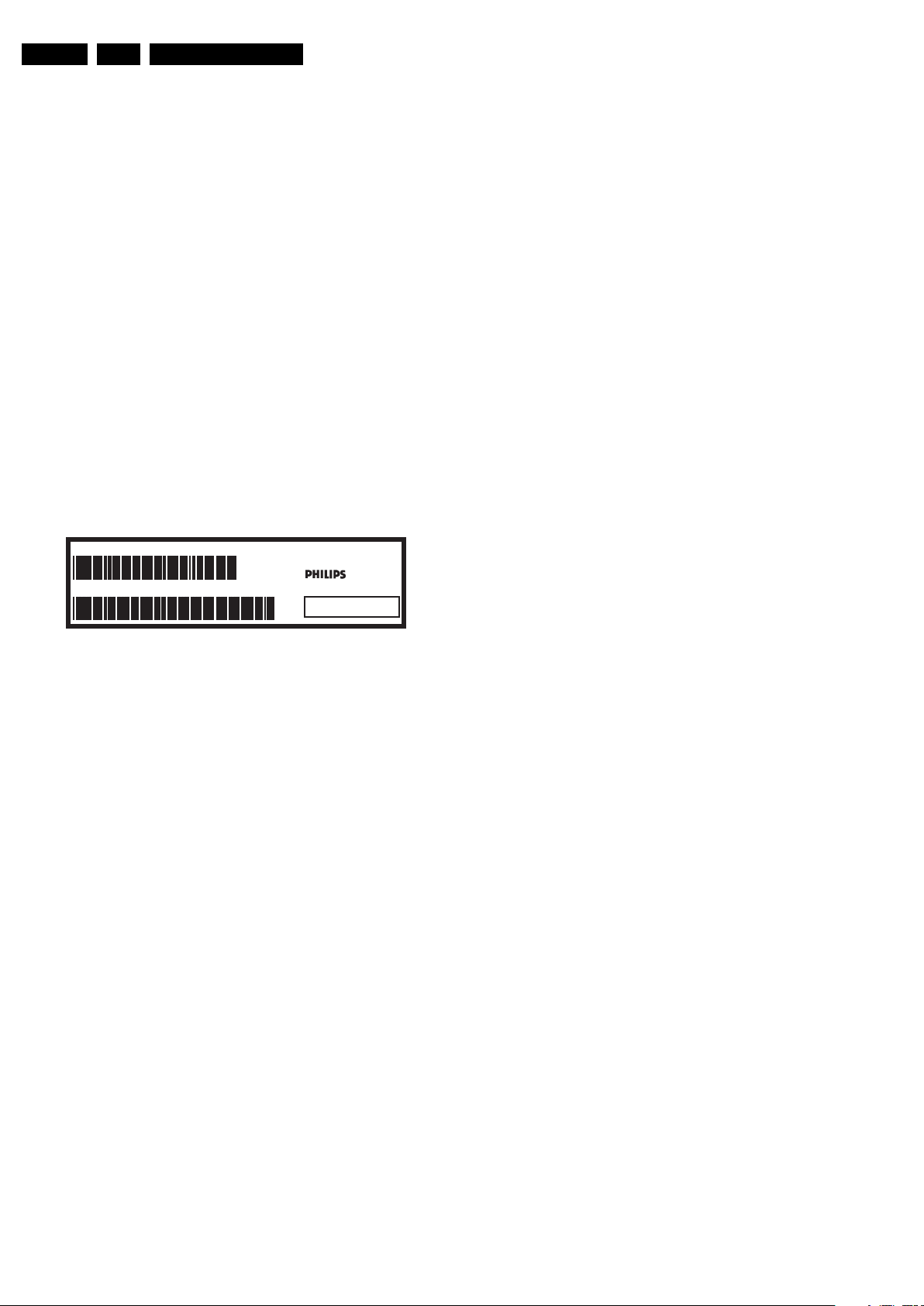
EN 6 TPN1.1E LA3.
Precautions, Notes, and Abbreviation List
The third digit in the serial number (example:
AG2B0335000001) indicates the number of the alternative
B.O.M. (Bill Of Materials) that has been used for producing the
specific TV set. In general, it is possible that the same TV
model on the market is produced with e.g. two different types
of displays, coming from two different suppliers. This will then
result in sets which have the same CTN (Commercial Type
Number; e.g. 28PW9515/12) but which have a different B.O.M.
number.
By looking at the third digit of the serial number, one can
identify which B.O.M. is used for the TV set he is working with.
If the third digit of the serial number contains the number “1”
(example: AG1B033500001), then the TV set has been
manufactured according to B.O.M. number 1. If the third digit is
a “2” (example: AG2B0335000001), then the set has been
produced according to B.O.M. no. 2. This is important for
ordering the correct spare parts!
For the third digit, the numbers 1...9 and the characters A...Z
can be used, so in total: 9 plus 26= 35 different B.O.M.s can be
indicated by the third digit of the serial number.
Identification: The bottom line of a type plate gives a 14-digit
serial number. Digits 1 and 2 refer to the production centre (e.g.
AG is Bruges), digit 3 refers to the B.O.M. code, digit 4 refers
to the Service version change code, digits 5 and 6 refer to the
production year, and digits 7 and 8 refer to production week (in
example below it is 2006 week 17). The 6 last digits contain the
serial number.
MODEL :
PROD.NO:
32PF9968/10
AG 1A0617 000001
MADE IN BELGIUM
220-240V 50/60Hz
VHF+S+H+UHF
S
10000_024_090121.eps
~
BJ3.0E LA
Figure 3-1 Serial number (example)
3.3.7 Board Level Repair (BLR) or Component Level Repair (CLR)
If a board is defective, consult your repair procedure to decide
if the board has to be exchanged or if it should be repaired on
component level.
If your repair procedure says the board should be exchanged
completely, do not solder on the defective board. Otherwise, it
cannot be returned to the O.E.M. supplier for back charging!
3.3.8 Practical Service Precautions
• It makes sense to avoid exposure to electrical shock.
While some sources are expected to have a possible
dangerous impact, others of quite high potential are of
limited current and are sometimes held in less regard.
• Always respect voltages. While some may not be
dangerous in themselves, they can cause unexpected
reactions that are best avoided. Before reaching into a
powered TV set, it is best to test the high voltage insulation.
It is easy to do, and is a good service precaution.
128W
100105
3.4 Abbreviation List
0/6/12 SCART switch control signal on A/V
board. 0 = loop through (AUX to TV),
6 = play 16 : 9 format, 12 = play 4 : 3
format
AARA Automatic Aspect Ratio Adaptation:
algorithm that adapts aspect ratio to
remove horizontal black bars; keeps
the original aspect ratio
ACI Automatic Channel Installation:
algorithm that installs TV channels
directly from a cable network by
means of a predefined TXT page
ADC Analogue to Digital Converter
AFC Automatic Frequency Control: control
signal used to tune to the correct
frequency
AGC Automatic Gain Control: algorithm that
controls the video input of the feature
box
AM Amplitude Modulation
AP Asia Pacific
AR Aspect Ratio: 4 by 3 or 16 by 9
ASF Auto Screen Fit: algorithm that adapts
aspect ratio to remove horizontal black
bars without discarding video
information
ATSC Advanced Television Systems
Committee, the digital TV standard in
the USA
ATV See Auto TV
Auto TV A hardware and software control
system that measures picture content,
and adapts image parameters in a
dynamic way
AV External Audio Video
AVC Audio Video Controller
AVIP Audio Video Input Processor
B/G Monochrome TV system. Sound
carrier distance is 5.5 MHz
BDS Business Display Solutions (iTV)
BLR Board-Level Repair
BTSC Broadcast Television Standard
Committee. Multiplex FM stereo sound
system, originating from the USA and
used e.g. in LATAM and AP-NTSC
countries
B-TXT Blue TeleteXT
C Centre channel (audio)
CEC Consumer Electronics Control bus:
remote control bus on HDMI
connections
CL Constant Level: audio output to
connect with an external amplifier
CLR Component Level Repair
ComPair Computer aided rePair
CP Connected Planet / Copy Protection
CSM Customer Service Mode
CTI Color Transient Improvement:
manipulates steepness of chroma
transients
CVBS Composite Video Blanking and
Synchronization
DAC Digital to Analogue Converter
DBE Dynamic Bass Enhancement: extra
low frequency amplification
DCM Data Communication Module. Also
referred to as System Card or
Smartcard (for iTV).
DDC See “E-DDC”
D/K Monochrome TV system. Sound
carrier distance is 6.5 MHz
DFI Dynamic Frame Insertion
2010-Jun-18
Page 7
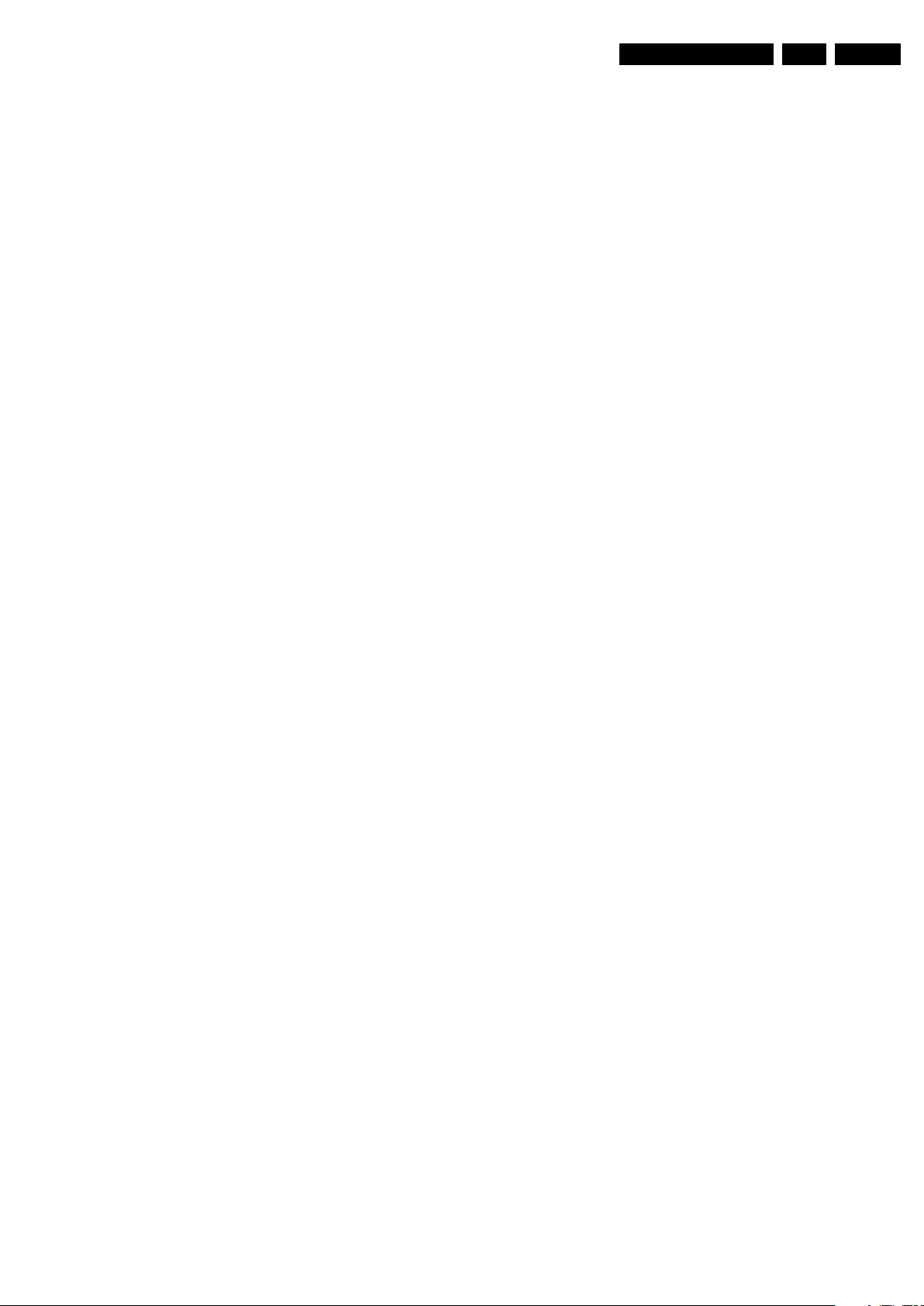
Precautions, Notes, and Abbreviation List
EN 7TPN1.1E LA 3.
DFU Directions For Use: owner's manual
DMR Digital Media Reader: card reader
DMSD Digital Multi Standard Decoding
DNM Digital Natural Motion
DNR Digital Noise Reduction: noise
reduction feature of the set
DRAM Dynamic RAM
DRM Digital Rights Management
DSP Digital Signal Processing
DST Dealer Service Tool: special remote
control designed for service
technicians
DTCP Digital Transmission Content
Protection; A protocol for protecting
digital audio/video content that is
traversing a high speed serial bus,
such as IEEE-1394
DVB-C Digital Video Broadcast - Cable
DVB-T Digital Video Broadcast - Terrestrial
DVD Digital Versatile Disc
DVI(-d) Digital Visual Interface (d= digital only)
E-DDC Enhanced Display Data Channel
(VESA standard for communication
channel and display). Using E-DDC,
the video source can read the EDID
information form the display.
EDID Extended Display Identification Data
(VESA standard)
EEPROM Electrically Erasable and
Programmable Read Only Memory
EMI Electro Magnetic Interference
EPG Electronic Program Guide
EPLD Erasable Programmable Logic Device
EU Europe
EXT EXTernal (source), entering the set by
SCART or by cinches (jacks)
FDS Full Dual Screen (same as FDW)
FDW Full Dual Window (same as FDS)
FLASH FLASH memory
FM Field Memory or Frequency
Modulation
FPGA Field-Programmable Gate Array
FTV Flat TeleVision
Gb/s Giga bits per second
G-TXT Green TeleteXT
H H_sync to the module
HD High Definition
HDD Hard Disk Drive
HDCP High-bandwidth Digital Content
Protection: A “key” encoded into the
HDMI/DVI signal that prevents video
data piracy. If a source is HDCP coded
and connected via HDMI/DVI without
the proper HDCP decoding, the
picture is put into a “snow vision” mode
or changed to a low resolution. For
normal content distribution the source
and the display device must be
enabled for HDCP “software key”
decoding.
HDMI High Definition Multimedia Interface
HP HeadPhone
I Monochrome TV system. Sound
2
I
C Inter IC bus
2
I
D Inter IC Data bus
2
I
S Inter IC Sound bus
carrier distance is 6.0 MHz
IF Intermediate Frequency
IR Infra Red
IRQ Interrupt Request
ITU-656 The ITU Radio communication Sector
(ITU-R) is a standards body
subcommittee of the International
Telecommunication Union relating to
radio communication. ITU-656 (a.k.a.
SDI), is a digitized video format used
for broadcast grade video.
Uncompressed digital component or
digital composite signals can be used.
The SDI signal is self-synchronizing,
uses 8 bit or 10 bit data words, and has
a maximum data rate of 270 Mbit/s,
with a minimum bandwidth of 135
MHz.
ITV Institutional TeleVision; TV sets for
hotels, hospitals etc.
LS Last Status; The settings last chosen
by the customer and read and stored
in RAM or in the NVM. They are called
at start-up of the set to configure it
according to the customer's
preferences
LATAM Latin America
LCD Liquid Crystal Display
LED Light Emitting Diode
L/L' Monochrome TV system. Sound
carrier distance is 6.5 MHz. L' is Band
I, L is all bands except for Band I
LPL LG.Philips LCD (supplier)
LS Loudspeaker
LVDS Low Voltage Differential Signalling
Mbps Mega bits per second
M/N Monochrome TV system. Sound
carrier distance is 4.5 MHz
MHEG Part of a set of international standards
related to the presentation of
multimedia information, standardised
by the Multimedia and Hypermedia
Experts Group. It is commonly used as
a language to describe interactive
television services
MIPS Microprocessor without Interlocked
Pipeline-Stages; A RISC-based
microprocessor
MOP Matrix Output Processor
MOSFET Metal Oxide Silicon Field Effect
Transistor, switching device
MPEG Motion Pictures Experts Group
MPIF Multi Platform InterFace
MUTE MUTE Line
MTV Mainstream TV: TV-mode with
Consumer TV features enabled (iTV)
NC Not Connected
NICAM Near Instantaneous Compounded
Audio Multiplexing. This is a digital
sound system, mainly used in Europe.
NTC Negative Temperature Coefficient,
non-linear resistor
NTSC National Television Standard
Committee. Color system mainly used
in North America and Japan. Color
carrier NTSC M/N= 3.579545 MHz,
NTSC 4.43= 4.433619 MHz (this is a
VCR norm, it is not transmitted off-air)
NVM Non-Volatile Memory: IC containing
TV related data such as alignments
O/C Open Circuit
OSD On Screen Display
OAD Over the Air Download. Method of
software upgrade via RF transmission.
Upgrade software is broadcasted in
TS with TV channels.
OTC On screen display Teletext and
Control; also called Artistic (SAA5800)
P50 Project 50: communication protocol
between TV and peripherals
PAL Phase Alternating Line. Color system
mainly used in West Europe (color
carrier= 4.433619 MHz) and South
America (color carrier PAL M=
2010-Jun-18
Page 8
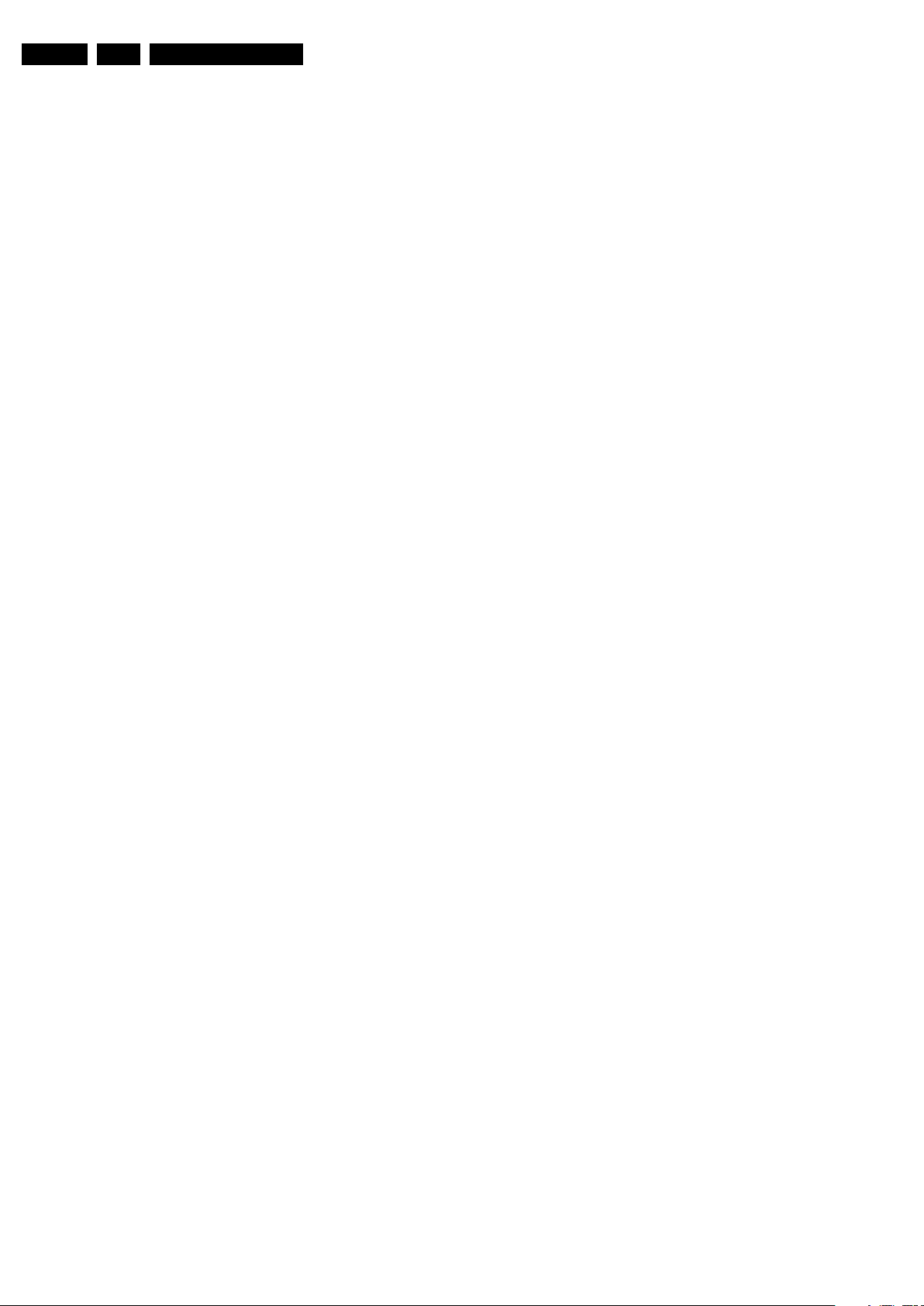
EN 8 TPN1.1E LA3.
Precautions, Notes, and Abbreviation List
3.575612 MHz and PAL N= 3.582056
MHz)
PCB Printed Circuit Board (same as “PWB”)
PCM Pulse Code Modulation
PDP Plasma Display Panel
PFC Power Factor Corrector (or Pre-
conditioner)
PIP Picture In Picture
PLL Phase Locked Loop. Used for e.g.
FST tuning systems. The customer
can give directly the desired frequency
POD Point Of Deployment: a removable
CAM module, implementing the CA
system for a host (e.g. a TV-set)
POR Power On Reset, signal to reset the uP
PSDL Power Supply for Direct view LED
backlight with 2D-dimming
PSL Power Supply with integrated LED
drivers
PSLS Power Supply with integrated LED
drivers with added Scanning
functionality
PTC Positive Temperature Coefficient,
non-linear resistor
PWB Printed Wiring Board (same as “PCB”)
PWM Pulse Width Modulation
QRC Quasi Resonant Converter
QTNR Quality Temporal Noise Reduction
QVCP Quality Video Composition Processor
RAM Random Access Memory
RGB Red, Green, and Blue. The primary
color signals for TV. By mixing levels
of R, G, and B, all colors (Y/C) are
reproduced.
RC Remote Control
RC5 / RC6 Signal protocol from the remote
control receiver
RESET RESET signal
ROM Read Only Memory
RSDS Reduced Swing Differential Signalling
data interface
R-TXT Red TeleteXT
SAM Service Alignment Mode
S/C Short Circuit
SCART Syndicat des Constructeurs
d'Appareils Radiorécepteurs et
Téléviseurs
SCL Serial Clock I
SCL-F CLock Signal on Fast I
SD Standard Definition
SDA Serial Data I
SDA-F DAta Signal on Fast I
2
C
2
C bus
2
C
2
C bus
SDI Serial Digital Interface, see “ITU-656”
SDRAM Synchronous DRAM
SECAM SEequence Couleur Avec Mémoire.
Color system mainly used in France
and East Europe. Color carriers=
4.406250 MHz and 4.250000 MHz
SIF Sound Intermediate Frequency
SMPS Switched Mode Power Supply
SoC System on Chip
SOG Sync On Green
SOPS Self Oscillating Power Supply
SPI Serial Peripheral Interface bus; a 4-
wire synchronous serial data link
standard
S/PDIF Sony Philips Digital InterFace
SRAM Static RAM
SRP Service Reference Protocol
SSB Small Signal Board
SSC Spread Spectrum Clocking, used to
reduce the effects of EMI
STB Set Top Box
STBY STand-BY
SVGA 800 × 600 (4:3)
SVHS Super Video Home System
SW Software
SWAN Spatial temporal Weighted Averaging
Noise reduction
SXGA 1280 × 1024
TFT Thin Film Transistor
THD Total Harmonic Distortion
TMDS Transmission Minimized Differential
Signalling
TS Transport Stream
TXT TeleteXT
TXT-DW Dual Window with TeleteXT
UI User Interface
uP Microprocessor
UXGA 1 600 × 1 200 (4:3)
V V-sync to the module
VESA Video Electronics Standards
Association
VGA 640 × 480 (4:3)
VL Variable Level out: processed audio
output toward external amplifier
VSB Vestigial Side Band; modulation
method
WYSIWYR What You See Is What You Record:
record selection that follows main
picture and sound
WXGA 1280 × 768 (15:9)
XTAL Quartz crystal
XGA 1024 × 768 (4:3)
Y Luminance signal
Y/C Luminance (Y) and Chrominance (C)
signal
YPbPr Component video. Luminance and
scaled color difference signals (B-Y
and R-Y)
YUV Component video
2010-Jun-18
Page 9

4. Mechanical Instructions
18860_101_100428.eps
100531
Mechanical Instructions
EN 9TPN1.1E LA 4.
Index of this chapter:
4.1
Cable Dressing
4.2 Service Positions
4.3 Assembly/Panel Removal
4.4 Set Re-assembly.
4.1 Cable Dressing
Notes:
• Figures below can deviate slightly from the actual situation,
due to the different set executions.
Figure 4-1 Cable dressing (19")
2010-Jun-18
Page 10

EN 10 TPN1.1E LA4.
18860_102_100428.eps
100428
Mechanical Instructions
Figure 4-2 Cable dressing (22")
2010-Jun-18
Page 11
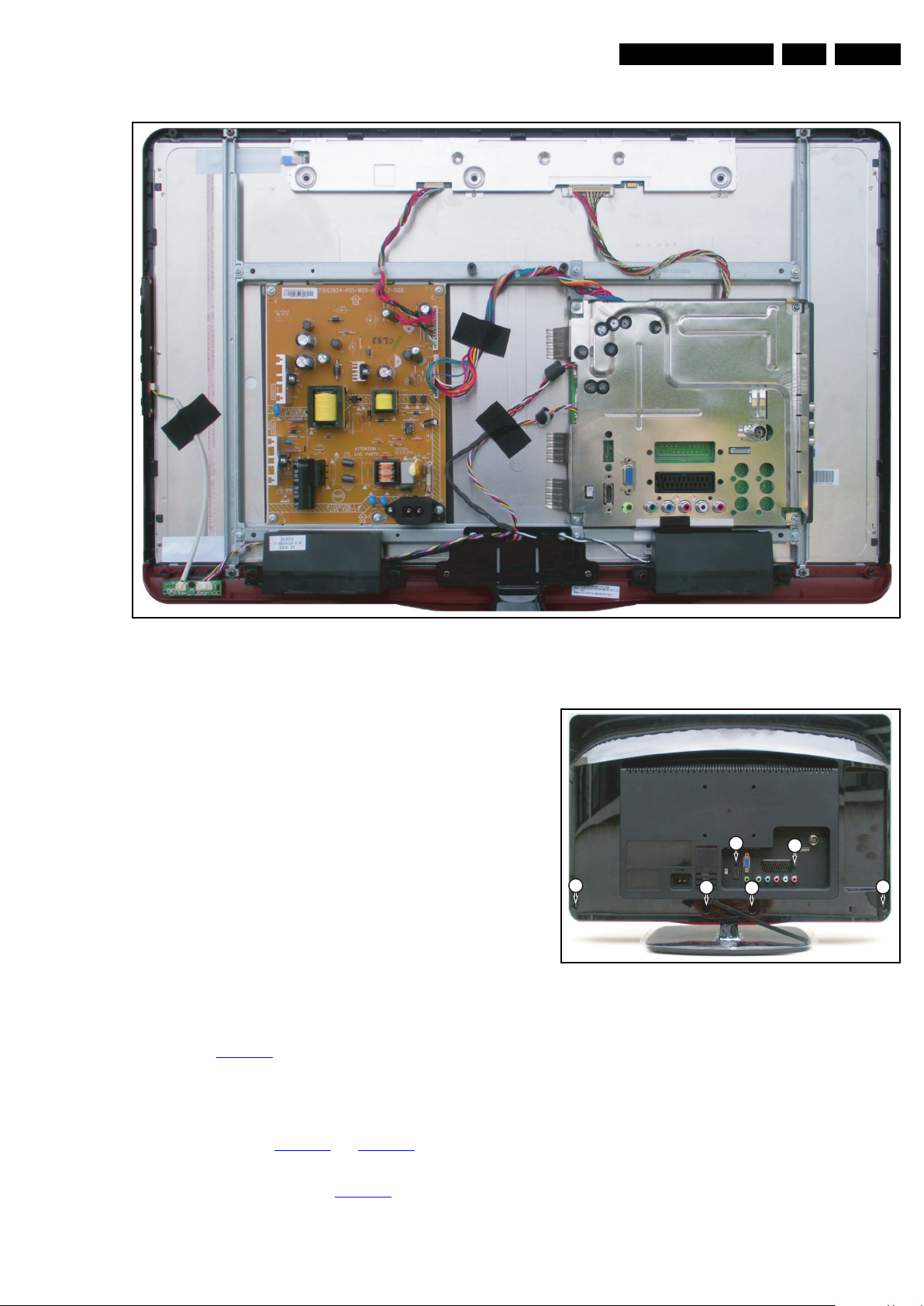
Mechanical Instructions
18860_103_100428.eps
100601
18860_104_100428.eps
100428
3
1
1
1
1
2
EN 11TPN1.1E LA 4.
Figure 4-3 Cable dressing (26")
4.2 Service Positions
For easy servicing of a TV set, the set should be put face down
on a soft flat surface, foam buffers or other specific workshop
tools. Ensure that a stable situation is created to perform
measurements and alignments. When using foam bars take
care that these always support the cabinet and never only the
display. Caution: Failure to follow these guidelines can
seriously damage the display!
Ensure that ESD safe measures are taken.
4.3 Assembly/Panel Removal
Instructions below apply to the 22PFL3405/xx, but will be
similar for other models.
4.3.1 Rear Cover
Warning: Disconnect the mains power cord before removing
the rear cover.
1. Remove fixation screws [1], [2] and [3] that secure the rear
cover. See Figure 4-4
2. The rear cover is secured with locking clips at the side and
top of the cabinet. Pull the rear cover from the TV. This may
require more than average force. Push down the stand by
one hand and pull up the bottom right corner of the rear
cover by the other hand to release the clips at the right side
of the rear cover, see Figure 4-5
the same method to release the clips at the left side of the
rear cover. Lift bottom side of the rear cover to release clips
at the top side of rear cover, see Figure 4-7
3. Lift the rear cover from the TV. Make sure that wires and
flat foils are not damaged while lifting the rear cover from
the set.
. Don’t remove the stand.
and Figure 4-6, then use
.
Figure 4-4 Rear cover removal [1/4]
2010-Jun-18
Page 12
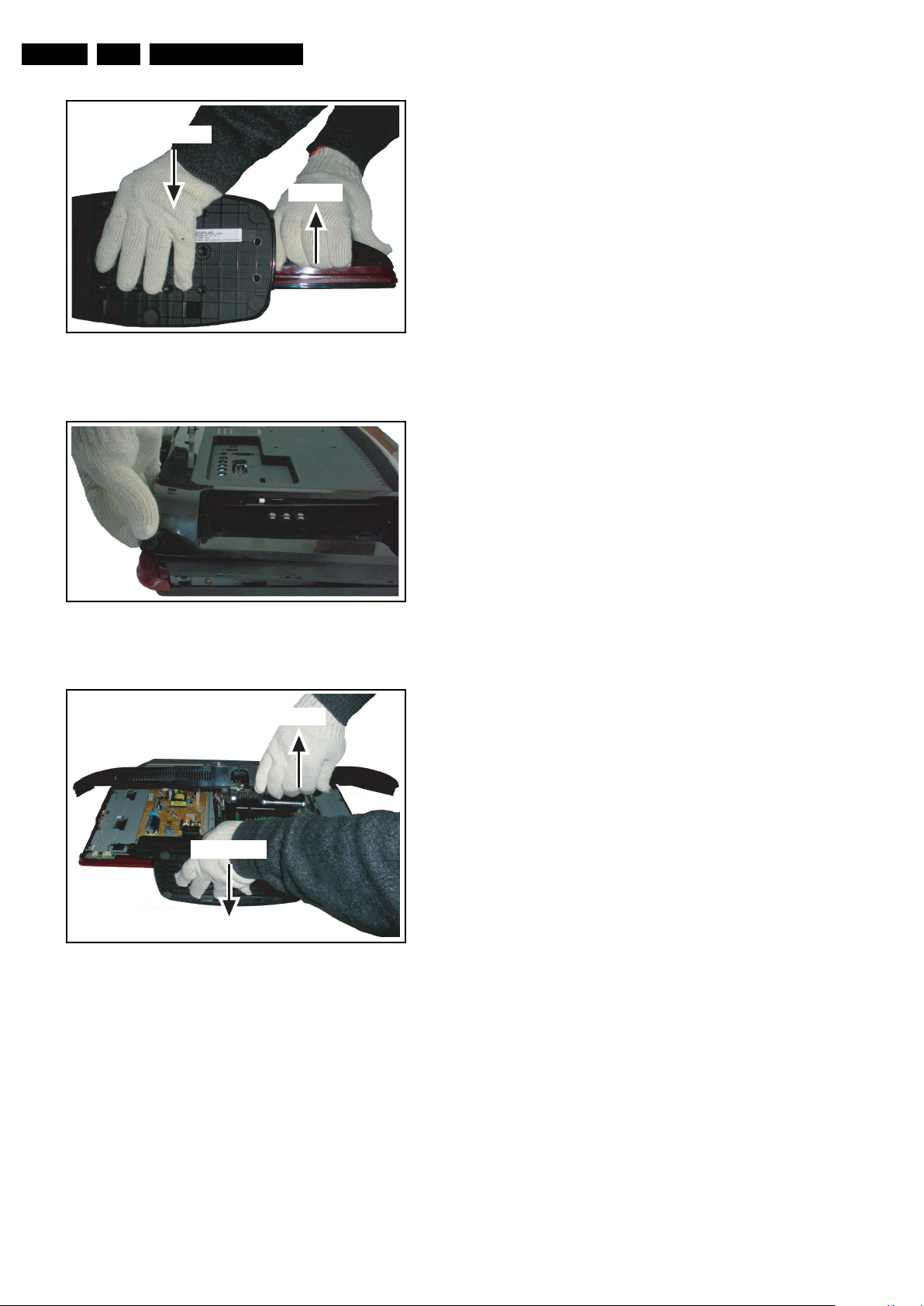
EN 12 TPN1.1E LA4.
18860_105_100428.eps
100428
Pull up
Push down
18860_106_100428.eps
100428
1
8860_107_100428.eps
100428
Pull up
Push down
Mechanical Instructions
4.3.2 Small Signal Board (SSB)
Caution: it is mandatory to remount all different screws at their
original position during re-assembly. Failure to do so may result
in damaging the SSB.
1. Release the tape from near the bottom side of the set from
the SSB shielding.
2. Remove the fixation screw near the L-R audio side inputs.
3. Remove all other fixation screws from the SSB.
4. Release the clips from both the Flat Foil connectors.
Caution: be careful, as these are very fragile connectors!
Take the flat foils out of their connectors.
5. Release the other cables from their clamps.
6. Unplug all other connectors.
7. Take the SSB out.
Caution: be careful not to damage the thermal pad at the
bottom side of the SSB.
Figure 4-5 Rear cover removal [2/4]
Figure 4-6 Rear cover removal [3/4]
4.3.3 Power Supply Unit (PSU)
Caution: it is mandatory to remount all different screws at their
original position during re-assembly. Failure to do so may result
in damaging the PSU.
1. Release the Power board cables from their clamps.
2. Unplug power connectors from the SSB and LCD panel.
3. Remove all fixation screws from the PSU.
4. The PSU can now be taken out of the set.
When defective, replace the whole unit.
4.3.4 Speakers
1. Release the speaker cable from its clamps.
2. Unplug the speaker connector from the SSB.
3. Take the speakers out.
When defective, replace the whole unit.
4.3.5 Stand removal
Caution: it is mandatory to remount all different screws at their
original position during re-assembly. Be sure to put the set in
the Service Position.
1. Remove the speaker cables as described earlier.
2. Remove the fixation screws.
3. Take the stand out.
4.3.6 IR/LED Board
2010-Jun-18
Figure 4-7 Rear cover removal [4/4]
1. Unplug the connectors from the IR/LED board.
2. Remove the fixation screw.
3. Release the clips that hold the board and take it out from
the bezel.
When defective, replace the whole unit.
Page 13
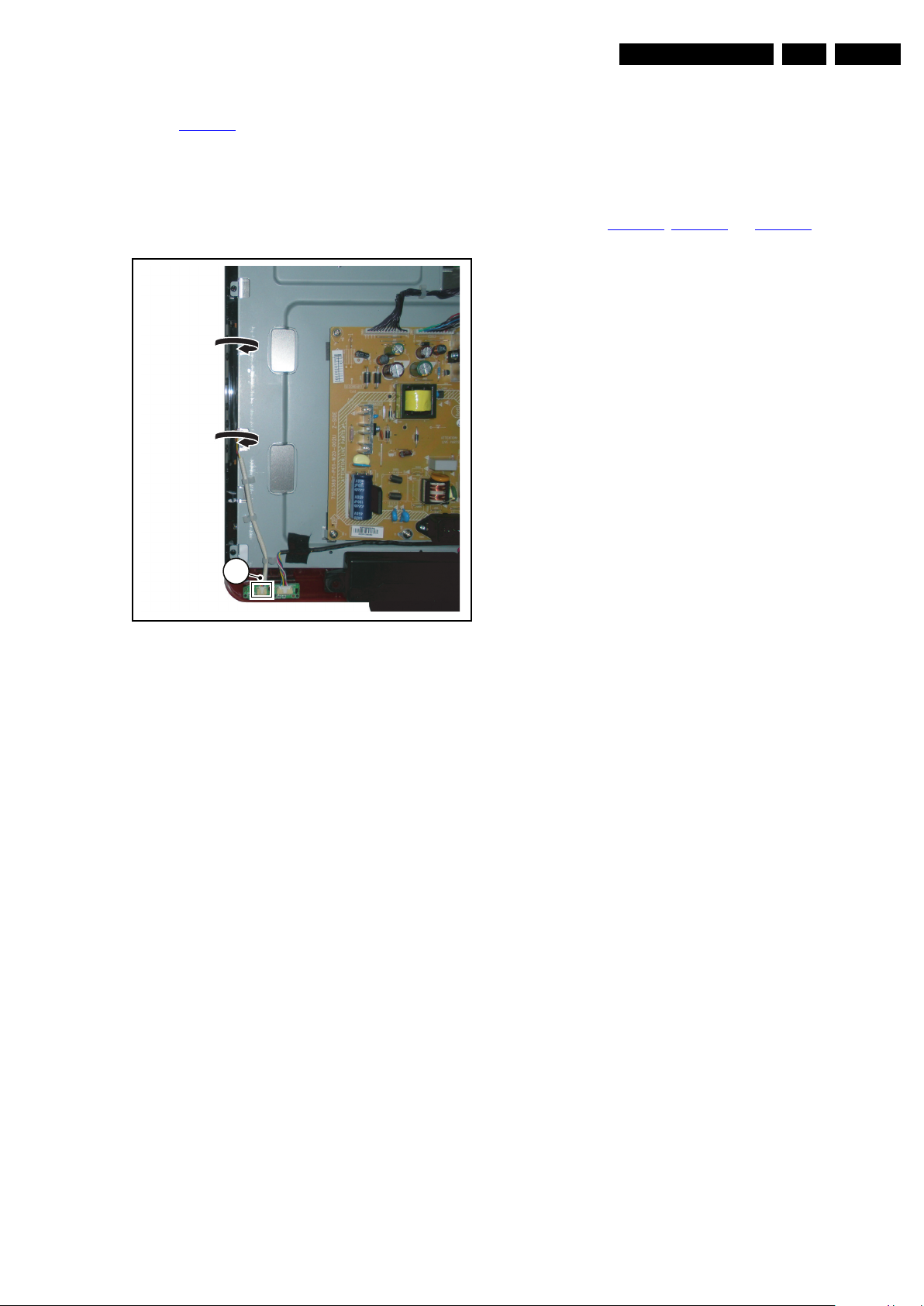
Mechanical Instructions
18860_108_100429.eps
100601
1
EN 13TPN1.1E LA 4.
4.3.7 Keyboard Control Panel
Refer to Figure 4-8
1. Unplug the connector [1] on the IR/LED board that leads to
the Local Control board, as it is not unplug-able at the Local
Control board itself (soldered connector).
2. Release the cable from its clamps/tape.
3. Put your thumbs against the front bezel [1] while pulling the
Local Control board in the direction of the arrows
When defective, replace the whole unit.
.
4.4 Set Re-assembly
To re-assemble the whole set, execute all processes in reverse
order.
Notes:
• While re-assembling, make sure that all cables are placed
and connected in their original position.
See Figure 4-1
• Pay special attention not to damage the EMC foams on the
SSB shields. Ensure that EMC foams are mounted
correctly.
, Figure 4-2 and Figure 4-3.
Figure 4-8 Keyboard Control Panel
4.3.8 LCD Panel
1. Remove the SSB as described earlier.
2. Remove the PSU as described earlier.
3. Remove the speaker as described earlier.
4. Remove the stand as described earlier.
5. Release the control board cable from its clamps and
unplug the control board cable from the IR/LED board.
6. Remove the fixation screws that secure the LCD panel with
the bezel.
7. Lift the LCD Panel from the bezel.
8. Remove the fixation screws that secure the panel with the
Metal frame.
When defective, replace the whole unit.
2010-Jun-18
Page 14
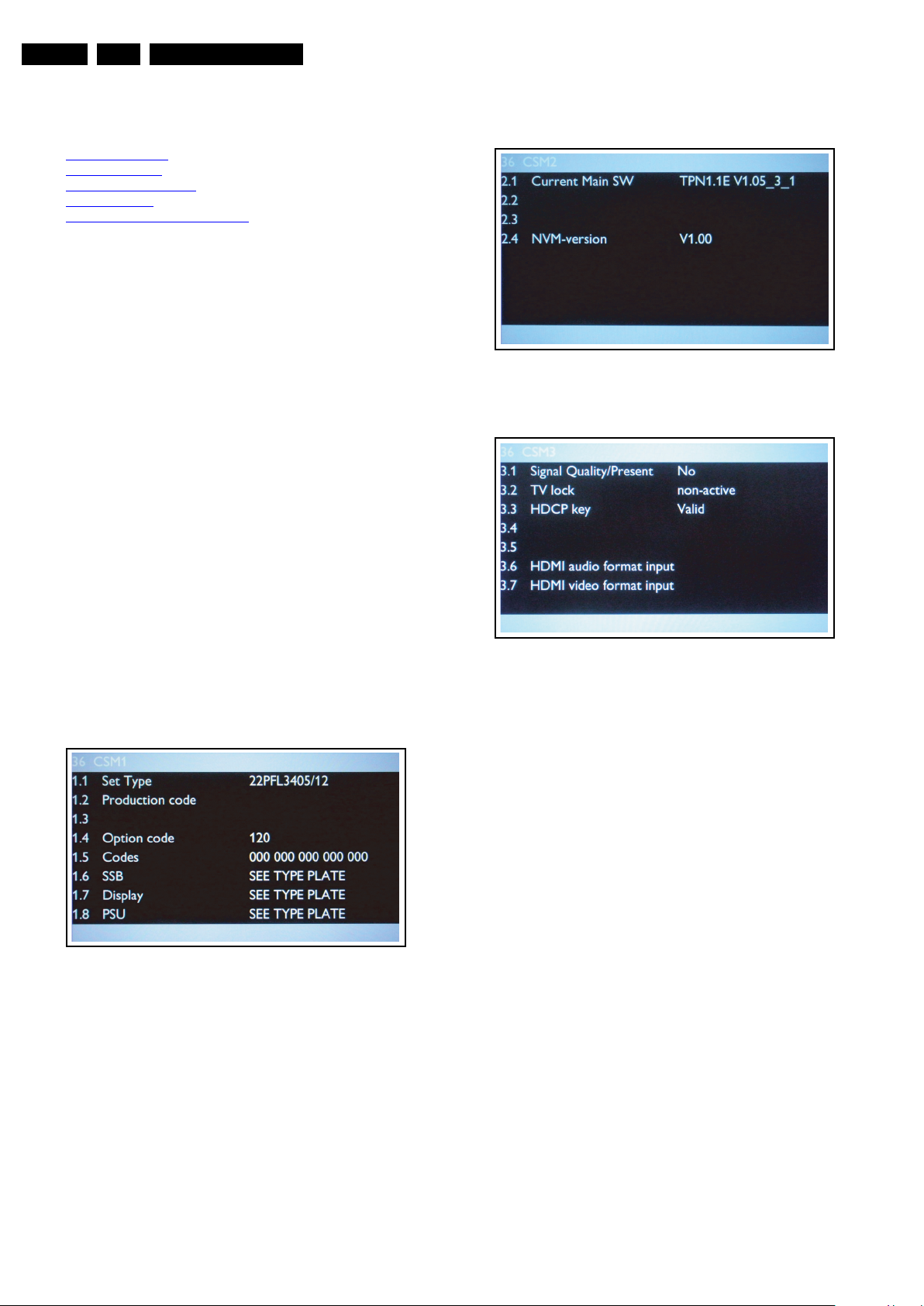
EN 14 TPN1.1E LA5.
1
8860_201_100429.eps
100429
18860_202_100429.eps
100429
Service Modes, Error Codes, and Fault Finding
5. Service Modes, Error Codes, and Fault Finding
Index of this chapter:
5.1
Service Modes
5.2 Service Tools
5.3 Software Upgrading
5.4 Error Codes
5.5 Fault Finding and Repair Tips
5.1 Service Modes
The Customer Service Mode (CSM) is used for communication
between the call centre and the customer, while the Service
Alignment Mode (SAM) offers several features for the service
technician.
This chassis also offers the option of using ComPair, a
hardware interface between a computer and the TV chassis. It
offers the abilities of structured troubleshooting, error code
reading, and software version read-out for all chassis.
5.1.1 Customer Service Mode (CSM)
Purpose
The Customer Service Mode shows error codes and
information on the TV's operation settings.The call centre can
instruct the customer (by telephone) to enter CSM in order to
identify the status of the set.This helps the call centre to
diagnose problems and failures in the TV set before making a
service call.
The CSM is a read-only mode; therefore, modifications are not
possible in this mode.
Figure 5-2 CSM Menu [2/3]
How to Activate CSM
Key in the code “123654” via the standard RC transmitter.
Note: Activation of the CSM is only possible if there is no (user)
menu on the screen!
18860_200_100429.eps
100429
Figure 5-1 CSM Menu [1/3]
Figure 5-3 CSM Menu [3/3]
How to Navigate
By means of the “CURSOR-DOWN/UP” knob (or the scroll
wheel) on the RC-transmitter, can be navigated through the
menus.
General
• 1.1 Set Type NVM read/write (max. 16 characters).
• 1.2 Production code NVM read/write (max. 16
characters).
• 1.3 Reserved Not applicable.
• 1.4 Option Code Store in NVM (set feature grouping as
option) panel code.
• 1.5 Codes Error code Layer 2. Store in NVM. 10 error
buffers: 000 = No problem, 011 = I
2
C bus error,
012 = tuner error, 013 = panel.
• 1.6 SSB 12NC NVM read/write (12 characters).
• 1.7 Display 12NC NVM read/write (12 characters).
• 1.8 PSU 12NC NVM read/write (12 characters).
• 2.1 Current Main SW Detects and displays software
version.
• 2.2 Reserved Not applicable.
• 2.3 Reserved Not applicable.
• 2.4 NVM-version Detects and displays software version.
• 3.1 Signal Quality/Present analog/digital signal strength.
• 3.2 TV lock Detects and displays.
• 3.3 HDCP key Detects and displays.
• 3.4 Reserved Not applicable.
• 3.5 Reserved Not applicable.
• 3.6 HDMI audio format input Per supported format e.g.
Dolby TrueHD, DTS-HD Master Audio, MPCM.
• 3.7 HDMI video format input Per Supported format. e.g.
576i 50 Hz, 576p 50 Hz, 720p 50 Hz, 1080i 50 Hz,
1080p50Hz
2010-Jun-18
Page 15
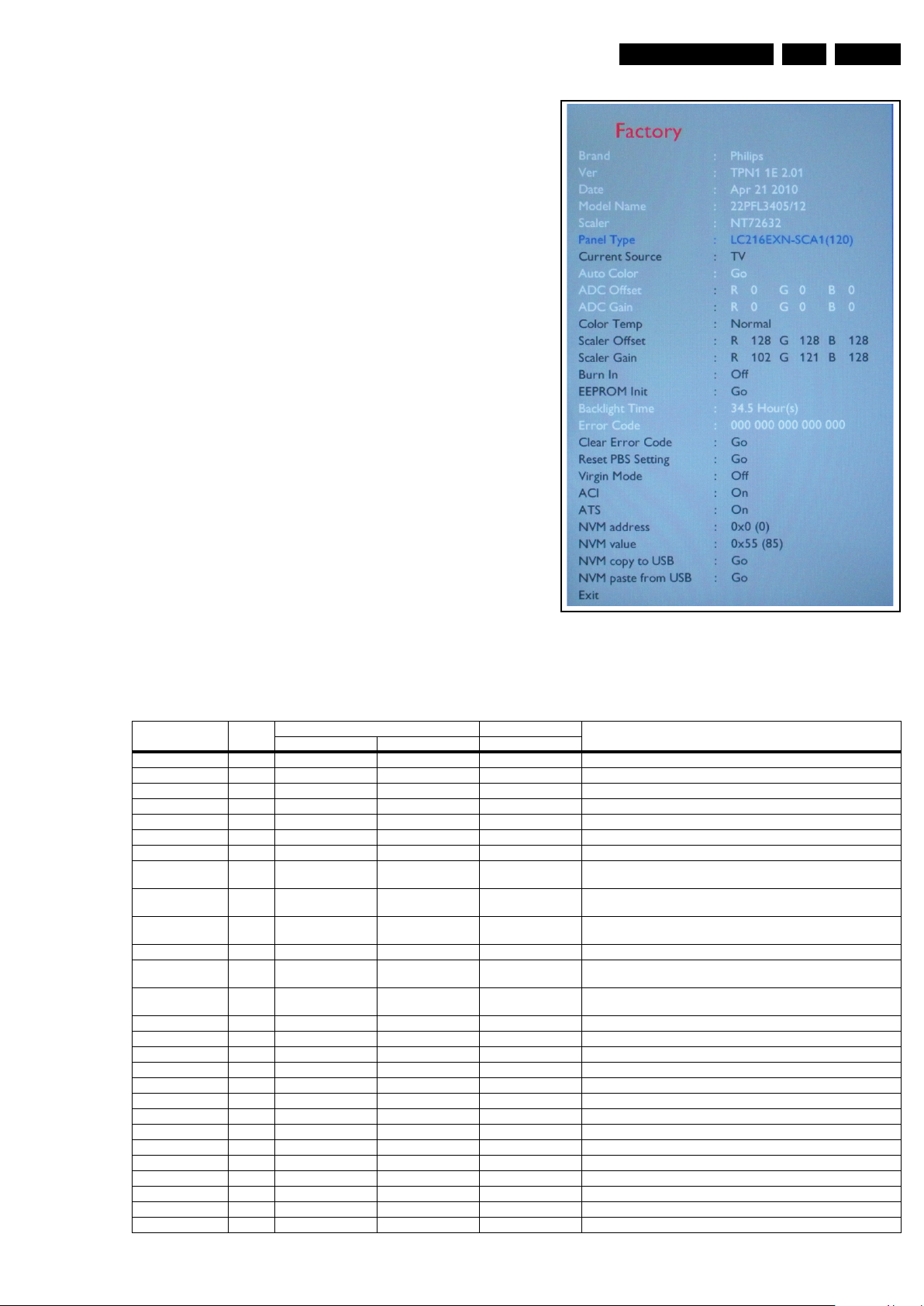
Service Modes, Error Codes, and Fault Finding
18860_203_100429.eps
100429
How to Exit CSM
Press “MENU” on the RC-transmitter.
5.1.2 Service Alignment Mode (SAM)
How to enter
To enter the factory mode, use the following method:
• Press the following key sequence on the remote control
transmitter: “0 6 2 5 9 6 INFO”.
After entering the factory mode, the following screen is visible
on the top and right of the panel.
How to Navigate
With the up/down cursor keys can be used to navigate through
the menu, while with the Left/Right cursor the values can be
changed.
How to EXIT
Choose “EXIT”, and press the “OK” button.
EN 15TPN1.1E LA 5.
Figure 5-4 Example of SAM
Table 5-1 Contents of SAM
Action Items Range Default Value Description
Brand PHILIPS PHILIPS PHILIPS brand customer
Ver TPN1 1E 2.01 TPN1 1E 2.01 TPN1 1E 2.01 software version
Date Apr 21 2010 Apr 21 2010 Apr 21 2010
Model name 19PFL3405/12 22PFL3405/12 26PFL3405/12 model name
Scaler NT72632 NT72632 NT72632 scaler IC type
Panel type LC185EXN-SCA1(119) LC216EXN-SCA1(120) LC260EXN-SCB1(121) panel type and display code
Current source TV TV TV select source
Auto color GO GO GO PC: any pattern has black and white YPbPr: SMPTEbar (colour bar), any
ADC offset 0 - 255 R 0 G 0 B 0 R 0 G 0 B 0 R 0 G 0 B 0 PC: any pattern has black and white YPbPr: SMPTEbar (colour bar), any
ADC gain 0 - 255 R 0 G 0 B 0 R 0 G 0 B 0 R 0 G 0 B 0 PC: any pattern has black and white YPbPr: SMPTEbar (colour bar), any
Color temp Normal Normal Normal colour temperature, normal, cool, warm
Scaler offset 0 - 255 R 128 G 128 B 128 R 128 G 128 B 128 R 128 G 128 B 128 Back-End Scaler R G B Gain NVM has YPbPr NORMAL, WARM, COOL,
Scaler gain 0 - 255 R 113 G 126 B128 R 102 G 121 B128 R 127 G 127 B123 Back-End Scaler R G B Gain NVM has YPbPr NORMAL, WARM, COOL,
Burn in Off Off Off Puts the set in Burn In mode, for factory use only
EEPROM init GO GO GO resets the EEPROM to initial mode
Backlight time x hours x hours x hours the set backlight running time
Error code 000 000 000 000 000 000 000 000 000 000 000 000 000 000 000 error code layer 2. Store in NVM.
Clear error code GO GO GO clears error code Layer 2. in NVM.
Reset PBS setting GO GO GO resets the PBS setting
Virgin mode Off Off Off resets the set to manufacturer's mode
ACI On On On ACI on or off
ATS OnOnOnATS on or off
NVM address 0×0 (0) 0×0 (0) 0×0 (0) NVM address
NVM value 0×49 (73) 0×55 (85) 0×35 (53) NVM value NVM
NVM copy to USB GO GO GO use this to copy the NVM data from the TV to the USB
NVM paste from USB GO GO GO use this to restore the NVM data from the USB to the TV
Exit Press OK Exit from factory mode
19" 22" 26"
software release date
timing.
timing.
timing.
CUSTOMER four sets. Other source use offset with hardcoding
CUSTOMER four sets. Other source use offset with hardcoding
2010-Jun-18
Page 16
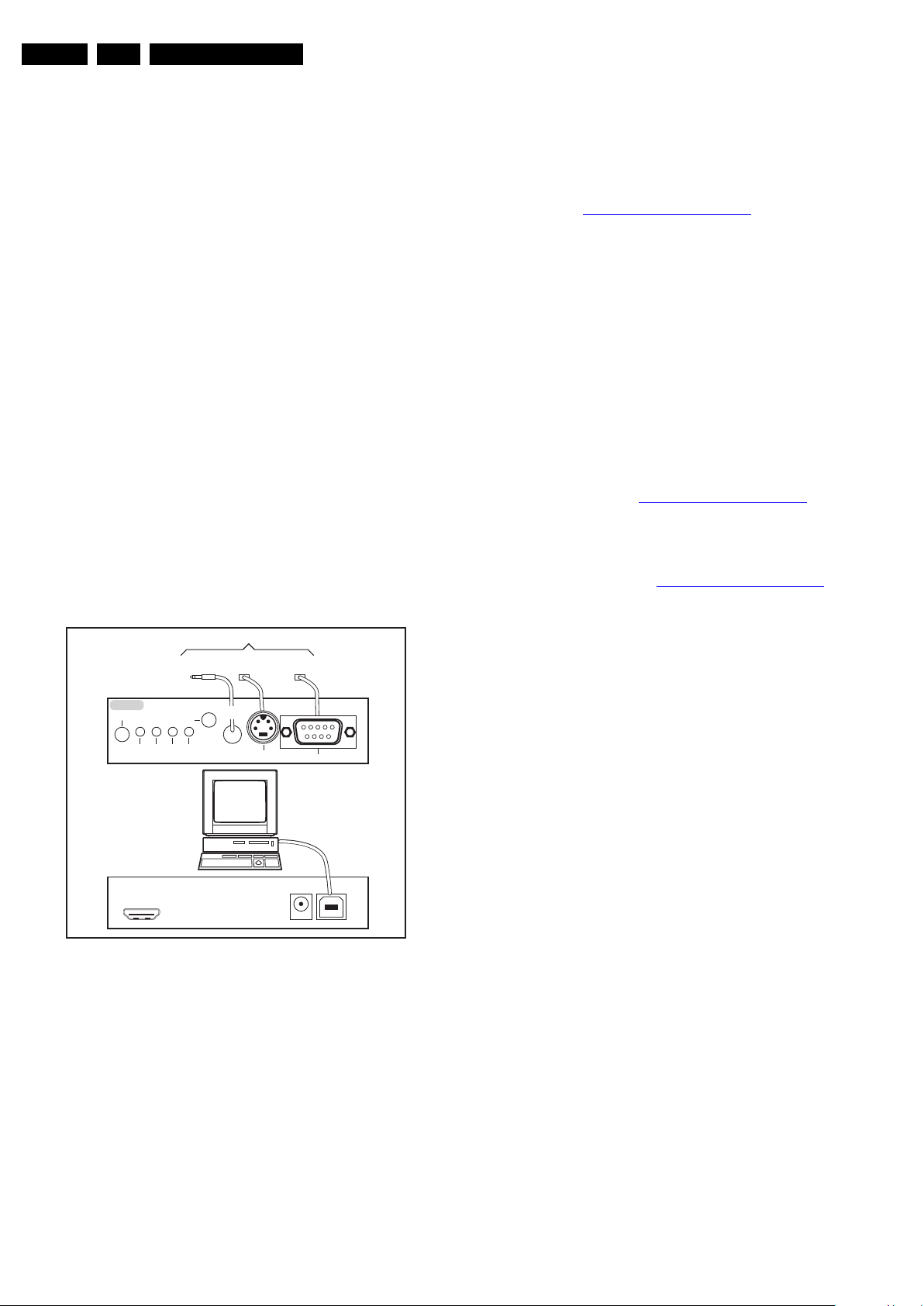
EN 16 TPN1.1E LA5.
10000_036_090121.eps
091118
TO
UART SERVICE
CONNECTOR
TO
UART SERVICE
CONNECTOR
TO
I2C SERVICE
CONNECTOR
TO TV
PC
HDMI
I
2
C only
Optional power
5V DC
ComPair II Developed by Philips Brugge
RC out
RC in
Optional
Switch
Power ModeLink/
Activity
I
2
C
ComPair II
Multi
function
RS232 /UART
Service Modes, Error Codes, and Fault Finding
5.2 Service Tools
5.2.1 ComPair
Introduction
ComPair (Computer Aided Repair) is a Service tool for Philips
Consumer Electronics products. and offers the following:
1. ComPair helps to quickly get an understanding on how to
repair the chassis in a short and effective way.
2. ComPair allows very detailed diagnostics and is therefore
capable of accurately indicating problem areas. No
knowledge on I
because ComPair takes care of this.
3. ComPair speeds up the repair time since it can
automatically communicate with the chassis (when the uP
is working) and all repair information is directly available.
4. ComPair features TV software upgrade possibilities.
Specifications
ComPair consists of a Windows based fault finding program
and an interface box between PC and the (defective) product.
The ComPair II interface box is connected to the PC via an
USB cable. For the TV chassis, the ComPair interface box and
the TV communicate via a bi-directional cable via the service
connector(s).
The ComPair fault finding program is able to determine the
problem of the defective television, by a combination of
automatic diagnostics and an interactive question/answer
procedure.
How to Connect
This is described in the chassis fault finding database in
ComPair.
2
C or UART commands is necessary,
5.3 Software Upgrading
5.3.1 Introduction
Philips continuously tries to improve its products, and it’s
recommended to update the TV software when updates are
available. Software update files can be downloaded from the
Philips website: http://www.philips.com/support
Preparing a portable memory for software upgrade
The following is required:
1. A personal computer connected to the Internet.
2. An archive utility that supports the ZIP-format (e.g. WinZip
for Windows or Stufflt for Mac OS).
3. A USB flash drive (preferably empty).
Note: Only FAT/DOS-formatted flash drives are supported.
5.3.2 Check the current TV software version
Before starting the software upgrade procedure, it is advised to
check that the current TV software version:
1. Press the “Menu” button on the remote control.
2. Select “Setup” and press “OK”, then select [Software
update] > [Current software].
If the current software version of your TV is the same as the
latest update file found on http://www.philips.com/support
not necessary to update the TV software.
5.3.3 Download the latest software
1. Point the web browser to http://www.philips.com/support
2. Find information and software related to the TV.
3. Select the latest software update file and download it to
your PC.
4. Insert a USB flash drive into one of the USB ports of the
PC.
5. Decompress the downloaded ZIP file and copy the
“autorun.upg” to the root directory of the USB flash drive.
.
, it is
.
Figure 5-5 ComPair II interface connection
Caution: It is compulsory to connect the TV to the PC as
shown in the picture above (with the ComPair interface in
between), as the ComPair interface acts as a level shifter. If
one connects the TV directly to the PC (via UART), ICs will be
damaged!
How to Order
ComPair II order codes:
• ComPair II interface: 3122 785 90630.
• Programming software can be downloaded from the Philips
Service portal.
• ComPair UART interface cable for TPN1.1x xx.
3122 785 90630.
Note: While having problems, contact the local support desk.
2010-Jun-18
5.3.4 Update the TV software
1. Turn on the TV.
2. Unplug the AC power cord from the TV.
3. Insert the USB flash drive that contains the software
update file.
4. Plug the AC power cord to the TV.
5. The TV will upgrade automatically. The red light at the
bottom right side of the TV will flash about 20 seconds
when the TV is upgrading. Please wait, when the red light
does not flash, it shows the software is upgraded.
6. Unplug the AC power cord from the TV, then unplug the
USB flash driver from the TV.
7. Plug the AC power cord to the TV.
8. The red light will flash about 5 seconds, it shows the TV has
upgraded to the new version software.
Note:
• Do not remove the USB flash driver during the software
update.
• If a power failure occurs during the update, do not remove
the USB flash drive from the TV. The TV will continue the
software update as soon as power comes back.
• It’s not recommended to downgrade to an older version.
• Once the upgrade is finished, use the PC to remove the TV
software from the USB portable memory.
5.4 Error Codes
The error code buffer contains all errors detected since the last
time the buffer was erased. The buffer is written from left to
right. When an error occurs that is not yet in the error code
buffer, it is displayed at the left side and all other errors shift one
position to the right.
Page 17
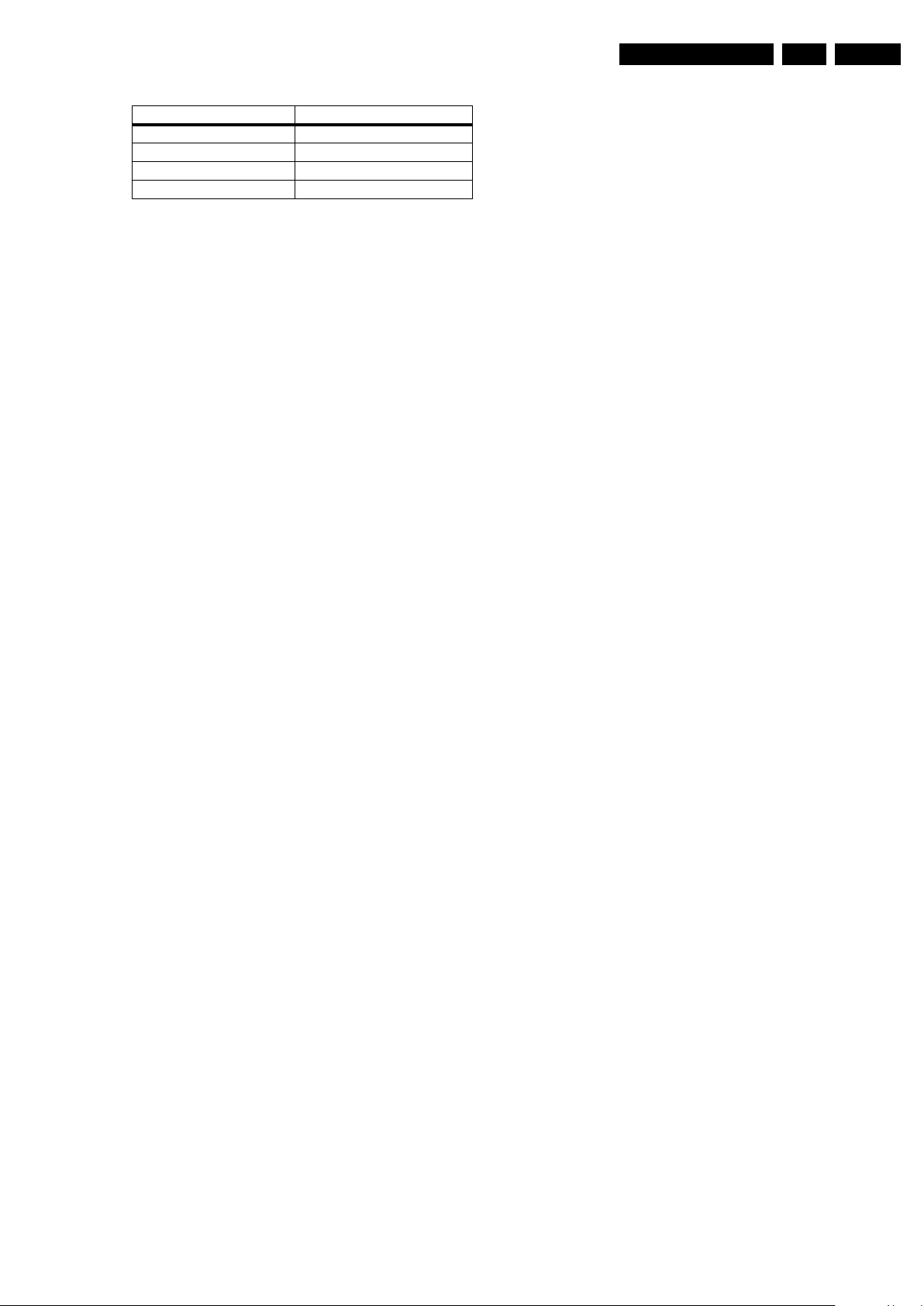
Service Modes, Error Codes, and Fault Finding
Basically there are three kinds of error codes:
Error Code Event
000 No problem
011 I
012 Tuner error
013 panel
2
C bus error
5.5 Fault Finding and Repair Tips
5.5.1 Speakers
Make sure that the volume is set to minimum during
disconnecting the speakers in the ON-state of the TV. The
audio amplifier can be damaged by disconnecting the speakers
during ON-state of the set!
5.5.2 Tuner
Attention: In case the tuner is replaced, always check the tuner
options.
EN 17TPN1.1E LA 5.
2010-Jun-18
Page 18
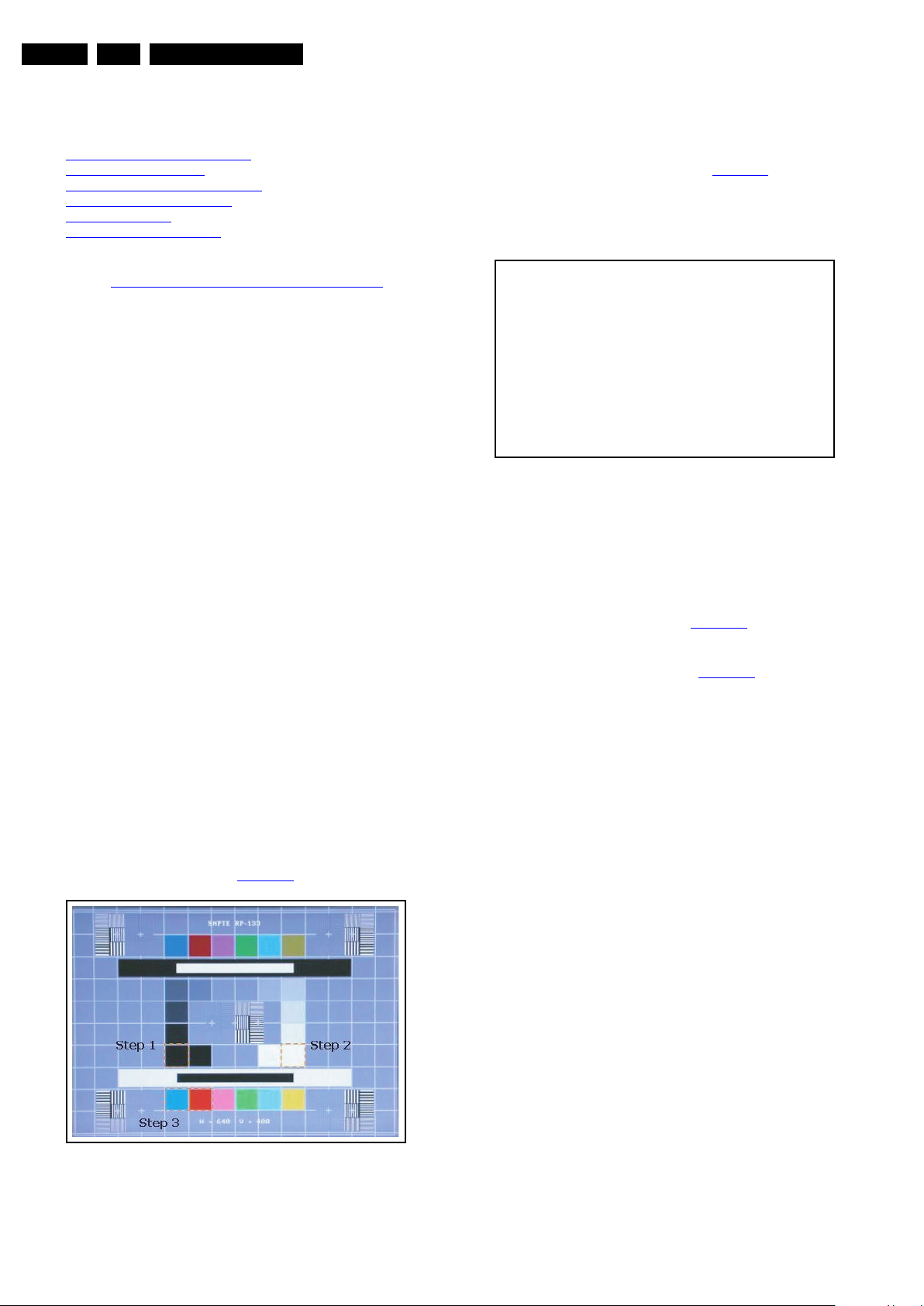
EN 18 TPN1.1E LA6.
Current Source : EXT2 (TV,EXT1,EXT2,VGA,…)
Auto Color : Go
ADC Offset : R xxx G xxx B xxx
ADC Gain : R xxx G xxx B xxx
Color Temp : Cool
Scaler Offset : R 128 G 128 B 128
Scaler Gain : R xxx G xxx B xxx
Burn in : Off
EEPROM Init : Go
…
Exit
Note: xxx is digit number
18860_205_100507.eps
100601
6. Alignments
Alignments
Index of this chapter:
6.1
General Alignment Conditions
6.2 Hardware Alignments
6.3 Auto Colour for ADC Calibration
6.4 White Balance Adjustment
6.5 Option Settings
6.6 Serial Number Definition
Note: The Service Alignment Mode (SAM) are described in
chapter 5.
Menu navigation is done with the CURSOR UP, DOWN, LEFT
or RIGHT keys of the remote control transmitter.
Service Modes, Error Codes, and Fault Finding.
6.1 General Alignment Conditions
Perform all electrical adjustments under the following
conditions:
• Power supply voltage: 195 - 264 V
• Connect the set to the mains via an isolation transformer
with low internal resistance.
• Allow the set to warm up for approximately 15 minutes.
• Measure voltages and waveforms in relation to correct
ground.
Caution: It is not allowed to use heatsinks as ground.
• Test probe: R
• Use an isolated trimmer/screwdriver to perform
alignments.
> 10 MΩ, Ci < 20 pF.
i
, 50/60 Hz ± 3 Hz.
AC
6.2 Hardware Alignments
Not applicable.
6.3 Auto Colour for ADC Calibration
Process
1. Press the following key sequence on the remote control
transmitter: “0 6 2 5 9 6 INFO”, see Figure 6-2
2. Press B, y to move cursor to “Auto Color”.
3. Press Go to do “ADC Gain” and “ADC Offset”.
4. “Exit”.
Figure 6-2 OSD in factory mode
6.3.2 For VGA (R/G/B) source
Requirement:
1. Use Chroma 2226 or equivalent equipments.
2. Set Timing mode at 1360 × 768 at 60 Hz.
3. Apply SMPTE-133 pattern, see Figure 6-1
Process
1. Enter factory mode, then refer to Figure 6-2
.
.
.
6.3.1 For CVI (Y/Pb/Pr) source
Equipment Requirements:
Use QuantumData 802BT or equivalent equipments.
Input requirements:
Input Signal Type: YPbPr signal
• Set Timing mode at 720P 50 mode.
Pattern:
Apply SMPTE133 Pattern, see Figure 6-1
.
18860_204_100507.eps
Figure 6-1 SMPTE133 pattern
2010-Jun-18
100507
6.4 White Balance Adjustment
6.4.1 General set-up
Equipment Requirements:
QuantumData 802BT and CS-200.
Input requirements:
Flat 80 (Full White Pattern, Gray Level = 80%).
Input Injection Point:
YPbPr input (EXT 2).
Note: The test pattern must always keep same, as well as
pattern generation and timing, to avoid “Dynamic Contrast” and
“Dynamic Backlight” generating unknown conditions. These
parameters are located in the Digital Crystal Clear function of
user menu.
6.4.2 Alignment Request in the centre of the screen
Pre-check panel uniformity is OK and Pre-check “White
Original Surface Luminance”, Scaler R/G/B gain = 128.
• 19" panel: > 240 cd/m
• 22" panel: > 240 cd/m
• 26" panel: > 320 cd/m
Adjusting “Scaler Gain” in factory mode. The R/G/B gain value
should be below 128 to avoid saturation at the 11-step grey
pattern.
This group setting of color temp. will be applied automatically in
TV / VGA / HDMI / AV source.
2
.
2
.
2
.
Page 19
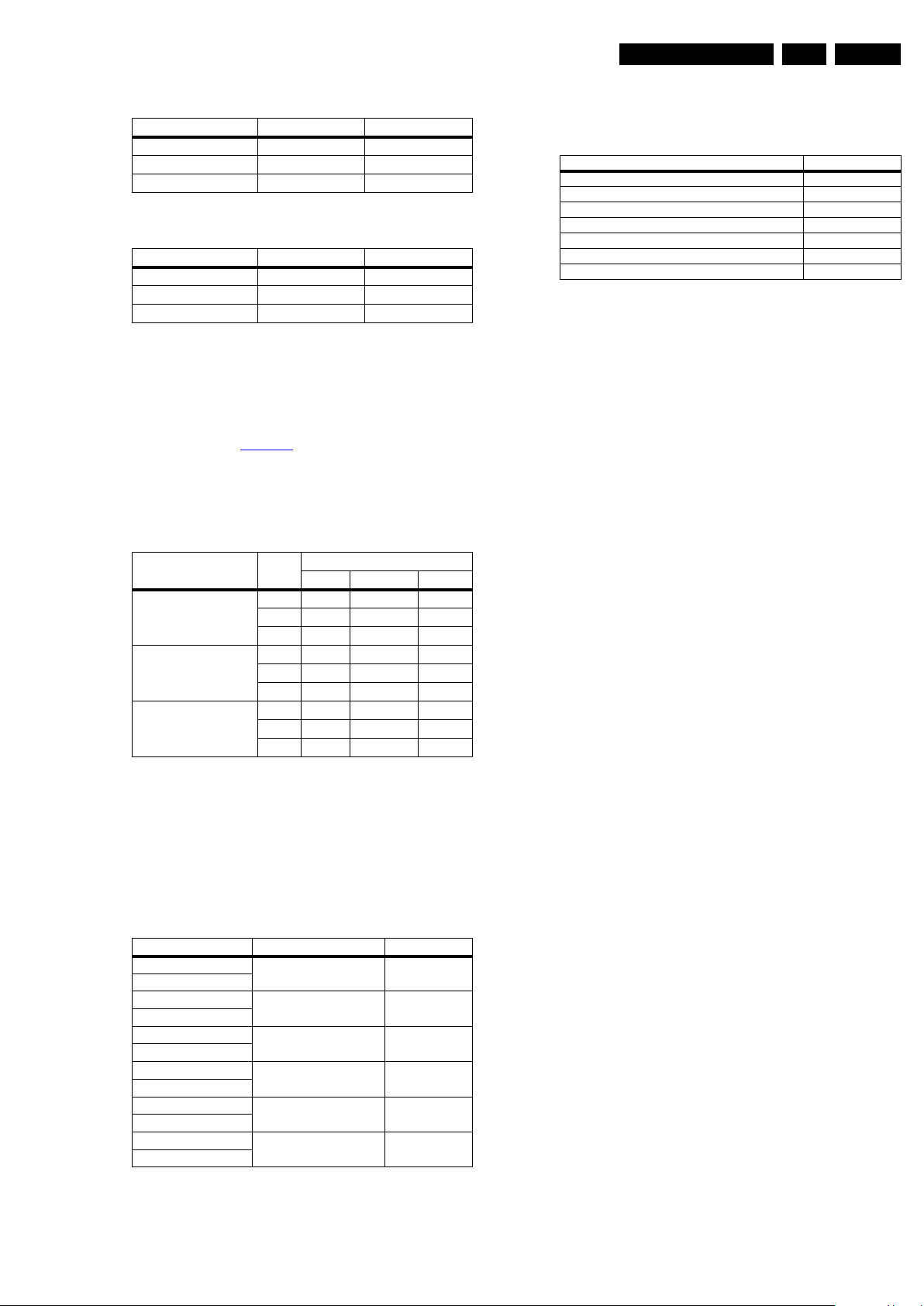
Alignments
EN 19TPN1.1E LA 6.
Table 6-1 The 1931 CIE chromaticity (x, y) by CS-200
Picture Mode x y
Normal (9000K) 0.276 ± 0.010 0.282 ± 0.010
Cool (11000K) 0.287 ± 0.010 0.296 ± 0.010
Warm (6500K) 0.313 ± 0.010 0.329 ± 0.010
Table 6-2 The 1931 CIE chromaticity (x, y) by CA-210
Picture Mode x y
Normal (9000K) 0.2792 ± 0.010 0.3012 ± 0.010
Cool (11000K) 0.2909 ± 0.010 0.3150 ± 0.010
Warm (6500K) 0.3148 ± 0.010 0.3522 ± 0.010
If you do not have a colour analyser, you can use the default
values. This is the next best solution. The default values are
average values coming from production.
• Select a COLOUR TEMPERATURE (e.g. COOL,
NORMAL, or WARM).
• Set the RED, GREEN and BLUE default values according
to the values in Table 6-3
• When finished press OK on the RC, then press STORE (in
the SAM root menu) to store the aligned values to the NVM.
• Restore the initial picture settings after the alignments.
Table 6-3 White tone default settings
6.6 Serial Number Definition
Table 6-5 BOM Code
Panel Supplier Code
AU 1
CPT 2
LPL (LG) 3
QDI 4
CMO 5
HSD 6
SVA 7
Colour temperature
Picture Mode Size
Red Green Blue
Normal 19" 113 126 128
22" 102 121 128
26" 127 127 123
Cool 19" 105 120 128
22" 96 116 128
26" 115 125 127
Warm 19" 116 128 116
22" 112 128 120
26" 127 124 102
6.5 Option Settings
6.5.1 Reset Options
In SAM, after reset “Reset option code”, restart the set
immediately.
Table 6-4 Display code overview
CTN_ALT BOM# Panel Type Panel ID
19PFL3405/12_1 LG LC185EXN-SCA1 119
19PFL3405/12_2
19PFL3405/60_1 LG LC185EXN-SCA1 119
19PFL3405/60_2
22PFL3405/12_1 LG LC216EXN-SCA1 120
22PFL3405/12_2
22PFL3405/60_1 LG LC216EXN-SCA1 120
22PFL3405/60_2
26PFL3405/12_1 LG LC260EXN-SCB1 121
26PFL3405/12_2
26PFL3405/60_1 LG LC260EXN-SCB1 121
26PFL3405/60_2
2010-Jun-18
Page 20

EN 20 TPN1.1E LA7.
1IMD
H
IMDH
NI_
AG
V
0_rPbPY
NT72632
(LQFP-256)
3_NIDA
L/
R ;rP/bP/
Y
V/H/B/G/R
2_NIDA
r
enuT M
M
ylnO golanA
SBVC_V
T
0_SBV
C
F
IS_VT
+FIS
SPI Flash
32 Mb
24C02
DSUB
24C02
HDMI
DDR2
512 Mb
23C32
NVM
S2I
lifierpma oid
uA
-D/+D
TNI BSU
xT/
x
R
•
era
pmo
C
•1
L-H
U
B
•dapyeK
TUO_CAD
CDA
Headphone
amplifier
4_NIDA
1_S
BV
C
)ediS( L/R ;SBVC
)tib 8( DH
tuO
S
DVL
L/R
Audio
TRAU
0_NI
D
A
0_TR
ACS
TRACS-llu
F
reffuB VA
lenap DH
•DEL / RI
OIP
G
CVBS out &
Audio L/R out
21
20
1
2
1
6
10
11
5
15
18860_206_100507.eps
100531
7. Circuit Descriptions
Circuit Descriptions
Index of this chapter:
7.1
Introduction
7.2 Power Architecture
Notes:
•Only new circuits (circuits that are not published recently)
are described.
• Figures can deviate slightly from the actual situation, due
to different set executions.
• For a good understanding of the following circuit
descriptions, please use the wiring, block (see chapter
9.
Block Diagrams) and circuit diagrams (see chapter
10.
Circuit Diagrams and PWB Layouts).Where necessary,
you will find a separate drawing for clarification.
7.1 Introduction
The TPN1.1E LA chassis is using the NT72632 for main
processing.
7.1.1 TPN1.1E Architecture Overview
An overview of the TPN1.1E LA architecture can be found in
Figure 7-1
.
2010-Jun-18
Figure 7-1 Architecture of TPN1.1E LA
Page 21

7.1.2 SSB Cell Layout
18860_207_100507.eps
100531
AUDIO CLA SS
- D
DC/DC
TUNER
ANALOG I/O
SERVICE
CONNECTOR
NT72632
DIGITAL I/O
ANALOG I/O
DIGITAL I/O
Circuit Descriptions
EN 21TPN1.1E LA 7.
Figure 7-2 SSB layout cells (top view)
2010-Jun-18
Page 22

EN 22 TPN1.1E LA7.
DDR2
U4201
U4202
+3V3_ON
TUNER
TU1601
NVT72633
U4101
+5V_ON
TU1602
+12V
SI4835
Q7106
SYSTEM_PWR_EN
G903T63UF
U7203
G912T63U
+3.3V_STBY
+5V_STBY
G5657F
U7210
1V8_NT
FLASH
U4205
G5657F
U7211
PANEL_ON
VDD1V2_STBY
AP1084D
U7205
24C02
U1101
U5102
U5103
Audio OP
U1401
U1501
U6202
U5101
HDMI SW
+5V
M24C32
U4102
G1084
U7201
+24V_16V_SW
AD82581B
U6203
+24V_16V
Q6102
SI4836
18V_PWR_SW
FOR PANEL POWER 5V
U7209
SC189 +1V2_ON
U7204
Panel
18860_208_100507.eps
100601
7.2 Power Architecture
Refer to figure Figure 7-3 for the power architecture of this
platform (DC/DC power conversion).
Circuit Descriptions
7.2.1 Power Supply Unit
All power supplies are a black box for Service. When defective,
a new board must be ordered and the defective one must be
returned, unless the main fuse of the board is broken. Always
replace a defective fuse with one with the correct
specifications! This part is available in the regular market.
Consult the Service website for the order codes of the boards.
The output voltages to the chassis are:
• +5-STANDBY (stand-by-mode only)
• +12V (panel-on)
• +24V (audio power)
Figure 7-3 Power Architecture
2010-Jun-18
Page 23

IC Data Sheets
18860_300_100510.eps
100601
Block diagram
8. IC Data Sheets
This section shows the internal block diagrams and pin
configurations of ICs that are drawn as “black boxes” in the
electrical diagrams (with the exception of “memory” and “logic”
ICs).
8.1 Diagram B10 SSB: Scaler NT7263X, NT72632FG/A LQFP-256 (IC U4101)
EN 23TPN1.1E LA 8.
Figure 8-1 Internal block diagram
2010-Jun-18
Page 24

EN 24 TPN1.1E LA8.
18860_301_100510.eps
100531
Pinning information
No. Name No. Name No. Name No. Name
1 MDQ1 65 SAR_ADC1 129 AUD_VDD 193 VDD_33
2
MDQ6 66 SAR_ADC2 130 AUD_GND 194 VDD_12
3
MDM0 67 SAR_ADC3 131 DAOUT_L0 195 I2SI_BCLK/ AGPIO24
4 MDQ12 68 STBC_RST 132 DAOUT_R0 196
I2SI_ADCDAT(I)/
AGPIO54
5 VDD_DDR 69 PW_EN/ AGPIO56 133 DAOUT_L1 197 I2SI_WS(I)/ AGPIO55
6 MDQ14 70 VGA_VS/ AGPIO60 134 DAOUT_R1 198 I2SO_DAT1/ AGPIO52
7 MDQ9 71 VGA_HS/ AGPIO59 135 DAOUT_L2 199 I2SO_DAT2/ AGPIO53
8 MDQ11 72 XTAL_GND 136 DAOUT_R2 200 TEST_EN
9 MDQS0 73 XTAL_IN 137 SIF_VDD 201 TEST/ HWRESET#
10 MDQS0# 74 XTAL_OUT 138 SIF_IN- 202 MDQ20
11 MDQS1 75 XTAL_VDD 139 SIF_IN+ 203 MDQ19
12 MDQS1# 76 SOGIN2 140 SIF_GND 204 VDD_DDR
13 VDD_DDR 77 SOGIN1 141 VDD_33 205 MDQ17
14 MDQ15 78 SOGIN0 142 VDD_12 206 MDQ22
15 MDQ8 79 ADC3VMID 143S_SCK/ GPIO03(IO) 207 MDM2
16 MDQ10 80 VGA_B 144 S_SDA/AGPIO04 208 MDQ28
17 MDQ13 81 ADC3M 145 PWM0(O) 209 MDQ30
18 MDM1 82 VGA_G 146 PWM1(O) 210 MDQ25
19 MDQ7 83 ADC2M 147 PWM2(O) 211 MDQ27
20 MDQ0 84 VGA_R 148 GPIO05(IO) 212 MDQS2
21 VDD_DDR 85 ADC1M 149 GPIO04(IO) 213 MDQS2#
22 MDQ2 86 ADC1VMID 150 GPIO09(IO) 214 VDD_DDR
23 MDQ5 87 AVDD_T VA D C 151 GP IO08 215 MDQS3
24 GPIO06(IO) 88 AGND_TVADC 152 GPIO07 216 MDQS3#
25
HDCP0_KEY_SCK/
AGPIO00
89
YPbPr0_Pb 153 SPARC_RX/ AGPIO05 217 MDQ31
26
HDCP0_KEY_SDA/
AGPIO01
90
YPbPr0_Y 154 SPARC_TX/ AGPIO12 218 MDQ24
27 VDD_33 91 YPbPr0_Pr 155 VDD_33 219 MDQ26
28 VDD_12 92 SCART0_FB 156 VDD_12 220 VDD_DDR
29 XX 93
YPbPr1_Pb/
SCART0_B
157
UART0 RX(I)/ AGPIO48 221 MDQ29
30 VDDHSRT 94 YPbPr1_Y/ SCART0_G 158
UART0 TX(O)/
AGPIO47
222
MDM3
31 REF 95
YPbPr1_Pr/
SCART0_R
159
ICE TDI/ AGPIO46 223 MDQ23
32 XX 96 SCART0_Y 160
ICE TDO(GOICE)/
AGPIO43
224
MDQ16
33 XX 97 GND_TVADC 161 ICE MS/ AGPIO42 225 MDQ18
34 VDDA 98 VDD_TVADC 162 ICE CLK/ AGPIO44 226 MDQ21
35 XX 99 SCART1_FB 163 ICE RST/ AGPIO45 227 DDR_VDD12
36 RES_IMP 100 SCART1_B 164 M SCK/ AGPIO02 228 DDR_GND
37 VDD_HDMI 101 SCART1_G 165 M SDA/ AGPIO03 229 MCAS#
38 RXACLK- 102 SCART1_R 166 I2SO MCLK/ AGPIO06 230 MA0
39 RXACLK+ 103 SCART1_Y 167 I2SO BCLK/ AGPIO11 231 Padbypass0
IC Data Sheets
2010-Jun-18
Figure 8-2 Pin configuration (1)
Page 25

IC Data Sheets
18860_302_100510.eps
100531
Pinning information
40 RXA0- 104 ADC0M 168 I2SO WS/ AGPIO10 232 padbypass1
41 RXA0+ 105 S_C 169 I2SO DAT0/AGPIO09 233 MA4
42 RXA1- 106 S_Y 170 LV DS_GND 234 MA6
43 RXA1+ 107 CVBS1 171 LVDS_B3+ 235 MA8
44 RXA2- 108 CVBS0 172 LVDS_B3- 236 VDD_DDR
45 RXA2+ 109 FSADJ 173 LVD S_BCLK+ 237 MA11
46 GND_HDMI 110 COMP 174 LVD S_BCLK- 238 MA2
47
HDMI_DDC_SCK/
AGPIO16
111
VDD_TVDAC 175 LVDS_B2+ 239 MRAS#
48
HDMI_DDC_SDA/
AGPIO13
112
TV_OUT 176 LV DS_B2- 240 MA9
49 PW R5V/ AGPIO51 113 GND_TVDAC 177 LVDS_B1+ 241 MA5
50
HDMI_CEC(IO)/
AGPIO52
114 VDD_12 178
LVD S_B1- 242 MA12
51 STBC_VDD_12 115 VDD_33 179 LVD S_B0+ 243 DDR_VREF
52 STBC_VDD_33 11 6 S/PDIFO(O)/ GPIO10 180 LV DS_B0- 244 MCLK
53 SPI_WS(IO)/ AGPIO53 117 ADIN_L0 181 LVDS_VCC 245 MCLK#
54
SPI_HOLD(IO)/
AGPIO54
118
ADIN_R0 182 LV DS_A3+ 246 MA7
55 SPI_CS 119 ADIN_L1 183 LVD S_A3- 247 MA3
56 SPI_CLK 120 ADIN_R1 184 LVDS_ACLK+ 248 VDD_DDR
57 SPI_DI 121 ADIN_L2 185 LVDS_ACLK- 249 MA1
58 SPI_DO 122 ADIN_R2 186 LV DS_A2+ 250 MA10
59 MCU_GPIO1 123 ADIN_L3 187 LV DS_A2- 251 MBA0
60 MCU_GPIO0 124 ADIN_R3 188 LV DS_A1+ 252 MBA1
61 STBC_IRR(I)/ AGPIO55 125 ADIN_L4 189 LV DS_A1- 253 MWE#
62
RTC_UART_RX(I)/
AGPIO58
126
ADIN_R4 190 LV DS_A0+ 254 VDD_DLL
63
RTC_UART_TX(O)/
AGPIO57
127
REFIN 191 LV DS_A0- 255 MDQ4
64 SAR_ADC0 128 VMID 192 LV DS_GND 256 MDQ3
EN 25TPN1.1E LA 8.
Figure 8-3 Pin configuration (2)
2010-Jun-18
Page 26

EN 26 TPN1.1E LA8.
18860_303_100510.eps
100601
Block diagram
Pinning information
8
6
5
1
2
3
4
7
8
6
5
1
2
3
4
7
EN
LX
NC
IN
GND
SS
COMP
FB
Thermal
Pad
SOP-8 (FD)
EN
LX
NC
IN
GND
SS
COMP
FB
Thermal
Pad
Thermal
Pad
SOP-8 (FD)
IN
+
+
+
OTP
Internal +4 V
ISEN
P-SWITCH
LX
GND
380 kHz
OSCILLATOR
PWM
CONTROL
LOGIC
COMP
ILIMIT
4V LDO
REGULATOR
UVLO
&
POR
SOFTSTART
REFERENCE
&
BIAS
EN
FB
COMP
+
0.92V
DRIVER
EA
20 A
SS
Pull high
3 µA
IN
+
+
+
OTP
Internal +4 V
ISEN
P-SWITCH
LX
GND
380 kHz
OSCILLATOR
PWM
CONTROL
LOGIC
COMP
ILIMIT
4V LDO
REGULATOR
UVLO
&
POR
SOFTSTART
REFERENCE
&
BIAS
EN
FB
COMP
+
0.92V
DRIVER
EA
µA
SS
3A
8.2 Diagram B19 SSB: DC-DC Power, G5657F12U (IC U7210)
IC Data Sheets
Figure 8-4 Internal block diagram and pin configuration
2010-Jun-18
Page 27

8.3 Diagram B05 SSB: Side input, TPA6132A2RTER 25mW QFN-16 (IC U1401)
18850_304_100107.eps
100222
Block diagram
Pinning information
Click-and-Pop
Suppression
+
–
HPVDD
HPVSS
+
–
HPVDD
HPVSS
Charge
Pump
INR+
INR-
INL+
INL-
OUTL
OUTR
CPP
CPN
HPVSS
G0
EN
Thermal
Protection
Gain
Select
G1
VDD
Supply
Control
PGND
SGND
HPVDD
Resistor
Array
1F
1F
2.2 F
Short-Circuit
Protection
Resistor
Array
HPVDD
1
HPVDD
CPP
INL-
INL+
INR+
INR-
PGND
CPN
2
3
4
12
11
10
9
16
15
14
13
5
6
7
8
R
TUO
G0
G1
SSV
PH
LTUO
DN
GS
DDV
NE
IC Data Sheets
EN 27TPN1.1E LA 8.
Figure 8-5 Internal block diagram and pin configuration
2010-Jun-18
Page 28

EN 28 TPN1.1E LA8.
18860_304_100510.eps
100601
Block diagram
Pinning information
MCLK
CLK_OUT
DVDD
DGND
DEF
SDATA
MONO
LRCIN
N.C.
N.C.
SDA
SCL
SA1
SA0
ERROR
PD
VDDRA
RA
GNDR
RB
LB
VDDRB
VDDLB
VDDLA
LA
GNDL
PLL
BCLK
Reset
1
2
3
4
5
6
7
8
9
10
11
12
36
35
34
33
32
31
30
29
28
27
26
25
13
1415161718
1920212223
24
48
47
46
45
44
43
42
414039
38
37
N.C.
N.C.
DVDD
DGND
N.C.
N.C.
N.C.
N.C.
N.C.
N.C.
N.C.
N.C.
N.C.
N.C.
N.C.
N.C.
N.C.
N.C.
N.C.
SA1
SA0
SDA
SCL
MONO
Reset
PD
MCLK
IC Data Sheets
8.4 Diagram B17 SSB: Audio amplifier, AD82581B-TKG TQFN-48 12W (IC U6202)
Figure 8-6 Internal block diagram and pin configuration
2010-Jun-18
Page 29

9. Block Diagrams
Wiring Diagram 19", 22"
WIRING DIAGRAM 19", 22"
Board Level Repair
(Pico styling)
Block Diagrams
EN 29TPN1.1E LA 9.
KEYBOARD CONTROL PANEL
Component Level Repair
Only For Authorized Workshop
(1057)
CN903
1. +24V
2. +24V
3. +24V
4. +24V
5. +24V
6. GND
7. GND
8. GND
9. GND
10.GND
11.
12. LED-ON/OFF
13. DIM
14. STATU S
MAIN POWER SUPPLY
A
(1054)
CN902
1. STATU S
2.
3. STB
4. +24V
5. +24V
6. GND
7. GND
8. GND
9. +5.2V
10. +5.2V
11. DIM
12. LED-ON/OFF
LCD DISPLAY
CN7101
13. PWR_OK
12. + 5V_STBY
11. + 5V_STBY
10. SYSTEM_PWR
9. 24V_16V
8. 24V_16V
7. GND
6. GND
5. GND
4. +12V
3. +12V
2. BRIGHT_ADJ
1. INVERTER_ON_OFF
CN6201
1. SPK R-
2. SPK R+
3. SPK L-
4. SPK L+
CN4501
13. GND
12. LIGHT SENSOR
11.5V_SW
10. KEYPAD_DET1
9. KEYPAD_DET1
8. KEYPAD_DET1
7. GND
6. +3.3 STBY
5. +5 STBY
4. GND
3. IVT_IR_5V
2. LED_ G
1. LED_ R
CN4302
30. GND
29.
28.
5.
4. VCC
3. VCC
2. VCC
1. VCC
B
8802
...
SSB
(1053)
IR/LED BOARD
(1056)
CN001
3P
CN301
7P
8807
CN1
1. N
2. L
RIGHT SPEAKER
LEFT SPEAKER
J
18860_401_100506.eps
100601
2010-Jun-18
Page 30

Wiring Diagram 26"
WIRING DIAGRAM 26" (Pico styling)
Board Level Repair
Block Diagrams
EN 30TPN1.1E LA 9.
KEYBOARD CONTROL PANEL
Component Level Repair
Only For Authorized Workshop
(1057)
MAIN POWER SUPPLY
A
(1054)
CN903
1. +24V
2. +24V
3. +24V
4. +24V
5. +24V
6. GND
7. GND
8. GND
9. GND
10.GND
11.
12. LED-ON/OFF
13. DIM
14. STATU S
CN902
1. STATU S
2.
3. STB
4. +24V
5. +24V
6. GND
7. GND
8. GND
9. +5.2V
10. +5.2V
11. DIM
12. LED-ON/OFF
LCD DISPLAY
CN7101
13. PWR_OK
12. + 5V_STBY
11. + 5V_STBY
10. SYSTEM_PWR
9. 24V_16V
8. 24V_16V
7. GND
6. GND
5. GND
4. +12V
3. +12V
2. BRIGHT_ADJ
1. INVERTER_ON_OFF
3. SPK L-
4. SPK L+
2. SPK R+
CN6201
1. SPK R-
CN4501
13. GND
12. LIGHT SENSOR
11.5V_SW
10. KEYPAD_DET1
9. KEYPAD_DET1
8. KEYPAD_DET1
7. GND
6. +3.3 STBY
5. +5 STBY
4. GND
3. IVT_IR_5V
2. LED_ G
1. LED_ R
8802
CN4302
30. GND
29.
28.
5.
...
4. VCC
3. VCC
2. VCC
1. VCC
SSB
B
(1053)
IR/LED BOARD
(1056)
CN001
3P
CN301
7P
8807
CN1
1. N
2. L
RIGHT SPEAKER
LEFT SPEAKER
J
18860_402_100506.eps
100601
2010-Jun-18
Page 31

Block Diagram
18860_400_100518.eps
100601
1IMD
H
I
MD
H
NI_
AG
V
0_rPbPY
NT72632
(LQFP-256)
3
_
N
ID
A
L/
R ;rP
/b
P/
Y
V/H/B/G/R
2_NIDA
r
enuT M
M
ylnO golanA
SBVC_V
T
0_SB
V
C
F
IS_VT
+FIS
SPI Flash
32 Mb
24C02
DSUB
24C02
HDMI
DDR2
512 Mb
23C32
NVM
S2I
lifierp
ma
o
i
d
uA
-D/+D
TNI BSU
xT/
x
R
•
e
r
a
pmo
C
•1
L
-
H
U
B
•
da
pyeK
TUO
_
C
A
D
CDA
Headphone
amplifier
4_NIDA
1
_
S
BV
C
)ed
iS(
L/R ;SBVC
)tib 8(
DH
tuO
S
D
V
L
L/R
Audio
TR
A
U
0_NI
D
A
0
_
TR
ACS
T
R
AC
S
-llu
F
reffuB VA
lenap DH
•DEL / RI
O
I
P
G
CVBS out &
Audio L/R out
21
20
1
2
1
6
10
11
5
15
Block Diagrams
EN 31TPN1.1E LA 9.
2010-Jun-18
Page 32

Circuit Diagrams and PWB Layouts
18840_500_100408.eps
100428
Adapter
A01 A01
2010-04-02
A
715G3897
Adapter
BD901 A1
C900 D1
C901 D2
C902 A7
C903 B3
C904 B8
C905 B7
C906 D7
C907 B3
C908 F1
C909 G6
C910 E8
C911 A8
C912 E3
C913 C8
C914 C9
C915 A6
C916 E6
C917 C3
C918 B8
C919 B4
C920 B5
C921 B8
C922 B9
C923 C8
C924 D1
C925 C6
C926 F8
C927 C10
C928 C10
C929 F4
C930 E10
C931 C5
C932 G10
C933 B5
C934 D10
C935 G6
C936 B7
C937 E9
C938 D9
C939 D9
C951 E3
CN901 H1
CN902 B11
CN903 C11
D901 B6
D903 B5
D904 C4
D905 A7
D906 C7
D907 C7
D908 E2
F901 G2
FB901 A2
FB902 G1
FB903 H2
FB904 F2
FB905 B6
FB906 D2
FB907 D1
FB908 C2
FB909 C1
HD905 B7
HQ903 D5
IC901 C3
IC902 E6
IC903 F8
J902 G1
J906 A2
J907 F2
J910 D6
J915 H2
J919 E1
J920 E1
L902 E1
L903 B8
L904 A8
L905 C1
Q901 E4
Q902 E5
Q903 C6
Q904 D9
Q905 E9
Q906 F10
R900 F1
R901 D2
R902 F9
R903 B7
R904 B7
R905 B7
R906 G9
R907 E2
R908 F3
R909 E5
R910 B4
R911 E2
R912 C7
R913 F11
R914 F5
R915 B6
R916 A7
R917 A7
R918 C4
R919 C5
R920 C5
R921 A7
R922 D4
R923 E7
R924 F9
R925 F6
R926 E7
R927 F7
R928 E9
R929 E9
R930 G11
R931 F8
R932 F9
R933 F11
R934 B9
R935 F10
R936 A2
R937 A5
R939 E11
R940 C9
R941 D9
R942 E10
R944 D9
R945 E11
R946 E7
RV901 E1
SG901 E2
SG902 E1
SG903 C2
SG904 C1
T901 A6
TH901 F1
ZD902 B9
ZD903 F7
ZD904 F2
ZD906 A5
1
1
2
2
3
3
4
4
5
5
6
6
7
7
8
8
9
9
10
10
11
11
A
A
B B
C C
D
D
E E
F F
G G
H H
HOT COLD
ǂ
ǂ
ǂ
ǂ
ǂ
ስ
ǂ
ฉ
ฉ
ฉ
ฉ
ฉ
ɝ
⣀
ɝ
⣀
ฉ
ฉ
ฉ
ǂ
STB
NC
+24V
+5.2V
!
!
!
!
!
!
!
!
!
!
!
!
!
HV
!!
!
!
DIM
LED-ON/OFF
Status
L905
LF-009561(NC)
L905
LF-009561(NC)
1
2
4
3
R911
3.3M 1/4W(NC)
R911
3.3M 1/4W(NC)
C912
220P 50V
C912
220P 50V
FB907
BEAD(NC)
FB907
BEAD(NC)
12
R915
3.3 OHM 1/4W
R915
3.3 OHM 1/4W
C935
1500pF / 250V(NC)
C935
1500pF / 250V(NC)
R901
3.3M 1/4W(NC)
R901
3.3M 1/4W(NC)
Q902
PMBS3904(NC)
Q902
PMBS3904(NC)
C916
220P 50V
C916
220P 50V
R907
3.3M 1/4W(NC)
R907
3.3M 1/4W(NC)
R944
47K +-5% 1/8W
R944
47K +-5% 1/8W
R925
0R39 5% 1W
R925
0R39 5% 1W
D905
SRF1060
D905
SRF1060
1
2
3
R908
430KOHM +-5% 1/8W(NC)
R908
430KOHM +-5% 1/8W(NC)
SG901
GS41-201MA
SG901
GS41-201MA
+
C913
1000uF 35V
+
C913
1000uF 35V
R919
10R 1/8W 5%
R919
10R 1/8W 5%
CN902
Wire Harness
CN902
Wire Harness
1
2
3
4
5
6
7
8
9
10
11
12
J920
JUMPER
J920
JUMPER
12
C939
2U2 25V(NC)
C939
2U2 25V(NC)
ZD906
P6KE150A
ZD906
P6KE150A
12
IC902
EL817M(X)
IC902
EL817M(X)
1
23
4
J902
JUMPER
J902
JUMPER
1 2
R939
1K 1/4W 5%
R939
1K 1/4W 5%
R946
430 OHM 1/4W
R946
430 OHM 1/4W
D903
FR103
D903
FR103
R917
100 OHM 1/4W
R917
100 OHM 1/4W
C900
470pF/250V
C900
470pF/250V
C915
0.0022uF/500V
C915
0.0022uF/500V
L903
3.5uH
L903
3.5uH
R920
22K 1/4W
R920
22K 1/4W
CN901
SOCKET
CN901
SOCKET
12
R916
100 OHM 1/4W
R916
100 OHM 1/4W
SG902
GS41-201MA
SG902
GS41-201MA
T901
POWER X'FMR
T901
POWER X'FMR
1
2
3
5
6
7
8
9
10
11
12
4
J919
JUMPER
J919
JUMPER
12
+
C920
22uF/50V(NC)
+
C920
22uF/50V(NC)
FB902
BEAD(NC)
FB902
BEAD(NC)
12
+
C938
2U2 50V
+
C938
2U2 50V
D901
FR107
D901
FR107
J906
JUMPER
J906
JUMPER
1 2
C906
1500pF / 250V
C906
1500pF / 250V
C934
100N 50V
C934
100N 50V
FB909
BEAD
FB909
BEAD
12
R936
330 OHM 1/4W(NC)
R936
330 OHM 1/4W(NC)
R933
1K 1/4W 5%(NC)
R933
1K 1/4W 5%(NC)
C925
100PF 1KV
C925
100PF 1KV
J910
JUMPER(NC)
J910
JUMPER(NC)
1
2
C927
100N 50V
C927
100N 50V
F901
FUSE
F901
FUSE
R903100 OHM 1/4WR903100 OHM 1/4W
R904100 OHM 1/4WR904100 OHM 1/4W
C904
2.2nF 100V
C904
2.2nF 100V
R900
2M4 5% 1/2W
R900
2M4 5% 1/2W
R942
1KOHM +-5% 2WS(NC)
R942
1KOHM +-5% 2WS(NC)
Q904
AO4443
Q904
AO4443
S
1
S
2
S
3
G
4
D
8
D
7
D
6
D
5
ZD903
UDZSNP6.2B
ZD903
UDZSNP6.2B
1 2
C928
100N 50V(NC)
C928
100N 50V(NC)
-
+
BD901
GBU406
-
+
BD901
GBU406
2
1
3
4
FB901
BEAD(NC)
FB901
BEAD(NC)
1 2
FB905
BEAD(NC)
FB905
BEAD(NC)
12
C924
0.22UF275V(NC)
C924
0.22UF275V(NC)
R906
0R051/8W
R906
0R051/8W
C918
2.2nF 100V
C918
2.2nF 100V
R929
68K OHM
R929
68K OHM
R945
1KOHM +-5% 2WS(NC)
R945
1KOHM +-5% 2WS(NC)
R921
100 OHM 1/4W
R921
100 OHM 1/4W
R923
3K3 +-5% 1/8W
R923
3K3 +-5% 1/8W
R909
200OHM +-5% 1/8W
R909
200OHM +-5% 1/8W
FB908
BEAD
FB908
BEAD
12
R927
100R 1/8W 5%
R927
100R 1/8W 5%
C910
1N 50V(NC)
C910
1N 50V(NC)
L904
3.5uH
L904
3.5uH
R932
2K4 1/8W 1%
R932
2K4 1/8W 1%
CN903
Wire Harness
CN903
Wire Harness
1
2
3
4
5
6
7
8
9
10
11
12
13
14
+
C930
100uF 35V(NC)
+
C930
100uF 35V(NC)
R934
10 OHM 1/4W
R934
10 OHM 1/4W
R902
22R +-5% 1/8W
R902
22R +-5% 1/8W
FB904
BEAD(NC)
FB904
BEAD(NC)
12
R941
47K +-5% 1/8W
R941
47K +-5% 1/8W
SG903
GS41-201MA(NC)
SG903
GS41-201MA(NC)
C951
10N 50V
C951
10N 50V
C926
100N 50V
C926
100N 50V
Q906
RK7002FD5T116(NC)
Q906
RK7002FD5T116(NC)
D904
1N4148W
D904
1N4148W
C919
100N 50V
C919
100N 50V
L902
LF-009561
L902
LF-009561
1
2
4
3
t
TH901
SCK13074MMY502
t
TH901
SCK13074MMY502
12
R905100 OHM 1/4WR905100 OHM 1/4W
D907
SF35G
D907
SF35G
SG904
GS41-201MA(NC)
SG904
GS41-201MA(NC)
C933
220P 100V(NC)
C933
220P 100V(NC)
RV901
TVR14511KFC4FY
RV901
TVR14511KFC4FY
R940
47K +-5% 1/8W
R940
47K +-5% 1/8W
C917
47N 50V
C917
47N 50V
ZD902
P6KE20A
ZD902
P6KE20A
12
R910
20K +-5% 1/8W
R910
20K +-5% 1/8W
C932
100N 50V(NC)
C932
100N 50V(NC)
+
C914
470UF 35V
+
C914
470UF 35V
Q905
PMBT3904
Q905
PMBT3904
R914
1K 1/10W(NC)
R914
1K 1/10W(NC)
+
C907
100uF 450V
+
C907
100uF 450V
C901
470pF/250V
C901
470pF/250V
C936
2.2nF 100V
C936
2.2nF 100V
C937
100N 50V
C937
100N 50V
J907
JUMPER
J907
JUMPER
1 2
HQ903HQ903
1
2
C903
10nF
C903
10nF
+
C923
1000uF 35V(NC)
+
C923
1000uF 35V(NC)
Q903
STP10NK70ZFP
Q903
STP10NK70ZFP
R937
100KOHM +-5% 2WS(NC)
R937
100KOHM +-5% 2WS(NC)
+
C905
1000uF/16V(NC)
+
C905
1000uF/16V(NC)
R912100 OHM 1/4W(NC)R912100 OHM 1/4W(NC)
+
C931
22uF/50V
+
C931
22uF/50V
R930
330K 1/8W 5%(NC)
R930
330K 1/8W 5%(NC)
IC901
LD7576AGR
IC901
LD7576AGR
CT
1
COMP
2
CS
3
GND4OUT
5
VCC
6
HV
8
C911
2N2 50V
C911
2N2 50V
C929
330N 25V(NC)
C929
330N 25V(NC)
R935
100R 1/8W 5%(NC)
R935
100R 1/8W 5%(NC)
HD905HD905
1
2
D908
1N4148(NC)
D908
1N4148(NC)
R913
330K +-5% 1/8W(NC)
R913
330K +-5% 1/8W(NC)
IC903
KIA431A-AT/P
IC903
KIA431A-AT/P
C909
1500pF / 250V(NC)
C909
1500pF / 250V(NC)
R918
100OHM +-5% 1/8W
R918
100OHM +-5% 1/8W
C908
0.33UF
C908
0.33UF
J915
JUMPER
J915
JUMPER
12
FB903
BEAD(NC)
FB903
BEAD(NC)
12
C902
2N2 50V
C902
2N2 50V
R924
13K7 1/8W 1%(NC)
R924
13K7 1/8W 1%(NC)
ZD904
UDZSNP6.2B(NC)
ZD904
UDZSNP6.2B(NC)
1 2
R928
3K9 1/8W 1%
R928
3K9 1/8W 1%
D906
SF35G
D906
SF35G
FB906
BEAD(NC)
FB906
BEAD(NC)
12
R922
1 MOHM +-5% 1/4W(NC)
R922
1 MOHM +-5% 1/4W(NC)
R926
0R051/8W
R926
0R051/8W
+
C922
470UF 16V
+
C922
470UF 16V
Q901
RK7002FD5T116(NC)
Q901
RK7002FD5T116(NC)
R931
1K5 +-5% 1/8W
R931
1K5 +-5% 1/8W
+
C921
1000uF 25V
+
C921
1000uF 25V
10. Circuit Diagrams and PWB Layouts
Power Board: 19", 22"
EN 32TPN1.1E LA 10.
2010-Jun-18
Page 33

18840_501_100408.eps
100428
SL9
M7
H1
IC902
TH901
C915
C913
C921
RV901
HQ903
C908
D901
ZD906
C925
R900
L903
L904
H5
D905
C903
CN901
J903
L902
R925
RV902
SG902
SG901
C922
C914
H6
FB901
C906
C900
C901
J910
BD901
H4
F901
Q903
J904
FB903
J915
L905
C923
CN902
CN903
C924
R937
D903
FB905
J909
J905
J906
J912
C935
SG904
SG903
H2
C907
R942
D908
R945
J919
FB906
J920
FB907
J914
FB908
FB909
HD905
C909
D906
D907
R946
C931
C920
J901
C905
ZD902
J921
J922
FB902
FB904
J902
J907
J913
R929
C930
R933
R939
C938
T901
IC903
H7
H3
Circuit Diagrams and PWB Layouts
Layout Power Board 19", 22" (Top Side)
EN 33TPN1.1E LA 10.
2010-Jun-18
Page 34

Circuit Diagrams and PWB Layouts
18840_502_100408.eps
100428
FD1
FD2
R904
R903
R916
R917
R927
R931
R919
R909
R923
R926
R928
R932
R910
R915
R908
C917
C919
C926
C951
C927
C928
C910
C912
C929
C933
R905
R921
R902
R901
R907
R922
R920
R936
D904
ZD903
ZD904
C902
C904
C911
C918
R934
Q901
R914
C916
J916
J918
J917
C936
C937
R940
R941
R944
Q904
R911
R906
Q902
C932
C934
R924
R930
R935
R918
Q906
C939
Q905
IC901
Layout Power Board 19", 22" (Bottom Side)
EN 34TPN1.1E LA 10.
2010-Jun-18
Page 35

Power Board: 26"
18840_503_100408.eps
100408
Adapter
A01 A01
2010-04-02
A
715G3924
Adapter
1
1
2
2
3
3
4
4
5
5
A
A
B
B
C
C
D
D
STB
Status
+12V
+24Vsnd
+24V
+5.2V
!
!
!!
!
!
!
!
!
!
!
!
!
!
!
!
!
HV
!
!
!
LED_ON/OFF
DIM
HOT COLD
HOT COLD
HOT COLD
COLD
ɝ
⣀
ฉ
ǂ
η
ስ
ฉ
ฉ
ǂ
ስ
ǂ
ǂ
ǂ
ǂ
ǂ
ฉ
ฉ
ฉ
ฉ
ฉ
ɝ
⣀
T3.15AH 250V
PT-012896
t
NR901
SCK13074MMY502
t
NR901
SCK13074MMY502
12
ZD907
UDZSNP6.2B
ZD907
UDZSNP6.2B
1 2
L905
3.5uH
L905
3.5uH
C918
2N2 50V
C918
2N2 50V
FB904
BEAD
FB904
BEAD
1 2
IC903
KIA431A-AT/P
IC903
KIA431A-AT/P
D903
BAV21
D903
BAV21
R908
0R051/8W
R908
0R051/8W
ZD913
P6KE13A
ZD913
P6KE13A
12
R911
1K 1/6W 5%(NC)
R911
1K 1/6W 5%(NC)
R946
10KOHM +-5% 1/8W
R946
10KOHM +-5% 1/8W
R947
47KOHM 1/8W(NC)
R947
47KOHM 1/8W(NC)
R909
1K 1/8W
R909
1K 1/8W
C910
1N 50V(NC)
C910
1N 50V(NC)
C915
0.0022uF/500V
C915
0.0022uF/500V
IC901
LD7576AGR
IC901
LD7576AGR
CT
1
COMP
2
CS
3
GND
4
OUT
5
VCC
6
HV
8
IC904
EL817M(X)
IC904
EL817M(X)
1
23
4
R912
1K 1/8W(NC)
R912
1K 1/8W(NC)
IC902
EL817M(X)
IC902
EL817M(X)
1
23
4
SG904
SPG-201M-LF(NC)
SG904
SPG-201M-LF(NC)
R910
2.2 OHM 1/4W
R910
2.2 OHM 1/4W
R904100R +-5% 1/4WR904100R +-5% 1/4W
R903
100R +-5% 1/4W
R903
100R +-5% 1/4W
R936
3.3M 1/4W
R936
3.3M 1/4W
+
C934
10uF 50V(NC)
+
C934
10uF 50V(NC)
C936
0.22UF275V(NC)
C936
0.22UF275V(NC)
ZD903
UDZSNP15B
ZD903
UDZSNP15B
1 2
R907
3K6 1/8W 1%
R907
3K6 1/8W 1%
R922
4.7K1/2W(NC)
R922
4.7K1/2W(NC)
C928
100N 50V
C928
100N 50V
RV901
TVR14511KFC4FY
RV901
TVR14511KFC4FY
+
C929
470uF 16V
+
C929
470uF 16V
Q910
PMBS3904(NC)
Q910
PMBS3904(NC)
D920
1N4148
D920
1N4148
+
C946
47UF 50V
+
C946
47UF 50V
R917
68 OHM 1/4W
R917
68 OHM 1/4W
+
C907
120uF 450V
+
C907
120uF 450V
C924
10N 50V
C924
10N 50V
R933
JUMPER
R933
JUMPER
1 2
R955
0R051/8W
R955
0R051/8W
R924
470OHM +-5% 1/8W
R924
470OHM +-5% 1/8W
R939
15K 1/8W
R939
15K 1/8W
R906
150OHM +-5% 1/8W
R906
150OHM +-5% 1/8W
Q906
PMBS3904
Q906
PMBS3904
FB903
BEAD(NC)
FB903
BEAD(NC)
1 2
R916
68 OHM 1/4W
R916
68 OHM 1/4W
C911
2.2nF 100V
C911
2.2nF 100V
+
C920
470uF 35V(NC)
+
C920
470uF 35V(NC)
R905
100R +-5% 1/4W
R905
100R +-5% 1/4W
R913
47 OHM 1/4W
R913
47 OHM 1/4W
Q901
BC857C
Q901
BC857C
R927
100OHM +-5% 1/8W
R927
100OHM +-5% 1/8W
R915
470OHM +-5% 1/8W
R915
470OHM +-5% 1/8W
ZD908
GDZJ15B(NC)
ZD908
GDZJ15B(NC)
1 2
R930
10K OHM +-5% 1/8W
R930
10K OHM +-5% 1/8W
L904
3.5uH
L904
3.5uH
C923
1N 50V
C923
1N 50V
J905
JUMPER
J905
JUMPER
1
2
D901
FR107
D901
FR107
-
+
BD901
GBU406
-
+
BD901
GBU406
2
1
3
4
D902
MBRF10150CT
D902
MBRF10150CT
1
2
3
R937
100 OHM 1/4W
R937
100 OHM 1/4W
R957
10K 1/8W 1%
R957
10K 1/8W 1%
R929
51K 1/6W 1%
R929
51K 1/6W 1%
ZD904
UDZSNP18B
ZD904
UDZSNP18B
1 2
C919
100N 50V
C919
100N 50V
ZD915
MTZJ T-72 27B(NC)
ZD915
MTZJ T-72 27B(NC)
1 2
Q907
BC857C
Q907
BC857C
CN901
SOCKET
CN901
SOCKET
1
2
C930
100N 50V(NC)
C930
100N 50V(NC)
C906
0.0022uF/250V(NC)
C906
0.0022uF/250V(NC)
R934
3.3M 1/4W
R934
3.3M 1/4W
D905
SR310-24
D905
SR310-24
1
2
C905
0.0022uF/250V(NC)
C905
0.0022uF/250V(NC)
SG902
SPG-201M-LF
SG902
SPG-201M-LF
HQ903HQ903
1
2
R945
10K 1/6W 5%
R945
10K 1/6W 5%
C908
470NF
C908
470NF
C917
47N 50V
C917
47N 50V
C941
220N 50V
C941
220N 50V
C916
330N 25V
C916
330N 25V
D904
1N4148W
D904
1N4148W
+
C921
470uF 25V
+
C921
470uF 25V
ZD910
BZX79-C9V1
ZD910
BZX79-C9V1
1 2
+
C955
1000uF 10V
+
C955
1000uF 10V
C926
100N 50V
C926
100N 50V
D917
SR104
D917
SR104
1
2
ZD902
BZX79-C9V1
ZD902
BZX79-C9V1
1 2
R925
0R39 5% 1W
R925
0R39 5% 1W
R926
1K 1/8W
R926
1K 1/8W
R928
470K 1/4W
R928
470K 1/4W
C927
100N 50V(NC)
C927
100N 50V(NC)
R900
2M4 5% 1/2W
R900
2M4 5% 1/2W
C935
150PF 1KV
C935
150PF 1KV
R943
3.3M 1/4W
R943
3.3M 1/4W
T901
POWER X''FMR
T901
POWER X''FMR
1
2
3
5
6
7
8
9
10
11
12
4
HD902HD902
1
2
C933
220P 100V
C933
220P 100V
R941
22K +-5% 1/8W
R941
22K +-5% 1/8W
C925
0.47UF 50V
C925
0.47UF 50V
+
C954
1000uF 10V
+
C954
1000uF 10V
R932
680R 1/8W 1%
R932
680R 1/8W 1%
IC905
TNY277PN-TL
IC905
TNY277PN-TL
EN/UV
1
BP/M
2
D
4
S
5
S
6
S
7
S
8
+
C922
470uF 16V
+
C922
470uF 16V
L903
3.5uH
L903
3.5uH
FB906
BEAD
FB906
BEAD
1 2
R938
68 OHM 1/4W
R938
68 OHM 1/4W
R956
11K 1/8W 1%
R956
11K 1/8W 1%
CN902
Wire Harness
CN902
Wire Harness
1
2
3
4
5
6
7
8
9
10
11
12
13
14
SG901
SPG-201M-LF
SG901
SPG-201M-LF
SG903
SPG-201M-LF(NC)
SG903
SPG-201M-LF(NC)
R948
100R +-5% 1/4W
R948
100R +-5% 1/4W
R970
390K +-5% 1/8W
R970
390K +-5% 1/8W
R923
3K3 +-5% 1/8W
R923
3K3 +-5% 1/8W
F901
FUSE
F901
FUSE
L906
LF-009561(NC)
L906
LF-009561(NC)
1
2
4
3
R965
2M2(NC)
R965
2M2(NC)
IC907
EL817M(X)
IC907
EL817M(X)
1
23
4
Q909
PMBS3904
Q909
PMBS3904
R931
1K 1/8W
R931
1K 1/8W
C952
100N 50V
C952
100N 50V
R940
3K3 +-5% 1/8W
R940
3K3 +-5% 1/8W
C909
0.0022uF/250V
C909
0.0022uF/250V
C947
100P 50V
C947
100P 50V
C900
470pF/250V
C900
470pF/250V
C932
10N 50V
C932
10N 50V
FB905
BEAD(NC)
FB905
BEAD(NC)
12
ZD914
P6KE160A
ZD914
P6KE160A
12
C912
100P 50V
C912
100P 50V
R935
100KOHM +-5% 2WS
R935
100KOHM +-5% 2WS
C938
2.2nF 100V
C938
2.2nF 100V
D908
SF35G(NC)
D908
SF35G(NC)
R953
100R 1/6W 5%
R953
100R 1/6W 5%
R919
10OHM +-5% 1/8W
R919
10OHM +-5% 1/8W
D916
FR103
D916
FR103
D907
1N4148(NC)
D907
1N4148(NC)
C958
1N 50V(NC)
C958
1N 50V(NC)
FB901
BEAD(NC)
FB901
BEAD(NC)
1 2
FB902
BEAD(NC)
FB902
BEAD(NC)
1 2
Q911
PMBS3904
Q911
PMBS3904
D910
SF35G(NC)
D910
SF35G(NC)
ZD906
P6KE180A(NC)
ZD906
P6KE180A(NC)
R921
100OHM +-5% 1/8W
R921
100OHM +-5% 1/8W
R942
10KOHM +-5% 1/8W
R942
10KOHM +-5% 1/8W
L902
LF-009561
L902
LF-009561
1
2
4
3
D909
SRF1060
D909
SRF1060
1
2
3
C931
2N2 50V
C931
2N2 50V
+
C913
680uF 35V
+
C913
680uF 35V
Q903
STP10NK70ZFP
Q903
STP10NK70ZFP
R951
47OHM +-5% 1/8W
R951
47OHM +-5% 1/8W
C939
2N2 50V
C939
2N2 50V
+
C937
680uF 35V
+
C937
680uF 35V
D915
FR107
D915
FR107
ZD909
UDZSNP15B
ZD909
UDZSNP15B
1 2
C901
470pF/250V
C901
470pF/250V
3
T902
PPH7019AL
3
T902
PPH7019AL
2
1
4
5
7
8
10
9
R902
0R051/8W
R902
0R051/8W
R914
47 OHM 1/4W
R914
47 OHM 1/4W
C945
0.0022uF/500V
C945
0.0022uF/500V
C953
100N 50V
C953
100N 50V
+
C914
330uF 35V
+
C914
330uF 35V
R918
100OHM +-5% 1/8W
R918
100OHM +-5% 1/8W
C904
100N 450V(NC)
C904
100N 450V(NC)
IC908
KIA431A-AT/P
IC908
KIA431A-AT/P
R920
22K +-5% 1/8W
R920
22K +-5% 1/8W
Heatsink
HD909
Heatsink
HD909
1
CN903
Wire Harness
CN903
Wire Harness
1
2
3
4
5
6
7
8
9
10
11
12
13
14
RV902
TVR14561KFC4FY(NC)
RV902
TVR14561KFC4FY(NC)
R944
1K5 +-5% 1/8W
R944
1K5 +-5% 1/8W
ZD912
BZX79-C9V1(NC)
ZD912
BZX79-C9V1(NC)
1
2
C902
2N2 50V
C902
2N2 50V
BD901 A1
C900 B1
C901 B1
C902 A4
C904 A1
C905 B3
C906 C3
C907 A2
C908 C1
C909 D3
C910 B4
C911 A4
C912 B2
C913 B4
C914 A4
C915 A3
C916 D2
C917 B2
C918 A4
C919 A2
C920 A5
C921 A4
C922 A4
C923 B3
C924 C2
C925 A2
C926 B4
C927 C5
C928 C4
C929 C3
C930 D5
C931 C3
C932 D4
C933 A3
C934 A2
C935 A3
C936 B1
C937 B4
C938 A4
C939 C3
C941 B2
C945 C2
C946 C2
C947 D2
C952 D3
C953 D2
C954 C3
C955 C3
C958 B4
CN901 D1
CN902 C5
CN903 C5
D901 A3
D902 A3
D903 A2
D904 B2
D905 A3
D907 B4
D908 B
3
D909 C3
D910 B3
D915 C2
D916 C2
D917 A4
D920 D1
F901 D1
FB901 D1
FB902 A1
FB903 D1
FB904 B1
FB905 A3
FB906 B1
HD902 B4
HD909 C3
HQ903 B3
IC901 A2
IC902 B3
IC903 B3
IC904 C4
IC905 D1
IC907 D3
IC908 D3
J905 A1
L902 C1
L903 A4
L904 A4
L905 C3
L906 B1
NR901 D1
Q901 D2
Q903 B3
Q906 B2
Q907 B2
Q909 D4
Q910 B4
Q911 B1
R900 C1
R902 B3
R903 A3
R904 A3
R905 A3
R906 C4
R907 B4
R908 D3
R909 B2
R910 C2
R911 B4
R912 B4
R913 C3
R914 C3
R915 A3
R916 A3
R917 A3
R918 B2
R919 B2
R920 B3
R921 B2
R922 B4
R923 B3
R924 D2
R925 B3
R926 B3
R927 B3
R928 D2
R929 B4
R930 B2
R931 B4
R932 C4
R9
33 D2
R934 C1
R935 A2
R936 C1
R937 A4
R938 A3
R939 C2
R940 D3
R941 C2
R942 C2
R943 C1
R944 C4
R945 D4
R946 B2
R947 D4
R948 A3
R951 C2
R953 C3
R955 D3
R956 D3
R957 D3
R965 C1
R970 D2
RV901 C1
RV902 A1
SG901 C1
SG902 C1
SG903 B1
SG904 B1
T901 A3
T902 C3
ZD902 D2
ZD903 B3
ZD904 A2
ZD906 A2
ZD907 D3
ZD908 B3
ZD909 D2
ZD910 D1
ZD912 C1
ZD913 A4
ZD914 C2
Circuit Diagrams and PWB Layouts
EN 35TPN1.1E LA 10.
2010-Jun-18
Page 36

Circuit Diagrams and PWB Layouts
18840_504_100408.eps
100428
H1
SL1 SL2SL3
SL4
C915
NR901
RV901
RV902
IC902
C946
C913
R925
J915
J902
C922
SG901
C914
D903
C934
C920
C935
J925
IC904
IC907
C937
FB902
J906
D920
ZD912
J905
G1
C904
C945
C929
IC905
R922
H4
HD902
L903
L904
L905
T902
L906
HQ903
D909
Q903
R900
SG903
SG904
HD909
FB905
J917
J904
ZD913
D915
R953
R945
D917
R929
ZD915
J903
J910
J908
F901
D907
CN902
J907
ZD902
J922
J921
J920
FB903
J919
FB901
J911
J914
J912
J913
G2
G3
G4
C936
ZD908
R911
R935
ZD906
D908
D910
D905
C907
D902
CN903
C908
D901
R933
D916
ZD910
L902
T901
BD901
C905
C906
C909
C900
C901
ZD914
C954
C921
C957
SG902
IC903
IC908
CN901
FB904
FB906
Layout Power Board 26" (Top Side)
EN 36TPN1.1E LA 10.
2010-Jun-18
Page 37

Circuit Diagrams and PWB Layouts
18840_505_100408.eps
100428
FDM6
FDM7
C910
C912
C917
C919
C923
C924
C926
C927
C928
C932
C947
C952
R918
R919
R923
R926
R927
R931
R932
R907
R940
R941
R944
R947
R955
R957
R970
R903
R904
R916
R917
Q907
Q909
R909
C953
R956
C916
Q901
C925
C931
R915
R906
Q906
R920
C933
R924
R951
R942
C930
D904
ZD903
ZD909
C911
C918
ZD907
R908
R913
R902
R939
C902
C938
C939
R905
R910
R914
R938
C958
R912
Q910
R930
R965
R943
R936
R934
ZD904
R921
R937
C941
R946
R948
Q911
R928
J924
IC901
Layout Power Board 26" (Bottom Side)
EN 37TPN1.1E LA 10.
2010-Jun-18
Page 38

SSB: D-sub input
18860_500_100518.eps
100601
D-sub input
B01 B01
2010-04-02
1
D-SUB INPUT
715G3891
1
1
2
2
3
3
4
4
5
5
6
6
7
7
8
8
9
9
10
10
A
A
B
B
C C
D
D
E E
F F
G
G
H H
D_Sub ESD Diode.
Mini jack Audio IN for PC mode.
CL10043
CN1101 A2 CN1102 D1
C1101 D3 C1102 A7
C1103 A7 C1104 B7
C1107 B5 C1108 B5
C1109 B5 C1110 B7
C1112 B3 C1113 D4
C1114 F3 C1116 G8
D1101 F3 D1103 F8
D1104 F9 D1105 F7
FB1101 D3 FB1102 A3
FB1103 A3 FB1104 B3
FB1105 B2 FB1106 D3
Q1101 H2 Q1102 G2
R1102 A6 R1103 A6
R1104 B6 R1107 B4
R1108 B4 R1109 B4
R1110 B6 R1112 C3
R1113 C3 R1114 D8
R1115 D4 R1116 D8
R1117 D5 R1118 D8
R1119 E8 R1120 D4
R1121 D4 R1122 D7
R1123 F4 R1124 F1
R1125 F1 R1126 F2
R1127 F4 R1128 G3
R1129 H3 R1130 C3
R1131 C3 R1133 G2
U1101 F2 ZD1101 B3
ZD1102 F6 ZD1103 F6
ZD1104 G6 ZD1105 G6
ZD1106 G6 ZD1107 G6
ZD1108 D2 ZD1109 D2
PC_SCL
R
VS
B
G
HS
HS
VS
PC_SCL
PC_SDA
PC_SDA
B
G
PC_AU_INR
PC_SCL
PC_SDA
HS
VS
VGA_RX
VGA_TX
R
VGA_RX
VGA_TX
+VDDC
+3V3_ON
VGA5V
VGA5V
+5V_ON
+5V_STBY
+3V3_ESD
+3V3_ESD+3.3V_STBY
VGA_SCK 10
VGA_HS_RTC 10
VGA_SDA 10
VGA_VS_RTC 10
DDC_DSUB_WP 8
PC_R 10
PC_L 10
PC_R_IN 10
PC_G_IN 10
PC_SOG 10
PC_B_IN 10
TXD1 12,13
RXD1 12,13
C1110
100N 16V
C1110
100N 16V
ZD1104 BZX84-C5V6ZD1104 BZX84-C5V6
1
3
R1133
1K1/16W(NC)
R1133
1K1/16W(NC)
C1108
10P 50V
C1108
10P 50V
R1126
10K1/16W
R1126
10K1/16W
ZD1110
BAT54
ZD1110
BAT54
1
3
FB1104
30R/700mA
FB1104
30R/700mA
1
2
C1104
10N 50V
C1104
10N 50V
ZD1108
VPORT0603100KV05(NC)
ZD1108
VPORT0603100KV05(NC)
1 2
R1123 0R05OHM1/16W(NC)R1123 0R05OHM1/16W(NC)
C1116
100N 16V
C1116
100N 16V
R1115
20K 1/16W
R1115
20K 1/16W
R1110 100OHM1/16WR1110 100OHM1/16W
ZD1101
BZX84-C5V6
ZD1101
BZX84-C5V6
1 3
Q1101
2N7002
Q1101
2N7002
D1105
BAV99
D1105
BAV99
3
1
2
C1109
10P 50V
C1109
10P 50V
R1120
20K 1/16W
R1120
20K 1/16W
R1127 0R05OHM1/16WR1127 0R05OHM1/16W
R1124
10K1/16W
R1124
10K1/16W
D1101
BAT54C
D1101
BAT54C
1
3
2
R1103 100OHM1/16WR1103 100OHM1/16W
R1113 0R05OHM1/16W(NC)R1113 0R05OHM1/16W(NC)
ZD1109
VPORT0603100KV05(NC)
ZD1109
VPORT0603100KV05(NC)
1 2
R1112 0R05OHM1/16W(NC)R1112 0R05OHM1/16W(NC)
FB1106
30R/700mA
FB1106
30R/700mA
1 2
FB1102
30R/700mA
FB1102
30R/700mA
1 2
R1121
10K1/16W
R1121
10K1/16W
U1101
M24C02-WDW6P
U1101
M24C02-WDW6P
E0
1
E1
2
E2
3
VSS
4
SDA
5
SCL
6
WC
7
VCC
8
C1112
100N 16V
C1112
100N 16V
FB1105
120R/3000mA
FB1105
120R/3000mA
1
2
D1103
BAV99
D1103
BAV99
3
1
2
C1107
10P 50V
C1107
10P 50V
CN1102
PHONEJACK
CN1102
PHONEJACK
1
2
3
R1118 2K 1/16W 5%R1118 2K 1/16W 5%
R1125
10K1/16W
R1125
10K1/16W
R1119 510R 1/16W 5%R1119 510R 1/16W 5%
C1103
100N 16V
C1103
100N 16V
R1104 100OHM1/16WR1104 100OHM1/16W
C1101
22P 50V
C1101
22P 50V
C1113
22P 50V
C1113
22P 50V
ZD1103 BZX84-C5V6ZD1103 BZX84-C5V6
1 3
Q1102
2N7002
Q1102
2N7002
R1129
3.3K 1/16W
R1129
3.3K 1/16W
R1114 510R 1/16W 5%R1114 510R 1/16W 5%
ZD1107
BZX84-C5V6
ZD1107
BZX84-C5V6
1 3
FB1103
30R/700mA
FB1103
30R/700mA
1
2
D1104
BAV99
D1104
BAV99
3
1
2
FB1101
30R/700mA
FB1101
30R/700mA
1 2
R1130 8.2K 1/16WR1130 8.2K 1/16W
R1117
10K1/16W
R1117
10K1/16W
ZD1106 BZX84-C5V6ZD1106 BZX84-C5V6
1 3
C1114
100N 16V
C1114
100N 16V
R1128
3.3K 1/16W
R1128
3.3K 1/16W
R1131 220 OHM 1/16WR1131 220 OHM 1/16W
R1109
75R 1/16W 1%
R1109
75R 1/16W 1%
R1102 100OHM1/16WR1102 100OHM1/16W
ZD1102
BZX84-C5V6
ZD1102
BZX84-C5V6
1 3
R1116 2K 1/16W 5%R1116 2K 1/16W 5%
CN1101
D-SUB 15P
CN1101
D-SUB 15P
1
6
2
7
3
8
4
9
5
11
12
13
14
15
10
17 16
C1102
100N 16V
C1102
100N 16V
R1107
75R 1/16W 1%
R1107
75R 1/16W 1%
R1108
75R 1/16W 1%
R1108
75R 1/16W 1%
ZD1105 BZX84-C5V6ZD1105 BZX84-C5V6
1
3
R1122
10K1/16W
R1122
10K1/16W
Circuit Diagrams and PWB Layouts
EN 38TPN1.1E LA 10.
2010-Jun-18
Page 39

SSB: Rear I/O
18860_501_100518.eps
100601
Rear I/O
B02 B02
2010-04-02
1
REAR I/O
715G3891
1
1
2
2
3
3
4
4
5
5
6
6
7
7
8
8
9
9
10
10
A
A
B B
C C
D D
E E
F F
G
G
H H
Video_IN
Audio_IN
AV-1
CVI 1 IN
AV-1 IN
CN1201 D1 N1202A A1
N1202B B1 C1201 F3
C1202 B4 C1207 B3
C1208 B4 C1209 C3
C1210 C3 C1212 E3
C1213 E4 C1214 F4
C1215 G2 C1216 A8
C1217 A8 C1218 A8
C1219 A8 C1220 B8
C1221 B8 C1222 B8
D1202 G4 D1203 G1
D1204 G2 D1205 G3
FB1201 A3 FB1202 A3
FB1203 A3 L1201 D3
R1206 B3 R1207 B4
R1208 B4 R1209 B4
R1210 C4 R1211 C4
R1212 C5 R1214 E4
R1216 A7 R1217 A7
R1218 A7 R1219 A7
R1220 B7 R1221 B7
R1222 B7 ZD1201 E3
ZD1202 E2 ZD1203 C2
PR1
EAVC
AV1_R
AUR0
AUL0
PR1 Y1
PB1
YPbPr1_AU_INL
Y1
AV_CVBS1
PB1PB1
EAVC
+3V3_ESD
AV1_R_IN 5
AV_CVBS15
YPBPR1_L 11
YPBPR1_R 11
AV1_L_IN 5
COMP1_PR1- 11
COMP1_PR1+ 11
COMP1_Y1+ 11
COMP1_Y1- 11
COMP1_SOG1 11
COMP1_PB1+ 11
COMP1_PB1- 11
L1201
1.8uH(NC)
L1201
1.8uH(NC)
ZD1203
VPORT0603100KV05
ZD1203
VPORT0603100KV05
1 2
ZD1202
VPORT0603100KV05(NC)
ZD1202
VPORT0603100KV05(NC)
1 2
A
B
C
CN1201
JACK(NC)
A
B
C
CN1201
JACK(NC)
2
1
4
3
5
6
C1221
100N 16V
C1221
100N 16V
C1218
100N 16V
C1218
100N 16V
R1214
75R 1/16W 1%(NC)
R1214
75R 1/16W 1%(NC)
CN1202B
JACK
CN1202B
JACK
8
7
10
9
FB1203
30R/700mA
FB1203
30R/700mA
1
2
C1213
220pF 50V(NC)
C1213
220pF 50V(NC)
R1212
10K1/16W
R1212
10K1/16W
R1220 100OHM1/16WR1220 100OHM1/16W
C1215
100N 16V
C1215
100N 16V
D1203
BAV99
D1203
BAV99
3
1
2
C1219
100N 16V
C1219
100N 16V
CN1202A
JACK
CN1202A
JACK
2
1
4
3
6
5
C1210
22P 50V
C1210
22P 50V
R1209 20K 1/16WR1209 20K 1/16W
R1210
10K1/16W
R1210
10K1/16W
R1216 100OHM1/16WR1216 100OHM1/16W
C1201
22P 50V(NC)
C1201
22P 50V(NC)
C1212
220pF 50V(NC)
C1212
220pF 50V(NC)
D1202
BAV99(NC)
D1202
BAV99(NC)
3
1
2
R1218 100OHM1/16WR1218 100OHM1/16W
C1222
100N 16V
C1222
100N 16V
R1221 100OHM1/16WR1221 100OHM1/16W
C1220
100N 16V
C1220
100N 16V
ZD1201
VPORT0603100KV05(NC)
ZD1201
VPORT0603100KV05(NC)
1 2
C1217
100N 16V
C1217
100N 16V
ZD1204
VPORT0603100KV05
ZD1204
VPORT0603100KV05
1 2
C1209
22P 50V
C1209
22P 50V
D1204
BAV99
D1204
BAV99
3
1
2
R1207
75R 1/16W 1%
R1207
75R 1/16W 1%
R1206
75R 1/16W 1%
R1206
75R 1/16W 1%
D1205
BAV99
D1205
BAV99
3
1
2
C1207
10P 50V(NC)
C1207
10P 50V(NC)
R1211 20K 1/16WR1211 20K 1/16W
R1222 100OHM1/16WR1222 100OHM1/16W
R1208
75R 1/16W 1%
R1208
75R 1/16W 1%
C1208
10P 50V(NC)
C1208
10P 50V(NC)
R1219 100OHM1/16WR1219 100OHM1/16W
C1214
22P 50V(NC)
C1214
22P 50V(NC)
C1216
10N 50V
C1216
10N 50V
FB1201
30R/700mA
FB1201
30R/700mA
1 2
FB1202
30R/700mA
FB1202
30R/700mA
1 2
R1217 100OHM1/16WR1217 100OHM1/16W
C1202
10P 50V(NC)
C1202
10P 50V(NC)
Circuit Diagrams and PWB Layouts
EN 39TPN1.1E LA 10.
2010-Jun-18
Page 40

SSB: Scart
18860_502_100518.eps
100601
Scart
B03 B03
2010-04-02
1
SCART
715G3891
1
1
2
2
3
3
4
4
5
5
6
6
7
7
8
8
9
9
10
10
A A
B
B
C
C
D D
E E
F F
G G
H H
2Vp-p
CVI_2
Audio_IN
(Option)
NT72633 CVBS TO SCART1 OUT BUFFER
SCART_1
Video_IN
CVI_2
Video_IN
(Optional)
CLOSE TO IC
CLOSE TO IC
FULL-SCART
N1301A F1 N1301B G1
CN1302 B2 C1301 F6
C1302 A3 C1303 A2
C1304 A2 C1305 A6
C1306 A5 C1307 H2
C1308 H3 C1310 C2
C1311 C4 C1312 H2
C1313 H4 C1316 C4
C1317 D6 C1318 D9
C1319 F6 C1320 F6
C1323 F6 C1324 F3
C1325 F4 C1326 F4
C1328 B6 C1331 B3
C1337 B6 C1361 B4
D1301 D7 D1302 D6
D1303 D7 D1304 D8
D1305 D8 D1306 D9
FB1301 F3 FB1302 A7
FB1303 G3 FB1304 C4
FB1305 G3 FB1306 C4
FB1307 F3 FB1308 F3
FB1312 B3 L1309 A2
Q1301 B6 Q1302 B5
R1301 G4 R1302 A3
R1303 A2 R1304 A5
R1305 A6 R1306 A6
R1307 B5 R1308 B5
R1309 B6 R1310 B6
R1313 G4 R1314 C2
R1317 G5 R1318 G4
R1319 C1 R132
3 D2
R1324 F5 R1325 F5
R1326 F5 R1327 F5
R1328 F3 R1329 F4
R1330 F4 R1332 B4
R1333 B4 ZD1302 C3
ZD1305 C4 ZD1306 E2
ZD1307 E3 ZD1309 D2
ESAVI
SCR
SCG
SCB
SC_FSW
SAV_CVBS1
YPbPr2_AU_INR
YPbPr2_AU_INL
SCR
SCG
SCB
S1_T_OUT
S1_LO
S1_RO
ESAVI S1_T_OUT SC_FSW SCR SCG
SCB
YPbPr2_AU_INL
YPbPr2_AU_INR
+5V_ON
+3V3_ESD
SCART1_Blanking 10
SCART1_FS 10
Monitor_CVBS_OUT 4,6,10
SCART1_CVBS_Y_IC 10
SCT1_L 10
SCT1_R 10
SCART1_LOUT 16
SCART1_ROUT 16
SCART1_R_IC 10
SOY1 10
SCART1_B_IC 10
SCART1_G_IC 10
MM_Video 7
Q1301
BC847C
Q1301
BC847C
R1327 100OHM1/16WR1327 100OHM1/16W
D1306
BAV99
D1306
BAV99
3
1
2
C1308
22P 50V
C1308
22P 50V
R1307
56R 1/16W 1%
R1307
56R 1/16W 1%
R1328
75R 1/16W 1%
R1328
75R 1/16W 1%
R1301 20K 1/16WR1301 20K 1/16W
C1311
10N 50V
C1311
10N 50V
C1325
10P 50V(NC)
C1325
10P 50V(NC)
D1301
BAV99
D1301
BAV99
3
1
2
C1305
100N 16V
C1305
100N 16V
R1326 100OHM1/16WR1326 100OHM1/16W
R1319
39K 1/16W 5%
R1319
39K 1/16W 5%
ZD1307
VPORT0603100KV05
ZD1307
VPORT0603100KV05
1 2
C1323 10N 50VC1323 10N 50V
R1314
75R 1/16W 1%
R1314
75R 1/16W 1%
FB1302
120R/3000mA
FB1302
120R/3000mA
1
2
C1313
22P 50V
C1313
22P 50V
C1303
220pF 50V
C1303
220pF 50V
D1304
BAV99
D1304
BAV99
3
1
2
FB1307
30R/700mA
FB1307
30R/700mA
1 2
R1303
75R 1/16W 1%
R1303
75R 1/16W 1%
R1333
100K1/16W
R1333
100K1/16W
FB1306
30R/700mA
FB1306
30R/700mA
1
2
+
C1361
470uF 10V
+
C1361
470uF 10V
Q1302
PMBS3906
Q1302
PMBS3906
1
23
R1306
1K 1/16W 5%
R1306
1K 1/16W 5%
R1310
33K 1/16W
R1310
33K 1/16W
C1306
22P 50V
C1306
22P 50V
C1326
10P 50V(NC)
C1326
10P 50V(NC)
C1302
100N 16V
C1302
100N 16V
R1305
47K1/16W
R1305
47K1/16W
R1325 100OHM1/16WR1325 100OHM1/16W
R1309
47 OHM 1/16W
R1309
47 OHM 1/16W
FB1303
30R/700mA
FB1303
30R/700mA
1 2
R1330
75R 1/16W 1%
R1330
75R 1/16W 1%
FB1312
30R/700mA
FB1312
30R/700mA
12
R1302
100OHM1/16W
R1302
100OHM1/16W
C1318
100N 16V
C1318
100N 16V
FB1301
30R/700mA
FB1301
30R/700mA
1
2
D1302
BAV99
D1302
BAV99
3
1
2
FB1308
30R/700mA
FB1308
30R/700mA
1
2
C1331
220pF 50V
C1331
220pF 50V
C1337
10U 16V
C1337
10U 16V
FB1305
30R/700mA
FB1305
30R/700mA
1 2
C1320 100N 16VC1320 100N 16V
R1308
2.2K1/16W
R1308
2.2K1/16W
C1307
100P 50V(NC)
C1307
100P 50V(NC)
R1324
100OHM1/16W
R1324
100OHM1/16W
L1309 1.8uHL1309 1.8uH
C1301 100N 16VC1301 100N 16V
D1305
BAV99
D1305
BAV99
3
1
2
R1332
75R 1/16W 1%
R1332
75R 1/16W 1%
C1324
10P 50V(NC)
C1324
10P 50V(NC)
R1304
10R 1/16W 5%
R1304
10R 1/16W 5%
C1316
10N 50V
C1316
10N 50V
C1317
100N 16V
C1317
100N 16V
R1318
10K1/16W
R1318
10K1/16W
CN1302
SCART
CN1302
SCART
1
2
3
4
5
6
7
8
9
10
11
12
13
14
15
16
17
18
19
20
21
22 23
R1323
10K1/16W
R1323
10K1/16W
C1304
220pF 50V
C1304
220pF 50V
CN1301A
JACK(NC)
CN1301A
JACK(NC)
2
1
4
3
6
5
R1313 20K 1/16WR1313 20K 1/16W
ZD1306
VPORT0603100KV05
ZD1306
VPORT0603100KV05
1 2
C1319 100N 16VC1319 100N 16V
R1329
75R 1/16W 1%
R1329
75R 1/16W 1%
ZD1305
VPORT0603100KV05
ZD1305
VPORT0603100KV05
1 2
CN1301B
JACK(NC)
CN1301B
JACK(NC)
8
7
10
9
C1328
10uF 10V(NC)
C1328
10uF 10V(NC)
C1312
100P 50V(NC)
C1312
100P 50V(NC)
FB1304
30R/700mA
FB1304
30R/700mA
1
2
ZD1309
VPORT0603100KV05
ZD1309
VPORT0603100KV05
1 2
R1317
10K1/16W
R1317
10K1/16W
ZD1302
VPORT0603100KV05
ZD1302
VPORT0603100KV05
1 2
C1310
47pF 50V(NC)
C1310
47pF 50V(NC)
D1303
BAV99
D1303
BAV99
3
1
2
Circuit Diagrams and PWB Layouts
EN 40TPN1.1E LA 10.
2010-Jun-18
Page 41

SSB: Scart 2
18860_503_100518.eps
100601
Scart 2
B04 B04
2010-04-02
1
SCART 2
715G3891
1
1
2
2
3
3
4
4
5
5
6
6
7
7
8
8
9
9
10
10
A
A
B
B
C C
D
D
E E
F
F
G
G
H H
NT72633 CVBS TO SCART1 OUT BUFFER (OPTION)
2Vp-p
HALF-SCART
Option
72633/4:SCART_2
CN1305 B3 C1309 D4
C1314 D5 C1329 D6
C1330 D6 C1332 A4
C1333 E3 C1334 A3
C1335 G4 C1336 G5
C1349 F10 C1350 C5
C1351 B4 C1352 F3
C1353 G2 C1354 A6
C1356 B5 C1357 F7
C1359 F2 C1360 C4
D1313 F7 D1314 F8
D1315 F9 D1317 F7
FB1309 D5 FB1310 F2
FB1311 D5 FB1314 G5
FB1315 B4 FB1316 C5
FB1317 C5 L1310 A4
Q1303 G3 Q1304 G3
R1312 D7 R1315 D7
R1320 D8 R1321 D7
R1365 G3 R1367 F2
R1369 G4 R1370 E3
R1371 D2 R1372 G3
R1373 G4 R1375 F3
R1376 A6 R1377 F3
R1378 A4 R1379 B4
R1380 B5 R1382 C2
R1383 G2 R1384 G3
ZD1301 D2 ZD1313 C4
ZD1314 D4 ZD1315 D4
S2_T_OUT
S2_R_Pr
ESAV2
SCART2_Blanking
SCART2_R_IC
S2_T_OUT
S2_RO
SCART2_Blanking
ESAV2
S2_R_Pr
S2_T_OUT
S2_LO
+5V_ON
+3V3_ESD
SCART2_FS 11
SCART2_CVBS_Y_IC 11
SCART2_Blanking 11
SCART2_R_IC 11
SCART2_LOUT 7
SCART2_ROUT 7
SCT2_R 11
SCT2_L 11
AV1_R_IN3
AV_CVBS1
3
AV1_L_IN
3
Monitor_CVBS_OUT
4,7,11
S2_T_OUT_1 7
FB1310
120R/3000mA(NC)
FB1310
120R/3000mA(NC)
1 2
C1350
10P 50V(NC)
C1350
10P 50V(NC)
FB1316
30R/700mA(NC)
FB1316
30R/700mA(NC)
12
C1360
10P 50V(NC)
C1360
10P 50V(NC)
C1334
220pF 50V(NC)
C1334
220pF 50V(NC)
R1369
75R 1/16W 1%(NC)
R1369
75R 1/16W 1%(NC)
R1370
75R 1/16W 1%(NC)
R1370
75R 1/16W 1%(NC)
D1315
BAV99(NC)
D1315
BAV99(NC)
3
1
2
C1356
100N 16V(NC)
C1356
100N 16V(NC)
FB1317
30R/700mA(NC)
FB1317
30R/700mA(NC)
1
2
C1349
100N 16V(NC)
C1349
100N 16V(NC)
FB1311 30R/700mA(NC)FB1311 30R/700mA(NC)
1
2
R1376
100OHM1/16W(NC)
R1376
100OHM1/16W(NC)
R1315 20K 1/16W(NC)R1315 20K 1/16W(NC)
Q1304
2N3906S-RTK/PS(NC)
Q1304
2N3906S-RTK/PS(NC)
1
23
+
C1335
470uF 10V(NC)
+
C1335
470uF 10V(NC)
C1354
100N 16V(NC)
C1354
100N 16V(NC)
C1336
22P 50V(NC)
C1336
22P 50V(NC)
C1359
100N 16V(NC)
C1359
100N 16V(NC)
R1321
10K1/16W(NC)
R1321
10K1/16W(NC)
C1351
10P 50V(NC)
C1351
10P 50V(NC)
C1314
100P 50V(NC)
C1314
100P 50V(NC)
C1329
22P 50V(NC)
C1329
22P 50V(NC)
C1332
220pF 50V(NC)
C1332
220pF 50V(NC)
ZD1301
VPORT0603100KV05(NC)
ZD1301
VPORT0603100KV05(NC)
1 2
R1372
2.2K1/16W(NC)
R1372
2.2K1/16W(NC)
R1373
100K1/16W(NC)
R1373
100K1/16W(NC)
ZD1314
VPORT0603100KV05(NC)
ZD1314
VPORT0603100KV05(NC)
1 2
D1314
BAV99(NC)
D1314
BAV99(NC)
3
1
2
C1357
100N 16V(NC)
C1357
100N 16V(NC)
ZD1313
VPORT0603100KV05(NC)
ZD1313
VPORT0603100KV05(NC)
1 2
R1378
75R 1/16W 1%(NC)
R1378
75R 1/16W 1%(NC)
R1384
47 OHM 1/16W(NC)
R1384
47 OHM 1/16W(NC)
R1320
10K1/16W(NC)
R1320
10K1/16W(NC)
R1382
39K 1/16W 5%(NC)
R1382
39K 1/16W 5%(NC)
R1377
10R 1/16W 5%(NC)
R1377
10R 1/16W 5%(NC)
R1383
33K 1/16W(NC)
R1383
33K 1/16W(NC)
R1379
75R 1/16W 1%(NC)
R1379
75R 1/16W 1%(NC)
R1380
100OHM1/16W(NC)
R1380
100OHM1/16W(NC)
Q1303
BC847C(NC)
Q1303
BC847C(NC)
FB1309 30R/700mA(NC)FB1309 30R/700mA(NC)
1
2
D1313
BAV99(NC)
D1313
BAV99(NC)
3
1
2
ZD1315
VPORT0603100KV05(NC)
ZD1315
VPORT0603100KV05(NC)
1 2
C1309
100P 50V(NC)
C1309
100P 50V(NC)
ZD1316
VPORT0603100KV05(NC)
ZD1316
VPORT0603100KV05(NC)
1 2
C1330
22P 50V(NC)
C1330
22P 50V(NC)
R1365
56R 1/16W 1%(NC)
R1365
56R 1/16W 1%(NC)
R1375
1K 1/16W 5%(NC)
R1375
1K 1/16W 5%(NC)
CN1305
SCART(NC)
CN1305
SCART(NC)
1
2
3
4
5
6
7
8
9
10
11
12
13
14
15
16
17
18
19
20
21
22 23
L1310 1.8uH(NC)L1310 1.8uH(NC)
R1371
10K1/16W(NC)
R1371
10K1/16W(NC)
R1312 20K 1/16W(NC)R1312 20K 1/16W(NC)
C1333
47pF 50V(NC)
C1333
47pF 50V(NC)
R1367
47K1/16W(NC)
R1367
47K1/16W(NC)
C1353
10uF 10V(NC)
C1353
10uF 10V(NC)
D1317
BAV99(NC)
D1317
BAV99(NC)
3
1
2
C1352
22P 50V(NC)
C1352
22P 50V(NC)
FB1315
120R/3000mA(NC)
FB1315
120R/3000mA(NC)
1 2
FB1314
30R/700mA(NC)
FB1314
30R/700mA(NC)
1
2
Circuit Diagrams and PWB Layouts
EN 41TPN1.1E LA 10.
2010-Jun-18
Page 42

SSB: Side input
18860_504_100518.eps
100601
Side input
B05 B05
2010-04-02
1
SIDE INPUT
715G3891
1
1
2
2
3
3
4
4
5
5
6
6
7
7
8
8
9
9
10
10
A
A
B
B
C C
D D
E
E
F F
G G
H H
Side
S-Video
Side
CVBS
EAR PHONE
N1401A A2 N1401B C2
CN1403 C1 CN1404 F9
CN1405 E2 C1401 A5
C1402 F8 C1403 A3
C1404 A3 C1405 B5
C1406 B3 C1407 B3
C1408 C5 C1409 C3
C1410 C3 C1411 C5
C1412 D3 C1413 D3
C1414 E8 C1415 F8
C1416 F2 C1417 F2
C1418 F3 C1419 F3
C1420 F5 C1421 E4
C1422 E4 C1423 G3
C1424 E4 C1425 F4
C1426 F4 C1427 G5
C1428 F5 D1402 B7
D1403 B8 D1404 B9
FB1401 F7 FB1402 F7
L1401 B3 L1402 C3
L1403 A3 Q1401 E5
R1401 A4 R1402 D4
R1403 A4 R1404 B4
R1405 B4 R1406 C4
R1407 C4 R1408 C4
R1409 C4 R1410 C4
R1411 D4 R1412 E9
R1413 F2 R1414 F3
R1415 F2 R1416 F2
R1417 G4 R1418 G4
R1419 G4 R1420 G4
R1421 E5 R1422 E6
R1423 E5 R1424 E5
R1427 E4 R1428 G4
R1429 E8 U1401 F4
ZD1401 F9 ZD1402 D3
ZD1404 F9 ZD1405 D3
SIDE_AV_CVBS
SIDE_AU_INL
SIDE_AU_INR
SIDE_SV_C0
AV_VCOM
AV_CVBS
SIDE_SV_Y0
SIDE_SV_C0
HPL
HPR
HPR
HPL
HP_DET_IN
SIDE_SV_Y0
HD_DET
SIDE_AV_CVBS
+3V3_ESD
+3V3_ON
+3V3_ON+3V3_ON
+3V3_ON
+5V_ON
S_C0_IC 11
S_Y0_IC 11
CVBS-11
CVBS1_L 11
CVBS1_R 11
EXT_CVBS_IC 11
HP_MUTE/USB_VBUS
11,16 HP_DET11
HP_OUT_R
11
HP_OUT_L
11
ZD1402
VPORT0603100KV05(NC)
ZD1402
VPORT0603100KV05(NC)
1 2
R1403
75R 1/16W 1%(NC)
R1403
75R 1/16W 1%(NC)
R1428
0R05OHM1/16W
R1428
0R05OHM1/16W
C1410
220pF 50V
C1410
220pF 50V
C1427
2.2U10V
C1427
2.2U10V
C1401 100N 16V(NC)C1401 100N 16V(NC)
R1423
0R05OHM1/16W
R1423
0R05OHM1/16W
GG
CY
CN1401A
JACK(NC)
GG
CY
CN1401A
JACK(NC)
7 8
9 10
11
ZD1405
VPORT0603100KV05(NC)
ZD1405
VPORT0603100KV05(NC)
1 2
R1414
22K1/16W
R1414
22K1/16W
C1426 1UF 16VC1426 1UF 16V
C1414
100P 50V
C1414
100P 50V
R1419
10K1/16W
R1419
10K1/16W
CN1404
PHONEJACK
CN1404
PHONEJACK
1
7
6
2
3
4
5
R1405
75R 1/16W 1%(NC)
R1405
75R 1/16W 1%(NC)
L1403 1.8uH(NC)L1403 1.8uH(NC)
R1406
100OHM1/16W
R1406
100OHM1/16W
R1412
100OHM1/16W
R1412
100OHM1/16W
R1421
10K1/16W(NC)
R1421
10K1/16W(NC)
D1403
BAV99(NC)
D1403
BAV99(NC)
3
1
2
FB1401
600R/300mA
FB1401
600R/300mA
1
2
C1405 100N 16V(NC)C1405 100N 16V(NC)
C1425 1UF 16VC1425 1UF 16V
R1415 100OHM1/16WR1415 100OHM1/16W
R1418
0R05OHM1/16W(NC)
R1418
0R05OHM1/16W(NC)
C1403
220pF 50V(NC)
C1403
220pF 50V(NC)
C1402
100N 50V
C1402
100N 50V
C1419 1UF 16VC1419 1UF 16V
C1428
2.2U10V
C1428
2.2U10V
C1417
10N 50V
C1417
10N 50V
R1410 20K 1/16WR1410 20K 1/16W
R1416 100OHM1/16WR1416 100OHM1/16W
U1401
TPA6132A2RTER
U1401
TPA6132A2RTER
INL-
1
INR+
3
INL+
2
OUTL
16
HPVDD
12
HPVSS
8
G0
6
INR-
4
OUTR
5
CPP
11
CPN
9
EN
13
SGND
15
AVDD
14
PGND
10
G1
7
Thermal Pad
17
CN1401B
JACK(NC)
CN1401B
JACK(NC)
2
1
4
3
6
5
R1427
0R05OHM1/16W
R1427
0R05OHM1/16W
C1424
22N 16V(NC)
C1424
22N 16V(NC)
R1404
100OHM1/16W(NC)
R1404
100OHM1/16W(NC)
R1401
100OHM1/16W(NC)
R1401
100OHM1/16W(NC)
ZD1404
VPORT0603100KV05(NC)
ZD1404
VPORT0603100KV05(NC)
1 2
C1421
100N 50V
C1421
100N 50V
R1409 20K 1/16WR1409 20K 1/16W
Q1401
BC847C
Q1401
BC847C
C1404
220pF 50V(NC)
C1404
220pF 50V(NC)
C1418 1UF 16VC1418 1UF 16V
R1422
47K1/16W
R1422
47K1/16W
C1406
220pF 50V(NC)
C1406
220pF 50V(NC)
CN1403
JACK
CN1403
JACK
2
1
4
3
6
5
R1424
0R05OHM1/16W
R1424
0R05OHM1/16W
C1420
1UF 16V
C1420
1UF 16V
D1402
BAV99(NC)
D1402
BAV99(NC)
3
1
2
R1413
22K1/16W
R1413
22K1/16W
R1402
10K1/16W
R1402
10K1/16W
D1404
BAV99(NC)
D1404
BAV99(NC)
3
1
2
CN1405
CONN(NC)
CN1405
CONN(NC)
1
2
3
4
5 6
ZD1401
VPORT0603100KV05(NC)
ZD1401
VPORT0603100KV05(NC)
1 2
C1407
220pF 50V(NC)
C1407
220pF 50V(NC)
L1402
1.8uH
L1402
1.8uH
C1408
100N 16V
C1408
100N 16V
+
C1422
47UF25V
+
C1422
47UF25V
C1413
10N 50V
C1413
10N 50V
C1415
100N 50V
C1415
100N 50V
L1401 1.8uH(NC)L1401 1.8uH(NC)
C1423
22N 16V(NC)
C1423
22N 16V(NC)
R1408
100OHM1/16W
R1408
100OHM1/16W
C1409
220pF 50V
C1409
220pF 50V
C1412
10N 50V
C1412
10N 50V
FB1402
600R/300mA
FB1402
600R/300mA
1 2
R1429
4.7K1/16W
R1429
4.7K1/16W
R1417
10K1/16W
R1417
10K1/16W
C1411
100N 16V
C1411
100N 16V
R1411
10K1/16W
R1411
10K1/16W
R1420
0R05OHM1/16W(NC)
R1420
0R05OHM1/16W(NC)
R1407
75R 1/16W 1%
R1407
75R 1/16W 1%
C1416
10N 50V
C1416
10N 50V
Circuit Diagrams and PWB Layouts
EN 42TPN1.1E LA 10.
2010-Jun-18
Page 43

SSB: CVBS audio out
18860_505_100518.eps
100601
CVBS audio out
B06 B06
2010-04-02
1
CVBS AUDIO OUT
715G3891
1
1
2
2
3
3
4
4
5
5
6
6
7
7
8
8
9
9
10
10
A A
B B
C C
D D
E E
F
F
G G
H
H
2Vp-p
AV_OUT
Buffer-10/6
CN1501 D10 C1502 B4
C1503 D1 C1504 B5
C1505 F8 C1506 F2
C1507 F2 C1508 A3
C1509 F8 C1510 E7
C1511 E6 C1512 E6
C1513 G6 C1514 F6
C1515 F6 C1516 E5
C1517 G5 C1518 F3
C1519 F3 C1520 F4
C1521 E4 C1522 F5
C1523 F5 C1524 G4
C1525 F4 C1526 B6
C1527 C8 C1528 C4
D1501 C1 FB1502 F8
FB1503 F8 FB1504 B7
FB1505 A3 Q1501 G7
Q1502 B5 Q1503 B5
Q1504 C4 R1502 C7
R1503 C5 R1504 A5
R1505 C5 R1506 B7
R1507 A5 R1508 B4
R1509 B5 R1510 B4
R1511 C3 R1512 F2
R1513 F2 R1514 F2
R1515 F3 R1516 D4
R1517 B6 R1520 E5
R1521 G5 R1522 D7
R1523 G7 R1524 G6
R1525 E5 R1526 G5
R1527 E4 R1528 G4
R1529 E5 R1530 F4
R1531 F4 R1532 F5
R1534 E5 R1535 D5
R1536 E5 R1537 D5
R1538 G6 R1539 E4
R1540 F4 R1541 B3
R1542 D4 U1501 F6
ZD1501 F9 ZD1502 F9
AUD_LOUT
AUD_ROUT
RCVO
RCVO
AUD_LOUT
RCVO
AUD_ROUT
+3V3_ESD
+3V3_ON+5V_ON
+5V_ON
+5V_ON
18V_PWR_SW11,17
Monitor_CVBS_OUT4,5,11
S2_OUT_R
11
S2_OUT_L11
SCART2_LOUT 5
SCART2_ROUT 5
BathRoom_LOUT 17
BathRoom_ROUT 17
S2_T_OUT_1
5
R1531
33K 1/16W(NC)
R1531
33K 1/16W(NC)
R1510
47K1/16W(NC)
R1510
47K1/16W(NC)
R1525
47K1/16W(NC)
R1525
47K1/16W(NC)
U1501
DRV603PWR(NC)
U1501
DRV603PWR(NC)
+INR1-INR
2
OUTL
12
UVP
11
PVDD
9
PVSS6EN5SGND4OUTR
3
+INL
14
CN
7
CP
8
PGND
10
-INL
13
+
C1510
10UF 50V(NC)
+
C1510
10UF 50V(NC)
C1507
2.2nF 50V(NC)
C1507
2.2nF 50V(NC)
C1514
1uF 16V(NC)
C1514
1uF 16V(NC)
C1523
33P 50V(NC)
C1523
33P 50V(NC)
C1524
470P 50V(NC)
C1524
470P 50V(NC)
ZD1501
VPORT0603100KV05(NC)
ZD1501
VPORT0603100KV05(NC)
1 2
R1530
33K 1/16W(NC)
R1530
33K 1/16W(NC)
C1527
22P 50V(NC)
C1527
22P 50V(NC)
R1542
75R 1/16W 1%(NC)
R1542
75R 1/16W 1%(NC)
C1516
33P 50V(NC)
C1516
33P 50V(NC)
R1526
47K1/16W(NC)
R1526
47K1/16W(NC)
ZD1502
VPORT0603100KV05(NC)
ZD1502
VPORT0603100KV05(NC)
1 2
+
C1526
470uF 10V(NC)
+
C1526
470uF 10V(NC)
R1528
10K1/16W(NC)
R1528
10K1/16W(NC)
R1540
10K1/16W(NC)
R1540
10K1/16W(NC)
R1534
1.02K 1/10W 1%(NC)
R1534
1.02K 1/10W 1%(NC)
R1503
2.2K1/16W(NC)
R1503
2.2K1/16W(NC)
R1522
0R05 1/10W(NC)
R1522
0R05 1/10W(NC)
C1511
1uF 16V(NC)
C1511
1uF 16V(NC)
R1532 47K1/16W(NC)R1532 47K1/16W(NC)
R1539
10K1/16W(NC)
R1539
10K1/16W(NC)
R1541
39R 1%
R1541
39R 1%
D1501
BAV99(NC)
D1501
BAV99(NC)
3
1
2
R1513 100OHM1/16W(NC)R1513 100OHM1/16W(NC)
Q1503
2N3906S-RTK/PS(NC)
Q1503
2N3906S-RTK/PS(NC)
1
23
R1509
56R 1/16W 1%(NC)
R1509
56R 1/16W 1%(NC)
Q1504
BC847C(NC)
Q1504
BC847C(NC)
R1537
51K 1/16W 5%(NC)
R1537
51K 1/16W 5%(NC)
C1515
1uF 16V(NC)
C1515
1uF 16V(NC)
C1518 1uF 16V(NC)C1518 1uF 16V(NC)
R1505
47 OHM 1/16W(NC)
R1505
47 OHM 1/16W(NC)
R1517
10R 1/16W 5%(NC)
R1517
10R 1/16W 5%(NC)
C1509
10N 50V(NC)
C1509
10N 50V(NC)
C1503
100N 16V(NC)
C1503
100N 16V(NC)
C1502 10uF 10V(NC)C1502 10uF 10V(NC)
C1513 33P 50V(NC)C1513 33P 50V(NC)
R1514
22K1/16W(NC)
R1514
22K1/16W(NC)
R1527
10K1/16W(NC)
R1527
10K1/16W(NC)
R1521 33K 1/16W(NC)R1521 33K 1/16W(NC)
FB1503
30R/700mA(NC)
FB1503
30R/700mA(NC)
1 2
C1528
100N 16V(NC)
C1528
100N 16V(NC)
C1520
1uF 16V(NC)
C1520
1uF 16V(NC)
R1523
47K1/16W(NC)
R1523
47K1/16W(NC)
C1508
100N 16V(NC)
C1508
100N 16V(NC)
R1511
10R 1/16W 5%(NC)
R1511
10R 1/16W 5%(NC)
A
B
C
CN1501
JACK(NC)
A
B
C
CN1501
JACK(NC)
2
1
4
3
5
6
R1504
1K 1/16W 5%(NC)
R1504
1K 1/16W 5%(NC)
R1507
10R 1/16W 5%(NC)
R1507
10R 1/16W 5%(NC)
R1516
10R 1/16W 5%(NC)
R1516
10R 1/16W 5%(NC)
R1524
10K1/16W(NC)
R1524
10K1/16W(NC)
C1505
10N 50V(NC)
C1505
10N 50V(NC)
C1519
1uF 16V(NC)
C1519
1uF 16V(NC)
Q1501
BC847C(NC)
Q1501
BC847C(NC)
FB1502
30R/700mA(NC)
FB1502
30R/700mA(NC)
1
2
R1538
0R05OHM1/16W(NC)
R1538
0R05OHM1/16W(NC)
R1536
0R05OHM1/16W(NC)
R1536
0R05OHM1/16W(NC)
R1520 33K 1/16W(NC)R1520 33K 1/16W(NC)
C1506
2.2nF 50V(NC)
C1506
2.2nF 50V(NC)
R1502
100K1/16W(NC)
R1502
100K1/16W(NC)
C1512 33P 50V(NC)C1512 33P 50V(NC)
C1517
33P 50V(NC)
C1517
33P 50V(NC)
Q1502
BC847C(NC)
Q1502
BC847C(NC)
R1506
75R 1/16W 1%(NC)
R1506
75R 1/16W 1%(NC)
C1521
470P 50V(NC)
C1521
470P 50V(NC)
R1515
22K1/16W(NC)
R1515
22K1/16W(NC)
R1535
2K 1/16W 5%(NC)
R1535
2K 1/16W 5%(NC)
R1512
100OHM1/16W(NC)
R1512
100OHM1/16W(NC)
C1522
33P 50V(NC)
C1522
33P 50V(NC)
C1504
22P 50V(NC)
C1504
22P 50V(NC)
C1525
1uF 16V(NC)
C1525
1uF 16V(NC)
FB1504
30R/700mA(NC)
FB1504
30R/700mA(NC)
1 2
R1529 47K1/16W(NC)R1529 47K1/16W(NC)
FB1505
120R/3000mA(NC)
FB1505
120R/3000mA(NC)
1
2
R1508
22K 1/16W 5%
R1508
22K 1/16W 5%
Circuit Diagrams and PWB Layouts
EN 43TPN1.1E LA 10.
2010-Jun-18
Page 44

SSB: Tuner
18860_506_100518.eps
100601
Tuner
B07 B07
2010-04-02
1
TUNER
715G3891
1
1
2
2
3
3
4
4
5
5
6
6
7
7
8
8
9
9
10
10
A
A
B
B
C C
D D
E E
F F
G G
H H
LG TUNER
To 72633
C1602 A2 C1603 A3
C1604 A3 C1605 B3
C1606 B8 C1607 B3
C1608 B3 C1613 E3
C1614 E6 C1615 E4
C1616 E5 C1617 E5
C1618 B7 C1619 E2
C1620 C3 C1621 C4
C1622 C5 FB1601 A4
FB1603 A8 L1601 E4
L1602 A4 Q1601 E8
Q1602 E3 Q1603 F9
Q1604 C5 R1601 E8
R1602 A8 R1603 B7
R1604 B4 R1605 B4
R1606 B3 R1607 B7
R1608 C3 R1609 E2
R1611 D3 R1612 E3
R1613 B7 R1614 E4
R1615 E5 R1616 E3
R1617 C5 R1618 E8
R1619 C5 R1620 C4
R1621 C4 R1625 E3
R1626 E3 TU1601 B1
TUN_SDA
TUN_SCL
T_AS
TU_5V
T_AGC
M_V
TUN_SCL
TUN_SDA
T_SDA
T_SCL
M_S
+5V_ON
+3V3_ON
+5V_ON
+5V_ON
TU_5V
+5V_TU
+5V_TU
+5V_ON
+5V_ON
F_SDA 11,18
F_SCK 11,18
MM_Video 4
TUNER_CVBS_S_Y_IC11
TV_SIF 11
L1602
150uH
L1602
150uH
C1614
100N 16V
C1614
100N 16V
R1607
11.8K 1%
R1607
11.8K 1%
R1608
0R05OHM1/16W
R1608
0R05OHM1/16W
C1607
47pF 50V
C1607
47pF 50V
R1613
0R05OHM1/16W
R1613
0R05OHM1/16W
R1616
220 OHM 1/16W
R1616
220 OHM 1/16W
C1616
220pF 50V
C1616
220pF 50V
FB1603
120R/3000mA(NC)
FB1603
120R/3000mA(NC)
1
2
R1603
36K 1%
R1603
36K 1%
R1605 10R 1/16W 5%R1605 10R 1/16W 5%
L1601
1.8uH
L1601
1.8uH
R1601
4.7K1/16W
R1601
4.7K1/16W
C1613
100N 16V
C1613
100N 16V
C1603
10U 16V
C1603
10U 16V
R1609
75R 1/16W 1%
R1609
75R 1/16W 1%
C1619
10uF 10V(NC)
C1619
10uF 10V(NC)
R1620
47K1/16W
R1620
47K1/16W
C1606
10U 16V
C1606
10U 16V
U1601
G965-25ADJPIUF(NC)
U1601
G965-25ADJPIUF(NC)
VEN
1
VIN
2
VO
3
ADJ4GND
5
GND
6
GND
7
GND
8
R1604 10R 1/16W 5%R1604 10R 1/16W 5%
R1612
22R 1/16W 5%
R1612
22R 1/16W 5%
R1617
22R 1/16W 5%
R1617
22R 1/16W 5%
C1602
10N 50V
C1602
10N 50V
R1619
220 OHM 1/16W
R1619
220 OHM 1/16W
Q1602
BC847C
Q1602
BC847C
3
2
1
C1622
100N 16V
C1622
100N 16V
TU1601
TUNER
TU1601
TUNER
NC
1
NC
2
GND
3
+B(5V)
4
RF AGC
5
GND
6
SDA
7
SCL
8
TU AS
9
NC
10
NC
11
NC
12
SIF
13
NC
14
AUDIO
15
VIDEO
16
TH117TH218TH319TH4
20
C1605
2U2 16V(NC)
C1605
2U2 16V(NC)
R1614
0R05OHM1/16W(NC)
R1614
0R05OHM1/16W(NC)
R1626
33K 1/16W
R1626
33K 1/16W
C1615
220pF 50V
C1615
220pF 50V
C1608
47pF 50V
C1608
47pF 50V
C1618
10U 16V
C1618
10U 16V
C1617
100P 50V(NC)
C1617
100P 50V(NC)
R1611 0R05OHM1/16WR1611 0R05OHM1/16W
R1602 1K 1/16W 5%R1602 1K 1/16W 5%
Q1604
BC847C
Q1604
BC847C
R1606
220 OHM 1/16W
R1606
220 OHM 1/16W
R1615
100OHM1/16W
R1615
100OHM1/16W
Q1601
2N7002
Q1601
2N7002
R1621
33K 1/16W
R1621
33K 1/16W
+
C1604
680UF 10V
+
C1604
680UF 10V
FB1601
120R/3000mA(NC)
FB1601
120R/3000mA(NC)
12
C1621
10uF 10V
C1621
10uF 10V
Q1603
2N7002
Q1603
2N7002
R1618
4.7K1/16W
R1618
4.7K1/16W
C1620
150pF 50V(NC)
C1620
150pF 50V(NC)
R1625
47K1/16W
R1625
47K1/16W
Circuit Diagrams and PWB Layouts
EN 44TPN1.1E LA 10.
2010-Jun-18
Page 45

SSB: HDMI input
18860_507_100518.eps
100601
HDMI input
B08 B08
2010-04-02
1
HDMI INPUT
715G3891
1
1
2
2
3
3
4
4
5
5
6
6
7
7
8
8
9
9
10
10
A A
B
B
C C
D D
E E
F F
G G
H H
0903 Modify
HDMI_1
HDMI_SIDE
(Option)
< 10pF
CN5101 A1 CN5102 D1
C5101 A7 C5102 A6
C5103 A6 C5104 A6
C5105 A6 C5106 A7
C5107 A7 C5108 A7
C5109 A8 C5110 A8
C5111 A8 C5112 B4
C5113 B3 C5115 B3
C5117 B3 C5118 D4
C5119 E3 C5120 E3
C5121 E3 D5101 D4
D5102 A4 D5105 B8
D5106 B6 D5107 B9
FB5101 E2 FB5102 A5
FB5103 B2 Q5101 B7
Q5102 C2 Q5103 C5
Q5104 E9 Q5105 E5
Q5106 E5 Q5107 G3
Q5109 H3 RP5101 F4
RP5102 F4 R5101 F8
R5102 A4 R5103 B3
R5104 B3 R5105 B4
R5106 B2 R5107 B2
R5108 B2 R5109 B2
R5110 B2 R5111 B4
R5112 C3 R5113 D2
R5114 C6 R5115 C8
R5116 D4 R5117 D3
R5118 D3 R5119 D4
R5120 D8 R5121 D7
R5122 E2 R5123 E2
R5124 E2 R5125 E4
R5126 D8 R5127 D9
R5128 D9 R5129 D6
R5130 E5 R5131 E2
R5132 E2 R5133 E
8
R5134 F5 R5135 E8
R5136 F6 R5137 F8
R5138 B7 R5139 F7
R5141 F7 R5142 F7
R5143 E10 R5144 G8
R5145 G3 R5146 H3
R5147 H3 R5151 G4
R5152 G4 R5159 E5
R5160 B7 U5101 E6
U5102 B4 U5103 E4
U5104 F2 U5105 G2
ZD5101 C1 ZD5102 B3
ZD5103 C1 ZD5104 C1
ZD5105 C2 ZD5106 E3
ZD5107 E1 ZD5108 F1
RX_AC-
RX_A0-
DDC_CLK_INB
DDC_CLK_INA
DDC_DAT_INA
HPD_INA
DDC_DAT_INB
RX_A1+
RX_A0+
RX_A2+
CE Remote
HPD_INB
RX_BC+
RX_BC-
RX_B2-
RX_B1+
RX_B1-
RX_B0+
RX_B0-
RX_B2+
DDC_HDMI_WP
HPD_INB
DDC_DAT_INB
DDC_CLK_INB
RX_A2-
DDC_HDMI_WP
DDC_DAT_INA
HPD_INA
DDC_CLK_INA
RX_A1-
RX_AC+
TXCLK1+
G_1TX1-
DDC_DAT_INA
DDC_CLK_INA
RX_B1RX_B1+
HPD_INB
HDMI_DET_B
R_1TX2+
B_1TX0+
R_1TX2-
RX_ACRX_AC+
HDMI_SCL
RX_B2+
RX_B2-
B_1TX0-
HPD_INA
HDMI_DET_A
HPLUGB
RX_A2+
RX_A2-
G_1TX1+
DDC_DAT_INB
DDC_CLK_INB
RX_A1RX_A1+
TXCLK1-RX_BC-
RX_BC+
RX_A0RX_A0+
HDMI_SDA
RX_B0+
RX_B0-
HDMI_DET_C
HDMI_PLUG
DDC_HDMI_WP
RX_BC+
RX_BC-
RX_B2-
RX_B1+
RX_B1-
RX_B0+
RX_B0-
RX_B2+
RX_B1-
RX_B1+
RX_B2-
RX_B2+
RX_BC-
RX_BC+
RX_B0-
RX_B0+
HDMI_SCL
HDMI_SDA
HPD_INB
HPLUGB
HPD_INC
RX_C2+
RX_CC-
RX_C1-
DDC_CLK_INC
RX_CC+
RX_C0-
RX_C1+
DDC_DAT_INC
RX_C0+
RX_C2-
RX_B0-
RX_BC-
RX_B0+
RX_BC+
TXCLK1+
B_1TX0+
B_1TX0-
TXCLK1-
RX_B1-
RX_B1+
RX_B2-
RX_B2+
G_1TX1-
R_1TX2+
R_1TX2G_1TX1+
DDC_DAT_INB
DDC_CLK_INB
+3V3_HD_SW
HD5V_B
+5V_ON
HD5V_B
HD5V_A
+5V_ON
HD5V_A
+3.3V_STBY
+3V3_HD_SW
+3V3_HD_SW
HD5V_A HD5V_B
+3V3_ON
+3V3_HD_SW
HD5V_C
+5V_ON
+5V_STBY
+3.3V_STBY
+3.3V_STBY
CEC0_HDMI_CEC 11
RX1B 11
HDMI_S3 10,11
HDMI_S2 10,11
RXCB 11
RX0 11
RX2 11
RXC 11
RX2B 11
RX1 11
RX0B 11
HDMI_SCL 11
HDMI_SDA 11
HDMI_OE 11
HDMI_INT 11
HDMI_PLUG 11
DDC_DSUB_WP
2
HDMI_S110
DDC_DAT_INC10
DDC_CLK_INC10
RX_CC-10
RX_CC+10
RX_C0-10
RX_C0+
10
RX_C1-
10
RX_C1+10
RX_C2+10
RX_C2-
10
HPD_INC10
CE_Remote 10
DDC_HDMI_WP10
DDC_WP 11
C5105
100N 16V
C5105
100N 16V
Q5109 BSN20Q5109 BSN20
3
1
2
R5118
4K7 1/16W 5%(NC)
R5118
4K7 1/16W 5%(NC)
ZD5109 VPORT0603100KV05(NC)ZD5109 VPORT0603100KV05(NC)
12
R5132
1K5 1/16W 5%(NC)
R5132
1K5 1/16W 5%(NC)
C5118
100N 16V(NC)
C5118
100N 16V(NC)
R5139 4K7 1/16W 5%(NC)R5139 4K7 1/16W 5%(NC)
R5109
22K 1/16W 5%(NC)
R5109
22K 1/16W 5%(NC)
U5102
M24C02-WDW6P
U5102
M24C02-WDW6P
E0
1
E1
2
E2
3
VSS4SDA
5
SCL
6
WC
7
VCC
8
R5119
10K1/16W(NC)
R5119
10K1/16W(NC)
R5135
150OHM 1/16W +/-5%(NC)
R5135
150OHM 1/16W +/-5%(NC)
Q5104
BC847C
Q5104
BC847C
C5113
22P 50V(NC)
C5113
22P 50V(NC)
R5114 4K7 1/16W 5%(NC)R5114 4K7 1/16W 5%(NC)
R5143
4K7 1/16W 5%
R5143
4K7 1/16W 5%
R5105
10K1/16W
R5105
10K1/16W
R5110
1K5 1/16W 5%(NC)
R5110
1K5 1/16W 5%(NC)
Q5105
BC847C(NC)
Q5105
BC847C(NC)
D5105
BAT54C
D5105
BAT54C
1
3
2
R5113
0R05OHM1/16W(NC)
R5113
0R05OHM1/16W(NC)
C5106
100N 16V
C5106
100N 16V
R5137
150OHM 1/16W +/-5%(NC)
R5137
150OHM 1/16W +/-5%(NC)
R5142 4K7 1/16W 5%(NC)R5142 4K7 1/16W 5%(NC)
C5112
100N 16V
C5112
100N 16V
R5133
150OHM 1/16W +/-5%(NC)
R5133
150OHM 1/16W +/-5%(NC)
C5121
100N 16V(NC)
C5121
100N 16V(NC)
R5122 22R 1/16W 5%(NC)R5122 22R 1/16W 5%(NC)
C5111
100N 16V
C5111
100N 16V
Q5106
BC847C(NC)
Q5106
BC847C(NC)
U5105
AOZ8804DI
U5105
AOZ8804DI
CH1
1
CH2
2
VN
3
CH3
4
CH45NC
6
NC
7
VN
8
NC
9
NC
10
R5116
100R 1/16W 5%(NC)
R5116
100R 1/16W 5%(NC)
Q5107 BSN20Q5107 BSN20
3
1
2
ZD5101
VPORT0603100KV05
ZD5101
VPORT0603100KV05
1
2
R5152
4.7K1/16W
R5152
4.7K1/16W
U5103
M24C02-WDW6P(NC)
U5103
M24C02-WDW6P(NC)
E0
1
E1
2
E2
3
VSS4SDA
5
SCL
6
WC
7
VCC
8
R5145 0R05OHM1/16W(NC)R5145 0R05OHM1/16W(NC)
U5104
AOZ8804DI
U5104
AOZ8804DI
CH1
1
CH2
2
VN
3
CH3
4
CH45NC
6
NC
7
VN
8
NC
9
NC
10
C5104
100N 16V
C5104
100N 16V
R5101
150OHM 1/16W +/-5%(NC)
R5101
150OHM 1/16W +/-5%(NC)
R5146 0R05OHM1/16W(NC)R5146 0R05OHM1/16W(NC)
R5129
4K7 1/16W 5%(NC)
R5129
4K7 1/16W 5%(NC)
C5109
100N 16V
C5109
100N 16V
ZD5104 VPORT0603100KV05ZD5104 VPORT0603100KV05
12
R5106 22R 1/16W 5%R5106 22R 1/16W 5%
FB5102
120R/600mA
FB5102
120R/600mA
1
2
FB5101
120R/600mA(NC)
FB5101
120R/600mA(NC)
1
2
RP5102
0OHM 1/16W
RP5102
0OHM 1/16W
1
2
3
4
8
7
6
5
D5102
BAT54C
D5102
BAT54C
1
3
2
R5134
4K7 1/16W 5%(NC)
R5134
4K7 1/16W 5%(NC)
R5123 22R 1/16W 5%(NC)R5123 22R 1/16W 5%(NC)
R5138
47K1/16W
R5138
47K1/16W
C5107
100N 16V
C5107
100N 16V
R5151
4.7K1/16W
R5151
4.7K1/16W
C5101
100N 16V
C5101
100N 16V
C5108
100N 16V
C5108
100N 16V
Q5102
2N7002
Q5102
2N7002
C5115
22P 50V(NC)
C5115
22P 50V(NC)
Q5101
BC847C
Q5101
BC847C
ZD5108 VPORT0603100KV05(NC)ZD5108 VPORT0603100KV05(NC)
12
R5121
4K7 1/16W 5%(NC)
R5121
4K7 1/16W 5%(NC)
R5108
1K 1/16W 5%
R5108
1K 1/16W 5%
C5103
100N 16V
C5103
100N 16V
FB5103
120R/600mA
FB5103
120R/600mA
1
2
R5141 4K7 1/16W 5%(NC)R5141 4K7 1/16W 5%(NC)
ZD5107 VPORT0603100KV05(NC)ZD5107 VPORT0603100KV05(NC)
12
R5120
1K 1/16W 5%(NC)
R5120
1K 1/16W 5%(NC)
R5111
22K 1/16W 5%(NC)
R5111
22K 1/16W 5%(NC)
R5131
22K 1/16W 5%(NC)
R5131
22K 1/16W 5%(NC)
D5101
BAT54C(NC)
D5101
BAT54C(NC)
1
3
2
R5107 22R 1/16W 5%R5107 22R 1/16W 5%
C5120
22P 50V(NC)
C5120
22P 50V(NC)
ZD5102
BZX84-C5V6
ZD5102
BZX84-C5V6
1 3
R5127
4K7 1/16W 5%(NC)
R5127
4K7 1/16W 5%(NC)
R5115
10K1/16W(NC)
R5115
10K1/16W(NC)
R5126
1K 1/16W 5%(NC)
R5126
1K 1/16W 5%(NC)
RP5101
0OHM 1/16W
RP5101
0OHM 1/16W
1
2
3
4
8
7
6
5
D5107
BAT54C
D5107
BAT54C
1
3
2
R5125
22K 1/16W 5%(NC)
R5125
22K 1/16W 5%(NC)
D5106
BAT54C
D5106
BAT54C
1
3
2
R5147
0R05OHM1/16W
R5147
0R05OHM1/16W
R5128
4K7 1/16W 5%(NC)
R5128
4K7 1/16W 5%(NC)
C5110
100N 16V
C5110
100N 16V
R5160
47K 1/16W 5%(NC)
R5160
47K 1/16W 5%(NC)
R5103
4.7K1/16W
R5103
4.7K1/16W
ZD5106
BZX84-C5V6(NC)
ZD5106
BZX84-C5V6(NC)
1 3
ZD5103 VPORT0603100KV05ZD5103 VPORT0603100KV05
1
2
ZD5105
VPORT0603100KV05
ZD5105
VPORT0603100KV05
12
R5124
1K 1/16W 5%(NC)
R5124
1K 1/16W 5%(NC)
R5144
0R05OHM1/16W(NC)
R5144
0R05OHM1/16W(NC)
C5102
10U 16V
C5102
10U 16V
R5104
4.7K1/16W
R5104
4.7K1/16W
R5130
4K7 1/16W 5%(NC)
R5130
4K7 1/16W 5%(NC)
CN5102
HDMI(NC)
CN5102
HDMI(NC)
TH1
20
TH2
21
D2+
1
D2 Shield
2
D2-
3
D1+
4
D1 Shield
5
D1-
6
D0+
7
D0 Shield
8
D0-
9
CK+
10
CK Shield
11
CK-
12
CE Remote
13
NC
14
DDC CLK
15
DDC DATA
16
GND
17
+5V
18
HP DET
19
TH3
22
TH4
23
R5159
4K7 1/16W 5%(NC)
R5159
4K7 1/16W 5%(NC)
U5101
PI3HDMI301ZLEX(NC)
U5101
PI3HDMI301ZLEX(NC)
SDA11SCL12CLK-13CLK+14VDD5D0-16D0+17D1-18D1+19VDD10D2-111D2+112VDD13OC_S114OC_S015OC_S2
16
S1
17
S2
18
S3
19
D2+
20
D2-
21
VDD
22
D1+
23
D1-
24
D0+
25
D0-
26
VDD
27
CLK+
28
CLK-
29
SCL_SINK
30
SDA_SINK
31
HPD_SINK
32
EQ_S0
33
OE
34
VDD
35
HPD3
36
SDA3
37
SCL3
38
CLK-3
39
CLK+3
40
VDD
41
D0-3
42
D0+3
43
D1-3
44
D1+3
45
VDD
46
D2-3
47
D2+3
48
EQ_S1
49
HPD2
50
SDA2
51
SCL2
52
CLK-2
53
CLK+2
54
VDD
55
D0-2
56
D0+2
57
D1-2
58
D1+2
59
VDD
60
D2-2
61
D2+2
62
HPD1
63
OC_S3
64
GND_PAD
65
C5119
22P 50V(NC)
C5119
22P 50V(NC)
R5117
4K7 1/16W 5%(NC)
R5117
4K7 1/16W 5%(NC)
C5117
100N 16V
C5117
100N 16V
R5136
4K7 1/16W 5%(NC)
R5136
4K7 1/16W 5%(NC)
R5112
27K 1/16W
R5112
27K 1/16W
CN5101
HDMI
CN5101
HDMI
TH1
20
TH2
21
D2+
1
D2 Shield
2
D2-
3
D1+
4
D1 Shield
5
D1-
6
D0+
7
D0 Shield
8
D0-
9
CK+
10
CK Shield
11
CK-
12
CE Remote
13
NC
14
DDC CLK
15
DDC DATA
16
GND
17
+5V
18
HP DET
19
TH3
22
TH4
23
TH5
24
R5102
100R 1/16W 5%(NC)
R5102
100R 1/16W 5%(NC)
Q5103
BC847C(NC)
Q5103
BC847C(NC)
Circuit Diagrams and PWB Layouts
EN 45TPN1.1E LA 10.
2010-Jun-18
Page 46

SSB: HDMI input 3
18860_508_100518.eps
100601
HDMI input 3
B09 B09
2010-04-02
1
HDMI INPUT 3
715G3891
5
5
4
4
3
3
2
2
1
1
D D
C
C
B B
A A
HDMI_2
Option
Option
CN5104 A2 C5126 B3
C5127 C1 C5128 C1
C5129 C2 D5109 B2
FB5105 A3 Q5108 C4
R1157 C4 R1158 C4
R1159 C4 R5148 A3
R5149 B2 R5158 A2
R5161 A2 R5162 B2
R5163 C1 R5164 C2
R5165 C2 R5166 C1
R5167 C2 R5168 C4
R5169 C3 U5108 C2
ZD5114 A1 ZD5115 A1
ZD5116 A1 ZD5117 A3
DDC_CLK_INC
DDC_DAT_INC
RX_C2-
RX_CC-
RX_CC+
RX_C1+
RX_C1-
RX_C0+
RX_C0-
RX_C2+
CE Remote
HPD_INC
DDC_CLK_INC
DDC_DAT_INC
DDC_DAT_INC
DDC_HDMI_WP
DDC_CLK_INC
HDMI_S2
HDMI_S3
HPD_INC
HD5V_C
+3V3_HD_SW
+5V_ON
HD5V_C
HDMI_S1
9
DDC_HDMI_WP9
DDC_CLK_INC9
DDC_DAT_INC9
RX_C2+ 9
RX_C2- 9
RX_C1+ 9
RX_C1- 9
RX_C0+ 9
RX_C0- 9
RX_CC+ 9
RX_CC- 9
CE_Remote 9
HDMI_S29,11
HDMI_S3 9,11
HPD_INC 9
D5109
BAT54C(NC)
D5109
BAT54C(NC)
1
3
2
C5126
100N 16V(NC)
C5126
100N 16V(NC)
R5148
1K 1/16W 5%(NC)
R5148
1K 1/16W 5%(NC)
Q5108
BC847C(NC)
Q5108
BC847C(NC)
R5169
0R05OHM1/16W(NC)
R5169
0R05OHM1/16W(NC)
C5128
22P 50V(NC)
C5128
22P 50V(NC)
C5129
100N 16V(NC)
C5129
100N 16V(NC)
R5149
1K5 1/16W 5%(NC)
R5149
1K5 1/16W 5%(NC)
C5127
22P 50V(NC)
C5127
22P 50V(NC)
ZD5116
VPORT0603100KV05(NC)
ZD5116
VPORT0603100KV05(NC)
12
CN5104
HDMI(NC)
CN5104
HDMI(NC)
TH1
20
TH2
21
D2+
1
D2 Shield
2
D2-
3
D1+
4
D1 Shield
5
D1-
6
D0+
7
D0 Shield
8
D0-
9
CK+
10
CK Shield
11
CK-
12
CE Remote
13
NC
14
DDC CLK
15
DDC DATA
16
GND
17
+5V
18
HP DET
19
TH3
22
TH4
23
TH5
24
R5165
10K1/16W(NC)
R5165
10K1/16W(NC)
FB5105
120R/600mA(NC)
FB5105
120R/600mA(NC)
1 2
R5162
22K1/16W(NC)
R5162
22K1/16W(NC)
R5168
10K1/16W(NC)
R5168
10K1/16W(NC)
R5158 22R 1/16W 5%(NC)R5158 22R 1/16W 5%(NC)
R1157 20K 1/16W(NC)R1157 20K 1/16W(NC)
R5166
4K7 1/16W 5%(NC)
R5166
4K7 1/16W 5%(NC)
U5108
M24C02-WDW6P(NC)
U5108
M24C02-WDW6P(NC)
E0
1
E1
2
E2
3
VSS
4
SDA
5
SCL
6
WC
7
VCC
8
ZD5114
VPORT0603100KV05(NC)
ZD5114
VPORT0603100KV05(NC)
12
R5163
4K7 1/16W 5%(NC)
R5163
4K7 1/16W 5%(NC)
R5164
22K1/16W(NC)
R5164
22K1/16W(NC)
R1159
20K 1/16W(NC)
R1159
20K 1/16W(NC)
R1158 20K 1/16W(NC)R1158 20K 1/16W(NC)
R5161 22R 1/16W 5%(NC)R5161 22R 1/16W 5%(NC)
R5167
100OHM1/16W(NC)
R5167
100OHM1/16W(NC)
ZD5117
BZX84-C5V6(NC)
ZD5117
BZX84-C5V6(NC)
1 3
ZD5115 VPORT0603100KV05(NC)ZD5115 VPORT0603100KV05(NC)
12
Circuit Diagrams and PWB Layouts
EN 46TPN1.1E LA 10.
2010-Jun-18
Page 47

SSB: Scaler NT7263X
18860_509_100518.eps
100601
Scaler NT7263X
B10 B10
2010-04-02
1
SCALAR NT7263X
715G3891
86
1
1
2
2
3
3
4
4
5
5
6
6
7
7
8
8
9
9
10
10
A
A
B B
C
C
D D
E E
F F
G
G
H H
Side.
CVBS
BS3
ACLK
Select
TV_SIF IN
AUDIO I/O
modify @5/26
PWM
SCART1
ARM ICE
Side
S-VIDEO
UART_ARM
CVBS R/L
BS4
Fast
RST
Ext
STBC RESET KEY
SAR_ADC
Video I/O
BS6
Tap1
SPDIF OUT
BS1
FCLK
Select
STBC
YPBPR1 R/L
8PIN
YPBPR
SCART1 R/L
VGA
SCART1_OUT
Audio Reference
voltage
BS0
Bypass PLL
TUNER CVBS
GPIO
SCART2/AV R/L OUT
STBC CRYSTAL
SCART1 R/L OUT
Side
S-V/CVBS2 R/L
AV_1
HP R/L OUT
BS2
HCLK
Select
PC IN / SCART2
SYSTEM RESET KEY
BS5
Tap0
3.24 27M--->12M
HP_OUT
M I2C
NVRAM
800 mA
1.3 mA (6.25mA)
80 mA
390 mA 70 mA
290 mA
I2S_Out
HDMI
CVBS_OUT
SCART2/AV_OUT
SCART2 R/L
POWER ON RESET
USB_PWR_OCP
DDR2 SDRAM
1019 Modify
1019 Modify
3.24. ADD
LVDS_B0-
ADIN_R3
AGPIO52
HDMI_DET
PWM0 BS1
TEST_HWRESET#RESETN
AIN_L2
DAT_R1
SAR_ADC0
SOGIN0
RESETN
VIN0M_SIFN
VGA_HS_RTC
LOUTLT0
S_SDA
SCART1_R_IC
TV_SIF
HDMI_RX0-
SOGIN2
VGA_G-
VGA_G+
SCART1_CVBS_Y_IC
PW_EN
XTAL_IN
HDCP0_KEY_SDA
LVDS_B1+
BS4
HD_PR_IC
LOUTRT0
ICE_TMS
RTC_UART_RX
BS5
VGA_B-
CVBS-
LVDS_B1- LVDS5-
AIN_L1
S_C0_IC
EXT_CVBS_IC
LVDS_BCLK- LVDSCLK1-
IR_LED_R
HD_PR_IC
LVDS_B2+
VGA_R-
RTC_UART_TX
SAR_ADC2
Monitor_CVBS_OUT
ICE_GOICE
LVDS_A2+ LVDS2+
LVDS_ACLK-
XTAL_OUT
SCART1_CVBS_Y_IC
RESETN
SCART2_R_IC
UART0_TX
BS0
AIN_R4
PWR5V
ICE_TCK
LVDS_B0- LVDS4-
AIN_R0
HDMI_RX1+
PWM0
ADIN_L4
AGPIO53
RTC_RSTN
VMID
GPIO05
DAT_R0
Monitor_CVBS_OUT
AIN_L3
VGA_R+
SCART2_CVBS_Y_IC
VGA_B+
SCART2_G_IC
LVDS_A3-
BS6
SCART2_FB
VGA_VS_RTC
BS2
LVDS_B2- LVDS6-
LVDS_A1- LVDS1-
RTC_RSTN
SCART2_CVBS_Y_IC
AIN_L4
BS2 PWM1
HDMI_RX2+
RTC_UART_RX
ADC1_MID
HD_PB_IC
LVDS_BCLK+
HDMI_DDC_SDA
LVDS_A2+
RTC_UART_TX
S_Y0_IC
HDMI_RXC+
SPI_DI0
SPDIF_DATAO
S_SDA
DAOUT_R0
LOUTRT1
LVDS_A1-
ICE_SRST
HD_Y_IC
ICE_TDI
BS3
S_SCK
LVDS_A2- LVDS2-
LVDS_B1+ LVDS5+
VGA_HS_RTC
AGPIO52
AIN_R3
ADIN_R4
LVDS_A0-
F_SCK
TUNER_CVBS_S_Y_IC
SCART1_G_IC
VGA_B-
HD_PB_IC
LVDS_A0+
GPIO04
LVDS_B0+
DAOUT_R1
ADIN_R1
SAR_ADC2
BS4
BS3 PWM2
AIN_R1
LVDS_B3-
SPI_DO
SCART2_B_IC
LVDS_B3- LVDS7-
SCART2_R_IC
AIN_R2
SAR_ADC3
LVDS_B0+ LVDS4+
DAT_L1
HDMI_CEC
S_SCK
UART0_RX
HDMI_DDC_SCL
ADIN_L1
SOGIN1
LVDS_B3+
HDMI_RXC-
IR_LED_R
SCART1_G_IC
AIN_L0
HDMI_PLUG
LVDS_ACLK- LVDSCLK0-
DAOUT_L0
SCART2_G_IC
LVDS_ACLK+ LVDSCLK0+
LVDS_ACLK+
PANEL_ON
DAT_L0
HD_Y_IC
PW_EN
ICE_TCK
VGA_R-
LVDS_A3+
LVDS_A3-LVDS3-
STBC_IRR
VGA_G+
LVDS_A2-
SOGIN2
LVDS_B1-
XTAL_OUT
S_C0_IC
S_Y0_IC
AGPIO54
REFIN
HDMI_RX0+
ICE_SRST
SCART1_B_IC
SPI_CLK
GPIO09
SPDIF_DATAO
ICE_GOICE
TUNER_CVBS_S_Y_IC
SCART1_R_IC
SCART1_FB
LVDS_A0- LVDS0-
SAR_ADC3
HDMI_RX1-
ICE_TDI
CVBS-
VGA_G-
SCART2_FB
ADIN_R4
ADIN_L3
VGA_B+
VMID
ADIN_R0
STBC_IRR
LVDS_B2+ LVDS6+
BS0
FLASH_WR#
BS5
HDMI_RX2-
LVDS_BCLK+ LVDSCLK1+
F_SCK
F_SDA
F_SDA
PANEL_ON
BS0
LVDS_A1+ LVDS1+
LVDS_A0+ LVDS0+
VGA_R+
HDMI_CEC
SOGIN1
LOUTLT1
LVDS_BCLK-
LVDS_B2-
SCART1_B_IC
LVDS_B3+LVDS7+
LVDS_A1+
ADIN_L0
DAOUT_L1
BS1
USB_DM
ICE_TMS
VGA_VS_RTC
SOGIN0
ADIN_R2
SOGIN0
LVDS_A3+LVDS3+
XTAL_IN
SCART2_B_IC
BS6
ADC3_MID
EXT_CVBS_IC
REFIN
UART0_TX
UART0_RX
ADIN_L2
ADIN_L4
HDCP0_KEY_SCK
HDMI_DDC_SCL
HDCP0_KEY_SDA
HDMI_DDC_SDA
SCART1_FB
SOGIN2
SOGIN1
AGPIO06
AGPIO09
AGPIO10
AGPIO11
GPIO05
GPIO04
PWM2 BS3
PWM1 BS2
HDMI_DET
HDMI_RXC+
HDMI_RX1+
HDMI_PLUG
HDMI_RX1-
HDMI_RX2+
HDMI_RX0+
HDMI_RX0-
HDMI_RX2-
HDMI_RXC-
AGPIO53
AGPIO54
GPIO09
BS6
BS5
DAOUT_L2
SAR_ADC0
FLASH_WR#
SCART2_FB
SCART2_B_IC
SCART2_G_IC
SCART2_R_IC
SAR_ADC1
SAR_ADC1
ADIN_R0
ADIN_L0
ADIN_R2
ADIN_L2
DAT_L2
DAT_R2
LOUTRT2
LOUTLT2
LOUTLT0
LOUTRT0
ADIN_R1
ADIN_L1
ADIN_R3
ADIN_L3
LOUTRT1
LOUTLT1
LOUTRT2
LOUTLT2
RTC_RSTN
NVRAM _WP
NVRAM _WPBS2
BYPASS_0
BYPASS_1
DDR2_REFOUT0
A12
BA1
A9
WEn
DQ1
A2
A5
DQ14
DQS1n
DQ6
DQ10
DQ5
DQS0n
A0
DQ3
RASn
A11
DQ9
DQ12
DQ4
MCLK
DQ2
DQ11
MDM1
MCLKn
A10
A8
MDM0
DQ8
BA0
DQS1
A4
A6
DQ7
DQ15
DQS0
A1
A3
A7
CASn
DQ0
DQ13
DDR2_REFOUT0
MCASn
MA0
MA4
MA6
MA11
MA2
MRASn
MA9
MA5
MA12
M_CLK
M_CLKn
MA7
MA3
MA1
MA10
MBA0
MBA1
MWEn
MA8
MDQS1
MA7
MA3
MA1
CASn
MD0
MD2
MD7
MD5
DQ0
DQ5
DQ7
DQ2
DQ13
MDQS1n
MD10
DQ8
MD15
MA10
MBA0
MBA1
MWEn
MD8
MD13
DQ10
DQ15
DQ6
MD1
MD6
MD3
MD4
DQ1
DQ3
DQ4
DQ11
MD11
MD14
MD12
MD9
DQ14
DQ12
DQ9
A0
A4
A6
A8
A11
A2
RASn
A9
A5
A12
A7
A3
A1
MDM0
MDM1
MCLK
MCLKn
A10
BA0
BA1
WEn
DQS0n
MCASn
MA0
MA4
M_DM0
M_DM1
M_CLK
M_CLKn
MA6
MA8
MA11
MA2
MDQS0
DQS1
MRASn
MDQS0n
MA9
MA5
MA12
DQS1n
DQS0
MDQS1
MDQS0
MDQS0n
MD2
MD5
MD7
MD10
MD15
MD8
MD13
MD11
MD14
MD1
MD6
MD9
M_DM0
M_DM1
MD3
MD4
AGPIO11
AGPIO06
AGPIO10
AGPIO09
GPIO08
DAOUT_R2
MD0
SPI_CS
HDCP0_KEY_SCK
MD12
MDQS1n
BS4
USB_DP
VIN0M_SIFN
AGND
VDD_12
+3.3V_STBY
VDD_12
+3V3_ON
AGND
+3V3_ON
VDD_12
SIF_VDDSTBC_VDD_12
VDD_DLL
+3V3_ON
VDDHSRT
VDD_12
VDD_TVDAC
LVDS_GND
DDR_VDD12
VDD_33
LVDS_GND
VDD_12
VDDA
AGND
+3.3V_STBY AVDD_TVADC
AGND
AGND
VDD_HDMI
AGND
+3.3V_STBY
AGND
VDD_TVDAC
AUD_VDD
VDD_12
+3.3V_STBY
AGND
AVDD_TVADC
AGND
+3.3V_STBY
VDD_TVDAC
+3.3V_STBY
AGND
VDD_HDMI
AGND
STBC_VDD_12
VDD_33
AGND
AGND
AUD_VDD
+3.3V_STBY
AUD_VDD
VDD_33
XTAL_VDD
VDDHSRT
LVDS_GND
VDD_12
STBC_VDD_12
VDD_33
+3V3_ON
VDD1V2_STBY
VDD_33
XTAL_VDD
AVDD_TVADC
DDR_VDD12
VDD_HDMI
VDDA
LVDS_VCC
LVDS_VCC
AUD_VDD
VDD_HDMI
SIF_VDD
VDDHSRT
VDD_TVDAC
VDD_33
VDD_DLL
LVDS_VCC
AVDD_TVADC
VDDA
AGND
AUD_VDD
+1V2_ON
+3V3_ON
+3V3_ON
AGND
AGND
AGND
AGND
1V8_NT 1V8_NT
1V8_NT
LVDS_GND
+3.3V_STBY
+3.3V_STBY
VDD_DLL
DDR_VDD12
1V8_NT
1V8_NT
1V8_NT
1V8_NT
SIF_VDD
VDD_33
1V8_NT
1V8_NT
1V8_NT
1V8_NT
1V8_NT
+5V_STBY
VPWM
19
LVDS_A3+
13
COMP1_Y1+
3
F_SDA
8,18
LVDS_B3-13
LVDS_B0+13
TUNER_CVBS_S_Y_IC
8
S1_OUT_L
17
LVDS_ACLK+13
SPDIF_DATAO
17
ICE_TCK13
TDO_GOICE13
VGA_SCK 2
VPWM19
PC_B_IN
2
VGA_SDA 2
RTC_IR15
ICE_TDI
13
LVDS_B0-13
VGA_VS_RTC
2
LVDS_B3+
13
HP_OUT_R
6
CVBS-
6
COMP1_PR1-
3
KEYPAD_DET1
15
LVDS_A0-13
S_Y0_IC6
RTC_UART_RX14
LVDS_A2+13
Monitor_CVBS_OUT4,5,7
F_SCK8,18
LVDS_BCLK-
13
SCART2_CVBS_Y_IC
5
USB_PWR_EN16
VGA_HS_RTC
2
ICE_TMS
13
LVDS_BCLK+
13
LVDS_A2-13
LVDS_B1-13
LVDS_ACLK-13
LVDS_B2-
13
PC_SOG2
HP_DET6
LVDS_A1+13
TV_SIF8
RTC_UART_TX
14
TV_SIF8
LVDS_A0+
13
HP_OUT_L
6
S_C0_IC
6
LVDS_A3-13
FLASH_WR#
12
LVDS_B1+13
SCART1_CVBS_Y_IC4
PC_G_IN2
COMP1_PB1-3
COMP1_Y1-
3
SCART1_FS
4
CEC0_HDMI_CEC9
IR_LED_R15
COMP1_PB1+3
TRST_SRST13
EXT_CVBS_IC
6
Light_Sensor
15
COMP1_PR1+
3
PC_R_IN
2
LVDS_B2+13
S1_OUT_R
17
LVDS_A1-13
SYSTEM_PWR_EN
19,20
UART0_RX13,14
UART0_TX13,14
HP_MUTE/USB_VBUS6,16
USB_PWR_OCP
16
COMP1_SOG13
SOY1
4
72633_I2SO_DAT18
72633_I2SO_MCK18
72633_I2SO_BCK18
72633_I2SO_WS
18
F_
SCK 8,18
F_SDA 8,18
HDMI_PLUG9
HDMI_INT
9
RX1B9
RX2B
9
RX0B9
RX2
9
RX19
RXCB
9
RXC9
RX09
PWR_OK
19
CVBS1_L
6
CVBS1_R
6
YPBPR1_R
3
SCART1_Blanking
4
SCART1_G_IC
4
SCART1_B_IC
4
SCART1_R_IC
4
SCART2_R_IC
5
SCART2_Blanking5
SCART2_FS5
S2_OUT_R7
S2_OUT_L
7
SCT2_R
5
SCT2_L5
HDMI_S2
9,10
IR_LED_G15
HDMI_S39,10
BKLTPWR19
AMP_STBY18
SCT1_R
4
SCT1_L4
YPBPR1_L3
PC_R
2
PC_L2
DDC_WP9
PANEL_ON
19
HDMI_SDA9
HDMI_SCL9
18V_PWR_SW
7,17
HDMI_OE9
A[0..12]12
DQ[0..15]12
RASn
12
MDM012
MCLK
12
BA112
DQS112
WEn12
DQS0n
12
DQS012
BA0
12
CASn12
DQS1n
12
MDM1
12
MCLKn
12
RP410422 OHM +-5% 1/16W RP410422 OHM +-5% 1/16W
1
2
3
4
8
7
6
5
C4127
100N 16V
C4127
100N 16V
C4125
100N 16V
C4125
100N 16V
R4191
22R 1/16W 5%
R4191
22R 1/16W 5%
RP410822 OHM +-5% 1/16W RP410822 OHM +-5% 1/16W
1
2
3
4
8
7
6
5
R4180
100OHM1/16W
R4180
100OHM1/16W
C4153 1UF 16VC4153 1UF 16V
C4135
100N 16V
C4135
100N 16V
C4157 1UF 16VC4157 1UF 16V
C4118
100N 16V
C4118
100N 16V
R4155
10K 1/16W 5%(NC)
R4155
10K 1/16W 5%(NC)
C4161
1UF 16V
C4161
1UF 16V
Q4101
BC847C
Q4101
BC847C
U4102
M24C32-WDW6
U4102
M24C32-WDW6
E0
1
E1
2
E2
3
VSS
4
SDA
5
SCL
6
WC
7
VCC
8
R4161
10K1/16W
R4161
10K1/16W
C4105
100N 16V
C4105
100N 16V
R4114
100K1/16W(NC)
R4114
100K1/16W(NC)
R4176
1K1/16W(NC)
R4176
1K1/16W(NC)
R4115
100K1/16W(NC)
R4115
100K1/16W(NC)
C4171
33P 50V
C4171
33P 50V
RP411022 OHM +-5% 1/16W RP411022 OHM +-5% 1/16W
1
2
3
4
8
7
6
5
RP4102
22 OHM +-5% 1/16W
RP4102
22 OHM +-5% 1/16W
1
2
3
4
8
7
6
5
TP4102TP4102
C4150 1UF 16VC4150 1UF 16V
C4101
100N 16V
C4101
100N 16V
R4182
10K1/16W
R4182
10K1/16W
C4173
10uF 16V(NC)
C4173
10uF 16V(NC)
R4157
10K1/16W
R4157
10K1/16W
R4122 470OHM1/16WR4122 470OHM1/16W
R4103 22R 1/16W 5%R4103 22R 1/16W 5%
C4143 100N 16VC4143 100N 16V
C4181
22P 50V
C4181
22P 50V
C4163
1UF 16V
C4163
1UF 16V
R4170
10K 1/16W 5%(NC)
R4170
10K 1/16W 5%(NC)
R4117 3K 1/16W 1%R4117 3K 1/16W 1%
R4172
1K 1/16W 5%
R4172
1K 1/16W 5%
TP4101TP4101
C4172
30PF 50V
C4172
30PF 50V
R4173
1K1/16W(NC)
R4173
1K1/16W(NC)
+
C4139
100UF 25V
+
C4139
100UF 25V
R4174
1K 1/16W 5%
R4174
1K 1/16W 5%
R4140
0R05OHM1/16W
R4140
0R05OHM1/16W
C4147 1UF 16VC4147 1UF 16V
D4101
LS4148(NC)
D4101
LS4148(NC)
RP4103 22 OHM +-5% 1/16WRP4103 22 OHM +-5% 1/16W
1
2
3
4
8
7
6
5
R4135 10K 1/16W 5%(NC)R4135 10K 1/16W 5%(NC)
R4119 10K 1/16W 5%(NC)R4119 10K 1/16W 5%(NC)
C4187
100N 16V(NC)
C4187
100N 16V(NC)
C4107
100N 16V
C4107
100N 16V
C4102
100N 16V
C4102
100N 16V
FB4103 120R/600mAFB4103 120R/600mA
1 2
C4121
100N 16V
C4121
100N 16V
R4152
10K1/16W(NC)
R4152
10K1/16W(NC)
C4128
100N 16V
C4128
100N 16V
R4125 470OHM1/16WR4125 470OHM1/16W
R4149 470OHM1/16WR4149 470OHM1/16W
RP410722 OHM +-5% 1/16W RP410722 OHM +-5% 1/16W
1
2
3
4
8
7
6
5
R4150 12K 1/16W 1%R4150 12K 1/16W 1%
C4177
1UF 16V
C4177
1UF 16V
FB4111
120R/600mA(NC)
FB4111
120R/600mA(NC)
1 2
FB4102 120R/600mAFB4102 120R/600mA
1 2
C4116
100N 16V
C4116
100N 16V
C4114
100N 16V
C4114
100N 16V
C4149 1UF 16VC4149 1UF 16V
C4179
1UF 16V
C4179
1UF 16V
C4112
100N 16V
C4112
100N 16V
C4141
100N 16V
C4141
100N 16V
R4158
10K1/16W
R4158
10K1/16W
C4133
100N 16V
C4133
100N 16V
C4182
22P 50V
C4182
22P 50V
R4116
4K7 1/16W 5%(NC)
R4116
4K7 1/16W 5%(NC)
RP4106
22 OHM +-5% 1/16W
RP4106
22 OHM +-5% 1/16W
1
2
3
4
8
7
6
5
C4180
100N 16V
C4180
100N 16V
R4123 10K 1/16W 5%(NC)R4123 10K 1/16W 5%(NC)
FB4106 120R/600mAFB4106 120R/600mA
1 2
C4140
100N 16V(NC)
C4140
100N 16V(NC)
C4129
10U 16V
C4129
10U 16V
R4101
0R05OHM1/16W
R4101
0R05OHM1/16W
C4110
10U 16V
C4110
10U 16V
R4169
10K1/16W
R4169
10K1/16W
C4160 10N 50VC4160 10N 50V
R4181
4.7K1/16W
R4181
4.7K1/16W
R41631K 1/16W 5%R41631K 1/16W 5%
FB4109 120R/600mAFB4109 120R/600mA
1 2
R4118
47 OHM 1/16W
R4118
47 OHM 1/16W
R4154
1K 1/16W 5%
R4154
1K 1/16W 5%
C4166
100N 16V
C4166
100N 16V
C4145
1UF 16V
C4145
1UF 16V
R4121 10K 1/16W 5%(NC)R4121 10K 1/16W 5%(NC)
AUDIO
IN
DDRII-1_0..15
Control/Command/Address
GPIO
HDMI
I2C
LVDS
PLL
PWM
SIF
STBC
TVADCTVDAC
UART
USB
AUDIO
OUT
DDRII-1_16..31
I2S
IN
I2S
OUT
ICE
TEST
U4101
NT72632FG/A
AUDIO
IN
DDRII-1_0..15
Control/Command/Address
GPIO
HDMI
I2C
LVDS
PLL
PWM
SIF
STBC
TVADCTVDAC
UART
USB
AUDIO
OUT
DDRII-1_16..31
I2S
IN
I2S
OUT
ICE
TEST
U4101
NT72632FG/A
MDQ1
1
MDQ6
2
MDM0
3
MDQ12
4
VDD_DDR(1.8V)
5
MDQ14
6
MDQ9
7
MDQ11
8
MDQS0
9
MDQS0#
10
MDQS1
11
MDQS1#
12
VDD_DDR(1.8V)
13
MDQ15
14
MDQ8
15
MDQ10
16
MDQ13
17
MDM1
18
MDQ7
19
MDQ0
20
VDD_DDR(1.8V)
21
MDQ2
22
MDQ5
23
/ICE_RST
163
/ICE_CLK
162
/ICE_MS
161
/ICE_TDO(GOICE)
160
/ICE_TDI
159
GPIO06(IO)
24
HDCP0_KEY_SCK/AGPIO00
25
HDCP0_KEY_SDA/AGPIO01
26
VDD_33(3.3V)
27
VDD_12(1.2V)
28
XX
29
VDDHSRT
30
REF
31
XX
32
XX
33
VDDA(3.3V)
34
XX
35
RES_IMP
36
VDD_HDMI(3.3V)
37
RXACLK-
38
RXACLK+
39
RXA0-
40
RXA0+
41
RXA1-
42
RXA1+
43
RXA2-
44
RXA2+
45
GND_HDMI
46
HDMI_DDC_SCK/AGPIO16
47
HDMI_DDC_SDA/AGPIO13
48
PWR5V
49
HDMI_CEC(IO)
50
STBC_VDD_12(1.2V)
51
STBC_VDD_33(3.3V)
52
SPI_WS(IO)/AGPIO53
53
SPI_HOLD(IO)/AGPIO54
54
SPI_CS
55
SPI_CLK
56
SPI_DI
57
SPI_DO
58
MCU_GPIO1
59
MCU_GPIO0
60
STBC_IRR(I)
61
RTC_UART_RX(I)
62
RTC_UART_TX(O)
63
SAR_ADC0
64
SAR_ADC165SAR_ADC266SAR_ADC3
67
STBC_RST
68
PW_EN
69
VGA_VS
70
VGA_HS
71
XTAL_GND
72
XTAL_IN
73
XTAL_OUT
74
XTAL_VDD(3.3V)
75
SOGIN276SOGIN177SOGIN0
78
ADC3VMID
79
VGA_B
80
ADC3M
81
VGA_G
82
ADC2M
83
VGA_R
84
ADC1M
85
ADC1VMID
AVDD_TVADC(3.3V)
87
AGND_TVADC
88
YPbPr0_Pb
89
YPbPr0_Y
90
YPbPr0_Pr
91
SCART0_FB
92
YPbPr1_Pb/SCART0_B
93
YPbPr1_Y/SCART0_G
94
YPbPr1_Pr/SCART0_R
95
SCART0_Y
96
GND_TVADC
97
VDD_TVADC(3.3V)
98
SCART1_FB
99
SCART1_B
100
SCART1_G
101
SCART1_R
102
SCART1_Y
103
ADC0M
104
S_C
105
S_Y
106
CVBS1
107
CVBS0
108
FSADJ
109
COMP
110
VDD_TVDAC(3.3V)
111
TV_OUT
112
GND_TVDAC
113
VDD_12(1.2V)
114
VDD_33(3.3V)
115
S/PDIFO(O)/GPIO10
116
ADIN_L0
117
ADIN_R0
118
ADIN_L1
119
ADIN_R1
120
ADIN_L2
121
ADIN_R2
122
ADIN_L3
123
ADIN_R3
124
ADIN_L4
125
ADIN_R4
126
REFIN
127
VMID
128
AUD_VDD(3.3V)
129
AUD_GND
130
DAOUT_L0
131
DAOUT_R0
132
DAOUT_L1
133
DAOUT_R1
134
DAOUT_L2
135
DAOUT_R2
136
SIF_VDD(3.3V)
137
SIF_IN-
138
SIF_IN+
139
SIF_GND
140
VDD_33(3.3V)
141
VDD_12(1.2V)
142
S_SDA/TS_CLK/AGPIO04(Debug)
144
TS_DAT0/GPIO07(bs4)
152
SPARC_RX/TS_VALID/AGPIO05(bs0)
153
SPARC_TX/TS_START/AGPIO12(bs5)
154
VDD_33(3.3V)
155
VDD_12(1.2V)
156
LVDS_GND
170
LVDS_B3+
171
LVDS_B3-
172
LVDS_BCLK+
173
LVDS_BCLK-
174
LVDS_B2+
175
LVDS_B2-
176
LVDS_B1+
177
LVDS_B1-
178
LVDS_B0+
179
LVDS_B0-
180
LVDS_VCC(3.3V)
181
LVDS_A3+
182
LVDS_A3-
183
LVDS_ACLK+
184
LVDS_ACLK-
185
LVDS_A2+
186
LVDS_A2-
187
LVDS_A1+
188
LVDS_A1-
189
LVDS_A0+
190
LVDS_A0-
191
LVDS_GND
192
VDD_33(3.3V)
193
VDD_12(1.2V)
194
I2SI_BCLK/AGPIO24(bs6)
195
I2SI_ADCDAT(I)/AGPIO54
196
I2SI_WS(I)/AGPIO55
197
I2SO_DAT1/AGPIO52
198
I2SO_DAT2/AGPIO53
199
TEST_EN
200
TEST/HWRESET#
201
MDQ20
202
MDQ19
203
VDD_DDR(1.8V)
204
MDQ17
205
MDQ22
206
MDM2
207
MDQ28
208
MDQ30
209
MDQ25
210
MDQ27
211
MDQS2
212
MDQS2#
213
VDD_DDR(1.8V)
214
MDQS3
215
MDQS3#
216
MDQ31
217
MDQ24
218
MDQ26
219
VDD_DDR(1.8V)
220
MDQ29
221
MDM3
222
MDQ23
223
MDQ16
224
MDQ18
225
MDQ21
226
DDR_VDD12(1.2V)
227
DDR_GND
228
MCAS#
229
MA0
230
PadBypass_0
231
PadBypass_1
232
MA4
233
MA6
234
MA8
235
VDD_DDR(1.8V)
236
MA11
237
MA2
238
MRAS#
239
MA9
240
MBA1
252
MA12
242
DDR_VREF
243
MCLK
244
MCLK#
245
MA7
246
MA3
247
VDD_DDR(1.8V)
248
MA1
249
MA10
250
MBA0
251
MA5
241
MWE#
253
VDD_DLL(1.2V)
254
MDQ4
255
MDQ3
256
S_SCK/GPIO03(IO)(Debug)
143
PWM0(O)/GPIO00(bs1)
145
PWM1(O)/GPIO01(bs2)
146
PWM2(O)/GPIO02(bs3)
147
GPIO05(IO)
148
GPIO04(IO)
149
GPIO09(IO)
150
I2SO_DAT2/GPIO08
151
UART0_RX(I)/AGPIO48
157
UART0_TX(O)/AGPIO47
158
M_SCK
164
M_SDA
165
I2SO_MCLK/AGPIO06
166
I2SO_BCLK/AGPIO11
167
I2SO_WS/AGPIO10
168
I2SO_DAT0/AGPIO09
169
C_GND
257
R4179
100K1/16W
R4179
100K1/16W
RP411122 OHM +-5% 1/16W RP411122 OHM +-5% 1/16W
1
2
3
4
8
7
6
5
R4127 470OHM1/16WR4127 470OHM1/16W
C4106
100N 16V
C4106
100N 16V
U4103
APX809-29SAG-7
U4103
APX809-29SAG-7
GND
1
RESET
2
VCC
3
R4177 470OHM1/16WR4177 470OHM1/16W
R4104
30KOHM 1/16W +/-5%(NC)
R4104
30KOHM 1/16W +/-5%(NC)
R4108
3.24K 1%
R4108
3.24K 1%
C4174
220N16V
C4174
220N16V
C4136
100N 16V
C4136
100N 16V
R4142 100K1/16WR4142 100K1/16W
C4185
22P 50V
C4185
22P 50V
RP4105
22 OHM +-5% 1/16W
RP4105
22 OHM +-5% 1/16W
1
2
3
4
8
7
6
5
C4158 10N 50VC4158 10N 50V
C4144 10N 50VC4144 10N 50V
R4189
22R 1/16W 5%
R4189
22R 1/16W 5%
R4165
10K 1/16W 5%(NC)
R4165
10K 1/16W 5%(NC)
R4159
10K1/16W
R4159
10K1/16W
R4102 22R 1/16W 5%R4102 22R 1/16W 5%
R4120 470OHM1/16WR4120 470OHM1/16W
C4154 1UF 16VC4154 1UF 16V
R4147
4.7K1/16W
R4147
4.7K1/16W
C4159
1UF 16V
C4159
1UF 16V
C4120
100N 16V
C4120
100N 16V
C4152 1UF 16VC4152 1UF 16V
C4167 100N 16V(NC)C4167 100N 16V(NC)
C4130
100N 16V
C4130
100N 16V
FB4110
120R/600mA(NC)
FB4110
120R/600mA(NC)
1 2
C4119
10U 16V
C4119
10U 16V
R4156
10K1/16W(NC)
R4156
10K1/16W(NC)
R4188
22R 1/16W 5%
R4188
22R 1/16W 5%
C4103
100N 16V
C4103
100N 16V
R4153 1M 1/16WR4153 1M 1/16W
FB4108 120R/600mAFB4108 120R/600mA
1
2
R4112 0R05OHM1/16WR4112 0R05OHM1/16W
C4123
100N 16V
C4123
100N 16V
C4151 1UF 16VC4151 1UF 16V
C4176 10N 50VC4176 10N 50V
C4148
1UF 16V
C4148
1UF 16V
C4170
10P 50V
C4170
10P 50V
C4186
22P 50V
C4186
22P 50V
R4168
10K1/16W
R4168
10K1/16W
C4169
10P 50V
C4169
10P 50V
C4137
100N 16V
C4137
100N 16V
C4165
100N 16V
C4165
100N 16V
C4122
10U 16V
C4122
10U 16V
FB4107 120R/600mAFB4107 120R/600mA
1 2
R4107
6K8 1/16W 1%
R4107
6K8 1/16W 1%
X4101
12.000MHz
X4101
12.000MHz
1 2
C4108
100N 16V
C4108
100N 16V
C4168
10P 50V
C4168
10P 50V
FB4105 120R/600mAFB4105 120R/600mA
1 2
C4138
100N 16V
C4138
100N 16V
C4146 1UF 16VC4146 1UF 16V
C4156 1UF 16VC4156 1UF 16V
R4160
10K1/16W
R4160
10K1/16W
C4164
100N 16V(NC)
C4164
100N 16V(NC)
C4184
220pF 50V(NC)
C4184
220pF 50V(NC)
R4183
10K1/16W
R4183
10K1/16W
R4145
10K1/16W
R4145
10K1/16W
C4162 10N 50VC4162 10N 50V
RP410922 OHM +-5% 1/16W RP410922 OHM +-5% 1/16W
1
2
3
4
8
7
6
5
C4132
100N 16V
C4132
100N 16V
R4113 0R05OHM1/16WR4113 0R05OHM1/16W
C4175
100N 16V
C4175
100N 16V
R4178 10K 1/16W 5%(NC)R4178 10K 1/16W 5%(NC)
FB4104 120R/600mAFB4104 120R/600mA
1 2
R4190
22R 1/16W 5%
R4190
22R 1/16W 5%
C4134
100N 16V
C4134
100N 16V
C4178 10N 50VC4178 10N 50V
R4105
30KOHM 1/16W +/-5%(NC)
R4105
30KOHM 1/16W +/-5%(NC)
C4131
10U 16V
C4131
10U 16V
C4117
100N 16V
C4117
100N 16V
R4137 470OHM1/16WR4137 470OHM1/16W
C4115
100N 16V
C4115
100N 16V
R4164
1K 1/16W 5%
R4164
1K 1/16W 5%
C4113
100N 16V
C4113
100N 16V
C4183
120pF 50V(NC)
C4183
120pF 50V(NC)
R4175
1K 1/16W 5%
R4175
1K 1/16W 5%
C4124
10U 16V
C4124
10U 16V
C4111
100N 16V
C4111
100N 16V
C4142 100N 16VC4142 100N 16V
C4155 1UF 16VC4155 1UF 16V
R4126 10K 1/16W 5%(NC)R4126 10K 1/16W 5%(NC)
R4106
0R05OHM1/16W(NC)
R4106
0R05OHM1/16W(NC)
R4167
1K 1/16W 5%
R4167
1K 1/16W 5%
C4126
100N 16V
C4126
100N 16V
R4166
10K1/16W
R4166
10K1/16W
C4109
100N 16V
C4109
100N 16V
C4104
100N 16V
C4104
100N 16V
R4171
10K1/16W
R4171
10K1/16W
C4101 A4
C4102 A3
C4103 A4
C4104 A2
C4105 A3
C4106 A4
C4107 A3
C4108 A4
C4109 A4
C4110 A4
C4111 A4
C4112 A4
C4113 A5
C4114 A5
C4115 A5
C4116 A5
C4117 A5
C4118 A5
C4119 A5
C4120 A5
C4121 A5
C4122 A6
C4123 A6
C4124 A6
C4125 A6
C4126 A3
C4127 A3
C4128 A4
C4129 A4
C4130 A4
C4131 A6
C4132 A6
C4133 A6
C4134 A3
C4135 A3
C4136 A5
C4141 B3
C4142 C4
C4143 C4
C4144 C1
C4145 C2
C4146 C2
C4147 C1
C4148 C2
C4149 C2
C4150 C2
C4151 C2
C4152 C2
C4153 C2
C4154 C2
C4155 C2
C4156 C2
C4157 C2
C4158 C1
C4159 C1
C4160 C1
C4161 C1
C4162 C1
C4163 C1
C4164 G3
C4165 D1
C4166 D1
C4167 E5
C4168 E6
C4169 E7
C4170 E7
C4171 F7
C4172 F8
C4173 F6
C4174 F9
C4175 H5
C4176 C1
C4177 D1
C4178 D1
C4179 D1
C4180 H2
C4181 E1
C4182 E1
C4183 D1
C4184 D1
C4185 F1
C4186 F1
C4187 G3
D4101 F6
FB4102 A2
FB4103 A2
FB4104 A2
FB4105 A2
FB4106 A2
FB4107 A2
FB4108 A2
FB4109 A2
FB4110 G3
FB4111 G3
Q4101 G9
R4101 D1
R4102 C7
R4103 C7
R4104 B1
R4105 B2
R4106 G2
R4107 H2
R4108 G2
R4112 C7
R4113 C7
R4114 B1
R4115 B2
R4116 B4
R4117 B3
R4118 B4
R4119 C1
R4120 C1
R4121 C1
R4122 C1
R4123 C1
R4125 C1
R4126 C1
R4127 C1
R4135 D1
R4137 D1
R4140 D5
R4142 D1
R4145 D5
R4147 D5
R4149 E5
R4150 E5
R4152 F6
R4153 F7
R4154 F6
R4155 G6
R4156 G9
R4157 F9
R4158 F9
R4159 G6
R4160 G6
R4161 G7
R4163 G4
R4164 G4
R4165 H6
R4166 H6
R4167 H5
R4168 H8
R4169 H6
R4170 H6
R4171 H7
R4172 H5
R4173 C5
R4174 C5
R4175 C5
R4176 C6
R4177 C1
R4178 C1
R4179 H1
R4180 H1
R418
1 H1
R4182 G9
R4183 F9
R4188 E1
R4189 E1
R4190 F1
R4191 F1
RP4102 A7
RP4103 A7
RP4104 C7
RP4105 A7
RP4106 A7
RP4107 B7
RP4108 B7
RP4109 B7
RP4110 B7
RP4111 B7
TP4101 B9
TP4102 B9
U4101 C2
U4102 G9
U4103 G1
Circuit Diagrams and PWB Layouts
EN 47TPN1.1E LA 10.
2010-Jun-18
Page 48

SSB: DDR memory
18860_510_100518.eps
100601
DDR Memory
B11 B11
2010-04-02
1
DDR MEMORY
715G3891
1
1
2
2
3
3
4
4
5
5
6
6
7
7
8
8
9
9
10
10
A A
B
B
C C
D
D
E E
F F
G G
H
H
8M flash ROM
Serial Flash
J9
M9
R1 E9
G7
G9
1G1
J
G3A9C7
C9
C1
C3
E1
DDRII 0~15 bits
A1
C4201 A4 C4211 A2
C4212 A3 C4213 A3
C4214 A3 C4215 A3
C4216 A3 C4217 A3
C4218 A4 C4222 B4
C4225 G5 C4227 G5
C4228 G5 FB4202 A6
R4201 G3 R4202 B5
R4204 B5 R4205 D2
R4206 D2 R4208 D1
R4213 G3 R4214 G3
U4202 C3 U4204 G4
MCLK
A2
MCLKn
WEn
BA1
A12
A4
DQ14
DQ9
DQ3
DQ8
DDR2_VTT_1
DQ2
DQ7
DQ15
A9
DQ0
A5
RASn
DQ5A8
DQ1
A10
A7
DQ11
DQ4
A11
CASn
A6
DQ13
DQ10
A1
BA0
A3
DQ6
A0
DQ12
+3.3V_STBY
+3.3V_STBY
DDR2_VCC18IO_A
DDR2_VCC18IO_A
DDR2_VCC18IO_A
DDR2_VCC18IO
DDR2_VCC18IO_A
DDR2_VCC18IO_A
FLASH_WR#11
SPI_CS
11
SPI_DI011
SPI_CLK
11
SPI_DO11
MDM1
11
DQS011
MCLKn11
DQ[0..15] 11
MDM0
11
A[0..12]
11
CASn
11
DQS0n 11
BA011
DQS111
WEn11
RASn11
MCLK11
DQS1n 11
BA111
C4213
100N16V
C4213
100N16V
C4201
10U 16V
C4201
10U 16V
C4225
10P 50V
C4225
10P 50V
R4202
1K 1/16W 5%
R4202
1K 1/16W 5%
U4204
MX25L3205DM2I-12G
U4204
MX25L3205DM2I-12G
CS#
1
SO
2
W#
3
GND
4
VCC
8
HOLD#
7
SCK
6
SI
5
C4214
100N16V
C4214
100N16V
R4206 10K1/16WR4206 10K1/16W
R4214
10K1/16W
R4214
10K1/16W
C4215
100N16V
C4215
100N16V
R4204
1K 1/16W 5%
R4204
1K 1/16W 5%
FB4202 120R/3000mAFB4202 120R/3000mA
1
2
R4208
100OHM1/16W
R4208
100OHM1/16W
U4202
NT5TU32M16CG-25C
U4202
NT5TU32M16CG-25C
A0
M8
A1
M3
A2
M7
A3
N2
A4
N8
A5
N3
A6
N7
A7
P2
A8
P8
A9
P3
A10
M2
A11
P7
BA0
L2
BA1
L3
LDM
F3
UDM
B3
VREF
J2
CKE
K2
CK
J8
CK#
K8
CS
L8
RAS
K7
CAS
L7
WE
K3
NC
A2
NC
AA1
DQ0
G8
DQ1
G2
DQ2
H7
DQ3
H3
DQ4
H1
DQ5
H9
DQ6
F1
DQ7
F9
DQ8
C8
DQ9
C2
DQ10
D7
DQ11
D3
DQ12
D1
DQ13
D9
DQ14
B1
DQ15
B9
LDQS
F7
UDQS
B7
A12
R2
VSS
A3
VSSQ
A7
VDDA1VDDE1VDD
J9
VDDQ
C1
VDDM9VDD
R1
VDDL
J1
VDDQA9VDDQC3VDDQC7VDDQC9VDDQE9VDDQG1VDDQG3VDDQG7VDDQ
G9
VSSE3VSSJ3VSSN1VSSP9VSSDLJ7VSSQB2VSSQB8VSSQD2VSSQD8VSSQE7VSSQF2VSSQF8VSSQH2VSSQ
H8
NC
L1
ODT
K9
NC
R3
NC
R7
UDQS
A8
LDQS
E8
NC
E2
NC
R8
NC
AA2
NC
AA3
NC
AA4
NC
AA6
NC
AA7
NC
AA8
NC
AA9
R4201
0R05OHM1/16W
R4201
0R05OHM1/16W
C4222
100N 16V
C4222
100N 16V
C4227
10U 16V
C4227
10U 16V
R4213
10K1/16W(NC)
R4213
10K1/16W(NC)
C4216
100N 16V
C4216
100N 16V
C4217
100N16V
C4217
100N16V
R4205 10K1/16WR4205 10K1/16W
C4228
100N 16V
C4228
100N 16V
C4218
100N 16V
C4218
100N 16V
C4211
100N16V
C4211
100N16V
C4212
100N16V
C4212
100N16V
Circuit Diagrams and PWB Layouts
EN 48TPN1.1E LA 10.
2010-Jun-18
Page 49

SSB: Panel I/F ICE/UART
18860_511_100518.eps
100601
Panel I/F ICE/UART
B12 B12
2010-04-02
1
PANEL I/F ICE/UART
715G3891
1
1
2
2
3
3
4
4
5
5
6
6
7
7
8
8
9
9
10
10
A
A
B B
C C
D D
E E
F F
G
G
H
H
ICE FOR ARM & DSP / UART FOR ARM
UART FOR STBC
26"~42"
19"~22"
(SHARP)
(SHARP)
Modify 10/21 by bill
311GW200G03AAX
19" & 22" 26"
CN4302
CN4303
YES
NC YES
NC
CN4302 B6 CN4303 C2
CN4304 F3 CN4305 F7
CN4306 F7 C4301 B6
C4302 B3 FB4301 F6
R4301 C7 R4302 C7
R4303 C3 R4304 G2
R4305 G2 R4306 C4
R4307 F6 R4308 G6
R4309 E6 R4310 G6
RXO0+
RXO1-
RXO1+
RXO2-
RXO2+
RXOC-
RXOC+
RXO3-
RXO3+
RXO0-
RXO3+
RXE1-
RXOC-
RXE2+
RXOC+
RXE0+
RXE2-
RXO1-
RXE1+
RXE0-
PANEL_SELECT
RXO1+
RXE3-
RXO0-
RXO0+
RXO3-
RXO2-
RXE3+
RXO2+
RXEC-
RXEC+
PANEL_SELECT
PANEL_VCCPANEL_VCC
+3.3V_STBY
+3V3_ON
LVDS_B0+11
LVDS_B2- 11
LVDS_A0+11
LVDS_A2- 11
LVDS_B2+11
LVDS_ACLK+
11
LVDS_ACLK- 11
LVDS_BCLK- 11
LVDS_A2+
11
LVDS_B1- 11
LVDS_B3-11
LVDS_BCLK+11
LVDS_A3-11
LVDS_B3+
11
LVDS_A1+
11
LVDS_A0- 11
LVDS_B1+
11
LVDS_A1- 11
LVDS_B0- 11
LVDS_A3+
11
TXD1
2,14
RXD1
2,14
UART0_TX11,14
UART0_RX
11,14
ICE_TDI
11
ICE_TMS
11
TDO_GOICE
11
TRST_SRST11
ICE_TCK
11
CN4304
CONN(NC)
CN4304
CONN(NC)
2
4
6
8
10
1
3
5
7
9
CN4306
CONN(NC)
CN4306
CONN(NC)
1
2
R4307 0R05OHM1/16WR4307 0R05OHM1/16W
R4304 0R05OHM1/16WR4304 0R05OHM1/16W
C4302
100N 50V
C4302
100N 50V
R4301
1K 1/16W 5%(NC)
R4301
1K 1/16W 5%(NC)
R4310 0R05OHM1/16W(NC)R4310 0R05OHM1/16W(NC)
R4305 0R05OHM1/16WR4305 0R05OHM1/16W
R4308 0R05OHM1/16WR4308 0R05OHM1/16W
C4301
100N 50V
C4301
100N 50V
CN4303
S1312-30SVA-1R
CN4303
S1312-30SVA-1R
2
4
6
8
10
12
14
16
18
20
22
24
26
28
30
1
3
5
7
9
11
13
15
17
19
21
23
25
27
29
3132
R4311 0R05OHM1/16W(NC)R4311 0R05OHM1/16W(NC)
R4306
1K 1/16W 5%(NC)
R4306
1K 1/16W 5%(NC)
R4309
0R05OHM1/16W
R4309
0R05OHM1/16W
CN4302
CONN
CN4302
CONN
1
2
3
4
5
6
7
8
9
10
11
12
13
14
15
16
17
18
19
20
21
22
23
24
25
26
27
28
29
30
CN4305
CONN
CN4305
CONN
1
2
3
R4303
10K1/16W(NC)
R4303
10K1/16W(NC)
R4302 10K1/16W(NC)R4302 10K1/16W(NC)
FB4301
120R/3000mA
FB4301
120R/3000mA
12
Circuit Diagrams and PWB Layouts
EN 49TPN1.1E LA 10.
2010-Jun-18
Page 50

SSB: iTV
18860_512_100518.eps
100601
iTV
B13 B13
2010-04-02
1
iTV
715G3891
1
1
2
2
3
3
4
4
5
5
6
6
7
7
8
8
9
9
10
10
A
A
B B
C C
D
D
E E
F F
G
G
H H
PORT for iTV Level 1
311GW250A05AAX
CN4401 C6 C4401 C4
C4402 F5 C4403 F6
Q4401 B4 Q4402 E2
Q4403 E3 Q4404 G2
Q4405 G3 R4401 B3
R4402 B3 R4403 B4
R4408 E3 R4410 G3
R4411 G2 R4412 A2
R4413 A2 R4414 B3
R4415 F5 R4416 F4
R4417 C3 R4418 C3
R4419 C3 R4420 C3
TH4401 B6 ZD4401 C6
ZD4402 C5 ZD4403 C5
RC_IR_OUT
RXD1
TXD1
RXD1
TXD1
iTV_VDD
iTV_VDD
+3.3V_STBY
+3V3_ON
+3.3V_STBY
+5V_STBY
iTV_VDD
+5V_ON
+5V_STBY
+3.3V_STBY
ITV_IR_5V
15
UART0_RX
11,13
UART0_TX
11,13
RTC_UART_TX11
RTC_UART_RX
11
RXD1 2,13
TXD1 2,13
ZD4403
BZX84B6V8-V
ZD4403
BZX84B6V8-V
1 3
R4402
10K1/16W
R4402
10K1/16W
ZD4401
BZX84-C5V6
ZD4401
BZX84-C5V6
1 3
Q4405
2N7002
Q4405
2N7002
Q4402
2N7002
Q4402
2N7002
ZD4402
BZX84B6V8-V
ZD4402
BZX84B6V8-V
1 3
ZD4404
BZX84-C5V6
ZD4404
BZX84-C5V6
1 3
R4401 100OHM1/16WR4401 100OHM1/16W
R4418 0R05OHM1/16WR4418 0R05OHM1/16W
R4415
3.3K 1/16W(NC)
R4415
3.3K 1/16W(NC)
R4416
10K1/16W
R4416
10K1/16W
Q4403
2N7002
Q4403
2N7002
R4417 0R05OHM1/16WR4417 0R05OHM1/16W
Q4404
2N7002
Q4404
2N7002
C4401
100N 16V
C4401
100N 16V
CN4401
CONN
CN4401
CONN
1
2
3
4
5
R4413
0R05OHM1/16W
R4413
0R05OHM1/16W
R4412
0R05OHM1/16W(NC)
R4412
0R05OHM1/16W(NC)
R4408
10K1/16W
R4408
10K1/16W
t
TH4401
8V 0R4
t
TH4401
8V 0R4
12
R4414 0R05OHM1/16W(NC)R4414 0R05OHM1/16W(NC)
R4411
3.3K 1/16W
R4411
3.3K 1/16W
Q4401
2N3906S-RTK/PS
Q4401
2N3906S-RTK/PS
1
23
C4402
10N 50V(NC)
C4402
10N 50V(NC)
R4419 0R05OHM1/16W(NC)R4419 0R05OHM1/16W(NC)
R4403
10K1/16W
R4403
10K1/16W
C4403
10N 50V(NC)
C4403
10N 50V(NC)
R4420 0R05OHM1/16W(NC)R4420 0R05OHM1/16W(NC)
R4410
3.3K 1/16W
R4410
3.3K 1/16W
Circuit Diagrams and PWB Layouts
EN 50TPN1.1E LA 10.
2010-Jun-18
Page 51

SSB: Key, I/R board
18860_513_100518.eps
100601
Key- and I/R board
B14 B14
2010-04-02
1
KEY- AND I/R BOARD
715G3891
1
1
2
2
3
3
4
4
5
5
6
6
7
7
8
8
9
9
10
10
A
A
B B
C
C
D D
E E
F
F
G
G
H H
IR/KeyPad BOARD
LED_OUT_R
LED_OUT_G
Light_Sensor_IN
CN4501 D9 CN4503 A7
C4501 C6 C4502 E4
C4503 F5 C4504 F6
C4505 C7 C4506 C7
FB4501 F5 FB4502 C3
FB4503 B5 Q4501 C5
R4503 E4 R4504 F5
R4505 E5 R4506 B4
R4508 C5 R4509 D5
R4510 E6 R4511 E6
R4512 C6 R4514 D6
R4515 D6 R4516 D5
ZD4502 E4 ZD4503 A5
+5V_STBY
+3.3V_STBY
+5V_STBY
KEYPAD_DET111
IR_LED_R11
IR_LED_G11
RTC_IR
11
ITV_IR_5V
14
Light_Sensor11
FB4502
120R/3000mA
FB4502
120R/3000mA
1
2
C4505
100N 16V
C4505
100N 16V
R4508
4.7K1/16W
R4508
4.7K1/16W
R4510 0R05OHM1/16WR4510 0R05OHM1/16W
R4512 0R05OHM1/16WR4512 0R05OHM1/16W
CN4503
PHONEJACK(NC)
CN4503
PHONEJACK(NC)
1
2
3
5
4
R4504 100OHM1/16WR4504 100OHM1/16W
C4502
100N 16V
C4502
100N 16V
ZD4503
PESD1CAN(NC)
ZD4503
PESD1CAN(NC)
1 2
3
C4506
100N 16V
C4506
100N 16V
FB4503 600R/300mAFB4503 600R/300mA
1
2
R4515 0R05OHM1/16W(NC)R4515 0R05OHM1/16W(NC)
R4514 0R05OHM1/16WR4514 0R05OHM1/16W
R4516
0R05OHM1/16W(NC)
R4516
0R05OHM1/16W(NC)
ZD4502
BZX84-C5V6(NC)
ZD4502
BZX84-C5V6(NC)
1 3
FB4501
120R/3000mA
FB4501
120R/3000mA
12
R4505
100K1/16W(NC)
R4505
100K1/16W(NC)
R4503 100OHM1/16WR4503 100OHM1/16W
C4501
33P 50V
C4501
33P 50V
CN4501
CONN
CN4501
CONN
1
2
3
4
5
6
7
8
9
10
11
12
13
C4504
100N 16V
C4504
100N 16V
Q4501
2N7002
Q4501
2N7002
C4503
100N 16V
C4503
100N 16V
R4509
10K1/16W
R4509
10K1/16W
R4506 100OHM1/16WR4506 100OHM1/16W
R4511 1K 1/16W 5%R4511 1K 1/16W 5%
Circuit Diagrams and PWB Layouts
EN 51TPN1.1E LA 10.
2010-Jun-18
Page 52

SSB: USB
18860_514_100518.eps
100601
USB
B15 B15
2010-04-02
1
USB
715G3891
1
1
2
2
3
3
4
4
5
5
6
6
7
7
8
8
9
9
10
10
A
A
B B
C
C
D D
E E
F F
G
G
H H
CN1701 E7 C1701 B2
C1703 D4 C1706 E2
C1707 F5 C1708 F5
C1709 F2 C1710 D7
C1711 D3 FB1701 C5
FB1702 A2 FB1703 B2
FB1704 E6 FB1705 F7
L1701 E4 R1701 C3
R1702 C3 R1703 C6
R1705 E6 R1706 D8
R1707 E4 R1708 F4
R1709 F5 R1710 F6
R1711 D8 R1712 C7
R1713 D7 TH1701 C5
TP1701 B1 U1701 C4
USB_PWR_EN
USB2_DP
USB2_DM
VUSB5V
USB_+5V
+3V3_ON
+5V_ON
VUSB5V
USB_+5V
+3V3_ON
USB_+5V
USB_PWR_EN11
USB_PWR_OCP 11
USB_DM11
USB_DP
11
HP_MUTE/USB_VBUS 6,11
R1706
20K 1/16W
R1706
20K 1/16W
FB1702
120R/3000mA
FB1702
120R/3000mA
1 2
C1709
100N 16V
C1709
100N 16V
TP1701TP1701
R1713
20K 1/16W
R1713
20K 1/16W
U1701
STMPS2171STR(NC)
U1701
STMPS2171STR(NC)
OUT
1
GND
2
FAULT
3
EN
4
IN
5
C1707
4P7 50V
C1707
4P7 50V
123 4
CN1701
CONN
123 4
CN1701
CONN
1
2
3
4
6 5
C1711
100N 16V(NC)
C1711
100N 16V(NC)
R1711
0R05OHM1/16W(NC)
R1711
0R05OHM1/16W(NC)
R1703
4.7K1/16W(NC)
R1703
4.7K1/16W(NC)
L1701
90R/400mA(NC)
L1701
90R/400mA(NC)
1
2
4
3
U1702
RClamp0520B.TCT
U1702
RClamp0520B.TCT
3
1
2
+
C1706
47UF25V
+
C1706
47UF25V
R1701
0R05OHM1/16W(NC)
R1701
0R05OHM1/16W(NC)
R1712
10K1/16W
R1712
10K1/16W
FB1704
120R/3000mA
FB1704
120R/3000mA
1
2
R1708
15R 1/16W 5%
R1708
15R 1/16W 5%
C1710
100N 16V
C1710
100N 16V
FB1705
120R/3000mA
FB1705
120R/3000mA
1 2
R1705
10K1/16W
R1705
10K1/16W
R1702
4.7K1/16W(NC)
R1702
4.7K1/16W(NC)
FB1701
120R/3000mA(NC)
FB1701
120R/3000mA(NC)
1
2
C1708
4P7 50V
C1708
4P7 50V
FB1703
120R/3000mA(NC)
FB1703
120R/3000mA(NC)
1 2
t
TH1701 8V 0R4
t
TH1701 8V 0R4
1
2
C1703
100N 16V
C1703
100N 16V
+
C1701
100UF 25V
+
C1701
100UF 25V
R1709
15K 1/16W 5%
R1709
15K 1/16W 5%
R1710
15K 1/16W 5%
R1710
15K 1/16W 5%
R1707
15R 1/16W 5%
R1707
15R 1/16W 5%
Circuit Diagrams and PWB Layouts
EN 52TPN1.1E LA 10.
2010-Jun-18
Page 53

Circuit Diagrams and PWB Layouts
18860_515_100518.eps
100601
Scart audio/SPdif out
B16 B16
2010-04-02
1
SCART AUDIO/SPDIF OUT
715G3891
1
1
2
2
3
3
4
4
5
5
6
6
7
7
8
8
9
9
10
10
A A
B
B
C C
D D
E
E
F F
G G
H H
SPDIF OUT
Amp Power Control.
PreAmp output for SCART1 Out
BATHROOM OUT
ESPO
SPDIF_DATAO
Bathroom_MUTE
BathRoom_Mono_L
BathRoom_Mono_R
BathRoom_Mono_R
BathRoom_Mono_L
Bathroom_MUTE
+24V_16V
+5V_ON
+V24_16V_SW
+3V3_ON+5V_ON
+5V_ON
SPDIF_DATAO10
18V_PWR_SW
6,10
18V_PWR_SW
6,10
S1_OUT_R
10
S1_OUT_L
10
SCART1_ROUT 3
SCART1_LOUT 3
BathRoom_LOUT6
BathRoom_ROUT6
ZD6106
VPORT0603100KV05(NC)
ZD6106
VPORT0603100KV05(NC)
1 2
C6130
0.47uF 16V(NC)
C6130
0.47uF 16V(NC)
R6108
10K1/16W
R6108
10K1/16W
R6104
47K1/16W
R6104
47K1/16W
C6108
1UF 16V
C6108
1UF 16V
C6129
330N 50V
C6129
330N 50V
C6122
100P 50V(NC)
C6122
100P 50V(NC)
U6102
TPA6211A1DGN(NC)
U6102
TPA6211A1DGN(NC)
SHUTDOWN
1
BYPASS
2
IN+
3
IN-
4
Vo+
5
VDD
6
GND
7
Vo-
8
GND
9
C6115
470P 50V
C6115
470P 50V
Q6102
BC847C(NC)
Q6102
BC847C(NC)
R6106 33K 1/16WR6106 33K 1/16W
CN6102
PHONEJACK(NC)
CN6102
PHONEJACK(NC)
1
2
3
C6103
33P 50V(NC)
C6103
33P 50V(NC)
C6133
1uF 16V(NC)
C6133
1uF 16V(NC)
R6127
22K1/16W
R6127
22K1/16W
C6116
470P 50V
C6116
470P 50V
R6113
33K 1/16W
R6113
33K 1/16W
C61321uF 16V(NC)C61321uF 16V(NC) R6138
6K8 1/16W 5%(NC)
R6138
6K8 1/16W 5%(NC)
R6126
330 OHM 1/16W(NC)
R6126
330 OHM 1/16W(NC)
R6109
10K1/16W
R6109
10K1/16W
R6133
22K1/16W
R6133
22K1/16W
C6112
33P 50V
C6112
33P 50V
R6136
10K1/16W(NC)
R6136
10K1/16W(NC)
C6117
100N 50V
C6117
100N 50V
CN6101
JACK(NC)
CN6101
JACK(NC)
1
2
Q6104
BC847C(NC)
Q6104
R6147
0R05OHM1/16W
R6147
C6134
1uF 16V(NC)
C6134
1uF 16V(NC)
FB6101
120R/6000mA(NC)
FB6101
120R/6000mA(NC)
12
C6119
2N2 50V
C6119
2N2 50V
R6143
0R05OHM1/16W(NC)
R6143
0R05OHM1/16W(NC)
R6119
51K 1/16W 5%
R6119
51K 1/16W 5%
C6113
1UF 16V
C6113
1UF 16V
R6122
56K 1/16W
R6122
56K 1/16W
R6142
6K8 1/16W 5%(NC)
R6142
6K8 1/16W 5%(NC)
R6107 33K 1/16WR6107 33K 1/16W
C61311uF 16V(NC)C61311uF 16V(NC)
R6111
10K1/16W
R6111
10K1/16W
C6136
100N 16V(NC)
C6136
100N 16V(NC)
C6137
100N 16V(NC)
C6137
100N 16V(NC)
R6128
1K 1/16W 5%(NC)
R6128
1K 1/16W 5%(NC)
C6105
1UF 16V
C6105
1UF 16V
R6112
33K 1/16W
R6112
33K 1/16W
C6111 33P 50VC6111 33P 50V
Q6103
BC847C
Q6103
BC847C
D6101
S3B
D6101
S3B
Q6101
AO4435
Q6101
AO4435
S
1
S
2
S
3
G
4
D
8
D
7
D
6
D
5
U6101
DRV603PWR
U6101
DRV603PWR
+INR1-INR
2
OUTL
12
UVP
11
PVDD
9
PVSS6EN5SGND4OUTR
3
+INL
14
CN
7
CP
8
PGND
10
-INL
13
R6105
47K1/16W(NC)
R6123
100OHM1/16W(NC)
R6123
100OHM1/16W(NC)
C6106
1UF 16V
C6106
1UF 16V
C6128
100N 16V(NC)
C6128
100N 16V(NC)
R6125
10KOHM +-5% 1/8W
R6125
10KOHM +-5% 1/8W
C6101
1UF 16V
C6101
1UF 16V
R6129 100OHM1/16WR6129 100OHM1/16W
R6137
0R05OHM1/16W
R6137
0R05OHM1/16W
R6124
56K 1/16W
R6124
56K 1/16W
R6110
10K1/16W
R6110
10K1/16W
C6107
33P 50V
C6107
33P 50V
C6110
33P 50V
C6110
33P 50V
C6102
1UF 16V
C6102
1UF 16V
R6131
47K1/16W(NC)
R6131
47K1/16W(NC)
C6114
1UF 16V
C6114
1UF 16V
R6114 47K1/16WR6114 47K1/16W
R6120
0R05OHM1/16W(NC)
R6120
0R05OHM1/16W(NC)
ZD6101
PESD1CAN(NC)
ZD6101
PESD1CAN(NC)
1 2
3
+
C6109
10UF 50V
+
C6109
10UF 50V
R6134 100OHM1/16WR6134 100OHM1/16W
R6118
2K 1/16W 5%
R6118
2K 1/16W 5%
R6135
10K1/16W
R6135
10K1/16W
R6117
1.02K 1/10W 1%
R6117
1.02K 1/10W 1%
R6103
47K1/16W
R6103
47K1/16W
R6141
6K8 1/16W 5%(NC)
R6141
6K8 1/16W 5%(NC)
C6104
33P 50V(NC)
C6104
33P 50V(NC)
C6127
2N2 50V
C6127
2N2 50V
R6115 47K1/16WR6115 47K1/16W
R6144
0R05OHM1/16W
R6144
0R05OHM1/16W
C6126
100N 50V
C6126
100N 50V
R6101
0R05 1/10W
R6101
0R05 1/10W
R6121
0R05OHM1/16W
R6121
0R05OHM1/16W
R6130
180K 1/16W 5%
R6130
180K 1/16W 5%
R6102
10K1/16W(NC)
R6102
10K1/16W(NC)
C6101 F3
C6102 F3
C6103 E4
C6104 F4
C6105 F5
C6106 F5
C6107 F4
C6108 E5
C6109 E6
C6110 E5
C6111 G5
C6112 F4
C6113 E3
C6114 F3
C6115 E4
C6116 F4
C6117 A5
C6119 F2
C6122 D9
C6126 B4
C6127 F2
C6128 D8
C6129 B3
C6130 B8
C6131 B7
C6132 B7
C6133 B8
C6134 B9
C6136 G8
C6137 G8
CN6101 D9
CN6102 F9
D6101 B4
FB6101 A4
Q6101 A4
Q6102 B2
Q6103 B3
Q6104 G6
R6101 D6
R6102 G5
R6103 E4
R6104 G4
R6105 F6
R6106 E4
R6107 G4
R6108 E3
R6109 G3
R6110 E3
R6111 F3
R6112 F4
R6113 F4
R6114 E4
R6115 F4
R6117 E4
R6118 D4
R6119 D5
R6120 E5
R6121 G5
R6122 B3
R6123 D8
R6124 A3
R6125 B5
R6126 D8
R6127 F2
R6128 B2
R6129 F2
R6130 B3
R6131 B2
R6133 F2
R6134 F2
R6135 B2
R6136 C2
R6137 C2
R6138 B8
R6141 B7
R6142 B7
R6143 B9
R6144 B9
SSB: Scart audio/SPdif out
EN 53TPN1.1E LA 10.
2010-Jun-18
Page 54

SSB: Audio amplifier
18860_516_100518.eps
100601
Audio amplifier
B17 B17
2010-04-02
1
AUDIO_AMP_AD82581B
715G3891
1
1
2
2
3
3
4
4
5
5
6
6
7
7
8
8
9
9
10
10
A
A
B
B
C
C
D
D
E E
F F
G G
H
H
SPK_R-
To SPK_R
SPK_R+
(8ohm speaker)
SPK_L-
SPK_L+
To SPK_L
(8ohm speaker)
LRCK
ROUT+
ROUT- SPK_R-
BCLK
ESMT_SDA
72633_I2SO_MCK
ESMT_SCL
LB
ESMT_SDA
DEF
LA
RA
DEF
RB
ESMT_SCL
MONO
AUD_RESET
MONO
72633_I2SO_MCK
LRCK
BCLK
SDATA
RA
SPK_R-
SPK_R+
SPK_L-
SPK_L+
LOUT+
LOUT-
SPK_L-
LA SPK_L+
SPK_R+
+VAMP_3V3
RB
LB
SDATA
+VAMP_3V3
PD
AUD_RESET
AUD_RESET
PD
ERROR
ESMT_PD
GND
GND GND
GND
GND
GND
GND
GND
GND
GND
GND
+VAMP_3V3
+VAMP_3V3
+V24_16V_SW
+VAMP_3V3
VDD_AMP_24_16V
VDD_AMP_24_16V
+VAMP_3V3
GND
GND
GND
+3V3_ON
GND
GND
GND
+5V_ON
GND
72633_I2SO_WS11
72633_I2SO_MCK
11
72633_I2SO_BCK11
72633_I2SO_DAT
11
F_SCK
8,11
F_SDA8,11
AMP_STBY11
L6203
56uH
L6203
56uH
R6206
10K 1/16W 5%(NC)
R6206
10K 1/16W 5%(NC)
+
C6233
330uF 35V
+
C6233
330uF 35V
C6210
100N 50V
C6210
100N 50V
R6217
10 OHM 1/10W
R6217
10 OHM 1/10W
R6212
10K 1/16W 5%(NC)
R6212
10K 1/16W 5%(NC)
R6210
10K1/16W
R6210
10K1/16W
R6202
10K 1/16W 5%
R6202
10K 1/16W 5%
FB6206
120R/3000mA
FB6206
120R/3000mA
1
2
C6231
1N 50V
C6231
1N 50V
R6240
2.2K1/16W(NC)
R6240
2.2K1/16W(NC)
R6238
10K 1/16W 5%(NC)
R6238
10K 1/16W 5%(NC)
R6227
10K1/16W
R6227
10K1/16W
R6216
10 OHM 1/10W
R6216
10 OHM 1/10W
C6215
1UF 10V
C6215
1UF 10V
R6221 470K 1/16W 5%R6221 470K 1/16W 5%
C6234
100N 50V
C6234
100N 50V
C6224
1UF 10V
C6224
1UF 10V
C6213
100N 50V
C6213
100N 50V
R1
R2
Q6203
PDTC114EU
R1
R2
Q6203
PDTC114EU
1
32
C6219
220N 50V
C6219
220N 50V
R6226 10K 1/16W 5%(NC)R6226 10K 1/16W 5%(NC)
C6208
1N 50V
C6208
1N 50V
FB6204
120R/3000mA
FB6204
120R/3000mA
1
2
R6234
470OHM1/16W
R6234
470OHM1/16W
R6230 0R05OHM1/16WR6230 0R05OHM1/16W
C6218
1N 50V
C6218
1N 50V
FB6203
120R/3000mA
FB6203
120R/3000mA
1 2
C6229
1UF 10V
C6229
1UF 10V
Q6202
BC847C
Q6202
BC847C
FB6202
120R/3000mA
FB6202
120R/3000mA
1 2
R6231 0R05OHM1/16WR6231 0R05OHM1/16W
C6204
100N 50V
C6204
100N 50V
R6201
470K 1/16W 5%
R6201
470K 1/16W 5%
R6205
10K1/16W
R6205
10K1/16W
C6235
100N 50V
C6235
100N 50V
C6202
1N 50V
C6202
1N 50V
C6206
1N 50V
C6206
1N 50V
C6203
1N 50V
C6203
1N 50V
C6230
100N 16V
C6230
100N 16V
R6215
10 OHM 1/10W
R6215
10 OHM 1/10W
C6222
220N 50V
C6222
220N 50V
R6203
100K1/16W
R6203
100K1/16W
C6226
220pF 50V(NC)
C6226
220pF 50V(NC)
R6219
10 OHM 1/10W
R6219
10 OHM 1/10W
R6209
0R05OHM1/16W
R6209
0R05OHM1/16W
R6214
10 OHM 1/10W
R6214
10 OHM 1/10W
R6239
2.2K1/16W
R6239
2.2K1/16W
C6225
100N 16V
C6225
100N 16V
FB6205
120R/3000mA
FB6205
120R/3000mA
1 2
R6225
5K1 1/16W 5%
R6225
5K1 1/16W 5%
R6211
10K 1/16W 5%(NC)
R6211
10K 1/16W 5%(NC)
ZD6201
BZX84C3V6
ZD6201
BZX84C3V6
1 3
R6220
10K 1/16W 5%(NC)
R6220
10K 1/16W 5%(NC)
R6233
0R05 1/10W
R6233
0R05 1/10W
C6221
1N 50V
C6221
1N 50V
R6204
10K1/16W
R6204
10K1/16W
C6216
100N 50V
C6216
100N 50V
R6208
0R05OHM1/16W
R6208
0R05OHM1/16W
C6205
100N 50V
C6205
100N 50V
U6202
AD82581B-TKG
U6202
AD82581B-TKG
NC
1
NC
2
PLL#
3
MCLK
4
CLK_OUT
5
DGND
6
NC
7
DVDD
8
DEF
9
NC
10
NC
11
SDATA
12
NC13MONO14LRCIN15BCLK16PD#17ERROR#18RESET#19SA020SA121NC22NC23SCL
24
SDA
25
DGND
26
DVDD
27
NC
28
NC
29
NC
30
NC
31
NC
32
NC
33
NC
34
NC
35
NC
36
NC
37
VDDRA
38
RA
39
GNDR
40
RB
41
VDDRB
42
VDDLB
43
LB
44
GNDL
45
LA
46
VDDLA
47
NC
48
THERMALPAD
49
C6232
220pF 50V(NC)
C6232
220pF 50V(NC)
L6202
56uH
L6202
56uH
C6212
100N 50V
C6212
100N 50V
R6228 10K 1/16W 5%(NC)R6228 10K 1/16W 5%(NC)
C6211
100N 50V
C6211
100N 50V
C6201
100N 50V
C6201
100N 50V
L6204
56uH
L6204
56uH
C6228
100N 50V
C6228
100N 50V
C6217
1N 50V
C6217
1N 50V
CN6201
CONN
CN6201
CONN
1
2
3
4
R6223
10 OHM 1/10W
R6223
10 OHM 1/10W
R6235
100OHM1/16W
R6235
100OHM1/16W
R6229
0R05OHM1/16W
R6229
0R05OHM1/16W
R6222
5K1 1/16W 5%
R6222
5K1 1/16W 5%
L6201
56uH
L6201
56uH
R6213
10 OHM 1/10W
R6213
10 OHM 1/10W
C6207
100N 50V
C6207
100N 50V
FB6207
120R/3000mA
FB6207
120R/3000mA
1 2
C6209
100N 50V
C6209
100N 50V
R6218
10 OHM 1/10W
R6218
10 OHM 1/10W
C6227
0.47uF 16V
C6227
0.47uF 16V
C6201 D7
C6202 D8
C6203 C8
C6204 D8
C6205 C8
C6206 A8
C6207 C7
C6208 B8
C6209 A8
C6210 A8
C6211 B8
C6212 F2
C6213 F2
C6215 C2
C6216 F2
C6217 E6
C6218 D6
C6219 A8
C6221 C6
C6222 C8
C6224 C5
C6225 C2
C6226 D3
C6227 D4
C6228 B8
C6229 D4
C6230 C5
C6231 B6
C6232 D4
C6233 F1
C6234 F3
C6235 F4
CN6201 B9
FB6202 B7
FB6203 B2
FB6204 C7
FB6205 D7
FB6206 A7
FB6207 E1
L6201 C7
L6202 A7
L6203 B7
L6204 D7
Q6202 F4
Q6203 F5
R6201 G4
R6202 H4
R6203 B3
R6204 H6
R6205 D5
R6206 G6
R6208 C3
R6209 C3
R6210 H5
R6211 G4
R6212 G5
R6213 B6
R6214 C6
R6215 A8
R6216 B8
R6217 C7
R6218
D7
R6219 D6
R6220 B3
R6221 D4
R6222 F8
R6223 A6
R6225 F9
R6226 D4
R6227 D5
R6228 D4
R6229 D4
R6230 D3
R6231 D3
R6233 G9
R6234 F4
R6235 E4
R6238 G4
Circuit Diagrams and PWB Layouts
EN 54TPN1.1E LA 10.
2010-Jun-18
Page 55

SSB: PSU & Inverter I/F
18860_517_100518.eps
100601
PSU & Inverter I/F
B18 B18
2010-04-02
1
PSU & INVERTER I/F
715G3891
1
1
2
2
3
3
4
4
5
5
6
6
7
7
8
8
9
9
10
10
A
A
B
B
C C
D
D
E E
F F
G
G
H
H
BL :
0V : Inverter OFF
3.3V : Inverter ON
BL PWM :
Duty ratio.
BRIGHTNESS ADJUST
PWM control.
PSU INTERFACE
For PS
(Small model is 16V.)
H:ON
L: Standby.
BRIGHTNESS_PWM
(From _STBC_PWEN)
H: ON
L: STANDBY
L: PANEL_VCC_OFF.
H: PANEL_VCC_ON.
PANEL POWER ON
H:ON
L:OFF
INVERTER_ON_OFF
INVERTER ON/OFF
AUDIO
19" & 22" 26"
FB7108
C7117
C7113
FB7112
FB7114
NC
NC
NC
NC
NC
YES
YES
YES
YES
YES
CN7101 B1 C7105 B3
C7107 D2 C7110 B2
C7112 D9 C7113 B3
C7115 B9 C7116 D3
C7117 B2 C7118 G9
C7119 G8 C7120 F9
C7121 G3 C7122 G4
FB7103 A2 FB7104 C1
FB7105 A2 FB7106 C3
FB7108 B3 FB7109 B3
FB7111 F9 FB7112 F7
FB7113 F8 FB7114 F8
FB7115 B4 Q7101 D7
Q7102 B8 Q7103 B8
Q7104 F8 Q7105 G7
Q7106 F3 Q7107 G3
R7101 A3 R7103 B7
R7105 C8 R7109 A8
R7110 A7 R7111 C8
R7112 A8 R7113 A7
R7115 B7 R7116 A8
R7117 A3 R7118 C7
R7119 D7 R7120 D2
R7121 D2 R7122 F7
R7123 F8 R7124 G7
R7125 G9 R7126 F3
R7127 F4 R7128 F3
R7129 G2 R7130 G2
R7131 C3 TP7101 F4
TP7102 F4 TP7103 F9
TP7104 F9 ZD7101 F3
BRIGHT_ADJ
PWR_ON_STBY
+5V2_STBY
+12V_IN
+24/16V_IN
BL_BRI_ADJ
BL_ON_OFF
INVERTER_ON_OFF
BRIGHT_ADJ
PW_EN
INVERTER_ON_OFFINVERTER_ON_OFF
+5V_ON
+3V3_ON
+5V_STBY
+12V
+24V_16V
PANEL_VCC
+12V +5V_STBYPN_5V
+5V_STBY
+5V_ON
+5V_ON
+3V3_ON
+5V_STBY
+5V_ON
VPWM11
PWR_OK 11
SYSTEM_PWR_EN 11,20
PANEL_ON
11
SYSTEM_PWR_EN11,20
BKLTPWR11
CN7101
CONN
CN7101
CONN
1
2
3
4
5
6
7
8
9
10
11
12
13
R7105
0R05OHM1/16W
R7105
0R05OHM1/16W
C7120
100N 50V
C7120
100N 50V
R7112
2.2K1/16W
R7112
2.2K1/16W
FB7109
120R/6000mA
FB7109
120R/6000mA
1 2
R7127
10K1/16W
R7127
10K1/16W
Q7101
BC847C
Q7101
BC847C
TP7103TP7103
ZD7101
BAT54
ZD7101
BAT54
1
3
Q7102
BC847C
Q7102
BC847C
FB7111
120R/6000mA
FB7111
120R/6000mA
1
2
C7105
100N 50V
C7105
100N 50V
R7123
56K 1/16W
R7123
56K 1/16W
+
C7110
330UF 35V
+
C7110
330UF 35V
R7128
1K 1/16W 5%
R7128
1K 1/16W 5%
R7109
2.2K1/16W
R7109
2.2K1/16W
R7121
10K1/16W
R7121
10K1/16W
R7129
10K1/16W
R7129
10K1/16W
R7120
3.3K 1/16W
R7120
3.3K 1/16W
R7110
10K 1/16W 5%(NC)
R7110
10K 1/16W 5%(NC)
ZD7102
BZX84C3V6
ZD7102
BZX84C3V6
1 3
C7122
1UF 10V
C7122
1UF 10V
TP7101TP7101
Q7107
BC847C
Q7107
BC847C
R7111
1K 1/16W 5%
R7111
1K 1/16W 5%
FB7103
120R/600mA
FB7103
120R/600mA
1 2
Q7106
AO4435
Q7106
AO4435
S
1
S
2
S
3
G
4
D
8
D
7
D
6
D
5
FB7106
120R/6000mA
FB7106
120R/6000mA
1 2
+
C7117
470uF 25V(NC)
+
C7117
470uF 25V(NC)
FB7115
120R/3000mA(NC)
FB7115
120R/3000mA(NC)
1 2
FB7108
120R/6000mA(NC)
FB7108
120R/6000mA(NC)
1
2
R7124
1K 1/16W 5%
R7124
1K 1/16W 5%
C7112
1UF 10V(NC)
C7112
1UF 10V(NC)
R7117
47K1/16W(NC)
R7117
47K1/16W(NC)
R7122
56K 1/16W
R7122
56K 1/16W
R7125
10K 1/10W 5%
R7125
10K 1/10W 5%
TP7104TP7104
R7113
2.2K1/16W(NC)
R7113
2.2K1/16W(NC)
FB7114
120R/6000mA
FB7114
120R/6000mA
1 2
R7126
100K1/16W
R7126
100K1/16W
FB7112
120R/6000mA(NC)
FB7112
120R/6000mA(NC)
1 2
C7115
100N 16V
C7115
100N 16V
Q7104
AO4435
Q7104
AO4435
S
1
S
2
S
3
G
4
D
8
D
7
D
6
D
5
C7118
100N 50V
C7118
100N 50V
R7116
10R 1/16W 5%(NC)
R7116
10R 1/16W 5%(NC)
R7103
10K1/16W
R7103
10K1/16W
Q7105
BC847C
Q7105
BC847C
+
C7107
470uF 10V
+
C7107
470uF 10V
TP7102TP7102
FB7104
120R/600mA
FB7104
120R/600mA
1 2
FB7105
120R/600mA
FB7105
120R/600mA
1
2
R7101
10K1/16W(NC)
R7101
10K1/16W(NC)
FB7113
120R/6000mA(NC)
FB7113
120R/6000mA(NC)
1 2
C7116
1UF 16V
C7116
1UF 16V
C7113
100N 50V(NC)
C7113
100N 50V(NC)
Q7103
2N7002
Q7103
2N7002
R7115
10K1/16W(NC)
R7115
10K1/16W(NC)
R7130
10K1/16W
R7130
10K1/16W
R7119
10K1/16W
R7119
10K1/16W
C7121
470N 10V
C7121
470N 10V
R7131 8.2K +-5% 1/10WR7131 8.2K +-5% 1/10W
C7119
220NF 25V
C7119
220NF 25V
R7118
2.2K1/16W(NC)
R7118
2.2K1/16W(NC)
Circuit Diagrams and PWB Layouts
EN 55TPN1.1E LA 10.
2010-Jun-18
Page 56

SSB: DC-DC Power
18860_518_100518.eps
100601
DC-DC Power
B19 B19
2010-04-02
1
DC-DC POWER
715G3891
1
1
2
2
3
3
4
4
5
5
6
6
7
7
8
8
9
9
10
10
A A
B B
C C
D D
E E
F F
G G
H
H
STANDBY POWER FOR RTC-VDD30V_STBC/VDD12V_STBC
SYSTEM POWER
15K
5V 12V
82K 210KR7246
15KR7249
Vout=1+(R7240/R7239)
Panel power 5V / 12V
1.25 x (1+120/270) = 1.8V
DDR 2 POWER
Close to DDR. 2
Vout=Vref(1+R7217/R7208)+55uA*R7217
Vout=0.8*(1+R7246/R7249)
5.17 V=0.8*(82K/15K)
U36
T21
9G
FU36
T309G
LX
FB
VIN
EN
VDD1V2_STBY
+3.3V_STBY
+5V_STBY
1V8_NT
+5V_ON
+1V2_ON
PN_5V
+12V
+3V3_ON
+5V_ON
+3V3_ON
DDR2_VCC18IO
1V8_NT
TU_5V
DDR2_VCC18IO
+3V3_ON
+1V2_ON
+5V_STBY
SYSTEM_PWR_EN11,19
R7208
270R 1%
R7208
270R 1%
FB7219
120R/3000mA(NC)
FB7219
120R/3000mA(NC)
1 2
C7229
10U 16V
C7229
10U 16V
FB7215
120R/6000mA
FB7215
120R/6000mA
1 2
C7202 10N 50V(NC)C7202 10N 50V(NC)
FB7214
120R/3000mA(NC)
FB7214
120R/3000mA(NC)
1 2
C7217
1UF 10V
C7217
1UF 10V
R7245
62K 1/16W 1%
R7245
62K 1/16W 1%
FB7212
120R/3000mA(NC)
FB7212
120R/3000mA(NC)
1 2
R7249
15K 1%(NC)
R7249
15K 1%(NC)
R7239
10K 1/16W 1%
R7239
10K 1/16W 1%
R7214
300R 1/16W 1%(NC)
R7214
300R 1/16W 1%(NC)
C7224
2.2uF 16V(NC)
C7224
2.2uF 16V(NC)
C7242
180P 50V(NC)
C7242
180P 50V(NC)
C7203
10N 50V
C7203
10N 50V
C7243
3N3 50V(NC)
C7243
3N3 50V(NC)
D7201
SX34
D7201
SX34
1 2
R7246
82K 1%(NC)
R7246
82K 1%(NC)
+
C7235
100UF 25V(NC)
+
C7235
100UF 25V(NC)
FB7220
120R/3000mA
FB7220
120R/3000mA
1
2
L7202 10uHL7202 10uH
L7201
2.2uH
L7201
2.2uH
FB7210
120R/3000mA(NC)
FB7210
120R/3000mA(NC)
1 2
C7240
10U 16V
C7240
10U 16V
C7213
10U 16V
C7213
10U 16V
C7231
10U 16V
C7231
10U 16V
C7248
1UF 10V
C7248
1UF 10V
FB7213
120R/3000mA
FB7213
120R/3000mA
1 2
C7230
1UF 10V
C7230
1UF 10V
C7247
1UF 10V
C7247
1UF 10V
U7201
G1084TU3UF
U7201
G1084TU3UF
VIN3VOUT
2
ADJ/GND
1
FB7203
120R/3000mA
FB7203
120R/3000mA
1 2
+
C7249
100UF 25V
+
C7249
100UF 25V
FB7216
120R/6000mA
FB7216
120R/6000mA
1 2
C7237
1uF 16V(NC)
C7237
1uF 16V(NC)
FB7222
120R/3000mA
FB7222
120R/3000mA
1 2
FB7209
120R/3000mA
FB7209
120R/3000mA
1
2
U7205
AP1084D18L-13(NC)
U7205
AP1084D18L-13(NC)
VIN3VOUT
2
GND/ADJ
1
R7247 10K1/16WR7247 10K1/16W
FB7221
120R/3000mA(NC)
FB7221
120R/3000mA(NC)
1 2
D7203
RB160M-60TE25(NC)
D7203
RB160M-60TE25(NC)
1
2
C7244
10U 10V(NC)
C7244
10U 10V(NC)
C7238
2N2 50V
C7238
2N2 50V
FB7211
120R/3000mA
FB7211
120R/3000mA
1
2
R7217
120R 1/16W 1%
R7217
120R 1/16W 1%
R7213
390R 1/16W 1%(NC)
R7213
390R 1/16W 1%(NC)
R7250
10K1/16W(NC)
R7250
10K1/16W(NC)
U7203U7203
VIN3VOUT
2
GND14
4
U7204U7204
VI
3
VO
2
GND
1
4
4
U7211
AOZ1212AI(NC)
U7211
AOZ1212AI(NC)
LX
1
BST
2
GND
3
FB
4
COMP
5
EN
6
VIN
7
VBIAS
8
L7203 10uH(NC)L7203 10uH(NC)
R7242
36K 1/16W 5%
R7242
36K 1/16W 5%
C7201
100N 16V(NC)
C7201
100N 16V(NC)
C7236
100N 16V
C7236
100N 16V
U7209
SC189ASKTRT
U7209
SC189ASKTRT
VOUT
4
VIN
1
EN
3
LX
5
GND
2
D7202
SX34(NC)
D7202
SX34(NC)
1 2
+
C7219
470uF 10V
+
C7219
470uF 10V
C7232
10U 16V
C7232
10U 16V
C7239
180P 50V
C7239
180P 50V
C7233
10U 16V
C7233
10U 16V
C7204
10N 50V
C7204
10N 50V
U7210
G5657F12U
U7210
G5657F12U
LX
3
FB
5
SS
8
IN
2
EN
7
COMP
6
NC
1
GND4Thermal Pad
9
FB7218
120R/3000mA(NC)
FB7218
120R/3000mA(NC)
1 2
C7234
10U 16V
C7234
10U 16V
C7246
1UF 10V
C7246
1UF 10V
R7248
1K 1/16W 5%(NC)
R7248
1K 1/16W 5%(NC)
R7240
2.7K 1/16W 1%
R7240
2.7K 1/16W 1%
C7245
1uF 25V(NC)
C7245
1uF 25V(NC)
C7218
2.2uF 16V(NC)
C7218
2.2uF 16V(NC)
R7244
24K +-1% 1/16W
R7244
24K +-1% 1/16W
FB7202
120R/3000mA
FB7202
120R/3000mA
1
2
R7218
1K 1/16W 5%
R7218
1K 1/16W 5%
R7251
47K1/16W(NC)
R7251
47K1/16W(NC)
R7243
8.2K 1/16W(NC)
R7243
8.2K 1/16W(NC)
C7241
10U 10V(NC)
C7241
10U 10V(NC)
FB7223
120R/3000mA
FB7223
120R/3000mA
1 2
FB7217
120R/3000mA(NC)
FB7217
120R/3000mA(NC)
1 2
C7201 E8
C7202 A7
C7203 G3
C7204 G1
C7213 B4
C7217 B1
C7218 D3
C7219 E3
C7224 D2
C7229 B2
C7230 B2
C7231 G1
C7232 G3
C7233 B6
C7234 B8
C7235 E6
C7236 B7
C7237 E7
C7238 B6
C7239 B6
C7240 B9
C7241 E9
C7242 E7
C7243 E7
C7244 E9
C7245 E6
C7246 E2
C7247 E3
C7248 B6
C7249 E1
D7201 B7
D7202 E8
D7203 A6
FB7202 E1
FB7203 G1
FB7209 A1
FB7210 C3
FB7211 E4
FB7212 C1
FB7213 G3
FB7214 C1
FB7215 A8
FB7216 A5
FB7217 D6
FB7218 D9
FB7219 C4
FB7220 A3
FB7221 A3
FB7222 A4
FB7223 A2
L7201 G2
L7202 A7
L7203 E9
R7208 E3
R7213 A3
R7214 B4
R7217 F3
R7218 G1
R7239 G2
R7240 G2
R7242 B6
R7243 E7
R7244 B8
R7245 B8
R7246 E9
R7247 B6
R7248 E6
R7249 E9
R7250 E6
R7251 D6
U7201 E2
U7203 A2
U7204 A3
U7205 C2
U7209 G2
U7210 A6
Circuit Diagrams and PWB Layouts
EN 56TPN1.1E LA 10.
2010-Jun-18
Page 57

Circuit Diagrams and PWB Layouts
18860_519_100518.eps
100601
2010-04-02
1
715G3891
SSB Layout Top
T7
TP1701
TP7101
TP7102
TP7103
TP7104
H5
H6
T3
T4
T2
T5
T6
H7
H8
C1402
C1415
C1427
C1428
C1707C1708
C4146
C4147
C4149
C4150
C4151
C4152
C4153
C4154
C4155
C4156
C4157
C4159
C4161
C4163
C6117
C6126
C6201
C6202
C6203
C6204
C6205
C6206
C6207
C6208
C6209
C6210
C6211
C6212
C6213
C6216
C6217
C6218
C6221
C6227
C6228
C6231
C6234
C7105
C7118
C7119
C7120
D4101
FB6101
FB7111
FB7113
FB7114
L1701
Q1602
Q5101
Q5103
Q5104
Q5105
Q6103
Q7105
R1522
R6101
R6213
R6214
R6215
R6216
R6217
R6218
R6219
R6223
R7125
ZD4401
ZD4402
ZD4403
ZD4404
ZD7101
FB7112
FB7215
FB7216
U1702
Q5106
Q5108
C4177
C4179
FB7106
FB7108
FB7109
Q1303
Q1502
Q7101Q7102
C1511
C6108
C1514C1515
C1518
C1519
C1520C1525
C6101
C6102
C6105C6106
C6113C6114
Q6102
Q7107
R6233
C1605
C7113
U5101
H3
H4
C7245
C7116
C4301
C4302
U4103
U1501
U6101
Q4101
C7237
U7205
H2
H1
C7121
C6130
C6131
C6132
C6133
C6134
C1526
C1361
C7219
C1335
C7107
CN4503
ZD1101
ZD1102
ZD1103
ZD1104
ZD1105
ZD1106
ZD1107
ZD5117
ZD4502
ZD5102
ZD5106
CN1501
CN1201
CN5102
CN4501
T1
U4101
C6109
C1510
CN1101
CN4305
CN6101
CN4306
C1706
CN6201
U1401
L6202
L6201
L6203
L6204
C5117
C1101
C1102
C1103
C1104
C1217
C1220
C1107C1108C1109
C1110
C1218
C1112
C1113
C1116
C1301
C1302
C1305
C5128
C1319
C1320
C4225
C1323
C1401
C1403
C1404
C1405
C1406
C1407
C1408
C1409
C1410
C1412
C1413
C1414
C1416C1417
C1423
C1424
C1512
C1513
C1602
C1607
C1608
C1222
C1613
C1614
C1615
C1616
C1617
C1703
C1709
C1710
C1711
C4104
C4142
C4143
C4165
C4166
C4168
C4169
C4170
C4171
C4172
C4174
C4215
C4228
C4401
C4501
C4502
C5112
C5113
C5115
C5118
C5119
C5120
C5121
C6110
C6111
C6128
C6225
C7236
C7238
C7239
C7112
C7115
C4180
C1354
C1306
C1504
C5126
C5129
C5127
C1349
C1508
C1336
C7203
C1216
C1219
C1221
C7242
C7243
C7201
C7202
C1356
C4181
C4182
C4503
C4504
C6136
C6137
C4402
C4403
C7204
C7248
C4505
C4506
C6226
C6232
C4184
C4183
C4185
C4186
C6215
C6224
C6229
C6230
C7122
C7217
C7230
C7246
C7247
R5105
R1102
R1103
R1104
R1217
R1220
R1107R1108
R1109
R1110
R1218
R1114
R1115
R1116
R1117
R1118 R1119
R1120
R1121
R1122
R7129
R1302
R1304 R1305
R1307
R1308
R1309
R1310
R1221
R1324
R1325
R1326
R1327
R1401
R1402
R1403
R1404
R1405
R1406
R1407
R1409
R1410
R1411
R1412
R1413
R1414
R1415
R1416
R1421
R1422
R1424
R1427
R1428
R1504
R1508
R1512
R1513
R1376
R1520
R1521
R1523
R1525
R1526
R1527
R1528
R1538
R1601
R1602R1603
R1604
R1605
R1606
R1607
R1608
R1222
R1611
R1612
R1626
R1614
R1615
R1616
R1618
R1701
R1702
R1703
R1705
R1706
R1709
R1710
R1711
R1712
R1713
R4102
R4103
R4112
R4113
R4120
R4122
R4125
R4127
R1380
R4137
R4142
R4145 R4147
R4152
R4153
R4156
R4157
R4158
R4159
R4165
R4166
R4168
R4171
R4173
R4176
R4214
R4213
R4301
R4302
R4303
R4306
R4401
R4402
R4403
R4408
R4503
R4504
R4505
R4506
R4508
R4509
R4510
R4515
R4514
R5102
R5103
R5104
R5106
R5107
R5108
R5111
R5112
R5113
R5114
R5115
R5116
R5117
R5118
R5119
R5120
R5121
R5122
R5123
R5124
R5125
R5126
R5129
R5130
R5134
R5136
R5139
R1373
R5141
R5142
R1383
R5144
R6103
R6104
R6105
R6106
R6107
R6108
R6109
R6121
R6122
R6124
R6126
R6128
R6129
R6130
R6131
R6134
R6201
R6202
R6203
R6204
R6205
R6206
R6208
R6209
R6210
R6211
R6212
R6220
R6221
R6222
R6225
R6226
R6227
R6228
R6229
R6230
R6231
R7101
R7103
R7242
R7105
R7110
R7111
R7113
R7115
R7116
R7117
R7118
R7119
R7120
R7247
R7122
R7123
R7124
R7217
R7126
R7128
R1157
R1158
R1159
R1306
R1502
R1507
R1510
R5148
R5158
R5161
R5163
R5168
R5164
R5166
R5165
R5167
R5159
R5169
R7208
R5147
R1365
R1367
R1369
R1609
R1384
R4177
R1417
R1418
R1419
R1420
R1707
R1708
R4140
R1429
R1541
R5143
R6135
R6136
R7218
R7239
R7240
R7130
R1216
R1219
R1625
R6137
R7244
R7245
R7127
R7243
R7246
R7248
R7249
R7250
R1423
R4179
R4180
R4181
R4511
R7109
R7251
R7112
R4183
R4516
R4182
R7213 R7214
R1112
R1113
R4188
R4189
R4304
R4305
R4307
R4308
R4410
R6138
R6141
R6142
R6143
R6144
R6147
R4412
R4413
R4414
R4415R4416
R1613
R4190
R4191
R4206
D5102
D5101
D5105
D5106
Q1503
Q4401
D5107
D5109
Q1302
Q1304
ZD6101
Q5102
Q1601 Q1603
Q4501
Q7103
Q4402Q4403
Q4404 Q4405
ZD5105
ZD1401
ZD1404
ZD1108
ZD1109
D1103D1104 D1105
D1315
D1402
D1403
L1402
L1401
L1403
L1601
U1601
U7211
Q6101
Q7104
Q7106
D7202
D7201
CN4304
L7201
U7201
C1604
C7110
C6233
CN5104CN5101
TU1601
TH1701
TH4401
FB1701
FB1106
FB1101
FB1102
FB1103 FB1104
FB1401
FB1402
FB6202
FB6204
FB6205
FB6206
FB7102
FB7103
FB7105
FB1302
FB1310
FB1505
FB1105
FB1702
FB5101
FB5102
FB5103
FB5105
FB4202
FB7104
FB1314
FB1704
FB1705
FB7202
FB7203
FB7209
FB7210
FB7211
FB7212
FB1601
FB7213
FB6203
FB6207
FB1703
FB7217
FB1603
FB7218
FB7115
FB7214
FB7219
FB4301
FB4501
FB4502
FB7220FB7221
FB7222
FB7223
FB4503
U1701
U7209
U4204
X4101
U7203
U7204
D6101
U5104
U5105
CN4303
R5151
R5152
Q5107
Q5109
CN4302
C1418
C1419
C1420
C1425
C1426
C1603
C1606C1618
C4173
C4201
C4227
C6129
C6219
C6222
C7240
C1502
C1328
C1353
C7224
C7218
C7233
C7234
C7229
C7231
C7232
C1619
C1337
C7241
C7244
C7213
RP4102
RP4103
RP4104
RP4105
RP4106
RP4107
RP4108
RP4109
RP4110
RP4111
CN1401
C6235
C1701
C4139
C7235
C7249
C7117
ZD1402 ZD1405
R4309
R6234
R6235
R6238
R6239
R6240
D7203
D1404
Q6202
ZD6201
Q6203
U7210
CN7101
CN1404
CN1701
C4164C4187
FB4110
FB4111
R1130
R1131
R4411
CN1405
CN4401
CN1102
CN6102
L7202
L7203
CN1403
U4202
C1421
R4310
R4311
R4417
R4418R4419
R4420
Q1301
Q1401
R4106
R4107
R4108
U6102
U5103
U5108
U5102
U4102
C1620
R4101
U6202
CN1302
CN1305
CN1301
CN1202
C1422
R6125
L1602
R1619
Layout Small Signal Board (Overview Top Side)
EN 57TPN1.1E LA 10.
2010-Jun-18
Page 58

Circuit Diagrams and PWB Layouts
18860_520_100518.eps
100601
2010-04-02
1
715G3891
SSB Layout Bottom
TP4101
TP4102
T8
T9
T10
T11
C4145
C4148
Q6104
Q1501
R1534
R6117
Q1504
C1114
C1201
C1202
C1207
C1208
C1209
C1210
C1212
C1213
C1214
C1215
C1303
C1304
C1307
C1308
C1310
C1311
C1312
C1313
C1316
C1317
C1318
C1324
C1325
C1326
C1411
C1334
C1503
C1509
C1506
C1507
C1505
C1516
C1517
C1522 C1523
C4101
C4102
C4103
C4105
C4106
C4107
C4108
C4109
C4111
C4112
C4113
C4114
C4115
C4116
C4117
C4118
C4120
C4121
C4123
C4125
C4126
C4127
C4128
C4130
C4132
C4133
C4134
C4135
C4136
C4137
C4138
C4140
C4141
C4144
C4158
C4160
C4162
C1331
C4167
C4175
C4176
C1351
C4211
C4212
C4213
C4214
C4216
C4217
C4218
C4222
C5101
C5103
C5104
C5105
C5106
C5107
C5108
C5109
C5110
C5111
C6103
C6104
C6107
C6112
C6119
C6122
C6127
C1333
C1350
C1332
C1309
C1352
C1357
C1330
C1359
C1360
C4178
C1329
C1314
C1527
C1528
R1126
R1123
R1124
R1125
R1127
R1128R1129
R1206
R1207
R1208
R1209
R1210
R1211 R1212
R1214
R1301
R1303
R1312
R1313
R1314
R1317
R1318
R1319
R1321
R1323
R1328
R1329
R1330
R1408
R1382
R1503
R1505
R1371
R1378
R1514
R1515
R5149
R1524
R1529
R1530R1531
R1532
R1536
R1537
R1539R1540
R4104
R4105
R4114
R4115
R4116
R4117
R4118
R4119
R4121
R4123
R4126
R4149
R4150
R4154
R4155
R4160
R4161
R4163
R4164
R4167
R4169
R4170
R4172
R4174
R4175
R4202
R4204
R5101
R5109
R5110
R5127
R5128
R5131
R5132
R5133
R5135
R5137
R6102
R6110
R6111
R6112
R6113
R6114
R6115
R6119
R6120
R6123
R6127
R6133
R1332
R1333
R1516
R1509
R5162
R5145
R5146
R1315
R1370
R1372
R1375
R1377
R1379
R4135
R4178
R1320
R1535
R6118
R4208
R1133
R1506
R5138
R5160
R1511
R1517
R1542
R4512
R4201
R4205
D1101
ZD4503
Q1101 Q1102
ZD1501
ZD1201
ZD1202
ZD1203
ZD1204
ZD1301
ZD1302
ZD1305
ZD1306
ZD1307
ZD1502
ZD5101
ZD5103
ZD5104
ZD5107
ZD5108
ZD5109
ZD6106
ZD1314
ZD1315
ZD1309
ZD5114
ZD5116
ZD5115
ZD1313
ZD1316
D1304
D1202
D1203
D1204
D1205
D1301
D1302
D1303
D1305
D1306
D1313
D1314
D1317
D1501
L1201
L1309
L1310
FB1201
FB1202
FB1203
FB1301
FB1303
FB1304
FB1305
FB1306
FB1307
FB1308
FB1503
FB1502
FB1315
FB1316
FB1317
FB1309
FB1311
FB1312
FB4102
FB4103
FB4104
FB4105
FB4106
FB1504
FB4107
FB4108
FB4109
C4124
C4110
C4119
C4122
C4129
C4131
C5102
RP5102
RP5101
C6115
C6116 C1521
C1524
U1101
C1622
C1621
R1617
R1620
R1621
Q1604
Layout Small Signal Board (Overview Bottom Side)
EN 58TPN1.1E LA 10.
2010-Jun-18
Page 59

IR/LED Board
18840_521_100408.eps
100428
IR/LED Board
J J
2010-04-02
A
IR/LED BOARD
715G3975
1
1
2
2
3
3
4
4
5
5
A A
B
B
C C
D
D
Red
Key1
LED_R
RC6
Key2
DV33SB
DV33SB
DV33SB
DV33SB
ZD202
VPORT0603100KV05
ZD202
VPORT0603100KV05
12
U201
IRM-3636F45
U201
IRM-3636F45
VS
3
OUT
1
GND
2
LED302
LED
LED302
LED
12
TP1TP1
1
Q301
BC847C
Q301
BC847C
R304
1K 1/10W
R304
1K 1/10W
R203
100 OHM 1/10W
R203
100 OHM 1/10W
TP3TP3
1
TP4TP4
1
TP6TP6
1
R201
2K7 1/10W 5%
R201
2K7 1/10W 5%
CN301
S1315-07RVB-S01-K
CN301
S1315-07RVB-S01-K
1
2
3
4
98
5
6
7
CN001CN001
1
2
3
4 5
R301
6.2K 1/10W
R301
6.2K 1/10W
TP5TP5
1
C201
22U 10V
C201
22U 10V
C201 C4
CN001 C1
CN301 B1
LED302 A4
Q301 B4
R201 B3
R203 B4
R301 A4
R304 B3
TP1 A2
TP3 B3
TP4 B2
TP5 C2
TP6 C2
U201 C4
ZD202 C4
Circuit Diagrams and PWB Layouts
EN 59TPN1.1E LA 10.
2010-Jun-18
Page 60

18840_522_100408.eps
100428
C201
R201
R203
R301R304
TP1
TP3
TP4
TP5
TP6
H13
FD6
Q301
CN301
H11
H12
CN001
ZD202
SPG1
LED302
U201
To p
Bottom
Circuit Diagrams and PWB Layouts
Layout IR/LED Board (Top Side)
EN 60TPN1.1E LA 10.
2010-Jun-18
Page 61

18840_800_100415.eps
100415
PICO 19"
Pos No. Description Remarks
30 FRONT CABINET
40 REAR COVER
50 STA N D A SSY
91 STAND NECK
1176 REMOTE CONTROL
FOR ELECTRICAL PARTS/ASSEMBLIES SEE WIRING DIAGRAM CHAPTER 9
30
40
50
91
11. Styling Sheets
Styling Sheet 19"
Styling Sheets
EN 61TPN1.1E LA 11.
2010-Jun-18
Page 62

18840_801_100415.eps
100426
PICO 22"
Pos No. Description Remarks
30 FRONT CABINET
40 REAR COVER
50 STA N D A SSY
91 STAND NECK
1176 REMOTE CONTROL
FOR ELECTRICAL PARTS/ASSEMBLIES SEE WIRING DIAGRAM CHAPTER 9
30
50
40
91
Styling Sheet 22"
Styling Sheets
EN 62TPN1.1E LA 11.
2010-Jun-18
Page 63

18840_802_100415.eps
100415
PICO 26"
Pos No. Description Remarks
30 FRONT CABINET
40 REAR COVER
50 STA N D A SSY
68 STAND NECK
1176 REMOTE CONTROL
FOR ELECTRICAL PARTS/ASSEMBLIES SEE WIRING DIAGRAM CHAPTER 9
30
50
40
90
Styling Sheet 26"
Styling Sheets
EN 63TPN1.1E LA 11.
2010-Jun-18
