Philips 26PFL3403 Schematic

Colour TV Chassis
MG8
TCM1.0E
LA
MG8
I_17930_000.eps
240408
Contents Page Contents Page
1. Technical Specifications, Connections, and Chassis
Overview 2
2. Safety Instructions, Warnings, and Notes 5
3. Directions for Use 6
4. Mechanical Instructions 7
5. Service Modes, Error Codes, and Fault Finding 13
6. Block Diagrams, Test Point Overview, and
Waveforms
Wiring Diagram (not available yet) 19
Block Diagram MT8200 20
7. Circuit Diagrams and PWB Layouts Diagram PWB
Main Power Supply (19" & 20") (A)21 22
Main Power Supply (26") (A1)23 25
Standby Power Supply (26") (A2)24 26
SSB: Index /GPIO List /LDO (B01)27 38-39
SSB: MT8200 LQFP256 (B02)28 38-39
SSB: DDR Memory & Flash (B03)29 38-39
SSB: VGA Input (B04)30 38-39
SSB: LVDS /TTL Interface (B05)31 38-39
SSB: Tuner Block (B06)32 38-39
SSB: SCART Input Interface (B07)33 38-39
SSB: AV & S-Video & PC Audio Input (B08)34 38-39
SSB: Audio / Power / Headphone (B09)35 38-39
SSB: HDMI Input MT8293 (B10)36 38-39
SSB: DC DC / MCU for Stby/Protect (B11)37 38-39
Keyboard Control Panel (E)40 40
Inverter Panel (I)41 42
IR LED Panel (J)43 43
8. Alignments 45
9. Circuit Descriptions, Abbreviation List, and IC Data
Sheets 46
Abbreviation List 48
IC Data Sheets 51
10. Spare Parts List & CTN Overview 55
11. Revision List 55
©
Copyright 2008 Koninklijke Philips Electronics N.V.
All rights reserved. No part of this publication may be reproduced, stored in a
retrieval system or transmitted, in any form or by any means, electronic,
mechanical, photocopying, or otherwise without the prior permission of Philips.
Published by JY 0871 BU TV Consumer Care Printed in the Netherlands Subject to modification EN 3122 785 17931

EN 2 TCM1.0E LA1.
Technical Specifications, Connections, and Chassis Overview
1. Technical Specifications, Connections, and Chassis Overview
Index of this chapter:
1.1 Technical Specifications
1.2 Connection Overview
1.3 Chassis Overview
Notes:
• Figures can deviate due to the different set executions.
• Specifications are indicative (subject to change).
1.1 Technical Specifications
1.1.1 Vision
Display type : LCD
Screen size : 19" (48 cm), 4 : 3
: 20" (51 cm), 4 : 3
: 26" (66 cm), 16 : 9
Resolution (H × V pixels) : 640 × 480 (20")
Light output (cd/m
Contrast ratio : 800 : 1
Viewing angle (H × V degrees) : 170 × 160 (19")
Tuning system : PLL
Colour systems : PAL, SECAM
Video playback : PAL, SECAM, NTSC
Tuner bands : UHF, VHF, S & Hyper
Supported Computer Formats
60 Hz : 640 × 480
60 Hz : 800 × 600
60 Hz : 1024 × 768
60 Hz : 1280 × 1024 (19/26")
60 Hz : 1366 × 768 (26")
50 Hz, 75 Hz : 1440 × 900 (26")
Supported Video Formats
60 Hz : 480i
60 Hz : 480p
50 Hz : 576i
50 Hz : 576p
50 Hz, 60 Hz : 720p
50 Hz, 60 Hz : 1080i
2
) : 300 (20")
: 500 (26")
: 178 × 178 (20")
: 160 × 160 (26")
1.1.3 Miscellaneous
Power supply
- Mains voltage (V
- Mains frequency (Hz) : 50, 60
Power consumption (W) : 50 (19")
Stand-by (W) : < 0.3
Dimensions (W × H × D in mm) : 473 × 353 × 69 (19")
Weight (kg) : 4.9 (19")
) : 100 to 240
AC
: 45 (20")
: 80 (26")
: 470 × 406 × 71 (20")
: 671 × 458 × 90 (26")
: 5.8 (20")
: 7.7 (26")
1.1.2 Sound
Sound systems : Mono
Maximum power (W) : 2 × 3 (19")
:Stereo
:2 × 3 (20")
:2 × 5 (26")

Technical Specifications, Connections, and Chassis Overview
1.2 Connection Overview
Figure 1-1 Rear I/O connections
I_17930_001.eps
220408
EN 3TCM1.0E LA 1.
Note: The following connector colour abbreviations are used
(acc. to DIN/IEC 757): Bk= Black, Bu= Blue, Gn= Green, Gy=
Grey, Rd= Red, Wh= White, and Ye= Yellow.
1.2.1 Rear Connections
1, Mini Jack: VGA Audio - In
Bk - Audio L/R 0.5 V
/ 10 kohm jq
RMS
2, HDMI: Digital Video, Digital Audio - In
19
18 2
1
E_06532_017.eps
250505
Figure 1-2 HDMI (type A) connector
1 -D2+ Data channel j
2 -Shield Gnd H
3 -D2- Data channel j
4 -D1+ Data channel j
5 -Shield Gnd H
6 -D1- Data channel j
7 -D0+ Data channel j
8 -Shield Gnd H
9 -D0- Data channel j
10 - CLK+ Data channel j
11 - Shield Gnd H
12 - CLK- Data channel j
13 - n.c.
14 - n.c.
15 - DDC_SCL DDC clock j
16 - DDC_SDA DDC data jk
17 - Ground Gnd H
18 - +5V j
19 - HPD Hot Plug Detect j
20 - Ground Gnd H
3, VGA PC: Video RGB - In and Service UART
1
5
6
11
10
15
E_06532_002.eps
171108
Figure 1-3 VGA Connector
1 -Video Red 0.7 V
2 -Video Green 0.7 V
3 -Video Blue 0.7 V
4-n.c.
/ 75 ohm j
PP
/ 75 ohm j
PP
/ 75 ohm j
PP
5 -Ground Gnd H
6 -Ground Red Gnd H
7 -Ground Green Gnd H
8 -Ground Blue Gnd H
9 - +5V_dc +5 V j
10 - Ground Sync Gnd H
11 - n.c.
12 - DDC_SDA DDC data j
13 - H-sync 0 - 5 V j
14 - V-sync 0 - 5 V j
15 - DDC_SCL DDC clock j
4, EXT 1: Video RGB/YC - In, CVBS - In/Out, Audio - In/Out
21
20
E_06532_001.eps
2
1
050404
Figure 1-4 SCART connector
1 - Audio R 0.5 V
2 - Audio R 0.5 V
3 - Audio L 0.5 V
/ 1 kohm k
RMS
/ 10 kohm j
RMS
/ 1 kohm k
RMS
4 - Ground Audio Gnd H
5 - Ground Blue Gnd H
6 - Audio L 0.5 V
7 - Video Blue/C-out 0.7 V
8 - Function Select 0 - 2 V: INT
/ 10 kohm j
RMS
/ 75 ohm jk
PP
4.5 - 7 V: EXT 16:9
9.5 - 12 V: EXT 4:3 j
9 - Ground Green Gnd H
10 - Easylink P50 0 - 5 V / 4.7 kohm jk
11 - Video Green 0.7 V
12 - n.c.
/ 75 ohm j
PP

EN 4 TCM1.0E LA1.
13 - Ground Red Gnd H
14 - Ground P50 Gnd H
15 - Video Red/C 0.7 V
16 - Status/FBL 0 - 0.4 V: INT
17 - Ground Video Gnd H
18 - Ground FBL Gnd H
19 - Video CVBS 1 V
20 - Video CVBS/Y 1 V
21 - Shield Gnd H
5, EXT 2: Cinch: Video YPbPr - In, Audio - In
Gn - Video Y 1 V
Bu -Video Pb 0.7 V
Rd - Video Pr 0.7 V
Ye -Video CVBS 1 V
Wh - Audio L 0.5 V
Rd - Audio R 0.5 V
6, EXT 3 Input: S-Video (Hosiden): Video Y/C - In
1 - Ground Y Gnd H
2 - Ground C Gnd H
3 - Video Y 1 V
4 - Video C 0.3 V
7, Aerial - In
- - IEC-type (EU) Coax, 75 ohm D
/ 75 ohm j
PP
1 - 3 V: EXT / 75 ohm j
/ 75 ohm k
PP
/ 75 ohm j
PP
/ 75 ohm jq
PP
/ 75 ohm jq
PP
/ 75 ohm jq
PP
/ 75 ohm jq
PP
/ 10 kohm jq
RMS
/ 10 kohm jq
RMS
/ 75 ohm j
PP
P / 75 ohm j
PP
Technical Specifications, Connections, and Chassis Overview
8, Mini Jack: Audio Head phone - Out
Bk - Head phone 32 - 600 ohm / 10 mW ot
1.3 Chassis Overview
SMALL SIGNAL BOARD
B
MAIN POWER SUPPLY
A1
INVERTER PANEL
KEYBOARD
CONTROL PANEL
STANDBY POWER
SUPPLY UNIT
(OPTIONAL)
IR LED PANEL
I
E
A2
J
Figure 1-5 PWB/CBA locations
I_17930_068.eps
250408
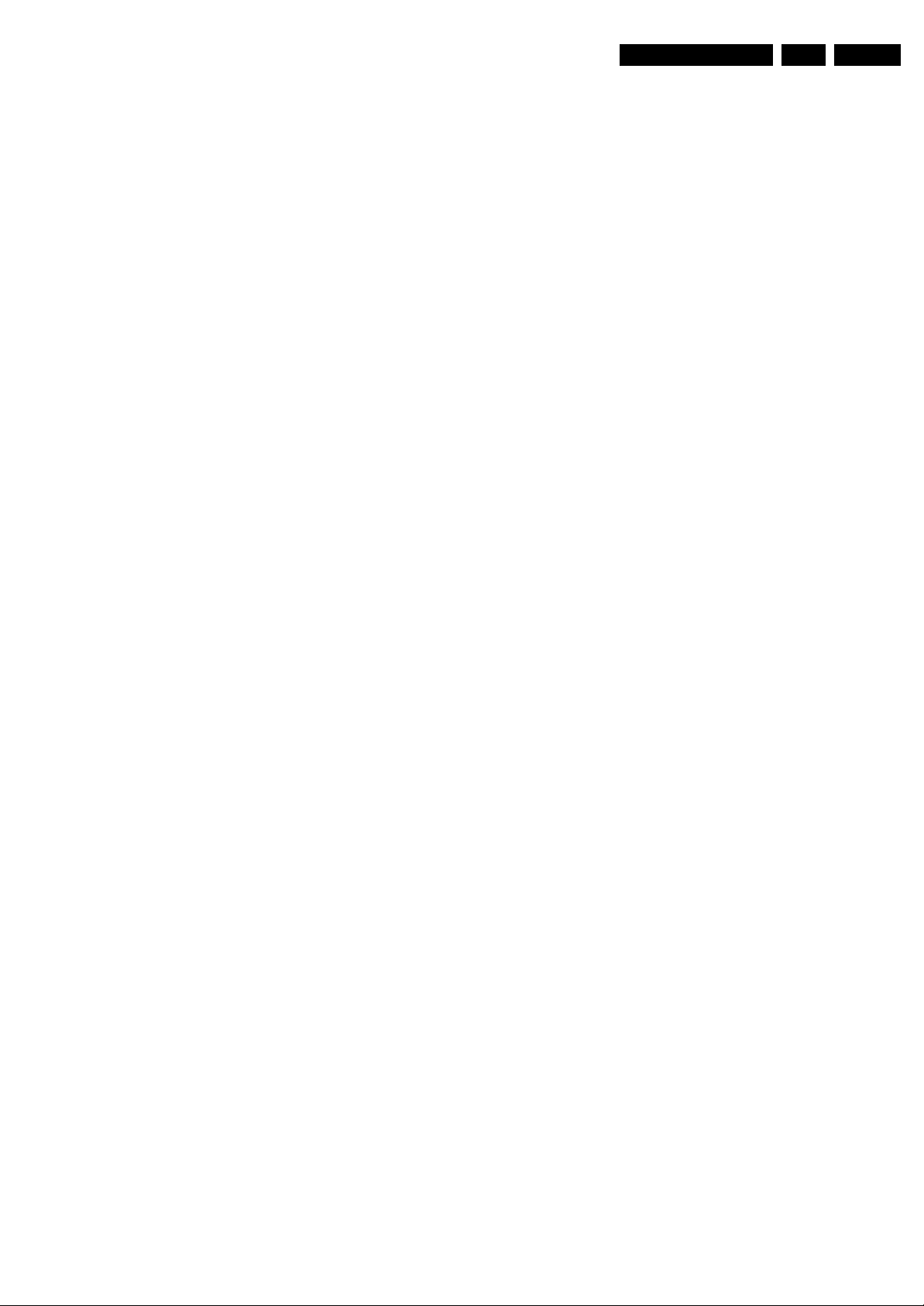
Safety Instructions, Warnings, and Notes
2. Safety Instructions, Warnings, and Notes
EN 5TCM1.0E LA 2.
Index of this chapter:
2.1 Safety Instructions
2.2 Warnings
2.3 Notes
2.1 Safety Instructions
Safety regulations require the following during a repair:
• Connect the set to the Mains/AC Power via an isolation
transformer (> 800 VA).
• Replace safety components, indicated by the symbol h,
only by components identical to the original ones. Any
other component substitution (other than original type) may
increase risk of fire or electrical shock hazard.
Safety regulations require that after a repair, the set must be
returned in its original condition. Pay in particular attention to
the following points:
• Route the wire trees correctly and fix them with the
mounted cable clamps.
• Check the insulation of the Mains/AC Power lead for
external damage.
• Check the strain relief of the Mains/AC Power cord for
proper function.
• Check the electrical DC resistance between the Mains/AC
Power plug and the secondary side (only for sets that have
a Mains/AC Power isolated power supply):
1. Unplug the Mains/AC Power cord and connect a wire
between the two pins of the Mains/AC Power plug.
2. Set the Mains/AC Power switch to the “on” position
(keep the Mains/AC Power cord unplugged!).
3. Measure the resistance value between the pins of the
Mains/AC Power plug and the metal shielding of the
tuner or the aerial connection on the set. The reading
should be between 4.5 Mohm and 12 Mohm.
4. Switch “off” the set, and remove the wire between the
two pins of the Mains/AC Power plug.
• Check the cabinet for defects, to prevent touching of any
inner parts by the customer.
2.2 Warnings
• Where necessary, measure the waveforms and voltages
with (D) and without (E) aerial signal. Measure the
voltages in the power supply section both in normal
operation (G) and in stand-by (F). These values are
indicated by means of the appropriate symbols.
2.3.2 Schematic Notes
• All resistor values are in ohms, and the value multiplier is
often used to indicate the decimal point location (e.g. 2K2
indicates 2.2 kohm).
• Resistor values with no multiplier may be indicated with
either an “E” or an “R” (e.g. 220E or 220R indicates
220 ohm).
• All capacitor values are given in micro-farads (μ=× 10
nano-farads (n =× 10
• Capacitor values may also use the value multiplier as the
decimal point indication (e.g. 2p2 indicates 2.2 pF).
• An “asterisk” (*) indicates component usage varies. Refer
to the diversity tables for the correct values.
• The correct component values are listed in the Spare Parts
List. Therefore, always check this list when there is any
doubt.
2.3.3 BGA (Ball Grid Array) ICs
Introduction
For more information on how to handle BGA devices, visit this
URL: www.atyourservice.ce.philips.com (needs subscription,
not available for all regions). After log-in, select “Magazine”,
then go to “Repair downloads”. Here you will find Information
on how to deal with BGA-ICs.
BGA Temperature Profiles
For BGA-ICs, you must use the correct temperature-profile,
which is coupled to the 12NC. For an overview of these profiles,
visit the website www.atyourservice.ce.philips.com (needs
subscription, but is not available for all regions)
You will find this and more technical information within the
“Magazine”, chapter “Repair downloads”.
For additional questions please contact your local repair help
desk.
-9
), or pico-farads (p =× 10
-12
-6
),
).
• All ICs and many other semiconductors are susceptible to
electrostatic discharges (ESD w). Careless handling
during repair can reduce life drastically. Make sure that,
during repair, you are connected with the same potential as
the mass of the set by a wristband with resistance. Keep
components and tools also at this same potential.
• Be careful during measurements in the high voltage
section.
• Never replace modules or other components while the unit
is switched “on”.
• When you align the set, use plastic rather than metal tools.
This will prevent any short circuits and the danger of a
circuit becoming unstable.
2.3 Notes
2.3.1 General
• Measure the voltages and waveforms with regard to the
chassis (= tuner) ground (H), or hot ground (I), depending
on the tested area of circuitry. The voltages and waveforms
shown in the diagrams are indicative. Measure them in the
Service Default Mode (see chapter 5) with a colour bar
signal and stereo sound (L: 3 kHz, R: 1 kHz unless stated
otherwise) and picture carrier at 475.25 MHz for PAL, or
61.25 MHz for NTSC (channel 3).
2.3.4 Lead-free Soldering
Due to lead-free technology some rules have to be respected
by the workshop during a repair:
• Use only lead-free soldering tin Philips SAC305 with order
code 0622 149 00106. If lead-free solder paste is required,
please contact the manufacturer of your soldering
equipment. In general, use of solder paste within
workshops should be avoided because paste is not easy to
store and to handle.
• Use only adequate solder tools applicable for lead-free
soldering tin. The solder tool must be able:
– To reach a solder-tip temperature of at least 400°C.
– To stabilize the adjusted temperature at the solder-tip.
– To exchange solder-tips for different applications.
• Adjust your solder tool so that a temperature of around
360°C - 380°C is reached and stabilized at the solder joint.
Heating time of the solder-joint should not exceed ~ 4 sec.
Avoid temperatures above 400°C, otherwise wear-out of
tips will increase drastically and flux-fluid will be destroyed.
To avoid wear-out of tips, switch “off” unused equipment or
reduce heat.
• Mix of lead-free soldering tin/parts with leaded soldering
tin/parts is possible but PHILIPS recommends strongly to
avoid mixed regimes. If this cannot be avoided, carefully
clear the solder-joint from old tin and re-solder with new tin.
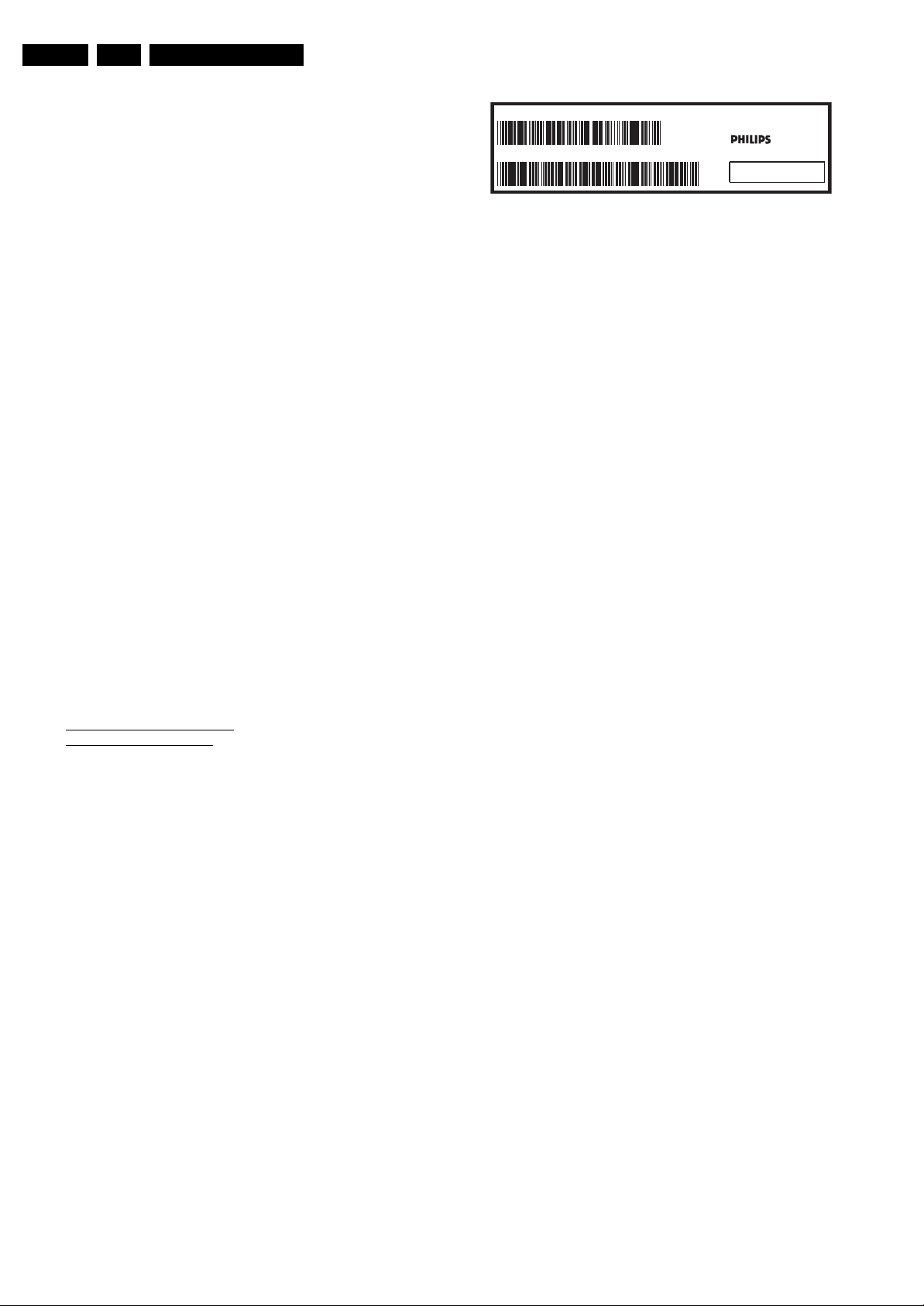
EN 6 TCM1.0E LA3.
2.3.5 Alternative BOM identification
The third digit in the serial number (example:
AG2B0335000001) indicates the number of the alternative
B.O.M. (Bill Of Materials) that has been used for producing the
specific TV set. In general, it is possible that the same TV
model on the market is produced with e.g. two different types
of displays, coming from two different suppliers. This will then
result in sets which have the same CTN (Commercial Type
Number; e.g. 28PW9515/12) but which have a different B.O.M.
number.
By looking at the third digit of the serial number, one can
identify which B.O.M. is used for the TV set he is working with.
If the third digit of the serial number contains the number “1”
(example: AG1B033500001), then the TV set has been
manufactured according to B.O.M. number 1. If the third digit is
a “2” (example: AG2B0335000001), then the set has been
produced according to B.O.M. no. 2. This is important for
ordering the correct spare parts!
For the third digit, the numbers 1...9 and the characters A...Z
can be used, so in total: 9 plus 26= 35 different B.O.M.s can be
indicated by the third digit of the serial number.
Identification: The bottom line of a type plate gives a 14-digit
serial number. Digits 1 and 2 refer to the production centre (e.g.
AG is Bruges), digit 3 refers to the B.O.M. code, digit 4 refers
to the Service version change code, digits 5 and 6 refer to the
production year, and digits 7 and 8 refer to production week (in
example below it is 2006 week 17). The 6 last digits contain the
serial number.
Directions for Use
MODEL :
PROD.NO:
2.3.6 Board Level Repair (BLR) or Component Level Repair (CLR)
If a board is defective, consult your repair procedure to decide
if the board has to be exchanged or if it should be repaired on
component level.
If your repair procedure says the board should be exchanged
completely, do not solder on the defective board. Otherwise, it
cannot be returned to the O.E.M. supplier for back charging!
2.3.7 Practical Service Precautions
• It makes sense to avoid exposure to electrical shock.
• Always respect voltages. While some may not be
32PF9968/10
AG 1A0617 000001
Figure 2-1 Serial number (example)
While some sources are expected to have a possible
dangerous impact, others of quite high potential are of
limited current and are sometimes held in less regard.
dangerous in themselves, they can cause unexpected
reactions that are best avoided. Before reaching into a
powered TV set, it is best to test the high voltage insulation.
It is easy to do, and is a good service precaution.
MADE IN BELGIUM
220-240V 50/60Hz
VHF+S+H+UHF
S
~
BJ3.0E LA
E_06532_024.eps
128W
260308
3. Directions for Use
You can download this information from the following websites:
http://www.philips.com/support
http://www.p4c.philips.com

4. Mechanical Instructions
Mechanical Instructions
EN 7TCM1.0E LA 4.
Index of this chapter:
4.1 Cable Dressing
4.2 Service Positions
4.3 Assy/Panel Removal
4.4 Set Re-assembly
4.1 Cable Dressing
Notes:
• Figures below can deviate slightly from the actual situation,
due to the different set executions.
• Follow the disassemble instructions in described order.
They apply mostly to the 26" model unless otherwise
specified, but the described method is comparable for the
other screen sizes.
Figure 4-1 Cable dressing (20" model)
I_17930_064.eps
240408
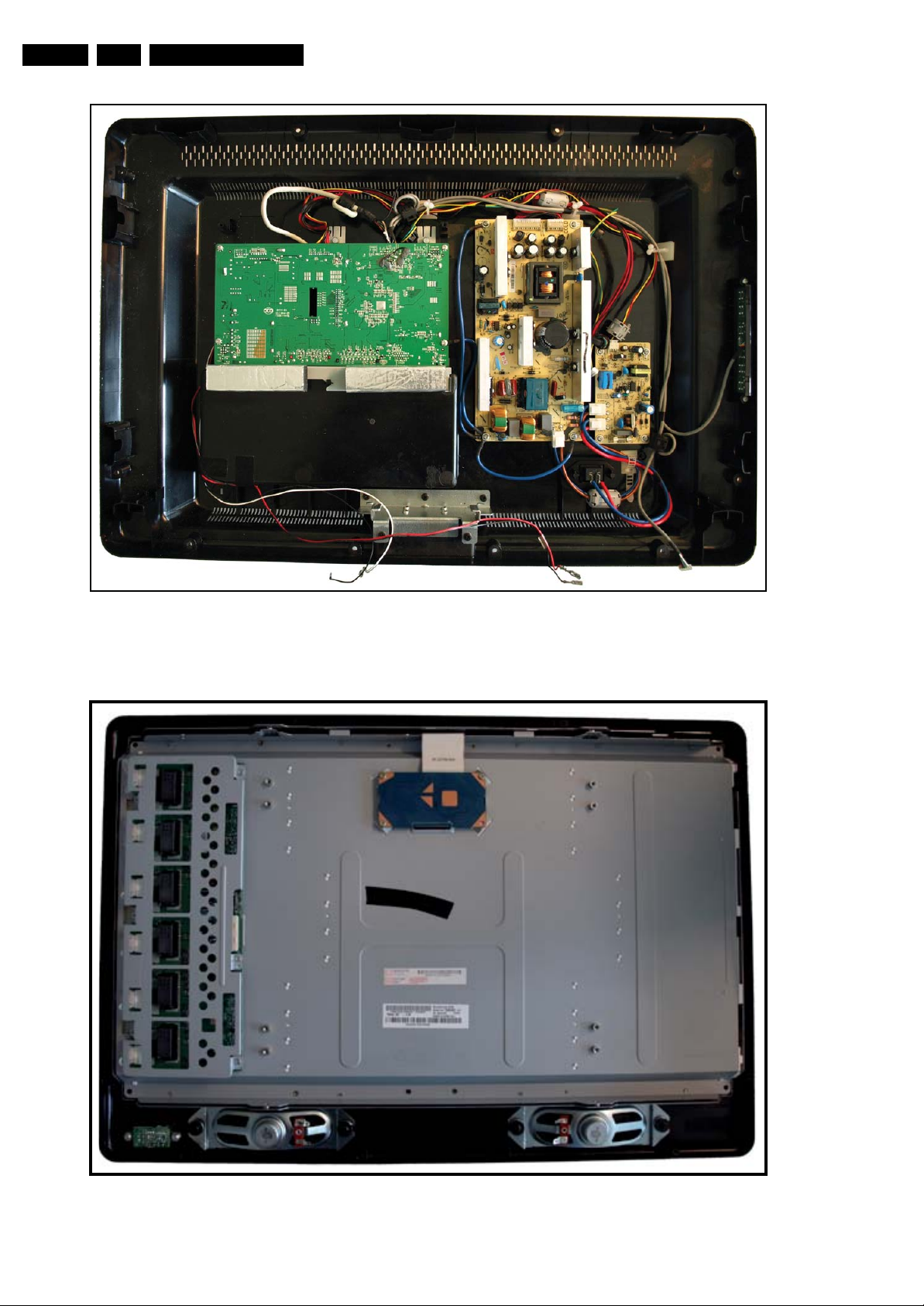
EN 8 TCM1.0E LA4.
Mechanical Instructions
Figure 4-2 Cable dressing (26" model) [1/2]
I_17930_046.eps
240408
Figure 4-3 Cable dressing (26" model) [2/2]
I_17930_044.eps
240408
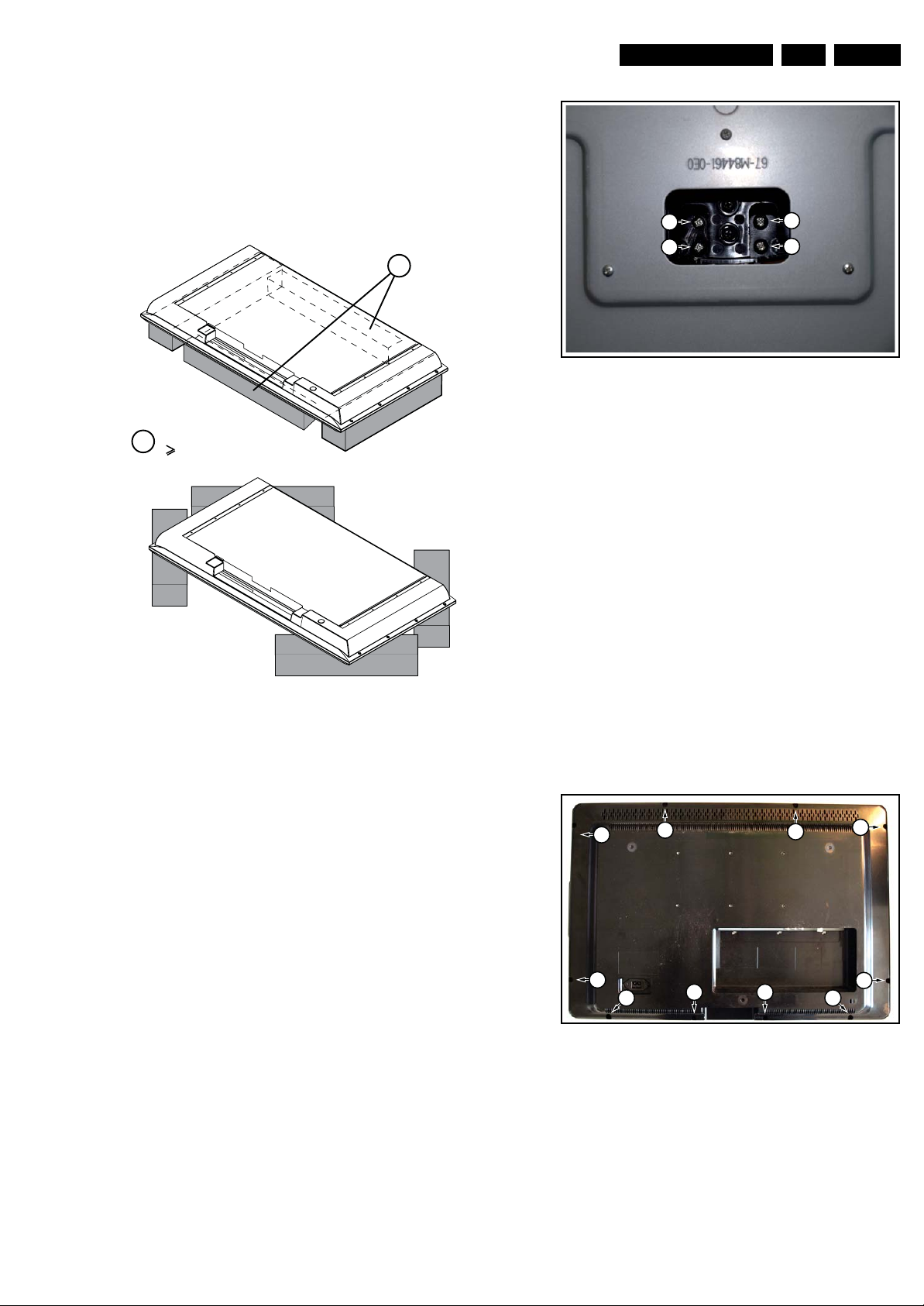
4.2 Service Positions
For easy servicing of this set, there are a few possibilities
created:
• The buffers from the packaging.
• Foam bars (created for Service).
Mechanical Instructions
EN 9TCM1.0E LA 4.
4.2.1 Foam Bars
Required for sets
1
42"
Figure 4-4 Foam bars
The foam bars (order code 3122 785 90580 for two pieces) can
be used for all types and sizes of Flat TVs. See figure “Foam
bars” for details. Sets with a display of 42” and larger, require
four foam bars [1]. Ensure that the foam bars are always
supporting the cabinet and never only the display.
Caution: Failure to follow these guidelines can seriously
damage the display!
By laying the TV face down on the (ESD protective) foam bars,
a stable situation is created to perform measurements and
alignments. By placing a mirror under the TV, you can monitor
the screen.
1
E_06532_018.eps
171106
1
1
Figure 4-5 Stand
4.3.2 Rear Cover
Warning: Disconnect the mains power cord before you remove
the rear cover.
1. Refer to next figures.
2. Place the TV set upside down on a table top, using the
foam bars (see section “Service Positions”).
3. Remove the screws [1] that secure the rear cover. The
screws are located at the sides.
Be careful: Now the rear cover could be lifted but the SSB
and power supply panel(s) are mounted in the rear cover
and still connected to the LCD panel and other boards.
Those cables should be released first.
4. To release the LVDS cable lift the back cover a few
centimetres and move it downwards the set. Now unplug
the LVDS connector [2].
Caution: be careful, as this is a very fragile connector!
5. Remove the screw [3].
6. Now the rear cover can be lifted to gain access to the
speaker cables and the IR/LED panel cable. Release the
connectors [4].
1
1
1
1
1
I_17930_040.eps
240408
1
4.3 Assy/Panel Removal
4.3.1 Stand
1. Refer to next figure.
2. Place the TV set upside down on a table top, using the
foam bars (see section “Service Position”).
3. Remove the screws that secure the stand and remove the
stand.
1
1 1
Figure 4-6 Rear cover
11
1
I_17930_039.eps
240408

EN 10 TCM1.0E LA4.
Mechanical Instructions
4.3.3 Keyboard Control Board
1. Refer to next figure.
2. Unscrew two screws[1]
3. Unplug connector [2] and remove the board.
When defective, replace the whole unit
1
3
2
2
I_17930_041.eps
240408
Figure 4-7 LVDS release
4
4
4
I_17930_042.eps
Figure 4-8 Speaker and IR/LED panel cable release
240408
1
Figure 4-9 Keyboard control board
4.3.4 IR/LED Board and Speakers
1. Refer to next figure.
2. Remove the screws [1] and remove the IR/LED board.
3. Remove the screws [2] and remove the speakers.
When defective, replace the whole unit.
22 22
1 1
I_17930_063.eps
240408
Figure 4-10 IR/LED Board and Speakers
I_17930_043.eps
240408

Mechanical Instructions
EN 11TCM1.0E LA 4.
4.3.5 Power Supply Board
Due to different set executions this chassis is supplied with one
or two power supply boards and figures may differ.
Caution: it is absolutely mandatory to remount all different
screws and cables at their original position during re-assembly.
Failure to do so may result in damaging the power supply.
1. Refer to next figure.
2. Unplug all the connectors [1].
3. Remove the fixation screws [2]
4. Remove the main power supply board.
5. Unplug all the connectors [3].
6. Remove the fixation screws [4]
7. Remove the stand-by power supply board.
1
22
4.3.6 Inverter Board (19", 20" and 22" versions)
Due to different set executions this chassis some versions are
supplied with an inverter board. Figures may differ.
1. Refer to next figure.
2. Unplug all connectors [1].
3. Release the clips [2]
4. Take out the inverter board.
2
1
1
1
3
4
3
1
22
4 4
Figure 4-11 Power Supply Unit(s)
4
I_17930_045.eps
240408
2
Figure 4-12 Inverter Board
4.3.7 Small Signal Board (SSB)
Caution: it is absolutely mandatory to remount all different
screws at their original position during re-assembly. Failure to
do so may result in damaging the SSB.
Removing the SSB
1. See next figures.
2. Remove the screws [1] from the SSB connector plate.
3. Remove the screws [2] from the SSB.
4. Gently lift the board from the rear cover.
5. Now unplug the LVDS connector [3].
Caution: be careful, as this is a very fragile connector!
Unplug the rest of the cables [4].
1 1
2
I_17930_065.eps
240408
Figure 4-13 SSB connector plate
I_17930_047.eps
240408
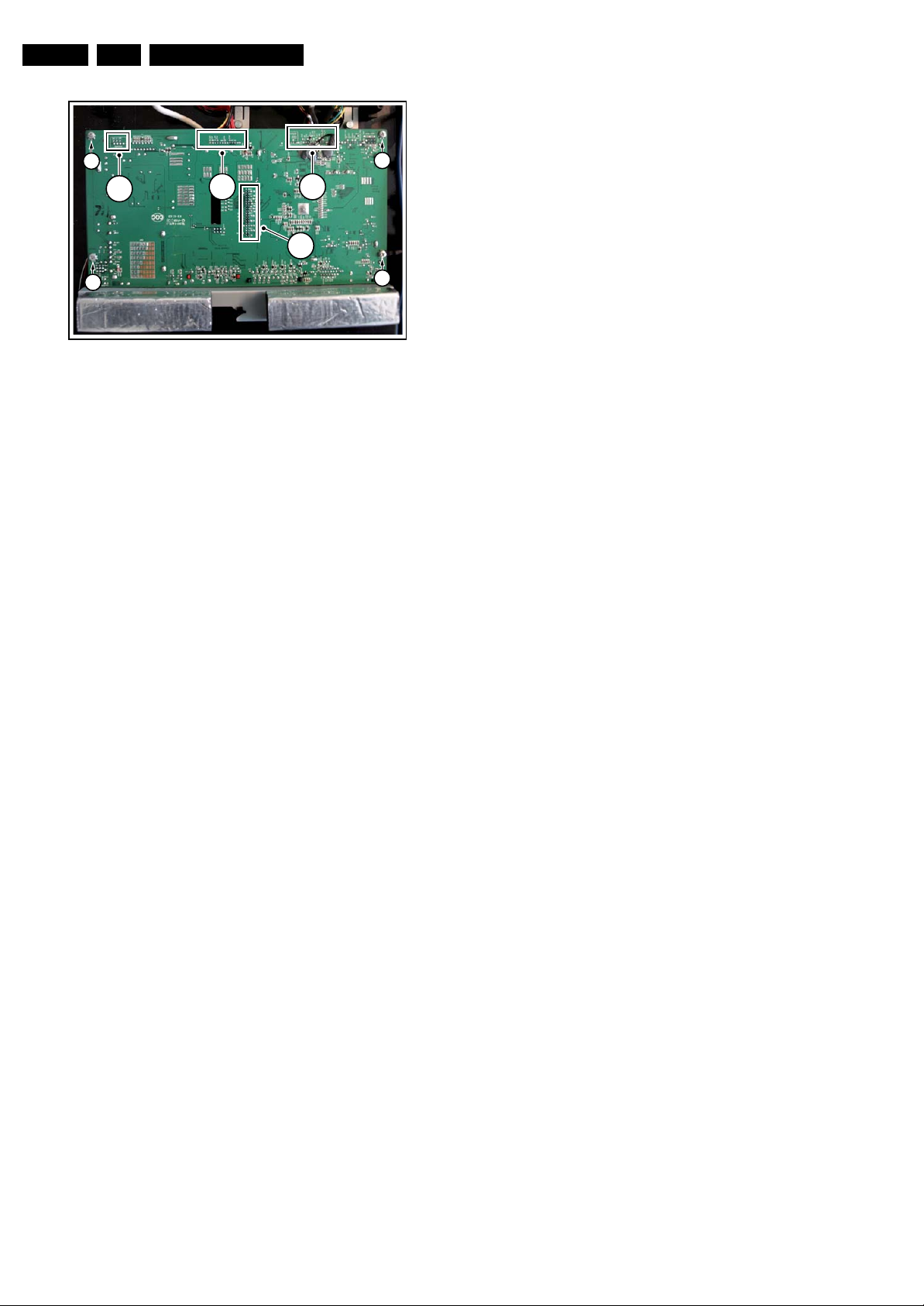
EN 12 TCM1.0E LA4.
s
8
Mechanical Instructions
2
4
4
3
2
Figure 4-14 SSB
4.4 Set Re-assembly
To re-assemble the whole set, execute all processes in reverse
order.
Notes:
• While re-assembling, make sure that all cables are placed
and connected in their original position. See figure “Cable
dressing”.
• Pay special attention not to damage the EMC foams at the
SB shields. Make sure, that EMC foams are put correctly
on their places.
4
I_17930_048.ep
2
2
24040
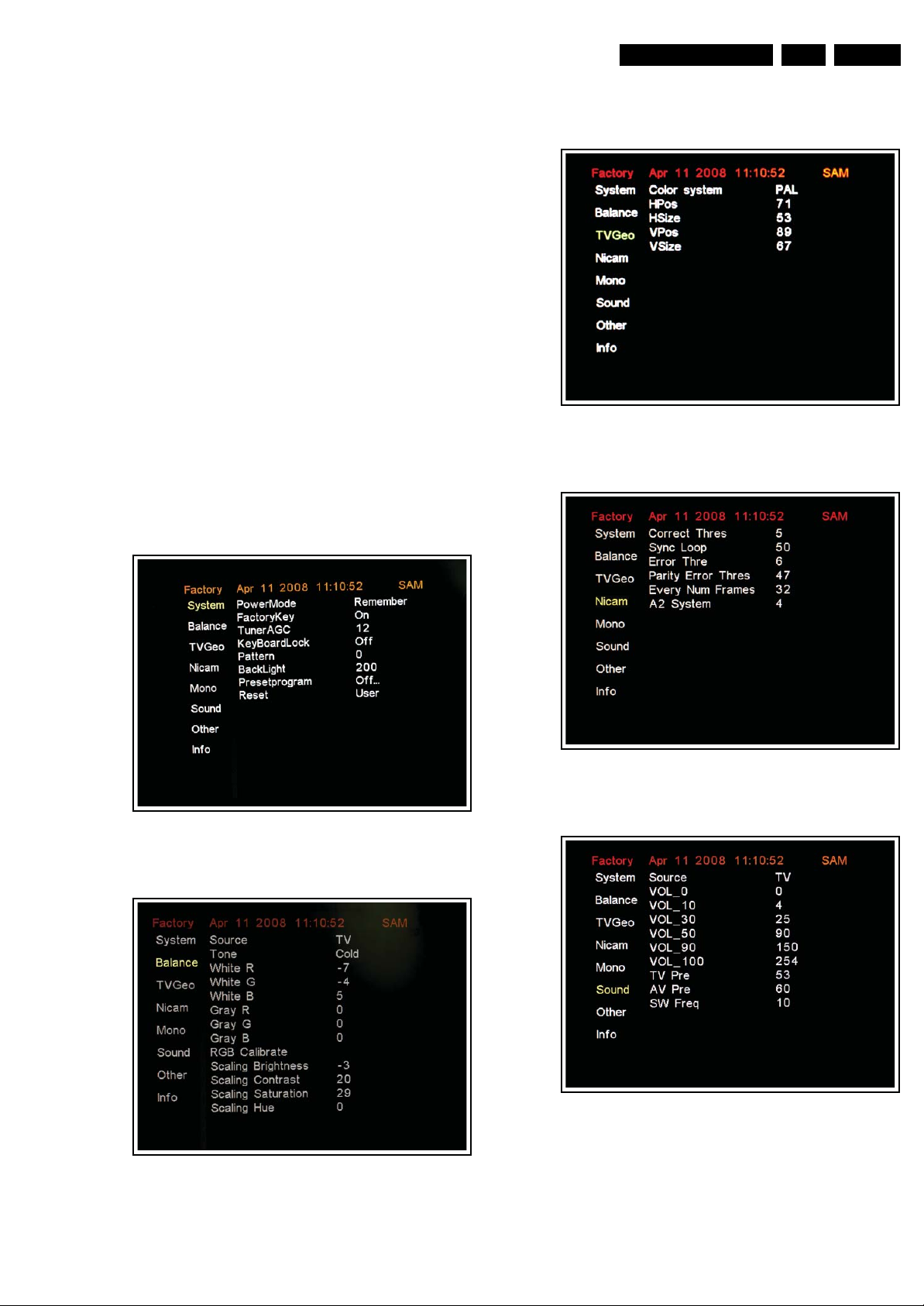
Service Modes, Error Codes, and Fault Finding
5. Service Modes, Error Codes, and Fault Finding
Index of this chapter:
5.1 Test Points
5.2 Service Mode
5.3 Error Codes
5.5 Software Upgrading
5.1 Test Points
This chassis is NOT equipped with test points in the service
printing. These test points are NOT specifically mentioned in
the service manual.
5.2 Service Mode
5.2.1 Factory Mode or Service Alignment Mode (SAM)
EN 13TCM1.0E LA 5.
How to Enter
To enter the Factory mode, use the following method:
• Press on the remote control the code “062596” directly
followed by the “INFO” key.
After entering the Factory mode, the following screen is visible,
the values can be adjusted according to the requested (see
Chapter 8).
I_17930_055.eps
240408
Figure 5-1 Factory mode menu, System
Figure 5-3 Factory mode menu, TV Geometry
Figure 5-4 Factory mode menu, Nicam
I_17930_057.eps
240408
I_17930_058.eps
240408
Figure 5-2 Factory mode menu, Balance
I_17930_056.eps
240408
Figure 5-5 Factory mode menu, Mono
I_17930_059.eps
240408

EN 14 TCM1.0E LA5.
Service Modes, Error Codes, and Fault Finding
5.2.2 Customer Service Mode (CSM)
Purpose
When a customer is having problems with his TV-set, he can
call his dealer or the Customer Help desk. The service
technician can then ask the customer to activate the CSM, in
order to identify the status of the set. Now, the service
technician can judge the severity of the complaint. In many
cases, he can advise the customer how to solve the problem,
or he can decide if it is necessary to visit the customer. The
CSM is a read only mode; therefore, modifications in this mode
are not possible.
How to Activate CSM
Key in the code “123654” via the standard RC transmitter.
Figure 5-6 Factory mode menu, Sound
Figure 5-7 Factory mode menu, Other
I_17930_060.eps
240408
I_17930_061.eps
240408
Contents of CSM
Figure 5-9 CSM Menu
I_17930_062.eps
240408
I_17930_061.eps
240408
Figure 5-8 Factory mode menu, Info
How to EXIT
Choose “EXIT”, then press the “MENU” button on the remote
control.
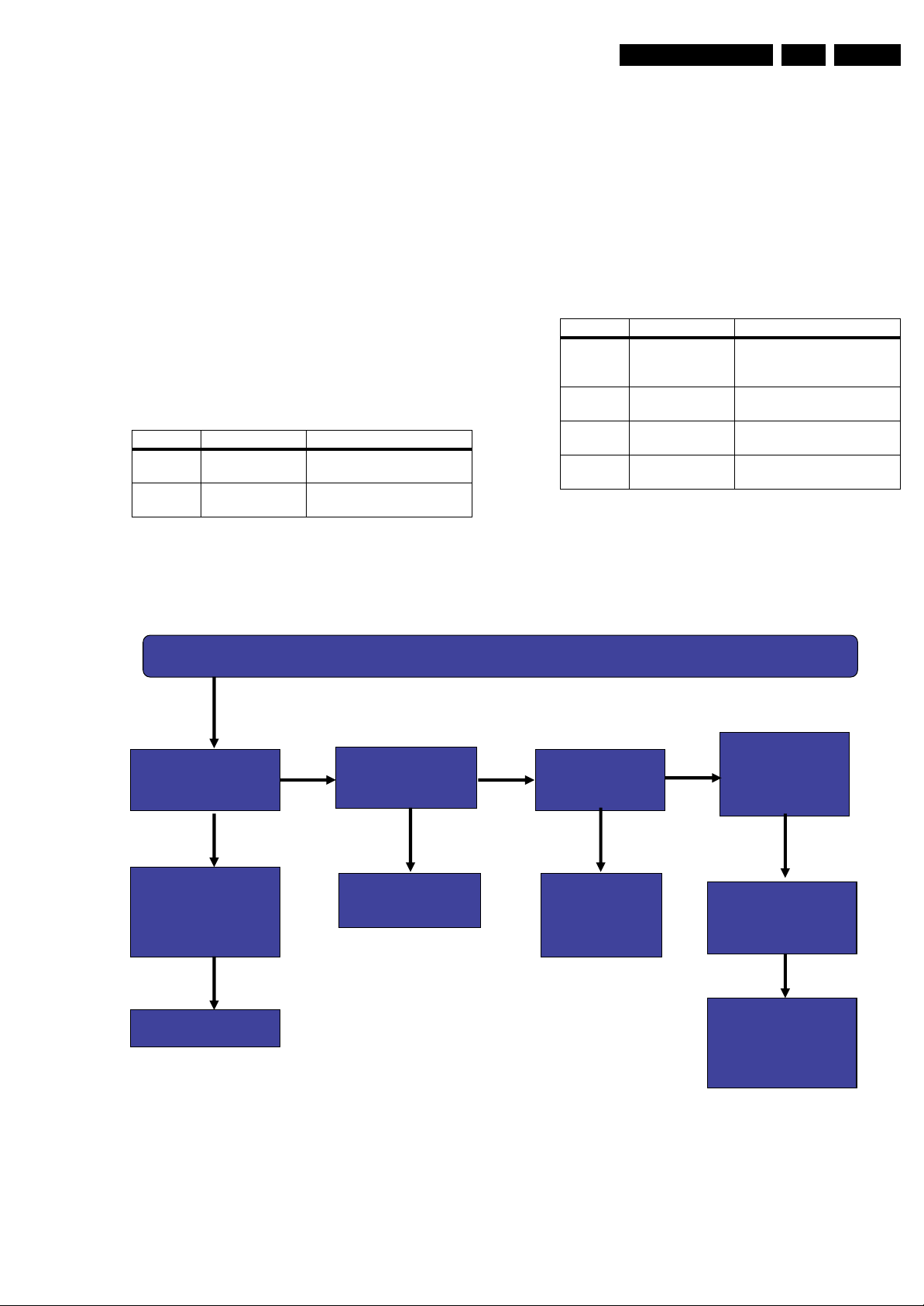
Service Modes, Error Codes, and Fault Finding
EN 15TCM1.0E LA 5.
Menu Explanation
1. Set Type Type number and region.
2. Production code Product serial no.
3. SW naming main-processor Software cluster and version
is displayed.
4. Standby MCU SW Software version stand-by μProcessor.
5. Code Error buffer contents.
6. NVM NVM version.
7. Signal Quality Yes/No (antenna signal).
8. System TV system (PAL)
9. Sound Audio system (Mono/Stereo/Nicam stereo)
5.3 Error Codes
The error code buffer contains all errors detected since the last
time the buffer was erased. The buffer is written from left to
right. When an error occurs that is not yet in the error code
buffer, it is displayed at the left side and all other errors shift one
position to the right.
Basically there are six kind of errors:
Error code Area Description
2 MT8293 Communication error with
MT8293
3 μP Control Communication error with
standby MCU
10. Key (HDCP) HDMI Shows Valid or invalid when HDMI
connected. Else blank.
11. HDMI input format Shows HDMI picture format display,
i.e. 480p30, when HDMI connected. Else blank.
12. HDMI audio Stream Show Yes/No when HDMI connected.
Else blank.
How to exit
Press “MENU” on the RC-transmitter.
Error code Area Description
4 IIC bus Error Communication error on I2C
6 System EEPROM
(NVM)
7 Tuner Communication error with
8 Demodulator Communication error with
bus (none of the I
respond)
Communication error with
system EEPROM
tuner.
demodulator.
2
C devices
5.4 Fault Finding
No Picture, no sound, no Black light, Fuse Broken
Pin2~3 is 5v&Pin
8~11 is 12V of
P502 OK?
Check Pin7~8 of
P503 & pin8~9 of
J8
Check PSU
NO
Y
pin4~5 is 5V &
pin7~8 is12V of
SEYSE
Is U1-U5, U11
OK?
YES
U505 OK?
ONON
Check Pin 4 Of
UM01 is 3.3v
Replace Bad
NO
one of
u1~u5,u11
Check
LQPF jointing of
U6
YES
Check Y1,C23,C69
& IIC Bus &Reset
YES
Check jointing of
U8,u7,R213~R218,
R42,R44.
Figure 5-10 No Picture, no sound, noBlack light, Fuse Broken
I_17930_076.eps
250408
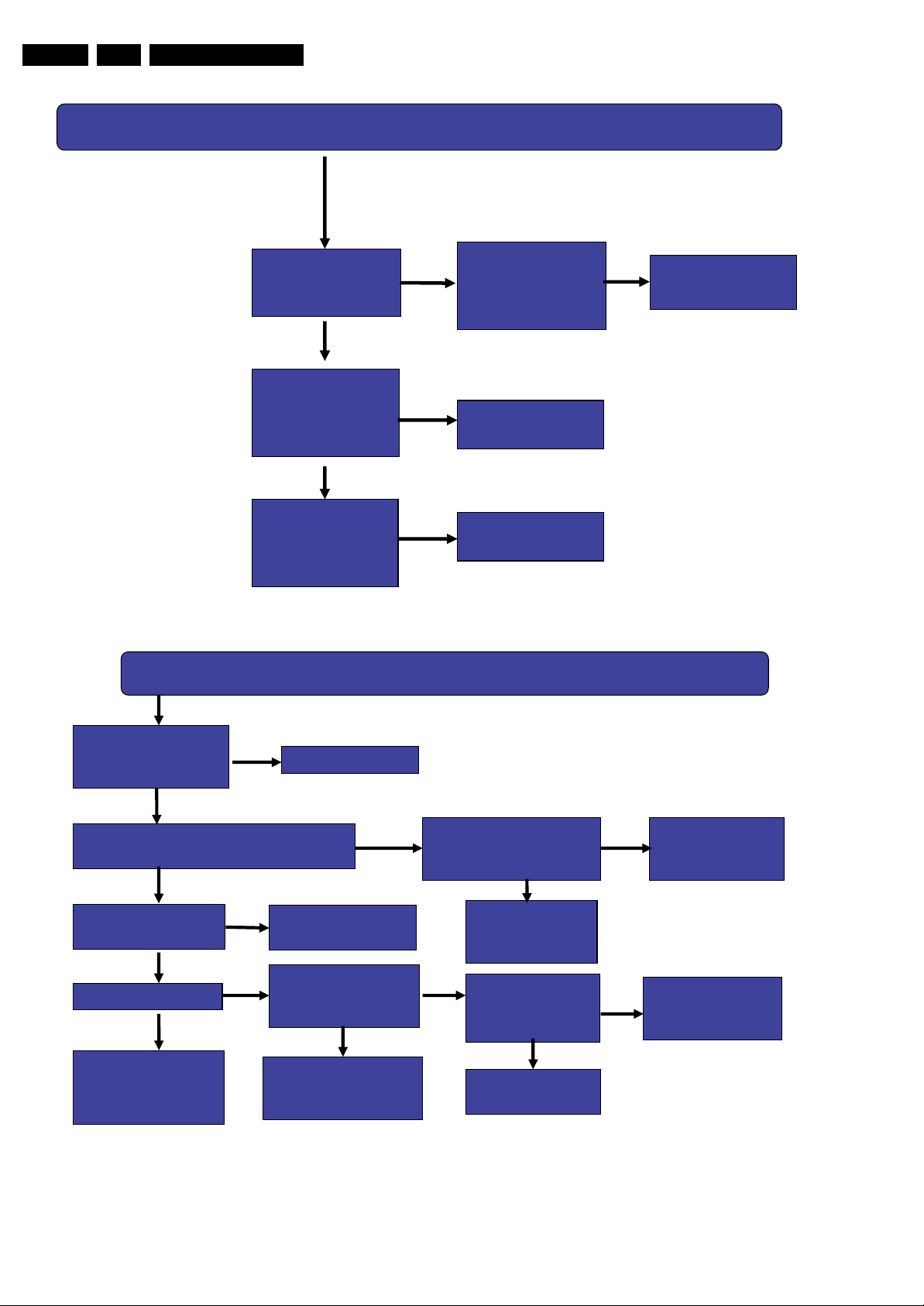
EN 16 TCM1.0E LA5.
Service Modes, Error Codes, and Fault Finding
No Picture, Black light & Sound OK
Check output
volt of u20 is
OK?
No
Cap of p504 is
better & C of
Q12 is low volt.
Yes
Check
waveform of
L201~L212 is
OK?
Yes
check the
cable to panel
No
Is
Pin207,216,225
of u6 shorted to
No
check pin
208~239 of u6
earth?
Figure 5-11 No Picture, Black light & Sound OK
Picture OK, No sound
Check
Yes
Replace U20
I_17930_077.eps
250408
Check 12v
Pin 3,13 of u001
OK?
Yes
Check stby
Pin 7 & Mute Pin6 of U001 OK?
Yes
Check audio DAC
R & L of u002 OK?
No
TV source
Yes
Check IF circuit
or Replace
U601
No
Yes
No
Check u505
NO
Check
R & L speaker
Check audio
ADC
R & L of u003 OK?
Yes
check pin31,32,35
of u6 or Replace
u002
Figure 5-12 Picture OK, No sound
Check C of Q002 is
5V,B of Q002 is Low
OK?
Yes
Check
Pin 7 of U001 is
6V
No
Check audio
Switch R&L of
U16 OK?
No
check u16
or Replace u16
No
Yes
Change the
component
pin31,32,33 of u6
or replace u003
damage
Check
I_17930_078.eps
250408

Service Modes, Error Codes, and Fault Finding
No colour
EN 17TCM1.0E LA 5.
Colour
system is
Yes
Dose the TV
signal too
Right?
No
Reset
To
Local system
5.5 Software Upgrading
5.5.1 ComPair
Introduction
ComPair (Computer Aided Repair) is a Service tool for Philips
Consumer Electronics products. and offers the following:
1. ComPair helps you to quickly get an understanding on how
to repair the chassis in a short and effective way.
2. ComPair allows very detailed diagnostics and is therefore
capable of accurately indicating problem areas. You do not
have to know anything about I
yourself, because ComPair takes care of this.
3. ComPair speeds up the repair time since it can
automatically communicate with the chassis (when the uP
is working) and all repair information is directly available.
4. ComPair features TV software upgrade possibilities.
Specifications
ComPair consists of a Windows based fault finding program
and an interface box between PC and the (defective) product.
The (new) ComPair II interface box is connected to the PC via
an USB cable. For the TV chassis, the ComPair interface box
and the TV communicate via a bi-directional cable via the
service connector(s).
How to Connect
This is described in the ComPair chassis fault finding database.
Tuner Input
cable & antenna
2
C or UART commands
weak?
YES
Check
NO
Figure 5-13 No colour
Check
Pin 17 of
U601 OK?
NO
Check
U601
YES
Check
U6
I_17930_079.eps
250408
TO TV
TO
UART SERVICE
I2C SERVICE
CONNECTOR
CONNECTOR
2
C
I
PC
ComPair II Developed by Philips Brugge
Optional power
5V DC
TO
RS232 /UART
E_06532_036.eps
150208
TO
UART SERVICE
CONNECTOR
ComPair II
RC in
Optional
Switch
Power ModeLink/
Activity
HDMI
I
2
C only
RC out
Multi
function
Figure 5-14 ComPair II interface connection
Caution: It is compulsory to connect the TV to the PC as
shown in the picture above (with the ComPair interface in
between), as the ComPair interface acts as a level shifter. If
one connects the TV directly to the PC (via UART), ICs will be
blown!
How to Order
ComPair II order codes:
• ComPair II interface: 3122 785 91020.
• For SW see Philips service website.
• ComPair/UART interconnection cable: 3122 785 90630.
• ComPair/UART adapter cable: 3122 785 91070.
Note: If you encounter any problems, contact your local
support desk.
5.5.2 LVDS Tool
Support of the LVDS Tool has been discontinued.
