Philips 26PF3321/12, 37PF3321/10, 26PF3321/10, 37PF3321, 32PF3321/10 User Manual
...

Country Number Tariff
Austria 0820 901114 €0.20/min
Belgium 070 222 303 €0.17/min
Denmark 3525 8759 local
Finland 09 2311 3415 local
France 08 9165 0005 €0.23/min
Germany 0180 5 356 767 €0.12/min
Greece 0 0800 3122 1280 free
Ireland 01 601 1777 local
Italy 199 404 041 €0.25/min
Luxemburg 40 6661 5644 local
Netherlands 0900 8407 €0.20/min
Norway 2270 8111 local
Portugal 2 1359 1442 local
Spain 902 888 784 €0.15/min
Sweden 08 5792 9100 local
Switzerland 0844 800 544 local
UK 0906 1010 016 £0.15/min
Poland 0223491504 local
Chech Rep 800142840 free
Hungary 0680018189 free
Slovakia 0800004537 free
www.philips.com/support
Model
Serial
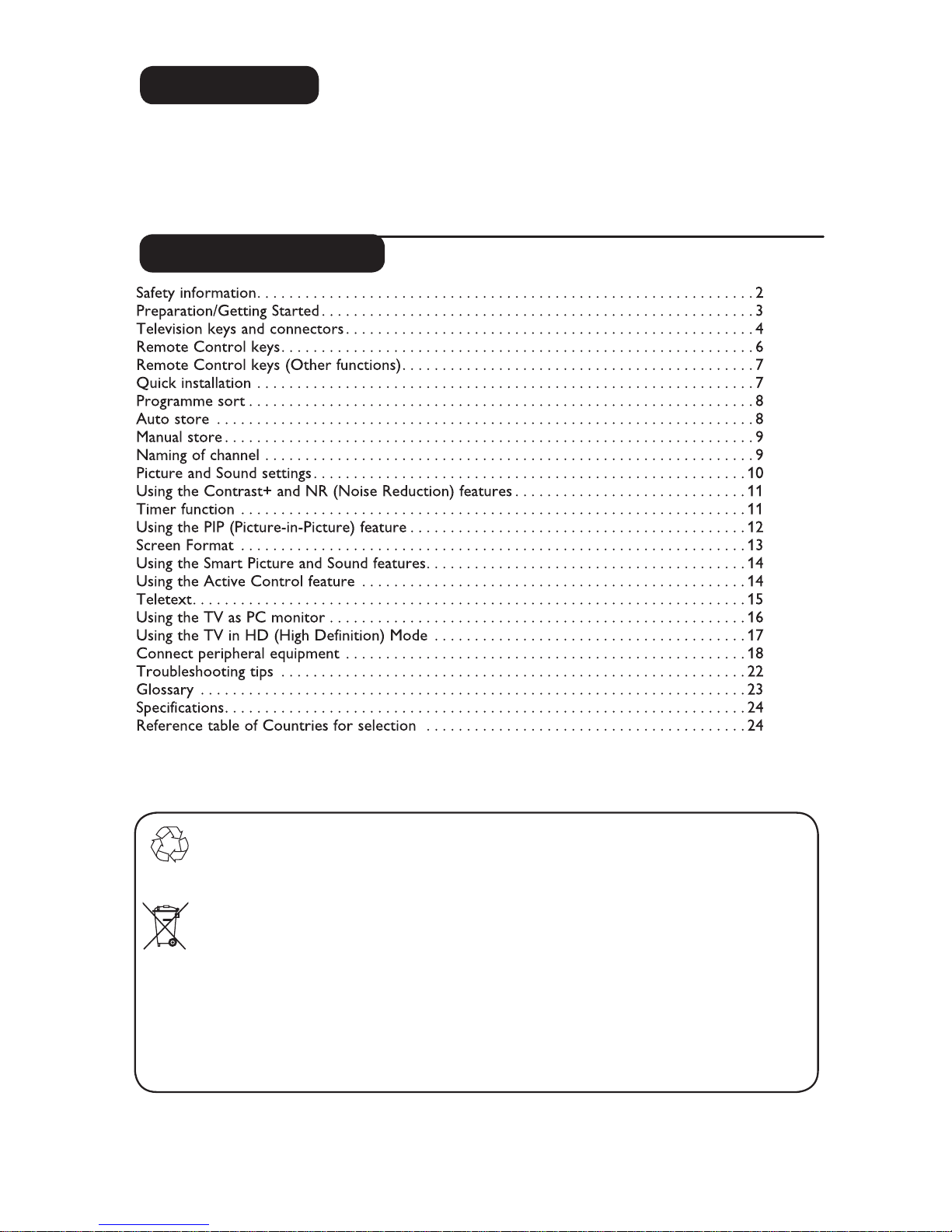
1
Thank you for purchasing this television set.
This handbook has been designed to help you install and operate your TV set.
We strongly recommend that you read it thoroughly.
Introduction
Table of Contents
Recycling
The packaging of this product is intended to be recycled. Apply to the local authorities
for correct disposal.
Disposal of your old product
Your product is designed and manufactured with highly quality material and components,
which can be recycled and reused. When this crossed-out wheeled bin symbol is attached
to a product, it means the product is covered by the European Directive 2002/976/EC.
Please inform yourself about the local separate collection system for electrical and
electronic products.
Please act according to your local rules and do not dispose off your old products with
your normal household waste. The correct disposal of your product will help prevent
potential negative consequences for the environment and human health.
GB
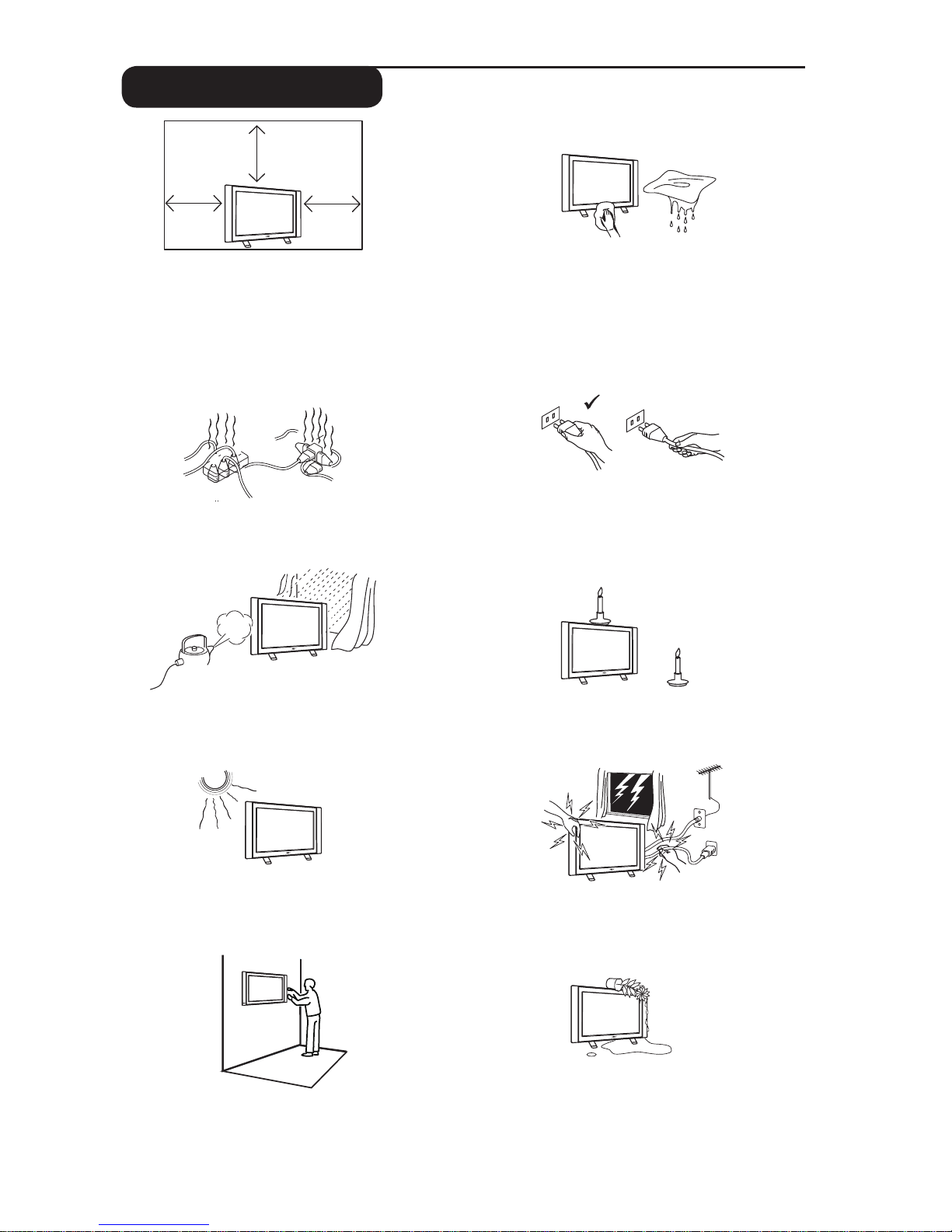
2
X
X
X
Safety information
Avoid placing your TV set under direct sunlight
or heat.
To prevent fire or shock hazard, do not expose
your TV to rain or moisture.
Take care not to connect too many equipment
to the same mains socket as it may cause
overloading resulting in fire or electric shock.
Pull the power lead by the plug. Do not pull on
the power lead. Do not use a poor fitting mains
socket. Insert the plug fully into the mains. If it is
loose, it may cause arching and result in fire.
No naked flame sources (lighted candles) should
be placed on the top of the set or near it.
When cleaning the surface or the screen of the
set, wipe gently with absorbent cotton or cloth
or other soft material like chamois. Do not use
too wet a cloth which is dripping with water.
Do not use acetone, toulene or alcohol to
clean the TV. As a safety precaution, unplug the
power cord from the mains.
As a safety precaution, do not touch any part of
the TV, power lead or aerial lead during lightning
storms.
Installation of the TV set on the wall should be
carried out by qualified serviceman. Improper
and incorrect installation may render the set
unsafe.
Avoid placing vase filled with water on the TV.
Water spilled into the set could result in electric
shock. Do not operate set if water is spilled into
it. Have it checked immediately by a qualified
serviceman.
Leave at least 10 cm around each side of the
TV set to allow for proper ventilation. Place
the set on a stable, level surface. Never cover
the ventilation slots of the TV with a cloth or
other material. It may cause overheating. Do not
insert anything in the ventilation holes. If metal
or something flammable is inserted in these
holes, it may result in fire or electric shock.
X
X
10 cm
10 c
m
10 c
m
X
X
X
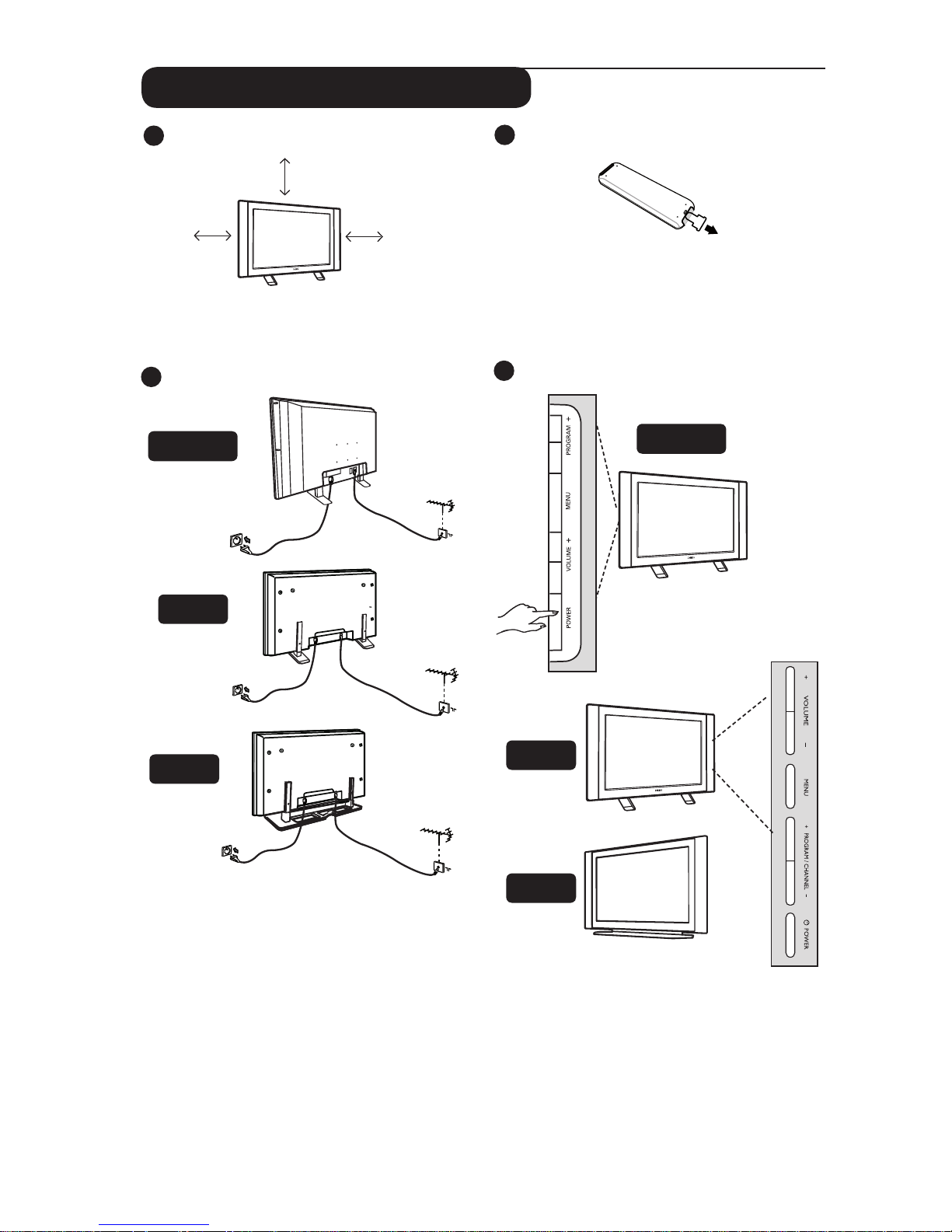
3
2
3
Using the Remote Control
Pull out the plastic insulation sheet from the
battery to enable the remote control to operate.
Switching on the TV set
• To switch on the TV set, press the POWER
button. A green indicator comes on and the
screen lights up.
• If the TV set remains in standby mode (red
indicator), press the PROGRAM – /
+ key on
the keyboard or the P – / + key on the
remote control.
4
1
Preparation / Getting started
Positioning the TV set
Place your TV set on a solid stable surface,
leaving a space of at 10 cm around the set.
Connections
• Insert the aerial plug into the 75Ω :
socket at the bottom of the set.
• Insert the mains plug into a wall socket
(220-240V / 50/60Hz).
• Ensure the power cord is fully inserted in
the TV mains socket and the wall socket.
Warning!
If the TV is mounted on a swivel base or
swivel arm, ensure no strain is placed on
the power cord when the TV is swivelled.
Strain on the power cord can loosen
connections. This may cause arching and
result in fire.
26” / 32”
–
.
–
26” / 32”
37”
42”
37”
42”
10 cm
10 cm
10 cm
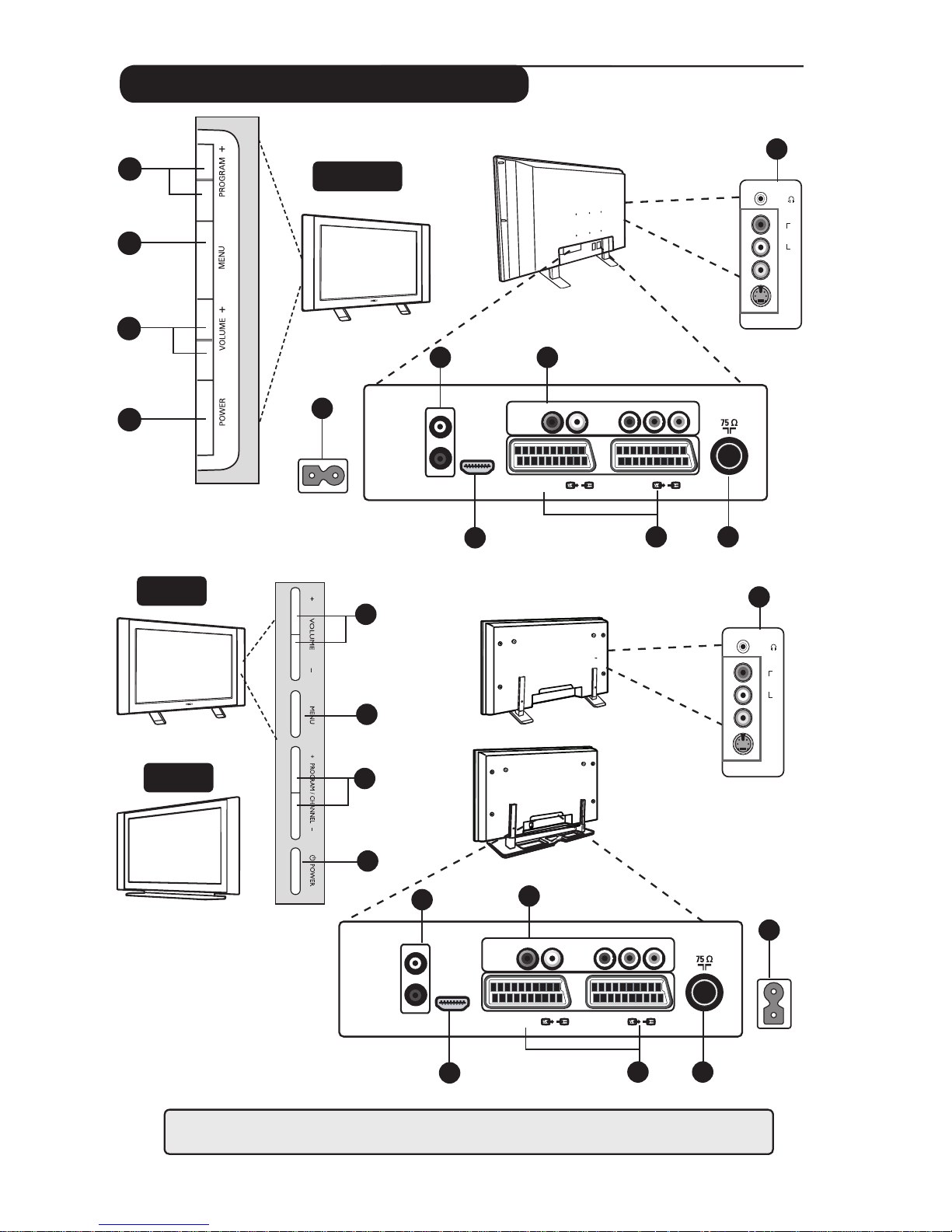
4
Television keys and connectors
AUDIO
IN
R
L
VIDEO
IN
S-VIDEO
11
EXT3/SVHS3
5
6
7
8
9
10
EXT 4
EXT 2 /SVHS2
EXT 1
DVI
(AUDIO IN)
HDMI
AUDIO
R L
IN
Pr
Pb Y
L
R
AC in ~
1
2
3
4
42”
37”
6 7
8
9
10
5
AC in ~
EXT 4
EXT 2 /SVHS2
EXT 1
DVI
(AUDIO IN)
HDMI
AUDIO
R L
IN
Pr
Pb Y
L
R
––
.
1
3
4
2
26” / 32”
AUDIO
IN
R
L
VIDEO
IN
S-VIDEO
11
EXT3/SVHS3
NOTE : EXT3/SVHS3 is only available for certain models.
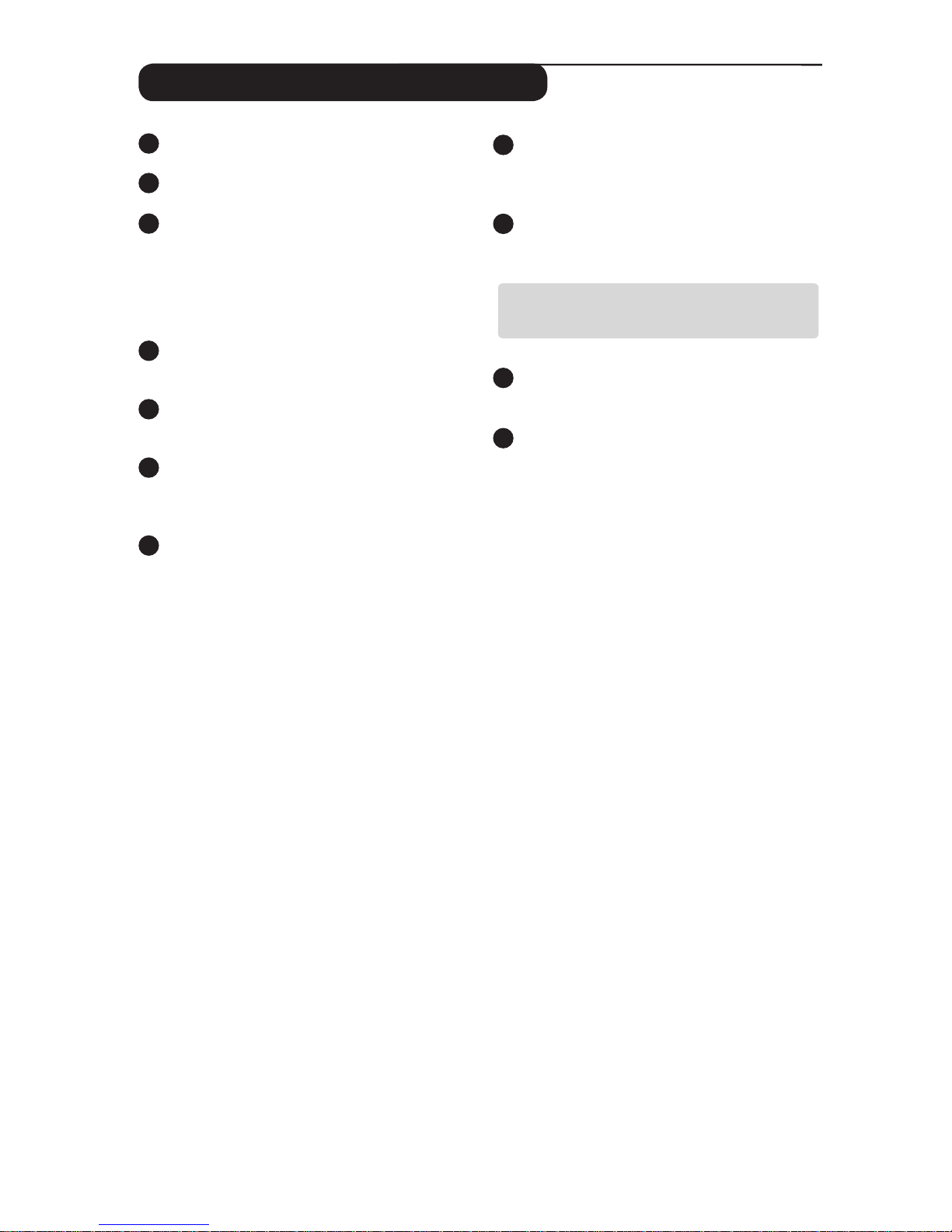
5
Television keys and connectors
1
POWER . : to switch the TV on and off.
2
VOLUME –/+: to adjust sound level.
3
MENU : to access or close menus.
The PROGRAM /CHANNEL –/+ keys can
be used to select a menu item and the
VOLUME –/+ keys to enter into the selected
menu item and make adjustments.
4
PROGRAM / CHANNEL –/+ : to select
programmes.
5
POWER socket :
Insert the mains plug into
a wall socket.
6
DVI Audio Input : for connecting a HD
(high definition) equipment or computer with
DVI output.
7
Component Video inputs / Audio Inputs
(
EXT4)
: to connect to equipment like DVD,
Set-Top box which have the same sockets.
Connect the audio inputs of the TV to the
outputs of the device together with the
Component Video Inputs.
8
HDMI socket : to connect to set-top box,
DVD player/recorder, High Definition
equipment or Personal Computer.
9
EXT1 and EXT2/SVHS2 sockets : connect to
equipment
like DVD player/recorder, VCR,
Decorder which have scart connections.
Important : In order to connect your
decoder, please use EXT1 scart only.
10
TV Aerial socket :
Insert the aerial plug
into the 75 : socket.
11
Side connections
EXT3/SVHS3
: for
connecting to devices like camera or
camcorder. Also allows you to connect your
headphone for your personal listening
pleasure.
Note :
EXT3/SVHS3
is only available for
certain models.
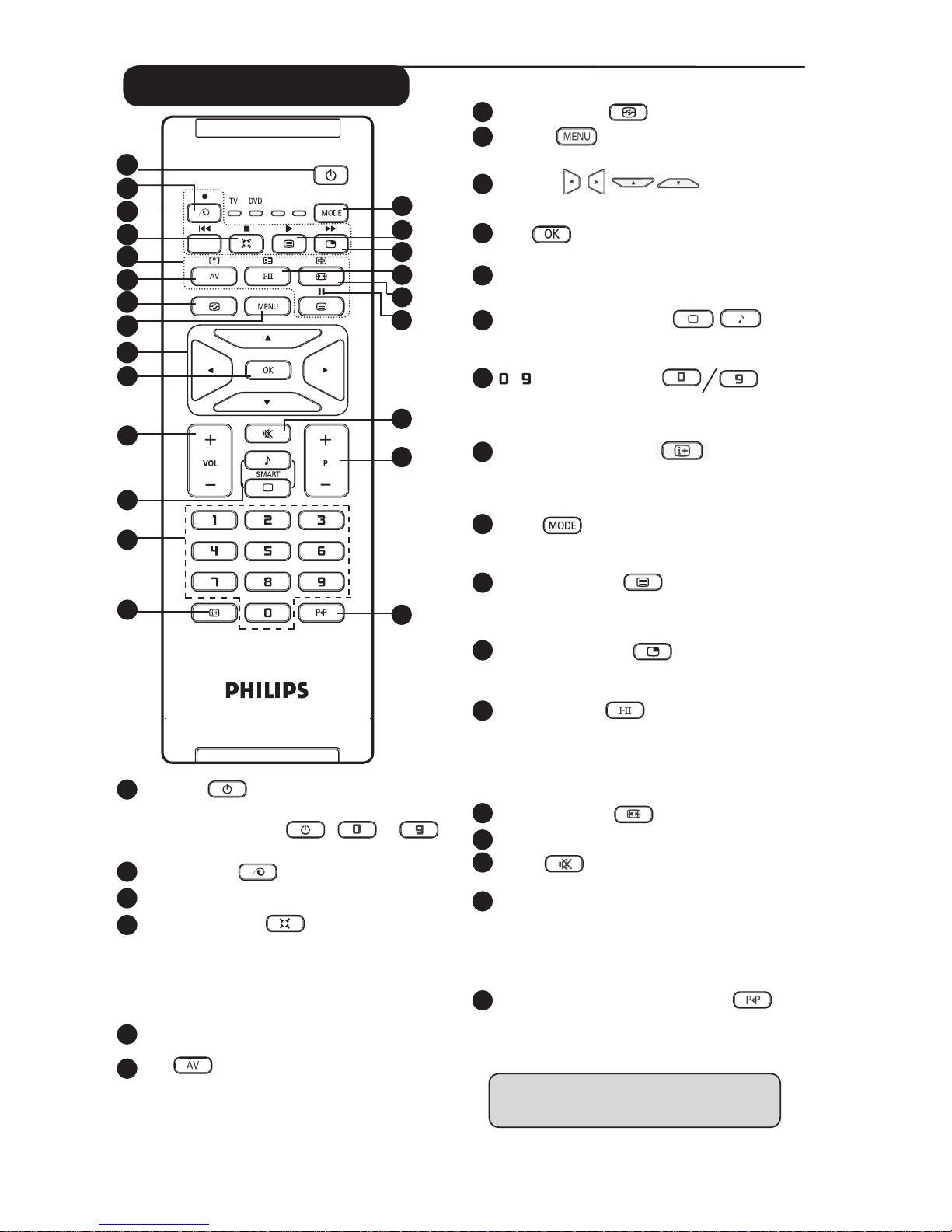
6
Remote Control keys
1
Standby
To set the TV to standby mode. To switch the
TV set on again, press , to ,
P – / + or AV key.
2
No function.
3
DVD / AUX (see page 7).
4
Surround Sound
To activate / deactivate the surround sound
effect. In stereo, this gives the impression that
the speakers are further apart. For models
equipped with Virtual Dolby Surround, you can
experience Dolby Surround Pro Logic sound
effects
.
5
Telextext keys (see page 15).
6
AV
To display Source List to select TV or peripheral
equipment connected to EXT 1, EXT 2/SVHS2,
EXT 3/SVHS3, EXT 4 or HDMI.
Note :
EXT3/SVHS3
is only available for
certain models.
7
Active Control (See page 14).
8
MENU
To call up or exit the TV menus.
9
Cursors
These 4 keys are used for selection and adjustment
of menu items.
10
OK
Confirms selection.
11
Volume ( – VOL + )
To adjust the sound level.
12
Smart Picture /Sound
Used to access a series of predefined picture
and sound settings (see page 14).
13
/ Numerical keys
For direct access to programmes. For a 2
digit programme number, the 2nd digit must
be entered before the dash disappears.
14
Screen information
To display/remove the programme number,
the sound mode, the remaining time of the
sleeptimer and the *signal strength indicator.
15
Mode
Select between TV, DVD and AUX mode (see
“Remote Control - Other functions” on page 7).
16
Programme List
To display / clear the list of programmes.
Use the Î ï keys to select a programme and
the Æ key to display it.
17
Picture-in-Picture
To display a PIP window on the TV screen (see
page 12 on how to use the PIP feature).
18
Sound mode
Used to force programmes in Stereo
and Nicam Stereo to Mono or, for
bilingual programmes, to choose between
Dualå or Dual». The Mono indication is red
when in forced position.
19
Screen Format (see page 13).
20
DVD / AUX (see page 7).
21
Mute
Press to mute or restore sound.
22
Selecting TV programmes (P – / +)
To select the next or previous programme.
The number and the sound mode
are displayed for a few seconds.
For some
TV programmes, the title of the programme appears
at the bottom of the screen.
23
Previous/Present programme
To alternate between the last viewed and
present programme.
* The signal strength indicator shows
the signal strength of the transmission
of the programme you are watching.
11
AUX
1
2
3
5
6
7
8
9
4
10
12
13
14
15
16
17
18
19
20
21
22
23
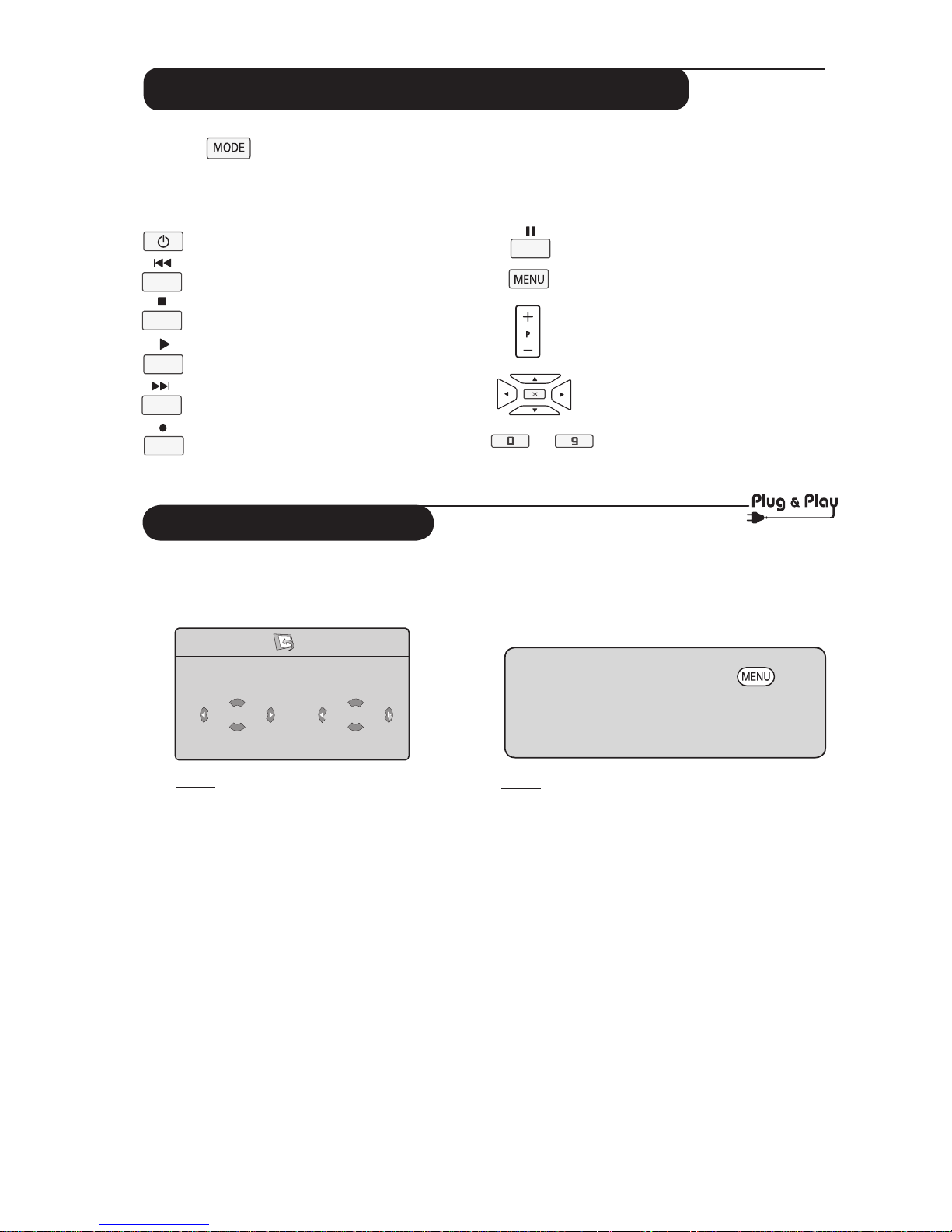
7
Remote Control keys (Other functions)
The remote control also allows you to control the main functions of some Philips DVD models
Press the
key to select the required mode: DVD or AUX.
The remote control indicator lights up to display the selected mode. It switches off automatically
after 20 seconds if left idle. The mode automatically returns to TV mode.
The following buttons are operational, depending on the equipment:
to
standby
fast rewind
stop
play
fast forward
record
pause
display and exit menu
programme selection
navigation and adjustments,
confirms selection
digit keys
Quick Installation
When you switch on the TV set for the
first time, a menu is displayed on screen.
This menu prompts you to select the
country and language for the menus.
Note
If the above menu is not displayed, proceed to
do the installation of channels by the
Auto Store method (see page 8). If above
menu is displayed, proceed to do the following
steps.
& Use the Î ï keys on the remote control
to select your country. If your country does
not appear in the list, select “. . . “ . Refer to the
“Reference table of Countries available for
selection” on page 24.
é Use the Æ key to move to the Language
mode and select your language by the Î ï
keys.
“ Use the Æ key to start search.
Plug’n’Play
Country
GB
Language
English
The search starts automatically. All the
available TV programmes will be stored. This
operation takes a few minutes. The display
shows the progress of the search and the
number of programmes found.
Important : To exit or interrupt the search
before it is completed, press the key.
If you interrupt search during auto store, not
all channels will be stored. For all channels to
be stored, you need to do a complete auto
store search again.
Note
ATS (Automatic Tuning System) feature
If the transmitter or cable network sends the
automatic sort signal, the programmes will be
numbered correctly. In this case, the installation
is complete. If this is not the case, you need to
use the Sort menu to number the programmes
correctly.
ACI (Automatic Channel Installation)
feature
If a cable system or a TV channel which
broadcasts ACI is detected, a programme
list appears. Without ACI broadcast, the channels
are numbered according to your language and
country selection. You can
use the Sort menu to renumber them.
Some transmitters or cable networks broadcast their
own sort parameters (region, language, etc.). In this
case, indicate your choice using the Î ï keys and
confirm with Æ key.
Note : Functions not available to Philips DVD-R device.
