Philips 220P1ES-00 User Manual

e-Manual
Philips LCD Monitor Electronic User’s Manual
file:///E|/LCD%20Monitor%20OEM/Philips/M1-project/220B1-220P1/220B1-EDFU/5B.0V301.001/CD-Contents/lcd/manual/ENGLISH/220B1/INDEX.HTM [98-06-18 18:42]

Safety and Troubleshooting Information
Safety Precautions and
Maintenance
FAQs
Troubleshooting
Regulatory Information
Safety and Troubleshooting Information
Safety precautions and maintenance
WARNING: Use of controls, adjustments or procedures other than
those specified in this documentation may result in exposure to shock,
electrical hazards and/or mechanical hazards.
Read and follow these instructions when connecting and using your computer monitor:
Operation:
● Keep the monitor out of direct sunlight and away from stoves or any other heat source.
● Remove any object that could fall into ventilation holes or prevent proper cooling of the
monitors electronics.
● Do not block the ventilation holes on the cabinet.
● When positioning the monitor, make sure the power plug and outlet are easily accessible.
● If turning off the monitor by detaching the power cable or DC power cord, wait for 6
seconds before attaching the power cable or DC power cord for normal operation.
● Please use approved power cord provided by Philips all the time. If your power cord is
missing, please contact with your local service center. (Please refer to Customer Care
Consumer Information Center)
● Do not subject the LCD monitor to severe vibration or high impact conditions during
operation.
● Do not knock or drop the monitor during operation or transportation.
Maintenance:
● To protect your display from possible damage, do not put excessive pressure on the LCD
panel. When moving your monitor, grasp the frame to lift; do not lift the monitor by
placing your hand or fingers on the LCD panel.
● Unplug the monitor if you are not going to use it for an extensive period of time.
● Unplug the monitor if you need to clean it with a slightly damp cloth. The screen may be
wiped with a dry cloth when the power is off. However, never use organic solvent, such
as, alcohol, or ammonia-based liquids to clean your monitor.
● To avoid the risk of shock or permanent damage to the set, do not expose the monitor to
dust, rain, water, or excessive moisture environment.
● If your monitor gets wet, wipe it with dry cloth as soon as possible.
● If foreign substance or water gets in your monitor, please turn the power off immediately
and disconnect the power cord. Then, remove the foreign substance or water, and send
it to the maintenance center.
file:///E|/LCD%20Monitor%20OEM/Philips/M1-project/220B1-220P1/220B1-E...U/5B.0V301.001/CD-Contents/lcd/manual/ENGLISH/220B1/safety/safety.htm 第 1 頁 / 共 2 [98-06-18 17:01]

Safety and Troubleshooting Information
● Do not store or use the LCD monitor in locations exposed to heat, direct sunlight or
extreme cold.
● In order to maintain the best performance of your monitor and use it for a longer lifetime,
please use the monitor in a location that falls within the following temperature and
humidity ranges.
❍ Temperature: 0-40°C 32-95°F
❍ Humidity: 20-80% RH
● IMPORTANT: Always activate a moving screen saver program when you leave your
monitor unattended. Always activate a periodic screen refresh application if your LCD
monitor will display unchanging static content. Uninterrupted display of still or static
images over an extended period may cause “burn in”, also known as “after-imaging” or
“ghost imaging”, on your screen. "Burn-in", "after-imaging", or "ghost imaging" is a wellknown phenomenon in LCD panel technology. In most cases, the “burned in” or “afterimaging” or “ghost imaging” will disappear gradually over a period of time after the power
has been switched off.
WARNING: Severe” burn-in” or “after-image” or “ghost image” symptoms will not
disappear and cannot be repaired. The damage mentioned above is not covered under
your warranty.
Service:
● The casing cover should be opened only by qualified service personnel.
● If there is any need for any document for repair or integration, please contact with your
local service center. (please refer to the chapter of "Consumer Information Center")
● For transportation information, please refer to "Physical Specifications".
● Do not leave your monitor in a car/trunk under direct sun light.
Consult a service technician if the monitor does not operate normally, or you are
not sure what procedure to take when the operating instructions given in this
manual have been followed.
RETURN TO TOP OF THE PAGE
file:///E|/LCD%20Monitor%20OEM/Philips/M1-project/220B1-220P1/220B1-E...U/5B.0V301.001/CD-Contents/lcd/manual/ENGLISH/220B1/safety/safety.htm 第 2 頁 / 共 2 [98-06-18 17:01]
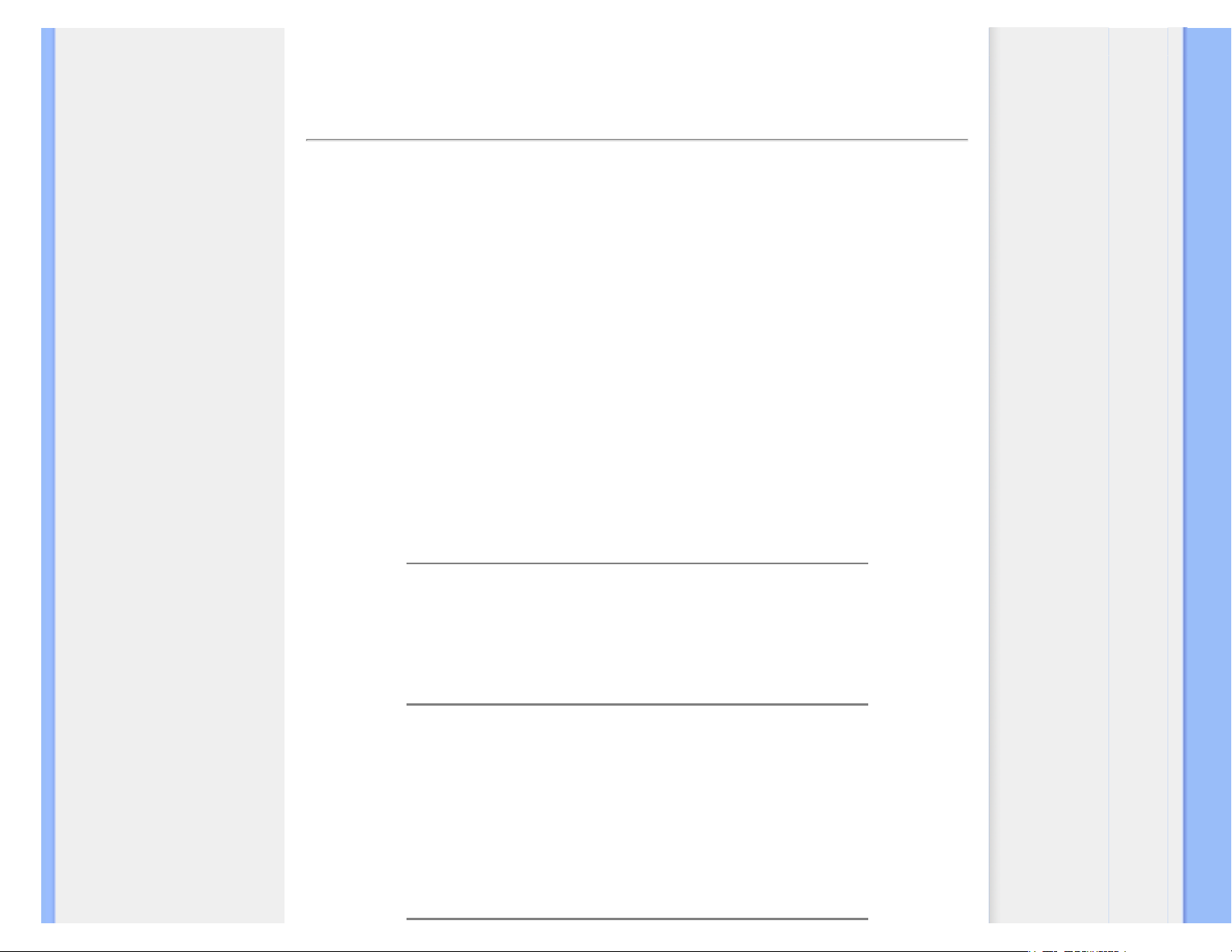
FAQs (Frequently Asked Questions)
Safety and Troubleshooting
General FAQs
Compatibility with Other
Peripherals
LCD Panel Technology
Ergonomics, Ecology and
Safety Standards
Troubleshooting
Regulatory Information
FAQs (Frequently Asked Questions)
General FAQs
Q1:
When I install my monitor what should I do if the screen shows 'Cannot display this
video mode'?
A: Recommended resolution for Philips 22": 1680x1050 @60Hz.
1. Unplug all cables, then connect your PC to the monitor that you used
previously.
2. In the Windows Start Menu, select Settings/Control Panel. In the Control Panel
Window, select the Display icon. Inside the Display Control Panel, select the
'Settings' tab. Under the setting tab, in box labeled 'desktop area', move the
slidebar to 1680x1050 pixels (22").
3. Open 'Advanced Properties' and set the Refresh Rate to 60Hz, then click OK.
4. Restart your computer and repeat step 2 and 3 to verify that your PC is set at
1680x1050@60Hz (22").
5. Shut down your computer, disconnect your old monitor and reconnect your
Philips LCD monitor.
6. Turn on your monitor and then turn on your PC.
Q2: What does the recommended refresh rate for LCD monitor?
A:Recommended refresh rate in LCD monitors is 60Hz, In case of any disturbance
on screen, you can set it up to 75Hz to see if that removes the disturbance.
Q3: What are the .inf and .icm files on the CD-ROM? How do I install the drivers (.inf and .
icm)?
A: These are the driver files for your monitor. Follow the instructions in your user
manual to install the drivers. Your computer may ask you for monitor drivers (.inf and .
icm files) or a driver disk when you first install your monitor. Follow the instructions to
insert the ( companion CD-ROM) included in this package. Monitor drivers (.inf and .
icm files) will be installed automatically.
file:///E|/LCD%20Monitor%20OEM/Philips/M1-project/220B1-220P1/220B1-E.../5B.0V301.001/CD-Contents/lcd/manual/ENGLISH/220B1/safety/saf_faq.htm 第 1 頁 / 共 5 [98-06-18 17:01]

FAQs (Frequently Asked Questions)
Q4: How do I adjust the resolution?
A: Your video card/graphic driver and monitor together determine the available
resolutions. You can select the desired resolution under Windows® Control Panel
with the "Display properties"
.
Q5: What if I get lost when I am making monitor adjustments?
A: Simply press the OK button, then select 'Reset' to recall all of the original factory
settings.
Q6: Will the LCD screen be resistant to scratches?
A: In general it is recommended that the panel surface is not subjected to excessive
shocks and is protected from sharp or blunt objects. When handling the monitor,
make sure that there is no pressure or force applied to the panel surface side. This
may affect your warranty conditions.
Q7: How should I clean the LCD surface?
A: For normal cleaning, use a clean, soft cloth. For extensive cleaning, please use
isopropyl alcohol. Do not use other solvents such as ethyl alcohol, ethanol, acetone,
hexane, etc.
Q8:Can I change the color setting of my monitor?
A:Yes, you can change your color setting through OSD control as the following
procedures,
1. Press "OK" to show the OSD (On Screen Display) menu
2. Press "Down Arrow" to select the option "Color" then press "OK" to enter color
setting, there are three settings as below.
a. Color Temperature; The six settings are 5000K, 6500K, 7500K, 8200K,
9300K and 11500K. With settings in the 5000K range the panel appears
‘warm,' with a red-white color tone, while a 11500K temperature yields ‘cool,
file:///E|/LCD%20Monitor%20OEM/Philips/M1-project/220B1-220P1/220B1-E.../5B.0V301.001/CD-Contents/lcd/manual/ENGLISH/220B1/safety/saf_faq.htm 第 2 頁 / 共 5 [98-06-18 17:01]

FAQs (Frequently Asked Questions)
blue-white toning."
b. sRGB; this is a standard setting for ensuring correct exchange of colors
between different device (e.g. digital cameras, monitors, printers, scanners,
etc)
c. User Define; the user can choose his/her preference color setting by
adjusting red, green blue color.
*A measurement of the color of light radiated by an object while it is being heated.
This measurement is expressed in terms of absolute scale, (degrees Kelvin). Lower
Kevin temperatures such as 2004K are red; higher temperatures such as 9300K are
blue. Neutral temperature is white, at 6504K.
Q9: Can the Philips LCD Monitor be mounted on the wall?
A: Yes. Philips LCD monitors have this optional feature. For standard VESA mount
holes on the rear cover allows the user to mount the Philips monitor on most of the
VESA standard arms or accessories. We recommend to contact your Philips sales
representative for more information.
RETURN TO TOP OF THE PAGE
Compatibility with other Peripherals
Q10:
Can I connect my LCD monitor to any PC, workstation or Mac?
A: Yes. All Philips LCD monitors are fully compatible with standard PCs, Macs and
workstations. You may need a cable adapter to connect the monitor to your Mac
system. Please contact your Philips sales representative for more information.
Q11: Are Philips LCD monitors Plug-and-Play?
A: Yes, the monitors are Plug-and-Play compatible with Windows® 95, 98, 2000, XP,
Vista and Linux.
RETURN TO TOP OF THE PAGE
file:///E|/LCD%20Monitor%20OEM/Philips/M1-project/220B1-220P1/220B1-E.../5B.0V301.001/CD-Contents/lcd/manual/ENGLISH/220B1/safety/saf_faq.htm 第 3 頁 / 共 5 [98-06-18 17:01]
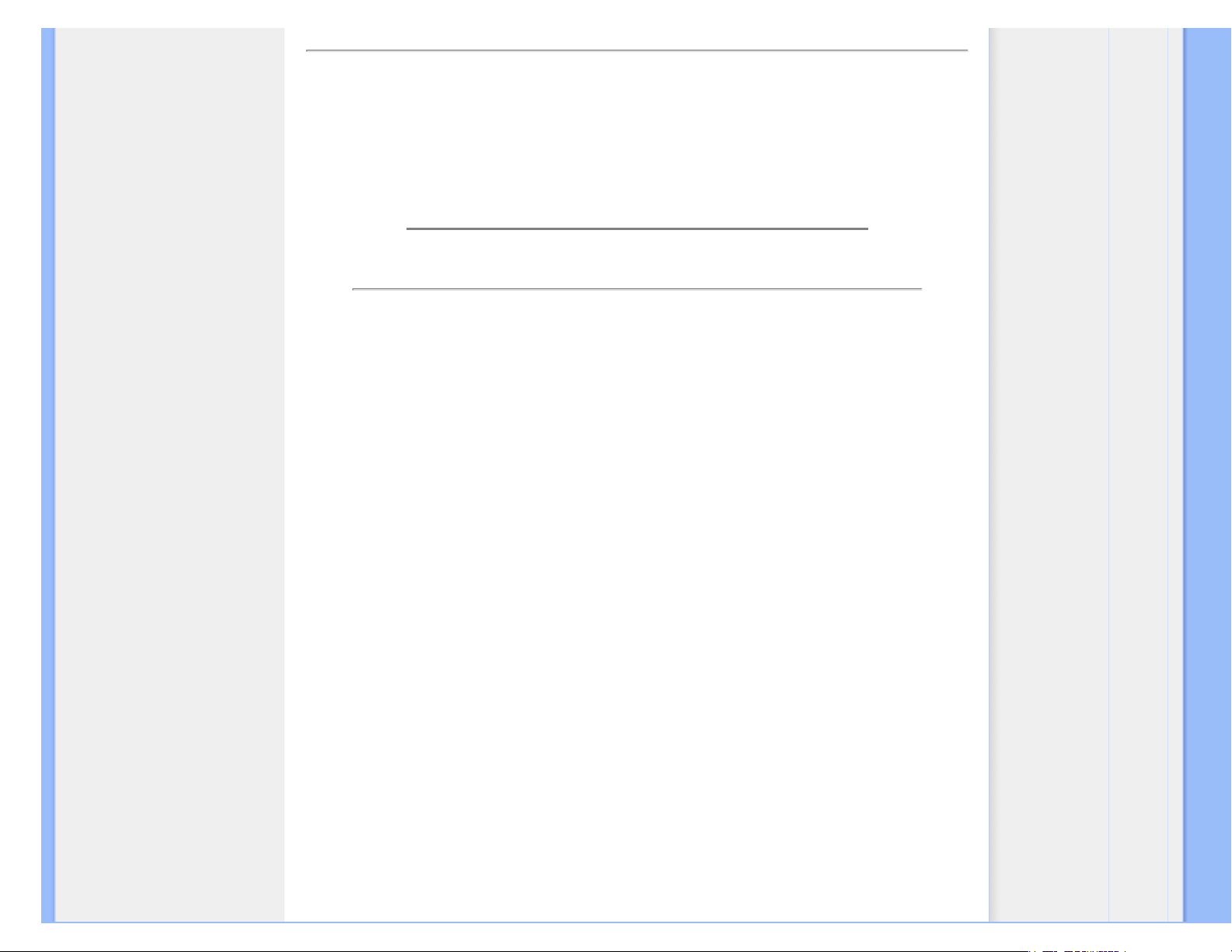
FAQs (Frequently Asked Questions)
LCD Panel Technology
Q12:
What kind of wide-angle technology is available?
A: Currently, the IPS type panels offer the best Contrast Ratio, compared to MVA, or
PVA technologies. TN panels have improved over the years, but still cannot match
the Contrast Ratio offered by IPS panel.
RETURN TO TOP OF THE PAGE
Ergonomics, Ecology and Safety Standards
Q13:
What is Image Sticking, or Image Burn-in, or After Image, or Ghost Image in LCD
panels?
A: Uninterrupted display of still or static images over an extended period may cause
"burn in", also known as "after-imaging" or "ghost imaging", on your screen. "Burn-in",
"after-imaging", or "ghost imaging" is a well-known phenomenon in LCD panel
technology. In most cases, the "burned in" or "atter-imaging" or "ghost imaging" will
disappear gradually over a period of time after the power has been switched off.
Always activate a moving screen saver program when you leave your monitor
unattended.
Always activate a periodic screen refresh application if your LCD monitor will display
unchanging static content.
WARNING: Severe"burn-in" or "after-image" or "ghost image" symptoms will not
disappear and cannot be repaired. The damage mentioned above is not covered
under your warranty.
Q14:
Why is my Display not showing sharp text, and is displaying jagged characters?
A: Your LCD monitor works best at its native resolution of 1680x1050@60Hz. For
best display please use this resolution.
RETURN TO TOP OF THE PAGE
file:///E|/LCD%20Monitor%20OEM/Philips/M1-project/220B1-220P1/220B1-E.../5B.0V301.001/CD-Contents/lcd/manual/ENGLISH/220B1/safety/saf_faq.htm 第 4 頁 / 共 5 [98-06-18 17:01]

FAQs (Frequently Asked Questions)
file:///E|/LCD%20Monitor%20OEM/Philips/M1-project/220B1-220P1/220B1-E.../5B.0V301.001/CD-Contents/lcd/manual/ENGLISH/220B1/safety/saf_faq.htm 第 5 頁 / 共 5 [98-06-18 17:01]

Troubleshooting
Safety and
Troubleshooting
FAQs
Common Problems
Imaging Problems
Regulatory Information
Troubleshooting
This page deals with problems that can be corrected by a user. If the problem still persists after you have tried these
solutions, contact Philips customer service representative.
Common Problems
Having this problem Check these items
No Picture
(Power LED not lit)
● Make sure the power cord is plugged into the power outlet
and into the back of the monitor.
● First, ensure that the power button on the front of the monitor
is in the OFF position, then press it to the ON position.
No Picture
(Power LED is white blinking)
● Make sure the computer is turned on.
● Make sure the signal cable is properly connected to your
computer.
● make sure the monitor cable has no bent pins on the connect
side. If yes, repair or replace the cable.
● The Energy Saving feature may be activated
Screen says
● Make sure the monitor cable is properly connected to your
computer. (Also refer to the Quick Set-Up Guide).
● Check to see if the monitor cable has bent pins.
● Make sure the computer is turned on.
AUTO button doesn't function in VGA
mode
● The auto function is applicable only in VGA-Analog mode. If
the result is not satisfactory, you can do manual adjustments
via the OSD menu. Note that the Auto Function is not
applicable in DVI-Digital mode as it is not necessary.
Imaging Problems
Image is not centered
● Press the Auto button.
● Adjust the image position using the Phase/Clock of Setup in
OSD Main Controls.
file:///E|/LCD%20Monitor%20OEM/Philips/M1-project/220B1-220P1/220B1-E...B.0V301.001/CD-Contents/lcd/manual/ENGLISH/220B1/safety/saf_troub.htm 第 1 頁 / 共 3 [98-06-18 17:01]
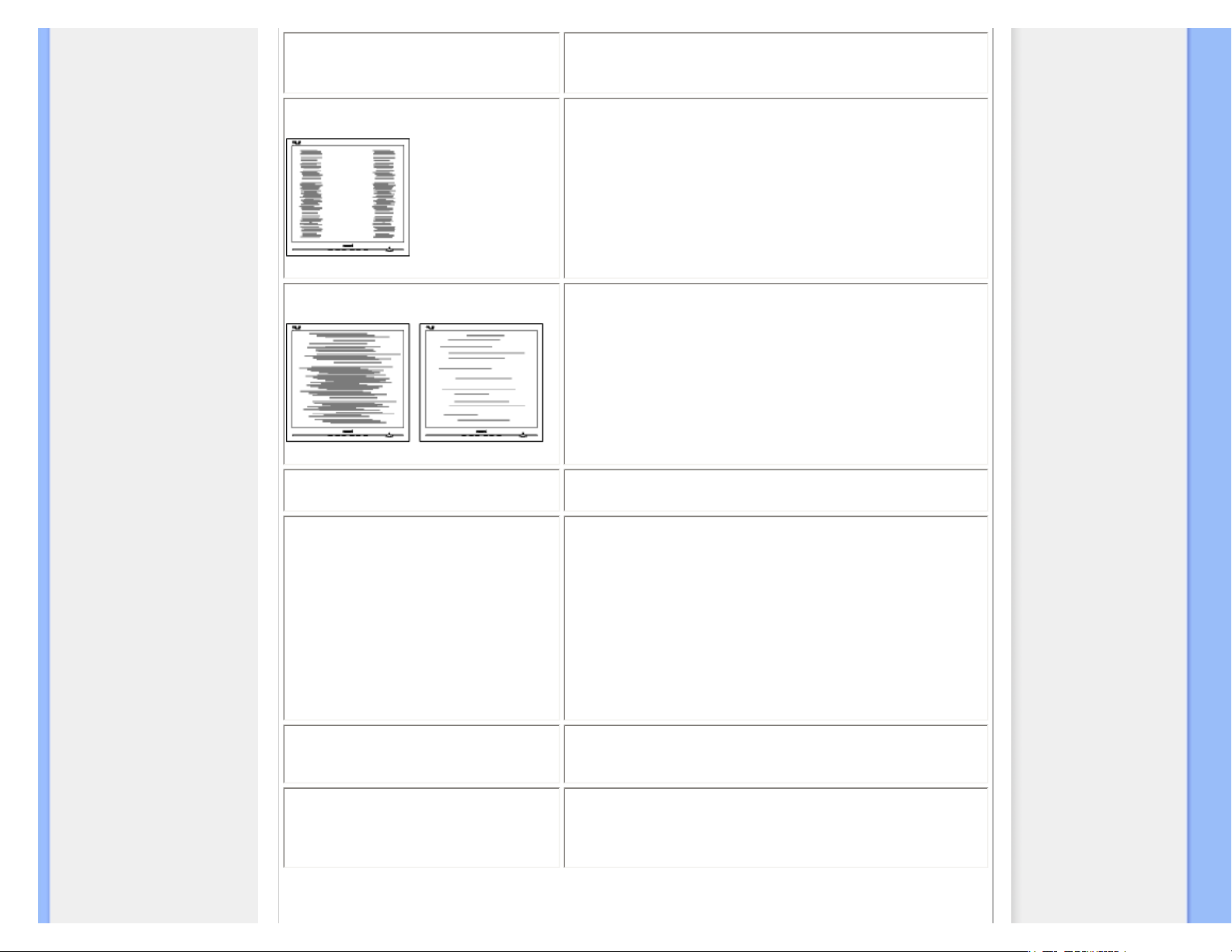
Troubleshooting
Image vibrates on the screen
● Check that the signal cable is properly securely connected to
the graphics board or PC.
Vertical flicker appears
● Press the Auto button.
● Eliminate the vertical bars using the Phase/Clock of Setup in
OSD Main Controls.
Horizontal flicker appears
● Press the Auto button.
● Eliminate the vertical bars using the Phase/Clock of Setup in
OSD Main Controls.
image appears blurred, indistinct or too
dark
● Adjust the contrast and brightness on On-Screen Display.
An "after-image", "burn-in" or "ghost
image" remains after the power has
been turned off.
● Uninterrupted display of still or static images over an
extended period may cause " burn in", also known as "afterimaging " or "ghost imaging", on your screen. "Burn-in", "afterimaging", or "ghost imaging" is a well-known phenomenon in
LCD panel technology. In most cases, the "burned in" or
"after-imaging" or "ghost imaging" will disappear gradually
over a period of time after the power has been switched off.
● Always activate a moving screen saver program when you
leave your monitor unattended.
● Always activate a periodic screen refresh application if your
LCD monitor will display unchanging static content.
Image appears distorted. Text is fuzzy
or blurred.
● Set the PC’s display resolution to the same mode as
monitor’s recommended screen native resolution.
Green, red, blue, dark, and white dots
appears on the screen
● The remaining dots are normal characteristic of the liquid
crystal used in todays technology, Pls refer the pixel policy for
more detail.
file:///E|/LCD%20Monitor%20OEM/Philips/M1-project/220B1-220P1/220B1-E...B.0V301.001/CD-Contents/lcd/manual/ENGLISH/220B1/safety/saf_troub.htm 第 2 頁 / 共 3 [98-06-18 17:01]
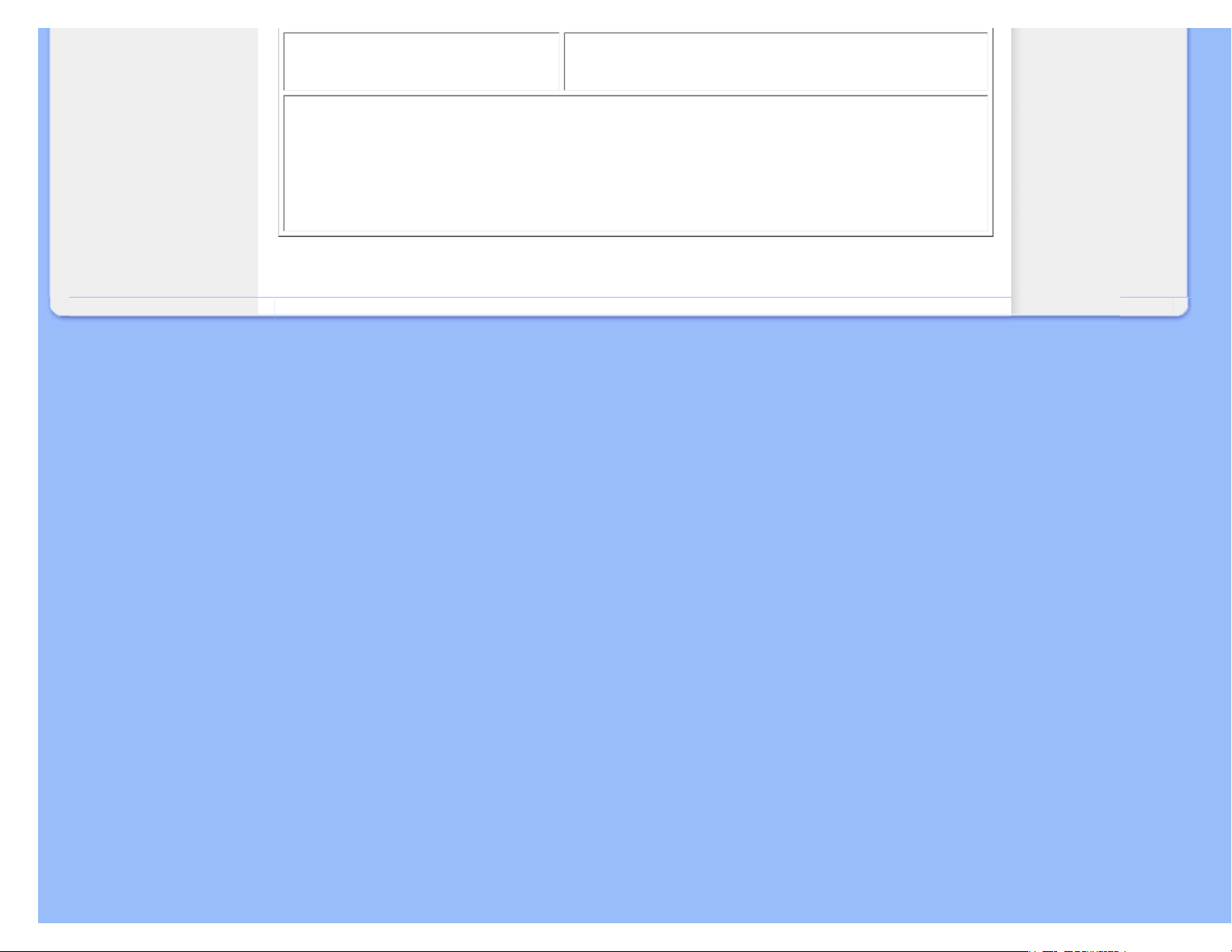
Troubleshooting
The "power on" light is too strong to
disturb me.
● You can adjust “power on” light using the power LED of Setup
in OSD main Controls.
For further assistance, refer to the Consumer Information Centers list and contact Philips customer service
representative.
RETURN TO TOP OF THE PAGE
file:///E|/LCD%20Monitor%20OEM/Philips/M1-project/220B1-220P1/220B1-E...B.0V301.001/CD-Contents/lcd/manual/ENGLISH/220B1/safety/saf_troub.htm 第 3 頁 / 共 3 [98-06-18 17:01]

Regulatory Information
TCO Displays 5.0 Information
Recycling Information for Customers
Waste Electrical and Electronic
Equipment-WEEE
CE Declaration of Conformity
Energy Star Declaration
Federal Communications
Commission (FCC) Notice (U.S.
Only)
FCC Declaration of Conformity
Commission Federale de la
Communication (FCC Declaration)
EN 55022 Compliance (Czech
Republic Only)
Polish Center for Testing and
Certification Notice
North Europe (Nordic Countries)
Information
BSMI Notice (Taiwan Only)
Ergonomie Hinweis (nur
Deutschland)
Philips End-of-Life Disposal
China RoHS
Lead-free Product
Troubleshooting
Other Related Information
Frequently Asked Questions (FAQs)
Regulatory Information
Available for selective models
TCO Displays 5.0 Information
Congratulations,
Your display is designed for both you and the planet!
This display carries the TCO Certified label. This ensures that the display is designed for minimal
impact on the climate and natural environment, while offering all the performance expected from top
of the line electronic products. TCO Certified is a third party verified program, where every product
model is tested by an accredited independent test laboratory. TCO Certified represents one of the
toughest certifications for displays worldwide.
Some of the Usability features of the TCO Displays 5.0 requirements:
Visual Ergonomics
Good visual ergonomics in order to improve the working environment for the user and to reduce sight and strain problems.
Important parameters are:
● Light levels without color tint, Uniform color and luminance, Wide color gamut
● Calibrated color temperature and gamma curve
● Wide luminance level, Dark black levels, Low motion blur
Electrical Safety
● Product fulfills rigorous safety standards
Emissions
● Low alternating electric and magnetic fields emissions
● Low acoustic noise emissions
Some of the Environmental features of the TCO Displays 5.0 requirements:
● The brand owner demonstrates corporate social responsibility and has a certified environmental management system (EMAS or
ISO 14001)
● Very low energy consumption both in on- and standby mode
● Restrictions on chlorinated and brominated flame retardants, plasticizer and polymers
● Restrictions on heavy metals such as cadmium, mercury and lead (RoHS compliance)
● Both product and product packaging is prepared for recycling
● The brand owner offers take-back options
The requirements included in this label have been developed by TCO Development in co-operation with scientists, experts, users
as well as manufacturers all over the world. Since the end of the 1980s TCO has been involved in influencing the development of
IT equipment in a more user-friendly direction. Our labeling system started with displays in 1992 and is now requested by users and
IT-manufacturers all over the world.
For more information, please visit www.tcodevelopment.com
file:///E|/LCD%20Monitor%20OEM/Philips/M1-project/220B1-220P1/22...001/CD-Contents/lcd/manual/ENGLISH/220B1/SAFETY/REGS/REGULAT.HTM 第 1 頁 / 共 10 [98-06-22 16:43]

Regulatory Information
RETURN TO TOP OF THE PAGE
Recycling Information for Customers
There is currently a system of recycling up and running in the European countries, such as The Netherlands,
Belgium, Norway, Sweden and Denmark.
In Asia Pacific, Taiwan, the products can be taken back by Environment Protection Administration (EPA) to follow the
IT product recycling management process, detail can be found in web site www.epa.gov.tw
The monitor contains parts that could cause damage to the nature environment. Therefore, it is vital that the monitor is recycled at
the end of its life cycle.
For help and service, please contact Consumers Information Center or F1rst Choice Contact Information Center in
each country.
RETURN TO TOP OF THE PAGE
Waste Electrical and Electronic Equipment-WEEE
Attention users in European Union private households
This marking on the product or on its packaging illustrates that, under European Directive 2002/96/
EC governing used electrical and electronic appliances, this product may not be disposed of with normal household
waste. You are responsible for disposal of this equipment through a designated waste electrical and electronic
equipment collection. To determine the locations for dropping off such waste electrical and electronic, contact your
local government office, the waste disposal organization that serves your household or the store at which you purchased
the product.
Attention users in United States:
Like all LCD products, this set contains a lamp with Mercury. Please dispose of according to all Local, State and
Federal laws. For the disposal or recyciing information, contact www.mygreenelectronics.com or www.eiae.org.
RETURN TO TOP OF THE PAGE
file:///E|/LCD%20Monitor%20OEM/Philips/M1-project/220B1-220P1/22...001/CD-Contents/lcd/manual/ENGLISH/220B1/SAFETY/REGS/REGULAT.HTM 第 2 頁 / 共 10 [98-06-22 16:43]

Regulatory Information
EPEAT
“The EPEAT (Electronic Product Environmental Assessment Tool) program evaluates computer desktops, laptops,
and monitors based on 51 environmental criteria developed through an extensive stakeholder consensus process
supported by US EPA.
EPEAT system helps purchasers in the public and private sectors evaluate, compare and select desktop
computers, notebooks and monitors based on their environmental attributes. EPEAT also provides a clear and consistent
set of performance criteria for the design of products, and provides an opportunity for manufacturers to secure
market recognition for efforts to reduce the environmental impact of its products.”
Benefits of EPEAT
Reduce use of primary materials
Reduce use of toxic materials
Avoid the disposal of hazardous waste EPEAT’S requirement that all registered products meet ENERGY STAR’s
energy efficiency specifications, means that these products will consume less energy throughout their life.
RETURN TO TOP OF THE PAGE
ROHS is a European Directive aiming to control the use of certain hazardous substances in the production of new
electrical and electronic equipment. Philips has completely eliminated four of six RoHS-banned substances form its
products by 1998-eight full years before compliance was required and has lowered usage of the remaining
substances significantly below the mandated levels.
RETURN TO TOP OF THE PAGE
CE Declaration of Conformity
This product is in conformity with the following standards
- EN60950-1:2001 (Safety requirement of Information Technology Equipment)
- EN55022:2006 (Radio Disturbance requirement of Information Technology Equipment)
- EN55024:1998 (Immunity requirement of Information Technology Equipment)
- EN61000-3-2:2006 (Limits for Harmonic Current Emission)
- EN61000-3-3:1995 (Limitation of Voltage Fluctuation and Flicker)
following provisions of directives applicable
- 2006/95/EC (Low Voltage Directive)
- 2004/108/EC (EMC Directive)
and is produced by a manufacturing organization on ISO9000 level.
The product also comply with the following standards
- ISO13406-2 (Ergonomic requirement for Flat Panel Display)
- GS EK1-2000 (GS specification)
- prEN50279:1998 (Low Frequency Electric and Magnetic fields for Visual Display)
- MPR-II (MPR:1990:8/1990:10 Low Frequency Electric and Magnetic fields)
- TCO'03, TCO Displays 5.0 (Requirement for Environment Labelling of Ergonomics, Energy, Ecology and Emission,
TCO: Swedish Confederation of Professional Employees) for TCO versions
file:///E|/LCD%20Monitor%20OEM/Philips/M1-project/220B1-220P1/22...001/CD-Contents/lcd/manual/ENGLISH/220B1/SAFETY/REGS/REGULAT.HTM 第 3 頁 / 共 10 [98-06-22 16:43]

Regulatory Information
RETURN TO TOP OF THE PAGE
Energy Star Declaration
This monitor is equipped with a function for saving energy which supports the VESA Display
Power Management Signaling (DPMS)
standard. This means that the monitor must be
connected to a computer which supports VESA DPMS. Time settings are adjusted from the
system unit by software.
VESA State LED Indicator Power Consumption
Normal operation ON (Active) White < 24 W (typ.)
Power Saving
Alternative 2
One step
Sleep White Blinking < 0.8 W (typ.)
Switch Off Off < 0.5 W (typ.)
As an ENERGY STAR® Partner, we have determined that this product meets the
ENERGY STAR® guidelines for energy efficiency.
We recommend you switch off the monitor when it is not in use for a long time.
RETURN TO TOP OF THE PAGE
Federal Communications Commission (FCC) Notice (U.S. Only)
This equipment has been tested and found to comply with the limits for a Class B digital
device, pursuant to Part 15 of the FCC Rules. These limits are designed to provide
reasonable protection against harmful interference in a residential installation. This
equipment generates, uses and can radiate radio frequency energy and, if not installed and
used in accordance with the instructions, may cause harmful interference to radio
communications. However, there is no guarantee that interference will not occur in a
particular installation. If this equipment does cause harmful interference to radio or
television reception, which can be determined by turning the equipment off and on, the user
is encouraged to try to correct the interference by one or more of the following measures:
● Reorient or relocate the receiving antenna.
● Increase the separation between the equipment and receiver.
● Connect the equipment into an outlet on a circuit different from that to which the receiver is connected.
● Consult the dealer or an experienced radio/TV technician for help.
file:///E|/LCD%20Monitor%20OEM/Philips/M1-project/220B1-220P1/22...001/CD-Contents/lcd/manual/ENGLISH/220B1/SAFETY/REGS/REGULAT.HTM 第 4 頁 / 共 10 [98-06-22 16:43]

Regulatory Information
Changes or modifications not expressly approved by the party responsible for compliance
could void the user's authority to operate the equipment.
Use only RF shielded cable that was supplied with the monitor when connecting this monitor to a computer device.
To prevent damage which may result in fire or shock hazard, do not expose this appliance to rain or excessive moisture.
THIS CLASS B DIGITAL APPARATUS MEETS ALL REQUIREMENTS OF THE CANADIAN INTERFERENCECAUSING EQUIPMENT REGULATIONS.
RETURN TO TOP OF THE PAGE
FCC Declaration of Conformity
Declaration of Conformity for Products Marked with FCC Logo,
United States Only
This device complies with Part 15 of the FCC Rules. Operation is subject to the following two conditions: (1) this device may not cause
harmful interference, and (2) this device must accept any interference received, including interference that may cause undesired operation.
RETURN TO TOP OF THE PAGE
Commission Federale de la Communication (FCC Declaration)
Cet équipement a été testé et déclaré conforme auxlimites des appareils numériques de
class B,aux termes de l'article 15 Des règles de la FCC. Ces limites sont conçues de façon
à fourir une protection raisonnable contre les interférences nuisibles dans le cadre d'une
installation résidentielle. CET appareil produit, utilise et peut émettre des hyperfréquences
qui, si l'appareil n'est pas installé et utilisé selon les consignes données, peuvent causer
des interférences nuisibles aux communications radio. Cependant, rien ne peut garantir
l'absence d'interférences dans le cadre d'une installation particulière. Si cet appareil est la
cause d'interférences nuisibles pour la réception des signaux de radio ou de télévision, ce
qui peut être décelé en fermant l'équipement, puis en le remettant en fonction, l'utilisateur
pourrait essayer de corriger la situation en prenant les mesures suivantes:
● Réorienter ou déplacer l'antenne de réception.
● Augmenter la distance entre l'équipement et le récepteur.
● Brancher l'équipement sur un autre circuit que celui utilisé par le récepteur.
● Demander l'aide du marchand ou d'un technicien chevronné en radio/télévision.
Toutes modifications n'ayant pas reçu l'approbation des services compétents en matière de
conformité est susceptible d'interdire à l'utilisateur l'usage du présent équipement.
file:///E|/LCD%20Monitor%20OEM/Philips/M1-project/220B1-220P1/22...001/CD-Contents/lcd/manual/ENGLISH/220B1/SAFETY/REGS/REGULAT.HTM 第 5 頁 / 共 10 [98-06-22 16:43]
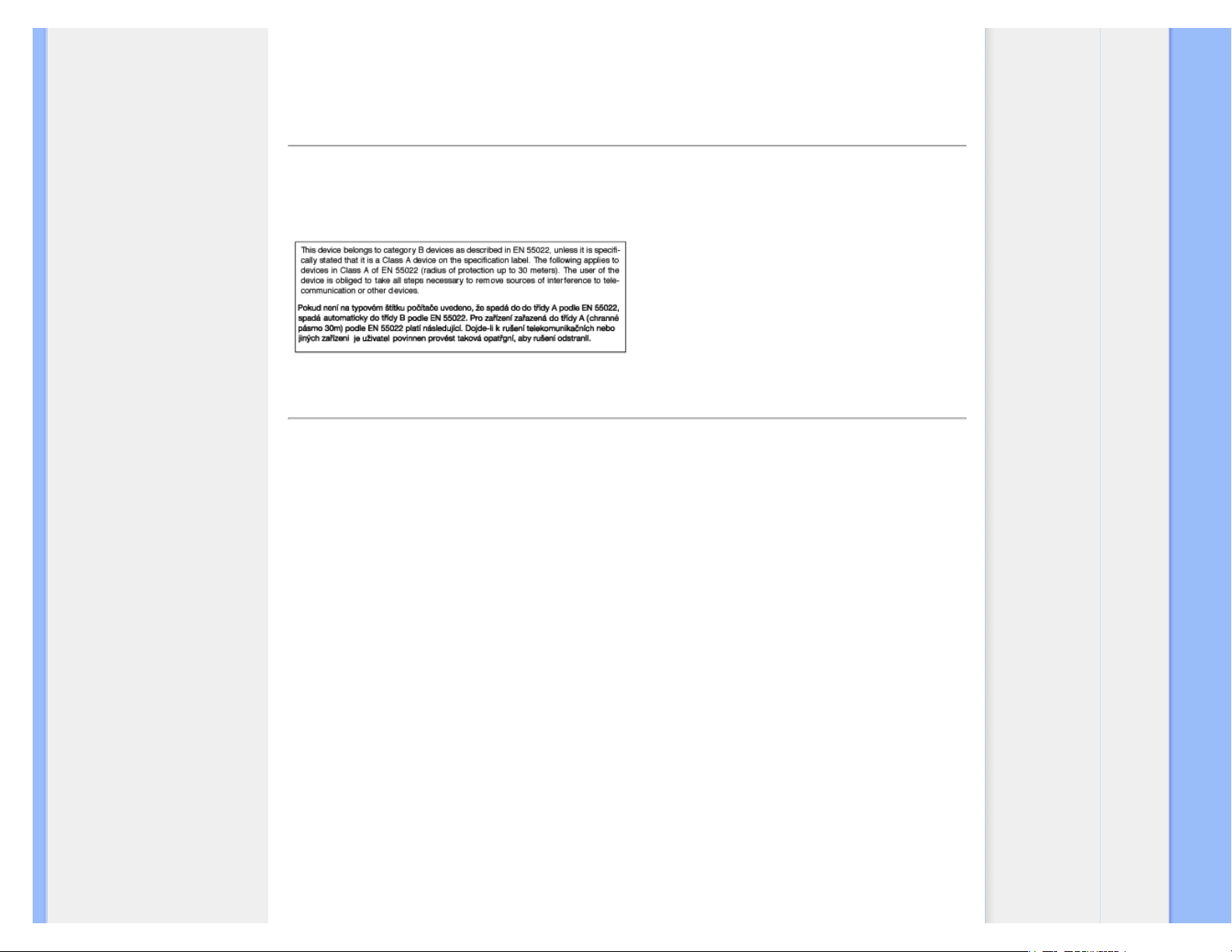
Regulatory Information
N'utiliser que des câbles RF armés pour les connections avec des ordinateurs ou périphériques.
CET APPAREIL NUMERIQUE DE LA CLASSE B RESPECTE TOUTES LES EXIGENCES DU REGLEMENT SUR
LE MATERIEL BROUILLEUR DU CANADA.
RETURN TO TOP OF THE PAGE
EN 55022 Compliance (Czech Republic Only)
RETURN TO TOP OF THE PAGE
Polish Center for Testing and Certification Notice
The equipment should draw power from a socket with an attached protection circuit (a three-prong socket). All equipment
that works together (computer, monitor, printer, and so on) should have the same power supply source.
The phasing conductor of the room's electrical installation should have a reserve short-circuit protection device in the form
of a fuse with a nominal value no larger than 16 amperes (A).
To completely switch off the equipment, the power supply cable must be removed from the power supply socket,
which should be located near the equipment and easily accessible.
A protection mark "B" confirms that the equipment is in compliance with the protection usage requirements of standards
PN-93/T-42107 and PN-89/E-06251.
file:///E|/LCD%20Monitor%20OEM/Philips/M1-project/220B1-220P1/22...001/CD-Contents/lcd/manual/ENGLISH/220B1/SAFETY/REGS/REGULAT.HTM 第 6 頁 / 共 10 [98-06-22 16:43]

Regulatory Information
RETURN TO TOP OF THE PAGE
North Europe (Nordic Countries) Information
Placering/Ventilation
VARNING:
FÖRSÄKRA DIG OM ATT HUVUDBRYTARE OCH UTTAG ÄR LÄTÅTKOMLIGA, NÄR
DU STÄLLER DIN UTRUSTNING PÅPLATS.
Placering/Ventilation
ADVARSEL:
SØRG VED PLACERINGEN FOR, AT NETLEDNINGENS STIK OG STIKKONTAKT
ER NEMT TILGÆNGELIGE.
Paikka/Ilmankierto
VAROITUS:
SIJOITA LAITE SITEN, ETTÄ VERKKOJOHTO VOIDAAN TARVITTAESSA HELPOSTI
IRROTTAA PISTORASIASTA.
file:///E|/LCD%20Monitor%20OEM/Philips/M1-project/220B1-220P1/22...001/CD-Contents/lcd/manual/ENGLISH/220B1/SAFETY/REGS/REGULAT.HTM 第 7 頁 / 共 10 [98-06-22 16:43]

Regulatory Information
Plassering/Ventilasjon
ADVARSEL:
NÅR DETTE UTSTYRET PLASSERES, MÅ DU PASSE PÅ AT KONTAKTENE FOR
STØMTILFØRSEL ER LETTE Å NÅ.
RETURN TO TOP OF THE PAGE
BSMI Notice (Taiwan Only)
RETURN TO TOP OF THE PAGE
Ergonomie Hinweis (nur Deutschland)
Der von uns gelieferte Farbmonitor entspricht den in der "Verordnung über den Schutz vor Schäden durch
Röntgenstrahlen" festgelegten Vorschriften.
Auf der Rückwand des Gerätes befindet sich ein Aufkleber, der auf die Unbedenklichkeit der Inbetriebnahme hinweist, da
die Vorschriften über die Bauart von Störstrahlern nach Anlage III ¤ 5 Abs. 4 der Röntgenverordnung erfüllt sind.
Damit Ihr Monitor immer den in der Zulassung geforderten Werten entspricht, ist darauf zu achten, daß
1. Reparaturen nur durch Fachpersonal durchgeführt werden.
2. nur original-Ersatzteile verwendet werden.
3. bei Ersatz der Bildröhre nur eine bauartgleiche eingebaut wird.
Aus ergonomischen Gründen wird empfohlen, die Grundfarben Blau und Rot nicht auf dunklem
Untergrund zu verwenden (schlechte Lesbarkeit und erhöhte Augenbelastung bei zu geringem
Zeichenkontrast wären die Folge).
Der arbeitsplatzbezogene Schalldruckpegel nach DIN 45 635 beträgt 70dB (A) oder weniger.
ACHTUNG: BEIM AUFSTELLEN DIESES GERÄTES DARAUF ACHTEN, DAß
NETZSTECKER UND NETZKABELANSCHLUß LEICHT ZUGÄNGLICH SIND.
RETURN TO TOP OF THE PAGE
End-of-Life Disposal
Your new monitor contains materials that can be recycled and reused. Specialized companies can recycle your product
to increase the amount of reusable materials and to minimize the amount to be disposed of.
file:///E|/LCD%20Monitor%20OEM/Philips/M1-project/220B1-220P1/22...001/CD-Contents/lcd/manual/ENGLISH/220B1/SAFETY/REGS/REGULAT.HTM 第 8 頁 / 共 10 [98-06-22 16:43]

Regulatory Information
Please find out about the local regulations on how to dispose of your old monitor from your sales representative.
(For customers in Canada and U.S.A.)
This product may contain lead and/or mercury. Dispose of in accordance to local-state and federal regulations.
For additional information on recycling contact www.eia.org (Consumer Education Initiative)
RETURN TO TOP OF THE PAGE
China RoHS
The People's Republic of China released a regulation called "Management Methods for Controlling Pollution by
Electronic Information Products" or commonly referred to as China RoHS. All products including CRT and LCD monitor
which are produced and sold for China market have to meet China RoHS request.
环保使用期限
此标识指期限(十年),电子信息产品中含有的有毒有害物质或元素在正常使用的条件下不会发生外泄或突变, 电子信息
产品用户使用该电子信息产品不会对环境造成严重污染或对其人身
、 财产造成严重损害的期限.
file:///E|/LCD%20Monitor%20OEM/Philips/M1-project/220B1-220P1/22...001/CD-Contents/lcd/manual/ENGLISH/220B1/SAFETY/REGS/REGULAT.HTM 第 9 頁 / 共 10 [98-06-22 16:43]

Regulatory Information
RETURN TO TOP OF THE PAGE
Lead-free Product
Philips eliminated toxic substances like lead from its displays. Lead-free display helps protect your health and
promotes environmentally sound recovery and disposal of waste from electrical and electronic equipment.
PHILIPS Brand designs and produces display products in compliance with strict Restriction of Hazardous
Substances (RoHS) european legislation that restrict lead and other toxic.
RETURN TO TOP OF THE PAGE
file:///E|/LCD%20Monitor%20OEM/Philips/M1-project/220B1-220P1/22...001/CD-Contents/lcd/manual/ENGLISH/220B1/SAFETY/REGS/REGULAT.HTM 第 10 頁 / 共 10 [98-06-22 16:43]
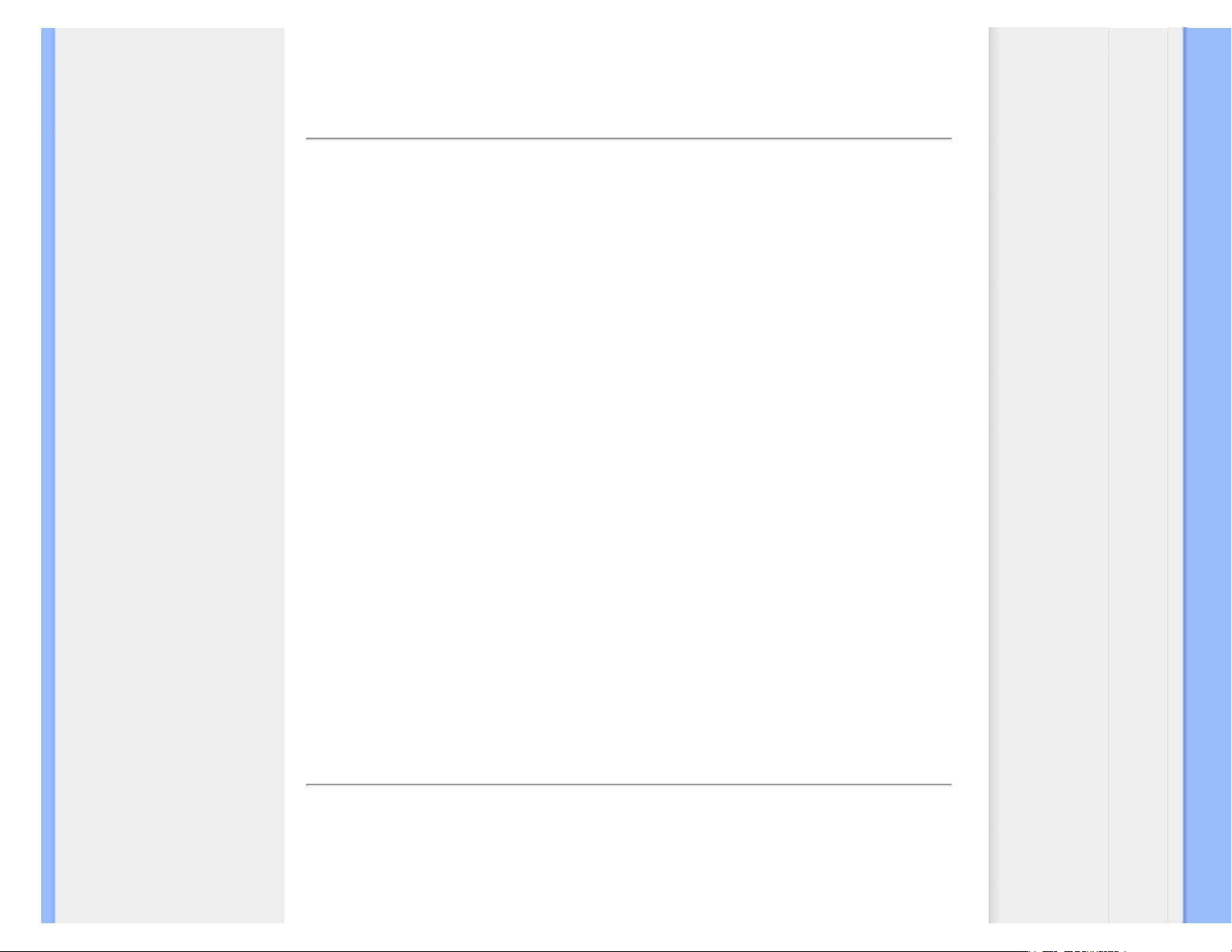
About This Manual
About This Guide
Notational Descriptions
About This Manual
About This Guide
This electronic user's guide is intended for anyone who uses the Philips LCD Monitor. It
describes the LCD monitor's features, setup, operation and other important information. Its
contents are identical to the information in our printed version.
It includes the following sections:
● Safety and Troubleshooting Information provides tips and solutions for common problems
as well as other related information you may need.
● About This Electronic User's Manual gives an overview of information included, along with
notation icon descriptions and other documentation for your reference.
● Product Information gives an overview of the monitor's features as well as the technical
specifications for this monitor.
● Installing Your Monitor describes the initial setup process and gives an overview of how to
use the monitor.
● On-Screen Display provides information on adjusting the settings on your monitor.
● Customer Care and Warranty contains a list of worldwide Philips Consumer Information
Centers along with help desk phone numbers and information on the warranty applicable
to your product.
● Glossary defines technical terms.
● Download and Print Option transfers this entire manual to your hard drive for easy
reference.
RETURN TO TOP OF THE PAGE
Notational Descriptions
The following subsections describe notational conventions used in this document.
Notes, Cautions and Warnings
file:///E|/LCD%20Monitor%20OEM/Philips/M1-project/220B1-220P1/220B1-EDFU/5B.0V301.001/CD-Contents/lcd/manual/ENGLISH/220B1/about/about.htm 第 1 頁 / 共 2 [98-06-18 17:02]

About This Manual
Throughout this guide, blocks of text may be accompanied by an icon and printed in bold or italic
type. These blocks contain notes, cautions or warnings. They are used as follows:
NOTE: This icon indicates important information and tips that help you make
better use of your computer system.
CAUTION: This icon indicates information that tells you how to avoid either
potential damage to hardware or loss of data.
WARNING: This icon indicates the potential for bodily harm and tells you how
to avoid the problem.
Some warnings may appear in alternate formats and may not be accompanied by an icon. In
such cases, the specific presentation of the warning is mandated by the relevant regulatory
authority.
RETURN TO TOP OF THE PAGE
file:///E|/LCD%20Monitor%20OEM/Philips/M1-project/220B1-220P1/220B1-EDFU/5B.0V301.001/CD-Contents/lcd/manual/ENGLISH/220B1/about/about.htm 第 2 頁 / 共 2 [98-06-18 17:02]

Product Information
Your LCD Monitor
Smartimage
SmartContrast
SmartSaturate
SmartSharpness
Technical Specifications
Resolution & Preset Modes
Philips Pixel Defect Policy
Automatic Power Saving
Product Views
Physical Function
SmartControl II
Product Information
Your LCD monitor
Congratulations on your purchase and welcome to Philips. To fully benefit from the support that Philips offers, register
your product at. www.philips.com/welcome
SmartImage
What is it?
SmartImage provides presets that optimize display for different types of content, dynamically adjusting brightness,
contrast, color and sharpness in real time. Whether you're working with text applications, displaying images or watching
a video, Philips SmartImage delivers great optimized LCD display performance.
Why do I need it?
You want a LCD display that delivers optimized display all your favorite types of content, SmartImage software
dynamically adjust brightness, contrast, color and sharpness in real time to enhance your LCD viewing experience.
How does it work?
SmartImage is an exclusive, leading edge Philips technology that analyzes the content displayed on your screen. Based on
a scenario you select, SmartImage dynamically enhances the contrast, color saturation and sharpness of images and
videos for ultimate display performance - all in real time with the press on a single button.
How to enable SmartImage?
file:///E|/LCD%20Monitor%20OEM/Philips/M1-project/220B1-220P1/22...301.001/CD-Contents/lcd/manual/ENGLISH/220B1/PRODUCT/PRODUCT.HTM 第 1 頁 / 共 10 [98-06-19 10:00]

Product Information
1.
Press to
launch the SmartImage on screen display;
2.
Keep press
to toggle between Office Work, Image Viewing, Entertainment, Economy, and Off;
3. The SmartImage on screen display will remain on screen for 5 seconds or you can also press”OK” to make
confirmation.
4. When SmartImage is enabled, the sRGB scheme is disabled automatically. To use sRGB you need to
disable SmartImage with the
button at the front bezel of your monitor.
Except using key to scroll down, you can also press buttons to choose and press “OK” to confirm selection
and close the SmartImage OSD.There are five modes to be selected: Office Work, Image Viewing, Entertainment,
Economy, and Off.
There are five modes to be selected: Office Work, Image Viewing, Entertainment, Economy, and Off.
file:///E|/LCD%20Monitor%20OEM/Philips/M1-project/220B1-220P1/22...301.001/CD-Contents/lcd/manual/ENGLISH/220B1/PRODUCT/PRODUCT.HTM 第 2 頁 / 共 10 [98-06-19 10:00]

Product Information
1. Office Work: Enhances text and dampens brightness to increase readability and reduce eye strain. This mode
significantly enhances readability and productivity when you're working with spreadsheets, PDF files, scanned articles or
other general office applications.
2.
Image Viewing: This profile combines color saturation, dynamic contrast and sharpness enhancement to display photos
and other images with outstanding clarity in vibrant colors - all without artifacts and faded colors.
3. Entertainment: Ramped up luminance, deepened color saturation, dynamic contrast and razor sharpness displays every
details in darker areas of your videos without color washout in brighter areas maintaining a dynamic natural values for the
ultimate video display.
4.
Economy: Under this profile, brightness, contrast are adjusted and backlighting fine-tuned for just right display of
everyday office applications and lower power consumption.
5. Off: No optimization by SmartImage.
RETURN TO TOP OF THE PAGE
SmartContrast
What is it?
Unique technology that dynamically analyzes displayed content and automatically optimizes a LCD monitor's contrast
ratio for maximum visual clarity and viewing enjoyment, stepping up backlighting for clearer, crisper and brighter images
or dimming backlighting for clear display of images on dark backgrounds.
Why do I need it?
You want the very best visual clarity and viewing comfort for every type of content. SmartContrast dynamically
controls contrast and adjusts backlighting for clear, crisp, bright gaming and video images or displays clear, readable text
for office work. By reducing your monitor's power consumption, you save on energy costs and extend the lifetime of
your monitor.
How does it work?
When you active SmartContrast which will analysis the content you are displaying in real time to adjust colors and
file:///E|/LCD%20Monitor%20OEM/Philips/M1-project/220B1-220P1/22...301.001/CD-Contents/lcd/manual/ENGLISH/220B1/PRODUCT/PRODUCT.HTM 第 3 頁 / 共 10 [98-06-19 10:00]

Product Information
control backlight intensity. This function can obviously enhance contrast in dynamic for more entertainment fun when
viewing videos or playing games.
RETURN TO TOP OF THE PAGE
SmartSaturate
What is it?
Smart technology that controls color saturation - the degree to which one on screen color is diluted by neighboring colors to deliver rich and vibrant images for more entertainment fun when you are viewing videos.
Why do I need it?
You want rich, vibrant images for more entertainment fun when viewing photos or videos
.
How does it work?
SmartSaturate dynamically controls color saturation - the degree to which on-screen color is diluted by neighboring colors to deliver rich, vibrant display for more entertainment fun when you are viewing images or videos in your
display's Entertainment mode and is turned off for top quality display of office application and in the Economy mode to
reduce power consumption
.
RETURN TO TOP OF THE PAGE
SmartSharpness
What is it?
Smart technology that enhances sharpness when you need it for ultimate display performance and more entertainment
fun when you are viewing videos or photos.
Why do I need it?
You want the ultimate in sharpness for more entertainment fun when viewing photos or videos.
How does it work?
Smart technology enhances sharpness when you need it for ultimate display performance and more entertainment fun
when you are viewing videos or photos in the Entertainment mode and is turned off for top quality display of
office applications and in the Economy mode to reduce power consumptions.
RETURN TO TOP OF THE PAGE
Technical Specifications*
file:///E|/LCD%20Monitor%20OEM/Philips/M1-project/220B1-220P1/22...301.001/CD-Contents/lcd/manual/ENGLISH/220B1/PRODUCT/PRODUCT.HTM 第 4 頁 / 共 10 [98-06-19 10:00]
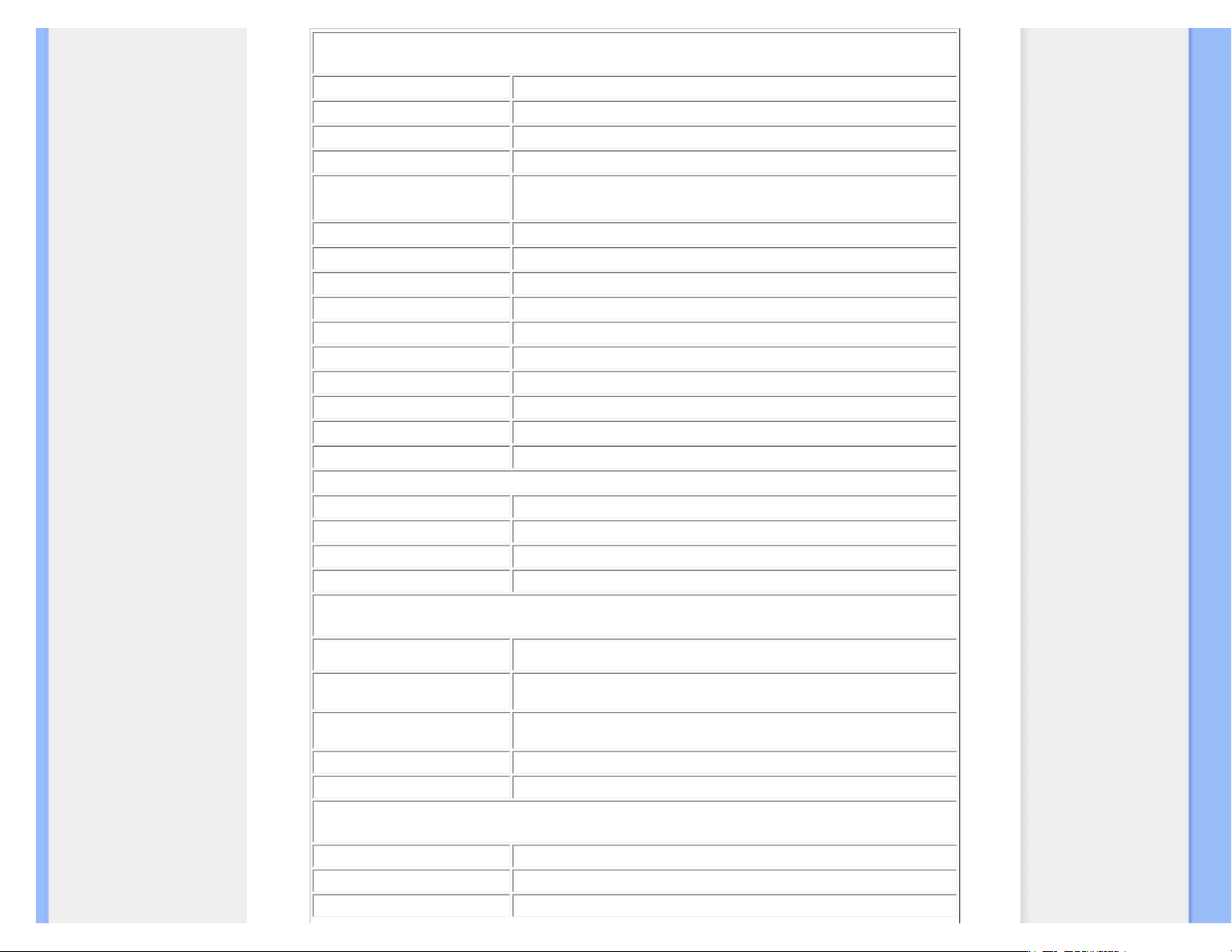
Product Information
Picture/Display
LCD panel type
TFT-LCD
Panel size
22'' W
Aspect ratio
16:10
Pixel Pitch
0.282 x 0.282 mm
Brightness
250 cd/m²
SmartContrast
25000:1
Contrast ratio (typ.)
1000:1
Response time (typical)
5 ms
Optimum Resolution
1680 x 1050 @ 60Hz
Viewing angle
176° (H) / 170° (V) @ C/R > 5
Picture Enhancement
Smartimage
Display colors
16.7 M
Vertical refresh rate
56Hz -76Hz
Horizontal Frequency
30kHz - 80kHz
sRGB
YES
Connectivity
Signal input
DVI-D (digital, HDCP), VGA (Analog)
USB
USB 2.0 x 1
Input Signal
Separate Sync, Sync on Green
Audio In/Out
Stereo Audio
Convenience
Built-in Audio
1.5 W x 2
User Convenience
Smartimage, Auto (Back), Input (Down), Brightness (UP) Menu (OK),
Power On/Off
OSD Languages
English, French, German, Italian, Russian, Spanish, Simplified Chinese,
Portuguese
Other convenience
VESA mount ( 100 x 100mm), Kensington lock
Plug & Play Compatibility
DDC/CI, sRGB, Windows 98/2000/XP/Vista, Mac OS X
Stand
Tilt
-5/+20
Height adjustment
130mm (220P1), 70mm (220B1)
Swivel
-65/+65 (220P1), -45/+45 (220B1)
file:///E|/LCD%20Monitor%20OEM/Philips/M1-project/220B1-220P1/22...301.001/CD-Contents/lcd/manual/ENGLISH/220B1/PRODUCT/PRODUCT.HTM 第 5 頁 / 共 10 [98-06-19 10:00]

Product Information
Power
On mode
< 28.5 W (typ.), < 31 W (max)
On mode (ECO mode) (typical)
< 21 W
Energy Consumption
(EnergyStar 5.0 test method)
AC Input Voltage at
100VAC +/-5VAC,
50Hz +/- 3Hz
AC Input Voltage at
115VAC +/-5VAC,
60Hz +/- 3Hz
AC Input Voltage at
230VAC +/-5VAC, 50Hz
+/ -3Hz
Normal Operation (typcial) 24 W 24 W 24 W
Sleep 0.8 W 0.8 W 0.8 W
Off 0.5 W 0.5 W 0.5 W
Heat Dissipation*
AC Input Voltage at
100VAC +/-5VAC,
50Hz +/ -3Hz
AC Input Voltage at
115VAC +/-5VAC,
60Hz +/ -3Hz
AC Input Voltage at
230VAC +/-5VAC, 50Hz
+/ -3Hz
Normal Operation 81.91BTU/hr 81.91BTU/hr 81.91BTU/hr
Sleep 2.73BTU/hr 2.73BTU/hr 2.73BTU/hr
Off 1.7BTU/hr 1.7BTU/hr 1.7BTU/hr
Power LED indicator
On mode: White, Standby/Sleep mode: White (blinking)
Power Supply
Build-in, 100-240VAC, 50/60Hz
Dimension
Product with stand (WxHxD)
502 x 589 x 220mm (220P1)
, 502 x 446 x 228mm (220B1)
Product without stand (WxHxD)
502 x 346 x 58mm
Box dimension (WxHxD)
658 x 410 x 272mm (220P1)
, 562 x 480 x 168mm (220B1)
Weight
Product with stand
6.4kg (220P1)
, 5.2kg (220B1)
Product without stand
4.1kg
Product with packaging
7.6kg (220P1)
, 6.9kg (220B1)
Operating Condition
Temperature range (operation)
0° C to 40 ° C
Temperature range (operation)
-20° C to 60° C
Relative humidity
20% to 80%
Altitude
Non-operation: + 12,000 ft ( 3,658 m)
operation: + 40,000 ft ( 12,192 m),
MTBF
50000 hrs
Environmental
ROHS
YES
EPEAT
sliver
file:///E|/LCD%20Monitor%20OEM/Philips/M1-project/220B1-220P1/22...301.001/CD-Contents/lcd/manual/ENGLISH/220B1/PRODUCT/PRODUCT.HTM 第 6 頁 / 共 10 [98-06-19 10:00]
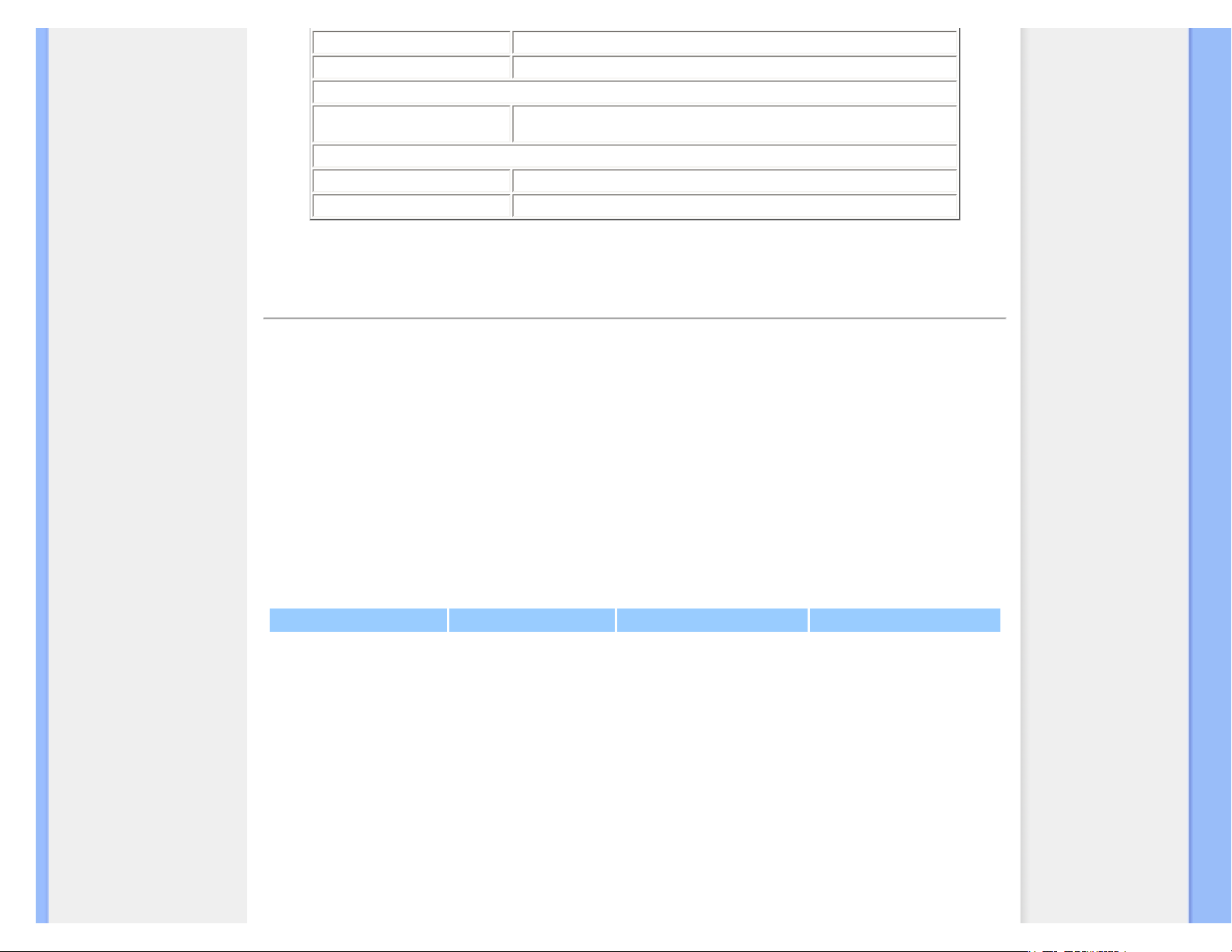
Product Information
EnergyStar
5.0
Packaging
100% recyclable
Compliance and standards
Regulatory Approvals
CE Mark, Energy Star 5.0, FCC Class B, SEMKO, TCO5.0, TÜV/GS, TÜV
Ergo, UL/cUL
Cabinet
Color
Black/Sliver, Black/Black
Finish
Texture
* This data is subject to change without notice.
RETURN TO TOP OF THE PAGE
Resolution & Preset Modes
A.
Maximum Resolution
- For 220P1/220B1
1680 x 1050 at 60 Hz (analog input)
1680 x 1050 at 60 Hz (digital input)
B. Recommended Resolution
- For 220P1/220B1
1680 x 1050 at 60 Hz (digital input)
18 factory preset modes:
H. freq (kHz) Resolution V. freq (Hz)
31.469 640*350 70.086
31.469 720*400 70.087
31.469 640*480 59.940
35.000 640*480 67.000
37.500 640*480 75.000
35.156 800*600 56.250
37.879 800*600 60.317
46.875 800*600 75.000
48.363 1024*768 60.004
60.023 1024*768 75.029
63.981 1280*1024 60.020
file:///E|/LCD%20Monitor%20OEM/Philips/M1-project/220B1-220P1/22...301.001/CD-Contents/lcd/manual/ENGLISH/220B1/PRODUCT/PRODUCT.HTM 第 7 頁 / 共 10 [98-06-19 10:00]
