Philips 21PT1582, 14PT1582, 20PT1582 User Manual

Colour Television
14"/20"/21"
Instructions for use
20PT1582
14PT1582
21PT1582
3139 125 27303

INSTALLATION
5 cm
5 cm
5 cm
22
2
Positioning of the TV set
• Place TV set on a solid base (e.g. a TV/Video
cabinet)
• Leave at least 5 cm around each side of TV
set for ventilation to avoid over-heating.
• Do not place TV set near a radiator or other
sources of heat.
• Do not place TV set where it can be exposed
to rain or excessive moisture.
Mains Connection
• For correct mains voltage, refer to type sticker
at the rear of the TV set
• Consult your dealer if mains supply is different.
Note : This diagram is not representative of the
actual plug and socket.
Antenna Connections
• Connect the aerial plug to the antenna socket
¬¬
¬ on the backcover.
¬¬
• Insert the mains plug into a wall socket.
Use of Remote Control
• Insert correct type of batteries into the
compartment.
• Ensure the batteries are placed in the right
direction.
Switching on the set
• Press the mains power button to switch on/off
the TV.
• If the set is on standby mode (indicator is red),
press STANDBY button on the remote control
to switch on set.
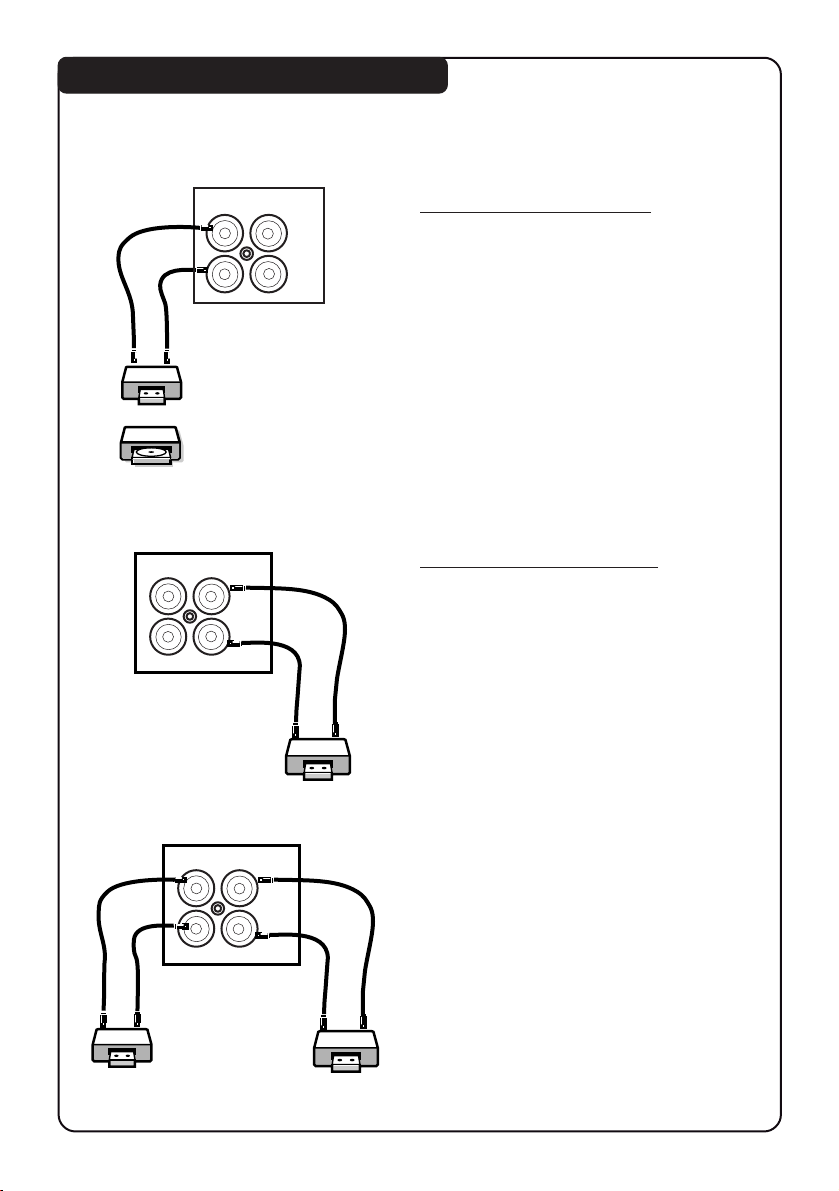
CONNECTING PERIPHERAL EQUIPMENT
Equipment such as VCR, Laser disc player, VCD, etc. can be connected to the video and
audio (AV) sockets at the rear of the TV. Switch off mains power of the TV and equipment
before making any connections.
33
3
OR
VCR
Laser
disc
player
outin
VIDEO
AUDIO
VCR
outin
VIDEO
AUDIO
Connection for Playback
• Connect the Video Output socket of the
VCR/laser dissc player to the AV “in”
socket at the rear of the TV to playback
programmes.
Connection for recording
1. From the TV channel you are watching
• Connecct input sockets of the VCR to the
Monitor “out” sockets at the rear of the
TV to do recording.
VCR 1
outin
VIDEO
AUDIO
2. From one VCR to another VCR
• Connect the sockets of the VCR which you
wish to record from to the Input sockets at
the rear of the TV.
• Connect the sockets of the receiving VCR to
the Monitor “out” sockets at the rear of the
TV.
VCR 2

FUNCTIONS OF TV FRONT CONTROLS/SOCKETS
INSTALL /
n
VIDEO AUDIO
1
2
3
3
3
4
5
n
n
VIDEO AUDIO
VIDEO AUDIO
1
2
3
4
5
MENU
˝
LK
VOLUME CHANNEL
6 7
INSTALL /
INSTALL /
MENU
MENU
˝
˝
LK
LK
VOLUME
VOLUME
6 7
44
4
¸
¸
˚
˚
14PT1582
˙
20PT1582
˚
˚
¸
¸
˙
˙
¸
¸
˚
˚
CHANNEL
CHANNEL
21PT1582
1. Mains Power button Switch mains power on or off.
2. Standby light indicator Indicate red light when standby mode is activated.
3. Remote Sensor Aim remote control handset at remote sensor when
operating the TV.
4. Headphone socket Connect headphone jack to socket for personal listening.
5. AV “in” sockets Connect to Video “out” and Audio “out” sockets of VCR
laser disc player, etc.
˝ ˝
6. Volume
7. Channel
˙˙
˝ /
˙ button Adjust sound volume louder/softer.
˝ ˝
˙˙
¸ ¸
˚˚
¸ /
˚ button Select channel in ascending/descending order.
¸ ¸
˚˚
Note : You can enter the main menu by pressing both
˝˝
the Volume
Press Channel
Press Volume
˙˙
˝ /
˙ buttons at the same time.
˝˝
˙˙
¸¸
˚˚
¸ /
˚ button to select items on the menu.
¸¸
˚˚
˝˝
˙˙
˝ /
˙ button to activate sub-menu.
˝˝
˙˙

FUNCTIONS OF REMOTE CONTROL
1. STANDBY
Switch off set temporarily to standby
mode. (The red light indicator lights
up when set is on standby mode). To
switch on set, press STANDBY or any
DIGIT button.
2. AV
Selects AV channels.
3. OSD (On-Screen Display)
– Displays channel number and
sound transmission mode.
– Allows you to exit menu from screen.
4. DIGIT (0 - 9)
Allows you select a channel. For a
2-digit channel number, the second
digit must be entered before the
“ – “ sign disappears.
5. SMART SOUND
Allows you to access 4 different
types of sound settings and select
your preferred setting.
10
55
5
1
2
3
12
4
4
7
SMART
5
6
7
8
9
±
MENU
A
5
8
0
H
2
SLEEPOSDAV
3
6
9
SMART
`
INC.
SURR.
CH
6. MENU
To display or exit menu from screen.
7. CURSOR UP
Allows you to select the next
item on the menu.
8. CURSOR LEFT
Allows you to access the sub-menus
and adjust the settings.
9. VOLUME + / –
Increases / decreases volume.
10. MUTE
Mutes sound. To restore sound,
press button again.
11. TELETEXT
Not applicable.
11
b
SURF
A/CH
4
ehf
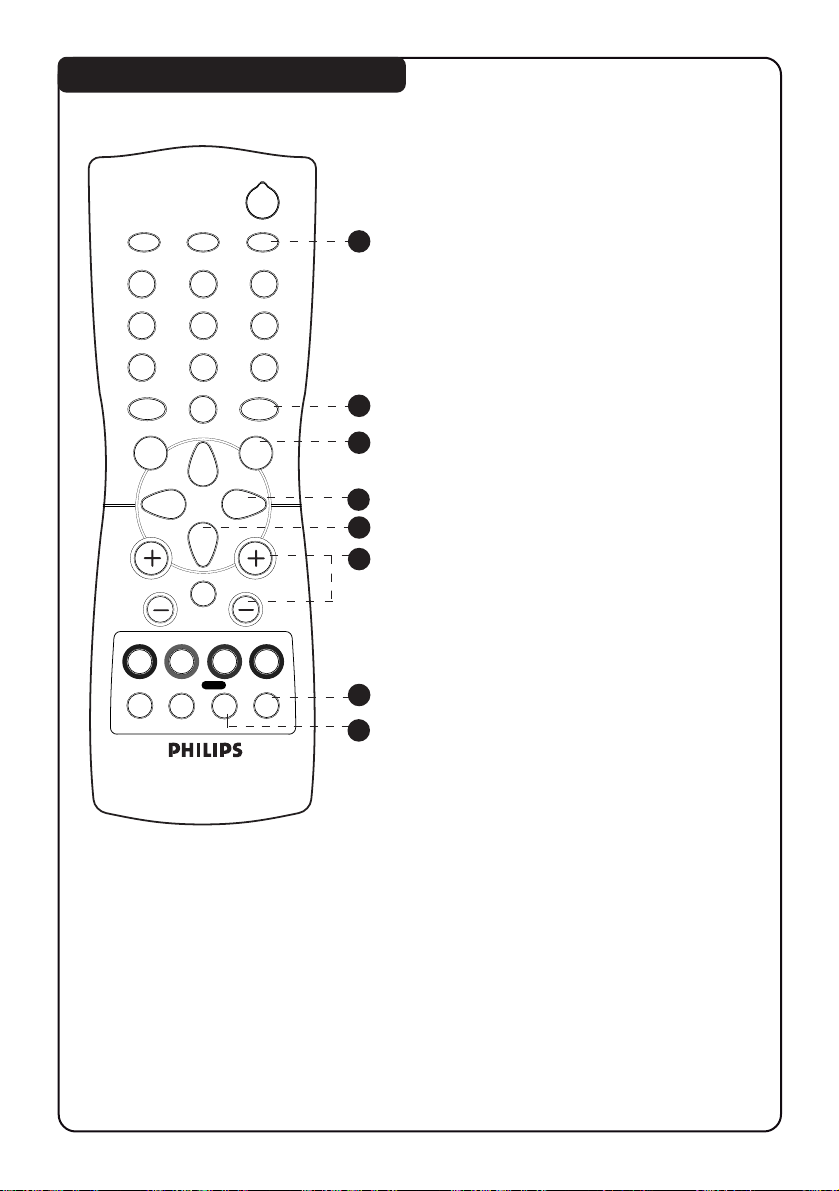
FUNCTIONS OF REMOTE CONTROL
2
12
4
7
SMART
MENU
A
±
5
8
0
H
SLEEPOSDAV
3
6
9
SMART
`
INC.
SURR.
CH
12
13
14
15
16
17
12. SLEEPTIMER
Allows you to select a time period after
which the set will switch to standby
mode automatically. You can set the
timer from OFF mode up to a maximum
of 240 minutes.
13. SMART PICTURE
Allows you to access 4 different types
of picture settings and select your
preferred setting.
14. INCREDIBLE SURROUND
Not applicable.
15. CURSOR RIGHT
Allows you to access the sub-menus
and adjust the settings.
16. CURSOR DOWN
Allows you to select the next item
on the menu.
17. CHANNEL + / –
Allows you to select channel in
ascending or descending order.
66
6
b
SURF
A/CH
4
ehf
18
19
44
18.
4
44
Not applicable for
19. SURF / ALTERNATE CHANNEL
– When surf mode is activated through
the main menu, it allows you to select
up to a maximum of 8 channels and
view quickly the selected channels .
– It also allows you to alternate between
the last viewed channel and the present
channel if alternate channel mode is
activated.
4 4
4 feature.
4 4

AUTOMATIC TUNING OF THE TV CHANNELS
Selecting the language and Automatic Tuning
Press button Result on TV Screen
77
7
12
4
7
SMART
±
MENU
A
b
5
8
0
H
SURF
A/CH
2
SLEEPOSDAV
3
6
9
SMART
`
INC.
SURR.
4
ehf
MENU
CH
1. Enter main menu.
2. Select INSTALLATION.
3. Enter installation
menu. LANGUAGE
option is highlighted.
BLUE MUTE OFF
INSTALLATION
BRIGHTNESS
COLOUR
CONTRAST
SURF A/CH
BLUE MUTE OFF
INSTALLATION
BRIGHTNESS
COLOUR
LANGUAGE ENGLISH
AUTO STORE
SWAP
IIIII
IIII
IIIIIIII
IIIII
IIII
❙ ❙ ❙ ❙ ❙ ❙ ❙ ❙
❙ ❙ ❙ ❙ ❙ ❙ ❙ ❙ ❙ ❙
❙ ❙ ❙ ❙ ❙ ❙
❙ ❙ ❙ ❙ ❙ ❙ ❙ ❙
❙ ❙ ❙ ❙ ❙ ❙ ❙ ❙ ❙ ❙
ÉÉ
É
ÉÉ
28
18
38
ÉÉ
É
ÉÉ
28
18
ÉÉ
É
ÉÉ
ÉÉ
É
ÉÉ
4. Select your desired
OR
language.
5. Select AUTO STORE.
LANGUAGE ENGLISH
AUTO STORE
SWAP
SKIP
ÉÉ
É
ÉÉ
ÉÉ
É
ÉÉ
ÉÉ
É
ÉÉ
6. Start automatic tuning.
7. After tuning is completed,
the installation menu
will appear.
OSD
8. Exit menu from screen.
AUTOSTORE 050 MHZ
CHANNEL 1
LANGUAGE ENGLISH
AUTO STORE
SWAP
SKIP
ÉÉ
É
ÉÉ
ÉÉ
É
ÉÉ
ÉÉ
É
ÉÉ
