Page 1
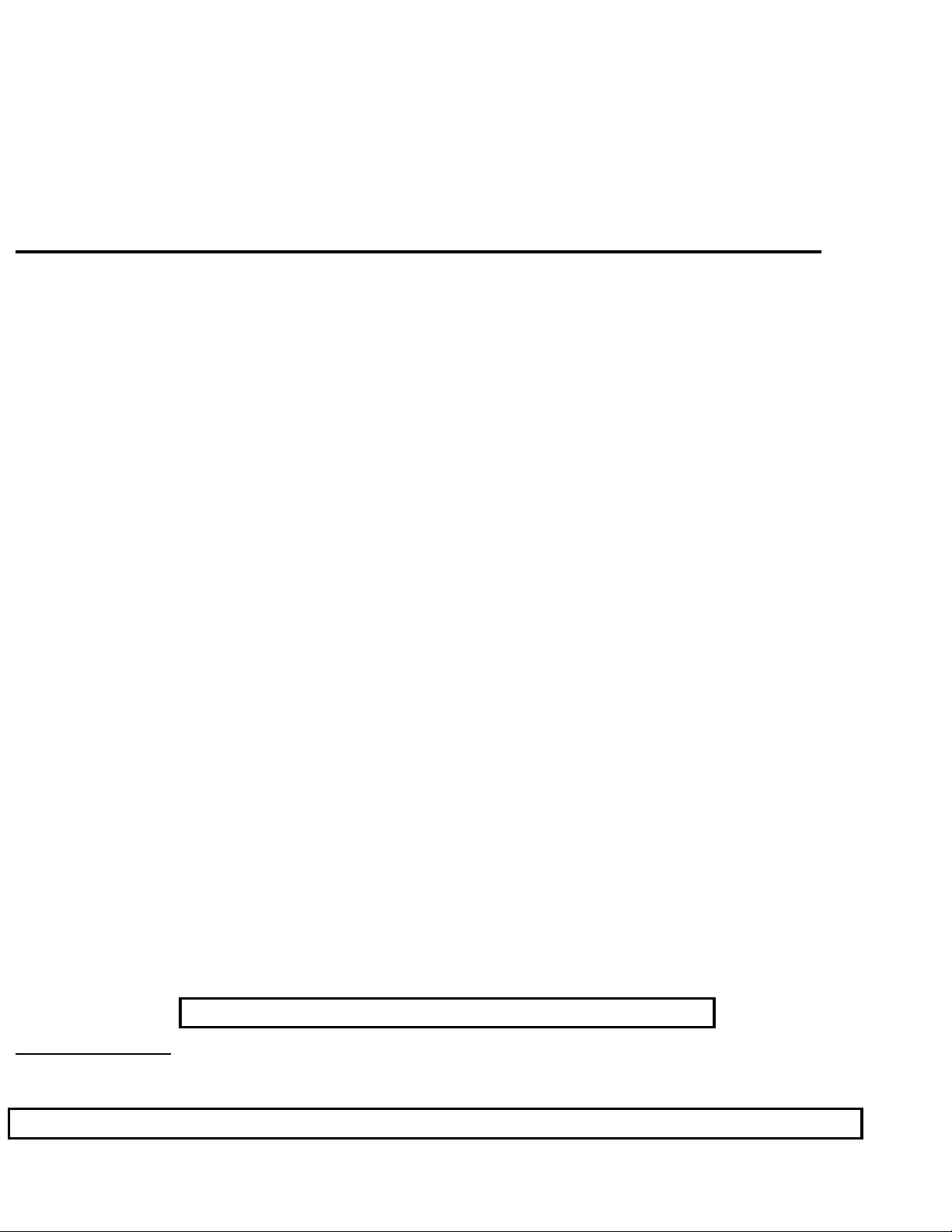
Philips Consumer Electronics
Technical Service Data
Service and Quality
Service Publications Dept.
One Philips Drive
P.O. Box 14810
Knoxville, TN 37914
Pg. SCHEMATIC DIAGRAMS AND PC BOARDS
1. Chassis Overview
2. Power Supply Schematic - A1
3. Line Deflection Schematic - A2
4. Frame Deflection Schematic - A3
5. Tuner IF Schematic - A4
6. Video IF And Sound IF Schematic - A5
7. Synchronization Schematic - A6
8. Control Schematic - A7
9. Audio Amplifier Schematic - A8
10. NICAM + 2CS + BTSC Schematic - A9
11. Audio/Video Source Switching Schematic - A10
Manual 7602
Model no.: 20LX200125
First Publish: 5-10-2001
Rev. Date: 10-16-2002
Print Date: 06/04/2007
12. Audio - BTSC Stereo Decoder Schematic - A11
13. Front I/O + Control, Headphone Schematic - A12
14. Rear I/O Cinch Schematic - A13
15. CRT Panel Schematic - B
16. Side AV + Headphone Panel Schematic - C
17. Main Chassis PCB (Top View)
18. Main Chassis PCB (Bottom View)
19. CRT Panel PCB (Top View)
20. CRT Panel PCB (Bottom View)
21. Side AV + Headphone Panel PCB (Top View)
REFER TO SAFETY GUIDELINES
SAFETY NOTICE
: ANY PERSON ATTEMPTING TO SERVICE THIS CHASSIS MUST FAMILIARIZE
HIMSELF WITH THE CHASSIS AND BE AWARE OF THE NECESSARY SAFETY PRECAUTIONS
TO BE USED WHEN SERVICING ELECTRONIC EQUIPMENT CONTAINING HIGH VOLTAGES.
CAUTION: USE A SEPARATE ISOLATION TRANSFORMER FOR THIS UNIT WHEN SERVICING
© Philips Electronics North America Corporation Visit our World Wide Web Site at http://www.forceonline.com
Page 2
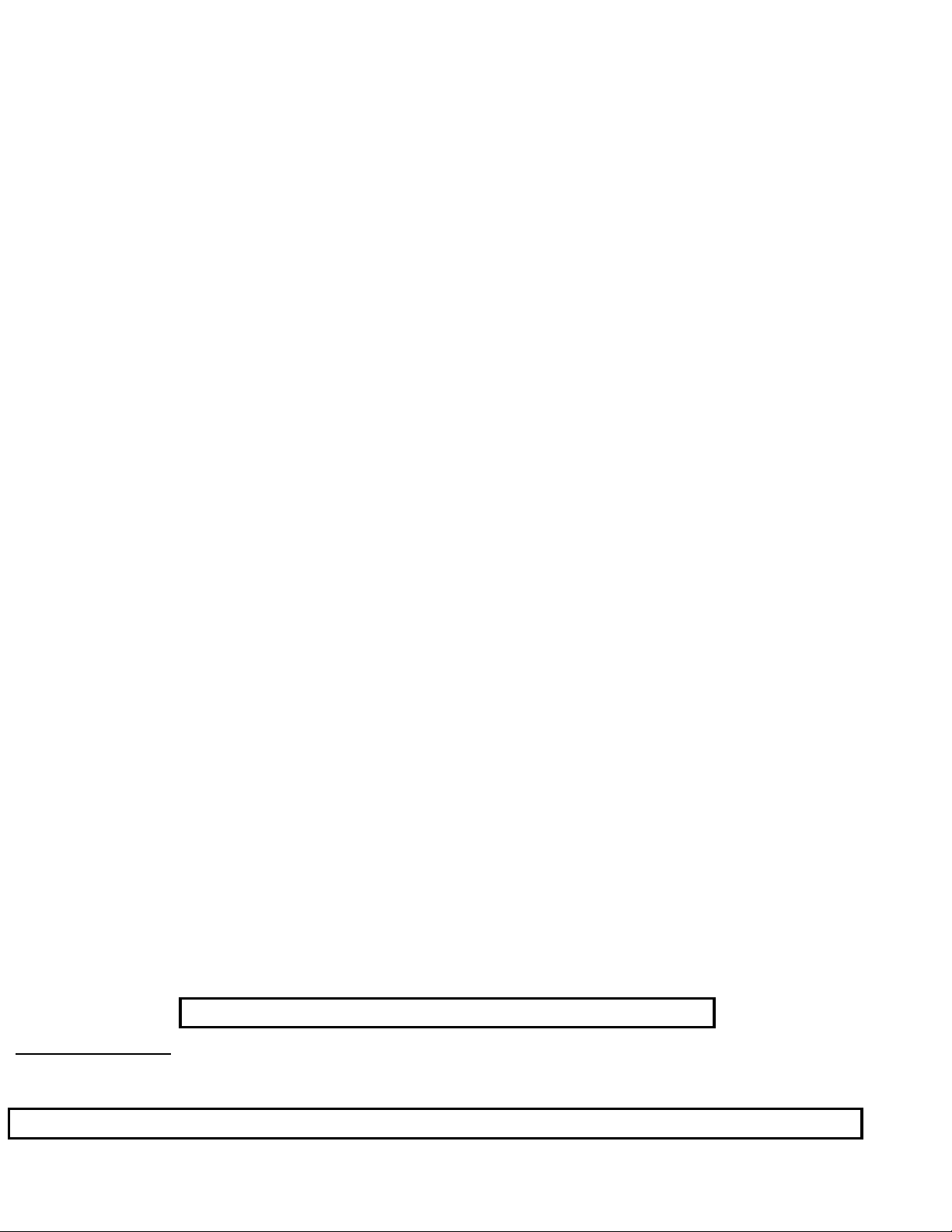
Philips Consumer Electronics
Technical Service Data
Service and Quality
Service Publications Dept.
One Philips Drive
P.O. Box 14810
Knoxville, TN 37914
Manual 7602
Model no.: 20LX200125
First Publish: 5-10-2001
Rev. Date: 10-16-2002
Print Date: 06/04/2007
Mechanical Assembly
REFER TO SAFETY GUIDELINES
SAFETY NOTICE
HIMSELF WITH THE CHASSIS AND BE AWARE OF THE NECESSARY SAFETY PRECAUTIONS
TO BE USED WHEN SERVICING ELECTRONIC EQUIPMENT CONTAINING HIGH VOLTAGES.
CAUTION: USE A SEPARATE ISOLATION TRANSFORMER FOR THIS UNIT WHEN SERVICING
© Philips Electronics North America Corporation Visit our World Wide Web Site at http://www.forceonline.com
: ANY PERSON ATTEMPTING TO SERVICE THIS CHASSIS MUST FAMILIARIZE
Page 3
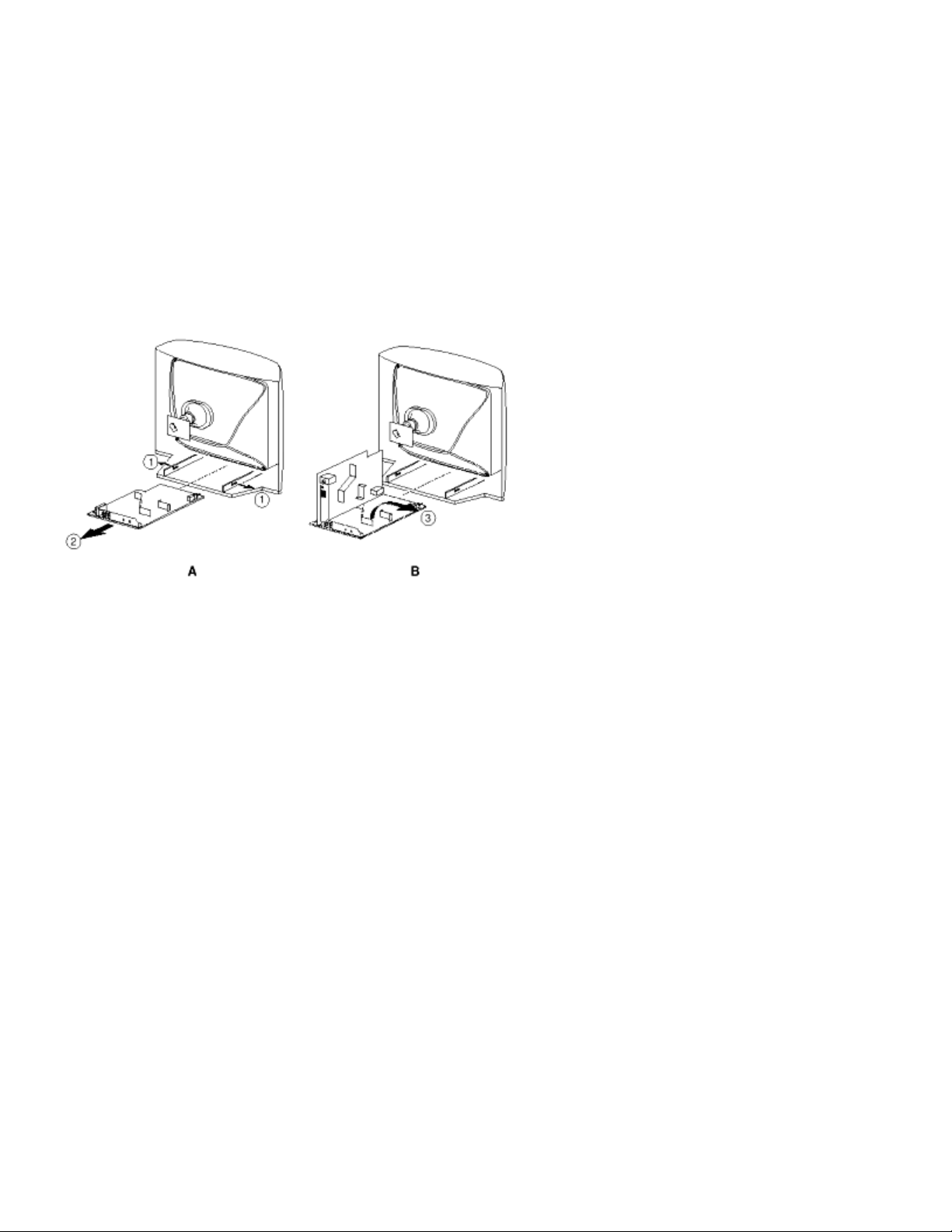
Rear Cover Removal
1. Remove all fixation screws of the rear cover.
2. Now pull the rear cover backward to remove it.
Service Position Main Panel
1. Disconnect the strain relief of the AC power cord.
2. Remove the main panel, by pushing the two center clips outward [1]. At the same time pull the panel away from
the CRT [2].
3. Disconnect the degaussing coil by removing the cable from (red) connector 0201.
4. Move the panel somewhat to the left and flip it 90 degrees [3], with the components towards the CRT.
Side I/O Panel Removal
1. Remove the complete Side I/O assembly after unscrewing the 2 fixation screws.
2. Release the 2 fixation clamps and lift the board out of the bracket.
Page 4
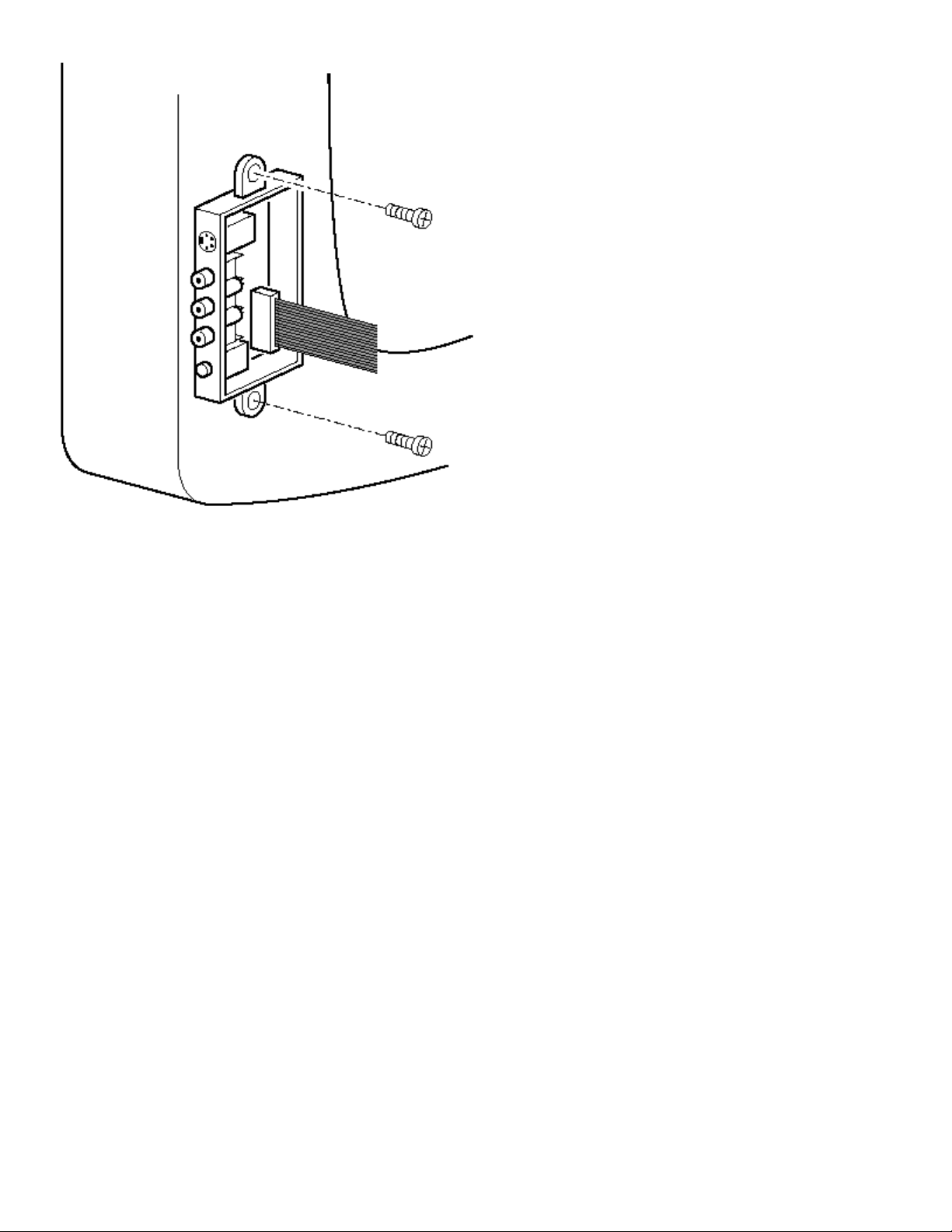
Rear Cover Mounting
Before you mount the rear cover, perform the following checks:
1. Check whether the AC power cord is mounted correctly in its guiding brackets.
2. Replace the strain relief of the AC power cord into the cabinet.
3. Check whether all cables are replaced in their original position.
Page 5

Philips Consumer Electronics
Technical Service Data
Service and Quality
Service Publications Dept.
One Philips Drive
P.O. Box 14810
Knoxville, TN 37914
Manual 7602
Model no.: 20LX200125
First Publish: 5-10-2001
Rev. Date: 10-16-2002
Print Date: 06/04/2007
Mechanical Diagrams
REFER TO SAFETY GUIDELINES
SAFETY NOTICE
HIMSELF WITH THE CHASSIS AND BE AWARE OF THE NECESSARY SAFETY PRECAUTIONS
TO BE USED WHEN SERVICING ELECTRONIC EQUIPMENT CONTAINING HIGH VOLTAGES.
CAUTION: USE A SEPARATE ISOLATION TRANSFORMER FOR THIS UNIT WHEN SERVICING
© Philips Electronics North America Corporation Visit our World Wide Web Site at http://www.forceonline.com
: ANY PERSON ATTEMPTING TO SERVICE THIS CHASSIS MUST FAMILIARIZE
Page 6
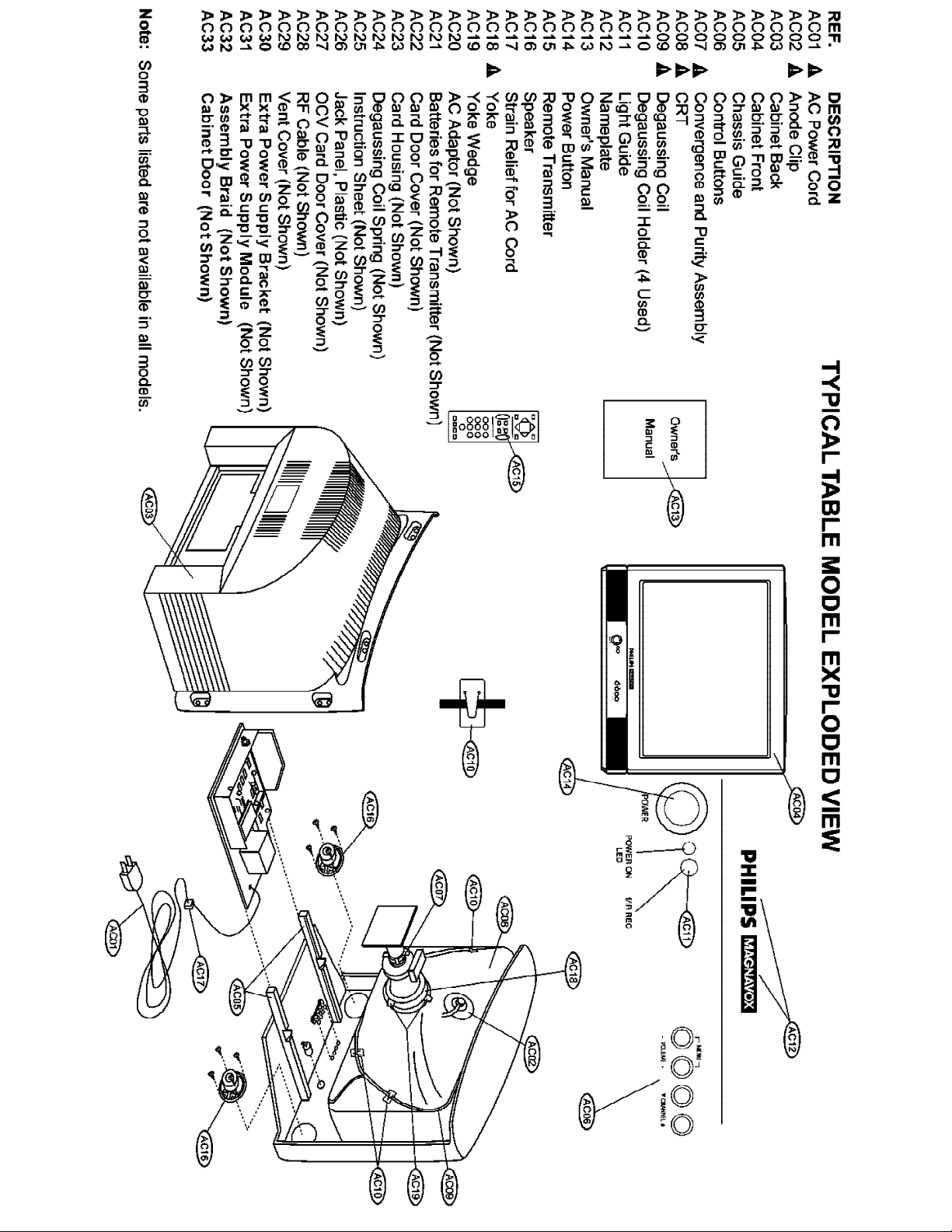
MAIN CABINET EXPLODED VIEW Page: 1 of 1
Page 7

Philips Consumer Electronics
Technical Service Data
Service and Quality
Service Publications Dept.
One Philips Drive
P.O. Box 14810
Knoxville, TN 37914
Manual 7602
Model no.: 20LX200125
First Publish: 5-10-2001
Rev. Date: 10-16-2002
Print Date: 06/04/2007
Troubleshooting
REFER TO SAFETY GUIDELINES
SAFETY NOTICE
HIMSELF WITH THE CHASSIS AND BE AWARE OF THE NECESSARY SAFETY PRECAUTIONS
TO BE USED WHEN SERVICING ELECTRONIC EQUIPMENT CONTAINING HIGH VOLTAGES.
CAUTION: USE A SEPARATE ISOLATION TRANSFORMER FOR THIS UNIT WHEN SERVICING
© Philips Electronics North America Corporation Visit our World Wide Web Site at http://www.forceonline.com
: ANY PERSON ATTEMPTING TO SERVICE THIS CHASSIS MUST FAMILIARIZE
Page 8
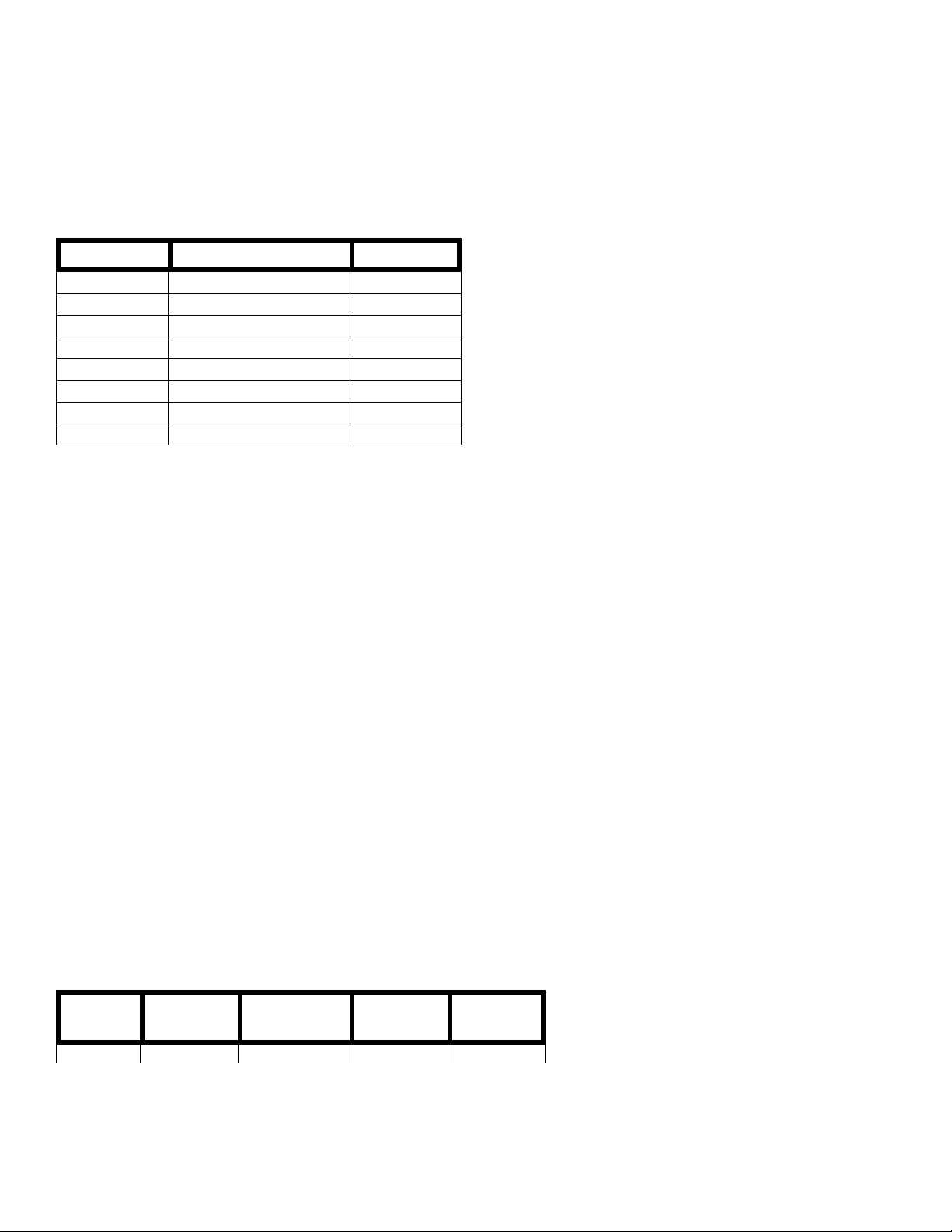
Service Modes, Error Codes And Fault Finding
A
Test Points
The chassis is equipped with test points printed on the circuit board assemblies. These test points refer to the
functional blocks:
Test point Circuit Diagram
A1-A2-A3-.. Audio processing A8, A9 / A11
C1-C2-C3-.. Control A7
F1-F2-F3-.. Frame drive and output A3
I1-I2-I3-.. Tuner & IF A4
L1-L2-L3-.. Line drive and output A2
P1-P2-P3-.. Power supply A1
S1-S2-S3-.. Synchronization A6
V1-V2-V3-.. Video processing A5, B1
The numbering is in a logical sequence for diagnostics.
lways start diagnosing within a functional block in the sequence of the relevant test points for that block.
Perform measurements under the following conditions:
• Service Default Mode.
• Video: color bar signal.
• Audio: 3 kHz left, 1 kHz right.
Service Modes
Service Default Mode (SDM) and Service Alignment Mode (SAM) offer several features for the service technician,
while the Customer Service Mode (CSM) is used for communication between dealer and customer.
Note: Some L8 and M8 chassis sets use a software version that does not contain the Service Modes (see table). In
this case, use the special Factory Mode Remote Control. This can be ordered by service code 4835 310 57511.
Complete instructions are included. This remote control will place the TV in the Factory Mode and allow access to all
adjustments that a normal Service Mode contains (including setting Option Bytes). Error codes will not be available.
There is also the option of using ComPair, a hardware interface between a computer (see requirements) and the TV
chassis. It offers the ability of structured trouble shooting, error code reading and software version readout for all L8
and M8 chassis.
Requirements: To run ComPair on a computer (laptop or desktop) requires, as a minimum, a 486 processor,
Windows 3.1 and a CD-ROM drive. A Pentium Processor and Windows 95/98 are also acceptable (see also
ComPair).
SW.
cluster
1US0 L01UN0-x.y TDA9587 Stereo, All Servioce
Softwar
name
UOC type Diversity Remark
Page 9
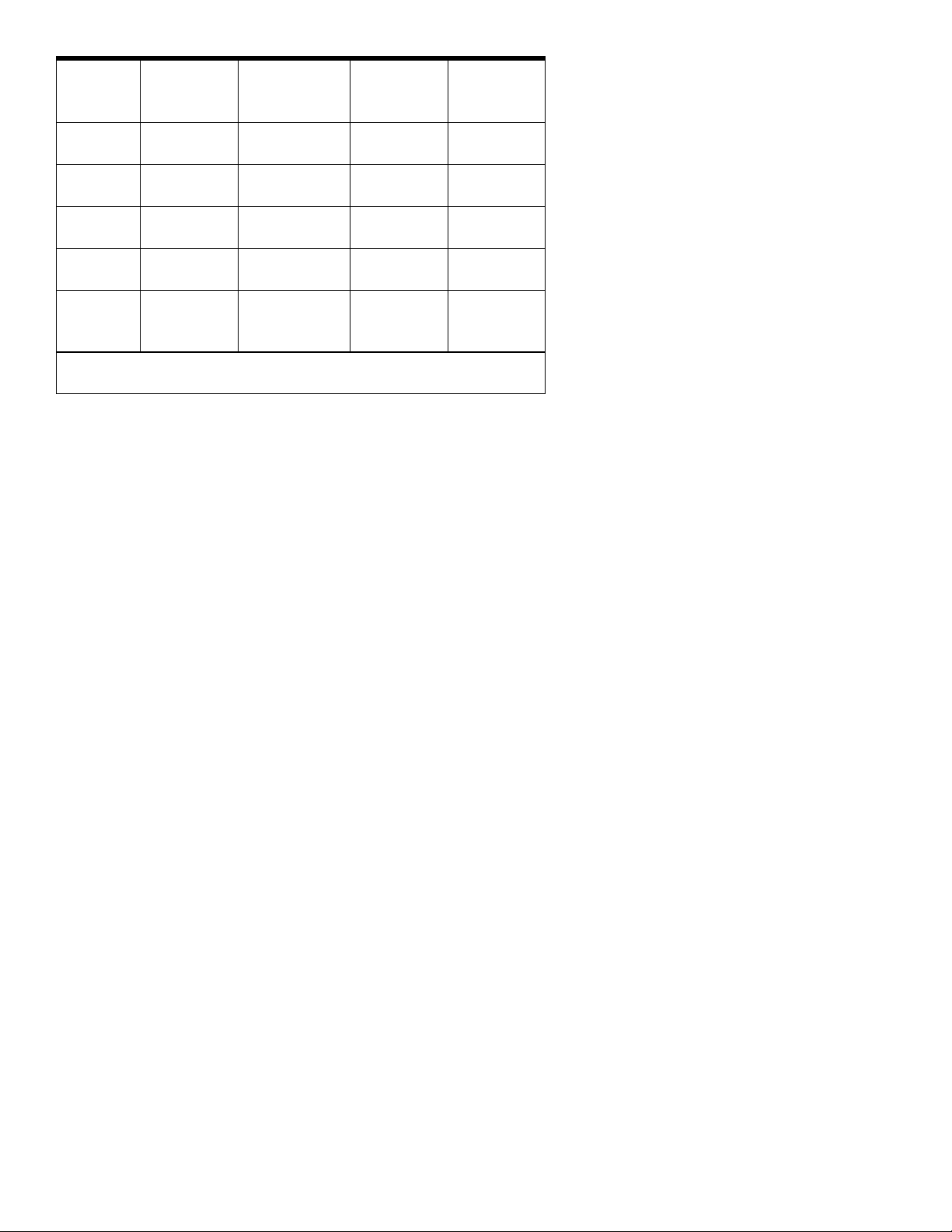
1US0 L01UN0-x.y TDA9587 Stereo,
non-DBX,
CC
1US1 L01US1-x.y TDA9587/
TDA9588
2US0 L01UM0-x.y TDA9587 Mono, CC All Service
2US1 L01UM1-x.y TDA9587 Mono, CC Without
3US0 L01US0-x.y TDA9588 Stereo,-DBXCCOnly
3US1 L01UN1-x.y TDA9587 Stereo,
Abbreviations in “Software Name”: U=USA, N=Stereo non-DBX, S=Stereo
DBX, M=Mono
Stereo,-DBXCCOnly
non-DBX,
CC
All Servioce
Modes
Com-Pair (*)
Modes
CSM (*)
Con-Pair (*)
Without
CSM (*)
Service Default Mode (SDM)
Purpose
• To create a predefined setting to get the same measurement results as given in this manual.
• To override SW protections.
• To start the blinking LED procedure.
Specifications
• Tuning frequency: 61.25 MHz (channel 3).
• Color system: NTSC.
• All picture settings at 50 % (brightness, color contrast, hue).
• Bass, treble and balance at 50 %; volume at 25 %.
• All service-unfriendly modes (if present) are disabled, like:
− (sleep) timer,
− child/parental lock,
− blue mute,
− hotel/hospitality mode
− auto switch-off (when no 'IDENT' video signal is received for 15 minutes),
− skip / blank of non-favorite presets / channels,
− auto store of personal presets,
− auto user menu time-out.
How to enter SDM
• Use a standard customer RC-transmitter and key in the code 062596 directly followed by the MENU button, or
• Short wires 9631 and 9641 on the mono carrier and switch the set ON apply AC power. Then press the power
button (remove short after start-up).
Caution: Entering SDM by shorten wires 9631 and 9641 will override the +8V-protection. Do this only for a short
period. When doing this, the service-technician must know exactly what he is doing, as it could lead to damaging
Page 10
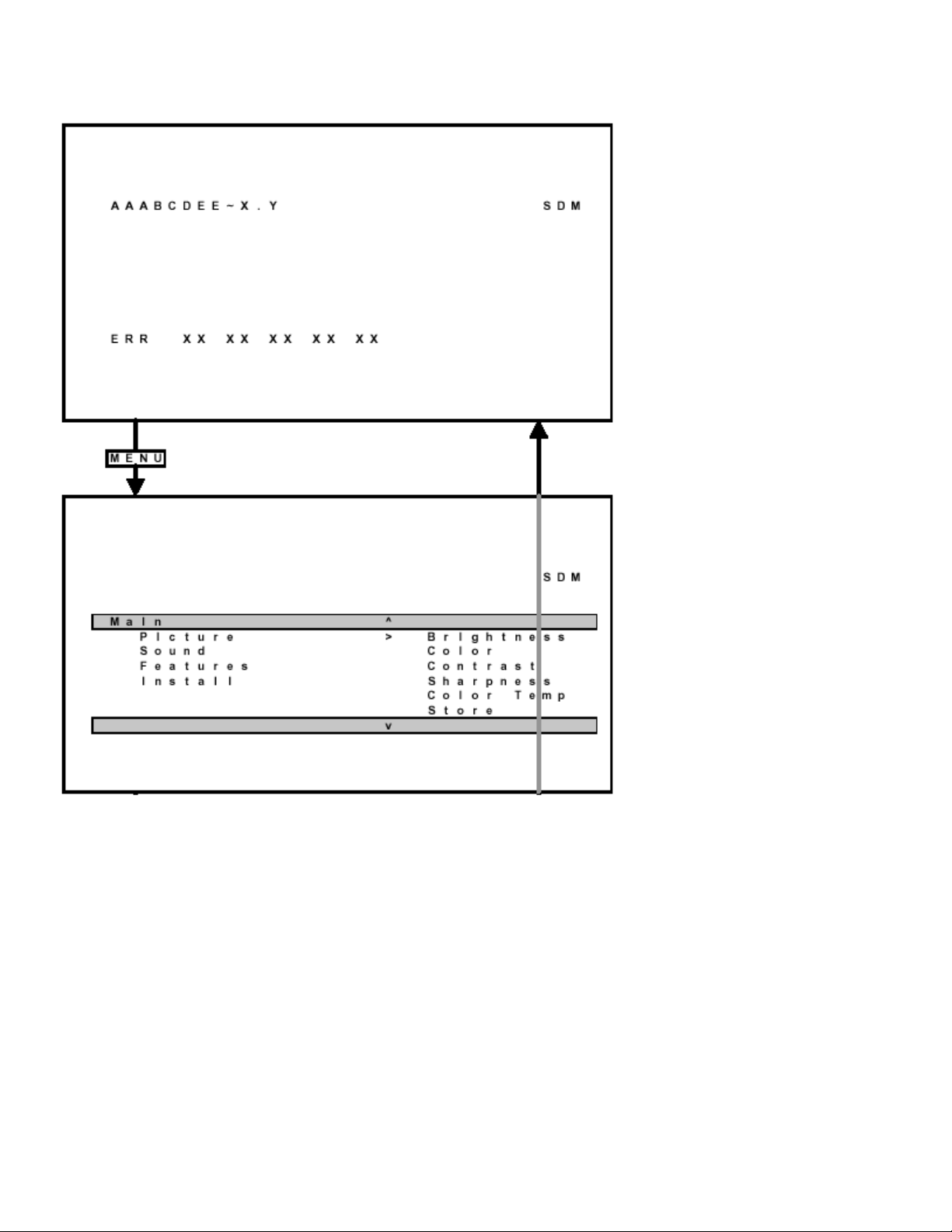
A
fter entering SDM, the following screen is visible, with SDM at the upper right side for recognition.
Page 11
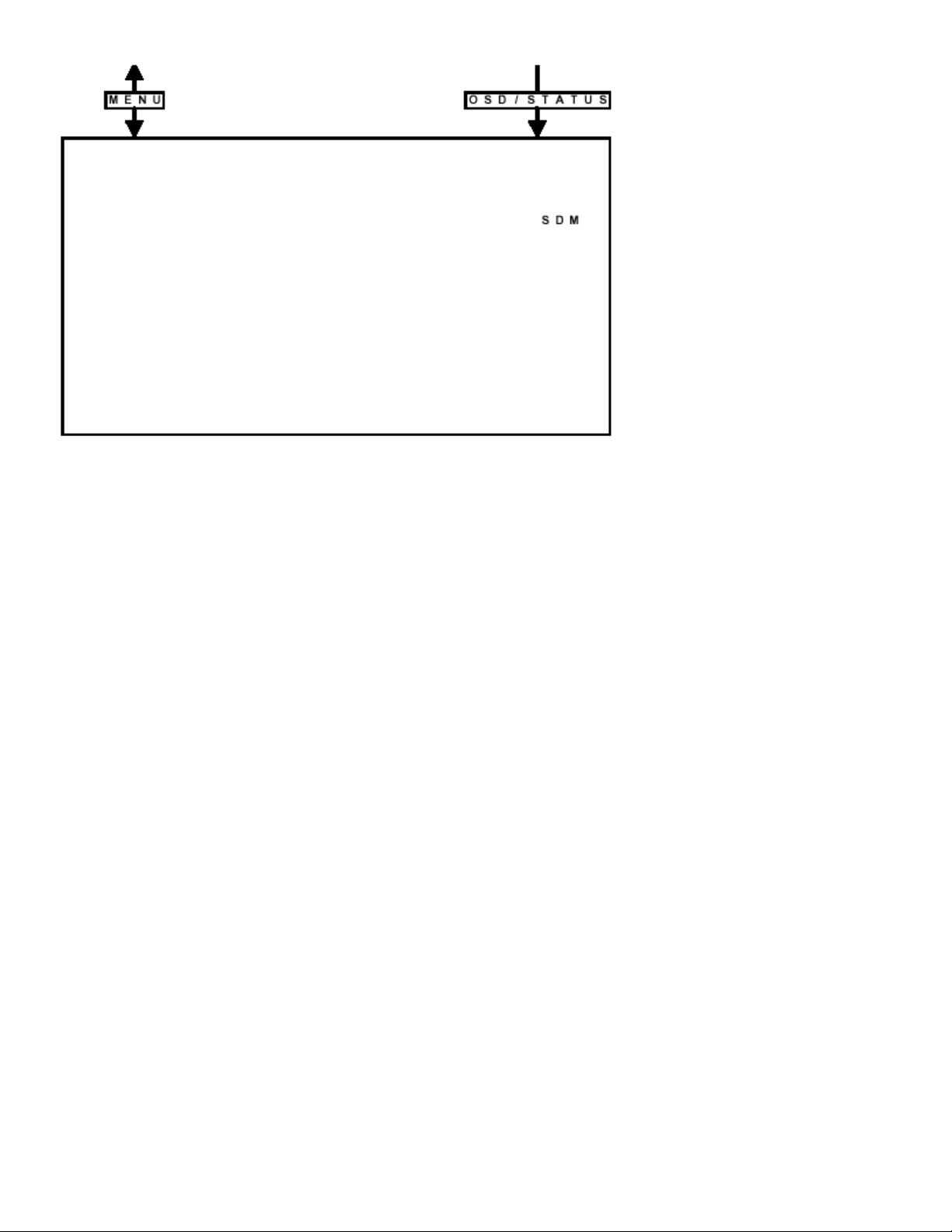
How to navigate
• When you press the MENU button on the remote control, the set will switch between the SDM and the normal user
menu (with the SDM mode still active in the background). Return to the SDM screen with the OSD / STATUS
button.
• When you press the OSD / STATUS button on the remote control, the menu will show or hide the error buffer.
This feature is available to prevent interference during waveform measurements.
• On the TV press and hold the 'VOLUME down' and press the 'CHANNEL down' for a few from SDM to SAM and
reverse.
How to exit
Switch the set to STANDBY by pressing the power button on the remote control transmitter (if you switch the set OFF
by removing the AC power, the set will return in SDM when AC power is re-applied). The error buffer is cleared.
Service Alignment Mode (SAM)
Purpose
• To perform alignments.
• To change option settings.
• To display / clear the error code buffer.
Specifications
• Operation hours counter.
• Software version.
• Option settings.
• Error buffer reading and erasing.
• Software alignments.
Page 12

How to enter
• Use a standard customer RC-transmitter and key in the code 062596 directly followed by the OSD / STATUS
button or
• Via ComPair.
The following screen is visible, with SAM at the upper right side for recognition.
1. LLLL This is the operation hours counter. It counts the normal operation hours, not the standby hours.
2. AAABCD-X.Y This is the software identification of the main micro controller
• A = the project name (L01).
• B = the region: E = Europe, A = Asia Pacific, U = NAF TA, L = LATAM.
• C = the software diversity: N = stereo non-DBX, S = stereo DBX, M = mono, D = DVD.
• D = the language cluster number.
• E = UOC diversity.
• X = the main software version number.
• Y = the sub software version number.
3. SAM Indication of the actual mode.
4. Errors buffer Five errors possible.
5. Option bytes Seven codes possible.
6. Clear Erase the contents of the error buffer. Select the CLEAR menu item and press the CURSOR RIGHT key.
The content of the error buffer is cleared.
7. Options To set the Option Bytes. See chapter 8.3.1 for a detailed description.
8. AKB Disable (0) or enable (1) the 'black current loop' (AKB = Auto Kine Bias).
9. Tuner To align the Tuner. See chapter 8.3.2 for a detailed description.
10. White Tone To align the White Tone. See White tone for a detailed description.
11. Geometry To align the set geometry. See Geometry for a detailed description.
12. Audio No audio alignment is used for NTSC.
How to navigate
• In SAM, select menu items with the CURSOR UP/DOWN key on the remote control transmitter. The selected item
will be highlighted. When not all menu items fit on the screen, move the CURSOR UP/DOWN key to display the
next / previous menu items.
Page 13
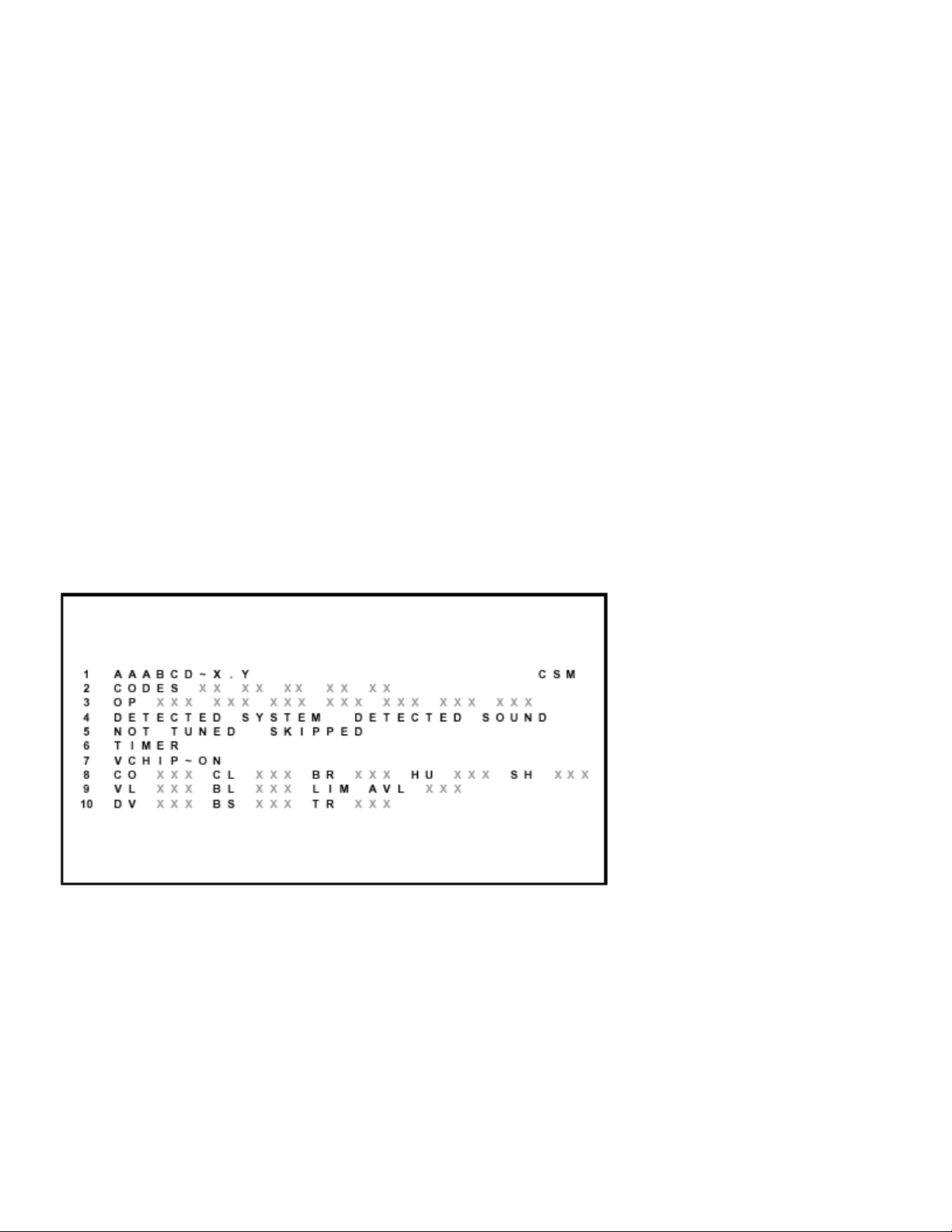
• With the CURSOR LEFT/RIGHT keys, it is possible to:
A
− (De)activate the selected menu item.
− Change the value of the selected menu item.
− Activate the selected submenu.
• When you press the MENU button twice, the set will switch to the normal user menus (with the SAM mode still
active in the background). To return to the SAM menu press the OSD / STATUS button [ i+ ].
• When you press the MENU key in a submenu, you will return to the previous menu.
How to exit
Switch the set to STANDBY by pressing the power button on the remote control transmitter (if you switch the set OFF
by removing the AC power, the set will return in SAM when AC power is re-applied). The error buffer is not cleared.
Customer Service Mode (CSM)
Purpose
The Customer Service Mode is (de-)activated by the customer upon request of the service technician during a
telephone conversation, in order to identify the status of the set. This CSM is a read only mode, therefore
modifications in this mode are not possible.
How to enter
The CSM will be turned on after pressing the MUTE key on the remote control transmitter and any of the control
buttons on the TV for at least 4 seconds simultaneously. This activation only works if there is no menu on the screen.
fter switching ON the Customer Service Mode, the following screen will appear:
1. Software identification of the main micro controller (see Service Alignment Mode for an explanation).
2. Error code buffer (see for more details). Displays the last seven errors of the error code buffer.
3. In this line, the Option Bytes (OB) are visible. Each Option Byte is displayed as a decimal number between 0 and
255. The set may not work correctly when an incorrect option code is set. See Options for more information on the
option settings.
4. Indicates which color and sound system is installed for the selected pre-set.
5. Indicates if the set is not receiving an 'IDENT' signal on the selected source. It will display 'Not Tun ed'.
Page 14
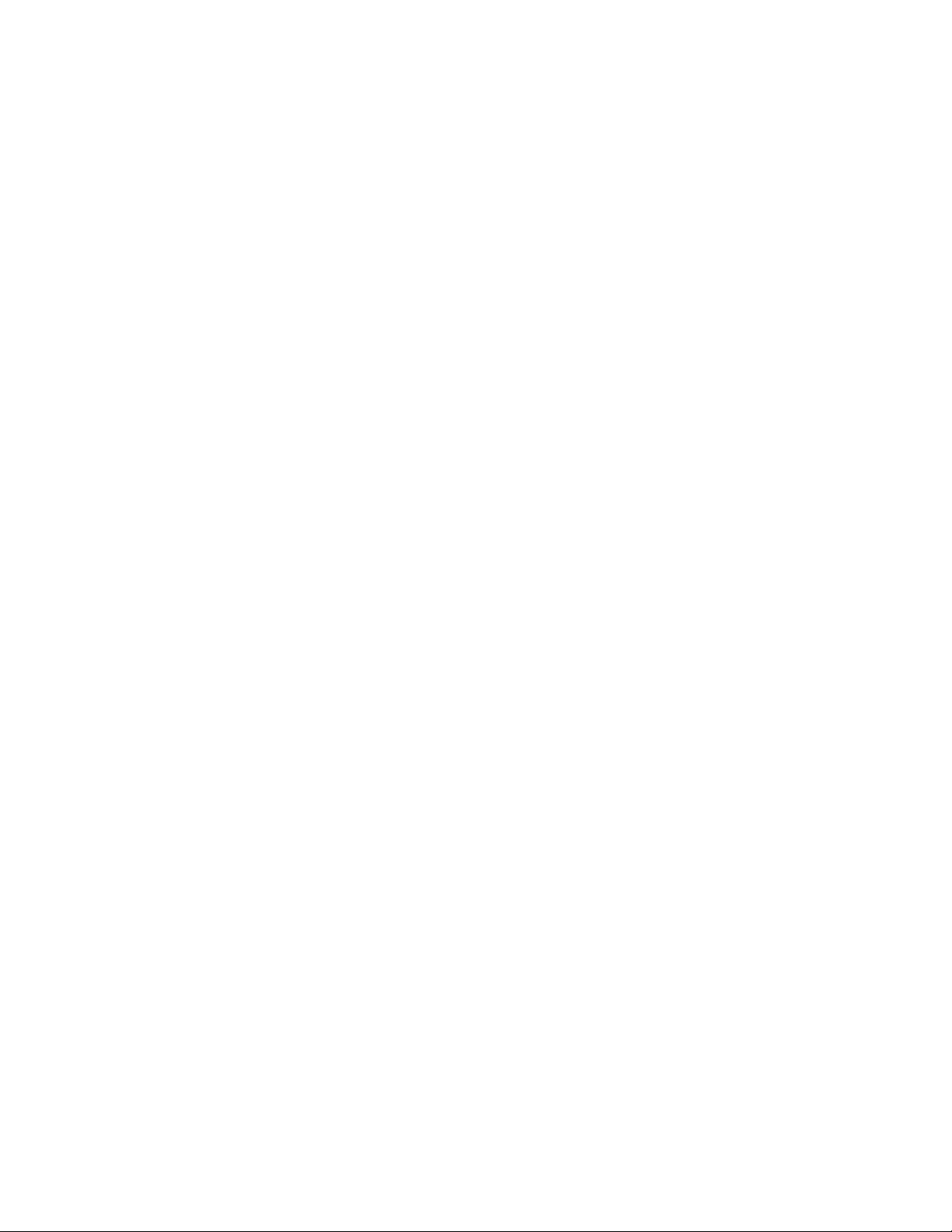
6. Indicates if the sleep timer is enabled.
A
7. Indicates if the V-chip feature is enabled.
8. Value indicates parameter levels at CSM entry.
CO = CONTRAST, CL = COLOR, BR = BRIGHTNESS,
HU = HUE, SH = SHARPNESS
9. Value indicates parameter levels at CSM entry.
VL = VOLUME LEVEL, BL = BALANCE LEVEL, AVL LIM
= AUTO VOLUME LEVEL LIMITER
10. Value indicates parameter levels at CSM entry.
DV = DELTA VOLUME, BS = BASS LEVEL, TR = TREBLE LEVEL
How to exit
You can turn the Customer Service Mode off:
• After you press 'any' key of the remote control transmitter with exception of the CHANNEL and VOLUME keys.
• After you switch-off the TV set with the AC power switch.
Problems And Solving Tips (Related To CSM)
Picture Problems
No colors / noise in picture
Check CSM line 4. Wrong color system installed. To change the setting:
1. Select the MANUAL STORE sub menu.
2. Select and change the SYSTEM setting until picture and sound are correct.
3. Select the STORE menu item.
Colors not correct / unstable picture
Check CSM line 4. Wrong color system installed. To change the setting:
1. Press the MENU button on the remote control.
2. Select the INSTALL sub menu.
3. Select the MANUAL STORE sub menu.
4. Select and change the SYSTEM setting until picture and sound are correct.
5. Select the STORE menu item.
TV switches off or changes channel without any user action
The TV set switches off after TV SWITCHING OFF was displayed.
uto standby switched the set off because:
• There was no 'ident' signal for more than 15 minutes or
• There was no remote control signal received or local key pressed for > 2 hours.
See Alignmentsfor a description of the options to enable / disable auto standby
Picture too dark or too bright
Increase / decrease the BRIGHTNESS and / or the CONTRAST value when:
• The picture improves after you have pressed the 'Smart Picture' button on the remote control.
• The picture improves after you have switched on the Customer Service Mode
The new 'Personal' preference value is automatically stored.
White line around picture elements and text
Page 15
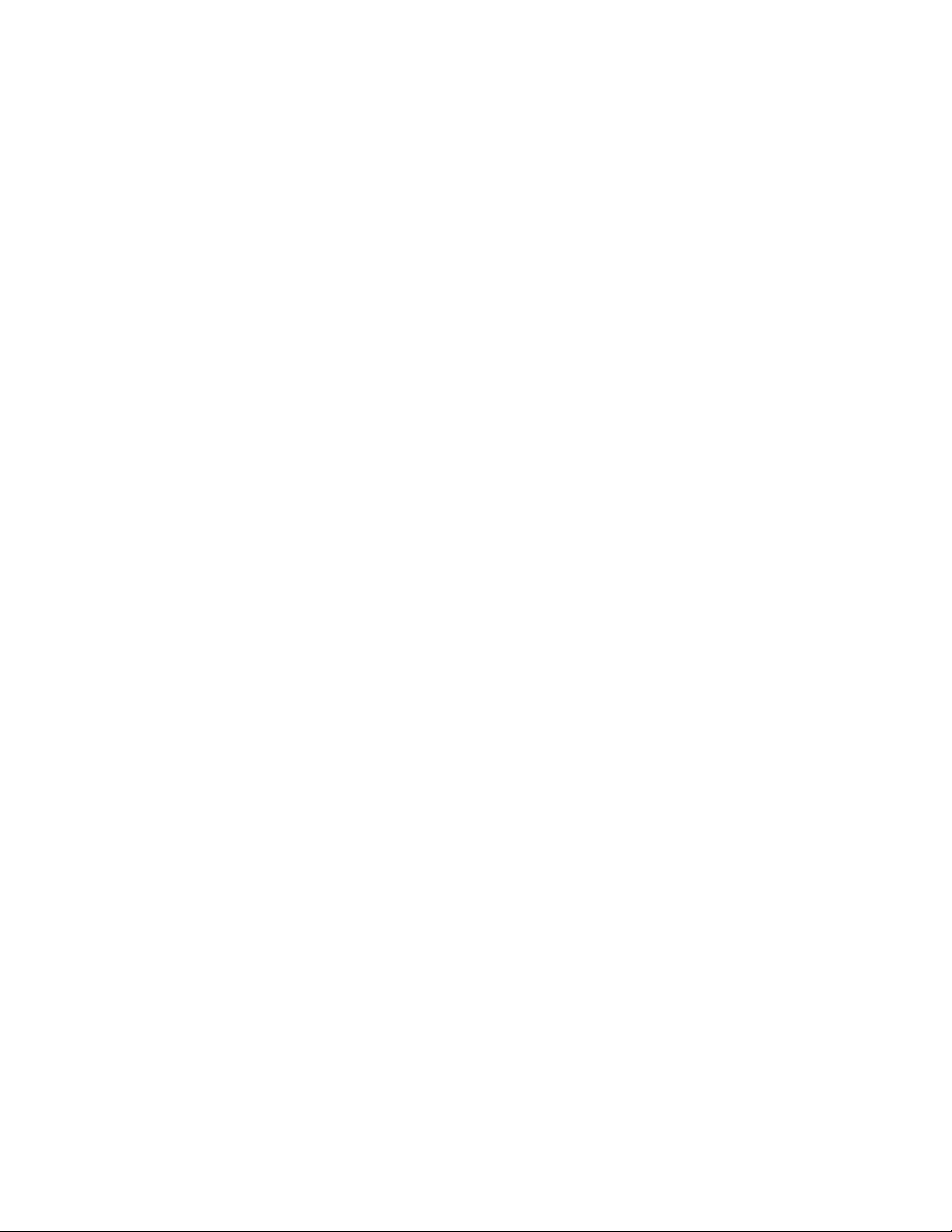
Decrease the SHARPNESS value when:
• The picture improves after you have pressed the 'Smart Picture' button on the remote control.
• The picture improves after you have switched on the Customer Service Mode
The new 'Personal' preference value is automatically stored.
Snowy picture
Check CSM line 5. If this line indicates 'Not Tuned', check the following:
• No or bad antenna signal. Connect a proper antenna signal.
• Antenna not connected. Connect the antenna.
• No channel / preset is stored at this program number. Go to the INSTALL menu and store a proper channel at this
program number.
• The tuner is faulty (in this case the CODES line will contain error number 10). Check the tuner and replace / repair
if necessary.
Snowy picture and/or unstable picture
• A scrambled or decoded signal is received.
Black and white picture
Increase the COLOR value when:
• The picture improves after you have pressed the 'Smart Picture' button on the remote control.
• The picture improves after you have switched on the Customer Service Mode
The new 'Personal' preference value is automatically stored.
Menu text not sharp enough
Decrease the CONTRAST value when:
• The picture improves after you have pressed the 'Smart Picture' button on the remote control.
• The picture improves after you have switched on the Customer Service Mode
The new 'Personal' preference value is automatically stored.
Sound Problems
No sound or sound too loud (after channel change / switching on)
Increase / decrease the VOLUME level when the volume is OK after you switched on the CSM. The new 'Personal'
preference value is automatically sto r ed .
ComPair
Introduction
ComPair (Computer Aided Repair) is a service tool for Philips Consumer Electronics products. ComPair is a further
development on the European DST (service remote control), which allows faster and more accurate diagnostics.
Compare has three big advantages:
• ComPair helps you to quickly get an understanding on how to repair the chassis in a short time by guiding you
systematically through the repair procedures.
• ComPair allows very detailed diagnostics (on I
areas. You do not have to know anything about I
• ComPair speeds up the repair time since it can automatically communicate with the chassis (when the
2C level) and is therefore capable of accurately indicating problem
2 C commands yourself because ComPair takes care of this.
Page 16

microprocessor is working) and all repair information is directly available. When ComPair is installed together with
the SearchMan electronic manual of the defective chassis, schematics and PWBs are only a mouse click away.
Specifications
ComPair consists of a Windows based faultfinding program and an interface box between PC and the (defective)
product. The ComPair interface box is connected to the PC via a serial or RS232 cable.
In case of the L8/M8 chassis, the ComPair interface box and the TV communicate via a bi-directional service cable
via the service connector (located on the Main panel, see Hardware alignments
The ComPair faultfinding program is able to determine the problem of the defective television. ComPair can gather
diagnostic information in two ways:
1. Automatic (by communication with the television)
ComPair can automatically read out the contents of the entire error buffer. Diagnosis is done on I
ComPair can access the I 2 C bus of the television. ComPair can send and receive I 2 C commands to the micro
controller of the television. In this way, it is possible for ComPair to communicate (read and write) to devices on
2 C busses of the TV-set.
the I
2. Manually (by asking questions to you)
Automatic diagnosis is only possible if the micro controller of the television is working correctly and only to a
certain extend. When this is not the case, ComPair will guide you through the faultfinding tree by asking you
questions (e.g. Does the screen gives a picture? Click on the correct answer: YES / NO) and showing you
examples (e.g. Measure test-point I7 and click on the correct oscillogram you see on the oscilloscope). You can
answer by clicking on a link (e.g. text or a waveform picture) that will bring you to the next step in the faultfinding
process.
By a combination of automatic diagnostics and an interactive question / answer procedure, ComPair will enable you to
find most problems in a fast and effective way.
Beside fault finding, ComPair provides some addition al features like:
• Up- or downloading of presets.
• Managing of preset lists.
• Emulation of the (European) Dealer Service Tool (DST).
• If both ComPair and SearchMan (Electronic Service Manual) are installed, all the schematics and the PWBs of the
set are available by clicking on the appropriate hyperlink.
suffix D).
2 C level.
Example: Measure the DC-voltage on capacitor C2568 (Schematic/Panel) at the Monocarrier.
Click on the 'Panel' hyperlink to automatically show the PWB with a highlighted capacitor C2568.
Click on the 'Schematic' hyperlink to automatically show the position of the highlighted capacitor.
How To Connect
1. First install the ComPair Browser software (see the Quick Reference Card for installation instructions).
2. Connect the RS232 interface cable between a free serial (COM) port of your PC and the PC connector (marked
with 'PC') of the ComPair interface.
3. Connect the AC power adapter to the supply connector (marked with 'POWER 9V DC') on the compare interface.
4. Switch the ComPair interface OFF.
5. Switch the television set OFF, remove the AC power.
6. Connect the ComPair interface cable between the connector on the rear side of the ComPair interface (marked
2 C') and the ComPair connector on the mono carrier (see figure 8-1 suffix D).
with 'I
7. Plug the AC power adapter in the AC power outlet and switch on the interface. The green and red LEDs light up
Page 17
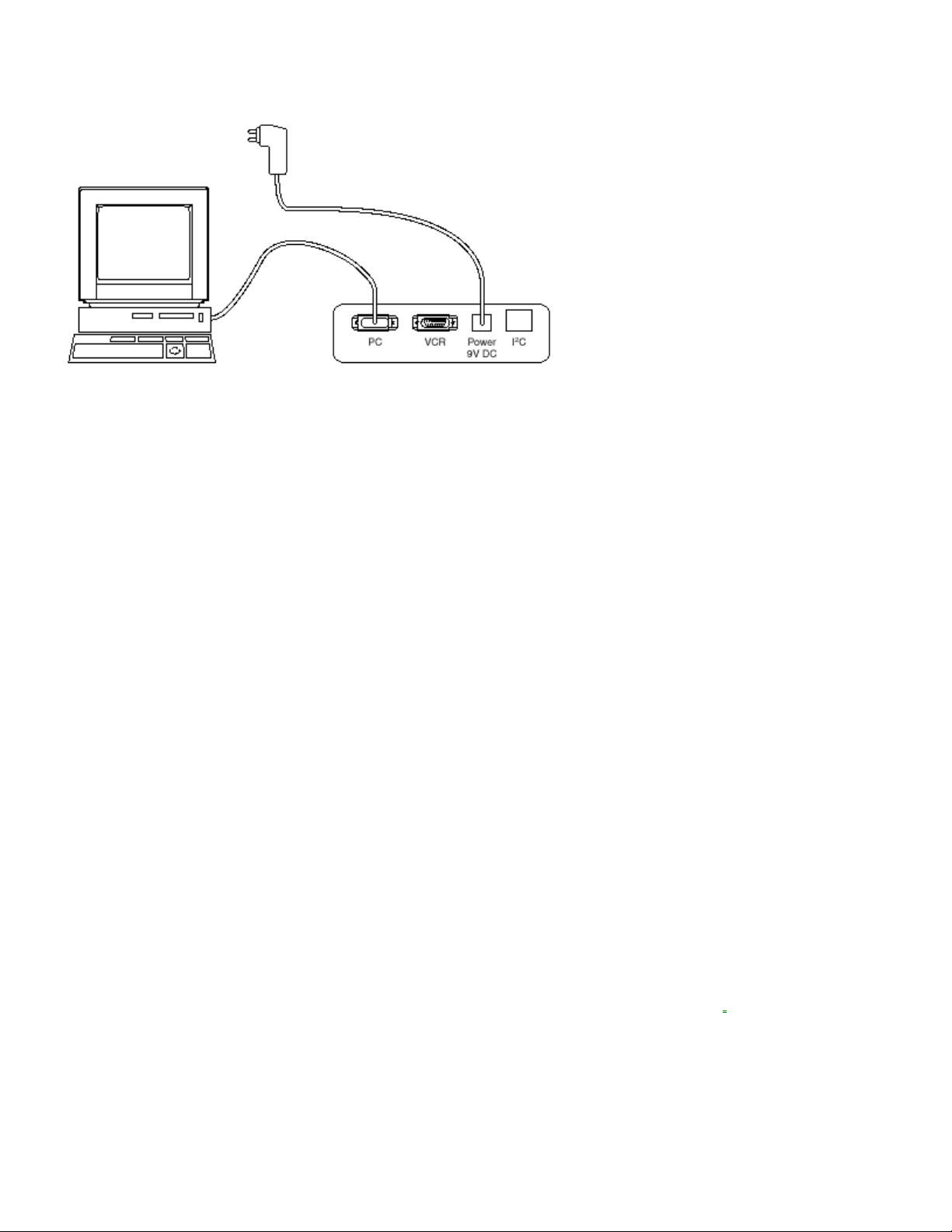
together. The red LED extinguishes after approx. 1 second while the green LED remains lit.
8. Start the ComPair program and read the introduction chapter.
How To Order
ComPair order codes:
• Starter kit ComPair + SearchMan software + compare interface (excluding transformer): 4822 727 21629
• ComPair interface (excluding transformer): 4822 727 21631
• Starter kit ComPair software (registration version): 4822 727 21634
• Starter kit SearchMan software: 4822 727 21635
• ComPair CD (update): 4822 727 21637
• SearchMan CD (update): 4822 727 21638
• ComPair interface cable: 3122 785 90004
Error Codes
Introduction
The error code buffer contains all errors detected since the last time the buffer was erased. The buffer is written from
left to right. When an error occurs that is not yet in the error code buffer, it is written at the left side and all other errors
shift one position to the right.
The error code buffer is cleared in the following cases:
• By activation of the CLEAR command in the SAM menu:
• When you exit SDM / SAM with the STANDBY command on the remote control (when leaving SDM / SAM, by
disconnecting the set from AC power, the error buffer is not reset).
• When you transmit the command DIAGNOSE-99-OK with ComPair.
• If the content of the error buffer has not changed for 50 hours, it resets automatically.
Examples:
ERROR: 0 0 0 0 0: No errors detected.
ERROR: 6 0 0 0 0: Error code 6 is the most recent and only detected error.
ERROR: 9 6 0 0 0: Error code 6 was first detected and error code 9 is the most recent detected error.
You can also make the contents of the error buffer visible via the blinking LED procedure (see The Blinking
ProcedureThis is especially useful when there is no picture.
LED
Page 18
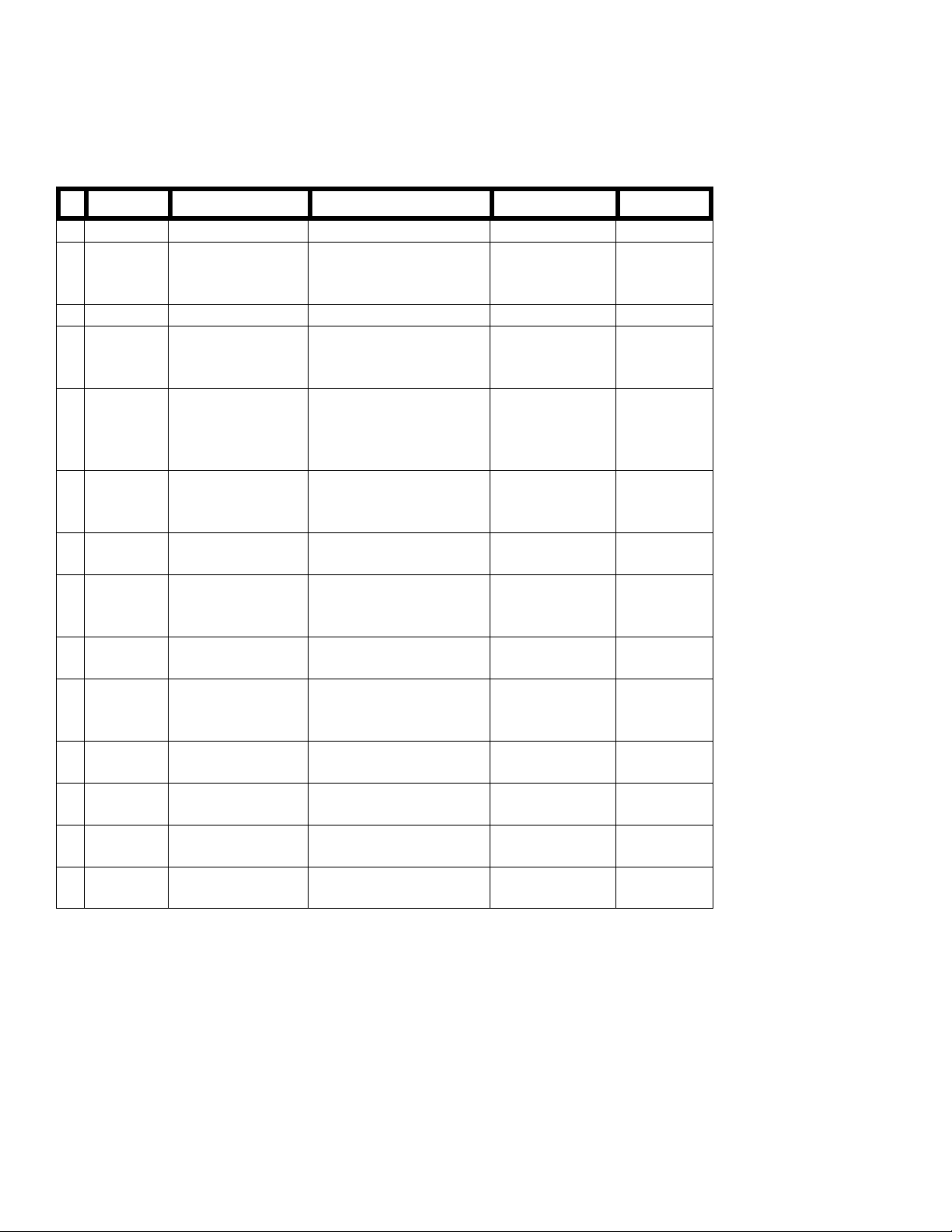
Error Codes
In case of non-intermittent faults, clear the error buffer before you begin the repair. These to ensure that old error
codes are no longer present.
If possible, check the entire contents of the error buffer. In some situations an error code is only the result of another
error code and not the actual cause (e.g., a fault in the protection detection circuitry can also lead to a protection).
E Device Error description Symptom Check Diagram
0 - No Error - - 1 - X-Ray / over-voltage
protection
2 - High beam current CRT panel, 3340 B1, B2
- Horizontal Protection Set will hiccup until it goes to
3 TDA8359/
TDA9302
4 MSP34X5/
TDA9853
5 TDA95xx POR / +8V protection Set will hiccup until it goes to
6
I2C bus General I2C bus error
7 AN7522/3 Power down (over
8 - E/W protection (Large
9 M24C08
10 Tuner
11 TDA6107/8 Black current loop
12 M65669
Vertical Protection Set will hiccup until it goes to
MSP I2C
identification error
current) protection
Screen)
NVM I2C
identification error
Tuner I2C
identification error
protection
PIP I2C identification
error
Set will hiccup until it goes to
protection mode
protection mode-Fly back line
after 5 s in protection mode
protection mode-One hor.
Line after 5 s in protection
mode
Set turned on without sound
output
protection mode after 8 s
Set is in protection mode SDA/SCL, 1000,
Set will hiccup until it goes to
protection mode
Geometry wrong or set in
protection mode
Set will turn on but is unable
to store data
Set will turn on but has no
picture and sound
Fly back line after 5 s in
protection mode
Picture in picture does not
function
2407 & 7402
(L8),2465 & 7460
(M8)
+200V, LOT 5445,
7460-7463, 6467,
hor. Defl. Coil
ViotlAux +13V,
+50V (M8) 7471,
vert. Defk, Coil
ViotlAux +5V,
+8V,7831,3823/33,
7861,3865/66
3V3, +8V, 7200,
7560, 7480
7200, 7600/01,
3624/25
MainAux, 7901/02,
7561/62
ViotAux+11V,
3400, 3405/06,
7400
3V3, 7601/02,
3611, 3603/04
ViotlAux +5V,
1100, 7482
+200V, 7330, RGB
amps, CRT
+5V, +8V, 7803,
7890/91
A2
A2
A2, A3
A9 or A11
A5-A7, A1, A2
A7
A8, A1
A2
A7
A4, A2
B1, B2
P
The Blinking LED Procedure
Via this procedure you can make the contents of the error buffer visible via the front LED. This is especially useful
when there is no picture.
Page 19
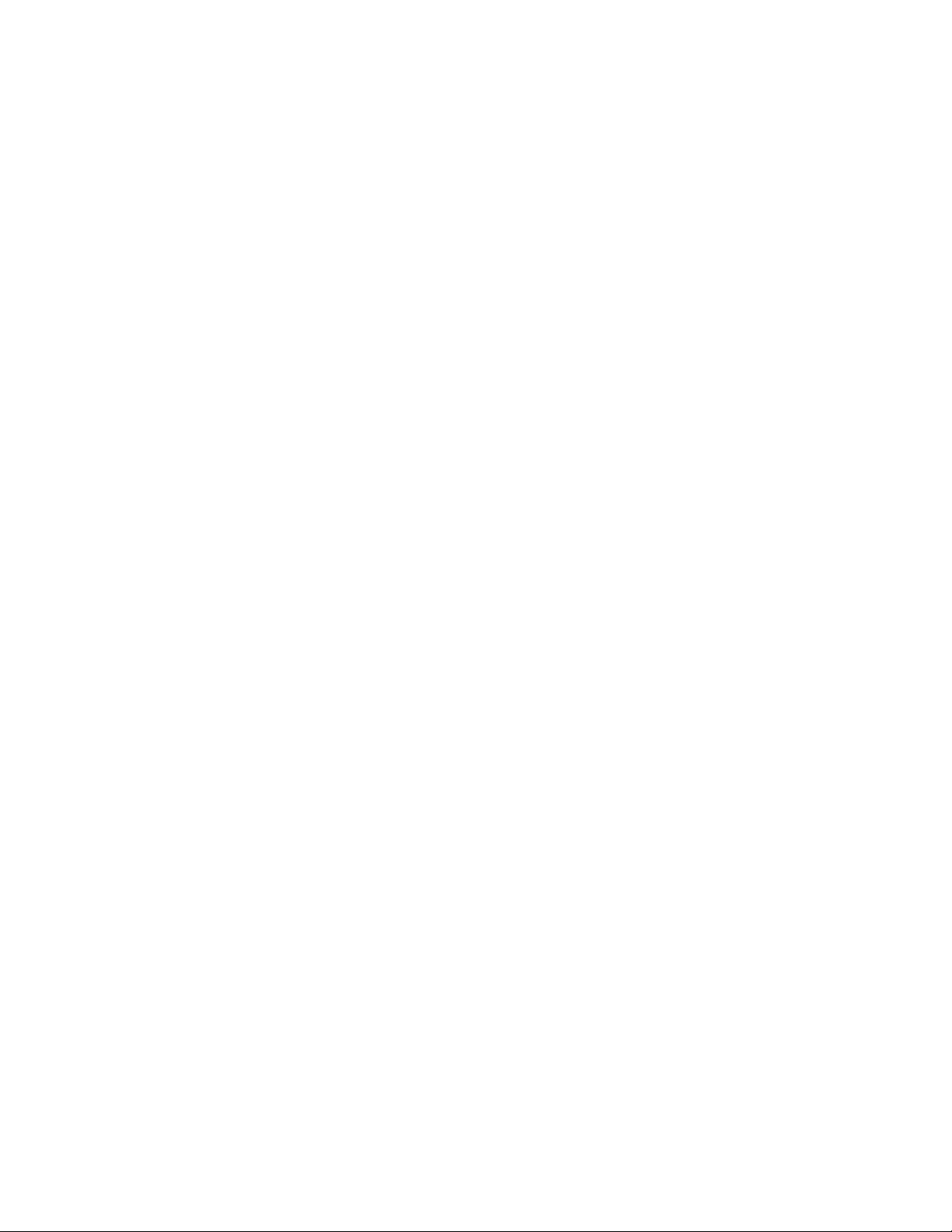
When the SDM is entered, the LED will blink the contents of the error-buffer.
A
Error-codes ≥ 10 are shown as follows:
− a long blink of 750 ms (which is an indication of the decimal digit),
− a pause of 1.5 s,
− n short blinks (n = 1 - 9),
− when all the error-codes are displayed, the sequence finishes with a LED blink of 3 s,
− the sequence starts again.
Example of error buffer: 12 9 6 0 0
fter entering SDM:
− 1 long blink of 750 ms followed by a pause of 1.5 s,
− 2 short blinks followed by a pause of 3 s,
− 9 short blinks followed by a pause of 3 s,
− 6 short blinks followed by a pause of 3 s,
− 1 long blink of 3 s to finish the sequence,
− the sequence starts again.
Protections
If a fault situation is detected an error code will be generated and if necessary the set will be put in the protection
mode.
Blinking of the red LED at a frequency of 3 Hz indicates the protection mode. In some error cases the microprocessor
does not put the set in the protection mode. The error codes of the error buffer can be read via the service menu
(SAM), the blinking LED procedure or via ComPair. The DST diagnose functionality will force the set into the
Service-standby, which is similar to the usual standby mode, however the microprocessor has to remain in normal
operation completely.
To get a quick diagnosis the chassis has three service modes implemented:
• The Customer Service Mode (CSM).
• The Service Default Mode (SDM). Start-up of the set in a predefined way.
• The Service Alignment Mode (SAM). Adjustment of the set via a menu and with the help of test patterns.
See for a detailed description Circuit description
Repair Tips
Below some failure symptoms are given, followed by a repair tip.
• Set is dead and makes hiccuping sound
'MainSupply' is available. Hiccupping stops when de-soldering L5561, meaning that problem is in the ' M ainSupply'
line. No output voltages at LOT, no horizontal deflection. Reason: line transistor 7460 is defective.
• Set is dead, and makes no sound
Check power supply IC 7520. Result: voltage at pins 1, 3, 4, 5 and 6 are about 180 V and pin 8 is 0 V. The reason
why the voltage on these pins is so high is because the output driver (pin 6) has an open load. That is why
MOSFET 7521 is not able to switch. Reason: feedback resistor 3523 is defective. Caution: be careful measuring
on the gate of 7521; circuitry is very high ohmic and can easily be damaged!
• Set is in hiccup mode and shuts down after 8 s.
Blinking LED (set in SDM mode) indicates error 5. As it is unlikely that ?P 'POR' and '+8V protection' happen at
the same time, measure the '+8V'. If this voltage is missing, check transistor 7480.
Page 20
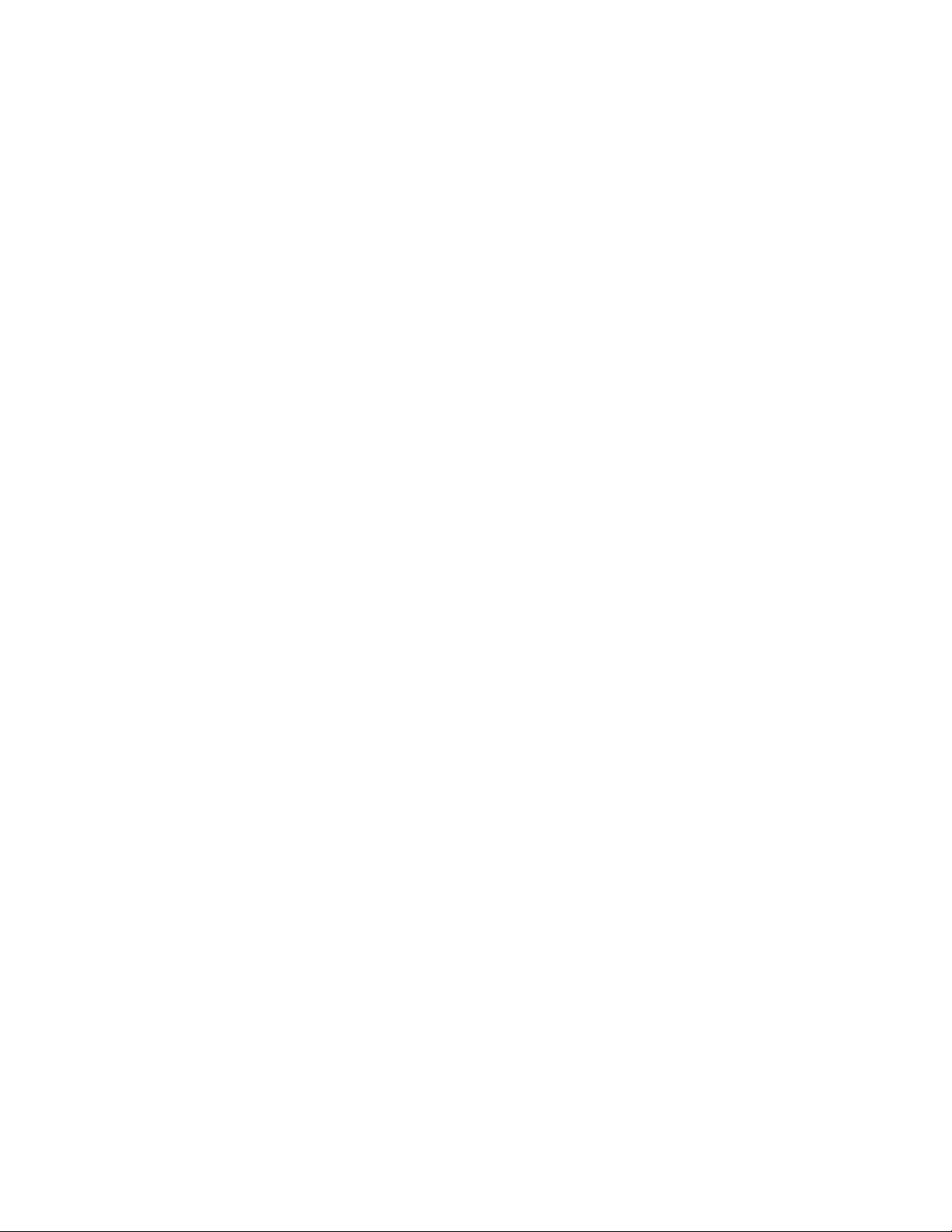
• Set is non-stop in hiccup mode
Set is in over current mode; check the secondary sensing (opto coupler 7515) and the 'MainSupply' voltage.
Signal 'Stdby_con' must be logic low under normal operation conditions and goes to high (3.3 V) under standb y
and fault conditions.
• Set turns on, but without picture and sound
The screen shows snow, but OSD and other menus are okay. Blinking LED procedure indicates error 11, so
problem is expected in the tuner (pos. 1000). Check presence of supply voltages. As 'Vlotaux+5V' at pin 5 and 7
are okay, 'VT_supply' at pin 9 is missing.
Conclusion: resistor 3460 is defective.
• Set turns on, but with a half screen at the bottom.
Sound is okay
Blinking LED (set in SDM mode) indicates error 3. Check 'Vlotaux+11V' and '+50V'. If they are okay, problem is
expected in the vertical amplifier IC 7471. Measure with a scope the waveform on pin 17 of the UOC. Measure
also at pin 1 of IC 7471. If here the signal is missing, a defective resistor R3244 causes the problem.
Page 21
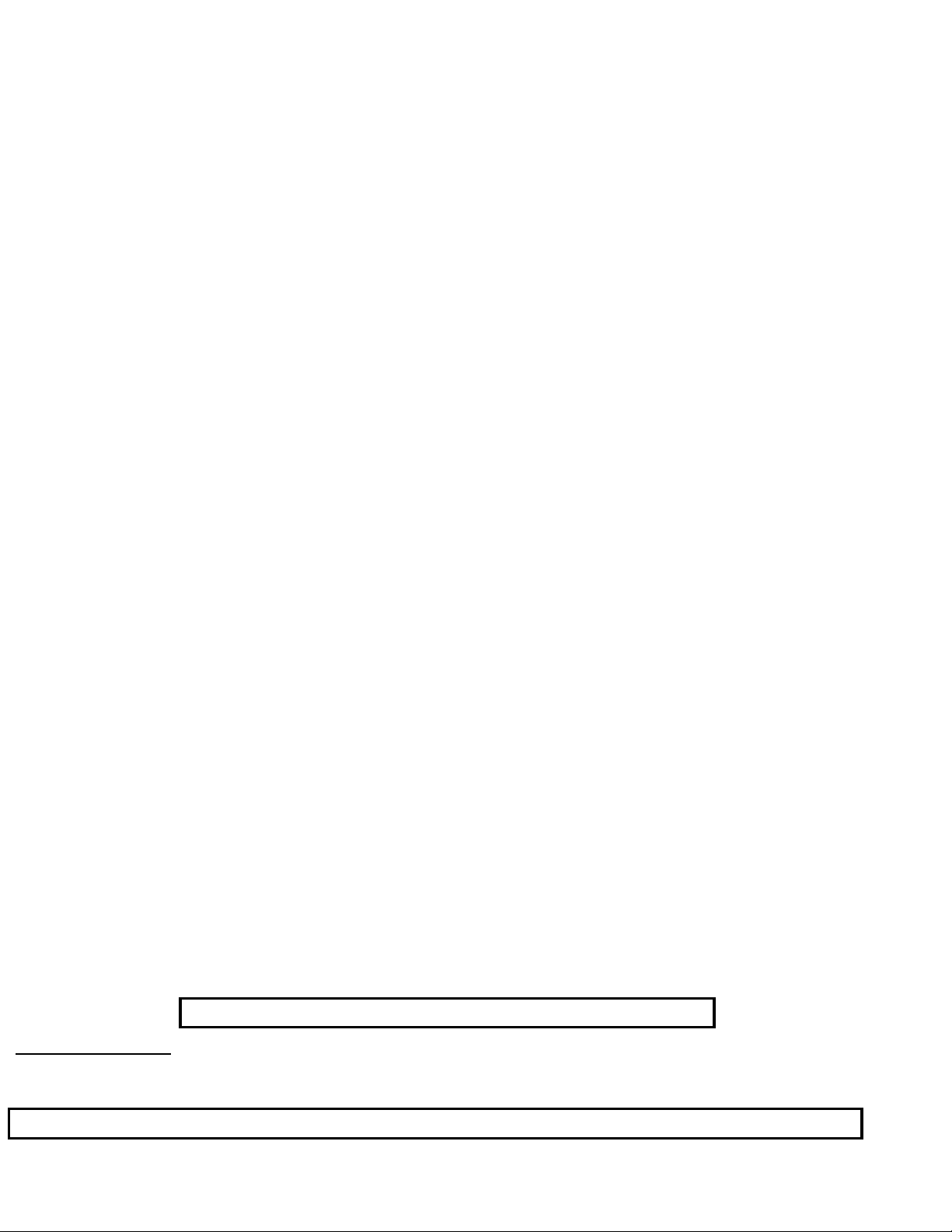
Philips Consumer Electronics
Technical Service Data
Service and Quality
Service Publications Dept.
One Philips Drive
P.O. Box 14810
Knoxville, TN 37914
Manual 7602
Model no.: 20LX200125
First Publish: 5-10-2001
Rev. Date: 10-16-2002
Print Date: 06/04/2007
General Information
REFER TO SAFETY GUIDELINES
SAFETY NOTICE
HIMSELF WITH THE CHASSIS AND BE AWARE OF THE NECESSARY SAFETY PRECAUTIONS
TO BE USED WHEN SERVICING ELECTRONIC EQUIPMENT CONTAINING HIGH VOLTAGES.
CAUTION: USE A SEPARATE ISOLATION TRANSFORMER FOR THIS UNIT WHEN SERVICING
© Philips Electronics North America Corporation Visit our World Wide Web Site at http://www.forceonline.com
: ANY PERSON ATTEMPTING TO SERVICE THIS CHASSIS MUST FAMILIARIZE
Page 22
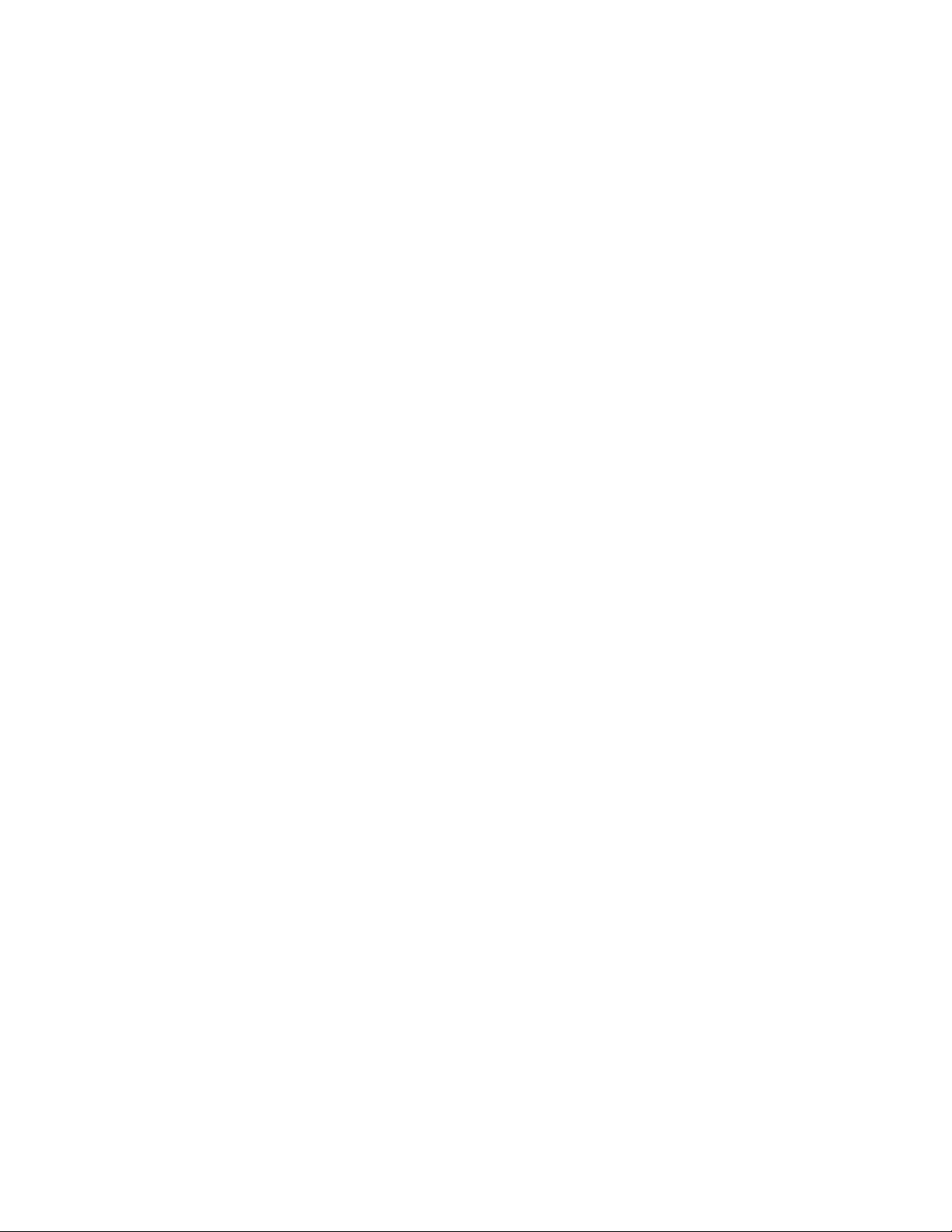
GENERAL INFORMATION
A
L8 Chassis, Manual 7602
Note: For Service Information covering Commercial/Institutional
Models, refer to Manual 7602C.
Technical Specifications
udio ratings
1 W mono
2 x 1 W non-DBX stereo (LC stereo)
2 x 3 W DBX stereo (with SAP)
Reception
Tuning system : PLL
Color systems : NTSC
Sound systems : FM-mono
: BTSC non-DBX
BTSC DBX
A/V connections : NTSC M
Channel selections : 181 channels, full cable
IF frequency : 45.75 MHz
Aerial input : 75 Ω, Coax
Miscellaneous
AC voltage : 90 - 140 V (±10 %)
AC frequency : 60 Hz (±5 %)
Ambient temperature : + 5 to + 45 deg. C
Maximum humidity : 90 %
Power consumption : 36 W (14")
100 W (32")
Standby Power consumption : < 3 W
Connections
Front Or Top Control, Front Or Side Connections
Page 23
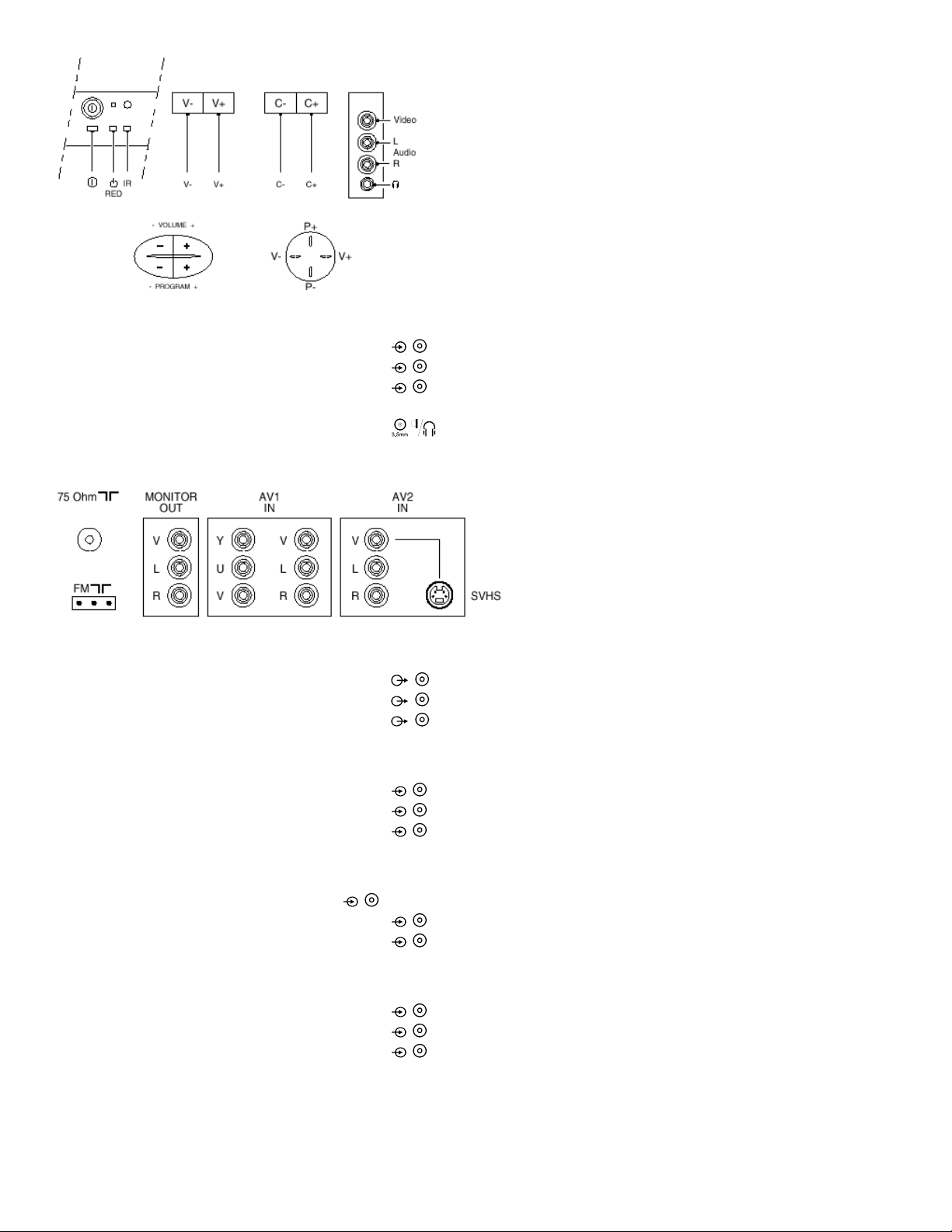
A
A
A
udio / Video In
1 - Video 1 Vpp / 75 Ω
2 - Audio L (0.2 Vrms / 10 kΩ)
3 - Audio R (0.2 Vrms / 10 kΩ)
4 - Headphone
(3.5 mm) 8 - 600 Ω/ 4 mW
Rear Connections
Monitor Out
1 - Video 1 Vpp / 75 Ω
2 - Audio L (0.5 Vrms / 1 kΩ)
3 - Audio R (0.5 Vrms / 1 kΩ)
YUV In
1 - Y 0.7 Vpp / 75 Ω
2 - U 0.7 Vpp / 75 Ω
3 - V 0.7 Vpp / 75 Ω
V1 In
4 - Video 1 Vpp / 75 Ω
5 - Audio L (0.5 Vrms / 10 kΩ)
6 - Audio R (0.5 Vrms / 10 kΩ)
V2 In
1 - Video 1 Vpp / 75 Ω
2 - Audio L (0.5 Vrms / 10 kΩ)
3 - Audio R (0.5 Vrms / 10 kΩ)
Page 24
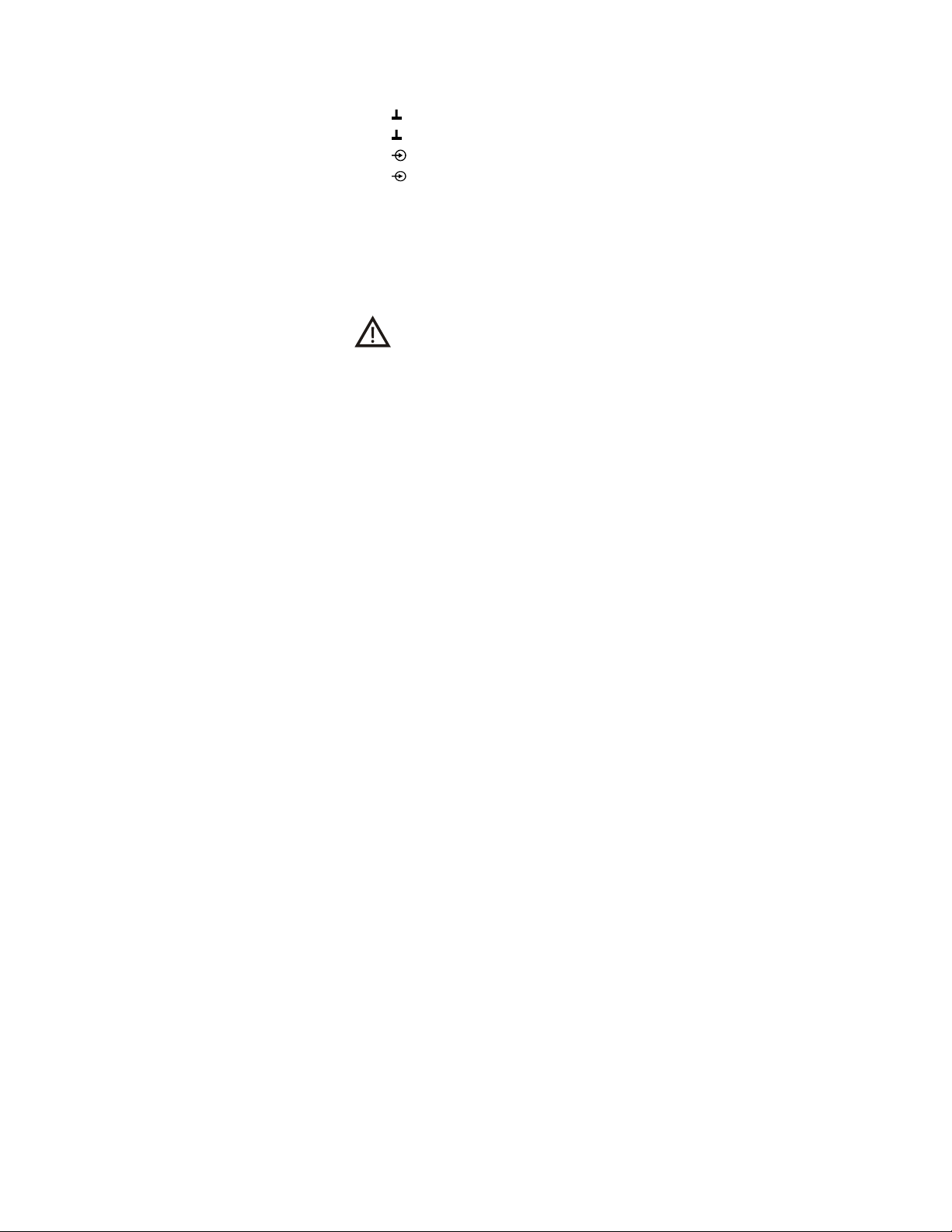
A
V2 In (SVHS)
1 - gnd
2 - gnd
3 - Y 1 Vpp / 75 Ω
4 - C 0.3 Vpp / 75 Ω
Safety Instructions For Repairs
Safety regulations require that during a repair:
• Due to the 'hot' parts of this chassis, the set must be connected to the AC power via an isolation transformer.
• Safety components, indicated by the symbol , should be replaced by components identical to the original
ones.
• When replacing the CRT, safety goggles must be worn.
Safety regulations require that after a repair, the set must be returned in its original condition. Pay particular attention
to the following points:
• General repair instruction: as a strict precaution, we advise you to re-solder the solder connections through which
the horizontal deflection current is flowing, in particular:
− all pins of the line output transfo rmer (LOT)
− fly-back capacitor(s)
− S-correction capacitor(s)
− line output transistor
− pins of the connector with wires to the deflection coil
− other components through which the deflection current flows.
Note: This re-soldering is advised to prevent bad connections due to metal fatigue in solder connections and is
therefore only necessary for television sets more than two years old.
• Route the wire trees and EHT cable correctly and secure them with the mounted cable clamps.
• Check the insulation of the AC power cord for external damage.
• Check the strain relief of the AC power cord for proper function, to prevent the cord from touching the CRT, hot
components, or heat sinks.
• Check the electrical DC resistance between the AC plug and the secondary side (only for sets that have an
isolated power supply). Do this as follows:
1. Unplug the AC power cord and connect a wire between the two pins of the AC plug.
2. Turn on the main power switch (keep the AC power cord unplugged!).
3. Measure the resistance value between the pins of the AC plug and the metal shielding of the tuner or the
aerial connection of the set. The reading should be between 4.5 MΩ and 12 MΩ.
4. Switch the TV OFF and remove the wire between the two pins of the AC plug.
• Check the cabinet for defects, to prevent the possibility of the customer touching any internal parts.
Maintenance Instructions
It is recommended to have a maintenance inspection carried out by qualified service personnel. The interval depends
on the usage conditions:
• When the set is used under normal circumstances, for example in a living room, the recommended interval is
three to five years.
Page 25
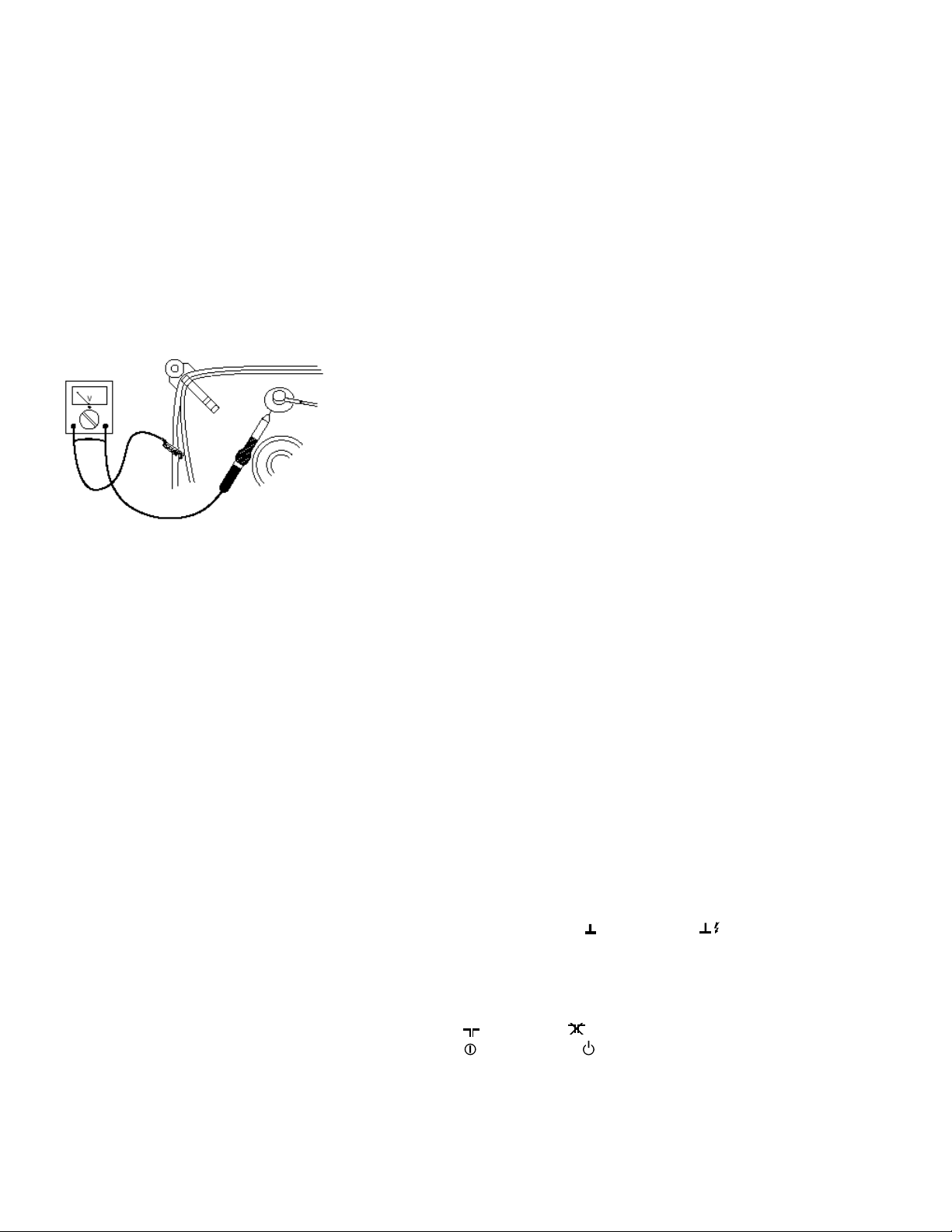
• When the set is used in an environment with higher dust, grease or moisture levels, for example in a kitchen, the
recommended interval is one year.
• The maintenance inspection includes the following actions:
1. Perform the 'general repair instruction' noted above.
2. Clean the power supply and deflection circuitry on the chassis.
3. Clean the picture tube panel and the neck of the picture tube.
Warnings
• In order to prevent damage to ICs and transistors, avoid all high voltage flashovers. In order to prevent damage to
the picture tube, use the method shown in figure below, to discharge the picture tube. Use a high voltage probe
and a multi-meter (position VDC). Discharge until the meter reading is 0 V (after approx. 30 s).
• All ICs and many other semiconductors are susceptible to electrostatic discharges (ESD). Careless handling
during repair can reduce life drastically. When repairing, make sure that you are connected with the same
potential as the mass of the set by a wristband with resistance. Keep components and tools also at this potential.
Available ESD protection equipment:
− Complete kit ESD3 (small tabl emat, wristband, connection box, extension cable, and ground cable) 4822 310
10671.
− Wristband tester 4822 344 13999.
• Together with the deflection unit and any multi-pole unit, flat square picture tubes form an integrated unit. The
deflection and the multi-pole units are set optimally at the factory. Adjustment of this unit during repair is therefore
not recommended.
• Be careful during measurements in the high voltage section and on the picture tube.
• Never replace modules or other components while the unit is switched ON.
• When you align the set, use plastic rather than metal tools. This will prevent any short circuits and the danger of a
circuit becoming unstable.
Notes
• Measure the voltages and waveforms with regard to the chassis (= tuner) ground ( ), or hot ground ( ),
depending on the area of circuitry being tested.
• The voltages and waveforms shown in the diagrams are indicative. Measure them in the Service Default Mode
with a color bar signal and stereo sound (L: 3 kHz, R: 1 kHz unless stated otherwise) and picture carrier at 475.25
MHz (PAL) or 61.25 MHz (NTSC, channel 3).
• Where necessary, measure the waveforms and voltages with (
voltages in the power supply section both in normal operation ( ) and in standby ( ). These valu es are indicated
) and without ( ) aerial signal. Measure the
Page 26
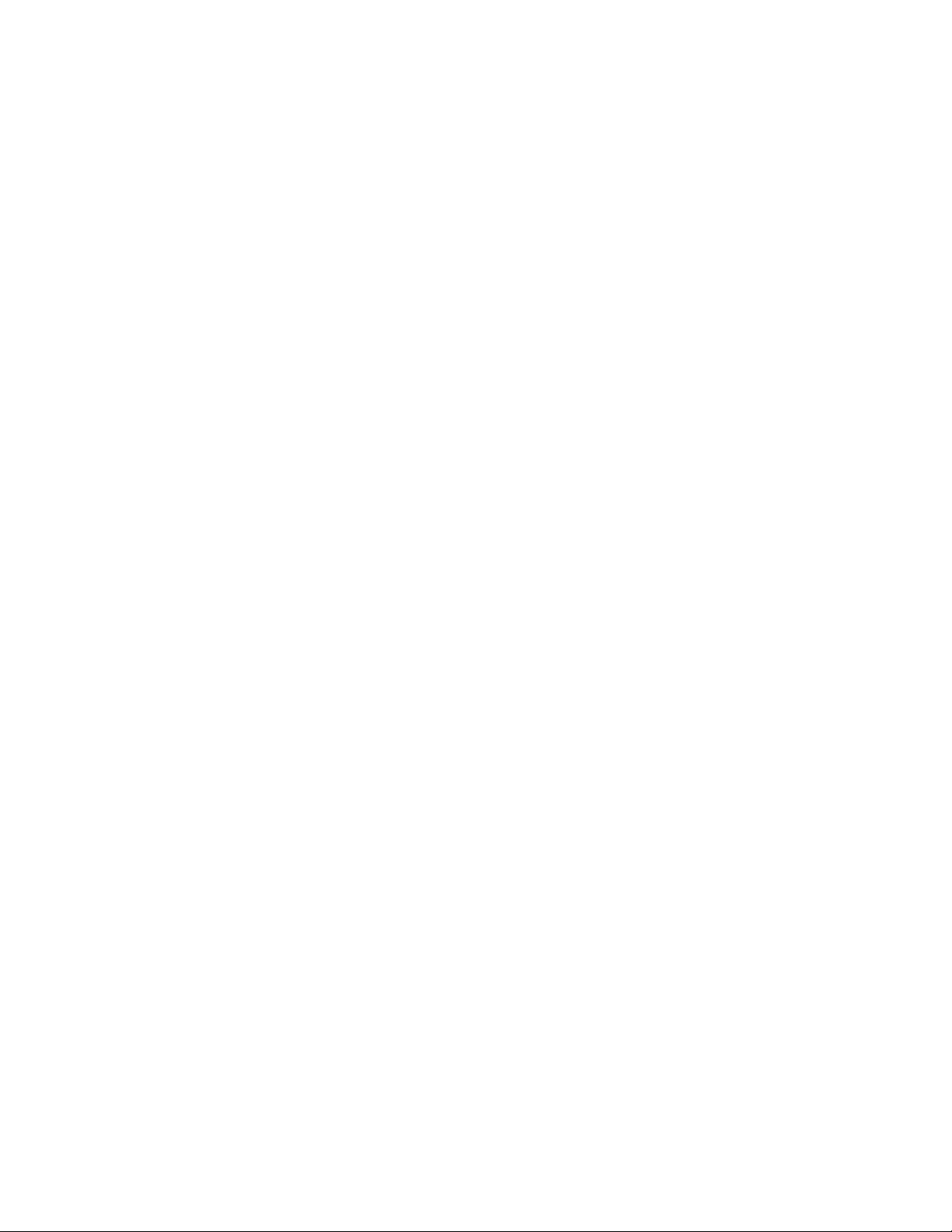
by means of the appropriate symbols.
• The picture tube panel has printed spark gaps. Each spark gap is connected between an electrode of the picture
tube and the Aquadag coating.
• The semiconductors indicated in the circuit diagram and in the parts lists are completely interchangeable per
position with the semiconductors in the unit, irrespective of the type indication on these semiconductors.
Abbreviation list
2CS 2 Carrier (or Channel) Stereo
ACI Automatic Channel Installation: algorithm that installs TV sets directly from cable network
by means of a predefined TXT page
ADC Analogue to Digital Converter
AFC Automatic Frequency Control: control signal used to tune to the correct frequency
AFT Automatic Fine Tuning
AGC Automatic Gain Control: algorithm that controls the video input of the featurebox
AM Amplitude Modulation
AP Asia Pacific
AR Aspect Ratio: 4 by 3 or 16 by 9
ATS Automatic Tuning System
AV External Audio Video
AVL Automatic Volume Level
BC-PROT Beam Current Protection
BCL Beam Current Limitation
B/G Monochrome TV system. Sound carrier distance is 5.5 MHz
BLCINFORMATION Black current informationrmation
BTSC Broadcast Television Standard Committee. Multiplex FM stereo sound system,
originating from the USA and used e.g. in LATAM and AP-NTSC countries
B-TXT Blue teletext
CC Closed Caption
ComPair Computer aided rePair
CRT Cathode Ray Tube or picture tube
CSM Customer Service Mode
CTI Colour Transient Improvement: manipulates steepness of chroma transients
CVBS Composite Video Blanking and Synchronisation
DAC Digital to Analogue Converter
DBE Dynamic Bass Enhancement: extra low frequency amplification
DBX Dynamic Bass Expander
D/K Monochrome TV system. Sound carrier distance is 6.5 MHz
DFU Direction For Use: description for the end user
DNR Dynamic Noise Reduction
DSP Digital Signal Processing
DST Dealer Service Tool: special remote control designed for dealers to enter e.g. service
mode
DVD Digital Versatile Disc
EEPROM Electrically Erasable and Programmable Read Only Memory
EHT Extra High Tension
EHT-
Page 27
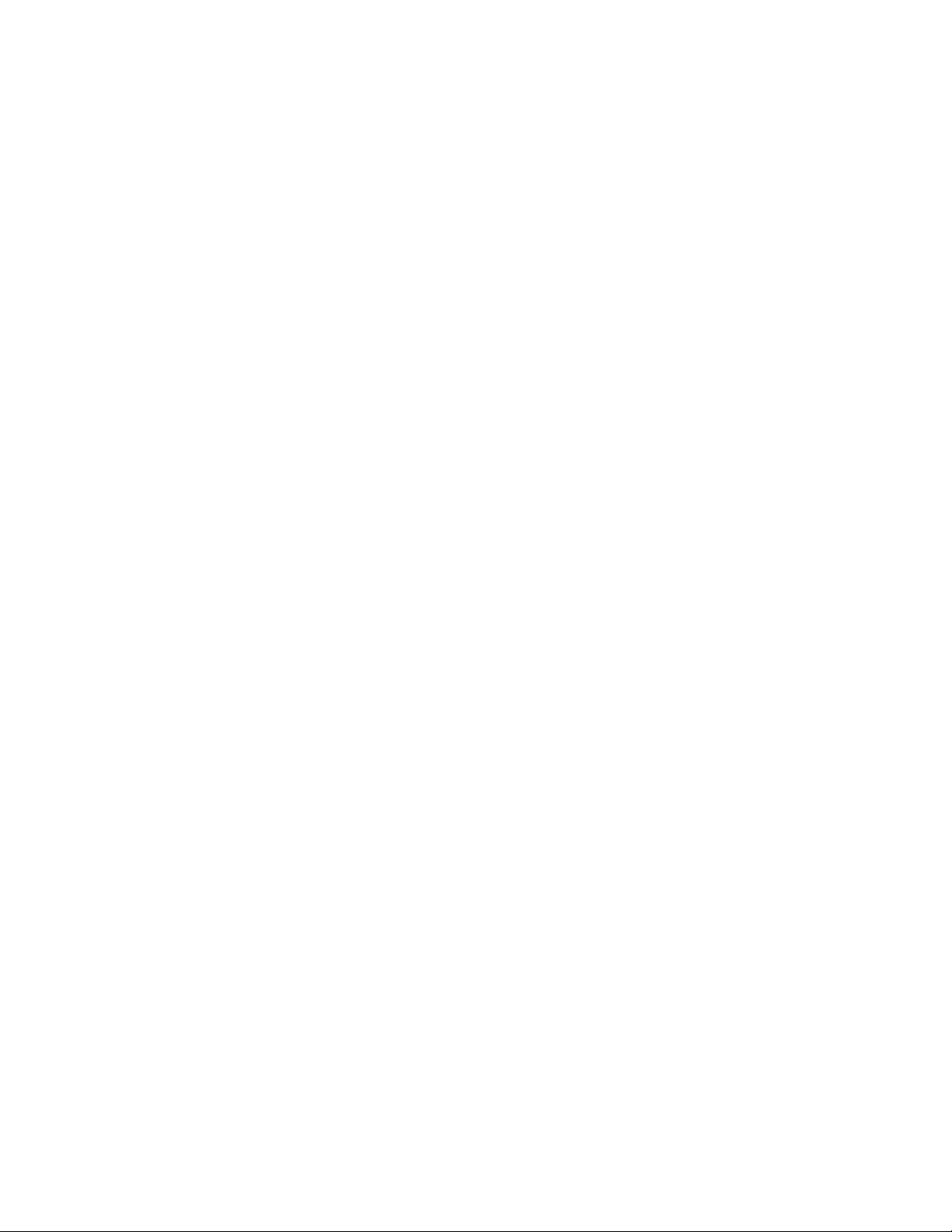
INFORMATION Extra High Tensioninformationrmation
EU Europe
EW East West, related to horizontal deflection of the set
EXT External (source), entering the set via SCART or Cinch
FBL Fast Blanking: DC signal accompanying RGB signals
FILAMENT Filament of CRT
FLASH Flash memory
FM Field Memory
FM Frequency Modulation
HA Horizontal Acquisition: horizontal sync pulse coming out of the HIP
HFB Horizontal Flyback Pulse: horizontal sync pulse from large signal deflection
HP Headphone
Hue Colour phase control for NTSC (not the same as 'Tint')
I Monochrome TV system. Sound carrier distance is 6.0 MHz
I2C Integrated IC bus
IF Intermediate Frequency
IIC Integrated IC bus
Interlaced Scan mode where two fields are used to form one frame. Each field contains half the
number of the total amount of lines. The fields are written in "pairs", causing line flicker.
ITV Institutional TV
LATAM Latin America
LED Light Emitting Diode
L/L' Monochrome TV system. Sound carrier distance is 6.5 MHz. L' is Band I, L is all bands
except for Band I
LNA Low Noise Amplifier
LS Large Screen
LS Loudspeaker
LSP Large signal panel
M/N Monochrome TV system. Sound carrier distance is 4.5 MHz
MSP Multistandard Sound Processor: ITT sound decoder
MUTE Mute-Line
NC Not Connected
NICAM Near Instantaneous Compounded Audio Multiplexing. This is a digital sound system,
mainly used in Europe.
NTSC National Television Standard Committee. Colour system mainly used in North America
and Japan. Colour carrier NTSC M/N = 3.579545 MHz, NTSC 4.43 = 4.433619 MHz (this
is a VCR norm, it is not transmitted off-air)
NVM Non Volatile Memory: IC containing TV related data e.g. alignments
OB Option Byte
OC Open Circuit
OSD On Screen Display
PAL Phase Alternating Line. Colour system mainly used in West Europe (colour carrier =
4.433619 MHz) and South America (colour carrier PAL M = 3.575612 MHz and PAL N =
3.582056 MHz)
PCB Printed Circuit board
PIP Picture In Picture
PLL Phase Locked Loop. Used for e.g. FST tuning systems. The customer can give directly
the desired frequency
POR Power-On Reset
Progressive Scan Scan mode where all scan lines are displayed in one frame at the same time, creating a
Page 28
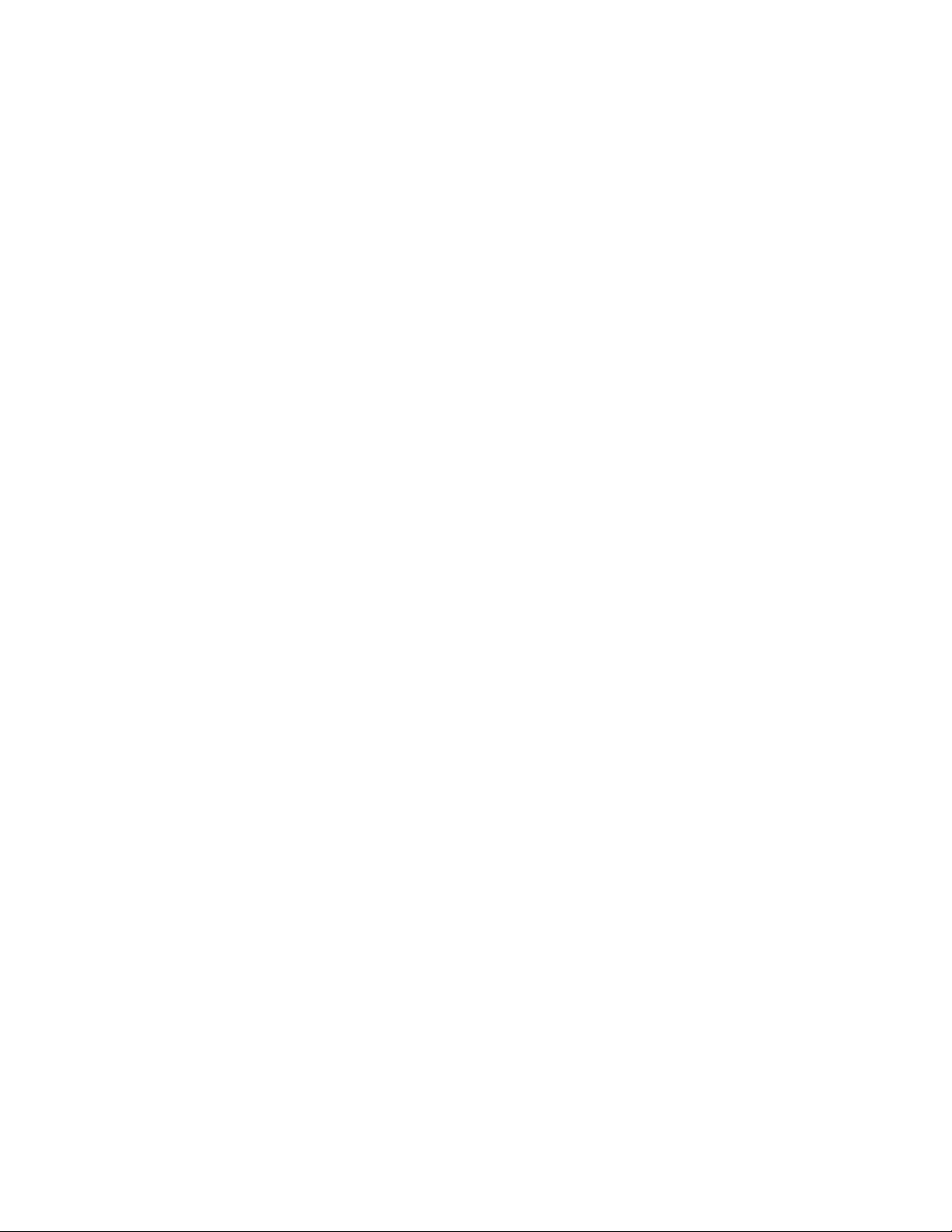
double vertical resolution.
PTP Picture Tube Panel (or CRT-panel)
RAM Random Access Memory
RC Remote Control handset
RC5 Remote Control system 5, signal from the remote control receiver
RGB Red Green Blue
ROM Read Only Memory
SAM Service Alignment Mode
SAP Second Audio Program
SC Sandcastle: pulse deri ved from sync signals
S/C Short Circuit
SCAVEM Scan Velocity Modulation
SCL Serial Clock
SDA Serial Data
SDM Service Default Mode
SECAM SEequence Couleur Avec Memoire. Colour system mainly used in France and East
Europe. Colour carriers = 4.406250 MHz and 4.250000 MHz
SIF Sound Intermediate Frequency
SS Small Screen
STBY Standby
SVHS Super Video Home System
SW Software
THD Total Harmonic Distortio n
TXT Teletext
µP Microprocessor
UOC Ultimate One Chip
VA Vertical Acquisition
VBAT Main supply voltage for the deflection stage (mostly 141 V)
V-chip Violence Chip
VCR Video Cassette Recorder
WYSIWYR What You See Is What You Record: record selection that follows main picture and sound
XTAL Quartz crystal
YC Luminance (Y) and Chrominance (C) signal
Page 29
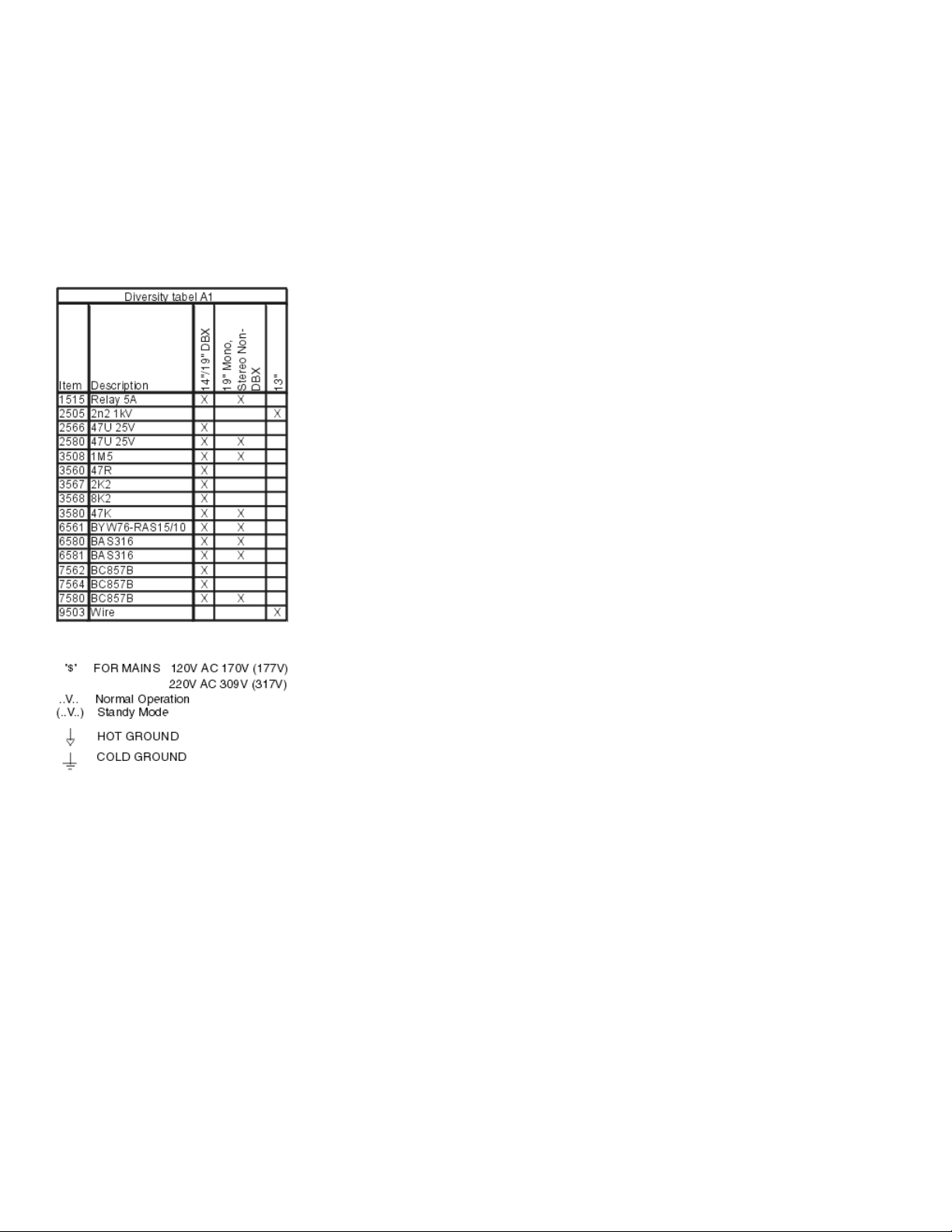
Schematic notes
Items marked with a *, but not mentioned in the diversity table have no diversity in this product.
Schematic notes
Page 30
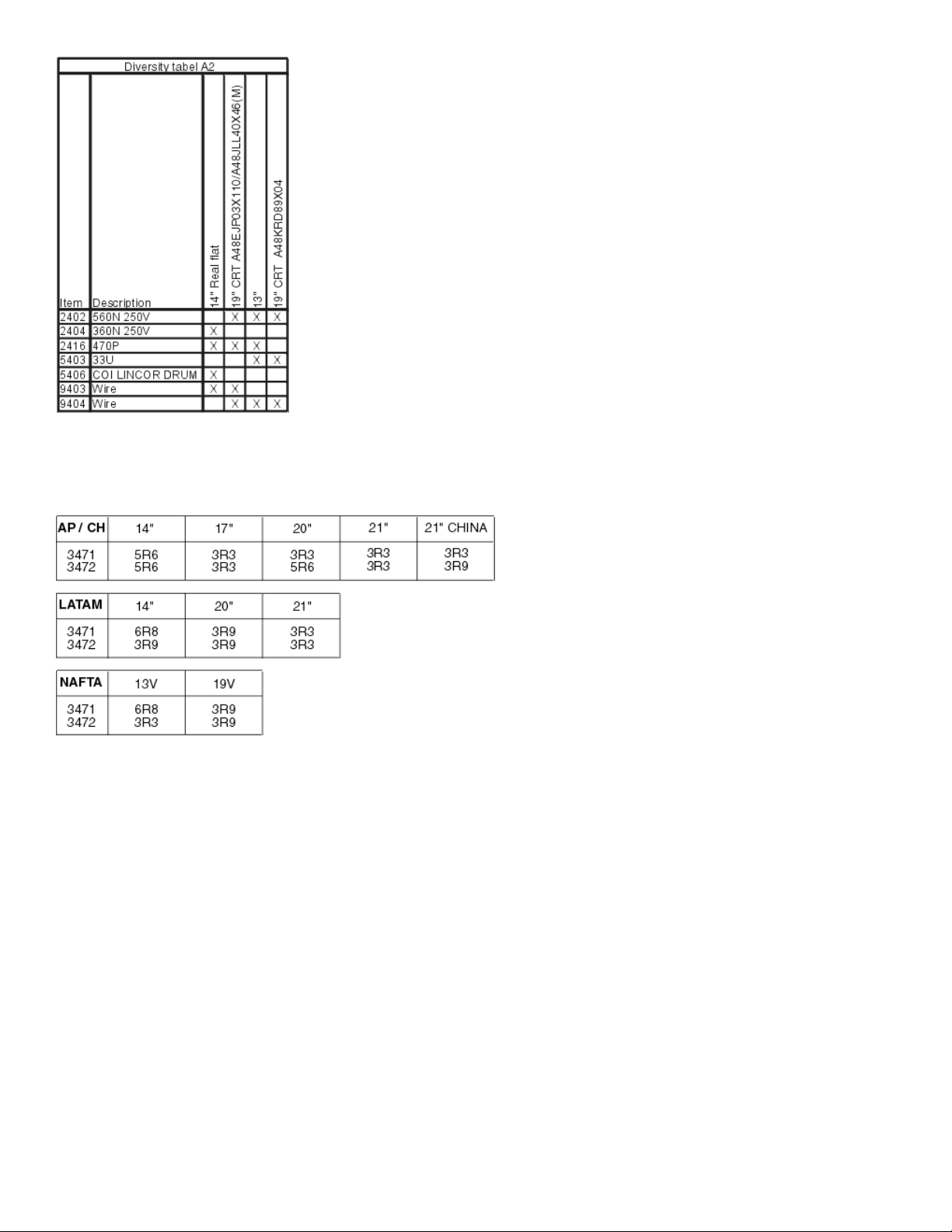
Items marked with a *, but not mentioned in the diversity table have no diversity in this product.
#
$ K +
Schematic notes
Items marked with a *, but not mentioned in the diversity table have no diversity in this product.
Schematic notes
Page 31

Items marked with a *, but not mentioned in the diversity table have no diversity in this product.
Schematic notes
Items marked with a *, but not mentioned in the diversity table have no diversity in this product.
Schematic notes
Page 32

Items marked with a *, but not mentioned in the diversity table have no diversity in this product.
Schematic notes
Page 33

Items marked with a *, but not mentioned in the diversity table have no diversity in this product.
Page 34

Schematic notes
Page 35

Page 36

Items marked with a *, but not mentioned in the diversity table have no diversity in this product.
Schematic notes
Items marked with a *, but not mentioned in the diversity table have no diversity in this product.
Schematic notes
Page 37

Items marked with a *, but not mentioned in the diversity table have no diversity in this product.
Schematic notes
Page 38

Items marked with a *, but not mentioned in the diversity table have no diversity in this product.
Schematic notes
Page 39

Page 40

Items marked with a *, but not mentioned in the diversity table have no diversity in this product.
Schematic notes
Items marked with a *, but not mentioned in the diversity table have no diversity in this product.
Schematic notes
Items marked with a *, but not mentioned in the diversity table have no diversity in this product.
Page 41

Page 42

Philips Consumer Electronics
Technical Service Data
Service and Quality
Service Publications Dept.
One Philips Drive
P.O. Box 14810
Knoxville, TN 37914
Manual 7602
Model no.: 20LX200125
First Publish: 5-10-2001
Rev. Date: 10-16-2002
Print Date: 06/04/2007
Electrical Adjustments
REFER TO SAFETY GUIDELINES
SAFETY NOTICE
HIMSELF WITH THE CHASSIS AND BE AWARE OF THE NECESSARY SAFETY PRECAUTIONS
TO BE USED WHEN SERVICING ELECTRONIC EQUIPMENT CONTAINING HIGH VOLTAGES.
CAUTION: USE A SEPARATE ISOLATION TRANSFORMER FOR THIS UNIT WHEN SERVICING
© Philips Electronics North America Corporation Visit our World Wide Web Site at http://www.forceonline.com
: ANY PERSON ATTEMPTING TO SERVICE THIS CHASSIS MUST FAMILIARIZE
Page 43

Alignments
Note: The Service Default Mode (SDM) and Service Alignment Mode (SAM) are described in Service Modes Error
Codes And Fault Finding. Menu navigation is done with the 'CURSOR UP, DOWN, LEFT or RIGHT' keys of the
remote control transmitter.
General Alignment Conditions
Perform all electrical adjustments under the following conditions:
• AC voltage and frequency: 110 V (± 10 %), 60 Hz (± 5 %).
• Connect the set to the AC power via an isolation transformer.
• Allow the set to warm up for approximately 20 minutes.
• Measure the voltages and waveforms in relation to chassis ground (with the exception of the voltages on the
primary side of the power supply). Never use the cooling fins / plates as ground.
• Test probe: Ri > 10 MΩ; Ci < 2.5 pF.
• Use an isolated trimmer / screwdriver to perform the alignments.
Hardware Alignments
Page 44

Fig. 1
Vg2 Adjustment
1. Activate the SAM.
2. Go to the WHITE TONE sub menu.
3. Set the values of NORMAL RED, GREEN and BLUE to 40.
4. Go, via the MENU key, to the normal user menu and set
- CONTRAST to zero.
- BRIGHTNESS to minimum (OSD just visible in a dark room).
5. Return to the SAM via the MENU key.
6. Connect the RF output of a pattern generator to the antenna input. Test pattern is a 'black' picture (blank screen
on CRT without any OSD info).
Page 45

7. Set the channel of the oscilloscope to 50 V/div and the time base to 0.2 ms (external triggering on the vertical
pulse).
8. Ground the scope at the CRT panel and connect a 10:1 probe to one of the cathodes of the picture tube socket
(see diagram B).
9. Measure the cut off pulse during first full line after the frame blanking (see Fig. 2). You will see two pulses, one
being the cut off pulse and the other being the white drive pulse. Choose the one with the lowest value, this is the
cut off pulse.
10. Select the cathode with the highest V
potentiometer (see Fig. 1) on the LOT to the correct value (see table below).
11. Restore BRIGHTNESS and CONTRAST to normal (= 31).
Fig. 2
DC value for the alignment. Adjust the Vcutoff of this gun with the SCREEN
Focusing
1. Tune the set to a circle or crosshatch test pattern (use an external video pattern generator).
2. Choose picture mode NATURAL (or MOVIES) with the 'SMART PICTURE' button on the remote control
transmitter.
3. Adjust the FOCUS potentiometer (see Fig.1) until the vertical lines at 2/3 from east and west, at the height of the
centerline, are of minimum width without visible haze.
Software Alignments And Settings
Enter the Service Alignment Mode (see Service Modes Error Codes And Fault Finding.). The SAM menu will now
appear on the screen.
Options
Page 46

A
Display Option Byte Table
Options are used to control the presence / absence of certain
features and hardware.
How to change an Option Byte
n Option Byte represents a number of differen t op ti ons.
Changing these bytes directly makes it possible to set all options very fast. All options are controlled via seven option
bytes. Select the option byte (OB1.. OB7) with the MENU UP/DOWN keys, and enter the new value.
Leaving the OPTION submenu saves changes in the Option Byte settings. Some changes will only take effect after
the set has been switched OFF and ON with the AC power switch (cold start).
How to calculate the value of an Option Byte
Calculate an Option Byte value (OB1 .. OB7) in the following way:
1. Check the status of the single option bits (OP): are they enabled (1) or disabled (0).
2. When an option bit is enabled (1) it represents a certain value (see column 'Dec. value' in table below). When an
option bit is disabled, its value is 0.
3. The total value of an Option Byte is formed by the sum of its eight option bi ts.
Option Bit Assignment
Following are the option bit assignments for all L01 software
clusters.
• Option Byte 1 (OB1)
− OP10: CHINA
− OP11: VIRGIN_MODE
Page 47

− OP12: UK_PNP
− OP13: ACI
− OP14: ATS
− OP15: LNA
− OP16: FM_RADIO
− OP17: PHILIPS_TUNER
• Option Byte 2 (OB2)
− OP20: HUE
− OP21: COLOR_TEMP
− OP22: CONTRAST_PLUS
− OP23: TILT
− OP24: NOISE_REDUCT ION
− OP25: CHANNEL_NAMING
− OP26: SMART_PICTURE
− OP27: SMART_SOUND
• Option Byte 3 (OB3)
− OP30: AVL
− OP31: WSSB
− OP32: WIDE_SCREEN
− OP33: SHIFT_HEADER_SUBTIT L E
− OP34: CONTIN UOUS_ZOOM
− OP35: COMPRESS_16_9
− OP36: EXPAND_4_3
− OP37: EW_FUNCTION
• Option Byte 4 (OB4)
− OP40: STEREO_NON_DBX
− OP41: STEREO_DBX
− OP42: STEREO_PB
− OP43: STEREO_NICAM_2CS
− OP44: DELTA_VOLUME
− OP45: ULTRA_BASS
− OP46: VOLUME_LIMITER
− OP47: INCR_SUR
• Option Byte 5 (OB5)
− OP50: PIP
− OP51: HOTEL_MODE
− OP52: SVHS
− OP53: CVI
− OP54: AV3
− OP55: AV2
− OP56: AV1
− OP57: NTSC_PLAYBACK
• Option Byte 6 (OB6)
− OP60: Reserved (value = 0)
− OP61: SMART_TEXT
− OP62: SMART_LOCK
− OP63: VCHIP
− OP64: WAKEUP_CLOCK
− OP65: SMART_CLOCK
Page 48

− OP66: SMART_SURF
− OP67: PERSONAL_ZAPPING
• Option Byte 7 (OB7)
− OP70: SOUND_SYSTEM_AP_3 /MULTI_STANDARD_EUR / SYSTEM_LT_2
− OP71: SOUND_SYSTEM_AP_2 / WEST_EU/ SYSTEM_LT_1
− OP72: SOUND_SYSTEM_AP_1
− OP73: COLOR_SYSTEM_AP
− OP74: Reserved (value = 0)
− OP75: Reserved (value = 0)
− OP76: TIME_WIN2
− OP77: TIME_WIN1
Option bit definition
• OP10: CHINA
0 : Tuning is not for China set, or this option bit is not applicable,
1 : Tuning is for China set,
Default setting : 0.
• OP11: VIRGIN_MODE 0 :
Virgin mode is disabled or not applicable,
1 : Virgin mode is enabled. Plug and Play menu item will be displayed to perform installation at the initial startup of
the TV when VIRGIN_MODE is set to 1. After installation is finished, this option bit will be automatically set to 0,
Default setting : 0.
• OP12: UK_PNP
0 : UK's default Plug and Play setting is not available or not applicable, 1 : UK's default Plug and Play setting is
available. When UK_PNP and VIRGIN_MODE are set to 1 at the initial setup, LANGUAGE = ENGLISH,
COUNTRY = GREAT BRITAIN and after exiting from menu, VIRGIN_MODE will be set automatically to 0 while
UK_PNP remains 1,
Default setting : 0.
• OP13: ACI
0 : ACI feature is disabled or not applicable,
1 : ACI feature is enabled,
Default setting : 0.
• OP14: ATS
0 : ATS feature is disabled or not applicable, 1 : ATS feature is enabled. Wh en ATS is enabled, it sorts the
program in an ascending order starting from program 1,
Default setting : 0.
• OP15: LNA
0 :Auto Picture Booster is not available or not applicable,
1: Auto Picture Booster is available,
Default setting : 0.
• OP16: FM_RADIO
0 : FM radio feature is disabled or not applicabl e ,
1 : FM radio feature is enabled,
Default setting : 0.
• OP17: PHILIPS_TUNER
0 : ALPS / MASCO compatible tuner is in use,
1 : Philips compatible tuner is in use,
Default setting : 0.
• OP20: HUE
Page 49

0 : Hue/Tint Level is disabled or not applicable,
1 : Hue/Tint Level is enabled,
Default setting : 0.
• OP21: COLOR_TEMP
0 : Color Temperature is disabled or not applicabl e ,
1 : Color Temperature is enabled,
Default setting : 0.
• OP22: CONTRAST_PLUS
0 : Contrast+ is disabled or not applicable,
1 : Contrast+ is enabled,
Default setting : 0.
• OP23: TILT
0 : Rotate Picture is disabled or not applicable,
1 : Rotate Picture is enabled,
Default setting : 0.
• OP24: NOISE_REDUCTION
0 : Noise Reduction (NR) is disabled or not applicable,
1 : Noise Reduction (NR) is enabled,
Default setting : 0.
• OP25: CHANNEL_NAMING
0 : Name FM Channel is disabled or not applicable,
1 : Name FM Channel is enabled,
Default setting : 0.
Note : Name FM channel can be enabled only when FM_RADIO = 1.
• OP26: SMART_PICTURE
0 : Smart Picture is disabled or not applicable,
1 : Smart Picture is enabled,
Default setting : 1
• OP27: SMART_SOUND
0 : Smart Sound is disabled or not applicable,
1 : Smart Sound is enabled,
Default setting : 1
• AP30: AVL
0 : AVL is disabled or not applicable,
1 : AVL is enabled,
Default setting : 0.
• OP31: WSSB
0 : WSSB is disabled or not applicable,
1 : WSSB is enabled,
Default setting : 0.
Note : This option bit can be set to 1 only when WIDE_SCREEN = 1.
• OP32: WIDE_SCREEN
0 : Software is used for 4:3 set or not applicable,
1 : Software is used for 16:9 set,
Default setting : 0.
• OP33: SHIFT_HEADER_SUBTITLE
0 : Shift Header / Subtitle is disabled or not applicable,
1 : Shift Header / Subtitle is enabled,
Default setting : 0.
Note : This option bit can be set to 1 only when WIDE_SCREEN = 1.
Page 50

• OP34: CONTINUOUS_ZOOM
0 : Continuous Zoom is disabled or not applicable,
1 : Continuous Zoom is enabled,
Default setting : 0.
Note : This option bit can be set to 1 only when WIDE_SCREEN = 1.
• OP35: COMPRESS_16_9
0 : COMPRESS 16:9 selection is not applicable. Item should not be in the FORMAT menu list,
1 : COMPRESS 16:9 selection is applicable. Item should not be in the FORMAT menu list,
Default setting : 0.
• OP36: EXPAND_4_3
0 : Expand 4:3 selection is not applicable. Item should not be in the FORMAT menu list,
1 : Expand 4:3 selection is applicable. Item should be in the FORMAT menu list,
Default setting : 0.
• OP37: EW_FUNCTION
0 : EW function is disabled. In this case, only Expand 4:3 is allowed, Compress 16:9 is not applicable.
1 : EW function is enabled. In this case, both Expand 4:3 and Compress 16:9 are applicable.
Default setting : 0.
• OP40: STEREO_NON_DBX
0 : For AP_NTSC, chip TDA 9853 is not present,
1 : For AP_NTSC, chip TDA 9853 is present,
Default setting : 0.
• OP41: STEREO_DBX
0 : For AP_NTSC, chip MSP 3445 is not present,
1 : For AP_NTSC, chip MSP 3445 is present, Default setting : 0.
• OP42: STEREO_PB
0 : For AP_PAL, chip MSP3465 is not present,
1 : For AP_PAL, chip MSP3465 is present,
Default setting : 0.
• OP43: STEREO_NICAM_2CS
0 : For EU and AP_PAL, chip MSP 3415 is not present,
1 : For EU and AP_PAL, chip MSP 3415 is present,
Default setting : 0.
• OP44: DELTA_VOLUME
0 : Delta Volume Level is disabled or not applic a bl e ,
1 : Delta Volume Level is enabled,
Default setting : 0.
• OP45: ULTRA_BASS
0 : Ultra Bass is disabled or not applicable,
1 : Ultra Bass is enabled,
Default setting : 0.
• OP46: VOLUME_LIMITER
0 : Volume Limiter Level is disabled or not applicable,
1 : Volume Limiter Level is enabled,
Default setting : 0.
• OP47: INCR_SUR
0 : Incredible Surround feature is disabled,
1 : Incredible Surround feature is enabled,
Default setting : 1
• OP50: PIP
0 : PIP is disabled or not applicable,
Page 51

1 : PIP is enabled,
Default setting : 0.
• OP51: HOTEL_MODE
0 : Hotel mode is disabled or not applicable,
1 : Hotel mode is enabled,
Default setting : 0.
• OP52: SVHS
0 : SVHS source is not available,
1 : SVHS source is available,
Default setting : 0.
Note : This option bit is not applicable for EU.
• OP53: CVI
0 : CVI source is not available,
1 : CVI source is available,
Default setting : 0.
• OP54: AV3
0 : Side/Front AV3 source is not present,
1 : Side/Front AV3 source is present,
Default setting : 0.
• OP55: AV2
0 : AV2 source is not present,
1 : AV2 source is present,
Default setting : 0.
Note : For EU, when AV2=1, both EXT2 and SVHS2 should be included in the OSD loop.
• OP56: AV1
0 : AV1 source is not present,
1 : AV1 source is present,
Default setting : 0.
• OP57: NTSC_PLAYBACK
0 : NTSC playback feature is not available,
1 : NTSC playback feature is available,
Default setting : 0.
• OP60: Reserved
Default setting : 0.
• OP61: SMART_TEXT
0 : Smart Text Mode and Favorite Page are disabled or not applicable,
1 : Smart Text Mode and Favorite Page are enabled,
Default setting : 1.
• OP62: SMART_LOCK
0 : Child Lock and Lock Channel are disabled or not applicable for EU,
1 : Child Lock and Lock Channel are enabled for EU,
Default setting : 1.
• OP63: VCHIP
0 : VCHIP feature is disabled,
1 : VCHIP feature is enabled,
Default setting : 1.
• OP64: WAKEUP_CLOCK
0 : Wake up clock feature is disabled or not applicable,
1 : Wake up clock feature is enabled,
Default setting : 1.
Page 52

• OP65: SMART_CLOCK
0 : Smart Clock Using Teletext and Smart Clock Using PBS is disabled or not applicable,
1 : Smart Clock Using Teletext and Smart Clock Using PBS is enabled. For NAFTA, menu item AUTOCHRON is
present in the INSTALL submenu,
Default setting : 0.
• OP66: SMART_SURF
0 : Smart Surf feature is disabled or not applicable,
1 : Smart Surf feature is enabled,
Default setting : 0.
• OP67: PERSONAL_ZAPPING
0 : Personal Zapping feature is disabled or not applicable,
1 : Personal Zapping feature is enabled,
Default setting : 0.
• OP70: MULTI_STANDARD_EUR
0 : Not for Europe multi standard set, or this option bit is not applicable,
1 : For Europe multi standard set.
Default setting : 0.
Note : This option bit is used to control the SYSTEM selection in Manual Store : If MULTI_STANDARD_EUR = 1
then SYSTEM = Europe, West Europe, East Europe, UK, France otherwise SYSTEM = 'Europe, West Europe,
UK for West Europe' (WEST_EU=1) or SYSTEM = 'Europe, West Europe, East Europe for East Europe'
(WEST_EU=0)
• OP71: WEST_EU
0 : For East Europe set, or this option bit is not applicable,
1 : For West Europe set,
Default setting : 0.
• OP71 and 70: SYSTEM_LT_1, SYSTEM_LT_2
These two option bits are allocated for LATAM system selection.
00 : NTSC-M
01 : NTSC-M, PAL-M
10 : NTSC-M, PAL-M, PAL-N
11 : NTSC-M, PAL-M, PAL-N, PAL-BG
Default setting : 00
• OP70, 71 and 72: SOUND_SYSTEM_AP_1, SOUND_SYSTEM_AP_2, SOUND_SYSTEM_AP_3
These three option bits are allocated for AP_PAL sound system selection.
000 : BG
001 : BG / DK
010 : I / DK
011 : BG / I / DK
100 : BG / I / DK / M
Default setting : 00
• OP73: COLOR_SYSTEM_AP
This option bit is allocated for AP-PAL color system selection.
0 : Auto, PAL 4.43, NTSC 4.43, NTSC 3.58
1 : Auto, PAL 4.43, NTSC 4.43, NTSC 3.58, SECAM
Default setting : 0
• OP74: Reserved
Default setting : 0.
• OP75: Reserved
Default setting : 0.
Page 53

• OP77 and 76: TIME_WIN1, TIME_WIN2
A
A
00 :The time window is set to 1.2s
01 : The time window is set to 2s
10 : The time window is set to 5s
11 : not in use
Default setting : 01
Note :The time-out for all digit entries depend on this setting.
Tuner
Note: Described alignments are only necessary when the NVM (item 7602) is replaced.
IF PLL
This adjustment is auto-aligned. Therefore, no action is
required.
FW (AFC window)
Fixed value is OFF.
GC (AGC take over point)
Set the external pattern generator to a color bar video signal and connect the RF output to aerial in put. Set amplitude
to 10 mV and set frequency to 61.25 MHz (channel 3).
Connect a DC multimeter to pin 1 of the tuner (item 1000 on the main panel).
1. Activate the SAM.
2. Go to the TUNER sub menu.
3. Select AFW with the UP/DOWN cursor keys and set to ON.
4. Select AGC with the UP/DOWN cursor keys.
5. Adjust the AGC-value (default value is 27) with the LEFT/RIGHT cursor keys until the voltage at pin 1 of the tuner
Page 54

lies between 3.8 and 2.3 V.
A
A
A
A
6. Select AFW with the UP/DOWN cursor keys and set to OFF.
7. Switch the set to STANDBY.
YD (Y-delay adjustment)
lways set to 3.
CL (Cathode drive level)
lways set to 4.
FA
Read only bit, for monitoring purpose only.
FB
Read only bit, for monitoring purpose only.
White Tone
In the WHITE TONE sub menu, the values of the black cut off level can be adjusted. Normally, no alignment is
needed for the WHITE TONE. You can use the given default values.
The color temperature mode (NORMAL, COOL and WARM) and the color (R, G, and B) can be selected with the
UP/DOWN RIGHT/LEFT cursor keys. The value can be changed with the LEFT/RIGHT cursor keys. First, select the
values for the NORMAL color temperature. Then select the values for the COOL and WARM mode. After alignment,
switch the set to standby, in order to store the alignments.
Default settings:
1. NORMAL (color temperature = 10500 K):
− NORMAL R = 40
− NORMAL G = 40
− NORMAL B = 40
Page 55

2. COOL (color temperature = 14000 K):
− DELTA COOL R = -2
− DELTA COOL G = 0
− DELTA COOL B = 6
3. WARM (color temperature = 8200 K):
− DELTA WARM R = 2
− DELTA WARM G = 0
− DELTA WARM B = -7
Geometry
The geometry alignments menu contains several items to align the set, in order to obtain a correct picture geometry.
Connect an external video pattern generator to the aerial input of the TV-set and input a crosshatch test pattern. Set
the generator amplitude to at least 1 mV and set frequency to 61.25 MHz (channel 3).
1. Set 'Smart Picture' to NATURAL (or MOVIES).
2. Activate the SAM menu (see chapter 5).
3. Go to the GEOMETRY sub menu.
4. Choose HORIZONTAL or VERTICAL alignment
Now the following alignments can be performed:
Horizontal:
• Horizontal Parallelogram (HP) Align straight vertical lines in the top and the bottom; vertical rotation around the
center.
• Horizontal Bow (HB) Align straight horizontal lines in the top and the bottom; horizontal rotation around the
center.
Page 56

• Horizontal Shift (HSH) Align the horizontal center of the picture to the horizontal center of the CRT.
• East West Width (EWW) Align the picture width until the complete test pattern is visible.
• East West Parabola (EWP) Align straight vertical lines at the sides of the screen.
• Upper Corner Parabola (UCP) Align straight vertical lines in the upper corners of the screen.
• Lower Corner Parabola (LCP) Align straight vertical lines in the lower corners of the screen.
• East West Trapezium (EWT) Align straight vertical lines in the middle of the screen.
• H60 Align straight horizontal lines if NTSC system is used (60 Hz) i.s.o. PAL (50 Hz).
Vertical:
• Vertical slope (VSL) Align the vertical center of the picture to the vertical center of the CRT. This is the first of the
vertical alignments to perform. For an easy alignment, set SBL to ON.
• Vertical Amplitude (VAM) Align the vertical amplitude so that the complete test pattern is visible.
• Vertical S-Correction (VSC) Align the vertical linearity, meaning that vertical intervals of a grid pattern must be
equal over the entire screen height.
• Vertical Shift (VSH) Align the vertical centering so that the test pattern is located vertically in the middle. Repeat
the 'vertical amplitude' alignment if necessary.
• Vertical Zoom (VX) The vertical zoom is added in for the purpose of development. It helps the designer to set a
proper values for the movie expand or movie(16x9) compress. Default value is 25.
• V60 Align straight vertical lines if NTSC system (60 Hz) is used i.s.o. PAL (50 Hz).
• Service blanking (SBL) Switch the blanking of the lower half of the screen ON or OFF (to be used in combination
with the vertical slope alignment).
In the table below, you will find the GEOMETRY default values for the different sets.
Page 57

AT
Audio
No alignments are needed for the audio sub menu. Use the
given default values.
Default value is 8.
Page 58

CMT
Default value is 42.
QSS
OFF for mono sets, ON for stereo sets.
FMI
OFF for mono sets, ON for stereo sets.
Page 59

Philips Consumer Electronics
Technical Service Data
Service and Quality
Service Publications Dept.
One Philips Drive
P.O. Box 14810
Knoxville, TN 37914
Manual 7602
Model no.: 20LX200125
First Publish: 5-10-2001
Rev. Date: 10-16-2002
Print Date: 06/04/2007
Training Information
REFER TO SAFETY GUIDELINES
SAFETY NOTICE
HIMSELF WITH THE CHASSIS AND BE AWARE OF THE NECESSARY SAFETY PRECAUTIONS
TO BE USED WHEN SERVICING ELECTRONIC EQUIPMENT CONTAINING HIGH VOLTAGES.
CAUTION: USE A SEPARATE ISOLATION TRANSFORMER FOR THIS UNIT WHEN SERVICING
© Philips Electronics North America Corporation Visit our World Wide Web Site at http://www.forceonline.com
: ANY PERSON ATTEMPTING TO SERVICE THIS CHASSIS MUST FAMILIARIZE
Page 60

Circuit Description
Block diagram
Testpoint overview Main panel (BTSC-NDBX)
Testpoint overview (partly) Main Panel (BTSC-DBX)
Testpoint overview CRT panel
I2C and Supply Voltage diagram
Note: For a good understanding of the following circuit descriptions, please use the block diagram or the electrical
diagrams. Where necessary, you will find a separate drawing for clarification.
Chasssis Introduction
The L8/M8 chassis is a global TV chassis for the model year 2001 and is used for TV sets with screen sizes from 14" - 21".
The standard architecture consists of a Main panel, a Picture Tube panel, a Side I/O panel and a Top Control panel.
The Main panel consists primarily of conventional components with hardly any surface mounted devices.
The functions for video processing, microprocessor (µP) and teletext (TXT) decode r are combined in one IC
(TDA958xH), the so-called Ultimate One Chip (UOC). This chip is (surface) mounted on the copper side of the LS
Page 61

The L8/M8 is divided into 2 basic systems, i.e. mono and stereo sound. While the audio processing for the mono
sound is done in the audio block of the UOC, an external audio processing IC is used for stereo sets. The tuning
system features 181 channels with on-screen display. The main tuning system uses a tuner, a microcomputer, and a
memory IC mounted on the main panel.
The microcomputer communicates with the memory IC, the customer keyboard, remote receiver, tuner, signal
processor IC and the audio output IC via the I 2 C bus. The memory IC retains the settings for favorite stations,
customer-preferred settings, and service / factory data. The on-screen graphics and closed caption decoding are
done within the microprocessor, and then sent to the signal processor IC to be added to the main signal.
The chassis utilizes a Switching Mode Power Supply (SMPS) for the main voltage source. The chassis has a 'hot'
ground reference on the primary side and a cold ground reference on the secondary side of the power supply and the
rest of the chassis.
Audio Signal Processing
Stereo
In stereo sets, the signal goes via the SAW filter (position 1002), to the audio demodulator part of the UOC IC 7200.
The audio output on pin 48 goes to the stereo decoder 7831 or 7861. The switch inside this IC selects either the
internal decoder or an external source.
There are two stereo decoders used:
1. a BTSC DBX stereo/SAP decoder (MSP34X5 at position 7831) for the highest specified sets and
2. a BTSC non-DBX stereo decoder (TDA 9853 at position 7861) for BTSC Economic.
The output is fed to the to the audio amplifier (AN7522 at position 7901 ). The volume level is controlled at this IC (pin
9) by a control line (VolumeMute) from the microprocessor. The audio signal from 7901 is then sent to the speaker /
headphone output panel.
Audio signal processing
Mono
In mono sets, the signal goes via the SAW filter (position 1002), to the audio demodulator part of the UOC IC 7200.
The audio output on pin 48 goes, via the smart sound circuit (7941 for Bass and 7942 for Treble) and buffer 7943, to
the audio amplifier (AN7523 at position 7902).
The volume level is controlled at this IC (pin 9) by a 'VolumeMute' control line from the microprocessor.
Page 62

The audio signal from IC 7902 is then sent to the speaker / headphone output panel.
Mono set
Video Signal Processing
The processing circuits listed above are all integrated in the UOC TV processor. The surrounding components are for
the adaptation of the selected application. The I 2 C bus is for defining and controlling the signals.
RF signal processing
The incoming RF signal goes to the tuner (pos. 1000), where the 45.75 MHz IF signal is developed and am plified.
The IF signals then exits the tuner from pin 11 to pass through the SAW filters (pos. 10 02). The shaped signal is then
applied to the IF processor part of the UOC (pos. 7200).
Tuner AGC (Automatic Gain Control) will reduce the tuner gain and thus the tuner output voltage when receiving
strong RF signals. Adjust the AGC takeover point via the Service Alignment Mode (SAM). The tuner AGC starts
working when the video-IF input reaches a certain input level. Adjust this level via the I 2 C bus. The tuner AGC signal
goes to the tuner (pin 1) via the open collector output (pin 22) of the UOC.
The IC also generates an Automatic Frequency Control (AFC) signal that goes to the tuning system via the I 2 C bus,
to provide frequency correction when needed. The demodulated composite video signal is available at pin 38 and
then buffered by transistor 7201.
Video source selection
The Composite Video Blanking Signal (CVBS) from buffer 7201 goes to the audio carrier trap filters (1200, 1201, or
1202 depending on the system used) to remove the audio signal. The signal then goes to pin 40 of IC 7200. The
internal input switch selects the following input signals:
• Pin 40: terrestrial CVBS input
• Pin 42: external AV1 CVBS input
• Pin 44: external Side I/O CVBS or AV2 Luminance (Y) input
• Pin 45: external AV2 Chrominance (C) input
Once the signal source is selected, a chroma filter calibration is performed. The received color burst sub-carrier
frequency is used for this. Correspondingly, the chroma band pass filter for PAL/NTS C processing or the cloche filter
for SECAM processing is switched on. The selected luminance (Y) signal is supplied to the horizontal and vertical
synchronization processing circuit and to the luminance processing circuit. In the luminance-processing block, the
luminance signal goes to the chroma trap filter. This trap is switched 'on' or 'off' depending on the color burst detection
of the chroma calibration circuit.
The group delay correction part can be switched between the BG and a flat group delay characteristic. This has the
advantage that in multi-standard receivers no compromise ha s to be made for th e choice of the SAW filter.
Figure 1
Video demodulation
Page 63

The color decoder circuit detects whether the signal is a PAL, NTSC or SECAM signal. The result is made known to
A
A
the auto system manager. The PAL/NTSC decoder has an internal clock generator, which is stabilized to the required
frequency by using the 12 MHz clock signal from the reference oscillator of the microcontroller / teletext decoder.
The base-band delay line is used to obtain a good suppression of cross color effects.
The Y signal and the delay line outputs U and V are applied to the luminance / chroma signal processing part of the
TV processor.
Luminance / Chrominance signal processing
The output of the YUV separator is fed to the internal YUV switch, which switches between the output of the YUV
separator or the external YUV (for DVD or PIP) on pins 51-53. Pin 50 is the input for the insertion control signal called
'FBL-1'. When this signal level becomes higher than 0.9 V (but less than 3 V), the RGB signals at pins 51, 52 and 53
are inserted into the picture by using the internal switches.
lso some picture improvement features are implemented in this part:
• Black stretch This function corre cts the black level of incoming signals, which have a difference between the
black level and the blanking level. The amount of extension depends upo n the difference between actual black
level and the darkest part of the incoming video signal level. It is detected by means of an internal capacitor.
• White stretch This function adapts the transfer characteristic of the luminance amplifier in a non-linear way
depending on the average picture content of the luminance signal. It operates in such a way that maximum
stretching is obtained when signals with a low video level are received. For bright pictures, stretching is not active.
• Dynamic skin tone correctionThis circuit corrects (instantaneously and locally) the hue of those colors which are
located in the area in the UV plane that matches the skin tone. The correction is dependent on the luminance,
saturation and distance to the preferred axis.
The YUV signal is then fed to the color matrix circuit, which converts it to R, G and B signals. The OSD/TXT signal
from the microprocessor is mixed with the main signal at this point, before being output to the CRT board (pins 56, 57
and 58).
RGB control
The RGB control circuit enables the picture parameters contrast, brightness and saturation to be adjusted, by using a
combination of the user menus and the remote control.
dditionally automatic gain control for the RGB signals via cut-off stabilization is achieved in this functional block to
obtain an accurate biasing of the picture tube. Therefor this block inserts the cut-off point measuring pulses into the
RGB signals during the vertical retrace period.
The following additional controls are used:
• Black current calibration loop Because of the 2-point black current stabilization circuit, both the black level and
the amplitude of the RGB output signals depend on the drive characteristics of the picture tube. Th e system
checks whether the returning measuring currents meet the requirements, and adapt the output level and gain of
the circuit when necessary. After stabilization of the loop, the RGB drive signals are switched on. The 2-point
black level system adapts the drive voltage for each cathode in such a way that the two measuring currents have
the right value. This is done with the measurement pulses during the frame flyback. During the first frame, three
pulses with a current of 8 μA are generated to adjust the cut off voltage. During the second frame, three pulses
with a current of 20 μA are generated to adjust the 'white drive'. This has as a consequence, that a change in the
gain of the output stage will be compensated by a gain change of the RGB control circuit. Pin 55 (BLKIN) of the
UOC is used as the feedback input from the CRT base panel.
Page 64

• Blue stretch This function increases the color temperature of the bright scenes (amplitudes which exceed a value
of 80% of the nominal amplitude). This effect is obtained by decreasing the small signal gain of the red and green
channel signals, which exceed this 80% level.
• Beam current limiting A beam current limiting circuit inside the UOC handles the contrast and brightness control
for the RGB signals. This prevents the CRT from being overdriven, which could otherwise cause serious damage
in the line output stage. The reference used for this purpose is the DC voltage on pi n 54 (BLCIN) of the TV
processor. Contrast and brightness reduction of the RGB output signals is therefore proportional to the voltage
present on this pin. Contrast reduction starts when the voltage on pin 54 is lower than 2.8 V. Brightness reduction
starts when the voltage on pin 54 is less than 1.7 V. The voltage on pin 54 is norma lly 3.3 V (limiter not active).
During set switch-off, the black current control circuit generates a fixed beam current of 1 mA. This current
ensures that the picture tube capacitance is discharged. During the switch-off period, the vertical deflection is
placed in an over-scan position, so that the discharge is not visible on the screen.
RGB amplifier
From outputs 56, 57 and 58 of IC 7200 the RGB signals are applied to the analog output amplifiers on the CRT panel.
The R-signal is amplified by a circuit build around transistors Q7311, 7312 an d 7313, which drives the picture tube
cathodes.
The supply voltage for the amplifier is +160 V and is derived from the line output stage.
Synchronization
Inside IC 7200 part D the vertical and horizontal sync pulses are separated. These 'H' and ' V ' signals are
synchronised with the incoming CVBS signal. They are then fed to the H-and V-drive circuits and to the OSD/TXT
circuit for synchronization of the On Screen Display and Teletext (CC) information.
Deflection
Horizontal drive
The horizontal drive signal is obtained from an internal VCO, which is running at twice the line frequency. This
frequency is divided by two, to lock the first control loop to the incoming signal.
When the IC is switched 'on', the 'Hdrive' signal is suppressed until the frequency is correct.
The 'Hdrive' signal is available at pin 30. The 'Hflybk' signal is fed to pin 31 to phase lock the horizontal oscillator, so
that Q7462 cannot switch 'on' during the flyback time.
The 'EWdrive' signal for the E/W circuit (if present) is available on pin 15, where it drives transistor 7400 to make
linearity corrections in the horizontal drive.
When the set is switched on, the '+8V' voltage goes to pin 9 of IC 7200. The horizontal drive starts up in a soft start
mode.
It starts with a very short TON time of the horizontal output transistor. The TOFF of the transistor is identical to the
time in normal operation. The starting frequency during switch on is therefore about 2 times higher than the normal
value. The 'on' time is slowly increased to the nominal value in 1175 ms.
When the nominal value is reached, the PLL is closed in such a way that only very small phase corrections are
Page 65

necessary. The 'EHTinformation' line on pin 11 is intended to be used as a 'X-ray' protection. When this protection is
A
activated (when the voltage exceeds 6 V), the horizontal drive (pin 30) is switched 'off' immediately. If the 'H-drive' is
stopped, pin 11 will become low again. Now the horizontal drive is again
switched on via the slow start procedure.
The 'EHTinformation' line (Aquadag) is also fed back to the UOC IC 7200 pin 54, to adjust the picture level in order to
compensate for changes in the beam current.
The 'filament' voltage is monitored for 'no voltage' or 'excessive voltage'. This voltage is rectified by diode 6447 and
fed to the emitter of transistor 7443. If this voltage goes above 6.8 V, transistor 744 3 will conduct, making the ' E HT0'
line 'high'. This will immediately switch off the horizontal drive (pin 30) via the slow stop procedure.
The horizontal drive signal exits IC 7200 at pin 30 and goes to 7462, the horizontal driver transistor. The signal is
amplified and coupled to the base circuit of 7460, the horizontal output transis tor. This will drive the line output
transformer (LOT) and associated circuit. The LOT provides the extra high voltage (EHT), the VG2 voltage and the
focus and filament voltages for the CRT, while the line output circuit drives the horizontal deflection coil.
Vertical drive
divider circuit performs the vertical synchronization. The vertical ramp generator needs an external resistor (R3245,
pin 20) and capacitor (C2244, pin 21). A differential output is available at pins 16 and 17, which are DC-coupled with
the vertical output stage. During the insertion of RGB signals, the maximum vertical frequency is increased to 72 Hz
so that the circuit can also synchronize on signals with a higher vertical frequency like VGA.
To avoid damage of the picture tube when the vertical deflection fails, the guard output is fed to the beam current
limiting input. When a failure is detected the RGB-outputs are blanked. Wh en no vertical deflection output stage is
connected this guard circuit will also blank the output signals.
These 'V_DRIVE+' and 'V_DRIVE-' signals are applied to th e input pins 7 and 1 of IC 7471 (vertical deflection
amplifier).
These are voltage driven differential inputs. As the driver device (IC 7200) delivers output currents, R3473 and R3475
convert them to voltage. The differential input vol ta g e is compared with the voltage across measuring resistor R3471
that provides internal feedback information. The voltage across this measuring resistor is proportional to the output
current, which is available at pin 5 where it drives the
vertical deflection coil (connector 0222).
IC 7471 is supplied by +/-13 V. The vertical flyback voltage is generated at pin 3.
Power Supply
Figure 1
Figure 2
Power Supply Introduction
The supply is a Switching Mode Power Supply (SMPS). The frequency of operation varies with the circuit load. This
'Quasi-Resonant Flyback' behavior has some important benefits compared to a 'hard switching' fixed frequency
Flyback converter. The efficiency can be improved up to 90%, which results in lower power consumption. Moreover
the supply runs cooler and safety is enhanced.
The power supply starts operating when a DC voltage goes from the rectifier bridge via T5520, R3532 to pin 8. The
Page 66

operating voltage for the driver circuit is also taken from the 'h ot' side of th is transformer.
The switching regulator IC 7520 starts switching the FET 'on' and 'off', to control the current flow through the primary
winding of transformer 5520. The energy stored in the primary winding during the 'on' time is delivered to the
secondary windings during the 'off' time.
The 'MainSupply' line is the reference voltage for the power supply. It is sampled by resistors 3543 and 3544 and fed
to the input of the regulator 7540 / 6540. This regulator drives the feedback optocoupler 7515 to set the feedback
control voltage on pin 3 of 7520.
The power supply in the set is 'on' any time AC power goes to the set.
Derived Voltages
The voltages supplied by the secondary windings of T5520 are:
• 'MainAux' for the audio circuit (voltage depends on set execution, see table below),
• 3.3 V and 3.9 V for the microprocessor and
• 'MainSupply' for the horizontal output (voltage depends on set execution, see table below).
Other supply voltages are provided by the LOT. It supplies +50 V (only for large screen sets), +13 V, +8 V, +5 V and
a +200 V source for the video drive. The secondary voltages of the LOT are monitored by the 'EHTinformation' lines.
These lines are fed to the video processor part of the UOC IC 7200
on pins 11 and 34.
This circuit will shut 'off' the horizontal drive in case of over- voltage or excessive beam current.
Figure 3
Degaussing
When the set is switched on, the degaussing relay 1515 is immediately activated as transistor 7580 is conducting.
Due to the RC-time of R3580 and C2580, it will last about 3 to 4 seconds before transistor 7580 is switched off.
Basic IC Functionality
For a clear understanding of the Quasi-Resonant behavior, it is possible to explain it by a simplified circuit diagram
(see Figure below). In this circuit diagram, the secondary side is transferred to the primary side and the transformer is
replaced by an inductance LP. CD is the total drain capacitance including the resonance capacitor CR, parasitic
output capacitor COSS of the MOSFET and the winding capacitance CW of the transformer. The turns ratio of the
transformer is represented by n (NP/NS).
In the Quasi-Resonant mode each period can be divided into four different time intervals, in chronological order:
• Interval 1: t0 < t < t1 primary stroke At the beginning of the first interval, the MOSFET is switched 'on' and
Page 67

energy is stored in the primary inductance (magnetization). At the end, the MOSFET is switched 'off' and the
second interval starts.
• Interval 2: t1 < t < t2 commutation time In the second interval, the drain voltage will rise from almost zero to
VIN+n•(VOUT +VF). VF is the forward voltage drop of de diode that will be omitted from the equations from now
on. The current will change its positive derivative, corresponding to VIN/LP, to a negative derivative,
corresponding to -n•VOUT /LP.
• Interval 3: t2 < t < t3 secondary stroke In the third interval, the stored energy is transferred to the output, so the
diode starts to conduct and the inductive current IL will decrease. In other words, the transformer will be
demagnetized. When the inductive current has become zero the next interval begins.
• Interval 4: t3 < t < t00 resonance time In the fourth interval, the energy stored in the drain capacitor CD will start
to resonate with the inductance LP. The voltage and current waveforms are sinusoidal waveforms. The drain
voltage will drop from VIN+n•VOUT to VIN-n•VOUT.
Frequency Behavior
The frequency in the QR-mode is determined by the power stage and is not influenced by the controller (important
parameters are LP and CD). The frequency varies with the input voltage VIN and the output power POUT. If the
required output power increases, more energy has to be stored in the transformer. This leads to longer magnetizing
tPRIM and demagnetizing tSEC times, which will decrease the frequency.
See the frequency versus output power characteristics below. The frequency characteristic is not only output power-,
but also input voltage dependent. The higher the input voltage, the smaller tPRIM, so the higher th e frequency will be.
Page 68

Point P1 is the minimum frequency fMIN that occurs at the specified minimum input voltage and maximum output
power required by the application. Of course the minimum frequency has to be chosen above the audible limit (>20
kHz).
Start-up Sequence
When the rectified AC voltage VIN (via the center tap connected to pin 8) reaches the Mains dependent operation
level (Mlevel: between 60 and 100 V), the internal 'Mlevel switch' will be opened and the start-up current source is
enabled to charge capacitor C2521 at the VCC pin as shown below.
The 'soft start' switch is closed when the VCC reaches a level of 7 V and the 'soft start' capacitor CSS (C2522,
between pin 5 and the sense resistor R3526), is charged to 0.5 V.
Once the VCC capacitor is charged to the start-up voltage VCC-start (11 V), the IC starts driving the MOSFET. Both
internal current sources are switched 'off' after reaching this start-up voltage. Resistor RSS (3524) will discharge the
'soft start' capacitor, such that the peak current will slowly increase. This to prevent 'transformer rattle'.
During start-up, the VCC capacitor will be discharged until the moment that the primary auxiliary winding takes over
this voltage.
Page 69

The moment that the voltage on pin 1 drops below the 'under voltage lock out' level (UVLO = ??9 V), the IC will stop
switching and will enter a safe restart from the rectified mains voltage.
Operation
The supply can run in three different modes depending on the output power:
• Quasi-Resonant mode (QR) The QR mode, described above, is used during normal operation. This will give a
high efficiency.
• Frequency Reduction mode (FR) The FR mode (also called VCO mode) is implemented to decrease the
switching losses at low output loads. In this way the efficiency at low output powers is increased, which enables
power consumption smaller than 3 W during stand-by. The voltage at the pin 3 (Ctrl) determines where the
frequency reduction starts. An external Ctrl voltage of 1.425 V corresponds with an internal VCO level of 75 mV.
This fixed VCO level is called VVCO,start .
The frequency will be reduced in relation to the VCO voltage between 75 mV and 50 mV (at levels larger than 75
mV, Ctrl voltage < 1.425V, the oscillator will run on maximum frequency foscH = 175 kHz typically). At 50 mV
(VVCO,max) the frequency is reduced to the minimum level of 6 kHz. Valley switching is still active in this mode.
• Minimum Frequency mode (MinF) At VCO levels below 50 mV, the minimum frequency will remain on 6 kHz,
which is called the MinF mode. Because of this low frequency, it is possible to run at very low loads without having
any output regulation problems.
Page 70

Safe-Restart Mode
This mode is introduced to prevent the components from being destroyed during eventual system fault conditions. It is
also used for the Burst mode. The Safe-Restart mode will be entered if it is triggered by one of the following functions:
• Over voltage protection,
• Short winding protection,
• Maximum 'on time' protection,
• VCC reaching UVLO level (fold back during overload),
• Detecting a pulse for Burst mode,
• Over temperature protection.
When entering the Safe-Restart mode, the output driver is immediately disabled and latched. The VCC winding will
not charge the VCC capacitor anymore and the VCC voltage will drop until UVLO is reached. To recharge the VCC
capacitor, the internal current source (I(restart)(VCC) ) will be switched 'on' to initiate a new start-up sequence as
described before. This Safe-Restart mode will persist until the controller detects no faults or burst triggers.
Standby
The set goes to Standby in the following cases:
• After pressing the 'standby' key on the remote control.
• When the set is in protection mode.
In Standby, the power supply works in 'burst mode'. Burst mode can be used to reduce the power consumption below
1 W at stand-by. During this mode, the controller is active (generating gate pulses) for only a short time and for a
longer time inactive waiting for the next burst cycle.
In the active period the energy is transferred to the secondary and stored in the buffer capacitor CSTAB in front of the
linear stabilizer (see Figure below). During the inactive period, the load (e.g. microprocessor) discharges this
capacitor. In this mode, the controller makes use of the Safe-Restart mode.
Basic Burst mode configuration
The system enters burst mode standby when the microprocessor activates the 'Stdby_con' line. When this line is
pulled high, the base of Q7541 is allowed to go high. This is triggered by the current from collector Q7542. When
Q7541 turns 'on', the opto-coupler (7515) is activated, sending a large current signal to pin 3 (Ctrl). In response to this
signal, the IC stops switching and enters a 'hiccup' mode.
Page 71

This burst activation signal should be present for longer than the 'burst blank' period (typically 30 ?s): the blanking
time prevents false burst triggering due to spikes.
Burst mode standby operation continues until the microcontrol ler pu lls the 'Stdby_con' signal low again. The base of
Q7541 is unable to go high, thus cannot turn 'on'.
This will disable the burst mode. The system then enters the start-up sequence and begins normal switching
behavior.
For a more detailed description of one burst cycle, three time intervals are defined:
• t1: Discharge of VCC when gate drive is active During the first interval, energy is transferred, which result in a
ramp-up of the output voltage (VSTAB) in front of the stabilizer. When enough energy is stored in the capacitor,
the IC will be switched 'off' by a current pulse generated at the secondary side. This pulse is transferred to the
primary side via the opto coupler. The controller will disable the output driver (safe restart mode) when the current
pulse reaches a threshold level of 16 mA into the Ctrl pin. A resistor R1 (R3519) is placed in series with the opto
coupler, to limit the current going into the Ctrl pin. Meanwhile the VCC capacitor is discharged but has to stay
above VUVLO .
• t2: Discharge of VCC when gate drive is inactive
During the second interval, the VCC is discharged to VUVLO. The output voltage will decrease depending on the
load.
• t3: Charge of VCC when gate drive is inactive The third interval starts when the UVLO is reached. The internal
current source charges the VCC capacitor (also the soft start capacitor is recharged). Once the VCC capacitor is
charged to the start-up voltage, the driver is activated and a new burst cycle is started.
PS Protection Events
The SMPS IC 7520 has the following protection features:
Demagnetization sense
This feature guarantees discontinuous conduction mode operation in every situation. The oscillator will not start a new
primary stroke until the secondary stroke has ended. This is to ensure that FET 7521 will not turn on until the
demagnetization of transformer 5520 is complete.The function is an additional protection feature against:
• saturation of the transformer,
• damage of the components during initial start-up,
• an overload of the output.
Page 72

The demag(netization) sense is realized by an internal circuit that guards the voltage (Vdemag) at pin 4 that is
connected to VCC winding by resistor R1 (R3522). The Figure below shows the circuit and the idealized waveforms
across this winding.
Over Voltage Protection
The Over Voltage Protection ensures that the output voltage will remain below an adjustable level. This works by
sensing the auxiliary voltage via the current flowing into pin 4 (DEM) during the secondary stroke. This voltage is a
well-defined replica of the output voltage. Any voltage spikes are averaged by an internal filter.
If the output voltage exceeds the OVP trip level, the OVP circuit switches the power MOSFET 'off'.
Next, the controller waits until the 'under voltage lock out' level (UVLO = ± 9 V) is reached on pin 1 (VCC). This is
followed by a safe restart cycle, after which switching starts again. This process is repeated as long as the OVP
condition exists. The output voltage at which the OVP function trips, is set by the demagnetization resistor R3522.
Over Current Protection
The internal OCP protection circuit limits the 'sense' voltage on pin 5 to an internal level.
Over Power Protection
During the primary stroke, the rectified AC input voltage is measure d by sensing the current drawn from pin 4 (DEM).
This current is dependent on the voltage on pin 9 of transformer 5520 and the value of R3522. The current
informationrmation is used to adjust the peak drain current, which is measured via pin ISENSE.
Short Winding Protection
If the 'sense' voltage on pin 5 exceeds the short winding protection voltage (0.75 V), the converter will stop switching.
Once VCC drops below the UVLO level, capacitor C2521 will be recharged and the supply will start again. This cycle
will be repeated until the short circuit is removed (safe restart mode). The short winding protection will also protect in
case of a secondary diode short circuit. This protection circuit is activated after the leading edge blanking time (LEB).
LEB time
The LEB (Leading Edge Blanking) time is an internally fixed delay, preventing false triggering of the compara tor due
to current spikes. This delay determines the minimum 'on' time of the controller.
Over Temperature protection
When the junction temperature exceeds the thermal shutdown temperature (typ. 140º C), the IC will disable the driver.
When the VCC voltage drops to UVLO, the VCC capacitor will be recharged to the V(start) level. If the temperature is
Page 73

still too high, the VCC voltage will drop again to the UVLO level (Safe-Restart mode). This mode will persist until the
j
A
unction temperature drops 8 degrees typically below the shutdown temperature.
Mains dependent operation enabling level
To prevent the supply from starting at a low input voltage, which could cause audible noise, a mains detection is
implemented (Mlevel). This detection is provided via pi n 8, that detects the minimum start-up voltage between 60 and
100 V. As previous mentioned, the controller is enabled between 60 and 100 V.
n additional advantage of this function is the protection against a disconnected buffer capacitor (CIN). In this case,
the supply will not be able to start-up because the VCC capacitor will not be charged to the start-up voltage.
Control
Control Diagram
Introduction
The microprocessor part of the UOC, has the complete control and teletext on board. User menu, Service Default
Mode, Service Alignment Mode and Customer Service Mode are generated by the µP. Communication to other ICs is
done via the I 2 C-bus.
I 2 C-Bus
The main control system, which consists of the microprocessor part of the UOC (7200), is linked to the external
devices (tuner, NVM, MSP, etc) by means of the I 2 C- bus. An internal I 2 C-bus is used to control other signal
processing functions, like video processing, sound IF, vision IF, synchronization, etc.
User Interface
The L8/M8 uses a remote control with RC5 protocol. The incoming signal is connected to pin 67 of the UOC. The 'Top
Control' keyboard, connected to UOC pin 80, can also control the set. Button recognition is done via a voltage divider.
The front LED (6691) is connected to an output control line of the microprocessor (pin 5). It is activated to provide the
user information about whether or not the set is working correctly (e.g., responding to the remote control, normal
operation (USA only) or fault condition).
In- And Output Selection
For the control of the input and output selections, there are three lines:
• STATUS1 This signal provides informationrmation to the microprocesso r on whether a video signal is available on
the SCART1 AV input and output port (only for Europe). This signal is not connected in NAFTA sets.
• STATUS2 This signal provides informationrmation to the microprocesso r on whether a video signal is available on
the SCART2 AV input and output port (only for Europe). For sets with an SVHS input it provides the additional
informationrmation if a Y/C or CVBS source is present. The presence of an external Y/C source makes this line
Page 74

'high' while a CVBS source makes the line 'low'.
• SEL-MAIN-FRNT-RR This is the source select control signal from the microprocessor. This control line is under
user control or can be activated by the other two control lines.
Power Supply Control
The microprocessor part is supplied with 3.3 V and 3.9 V both derived from the 'MainAux' voltage via a 3V3 stabilizer
(7560) and a diode.
Two signals are used to control the power supply:
• Stdby_con This signal is generated by the microprocessor when over-current takes place at the 'MainAux' line.
This is done to enable the power supply into standby burst mode, and to enable this mode during a protection.
This signal is 'low' under normal operation conditions and goes to 'high' (3.3 V) under 'standby' and 'fault'
conditions.
• POWER_DOWN This signal is generated by the power supply. Under normal operating conditions this signal is
'high' (3.3 V). During 'standby' mode, this signal is a pulse train of approx. 10 Hz and a 'high ' duration of 5 ms. It is
used to give information to the UOC about the fault condition in the Audio amplifier supply circuit. This information
is generated by sensing the current on the 'MainAux' line (using voltage drop across R3564 to trigger Q7562).
This signal goes 'low' when the DC-current on the 'MainAux' line exceeds 1.6 - 2.0 A. It is also used to give an
early warning to the UOC about a power failure. Then the information is used to mute the sound amplifier to
prevent a switch off noise and to solve the switch-off spot.
Protection Events
Several protection events are controlled by the UOC:
• BC protection, to protect the picture tube from a too high beam current. T he UOC has the capability of measuring
the normal back level current during the vertical flyback. So if for some reason the CRT circuit is malfunctioning
(i.e. high beam current), the normal black current will be out of the 75 μA range, and the UOC will trigger the
power supply to shut down. However, this is a high beam-current situation, the TV screen will be bright white
before the set is shut down.
• I 2 C protection, to check whether all I 2 C IC's are functioning.
In case one of these protections is activated, the set will go into 'standby'.
The 'on' and 'standby' LEDs are controlled via the UOC.
Page 75

Block diagram
Page 76

Testpoint overview Main panel (BTSC-NDBX)
Page 77

Testpoint overview (partly) Main Panel (BTSC-DBX)
Page 78

Testpoint overview CRT panel
Page 79

I2C and Supply Voltage diagram
Page 80

Audio signal processing
Page 81

Mono set
Page 82

Figure 1
Page 83

Figure 1
Page 84

Figure 2
Page 85

Figure 3
Page 86

Basic Burst mode configuration
Page 87

Control Diagram
Page 88

Philips Consumer Electronics
Technical Service Data
Service and Quality
Service Publications Dept.
One Philips Drive
P.O. Box 14810
Knoxville, TN 37914
Manual 7602
Model no.: 20LX200125
First Publish: 5-10-2001
Rev. Date: 10-16-2002
Print Date: 06/04/2007
Parts List
REFER TO SAFETY GUIDELINES
SAFETY NOTICE
HIMSELF WITH THE CHASSIS AND BE AWARE OF THE NECESSARY SAFETY PRECAUTIONS
TO BE USED WHEN SERVICING ELECTRONIC EQUIPMENT CONTAINING HIGH VOLTAGES.
CAUTION: USE A SEPARATE ISOLATION TRANSFORMER FOR THIS UNIT WHEN SERVICING
© Philips Electronics North America Corporation Visit our World Wide Web Site at http://www.forceonline.com
: ANY PERSON ATTEMPTING TO SERVICE THIS CHASSIS MUST FAMILIARIZE
Page 89

20LX200125 - Manual no. 7602 Page: 1
Main Chassis
Main Chassis
0127 2 Pin Fuse Socket. . . . . . . . . . . 3122 358 71251
0138 IC-SPRING FOR ITEM 7471 (IC TDA9302H). 3104 301 22081
0139 IC-SPRING 7402 . . . . . . . . . . . . 3139 121 24581
0211 2 Pin Connector (AC Input Plug). . . . 2422 025 16269
0212 2 Pin Connector (Degaussing Plug (RED)) 2422 025 16375
0217 3 Pin Connector. . . . . . . . . . . . 2412 020 00725
0218 2 Pin Connector. . . . . . . . . . . . 2422 026 04637
0220 3 Pin Connector. . . . . . . . . . . . 2422 025 04851
0221 6 Pin Connector. . . . . . . . . . . . 2422 025 15503
0222 2 Pin Connector. . . . . . . . . . . . 2422 025 10646
0232 Headphone Jack . . . . . . . . . . . . 2422 026 04747
0243 6 Pin Connector. . . . . . . . . . . . 2422 025 04854
0244 3 Pin Connector. . . . . . . . . . . . 2422 025 04851
0245 6 Pin Connector. . . . . . . . . . . . 2422 025 04854
0246 3 Pin Connector. . . . . . . . . . . . 2412 020 00725
0254 9 Pin CRT Socket (N-NECK). . . . . . . 2422 500 80067
1000 Tuner V+U PLL F ENV56D98G3 . . . . . . 2422 542 90108
1002 45.75 MHz Saw Filter F072TPL-A . . . . 2422 549 44327
1200 4.5MHz Ceramic Filter, TPS*MB. . . . . 2422 549 40807
1500 5 Amp, 250V, Fuse (5X20) . . . . . . . 2422 086 10905
1515 5 Amp, 12V, 1 Pin Relay, G5PA-1. . . . 2422 132 07444
1600 Tact Switch. . . . . . . . . . . . . . 2422 128 02742
1601 Tact Switch. . . . . . . . . . . . . . 2422 128 02742
1602 Tact Switch. . . . . . . . . . . . . . 2422 128 02742
1603 Tact Switch. . . . . . . . . . . . . . 2422 128 02742
1606 Tact Switch. . . . . . . . . . . . . . 2422 128 02742
1660 12MHz, Crystal Resonator, HC49/U A . . 2422 543 01203
2004 0.047uF., 25V, Ceramic . . . . . . . . 3198 023 04730
2005 10uF., 20%, 50V, Electrolytic. . . . . 3198 025 51090
2006 470uF., 20%, 16V, Electrolytic . . . . 3198 025 24710
2007 0.1uF, 25V, Ceramic. . . . . . . . . . 3198 023 21040
2008 100uF., 20%, 25V, Electrolytic . . . . 3198 025 31010
2009 0.022uF., 50V, Ceramic . . . . . . . . 3198 017 02230
2181 22pF., 50V, Ceramic. . . . . . . . . . 3198 016 02290
2182 330pF., 50V, Ceramic . . . . . . . . . 3198 016 03310
2184 2.2uF., 10V, Ceramic . . . . . . . . . 3198 017 22250
2202 0.1uF, 25V, Ceramic. . . . . . . . . . 3198 023 21040
2203 0.1uF, 25V, Ceramic. . . . . . . . . . 3198 023 21040
2204 0.1uF, 25V, Ceramic. . . . . . . . . . 3198 023 21040
2205 0.22uF., 25V, Ceramic. . . . . . . . . 3198 023 22240
2208 0.1uF, 25V, Ceramic. . . . . . . . . . 3198 023 21040
2209 4.7uF., 20%, 50V, Electrolytic . . . . 3198 025 54780
2210 0.47uF., 20%, 50V, Electrolytic. . . . 3198 025 54770
2211 0.47uF, 16V, Ceramic . . . . . . . . . 3198 017 24740
2216 100uF., 20%, 25V, Electrolytic . . . . 3198 025 31010
2217 0.022uF., 50V, Ceramic . . . . . . . . 3198 017 02230
2219 0.22uF., 25V, Ceramic. . . . . . . . . 3198 023 22240
2226 4700pF., 50V, Ceramic. . . . . . . . . 3198 017 04720
2227 4700pF., 50V, Ceramic. . . . . . . . . 3198 017 04720
2228 820pF., 50V, Ceramic . . . . . . . . . 3198 016 08210
2229 10uF., 20%, 50V, Electrolytic. . . . . 3198 025 51090
2233 820pF., 50V, Ceramic . . . . . . . . . 3198 016 08210
2241 4700pF., 50V, Ceramic. . . . . . . . . 3198 017 04720
2242 1uF.,16V, Ceramic. . . . . . . . . . . 3198 017 21050
2243 2200pF., 50V, Ceramic. . . . . . . . . 3198 017 02220
2244 0.1uF., 10%, 63V, Metalized Polyester. 2222 370 75104
2245 0.22uF., 25V, Ceramic. . . . . . . . . 3198 023 22240
2246 4.7uF., 20%, 50V, Electrolytic . . . . 3198 025 54780
2247 100uF., 20%, 25V, Electrolytic . . . . 3198 025 31010
2248 0.022uF., 50V, Ceramic . . . . . . . . 3198 017 02230
2249 0.022uF., 50V, Ceramic . . . . . . . . 3198 017 02230
2250 2.2uF., 20%, 50V, Electrolytic . . . . 3198 025 52280
2252 1000pF., 50V, Ceramic. . . . . . . . . 3198 016 01020
2253 1000pF., 50V, Ceramic. . . . . . . . . 3198 016 01020
2254 100pF., 50V, Ceramic . . . . . . . . . 3198 016 01010
2313 220pF., 50V, Ceramic . . . . . . . . . 3198 016 02210
2323 390pF., 50V, Ceramic . . . . . . . . . 3198 016 03910
2331 390pF., 50V, Ceramic . . . . . . . . . 3198 016 03910
2341 2200pF., 1kV, 10%, Ceramic . . . . . . 2020 558 90571
2342 0.047uF, 10%, 250V Metalized Polyester 2222 365 45473
2343 0.047uF, 10%, 250V Metalized Polyester 2222 365 45473
2401 680pF, 50V, Ceramic. . . . . . . . . . 3198 019 16810
2402 0.68uF., 5%, 250V, Metalized Polypropyl
ene. . . . . . . . . . . . . . . . . . 2222 479 90027
2406 330pF., 50V, Ceramic . . . . . . . . . 3198 016 03310
2407 0.011uF., 5%, 1.6kV, Metalized Polyprop
ylene. . . . . . . . . . . . . . . . . 2222 375 90155
2408 0.022uF., 50V, Ceramic . . . . . . . . 3198 019 22230
2409 47uF., 20%, 160V, Electrolytic . . . . 2020 021 91139
2410 470uF., 20%, 16V, Electrolytic . . . . 2020 021 91577
2411 47uF., 20%, 25V, Electrolytic. . . . . 2020 021 90586
2412 0.033uF.,10%, 100V, Metalized Polyester 2222 347 90236
2413 10uF., 20%, 250V, Electrolytic . . . . 2020 012 93495
2414 1000uF., 20%, 16V, Electrolytic. . . . 2020 021 91049
2417 1000uF., 20%, 16V, Electrolytic. . . . 2020 021 91049
2418 0.01uF., 50V, Ceramic. . . . . . . . . 3198 017 01030
2419 1uF., 20%, 50V, Electrolytic . . . . . 2020 021 91147
2420 1uF., 20%, 50V, Electrolytic . . . . . 3198 025 51080
2421 0.047uF, 50V, Ceramic. . . . . . . . . 3198 017 24730
2422 470uF., 20%, 16V, Electrolytic . . . . 2020 021 91577
S = Safety Part Be sure to use exact replacement part.
2423 10uF., 20%, 100V, Electrolytic . . . . 2020 021 90813
2471 0.1uF., 10%, 50V, Metalized Polyester. 3198 014 01040
2472 0.1uF., 10%, 50V, Metalized Polyester. 3198 014 01040
2473 100uF., 20%, 50V, Electrolytic . . . . 2020 021 90587
2475 470pF., 50V, Ceramic . . . . . . . . . 3198 016 04710
2476 0.22uF., 10%, 50V, Metalized Polyester 3198 014 02240
2477 470pF., 50V, Ceramic . . . . . . . . . 3198 016 04710
2500 0.47uF., 20%, 275V, Metalized Polyproyl
ene. . . . . . . . . . . . . . . . . . 2022 330 00018
2501 2200pF., 1kV, Ceramic. . . . . . . . . 3198 019 52220
2502 2200pF., 1kV, Ceramic. . . . . . . . . 3198 019 52220
2503 220uF, 20%, 200V, Electrolytic . . . . 2020 024 90557
2504 2200pF., 1kV, Ceramic. . . . . . . . . 3198 019 52220
2506 2200pF., 1kV, Ceramic. . . . . . . . . 3198 019 52220
2508 470pF., 1kV, 10%, Ceramic. . . . . . . 3198 019 64710
2515 1500pF., 250V, 20%, Ceramic. . . . . . 2020 554 90172
2520 0.1uF., 16V, Ceramic . . . . . . . . . 3198 017 01040
2521 22uF., 20%, 50V, Electrolytic. . . . . 3198 025 52290
2522 0.1uF., 16V, Ceramic . . . . . . . . . 3198 017 01040
2523 1500pF., 2kV, 10%, Ceramic . . . . . . 2020 558 90489
2525 470pF, 50V, Ceramic. . . . . . . . . . 3198 017 04710
2526 0.001uF., 50V, Ceramic . . . . . . . . 3198 017 01020
2527 470pF, 50V, Ceramic. . . . . . . . . . 3198 017 04710
2540 0.015uF., 50V, Ceramic . . . . . . . . 3198 017 01530
2560 1000pF., 1kV, 10%, Ceramic . . . . . . 3198 019 61020
2561 47uF., 20%, 160V, Electrolytic . . . . 2020 021 91358
2562 1000pF, 50V, Ceramic . . . . . . . . . 3198 019 11020
2563 0.1uF., 10%, 50V, Metalized Polyester. 3198 014 01040
2564 2200uF., 20%, 16V, Electrolytic. . . . 2020 012 93057
2565 470pF., 1kV, 10%, Ceramic. . . . . . . 3198 019 64710
2567 47uF., 20%, 25V, Electrolytic. . . . . 3198 025 34790
2568 1uF., 20%, 50V, Electrolytic . . . . . 3198 025 51080
2569 470pF, 50V, Ceramic. . . . . . . . . . 3198 017 04710
2580 47uF., 20%, 25V, Electrolytic. . . . . 3198 025 34790
2601 0.22uF., 25V, Ceramic. . . . . . . . . 3198 023 22240
2602 100pF., 50V, Ceramic . . . . . . . . . 3198 016 01010
2606 1000pF., 50V, Ceramic. . . . . . . . . 3198 016 01020
2607 33pF., 50V, Ceramic. . . . . . . . . . 3198 016 03390
2608 0.1uF, 25V, Ceramic. . . . . . . . . . 3198 023 21040
2609 33pF., 50V, Ceramic. . . . . . . . . . 3198 016 03390
2611 0.1uF, 25V, Ceramic. . . . . . . . . . 3198 023 21040
2612 22pF., 50V, Ceramic. . . . . . . . . . 3198 016 02290
2613 22pF., 50V, Ceramic. . . . . . . . . . 3198 016 02290
2615 1000pF., 50V, Ceramic. . . . . . . . . 3198 016 01020
2618 0.01uF., 50V, Ceramic. . . . . . . . . 3198 017 01030
2619 1uF.,16V, Ceramic. . . . . . . . . . . 3198 017 21050
2691 100uF., 20%, 25V, Electrolytic . . . . 3198 025 31010
2902 220uF., 20%, 50V, Electrolytic . . . . 3198 026 52210
2903 1uF., 20%, 50V, Electrolytic . . . . . 3198 025 51080
2904 1uF.,16V, Ceramic. . . . . . . . . . . 3198 017 21050
2905 1000pF., 50V, Ceramic. . . . . . . . . 3198 016 01020
2908 10uF., 20%, 50V, Electrolytic. . . . . 3198 025 51090
2941 1uF., 20%, 50V, Electrolytic . . . . . 3198 025 51080
2942 0.033uF., 50V, Ceramic . . . . . . . . 3198 017 03330
2943 0.1uF., 16V, Ceramic . . . . . . . . . 3198 017 01040
2944 0.047uF, 50V, Ceramic. . . . . . . . . 3198 017 24730
2945 0.01uF., 50V, Ceramic. . . . . . . . . 3198 017 01030
2946 1uF.,16V, Ceramic. . . . . . . . . . . 3198 017 21050
2981 100uF., 20%, 25V, Electrolytic . . . . 3198 025 31010
2982 470pF., 50V, Ceramic . . . . . . . . . 3198 016 04710
2983 100uF., 20%, 25V, Electrolytic . . . . 3198 025 31010
2984 470pF., 50V, Ceramic . . . . . . . . . 3198 016 04710
3000 100 ohm, 5%, 1/6W Carbon . . . . . . . 3198 011 01010
3001 100 ohm, 5%, 1/6W Carbon . . . . . . . 3198 011 01010
3002 Zero ohm "Chip" Jumper . . . . . . . . 3198 021 90020
3003 1.5k, 5% . . . . . . . . . . . . . . . 3198 021 51520
3004 8.2k, 5% . . . . . . . . . . . . . . . 3198 021 58220
3005 100 ohm, 5%, 1/6W Carbon . . . . . . . 3198 011 01010
3181 75 ohm, 5%, 1/6W Carbon. . . . . . . . 3198 011 07590
3182 100 ohm, 5%, 1/6W Carbon . . . . . . . 3198 011 01010
3183 150 ohm, 5%, 1/6W Carbon . . . . . . . 3198 011 01510
3184 47k, 5%. . . . . . . . . . . . . . . . 3198 021 54730
3200 390 ohm, 5%, 1/6W Carbon . . . . . . . 3198 011 03910
3201 100 ohm, 5%, 1/6W Carbon . . . . . . . 3198 011 01010
3202 100 ohm, 5%, 1/6W Carbon . . . . . . . 3198 011 01010
3203 100 ohm, 5%, 1/6W Carbon . . . . . . . 3198 011 01010
3204 10k, 5%, 1/6W Carbon . . . . . . . . . 3198 011 01030
3206 100k, 5% . . . . . . . . . . . . . . . 3198 021 51040
3207 1k, 5%, 1/6W Carbon. . . . . . . . . . 3198 011 01020
3208 220 ohm, 5%. . . . . . . . . . . . . . 3198 021 52210
3209 68 ohm, 5% . . . . . . . . . . . . . . 3198 021 56890
3212 470 ohm, 5%. . . . . . . . . . . . . . 3198 021 54710
3213 560 ohm, 5%, 1/6W Carbon . . . . . . . 3198 011 05610
3217 330k, 5% . . . . . . . . . . . . . . . 3198 021 53340
3218 82k, 5%. . . . . . . . . . . . . . . . 3198 021 58230
3219 2.2k, 5% . . . . . . . . . . . . . . . 3198 021 52220
3226 560 ohm, 5%. . . . . . . . . . . . . . 3198 021 55610
3232 2.2k, 5% . . . . . . . . . . . . . . . 3198 021 52220
3235 100 ohm, 5%, 1/6W Carbon . . . . . . . 3198 011 01010
3241 22k, 5%. . . . . . . . . . . . . . . . 3198 021 52230
3242 27k, 5%. . . . . . . . . . . . . . . . 3198 021 52730
3244 820 ohm, 5%, 1/6W Carbon . . . . . . . 3198 011 08210
Page 90

20LX200125 (continued) Page: 2
3245 39k, 5%. . . . . . . . . . . . . . . . 3198 021 53930
3246 10k, 5%. . . . . . . . . . . . . . . . 3198 021 51030
3247 220k, 5% . . . . . . . . . . . . . . . 3198 021 52240
3248 27k, 5%. . . . . . . . . . . . . . . . 3198 021 52730
3249 820 ohm, 5%, 1/6W Carbon . . . . . . . 3198 011 08210
3251 100 ohm, 5%, 1/6W Carbon . . . . . . . 3198 011 01010
3254 1M, 5% . . . . . . . . . . . . . . . . 3198 021 51050
3256 1k, 5% . . . . . . . . . . . . . . . . 3198 021 51020
3257 10Meg, 5%. . . . . . . . . . . . . . . 3198 021 51060
3258 330k, 5% . . . . . . . . . . . . . . . 3198 021 53340
3259 470k, 5% . . . . . . . . . . . . . . . 3198 021 54740
3311 3.9k, 5% . . . . . . . . . . . . . . . 3198 021 53920
3312 330 ohm, 5%. . . . . . . . . . . . . . 3198 021 53310
3313 10 ohm, 5% . . . . . . . . . . . . . . 3198 021 51090
3314 18k, 5%, Metal Film. . . . . . . . . . 2322 195 63183
3316 68 ohm, 5%, Fusible Resistor NFR25 . . 2306 204 03689
3317 1.5k, 20%, 1/2W Carbon . . . . . . . . 3198 013 01520
3321 3.9k, 5% . . . . . . . . . . . . . . . 3198 021 53920
3322 330 ohm, 5%. . . . . . . . . . . . . . 3198 021 53310
3323 10 ohm, 5% . . . . . . . . . . . . . . 3198 021 51090
3324 18k, 5%, Metal Film. . . . . . . . . . 2322 195 63183
3326 68 ohm, 5%, Fusible Resistor NFR25 . . 2306 204 03689
3327 1.5k, 20%, 1/2W Carbon . . . . . . . . 3198 013 01520
3331 3.9k, 5% . . . . . . . . . . . . . . . 3198 021 53920
3332 330 ohm, 5%. . . . . . . . . . . . . . 3198 021 53310
3333 10 ohm, 5% . . . . . . . . . . . . . . 3198 021 51090
3334 18k, 5%, Metal Film. . . . . . . . . . 2322 195 63183
3336 68 ohm, 5%, Fusible Resistor NFR25 . . 2306 204 03689
3337 1.5k, 20%, 1/2W Carbon . . . . . . . . 3198 013 01520
3341 1.5k, 20%, 1/2W Carbon . . . . . . . . 3198 013 01520
3347 220 ohm, 5% Fusible Resistor NFR25 . . 2306 204 03221
3348 1.5k, 20%, 1/2W Carbon . . . . . . . . 3198 013 01520
3349 1 ohm, 5%, Fusible Resistor NFR25. . . 2306 204 03108
3350 1 ohm, 5%, Fusible Resistor NFR25. . . 2306 204 03108
3401 330k, 5% . . . . . . . . . . . . . . . 2322 242 13334
3402 18k, 5%, 1/6W Carbon . . . . . . . . . 3198 011 01830
3403 22 ohm, 5%, 3W, Power Resistor . . . . 3198 012 32290
3404 6.8 ohm, 5%, Fusible Resistor NFR25. . 2306 204 03688
3406 10k, 5%, 1/6W Carbon . . . . . . . . . 3198 011 01030
3407 220 ohm, 5%, 3W, Power Resistor. . . . 3198 012 32210
3408 1k, 5%, 1/6W Carbon. . . . . . . . . . 3198 011 01020
3410 33k, 5%. . . . . . . . . . . . . . . . 3198 021 53330
3411 10 ohm, 5% Fusible Resistor NFR25. . . 2306 204 03109
3412 3.3k, 1%, Metal Film . . . . . . . . . 2322 156 23302
3413 10k, 5%. . . . . . . . . . . . . . . . 3198 021 51030
3414 1.5k, 1%, Metal Film . . . . . . . . . 2322 156 21502
3415 1k, 5%, 1/6W Carbon. . . . . . . . . . 3198 011 01020
3416 68 ohm, 5%, Fusible Resistor NFR25 . . 2306 204 03689
3417 33k, 5%, 1/6W Carbon . . . . . . . . . 3198 011 03330
3418 33k, 5%. . . . . . . . . . . . . . . . 3198 021 53330
3419 6.8k, 5% . . . . . . . . . . . . . . . 3198 021 56820
3420 33k, 5%. . . . . . . . . . . . . . . . 3198 021 53330
3421 6.8 ohm, 5%, 2W, Power Resistor. . . . 3198 012 26880
3422 100 ohm, 5%. . . . . . . . . . . . . . 3198 021 51010
3423 820 ohm, 5%. . . . . . . . . . . . . . 3198 021 58210
3424 100 ohm, 5%, 1/6W Carbon . . . . . . . 3198 011 01010
3425 12k, 5%, 1/6W Carbon . . . . . . . . . 3198 011 01230
3426 1M, 5% . . . . . . . . . . . . . . . . 3198 021 51050
3427 12k, 5%, 1/6W Carbon . . . . . . . . . 3198 011 01230
3428 39 ohm, 5% Fusible Resistor NFR25H . . 2306 207 03399
3431 2.2k, 5% . . . . . . . . . . . . . . . 3198 021 52220
3432 22 ohm, 5%, 1/6W Carbon. . . . . . . . 3198 011 02290
3471 3.9 ohm, 1%, Metal Film. . . . . . . . 2322 156 23908
3472 3.9 ohm, 1%, Metal Film. . . . . . . . 2322 156 23908
3473 2.2k, 1%, Metal Film . . . . . . . . . 2322 156 22202
3474 1k, 5%, 1/6W Carbon. . . . . . . . . . 3198 011 01020
3475 2.2k, 1%, Metal Film . . . . . . . . . 2322 156 22202
3476 1.5 ohm, 5%, Fusible Resistor NFR25. . 2306 204 03158
3477 220 ohm, 5%, 1/6W Carbon . . . . . . . 3198 011 02210
3478 220 ohm, 5%, 1/6W Carbon . . . . . . . 3198 011 02210
3479 1k, 5%, 1/6W Carbon. . . . . . . . . . 3198 011 01020
3500 3.3Meg, 5% . . . . . . . . . . . . . . 2322 242 13335
3501 3.3Meg, 5% . . . . . . . . . . . . . . 2322 242 13335
3502 4.7 ohm, 20%, 3.1W, Negative Temperatur
e Coefficient. . . . . . . . . . . . . 2122 612 00055
3503 10 ohm, 30%, 120V, Positive Temperature
Coefficient. . . . . . . . . . . . . . 2120 661 00026
3506 Jumper Wire. . . . . . . . . . . . . . 0322 179 00003
3507 Surge Protector DSP-301N-A21F. . . . . 2422 549 43073
3508 1.5Meg, 5% . . . . . . . . . . . . . . 2322 242 13155
3519 270 ohm, 5%, 1/6W Carbon . . . . . . . 3198 011 02710
3520 1.2k, 5% . . . . . . . . . . . . . . . 3198 021 51220
3521 4.7 ohm, 5%, 1/6W Carbon . . . . . . . 3198 011 04780
3522 330k, 5% . . . . . . . . . . . . . . . 3198 021 53340
3523 100 ohm, 5%, Fusible Resistor NFR25 . 2306 204 03101
3524 56k, 5%. . . . . . . . . . . . . . . . 3198 021 55630
3525 1k, 5% . . . . . . . . . . . . . . . . 3198 021 51020
3526 0.15 ohm, 5%, 1W, Power Resistor . . . 3198 012 11570
3527 2.2k ohm, 5%, Fusible Resistor NFR25 . 2306 204 03222
3528 10k, 5%. . . . . . . . . . . . . . . . 3198 021 51030
3529 47k, 5%. . . . . . . . . . . . . . . . 3198 021 54730
3530 4.7k, 5% . . . . . . . . . . . . . . . 3198 021 54720
S = Safety Part Be sure to use exact replacement part.
3531 Zero ohm "Chip" Jumper . . . . . . . . 3198 021 90020
3541 470 ohm, 5%. . . . . . . . . . . . . . 3198 021 54710
3542 1.5k, 5% . . . . . . . . . . . . . . . 3198 021 51520
3543 82k, 1%, Metal Film. . . . . . . . . . 2322 156 28203
3544 6.8k, 1%, Metal Film . . . . . . . . . 2322 156 26802
3545 82k, 5%. . . . . . . . . . . . . . . . 3198 021 58230
3546 Zero ohm "Chip" Jumper . . . . . . . . 3198 021 90020
3547 0.33 ohm, 5%, 1W, Power Resistor . . . 3198 012 13370
3548 8.2k, 5% . . . . . . . . . . . . . . . 3198 021 58220
3549 470 ohm, 5%, 1/6W Carbon . . . . . . . 3198 011 04710
3552 10k, 5%. . . . . . . . . . . . . . . . 3198 021 51030
3559 1k, 5% . . . . . . . . . . . . . . . . 3198 021 51020
3561 220 ohm, 5%, 1/6W Carbon . . . . . . . 3198 011 02210
3562 10k, 5%. . . . . . . . . . . . . . . . 3198 021 51030
3563 4.7k, 5% . . . . . . . . . . . . . . . 3198 021 54720
3564 4.7 ohm, 5%, 2W, Power Resistor. . . . 3198 012 24780
3565 330 ohm, 5%, 1W, Power Resistor. . . . 3198 012 13310
3566 2.2k, 5% . . . . . . . . . . . . . . . 3198 021 52220
3569 5.6k, 5% . . . . . . . . . . . . . . . 3198 021 55620
3580 47k, 5%. . . . . . . . . . . . . . . . 3198 021 54730
3603 100 ohm, 5%, 1/6W Carbon . . . . . . . 3198 011 01010
3604 100 ohm, 5%, 1/6W Carbon . . . . . . . 3198 011 01010
3605 4.7k, 5% . . . . . . . . . . . . . . . 3198 021 54720
3606 2.2k, 5%, 1/6W Carbon. . . . . . . . . 3198 011 02220
3607 2.2k, 5%, 1/6W Carbon. . . . . . . . . 3198 011 02220
3608 100 ohm, 5%, 1/6W Carbon . . . . . . . 3198 011 01010
3611 100 ohm, 5%. . . . . . . . . . . . . . 3198 021 51010
3614 4.7k, 5%, 1/6W Carbon. . . . . . . . . 3198 011 04720
3615 10k, 5%, 1/6W Carbon . . . . . . . . . 3198 011 01030
3617 4.7k, 5%, 1/6W Carbon. . . . . . . . . 3198 011 04720
3618 2.2k, 5%, 1/6W Carbon. . . . . . . . . 3198 011 02220
3619 8.2k, 5%, 1/6W Carbon. . . . . . . . . 3198 011 08220
3622 100 ohm, 5%. . . . . . . . . . . . . . 3198 021 51010
3623 4.7k, 5% . . . . . . . . . . . . . . . 3198 021 54720
3624 100 ohm, 5%, 1/6W Carbon . . . . . . . 3198 011 01010
3625 100 ohm, 5%, 1/6W Carbon . . . . . . . 3198 011 01010
3626 4.7k, 5% . . . . . . . . . . . . . . . 3198 021 54720
3627 4.7k, 5% . . . . . . . . . . . . . . . 3198 021 54720
3628 10k, 5%. . . . . . . . . . . . . . . . 3198 021 51030
3630 2.2k, 5% . . . . . . . . . . . . . . . 3198 021 52220
3632 Zero ohm "Chip" Jumper . . . . . . . . 3198 021 90020
3636 100 ohm, 5%. . . . . . . . . . . . . . 3198 021 51010
3681 390 ohm, 5%. . . . . . . . . . . . . . 3198 021 53910
3682 3.3k, 5% . . . . . . . . . . . . . . . 3198 021 53320
3683 390 ohm, 5%. . . . . . . . . . . . . . 3198 021 53910
3684 560 ohm, 5%. . . . . . . . . . . . . . 3198 021 55610
3685 560 ohm, 5%. . . . . . . . . . . . . . 3198 021 55610
3686 1.5k, 5% . . . . . . . . . . . . . . . 3198 021 51520
3691 330 ohm, 5%. . . . . . . . . . . . . . 3198 021 53310
3693 220 ohm, 5%. . . . . . . . . . . . . . 3198 021 52210
3694 4.7k, 5% . . . . . . . . . . . . . . . 3198 021 54720
3901 1k, 5% . . . . . . . . . . . . . . . . 3198 021 51020
3902 3.3k, 5% . . . . . . . . . . . . . . . 3198 021 53320
3903 8.2k, 5% . . . . . . . . . . . . . . . 3198 021 58220
3904 10k, 5%. . . . . . . . . . . . . . . . 3198 021 51030
3907 5.6k, 5% . . . . . . . . . . . . . . . 3198 021 55620
3941 100 ohm, 5%. . . . . . . . . . . . . . 3198 021 51010
3942 3.9k, 5% . . . . . . . . . . . . . . . 3198 021 53920
3943 2.7k, 5% . . . . . . . . . . . . . . . 3198 021 52720
3944 2.7k, 5% . . . . . . . . . . . . . . . 3198 021 52720
3945 1k, 5% . . . . . . . . . . . . . . . . 3198 021 51020
3946 18k, 5%. . . . . . . . . . . . . . . . 3198 021 51830
3947 330 ohm, 5%. . . . . . . . . . . . . . 3198 021 53310
3948 47k, 5%. . . . . . . . . . . . . . . . 3198 021 54730
3949 15k, 5%. . . . . . . . . . . . . . . . 3198 021 51530
3950 560 ohm, 5%. . . . . . . . . . . . . . 3198 021 55610
3951 390 ohm, 5%. . . . . . . . . . . . . . 3198 021 53910
3981 120 ohm, 5%, 1/6W Carbon . . . . . . . 3198 011 01210
3982 120 ohm, 5%, 1/6W Carbon . . . . . . . 3198 011 01210
4001 Zero ohm "Chip" Jumper . . . . . . . . 3198 021 90020
4002 Zero ohm "Chip" Jumper . . . . . . . . 3198 021 90020
4181 Zero ohm "Chip" Jumper . . . . . . . . 3198 021 90020
4212 Zero ohm "Chip" Jumper . . . . . . . . 3198 021 90020
4216 Zero ohm "Chip" Jumper . . . . . . . . 3198 021 90020
4217 Zero ohm "Chip" Jumper . . . . . . . . 3198 021 90020
4410 Zero ohm "Chip" Jumper . . . . . . . . 3198 021 90020
4501 Zero ohm "Chip" Jumper . . . . . . . . 3198 021 90020
4601 Zero ohm "Chip" Jumper . . . . . . . . 3198 021 90020
4613 Zero ohm "Chip" Jumper . . . . . . . . 3198 021 90020
4614 Zero ohm "Chip" Jumper . . . . . . . . 3198 021 90020
4615 Zero ohm "Chip" Jumper . . . . . . . . 3198 021 90020
4616 Zero ohm "Chip" Jumper . . . . . . . . 3198 021 90020
4617 Zero ohm "Chip" Jumper . . . . . . . . 3198 021 90020
4618 Zero ohm "Chip" Jumper . . . . . . . . 3198 021 90020
4619 Zero ohm "Chip" Jumper . . . . . . . . 3198 021 90020
4622 Zero ohm "Chip" Jumper . . . . . . . . 3198 021 90020
4623 Zero ohm "Chip" Jumper . . . . . . . . 3198 021 90020
4691 Zero ohm "Chip" Jumper . . . . . . . . 3198 021 90020
4692 Zero ohm "Chip" Jumper . . . . . . . . 3198 021 90020
4693 Zero ohm "Chip" Jumper . . . . . . . . 3198 021 90020
4807 Zero ohm "Chip" Jumper . . . . . . . . 3198 021 90020
4811 Zero ohm "Chip" Jumper . . . . . . . . 3198 021 90020
Page 91

20LX200125 (continued) Page: 3
4812 Zero ohm "Chip" Jumper . . . . . . . . 3198 021 90020
4813 Zero ohm "Chip" Jumper . . . . . . . . 3198 021 90020
4814 Zero ohm "Chip" Jumper . . . . . . . . 3198 021 90020
4901 Zero ohm "Chip" Jumper . . . . . . . . 3198 021 90020
4911 Zero ohm "Chip" Jumper . . . . . . . . 3198 021 90020
4982 Zero ohm "Chip" Jumper . . . . . . . . 3198 021 90020
5001 Fixed Inductor, 5.6uH, 10% . . . . . . 3198 018 25680
5002 Fixed Inductor, 0.82uH, 10%. . . . . . 3198 018 18270
5201 Fixed Inductor, 6.8uH, 5%. . . . . . . 3198 018 16880
5202 Fixed Inductor, 10uH, 10%. . . . . . . 3198 018 21090
5241 Fixed Inductor, 10uH, 10%. . . . . . . 3198 018 21090
5242 Fixed Inductor, 10uH, 5% . . . . . . . 3198 018 11090
5341 Fixed Inductor, 12uH, 5% SPT0508 . . . 2422 535 95598
5342 Fixed Inductor Bead, 100MHz. . . . . . 3198 018 90010
5403 Fixed Inductor, 33uH, 10% LHL08 . . . 2422 535 94643
5408 Fixed Inductor, 27uH, 5% SPT0508 . . . 2422 535 95366
5410 Fixed Inductor, 27uH, 5% SPT0508 . . . 2422 535 95366
5444 Signal Driver Transformer SC10009-03. 2422 531 02446
5445 LOT Transformer MSLOT4 . . . . . . . . 3128 138 21541
5502 AC Filter. . . . . . . . . . . . . . . 2422 549 44284
5520 Transformer SS28011-04. . . . . . . . 2422 531 02458
5520 Transformer SS28032-01A . . . . . . . 2422 531 02458
5521 Fixed Inductor Bead, 100MHz. . . . . . 3198 018 90010
5560 Fixed Inductor Bead, 100MHz. . . . . . 3198 018 90010
5561 Fixed Inductor, 27uH, 10%. . . . . . . 3198 018 22790
5562 Fixed Inductor Bead, 100MHz. . . . . . 3198 018 90010
5563 Fixed Inductor Bead, 100MHz. . . . . . 3198 018 90010
5602 Fixed Inductor, 5.6uH, 5%. . . . . . . 3198 018 15680
5603 Fixed Inductor, 5.6uH, 5%. . . . . . . 3198 018 15680
5604 Fixed Inductor, 5.6uH, 5%. . . . . . . 3198 018 15680
5833 Jumper Wire. . . . . . . . . . . . . . 0322 179 00003
6001 Diode Regulator, BZX79-C33 (33Volt). . 3198 010 23390
6201 Diode, BAV21 . . . . . . . . . . . . . 3198 010 10630
6202 Diode, BAS316 . . . . . . . . . . . . 3198 010 10630
6206 Diode Regulator, BZX384-C6V8 (6.8Volt) 3198 020 56880
6241 Diode Regulator, BZX384-C6V8 (6.8Volt) 3198 020 56880
6311 Diode, BAV21 . . . . . . . . . . . . . 3198 010 10070
6321 Diode, BAV21 . . . . . . . . . . . . . 3198 010 10070
6331 Diode, BAV21 . . . . . . . . . . . . . 3198 010 10070
6341 Diode, BAV21 . . . . . . . . . . . . . 3198 010 10070
6342 Diode, 1N4148. . . . . . . . . . . . . 3198 010 10010
6343 Diode Regulator, BZX384-C8V2 (8.2Volt) 3198 020 58280
6401 Diode, BAV21 . . . . . . . . . . . . . 3198 010 10070
6402 Diode Rectifier, BYV27-200 . . . . . . 9322 126 72673
6404 Diode Rectifier, BYD33D. . . . . . . . 9337 410 30133
6405 Diode Rectifier, BYD33D. . . . . . . . 9337 234 00133
6406 Diode, BAV70. . . . . . . . . . . . . 9331 849 10215
6407 Diode, BAS316 . . . . . . . . . . . . 3198 010 10630
6408 Diode, BAS316 . . . . . . . . . . . . 3198 010 10630
6409 Diode Rectifier, BYD33D. . . . . . . . 9337 234 00133
6410 Diode Rectifier, BYD33D. . . . . . . . 9337 234 00133
6413 Diode, 1N4148. . . . . . . . . . . . . 3198 010 10010
6414 Diode Regulator, BZX79-B6V2 (6.2Volt) 9331 668 30133
6415 Diode, BAS316 . . . . . . . . . . . . 3198 010 10630
6419 Diode Regulator, BZX79-C5V6 (5.6Volt). 3198 010 25680
6420 Diode Regulator, BZX79-C9V1 (9.1Volt). 9331 177 80133
6423 Diode Rectifier, BYD33D. . . . . . . . 9337 234 00133
6471 Diode Rectifier, BYD33D. . . . . . . . 9337 234 00133
6500 Diode Rectifier, 1N5062. . . . . . . . 3198 010 10120
6501 Diode Rectifier, 1N5062. . . . . . . . 3198 010 10120
6502 Diode Rectifier, 1N5062. . . . . . . . 3198 010 10120
6503 Diode Rectifier, 1N5062. . . . . . . . 3198 010 10120
6520 Diode Rectifier, BYD33D. . . . . . . . 9337 234 00133
6523 Diode, 1N4148. . . . . . . . . . . . . 3198 010 10010
6540 Diode Regulator, BZX79-B6V2 (6.2Volt) 9331 668 30133
6541 Diode Regulator, BZX79-C10 (10Volt). . 3198 010 21090
6560 Diode Rectifier, BYW76-RAS15/10. . . . 9322 127 32682
6561 Diode Rectifier, BYW76-RAS15/10. . . . 9322 127 32682
6562 Diode Rectifier, EGP20DL-5100. . . . . 9322 164 42682
6563 Diode, BAS316 . . . . . . . . . . . . 3198 010 10630
6565 Diode, BAV70. . . . . . . . . . . . . 9331 849 10215
6566 Diode, BAS316 . . . . . . . . . . . . 3198 010 10630
6569 Diode, BAS316 . . . . . . . . . . . . 3198 010 10630
6570 Diode Regulator, BZX384-C6V8 (6.8Volt) 3198 020 56880
6580 Diode, BAS316 . . . . . . . . . . . . 3198 010 10630
6581 Diode, BAS316 . . . . . . . . . . . . 3198 010 10630
6681 Diode, BAT85 . . . . . . . . . . . . . 9336 247 60133
6691 LED, VS LTL-10224WHCR. . . . . . . . . 9322 050 99682
6692 IR Receiver, TSOP1836UH3V. . . . . . . 9322 127 54667
6901 Diode, BAS316 . . . . . . . . . . . . 3198 010 10630
7200 IC, 2US1 Software Cluster. . . . . . . 9352 699 88557
7201 Transistor BC847B . . . . . . . . . . 3198 010 42030
7204 Transistor BC857B . . . . . . . . . . 3198 010 42150
7241 Transistor PDTA114ET. . . . . . . . . 3198 010 44010
7311 Transistor BF422 . . . . . . . . . . . 3198 020 43010
7312 Transistor BF422 . . . . . . . . . . . 3198 020 43010
7313 Transistor BF423 . . . . . . . . . . . 3198 020 43020
7321 Transistor BF422 . . . . . . . . . . . 3198 020 43010
7322 Transistor BF422 . . . . . . . . . . . 3198 020 43010
7323 Transistor BF423 . . . . . . . . . . . 3198 020 43020
7331 Transistor BF422 . . . . . . . . . . . 3198 020 43010
7332 Transistor BF422 . . . . . . . . . . . 3198 020 43010
S = Safety Part Be sure to use exact replacement part.
7333 Transistor BF423 . . . . . . . . . . . 3198 020 43020
7401 Transistor PDTC143ZT. . . . . . . . . 9340 547 00215
7402 Power Transistor BUT11APX-1200 . . . . 9340 563 21127
7403 Transistor BC337-25. . . . . . . . . . 3198 020 43530
7404 Transistor BC636 . . . . . . . . . . . 9332 219 50126
7405 Transistor BC857B . . . . . . . . . . 3198 010 42150
7406 Transistor BC857B . . . . . . . . . . 3198 010 42150
7407 Power Transistor BD135-16. . . . . . . 3198 020 41190
7408 Power Transistor BD135-17. . . . . . . 3198 020 41190
7409 Transistor BC857B . . . . . . . . . . 3198 010 42150
7471 IC, TDA9302H . . . . . . . . . . . . . 9322 088 25682
7515 Opto-Coupler, TCET1103(G). . . . . . . 9322 140 14667
7520 IC, TEA1507P/N1. . . . . . . . . . . . 9352 673 56112
7521 Power FET, STP5NC50FP. . . . . . . . . 9322 160 71687
7522 Transistor BC847B . . . . . . . . . . 3198 010 42030
7540 Transistor BC547B. . . . . . . . . . . 3198 020 40030
7541 Transistor PDTC114ET. . . . . . . . . 9340 310 10215
7542 Transistor BC857B . . . . . . . . . . 3198 010 42150
7560 IC, L78L33ACZ. . . . . . . . . . . . . 9322 134 92676
7561 Transistor PDTC143ZT. . . . . . . . . 9340 547 00215
7580 Transistor BC857B . . . . . . . . . . 3198 010 42150
7602 IC M24C16-WBN6 . . . . . . . . . . . . 9322 147 25682
7902 IC, AN7523N. . . . . . . . . . . . . . 9322 158 66667
7941 Transistor BC847B . . . . . . . . . . 3198 010 42030
7942 Transistor BC847B . . . . . . . . . . 3198 010 42030
7943 Transistor BC847B . . . . . . . . . . 3198 010 42030
9181 Jumper Wire. . . . . . . . . . . . . . 0322 179 00003
9692 Jumper Wire. . . . . . . . . . . . . . 0322 179 00003
9696 Jumper Wire. . . . . . . . . . . . . . 0322 179 00003
9814 Jumper Wire. . . . . . . . . . . . . . 0322 179 00003
9820 Jumper Wire. . . . . . . . . . . . . . 0322 179 00003
9821 Jumper Wire. . . . . . . . . . . . . . 0322 179 00003
9822 Jumper Wire. . . . . . . . . . . . . . 0322 179 00003
9824 Jumper Wire. . . . . . . . . . . . . . 0322 179 00003
9825 Jumper Wire. . . . . . . . . . . . . . 0322 179 00003
9826 Jumper Wire. . . . . . . . . . . . . . 0322 179 00003
9827 Jumper Wire. . . . . . . . . . . . . . 0322 179 00003
9828 Jumper Wire. . . . . . . . . . . . . . 0322 179 00003
9829 Jumper Wire. . . . . . . . . . . . . . 0322 179 00003
9830 Jumper Wire. . . . . . . . . . . . . . 0322 179 00003
9832 Jumper Wire. . . . . . . . . . . . . . 0322 179 00003
9833 Jumper Wire. . . . . . . . . . . . . . 0322 179 00003
9982 Jumper Wire. . . . . . . . . . . . . . 0322 179 00003
CBA Main Chassis . . . . . . . . . . . . . 3139 178 86291
Model 20LX200/125 Cabinet Parts
Model 20LX200/125 Cabinet Parts
S AC01 AC Power Cord. . . . . . . . . . . . . 3135 010 04771
AC03 Cabinet Back . . . . . . . . . . . . . 3139 124 36351
AC04 Cabinet Front. . . . . . . . . . . . . 3139 137 82051
AC05 Chassis Guide. . . . . . . . . . . . . 3139 124 37561
AC06 Control Buttons. . . . . . . . . . . . 3139 124 36341
S AC08 CRT A48KRD89X04. . . . . . . . . . . . 9322 139 63682
S AC09 Deguassing Coil. . . . . . . . . . . . 2422 549 44428
AC10 Deguassing Coil Holder . . . . . . . . 3135 013 01641
AC11 Light Guide. . . . . . . . . . . . . . 3139 124 36271
AC13 Owner's Manual . . . . . . . . . . . . 3121 235 20181
AC14 Power Button . . . . . . . . . . . . . 3139 124 34271
AC15 Remote Transmitter . . . . . . . . . . 3139 228 86461
AC16 Speaker, 8W, 16 ohm. . . . . . . . . . 2422 264 00407
S AC18 ITC = Integrated Tube Component, CRT &
Yoke Pre-Set . . . . . . . . . . . . . 0000 000 00ITC
AC21 Batteries f Remote Transmitter . . . . 9299 000 65263
AC24 Degaussing Coil Spring . . . . . . . . 3139 121 26231
AC32 Assembly Braid . . . . . . . . . . . . 3135 010 07321
Page 92

Philips Consumer Electronics
Technical Service Data
Service and Quality
Service Publications Dept.
One Philips Drive
P.O. Box 14810
Knoxville, TN 37914
Manual 7602
Model no.: 20LX200125
First Publish: 5-10-2001
Rev. Date: 10-16-2002
Print Date: 06/04/2007
Scope Patterns
REFER TO SAFETY GUIDELINES
SAFETY NOTICE
HIMSELF WITH THE CHASSIS AND BE AWARE OF THE NECESSARY SAFETY PRECAUTIONS
TO BE USED WHEN SERVICING ELECTRONIC EQUIPMENT CONTAINING HIGH VOLTAGES.
CAUTION: USE A SEPARATE ISOLATION TRANSFORMER FOR THIS UNIT WHEN SERVICING
© Philips Electronics North America Corporation Visit our World Wide Web Site at http://www.forceonline.com
: ANY PERSON ATTEMPTING TO SERVICE THIS CHASSIS MUST FAMILIARIZE
Page 93

20LX200125(7602) Page: 1
P1 P2 P3 P4
P5 P6 L1 L2
L4 L5 L6 L7
L8 L9 L10 F1
F2 F3 F4 F5
Page 94

20LX200125(7602) Page: 2
I1 I2 I3 I4
V1 V2 V3 V4
V5 V6 V7 V8
V9 V10 S1 S2
S3 S4 S5 C1
Page 95

20LX200125(7602) Page: 3
C2 C3 C4 C5
A5 A6 A7 A8
A9 A10 A11 A12
A13 A6 A7 A9
A10 A13 C6 V11
Page 96

20LX200125(7602) Page: 4
V12 V13 V14 V15
V16
Page 97

20LX200125(7602) - Chassis Overview Page: 1 of 21
Page 98

20LX200125(7602) - Power Supply Schematic - A1 Page: 2 of 21
Page 99

20LX200125(7602) - Line Deflection Schematic - A2 Page: 3 of 21
Page 100

20LX200125(7602) - Frame Deflection Schematic - A3 Page: 4 of 21
