Page 1
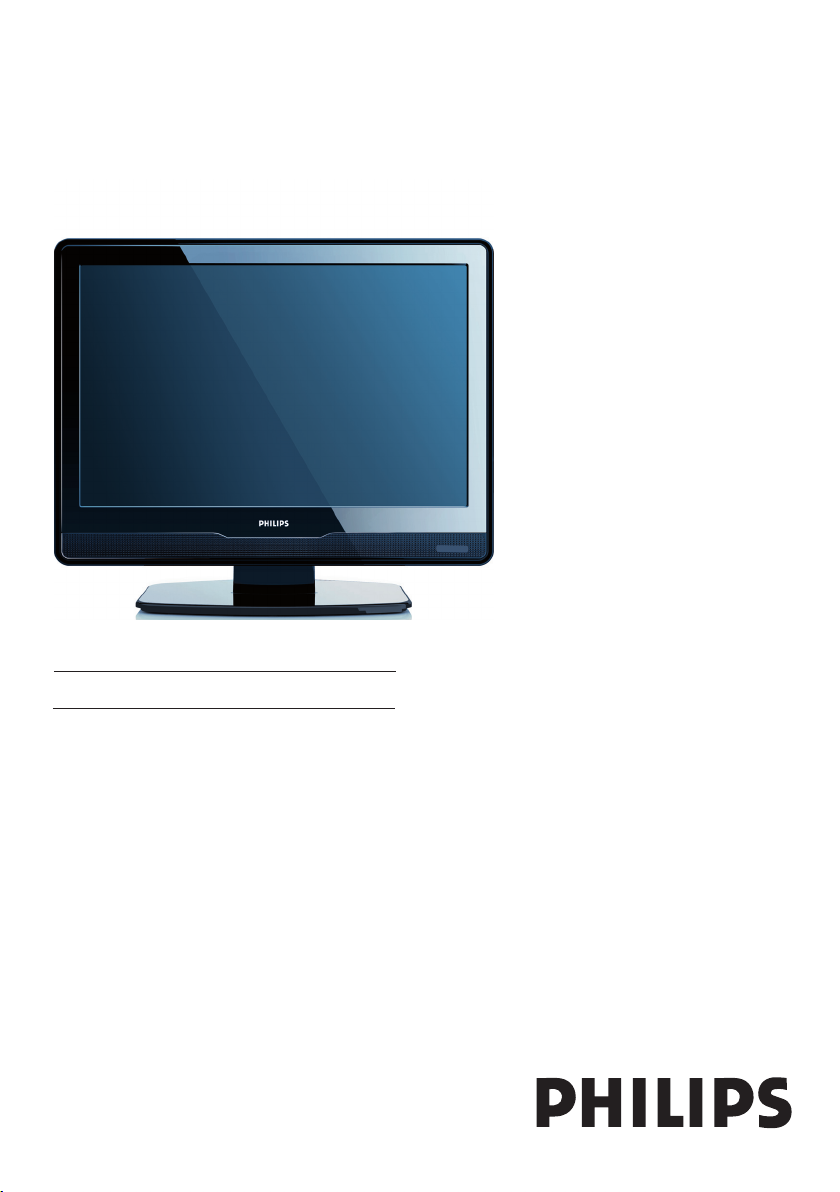
Register your product and get support at
www.philips.com/welcome
EN USER MANUAL
Page 2
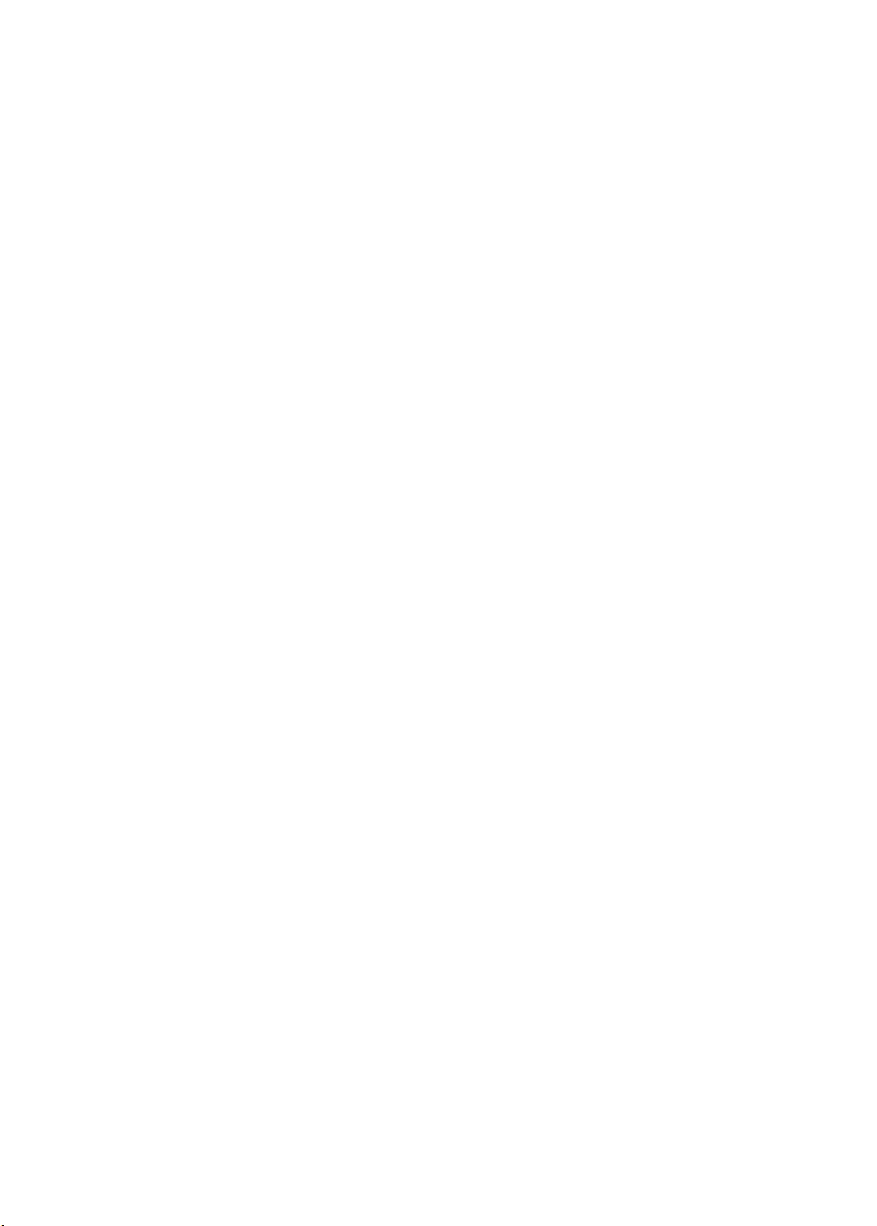
Table of contents
1 Important � � � � � � � � � � � � � � � � � � � � � � 3
1.1 Safety . . . . . . . . . . . . . . . . . . . . . . . . . . . 3
1.2 Screen care . . . . . . . . . . . . . . . . . . . . . .4
1.3 Environmental care . . . . . . . . . . . . . . . . 4
2 Your TV � � � � � � � � � � � � � � � � � � � � � � � � 5
2.1 TV overview . . . . . . . . . . . . . . . . . . . . . 5
3 Get started � � � � � � � � � � � � � � � � � � � � � 7
3.1 Position the TV . . . . . . . . . . . . . . . . . . .7
3.2 Wall mount the TV . . . . . . . . . . . . . . . . 7
3.3 Connect the antenna cable . . . . . . . . . . 9
3.4 Connect the mains cord . . . . . . . . . . . . 9
3.5 Manage cables . . . . . . . . . . . . . . . . . . .10
3.6 Insert the remote control batteries . . 10
3.7 Switch on the TV. . . . . . . . . . . . . . . . . 10
3.8 First time setup . . . . . . . . . . . . . . . . . . 10
4 Use your TV � � � � � � � � � � � � � � � � � � � 1 1
4.1 Switch your TV on/off or to standby 11
4.2 Watch TV. . . . . . . . . . . . . . . . . . . . . . .12
4.3 Watch connected devices. . . . . . . . . . 12
4.4 Use teletext. . . . . . . . . . . . . . . . . . . . . 12
5 Use more of your TV � � � � � � � � � � � � 1 4
5.1 Remote control overview. . . . . . . . . . 14
5.2 Use TV menus . . . . . . . . . . . . . . . . . . . 15
5.3 Adjust picture and sound settings . . . 17
5.4 Change to Shop or Home mode . . . .19
5.5 Use advanced teletext features . . . . . 20
5.6 Use Electronic Programme Guide . . . 20
5.7 Adjust feature settings . . . . . . . . . . . . 21
5.8 Use subtitles . . . . . . . . . . . . . . . . . . . . 23
5.9 Listen to digital radio channels . . . . . . 23
5.10 Update your TV software . . . . . . . . . . 23
6 Install channels � � � � � � � � � � � � � � � � � 2 4
6.1 Automatically install channels . . . . . . . 24
6.2 Manually install channels . . . . . . . . . . . 25
6.3 Rearrange channels . . . . . . . . . . . . . . . 26
6.4 Rename channels. . . . . . . . . . . . . . . . . 26
6.5 Uninstall or reinstall channels. . . . . . . 27
6.6 Manually update the channel list. . . . . 27
6.7 Test digital reception. . . . . . . . . . . . . . 27
7 Connect devices � � � � � � � � � � � � � � � � 2 8
7.1 Connection overview . . . . . . . . . . . . . 28
7.2 Select connection quality . . . . . . . . . . 29
7.3 Connect devices . . . . . . . . . . . . . . . . . 31
7.4 Setup devices. . . . . . . . . . . . . . . . . . . . 35
7.5 Use Philips EasyLink . . . . . . . . . . . . . . 35
7.6 Prepare TV for digital services . . . . . . 36
8 Technical specifications � � � � � � � � � � 3 7
9 Troubleshooting � � � � � � � � � � � � � � � � 3 8
9.1 General TV issues . . . . . . . . . . . . . . . 38
9.2 TV channel issues . . . . . . . . . . . . . . . . 38
9.3 Picture issues. . . . . . . . . . . . . . . . . . . . 38
9.4 Sound issues . . . . . . . . . . . . . . . . . . . . 39
9.5 HDMI connection issues. . . . . . . . . . . 39
9.6 PC connection issues . . . . . . . . . . . . . 39
9.7 Contact us. . . . . . . . . . . . . . . . . . . . . . 40
10 Index � � � � � � � � � � � � � � � � � � � � � � � � � 4 1
Page 3
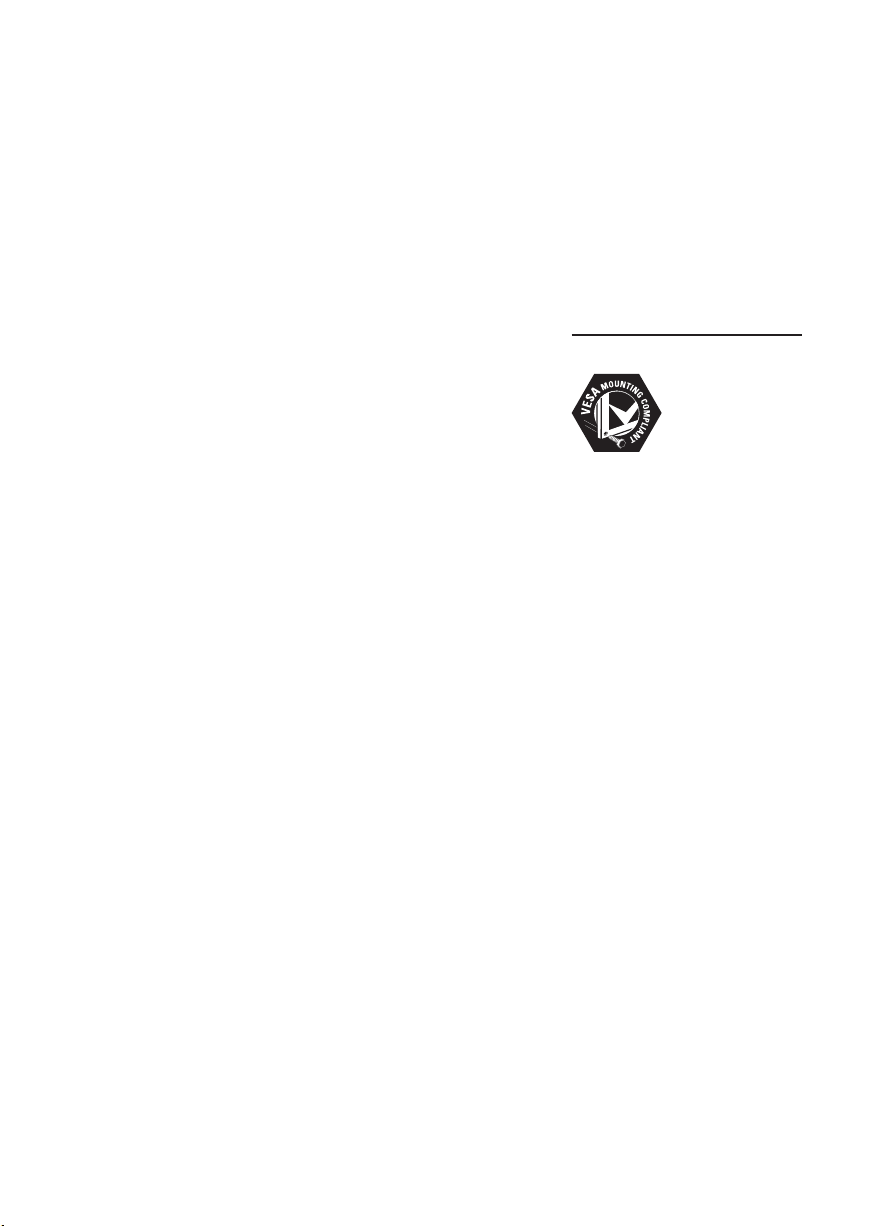
2008 © Koninklijke Philips
Electronics N.V. All rights reser ved.
Specications are subject to change
without notice. Trademarks are
the property of Koninklijke Philips
Electronics N.V. or their respective
owners.
Philips reserves the right to change
products at any time without being
obliged to adjust earlier supplies
accordingly.
The material in this manual is
believed adequate for the intended
use of the system. If the product, or
its individual modules or procedures,
are used for purposes other than
those specied herein, conrmation
of their validity and suitability must
be obtained. Philips warrants that
the material itself does not infringe
any United States patents. No
further warranty is expressed or
implied.
Warranty
No components are userserviceable. Do not open or remove
covers to the inside of the product.
Repairs may only be done by Philips
Service Centres and ofcial repair
shops. Failure to do so shall void
any warranty, stated or implied.
Any operation expressly prohibited
in this manual, any adjustments,
or assembly procedures not
recommended or authorised in this
manual shall void the warranty.
Pixel characteristics
This LCD product has a high
number of colour pixels. Although
it has effective pixels of 99,999% or
more, black dots or bright points of
light (red, green or blue) may appear
constantly on the screen. This is a
structural proper ty of the display
(within common industry standards)
and is not a malfunction.
Open source software
This television contains open
source software. Philips hereby
offers to deliver or make available,
upon request, for a charge no
more than the cost of physically
performing source distribution, a
complete machine-readable copy
of the corresponding source code
on a medium customarily used for
software interchange.
This offer is valid for a period of 3
years after the date of purchase of
this product. To obtain the source
code, write to
Philips Innovative Applications N.V.
Ass. to the Development Manager
Pathoekeweg 11
B-8000 Brugge
Belgium
Compliance with EMF
Koninklijke Philips Electronics N.V.
manufactures and sells many
products targeted at consumers,
which, like any electronic apparatus,
in general have the ability to emit
and receive electromagnetic signals.
One of Philips’ leading Business
Principles is to take all necessary
health and safety measures for
our products, to comply with all
applicable legal requirements and to
stay well within the EMF standards
applicable at the time of producing
the products.
Philips is committed to develop,
produce and market products that
cause no adverse health effects.
Philips conrms that if its products
are handled properly for their
intended use, they are safe to use
according to scientic evidence
available today.
Philips plays an active role in the
development of international EMF
and safety standards, enabling Philips
to anticipate further developments
in standardisation for early
integration in its products.
Mains fuse (UK only)
This TV is tted with an approved
moulded plug. Should it become
necessary to replace the mains fuse,
this must be replaced with a fuse of
the same value as indicated on the
plug (example 10A).
Remove fuse cover and fuse.1.
The replacement fuse must 2.
comply with BS 1362 and have
the ASTA approval mark. If the
fuse is lost, contact your dealer in
order to verify the correct type.
Ret the fuse cover.3.
In order to maintain conformity
to the EMC directive, the mains
plug on this product must not be
detached from the mains cord.
Copyright
VESA, FDMI and the VESA Mounting
Compliant logo are trademarks of
the Video Electronics Standards
Association.
® Kensington and Micro Saver
are registered US trademarks of
ACCO World Corporation with
issued registrations and pending
applications in other countries
throughout the world. All other
registered and unregistered
trademarks are the proper ty of their
respective owners.
Page 4
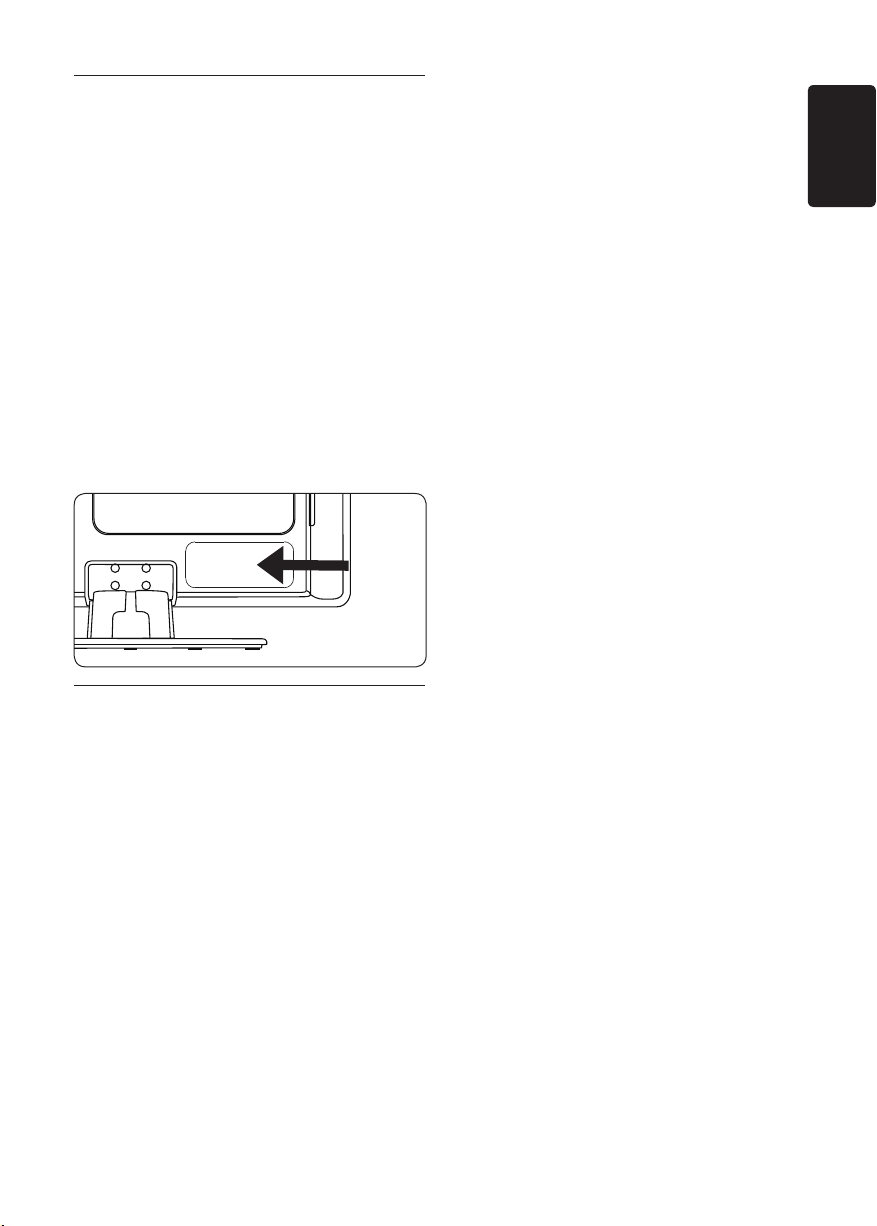
Important1
Congratulations on your purchase and
welcome to Philips!
Read this user manual before you start to use
this product.
Pay close attention to this section and follow
the safety and screen care instructions. The
product warranty does not apply if damage is
caused by failing to follow these instructions.
To fully benefit from the support that Philips
offers, register your product at
www.philips.com/welcome.
The model and serial number of your TV can
be found on the back and side of the TV as well
as on the packaging.
Safety1�1
The apparatus must be connected to a •
mains socket outlet with a protected
earthed connection.
If transporting the TV in low temperatures •
(less than 5°C), open the box and wait until
the TV matches the ambient temperature
of the room before unpacking.
To avoid short circuit, do not expose the •
TV, remote control or remote control
batteries to rain or water.
Do not place vessels of water or other •
liquids on top of or near the TV. Spilling
liquids on the TV can cause electric shock.
If liquids are spilt on the TV, do not operate
the TV. Immediately disconnect the TV from
the mains and have the TV checked by a
qualified technician.
Do not insert any strange object into the •
ventilation slot. This might lead to damage
of TV.
To avoid risk of fire or electric shock, do •
not place the TV, remote control or remote
control batteries near naked flame sources
(e.g. lighted candles) and other heat sources
including direct sunlight.
Do not install the TV in a confined space •
such as a bookcase. Leave a space of at
least 10cm (four inches) around the TV
for ventilation. Be sure air flow is not
obstructed.
If placing the TV on a flat, solid surface be •
sure to use only the supplied stand. Do not
move the TV if the stand is not properly
screwed to the TV.
Wall mounting of the TV should only be •
performed by qualified personnel. The TV
must only be mounted on an appropriate
wall bracket and on a wall that can safely
hold the weight of the TV. Improper wall
mounting can result in severe injury or
damage. Do not attempt to wall mount the
TV yourself.
If the TV is mounted on a swivel base or •
swivel arm, ensure no strain is placed on
the power cord when the TV is swivelled.
Strain on the power cord can loosen
connections and cause arcing or fire.
Disconnect the TV from the mains and •
antenna before lightning storms. During
lightning storms do not touch any part of
the TV, mains cord or antenna cable.
Be sure that you have full access to the •
mains cord for easy disconnection of the
TV from the mains.
Permanent hearing loss can occur if you use •
earphones or headphones at high volumes.
Though high volume may sound normal
over time, it can damage your hearing. To
protect your hearing, limit the amount of
time you use earphones or headphones at
high volume.
EN
EN-3
Page 5
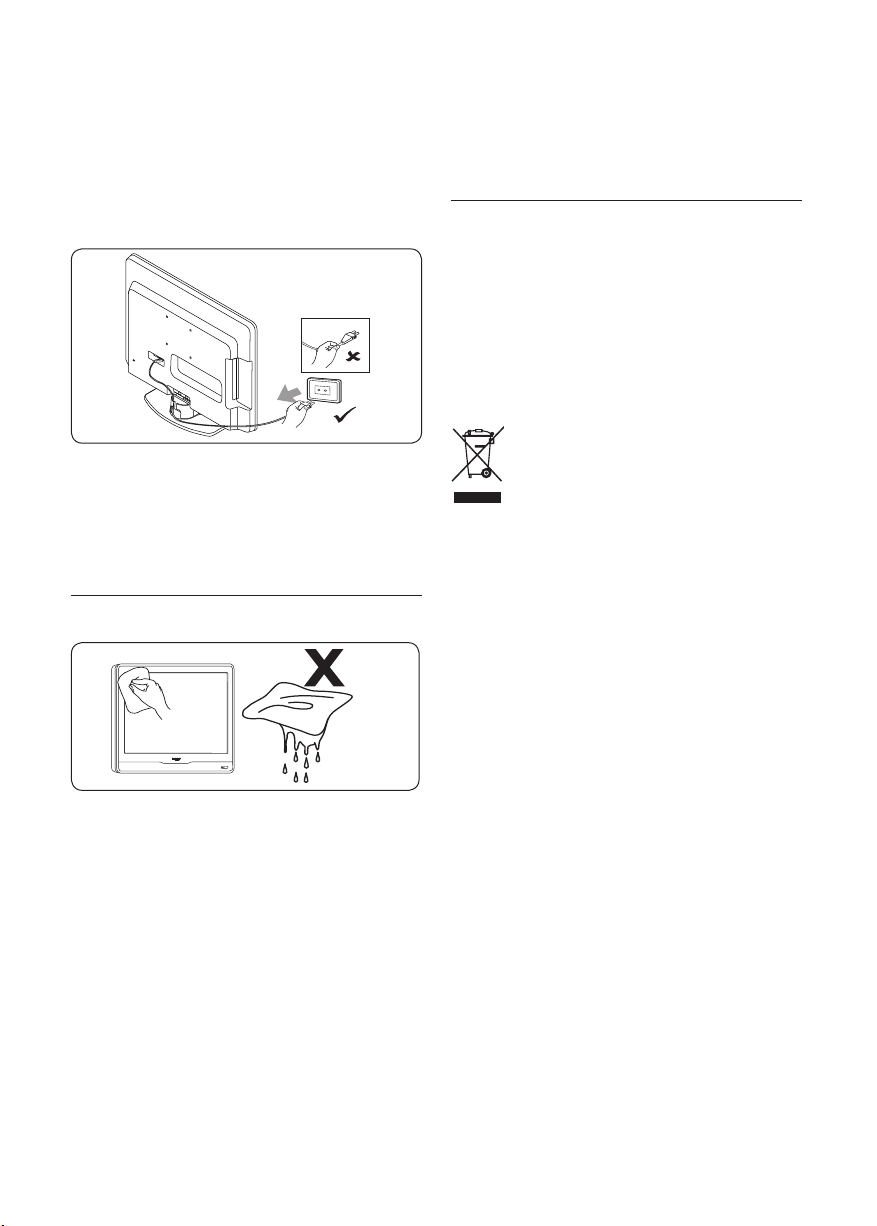
EN-4
When disconnecting the TV from the mains, •
be sure to:
Turn off the TV, then the mains power •
(if available).
Unplug the mains cord from the mains •
socket outlet.
Unplug the mains cord from the power •
connector at the back of the TV. Always
pull the mains cord by the plug. Do not
pull the mains cord
1�2 Screen care
teletext pages, black bars or stock market
tickers. If you must use stationary images,
reduce the screen contrast and brightness
to avoid screen damage.
1�3 Environmental care
Recycling your packaging
The packaging of this product is intended to
be recycled. Contact your local authorities for
information on how to recycle the packaging.
Disposing your used product
Your product is manufactured with high-quality
materials and components that can be recycled
and reused. When you see the crossed-out
wheel bin symbol attached to a product, it
means the product is covered by the European
Directive 2002/96/EC:
Do not dispose your used product with
household waste. Ask your dealer for
information on how to safely dispose of the
product. Uncontrolled waste disposal harms
both the environment and human health.
Turn off and unplug the mains cord before •
cleaning the screen. Clean the screen with a
soft, dry cloth. Do not use substances such
as household cleaning agents as these may
damage the screen.
To avoid deformations or colour fading, •
wipe off water droplets as soon as possible.
Do not touch, push, rub or strike the •
screen with hard objects as this may
damage the screen permanently.
Where possible, avoid stationary images •
that remain on-screen for extended periods
of time. Examples include screen menus,
Disposing used batteries
The supplied batteries do not contain
mercury or cadmium. Dispose supplied and all
other used batteries according to your local
regulations.
Power consumption
The TV consumes minimal energy in standby
mode to minimise environmental impact. Active
power consumption is displayed at the back of
the TV.
For more product specifications, see the
product leaflet at www.philips.com/support.
Page 6
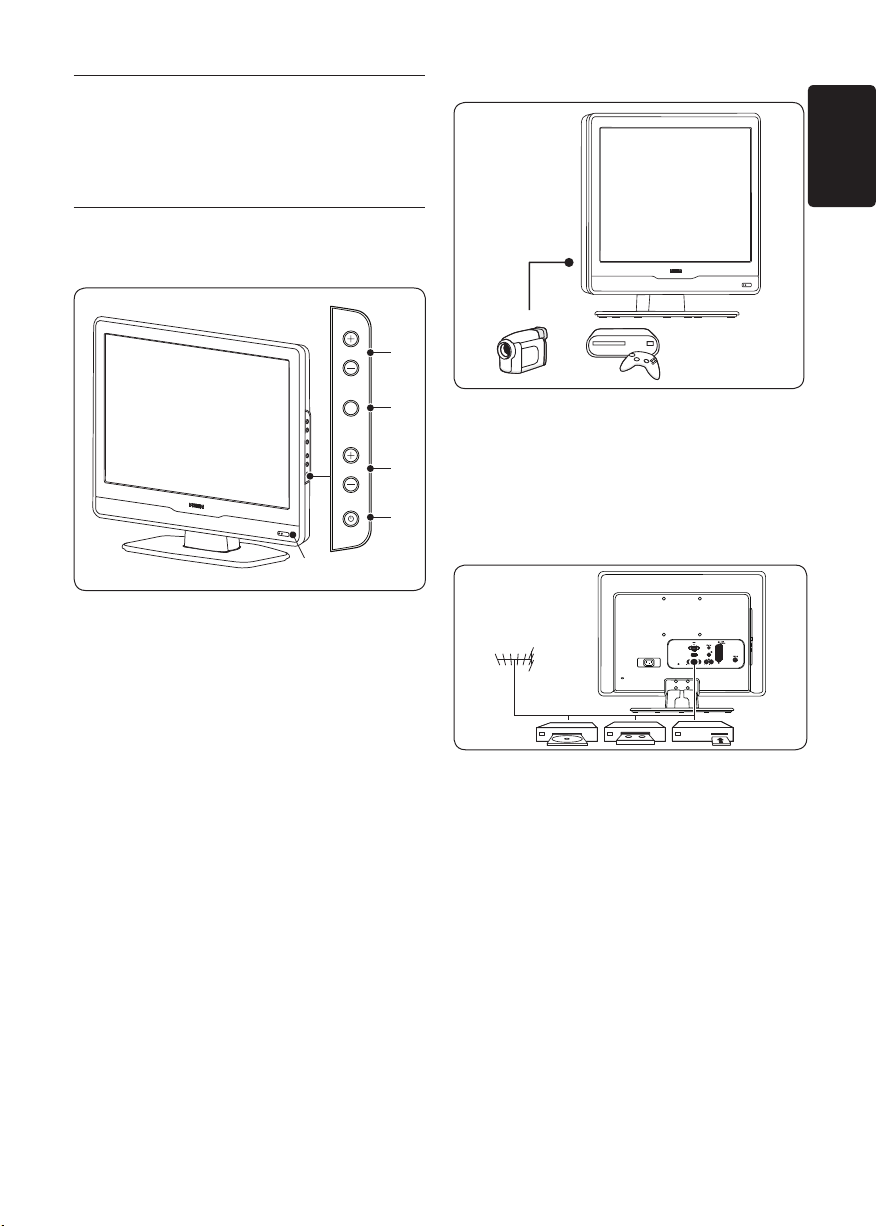
EN-5
EN
Your TV2
POWER
PROGRAM
MENU
VOLUME
1
2
4
3
5
EXT 3
DIGITAL AUDIO OUT
Side connectors
This section gives you an overview of
commonly-used TV controls and functions.
2�1 TV overview
Side controls and indicators
POWER1.
PROGRAM +/-2.
MENU3.
VOLUME +/-4.
Power indicator/remote control sensor5.
Use the TV side connectors to connect to
mobile devices such as a high-definition
camcorder or game console. You can also
connect a pair of headphone.
Back connectors
Use the TV back connectors to connect to the
antenna and permanent devices such as a highdefinition disc player, DVD player or VCR.
Note D
For more information about connections,
see Section 7 Connect devices.
Page 7
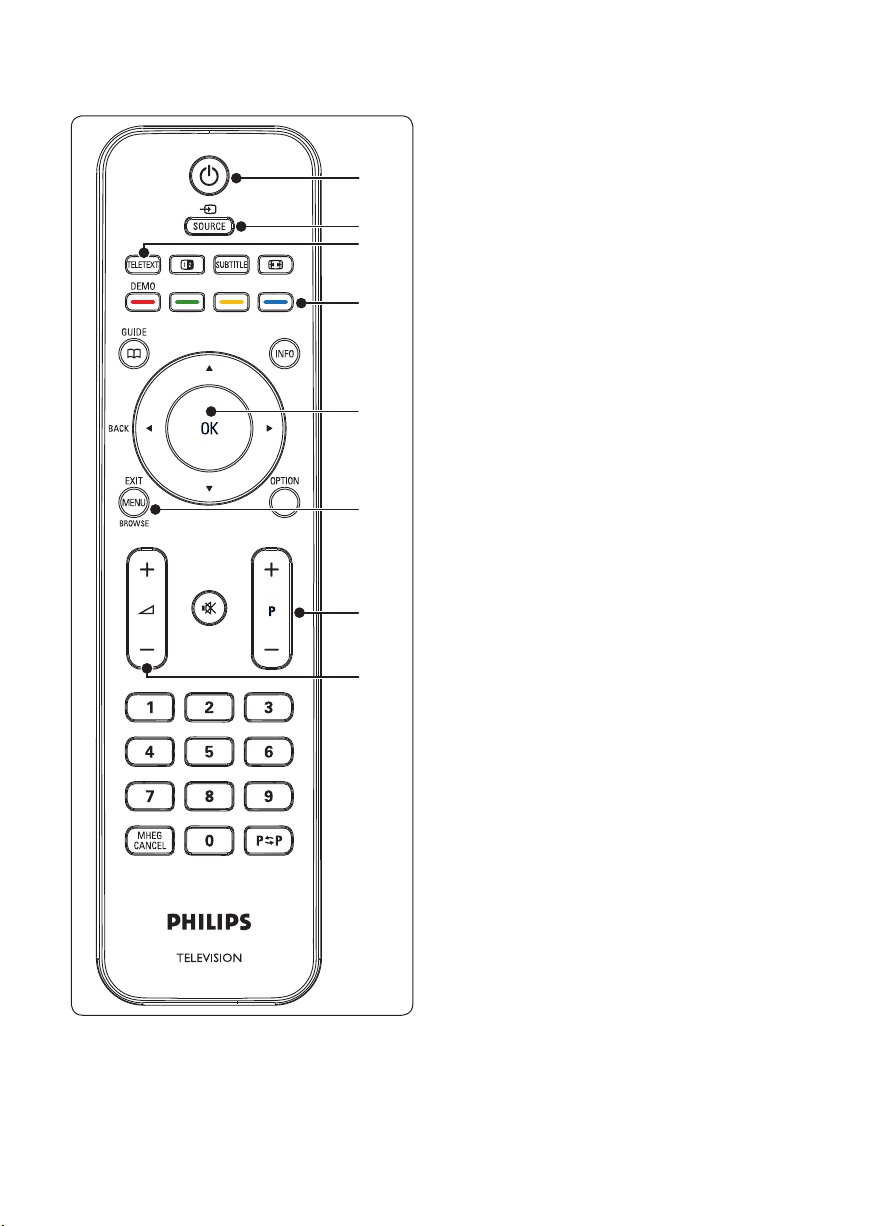
EN-6
Remote control
1
2
3
4
5
6
7
8
. 1. Power
SOURCE2.
TELETEXT3.
Colour keys4.
From left, red, green, yellow, blue
Í5. , Æ, Î, ï, OK
Navigation or cursor keys
MENU6.
P +/- 7.
Program up or down
”8. +/-
Volume up or down
For advanced information about the remote
control, see Section 5.1 Remote control overview.
Page 8
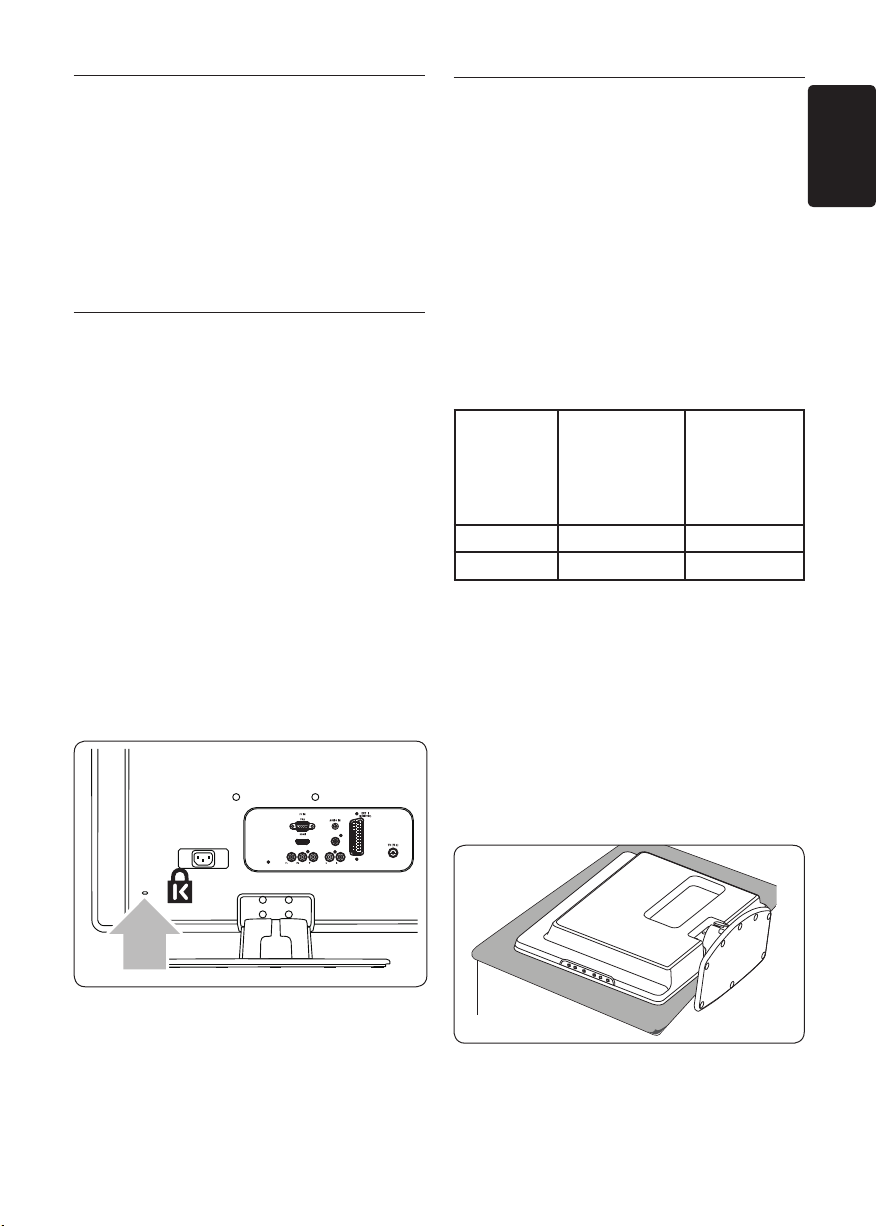
EN-7
EN
3 Get started
EXT 3
DIGITAL AUDIO OUT
3�2 Wall mount the TV
This section helps you position and install the
TV and supplements the information provided
in the Quick Start Guide.
Note D
Refer to the Quick Start Guide for stand
mounting instructions.
3�1 Position the TV
In addition to reading and understanding the
safety instructions in Section 1.1, consider the
following before positioning your TV:
The ideal viewing distance for watching TV •
is three times its screen size.
Position the TV where light does not fall on •
the screen.
Connect your devices before you position •
your TV.
• Your TV is equipped with a Kensington
Security Slot at the back of the TV. If
connecting an anti-theft Kensington lock
(not supplied), position the TV within reach
of a permanent object (such as a table) that
can be easily attached to the lock
WARNING B
Wall mounting of the TV should only
be performed by qualied installers.
Koninklijke Philips Electronics N�V�
bears no responsibility for improper
mounting that results in accident or
injury�
Step 1 Purchase a B VESA-compatible
wall bracket
Depending on the size of your TV screen,
purchase one of the following wall brackets:
TV screen
size
(inches/
cm)
VESAcompatible
wall bracket
type
Special
instructions
(millimeters)
22”/55.9cm Fixed 100 x 100 None
19”/48.4cm Fixed 100 x 100 None
Step 2 Remove the TV stand
Note D
These instructions are only applicable to
TV models with mounted stands. If your TV
stand is not mounted, skip to Step 3 Connect
cables.
Carefully place the TV face down on a 1.
flat, stable surface that is covered by soft
cloth. The cloth should be thick enough to
protect your screen.
Using a cross-head screwdriver (not 2.
supplied), unscrew the four bolts that
secure the stand to the TV. (19” has four
bolts, 22” has three bolts)
Page 9
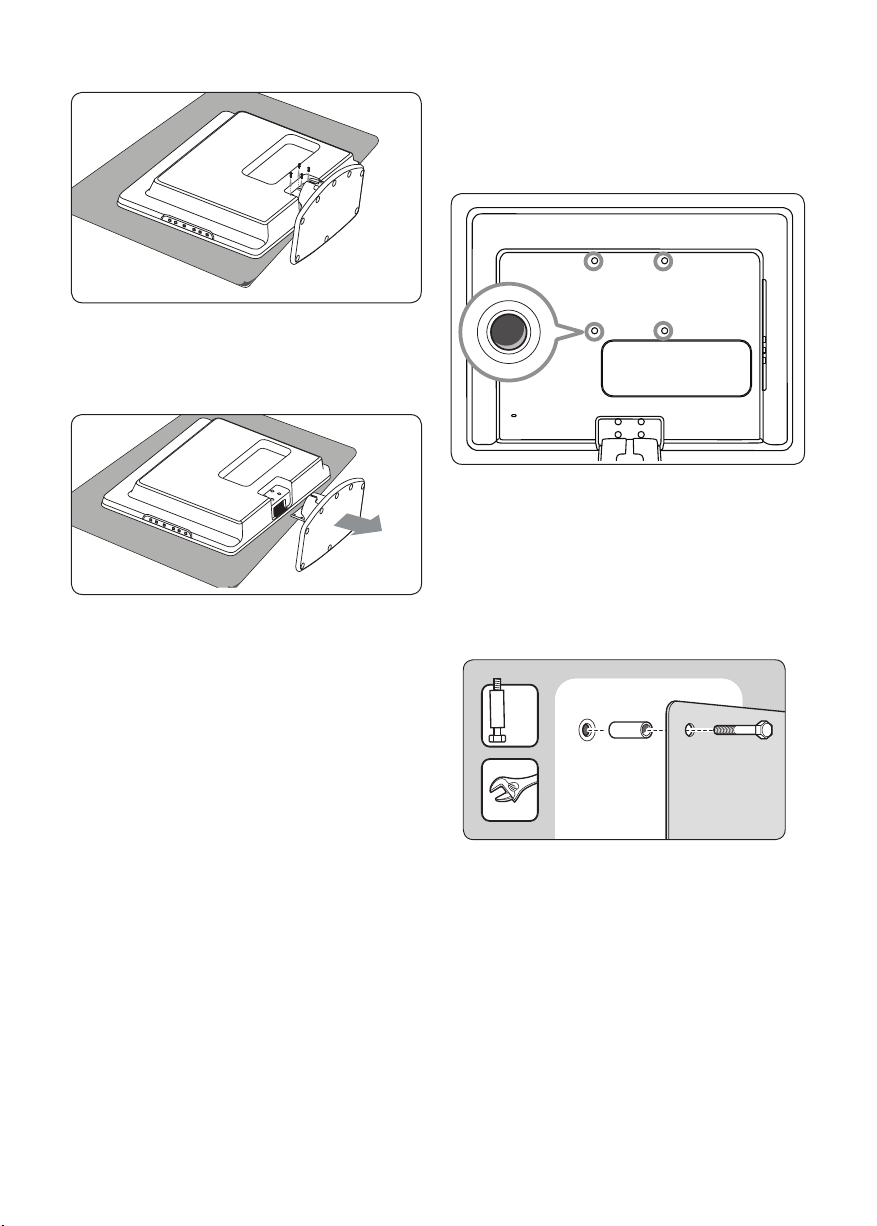
EN-8
Firmly pull the stand from the bottom of 3.
x4
the TV. Place both the stand and bolts in a
secure location for future reinstallation.
Step 3 Connect cables
Connect the antenna cable, mains cord and
all other devices to the back of the TV as
described in the following sections.
Step 4 Secure the VESA-compatible wall
bracket to the TV
compatible wall bracket documentation for
instructions.
Locate the four mounting nuts at the back 1.
of the TV.
Align the plate/bracket to the four 2.
mounting nuts, placing the spacers between
the plate/bracket and the mounting nuts.
Using a spanner, insert the bolts through 3.
the plate/bracket and spacers, tightly
securing the bolts to the mounting nuts.
WARNING B
Only use the bolts (M4 for all models)
and spacers (4cm) to secure the
VESA-compatible wall bracket to your
TV�
The bolts (not supplied) are designed
to match the weight of your TV;
spacers (not supplied) are designed
for easy cable management�
Note D
Depending on your VESA-compatible wall
bracket, you may need to separate the
mounting plate from the wall bracket for
easier installation. Refer to your VESA-
Continue with the instructions provided 4.
with your VESA-compatible wall bracket.
Page 10
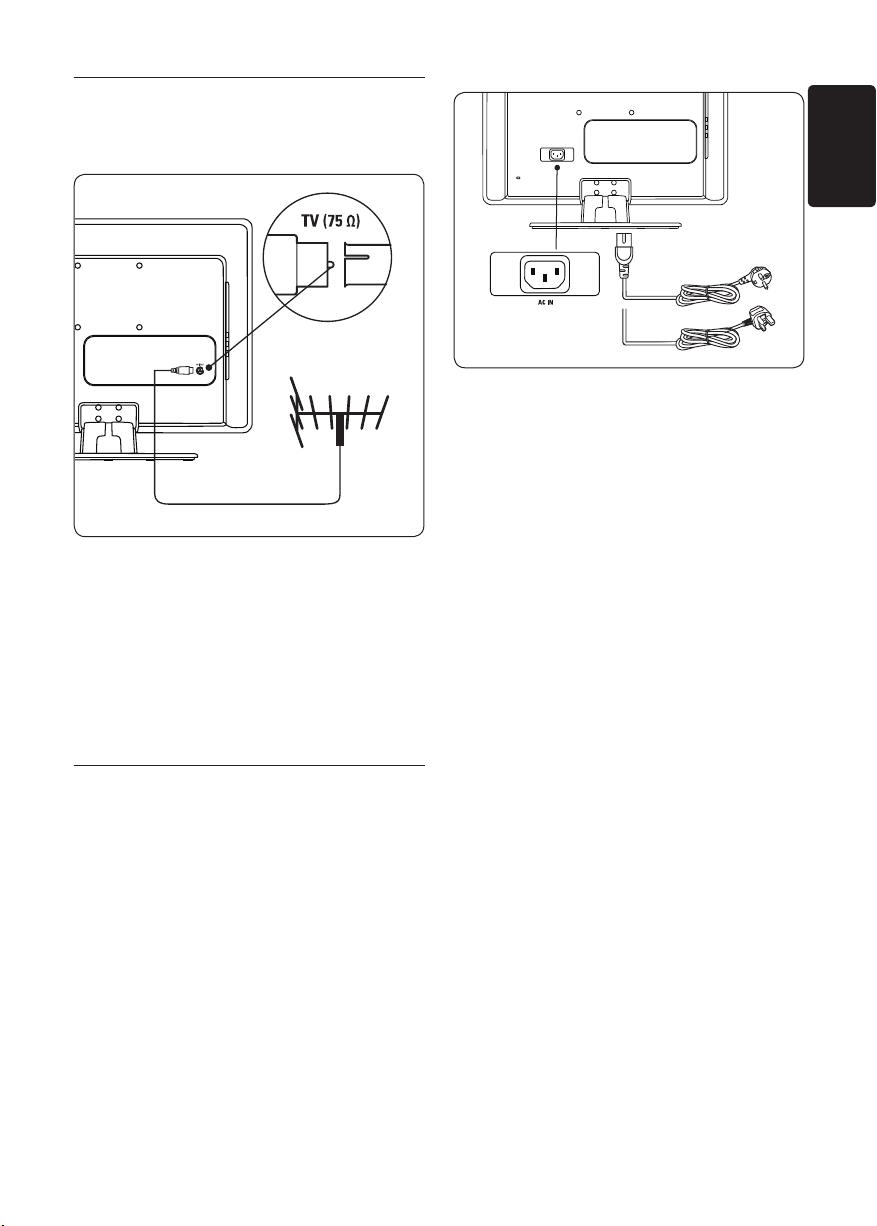
EN-9
EN
3�3 Connect the antenna cable
Locate the 1. TV ANTENNA connector at
the back of the TV.
Connect one end of an antenna cable 2.
(not supplied) to the TV ANTENNA
connector. Use an adaptor if the antenna
cable does not fit.
Connect the other end of the antenna 3.
cable to your antenna outlet, ensuring that
the cable is tightly secured at both ends.
Connect the mains cord to the 2. AC IN
mains connector.
Connect the mains cord to the mains, 3.
ensuring that the cord is tightly secured at
both ends.
3�4 Connect the mains cord
WARNING B
Verify that your mains voltage
corresponds with the voltage printed
at the back of the TV� Do not insert
the mains cord if the voltage is
different�
To connect the mains cord
Note: D The location of the mains connector
according to TV model.
Locate the 1. AC IN mains connector at the
back or on the bottom of the TV.
Page 11
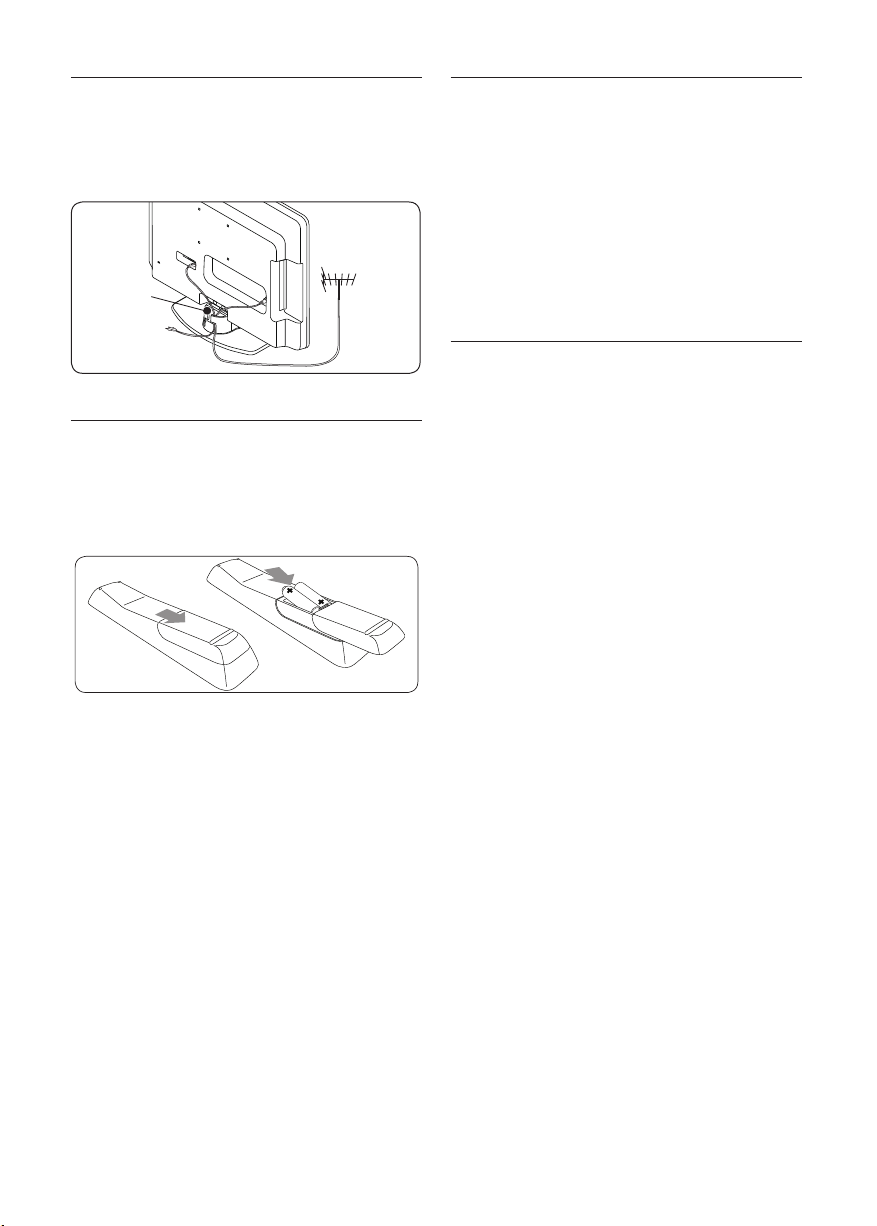
EN-10
3�5 Manage cables
1
3�7 Switch on the TV
Route your mains cord, antenna cable and all
other device cables through the cable holder
(1) at the back of the TV.
3�6 Insert the remote control
batteries
Slide the battery cover off the back of the 1.
remote control.
Insert the two supplied batteries (Size AAA, 2.
Type LR03). Be sure the + and - ends of the
batteries line up with the markings inside
the case.
Slide the cover back into position.3.
Note D
Remove the batteries if not using the
remote control for an extended period of
time.
The first time you switch on the TV, check that
the mains cord is properly connected. When
ready, then press POWER on the side of the
TV.
Note D
Certain TV models require you to press and
hold POWER for up to two seconds. Your
TV may take up to 15 seconds to start.
First time setup3�8
When you turn on the TV set for the first
time, a menu is displayed on screen. This
menu prompts you to select the Country and
Language for the menus:
If the menu is not displayed, press the MENU
key to display the menu.
Press 1. Î or ï to select your language, and
press OK to confirm your choice.
Press 2. Î or ï to select your country, and
press OK to confirm your choice.
The search starts automatically. All available
TV programmes and radio stations are
stored. This operation takes a few minutes.
The display shows the progress of the
search and the number of programs
found. At the end of the search, the menu
disappears.
Note D
If no programme is found, consult
the possible solutions see section 9
troubleshooting.
If the transmitter or cable network sends
the automatic sort signal, the programs will
be numbered correctly. In this case, the
installation is complete.
If this is not the case, use the 3. Channel
setting menu to number the programs
correctly.
Page 12
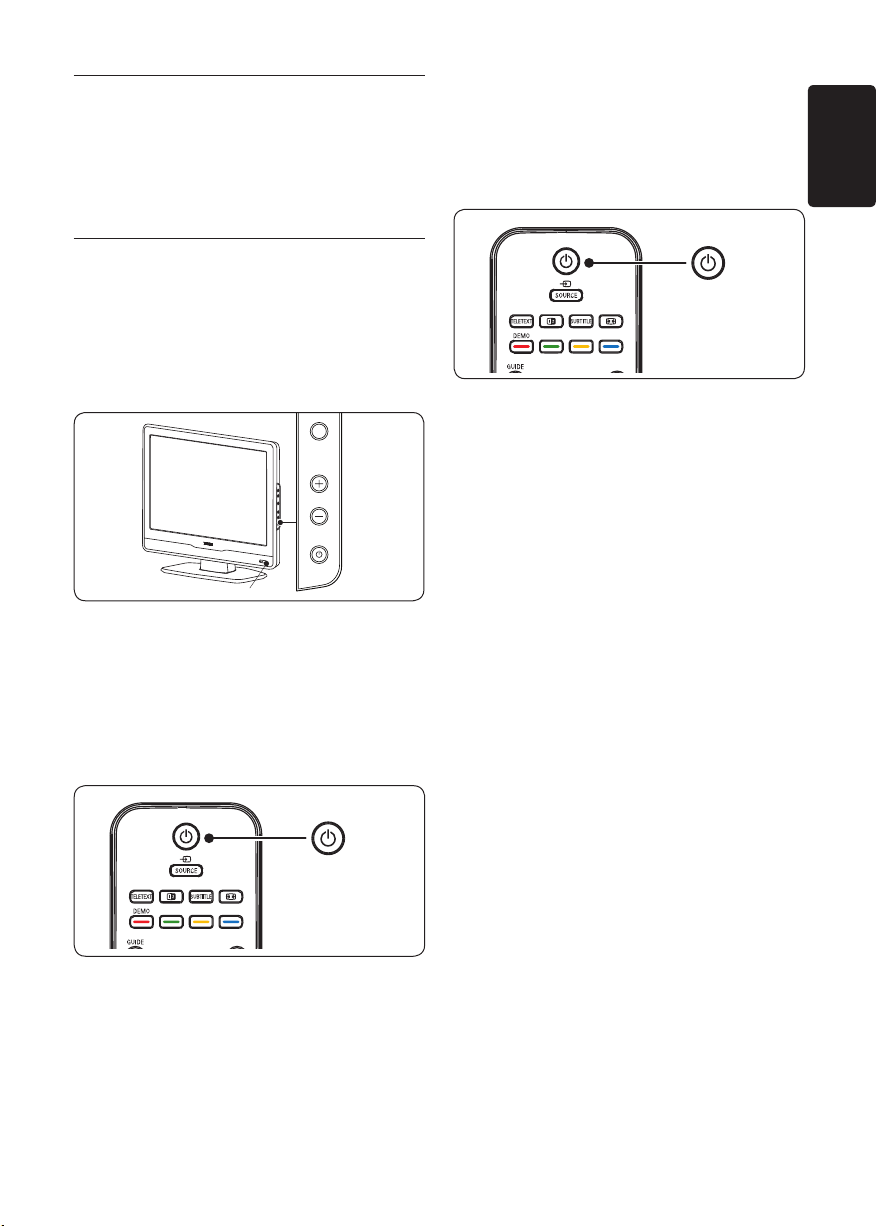
EN-11
EN
Use your TV 4
1
POWER
PROGRAM
MENU
This section helps you perform basic TV
operations. Instructions on advanced TV
operations are provided in Section 5 Use more
of your TV.
Switch your TV on/off or to 4�1
standby
Switch on your TV
If the power indicator (1) is off, press •
POWER on the side of the TV.
Switch off your TV
Press • POWER on the side of the TV. The
power indicator (1) switches off.
connected and powered. When not in use
for extended periods of time, switch off and
disconnect the TV from the mains.
Switch on from standby
If the power indicator is in standby (red), •
press . on the remote control.
Note D
If you cannot locate your remote control
and you want to switch on the TV from
standby, press PROGRAM +/- on the side
of the TV.
Switch to standby
Press • . on the remote control. The power
indicator switches to standby (red).
Tip E
Though your TV consumes very little power
when in standby, energy continues to be
consumed as long as the mains remain
Page 13
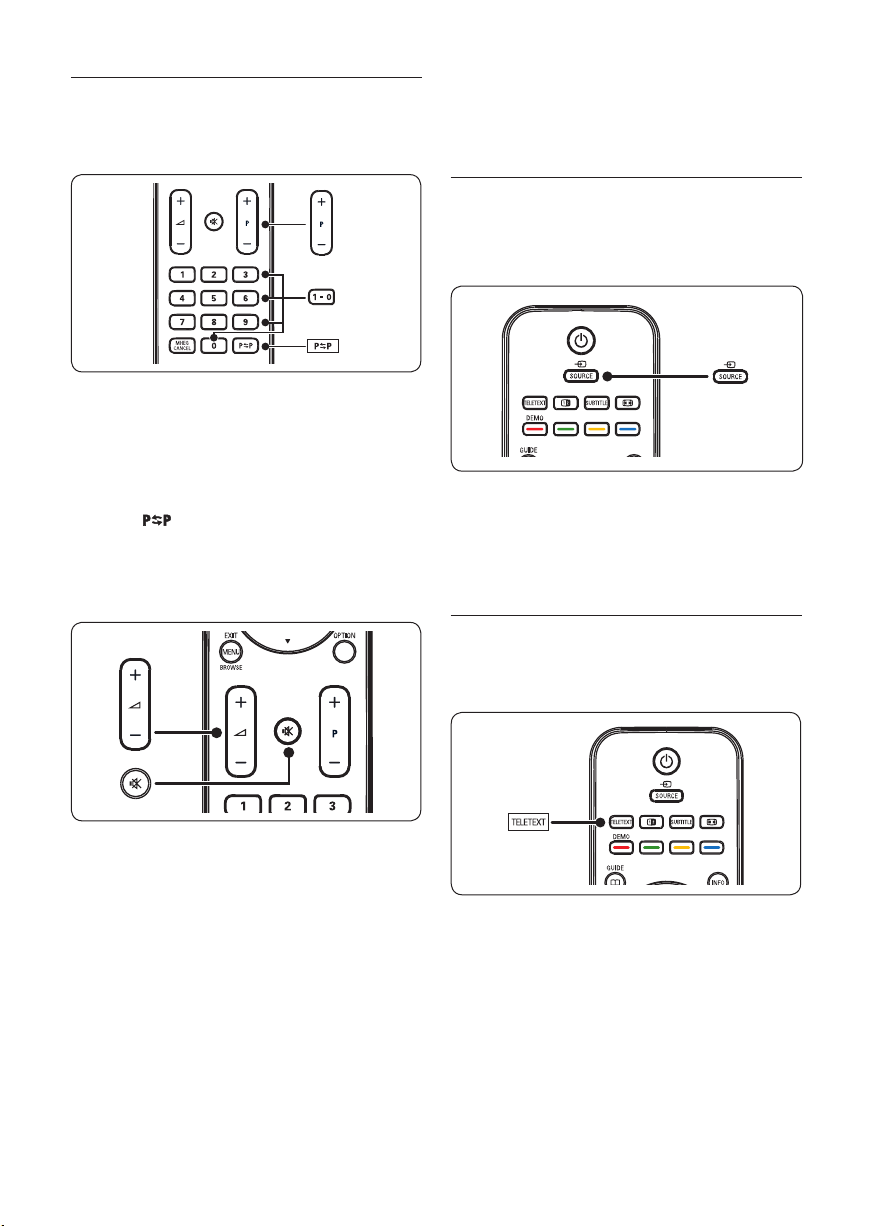
EN-12
Watch TV4�2
Switch channels
Press a number (1 to 99) or press 1. P +/- on
your remote control.
Press 2. PROGRAM +/- on the side controls
of the TV.
Press 3.
to the previously-viewed TV channel.
Adjust volume
on the remote control to return
mute audio from the TV speakers. Pressing
VOLUME +/- buttons turns on the TV
speakers again.
4�3 Watch connected devices
Switch on the device.1.
Press 2. SOURCE on the remote control.
Press 3. Î or ï to select the input your
device is connected to.
Press 4. OK to select the device.
Use teletext4�4
Press 1. TELETEXT on the remote control.
The main index page appears.
Press 1. ” + or - on the remote control,
or Press VOLUME + or - on the side
controls of your TV.
Press 2. [ on the remote control to mute
the sound. Press [ again to unmute on
the sound.
Note D
If headphones are connected, adjust
headphone volume as described in Section
5.3 Adjust sound settings. You must press the
MUTE button on the remote control to
To select a page with the remote control:•
Enter the page number with the number •
keys.
Press • P +/- or Î ï to view the next or
previous page.
Press a colour key to select one of the •
colour coded items at the bottom of the
screen.
Page 14
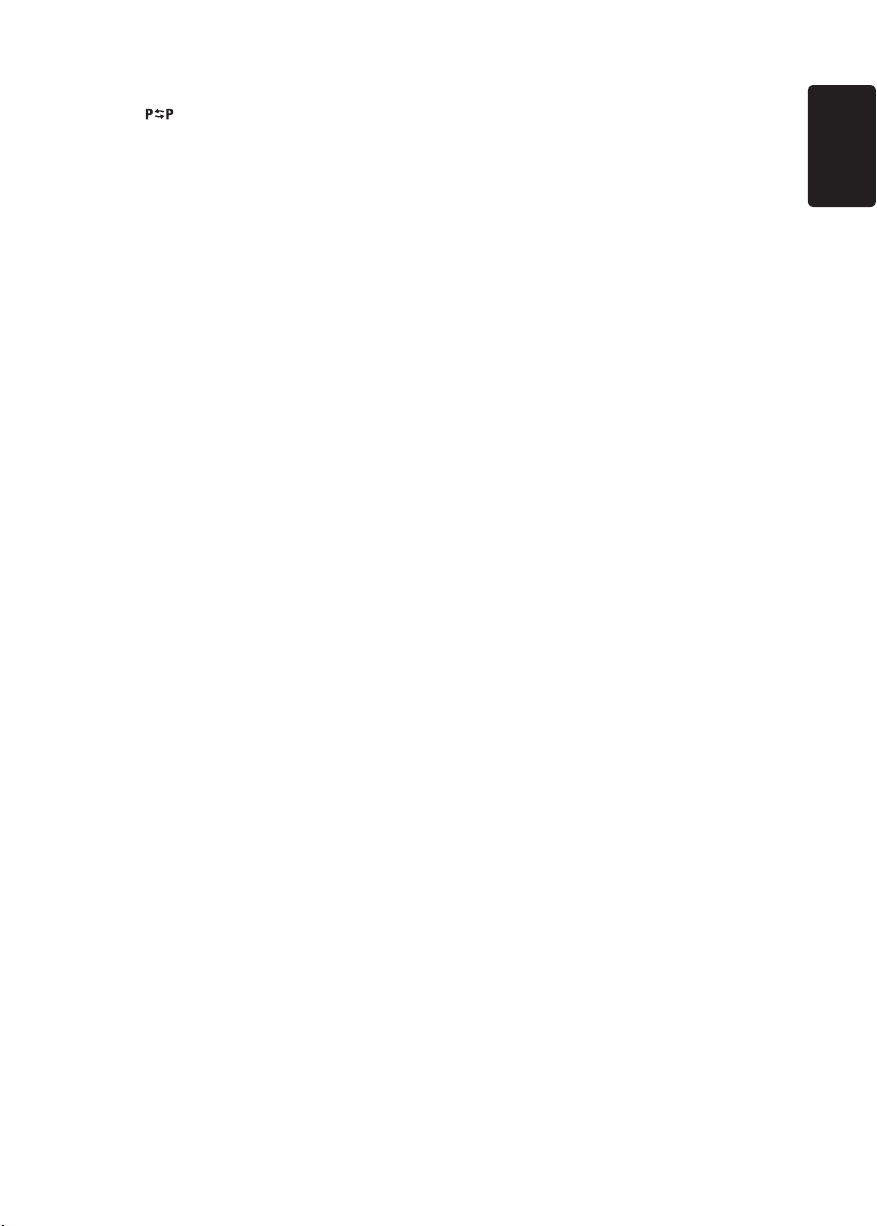
EN-13
EN
Tip E
Press
to return to the previously
viewed page.
Press 2. TELETEXT again to switch off
teletext.
Note (for UK users only) D
Some digital TV channels offer dedicated
digital text services (for example, BBC1).
For advanced information on teletext, see
Section 5.5 Use advanced teletext features.
Page 15

EN-14
Use more of your TV5
1
2
21
20
19
18
17
16
15
14
13
3
4
5
6
7
8
9
10
11
12
Colour keys 5.
Selects tasks or teletext pages.
INFO6.
Remote control overview5�1
Displays programme information, if available.
OK7.
Accesses the All channels menu or
activates a setting.
Í8. , Æ, Î, ï
Navigate the menu.
OPTION9.
Activates the Quick access menu.
P +/-10.
Switches to the next or previous channel.
Number keys11.
Selects a channel, page or setting.
12.
Returns to the previously-viewed channel.
MHEG CANCEL 13.
Cancels digital text or interactive services
(UK only).
[14.
Mutes or restores sound.
”15. +/-
Increases or decreases volume.
MENU/EXIT/BROWSE16.
Toggles the menu on or off.
BACK17.
GUIDE 18.
Toggles the Electronic Programme Guide
on or off. Only active with digital channels.
. 1.
Switches the TV on from standby or back
to standby.
SOURCE2.
Selects connected devices.
∏3.
Selects a picture format.
SUBTITLE4.
DEMO19.
Not Supported.
TELETEXT 20.
Toggles teletext on or off.
21.
Splits the current channel or source on the
left of the screen. Teletext appears on the
right.
Activates or deactivates subtitles.
Page 16

EN-15
EN
Use TV menus5�2
TV Menu Smart settings
Picture
Sound
Features
Vivid
Standard
Movie
Power saverInstall
PersonalSmart settings
PHILIPS
TV Menu Smart settings
Picture
Sound
Features
Vivid
Standard
Movie
Power saverInstall
PersonalSmart settings
PHILIPS
TV Menu Smart settings
Picture
Sound
Features
Brightness
Color
Sharpness
Tint
Color temperature
Picture format
Noise Reduction
Install
ContrastSmart settings
PHILIPS
On-screen menus help you install your TV,
adjust picture and sound settings and access
other features. This section describes how to
navigate the menus.
Access the main menu
Press 1. MENU on the remote control to
display the main menu.
The following menu appears.
Use the main menu
The following steps of adjusting brightness is
one example to show how to use the main
menu.
Press 1. MENU on the remote control to
display the TV menu.
Press 2. Î or ï to move the cursor to the
following items:
Smart settings•
Picture•
Sound•
Feature•
Install•
Press 3. Æ or OK to select an item.
Press 4. MENU to exit.
Press 2. ï to select Picture.
Page 17

EN-16
Press 3. Æ to enter the Picture settings.
Picture Brightness
98
47
52
Brightness
Color
Sharpness
Tint
Color temperature
Picture format
Noise reduction
Contrast
4
0
PHILIPS
Picture Brightness
98
47
52
Brightness
Color
Sharpness
Tint
Color temperature
Picture format
Noise reduction
Contrast
4
0
PHILIPS
Brightness
Quick access
Subtitle language
Subtitle
Audio language
Picture format
Clock
Press 4. ï to select Brightness�
Use the Quick access menu
The Quick access menu gives direct access to
some often-needed menu items.
Note D
When digital channels are installed and
broadcasted, the relevant digital options are
displayed in the Quick access menu.
Press 1. OPTION on the remote control.
Press 2. Î or ï to select an option.
Press 5. Æ to enter the Brightness setting.
Press 6. Î or ï to adjust the setting.
Press 7. Í to return to the Picture settings
or press MENU to exit.
Note D
More choices are available when digital
channels are installed and broadcast.
Press 3. OK to display the selected option
menu.
Press 4. Î, ï, Æ, Í to adjust the settings in
the menu.
Press 5. OPTION to exit Quick access
menu, or press MENU to exit the Main
menu.
Page 18

EN-17
EN
Adjust picture and sound 5�3
TV Menu Smart settings
Picture
Sound
Features
Brightness
Color
Sharpness
Tint
Color temperature
Picture format
Noise Reduction
Install
ContrastSmart settings
PHILIPS
settings
Adjust picture settings
Press 1. MENU on the remote control and
select Picture.
Press 2. Æ to enter the list.
Press 3. Î or ï to select a setting:
• Contrast: Changes the level of bright
parts in the picture keeping the dark
parts unchanged.
• Brightness: Changes the level of light in
the picture.
• Colour: Changes the level of saturation.
• Sharpness: Changes the level of
sharpness of fine details.
Tint: • Changes the colours to reddish
or bluish.
Colour temperature:• There are 3
items can be selected. Press Æ to enter
the select menu. Press Î or ï to move
to the item. Press OK to change to the
selected colour temperature: Normal
(balanced), Warm (redder), Cool
(bluer).
Picture format: • See Section 5.3.3
Change picture format.
• Noise reduction: Filters and reduces
the noise in the picture. Select ON to
enable or OFF to disable this function
Use smart settings
Apart from manually adjusting picture settings,
you can use Smart settings to set your TV to
a predefined picture and sound setting.
Press 1. MENU on the remote control and
select Smart settings.
Press 2. Æ to enter the list.
Press 3. Î or ï to select one of the following
settings:
• Personal: Applies manually selected
picture and sound settings.
• Vivid: Applies brilliant picture and
sound settings suitable for bright
surroundings
• Standard: Applies natural picture and
sound settings suitable for most living
room conditions.
• Movie: Applies dynamic picture and
sound settings suitable for a complete
cinematic experience.
• Power saver: Applies lower picture
brightness and smaller sound for power
economy.
Press 4. OK to store your selection.
Page 19

EN-18
Change picture format
Change the picture format to suit your content.
Press∏1. (PICTURE FORMAT) on your
remote control. Alternatively, press MENU
and select Picture > Picture format.
Press 2. Î or ï to select one of the following
picture formats:
Super zoom • (Not for HD)
Removes the black
bars on the side of
4:3 broadcasts with
minimal distortion
4:3• (Not for HD)
Displays the classic
4:3 format.
.
Movie Expand 16:9 • (Not for HD)
Scales the classic 4:3
format to 16:9.
Note D
Constant use of the 16:9 picture format
can cause screen distortion.
Wide screen•
Stretches the classic
4:3 format to 16:9.
Subtitle Zoom•
Scales the classic 4:3
format to 16:9 and
capable to move up
and down by press
Î or ï keys to
show subtitle.
Note D
Constant use of the 4:3 picture format can
cause screen distortion.
Movie expand 14:9• (Not for HD)
Scales the classic 4:3
format to 14:9.
Page 20

EN-19
EN
Adjust sound settings
TV settings Sound
Picture
Sound
Features
Incredible surround
Audio language
Volume - visually impaired
Dual l-ll
Auto volume leveling
Mono/Stereo
Install
SettingsSmart settings
PHILIPS
This section describes how to adjust sound
settings.
Press 1. MENU on the remote control and
select Sound.
Press 2. Æ to enter the list.
Press 3. Î or ï to select one of the following
settings:
Settings: •
-Treble:To adjust the treble value to fit
your best listening.
-Bass: To adjust the bass value to fit
your best.
-Balance: Sets the balance of the left
and right speakers to best fit your
listening position.
Incredible surround:• Automatically
switches the TV to the best surround
sound mode available from a broadcast.
Select On or Off.
Volume-visually impaired• : Adjusts the
aids on volume settings.
• Audio language: Available for digital
channels only, when multiple languages
are broadcast. Lists available audio
languages.
• Dual I-II: If available, choose between
two different languages.
• Mono/Stereo: If stereo broadcasting
is available, choose between mono or
stereo.
• Auto volume leveling: Reduces
sudden volume changes, for example,
during commercials or when switching
from one channel to another. Select On
or Off.
5�4 Change to Shop or Home
mode
Press 1. MENU on the remote control and
select Install > Preferences > Location.
Press 2. Æ to enter the Location menu.
Press 3. Î or ï to select the TV mode:
Shop: • Sets smart settings to Vivid, ideal
for a shop environment. The flexibility to
change settings is limited.
Home: • Gives home users the full
flexibility to change all TV settings.
Press 4. OK to confirm.
Press 5. MENU to exit.
Page 21

EN-20
Use advanced teletext 5�5
features
5�6 Use Electronic Programme
Guide
Your TV has a 100 page memory that stores
broadcasted teletext pages and subpages.
Select teletext subpages
A teletext page can hold several subpages.
Subpages are displayed on a bar next to the
main page number.
Press 1. TELETEXT on the remote control.
Select a teletext page.2.
Press 3. Î or ï to select a subpage.
Use dual screen teletext
Enabling dual screen teletext displays your
channel or source on the left of the screen.
Teletext is displayed on the right.
Press 1.
remote control to enable dual screen
teletext.
Press 2.
Press 3. TELETEXT to switch off teletext.
Caution C
Digital text services are blocked when
subtitles are broadcasted and Subtitle On
is set in the Features menu as described in
Section 5.8 Subtitles.
(DUAL SCREEN) on your
again to display normal teletext.
EPG is an on-screen guide that displays
scheduled digital TV programmes. This guide is
not available with analogue channels. You can
navigate, select and view programmes.
There are two types of EPG, ‘Now and Next’
and ‘7 or 8 day’ EPG. ‘Now and Next’ is
always available but the ‘7 or 8 day’ EPG is
only available in certain countries.
With the EPG menu you can:
View a list of currently broadcast digital •
programmes.
View upcoming programmes.•
Group programmes.•
Switch on EPG
Note D
ThersttimeyouuseEPG,youmaybe
prompted to perform an update. If so,
follow the on-screen instructions.
Press 1.
the “Now and Next” EPG will appear and
the detailed information about the current
programme is displayed.
GUIDE on the remote control,
Page 22

EN-21
EN
Use the colour keys on the remote control 2.
PHILIPS
Viewing Date: 01/03/2002 Current Time: 01/03/2002 Thu 16:49:22
BBCi
BBC CHOICE
BBC TWO
BBC Knowledge
BBC PARLMNT
TERRA NOVA
Eurosport
BBC NEWS 24
2
7
10
11
12
13
800
801
16:30
17:15
Ready Steady Cook
The Weakest Link
16:30 ~ 17:15
Prev Day Next Day Detail Filter
Viewing Date: 01/03/2002 Current Time: 01/03/2002 Thu 16:49:22
Take a couple of chefs, Paul Rankin and Phil vickery, add two
contestants, throw in some ingredients and garnish liberally with
Ainsley Harriott. Simmer and enjoy.
Test
Prev Page Next Page Return
PHILIPS
TV settings Features
Picture
Sound
Features
Auto lock
Subtitle
Subtitle language
Common interface
Install
TimerSmart settings
PHILIPS
to activate available actions.
Use the colour keys to view 7 or 8 day 3.
EPG.
Prev Day• (Red): List the previous day’s
EPG.
Next Day• (Green): List the next day’s
EPG.
Detail • (Yellow): Display the description
about this program.
Filter • (Blue): Group programs.
Adjust feature settings5�7
Press 1. MENU on the remote control and
select Features�
Press 2. Æ to enter.
Press 3. Î or ï to select one of the following
settings:
Timer•
Auto lock•
Subtitle•
Subtitle language•
Common interface•
Press 4. GUIDE to exit the EPG.
Use timers
Press MENU on the remote control and select
Features > Timer > Clock.
Auto clock mode: • You can set current
clock by manual or automatic:
Manual: • Allows you to enter the
current time and day of the week by
yourself
Automatic•
Time zone: • Adjusted time is based on
GMT.
Page 23

EN-22
Automatically switch the TV to standby
(Sleeptimer)
Sleeptimer switches the TV to standby after a
defined period of time.
Press 1. MENU on the remote control and
select Features > Timer > Sleeptimer.
Press 2. Æ to enter the Sleeptimer menu
Press 3. Î or ï to set the sleep time up to
180 minutes in steps of five minutes. If set
to zero minutes, the Sleeptimer is switched
off.
Press 4. OK to activate the Sleeptimer.
Note D
You can always switch off your TV earlier or
reset Sleeptimer during the countdown.
Automatically switch the TV on
(Start time)
Start time switches the TV to a specified
channel at a specified time, from standby.
Press 1. MENU on the remote control and
select Features > Timer > Start time.
Press 2. Æ to enter the start time menu.
Use 3. Î or ï, Æ or Í to select and enter
the menu items to set a channel, day of the
week, frequency and starting time.
Press 4. OK to confirm your choice.
Press 5. MENU to exit.
Tip E
To switch off Start time, select Off in the
Start time menu.
Use 3. Î or ï , Æ or Í to select and enter
the menu items to set the day of week.
Press 4. OK to confirm.
Press 5. MENU to exit.
Note D
You can always switch off your TV earlier or
reset Sleeptimer during the countdown.
Lock TV channels or connected devices
(Auto Lock)
Lock TV channels or connected devices with
a four digit code to prevent children from
watching unauthorised content.
To set or change the Auto Lock code
Press1. MENU on the remote control and
select Features > Auto lock > Change
code.
Press 2. Æ to enter the code setup.
Enter your code with the number keys. 3.
The Features menu reappears with a
message confirming that your code is
created or changed.
Tip E
If you forget your code, enter ‘0711’ to
override any existing codes.
To enter the Auto Lock menu
Press 1. MENU on the remote control and
select Features > Auto Lock and press
Æ to enter your code.
Enter your code with the number keys.2.
Automatically switch the TV off
(Stop time)
Stop time switches the TV to standby at a
specified time.
Press 1. MENU on the remote control and
select Features > Timer > Stop time.
Press 2. Æ to enter the Stop time menu.
To unlock all channels and connected
devices
In the 1. Auto Lock menu, select Clear all�
Press 2. OK.
Page 24

EN-23
EN
To lock or unlock one or more channels
TV settings Features
Picture
Sound
Features
Auto lock
Subtitle
Subtitle language
Common interface
Install
TimerSmart settings
PHILIPS
and connected devices
In the 1. Auto Lock menu, select Lock
program.
Press 2. Æ to enter.
Press 3. Î or ï to select channel lock�
Press 4. Æ to lock or unlock the channel.
To set parental ratings
Some digital broadcasters rate their
programmes according to age. You can set your
TV to display only programmes with age ratings
higher than your child’s.
In the 1. Auto Lock menu, select Parental
rating.
Press 2. Æ to enter.
Press 3. Î or ï to select age rating.
Select the age and Press 4. OK.
Press 5. Menu to exit the menu.
Press 3. Î or ï to select On to display
subtitles always or On during mute to
display subtitles only when the sound is
muted with the [ key on the remote
control.
Press 4. OK to return to the Features menu.
Select a subtitle language on digital TV
channels
Note D
When you select a subtitle language on a
digital TV channel as described below, the
preferred subtitle language set in the Install
menu is temporarily overruled.
Press 1. MENU on the remote control and
select Features > Subtitle Language.
Press 2. Æ to enter the list of available
languages.
Press 3. Î or ï to select a subtitle language.
Press 4. OK.
5�8 Use subtitles
You can enable subtitles for each TV channel.
Subtitles are broadcast via teletext or DVB-T
digital broadcasts. With digital broadcasts,
you have the additional option of selecting a
preferred subtitle language.
Press 1. MENU on the remote control and
select Features > Subtitle.
Press 2. Æ to enter the list.
5�9 Listen to digital radio
channels
If digital broadcasting is available, digital radio
channels are installed automatically during
installation. To reorder the digital radio
channels, see Section 6.3 Rearrange the channels.
Press 1. OK on the remote control. The All
channels menu is displayed.
Use the number keys to select a radio 2.
channel.
Press 3. OK.
5�10 Update your TV software
Philips continuously tries to improve its
products and we strongly recommend that
you update the TV software when updates are
available. Check www.philips.com/support for
availability.
Page 25

EN-24
Check your current software version
Installation Languages
Preferred audio language
Preferred subtitle language
Menu language
Country
Channel install...
Preferences
Source labels
Decoder
Current software info
Hearing impaired
Audio description
Languages
Factory reset
PHILIPS
Press 1. MENU on the remote control and
select Install Æ Current software info.
Update software (digital broadcasts)
If using (DVB-T) digital broadcasts, your TV
automatically receives software updates. If you
receive a message on-screen prompting you to
update your software:
Select • Now (recommended) to update the
software immediately.
Select • Later to be reminded to update the
software later.
Select • Cancel to exit the update (not
recommended).
6 Install channels
The first time you setup your TV, you are
prompted to select an appropriate menu
language and to perform automatic installation
of TV and digital radio channels (if available).
This chapter provides instructions on how
to reinstall channels as well as other useful
channel installation features.
Note D
Re-installingchannelsmodiestheAll
channels list.
6�1 Automatically install
channels
This section describes how to search and store
channels automatically. Instructions are for both
digital and analogue channels.
Step 1 Select your menu language
Press 1. MENU on the remote control and
select Install > Languages.
Press 2. Æ to enter Menu language.
Press 3. Î or ï to select your language.
Press 4. OK to confirm.
Press 5. Í to return to the Installation
menu.
Page 26

EN-25
EN
In addition to menu language, you can
Channel installation
Analog: Manual installation
Search
Fine tune
System
Installation update
Digital: Test reception
Analog: Manual installation
Rearrange
Store current channel
Store as new channel
Automatic installation
PHILIPS
configure the following language settings via the
Languages menu (digital channels only):
Preferred audio• language: Select
one of the available audio languages as
your preferred audio language. For more
information, see Section 5.3 Adjust sound
settings.
Preferred subtitles language:• Select
one of the available subtitle languages as
your preferred subtitle language. For more
information, see Section 5.8 Select a subtitle
language on digital TV channels.
• Hearing impaired: If available, select On
to display the hearing impaired subtitle with
your preferred language.
Audio description: • If available, select On
to hear the audio description with your
preferred language.
Step 2 Select your country
Select the country where you are located. The
TV installs and arranges channels according to
your country.
In the 1. Installation menu, press ï to select
Country.
Press 2. Æ to enter the list.
Press 3. Î or to select your country.
Press 4. Í to return to the Installation
menu.
When the channel search is completed, 5.
press the red key to return to the
Installation menu.
Press 6. MENU to exit.
Tip E
When digital TV channels are found, the
list of installed channels may display empty
channel numbers. If you want to rename,
reorder or uninstall stored channels, see
Section 6.3 Rearrange channels.
6�2 Manually install channels
This section describes how to search and store
analogue TV channels manually. If you want to
search and store digital channel, please kindly
refer to Section 6.7. Test digital reception
Step 1 Select your system
Note D
Skip to Step 2 Search and store new TV
channels if your system settings are correct.
Press 1. MENU on the remote control
and select Install > Channel install� >
Analogue: Manual installation.
Press 2. Æ to enter the Channel
installation menu, and System is
highlighted.
Press 3. Æ to enter the System list.
Step 3 Install channels
Your TV searches and stores all available digital
and analogue TV channels as well as all available
digital radio channels.
In the 1. Installation menu, press Î or ï
to select Channel install� > Automatic
installation.
Press 2. Æ to select Start now.
Press 3. OK.
Press the green key to start. 4.
The installation may take a few minutes.
Press 4. Î or ï to select your country or
region.
Press 5. Í to return to the Channel
Page 27

EN-26
installation menu.
Step 2 Search and store new TV channels
Press 1. MENU on the remote control and
select Install > Channel installation
> Analogue: Manual installation >
Search.
Press 2. Æ to enter the Search menu.
Press the red key and the number keys on 3.
the remote control to enter the three digit
frequency. Alternatively, press the green
key to automatically search for the next
channel.
Press 4. Í when the new channel is found.
Select 5. Store as new channel, and press
Æ to enter.
Press 6. OK to save this channel.
The channel number will is shown on the
screen.
Press 7. MENU to exit.
Fine tune analogue channels
You can manually fine tune analogue channels
when reception is poor.
Press 1. MENU on the remote control and
select Install > Channel installation >
Analogue: manual installation > Fine
tune.
Press 2. Æ to enter the Fine tune menu.
Press 3. Î or ï to adjust the frequency.
Press 4. Î when done.
Select 5. Store current channel to store
the fine tuned channel under the current
channel number.
Press 6. Æ to enter.
Press 7. OK. Done appears.
Press 8. MENU to exit.
6�3 Rearrange channels
Press 1. MENU on the remote control and
select Install > Channel installation >
Rearrange.
Press 2. Æ to enter the Rearrange list.
Press 3. Î or ï to select the channel you
want to rearrange.
Press the yellow key to move the channel 4.
up the list, or press the blue key to move
the channel down the list.
Press 5. MENU to exit.
Rename channels6�4
Press 1. MENU on the remote control and
select Install > Channel installation >
Rearrange.
Press 2. Æ to enter the Rearrange list.
Press 3. Î or ï in the Rearrange list to
select the channel you want to rename.
Press the red key.4.
Press 5. Í and Æ to select characters or Î
and ï to change the characters. Space,
numbers (0-9) and other special characters
are located between z and A.
Press the green key or 6. OK to finish.
Tip E
Delete all characters by pressing the yellow
key. Delete only the highlighted character by
pressing the blue key.
Page 28

EN-27
EN
6�5 Uninstall or reinstall
channels
You can uninstall a stored channel or reinstall
an uninstalled channel.
Press 1. MENU on the remote control and
select Install > Channel installation >
Rearrange.
Press 2. Æ to enter the Rearrange list.
Press 3. Î or ï to select the channel you
want to uninstall or reinstall.
Press the green key to uninstall or reinstall 4.
the channel.
Press 5. MENU to exit.
Manually update the channel 6�6
list
You can manually update the channel list.
Press 1. MENU on the remote control and
select Install > Channel installation >
Installation update.
Press 2. Æ to enter the Installation update
menu. Start now is highlighted.
Press 3. OK.
Press the green key to start the update. 4.
This may take a few minutes.
When the update is complete, press 5.
the red key to return to the Channel
installation menu.
Press 6. MENU to exit.
6�7 Test digital reception
If using digital broadcasts, you can check the
quality and signal strength of digital channels.
This allows you to reposition and test your
antenna or satellite dish.
Press 1. MENU on the remote control and
select Install > Channel installation >
Digital: Test reception.
Press 2. OK.
Press the green key to automatically start 3.
the test or manually enter the frequency of
the channel you want to test. If the signal
quality and strength is poor, reposition the
antenna or satellite dish and retest.
When complete, press the yellow key to 4.
store the frequency.
Press the red key to return to the 5.
Channel installation menu.
Press 6. MENU to exit.
Note D
If you have further problems with the
reception of your digital broadcast, contact
a specialised installer.
Page 29

EN-28
Connect devices7
EXT 3
DIGITAL AUDIO OUT
13
16
7
4 5 3 2
10
8
9
11
12
Connection overview7�1
Back connectors
EXT 11. : First SCART connector for
DVD players, VCRs, digital receivers,
game consoles and other SCART devices.
Supports Audio L/R, CVBS in/out, RGB.
EXT 32. : Component video (Y Pb Pr) and
Audio L/R input connectors for DVD
players, digital receivers, game consoles and
other component video devices.
DIAITAL AUDIO OUT 3.
SPDIF sound output connector for home
theatres and other audio systems.
TV ANTENNA4.
HDMI: 5. HDMI input connectors for Blu-ray
Disc players, digital receivers, game consoles
and other high-definition devices.
AUDIO IN6. : Mini-jack connector for PC
audio in.
PC IN7. : VGA connector for PC in.
Side connectors
Headphones8. : Stereo mini-jack.
VIDEO9. : Video input cinch connector for
composite devices.
AUDIO L/R10. : Audio L/R input connectors
for composite and S-Video devices.
S-VIDEO11. : S-Video input connector for
S-Video devices.
D Note
Item9, Item10, Item11 these 3 ports all are
under EXT 2�
HDMI Side12. : Additional HDMI connector
for mobile high-definition devices.
COMMON INTERFACE13. : Slot for
Conditional Access Modules.
Page 30

EN-29
EN
7�2 Select connection quality
This section describes how you can enhance
your audio visual experience by connecting
your devices with the best possible connectors.
After connecting your devices, be sure to
enable them as described in Section 7.4 Setup
devices.
HDMI - Highest quality
HDMI produces the best audio visual quality
possible. Both audio and video signals are
combined in one HDMI cable, providing an
uncompressed, digital interface between your
TV and HDMI devices. You must use HDMI to
experience full high-definition video. You must
also use HDMI cables to enable Philips EasyLink
as described in Section 7.5 Use Philips EasyLink.
D Note
Philips HDMI supports HDCP (Highbandwidth Digital Contents Protection).
HDCP is a form of Digital Rights
Managementthatprotectshighdenition
content in DVD or Blu-ray Discs.
connectors on the back of the TV. Also, connect
a Audio L/R cable to the red and white Audio
L/R input connectors at EXT 3.
Component video cable- Red, Green, Blue•
Audio L/R cable - Red, White•
SCART - Good quality
SCART combines audio and video signals in
one cable. Audio signals are stereo, while video
signals can be composite or S-Video quality.
SCART does not support high-definition video
and is analogue. One SCART connectors is
provided on the TV, EXT 1.
Component (Y Pb Pr) - Higher quality
Component (Y Pb Pr) video provides better
picture quality than S-Video or composite
video connections. Though component video
supports high-definition signals, picture quality
is lower than HDMI and is analogue.
When connecting a component video cable,
match the cable colours to the EXT 3
Page 31

EN-30
S-Video - Good quality
An analogue connection, S-Video provides
better picture quality than composite video.
When connecting your device with S-Video,
plug the S-Video cable to the S-Video
connector on the side of the TV. You must
connect a separate Audio L/R cable from
the device to the red and white Audio L/R
connectors on the side of the TV
S-Video cable•
Audio L/R cable - Red, White•
Composite - Basic quality
Composite video provides basic analogue
connectivity, usually combining a (yellow) video
cinch cable with (red and white) Audio L/R
cinch cable. Match the cable colours when
connecting to the composite Video and Audio
L/R input connectors on the side of the TV.
Composite audio/video cable - Yellow, red and
white
Page 32

EN-31
EN
7�3 Connect devices
EXT 3
DIGITAL AUDIO OUT
Blu-ray Disc player
OUT
HDMI
EXT 3
DIGITAL AUDIO OUT
DVD Player
This section describes how to connect various devices with different connectors and supplements
examples provided in the Quick Start Guide.
Caution C
Disconnect the mains cord before connecting devices.
Note D
Different types of connectors may be used to connect a device to your TV, depending on
availability and your needs.
Blu-ray Disc player
For full high-definition video, connect a HDMI cable as illustrated:
DVD player
For DVD video, connect a SCART cable as illustrated:
Page 33

EN-32
Satellite receiver
EXT 3
DIGITAL AUDIO OUT
Satellite receiver
EXT 3
DIGITAL AUDIO OUT
HD Digi tal receiver / HD Satelli te receiver
IN
OUTOUT
HDMI
EXT 3
DIGITAL AUDIO OUT
DVD Recorder / Digital receiver
IN
OUT
To receive analogue channels via antenna and digital channels via a satellite receiver, connect an
antenna cable and SCART cable as illustrated:
HD digital receiver
To receive analogue channels via antenna and digital channels via a HD digital receiver, connect two
antenna cables and HDMI cable as illustrated:
Combined DVD recorder and digital receiver
To receive analogue channels via antenna and record programs on a combined DVD recorder and
digital receiver, connect two antenna cables and one SCART cable as illustrated
Page 34

EN-33
EN
Separate DVD recorder and receiver
EXT 3
DIGITAL AUDIO OUT
DVD Recorder / Receiver / Cable box
IN
OUT
EXT 3
DIGITAL AUDIO OUT
Home Theatre SystemDVD Recorder
DIGITAL
AUDIO
IN
IN
OUT
To receive analogue channels via antenna and record programmes on a separate DVD recorder
and receiver, connect three antenna cables and one SCART cables as illustrated:
DVD recorder and home theatre system
To receive analogue channels via antenna, output sound to a home theatre system and record
programmes on a DVD recorder, connect two antenna cables, one SCART cable and two digital
audio cables as illustrated:
Note D
If using a home theatre or other audio system, the best synchronisation between images and
soundisachievedbyconnectingtheaudiosignalfromyourplaybackdevicetotheTVrst.
Subsequently, channel the audio signal to the home theatre system or audio device via the audio
connectors on the back of the TV.
Page 35

EN-34
Game console or camcorder
VGA
VGA
The most practical connection for a mobile
game console or camcorder may be at the side
of the TV. You can, for example, connect the
game console or camcorder to VIDEO/S-Video
and AUDIO L/R connectors at the side of the
TV. A HDMI connector is also available for
high-definition devices.
A permanent game console or camcorder can
be connected to a HDMI connector or EXT 3
(component) connectors at the back of the TV.
Personal Computer
Before connecting the PC:
Set the PC monitor refresh rate to 60Hz. •
See Section 8 Technical specifications for a list
of computer resolutions.
C• hange the TV picture format to Wide
Screen as described in Section 5.3 Change
picture format.
To connect a PC to the back of the TV
Using a VGA cable connect to PC IN 1.
connect on the back of your TV.
Connect a Mini-jack audio cable from your 2.
PC to the AUDIO IN mini-jack connector
at the back of the TV.
Page 36

EN-35
EN
7�4 Setup devices
TV Menu Smart settings
Picture
Sound
Features
Vivid
Standard
Movie
Power saverInstall
PersonalSmart settings
PHILIPS
Assign a channel decoder
Decoders that decode digital channels can be
connected to SCART. You have to assign the
TV channel as a channel to be decoded. Then
assign the connection where the decoder is
connected.
Press 1. MENU on the remote control and
select Install > Decoder.
Use Philips EasyLink7�5
Your TV supports Philips EasyLink, which
enables one-touch play and one-touch standby
between EasyLink-compliant devices. Compliant
devices must be connected to your TV via
HDMI and assigned as described in Section 7.4.1
Assign devices to connectors.
Enable or disable EasyLink
Press 1. MENU on the remote control then
select Install > Preferences > EasyLink.
Select 2. On or Off.
Use one-touch play
One-touch play enables you to press the play
button on, for example, your DVD remote
control. This starts playback on your DVD
device and automatically switches your TV to
the correct source, displaying DVD content.
Press 2. Æ to enter the list.
Press 3. Î or ï to select the channel to
decode.
Press 4. OK to select or unselect the channel.
Press 5. Í to return to the previous menu.
Press 6. MENU to exit.
Use System standby
System standby enables you to press and hold
the POWER button on, for example, your
TV remote control. This switches your TV and
all connected HDMI devices on or to standby
mode. You can perform system standby using
remote controls from any of the connected
HDMI devices.
Page 37

EN-36
7�6 Prepare TV for digital
services
Scrambled digital TV channels can be decoded
with a Conditional Access Module (CAM) and
a Smart card provided by a digital TV service
operator.
The CAM may enable several digital services,
depending on the operator and services
you choose (for example, pay TV). Contact
your digital TV service operator for more
information about services and terms.
Using the Conditional Access Module
WARNING B
Switch off your TV before inserting
a CAM� Be sure to follow the
instructions described below� Wrong
insertion of a CAM may damage both
the CAM and your TV�
Following the directions printed on the 1.
CAM, gently insert the CAM into the
Common Interface on the side of the TV.
Push the CAM in as far as it will go.2.
Turn on the TV and wait for the CAM to 3.
be activated. This may take several minutes.
Note D
Do not remove the CAM from the slot.
Removing the CAM will deactivate the
digital services.
Access CAM services
After inserting and activating the CAM, •
press MENU on the remote control and
select TV menu > Features > Common
interface.
This menu option is only available if the CAM
is correctly inserted and activated. On-screen
applications and content are provided by your
digital TV service operator.
Page 38

EN-37
EN
8 Technical
specifications
Supported display resolutions
Computer formats (PC)•
Resolution Refresh rate
720 x 400 70Hz
640 x 480 60Hz
640 x 460 67Hz
800 x 600 60Hz
1024 x 768 60Hz
1440 x 900 60Hz
1680 x 1050
(22” only) 60Hz
• Video formats
Resolution Refresh rate
480i 60Hz
480p 60Hz
576i 50Hz
576p 50Hz
720p 50Hz, 60Hz
1080i 50Hz, 60Hz
1080p(HDMI only) 50Hz, 60Hz
Tuner / Reception / Transmission
Antenna input: 75ohm coaxial (IEC75)•
TV system: DVD COFDM 2K/8K•
Video playback: NTSC, SECAM, PAL•
DVB Terrestrial (see listed countries on the •
back of the TV)
PC IN: PC D-sub 15pins connector•
SPDIF OUT: Digital audio out (coaxial-•
cinch-S/PDIF). Display synchronised.
Connections (Side)
Headphone out (stereo mini-jack)•
EXT 2: AUDIO L/R, CVBS in, S-Video in•
HDMI side•
Common Interface (CAM slot)•
Power
Mains power: AC 100-240V (±10%)•
Power and standby power consumption: •
See technical specifications at www.philips.
com
Ambient temperature: 5°C - 35°C•
Specifications are subject to change without
notice. For detailed specifications of this
product go to www.philips.com/support.
Remote control
Type: RC-6•
Batteries: 2 x AAA size (LR03 type)•
Connections (Rear)
EXT 1: (SCART) Audio L/R, CVBS in/out, •
RGB
EXT 3: Component (Y Pb Pr), Audio L/R in•
HDMI •
TV ANTENNA•
AUDIO IN: Mini-jack audio in for PC.•
Page 39

EN-38
Troubleshooting 9
This section describes commonly-encountered
issues and accompanying solutions.
General TV issues 9�1
The TV does not switch on:
Unplug the mains cord, wait for one minute •
and plug in the mains again.
Verify that the mains cord is properly •
connected and that the mains are powered.
The remote control is not working
properly:
Verify that the remote control batteries •
are correctly inserted according to the +/orientation.
Replace the remote control batteries if •
they are flat or weak.
Clean the remote control and TV sensor •
lens.
TV channel issues9�2
Previously installed channels do not
appear in the channel list:
Verify that the correct list is selected.•
The channel may have been uninstalled to •
the Rearrange menu. To access the menu,
press MENU on the remote control and
select Install > Channel installation >
Rearrange.
No digital channels were found during
the installation:
Verify if the TV supports DVB-T in your •
country. See the listed countries on the
back of the TV.
Picture issues9�3
The power indicator is on, but there is no
picture:
Verify if the antenna is connected properly.•
Verify if the correct device is selected.•
You forgot your code to unlock Auto
Lock
Enter ‘0711’ as described in • Section 5.7 Lock
TV channels or connected devices (Auto Lock).
The TV menu is in the wrong language
See • Section 6.1 Automatically install channels
for instructions on how to change the TV
menu to your preferred language.
When turning the TV on/off/to standby,
you hear a creaking sound from the TV
chassis:
No action is required. The creaking sound •
is normal expansion and contraction of the
TV as it cools and warms up. This does not
impact performance.
You forgot your code to unlock Auto
Lock
Enter ‘0711’ as described in • Section 5.5 Use
advanced teletext features (Auto Lock).
There is sound but no picture:
Verify that picture settings are correctly set. •
See Section 5.3 Adjust picture settings.
You receive poor TV reception from an
antenna connection:
Check that the antenna is properly •
connected to the TV.
Loud speakers, unearthed audio devices, •
neon lights, high buildings or mountains can
influence the picture quality. Try to improve
the reception quality by changing the
antenna direction or moving devices away
from the TV.
Verify if the correct TV system is selected •
for your region. See Section 6.2 Manually
install channels.
If reception on only one channel is poor, •
try to fine tune this channel. See Section 6.2
Fine tune analogue channels.
Page 40

EN-39
EN
You receive poor picture quality from
connected devices:
Check that the devices are connected •
properly.
Verify that picture settings are correctly •
set. See Section 5.3 Adjust picture settings.
The TV did not save my settings:
Verify that the TV is set to • Home mode,
which offers you complete flexibility to
change settings. See Section 5.4 Change to
Shop or Home mode.
The picture does not fit the screen, it is
too big or too small:
Try using a different picture format as •
described in Section 5.3 Change picture
format.
The picture position on screen is not
correct:
Picture signals from some devices do not •
fit the screen correctly. Check the signal
output of the device.
There is picture but sound comes from
one speaker only:
Verify that • Balance correctly set as
described in Section 5.3 Adjust sound settings.
HDMI connection issues9�5
You encounter problems with HDMI
devices
HDCP support can delay the time taken for •
a TV to display content from a device.
If the TV does not recognise the device and •
the screen displays no picture, try switching
from one device to another and back again
to restart.
If you experience intermittent sound •
disruptions, check the user manual of the
HDMI device to verify that output settings
are correct. Alternatively, try connecting the
audio signal from the HDMI device to the
TV via AUDIO IN at the back of the TV.
PC connection issues 9�6
Sound issues9�4
There is picture but no sound from the
TV:
Note D
If no audio signal is detected, the TV
automatically switches off audio output
and does not indicate malfunction.
Check that all cables are properly •
connected.
Check that the volume is not set to 0.•
Check that the sound is not muted.•
There is picture but sound quality is
poor:
Check • Sound settings as described in
Section 5.3 Adjust sound settings.
The PC display on my TV is not stable or
is not synchronised:
Check that a supported resolution and •
refresh rate is selected on your PC.
See Section 8 Technical specifications for
supported resolutions and refresh rates.
Page 41

EN-40
Contact us9�7
If you cannot resolve your problem, refer to the
FAQ for this TV at www.philips.com/support.
If the problem remains unresolved, contact the
Customer Support Centre in your country as
listed in this user manual.
WARNING B
Do not attempt to repair the TV
yourself� This may cause severe injury,
irreparable damage to your TV or void
your warranty�
Note D
Please have available your TV model and
serial number before contacting us. These
numbers are available on the back and side
of your TV, as well as on the packaging.
Page 42

EN-41
EN
Index10
A
Analogue
Channel installation 25
Antenna
Connect 9
Audio language 19
Automatic
Channel installation 24
I
Install channels 24
K
Kensington lock 7
L
Language
Audio 19
Menus 24
Subtitles 23
B
Back connectors 5
Brightness 17
C
Care
Environment 4
Channels
Rename 26
Test digital reception 27
Uninstall 26
Contrast 17
Country
Selection 25
D
Devices
Watch 12
Digital
Radio 24
Services 35
Dual I/II 19
E
Environmental care 4
H
HDCP 28, 29
Hearing impaired 25
Home mode 19
M
Mains
Connect 9
Manual channel installation 25
Menus
Auto lock 22
Language 24
Mono sound 19
N
Noise reduction 17
P
Parental rating 23
Picture
Adjust settings
Brightness 17
Colour 17
Contrast 17
Noise reduction 17
Sharpness 17
Position TV 7
Power
Connect 9
R
Radio channels 24
Remote control
Basic use 6
Batteries 10
Rename channels 26
Page 43

EN-42
S
Screen care 4
Settings
Picture
Adjust settings 16
Use smart settings 17
Sound
Adjust settings 19
TV location
Change location 19
Setup devices 34
Sharpness 17
Shop mode 19
Side
Connectors 5
Smart settings
Current 17
Movie 17
Standard 17
Vivid 17
Software update
Check version 24
Sound
Adjust settings
Audio language 19
Dual I/II 19
Mono/Stereo 19
Surround mode 19
Stereo sound 19
Subtitles
Language 23
Surround sound
Mode 19
Switch TV
On 10
System selection 25
T
Technical specifications 37
Teletext
Advanced use
Teletext 2.5 20
Timers
Sleeptimer 22
Troubleshooting 37
TV
Auto lock 22
Cable management 10
Channels
Favorite lists 20
Connect
Antenna 9
Mains 9
Connections
Devices 31
Quality 29
Get started 7
Main menus
Use 15
Overview 5
Position 7
Remote control
Basic use 6
Batteries 10
Software update 24
Stand 7
Subtitles 23
Switch
On 10
Timers
Sleeptimer 22
Wall mount 7
Watch
Devices 12
U
Uninstall channels 26
V
VESA-compatible wall bracket 7
Video formats 37
W
Wall mount TV 7
Page 44

EN-43
EN
Page 45

EN-44
Page 46

© 2008 Koninklijke Philips Electronics N.V.
All rights reserved.
