Philips 180P1B/05 User Manual
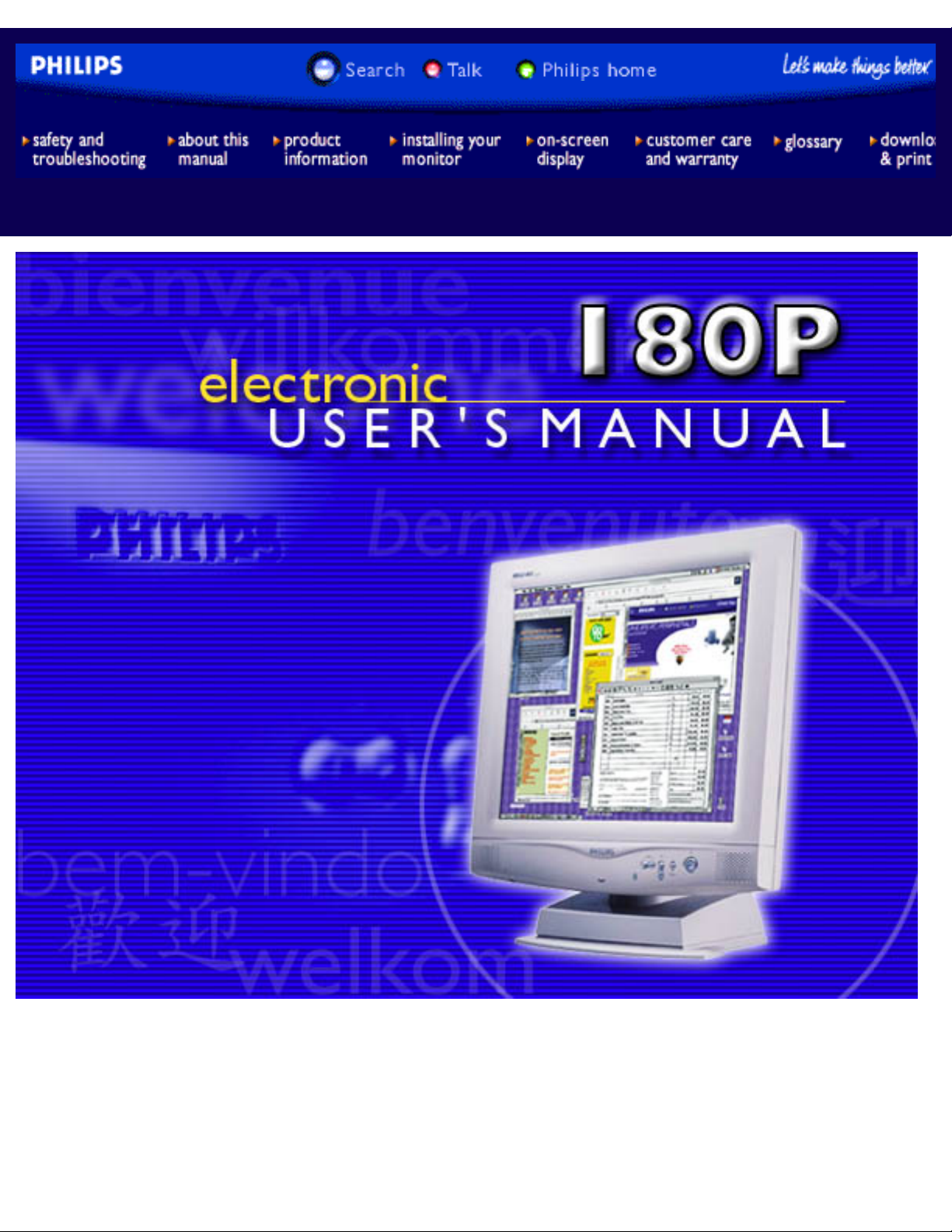
Philips 180P Electronic User's Manual
file:///D|/Philips LCD/english/180P/Index.htm [1/20/2001 3:19:10 PM]
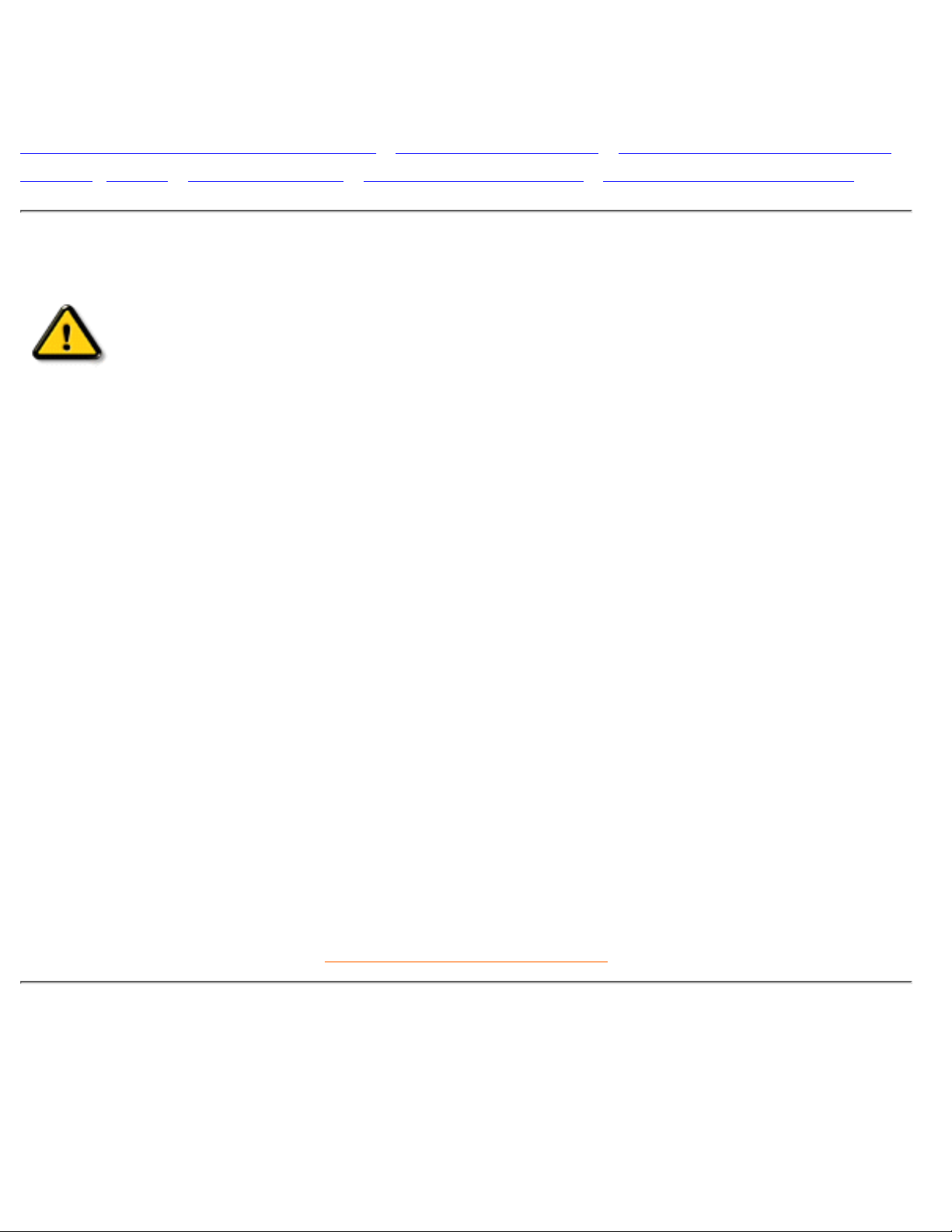
Safety and Troubleshooting Information
Safety Precautions and Maintenance • Installation Locations • Correct Handling of the LCD
Monitor • FAQs • Troubleshooting • Regulatory Information • Other Related Information
Safety precautions and maintenance
WARNING: Use of controls, adjustments, or procedures other than those
specified in this documentation may result in exposure to shock, electrical
hazards, and/or mechanical hazards.
Read and follow these instructions when connecting and using your computer monitor:
Unplug the monitor, if you are not going to use it for an extensive period of time.●
Unplug the monitor, if you need to clean it with a slightly damp cloth. Wiping the screen with a dry
cloth is possible when the power is off. However, never use alcohol, solvents, or ammonia-based
liquids.
●
Consult a service technician if the monitor does not operate normally when following the instructions
in this manual.
●
The casing cover should be opened only by qualified service personnel.●
Keep the monitor out of direct sunlight and away from stoves or any other heat source.●
Remove any object that could fall into the vents or prevent proper cooling of the monitor’s electronics.●
Do not block the ventilation holes on the cabinet.●
Keep the monitor dry. To avoid electric shock, do not expose it to rain or excessive moisture.●
When positioning the monitor, make sure the power plug and outlet are easily accessible.●
If turning off the monitor by detaching power cable or DC power cord, wait for 6 seconds, then attach
the power cable or DC power cord for normal operation.
●
To avoid the risk of shock or permanent damage to the set, do not expose the monitor to rain or
excessive moisture.
●
Consult a service technician if the monitor does not operate normally when operating instructions of this
manual are followed.
RETURN TO TOP OF THE PAGE
Installation Locations
Avoid Heat and Extreme Cold●
Do not store or use the LCD monitor in locations exposed to heat, direct sunlight, or extreme cold.●
Avoid moving the LCD monitor between locations with large temperature differences. Choose a site
falling within the following temperature and humidity ranges.
●
Safety & Troubleshooting
file:///D|/Philips LCD/english/180P/SAFETY/SAFETY.HTM (1 of 3) [1/20/2001 3:19:21 PM]
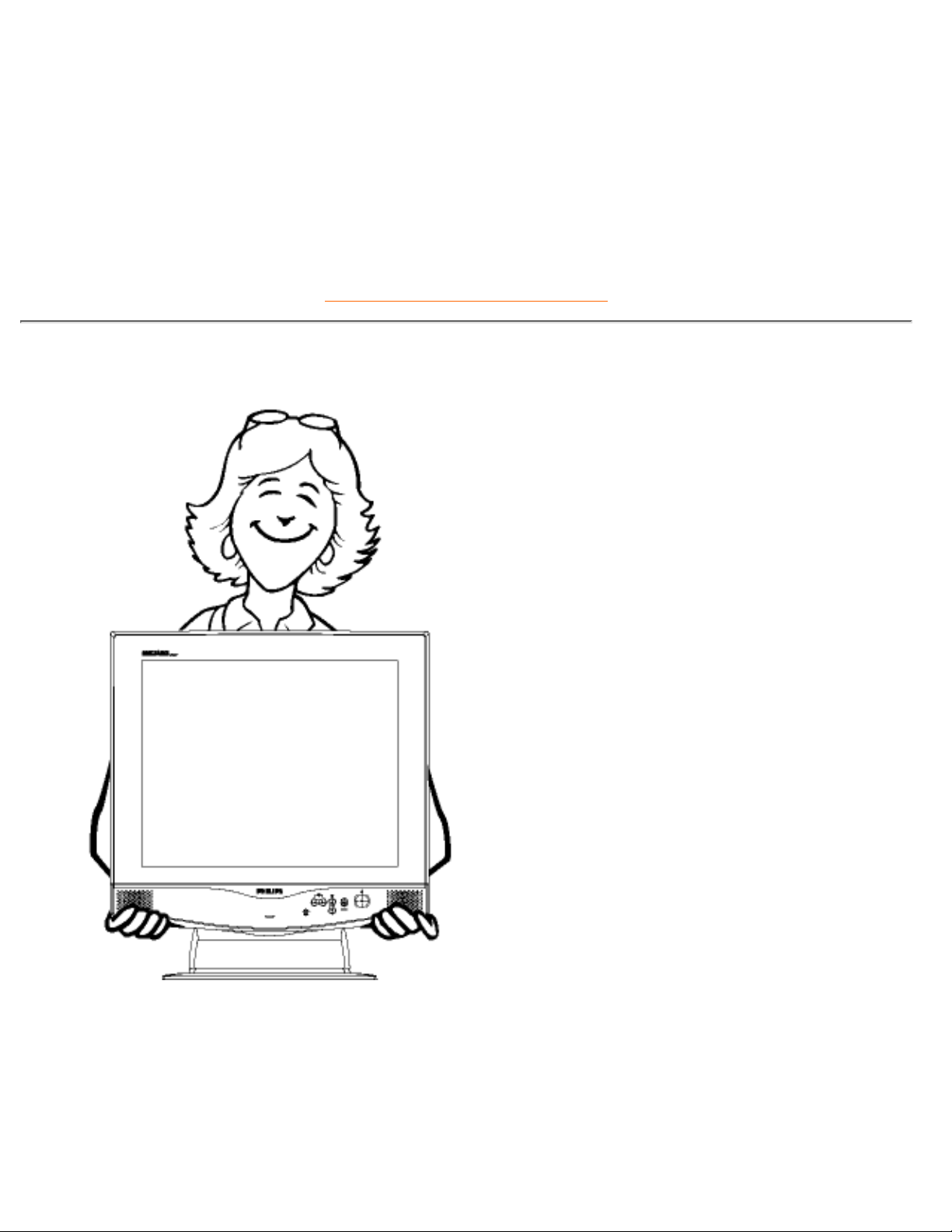
Temperature: 5-35°C 41-95°F❍
Humidity: 20-80% RH❍
Do not subject the LCD monitor to severe vibration or high impact conditions. Do not place the LCD
monitor inside a car trunk.
●
Take care not to mishandle this product by either knocking or dropping during operation or
transportation.
●
Do not store or use the LCD monitor in locations exposed to high humidity or a dusty environment.
Also do not allow water or other liquids to spill on or into the LCD monitor.
●
RETURN TO TOP OF THE PAGE
Correct handling of the monitor
When handling the monitor, grip the bottom firmly with both hands and ensure that the front panel
faces outward before lifting. Please refer to the diagram on the right.
1.
Handling the monitor with care prevents scratching and damage. If the monitor becomes damaged,
immediately disconnect the power from the unit and have it checked by a qualified service person
before using it again.
2.
To prevent fire or electrical shock, do not drop the monitor.3.
When moving the monitor, be sure to unplug all power cords in order to avoid injury or damage to the4.
Safety & Troubleshooting
file:///D|/Philips LCD/english/180P/SAFETY/SAFETY.HTM (2 of 3) [1/20/2001 3:19:21 PM]
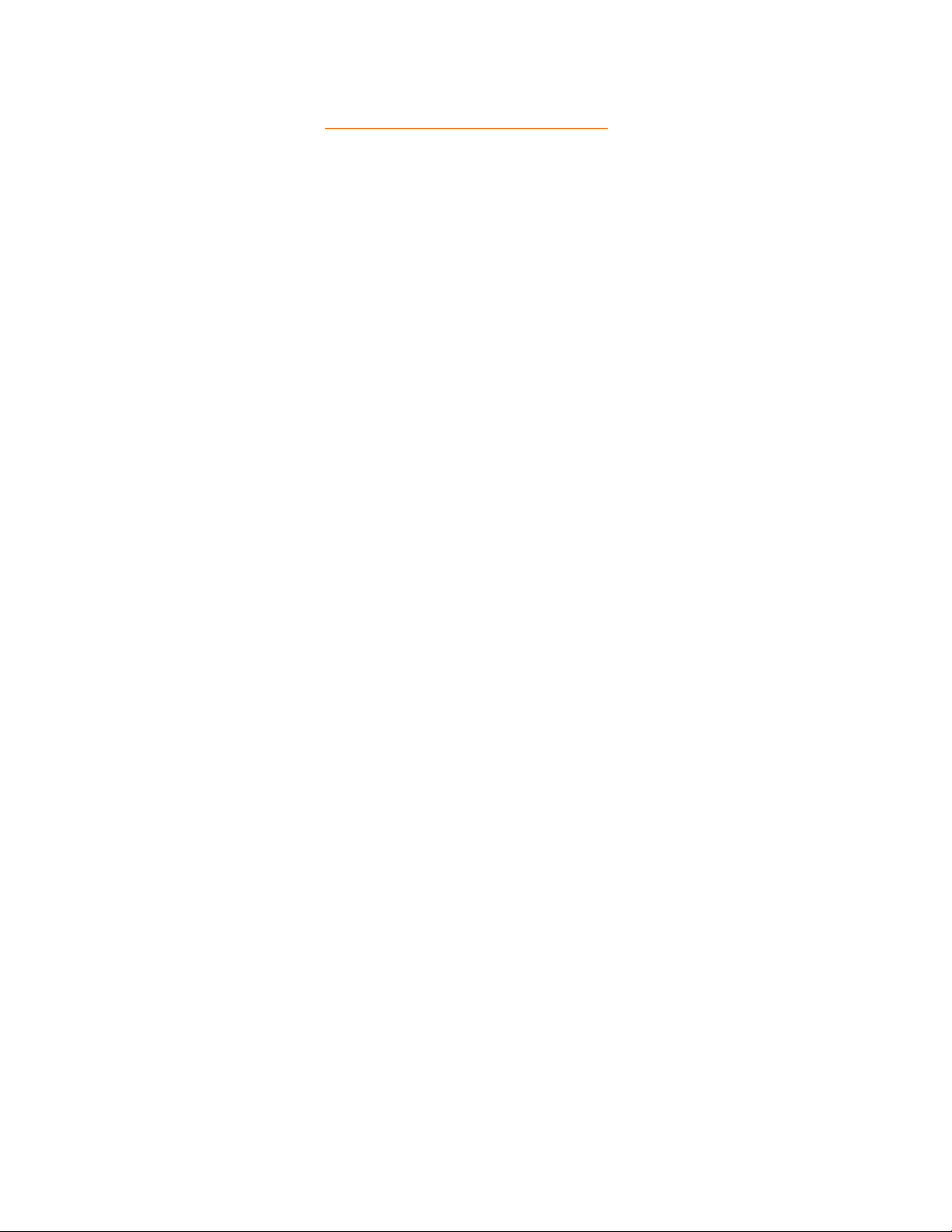
equipment.
RETURN TO TOP OF THE PAGE
Safety & Troubleshooting
file:///D|/Philips LCD/english/180P/SAFETY/SAFETY.HTM (3 of 3) [1/20/2001 3:19:21 PM]
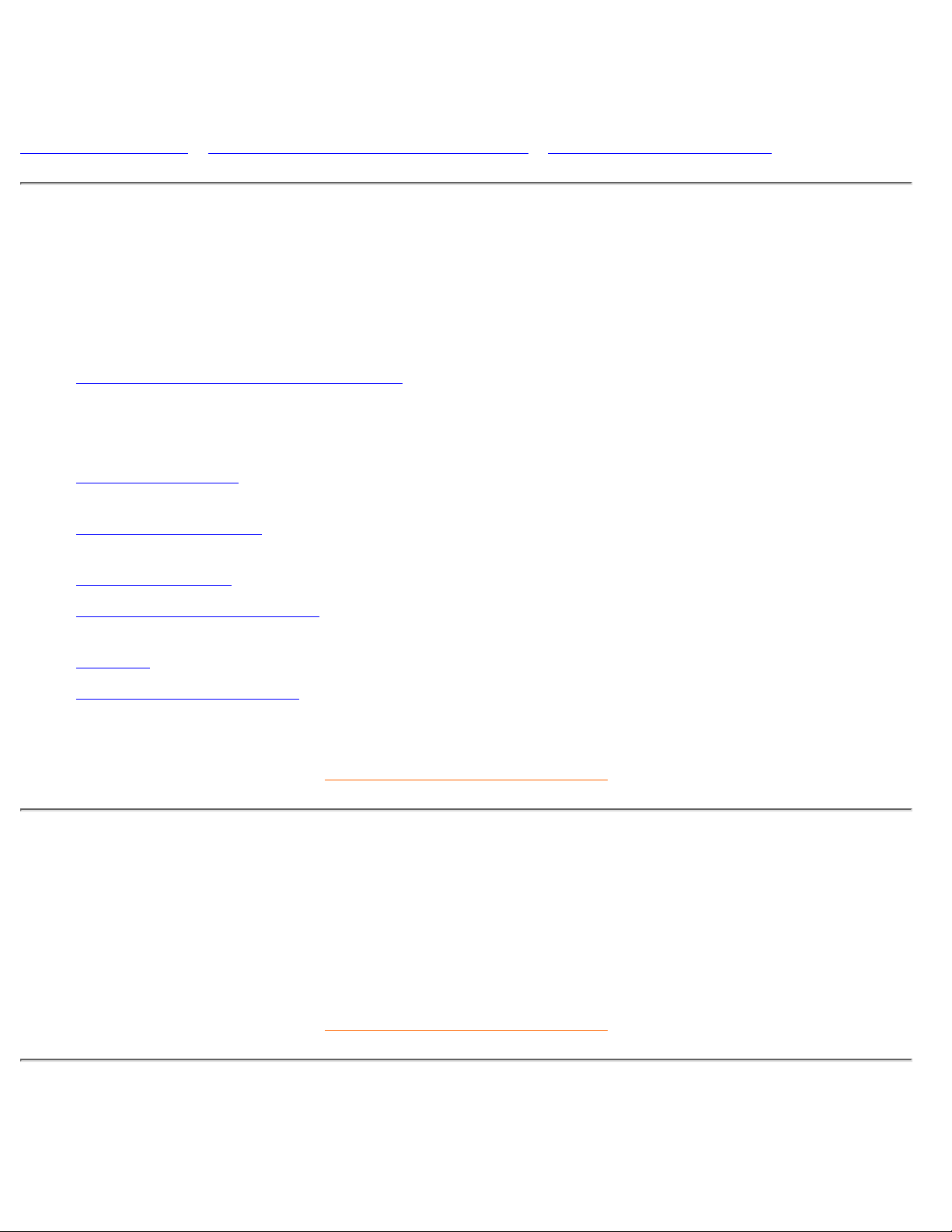
About This Electronic User's Manual
About This Guide • Other Documents You May Need • Notational Descriptions
About This Guide
This electronic user's guide is intended for anyone who uses the Philips LCD Monitor. It describes the LCD
monitor's features, setup, operation and other pertinent information. Its contents are identical to the
information in our printed version.
Sections are as follows:
Safety and Troubleshooting Information provides tips and solutions for common problems as well as
other related information you may need.
●
About This Electronic User's Manual gives an overview of information included, along with notation
icon descriptions and other documentation for your reference.
●
Product Information gives an overview of the monitor's features and as well as the technical
specifications for this monitor.
●
Installing Your Monitor describes the initial setup process and gives an overview of how to use the
monitor.
●
On Screen Display provides information on adjusting the settings on your monitor.●
Customer Care and Warranty contains a list of worldwide Philips Consumer Information Centers
along with help desk phone numbers and information on the warranty applicable to your product.
●
Glossary defines technical terms.●
Download and Print Option transfers this entire manual to your hard drive for easy reference.●
RETURN TO TOP OF THE PAGE
Other Documents You May Need
In addition to this Electronic User's Guide, you may need to refer to the following documentation:
Philips LCD Monitor Quick Start Guide which summarizes the steps for setting up the monitor. This is
included with this product.
●
RETURN TO TOP OF THE PAGE
Notational Descriptions
The following subsections describe notational conventions used in this document.
About This Electronic User's Manual
file:///D|/Philips LCD/english/180P/ABOUT/ABOUT.HTM (1 of 2) [1/20/2001 3:19:25 PM]
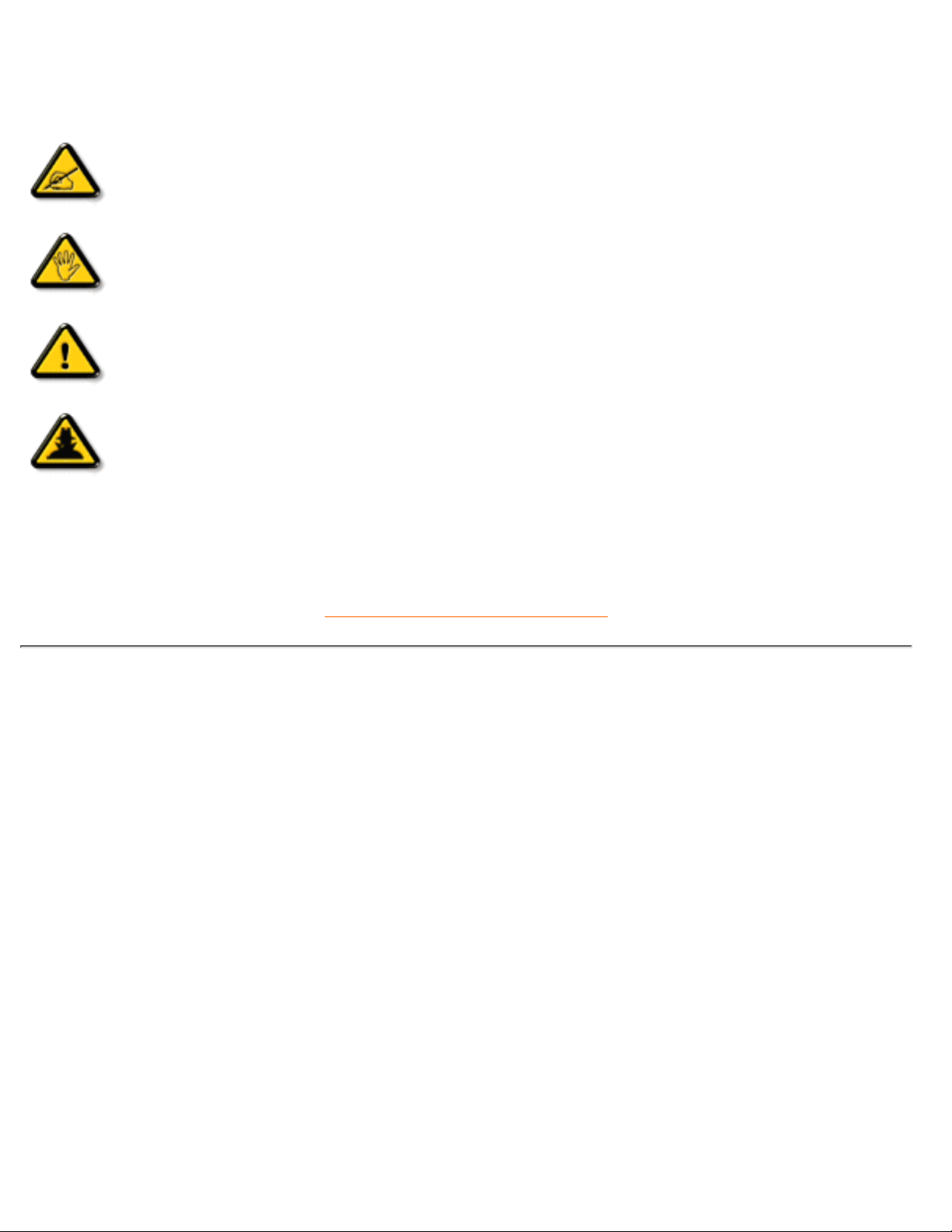
Notes, Cautions, and Warnings
Throughout this guide, blocks of text may be accompanied by an icon and printed in bold or italic type.
These blocks contain notes, cautions, or warnings. They are used as follows:
NOTE: This icon indicates important information and tips that help you make better
use of your computer system.
CAUTION: This icon indicates information that tells you how to avoid either potential
damage to hardware or loss of data.
WARNING: This icon indicates the potential for bodily harm and tells you how to
avoid the problem.
SMART HELP: This icon indicates helpful information when adjusting the On Screen
Display of your monitor.
Some warnings may appear in alternate formats and may be unaccompanied by an icon. In such cases, the
specific presentation of the warning is mandated by regulatory authority.
RETURN TO TOP OF THE PAGE
©1999 Koninklijke Philips Electronics N.V.
All rights reserved. Reproduction, copying, usage, modifying, hiring, renting, public performance, transmission and/or broadcasting in whole or in
part is prohibited without written consent of Philips Electronics N.V.
About This Electronic User's Manual
file:///D|/Philips LCD/english/180P/ABOUT/ABOUT.HTM (2 of 2) [1/20/2001 3:19:25 PM]

Product Information
Product Features • Technical Specifications • Resolution & Preset Modes • Philips Pixel
Defect Policy • Automatic Power Saving • Physical Specification • Pin Assignment •
Product Views • Attention Signals
Product Features
180P
18.1" color LCD monitor with excellent display performance, and same viewing size as a 19" CRT
monitor.
●
Dual input-accepts both DVI Digital and VGA Analog input.●
Advanced AUTO adjustment automatically optimizes picture quality.●
Built-in, front-firing stereo speakers and microphone for video conferencing and multimedia
applications.
●
Wide viewing angle technology.●
7.1 (181mm) small footpring with full detachable cables.●
USB Bay for upgrade to USB Hub.●
Optional protective cover to prevent LCD panel damage.●
Standard VESA mounting holes and optional tilt/swivel Wall Mount Kit.●
RETURN TO TOP OF THE PAGE
Technical Specifications*
LCD PANEL
• Type TFT LCD
• Screen size 18.1"/45.9cm diagonal
• Pixel Pitch 0.280 x 0.280mm
• LCD Panel type
1280 x 1024 pixels
R.G.B. vertical stripe
Anti-glare polarizer, hard coated
• Effective viewing area 359 x 287.2 mm
• Display Colors 8 bits interface (16M colors)
SCANNING
Vertical refresh rate 56Hz-76Hz
180P Product Information
file:///D|/Philips LCD/english/180P/PRODUCT/PRODUCT.HTM (1 of 10) [1/20/2001 3:19:28 PM]
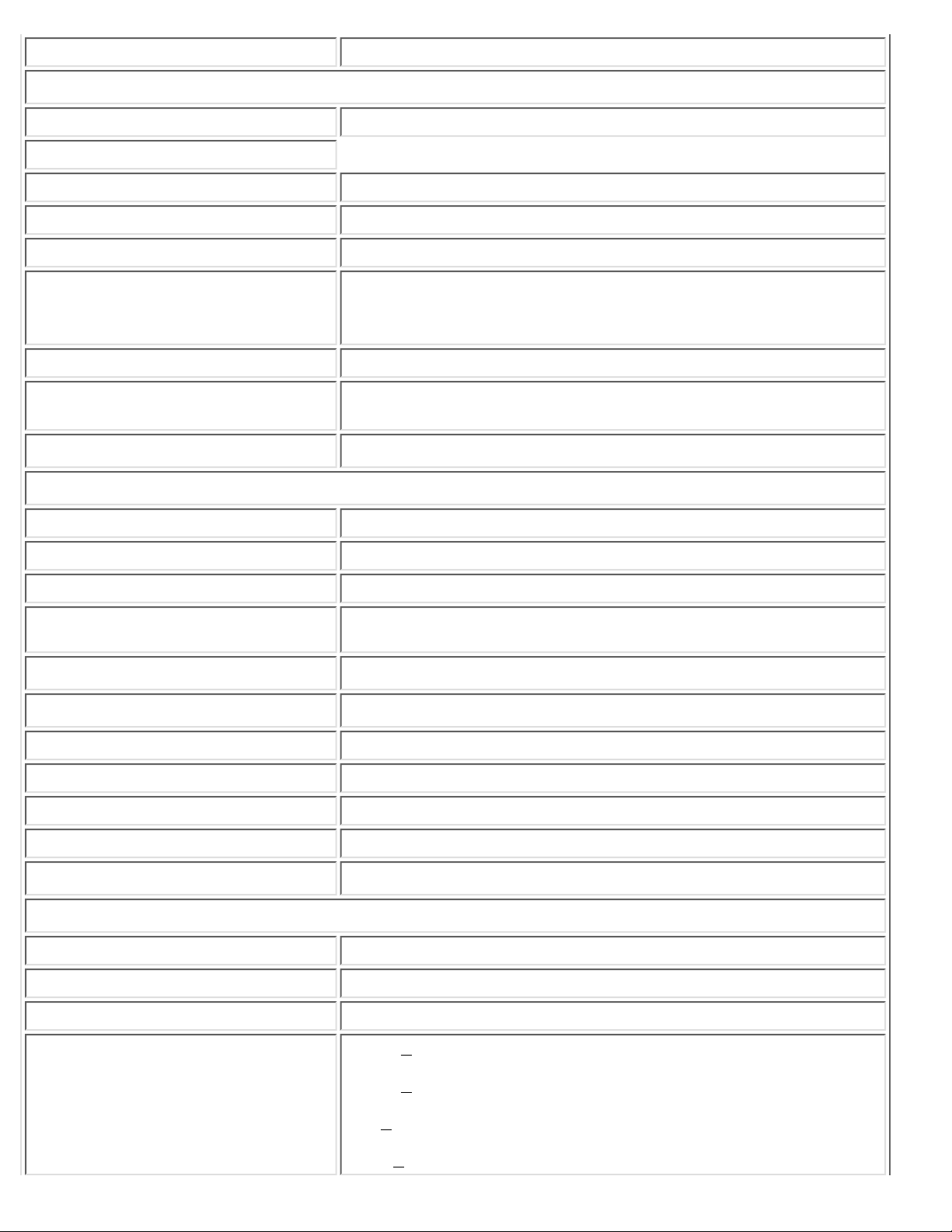
Horizontal Frequency 30KHz-82KHz
VIDEO
• Video dot rate 135MHz
• Input impedance
- Video 75 ohm
- Sync 2 KOhm
• Input signal levels 0.7 Vpp
• Sync input signal
Separate sync
Composite sync
Sync on green
• Sync polarities Positive and negative
• Video interface
Dual input : Both Analog (D-Sub) and DVI-D (Digital) are
available It can be switching via OSD selection.
AUDIO
• Input signal levels 0.7Vpp
• Headphone out signal level 32 ohm 20 + 20 mW
• Input signal connector 3.5mm mini jack
• Loudspeakers 1 + 1 W stereo front firing (PMPO:24W)
MICROPHONE
• Sensitivity -51dB re 1V/ubar
• Output impedance 2.2KOhm max
• Directivity -5dB at 180°
• Frequency range 300Hz~3KHz
OPTICAL CHARACTERISTICS
• Contrast ratio 250 (typ.)
• Brightness 200 nits (typ.)
• White Chromacity x: 0.281 y: 0.311 (at 9300° K) x: 0.312 y: 0.338 (at 6500° K)
• Viewing Angle (C/R >5)
Upper >80 ° (min.)
Lower >80° (min.)
Left >80 ° (min.)
Right >80 ° (min.)
180P Product Information
file:///D|/Philips LCD/english/180P/PRODUCT/PRODUCT.HTM (2 of 10) [1/20/2001 3:19:28 PM]
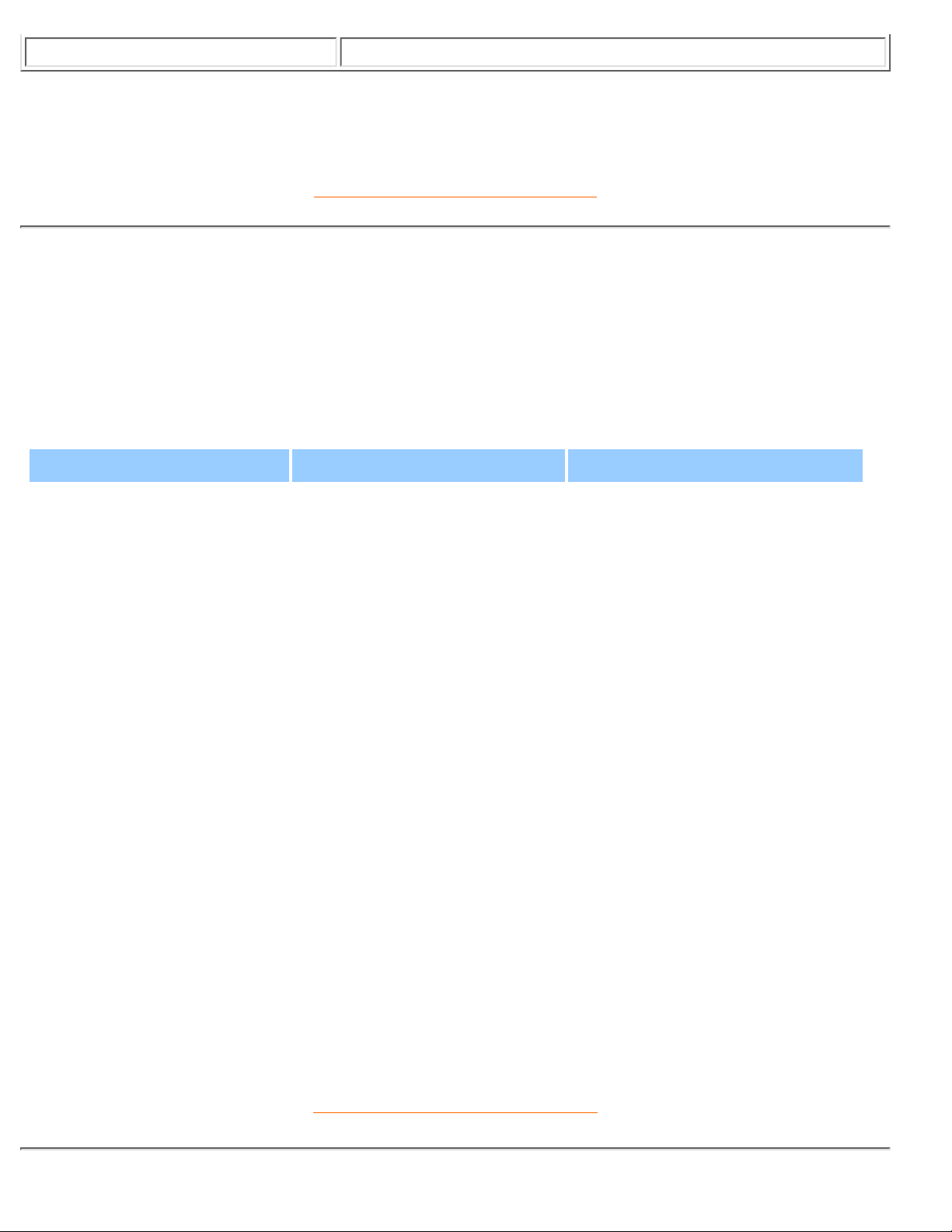
• Response time <=50ms (typ.)
* These information are subject to change without notice.
RETURN TO TOP OF THE PAGE
Resolution & Preset Modes
• Maximum 1280x 1024 at 75Hz
• Recommended 1280x1024 at 60Hz
32USER DEFINABLE MODES
15 factory preset modes:
H. freq (KHz) Resolution V. freq (KHz)
31.5 640*350 70
31.5 720*400 70
31.5 640*480 60
35.0 640*480 67
37.5 640*480 75
35.2 800*600 56
37.9 800*600 60
46.9 800*600 75
49.7 832*624 75
48.4 1024*768 60
60 1024*768 75
69.0 1152*870 75
80.0 1152*900 75
63.9 1280*1024 60
80 1280*1024 75
RETURN TO TOP OF THE PAGE
180P Product Information
file:///D|/Philips LCD/english/180P/PRODUCT/PRODUCT.HTM (3 of 10) [1/20/2001 3:19:28 PM]

Automatic Power Saving
If you have VESA's DPMS compliance display card or software installed in your PC, the monitor can
automatically reduce its power consumption when not in use. And if an input from a keyboard, mouse or
other input device is detected, the monitor will automatically "wake up". The following table shows the
power consumption and signaling of this automatic power saving features:
Power Management Definition
VESA Mode Video H-sync V-sync Power Used LED color
ON Active Yes Yes < 60W Green
Stand-by Blanked No Yes < 3W Amber
Suspend Blanked Yes No < 3W Amber
OFF Blanked No No < 3W Amber
This monitor is ENERGY STAR® compliant. As an ENERGY STAR® Partner, PHILIPS has
determined that this product meets the
ENERGY STAR
®
guidelines for energy efficiency.
RETURN TO TOP OF THE PAGE
Physical Specifications
• Dimension (WxHxD) 451 x 476x 181 mm (incl. Pedestal)
• Weight 8.5 Kg
• Tilt / Swivel
0° - 27° / ±40°
• Power supply 100 — 240 VAC, 50/60 Hz
• Power consumption 48 W*
• Temperature +5° C to +35° C (operating)
-20° C to +60° C (storage)
• Relative humidity 20% to 80%
• System MTBF 50K hrs (excluding LCD panel, CCFL)
* These information are subject to change without notice.
* Resolution 1280x1024, standard size, contrast max., brightness 50%, 6500° K,
full white pattern, without audio/USB.
180P Product Information
file:///D|/Philips LCD/english/180P/PRODUCT/PRODUCT.HTM (4 of 10) [1/20/2001 3:19:28 PM]

RETURN TO TOP OF THE PAGE
Signal Pin Assignment
1. The digital DVI-D connector contains 24 signal contacts organized in three rows of eight contacts.
Signal pin assignments are listed in the table:
Pin
No.
Signal Assignment
Pin
No.
Signal Assignment
Pin
No.
Signal Assignment
1 T.M.D.S. Data2- 9 T.M.D.S. Data1- 17 T.M.D.S. Data02 T.M.D.S. Data2+ 10 T.M.D.S. Data1+ 18 T.M.D.S. Data0+
3
T.M.D.S. Data2/4
Shield
11
T.M.D.S. Data1/3
Shield
19
T.M.D.S. Data0/5
Shield
4 T.M.D.S. Data4- 12 T.M.D.S. Data3- 20 T.M.D.S. Data55 T.M.D.S. Data4+ 13 T.M.D.S. Data3+ 21 T.M.D.S. Data5+
6 DDC Clock 14 +5V Power 22
T.M.D.S. Clock
Shield
7 DDC Data 15 Ground (for +5V) 23 T.M.D.S. Clock+
8 No connect 16 Hot Plug Detect 24 T.M.D.S. Clock-
2. The 15-pin D-sub connector (male) of the signal cable:
Pin
No.
Assignment
Pin
No.
Assignment
1 Red video input 9 +5V power
2 Green video input 10 Logic ground
3 Blue video input 11
Identical output - connected
to pin 10
180P Product Information
file:///D|/Philips LCD/english/180P/PRODUCT/PRODUCT.HTM (5 of 10) [1/20/2001 3:19:28 PM]
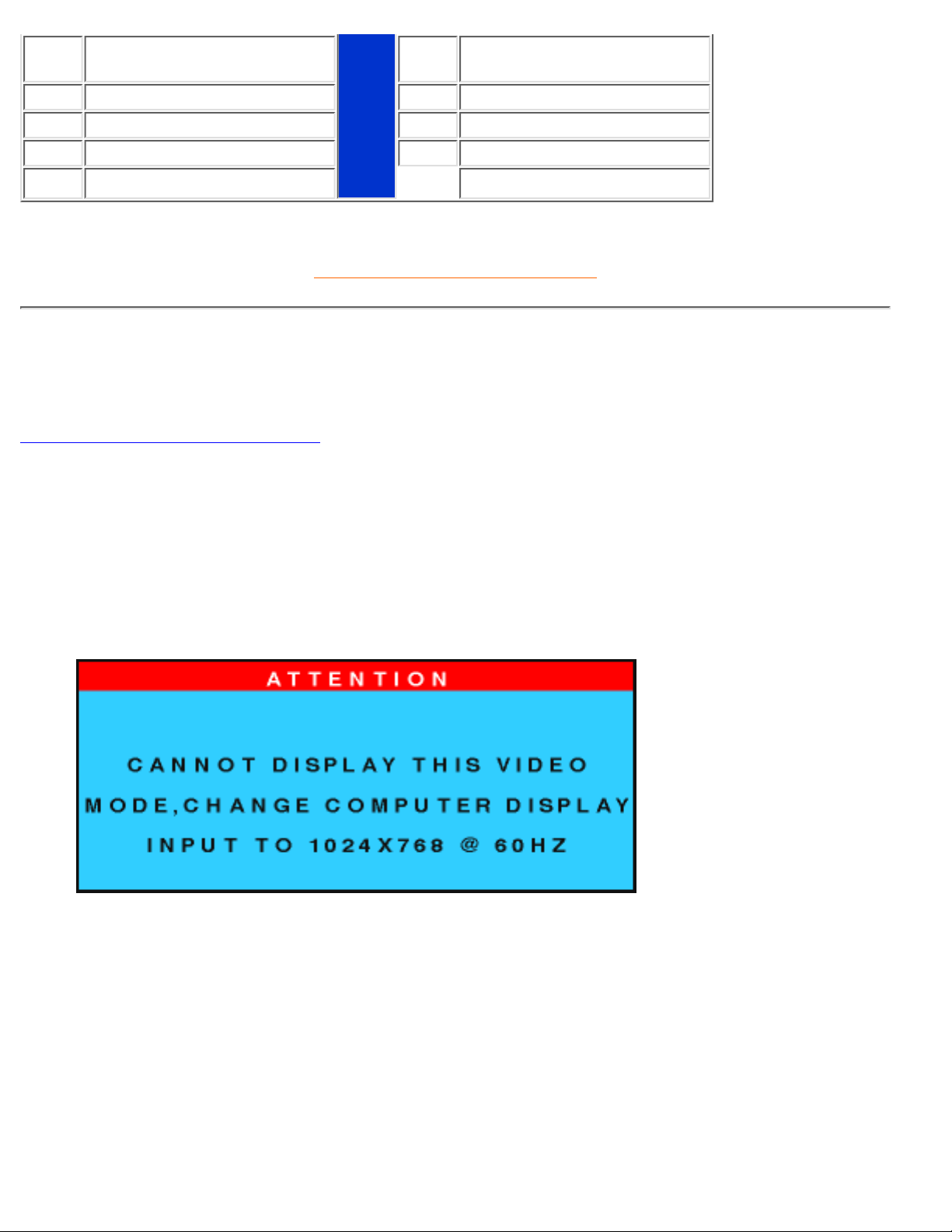
4
Identical output - connected
to pin 10
12 Serial data line (SDA)
5 Self test 13 H. Sync / H+V
6 Red video ground 14 V. Sync (VCLK for DDC)
7 Green video ground 15 Data clock line (SCL)
8 Blue video ground
RETURN TO TOP OF THE PAGE
Views
Follow the links to see various views of the monitor and its components.
Front View Product Description
Attention Signals
Attention signal display information and alerts about the status of the monitor.
CANNOT DISPLAY THIS VIDEO MODE, CHANGE COMPUTER DISPLAY INPUT TO 1024X768
@ 60Hz
or
1.
CANNOT DISPLAY THIS VIDEO MODE, CHANGE COMPUTER DISPLAY INPUT TO
1280x1024 @ 60Hz
180P Product Information
file:///D|/Philips LCD/english/180P/PRODUCT/PRODUCT.HTM (6 of 10) [1/20/2001 3:19:28 PM]
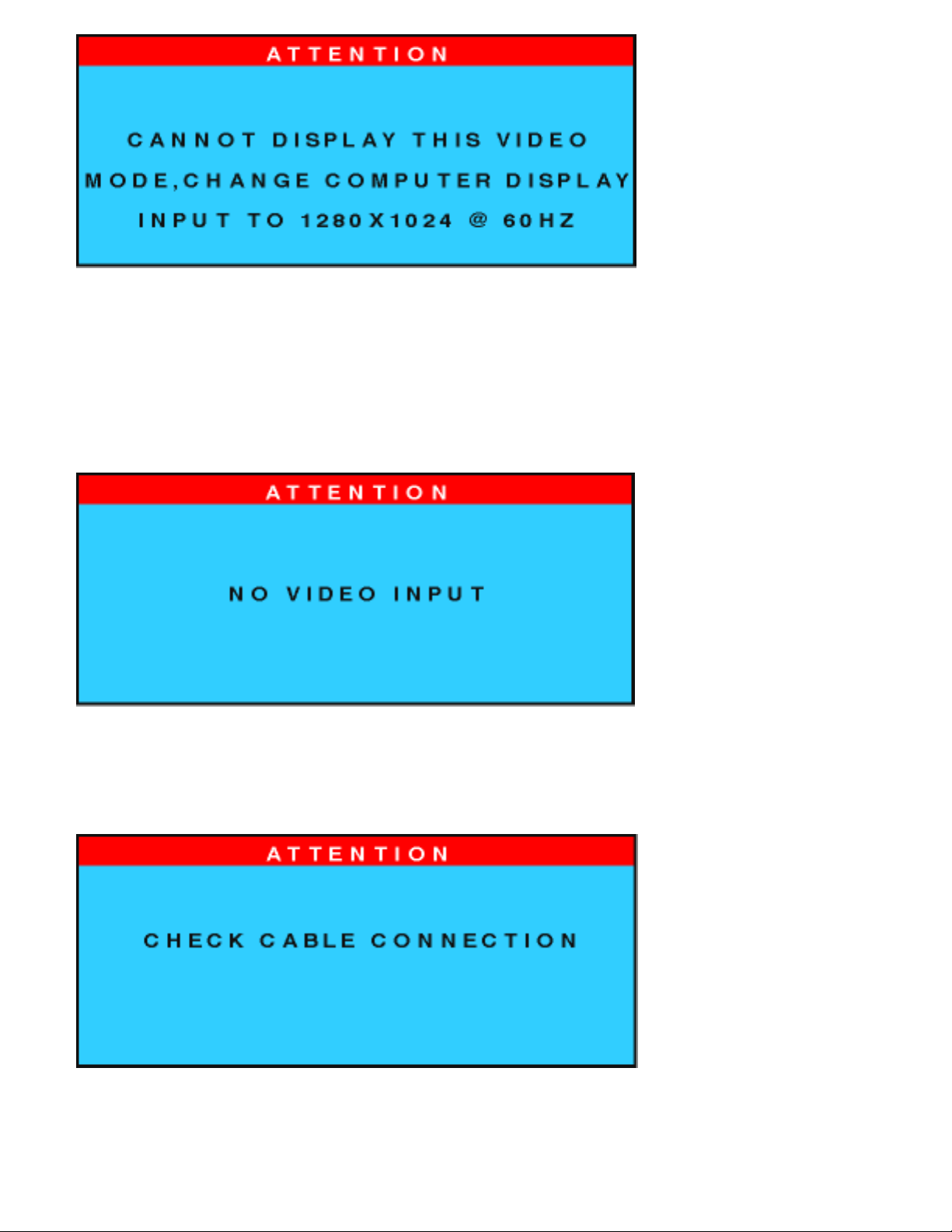
-- This warning appears when the input signal from your computer is not in a standard video
mode or is out of the monitor's scanning range.
Solution: For best display performance, reset the display mode of your computer to
1024x768@60Hz for 14" or 15" models and 1280x1024 @60Hz for 17" or 18" models.
NO VIDEO INPUT2.
-- This message appears when there is no signal input.
Solution: Make sure interface and power cables are properly connected.
CHECK CABLE CONNECTION3.
-- This message appears when a signal cable is disconnected while computer is working.
Solution: Re-connect signal input cables.
180P Product Information
file:///D|/Philips LCD/english/180P/PRODUCT/PRODUCT.HTM (7 of 10) [1/20/2001 3:19:28 PM]

ENTERING SLEEP MODE4.
-- This message appears when monitor is about to enter power saving. To wake up monitor,
press any key or click on mouse.
WAITING FOR AUTOMATIC ADJUSTMENT5.
-- This message is displayed when the auto adjustment button is pressed. It disappears
when automatic adjustments are completed.
USE 1024X768 FOR BEST RESULT
or
6.
USE 1280X1024 FOR BEST RESULT
180P Product Information
file:///D|/Philips LCD/english/180P/PRODUCT/PRODUCT.HTM (8 of 10) [1/20/2001 3:19:28 PM]
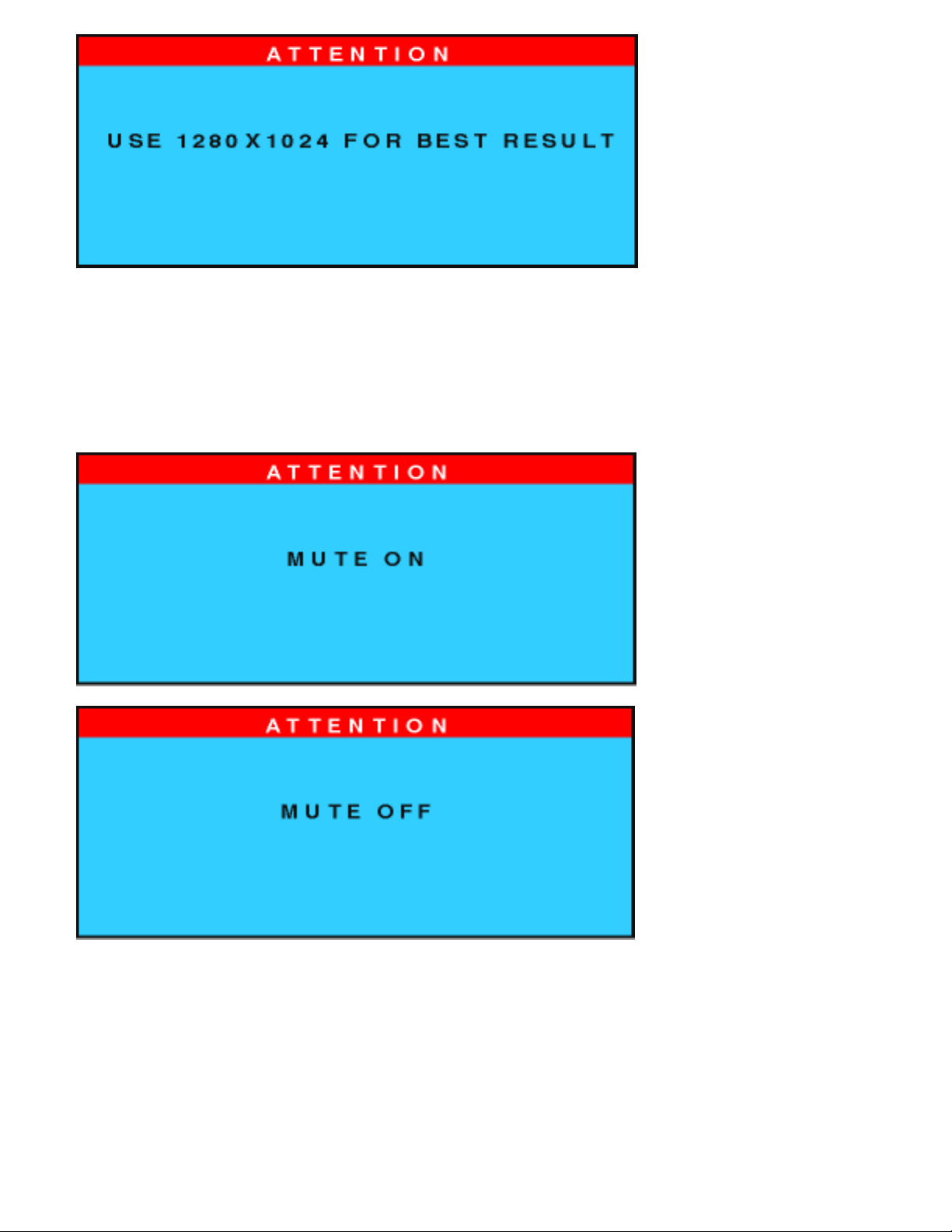
-- One of these messages will show up at the top of the OSD main menu when the video
signal input mode is not the recommended one.
solution: For best performance, reset display.
MUTE ON
or MUTE OFF
7.
These signals appear to indicate audio status after the mute button has been pressed.
SECOND VIDEO IS NOT AVAILABLE8.
180P Product Information
file:///D|/Philips LCD/english/180P/PRODUCT/PRODUCT.HTM (9 of 10) [1/20/2001 3:19:28 PM]
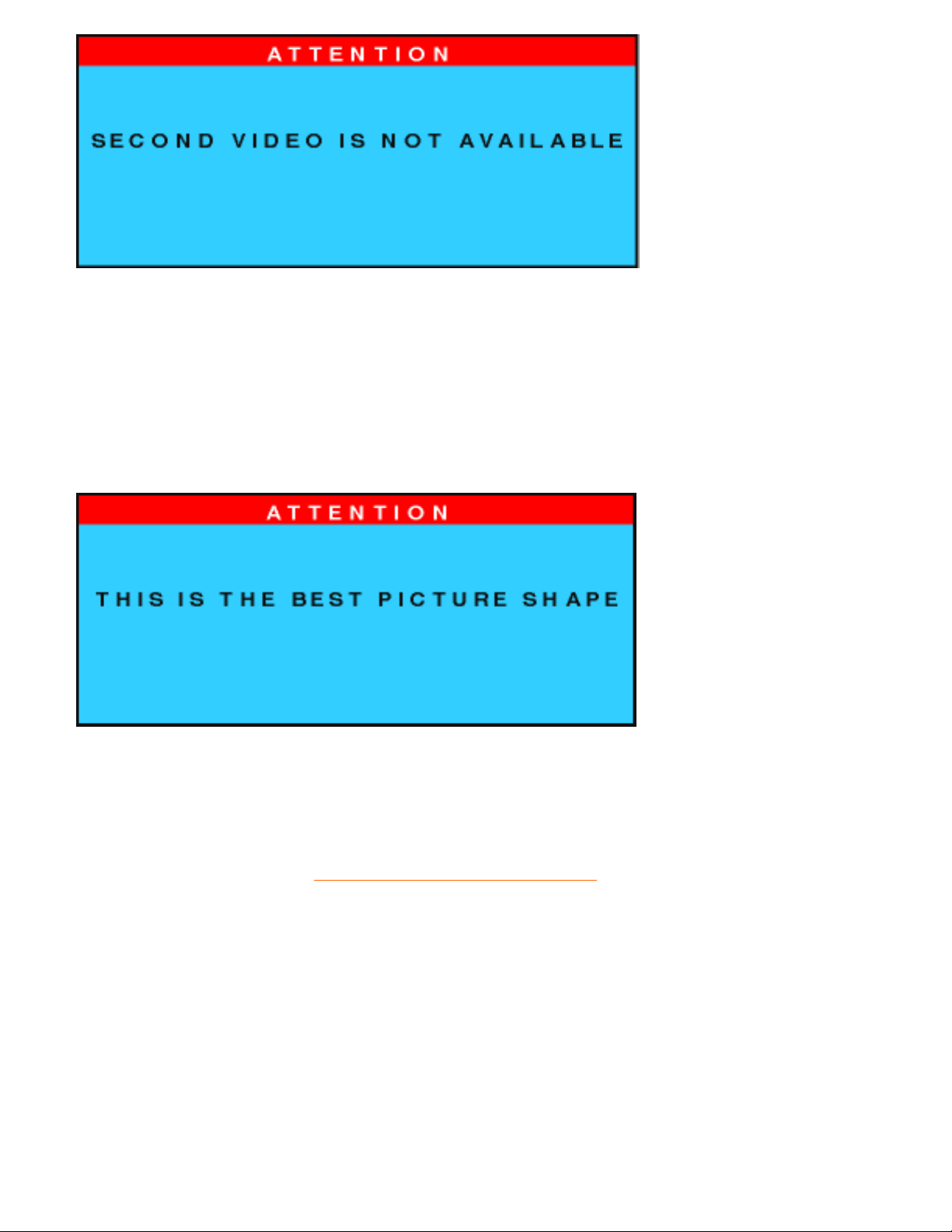
-- This message appears when a user selects a second unavailable video source from the
OSD from the INPUT SIGNAL SELECTION menu.
-- On systems with both analog and digital output, this screen may appear when a signal
other than the default signal type is received.
Solution: Use hard keys to switch signal input defautls.
THIS IS THE BEST PICTURE SHAPE9.
--This message is displayed when a picture's size is manually extended to the largest
screen display size with same video aspect ratio as the original picture. Picture size can
continue to be enlarged up to full screen size, but its aspect ratio will be distorted. Message
appears on 17" and 18" LCD monitors when a user attempts to stretch beyond a 4:3 aspect
ressolution (640x480, 800x600, 1024x768 or others) to full screen display.
RETURN TO TOP OF THE PAGE
180P Product Information
file:///D|/Philips LCD/english/180P/PRODUCT/PRODUCT.HTM (10 of 10) [1/20/2001 3:19:28 PM]
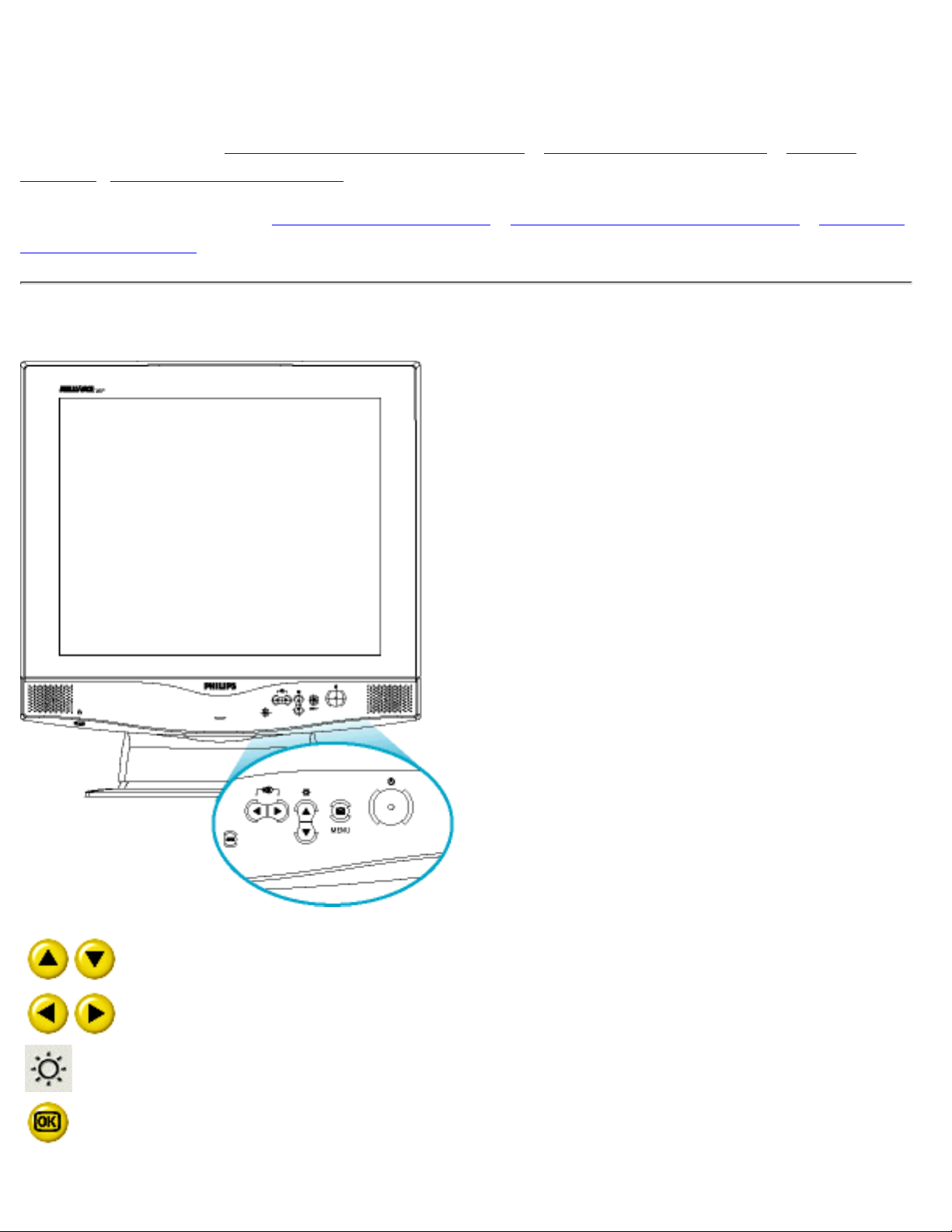
Installing your LCD Monitor
Your LCD Monitor : Front View Product Description • Connecting to Your PC • Getting
Started • Optimizing Performance
Accessories (optional) : Installing the USB Hub • Installing the Protective Cover • Installing
the Wall Mount Kit
Front View
UP and DOWN buttons are used when adjusting the OSD of your
monitor
LEFT and RIGHT buttons, like the UP and DOWN buttons, are also
used in adjusting the OSD of your monitor.
BRIGHTNESS hotkey. When the UP and DOWN arrow buttons are
pressed, the adjustment controls for the BRIGHTNESS will show up.
.OK button which when pressed will take you to the OSD controls
Installing your LCD Monitor
file:///D|/Philips LCD/english/180P/INSTALL/INSTALL.HTM (1 of 2) [1/20/2001 3:19:31 PM]
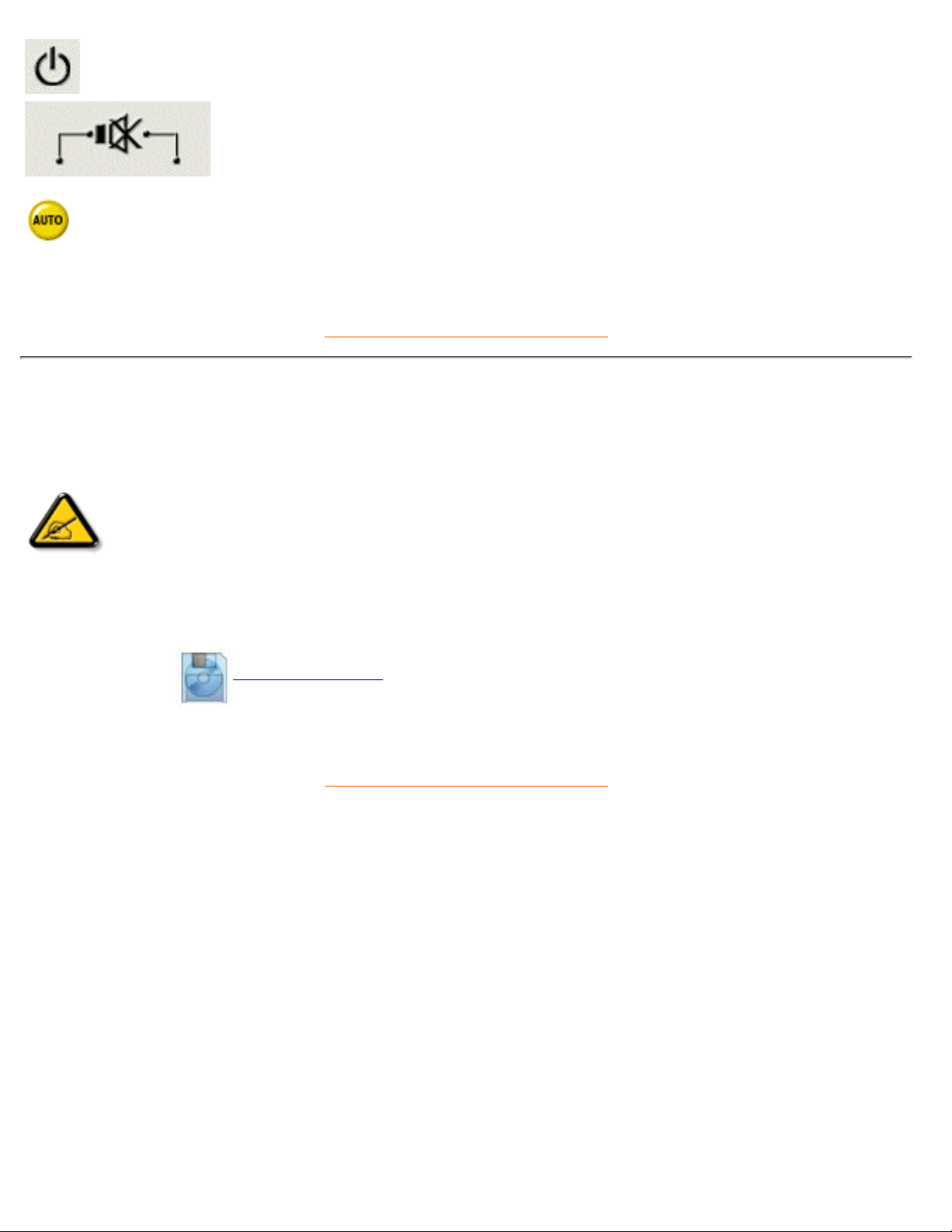
POWER button switches your monitor on
MUTE hotkey. When the LEFT and RIGHT arrow buttons are
pressed, the sound mute ON or OFF setting will show up. (Option
only available for Audio version)
Automatically adjust the horizontal position, vertical position, phase
and clock setting.
RETURN TO TOP OF THE PAGE
Optimizing Performance
For best performance, ensure that your display settings are set at 1024x768@60Hz (for 14"/15") or
1280x1024, 60Hz (for 17"/18").
●
Note: You can check the current display settings by pressing the OSD "OK" button
once. Go into the Product Information. The current display mode is shown on the
item called RESOLUTION.
You can also install the Flat Panel Adjust (FP Adjust) program, a program for getting the best
performance out of your monitor, included in this CD. A step-by-step instructions is provided to guide
you through the installtion process. Click on the link to know more about this program.
More about
FPadjust Program
●
RETURN TO TOP OF THE PAGE
Installing your LCD Monitor
file:///D|/Philips LCD/english/180P/INSTALL/INSTALL.HTM (2 of 2) [1/20/2001 3:19:31 PM]
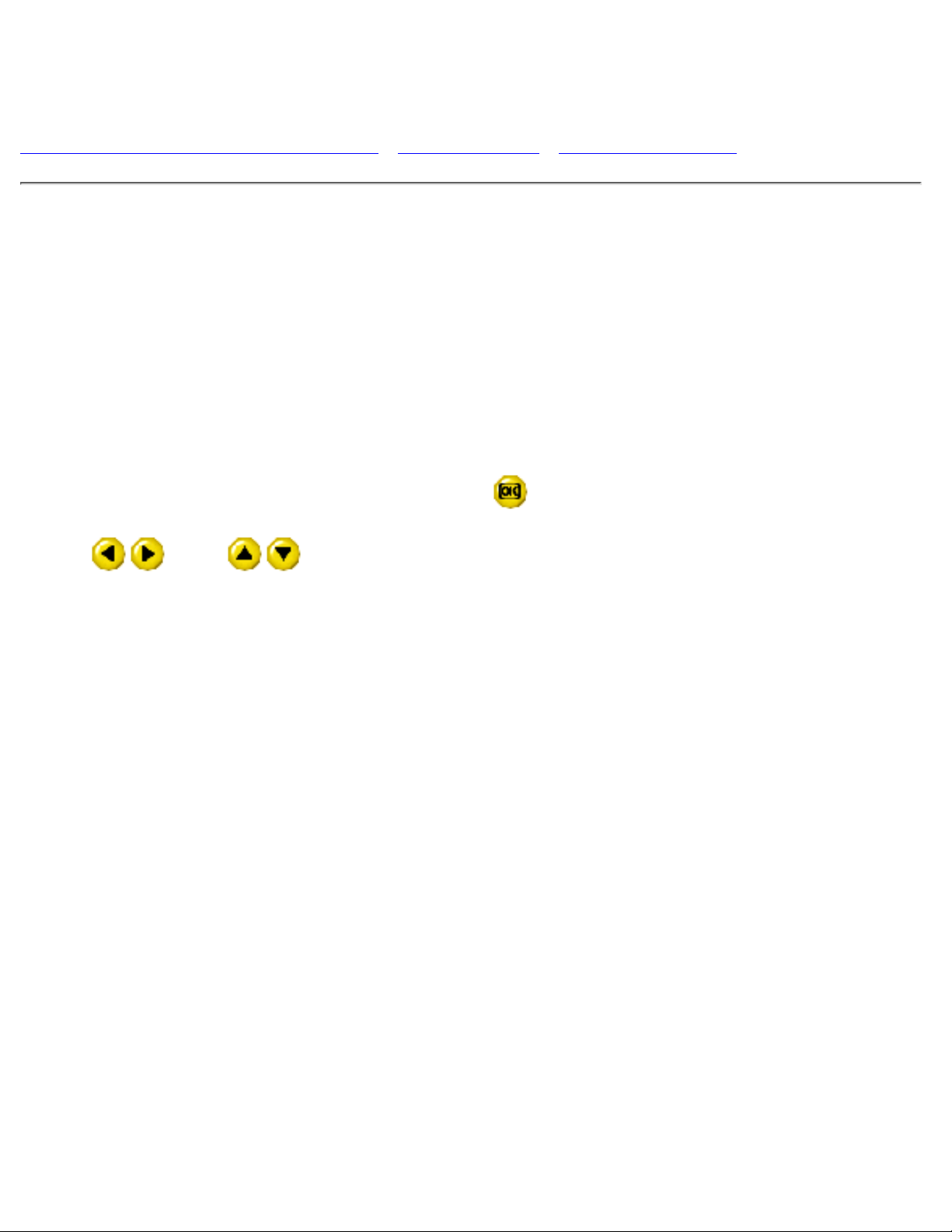
On-Screen Display
Description of the On-Screen Display • The OSD Tree • The OSD Controls
Description of the On Screen Display
What is the On-Screen Display?
This is a feature in all Philips LCD monitors which allows an end-user to adjust screen performance of
monitors directly though an on-screen instruction window. The user interface provides user-friendliness and
ease-of-use when operating the monitor.
Basic and simple instruction on the control keys.
On the front controls of your monitor, once you press the
button, the On Screen Display (OSD) Main
Controls window will pop up and you can now start making adjustments to your monitor's various features.
Use the
or the keys to make your adjustments within.
On-Screen Display
file:///D|/Philips LCD/english/180P/OSD/OSDDESC.HTM (1 of 5) [1/20/2001 3:19:33 PM]

RETURN TO TOP OF THE PAGE
The OSD Tree
Below is an overall view of the structure of the On-Screen Display. You can use this as reference when you
want to later on work your way around the different adjustments.
On-Screen Display
file:///D|/Philips LCD/english/180P/OSD/OSDDESC.HTM (2 of 5) [1/20/2001 3:19:33 PM]

On-Screen Display
file:///D|/Philips LCD/english/180P/OSD/OSDDESC.HTM (3 of 5) [1/20/2001 3:19:33 PM]
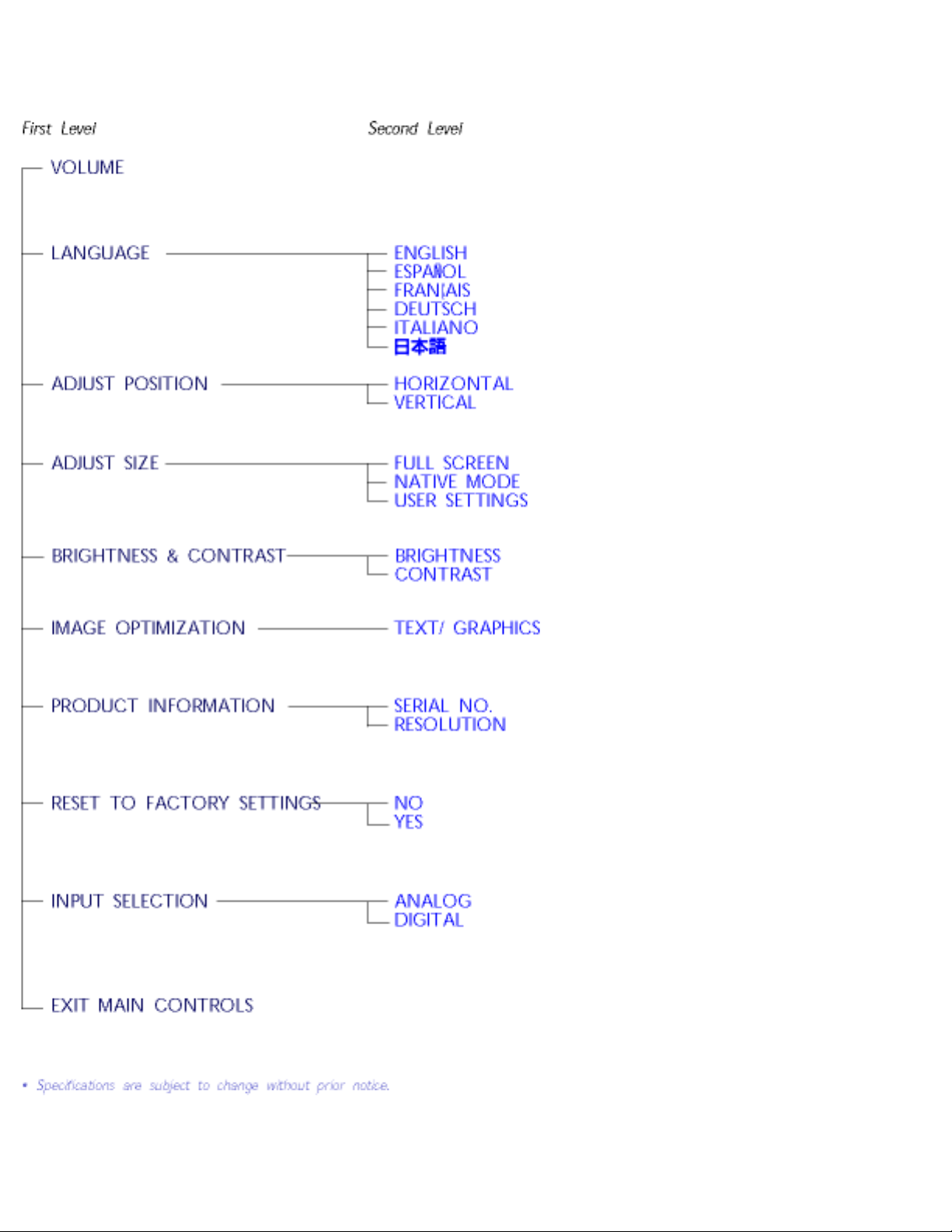
On-Screen Display
file:///D|/Philips LCD/english/180P/OSD/OSDDESC.HTM (4 of 5) [1/20/2001 3:19:33 PM]
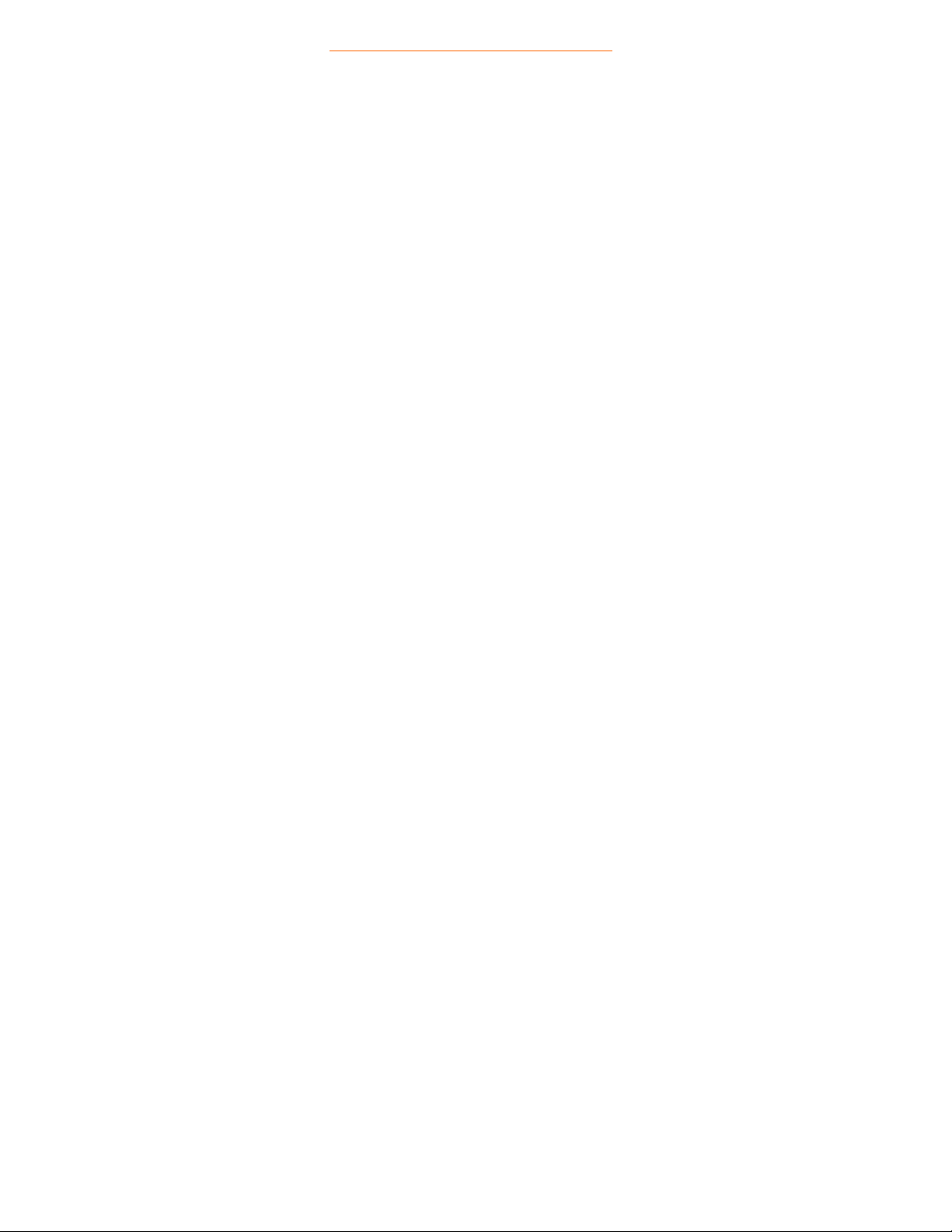
RETURN TO TOP OF THE PAGE
On-Screen Display
file:///D|/Philips LCD/english/180P/OSD/OSDDESC.HTM (5 of 5) [1/20/2001 3:19:33 PM]
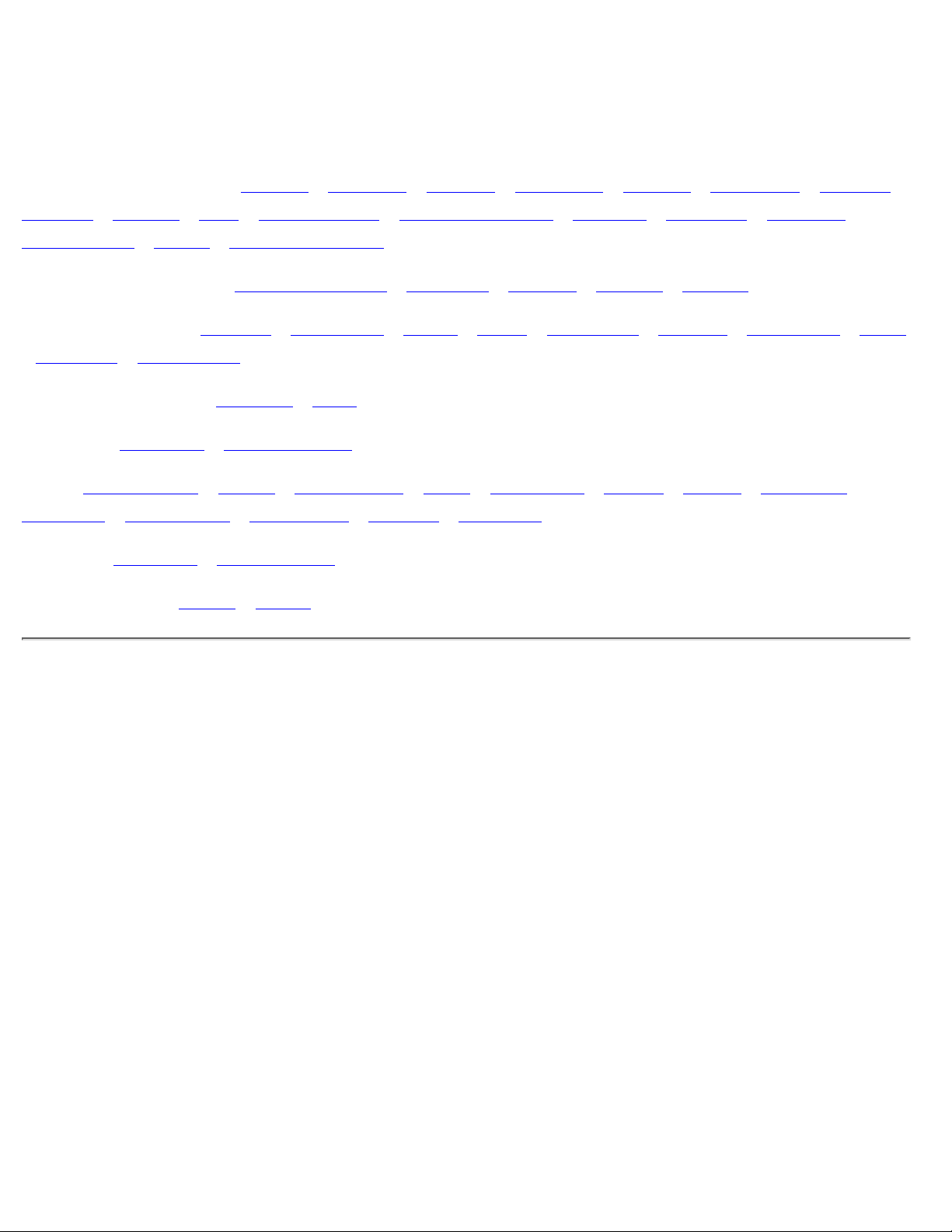
Customer Care & Warranty
PLEASE SELECT YOUR COUNTRY/AREA TO REVIEW DETAILS OF YOUR WARRANTY
COVERAGE
WESTERN EUROPE: Austria • Belgium • Cyprus • Denmark • France • Germany • Greece •
Finland • Ireland • Italy • Luxembourg • the Netherlands • Norway • Portugal • Sweden •
Switzerland • Spain • United Kingdom
EASTERN EUROPE: Czech Republic • Hungary • Poland • Russia • Turkey
LATIN AMERICA: Antilles • Argentina • Brasil • Chile • Colombia • Mexico • Paraguay • Peru
• Uruguay • Venezuela
NORTH AMERICA: Canada • USA
PACIFIC: Australia • New Zealand
ASIA: Bangladesh • China • Hong Kong • India • Indonesia • Japan • Korea • Malaysia •
Pakistan • Philippines • Singapore • Taiwan • Thailand
AFRICA: Morocco • South Africa
MIDDLE EAST: Dubai • Egypt
Customer Care and Warranty
file:///D|/Philips LCD/english/WARRANTY/WARRANTY.HTM [1/20/2001 3:19:35 PM]
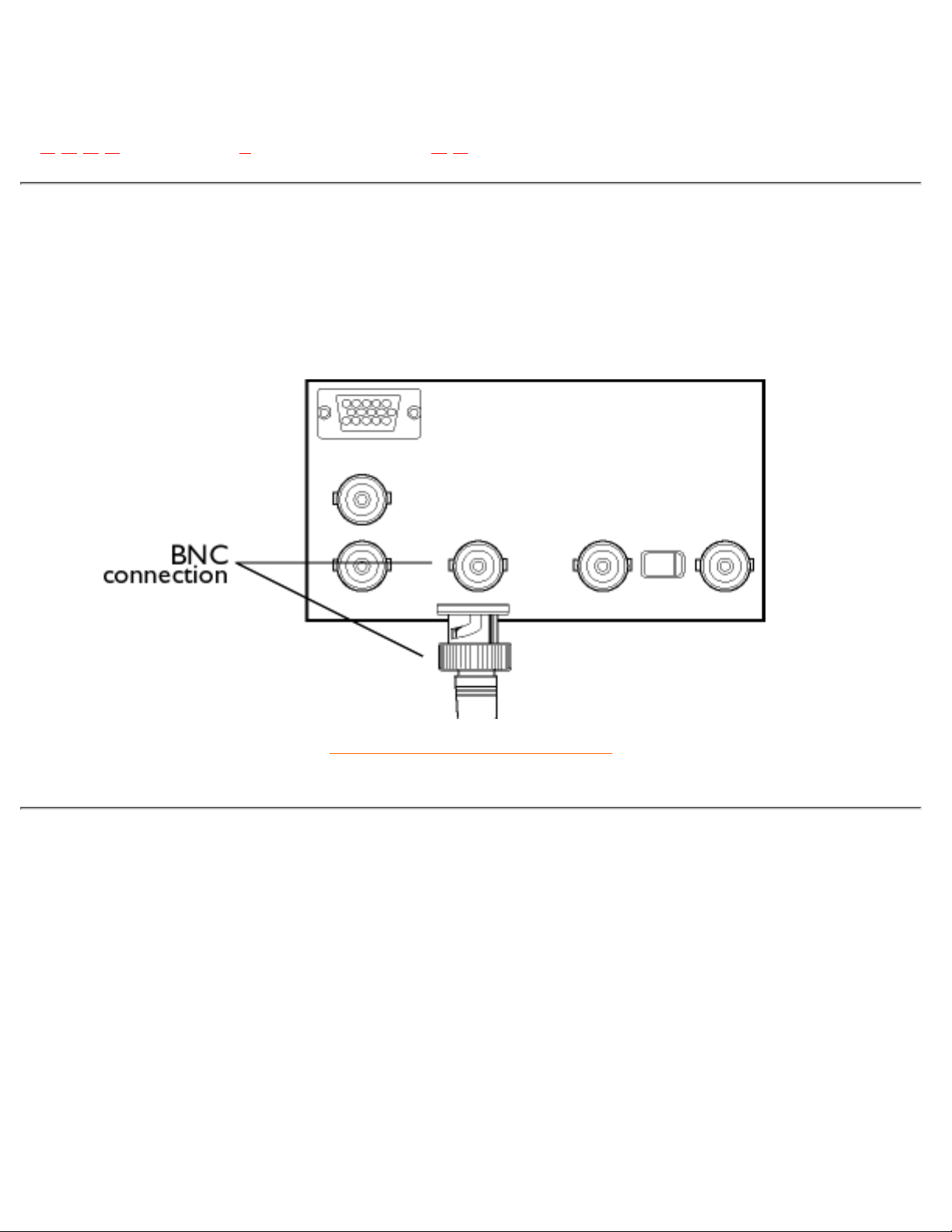
Glossary
A B C D E F G H I J K L M N O P Q R S T U V W X Y Z
B
BNC connection
A bayonet-locking connector slim coaxial cables. The connection is used in some monitors with high
horizontal scanning frequencies. It provides optimum shielding between the video input signal lines to give
the best possible video performance.
RETURN TO TOP OF THE PAGE
C
Color temperature
A way of describing the color of a radiating source in terms of the temperature (in degrees Kelvin) of a black
body radiating with the same dominant frequency as the source.
Most Philips monitors offer the possibility of setting the color temperature to any desired value.
CustoMax
Philips proprietary monitor control software that allows users to control parameters (e.g., Size, Color,
Geometry) using software running in Windows. CustoMax is compatible with existing VGA cards. See
CrystalClear FAQ and USB Bay FAQ.
Glossary
file:///D|/Philips LCD/english/180P/GLOSSARY/GLOSSARY.HTM (1 of 5) [1/20/2001 3:19:38 PM]
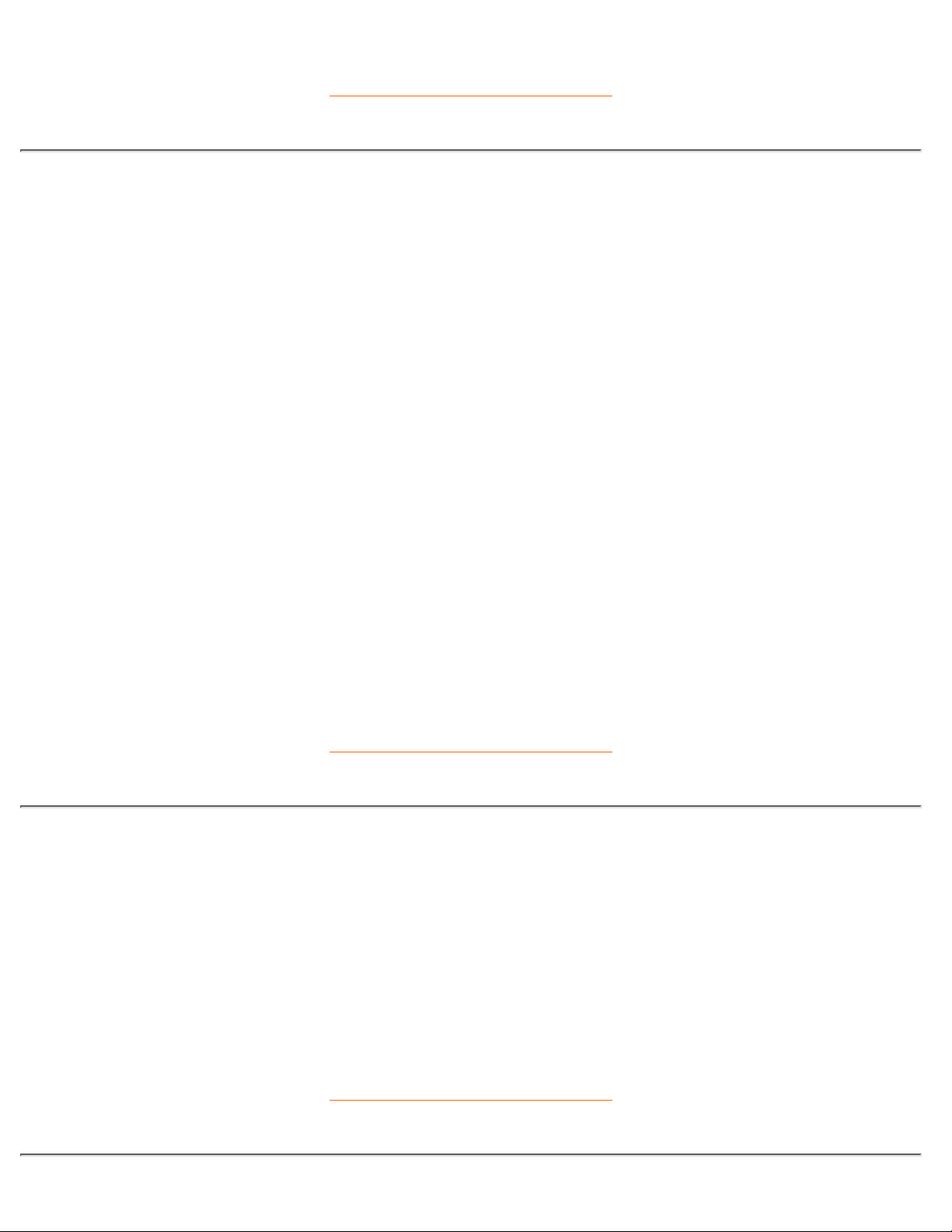
RETURN TO TOP OF THE PAGE
D
D-SUB USB
Your monitor comes with a D-Sub cable.
Digital Visual Interface (DVI)
The Digital Visual Interface (DVI) specification provides a high-speed digital connection for visual data types
that is display technology independent. The interface is primarily focused at providing a connection between
a computer and its display device. The DVI specification meets the needs of all segments of the PC industry
(workstation, desktop, laptop, etc.) and will enable these different segments to unite around one monitor
interface specification.
The DVI interface enables:
Content to remain in the lossless digital domain from creation to consumption.1.
Display technology independence.2.
Plug and play through hot plug detection, EDID and DDC2B.3.
Digital and Analog support in a single connector.4.
RETURN TO TOP OF THE PAGE
E
Energy Star Computers Programme
An energy conservation programme launched by the US Environmental Protection Agency (EPA) with the
primary aim of promoting the manufacture and marketing of energy-efficient office automation equipment.
Companies joining this programme must be willing to commit themselves to manufacturing one or more
products capable of going into a low -power state (< 30 W) either after a period of inactivity or after a
predetermined time selected by the user.
RETURN TO TOP OF THE PAGE
Glossary
file:///D|/Philips LCD/english/180P/GLOSSARY/GLOSSARY.HTM (2 of 5) [1/20/2001 3:19:38 PM]
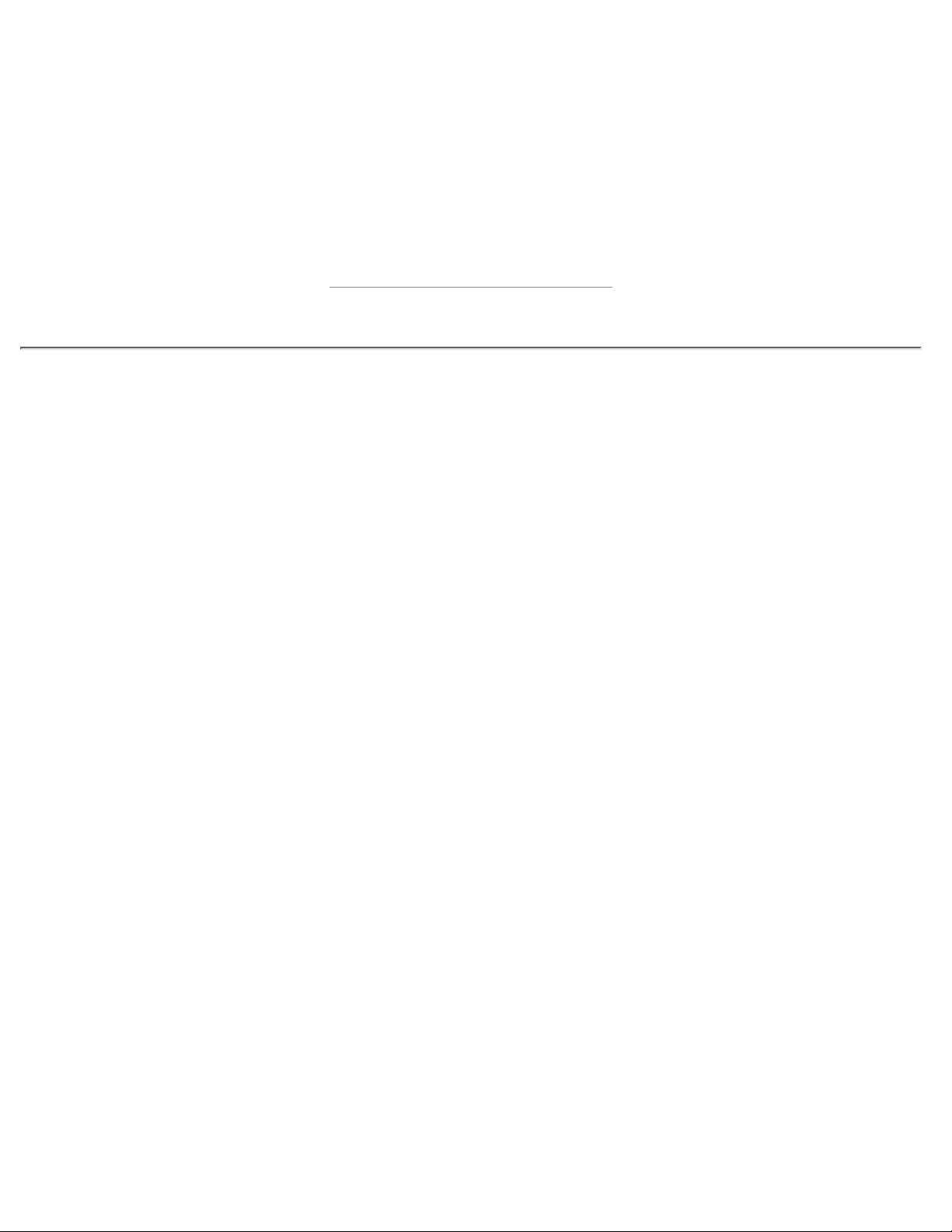
L
LCD Liquid Crystal Display
An alphanumeric display using the unique properties of liquid crystal to form characters. The latest flat-panel
displays comprise a matrix of hundreds or thousands of individual LCD cells that generate text and colorful
graphics on a screen. They consume little power though they do require external lighting to make them
legible to the user.
RETURN TO TOP OF THE PAGE
U
USB or Universal Serial Bus
A smart plug for PC peripherals. USB automatically determines resources (like driver software and bus
bandwidth) required by peripherals. USB makes necessary resources available without user intervention.
USB eliminates "case angst" -- the fear of removing the computer case to install add-on peripherals.
And USB also eliminates adjustment of complicated IRQ settings when installing new peripherals.
●
USB does away with "port gridlock." Without USB, PCs are normally limited to one printer, two Com
port devices (usually a mouse and modem), one Enhanced Parallel Port add-on (scanner or video
camera, for example) and a joystick. More and more peripherals for multimedia computers arrive on
the market every day. With USB, up to 127 devices can run simultaneously on a computer.
●
USB permits "hot plug-in." There's no need to shut down, plug in, reboot and run set-up to install
peripherals. And no need to go through the reverse process to unplug a device.
●
In short, USB transforms today's "Plug-and-Pray" into true Plug-and-Play!
Hub
A Universal Serial Bus device that provides additional connections to the Universal Serial Bus.
Hubs are a key element in the plug-and-play architecture of USB. The Figure shows a typical hub. Hubs
serve to simplify USB connectivity from the user's perspective and provide robustness at low cost and
complexity.
Hubs are wiring concentrators and enable the multiple attachment characteristics of USB. Attachment points
are referred to as ports. Each hub converts a single attachment point into multiple attachment points. The
architecture supports concatenation of multiple hubs.
The upstream port of a hub connects the hub towards the host. Each of the other downstream ports of a hub
allows connection to another hub or function. Hubs can detect, attach and detach at each downstream port
and enable the distribution of power to downstream devices. Each downstream port can be individually
enabled and configured at either full or low speed. The hub isolates low speed ports from full speed
signaling.
A hub consists of two portions: the Hub Controller and Hub Repeater. The repeater is a protocol-controlled
switch between the upstream port and downstream ports. It also has hardware support for reset and
suspend/resume signaling. The controller provides the interface registers to allow communication to/from the
host. Hub specific status and control commands permit the host to configure a hub and to monitor and control
Glossary
file:///D|/Philips LCD/english/180P/GLOSSARY/GLOSSARY.HTM (3 of 5) [1/20/2001 3:19:38 PM]
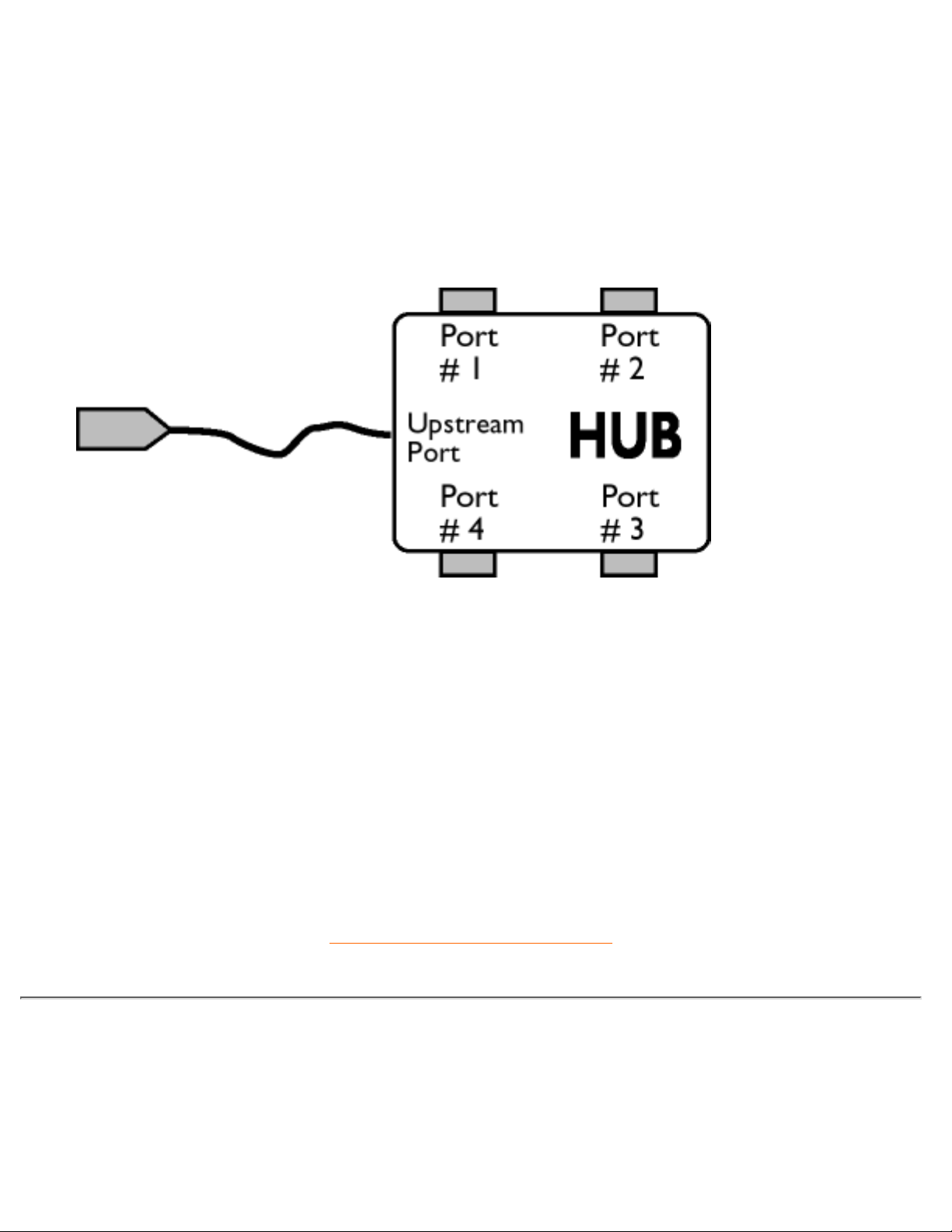
its ports.
Device
A logical or physical entity that performs a function. The actual entity described depends on the context of the
reference. At the lowest level, device may refer to a single hardware component, as in a memory device. At a
higher level, it may refer to a collection of hardware components that perform a particular function, such as a
Universal Serial Bus interface device. At an even higher level, device may refer to the function performed by
an entity attached to the Universal Serial Bus; for example, a data/FAX modem device. Devices may be
physical, electrical, addressable, and logical.
Downstream
The direction of data flow from the host or away from the host. A downstream port is the port on a hub
electrically farthest from the host that generates downstream data traffic from the hub. Downstream ports
receive upstream data traffic.
Upstream
The direction of data flow towards the host. An upstream port is the port on a device electrically closest to the
host that generates upstream data traffic from the hub. Upstream ports receive downstream data traffic.
RETURN TO TOP OF THE PAGE
V
Vertical refresh rate
Expressed in Hz, it is the number of frames (complete pictures) written to the screen every second.
Glossary
file:///D|/Philips LCD/english/180P/GLOSSARY/GLOSSARY.HTM (4 of 5) [1/20/2001 3:19:38 PM]
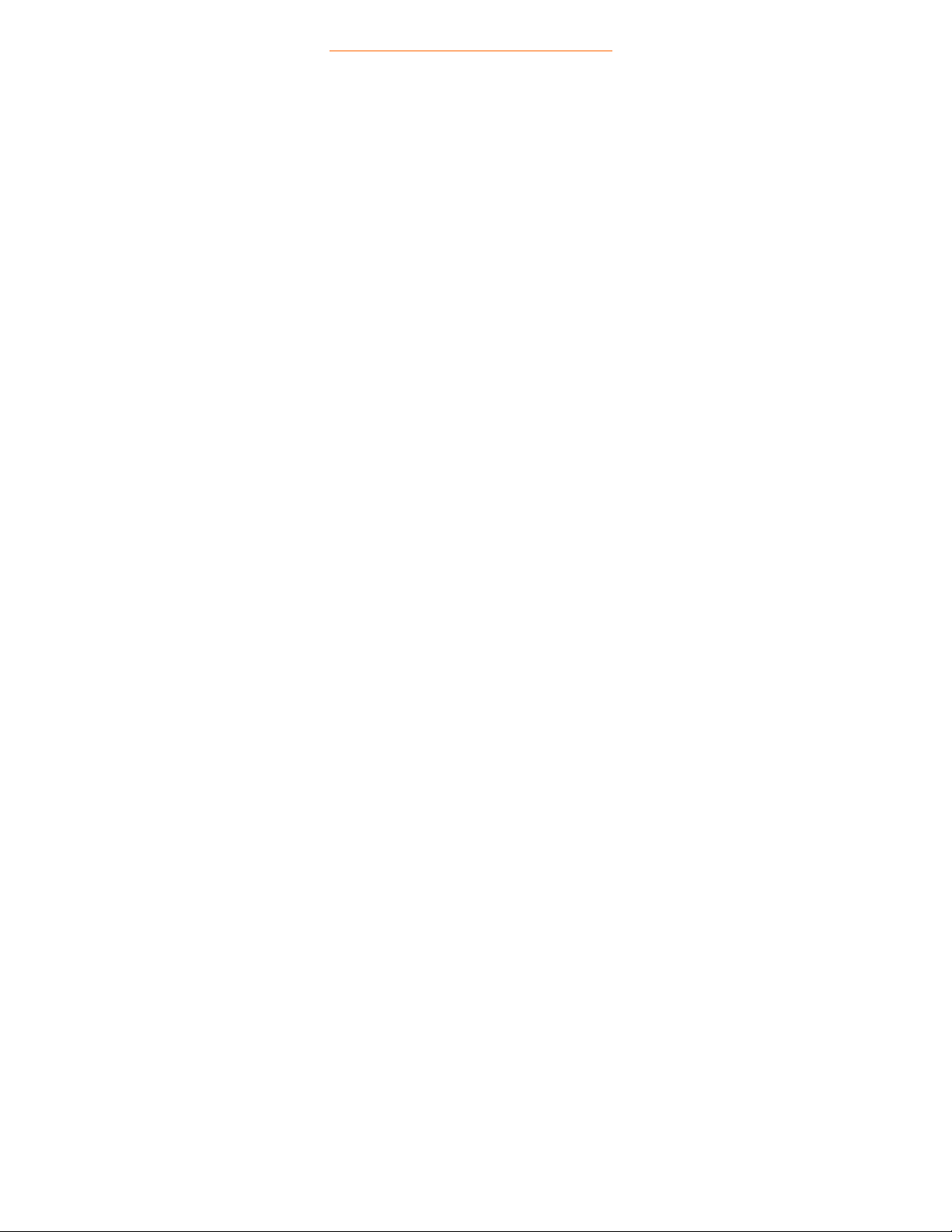
RETURN TO TOP OF THE PAGE
Glossary
file:///D|/Philips LCD/english/180P/GLOSSARY/GLOSSARY.HTM (5 of 5) [1/20/2001 3:19:38 PM]
