Page 1
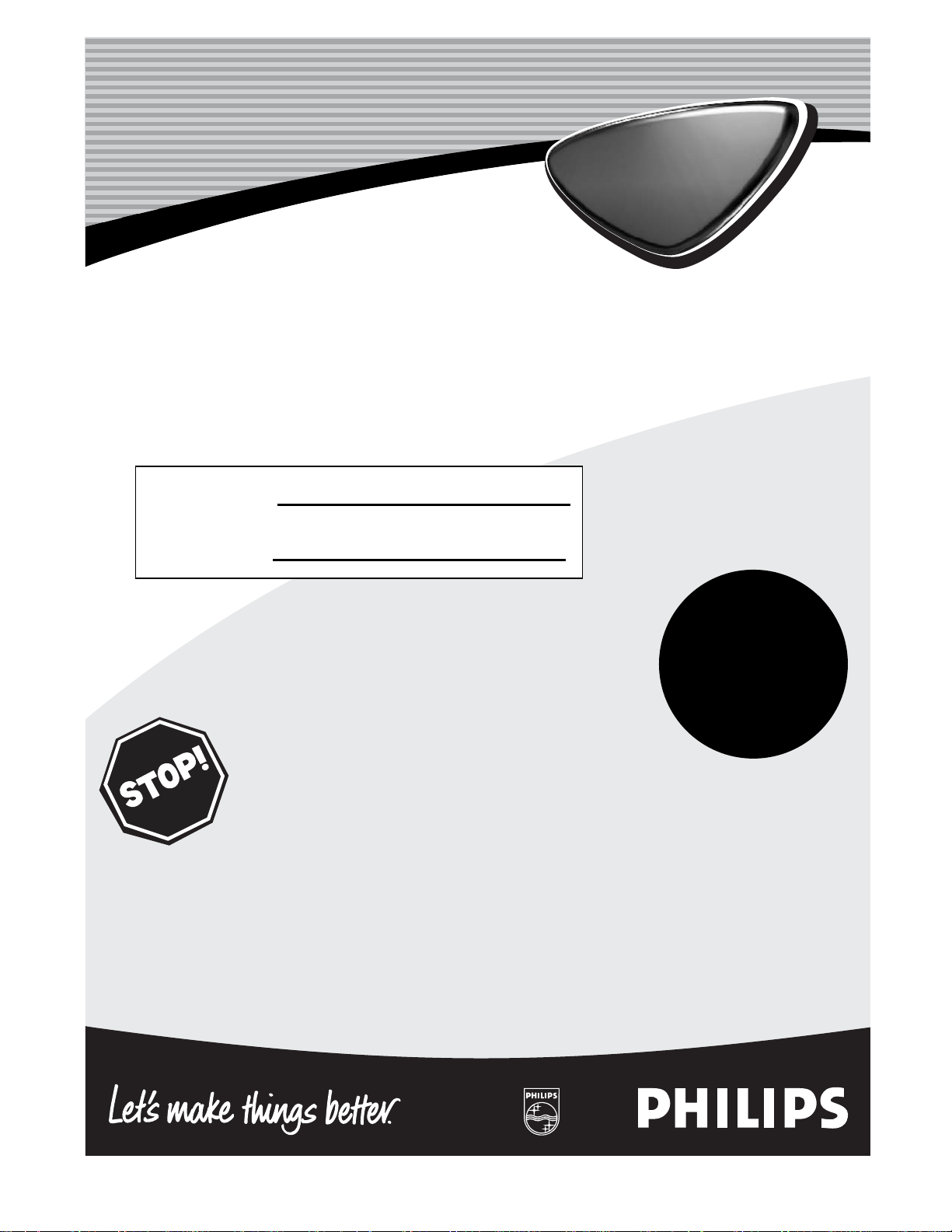
Color TV
Color TV
Directions for Use
Need help?
Call us!
Philips representatives are ready to help you with any questions
about your new product. We can guide you through
Connections, First-time Setup, or any of the Features.
We want you to start enjoying your new product right away!
CALL US BEFORE YOU CONSIDER
RETURNING THE PRODUCT.
Visit us on the web at
www.philips.com
Important!
Return your
Warranty
Registration Card
within 10 days.
See why inside.
Model No.:
Serial No.:
Printed in China
3141 055 22011
Page 2
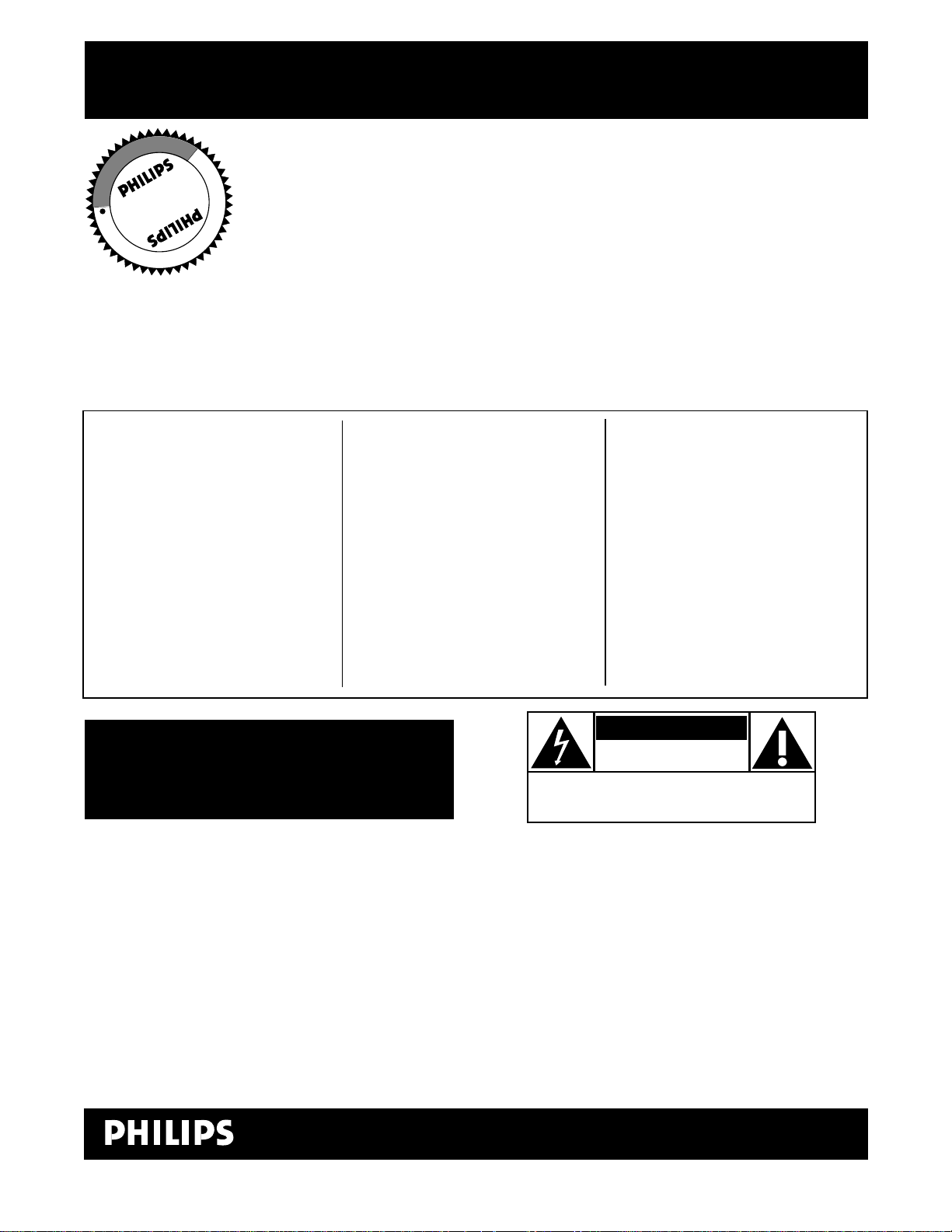
2
Once your PHILIPS purchase is registered, you’re eligible to receive all
the privileges of owning a PHILIPS product. So complete and return the
Warranty Registration Card enclosed with your purchase at once. And
take advantage of these important benefits.
Return your Warranty Registration Card today to
ensure you receive all the benefits you’re entitled to.
Congratulations on your purchase, and welcome to the
“family!” To get the most from your PHILIPS product, you
must return your Warranty Registration Card within 10
days. So please mail it to us right now!
Know these
safetysymbols
t This “bolt of lightning” indicates uninsulated material within your unit may cause an electrical
shock. For the safety of everyone in your household, please do not remove product covering.
s The “exclamation point” calls attention to features for which you should read the enclosed
literature closely to prevent operating and maintenance problems.
WARNING:TO PREVENT FIRE OR SHOCK HAZARD, DO NOT EXPOSE THIS EQUIPMENT TO
RAIN OR MOISTURE.
CAUTION:To prevent electric shock, match wide blade of plug to wide slot, and fully insert.
ATTENTION: Pour éviter les chocs électriques, introduire la lame la plus large de la fiche dans la
borne correspondante de la prise et pousser jusqu’au fond.
CAUTION
RISK OF ELECTRIC SHOCK
DO NOT OPEN
CAUTION: TO REDUCE THE RISK OF ELECTRIC SHOCK, DO NOT
REMOVE COVER (OR BACK). NO USER-SERVICEABLE PARTS
INSIDE. REFER SERVICING TO QUALIFIED SERVICE PERSONNEL.
Warranty
Verification
Registering your product within 10 days confirms your right to maximum protection
under the terms and
conditions of your
PHILIPS warranty.
Owner
Confirmation
Your completed
Warranty Registration
Card serves as verification of ownership in the
event of product theft
or loss.
Model
Registration
Returning your
Warranty Registration
Card right away guarantees you’ll receive all
the information and
special offers which you
qualify for as the
owner of your model.
R
E
G
I
S
T
R
A
T
I
O
N
N
E
E
D
E
D
W
I
T
H
I
N
1
0
D
A
Y
S
Hurry!
Visit our World Wide Web Site at http://www.philips.com
Page 3
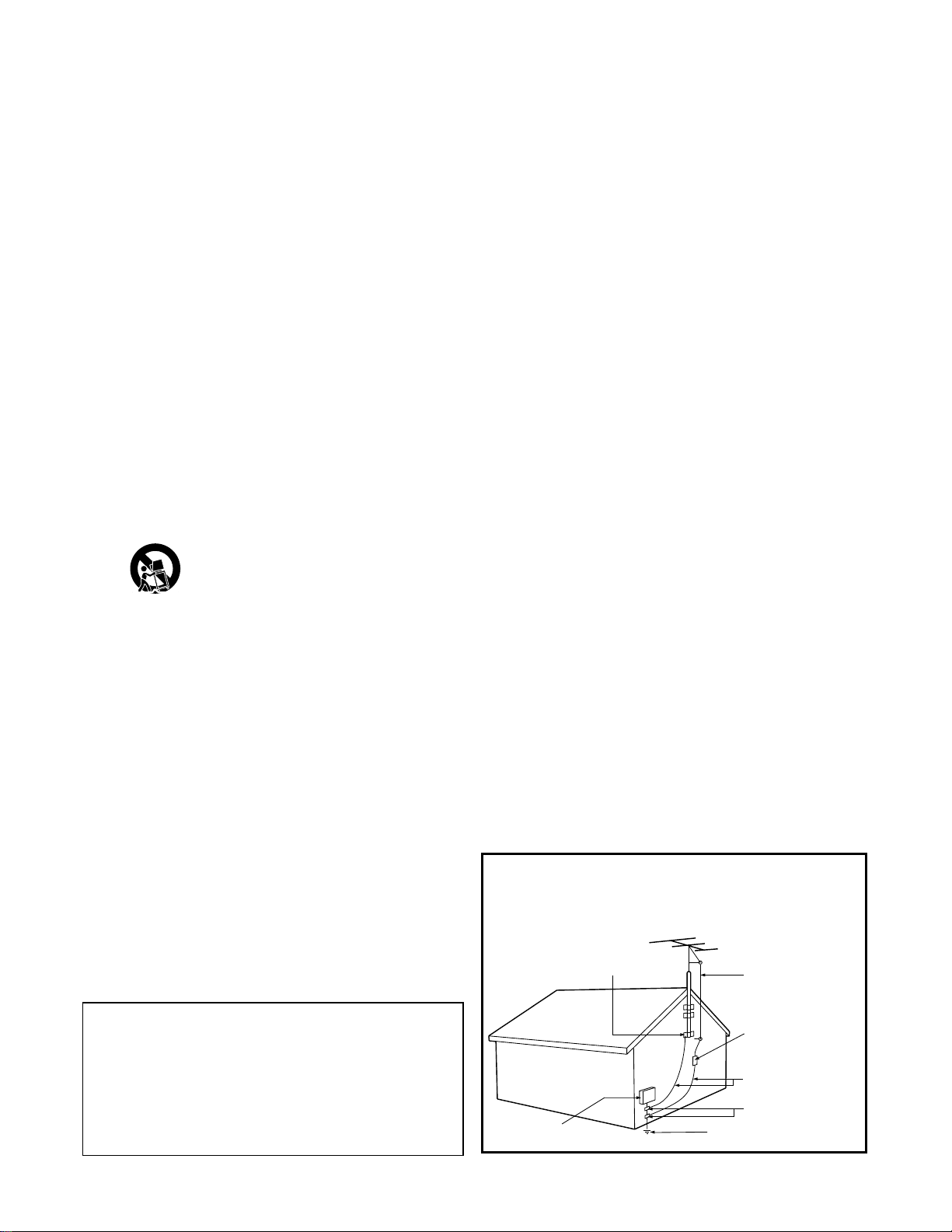
3
IMPORTANT SAFETY INSTRUCTIONS
Read before operating equipment
1. Read these instructions.
2. Keep these instructions.
3. Heed all warnings.
4. Follow all instructions.
5. Do not use this apparatus near water.
6. Clean only with a dry cloth.
7. Do not block any of the ventilation openings. Install in accordance
with the manufacturers instructions.
8. Do not install near any heat sources such as radiators, heat registers,
stoves, or other apparatus (including amplifiers) that produce heat.
9. Do not defeat the safety purpose of the polarized or grounding-type
plug. A polarized plug has two blades with one wider than the other.
A grounding type plug has two blades and third grounding prong.
The wide blade or third prong are provided for your safety.When
the provided plug does not fit into your outlet, consult an electrician
for replacement of the obsolete outlet.
10. Protect the power cord from being walked on or pinched particularly
at plugs, convenience receptacles, and the point where they exit from
the apparatus.
11. Only use attachments/accessories specified by the manufacturer.
12. Use only with a cart, stand, tripod, bracket, or table
specified by the manufacturer, or sold with the appara-
tus. When a cart is used, use caution when moving the
cart/apparatus combination to avoid injury from tip-over.
13. Unplug this apparatus during lightning storms or when unused for
long periods of time.
14. Refer all servicing to qualified service personnel. Servicing is required
when the apparatus has been damaged in any way, such as powersupply cord or plug is damaged, liquid has been spilled or objects
have fallen into apparatus, the apparatus has been exposed to rain
or moisture, does not operate normally, or has been dropped.
15. This product may contain lead and mercury. Disposal of these materi-
als may be regulated due to environmental considerations. For disposal or recycling information, please contact your local authorities or
the Electronic Industries Alliance: www.eiae.org
16. Damage Requiring Service - The appliance should be serv-
iced by qualified service personnel when:
A. The power supply cord or the plug has been damaged; or
B. Objects have fallen, or liquid has been spilled into the appli-
ance; or
C. The appliance has been exposed to rain; or
D. The appliance does not appear to operate normally or
exhibits a marked change in performance; or
E. The appliance has been dropped, or the enclosure damaged.
17. Tilt/Stability - All televisions must comply with recommended
international global safety standards for tilt and stability properties of
its cabinet design.
• Do not compromise these design standards by applying excessive
pull force to the front, or top, of the cabinet which could ultimately
overturn the product.
• Also, do not endanger yourself, or children, by placing electronic
equipment/toys on the top of the cabinet. Such items could unsuspectingly fall from the top of the set and cause product damage
and/or personal injury.
18. Wall or Ceiling Mounting - The appliance should be mount-
ed to a wall or ceiling only as recommended by the manufacturer.
19. Power Lines - An outdoor antenna should be located away from
power lines.
20. Outdoor Antenna Grounding - If an outside antenna is
connected to the receiver, be sure the antenna system is grounded so
as to provide some protection against voltage surges and built up
static charges.
Section 810 of the National Electric Code, ANSI/NFPA No. 70-1984,
provides information with respect to proper grounding of the mast
and supporting structure, grounding of the lead-in wire to an antenna discharge unit, size of grounding connectors, location of antennadischarge unit, connection to grounding electrodes, and requirements
for the grounding electrode. See Figure below.
21. Object and Liquid Entry - Care should be taken so that
objects do not fall and liquids are not spilled into the enclosure
through openings.comply with recommended international global safety
standards for tilt and stability properties of its cabinet design.
22. Battery Usage CAUTION - To prevent battery leakage that
may result in bodily injury, property damage, or damage to the unit:
• Install all batteries correctly, with + and - aligned as marked on
the unit.
• Do not mix batteries (old and new or carbon and alkaline, etc.).
• Remove batteries when the unit is not used for a long time.
Note to the CATV system installer: This
reminder is provided to call the CATV system
installer's attention to Article 820-40 of the NEC
that provides guidelines for proper grounding and,
in particular, specifies that the cable ground shall be
connected to the grounding system of the building,
as close to the point of cable entry as practical.
Example of Antenna Grounding
as per NEC - National Electric Code
GROUND CLAMP
ANTENNA LEAD IN WIRE
ELECTRIC SERVICE EQUIPMENT
ANTENNA DISCHARGE UNIT
(NEC SECTION 810-20)
GROUNDING CONDUCTORS
(NEC SECTION 810-21)
GROUND CLAMPS
POWER SERVICE GROUNDING ELECTRODE SYSTEM
(NEC ART 250, PART H)
Page 4
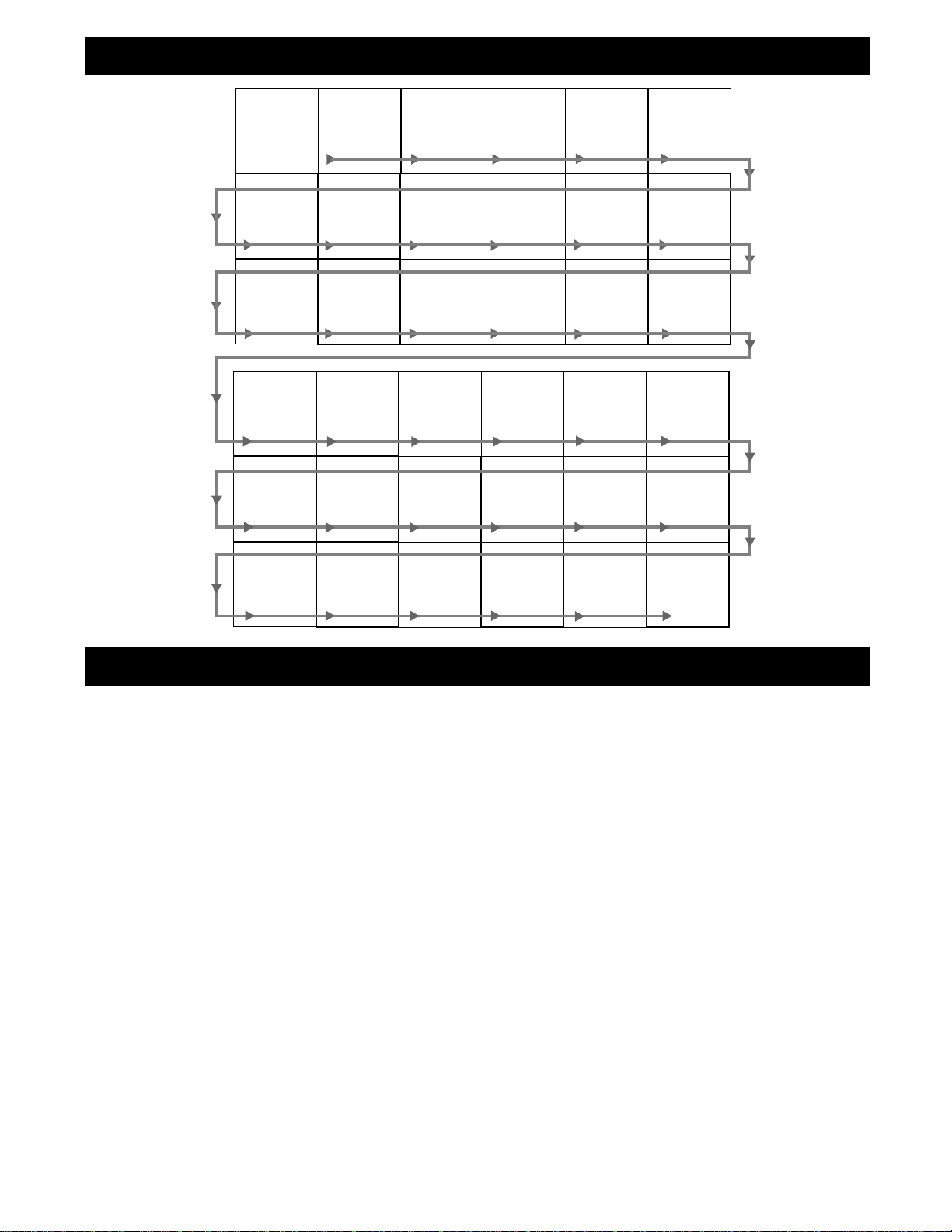
4
PANEL LAYOUT
PANEL INDEX
Subject Panel No. (Page No.)
AutoLock™ Controls
Access Code . . . . . . . . . . . . . . . . .15 (19)
Block All Channels . . . . . . . . . . .17 (21)
Block Channels . . . . . . . . . . . . . .16 (20)
Clear All Blocked Channels . . . . .17 (21)
Movie Ratings . . . . . . . . . . . . . . .18 (22)
Other Blocking Options . . . . . . . .20 (24)
TV Ratings . . . . . . . . . . . . . . . . . .19 (23)
Understanding AutoLock™ . . . . .14 (18)
AutoPicture™ Control . . . . . . . . . .22 (26)
AutoSound™ Control . . . . . . . . . . .22 (26)
Basic Remote Operation . . . . . . . . . .3 (7)
Basic Television Operation . . . . . . . . .3 (7)
Closed Caption Control . . . . . . . . .21 (25)
Factory Service Locations . .30-31 (34-35)
Format Control (4:3 Expand) . . . . .13 (17)
Install Menu Controls . . . . . . . . . . .10 (14)
Limited Warranty . . . . . . . . . . . . . .32 (36)
Onscreen Menu Navigation . . . . . . .9 (13)
Subject Panel No. (Page No.)
Picture Menu Controls . . . . . . . . . .11 (15)
QuadraSurf™ . . . . . . . . . . . .23-24 (27-28)
Remote Batteries . . . . . . . . . . . . . . . .3 (7)
Remote Control Button Descriptions 7-8 (11-12)
Remote Control Programming
Code Entry Method . . . . . . . . . . .25 (29)
Remote Control Code List . .27-29 (31-33)
Search Method . . . . . . . . . . . . . . .26 (30)
Sleeptimer . . . . . . . . . . . . . . . . . . .21 (25)
Sound Menu Controls . . . . . . . . . .12 (16)
Television Connections
Antenna Basic Connection . . . . . . . .1 (5)
AV1 Input Jacks . . . . . . . . . . . . . . . .4 (8)
Cable Basic Connection . . . . . . . . . .1 (5)
Cable Box Connections . . . . . . . . . .2 (6)
Front Audio/Video Input Jacks . . . . .5 (9)
Headphone Jack . . . . . . . . . . . . . . . .5 (9)
S-Video Input Jacks . . . . . . . . . . . .6 (10)
Side 1
Side 2
Panel
Sequence
and
Panel Index
PANEL
3
PANEL
9
PANEL
15
PANEL
21
COVER
PANEL
4
PANEL
10
PANEL
16
PANEL
22
MODEL
REGISTRATION
INFORMATION
PANEL
5
PANEL
11
PANEL
17
PANEL
23
SAFETY
INFO
PANEL
6
PANEL
12
PANEL
18
PANEL
24
PANEL
1
PANEL
7
PANEL
13
PANEL
19
PANEL
25
PANEL
2
PANEL
8
PANEL
14
PANEL
20
PANEL
26
PANEL
27
PANEL
28
PANEL
29
PANEL
30
PANEL
31
PANEL
32
Page 5
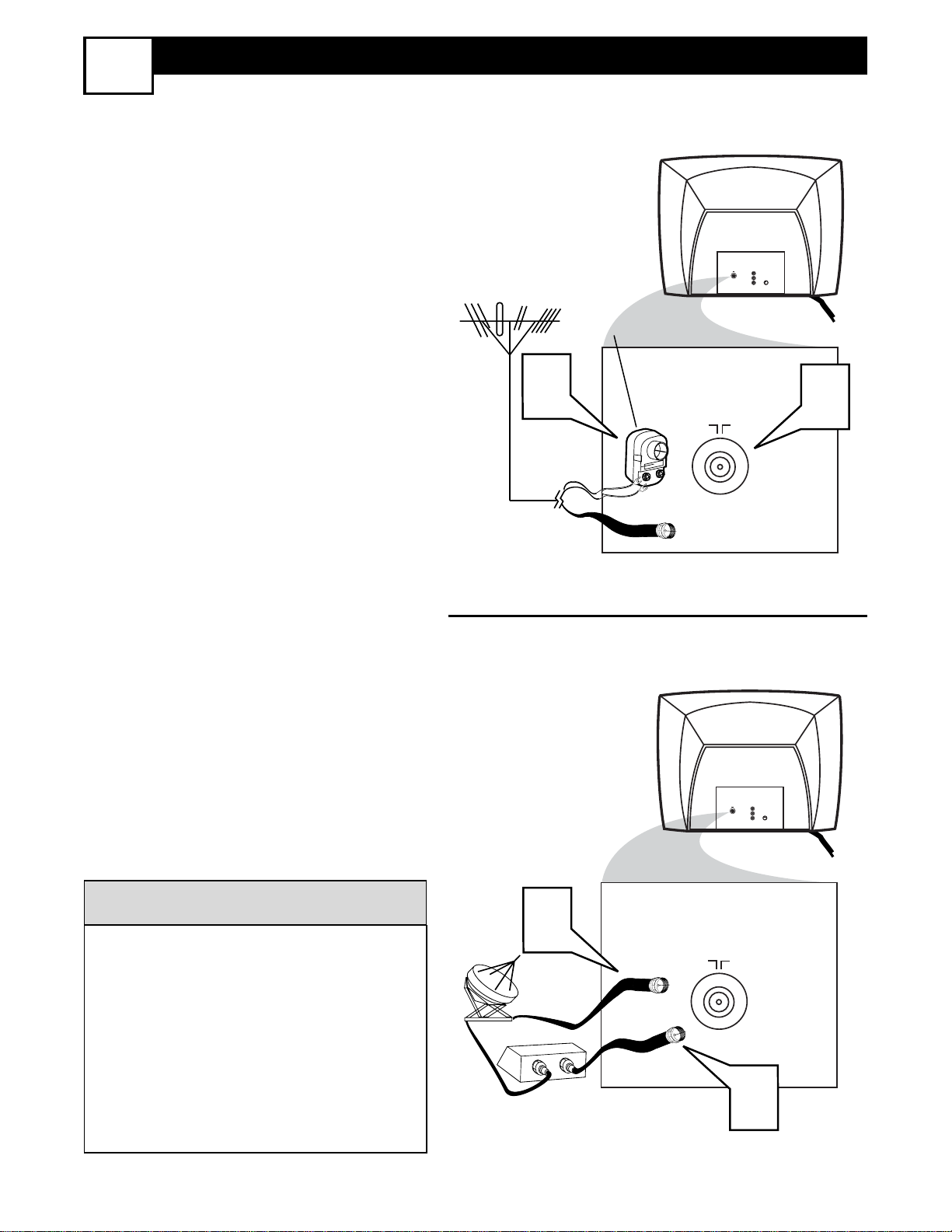
5
BASIC CABLE AND ANTENNA CONNECTIONS
1
Y
our home’s signal input might come
from a single (75 ohm) round cable, a
Converter Box or from an antenna. In
either case the connection to the TV is
very easy.
1
If your Cable TV signal or
Antenna signal is a round cable
(75 ohm) then you're ready to connect to the TV.
If your antenna has flat twin-lead
wire (300 ohm), you first need to
attach the antenna wires to the
screws on a 300 to 75 ohm adapter.
If you have a Cable Converter
Box: Connect the Cable TV signal
to the Cable Signal IN(put) plug on
the Converter.
2
Connect the Cable TV cable or
Antenna cable (or 300 to 75 ohm
adapter) to the 75Ω plug on the TV.
If you have a Cable Converter Box:
Connect the OUT(put) plug from the
Converter to the 75Ω plug on the TV.
Be sure to set the TV for the type signal you've connected (see the “Install
Menu Controls” section of this manual.)
To set the TV to select only the channel numbers in your area see how to
“Program" or "Add" channels in the
TV’s memory, see the “Install Menu
Controls” section of this manual.
HELPFUL HINT
Antenna Connection
Cable/Cable Box Connection
300 to 75Ω
Adapter
Combination
VHF/UHF Antenna
(Outdoor or Indoor)
Twin Lead
Wire
Round Cable
75Ω
Round Cable
75Ω
Cable Box
Cable
Company
Signal
Back of TV
Back of TV
1
75 ⍀
AV1
in
75 ⍀
VIDEO
L
S-VIDEO
AUDIO
R
2
1
IN
OUT
75 ⍀
75 ⍀
VIDEO
AUDIO
2
AV1
in
L
S-VIDEO
R
Page 6

6
CABLE BOX CONNECTIONS
2
I
f you cable signal uses a cable box or
decoder, follow the easy steps below to
complete the connection.
Cable Box (w/RF In/Outputs):
This connection will be mono.
1
Connect the Cable Company supplied cable to
the signal IN(put) plug
on the back of the Cable Box.
2
Using a separate round coaxial cable,
connect one end to the OUT(put)
(TO TV) plug on the back of the
Cable Box.
3
Connect the other end of the round
coaxial cable to the 75Ω input on the
back of the television. Screw it down
finger tight.
NOTE: Set the OUTPUT CHANNEL
SWITCH on the back of the cable box to
CH 3 or 4. Tune the TV to the same channel
and change channels at the cable box.
Cable Box (w/Audio/Video Outputs):
This connection will supply Stereo sound.
4
Connect the Cable Company supplied cable to
the cable signal
IN(put) plug on the back of the Cable
Box.
5
Using a RCA type Video Cable, connect one end of the cable to the
Video (or ANT , your cable box may be
labeled differently) Out jack on the
cable box and the other end to the AV1
Video Input on the TV.
6
Connect one end of the Audio Left
and Right Cable to the left and right
Audio Out L & R jacks on the cable
box. Connect the other end to the AV1
Audio L & R Input jacks on the TV.
NOTE: Use the Channel +, or – buttons on
the TV remote control to tune to the AV1
channel for the cable box signal. Once
tuned, change channels at the cable box, not
the television.
Jack Panel Back of Cable Box
Cable Signal IN
from the Cable
Company
Round 75Ω
Coaxial Cable
Jack Panel Back of TV
Cable Signal IN
from the Cable
Company
Cable Box with A/V Outputs
Jack Panel
Back of TV
Audio Cables
L& R (Red, White)
Video Cable (Yellow)
Output Channel Switch
Cable Box (w/RF In/Outputs):
Cable Box (w/Audio/Video Outputs):
CABLE
IN
CABLE
TO
IN
TV
75 ⍀
2
1
OUTPUT
CH
TO TV
3 4
3
AV1
in
75 ⍀
VIDEO
L
S-VIDEO
AUDIO
R
24
4
OUTPUT
CH
3 4
5
VIDEO
AUDIO
VIDEO
OUT
L
R
AV1
in
LR
AUDIO
OUT
S-VIDEO
6
AV1
in
75 ⍀
VIDEO
L
S-VIDEO
AUDIO
R
Page 7
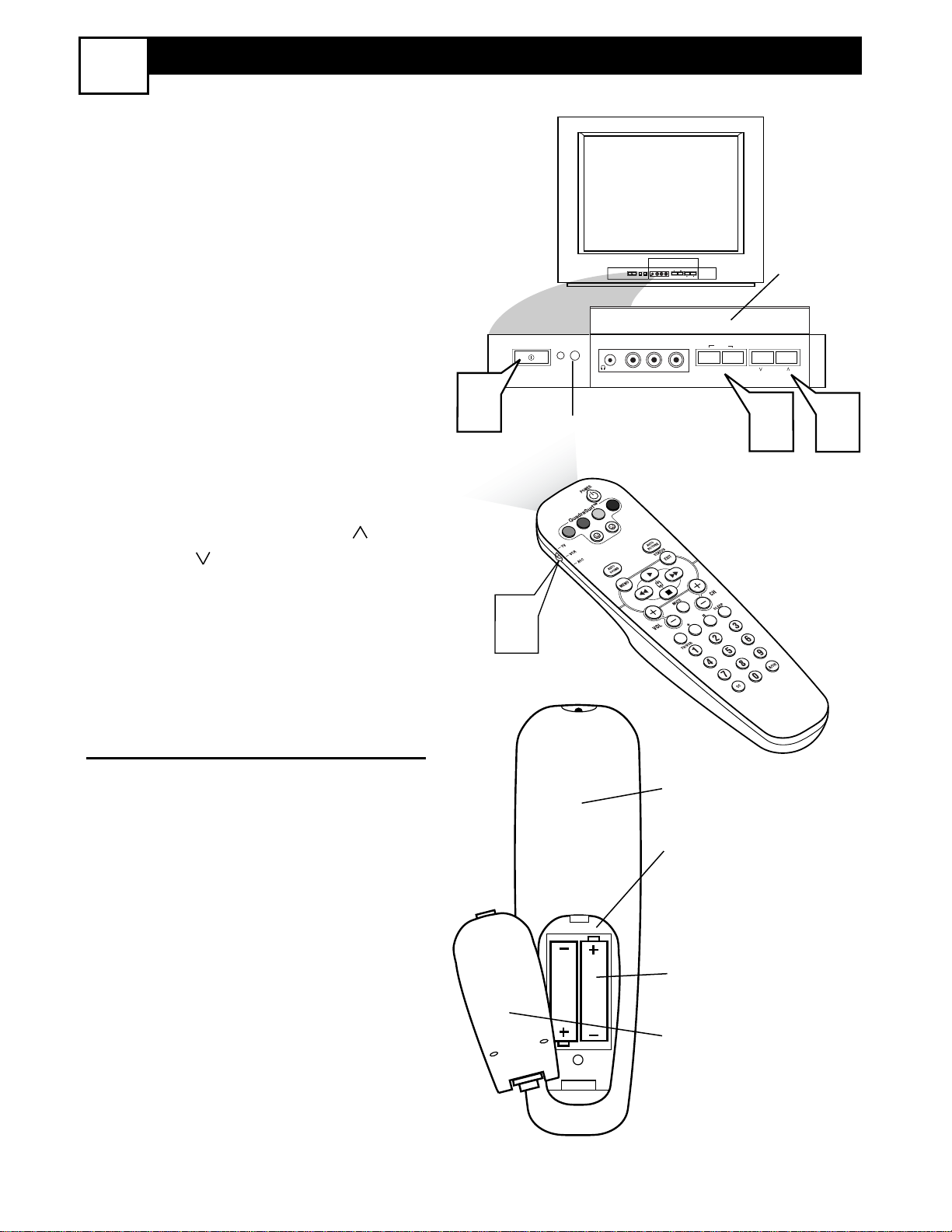
7
BASIC TV AND REMOTE OPERATION
3
1
Press the POWER button to
turn the TV ON.
Note: You can also press any
button on the front of the TV to
turn the TV ON.
2
Press the VOLUME + button to
increase the sound level, or the
VOLUME – button to lower the
sound level.
Pressing both buttons at the same
time will display the on-screen
menu. Once in the menu, use these
buttons to make adjustments or
selections.
3
Press the CHANNEL UP or
DOWN button to select TV chan-
nels.
REMOTE CONTROL
4
Point the remote control
toward the remote sensor window on the TV when operating
the TV with the remote.
T
o load the supplied batteries into the
remote:
1. Remove the battery compartment
lid on the back of the remote.
2. Place the batteries (2-AA) in the
remote. Be sure the (+) and (-) ends of
the batteries line up correctly (inside of
case is marked.)
3. Reattach the battery lid.
– VOLUME +
CHANNEL
MENU
– VOLUME +
CHANNEL
MENU
AUDIOVIDEO L R
AUDIOVIDEO L R
1
2
3
Battery Compartment
2-AA Batteries
Battery Lid
Back of Remote
Remote
Sensor Window
Front of TV
Flip up door
for controls
4
L
O
V
Page 8

8
AV1 AUDIO/VIDEO INPUT CONNECTION
4
T
he TV’s audio/video input jacks are for
direct picture and sound connections
between the TV and a VCR (or similar
device) that has audio/video output jacks.
Follow the easy steps below to connect an
accessory device to the AV1 Input Jacks
located on the back of the TV.
1
Connect the VIDEO (yellow) cable
to the VIDEO AV1 IN jack on the
back of the TV.
2
Connect the AUDIO (red and white)
cables to the AUDIO (left and right)
AV1 IN jacks on the rear of the TV.
3
Connect the VIDEO (yellow) cable
to the VIDEO OUT jack on the back
of the VCR.
4
Connect the AUDIO (red and white)
cables to the AUDIO (left and right)
OUT jacks on the rear of the VCR.
5
Turn the VCR (accessory device)
and the TV ON.
6
Press the CH + or CH – buttons on
the remote control to select the AV1
channel. AV1 will appear in the upper
left corner on the TV screen.
7
With the VCR (or accessory device)
ON and a prerecorded tape (CD,
DVD, etc.) inserted, press the PLAY
button to view the tape on the television. If using the remote, be sure the
TV/VCR/ACC switch is in the appropriate position.
All the AV channels can be selected by
pressing the CH + or CH – buttons. The
AV channels can also be added to the
QuadraSurf™ buttons for quick access.
HELPFUL HINT
Video Cable
(Yellow)
Audio Cables
(Red & White)
Back of TV
Back of
Typical VCR
VCR with
Audio/Video Outputs
75 ⍀
4
7
1
2
AV1
in
VIDEO
L
AUDIO
R
ANTENNA
OUTOUT
VIDEO
LR
AUDIO
IN
5
VOL
ANTENNA
IN
S-VIDEO
IN
3
OUT
7
6
Page 9
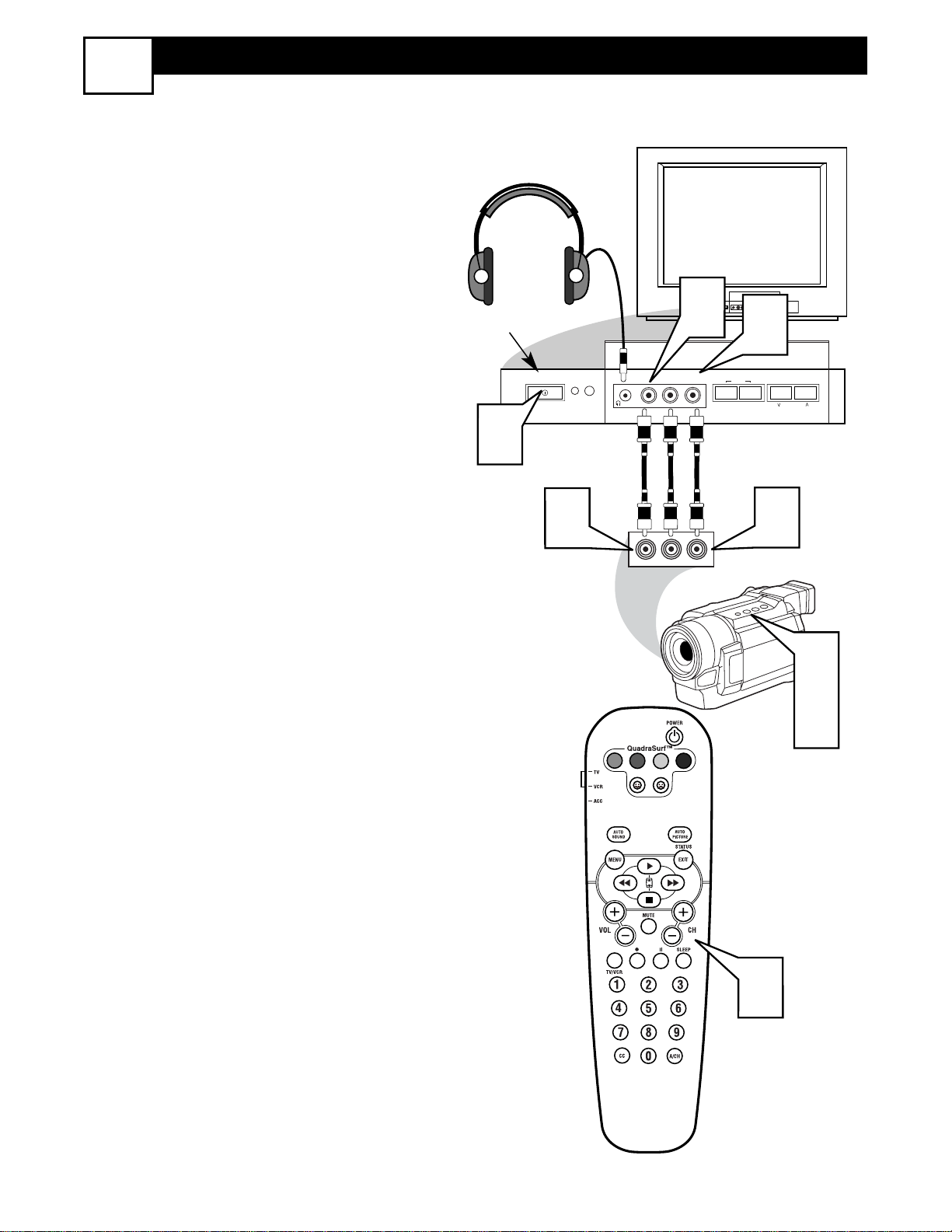
9
FRONT AUDIO/VIDEO INPUT CONNECTION
5
T
he TV also has Audio/Video Input Jacks
located on the front of the TV cabinet
for easy and quick connections that might
not be permanent. This type of connection
might be useful for the playback of a tape
from a camera or a video gaming device.
Follow the easy steps below to connect an
accessory device to the Front Input Jacks.
1
Connect the VIDEO (yellow) cable
to the VIDEO in jack on the front of
the TV.
2
Connect the AUDIO (red and
white) cables to the AUDIO (left
and right) in jacks on the front of the
TV.
3
Connect the VIDEO (yellow) cable
to the VIDEO OUT jack on the back
of the camera (or accessory device).
4
Connect the AUDIO (red and
white) cables to the AUDIO (left
and right) OUT jacks on the rear of
the camera (or accessory device).
5
Turn the camera (or accessory
device) and the TV ON.
6
Press the CH + or CH – buttons
on the remote control to select the
FRONT channel. FRONT will
appear in the upper left corner on the
TV screen.
7
With the camera (or accessory
device) ON and a prerecorded tape
(CD, DVD, Game Card, etc.,
depending on type of accessory
device) inserted, press the PLAY
button to view the tape on the
television.
Video Cable
(Yellow)
Audio Cables
(Red & White)
Headphone Jack
(will Mute the TV
speakers when in use)
Front Control Panel
External Accessory Device
(with Audio/Video Outputs)
5
3
1
AUDIOVIDEO L R
VIDEO
RL
AUDIO
MENU
– VOLUME +
MENU
AUDIOVIDEO L R
– VOLUME +
2
CHANNEL
CHANNEL
4
5
7
VOL
6
Page 10

10
S-VIDEO INPUT CONNECTION
6
T
he S(uper)-Video connection on the
rear of the TV can provide you with
better picture detail and clarity for the
playback of accessory sources such as
DBS (digital broadcast satellite), DVD
(digital video discs), video games, and SVHS VCR (video cassette recorder) tapes
than the normal antenna picture connections.
NOTE: The accessory device must have
an S-VIDEO OUT(put) jack in order for
you to complete the connection on this
page.
1
Connect one end of the S-VIDEO
CABLE to the S-VIDEO jack on the
back of the TV. Then connect one
end the AUDIO (red and white)
CABLES to the AV1 in AUDIO L
and R(left and right) jacks on the rear
of the TV.
2
Connect other end of the S-VIDEO
CABLE to the S-VHS (S-Video)
OUT jack on the back of the VCR.
Then connect the other ends of the
AUDIO (red and white) CABLES to
the AUDIO (left and right) OUT
jacks on the rear of the VCR.
3
Turn the VCR and the TV ON.
4
Press the CH + or CH – buttons on
the remote to scroll the channels until
SVHS appears in the upper left corner of the TV screen.
5
Slide the TV/VCR/ACC switch to
the VCR position.
6
Now your ready to place a prerecorded video tape in the VCR and press
the PLAY button
.
VCR or External
Accessory Device
(with S-Video Output)
Audio Cables
(Red & White)
S-Video
Cable
Back of TV
2
75 ⍀
AV1
in
75 ⍀
VIDEO
L
S-VIDEO
AUDIO
R
AV1
in
VIDEO
L
AUDIO
R
OUTOUT
S-VHS OUT
VIDEO
LR
AUDIO
IN
IN
ANTENNA
ANTENNA
OUT
IN
1
S-VIDEO
5
3
6
VOL
4
Page 11
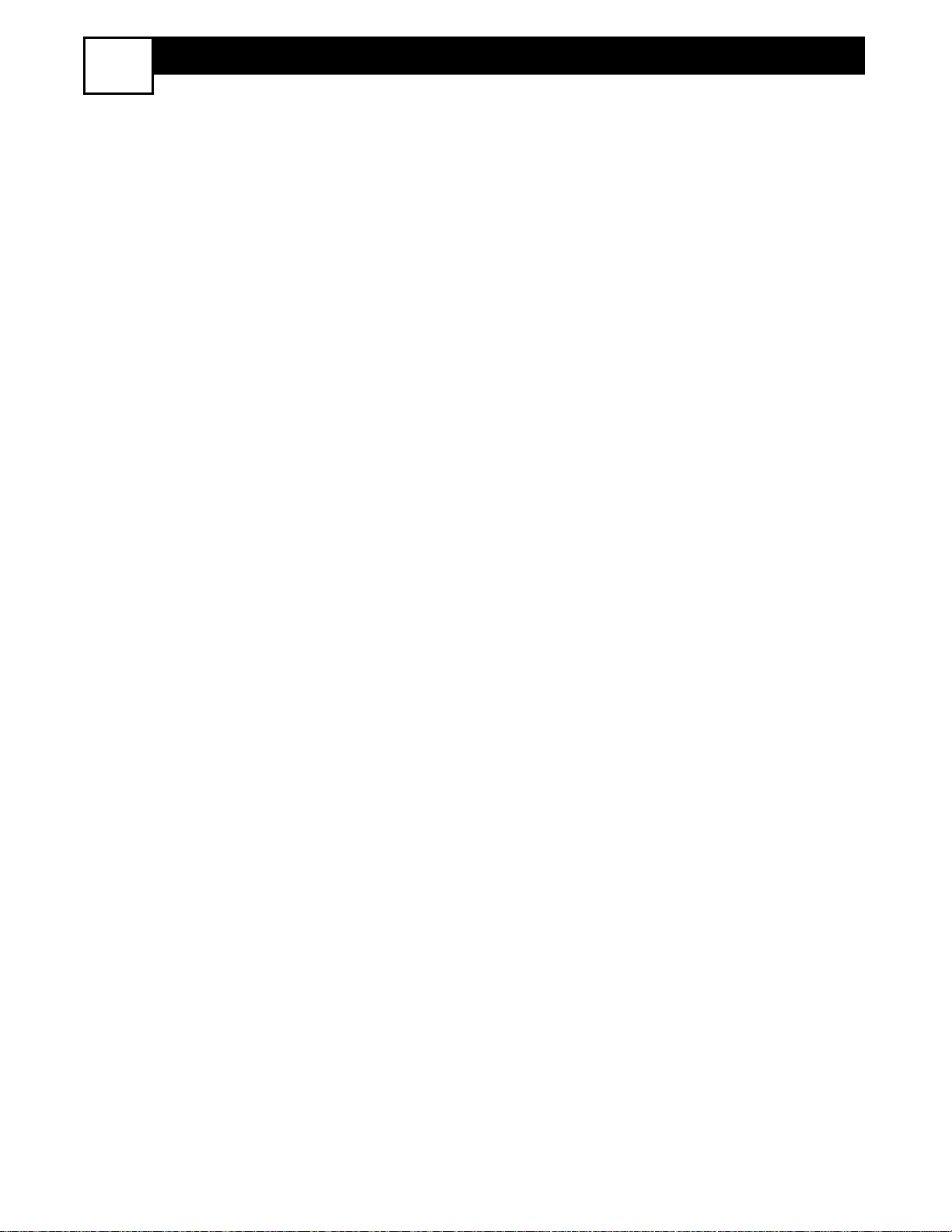
11
REMOTE CONTROL BUTTON DESCRIPTIONS
7
1 - QUADRA SURF Buttons - (Red,
Green, Yellow , Blue) Allows you to store and
surf up to 10 channels for each colored button.
2 - TV/VCR/ACC MODE SWITCH - Slide
to position of TV to control TV functions, VCR
to control VCR functions and ACC for Cable
Converter, DBS, DVD, etc., functions.
3 - SMILEY Button - Press to add channels
in the “Quadra Surf” lists. Works with all colored buttons.
4 - AUTO SOUND Button - Press repeated-
ly to choose from different factory pre-defined
sound settings. Choose from Personal (how you
set the Sound Menu options), Voice (for programming with speaking only), Music (for
musical type programs such as concerts), or
Theatre (used when watching movies).
5 - MENU Button - Press to display the on-
screen menu. Also can be used to back out of
the on-screen menu until it disappears from the
TV’s screen.
6 - MUTE Button - Press the mute button to
eliminate the sound being heard from the TV.
“MUTE” will be displayed on the TV’s screen.
Press again to restore the TV’s volume to it’s
previous level.
7 - VOL(ume) + or – Buttons - Press the
VOL + button to increase the TV’s sound level.
Press the VOL – button to decrease the TV’s
sound level.
8 - TV/VCR Button - When in the VCR
Mode, press to toggle between VCR viewing
and TV viewing
.
9 - • (VCR RECORD) Button - Press to
start a VCR recording of a TV program.
10 - CC Button - Press to activate the Closed
Captioning options. Repeatedly press the CC
button will scroll the options available on the
TV screen.
11 - POWER button - Press the Power but-
ton to turn the TV on or off.
12 - FROWNIE Button -Allows you to
delete stored channels within the “Quadra Surf”
lists for the colored buttons.
13 - AUTO PICTURE Button - Press
repeatedly to choose from 5 different factory
pre-defined picture settings. Choose from
Personal (how you set the Picture Menu adjustment controls), Movies (when watching
movies), Sports (for any sporting event), Weak
Signal (used when the signal being received is
not the best), or Multi Media (for use with
video gaming).
14 - STATUS/EXIT Button - Press to dis-
play the current channel number. If the onscreen menu is displayed, press the Status/Exit
button will remove it from the TV’s screen.
15 - CURSOR , ■, , or Buttons
- Press to navigate, select and adjust controls
within the on-screen menu. Can also be used as
VCR or accessory device controls in the playback of video tapes, DVDs, etc. Use the or
■ to toggle te 4:3 and 4:3 Expand Format
options.
16 - CH(annel) + or – Buttons - Press to
select channels in ascending or descending
order .
17 - SLEEP Button - Press the Sleep button
to set the TV to automatically turn itself off
after a set period of time. Press repeatedly to
select 15, 30, 45, 60, 90, 120, 180, or 240 minutes.
18 - II (VCR PAUSE) Button - Press to
pause the viewing of a prerecorded video. The
picture will freeze on the screen until the Play
or Pause buttons are pressed again.
19 - NUMBERED (0-9) Buttons - Press the
numbered buttons to select TV channels or to
enter certain values within the on-screen menu.
For single channel entries, press the numbered
button for the channel you desire, the TV will
pause for a second or two before changing to
the chosen channel.
20 - A/CH Button - (Alternate Channel)
Press to toggle between the last viewed channel
and the channel presently being viewed.
Page 12

12
REMOTE CONTROL BUTTONS
8
18
17
16
15
14
13
12
11
1
3
2
4
5
6
7
8
9
10
19
20
VOL
Page 13

13
HOW TO NAVIGATE THE ONSCREEN MENU
9
F
eatures for your television can be
adjusted from within a MENU shown
on the TV’s screen. A MENU is nothing
more than an onscreen list of features.
Some of the features have sub-menus but
each MENU item can be adjusted or activated (deactivated) by viewing the screen
and simply pressing the proper button.
1
Press the MENU button on the
remote control to show the onscreen
menu.
2
Press the CURSOR UP or
DOWN ■ buttons on the remote to
pick any of the onscreen menus.
3
Press the CURSOR RIGHT
button on the remote control show
the selected menu’s controls.
4
Press the CURSOR UP or
DOWN ■ buttons on the remote to
pick any of the displayed controls.
5
Press the CURSOR RIGHT
or CURSOR LEFT button
on the remote control to make
selections or adjustments to the
selected controls.
6
Press the STATUS/EXIT button
on the remote to clear the menu
from the screen after an adjustment.
You can also just wait a few seconds after you finish the feature
adjustment and the menu will disappear from the screen automatically.
Picture Menu
Sound Menu
Features Menu
Install Menu
Main
Picture
Sound
Features
Install
Main
Picture
Sound
Features
Install
Brightness
Color
Picture
Sharpness
Color T emp
Conrast+
AutoLock
Format
Main
Picture
Sound
Features
Install
Main
Picture
Sound
Features
Install
Treble
Bass
Balance
AVL
Incr. Surround
More...
Language
Tuner Mode
Auto Program
Channel Edit
1
5
VOL
2
4
2
4
6
3
5
Page 14

14
THE INSTALL MENU CONTROLS
10
Y
our TV has several controls to help
with the first-time setup. These con-
trols are found within the INSTALL
onscreen sub menu.
1
LANGUAGE CONTROL -
For
our Spanish and French speaking TV
owners an onscreen LANGUAGE
Control is present. This control can
set the TV’s onscreen menu to be
shown in either English, Spanish, or
French.
2
TUNER MODE CONTROL -
This control changes the TV’s signal input to either ANTENNA,
CABLE, or AUTO mode. In the
AUTO mode, when the AUTO
PROGRAM feature is activated, the
TV will automatically choose the
correct mode.
3
AUTO PROGRAM CONTROL -
Your TV can automatically set itself
for local area (or Cable TV) channels. This makes it easy for you to
select only the TV stations in your
area when the CH + or CH – buttons are pressed.
Make sure the
antenna or cable signal connection
has been completed before AUTO
PROGRAM is activated.
4
CHANNEL EDIT CONTROL -
Allows you to ADD or DELETE specific channels to the TV’s memory.
Install
Language
Tuner Mode
Auto Program
Channel Edit
English
Language
Tuner Mode
Auto Program
Channel
Channel Edit
Channel No.
Skipped
English
or Espanol
or Francias
Antenna
or Cable
or Auto
12
12
Channel Edit
Program No.
Skipped
On
or Off
Page 15

15
THE PICTURE MENU CONTROLS
11
T
o adjust your TV picture controls,
select a channel and use the Picture
Menu Controls listed below:
1
BRIGHTNESS CONTROL -
Press the CURSOR RIGHT
or
LEFT
buttons until darkest
parts of the picture are as bright as
you prefer.
2
COLOR CONTROL - Press the
CURSOR RIGHT
or LEFT
buttons to add or eliminate
color .
3
PICTURE CONTROL - CUR-
SOR RIGHT
or LEFT
buttons until lightest parts of the picture show good detail.
4
SHARPNESS CONTROL - Press
the CURSOR RIGHT
or
LEFT
buttons to improve detail
in the picture.
5
TINT- Press the or
buttons to obtain natural skin
tones.
6
COLOR TEMP CONTROL -
Press the CURSOR RIGHT
or
LEFT
buttons to select NOR-
MAL, COOL, or WARM picture preferences. (NORMAL will keep the
whites, white; COOL will make the
whites, bluish; and WARM will make
the whites, reddish.)
7
CONTRAST + CONTROL -
Press the CURSOR RIGHT
or
LEFT
buttons to toggle the con-
trol On or OFF. The Contrast + control helps to “sharpen” the picture
quality. The black portions of the picture become richer in darkness and the
whites become brighter.
Picture
Brightness
Color
Picture
Sharpness
Tint
Color T emp.
Brightness
Color
Picture
50
65
50
50
Sharpness
Tint
Color Temp.
Contrast +
50
0
Normal
Warm
or
Cool
On
Off
Page 16

16
THE SOUND MENU CONTROLS
12
T
o adjust your TV sound, select and use
the Sound Menu Controls listed below:
1
TREBLE:Press the CURSOR
LEFT
or RIGHT buttons
to adjust the control. The control will
enhance the high frequency sounds.
2
BASS:Press the CURSOR LEFT
or RIGHT buttons to
adjust the control. The control will
enhance the low frequency sounds.
3
BALANCE:Press the CURSOR
LEFT
or RIGHT buttons
to adjust the level of sound coming
from the left and right speakers.
4
AVL: (Auto Volume Leveler) Press
the CURSOR LEFT
or
RIGHT
buttons to turn the con-
trol On or Off. When On, AVL will
level out the sound being heard when
sudden changes in volume occur during commercial breaks or channel
changes.
5
INCR. SURROUND:Press the
CURSOR LEFT
or RIGHT
buttons to select between Incr.
Surround or Stereo settings (If
Stereo), or select Spatial or Mono (If
Mono).
6
ULTRA BASS:Press the CURSOR
LEFT
or RIGHT buttons
to turn Ultra Bass On or Off. Ultra
Bass will enhance the low frequency
sound.
7
SOUND:Press the CURSOR
LEFT
or RIGHT buttons
to select between Stereo or Mono settings. Note: If Stereo is not present on
a selected show and the TV is placed
in the Stereo mode, the sound coming
from the TV will remain in the Mono
mode.
Main
Picture
Sound
Features
Install
Treble
Bass
Balance
AVL
Incr . Surround
Treble
Bass
Balance
AVL
Incr. Surround
More...
L
or Mono
50
50
R
On
or Off
Spatial
Incr . Surround
Ultra Bass
Sound
Incr . Surround
or Stereo
On
or Off
Mono
or Stereo
Page 17

17
THE 4:3 EXPAND FORMAT CONTROL
13
M
any times while watching movies
from a DVD player the image is
shown in “letter box” format. This is the
format that is shown in movie theaters.
when shown on a TV screen, the image
will have areas of black on top and bottom of the screen.
1
Press the MENU button on the
remote to display the on-screen
menu.
2
Press the CURSOR DOWN ■
button until the word Features is
highlighted.
3
Press the CURSOR RIGHT
button to display the Features
menu options (AutoLock or
Format).
4
Press the CURSOR DOWN ■
button until the word Format is
highlighted.
5
Press the CURSOR RIGHT
or LEFT buttons to select
one of the two options 4:3 or
Expand 4:3.
4:3 - Standard format for the TV.
Expand 4:3 - Enlarges the picture
to fill out the entire screen area,
eliminating the “letter box” effect.
6
When finished, press the STATUS
/EXIT button to remove the menu
from the TV’s screen.
Note: The Expand 4:3 format can also
be activated using the CURSOR UP
or DOWN ■ buttons when the onscreen
menu is not being displayed. Pressing
these buttons will toggle the standard 4:3
format and the Expand 4:3 format.
Features
AutoLock
Format 4:3
Format
4:3 Expand
1
5
2
4
4:3
VOL
Expand 4:3
2
6
3
5
Page 18

18
UNDERSTANDING THE AUTOLOCK™ FEATURE
14
T
he AutoLock™ feature is an integrated
circuit that receives and processes data
sent by broadcasters, or other program
providers, that contain program content advisories. When programmed by the viewer, a
TV with AutoLock™ can respond to the content advisories and block program content
that may be found objectionable (such as
offensive language, violence, sexual situations, etc.). This is a great feature to censor
the type of viewing children may watch.
AutoLock™ offers various BLOCKING
controls from which to choose:
Access Code - An Access Code must be
set to prevent children from unblocking questionable or censored programming set by
their parents.
Channel Block - After an access code has
been programmed, you can block individual
channels including the A/V inputs.
Clear All - Allows you clear all channels
being blocked from your viewing set with the
Channel Block Control.
Block All - Allows you to block ALL channels and A/V inputs at one time.
Movie Ratings - Certain blocking options
exist which will block programming based
on ratings patterned by the Motion Pictures
Association of America.
TV Ratings - Just like the Movie Ratings,
programs can be blocked from viewing using
standard TV ratings set by TV broadcasters.
MO
VIE
RATINGS
G: General Audience - All ages admitted.
Most parents would find this program suitable for all ages.
PG: Parental Guidance Suggested -
This
programming contains material that parents
may find unsuitable for younger children.
PG-13: Parents Strongly Cautioned - This
programming contains material that parents
may find unsuitable for children under the age
of 13.
MOVIE RATINGS Continued
R: Restricted - This is programming is specif-
ically designed for adults. Anyone under the
age of 17 should only view this programming
with an accompanying parent or adult guardian.
NC-17: No one under the age of 17 will
be admitted. - This type of programming
should be viewed by adults only.
X:Adults Only - This type of programming
contains one or more of the following: very
graphic violence, very graphic and explicit or
indecent sexual acts, very coarse and intensely
suggestive language.
TV
RATINGS
TV-Y -- Designed for a very young audience,
including children ages 2-6.
TV-Y7 --It may be appropriate for children age
7 and above who have acquired the development skills needed to distinguish between
make-believe and reality.
TV-G -- Suitable for most audiences, this type
of programming contains little or no violence,
no strong language, and little or no sexual dialogue or situations.
TV-PG -- This program contains material that
parents may find unsuitable for younger children. Could contain Moderate violence (V),
some sexual situations (S), infrequent coarse
language (L), or some suggestive dialogue (D).
TV-14 -- This program contains some material
that many parents would find unsuitable for
children under 14 years of age. This type of
programming contains one or more of the following: intense violence (V), intense sexual situations (S), strong coarse language (L), or
intensely suggestive dialogue (D).
TV-MA -- This program is specifically
designed to be viewed by adults and therefore
may be unsuitable for children under 17. This
type of programming contains one or more of
the following: graphic violence (V), explicit
sexual situations (S), or crude indecent language (L).
Page 19

19
CREATING AN ACCESS CODE FOR AUTOLOCK™
15
O
ver the next few panels you’ll learn
how to block channels and get a better understanding of the rating terms for
certain programming.
First, let’s start by learning how to set a
personal access code:
1
Press the MENU button on the
remote to display the on-screen menu.
2
Press the CURSOR UPor
DOWN ■ button until the word
FEATURES is highlighted.
3
Press the CURSOR RIGHT
button to display the FEATURES
menu options.
4
Press the CURSOR UP or
DOWN
■
button until the words
AUTOLOCK™ are highlighted.
5
Press the CURSOR RIGHT
button. The screen will read,
“ACCESS CODE - - - - .”
6
Using the NUMBERED buttons,
enter 0, 7, 1, 1. “XXXX” appears on
the Access Code screen as you press
the numbered buttons.
“INCORRECT CODE” will appear
on the screen, and you will need to
enter 0, 7, 1, 1 again.
7
The screen will ask you to enter a
“New Code.” Enter a “new” 4 digit
code using the NUMBERED buttons. The screen will then ask you to
CONFIRM the code you just
entered. Enter your new code
again. “XXXX” will appear when
you enter your new code and then
display the AutoLock™ menu
options.
Proceed to the next panel to learn more...
Main
Picture
Sound
Features
Install
AutoLock
Format
Features
AutoLock
Format
Timer
Start Time
Stop Time
Channel
Activate
Display
Features
AutoLock
Format
Features
AutoLock
Format
Features
AutoLock
Format
Access Code
- - - -
Access Code
XXXX
Incorrect
Confirm Code
XXXX
Features
AutoLock
Format
Features
AutoLock
Format
AutoLock
Block Channel
Setup Code
Clear All
Block All
Movie Rating
TV Rating
Access Code
XXXX
New Code
- - - -
OffStop Time
Channel
Activate
Display
1
2
4
2
4
VOL
3
5
6
7
Page 20

20
HOW TO BLOCK CHANNELS WITH AUTOLOCK™
16
A
fter your personal access code has
been set (see previous page), you are
now ready to select the channels or the
A/V Inputs you want to block out or censor.
Once you’ve entered your access code
and the AutoLock™ features are displayed on the screen:
1
Press the CURSOR UP or
DOWN ■ buttons until the words
BLOCK CHANNELS are high-
lighted.
2
Press the CURSOR RIGHT
button to turn blocking ON or OFF
for that channel. When ON is
selected the channel will be
blocked.
3
Press the CH + or CH– buttons to
select other channels you wish to
block. Repeat step 9 to block the
new channel.
4
When finished, press the STATUS/EXIT button to remove the
menu from the screen.
NOTE: If you ever forget your code, the
0, 7, 1, 1 code is the factory default and
can be used to enter and create a new
access code.
Enter your
Access Code to
view a tuned
channel that is
blocked with
Block Channel.
AutoLock
Block Channel
Setup Code
Clear All
Block All
Movie Rating
TV Rating
Block Channel
OffStop Time
Channel
Activate
Display
On
Channel 12
Blocked By AutoLock
Channel Blocking
Access Code
- - - -
VOL
1
1
4
2
3
Page 21

21
BLOCKING OR CLEARING ALL CHANNELS AT THE SAME TIME
17
A
fter blocking specific channels there
may come a time when you want to
block or clear all the channels at the
same time.
Once you’ve entered your access code
and the AutoLock™ features are displayed on the screen:
1
Press the CURSOR UP or
DOWN ■ buttons to select either
CLEAR ALL or BLOCK ALL.
2
If CLEAR ALL is selected, press
the CURSOR RIGHT button to clear all blocked channels.
All channels will be viewable.
If BLOCK ALL is selected, press
the CURSOR RIGHT button to turn the control ON or OFF.
When ON is selected, ALL available channels will be blocked from
viewing.
3
When finished, press the STATUS/EXIT button to remove the
menu from the screen.
NOTE: If you ever forget your code, the
0, 7, 1, 1 code is the factory default and
can be used to enter and create a new
access code.
AutoLock
Block Channel
Setup Code
Clear All
Block All
Movie Rating
TV Rating
Clear All
AutoLock
Block Channel
Setup Code
Clear All
Block All
Movie Rating
TV Rating
Clear ?Stop Time
Channel
Activate
Display
Cleared
Off
Block All
1
VOL
On
1
3
2
Page 22

22
BLOCK PROGRAMS BASED ON MOVIE RATINGS
18
T
he AutoLock™ feature can block
programming based on the Movie
Industry ratings.
Once you’ve entered your access code
and the AutoLock™ features are displayed on the screen:
1
Press the CURSOR UP or
DOWN
■
button to highlight the
words MOVIE RATING.
2
Press the CURSOR RIGHT
button to display the MOVIE
RATING options (G, PG, PG-13, R,
NC17, or X).
3
Press the CURSOR UP or
DOWN
■ button
to highlight any
of the Movie Rating options. When
highlighted, all these options can be
turned ON (which will allow block-
ing) or OFF (which will allow viewing).
4
Use the CURSOR RIGHT
button on the remote to turn the rat-
ing option ON or OFF.
When a rating level is chosen to be
blocked, any higher level rating will also
be blocked from viewing. (i.e.: If “R” is
selected to be blocked, NC-17 and X will
automatically be blocked.)
NOTE: If you ever forget your code, the
0, 7, 1, 1 code is the factory default and
can be used to enter and create a new
access code.
AutoLock
Movie Rating
G
Block Channel
Setup Code
Clear All
Block All
Movie Rating
TV Rating
G
PG
PG-13
R
NC-17
X
G
PG
PG-13
R
NC-17
X
Off
On
1
3
VOL
1
3
2
4
Page 23

23
BLOCK PROGRAMS BASED ON TV RATINGS
19
T
he AutoLock™ feature can block pro-
gramming based on the TV Industry rat-
ings.
Once you’ve entered your access code and
the AutoLock™ features are displayed on the
screen:
1
Press the CURSOR UP or DOWN
■ button to highlight the words TV
RATING.
2
Press the CURSOR RIGHT button to display the TV RATING options
(
TV-Y, TV-Y7, TV -G, TV-PG, TV-
14, or TV-MA).
3
Press the CURSOR UP or DOWN
■ button to highlight any of the TV
Rating options. When highlighted, all
these options can be turned ON (which
will allow blocking) or OFF (which will
allow viewing).
NOTE: Some TV RATING options also have
sub-ratings. The ratings of TV -Y7, TV-PG,
TV-14, TV-MA can be customized to block V
(violence), FV (fantasy violence), S (sexual
situations), L (coarse language), or D (suggestive dialogue).
4
Press the CURSOR RIGHT button on the remote to turn the TV-Y or
TV-G rating ON or OFF. Or, press the
CURSOR RIGHT button to
enter the sub-menus for the TV-Y7, TVPG, TV-14 or TV-MA ratings.
5
If the TV-Y7, TV-PG, TV-14 or TV-MA
sub-menu is accessed, press the CUR-
SOR UP or CURSOR DOWN ■
button to select one of the options
(Block All, V, S, L, D, or FV).
6
Press the CURSOR RIGHT
button on the remote to turn the
option ON or OFF.
TV Rating
TV -Y
TV-Y
TV-Y7
TV-G
TV-PG
TV-14
TV-MA
Off
On
TV -Y7
TV -G
TV -PG
TV -14
TV -MA
1
3
5
VOL
Block All, FV
Off
Block All, V, S, L, D
Block All, V, S, L, D
Block All, V, S, L
1
3
5
2
4
6
Page 24

24
OTHER AUTOLOCK™ BLOCK OPTIONS
20
A
utoLock™ offers the viewer other
blocking features as well. With these
Block Options, the censoring can be
turned ON or OFF.
Once you’ve entered your access code
and the AutoLock™ features are displayed on the screen:
1
Press the CURSOR UP or
DOWN ■ buttons until the words
BLOCK OPTIONS are highlight-
ed.
2
Press the CURSOR RIGHT
button to display the Blocking
Options (UNRATED, NO RATING, or BLOCKING) menu.
UNRATED: ALL unrated programs
based on the Movie Ratings or Parental
(TV) Guidelines can be blocked if this
feature is set to ON and the BLOCKING
feature is set to OFF.
NO RATING:ALL programming with
NO content advisory data can be blocked
if set to ON and the BLOCKING feature
is set to OFF.
BLOCKING: Might be called the “master switch” for AutoLock™. When ON,
ALL blocking/censoring will take place.
When OFF, ALL blocking is disabled.
3
Press the CURSOR UP or
DOWN ■ buttons to highlight the
desired feature.
4
When highlighted, each feature can
be turned ON or OFF using the
CURSOR RIGHT or LEFT
buttons on the remote.
AutoLock
Setup Code
Clear All
Block All
Movie Rating
TV Rating
Block Options
Unrated
No Rating
Blocking
4
1
3
VOL
On
On
On
1
3
2
4
Page 25

25
USING THE CLOSED CAPTION CONTROL
21
USING THE SLEEPTIMER CONTROL
C
losed Captioning (CC) allows you to
read the voice content of television
programs on the TV screen. Designed to
help the hearing impaired, this feature
uses on-screen “text boxes” to show dialogue and conversations while the TV
program is in progress.
1
Press the CC button on the remote
to display the current Closed Caption
setting.
2
Press the CC button repeatedly to
choose from the four Closed Caption
options (CC Off, CC1, CC2, or CC
Mute). CC Mute will activate Closed
Captioning when the MUTE button
is pressed.
3
When finished, press the STATUS
/EXIT button to remove the menu
from the TV’s screen.
Y
our TV can be set to automatically
turn itself off at a given amount of
time.
1
Press the SLEEP button on the
remote control and the SLEEP timer
display will appear on the screen.
2
Press the SLEEP button repeatedly to pick the amount of time (15,
30, 45, 60, 90, 120, 180, or 240
minutes) before the TV will turn
itself off.
NOTE: An on-screen count down will
appear during the last minute before the
TV shuts itself off. If any button is
pressed during the last minute of the
countdown, the Sleeptimer setting will
be cancelled.
CC Off
CC Off
CC1
CC2
CC Mute
3
VOL
1
2
VOL
Sleep 15
1
2
Sleep 15
Sleep 30
Sleep 45
Sleep 60
Sleep 90
Sleep 120
Sleep 180
Sleep 240
Sleep off
Page 26

26
USING THE AUTOPICTURE™ CONTROL
22
USING THE AUTOSOUND™ CONTROL
W
hether you’re watching a movie or
a sporting event, your TV has auto-
matic video control settings matched for
your current program source or content.
1
Press the AUTO PICTURE button
on the remote control. The current
Auto Picture setting will be displayed
on the screen.
2
Press the AUTO PICTURE button
repeatedly to select either PER-
SONAL, MOVIES, SPORTS,
WEAK SIGNAL, or MULTIMEDIA
picture settings.
NOTE: The way you choose to set the
Picture Menu Controls will become your
PERSONAL setting.
MOVIES - Preset picture options
for watching Video Tapes, or
DVDs.
SPORTS - Preset picture options
for watching sporting events.
WEAK SIGNAL - Preset picture
options for watching programs
where the reception is not at its
best.
MULTIMEDIA - Preset picture
options for use with video gaming.
T
he Auto Sound feature allows the lis-
tener to select between four different
factory set sound options.
1
Press the AUTO SOUND button on
the remote control. The current Auto
Sound setting will appear in the middle of the screen.
2
Press the AUTO SOUND button
repeatedly to toggle between the
four settings. (PERSONAL, VOICE,
MUSIC, or THEATRE)
NOTE: The way you choose to set the
Sound Menu Controls will become your
PERSONAL setting.
VOICE - Preset sound options
for programming where heavy
dialogue is present.
MUSIC - Preset sound options
for musical programming
where there is little dialogue.
THEATRE - Preset sound
options for watching movies.
Personal
1
VOL
2
Movies
Sports
Weak Signal
Multimedia
1
2
Personal
VOL
Voice
Music
Theatre
Page 27

27
HOW TO USE THE QUADRASURF™ BUTTONS
23
T
he QuadraSurf™ control allows you
set up four different personal channel
Surf lists using the colored buttons (on
the remote control), each holding up to
ten channels in its quick viewing“list.”
1
Press the CHANNEL (+) or (–) buttons (or the NUMBER buttons) to
select a channel to add to one of the
SURF lists.
2
Press the SMILEY button on
the remote control to ADD the channel to one of the SURF lists.
3
Press the corresponding COLORED (Red, Green, Yellow or Blue)
button to add the channel to that but-
ton’s Surf list. (Up to ten channels per
button can be stored.)
Repeat steps 1 through 3 to add additional channels (up to 10) to each of the the
SURF lists.
To remove a channel from one of the
SURF lists;
4
Press the COLORED Quadra
Surf button until the desired chan-
nel appears. The screen will display
the channel number with a colored
“Smiley” face to indicate the
Colored button it relates to.
5
While the “Smiley” face channel
indicator is displayed, press the
FROWNIE face button. The
screen will read, “Remove item? Press .”
6
Press the FROWNIE face button again to confirm your decision
to remove the channel from the Surf
list.
Repeat steps 4-6 to remove other channels from Surf lists.
12
12
12
12
Select List!
Added!
12
Remove Item? - Press
3
4
2
5
6
VOL
1
Page 28

28
HOW TO USE THE QUADRASURF™ BUTTONS
24
T
he Quadra Surf buttons on your remote
control allow you to store up to 10
channels per button (40 total). You can
even program the A/V Input channels for
each button making them a “source” button.
Assuming channels have now been added
to the four Quadra Surf lists (the four colored buttons, see the previous page), let’s
review how the feature works.
1
Press one of the pre-programmed
COLORED buttons on the remote
(Red, Green, Yellow or Blue). The
screen will display a smiley face with
the first programmed channel for that
surf list.
2
While the colored “smiley” face still
appears on the screen, press the
same COLORED button on the
remote to tune the second channel programmed for that specific surf list.
3
Repeatedly pressing the same COLORED button while the “smiley”
face appears will tune all the programmed channels. Pressing the COLORED button again will return you to
the first channel in the list.
If the “smiley” face disappears from the
screen and the same COLORED button is
pressed, the surf channels will be displayed
starting with the FIRST programmed channel again.
4
Repeat steps 1-3 for the other three
COLORED buttons (Surf lists) if
desired.
5
Any time the “smiley” face appears
with the channel number, pressing
the “frownie” face button will allow
you to remove it from the list (see the
previous page for more details).
99
10
12
18
56
41
1
2
3
39
VOL
22
28
35
5
5
12
Remove Item? - Press
Page 29

29
REMOTE USE - CODE ENTRY FOR ACCESSORIES
25
I
f your remote control will not operate
your accessory devices, look up the
four-digit code listed by your brand on
panels 27-29.
Please read through steps 1-5 before
beginning.
1
Place the TV/VCR/ACC Mode
Switch in the proper position.
2
Press the VCR • RECORD button
on the remote control and release.
3
Press the AUTO SOUND button
on the remote within 30 seconds,
then release.
4
Enter the FOUR-DIGIT
REMOTE CODE NUMBER for
your desired device. The remote is
now ready to send commands to the
unit.
5
Point the remote at the Device.
Press the POWER button on the
remote to turn the unit ON.
If this doesn’t work the first time,
repeat the steps using another remote
code number.
VCR
Cable Box
DBS or other Accessory Device
5
1
3
VOL
4
2
Page 30

30
REMOTE USE - SEARCH METHOD FOR ACCESSORIES
26
T
he Search Method of programming
your remote can take as long as 12
minutes to perform so we recommend you
use it as a last resort.
Please read all the steps below before
beginning.
1
Press the POWER button on the
device your are attempting to program to turn it ON.
2
If programming a VCR or DVD
type product that has a STOP play
command, place a VCR Tape or
DVD disc into the device. Press the
PLAY button.
3
Place the TV/VCR/ACC Mode
Switch in the proper position. VCR
for programming Video Cassette
Recorders or ACC for all other
accessory devices.
4
Press the VCR • RECORD and
the AUTO SOUND buttons simultaneously and hold them down.
As you continue to hold down buttons, the remote will run through its
programmed code list with a command for the VCR or DVD to
STOP play. Or, for Cable Boxes and
Satellite Receivers the command
will be to CHANGE CHANNELS.
5
When the STOP command happens release the two buttons.
Or for Cable Boxes and Satellite
Receivers, as soon as the channel
changes ONCE, IMMEDIATE-
LY release the two buttons.
Digital Device (DVD)
Cable Box
Satellite System
VCR
1
3
STOP
STOP
STOP
STOP
5
07
08
07
08
5
3
4
VOL
4
4
Page 31

31
REMOTE CONTROL CODE ENTRY LIST
27
VCR CODES
Admiral . . . . . . . . . . . . . . . . . .2027, 2052
Aiwa . . . . .2001, 2017, 2062, 2070, 2072
Akai . . . . . .2021, 2029, 2038, 2060, 2063
Audiovox . . . . . . . . . . . . . . . . . . . . .2017
Blaupunkt .2003, 2005, 2010, 2014, 2041,
. . . . . . . . . .2042, 2048, 2054, 2055, 2075
Broksonic .2002, 2040, 2046, 2052, 2078
Craig . . . . .2017, 2026, 2034, 2057, 2058
Curtis Mathes . . .2015, 2021, 2032, 2042
Daewoo . . .2011, 2024, 2025, 2059, 2083
Denon . . . . . . . . . . . . . . . . . . . . . . .2022
Dumont . . . . . . . . . . . . .2001, 2035, 2037
Dynatech . . . . . . . . . . . . . . . . . . . . .2001
Electrohome . . . . . . . . . . . . . . . . . . .2017
Emerson . .2001, 2002, 2017, 2023, 2040,
. . . . .2046, 2051, 2052, 2059, 2078, 2083
Fisher . . . . . . . . .2025, 2026, 2030, 2037
Funai . . . . . . . . . . . . . . . . . . . . . . . .2001
GE . . . . . . . . . . . .2015, 2027, 2032, 2057
Go Video . . . . . . . . . . . . . . . .2077, 2081
Goldstar . . . . . . . .2017, 2018, 2053, 2079
Granada . . . . . . . . . . . .2025, 2035, 2037
Grundig . .2003, 2005, 2007, 2010, 2034,
2035, 2048, 2050, 2054, 2069, 2071, 2075
Harley Davidson . . . . . . . . . . . . . . . .2001
Harman/Kardon . . . . . . . . . . .2018, 2035
Hitachi 2001, 2004, 2021, 2022, 2043, 2057
Hughes Network Systems . . . . . . . . .2022
Jensen . . . . . . . . . . . . . . . . . . . . . . .2021
JVC . . . . . . . . . .2008, 2021, 2033, 2049,
. . . . . . . . . . . . . . . . . . . 2050, 2074, 2080
Kenwood . . . . . . . . . . . .2018, 2021, 2033
KLH . . . . . . . . . . . . . . . . . . . . . . . . .2034
Kodak . . . . . . . . . . . . . . . . . . .2015, 2017
LG . . . . . . . . . . . . . . . . . . . . . . . . . .2079
Lloyd's . . . . . . . . . . . . . . . . . .2001, 2051
Loewe . . . . . . . . .2004, 2005, 2017, 2035
LXI . . . . . . . . . . . . . . . . . . . . . . . . .2017
Magnavox . . . . . .2001, 2015, 2019, 2035
Marantz . . . . . . . .2003, 2005, 2015, 2035
VCR CODES
Matsushita . . . . . . . . . . .2015, 2042, 2055
Memorex . . . . . .2001, 2015, 2017, 2019,
. . . . . . . . .2025, 2026, 2027, 2037, 2052,
. . . . . . . . . .2057, 2062, 2085, 2087, 2088
MGA . . . . . . . . . . . . . . . . . . .2023, 2057
Minolta . . . . . . . . . . . . . . . . . . . . . . .2022
Mitsubishi .2023, 2027, 2033, 2035, 2045
Motorola . . . . . . . . . . . . . . . . .2015, 2027
NEC . . . . . .2018, 2020, 2021, 2033, 2037
Nikon . . . . . . . . . . . . . . . . . . . . . . . .2014
Nokia . . . . . . . . .2025, 2037, 2038, 2057
Nokia . . . . .2021, 2025, 2037, 2038, 2057
Olympus . . . . . . . . . . . . . . . . .2015, 2054
Optimus . . . . . . . .2017, 2027, 2031, 2037,
. . . . . . . . . .2042, 2077, 2086, 2087, 2088
Orion . . . . . . . . .2002, 2004, 2016, 2036,
. . . . . . . . . .2046, 2052, 2070, 2072, 2078
Panasonic . . . . . . . . . . .2015, 2042, 2053,
. . . . . . . . . . . . . . . . . . .2054, 2055, 2087
Philco . . . . . . . . .2015, 2018, 2052, 2078
Philips . . .2015, 2035 (DEFAULT VCR),
. . . . . . . . . . . . . . . . . . . . . . . .2074, 2075
Pioneer . . . . . . . . . . . . .2031, 2033, 2035
Portland . . . . . . . . . . . . . . . . . . . . . .2011
Proscan . . . . . . . . . . . . . . . . . . . . . . .2032
Protec . . . . . . . . . . . . . . . . . . . . . . . .2034
Quasar . . . . . . . . . . . . . .2015, 2042, 2087
Radio Shack . . . . . . . . . . . . . .2001, 2085
RCA .2015, 2022, 2027, 2032, 2038, 2057
Realistic . . . . . . . . . . . .2001, 2015, 2017,
. . . . . . . . . . . . . . .2025, 2026, 2027, 2037
Ricoh . . . . . . . . . . . . . . . . . . . . . . . .2014
Runco . . . . . . . . . . . . . . . . . . . . . . . .2019
Samsung . . . . . . .2024, 2057, 2076, 2077
Sansui 2001, 2021, 2033, 2052, 2058, 2078
Sanyo . . . . . . . . .2025, 2026, 2037, 2057
Scott . . . . . . . . . .2023, 2024, 2040, 2046
Sears . . . . . . . . . .2001, 2015, 2017, 2022,
. . . . . . . . . . . . . . . . . . .2025, 2026, 2037
Sharp . . . . . . . . . . . . . . . . . . .2027, 2073
Page 32

32
REMOTE CONTROL CODE ENTRY LIST
28
VCR CODES
Shintom . . . . . . . . . . . . . . . . .2034, 2037
Sony . . . . .2001, 2012, 2013, 2014, 2015
Sylvania . . . . . . .2001, 2015, 2023, 2035
Symphonic . . . . . . . . . . . . . . . . . . . .2001
Teac . . . . . . . . . . . . . . . . . . . .2001, 2021
Technics . . . . . . . . . . . .2015, 2042, 2054
Teknika . . . . . . . .2001, 2015, 2007, 2017
Thomson . . . . . . . . . . . .2021, 2064, 2074
Toshiba . . .2021, 2023, 2024, 2035, 2074
Victor . . . . . . . . . . . . . .2008, 2021, 2033
Video Concepts . . . . . . . . . . . .2020, 2024
Wards . . . . . . . . .2001, 2015, 2022, 2026,
. . . . . . . . . .2027, 2032, 2034, 2035, 2057
White Westinghouse . . . . . . . .2052, 2059
Yamaha . . . . . . . . . . . . . . . . . . . . . .2018
Zenith . . . .2001, 2014, 2019, 2052, 2078
DIGITAL VIDEO DISC CODES
Akai . . . . . . . . . . . . . . . . . . . . . . . . .5316
Harman/Kardon . . . . . . . . . . . . . . . .5314
JVC . . . . . . . . . . . . . . . . . . . .5311, 5318
Kenwood . . . . . . . . . . . . . . . . . . . . .5307
Magnavox . . . . . . . . . . . . . . . . . . . .5302
Mitsubishi . . . . . . . . . . . . . . . . . . . .5303
Onkyo . . . . . . . . . . . . . .5302, 5317, 5319
Panasonic . . . . . . . . . . . . . . . .5301, 5322
Philips . . . .5302, 5308 (DEFAULT DVD)
Pioneer . . . . . . . . . . . . .5305, 5312, 5321
Proscan . . . . . . . . . . . . . . . . . . . . . . .5304
RCA . . . . . . . . . . . . . . . . . . . . . . . . .5304
Samsung . . . . . . . . . . . . . . . . . . . . . .5313
Sharp . . . . . . . . . . . . . . . . . . . . . . . .5320
Sony . . . . . . . . . . . . . . . . . . . . . . . . .5306
Technics . . . . . . . . . . . . . . . . . . . . . .5301
Thomson . . . . . . . . . . . . . . . . . . . . .5310
Toshiba . . . . . . . . . . . . . . . . . . . . . . .5302
Yamaha . . . . . . . . . . . . . . . . . .5301, 5309
CABLE CODES
ABC . . . . .3002, 3003, 3004, 3006, 3008
Bell & Howell . . . . . . . . . . . . . . . . .3006
Cabletime . . . . . .3016, 3019, 3025, 3029
Decsat . . . . . . . . . . . . . . . . . . . . . . .3027
. . . . . . . . . . . . . . . . . . . . . . . . . . . . .3007
General Instrument . . . . . . . .3004, 3020,
. . . . . . . . . . . . . . . . . . . . . . . .3031, 3046
Goldstar . . . . . . . . . . . . . . . . .3014, 3047
Grundig . . . . . . . . . . . . . . . . . . . . . .3035
Hitachi . . . . . . . . . . . . . . . . . . . . . . .3004
Jasco . . . . . . . . . . . . . . . . . . . . . . . .3007
Jerrold . . . . . . . .3002, 3004, 3005, 3006,
. . . . . . . . . . . . . . .3007, 3020, 3031, 3046
LG Alps . . . . . . . . . . . . . . . . . . . . . .3044
Memorex . . . . . . . . . . . . . . . . . . . . .3001
Oak . . . . . . . . . . . . . . . . . . . . . . . . .3009
Pacific . . . . . . . . . . . . . . . . . . . . . . .3039
Panasonic . . . . . . . . . . . . . . . .3001, 3013
Paragon . . . . . . . . . . . . . . . . . . . . . .3001
Pioneer . . . . . . . . . . . . . . . . . .3014, 3036
Pulsar . . . . . . . . . . . . . . . . . . . . . . . .3001
Quasar . . . . . . . . . . . . . . . . . . . . . . .3001
Radio Shack . . . . . . . . . . . . . . . . . . .3007
Rembrandt . . . . . . . . . . . . . . . . . . . .3004
Runco . . . . . . . . . . . . . . . . . . . . . . . .3001
Samsung . . . . . . . . . . . . . . . . .3014, 3040
Satbox . . . . . . . . . . . . . . . . . . . . . . .3024
Scientific . . . . . . . . . . . .3003, 3032, 3049
Scientific Atlanta . . . . . .3003, 3008, 3021
Signal . . . . . . . . . . . . . . . . . . . . . . . .3007
Signature . . . . . . . . . . . . . . . . . . . . .3004
Starcom . . . . . . . . . . . . . . . . .3002, 3007
Stargate . . . . . . . . . . . . . . . . . . . . . .3007
Starquest . . . . . . . . . . . . . . . . . . . . .3007
STS . . . . . . . . . . . . . . . . . . . . . . . . .3015
Tusa . . . . . . . . . . . . . . . . . . . . . . . . .3007
United Cable . . . . . . . . . . . . . . . . . .3002
Videoway . . . . . . . . . . . . . . . . . . . . .3017
Zenith . . . . . . . . . . . . . . . . . . .3001, 3034
Page 33

33
REMOTE CONTROL CODE ENTRY LIST
29
SATELLITE CODES
Amstrad . . . . . . . . . . . .4003, 4016, 4025,
. . . . . . . . . . . . . . . . . . .4038, 4039, 4042
Armstrong . . . . . . . . . . . . . . . . . . . .4015
AST . . . . . . . . . . . . . . . . . . . . . . . . .4027
Astro . . . . . . . . . . . . . . .4008, 4039, 4045
Avalon . . . . . . . . . . . . . . . . . . . . . . .4031
Axis . . . . . . . . . . . . . . . . . . . .4030, 4046
Best . . . . . . . . . . . . . . . . . . . . . . . . .4030
Blaupunkt . . . . . . . . . . . . . . . . . . . . .4008
Brain Wave . . . . . . . . . . . . . . . . . . . .4022
Bush . . . . . . . . . . . . . . . . . . . . . . . . .4002
Cambridge . . . . . . . . . . . . . . . . . . . .4024
Channel Master . . . . . . . . . . . . . . . .4029
Comlink . . . . . . . . . . . . . . . . . . . . . .4019
Echostar . . . . . . . . . . . .4031, 4036, 4061
Ferguson . . . . . . .4002, 4009, 4010, 4023
Fidelity . . . . . . . . . . . . . . . . . . . . . . .4016
General Instrument . . . . . . . . . . . . . .4012
Grundig . . . . . . . . . . . . .4008, 4010, 4048
G-sat . . . . . . . . . . . . . . . . . . . . . . . .4009
Hirschimann . . . . . . . . .4008, 4032, 4039,
. . . . . . . . . . . . . . . . . . . . . . . .4040, 4049
Hitachi . . . . . . . . . . . . . . . . . . . . . . .4037
Houston . . . . . . . . . . . . . . . . . . . . . .4053
Intervision . . . . . . . . . . . . . . . . . . . .4050
ITT . . . . . . . . . . . . . . . . . . . . . . . . . .4005
JVC . . . . . . . . . . . . . . . . . . . . . . . . .4048
Lennox . . . . . . . . . . . . . . . . . . . . . . .4050
Luxor . . . . . . . . . . . . . . . . . . .4005, 4049
Manhattan . . . . . . . . . . .4037, 4045, 4050
Marantz . . . . . . . . . . . . . . . . . . . . . .4011
Maspro . . . . . . . . . . . . . . . . . .4004, 4023
Matsui . . . . . . . . . . . . . . . . . .4024, 4048
Neusat . . . . . . . . . . . . . . . . . . . . . . .4057
Newhaus . . . . . . . . . . . . . . . . . . . . .4013
Nokia . . . . . . . . . . . . . .4005, 4032, 4037,
. . . . . . . . . . . . . . . . . . .4049, 4054, 4063
Pace . . . . . . . . . .4002, 4009, 4014, 4023,
. . . . . . . . . . . . . . . . . . .4037, 4055, 4058
SATELLITE CODES
Philips . . . . . . . . . . . . .4007, 4011, 4020,
. . . . . . . . . . . . . . . . . . .4037, 4048, 4059
Pioneer . . . . . . . . . . . . . . . . . .4021, 4059
Planet . . . . . . . . . . . . . . . . . . . . . . . .4061
Promax . . . . . . . . . . . . . . . . . . . . . . .4037
Prosat . . . . . . . . . . . . . . . . . . . . . . . .4019
Quadral . . . . . . . . . . . . . . . . . .4029, 4044
Sabre . . . . . . . . . . . . . . . . . . . . . . . .4037
SAT . . . . . . . . . . . . . . . . . . . .4027, 4038
Satcom . . . . . . . . . . . . . . . . . .4026, 4051
SEG . . . . . . . . . . . . . . . . . . . .4030, 4034
Siemens . . . . . . . . . . . . . . . . . . . . . .4008
Skymaster . . . . . . . . . . .4019, 4044, 4051
Sony . . . . . . . . . . . . . . . . . . . .4017, 4018
Sunstar . . . . . . . . . . . . . . . . . . . . . . .4043
Telefunken . . . . . . . . . . . . . . . . . . . .4034
Telesat . . . . . . . . . . . . . . . . . . . . . . .4051
Thomson . . . . . . . . . . . . . . . . .4037, 4059
Triad . . . . . . . . . . . . . . . . . . . . . . . .4027
Triasat . . . . . . . . . . . . . . . . . . . . . . .4040
Universum . . . . . . . . . . . . . . .4008, 4049
Ventana . . . . . . . . . . . . . . . . . . . . . .4011
Vortec . . . . . . . . . . . . . . . . . . . . . . . .4034
Vtech . . . . . . . . . . . . . . . . . . . . . . . .4027
Xcom Multimedia . . . . . . . . . . . . . .4065
Xsat . . . . . . . . . . . . . . . . . . . .4006, 4065
Page 34

34
FACTORY SERVICE LOCATIONS
30
NOTE: If you reside in one of our Philips Factory Service Branch areas (see directory on
back), you can contact the nearest Service Branch to obtain efficient and expedient repair for
your product. If your product is In-Warranty, you should have proof-of-purchase to ensure
No Charge Service. For Out-of-Warranty service, call the location nearest you.
NOTA: Si vous résidez dans une des régions desservies par une succursale de service après
vente du fabricant Philips (voir liste ci-dessous), vous pourrez contacter la branche de service après vente la plus près de chez vous pour obtenir un service après vente rapide et efficace. Si le produit est sous garantie, il suffira de présenter une preuve d`achat pour bénéficier d'un service sans frais. Pour les produits non couverts par la garantie, contactez le
centre le plus près de chez vous.
NOTA: Si Ud. reside en una de nuestras zonas para sucursales Philips de servicio al de fábrica (ver directorio más abajo), Ud. puede comunicarse con la sucursal de servicio más cercana para obtener una reparación oportuna y eficaz de su producto. Si su producto está
todavía bajo garantía, Ud. debe presentar comprobante de compra para no ocasionar
ningunos cargos por servicio. Para servicio después del vencimiento de la garantía, llame al
lugar más cercano de los abajo indicados.
In Canada
: How you can obtain efficient and expedient carry-in, mail-in, or in-home service
for your product. Please contact Philips at: 1-800-661-6162 (French speaking)
1-800-531-0039 (English or Spanish speaking)
Au Canada
: Comment obtenir le service après-vente pour les produits apportés ou envoyés
par la poste à notre centre de service ou le service à domicile.
Veuillez contacter philips á: 1-800-661-6162 (Francophone)
1-800-531-0039 (Anglais ou Espagnol)
En el Canadá
: Cómo recibir servicio efficiente para su producto, en persona, por correo o a
domicillo. Favor de comunicarse con Philips al: 1-800-661-6162 (francófono)
1-800-531-0039 (Inglés o Español)
Page 35

35
FACTORY SERVICE LOCATIONS
31
Q
UALITY SERVICE IS AS CLOSE AS YOUR TELEPHONE! SIMPLY LOOK OVER THE LIST BELOW
FOR THE NUMBER OF A
FACTORY SERVICE CENTER
NEAR YOU
. YOUR PRODUCT WILL RECEIVE EFFICIENT AND EXPEDIENT CARRY-IN, MAIL-IN, OR
IN
-HOME SERVICE, AND YOU WILL RECEIVE PEACE OF MIND,
KNOWING YOUR PRODUCT IS BEING GIVEN THE EXPERT ATTENTION OF PHILIPS’ FACTORY
SERVICE.
COMMENT OBTENIR NOTRE SERVICE APRÈS VENTE RAPIDE ET EFFICACE SOIT PAR COURRIER, À DOMICILE, OU EN SE
PRÉSENTANT À UN CENTRE DE SERVICE PHILIPS. PLUS DE 600 CENTRES DE RÉCEPTION DE PRODUITS À RÉPARER À
TRAVERS LE PAYS: CONTACTER LE CENTRE DE SERVICE AUX CONSOMMATEURS LE PLUS PROCHE POUR SAVOIR L’EM-
PLACEMENT DE CES DÉPÔTS DANS UN RAYON DE 50 À 75 MILES (80 KM À 120 KM) DU CENTRE DE SERVICE LOCAL.
CÓMO OBTENER UN SERVICIO OPORTUNO Y EFICIENTE POR CORREO, EN CASA O EN PERSONA PARA SU PRODUCTO A
TRAVÉS DE UN CENTRO PHILIPS DE SERVICIO. MAS DE 600 SITIOS POR TODO EL PAIS PARA LA RECEPCION DE PRO-
DUCTOS NECESITADOS DE REPARACIONES: COMUNICARSE CON EL CENTRO DE SERVICIO DE FABRICA MAS CERCANO
PARA ESTOS LUGARES DENTRO DE UN RADIO DE 80 A 120 KM (50 A 75 MILLAS) DEL CENTRO DE SERVICIO LOCAL.
ATLANTA
Philips Factory Service
550 Franklin Road.,
Suite F
Marietta, GA 30067
800-273-1501
TAMPA
Philips Factory Service
1911 US Highway 301
North, Suite 100
Tampa, FL 33619
800-442-2027
SAN FRANCISCO
Philips Factory Service
681 East Brokaw Rd.
San Jose, CA 95112
800-300-9013
HOUSTON
Philips Factory Service
1110 N. Post Oak Rd.,
Suite 100
Houston, TX 77055
800-952-3254
CLEVELAND
Philips Factory Service
950 Keynote Circle
Brooklyn Heights, OH
44131
800-331-7037
DETROIT
Philips Factory Service
25173 Dequindre
Madison Heights, MI
48071
800-438-1398
DALLAS
Philips Factory Service
415 N. Main Street,
#107
Euless, TX 76040
800-952-3254
CHICAGO
Philips Factory Service
1279 W. Hamilton Pkwy.
Itasca, IL 60143
800-531-2922
KNOXVILLE
Philips Factory Service
One Philips Drive
Knoxville, TN 37914
800-821-1767
PHILADELPHIA
Philips Factory Service
352 Dunks Ferry Rd.
Bensalem, PA 19020
800-847-9320
LOS ANGELES
Philips Factory Service
20930 Bonita, Ste. V
Carson, CA 90746
800-300-9013
Page 36

36
LIMITED WARRANTY
COLOR TELEVISION - 90 Days Free Labor, One Year Free Replacement of Parts
(Two Years Free Replacement on Color Picture Tube) Must be carried in for service.
WHO IS COVERED?
You must have proof of purchase to receive warranty
service. A sales receipt or other document showing
that you purchased the product is considered proof
of purchase.
WHAT IS COVERED?
Warranty coverage begins the day you buy your
product. For 90 days thereafter, all parts will be
repaired or replaced free, and labor is free. From 90
days to one year from the day of purchase, all parts
will be repaired or replaced free, but you pay for all
labor charges. From one to two years from the day
of purchase, you pay for the replacement or repair of
all parts except the picture tube, and for all labor
charges.After two years from the day of purchase,
you pay for the replacement or repair of all parts,
and for all labor charges.
All parts, including repaired and replaced parts, are
covered only for the original warranty period. When
the warranty on the product expires, the warranty
on all replaced and repaired parts also expires.
WHAT IS EXCLUDED?
Your warranty does not cover:
• labor charges for installation or setup of the
product, adjustment of customer controls on the
product, and installation or repair of antenna systems outside of the product.
•product repair and/or part replacement because
of misuse, accident, unauthorized repair or other
cause not within the control of Philips Consumer
Electronics Company.
•reception problems caused by signal conditions
or cable or antenna systems outside the unit.
•a product that requires modification or adaptation to enable it to operate in any country other
than the country for which it was designed, manufactured, approved and/or authorized, or repair
of products damaged by these modifications.
• incidental or consequential damages resulting
from the product. (Some states do not allow the
exclusion of incidental or consequential damages,
so the above exclusion may not apply to you.
This includes, but is not limited to, prerecorded
material, whether copyrighted or not copyrighted.)
• a product used for commercial or institutional
purposes.
WHERE IS SERVICE AVAILABLE?
Warranty service is available in all countries where
the product is officially distributed by Philips
Consumer Electronics Company. In countries where
Philips Consumer Electronics Company does not distribute the product, the local Philips service organization will attempt to provide service (although there
may be a delay if the appropriate spare parts and
technical manual(s) are not readily available).
MAKE SURE YOU KEEP...
Please keep your sales receipt or other document
showing proof of purchase. Attach it to this owner’s
manual and keep both nearby. Also keep the original
box and packing material in case you need to return
your product.
BEFORE REQUESTING SERVICE...
Please check your owner’s manual before requesting
service. Adjustments of the controls discussed there
may save you a service call.
TO GET WARRANTY SERVICE IN U.S.A.,
PUERTO RICO OR U.S. VIRGIN ISLANDS...
Contact a Philips factory service center (see
enclosed list) or authorized service center to
arrange repair.
(In U.S.A., Puerto Rico and U.S.Virgin Islands, all
implied warranties, including implied warranties of
merchantability and fitness for a particular purpose,
are limited in duration to the duration of this
express warranty. But, because some states do not
allow limitations on how long an implied warranty
may last, this limitation may not apply to you.)
WARRANTY COVERAGE IN CANADA...
Note: Product Warranty coverage may vary between
countries where product is distributed by Philips
Consumer Electronics Company. In order to receive
full and specific warranty details for products sold
and serviced in Canada, please contact Philips at:
1-800-661-6162 (French Speaking)
1-800-531-0039 (English and Spanish Speaking)
REMEMBER...
Please record the model and serial numbers found
on the product below. Also, please fill out and mail
your warranty registration card promptly. It will be
easier for us to notify you if necessary.
This warranty gives you specific legal rights. You may have
other rights which vary from state/province to state/province.
Philips, P.O. Box 520890
Miami, FL 33152
(402) 536-4171
32
