Philips 14PV385, 14PV135 Service Manual
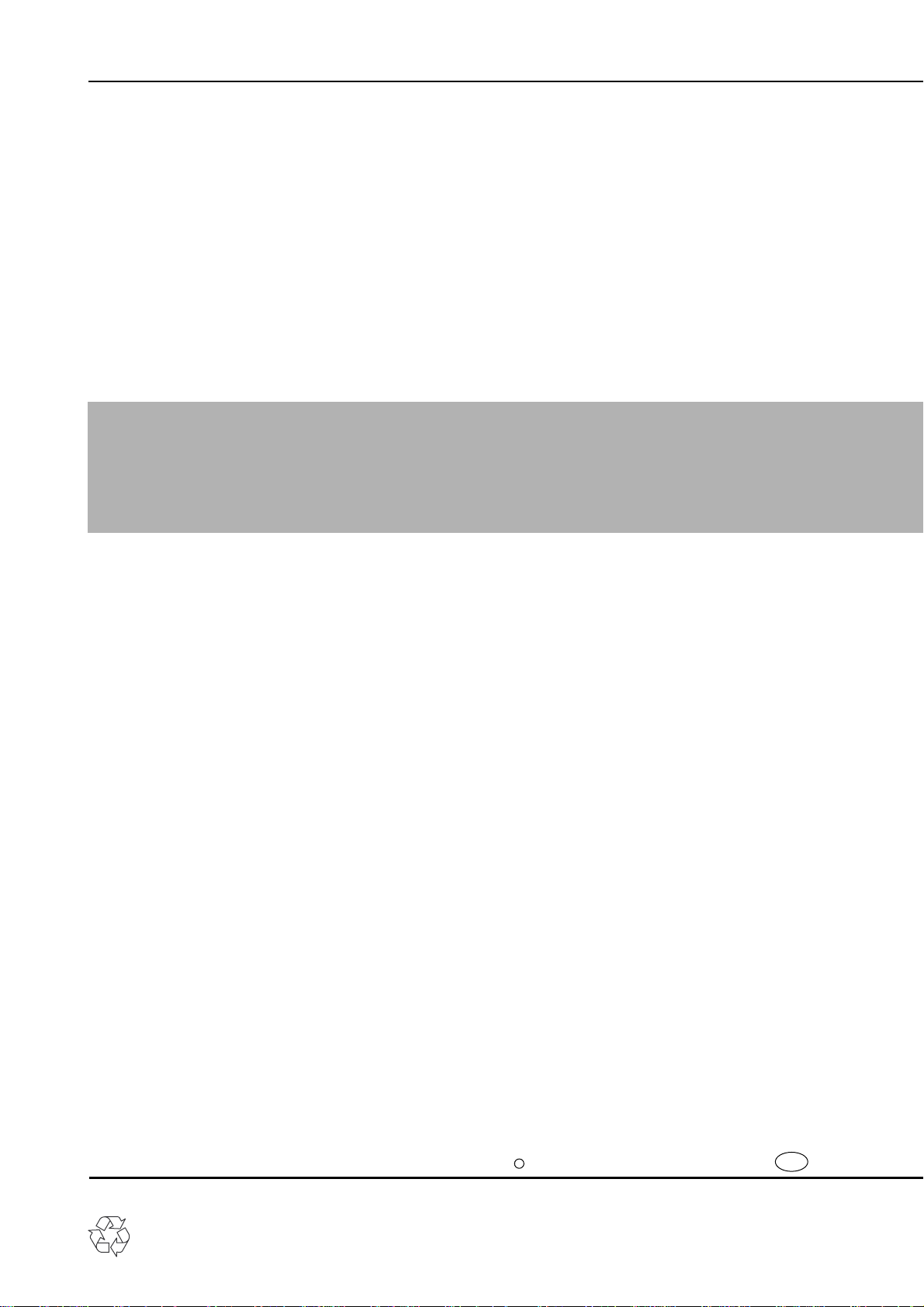
TV-VCR Combination
Service
Service
14PV135
14PV235
14PV385
/01/07/58
/01/07/58
/01/07/39
Service
Service Manual
Contents
Chapter
Adjustment Procedure
Sec. 1:
Schematic Diagrams and CBA's
Exploded Views
Mechanical and Electrical Parts Lists
Survey of versions:
/01 PAL-BG, EURO
/07 PAL I, UK/IRELAND
/39 PAL/SECAM-BG+PAL/SECAM-L/L',FRANCE
/58 PAL-BG/DK+SECAM-BG/DK,EAST-EURO
Sec. 2:
Standard Maintenance
Mechanism Alignment Procedures
Disassembly / Assembly of Mechanism
Deck Exploded Views
For technical data reference is made to the Service Manual of 21PV385/01/07/39/58
3103 785 22330 (VN: 1B). The present manual states only the differences.
Safety regulations require that the set be restored to its original
condition and that parts which are identical with those specified
be used.
Published by BK 2004 Video Service Department Printed in the Netherlands c
Copyright reserved Subject to modification GB 3103 785 22310
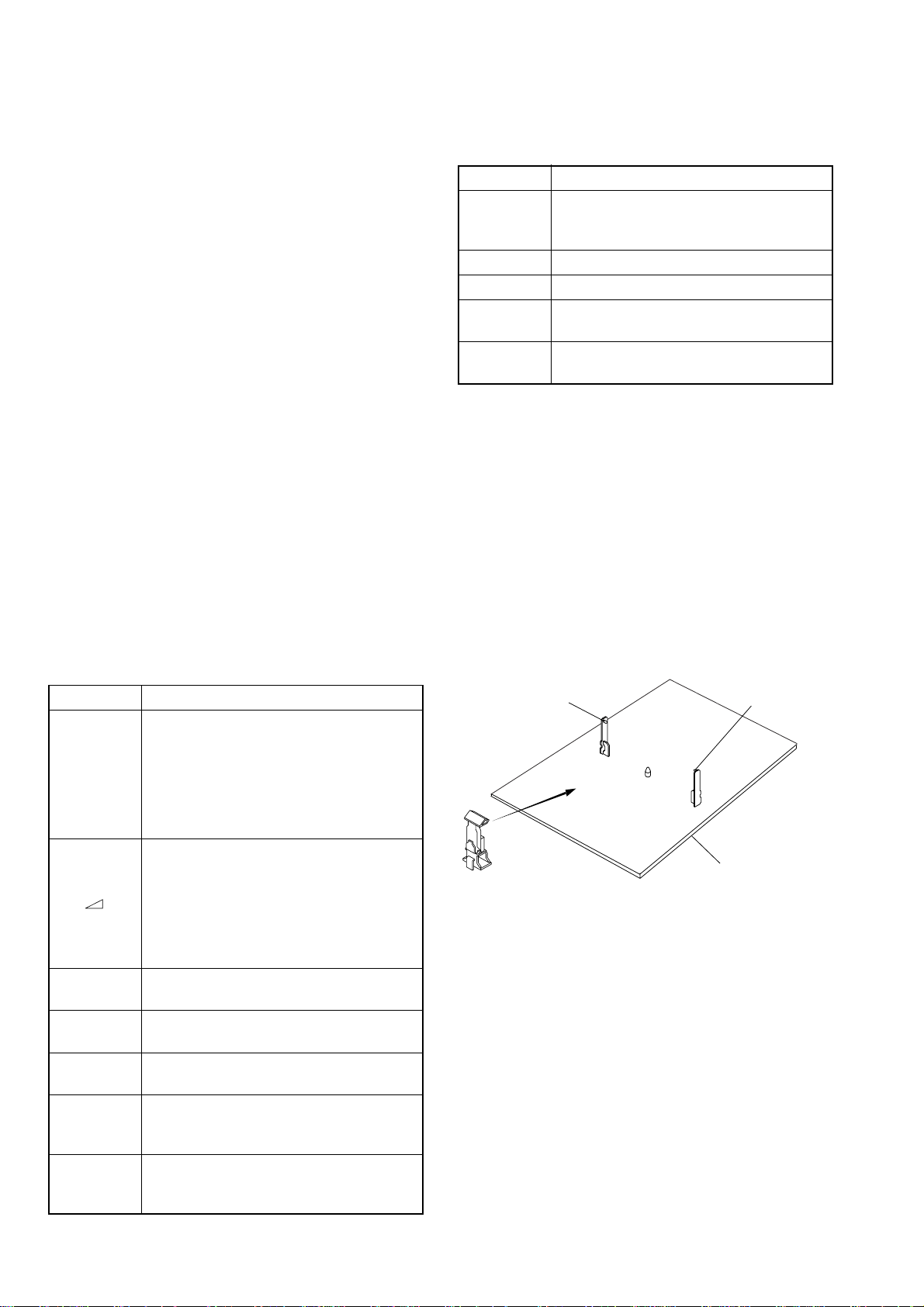
PREPARATION FOR SERVICING
[ 14PV135/ (01, 07, 58), 14PV235/ (01, 07, 58), 14PV385/ (01, 07, 39) ]
How to Enter the Service Mode
Caution: 1
1. Optical sensors system are used for Tape Start and
End Sensor on this equipment. Read this page
carefully and prepare as described on this page
before starting to service; otherwise, the unit may
operate unexpectedly.
Preparing: 1
1. Cover Q202 (START SENSOR) and Q201 (END
SENSOR) with Insulation Tape or enter the service
mode to activate Sensor Inhibition automatically.
Note: Avoid playing, rewinding or fast forwarding the
tape to its beginning or end, because both Tape End
Sensors are not active.
How to Enter the Service Mode
1. Turn the power on. (Use main power on the TV
unit.)
2. Press [STANDBY/ON], [2], [7], [1], and [MUTE] buttons on the remote control unit in that order within 5
seconds. When entering the service mode, “4” will
display at corners of the screen.
3. During the service mode, electrical adjustment
mode can be selected by remote control key.
Details are as follows.
Key Adjustment Mode
Picture adjustment mode: Press the
MENU button to change from BRT
(Bright), *CNT (Contrast), *COL
MENU
-
0
1
2
3
4
(Color), *TNT(Tint) and SHP(SHARP).
Press P+/P- key to adjust Initial Value.
*Marked items are not necessary to
adjust normally.
SECAM Black Level adjustment mode:
See adjustment instructions page
1-6-13.
Cut-Off adjustment mode: See adjustment instructions page 1-6-14.
White Balance adjustment mode: See
adjustment instructions page 1-6-15.
C-Trap adjustment mode: See adjustment instructions page 1-6-12.
DSPC adjustment mode: See adjustment instructions page 1-6-12.
H adjustment mode: See adjustment
instructions page 1-6-11.
Head switching point adjustment mode
(Auto adjustment): See adjustment
instructions page 1-6-17.
Auto record mode: Perform recording
(15 Sec.)-->Stop-->Rewind (Zero
return) automatically.
Key Adjustment Mode
Head switching point adjustment mode
5
6 No need to use.
7 No need to use.
8
9
Caution: 2
1. The deck mechanism assembly is mounted on the
Main CBA directly, and SW211 (REC-SAFETY
SW) is mounted on the Main CBA. When deck
mechanism assembly is removed from the Main
CBA due to servicing, this switch can not be operated automatically.
(Manual adjustment): See adjustment
instructions page 1-6-17.
H. Shift adjustment mode: See adjustment instructions page 1-6-14.
V.size/V. shift adjustment: See adjustment instructions page 1-6-13.
Preparing: 2
1. To eject the tape, press the STOP/EJECT button
on the unit (or Remote Control).
2. When you want to record during the Service mode,
press the Rec button while depressing SW211
(REC-SAFETY SW) on the Main CBA.
Q201
(END SENSOR)
SW211
(REC-SAFETY SW)
Q202
(START SENSOR)
MAIN CBA
1-3-2 T6450PFS
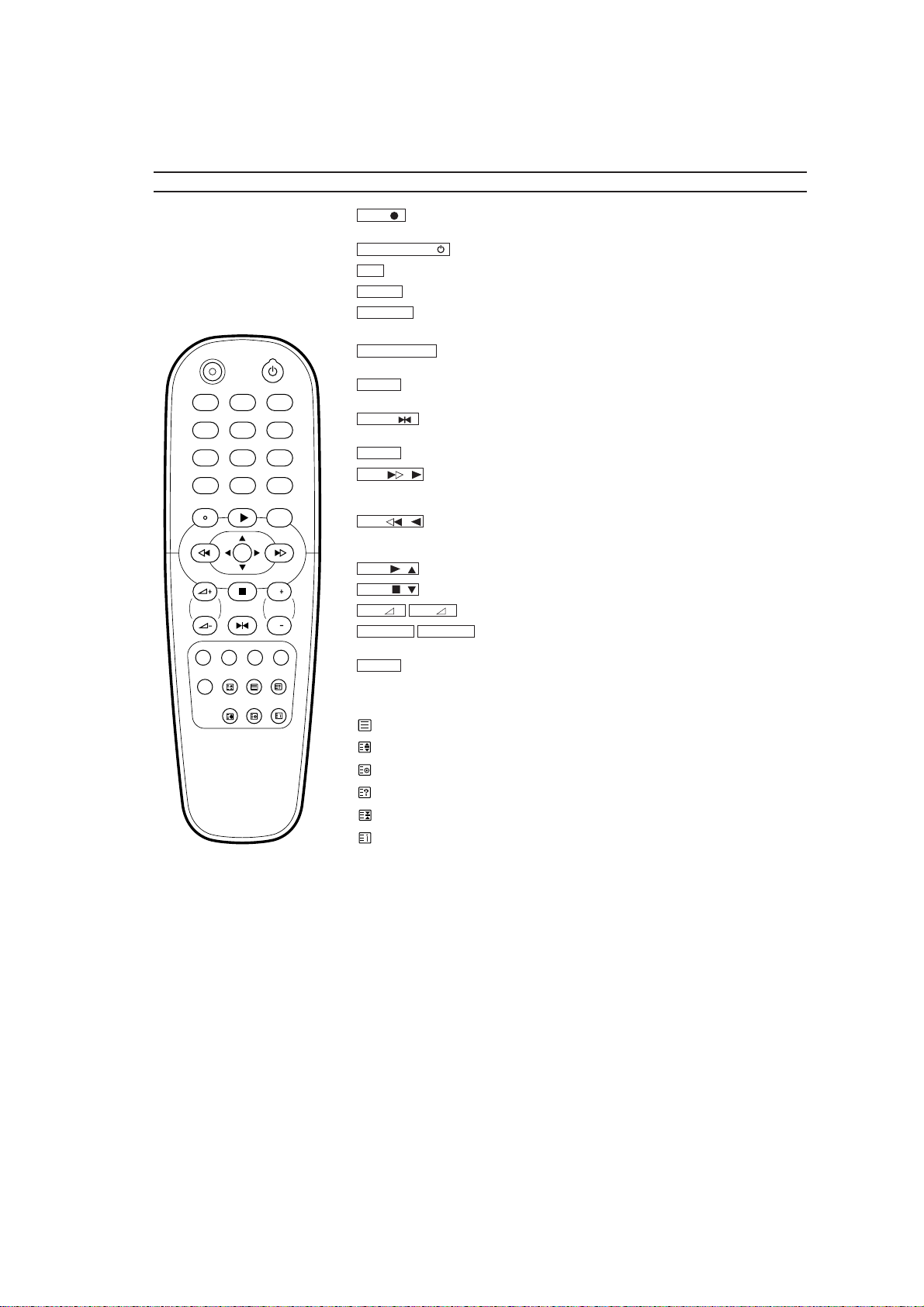
OPERATING CONTROLS AND FUNCTIONS
[ 14PV135/ (01, 07, 58), 14PV235/ (01, 07, 58) ]
The remote control
REC STANDBY/ON
1 2 3
4 5 6
7 8 9
SLEEP SYSTEM
0
PLAYSTATUS/EXIT CLEAR
REW FWD
MENU
STOP
P
P
PROGVOL
STILL
P
MUTE
REC
One-Touch Recording.
STANDBY/ON
0..9
SLEEP
SYSTEM
To change Video (colour) system. (14PV135/58 / 14PV235/58)
STATUS/EXIT
menus.
CLEAR
time counter in the playback, recording or stop mode.
STILL
forwarding and fast rewinding)
MENU
FWD
During playback, press to fast forward the tape while the picture stays on the screen. To store
or confirm entry in the menu. Press to adjust the controls of TVCR menu.
REW
playback, press to rewind the tape while the picture stays on the screen.To return the cursor in
the menu. Press to adjust the controls of TVCR menu.
PLAY
STOP
VOL
the tracking.
MUTE
Red button/ Green button/ Yellow button/ Blue button/ Doesn’t work on these models.
To record the TV channel selected at this moment or press repeatedly to start a
To switch off or on, interrupt menu function.
Press to select channels at TVCR.
To select the switch-off time in 30 minutes intervals.
Doesn’t work on this models. (14PV135/01, 07 / 14PV235/01, 07)
To access or remove the TVCR’s on-screen status display. To exit on-screen
To delete last entry. To clear a programmed recording (TIMER). To reset the elapsed
To stop the tape and play back a picture step by step. (except for during fast
To call up main menu of TVCR.
When tape playback is stopped, press to fast forward the tape at high speed.
-
When tape playback is stopped, press to rewind the tape at high speed. During
-
To play back a tape, select an item in the menu of TVCR.
-
To stop the tape, select an item in the menu of TVCR.
-
+
–
VOL
+
To eliminate the TV’s sound. Press again to restore the volume.
To adjust the volume.
PROG P–PROG P
To select the programme number. During playback, press to adjust
<14PV235>
: To switch Teletext on or off, or transparent mode.
: Enlarge font
: Select Teletext sub-page
: Recall hidden information
: Stop page changes
: Go back to start page.
1-4-3 T6450IB
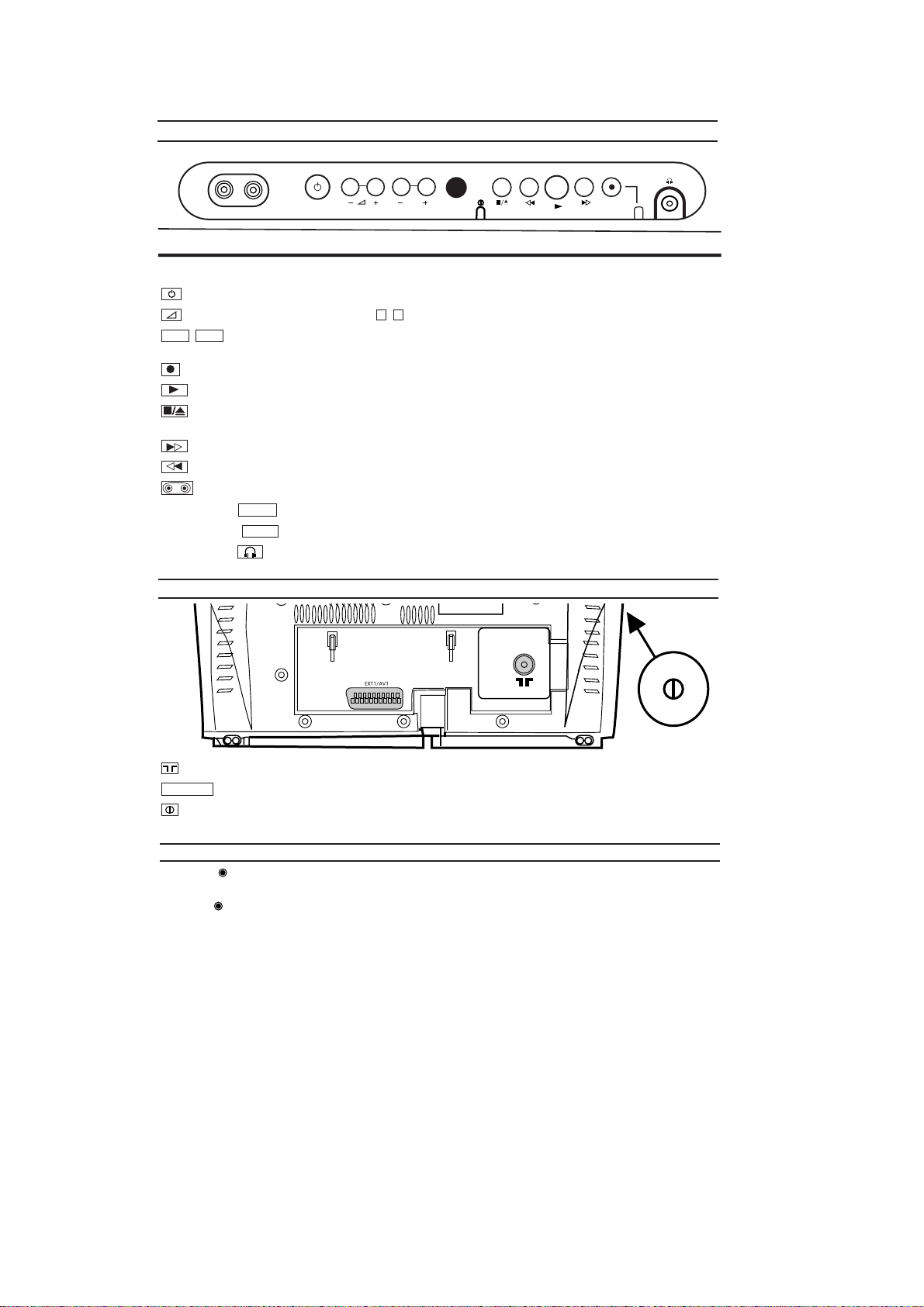
Front of your TVCR
VIDEO AUDIO
STANDBY/ ON
STANDBY/ON: To switch off or on, interrupt menu function.
Volume: In connection with the button to adjust the volume.
P+
tracking. To remove vertical jitter in a Still picture.
ejected from the machine.
White socket / input socket: To connect a camcorder or a video game machine (audio).
Yellow socket / input socket: To connect a camcorder or a video game machine (video).
Small socket / socket for headphones: To connect headphones.
Programme number: To select the programme number. During playback, press to adjust the
P-
Record: To record the programme currently selected.
Playback: To play a recorded cassette.
Pause/ Stop, eject cassette: To stop the tape; If this key is depressed while in STOP, the cassette is then
When tape playback is stopped, press to fast forward the tape at hight speed.
When tape playback is stoped, press to rewind the tape at hight speed.
Sockets on the front:
AUDIO
VIDEO
P
–+
Back of your TVCR
Aerial input socket: To connect the aerial cable.
EXT1/AV
Caution: If you switch off using the power switch, TIMER-recordings are impossible!
Scart socket :To connect a satellite receiver, decoder, video recorder, etc
Power switch: To switch the TV-Video Combi off.
The control lights on the front of machine
STANDBY Standby light: lights up when the TV-Video Combi has been switched on by means of the main
switch.
RECORD
FAST blink: RECORDING PAUSE; TIMER RECORDING NOT STAND-BY.
SLOW blink: TIMER RECORDING is stored in a timer block.
Recording light:
lights up during recording.
1-4-4 T6450IB
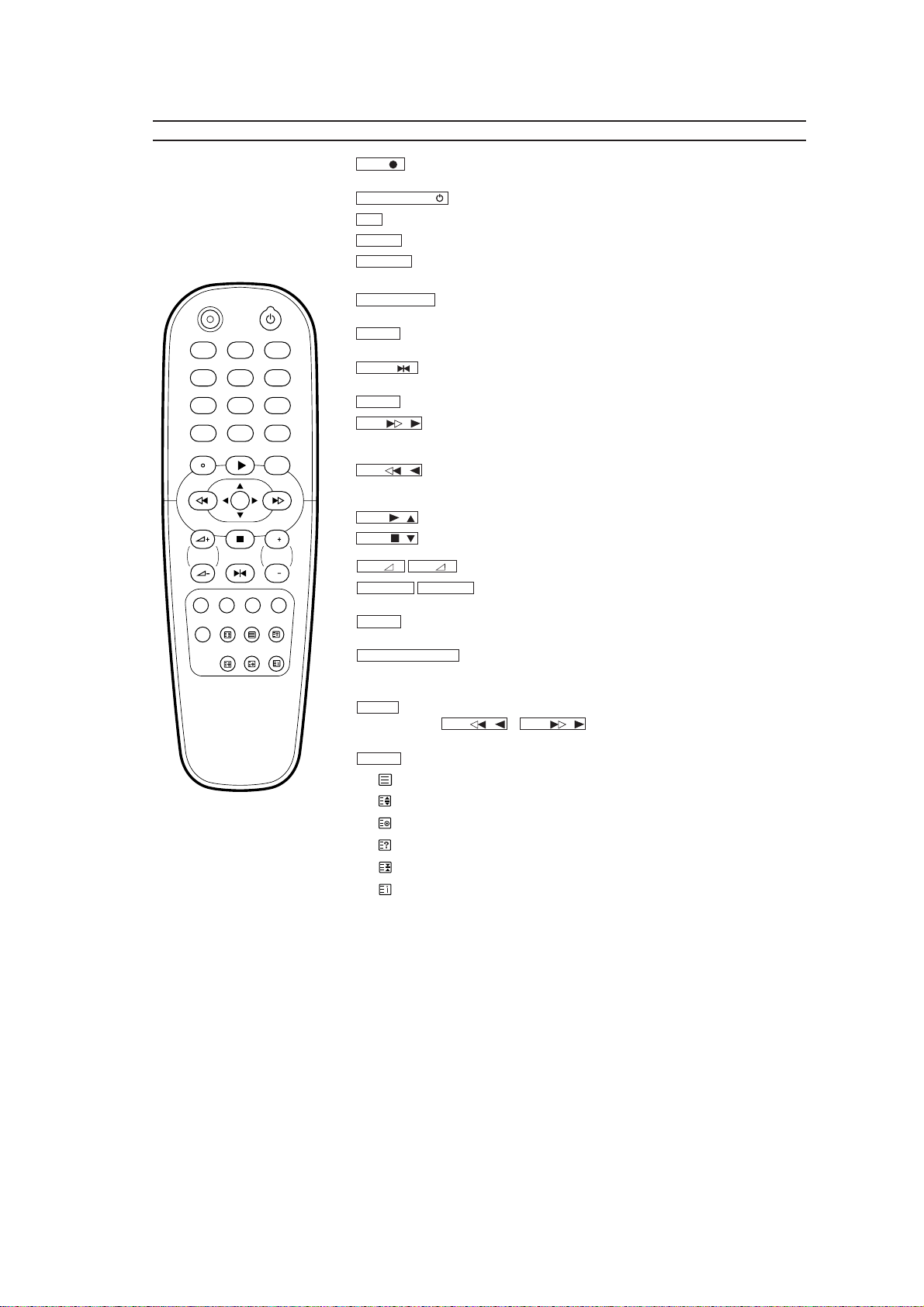
[ 14PV385/ (01, 07, 39) ]
The remote control
REC STANDBY/ON
1 2 3
4 5 6
7 8 9
SLEEP SYSTEM
0
PLAYSTATUS/EXIT CLEAR
REW FWD
MENU
STOP
P
P
PROGVOL
STILL
P
SMART PICTURESV/V+
MUTE
INDEX
REC
To record the TV channel selected at this moment or press repeatedly to start a
One-Touch Recording.
STANDBY/ON
0..9
Press to select channels at TVCR.
SLEEP
To select the switch-off time in 30 minutes intervals.
SYSTEM
To switch off or on, interrupt menu function.
Doesn’t work on this model. (14PV385/01, 07)
To change the Video (colour) system. (14PV385/39)
STATUS/EXIT
To access or remove the TVCR’s on-screen status display. To exit on-screen
menus.
CLEAR
To delete last entry. To clear a programmed recording (TIMER). To reset the elapsed
time counter in the playback, recording or stop mode.
STILL
To stop the tape and play back a picture step by step. (except for during fast
forwarding and fast rewinding)
To call up main menu of TVCR.
MENU
FWD
When tape playback is stopped, press to fast forward the tape at high speed.
-
During playback, press to fast forward the tape while the picture stays on the screen. To store
or confirm entry in the menu. Press to adjust the controls of TVCR menu.
REW
When tape playback is stopped, press to rewind the tape at high speed. During
-
playback, press to rewind the tape while the picture stays on the screen.To return the cursor in
the menu. Press to adjust the controls of TVCR menu.
PLAY
STOP
VOL
To play back a tape, select an item in the menu of TVCR.
-
To stop the tape, select an item in the menu of TVCR.
-
+
VOL
PROG P–PROG P
–
To adjust the volume.
To select the programme number. During playback, press to adjust
+
the tracking.
SV/V+
Red button / To programme recordings with S
HOW VIEW / VIDEO Plus+
®
or to alter /
clear programmed TIMER recordings. Select Teletext function when you are in Teletext mode.
SMART PICTURE
when you are in
Green button / To call up preset picture settings.Select Teletext function
Teletext mode.
Yellow button/ Select Teletext function when you are in Teletext mode.
INDEX
Blue button / Search for the previous/next recording code on the tape in
combination with /
REW
Teletext mode.
MUTE
To eliminate the TV’s sound. Press again to restore the volume.
FWD
-
-
Select Teletext function when you are in
.
: Switch Teletext on or off, or transparent mode
: Enlarge font
: Select Teletext sub-page
: Recall hidden information
: Stop page changes
: Go back to start page
1-4-5 T6450IB
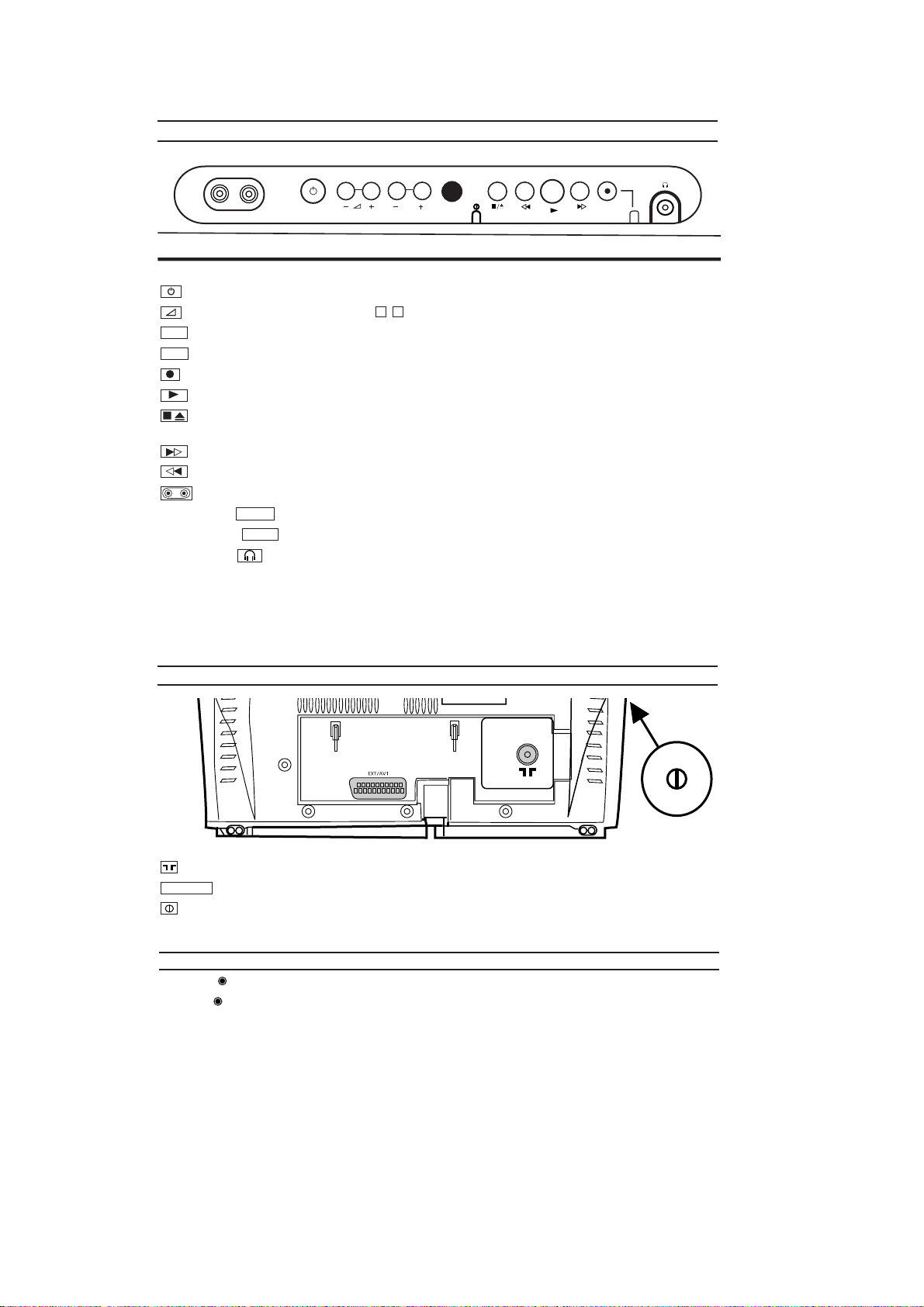
Front of your TVCR
VIDEO AUDIO
STANDBY/ON
STANDBY/ON: To switch off or on, interrupt menu function.
Volume: In connection with the button to adjust the volume.
Programme number minus: previous programme number
P-
Programme number plus: next programme number
P+
Record: To record the programme currently selected.
Playback: To play a recorded cassette.
/
Pause/Stop, eject cassette: To stop the tape; If this key is depressed while in STOP, the cassette is then
ejected from the machine.
When tape playback is stopped, press to fast forward the tape at hight speed.
When tape playback is stoped, press to rewind the tape at hight speed.
Sockets on the front:
White socket / input socket: To connect a camcorder or a video game machine (audio).
Yellow socket / input socket: To connect a camcorder or a video game machine (video).
Small socket / socket for headphones: To connect headphones.
AUDIO
VIDEO
P
–+
Back of your TVCR
Aerial input socket: To connect the aerial cable.
EXT1/AV
Caution: If you switch of
The control lights on the front of machine
STANDBY Standby light: lights up when the TVCR has been switched on by means of the main switch.
RECORD Recording light: lights up during recording.
FAST blink: RECORDING PAUSE; TIMER RECORDING NOT STAND-BY.
SLOW blink: TIMER RECORDING is stored in a timer block.
Scart socket : To connect a satellite receiver, decoder, video recorder, etc
Power switch: To switch the TVCR off.
f using the power switch, TIMER-recordings are impossible!
1-4-6 T6450IB
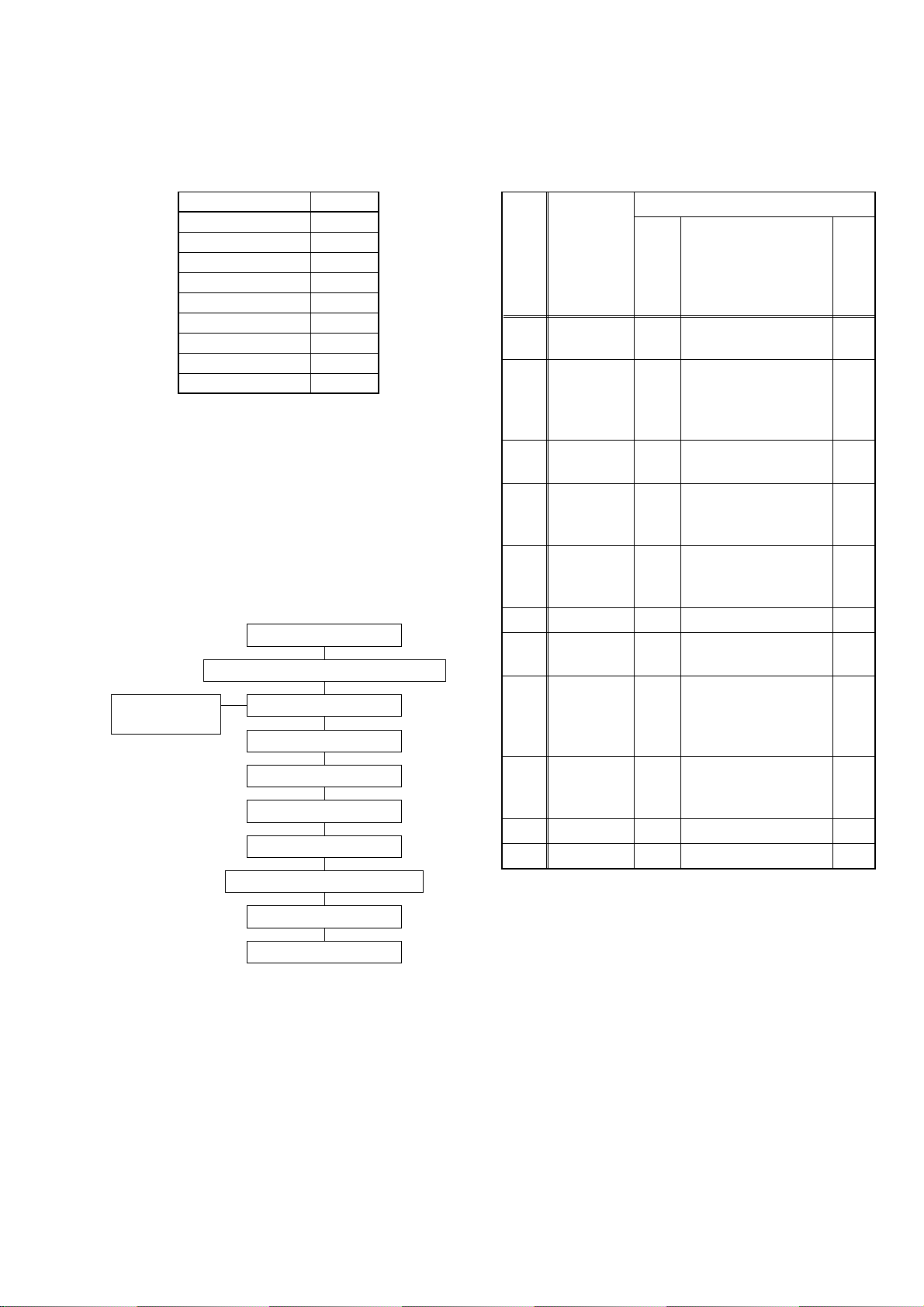
CABINET DISASSEMBLY INSTRUCTIONS
[ 14PV135/ (01, 07, 58), 14PV235/ (01, 07, 58), 14PV385/ (01, 07, 39) ]
Comparison Chart of Models and Marks
Model Mark
14PV135/07 E
14PV235/07 F
14PV385/07 G
14PV135/01 H
14PV235/01 I
14PV385/01 J
14PV135/58 K
14PV235/58 L
14PV385/39 M
1. Disassembly Flowchart
This flowchart indicates the disassembly steps for the
cabinet parts, and the CBA in order to gain access to
item(s) to be serviced. When reassembling, follow the
steps in reverse order. Bend, route and dress the
cables as they were.
Caution !!
When removing the CRT, be sure to discharge the
Anode Lead of the CRT with the CRT Ground Wire
before removing the Anode Cap.
[1] Rear Cabinet
[2] Power Unit and Tray Chassis Unit
[3] Power Unit[5] H.V./Power
Supply CBA
[4] Tray Chassis Unit
[6] Top Cover
[7] Bottom Plate
[8] Deck Unit
[9] Text CBA [ F,G,I,J,L,M ]
[10] Main CBA
[11] CRT
2. Disassembly Method
REMOVAL
ID/
LOC.
No.
[1]
[2]
[3] Power Unit 3,5
[4]
[5]
[6] Top Cover 3 5(S-4), CL604 5
[7]
[8] Deck Unit 3, 5
[9]
[10] Main CBA 3 4(S-10) 9
[11] CRT 4 4(S-11) 10
↓
(1)
(1): Order of steps in Procedure. When reassembling,
(2): Parts to be removed or installed.
(3): Fig. No. showing Procedure of Part Location.
(4): Identification of part to be removed, unhooked,
(5): Refer to the following "Reference Notes in the
PA RT
Rear
Cabinet
Power Unit
and Tray
Chassis
Unit
Tr ay
Chassis
Unit
H.V./Power
Supply
CBA
Bottom
Plate
Tex t C BA - -
[ F,G,I,J,L,
M ]
↓
(2)
follow the steps in reverse order.These numbers
are also used as the identification (location) No. of
parts in Figures.
unlocked, released, unplugged, unclamped, or
desoldered.
S=Screw, P=Spring, L=Locking Tab, CN=Connector, *=Unhook, Unlock, Release, Unplug, or Desolder
2(S-2) = two Screw (S-2)
Ta bl e ."
REMOVE/
*UNHOOK/
Fig.
UNLOCK/RELEASE/
No.
UNPLUG/DESOLDER
1,2,5
3,4,5
3 ---------- -
36(S-3) 4
3(S-5) 6
3, 5
4(S-1), 2(S-2),
*CN804
Anode Cap, *CN501,
*CN551, *CN601,
CRT CBA
*CN502, *CN552,
*CN602
7(S-6), (S-7), (S-8),
Desolder *(CN201,
CL401, CL402,
CL403)
(S-9), *CN751,
*CN752
↓
(3)
↓
(4)
Note
1
2
3
7
8
↓
(5)
1-5-6 T6450DC
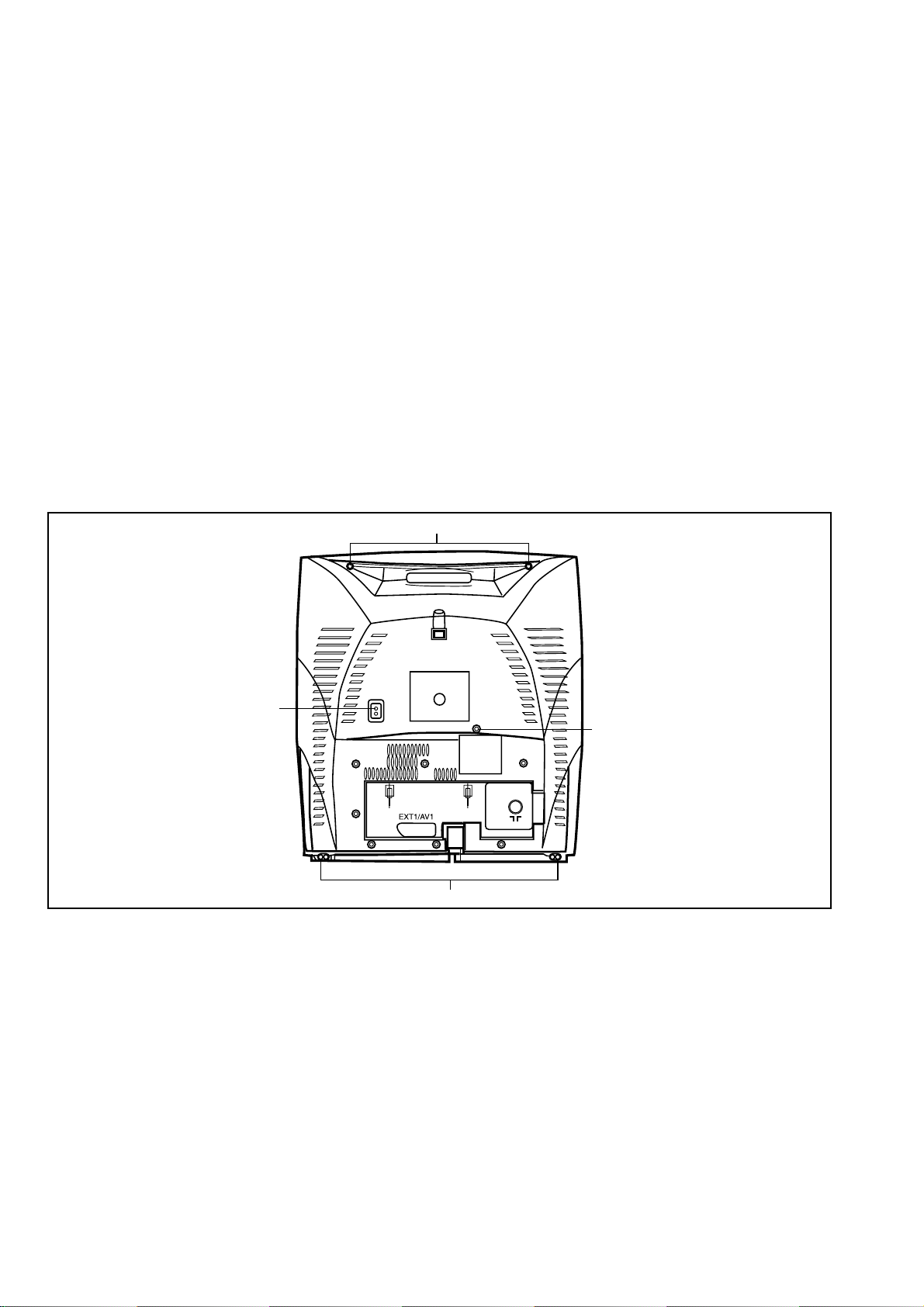
Reference Notes in the Table
1. Removal of the Rear Cabinet.
Remove four screws (S-1) and two screws (S-2).
Disconnect connector CN804 and remove the Rear
Cabinet.
Caution !!
Discharge the Anode Lead of the CRT with the CRT
Ground Wire before removing the Anode Cap.
2. Removal of the Power Unit and Tray Chassis Unit.
Discharge the Anode Lead of the CRT with the
CRT Ground before removing the Anode Cap.
Disconnect the following: Anode Cap, CN501,
CN551, CN601, and CRT CBA. Then pull the
Power Unit and Tray Chassis Unit out backward.
3. Removal of the Power Unit.
Disconnect connectors CN502, CN552, and
CN602. Then slide the Power Unit out.
4. Removal of the H.V./Power Supply CBA.
Remove six screws (S-3) and pull up the H.V./
Power Supply CBA.
5. Removal of the Top Cover.
Remove five screws (S-4) and CL604, and remove
the Top Cover.
6. Removal of the Bottom Plate.
Remove a screw (S-5). Then slide the Bottom Plate
out front.
7. Removal of the Deck Unit.
Remove seven screws (S-6), screw (S-7) and
screw (S-8). Then, desolder connectors (CN201,
CL401, CL402, CL403) and lift up the Deck Unit.
8. Removal of the Text CBA. [ F,G,I,J,L,M ]
Remove screw (S-9), and disconnect connectors
CN751 and CN752. Then, lift the Text CBA up.
9. Removal of the Main CBA.
Remove four screws (S-10) and pull up the Main
CBA.
10.Removal of the CRT.
Remove four screws (S-11) and pull the CRT backward.
S-1
S-2
S-1
[1] REAR CABINET
S-2
Fig. 1
1-5-7 T6450DC
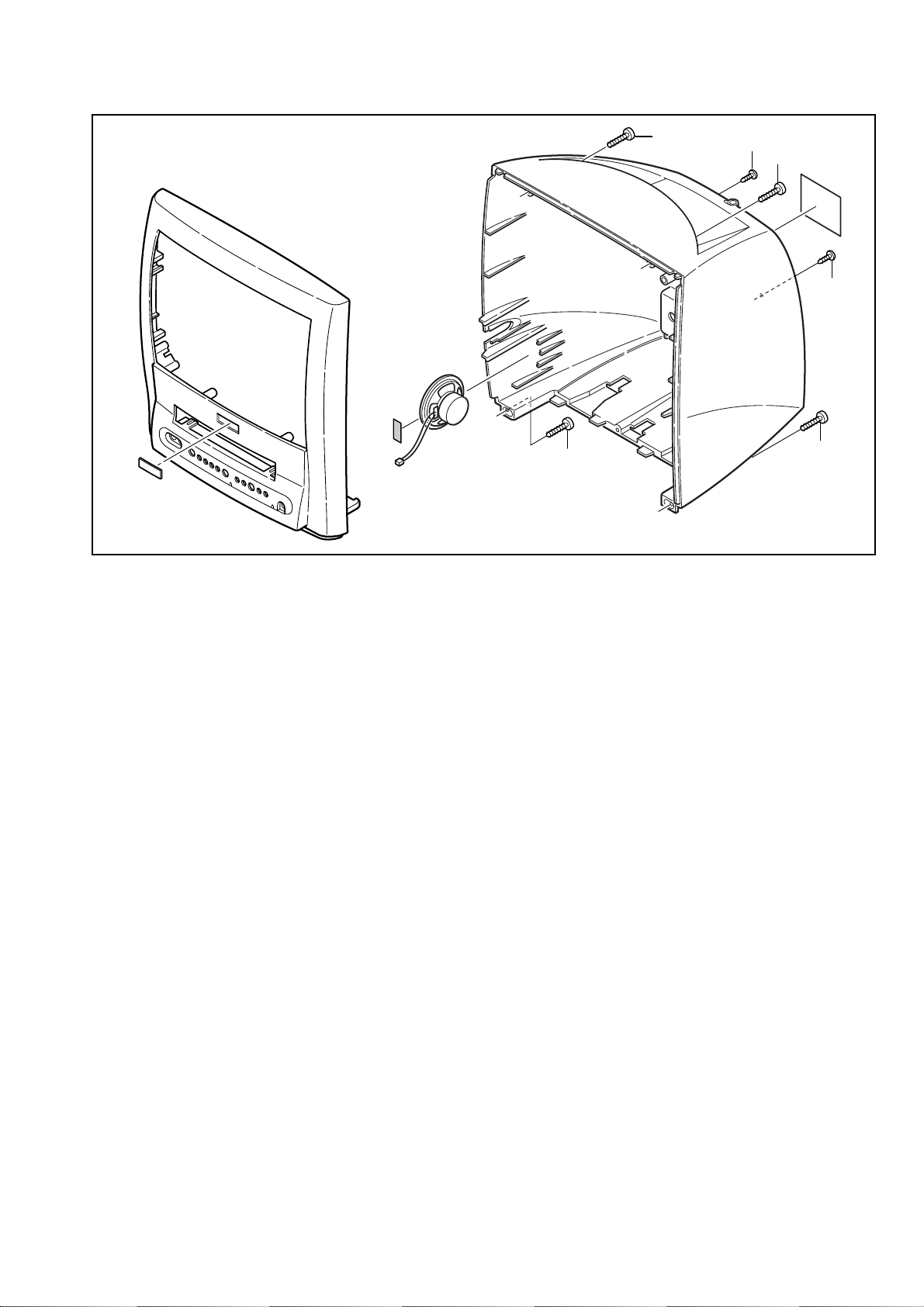
S-1
S-2
S-1
S-2
S-1
[1] REAR CABINET
S-1
Fig. 2
1-5-8 T6450DC
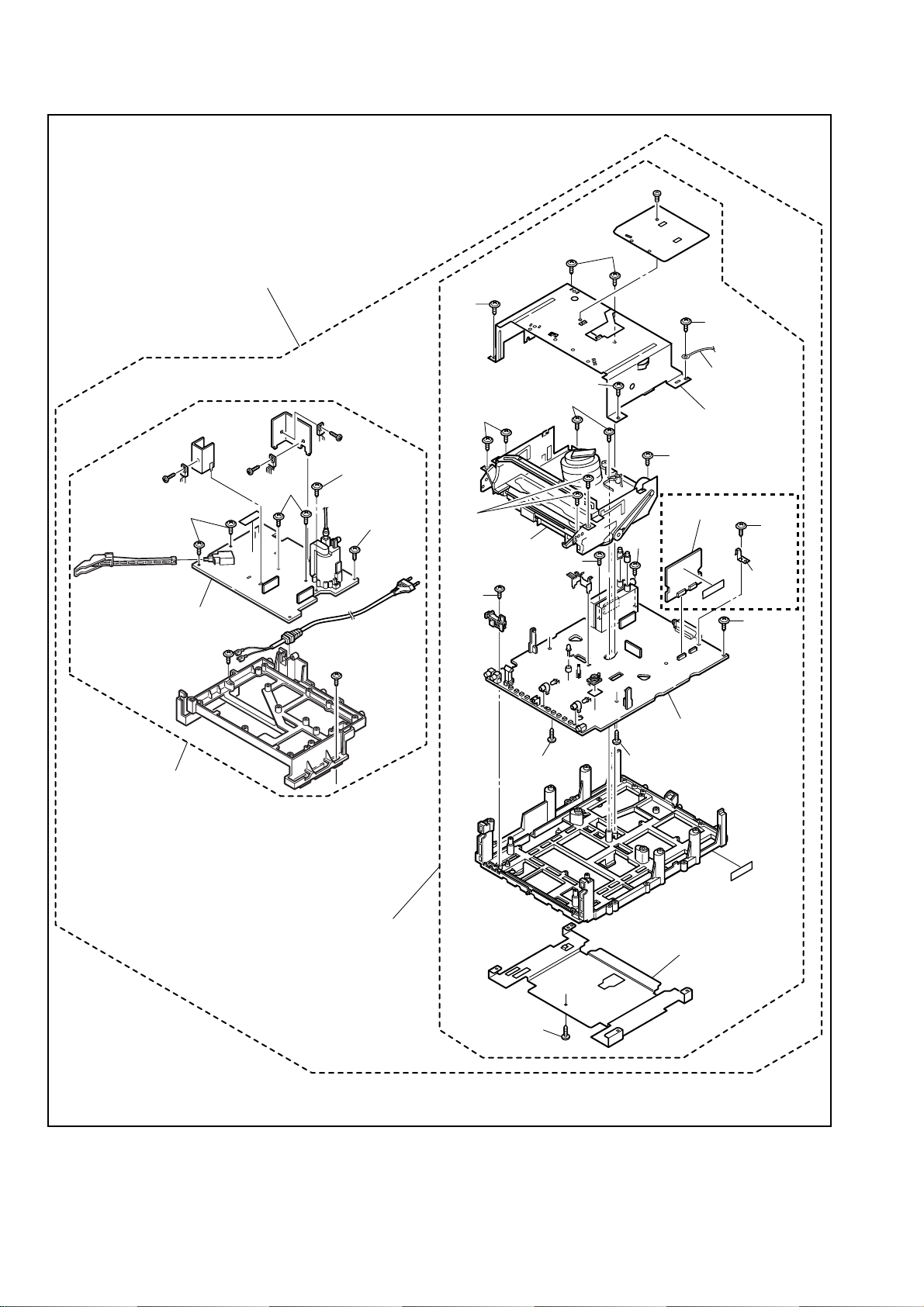
[2] Power Unit and Tray Chassis Unit
S-4
S-4
S-4
S-3
[5] H.V./Power
Supply CBA
[3] Power Unit
S-3
S-3
S-3
S-6
S-6
[8] Deck
Unit
S-10
S-7
S-6
S-10
S-4
CL604
[6] Top Cover
S-6
[ F,G,I,J,L,M ]
[9] Text CBA
S-9
S-10
Text
Holder
S-10
[10] Main CBA
S-8
[4] Tray Chassis Unit
[7] Bottom Plate
S-5
Fig. 3
1-5-9 T6450DC
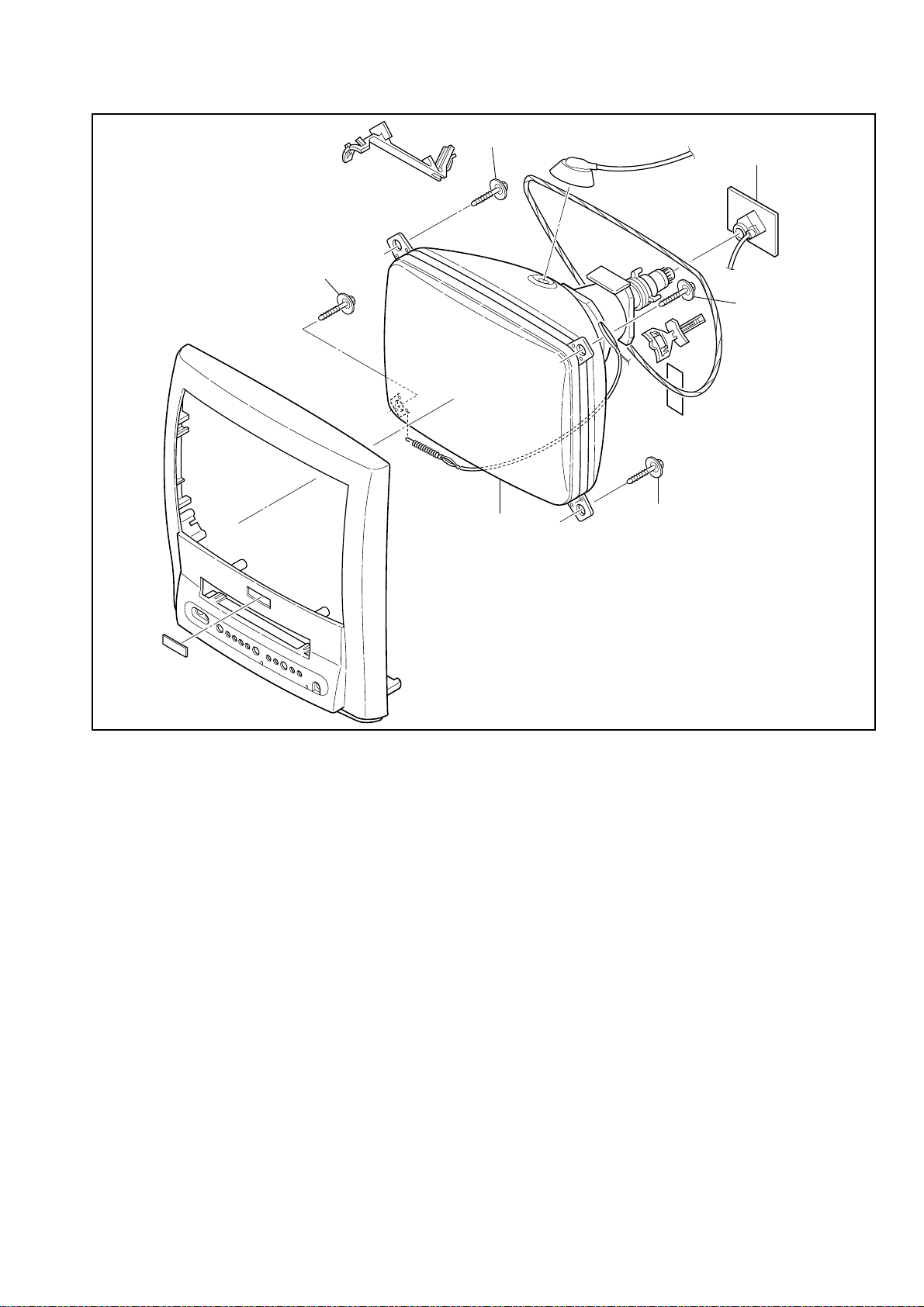
S-11
S-11
Anode Cap
CRT CBA
S-11
[11] CRT
S-11
Fig. 4
1-5-10 T6450DC
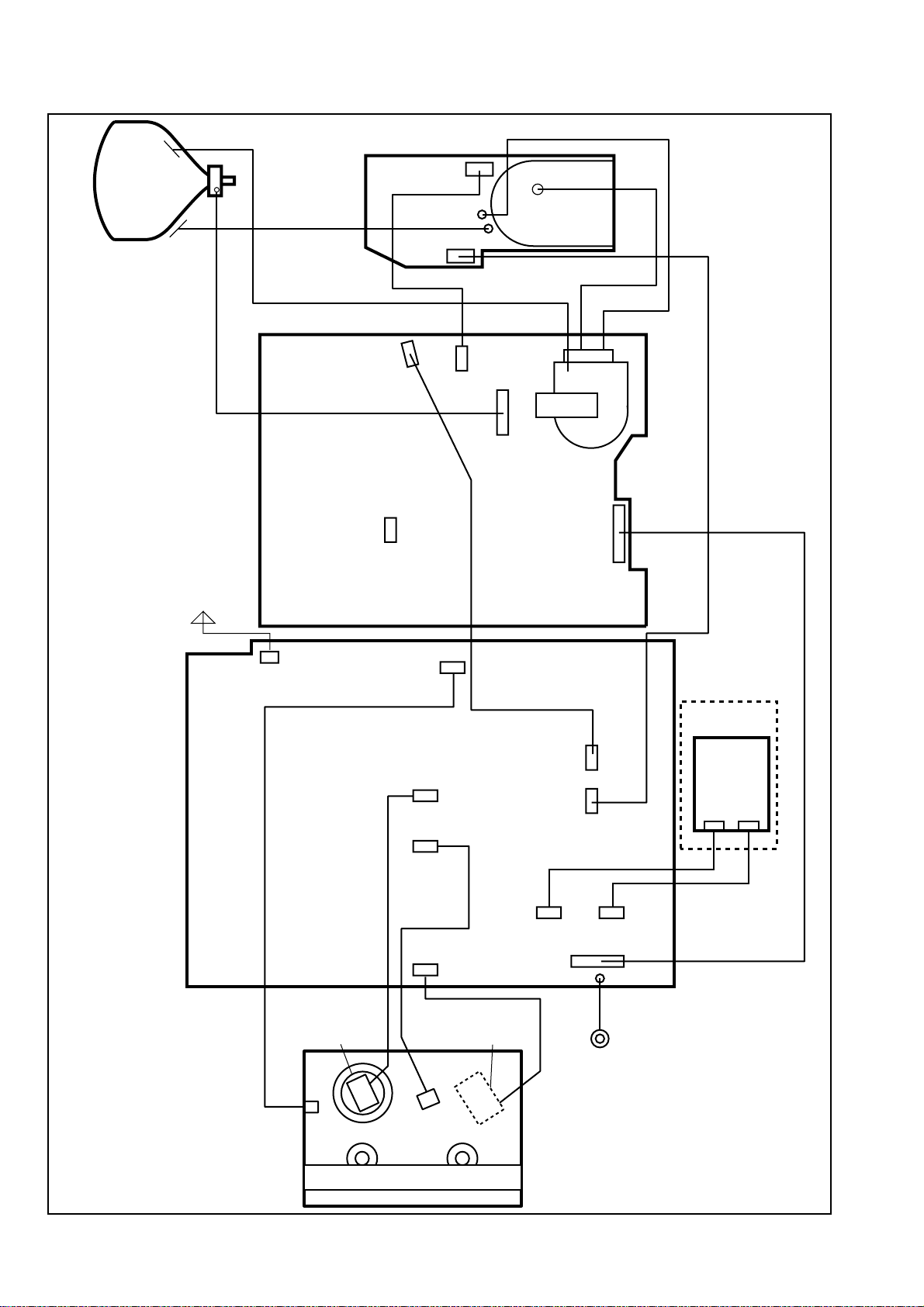
ANODE
CRT
GND
CRT CBA
CN501B
SCREEN
CN502
H.V./POWER SUPPLY CBA
CN552
CL501A
FOCUS
CN501
CN551
TO SPEAKER
MAIN CBA
CN804
CN601
TO DEGAUSS
COIL
CL403
CL401
CL402
CN201
CN751
CL603A
CN602
CL302A
CL301A
CN752
[ F,G,I,J,L,M ]
TEXT CBA
CN901
CN902
FE HEAD
CYLINDER
ASSEMBLY
CAPSTAN
ACE HEAD
ASSEMBLY
MOTOR
TO TOP COVER
DECK UNIT
CL604
1-5-11 T6450DC
Fig. 5
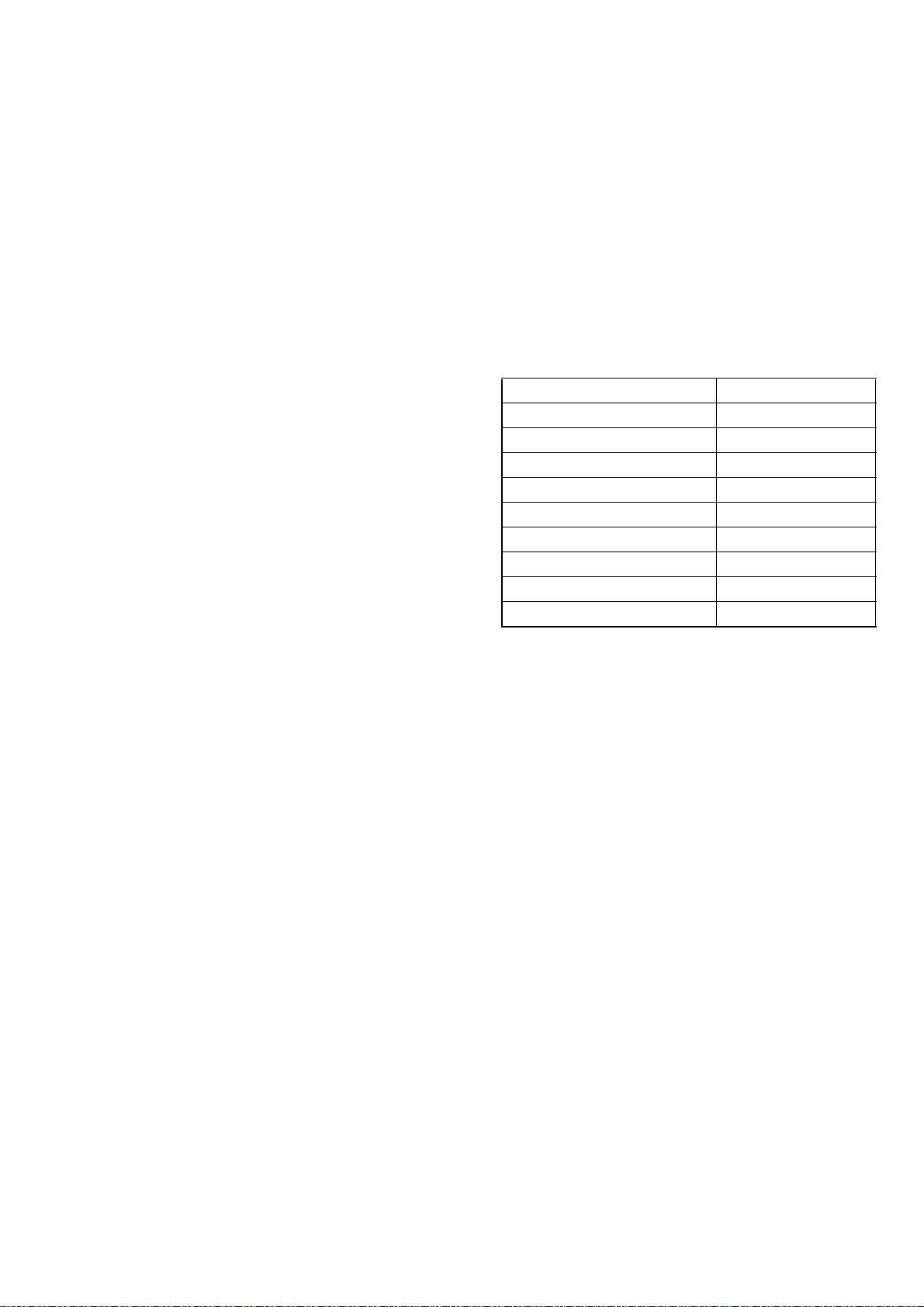
ELECTRICAL ADJUSTMENT INSTRUCTIONS
[ 14PV135/ (01, 07, 58), 14PV235/ (01, 07, 58), 14PV385/ (01, 07, 39) ]
General Note:
"CBA" is abbreviation for "Circuit Board
Assembly."
NOTE:
Electrical adjustments are required after replacing
circuit components and certain mechanical parts.
It is important to perform these adjustments only
after all repairs and replacements have been completed.
Also, do not attempt these adjustments unless the
proper equipment is available.
Test Equipment Required
1. PAL Pattern Generator (Color Bar, Monoscope,
Black Raster, White Raster, Sympte)
2. SECAM Pattern Generator (Gray Scale)
3. AC Milli Voltmeter (RMS)
4. Alignment Tape (9965 000 14514), Blank Tape
(E180)
5. DC Voltmeter
6. Oscilloscope: Dual-trace with 10:1 probe,
V-Range: 0.001~50V/Div,
F-Range: DC~AC-60MHz
7. Frequency Counter
8. Plastic Tip Driver
9. RF input (at each broadcasting system)
Receiving Channel : VHF Low
Input level : 80dBµV
10.Ext.input
FRONT VIDEO-IN JACK or REAR SCART JACK
How to set up the option code
1. Enter the Service mode.
2. Press the [STATUS/EXIT] button on the remote
control unit. The option code appears on the display.
3. If needed, input the option code as shown below
using number buttons on the remote control unit.
Model Option Code
14PV135/01 0130
14PV135/07 0128
14PV135/58 0131
14PV235/01 0178
14PV235/07 0176
14PV235/58 0179
14PV385/01 2994
14PV385/07 2992
14PV385/39 2961
4. To reset the software, press [PAUSE] and [5] buttons on the remote control unit.
The option code is changed.
How to Set up the Service mode:
NOTE:
After replacing the IC202 (Memory) or Main CBA,
the set value in IC202 (Memory) will be lost. So it
is necessary to set up or adjust in the Service
mode after its replacement.
Service Mode:
1. Turn the power on. (Use main power on the TV
unit.)
2. Press [STANDBY/ON], [2], [7], [1], and [MUTE] buttons on the remote control unit in that order within 5
seconds.
- To cancel the service mode, press [STANDBY/ON]
button on the remote control.
1-6-10 T6450EA
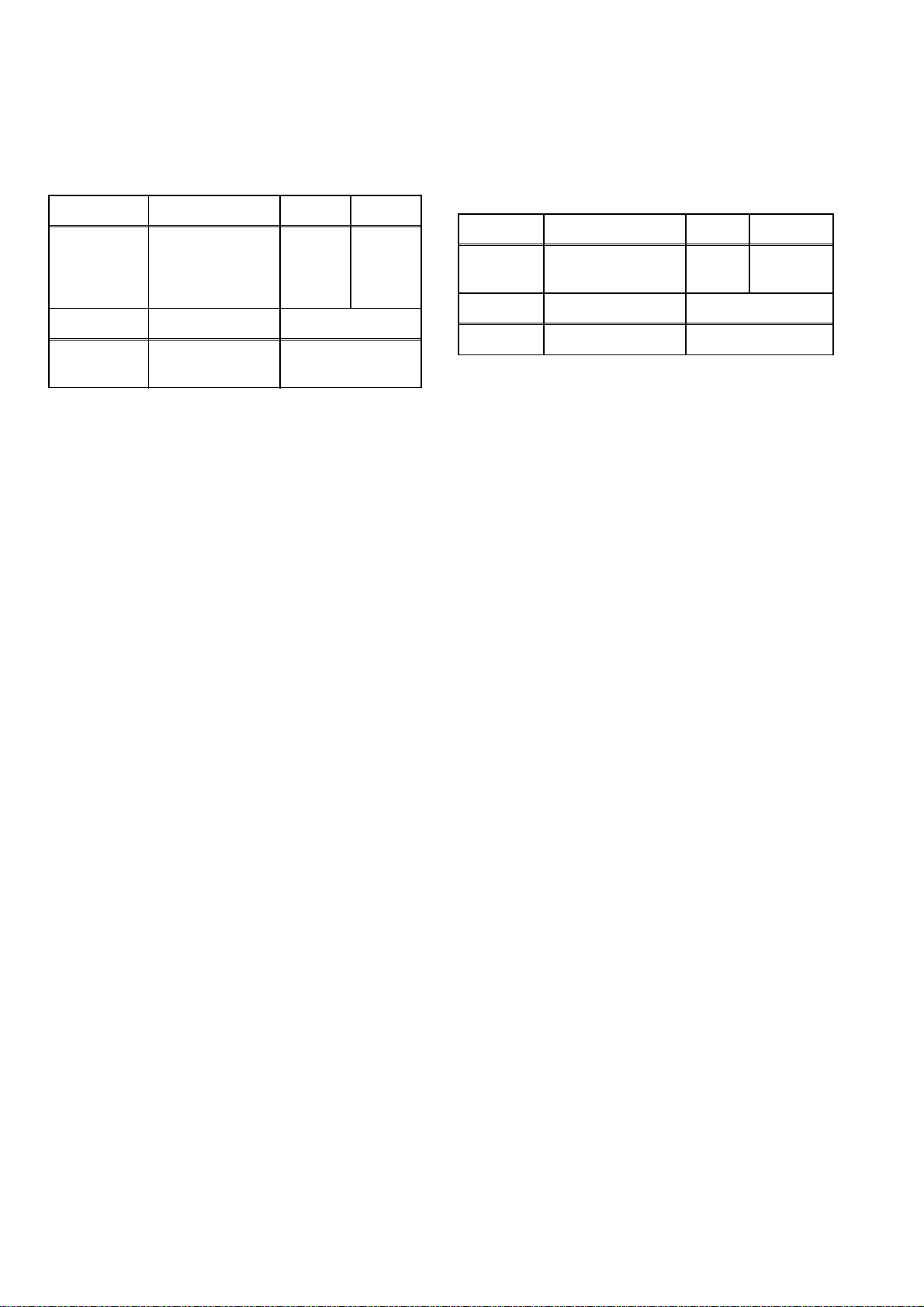
1. DC 105V (+B) Adjustment
2. H Adjustment
Purpose: To obtain correct operation.
Symptom of Misadjustment: The picture is dark and
unit does not operate correctly.
Test point Adj. Point Mode Input
TP503
(+B),
TP504
(GND)
Ta p e M . E Q . S p e c .
---
Note: TP503(+B), TP504(GND), VR601 --- H.V./Power
Supply CBA
1. Connect the unit to AC Power Outlet. (exact
AC230V)
2. Input a color bar signal from RF (or Ext.) input and
leave it for at least 20 minutes.
3. Connect DC Volt Meter to TP503(+B) and
TP504(GND).
4. Adjust VR601 so that the voltage of TP503(+B)
becomes +105±0.5V DC.
VR601
DC Voltmeter,
Plastic Tip Driver
RF
(or Ext.)
+105±0.5V DC
Color
Bar
Purpose: To get correct horizontal position and size of
screen image.
Symptom of Misadjustment: Horizontal position and
size of screen image may not be properly displayed.
Test point Adj. Point Mode Input
R590
Tape M. EQ. Spec.
--- Frequency Counter 15.625kHz±75Hz
Note: R590 --- H.V./Power Supply CBA
1. Connect Frequency Counter to R590.
2. Set the unit to the Ext. mode and no input is necessary. Enter the Service mode.
(See page 1-6-10.)
3. Operate the unit for at least 20 minutes.
4. Press [2] button on the remote control unit and
select H-Adj Mode.
5. Press [P+/P-] buttons on the remote control unit so
that the display will change [0] to [7.]
At this moment, choose display [0] to [7] when the
Frequency counter display is closest to
15.625kHz±75Hz.
6. Turn the power off and on again.
P+/P-
buttons
Ext. ---
1-6-11 T6450EA
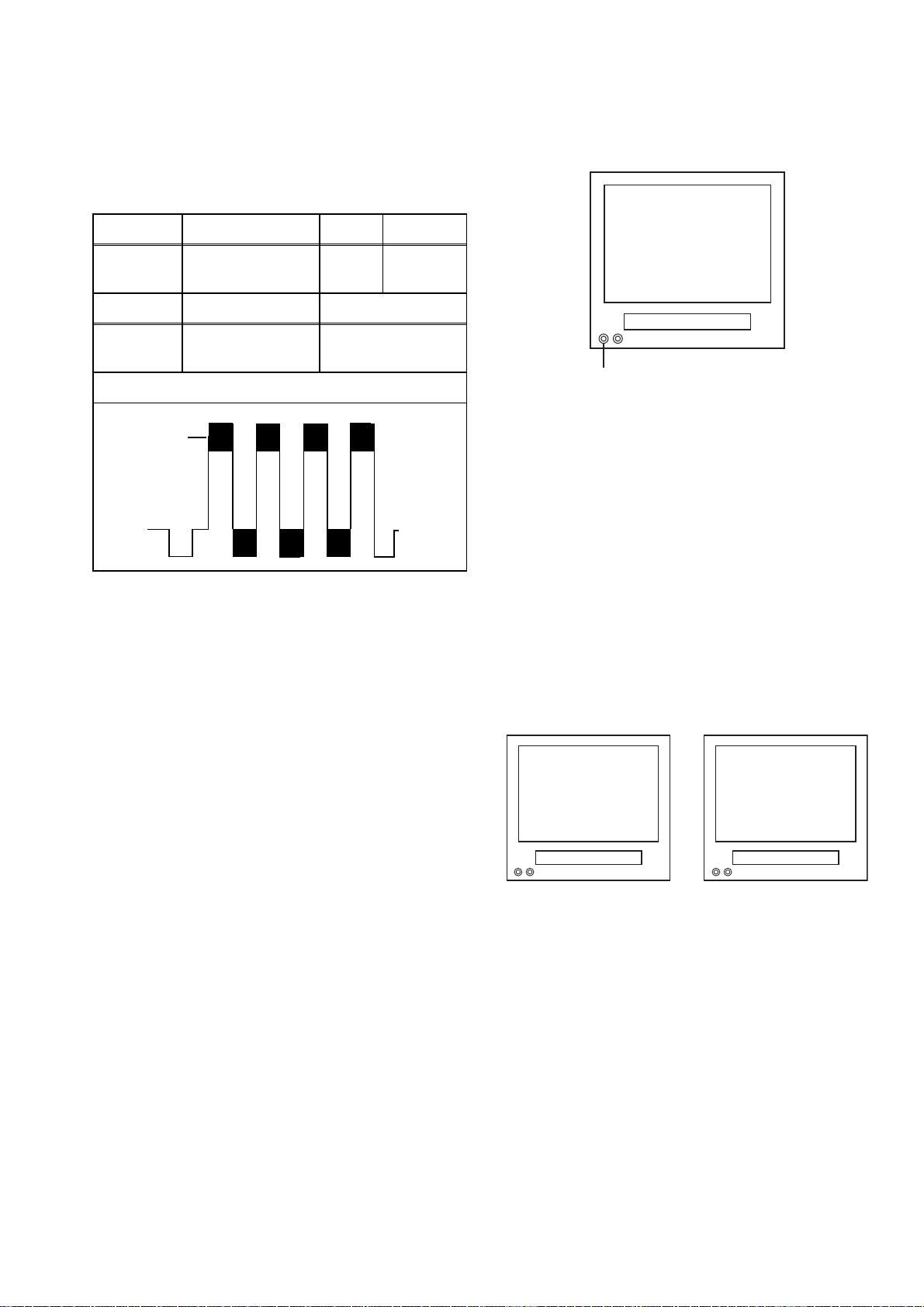
3. C-Trap Adjustment
Purpose: To get minimum leakage of the color signal
carrier.
Symptom of Misadjustment: If C-Trap Adjustment is
incorrect, stripes will appear on the screen.
Test point Adj. Point Mode Input
4. To enter the DSPC mode, press [1] button on the
remote control unit. Recording starts automatically
and “DSPC” appears on the display.
TVCR
DSPC
J349F3
(B-OUT)
Tape M. EQ. Spec.
---
minimum
Note: J349F3 (B-Out)--- Main CBA
1. Connect Oscilloscope to J349F3.
2. Input a color bar signal from RF (or Ext.) input.
Enter the Service mode. (See page 1-6-10.)
3. Press [0] button on the remote control unit and
select C-TRAP Mode.
4. Press [P+/P-] buttons on the remote control unit so
that the carrier leakage B-Out (4.43MHz) value
becomes minimum on the oscilloscope.
5. Turn the power off and on again.
P+/P-
buttons
Oscilloscope,
Pattern Generator
Figure
RF
(or Ext.)
200mVp-p Max.
Color Bar
Fig. 1
VIDEO INPUT JACK (Ext. input)
5. Recording continues for 10 seconds in SP mode.
Note: Since the reference value of LP V-ENV is
computed from the reference value of SP V-ENV,
there is no need to survey it.
6. The tape is rewinded to the recording start point.
7. The unit enters the play mode automatically and
the V-ENV levels of each the reference value of SP
mode and the computing value of LP mode are
memorized into the EEPROM.
8. "OK" or "NG" appears on upper left corner of the
screen with blueback.
In case of "OK": "OK" (green) is indicated without
ejecting tape.
In case of "NG": "NG" (red) is indicated with ejecting tape.
l
TVCR TVCR
OK
NG
Fig. 2
4. How to measure the standard
V-ENV value of Digital Studio
Picture Control
Purpose: To set the recording condition appropriate
for the recording tape.
Symptom of Misadjustment: Recording or playing
back picture quality may fall. The picture will be tinted.
1. Insert a new tape (type: E180) for the DSPC alignment into the TV/VCR.
2. Input the black raster signal from the video input
jack (VIDEO-IN).
3. Enter the Service Mode. (See page 1-6-10.)
Normal
Abnormal
Fig. 3
1-6-12 T6450EA
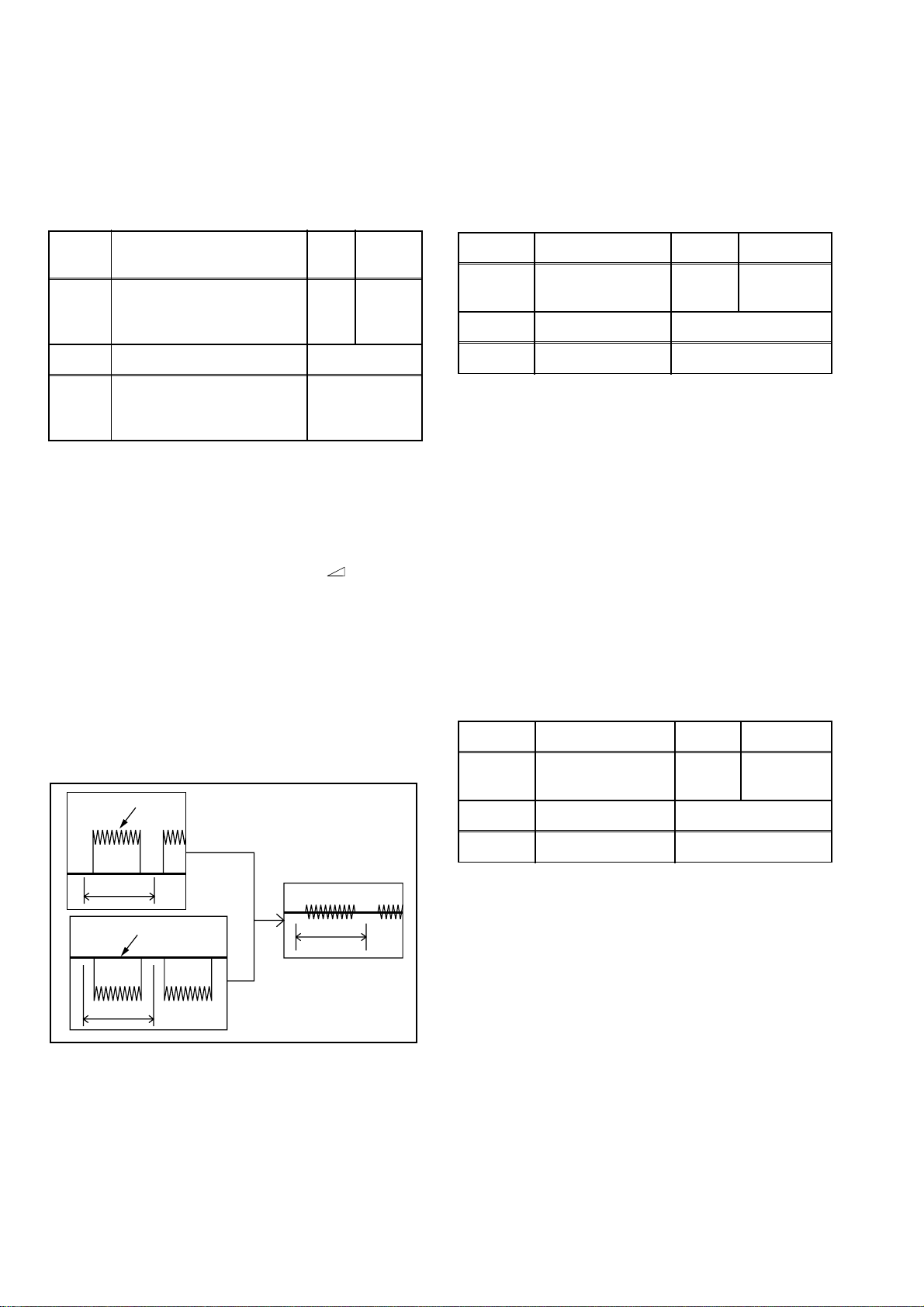
5. SECAM Black Level Adjustment
6. V. Size Adjustment
Purpose: To set Black Level of the SECAM signal R-
Y/B-Y to Ref. level.
Symptom of Misadjustment: If Black Level of the
SECAM signal R-Y/B-Y is incorrect, the picture is bluish or reddish in grayscale compared with PAL signal.
Te st
point
J361G4
Tape M. EQ. Spec.
---
Analog Oscilloscope (unus-
able Digital Oscilloscope)
1. Degauss the CRT and allow CRT to operate for 20
minutes before starting the alignment.
2. Input the SECAM Gray Scale signal from Ext.
input.
3. Enter the Service Mode. (See page 1-6-10.)
4. To enter the C/D/S mode, press [ -] on the
remote control unit.
5. To select SBR (SECAM Black Level R-Y), press [6]
button on the remote control unit.
6. Press [P+/P-] buttons to adjust Y signal to the black
ref. level.
7. To select SBB (SECAM Black Level B-Y), press [7]
button on the remote control unit.
8. Press [P+/P-] buttons to adjust Y signal to the black
ref. level.
Y Signal
Adj. Point Mode Input
P+/P-
buttons
Pattern Generator,
Ext.
SECAM
Gray
Scale
---
Purpose: To obtain correct vertical height of screen
image.
Symptom of Misadjustment: If V. Size is incorrect,
vertical height of image on the screen may not be
properly displayed.
Test point Adj. Point Mode Input
Screen
Tap e M. E Q . Sp e c .
--- Pattern Generator 90±5%
1. Enter the Service mode. (See page 1-6-10.)
Press [9] button on the remote control unit and
select V-S Mode. (Press [9] button then display will
change to V-P and V-S).
2. Input monoscope pattern and leave it for at least 20
minutes.
3. Press [P+/P-] buttons on the remote control unit so
that the monoscope pattern is 90±5% of display
size and the circle is round.
P+/P-
buttons
RF
(or Ext.)
Monoscope
7. V. Shift Adjustment
Purpose: To obtain correct vertical position of screen
image.
Symptom of Misadjustment: If V. position is incorrect, vertical position of image on the screen may not
be properly displayed.
Test point Adj. Point Mode Input
Screen
Tape M. EQ. Spec.
P+/P-
buttons
RF
(or Ext.)
Monoscope
1H
Black REF. Level
1H
1H
5mV/Div (10:1 Prove)
Fig. 4
--- Pattern Generator 90±5%
1. Enter the Service mode. (See page 1-6-10.)
Press [9] button on the remote control unit and
select V-P Mode. (Press [9] button then display will
change to V-P and V-S).
2. Input monoscope pattern and leave it for at least 20
minutes.
3. Press [P+/P-] buttons on the remote control unit so
that the top and bottom of the monoscope pattern
are equal to each other.
1-6-13 T6450EA
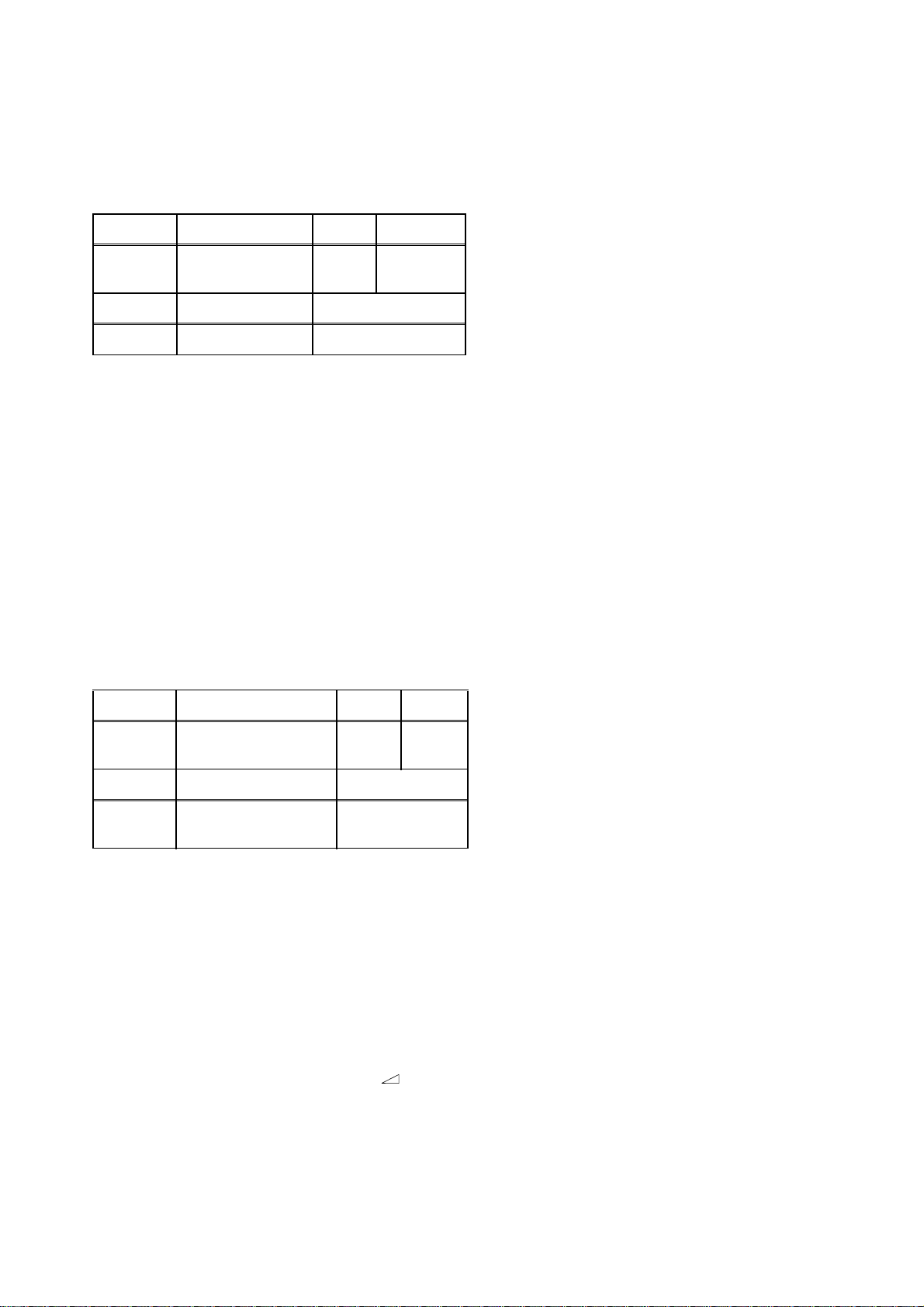
8. H. Shift Adjustment
Purpose: To obtain correct horizontal position and
size of screen image.
Symptom of Misadjustment: Horizontal position and
size of screen image may not be properly displayed.
Test point Adj. Point Mode Input
Screen
Tape M. EQ. Spec.
--- Pattern Generator 90±5%
1. Enter the Service mode. (See page 1-6-10.)
Press [8] button on the remote control unit and
select H-P Mode.
2. Input monoscope pattern and leave it for at least 20
minutes.
3. Press [P+/P-] buttons on the remote control unit so
that the left and right side of the monoscope pattern are equal to each other.
4. Turn the power off and on again.
P+/P-
buttons
RF
(or Ext.)
Monoscope
8. To enter the CUT OFF (G) mode, press [2] button
on the remote control unit.
9. Press the [P+/P-] buttons until the horizontal line
becomes white.
10.To enter the CUT OFF (B) mode, press [3] button
on the remote control unit.
11.Press the [P+/P-] buttons until the horizontal line
becomes white.
12.Turn the screen control so that the horizontal line
adjusted white looks lightly.
13.Turn the power off and on again.
9. Cut-off Adjustment
Purpose: To adjust the beam current of R, G, B, and
screen voltage.
Symptom of Misadjustment: White color may be
reddish, greenish or bluish.
Test point Adj. Point Mode Input
Screen
Tape M. EQ. Spec.
--- Pattern Generator
Notes:
Screen Control (FBT) --- H.V./Power Supply CBA
FBT= Fly Back Transformer
Use the Remote Control Unit
1. Degauss the CRT and allow CRT to operate for 20
minutes before starting the alignment.
2. Set the screen control to minimum position. Input
the Black raster signal from RF (or Ext.) input.
3. Enter the Service Mode. (See page 1-6-10.)
Dimmed horizontal line appears on the CRT.
4. To enter the C/D/S mode, press the [ -] button
on the remote control unit.
5. To enter the CUT OFF (R) mode, press [1] button
on the remote control unit.
6. Turn the screen control up until dimmed horizontal
line appears.
7. Press the [P+/P-] buttons until the horizontal line
becomes white.
Screen-Control,
P+/P- buttons
RF
(or Ext.)
See Reference
Notes below
Black
Raster
1-6-14 T6450EA
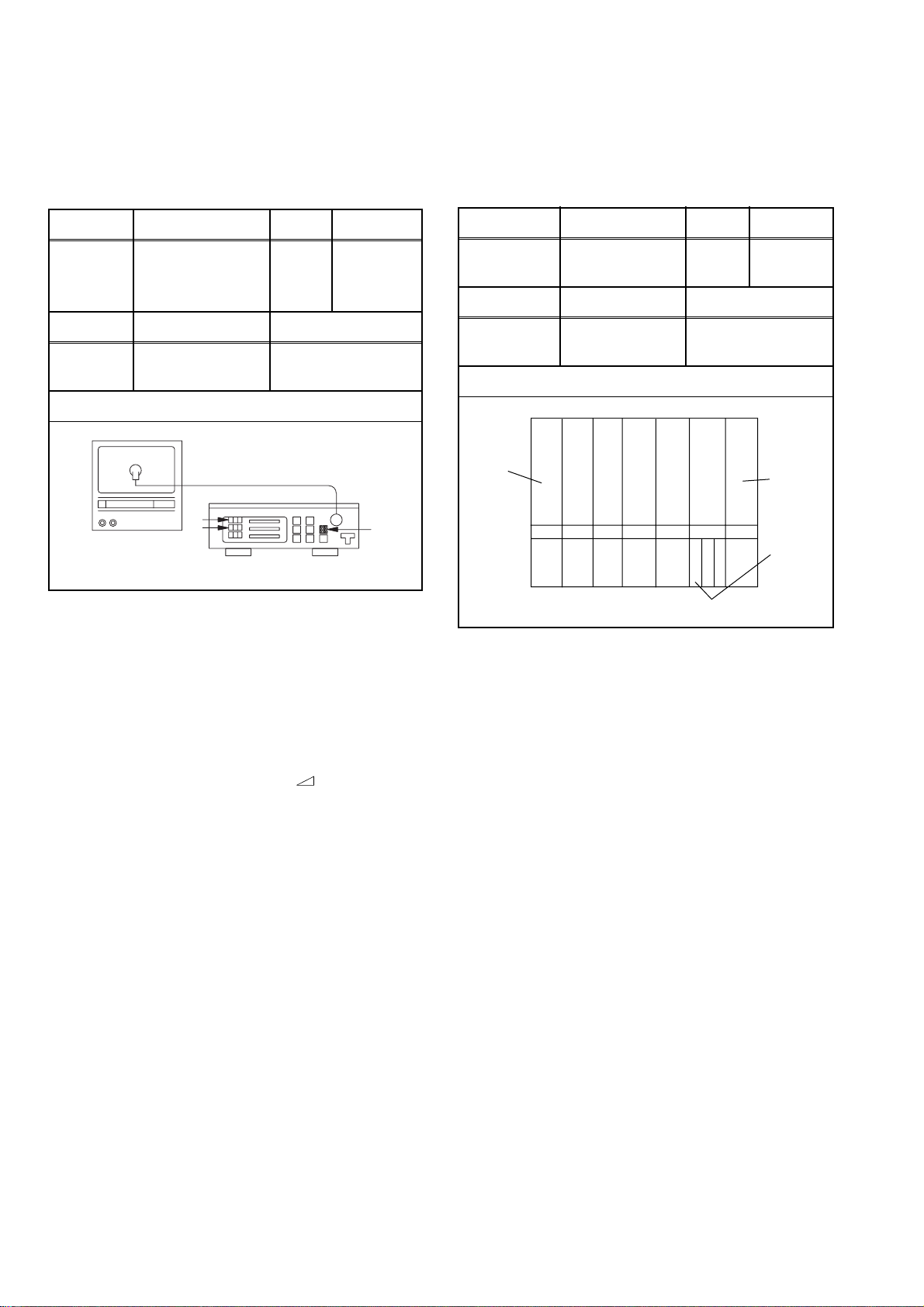
10. White Balance Adjustment
11. Sub-Brightness Adjustment
Purpose: To mix red, green and blue beams correctly
for pure white.
Symptom of Misadjustment: White becomes bluish
or reddish.
Test point Adj. Point Mode Input
Screen
Tape M. EQ. Spec.
---
Screen-Control,
P+/P- buttonsRF(or Ext.)
Pattern Generator,
Color analyzer
Figure
Color Ajalyzer
See below
White
Raster
(APL 100%)
Fig. 5
Purpose: To get proper brightness.
Symptom of Misadjustment: If Sub-Brightness is
incorrect, proper brightness cannot be obtained by
adjusting the Brightness Control.
Test point Adj. Point Mode Input
Screen
Tape M. EQ. Spec.
---
White
P+/P-
buttons
Pattern
Generator
Figure
RF
(or Ext.)
See below
ABC
SYMPTE
Black
This bar
(A) just
visible
Note: Use remote control unit
1. Operate the unit more than 20 minutes.
2. Face the unit to east. Degauss the CRT using Degaussing Coil.
3. Input the White Raster (APL 100%).
4. Set the color analyzer to the CHROMA mode and
after zero point calibration, bring the optical receptor to the center on the tube surface (CRT).
5. Enter the Service mode. Press [ -] button on the
remote control.
6. Press [4] button on the remote control unit for Red
adjustment. Press [5] button on the remote control
unit for Blue adjustment.
7. In each color mode, Press [P+/P-] buttons to adjust
the values of color.
8. Adjusting Red and Blue color so that the temperature becomes 8500K (x : 290 / y : 300) ±3%.
9. At this time, Re-check that Horizontal line is white.
If not, Re-adjust Cut-off Adjustment until the Horizontal Line becomes pure white.
10. Turn off and on again to return to normal mode. Receive APL 100% white signal and Check Chroma
temperatures become 8500K (x : 290 / y : 300) ±3%.
Note: Confirm that Cut Off Adj. is correct after this
adjustment, and attempt Cut Off Adj. if needed.
Fig. 6
Note: Bar (A) in Fig. 7 --- 0 IRE
1. Enter the Service Mode. (See page 1-6-10.)
Then input SYMPTE signal from RF (or Ext.) input
and leave it for at least 20 minutes.
2. Press MENU button. (Each time MENU button is
pressed, display will change BRT, CNT, COL, TNT,
and SHP in that order.) Select BRT and press [P+/
P-] buttons so that the bar (A) in Fig. 6 is just visible.
3. Turn the power off and on again.
1-6-15 T6450EA
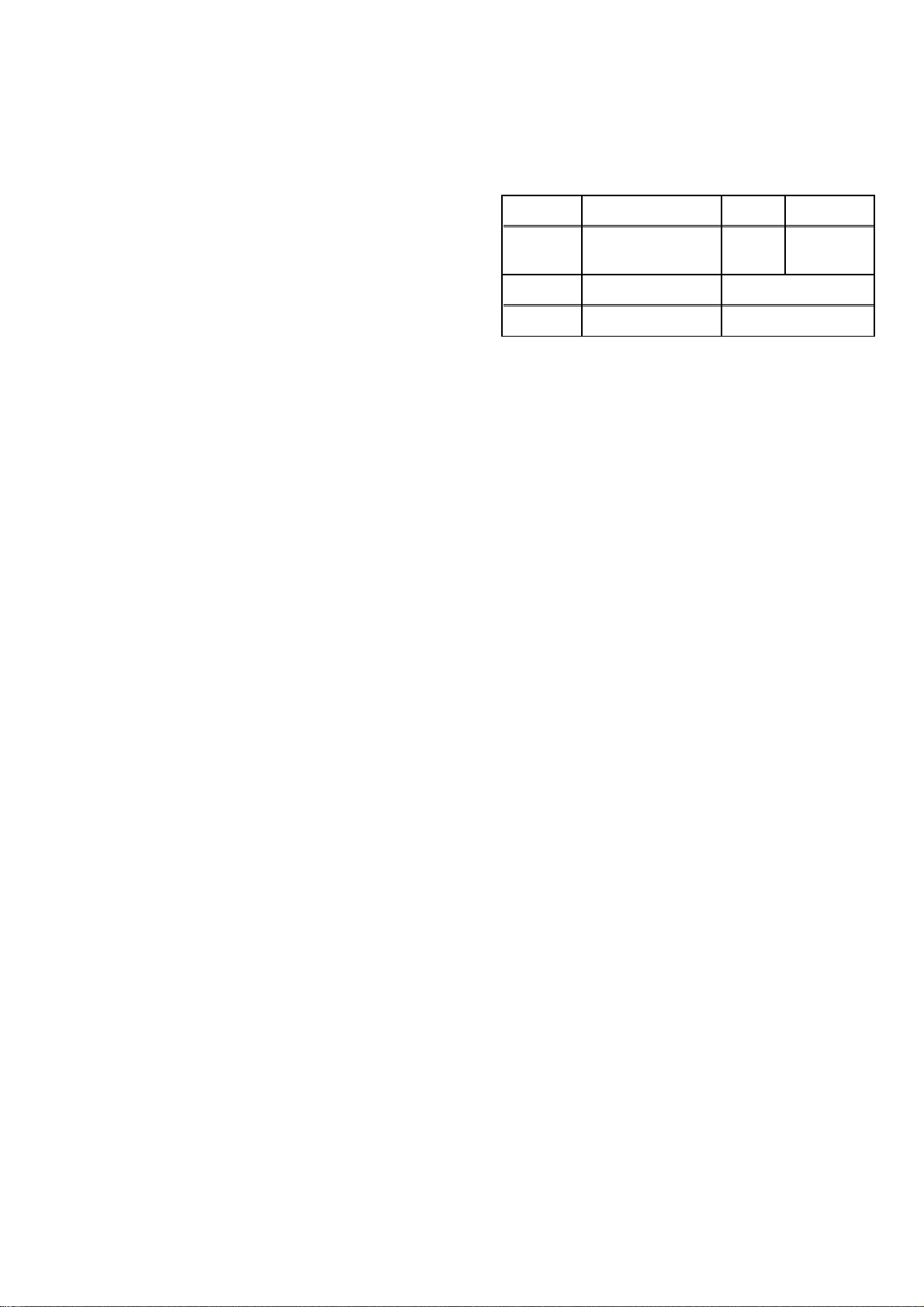
12. Setting for CONTRAST,
COLOR, TINT and SHARP
Data Values
General
1. Enter the Service mode. (See page 1-6-10)
2. Press MENU button. (Each time MENU button is
pressed, display will change BRT, CNT, COL, TNT,
and SHP in that order.)
CONTRAST (CNT)
1. Press "MENU" button on the remote control unit.
Then select CNT display.
2. Press [P+/P-] buttons on the remote control unit so
that the value of "CONTRAST" (CNT) becomes 83.
COLOR (COL)
1. Press "MENU" button on the remote control unit.
Then select "COLOR" (COL) display.
2. Press [P+/P-] buttons on the remote control unit so
that the value of "COLOR" (COL) becomes 65.
TINT (TNT)
1. Press "MENU" button on the remote control unit.
Then select "TINT" (TNT) display.
2. Press [P+/P-] buttons on the remote control unit so
that the value of "TINT" (TNT) becomes 68.
13. Focus Adjustment
Purpose: Set the optimum Focus.
Symptom of Misadjustment: If Focus Adjustment is
incorrect, blurred images are shown on the display.
Test point Adj. Point Mode Input
Screen Focus Control
Ta p e M . E Q . Sp e c.
--- Pattern Generator See below.
Note: Focus VR (FBT) --- H.V./Power Supply CBA
FBT= Fly Back Transformer
1. Operate the unit more than 30 minutes.
2. Face the unit to the East and degauss the CRT
using a Degaussing Coil.
3. Input the monoscope pattern.
4. Adjust the Focus Control on the FBT to obtain clear
picture.
RF
(or Ext.)
Monoscope
SHARP (SHP)
1. Press "MENU" button on the remote control unit.
Then select "SHARP" (SHP) display.
2. Press [P+/P-] buttons on the remote control unit
and select "1."
1-6-16 T6450EA
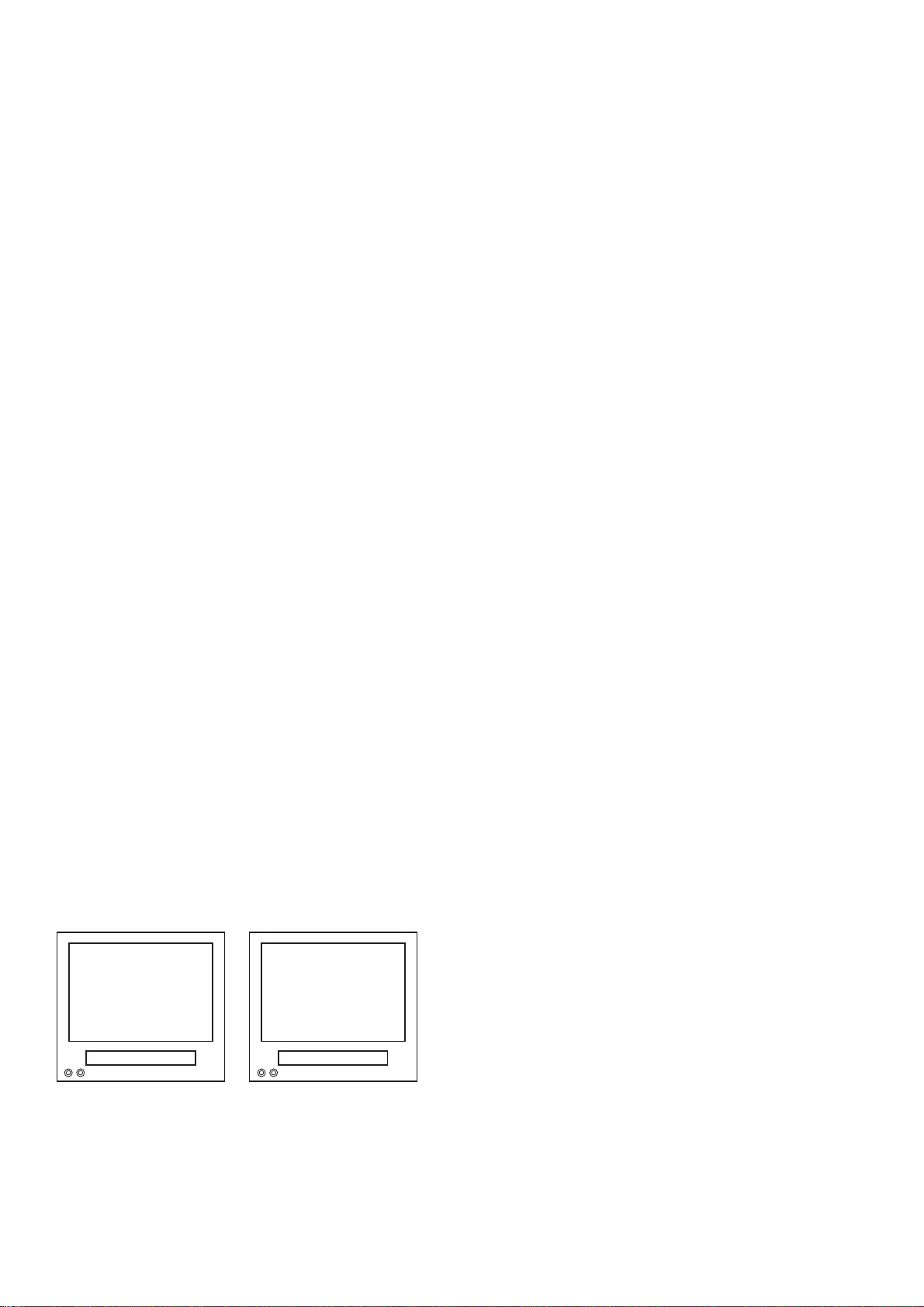
14. Head Switching Position Adjustment
Purpose: Determine the Head Switching Position dur-
ing Playback.
Symptom of Misadjustment: May cause Head
Switching Noise or Vertical Jitter in the picture.
Note: Unit reads Head Switching Position automatically and displays it on the screen (Upper Left Corner).
Manual Adjustment
1. Enter the Service Mode. (See page 1-6-10.)
2. Playback the test tape (9965 000 14514).
3. Press the number [5] button on the remote control
unit.
4. The Head Switching position will display on the
screen; if adjustment is necessary follow step 4.
7.0H (448µs) is preferable.
5. Press [P+/P-] buttons on the remote control unit if
necessary. The value will be changed in 0.5H steps
up or down. Adjustable range is up to 9.5H. If the
value is beyond adjustable range, the display will
change as:
Lower out of range: 0.0H
Upper out of range: -.-H
6. Turn the power off and on again.
Auto Adjustment
1. Load the test tape (9965 000 14514) that have
been recorded the Head Switching Position Value.
2. Enter the service mode.
3. Press [3] button on the remote control unit in the
tape stop mode. The unit playback and adjust the
Head Switching Position automatically.
4. The adjusting report appears on upper left corner
of the screen with blueback.
In case of adjusting correctly: the Head Switching
Position Value recorded in the test tape (9965 000
14514) is indicated with green.
In case of adjusting incorrectly: "NG" (red) is indicated with ejecting tape.
l
TVCR TVCR
7.0H
NG
Correct
Incorrect
Fig. 7
1-6-17 T6450EA
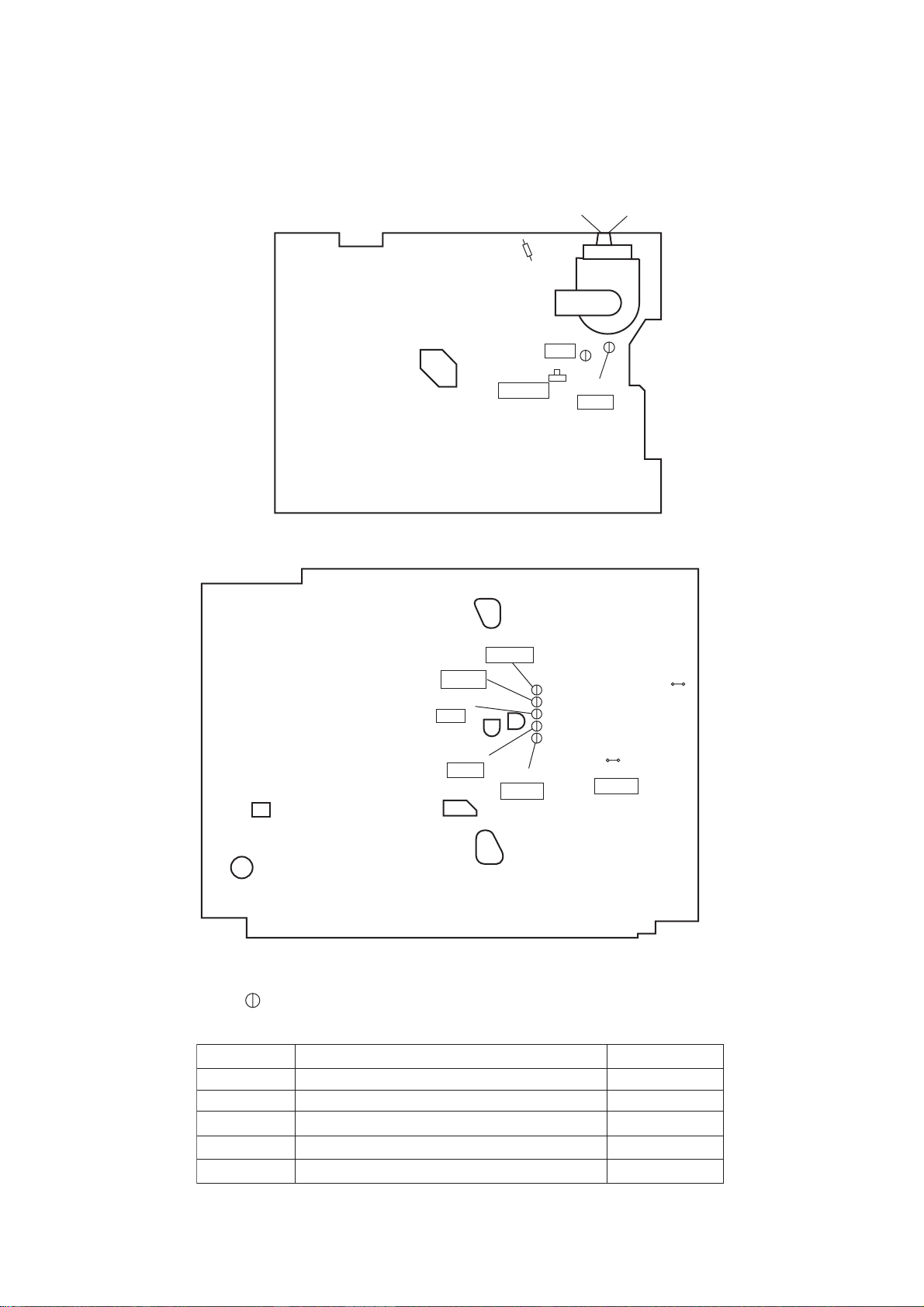
Adjustment Points and Test Points
H.V./Power Supply CBA Top View
Focus-control (Upper side)
R590
(H Adjustment)
VR601
+B ADJ
Main CBA Top View
TP007
N-A-PB
TP002
RF-SW
TP001
CTL
Screen-control (Lower side)
TP503
+B
TP504
GND
J361G4
(SECAM
Black Level
Adjustment)
TP008
IC202
C-PB
TP003
V-OUT
J349F3
B-OUT
TEST POINT INFORMATION
: Indicates a test point with a jumper wire across a hole in the PCB.
TEST POINTS NOT USED IN ELECTRICAL ADJUSTMENTS
Test Point
TP001
TP002
TP008
TP503
TP504
Mechanical Alignment Procedures
Mechanical Alignment Procedures
Mechanical Alignment Procedures
Electrical Adjustment Instructions
Electrical Adjustment Instructions
Used in: Page No.
2-3-3
2-3-3, 2-3-4
2-3-3, 2-3-4
1-6-10
1-6-10
1-6-18 T6450EA
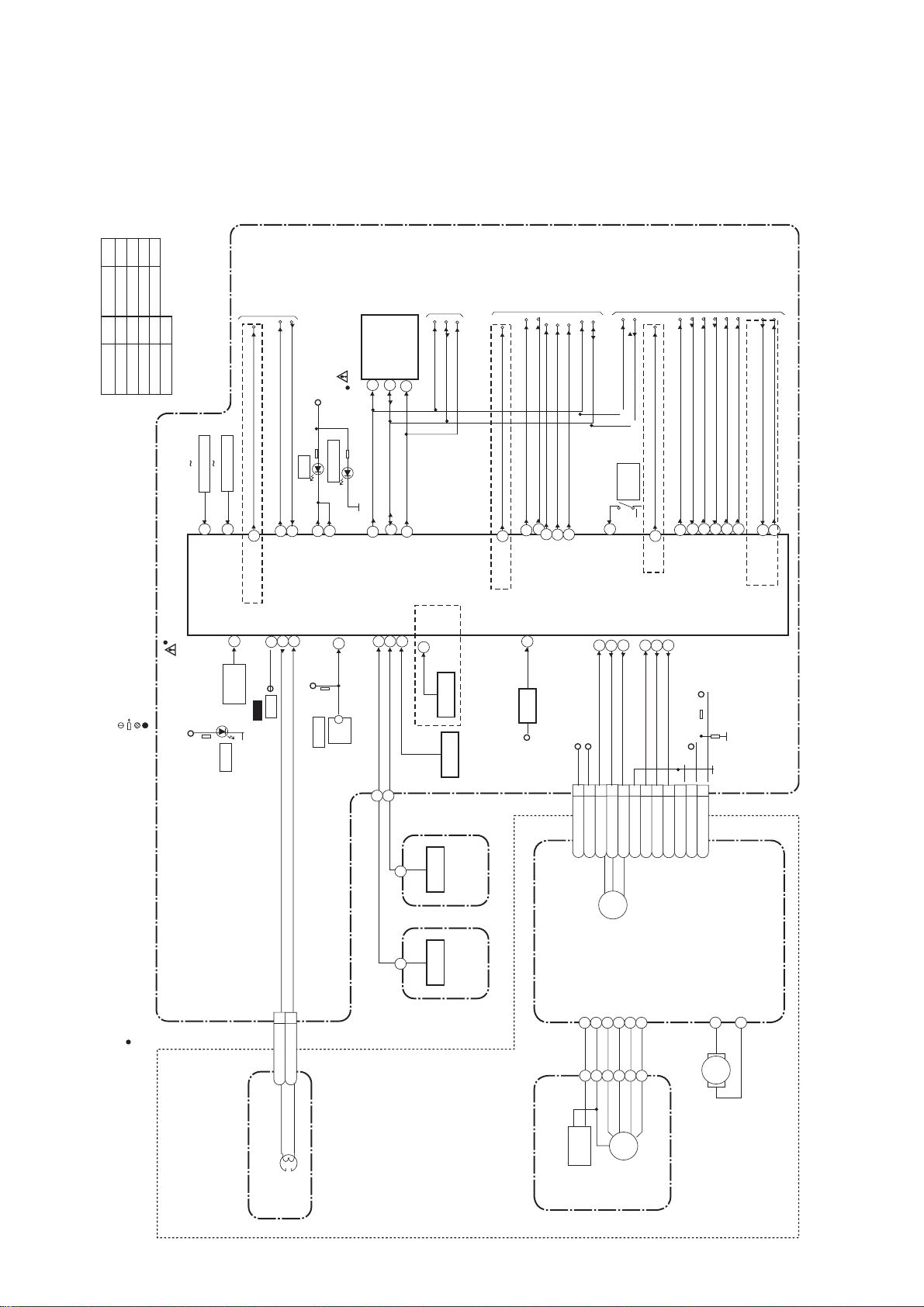
BLOCK DIAGRAMS
[ 14PV135/ ( 01, 07, 58 ), 14PV235/ ( 01, 07, 58 ), 14PV385/ ( 01, 07, 39 ) ]
Servo/System Control Block Diagram
ks
r
a
M
k
r
J
L
K
a
M
l
e
od
M
14PV385/01
k
r
E
a
M
l
e
od
M
14PV135/07
M
14PV385/39
14PV135/58
14PV235/58
F
H
G
14PV135/01
14PV235/07
14PV385/07
I
14PV235/01
SW201 SW205
KEY SWITCH
KEY SWITCH
SW206 SW210
TO POWER
SUPPLY BLOCK
P-ON-H
P-DOWN-L
C-POWER-SW
D202 REC
AL+5V
(MEMORY)
C202
I
D204 STANDBY
SCL
6
SDA
5
TO
SP-MUTE
A-MUTE-H
AUDIO BLOCK
SCL
EXT-L
SCART-H
SCART-MUTE
SDA
SCL
SDA
REC
SW211
DAV-L
SAFETY
TO
TV BLOCK
SCL
SDA
C-OPEN
2
I
CS
7
1ST-SND-H
C-SYNC
D-REC-H
TO
VIDEO BLOCK
V-ENV
C-ROTA
DV-SYNC
RF-SW
TRICK-H
SECAM-H
&
s
l
e
od
M
f
o
t
r
a
h
C
on
s
i
r
a
p
m
o
C
8
7
KEY-2
KEY-1
C201
I
(SERVO/SYSTEM CONTROL)
REMOTE
AL+5V
RS201
D201
S-LED
:INDICATES A TEST POINT WITH A JUMPER WIRE ACROSS A HOLE IN THE PCB.
:USED TO INDICATE A TEST POINT WITH A COMPONENT LEAD ON FOIL SIDE.
:USED TO INDICATE A TEST POINT WITH NO TEST PIN.
:USED TO INDICATE A TEST POINT WITH A TEST PIN.
TEST POINT INFORMATION
:
S
R
TO
C
E
NN
O
C
E
R
WI
R
OTE FO
N
1. PREFIX SYMBOL "CN" MEANS CONNECTOR.
CBA
(CAN DISCONNECT AND RECONNECT.)
2. PREFIX SYMBOL "CL" MEANS WIRE-SOLDER
HOLES OF THE PCB.
(WIRE IS SOLDERED DIRECTLY.)
N
I
A
M
66
M
,
J
C-POWER-SW
G,
REMOTE
14
SENSOR
67
P-ON-H
CTL(+)
CTL AMP-OUT
95
97
TP001
3
CTL
WF
CL402
2CTL(+)
23
85
P-DOWN-L
CTL(-)
94
AL+5V
SW212
1CTL(-)
24
REC-LED
REC-LED
LD-SW
9
LD-SW
72
71
SCL
ST-SENS.
END-SENS.
4
10
SDA
45
C-OPEN
2
I
T-REEL
80
M
,
J
G,
S-REEL
79
PI201
Q205
END-SENS.
Q201
ST-SENS.
Q202
S-REEL
T-REEL
CBA
R
SO
N
SE
CBA
R
SO
N
SE
)
R
SO
N
SE
ND
E
(
)
R
SO
N
SE
ST
(
M
,
J
G,
44
21
SP-MUTE
1ST-SND-H
RESET
34
Q204
RESET
TIMER+5V
20
42
48
EXT-L
A-MUTE-H
SCART-H
R
OTO
M
AN
PST
CA
29
SCART-MUTE
C-FG
87
CM+12V/+20.5V
P-ON+5V(3)
1
2P-ON+5V(3)
3C-FG
CN201
CM+12V/+20.5V
CAPSTAN
31
J
G,
REC-SAFETY
C-CONT
LD-CONT
C-F/R
76
81
78
4C-F/R
6FG-GND
5
7LD-CONT
C-CONT
M
MOTOR
83
DAV-L
D-PFG
D-CONT
90
77
8D-CONT
9
D-PFG
74
47
C-SYNC
D-REC-H
AL+12V(1)
11AL+12V(1)
10M-GND
6
13
V-ENV
DV-SYNC
+33V
12VG
18
15
RF-SW
C-ROTA
M
32
33
TRICK-H
SECAM-H
" " = SMD
)
LY
B
M
SSE
A
CK
E
D
(
LY
B
M
SSE
A
AD
E
H
AC
CONTROL
HEAD
1-7-7
LY
B
M
SSE
A
R
E
ND
YLI
C
PG
SENSOR
M
DRUM
MOTOR
M
LOADING
MOTOR
T6450BLS
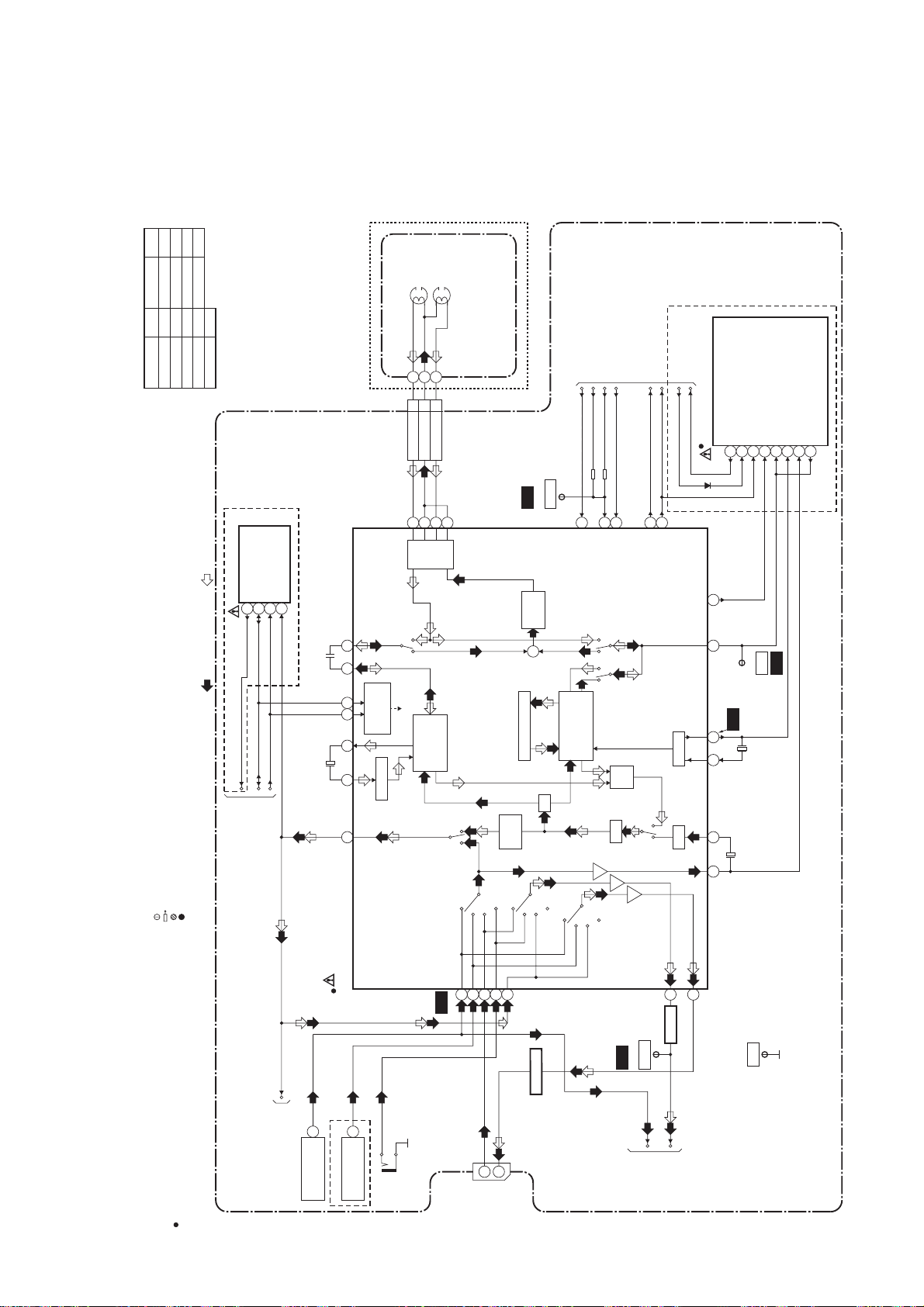
Video Block Diagram
J
L
K
M
Model Mark
14PV385/01
14PV135/58
14PV235/58
14PV385/39
I
F
E
H
G
Model Mark
14PV135/01
14PV235/01
14PV135/07
14PV235/07
Comparison Chart of Models & Marks
14PV385/07
G,J
VIDEO (L)
HEAD
VIDEO (R)
HEAD
CYLINDER ASSEMBLY
(DECK ASSEMBLY)
123
V(L)
V(R)
CL401
V-COM
969593
94
WF1
RF-SW
TP002
RF-SW
D-REC-H
80
TO SERVO/SYSTEM
CONTROL BLOCK
C-ROTA
DV-SYNC
62
70
V-ENV
84
M
C-SYNC
TRICK-H
67
SECAM-H
IC471 (PAL/SECAM DECTECOTR)
1
29
28
PAL/SECAM
DETECTOR
17
12216
14
SDA
DAV-L
IC101 (VPS)
6147
REC-VIDEO SIGNAL PB-VIDEO SIGNAL MODE: SP/REC
WIRE ACROSS A HOLE IN THE PCB.
DAV-L
SDA
WITH A COMPONENT LEAD ON FOIL SIDE.
WITH A TEST PIN.
:INDICATES A TEST POINT WITH A JUMPER
:USED TO INDICATE A TEST POINT
:USED TO INDICATE A TEST POINT WITH NO TEST PIN.
:USED TO INDICATE A TEST POINT
TEST POINT INFORMATION
OR.
.)
WIRE-SOLDER
NOTE FOR WIRE CONNECTORS:
1. PREFIX SYMBOL "CN" MEANS CONNECT
(CAN DISCONNECT AND RECONNECT
2. PREFIX SYMBOL "CL" MEANS
HOLES OF THE PCB.
(WIRE IS SOLDERED DIRECTLY.)
SCL
TO
SERVO/SYSTEM
CONTROL BLOCK
MAIN CBA
" " = SMD
VPS-V
SCL
16
C-VIDEO
TO
TV BLOCK
TU001
7978
69684643
SERIAL
DECORDER
Y. DELAY
65
IC401
(VIDEO/AUDIO SIGNAL PROCESS)
G,J,M
17
17
VIDEO OUT
VIDEO OUT
JK701
TU002
V-IN
SP
HEAD
AMP
P
R
LUMINANCE
SIGNAL
PROCESS
WF4
AGC
BYPASS
TUNER1
SCART
TUNER2
485254
50
JK703
V-IN
LINE
20
CHARA.
SCART
56
19
V-OUT
REC FM
AGC
+
Y
C
CCD 1H DELAY
1/2
INS.
LINE
MUTE
PB/EE
BUFFER
Q703
D-REC-H
RPRP
CHROMINANCE
SIGNAL
PROCESS
MUTE
PB/EE
TUNER1
TUNER2
V-ENV
D-V-SYNC
RF-SW/C-ROTA
Y/C
MIX
PR
FBC
WF5
V-OUT
TP003
TU1-VIDEO
TO
C-SYNC
AGC VXO
61
BUFFER
Q401
VIDEO
TV BLOCK
PB-H OUT
21
2928 44
58 59
63
WF2
TP008
X401
GND
TP010
WF6
C-PB
4.43MHz
1-7-8
T6450BLV
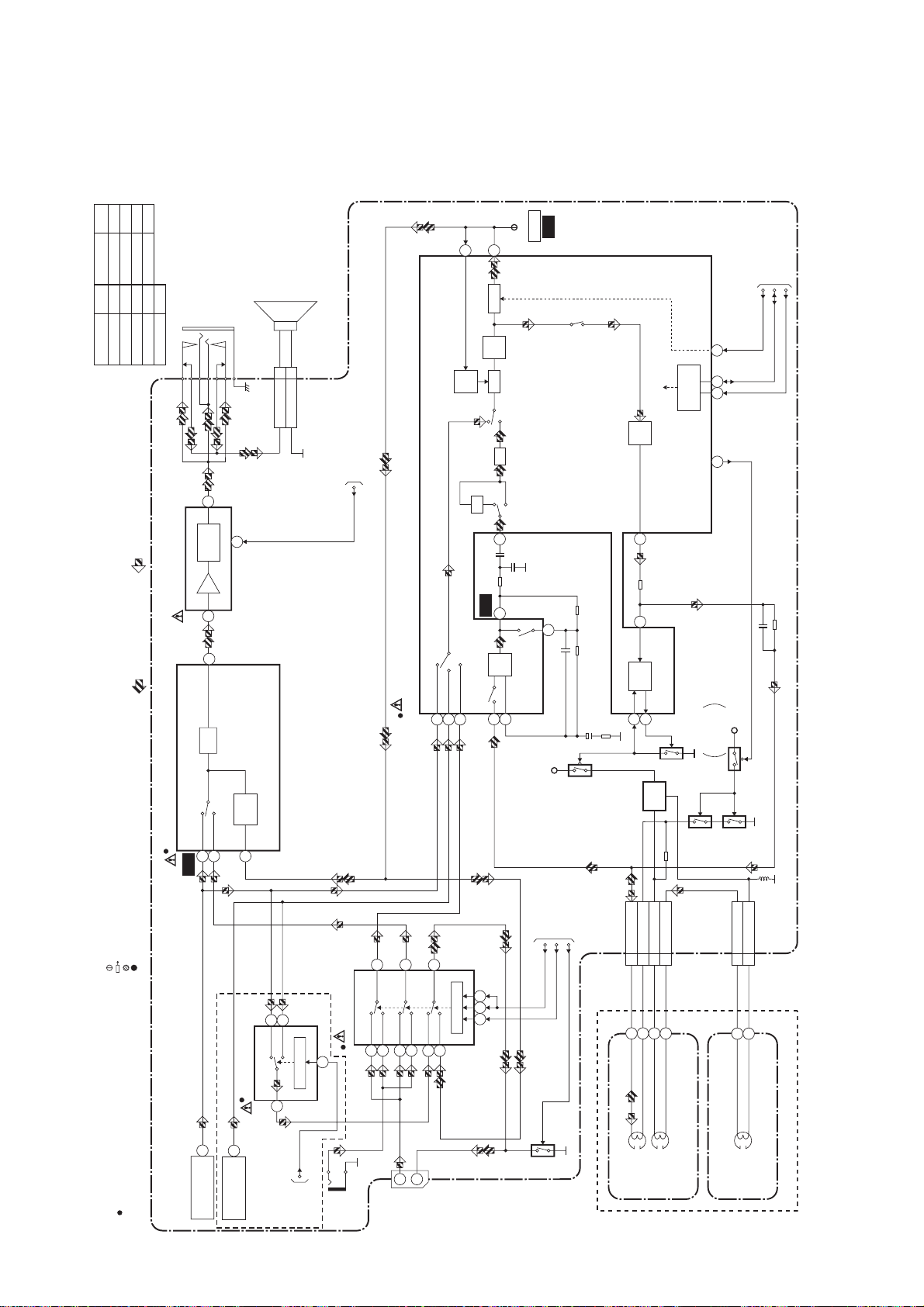
Audio Block Diagram
J
L
K
M
Model Mark
Model Mark
Comparison Chart of Models & Marks
14PV385/01
14PV135/58
14PV235/58
F
E
G
14PV135/07
14PV235/07
14PV385/07
Mode : SP/REC
14PV385/39
I
H
14PV135/01
14PV235/01
JK151
HEADPHONE JACK
1
AMP
OUTPUT
MUTE
5
SP151
CL801
CN804
SP1SP-GND 2
SPEAKER
TO
SERVO/SYSTEM
CONTROL BLOCK
SP-MUTE
ALC
WF8
N-A-PB
TP007
11
12
TO
SERVO/SYSTEM
CONTROL BLOCK
DET
INV
LINE
R
MUTE
AMP
ALC
ATT
98
SERIAL
DECODER
AUDIO HD-SW
CONTROL
71
68 69
16
REC-ON
P
REC
AMP
100
SCL
SDA
A-MUTE-H
IC151 (AMP)
7
MAIN CBA
PB-AUDIO SIGNAL REC-AUDIO SIGNAL
.
WIRE ACROSS A HOLE IN THE PCB
WITH A COMPONENT LEAD ON FOIL SIDE.
WITH NO TEST PIN.
:INDICATES A TEST POINT WITH A JUMPER
:USED TO INDICATE A TEST POINT
:USED TO INDICATE A TEST POINT
:USED TO INDICATE A TEST POINT WITH A TEST PIN.
TEST POINT INFORMATION
OR.
.)
WIRE-SOLDER
50
ATT
(VIDEO/AUDIO/CHROMA/DEFLECTION/IF)
TUNER1
LINE
IC301
52
53
WF7
WF9
7
EQ
AMP
SP/LP-ON
TUNER2
LINE
151317
SW CTL
12
PB-ON
1011 9
5
6
+5V
Q854
TO SERVO
/SYSTEM
CONTROL
BLOCK
EXT-L
SCART-H
SCART-MUTE
TUNER1
IC401
(AUDIO SIGNAL PROCESS)
AUDIO
MUTE
54
4
14
G,J,M
13
12
SCART
LINE
SCART
LINE
1
2155
3
13
IC702 (SW)
TU1
TU2
14
SW CTL
IC701 (SW)
11
CL402
3 A-PB/REC
3
AUTO
1
Q855
BIAS
2
BIAS
4 A-COM
6 AE-H/FE-H
OSC
5 FE-H
Q856
Q853(PB=ON)
+5V
SWITCHING
D-REC-OFF
Q851
CL403
1 FE-H
Q852(PB=ON)
2 FE-H-GND
NOTE FOR WIRE CONNECTORS:
1. PREFIX SYMBOL "CN" MEANS CONNECT
(CAN DISCONNECT AND RECONNECT
2. PREFIX SYMBOL "CL" MEANS
HOLES OF THE PCB.
(WIRE IS SOLDERED DIRECTLY.)
" " = SMD
6
AUDIO OUT
TU001
21AUDIO OUT
TU002
1ST-SND-H
TO SERVO
/SYSTEM
CONTROL
BLOCK
JK702
A-IN
JK703
2
A-IN
1
A-OUT
1-7-9
Q701
AUDIO
HEAD
AUDIO
ERASE
HEAD
(DECK ASSEMBLY)
FE HEAD
ACE HEAD ASSEMBLY
FULL
ERASE
HEAD
T6450BLA
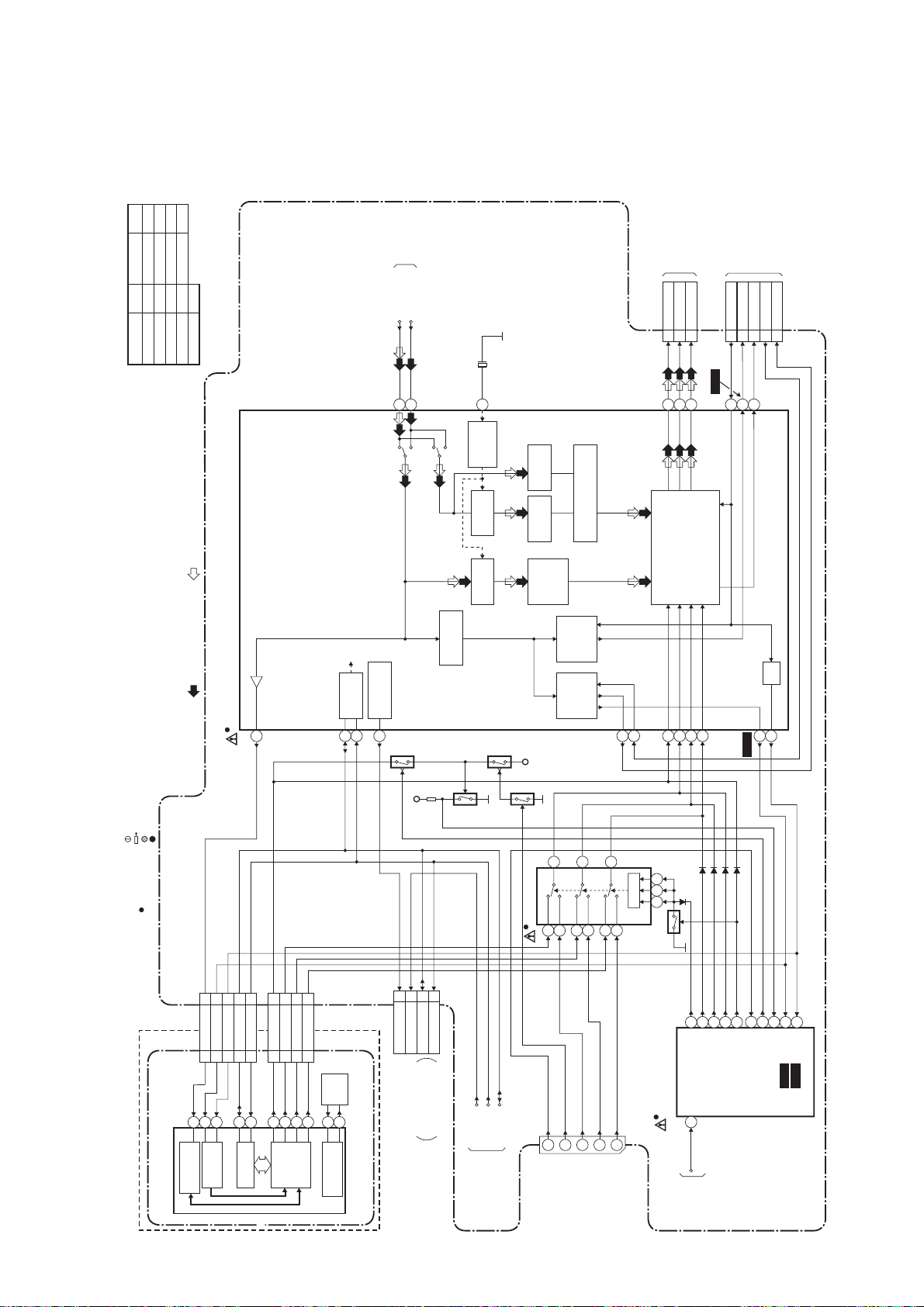
TV Block Diagram
J
L
K
M
Model Mark
14PV385/39
14PV385/01
14PV135/58
14PV235/58
I
F
E
H
G
Model Mark
14PV135/01
14PV235/01
14PV135/07
14PV235/07
OR.
14PV385/07
.)
Comparison Chart of Models & Marks
TO
VIDEO BLOCK
TU1-VIDEO
VIDEO
36
34
X301
4.43MHz
32
TO
BLUE2
CL301A
16
CRT/H.V. BLOCK
CL301B
GREEN1
RED
3
143115
CL302A
WF11
TO
CRT/H.V. BLOCK
CL302B
V-DRIVE3
FBP2
H-DRIVE1
ACL5
V-RAMP-FB4
6
7
Mode : SP/REC
NOTE FOR WIRE CONNECTORS:
1. PREFIX SYMBOL "CN" MEANS CONNECT
(CAN DISCONNECT AND RECONNECT
2. PREFIX SYMBOL "CL" MEANS WIRE-SOLDER
HOLES OF THE PCB.
(WIRE IS SOLDERED DIRECTLY.)
.
WIRE ACROSS A HOLE IN THE PCB
WITH A COMPONENT LEAD ON FOIL SIDE.
WITH NO TEST PIN.
:INDICATES A TEST POINT WITH A JUMPER
:USED TO INDICATE A TEST POINT
:USED TO INDICATE A TEST POINT
TEST POINT INFORMATION
" " = SMD
REC VIDEO SIGNAL PB VIDEO SIGNAL
WITH A TEST PIN.
IC301 (VIDEO/AUDIO/CHROMA/DEFLECTION/IF)
:USED TO INDICATE A TEST POINT
MAIN CBA
LINE/PB
SYNC
SEPARATION
CHROMA
CHROMA
BPF
TRAP
SECAM
DECODER
PAL
DECODER
LUMA
SIGNAL
PROCESS
CIRCUIT
H-SYNC
PROCESS
CIRCUIT
BASE BAND
1H DELAY LINE
OSD MIX/RBG MATRIX/
BLANKING
CLOCK
CONTROL
CIRCUIT
TUNER
TUNER
LINE/PB
INV
V-SYNC
PROCESS
SERIAL
I/F
INTELLIGENT
MONITORING
40
11
10
43
Q711
+5V
Q706
Q704
+5V
Q702
IC703 (SW)
CIRCUIT
21
17
15
14
SW CTL
5
342
1
12
13
109 11
27
Q710
30
28
20
WF10
12
13
F,G,I,J,L,M
IC901 (TELETEXT DECODER)
CN752CN902
22OSD-BLK
44OSD-B
55Y-SW-OUT
22H-SYNC
44SDA
33SCL
11V-SYNC
CN901 CN751
3723365049353233344142
C I/F
2
DISPLAY
TIMING
I
ADC/
DATA SLICER
66OSD-G
DECODER
TELETEXT
33OSD-R
X901
12MHz
OSC
TEXT CBA
OSC/CLOCK
GENERATOR
1
2
CN303
C-OPEN
2
INT.MONITOR
I
SDA 4
SCL 5
(NO CONNECTION)
CN303 is used for
adjustment at factory
SCL
C-OPEN
2
I
TO
SERVO/SYSTEM
1-7-10
SDA
CONTROL BLOCK
JK703
SLOW-SW
7
16811
OSD-B
RAPID-SW
OSD-G
15
OSD-R
IC201
(SYSTEM CONTROL/OSD)
82
OSD-R
TEXT-L
C-VIDEO
56
C-VIDEO
TO
VIDEO
BLOCK
626364
OSD-B
OSD-G
60
OSD-BLK
SLOW-SW-IN
616568
59
V-SYNC
RGB CONT
RAPID-SW-IN
WF18
58
H-SYNC
WF17
T6450BLT
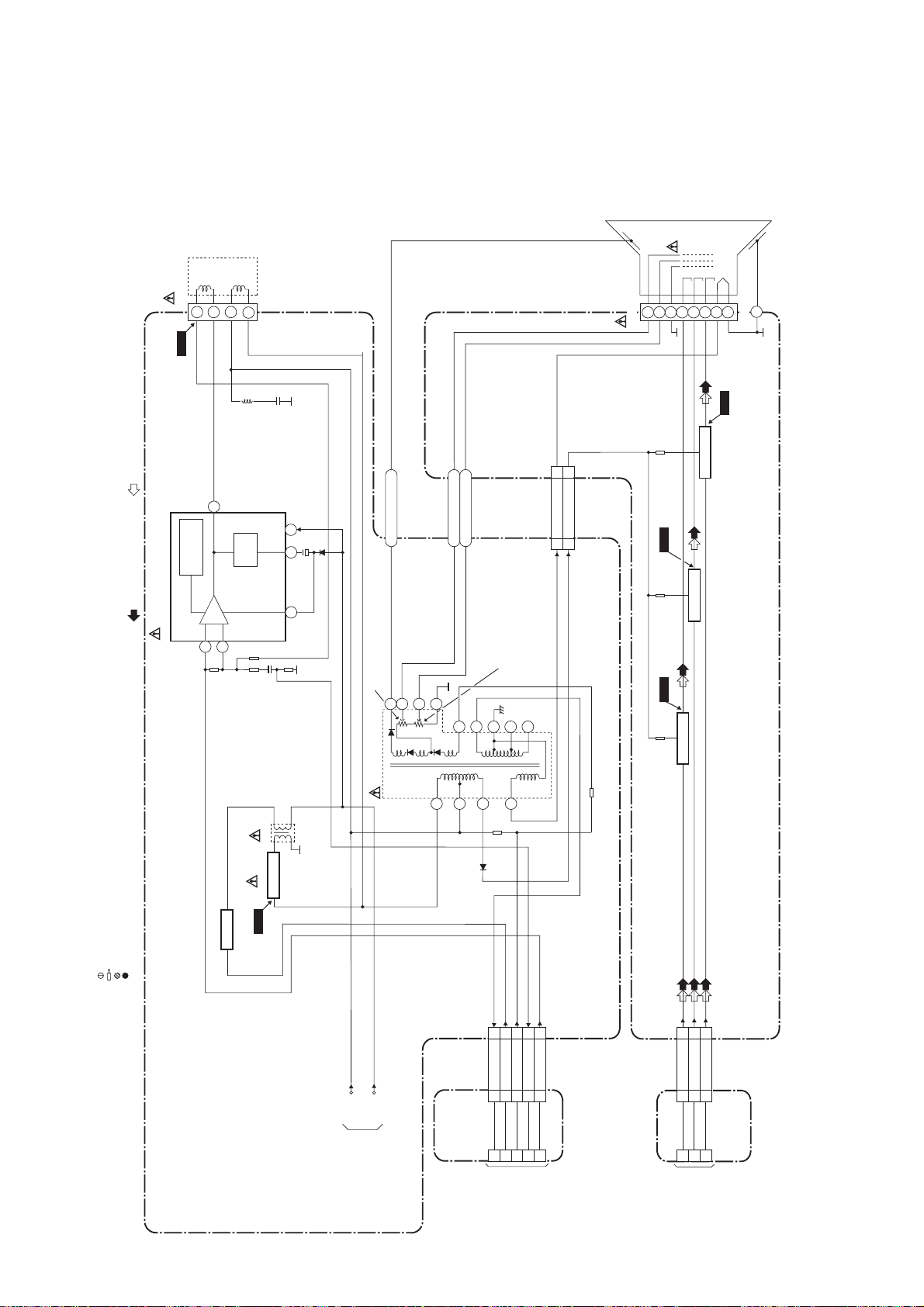
CRT/H.V. Block Diagram
V-
DRIVEH-DRIVE
DEFLECTION-YOKE
543
WF13
Mode : SP/REC
1
CN551
ANODE
JK501
FOCUS
SCREEN
GND
V501
CRT
RGB
HEATER
WF16
GND
CN501
5
THERMAL
PROTECTION
REC VIDEO SIGNAL PB VIDEO SIGNAL
AMP
IC551 (V-DEFLECTION CONTROL)
7
1
THE PCB.
WITH A COMPONENT LEAD ON FOIL SIDE.
WITH NO TEST PIN.
PUMP
UP
T552
Q551
H.OUTPUT
VCC
WF15WF14
Q501
Q502
RED AMP
BLUE AMP
Q503
GREEN AMP
CRT CBA
CL501BCL501A
2
3
6
ANODE
FOCUS VR
HV
T551 F.B.T.
F
S
11
1
FOCUS
SCREEN
SCREEN VR
810796
5
3
HEATER 11
P-ON+160V 33
4
:INDICATES A TEST POINT WITH A JUMPER WIRE ACROSS A HOLE IN
:USED TO INDICATE A TEST POINT
:USED TO INDICATE A TEST POINT
:USED TO INDICATE A TEST POINT WITH A TEST PIN.
TEST POINT INFORMATION
OR.
.)
H.V./POWER SUPPLY CBA
NOTE FOR WIRE CONNECTORS:
1. PREFIX SYMBOL "CN" MEANS CONNECT
(CAN DISCONNECT AND RECONNECT
2. PREFIX SYMBOL "CL" MEANS WIRE-SOLDER
HOLES OF THE PCB.
(WIRE IS SOLDERED DIRECTLY.)
Q533
H.DRIVE
WF12
CN552
33V-DRIVE
11H-DRIVE
22FBP
55ACL
44V-RAMP-FB
+B
DEF+B
TO
POWER SUPPLY
BLOCK
CN302CL302B
JUNCTION-B
CBA
125
TO TV
4
BLOCK
CL302A
3
1-7-11
CN502
32RED
CN301CL301B
321
TO TV
14GREEN
23BLUE
JUNCTION-C
BLOCK
CL301A
T6450BLCRT
CBA
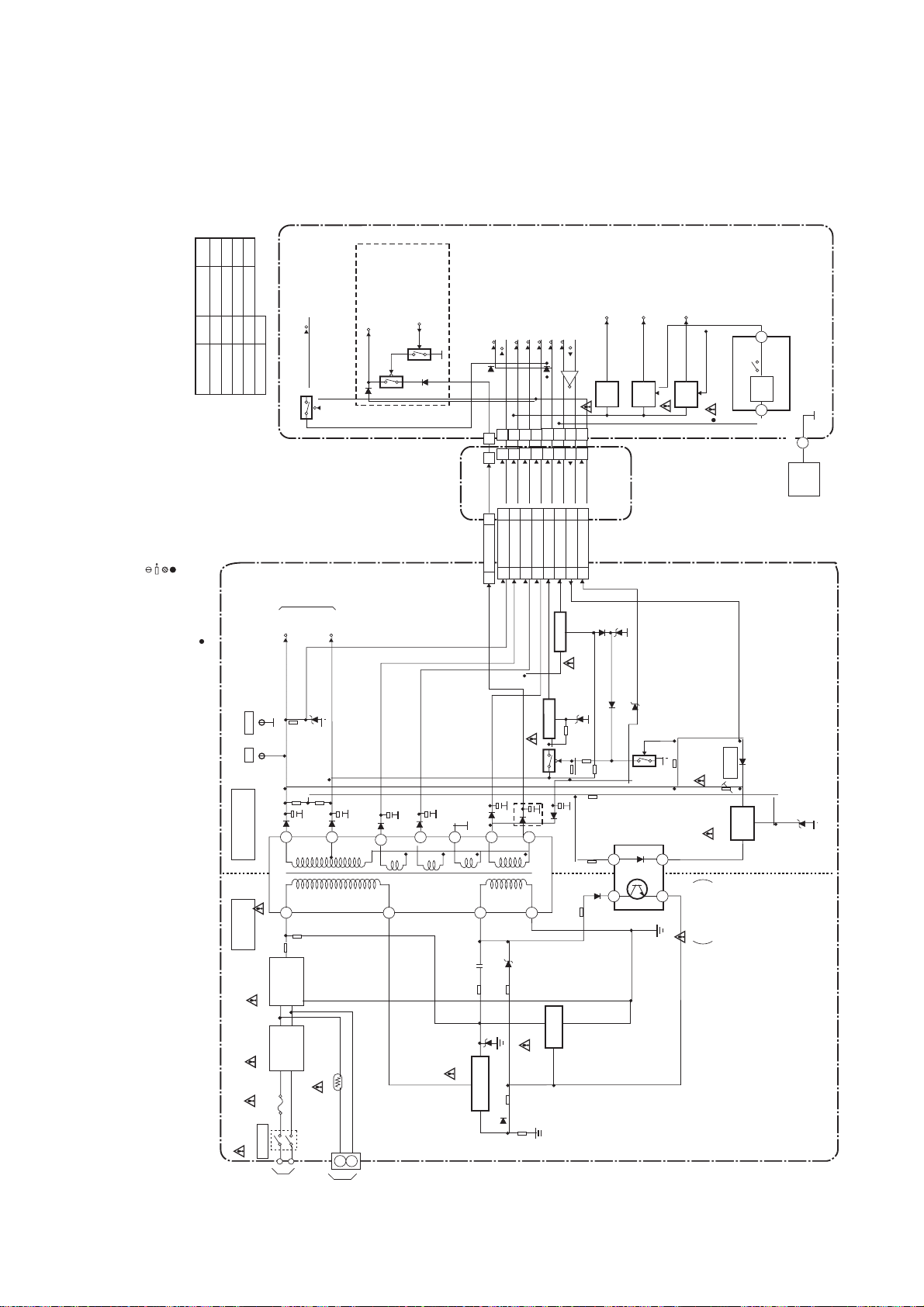
Power Supply Block Diagram
ks
r
a
M
k
r
J
L
K
a
&
s
l
e
od
M
f
o
t
r
a
h
C
on
s
i
r
a
p
m
o
C
:
S
R
TO
C
E
NN
O
C
E
R
WI
R
:INDICATES A TEST POINT WITH A JUMPER WIRE ACROSS A HOLE IN THE PCB.
:USED TO INDICATE A TEST POINT WITH A COMPONENT LEAD ON FOIL SIDE.
:USED TO INDICATE A TEST POINT WITH NO TEST PIN.
:USED TO INDICATE A TEST POINT WITH A TEST PIN.
OTE FO
N
1. PREFIX SYMBOL "CN" MEANS CONNECTOR.
TEST POINT INFORMATION
M
M
l
e
od
M
14PV385/39
14PV385/01
14PV135/58
14PV235/58
k
r
F
E
H
a
G
M
l
e
od
M
14PV135/01
14PV135/07
14PV235/07
14PV385/07
(CAN DISCONNECT AND RECONNECT.)
2. PREFIX SYMBOL "CL" MEANS WIRE-SOLDER
HOLES OF THE PCB.
(WIRE IS SOLDERED DIRECTLY.)
I
14PV235/01
P-DOWN-L
(TO PIN85 OF IC201)
Q206
TO
CRT/H.V.
BLOCK
CM+12V/+20.5V
M
,
J
G,
Q681
C-POWER-SW
(TO PIN66 OF IC201)
Q683
TIMER+5V
CL603A
22
CL603BCN603
2
AL+20.5V
2
CN602
AL+33V
8
11
8
11
8
11
AL+9V
AL+33V
8
11
AL+9V
AL+12V(2)
7
7
7
AL+12V(2)
7
AL+12V(1)
AL+5V
546
3
12
546
3
12
546
3
12
AL+5V
P-ON+8V
AL+12V(1)
546
3
12
P-ON+5V(2)
P-ON+8V
P-ON-H
(TO PIN67 OF IC201)
C681
I
Q682
+5V
A
N
TIO
UNC
J
P-ON-L
P-DOWN-L
REG.
CBA
Q684
+5V
P-ON+5V(3)
Q686
REG.
P-ON+5V(1)
+5V
REG.
C301
I
39
P-ON-ON
+5.7V
REG.
55
CL604
TOP
CBA
N
I
A
M
COVER
+B
" " = SMD
GND
TP504
+B
TP503
DEF+B
D
OL
14
N
TIO
NOTE :
CAU
The voltage for parts in hot circuit is measured using
FOR CONTINUED PROTECTION AGAINST FIRE HAZARD,
REPLACE ONLY WITH THE SAME TYPE T4A/250V FUSE.
C
hot GND as a common terminal.
T601
13
6
OT
H
BRIDGE
RECTIFIER
D601 - D604
LINE
FILTER
L601
PS602
F601
T4A/250V
+8V REG.
Q607
CBA
PPLY
Q606
+5V REG.
Q605
Q608
M
,
J
G,
9
11
12
4
10
2
Q602
SWITCHING
8
1
4
1
LIMITER
Q603
2
3
C601
I
ERROR
VOLTAGE DET
VR601
Q604
+B ADJ.
FEED
BACK
U
S
R
.V./POWE
H
POWER
SW601
!
N
TIO
CAU
Fixed voltage power supply circuit is used in this unit.
If Main Fuse (F601) is blown, check to see that all components in the power supply
circuit are not defective before you connect the AC plug to the AC power supply.
Otherwise it may cause some components in the power supply circuit to fail.
TO
AC-CORD
CN601
TO
DEGAUSSING
COIL
1-7-12
T6450BLP
