Page 1
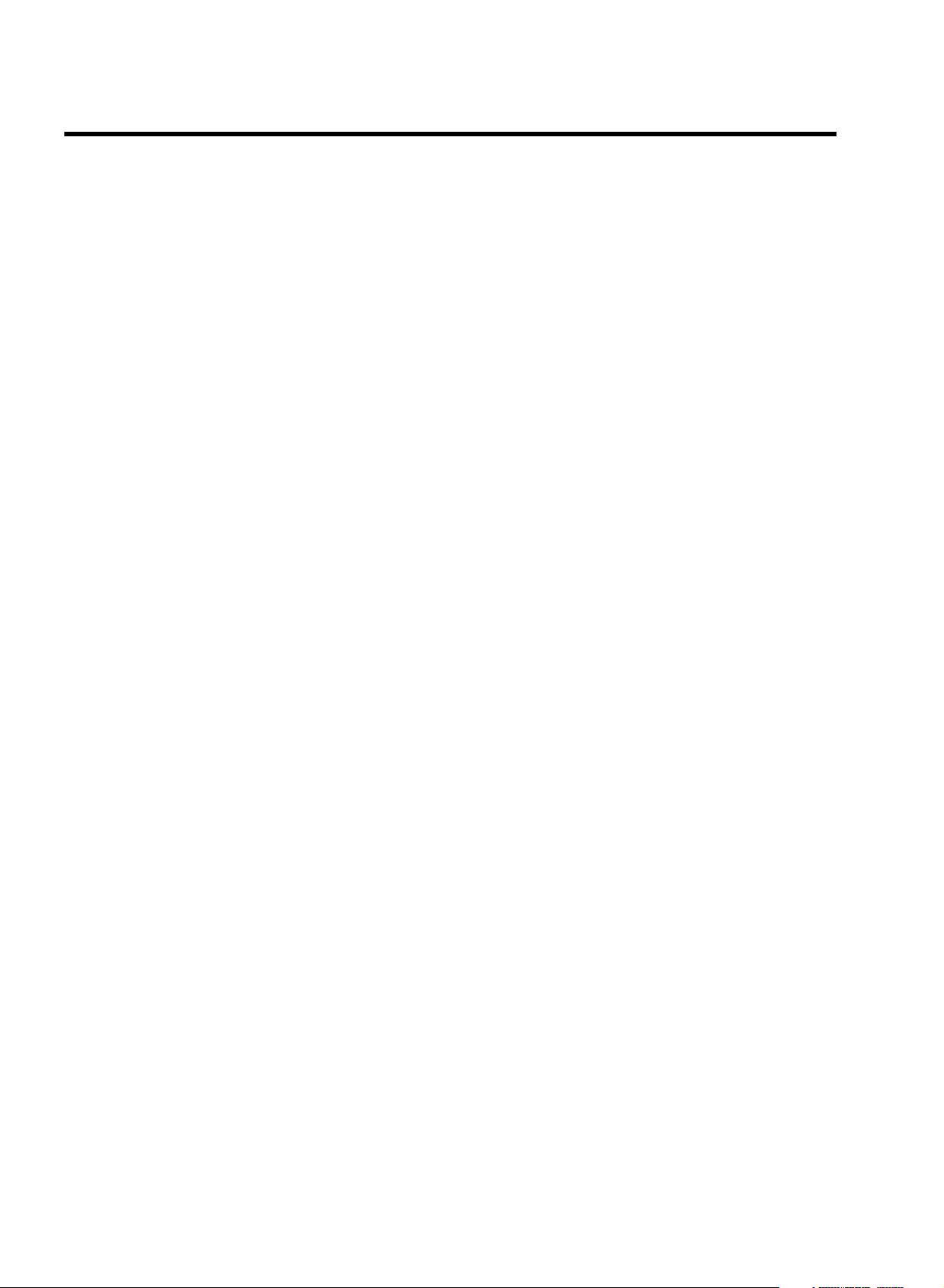
CONTENTS
1. CONNECT THE TV-VIDEO COMBI 4...................
Placing the batteries in the remote control 4...........
Connecting the cables 5.............................
Connecting a decoder or other equipment 5............
2. INSTALLATION 6...................................
Initial installation 6..................................
Allocating a decoder 6..............................
Manual TV channel search 7.........................
Satellite receiver 7..................................
Special installation functions 8.......................
Automatic TV channel search (Autoinstall) 8...........
Sorting and clearing TV channels manually 8...........
Setting the time and date 9...........................
3. TV SET FUNCTIONS 10..............................
Selecting a TV channel 10...........................
(Switch-on volume) 10...............................
Automatic volume control (Automatic Volume
Leveller AVL) 11....................................
Selecting the picture setting (SMART PICTURE) 11......
How do I read TELETEXT? 11.........................
Wake up function (WAKE-UP) 12.....................
Switch-off function (SLEEP TIMER) 12.................
Programming a recording (without ’VIDEO Plus+’) 21....
How to check or change a programmed recording
(TIMER) 22.........................................
Clearing a programmed recording (TIMER) 22..........
8. ADDITIONAL FUNCTIONS 23.........................
Parental control (Child lock) 23.......................
Switching OSD information on/off 23..................
Continuous playback of a cassette 24.................
9. BEFORE YOU CALL AN ENGINEER 25..................
10. GLOSSARY 26......................................
Technical terms used 26.............................
4. IMPORTANT NOTES FOR OPERATION 13..............
General information 13..............................
Summary of user guide 14...........................
User guide (OSD) 14.................................
5. PLAYBACK FUNCTIONS 15..........................
Playing a pre-recorded cassette 15...................
Playing NTSC cassettes 15...........................
Tape position indication 15...........................
Searching for tape position with the picture (picture
search) 16.........................................
Still picture 16......................................
Searching for tape position without the picture
(winding) 16........................................
’Instant View’ function 16............................
Automatic search for a tape position (index search) 16..
Skipping commercials automatically 16................
Eliminating picture interference (tracking) 17...........
6. MANUAL RECORDING 18............................
Recording without automatic switch-off 18............
Recording with automatic switch-off (OTR
one-touch-recording) 18.............................
Protecting your recordings 18........................
Auto-assembling 19.................................
Selecting the recording speed (SP/LP) 19..............
7. PROGRAMMED RECORDING (TIMER) 20...............
’VPS’ (Video Programming System) / ’PDC’
(Programme Delivery Control) 20.....................
Programming a recording (with ’VIDEO Plus+’) 20.......
3
Page 2
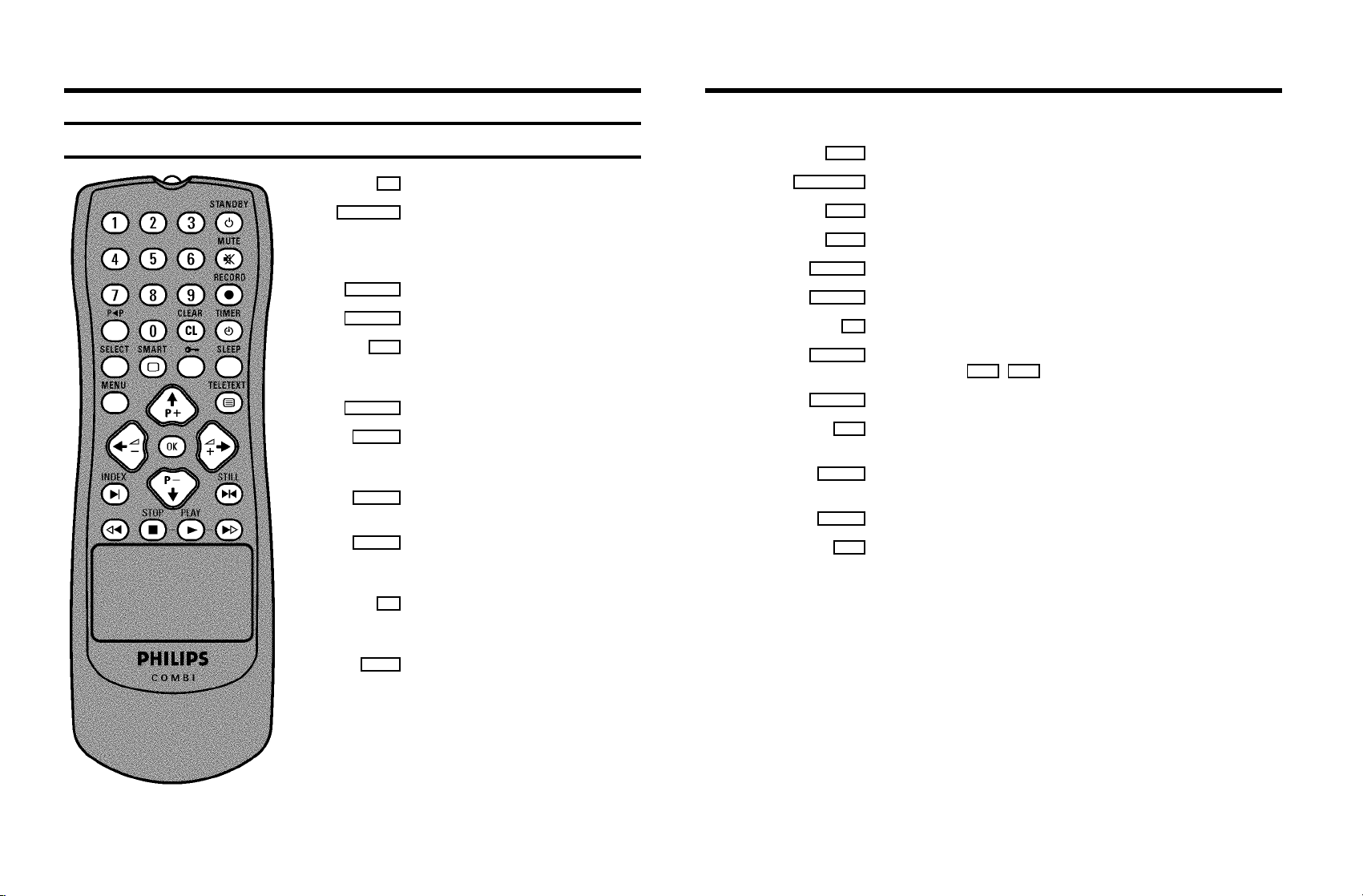
OPERATING INSTRUCTIONS IN BRIEF
The remote control
0..9 Number buttons:0-9
STANDBY m Standby : Turn machine off, cancel current
function.
Press for more than 3 seconds: cancel current
recording
MUTE y Volume off: To switch the volume on or off
RECORD n Record: To record the programme selected
z Previous programme number: To select the
respective previously selected programme
number
CLEAR (CL) Delete : Delete last entry (data)
TIMER k TIMER: To programme recordings (e. g. with
Video Plus+) or to alter/clear programmed
TIMER recordings
SELECT Red button / select functions : e.g.: in the Timer
overview , select TELETEXT function
SMART Green button / SMART PICTURE : To call up
preset picture settings , select TELETEXT
function
u Yellow button / parental control : To switch
parental control on/off , select TELETEXT
function
MENU Menu: To call up or close the main menu
TELETEXT e TELETEXT: To switch TELETEXT on or off
;P q Select: Next programme number / in the menu: next line
=P r Select: Previous programme number / in the menu: previous line
QSr Select: Reduce volume / in the menu: to the left or to select settings/values
SqP Select: Increase volume / in the menu: to the right or to select settings/values
OK Store/Confirm: To store or confirm entry
INDEX E Index search: Search for the previous/next recording code on the tape in
combination with H / I
STILL R Still picture: Stop the tape and show the current picture as a still picture
H Rewind : During STOP or STANDBY: rewind, during PLAYBACK: reverse picture
search
STOP h Pause/Stop: Stop the tape, except with programmed recordings (TIMER)
Press for more than 3 seconds, eject tape
PLAY G Playback: To play a recorded cassette
I Forward wind: During STOP or STANDBY: forward wind, during PLAYBACK:
forward picture search
SLEEP Blue button / sleep timer: to select the
switch-off time in 15 minutes intervals , select
TELETEXT function
Page 3
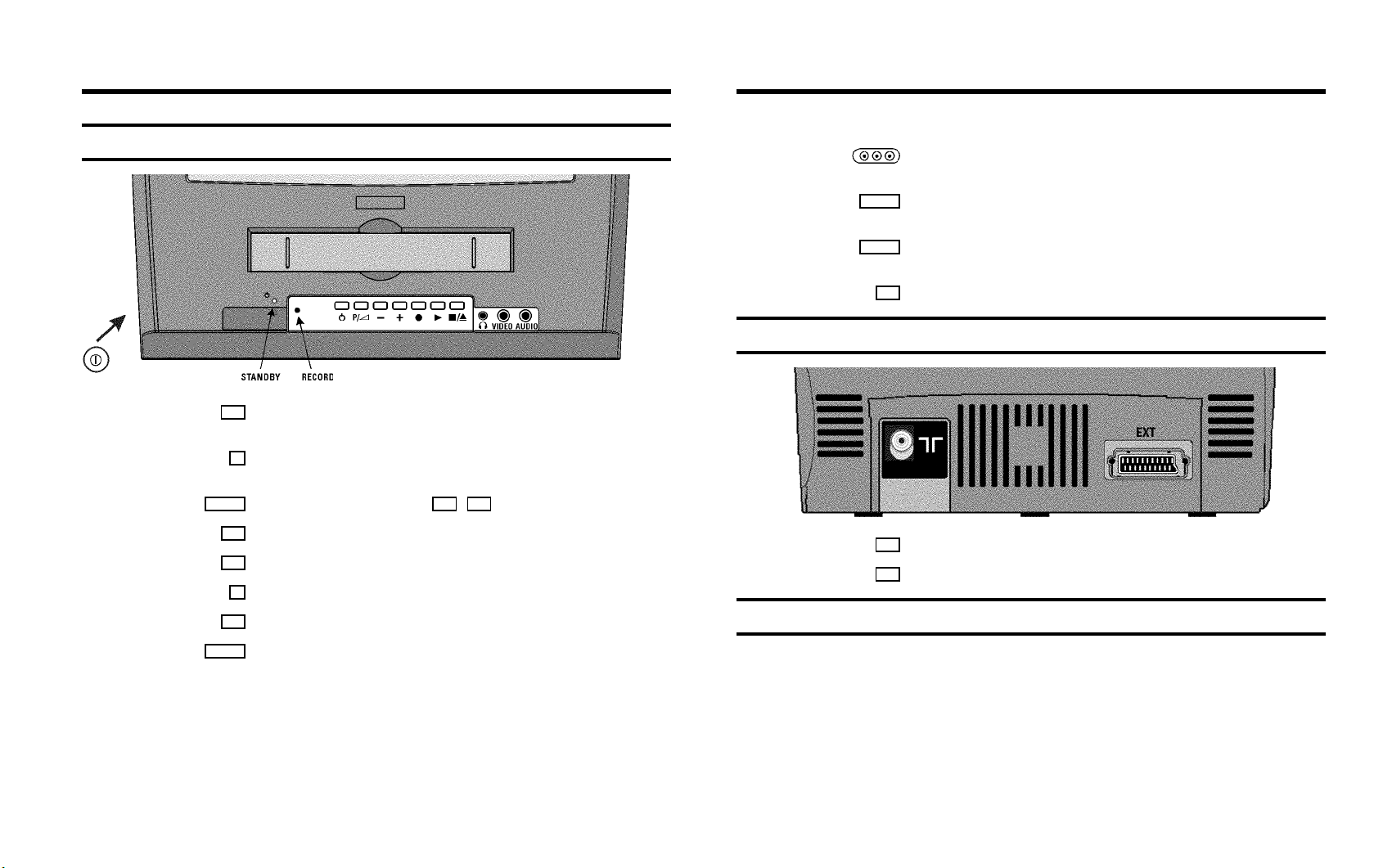
Front of the set
Sockets on the front :
8 Power switch: To switch off the machine
Caution: If you switch off using the power switch, TIMER-recordingsare not possible!
m Standby : Switch machine off, cancel current function.
Press for more than 3 seconds: cancel current recording
P /S Volume: In connection with the button q , r to regulate the volume
r
Programme number minus: previous programme number
q
Programme number plus : next programme number
n
Record: To record the programme currently selected
G
Playback: To play a recorded cassette
?
Pause/Stop, eject cassette: To stop the tape; when STOP is pressed, the cassette will be
ejected from the machine
white socket
yellow socket
small socketwsocket for headphones : To connect headphones
Audio input socket : To connect a camcorder or video games (audio)
AUDIO
Video input socket : To connect a camcorder or video games (video)
VIDEO
Back of the set
2 Aerial input socket: To connect the aerial cable
EXT
Scart socket: To connect a satellite receiver, decoder, video recorder, etc.
The control lights at the front of the machine
STANDBY 5 Standby light: lights up when the TV-Video Combi has been switched on by means of the
main switch; it blinks when a button is pressed on the remote control
RECORD 5 Recording light: lights up during recording, Timer recording; blinks when timer recording is
unable to start
Page 4
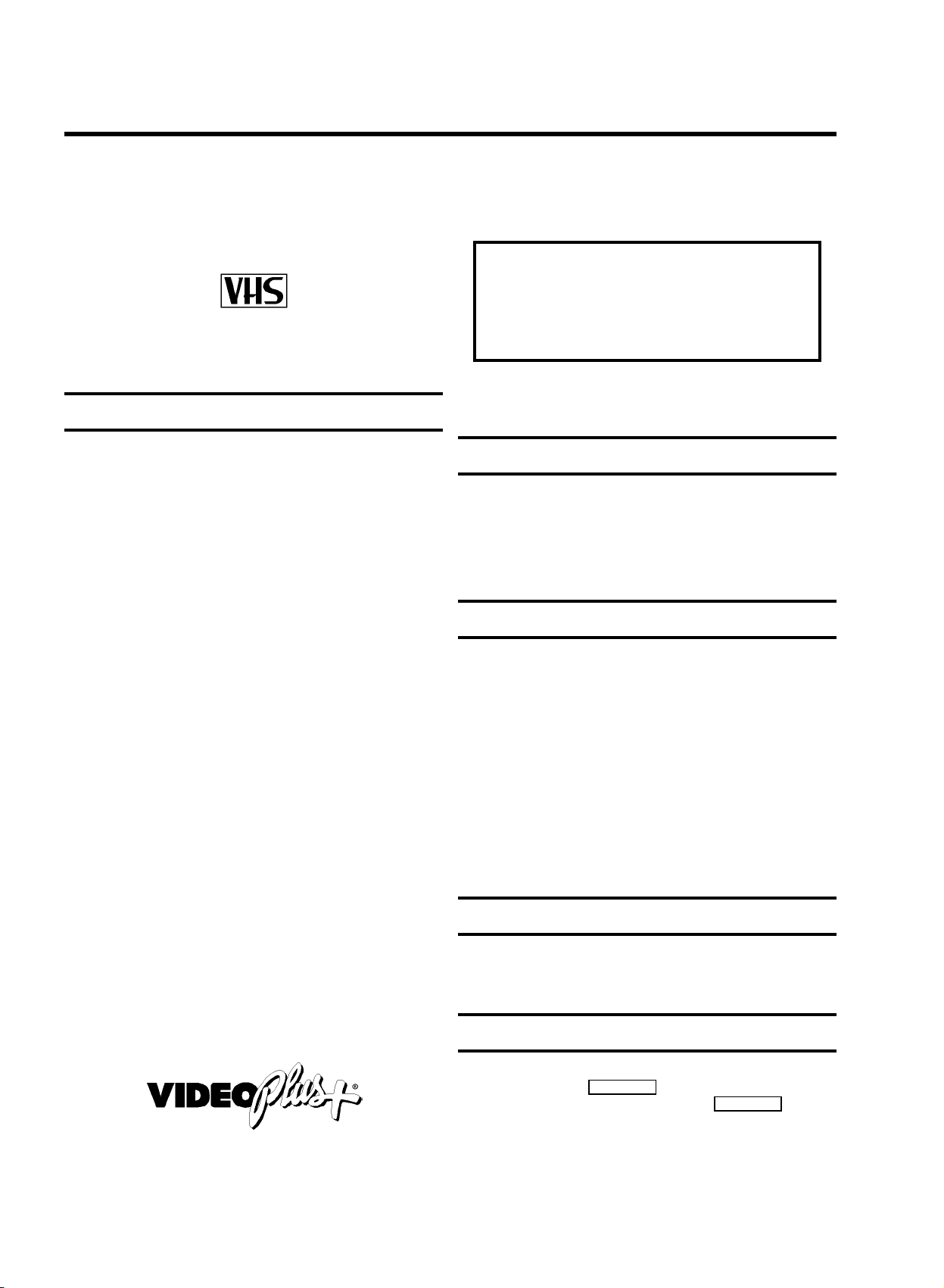
OPERATING INSTRUCTIONS PHILIPS 14PV350/07-14PV354/358/07
Thank you for buying a PHILIPSTV-Video Combi. The
14PV350/07-14PV354/358/07 is one of the most sophisticated
and simple-to-use TV video recorders (TV-Video Combi) on the
market. With this device you can record and play
VHS-standard cassettes.
Please take the time to read this operating manual before
using your set.
Safety instructions and other notes
ADanger: High voltage! Do not open!
There is a risk of an electrical shock!
AThe machine does not contain any components that can be
repaired by the customer. When the TV-Video Combi is
connected to the power supply there are some components that
are constantly operational. To switch off the TV-Video Combi
completely you must switch it off with the power switch.
BMake sure that air can circulate freely through the ventilation
slots on the machine. We recommend to leave approx. 5 cm of
space all around your machine to ensure proper ventilation.
So that you can identify your machine in the event of theft,
enter the serial number here. You will find this serial number
(PROD.NO:) on the model plate at the back of the machine:
MODEL NO. 14PV350/07-14PV354/358/07
PROD.NO: ......
This product complies with the requirements of the Directive
73/23/EEC + 89/336/EEC + 93/68/EEC.
Interference
The Department of Trade and Industry operates a Radio Investigation
Service to help TV licence holders improve reception of BBC and ITC
programmes where these are being spoilt by interference.
If your dealer cannot help, ask at a Main Post Office for the booklet
’How to Improve Television and Radio Reception’.
Technical information
BMake sure that no objects or liquids enter the machine. If liquid
is spilt into it, immediately disconnect the machine from the
power supply and call the After-sales Service for advice.
BThe machine should not be brought into a warm room directly
following a transport from a cold room or vice versa. Also, do
not use machine in extremely high humidity conditions.
After unpacking the TV-Video Combi, it should be allowed to
acclimatise for at least three hours before installation.
C These operating instructions have been printed on non-polluting
paper.
C Deposit old batteries at the respective collection points.
C Please make use of the facilities available in your country for
disposing of the packaging in a way that helps to protect the
environment.
C This electronic equipment contains many materials that can be
recycled. Please inquire about the possibilitiesfor recycling
your old set.
DVIDEO Plus+ and PlusCode are registered trademarks of
Gemstar Development Corporation. The VIDEO Plus+
system is manufactured under licence from Gemstar
Development Corporation.
Voltage : 198-264V/ 50Hz
Power consumption : 48W
Power consumption (Standby): less than 6W
Measurements in cm (W/H/D): 36.9/40.1/37.2
Weight without packaging in kg:12.6
Headphones : Output resistance less/equal than 120 Ohms
maximum output voltage more than 2,0V at 120 Ohms
Winding time: approx. 100 seconds (Cassette E-180)
Number of video heads:2
Recording/Playback time: 4 Hours (Cassette E-240)
8 Hours (LP) (Cassette E-240)
List of accessories
• Operating instructions
• Remote control and batteries
Emergency interrupt
The machine and the remote control have an ’emergency interrupt’.
You can use the button
want to interrupt a running recording, hold the
for several seconds.
Every time you are having operating problems, you can just interrupt
the function and start again.
You can practise operating your set without any worries. No matter
which buttons you press, you cannot damage the machine in any
manner.
STANDBY m to interrupt any function. If you
STANDBY m button
1
Page 5
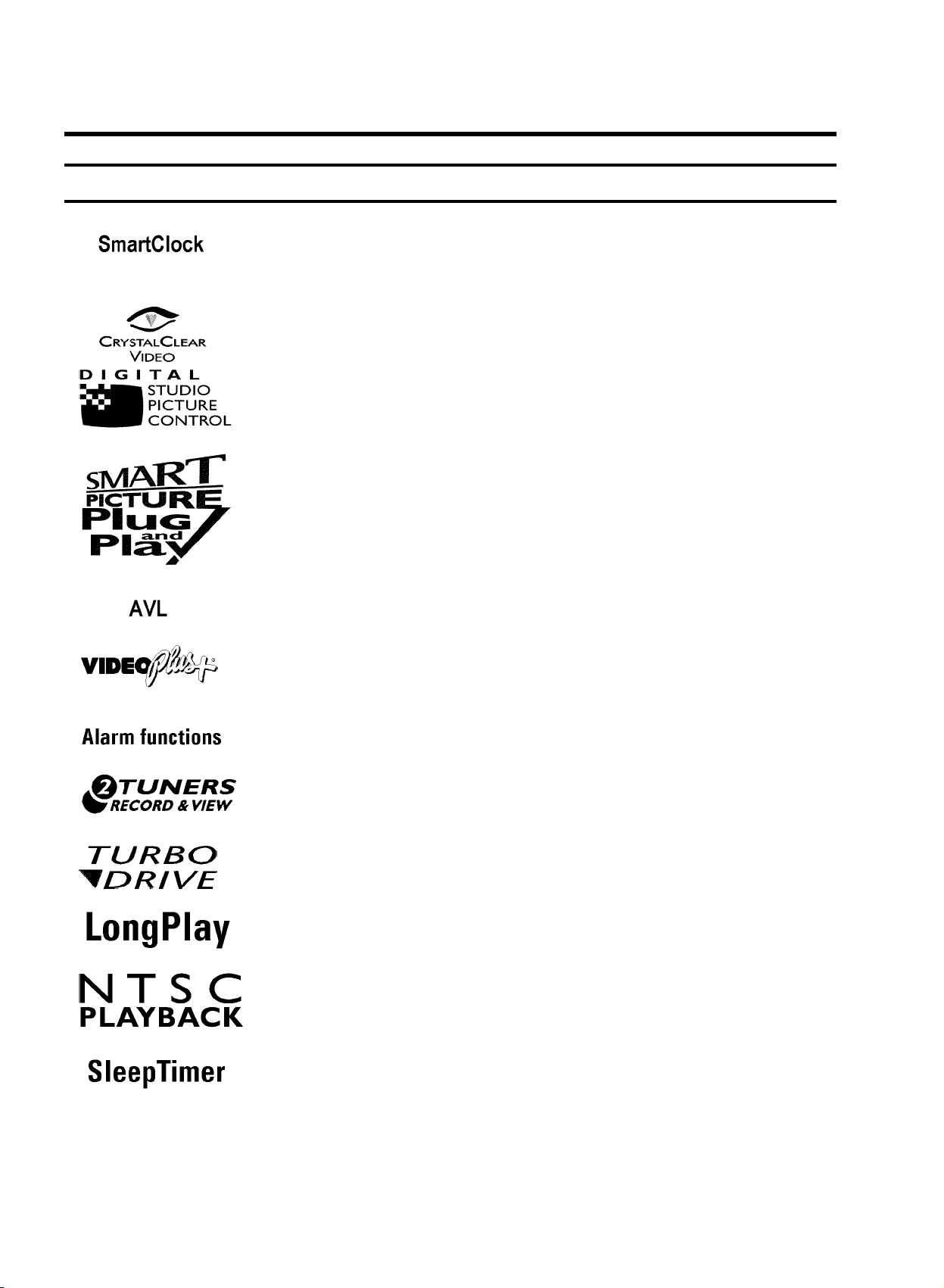
Special functions on your TV-Video Combi
If a TV channel which transmits Teletext/PDC is stored under programme
number ’P01’, time and date will automatically be taken from Teletext/PDC
information.
This system ensures that your picture will be of the best possible quality. This is
made possible by a combination of Philips’ very latest technologies: Natural
Colour, Smart Picture, Digital Studio Picture Control and laser-cut video heads.
Philips has developed a system which produces the best possible playback
quality. The interferences are reduced in old, frequently used video cassettes.
The details are enhanced with very good cassettes.
This function allows you to save the playback settings that suit you best. Select
your own personal settings for the type of film you are currently watching.
When you have plugged your TV-Video Combi into the mains, you will be
welcomed with an OSD picture. All you have to do is follow the instructions in
the "intelligent help line" for the next step. Enjoy the automatic channel
search/store.
Automatic Volume Leveller. This prevents a sudden increase of the volume, for
example, during commercials.
Simple programming system for TV-Video Combis. Makes programming as easy
as making a telephone call. Enter the respective programme number. You will
find this number in your favourite listings magazine.
If you would like to be woken up by the TV, you can easily programme your
TV-Video Combi. It will switch on at the desired time.
Your TV-Video Combi has been equipped with two tuners (receivers). This
enables you to watch a programme on the screen while you are recording
another programme.
The precision tape drive from Philips with short rewind times and automatic
tape length recognition.
The tape speed for the recordings is cut in half, thus you can record 8 hours
onto a 4-hour-cassette. For playback, the correct recording speed will
automatically be selected.
With this set you can playback cassettes that have been recorded on another
video recorder in the NTSC standard (for example, American cassettes).
Switching between the different TV Systems takes place automatically.
The TV-Video Combi shuts itself off automatically after a certain
pre-programmed time period has elapsed (max. 4 hours).
Sleep timer settings can be programmed in steps of 15 minutes each.
2
Page 6
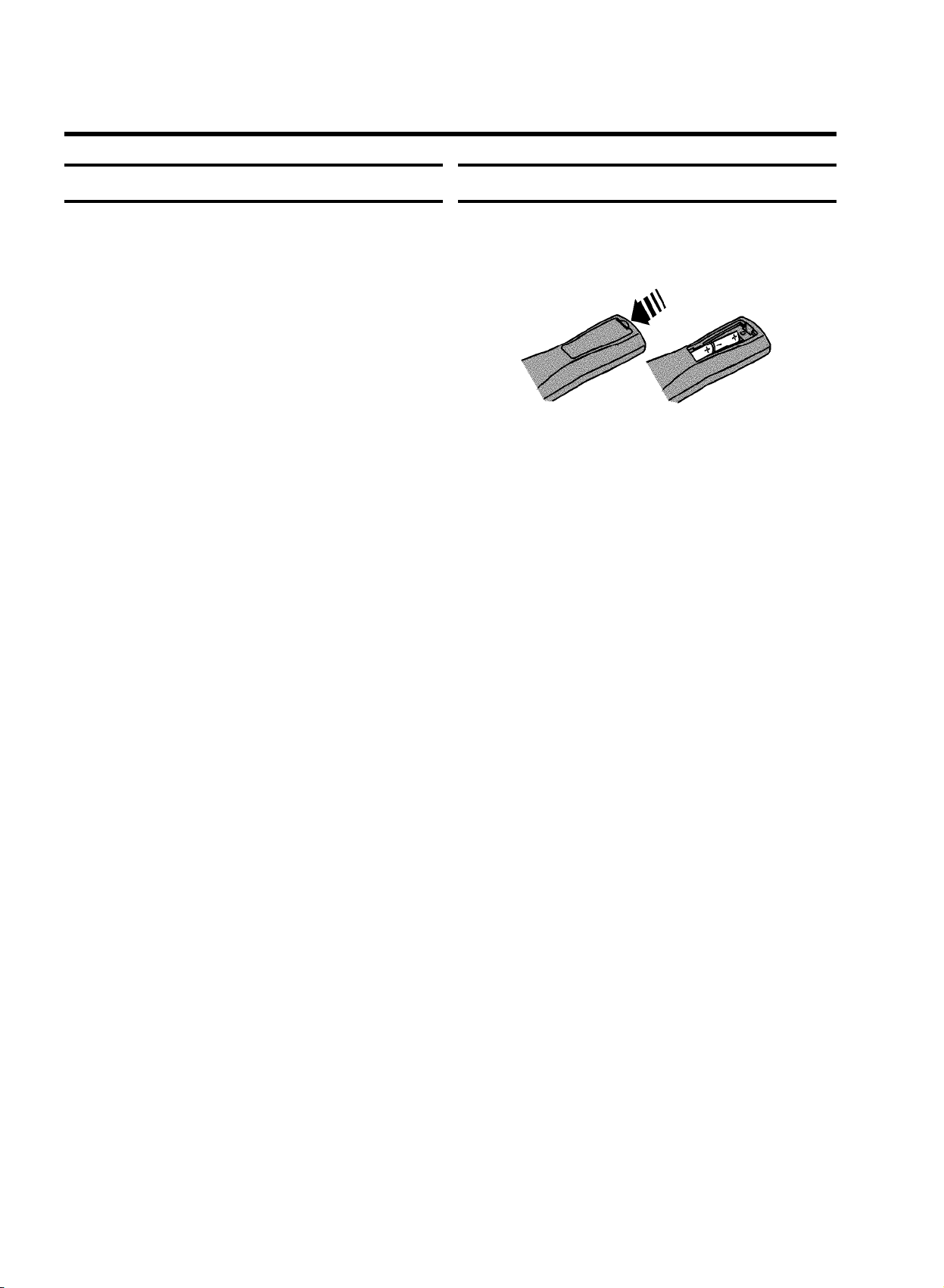
1. CONNECT THE TV-VIDEO COMBI
Important for the United Kingdom
This apparatus is fitted with an approved moulded 13 Amp
plug. To change a fuse in this type of plug proceed as follows:
a Remove fuse cover and fuse.
b Fix new fuse which should be a BS1362 5A, A.S.T.A. or
BSI approved type.
c Refit the fuse cover.
If the fitted plug is not suitable for your socket outlets, it should
be cut off and an appropriate plug fitted in its place.
If the mains plug contains a fuse, this should have a value of
5A. If a plug without a fuse is used, the fuse at the distribution
board should not be greater than 5A.
DNote: * The severed plug must be destroyed to avoid
a possible shock hazard should it be inserted into a
13A socket elsewhere.
How to connect a plug:
The wires in the mains lead are coloured in accordance with
the following code:
BLUE - ’NEUTRAL’ (’N’)
BROWN - ’LIVE’ (’L’)
Placing the batteries in the remote control
a Open up the battery compartment of your remote control
and place the batteries in it as shown in the picture.
b Close the battery compartment.
d The BLUE wire must be connected to the terminal which
is marked with the letter ’N’ or coloured BLACK.
e The BROWN wire must be connected to the terminal
which is marked with the letter ’L’ or coloured RED.
f Do not connect either wires to the earth terminal in the
plug which is marked with the letter ’E’ or by the safety
earth symbol \or coloured green or green-and-yellow.
Before replacing the plug cover, make certain that the cord
grip is clamped over the sheath of the lead - not imply over the
two wires.
4
Page 7
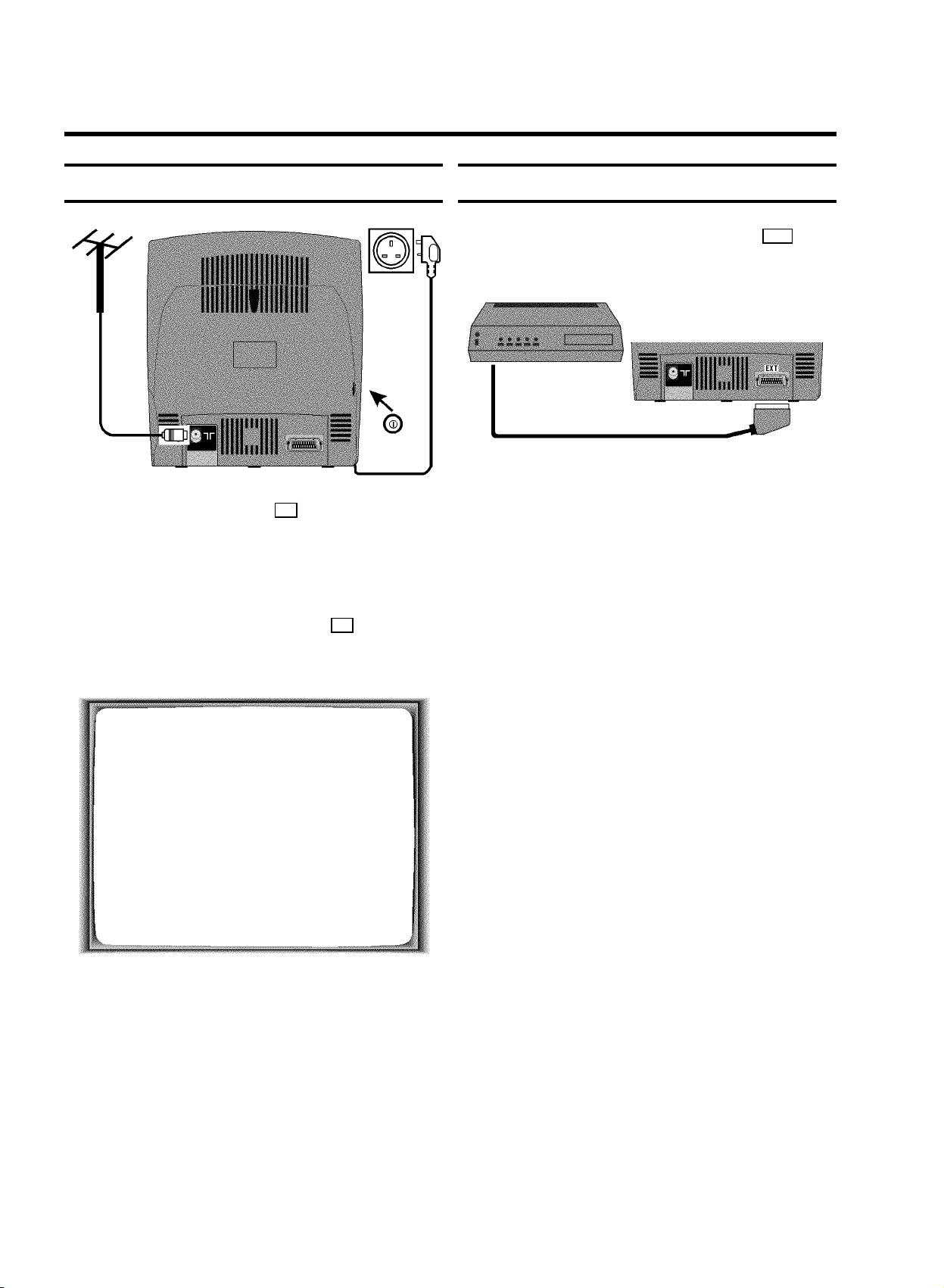
Connecting the cables
a Insert the aerial plug into the 2 socket.
b Insert the plug of the mains cable into the wall socket.
c If the little red standby light (STANDBY 5) at the front panel
of the set is not lit, please switch on the set using the
main power switch. The power switch 8 is located on
the left side panel of the set.
This text will appear on the TV screen.
Connecting a decoder or other equipment
You can also connect additional equipment to the EXT
socket; for instance, a decoder, satellite receiver or
camcorder.
DThe respective scart socket is usually marked ’AV’
or ’VCR’ on the decoder or satellite receiver.
IF YOU HAVE CONNECTED
THE AERIAL PRESS OK
d Then, read the section ’Initial installation’ in the chapter
’INSTALLING YOUR VIDEO RECORDER’.
5
Page 8
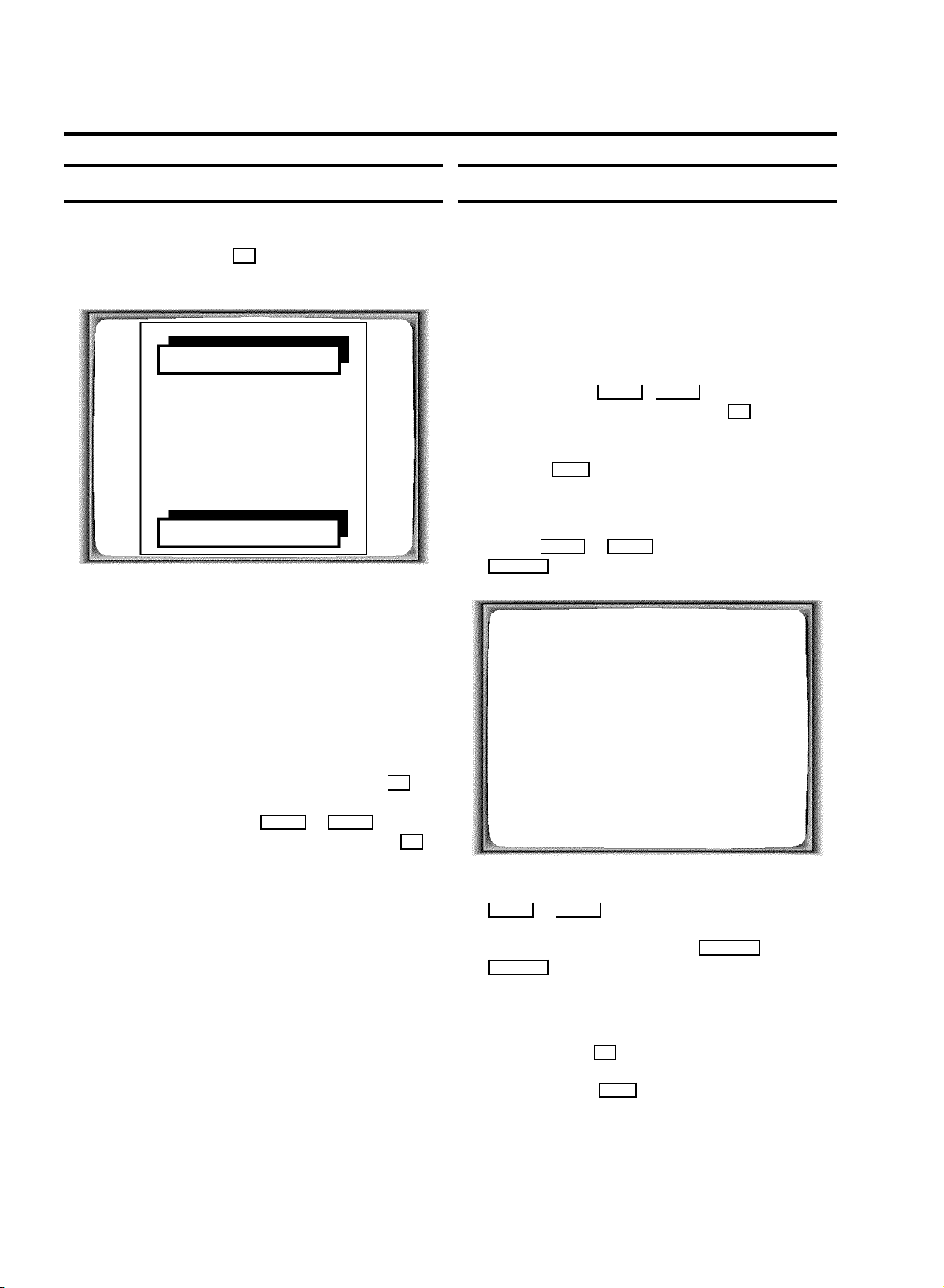
2. INSTALLATION
Initial installation
a After you have connected the aerial, confirm the picture
on the TV screen with OK on the remote control.
’Autoinstall’ starts. This picture will appear on the screen:
AUTO INSTALL
SEARCHING
ƒƒƒƒƒƒƒ__________________
PLEASE WAIT...
Wait until all TV channels have been found. This can take
several minutes.
b When Autoinstall is complete, ’STORED’ will briefly
appear on the TV screen.
The initial installation is now complete.
DIf ’YEAR’, ’MONTH’, ’DATE’, ’TIME’, appear on the
screen, date/time could not be transferred from the
teletext information.
Change the data using the number buttons 0..9 on
the remote control.
Select the lines using =P r or ;P q .
When all information is correct, confirm with OK .
Allocating a decoder
Some TV stations will send coded TV channels, that you can
only watch when you use a purchased or hired decoder. You
can connect such a decoder (descrambler) to your TV-Video
Combi. With the following function, the connected decoder
will automatically be activated for the TV channel you want to
watch.
a Select the TV channel for which you want to use the
decoder with the ;P q , =P r button on the
TV-Video Combi or the number buttons 0..9 on the
remote control.
b Press the MENU button on the remote control. The main
menu will appear.
c Select the line ’MANUAL SEARCH’ with the menu
buttons ;P q or =P r and confirm with the
SqP button.
MANUAL SEARCH
PROGRAMME NUMBER W P01 X
FREQUENCY 754
DECODER OFF
EXIT: MENU STORE: OK
DIf you have connected a satellite receiver, please
read the section ’satellite receiver’.
DIf you have connected a decoder, you must install it
as described in the next section.
6
d Select the line ’DECODER’ with the menu buttons
=P r or ;P q .
e Select ’ON’ with the menu buttons QSr or
SqP .
DWhen you select ’OFF’, the decoder will not be
allocated.
f Confirm with the OK button.
g To end, press the MENU button.
Your decoder has now been allocated to this TV channel.
Page 9
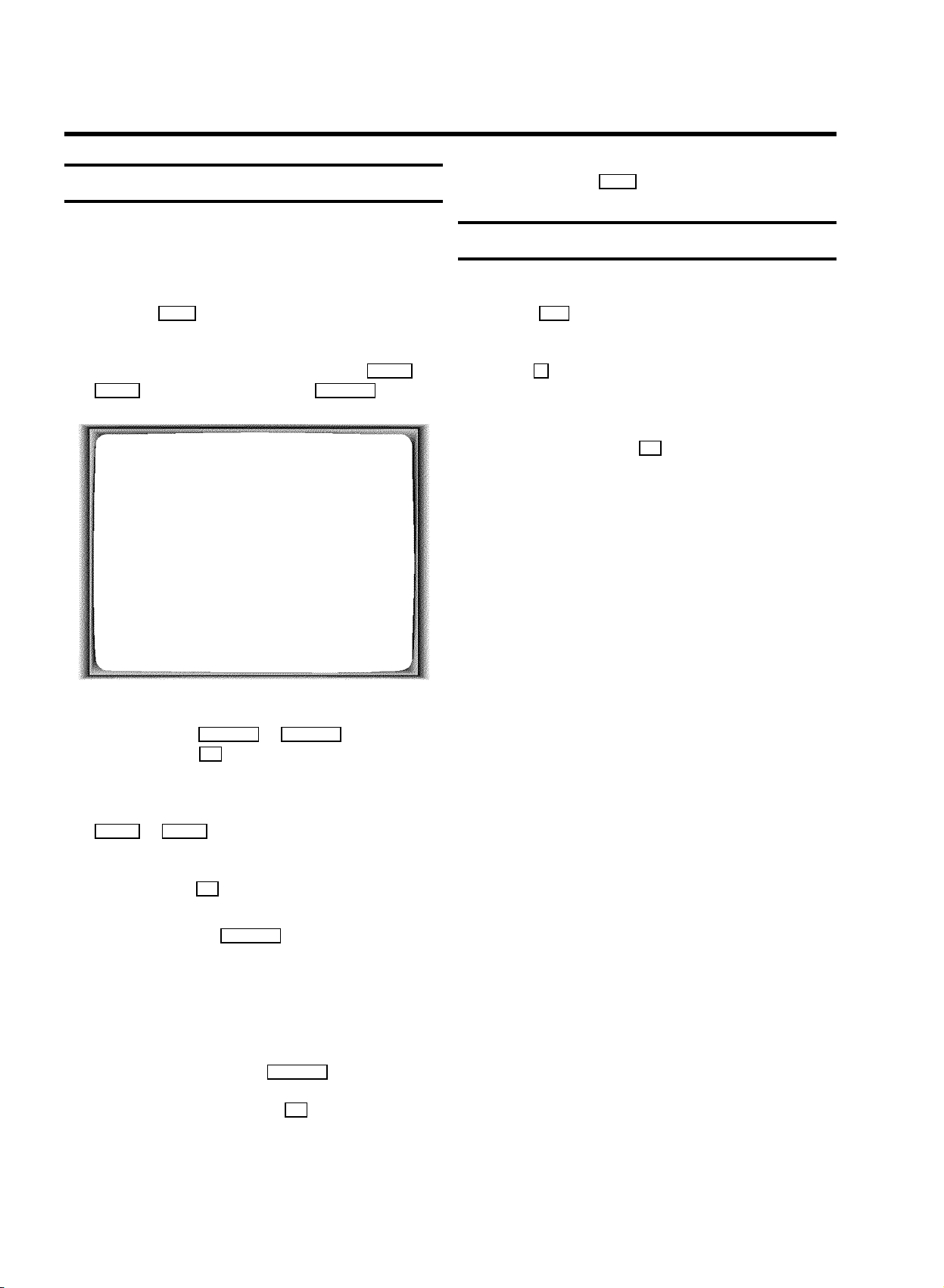
Manual TV channel search
h To end, press the MENU button.
In certain cases the ’Automatic TV channel search’ may not be
able to find all of the TV channels (e.g. coded TV channels). In
that case, use this manual method to set the channels.
a Press the MENU button on the remote control. The main
menu will appear.
b Select the line ’MANUAL SEARCH’ with the =P r or
;P q button and confirm with the SqP button.
MANUAL SEARCH
PROGRAMME NUMBER W P01 X
FREQUENCY 754
DECODER OFF
EXIT: MENU STORE: OK
Satellite receiver
You can receive channels from the satellite receiver via the
scart socket EXT .
a To do this, select the channel number ’E1’ using the
button 0 on the remote control. You will have to select
the channels to be received by the satellite receiver on
the receiver itself.
b Use the number buttons 0..9 on the remote control to
select the channels on the TV-Video Combi.
c In the line ’PROGRAMME NUMBER’, select the function
with the buttons QSr or SqP or use the
number buttons ’ 0..9 ’ on the remote control to select the
desired programme number, e.g.: ’P01’.
d Select the line ’FREQUENCY’ with the menu buttons
=P r or ;P q .
e Enter the frequency of the desired TV channel with the
number buttons 0..9 .
DIf you don’t know the frequency of the desired TV
channel, press SqP in line ’FREQUENCY’to
start the automatic search.
Repeat automatic search until you have found the
desired TV channel. A changing frequency number
will appear on the TV screen.
f If you want to allocate a decoder, in line ’DECODER’
select ’ON’ using the button SqP .
g To store the TV channel, press OK .’STORED’ will
briefly appear on the TV screen.
DIf you would like to search for more TV channels,
start again at step b.
7
Page 10

Special installation functions
Sorting and clearing TV channels manually
You can select one of the following installation functions in
order to adapt your TV-Video Combi to your own specific
requirements.
Automatic TV channel search (Autoinstall)
Your TV-Video Combi will search for all TV channels. It
arranges them in the following sequence into memory: BBC1,
BBC2, ITV, CH4, CH5, SKY, others.
DWhen you start this function, existing programmed
recordings may be deleted.
DIf you want to start the automatic TV channel search
again, follow the instructions below.
a Press the MENU button on the remote control. The main
menu will appear.
b Select the line ’AUTO INSTALL’ with the menu buttons
=P r or ;P q .
c Press the SqP button. ’Autoinstall’ starts.
You can allocate a programmed TV channel to a random
programme number (e.g.: ’P01’) or you can delete a TV
programme recorded by mistake.
DWhen you start this function, existing programmed
recordings may be deleted.
a Press the MENU button on the remote control. The main
menu will appear.
b Select the line ’TV CHANNEL ALLOC.’ with the menu
buttons =P r or ;P q .
c Confirm with the SqP button.
’ALLOCATE ON P01’ will appear in the display.
TV CHANNEL ALLOC.
ALLOCATE ON P01
FREQUENCY/NAME W BBC1 X
AUTO INSTALL
SEARCHING
ƒƒƒƒƒƒƒ__________________
PLEASE WAIT...
Wait until all TV channels have been found. This can take
several minutes.
d When Autoinstall is complete, ’STORED’ will briefly
appear on the TV screen.
The time and date information have been set.
e To end, press the MENU button.
Information on how to search for a TV channel manually can
be found in the section ’Manual TV channel search’.
EXIT: MENU STORE: OK
d Use the buttons QSr or SqP to select the
stored TV channel to which you wish to allocate the
programme number ’P01’.
e Confirm this allocation with OK . The following message
will briefly appear on the TV screen: ’STORED’.
f After that, the allocation for the next-highest programme
number will appear on the screen, e.g.: ’ALLOCATE
ON P02’.
g Use the buttons QSr or SqP to select the
stored TV channel which you wish to allocate the
programme number to, ’ e.g.: P02’.
DIf you want to delete a TV programme recorded by
mistake, press the button CLEAR (CL) .
h Confirm this allocation with OK . The following message
will briefly appear on the TV screen: ’STORED’.
8
Page 11

DIf you confirm the last possible allocation using the
OK button, you will automatically be taken back to
the main menu. Continue at step k .
i Repeat steps fto huntil you have given a
programme number to all TV channels you wish to
allocate.
j To stop the allocation, press the MENU button.
f When all information is correct, confirm with OK .
’STORED’ will briefly appear on the display.
g To end, press the MENU button.
Automatic time and date setting
(SMART CLOCK)
k To exit the main menu, press the MENU button.
Setting the time and date
DIf a TV channel which transmits Teletext/PDC is
stored under programme number ’P01’, time and
date will automatically be taken from the
Teletext/PDC information.
DThe next section ’Automatic setting of time/date
(SMART CLOCK)’ will show you how to turn ’SMART
CLOCK’ on and off.
a Press the MENU button on the remote control. The main
menu will appear.
b Select the line ’CLOCK’ using the =P r or ;P q
buttons and confirm this selection with the button
SqP .
CLOCK
If a TV channel which transmits TELETEXT/PDC information is
stored under programme number ’P01’, the time and date are
automatically set by the TELETEXT/PDC information.
DThe time will automatically be adjusted to winter
time and summer time.
a Press the MENU button on the remote control. The main
menu appears.
b Select the line ’CLOCK’ with the button =P r or
;P q and confirm with the SqP button.
c Select the line ’SMART CLOCK’ with the button
=P r or ;P q .
d Select ’ON’ (SMART CLOCK switched on) or ’OFF’
(SMART CLOCK turned off ) ’using the buttons
QSr or SqP .
e Use the OK button to store this information.
’STORED’ will briefly appear on the display.
f To end, press the MENU button.
YEAR W 2001 X
MONTH 01
DATE 01
TIME 20:00
SMART CLOCK ON
… STORE: OK
†
c Check the year displayed in the line ’YEAR’. If required,
please change the year with the number buttons 0..9 on
the remote control.
d Select the next line with ;P q or =P r .
e Check ’MONTH’, ’DATE’ and ’TIME’ in the same way.
9
Page 12

3. TV SET FUNCTIONS
Selecting a TV channel
Select the required TV channel (= the programme number)
with the ;P q , =P r buttons or with the digit buttons
0..9 on the remote control.
DThe connected decoder can only be used for one TV
programme. If you would like to switch to a different
TV channel which also requires the decoder during
recording, the following message will appear on the
screen: ’DECODER IN USE’.
Channel number of the scart socket
a Select the channel number ’E1’ using the button 0 on
the remote control.
Channel number of the sockets A/V on the
front
Picture settings
The picture can be adjusted according to your personal
preferences.
These settings are automatically stored after exiting the main
menu.
a Press the MENU button. The main menu appears.
b Confirm the line ’TV SETTINGS’ using the button
SqP .
TV SETTINGS
BRIGHTNESS W(,=,,$X
COLOUR (,,=,$
CONTRAST (,=,,$
SHARPNESS (,,=,$
START UP VOLUME (=,,,$
AVL ON
a Select channel number ’E1’ using the button 0 on the
remote control and then select channel number ’AV’
using the button =P r .
b Use the number buttons 0..9 on the remote control to
select the channels on the TV-Video Combi.
Volume control
You can adjust the volume using the QSr , SqP
buttons on the remote control.
DIf you would like to change the volume on the
machine, press the button P /S on the TV-Video
Combi and change the volume using the buttons
q or r .
DIf you want to mute the sound temporarily (e.g.:
during a telephone call), press the MUTE y button
on the remote control. When you press the
MUTE y button again, the sound will return at its
original volume level.
DWhile the sound is turned off, ’y’ will appear on the
screen.
EXIT: MENU
c Select the desired line with the =P r or ;P q button
and modify the settings using the QSr or
SqP button.
DIf you TV-Video Combi also has the function:
START UP VOLUME(Switch-on volume) ,
AVL(Automatic volume control) , please read more
detailed information in the respective section.
d To end, press the MENU button.
(Switch-on volume)
The function ’START UP VOLUME’ (switch-on volume)
regulates the volume when turning on the TV-Video Combi to
this preset value.
a In the line ’START UP VOLUME’ change the volume
using the buttons QSr or SqP .
10
Page 13

Automatic volume control
(Automatic Volume Leveller AVL)
The function ’Automatic Volume Leveller’ (AVL) regulates the
volume automatically. This will minimise sudden changes in TV
volume, e.g. when commercial spots are being transmitted or
when switching TV channels.
a To switch this function on, select ’ON’ in the line ’AVL’
using the button SqP .
DIf you select ’OFF’, the function will be switched off.
Selecting the picture setting
(SMART PICTURE)
’SMART PICTURE’ adjusts the picture setting with a single
button on the remote control.
How do I read TELETEXT?
Many TV channels transmit TELETEXT information along with
their TV channels. With this TV-Video Combi you can retrieve
this information and display it on the screen using the built-in
TELETEXT decoder.
a Press the TELETEXT e button to switch the TELETEXT
decoder on. Your TV-Video Combi will now show
TELETEXT for the TV channel you have selected.
b If you want to select another page, type in the number of
the page with the number buttons 0..9 on the remote
control.
DWith the colour buttons on your remote control you
can directly select the page numbers shown at the
bottom of the TV screen.
DThe button CLEAR (CL) takes you back to the start
page.
a Press the SMART button. This will show the current
picture setting.
b Press SMART repeatedly and you will be able to choose
different settings:
’PERSONAL’: Your personally selected setting (see
section ’Picture settings’)
’NATURAL’: natural picture settings (preset, not
changeable)
’RICH’: detailed picture (preset, not changeable)
’SOFT’: interferences are surpressed (preset, not
changeable)
c Press the TELETEXT e button to switch the TELETEXT
decoder off.
Special TELETEXT functions
In TELETEXT mode you can use the special TELETEXT
functions. These are shown along the bottom of the TV screen.
a During TELETEXT operation, press the MENU button.
The following symbols are shown along the bottom edge
of the TV screen:
: enlarge font
: switch TELETEXT decoder off temporarily
: select TELETEXT sub-page
: recall hidden information
: stop page changes
: show TELETEXT in transparent mode
b Select the respective function using QSr or
SqP .
c Confirm with the OK button.
DTo call up a TELETEXT sub-page enter the number of
the sub-page after confirming the entry with the
button OK using the buttons 0..9 .
e.g.: for sub-page 5 enter ’0005’.
11
Page 14

Wake up function (WAKE-UP)
DIf you do not press a button, the alarm (TV-Video
Combi) is switched off automatically after one hour.
You can programme your TV-Video Combi to switch on at a
predetermined time and wake you up.
The TV-Video Combi will switch on at the predetermined time
playing the channel last selected and switches itself off
automatically after one hour.
a Press the MENU button on the remote control.
The main menu will appear.
b Select the line ’WAKE UP’ with the menu buttons
=P r or ;P q and confirm with the SqP
button. This picture will appear on the screen:
WAKE UP
ON/OFF W OFF X
WAKE UP TIME 00:00
DIf you press the button STANDBY m the current alarm
is (TV-Video Combi) switched off.
DIf you want to continue to use the TV-Video Combi,
press another button besides the button
STANDBY m .
Switch-off function (SLEEP TIMER)
You can programme your set to switch-off automatically after
a predetermined period.
a Press the SLEEP button on the remote control.
The screen will show the time remaining until switch-off,
e.g.: ’+0:15’
b Press the button SLEEP repeatedly to extend the time
until switch-off in 15 minute increments.
DThe maximum time period to be set until switch-off is
4 hours.
The machine now counts backwards to the switch-off time.
EXIT: MENU STORE: OK
c Use the buttons =P r or ;P q to select the line
’ON/OFF’.
d Use the button SqP in the line to select ’ON’ (wake
up timer activated).
DIf you select ’OFF’ the timer will be switched off.
e Use the buttons =P r or ;P q to select the line:
’WAKE UP TIME’ for the wake up time of the TV set.
f Enter the desired time using the QSr or
SqP buttons or with the number buttons 0..9 .
g Store these settings using the OK button.
h To end, press the MENU button.
i Use the buttons ;P q , =P r or the numeric buttons
0..9 of the remote control to select the programme which
you want to be woken up to.
DIf you would like to turn this function off, push the
SLEEP button on the remote control and then press
CLEAR (CL) when the time remaining until switch-off
appears.
’--:--’ will appear on the screen.
DTo check the time until switch-off, press the
SLEEP button on the remote control.
DIf a recording is in process, only the screen will be
switched off by the switch-off function.
j Switch off the TV-Video Combi with the button
STANDBY m .
12
Page 15

4. IMPORTANT NOTES FOR OPERATION
General information
E We suggest that, from now on, you switch off your
TV-Video Combi with the m button on the front of the
set or with the STANDBY m button on the remote control.
When the set is in the standby mode, a small red lamp
(STANDBY 5) at the front of the set will be alight.
E You can switch the machine on with the ;P q ,
=P r or 0..9 buttons or by inserting a cassette.
AAttention: If you use the power switch 8 on the side
panel, you switch off the set completely from the mains
power supply. No programmed recordings are possible in
this state. The red standby lamp (STANDBY 5) at the front
of the set will not be alight. After some time, the date and
clock settings will be lost.
We therefore advise you to keep your TV-Video Combi
connected to the mains and keep the mains switch 8
on at all times to ensure that programmed recordings can
be made and that the television works normally. The
power consumption will be low.
E Attention: If you switch off the appliance using the power
switch 8 , make sure that you have removed the tape
by pressing the ? button.
E If the TV-Video Combi does not receive a signal for more
than 15 minutes, it switches off automatically to conserve
energy.
E If the TV-Video Combi is not plugged into the mains, the
TV channel and timer information is stored for approx.
one year, and the clock information is stored for approx.
30 minutes.
E If a TV channel which transmits Teletext/PDC is stored
under programme number ’P01’ , time and date will
automatically be taken from the Teletext/PDC information
after an interruption of the power supply to the set.
13
Page 16

Summary of user guide
The OSD menu offers the following functions. More details on each can be found in the appropriate chapter.
MAIN MENU
TV SETTINGS X
SPECIAL SETTINGS
CLOCK
AUTO INSTALL
MANUAL SEARCH
TV CHANNEL ALLOC.
WAKE UP
EXIT: MENU CONTINUE: p
Main menu
User guide (OSD)
The OSD (On-screen display) shows the various functions in
the form of a menu on the television screen. Thus, you can
comfortably check your settings. There is a summary of the
menus on this page. The main button functions are displayed
in a help line along the bottom of the screen.
E To call up the main menu: With the MENU button.
TV SETTINGS
BRIGHTNESS W(,=,,$X
COLOUR (,,=,$
CONTRAST (,=,,$
SHARPNESS (,,=,$
START UP VOLUME (=,,,$
AVL ON
EXIT: MENU
Chapter ’TV SET FUNCTIONS - Picture settings’
CLOCK
YEAR W 2001 X
MONTH 01
DATE 01
TIME 20:00
SMART CLOCK ON
E To select a line: With the =P r or ;P q button.
… STORE: OK
E To enter or change your selection: With the 0..9 ,
†
QSr or SqP button.
E To cancel: With the STANDBY m button.
Chapter ’INSTALLING YOUR VIDEO RECORDER-
Setting time/date’
E Store/confirm: With the OK button.
E To close the main menu: With the MENU button.
DIf the symbol ’X’ appears on the right end of the
MANUAL SEARCH
menu line instead of ’X’, the function of this line is
not possible.
PROGRAMME NUMBER W P01 X
FREQUENCY 754
DECODER OFF
EXIT: MENU STORE: OK
Chapter ’INSTALLING YOUR VIDEO RECORDER-
Manual TV channel search’
DThe summary of the OSD menus are examples and are intended to help you select the various functions. Sometimes,
they may slightly differ from the OSD menus on your TV-Video Combi.
14
Page 17

5. PLAYBACK FUNCTIONS
Playing a pre-recorded cassette
a Put a cassette into the cassette slot (see illustration). The
cassette will be pulled in automatically.
b Press the button PLAY G to play the cassette. The
screen displays for example:
0:00
TIME USED
Playing NTSC cassettes
With this TV-Video Combi you can playback cassettes that
have been recorded in NTSC standard on other video
recorders (e.g. American cassettes).
DDuring NTSC playback, ’NTSC’ will briefly appear on
the screen.
DSome special functions (e.g.: still picture) are not
possible during NTSC playback.
Tape position indication
By pressing OK you can show the present tape position on
the TV screen. You can read the elapsed playing time in hours
and minutes.
DThe length of the inserted cassette is automatically
detected. When you put in a new cassette the video
recorder must first calculate the playing time.
Therefore, ’-:--’ appears first and only after the tape
has been running for a few seconds the playing time
will be shown.
c
To stop, press the STOP h button.
d To eject the cassette, press ? on the front of the
TV-Video Combi while it is in Stop mode.
You may also use the STOP h button on the remote
control for more than 3 seconds.
DBefore transportation, make sure that there is no
cassette in the TV-Video Combi.
DWith recordings which were recorded at the speed
LP (Long Play), during some special functions (e.g.:
still picture, picture search,…) the colour will
automatically be switched off.
DSome hired cassettes may have poor picture or
sound quality. This is not a fault in your machine.
Please read the section ’Selecting the picture
settings (SMART PICTURE)’, or ’Eliminating picture
interference (Tracking)’.
DSome functions will automatically switch off after a
while (e.g.: pause, still picture, picture search). This
helps to protect the cassette and avoids wasting
power.
DDuring NTSC playback, the cassette length cannot
be detected automatically. Therefore, only the
playing time since the insertion of the cassette is
displayed.
* You can reset the counter to ’0:00:00’ using the
CLEAR (CL) button.
*If there is an empty space on the tape, the counter
will stop.
* If you rewind an NTSC cassette starting at the
’0:00:00’ position, the counter will show:
’-0:01:20’. (rewound 1 minute 20 seconds from
the ’0:00:00’ position).
DDuring playback, the machine will automatically
switch between the speeds ’LP/SP’. Please read the
section ’Selecting the recording speed (SP/LP)’ in
the chapter ’MANUAL RECORDING’.
15
Page 18

Searching for tape position with the picture
(picture search)
a While a cassette is playing, press the H (reverse) or
I (forward) button once or several times. The screen
displays for example:
0:00
TIME USED
b
To stop at the desired position, press the PLAY G
button.
DThe picture quality is lessened during picture
search. The sound is deactivated.
Still picture
a Press the STILL R button. A still picture will appear on
the screen.
’Instant View’ function
With this function you can switch to picture search during
wind and rewind.
a If you hold the H (rewind) or I (forward) button
during wind or rewind, you will switch to picture search.
b When you release this button, the TV-Video Combi
automatically switches back to wind and rewind.
Automatic search for a tape position
(index search)
At the start of each recording, an index code is written on the
tape.
a In order to search for the previous or next index code,
press the INDEX E button and then the H button for
the previous code or the I button for the next code.
The following may appear on the screen for the next
code:
b Each time you press STILL R again, the picture will
move on one step.
DInterference stripes may appear on the screen
during still picture.
c To exit the still picture, press the PLAY G button.
Searching for tape position without the
picture (winding)
a Stop the tape with the STOP h button.
b Press the H (reverse) or I (forward) button. The
following will appear on the screen:
1:20
P01 TIME USED
c
To stop at the desired position, press the STOP h
button.
1:20
TIME USED
b
When the TV-Video Combi finds the marker, it will
automatically switch to playback mode.
Skipping commercials automatically
With this function you can skip approx. 120 sec. blocks of
commercial time on the tape during playback.
a During playback, press the PLAY G button.
b The TV-Video Combi forwards the type by 120 seconds of
commercial time and then automatically switches back to
playback.
DIf the commercial is still on, you can reactivate this
function.
DIf you press the button PLAY G during the winding
process, the TV-Video Combi switches back to
playback.
16
Page 19

Eliminating picture interference (tracking)
If the picture quality is poor during playback, you can manually
adjust the tracking.
a Press and hold the button ;P q or =P r during
playback until the playback quality reaches its best.
’T+’ will appear on the screen when the button ;P q is
pressed. ’T-’ will appear when you press the button
=P r .
This setting will remain until the cassette is removed.
17
Page 20

6. MANUAL RECORDING
Use the ’Manual recording’ function to spontaneously start
recording (e.g. to record a TV show already in progress).
E Please refer to section ’Recording without automatic
switch-off’, if you want to manually start and stop your
own recording.
E Please refer to section ’Recording with automatic
switch-off’, if you would like to start your own recording
but want it to end automatically (e.g. not to record all the
way to the end of the cassette).
Recording without automatic switch-off
a Place a cassette in the machine.
b Use the button ;P q or =P r to select the
programme number which you would like to record from,
e.g. ’P01’. This picture will appear on the screen:
1:20
P01 TIME USED
DIf you would like to turn off the screen during the
recording, press the button STANDBY m .
DTo switch the screen back on again, press the
;P q button.
DWith the screen switched off you can only stop a
recording in process by pressing the button
STANDBY m for more than 3 seconds.
DDuring a recording you can also switch to other TV
channels.
Recording with automatic switch-off
(OTR one-touch-recording)
a Place a cassette in the machine.
b Use ;P q or =P r to select the programme number
of the TV channel you wish to record.
c Press the RECORD n button on the remote control.
d Press the RECORD n button on the remote control several
times to add 30 minutes to the recording time.
DIf a TV channel sends a channel name, this is
displayed on the screen.
DProgramme number ’E1’ is provided for recording
from external sources (via the EXT scart socket).
Programme number ’AV’ is for recording from the
audio and video front sockets.
c To record the TV programme, press the button
RECORD n on the remote control or the button n on the
TV-Video Combi.
DDuring recording, the recording lamp ’RECORD 5’on
the front of the machine lights up. The following will
appear on the screen:
1:20
P01 TIME USED
DUse the button OK to display the current tape
position on the screen.
DTo cancel this entry, press the CLEAR (CL) button.
DThe recording time can be extended only to up to 4
hours.
Protecting your recordings
So that you don’t accidentally delete an important recording,
remove the special tab on the narrow side of the cassette with
a screwdriver or slide the special tab to the left. Later, if you
no longer want to protect your recording, you can seal the gap
again with sticky tape or slide the special tab to the right.
d Stop recording with the STOP h button.
18
Page 21

Auto-assembling
You can use the auto-assembling function to join individual
recordings without any flickering between them.
a While the cassette is playing, search for the next
recording’s position on the tape.
b Press the STOP h button on the remote control. ’s’
appears on the TV screen.
c Now start recording as usual by pressing the
RECORD n button on the remote control.
d Stop recording with the STOP h button.
Selecting the recording speed (SP/LP)
You can reduce the recording speed by half. This makes it
possible to record, for example, eight-hours instead of
four-hours on an ’E240’ (four-hour) cassette.
a Press the MENU button on the remote control. The main
menu will appear.
b Select the line ’SPECIAL SETTINGS’ with the buttons
=P r or ;P q and confirm with the SqP
button.
c Choose the desired recording speed in the line ’RECORD
SPEED’ using the buttons QSr or SqP .
D’LP’: LongPlay = half recording speed (double
recording period).
’SP’: StandardPlay = normal recording speed.
d Confirm with the OK button.
e To end, press the MENU button.
DThe picture quality with LP recordings will not be as
good as it is with SP recordings.
DFor playback, the correct speed will automatically
be selected.
19
Page 22

7. PROGRAMMED RECORDING (TIMER)
Use programmed recording to automatically start and stop a
recording at a later date.
The TV-Video Combi requires the following information for
each programmed recording:
* the date you want to make the recording
* the programme number for the TV channel you want to
record
* the start and stop time of the recording
The TV-Video Combi stores all above mentioned information in
a so-called TIMER-Block. You can programme up to 6 TIMER
blocks a whole month in advance.
’VPS’ (Video Programming System) /
’PDC’ (Programme Delivery Control)
With ’VPS/PDC’, the TV station controls the start time and the
length of the programmed recording. If a TV programme
begins earlier or ends later than planned, the TV-Video Combi
switches on and off at the right time.
You must enter the start time exactly to the minuteduring
programming.
If you would like to programme a time that differs from the
VPS/PDC time, you must switch off ’VPS/PDC’.
DIf you make a mistake, you can clear your entry
using the CLEAR (CL) button.
VIDEO PLUS+
PLUSCODE NUMBER REP.
53124---- ONCE
REP.: SELECT STORE: OK
TIMER LIST: TIMER
c Use SELECT to select repeated daily or weekly recording.
’ONCE’: One-time recording.
’MO-FR’: Daily recordings from Monday through Friday.
’WEEK.’: Recordings on the same day every week.
d Confirm with the OK button. Upon confirmation the
respective information will appear on the TV screen.
TIMER PROGRAMMING
Programming a recording
(with ’VIDEO Plus+’)
When entering the PlusCode programme number, the
TV-Video Combi receives all necessary information to
programme a recording.
a Press the TIMER k button on the remote control.
b Enter the entire PlusCode number. This number which
can consist of up to nine digits, is listed in your TV guide
next to the start time of the respective TV programme.
e.g.: 5-234-89 or 5 234 89
Enter 523489 for the PlusCode programming number.
DATE REP. PROG. START PDC END
01 ONCE 01 20:15 ] 21:30
REP.: SELECT STORE: OK
VPS
DIf ’SELECT PROG. NR.’ appears on the screen,
the TV channel has not yet been allocated to the
PlusCode number. Select the desired programme
number using the number buttons 0..9 on the
remote control and confirm with the OK button.
DIf ’PLUSCODE NUMBER NOT VALID’ appears on
the screen, the PlusCode number is incorrect.
Correct your entry or cancel using the MENU button.
DIf ’MO-FR PROGRAMMING NOT POSSIBLE
FOR WEEKEND’ appears on the TV screen, you
have programmed a daily recording for the wrong
day. Daily programming can only be used for
recordings to be made from Monday to Friday.
20
Page 23

e If you want to switch ’VPS/PDC’ on or off, select the entry
field ’START’ using the buttons QSr or
SqP . Switch ’VPS/PDC’ on or off using the button
SELECT .If’]’ appears on the screen, ’VPS/PDC’ has
been switched on.
DPlease check the start time. The section ’VPS (Video
Programming System) / PDC (Programme Delivery
Control)’ contains further information regarding
’VPS/PDC’.
f If all information is correct, press the OK button.
Programming a recording
(without ’VIDEO Plus+’)
a Press the TIMER k button on the remote control twice.
The free TIMER block will be highlighted.
b Press the TIMER k button. The current information will
appear on the screen.
DThe programming information has been stored in a
TIMER block.
g Insert a cassette that is not erase protected.
DTIMER recording only functions if the machine is not
being used for other video recorder functions like for
example for playback.
DIf the TV-Video Combi is used a few minutes before
beginning a programmed recording session for
playback (for example), ’PRESS OK TO START
RECORDING’ will appear on the screen.
Change cassettes or press the button STOP h if
you want to use this cassette for recording.
Confirm this message with the button OK ,to
continue the programmed recording session.
DDuring recording, the red recording light at the front
of the machine (RECORD 5) will be alight.
DIf the end of the cassette is reached during a
recording, the TV-Video Combi will automatically
eject the cassette.
DIf you forgot to insert a cassette, ’NO CASSETTE’
will appear.
DIf you have inserted a cassette with erase protection
when you want to start a recording, the cassette will
be ejected automatically.
DIf ’ALL TIMERS OCCUPIED’ appears on the TV
screen when you press the TIMER k button, you
have used up all the available TIMER blocks. If you
want to clear or check a programmed recording
(TIMER block), select it with ;P q or =P r .
DProgramme number ’E1’ is provided for recording
from external sources (via the EXT scart socket).
TIMER PROGRAMMING
DATE REP. PROG. START PDC END
01 ONCE 01 20:15 ] 21:30
REP.: SELECT STORE: OK
c Use the buttons SqP or QSr to select
VPS
different entry fields: ’DATE’ (Date), ’PROG.’ (Programme
number), ’START’ (Start time), ’END’ (End time).
Enter or change your information with ;P q or
=P r , or with the number buttons 0..9 .
DUse the SELECT button in the entry field ’DATE’to
select repetitive daily or weekly programming.
’ONCE’: One-time recording
’MO-FR’: Daily recordings from Monday through
Friday.
’WEEK.’: Recordings on the same day every week.
DUse the SELECT button in the entry field ’START’to
switch ’VPS/PDC’ on or off. If ’]’ appears on the
screen, the function has been switched on.
d If all information is correct, press the OK button.
DThe information has been stored in a TIMER block.
e Insert a cassette that is not erase protected.
DTIMER recording only functions if the machine is not
being used for other video recorder functions like for
example for playback.
21
Page 24

DIf the TV-Video Combi is used a few minutes before
beginning a programmed recording session for
playback (for example), ’PRESS OK TO START
RECORDING’ will appear on the screen.
Change cassettes or press the button STOP h if
you want to use this cassette for recording.
Confirm this message with the button OK ,to
continue the programmed recording session.
DDuring recording, the red recording light at the front
of the machine (RECORD 5) will be alight.
DIf the end of the cassette is reached during a
recording, the TV-Video Combi will automatically
eject the cassette.
DIf you forgot to insert a cassette, ’NO CASSETTE’
will appear.
DIf you have inserted a cassette with erase protection
when you want to start a recording, the cassette will
be ejected automatically.
DIf ’ALL TIMERS OCCUPIED’ appears on the TV
screen when you press the TIMER k button, you
have used up all the available TIMER blocks. If you
want to clear or check a programmed recording
(TIMER block), select it with ;P q or =P r .
DIf the message ’DATA ERROR’ appears on the
screen momentarily, the data for the recording was
not transferred. Please check date, start time and
end time of the programmed recording
DProgramme number ’E1’ is provided for recording
from external sources (via the EXT scart socket).
How to check or change a programmed
recording (TIMER)
a Press TIMER k on the remote control twice.
b Use the =P r or ;P q buttons to select the
programmed recording (TIMER) you wish to check or
change.
c Press the TIMER k button.
d Select the entry field with the QSr or SqP
button.
e Change any displayed information with the =P r or
;P q button or with the 0..9 buttons.
f Confirm with the OK button.
g Make sure that the cassette you have inserted is not
erase protected.
DTIMER recording only functions if the machine is not
being used for other video recorder functions like for
example for playback.
DIf the TV-Video Combi is used a few minutes before
beginning a programmed recording session for
playback (for example), ’PRESS OK TO START
RECORDING’ will appear on the screen.
Change cassettes or press the button STOP h if
you want to use this cassette for recording.
Confirm this message with the button OK ,to
continue the programmed recording session.
22
Clearing a programmed recording (TIMER)
a Press TIMER k on the remote control twice.
b Use the button =P r or ;P q to select the
programmed recording (TIMER) which you wish to clear.
c Press the CLEAR (CL) button.
The selected programmed recording (TIMER) has now
been deleted.
d To end, press the MENU button.
Page 25

8. ADDITIONAL FUNCTIONS
Parental control (Child lock)
This function protects your TV-Video Combi from unwanted
use. All button functions on the front of the machine are
blocked.
DProgrammed recordings will still be recorded (in
spite of the parental control) and cannot be
interrupted.
a Please make sure the TELETEXT decoder is switched off
using the button TELETEXT e .
b Press the u button on the remote control for approx. 5
seconds.
The standby lamp (STANDBY 5) on the front of the machine
blinks for approx. 3 seconds to confirm this action.
Keep the remote control in a safe place.
c If you want to switch the parental control function off,
press the u button on the remote control for approx. 5
seconds.
The standby lamp (STANDBY 5) on the front of the machine
blinks for approx. 3 seconds to confirm this action.
DIf a button at the front of the machine is pressed
while parental control is active, ’CHILD LOCK
ACTIVE’ will appear on the screen for a few
seconds. The standby lamp (STANDBY 5) blinks as
long as a button on the front is pressed.
Switching OSD information on/off
You can tailor the on-screen display (OSD) of the current mode
(e.g.: playback, record…). to your personal needs.
a Press the MENU button on the remote control. The main
menu will appear.
b Select the line ’SPECIAL SETTINGS’ with the buttons
=P r or ;P q and confirm with the SqP
button.
SPECIAL SETTINGS
RECORD SPEED W SP X
OSD AUTO
EXIT: MENU STORE: OK
c In the line ’OSD’, select one of the options shown using
the button SqP .
’AUTO’:
The OSD information appears with every selected mode
for a few seconds and disappears again.
’MAX’:
Additionally, date and time are displayed with every
selected mode.
’OFF’:
The OSD information is switched off. However, you can
use the button OK to display the OSD information on the
screen.
d Confirm with the OK button.
e To end, press the MENU button.
23
Page 26

Continuous playback of a cassette
You can play a cassette continuously. As soon as the end of
the cassette or end of the recording is reached (30 seconds of
blank tape), it is rewound to the beginning and the playback
starts over again.
DPlease make sure the TELETEXT decoder is
switched off using the button TELETEXT e .
a Place a cassette in the machine.
b Press the PLAY G button to start continuous playback.
c Hold the button SELECT down on the remote control until
’R+’ appears on the screen (continuous playback
function switched on).
DIf you press a button while the continuous playback
mode is activated, ’R+’ will appear on the screen
simultaneously with the counter.
DIf you want to switch the continuous playback
function off, press and hold the SELECT button on
the remote control until ’R-’ appears on the TV
screen (continuous playback switched off).
24
Page 27

9. BEFORE YOU CALL AN ENGINEER
If you encounter problems with your TV-Video Combi, these
could be caused by one of the following. You can also call the
customer service centre in your country.
The telephone number is listed in the enclosed warranty
information packet or on the last page of the manual cover.
Have the model number (MODEL NO) and the production
number (PROD.NO) of your video recorder ready. You can find
both numbers printed on the type plate fixed at the rear of the
set.
Your TV-Video Combi does not respond to any button being
pressed:
• TV-Video Combi has been switched off using the power switch
8 : switch machine on on left side using the power switch.
• There is no power supply: Check the power supply.
• A programmed recording is currently being made: If desired,
cancel the programmed recording pressing the
button (for longer than 3 seconds).
• Parental control is on: Switch the parental control off.
STANDBY m
Remote control does not work
The red standby lamp (STANDBY 5) does not blink, if one of the
buttons on the remote control is pressed:
• Remote control not pointed toward the TV-Video Combi: Point the
remote control at the TV-Video Combi.
• There is a technical problem: Take out the batteries, wait for 10
seconds and place them back.
• Batteries are weak: Change the batteries.
Technical problem:
• Switch machine off using power switch 8 , wait 30 seconds
and switch back on.
• You can reset the settings on your set (careful: all information will
be deleted):
1. Switch machine off using power switch
2. Press the
back on using power switch
3. If the standby lamp (
release the
The machine settings are reset and the data memory is deleted.
m button on the machine and hold button. Switch
8 .
STANDBY 5) on the set begins to blink,
m button.
8 .
No picture (black/blue picture):
• The red standby lamp (STANDBY 5) on the front of the set is not
lit up:
TV-Video Combi switched off: Switch on the set using the mains
switch on the left side of the unit.
There is no power supply: Check the power supply.
• The red standby lamp (
TV-Video Combi switched off automatically: Switch it back on
using the
Switched to the programme number of an external source, e.g.:
’
E1’ for the scart socket EXT , but the attached device is
turned off: Switch on external device or choose a different
programme number.
A TV channel (programme number) has been chosen but there is
no reception on this channel: Select the correct TV channel.
No reception: Have the aerial checked.
;P q button.
STANDBY 5) on the front of the set is lit:
Some of the menu lines can be selected, but are without
functions:
• Recording is in session; if required, cancel recording session.
Cassette is jammed in the TV-VIDEO Combi:
• Don’t use force. Switch off with the 8 power switch for 30
seconds, then switch it on again.
No playback on the TV-Video Combi:
• There is no recording on the cassette: Change the cassette.
Poor quality playback on the TV-Video Combi:
• The cassette is badly worn or of poor quality: Use a new
cassette.
• Tracking is not properly adjusted: Turn to chapter ’PLAYBACK
FUNCTIONS’ and read the section ’Eliminating picture
interference’.
Poor playback of recordings made via the scart socket
EXT :
• Recording copy-guarded data via the scart socket EXT can
lead to picture/sound distortions. This is not a fault in your
machine.
• Turn to chapter ’TV FUNCTIONS’ and read the section ’Selection
of picture settings (SMART PICTURE)’.
The TV-Video Combi will not record:
• The TV channel is not stored or not selected properly: Check TV
channels stored.
• You have loaded a cassette which is erase protected: Undo the
erase protection on the cassette.
Programmed recording does not work:
• You have not set the TIMER properly: Check the TIMER blocks.
• Clock/date were set incorrectly: Check clock/date.
• You have put in a cassette that is erase protected: Undo the
erase protection on the cassette.
• ’VPS/PDC’ switched on but ’VPS/PDCtime’ wrong: ’Enter
’VPS/PDCtime exactly to the minute. Have the aerial checked.
• Machine is being used for other video recorder functions at time
of beginning of recording (e.g.: for playback). Switch off video
recorder functions before beginning recording session (press
STOP h button). Check cassette.
• After a ’programmed recording with Video Plus+’ the programme
number of the TIMER block does not correspond with the desired
programme number:
1. Confirm the PlusCode programming number using the
button.
2. Press the
3. Change the programme number displayed in the ’
entry field.
4. Confirm with the
TIMER k button.
TIMER k button.
OK
PROG.’
’Smart Clock’ setting does not work:
• You have stored a TV channel on programme number ’P01’ that
does not transmit TELETEXT: On ’
transmits TELETEXT.
• Poor TELETEXT reception: Store a TV channel on ’
good TELETEXT reception.
• You have not activated the Smart Clock function: Switch the
function ’
ON’.
P01’ store a TV channel that
P01’ with
25
Page 28

10. GLOSSARY
Technical terms used
Current tape position
The part of the tape currently being played.
External source
A device connected via a socket (e.g.: scart socket) which
transmits audio/video signals to the TV-Video Combi.
Index code
A code which is automatically recorded on the tape at the
beginning of every recording. This code (recording ID) can be
searched for with the Index search function.
Scart cable
Also known as a Euro-AV cable. This standard cable is an
easy method of connecting various audio and video devices,
computers and televisions. Other signals in addition to audio
and video signals can be transmitted on it.
OSD
The OSD (On Screen Display) feature displays information
regarding counter, programme number, operating mode
(record, play,…) on the screen. The OSD also provides
increased ease of use via screen menus.
TV system
There are various systems for transmitting television signals,
for example, PAL, SECAM, PAL BG, SECAM DK, SECAM L/L,
NTSC,... The system used by your television depends on which
country you are in.
OTR
One touch recording (recording using one button). This
function enables you to select the switch-off time in intervals
of 30 minutes.
TXT, TELETEXT
Also known as Fasttext, Videotext, FLOF,...
Standby
Standby is an operating mode which you can activate by
pressing the STANDBY m button (remote control) or the m
button (front of machine) of your TV-Video Combi.
In order to recognise this operating mode, the red standby
(WwnnNNNwwnwNNnwnWwnNnWNwnWwnnN)
lamp (STANDBY 5) at the front of the set will be alight.
Preprogrammed recordings are possible.
In order to switch the TV-Video Combi back on, select a TV
channel using the buttons 0..9 , ;P q or =P r on the
remote control or the buttons q or r on the front of the
machine.
3103 166 29631
1045/011 14PV350/07-14PV354/358/07
26
