Page 1
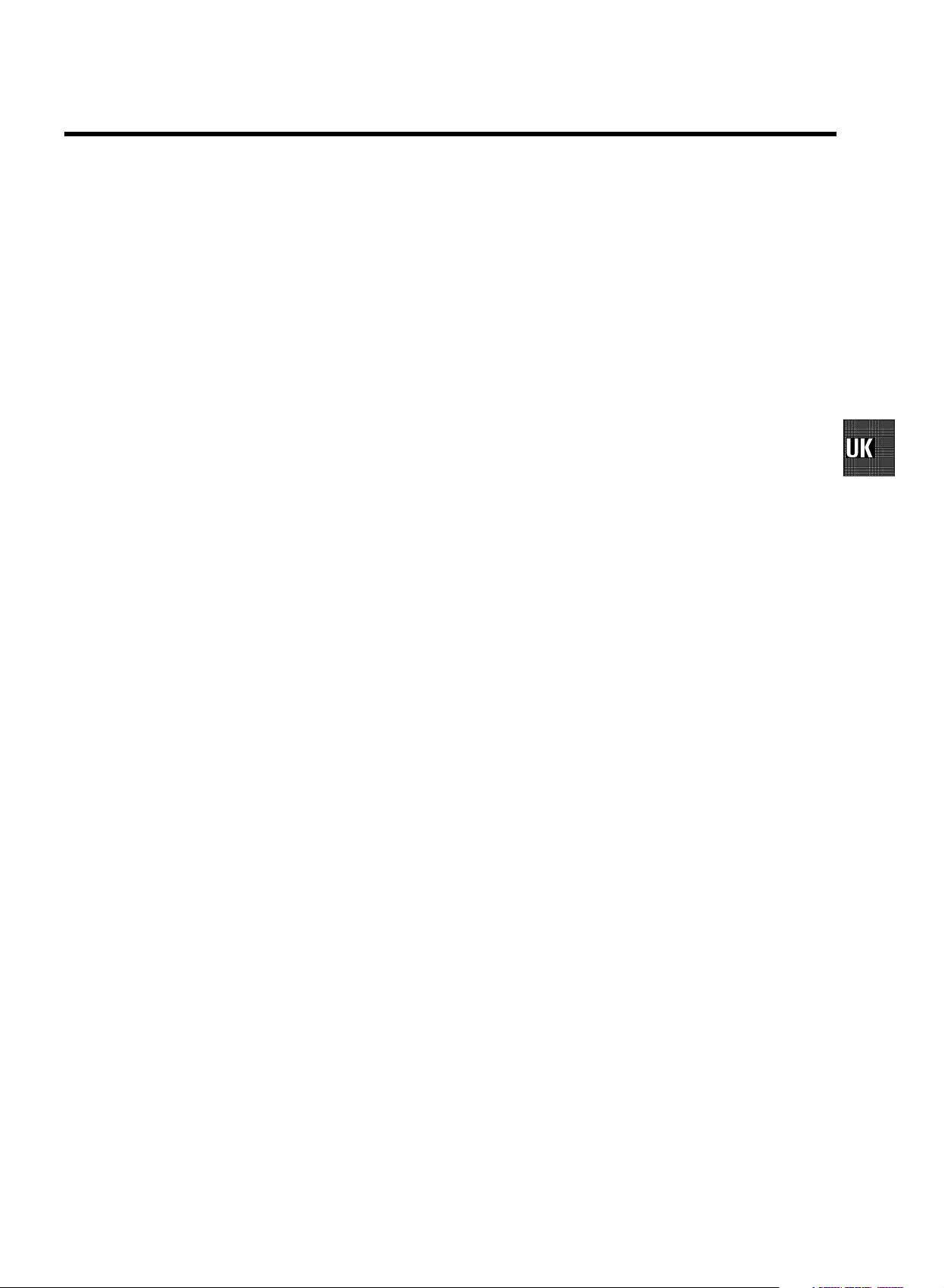
CONTENTS
1. CONNECTING YOUR TV-VIDEO COMBI 4..............
Connecting the cables 4.............................
Connecting a decoder or other equipment 4............
2. INSTALLING YOUR TV-VIDEO COMBI 5................
Initial installation 5..................................
Allocating a decoder 6..............................
Manual TV channel search 6.........................
Manual radio channel search 7.......................
Satellite receiver 7..................................
Special installation functions 7.......................
Automatic TV channel search 7......................
Channel Number Allocation 8........................
Delete a TV Channel 9...............................
Setting the language 9..............................
Setting the time and date 10..........................
Automatic time and date setting (SMART CLOCK) 10....
3. IMPORTANT NOTES FOR OPERATION 11..............
SUMMARY OF USER GUIDE 11.......................
User guide (OSD) 11.................................
4. TV SET FUNCTIONS 12..............................
Selecting a TV programme 12........................
Automatic volume control (AVL) 12....................
How to check or change a TIMER 19..................
9. ADDITIONAL FUNCTIONS 20.........................
How to read TELETEXT 20............................
Selecting the display brightness 20...................
Changing the TV system 21..........................
Parental control 21..................................
Switching the On-screen display (OSD) on or off 22.....
Switching to 16:9 wide screen picture 22..............
Continuous playback 23.............................
Switch off function (SLEEP TIMER) 23.................
Switch on function (WAKE-UP TIMER) 23..............
10. Before you call an engineer 24.......................
Technical terms used 24.............................
5. RADIO FUNCTIONS 13...............................
Selecting a radio channel 13.........................
Searching a radio channel 13........................
6. PLAYBACK FUNCTIONS 14..........................
Playing a cassette 14................................
Playing NTSC cassettes 14...........................
Tape position indication 14...........................
Searching for tape position with the picture (picture
search) 14.........................................
Still picture 14......................................
Searching for tape position without the picture (wind
and rewind) 14.....................................
Instant View 14.....................................
Automatic search for a tape position (index search) 15..
Picture interference 15..............................
Cleaning the video heads 15.........................
7. MANUAL RECORDING 16............................
Recording without automatic switch-off 16............
Recording with automatic switch-off (OTR
one-touch-recording) 16.............................
Protecting your recordings 16........................
Auto-assembling 16.................................
8. PROGRAMMED RECORDING (TIMER) 17...............
’VPS’ (Video Programming System) and ’PDC’
(Programme Delivery Control) 17.....................
Programming a recording (with ’SHOWVIEW’) 17.......
Programming a recording (without ’SHOWVIEW’) 18....
3
Page 2
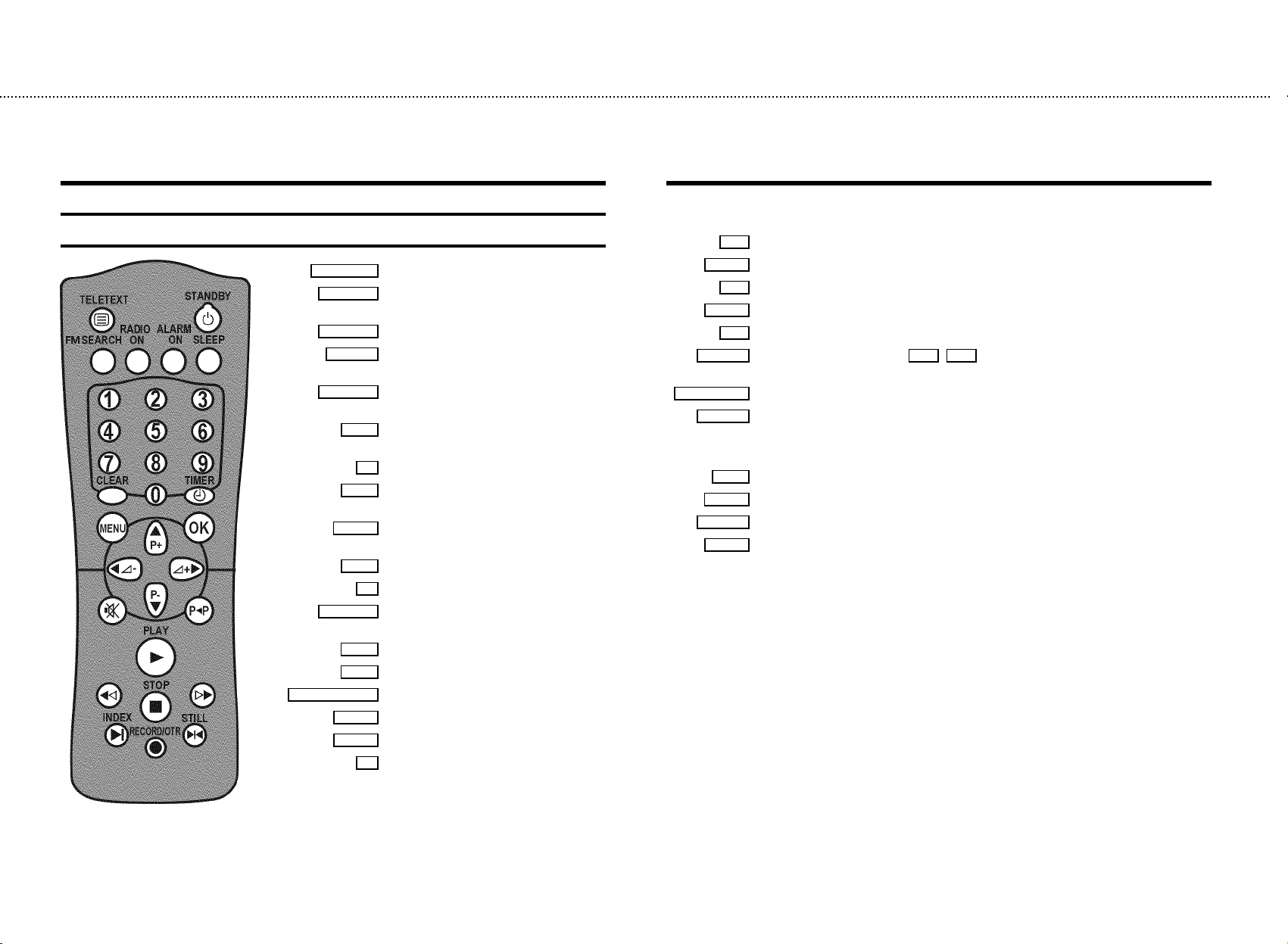
&
OPERATING INSTRUCTIONS IN BRIEF
The remote control
TELETEXT e TELETEXT: To switch TELETEXT on/off
STANDBY m
FM SEARCH
RADIO ON
ALARM ON
TIMER k
P pAB
DSr/SqC
DSr
SqC
Switch off : To switch off set, interrupt menu
function, interrupt a programmed recording (TIMER)
Radio: To search for radio channels
Radio: To switch on the radio and to switch between
radio and TV mode
Switch on function: To switch the radio- or
buzzer-alarm on or off
Sleep timer: To select the switch-off time in 15
SLEEP
minutes intervals
Number buttons:0-9
0-9
Delete : To delete last entry or clear programmed
CLEAR
recording (TIMER)
TIMER: To make a manual TIMER programming or to
alter or clear a programmed TIMER
Menu : To call up or end main menu
MENU
Store/Confirm: To store or confirm entry
OK
Programme number: To select a programme number
up or down
Select: One line up
AP q
Select: One line down
P rB
Volume: To regulate the volume
Select: Cursor left
Select: Cursor right
Volume off: To switch the volume on or off
y
z
PLAY G
H
STOP h
I
INDEX E
RECORD/OTR n
STILL R
n(red)
n(green)
n(yellow)
n(blue)
Previous programme number: To select the previous programme number
Playback : To play a recorded cassette
Rewind : During STOP and STANDBY: rewind, during PLAYBACK: reverse scanning
Pause/Stop: To stop the tape, except while a TIMER-recording is being made
Forward wind: During STOP and STANDBY: forward wind, during PLAYBACK: forward scanning
Index search: In combination with H / I : to search for previous/next recording on the
cassette.
Record: To record the programme selected
Still picture: To stop the tape and show a still picture
Coloured TELETEXT buttons:To select TELETEXT page directly
TELETEXT: To select page/chapter shown in red at the bottom of the screen
TELETEXT: To select page/chapter shown in green at the bottom of the screen
TELETEXT: To select page/chapter shown in yellow at the bottom of the screen
TELETEXT: To select page/chapter shown in blue at the bottom of the screen
Page 3
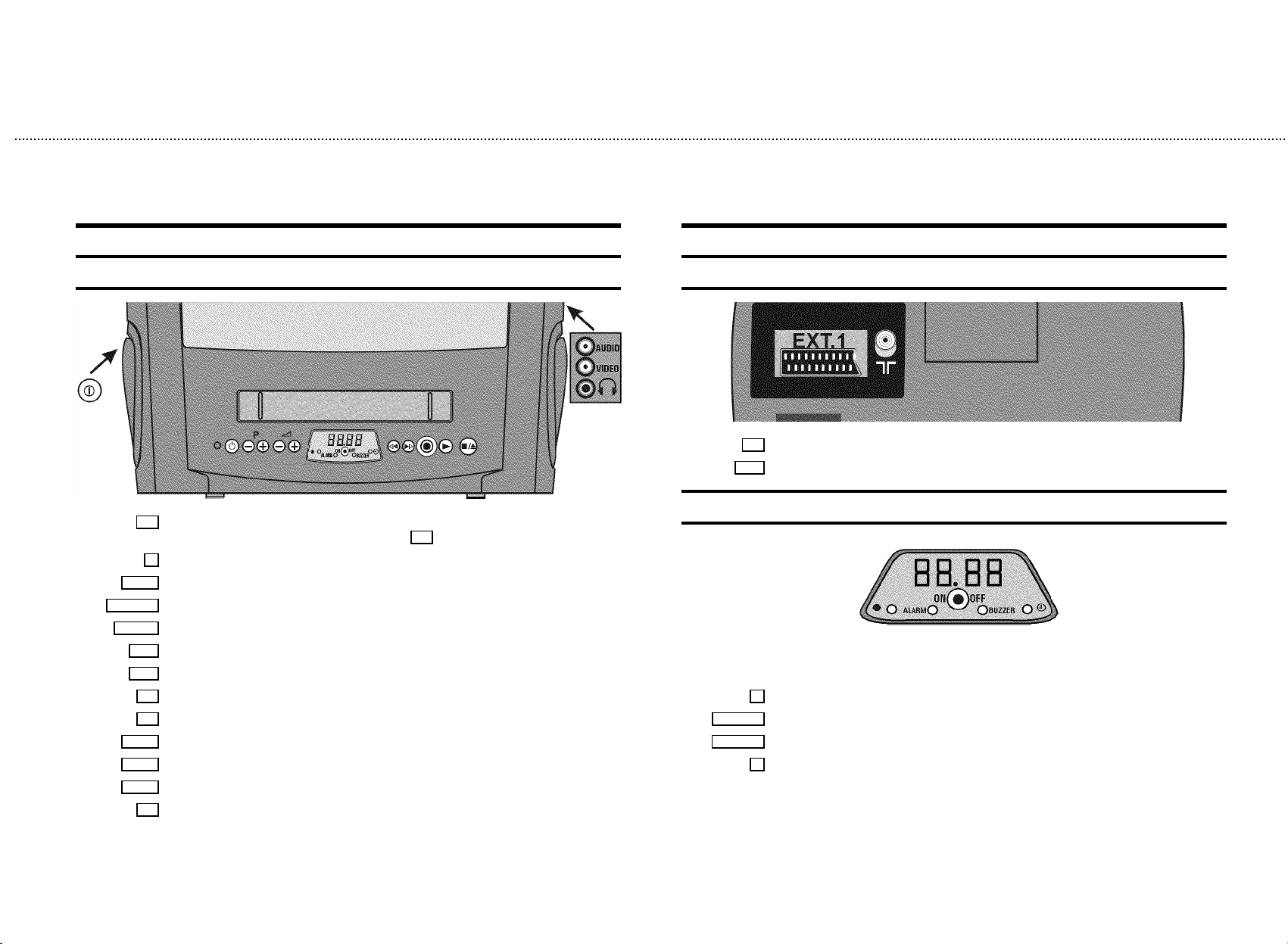
&
Front of the set
8 Power switch : To switch off the set
Beware: If you switch the set off with the power switch 8
Standby : To switch off, interrupt a function, interrupt a programmed recording (TIMER)
m
Programme number : To select programme number up or down
P p
Sp
ON/OFF
Volume: To regulate the volume
Radio: To switch on the radio and to switch between radio- and TV-mode
Rewind : During STOP and STANDBY: rewind, during PLAYBACK: reverse scanning
H
Forward wind: During STOP and STANDBY: forward wind, during PLAYBACK: forward scanning
I
Record: To record the programme selected
5
Playback : To play a recorded cassette
G
Pause/Stop, eject cassette: To stop the tape and during STOP eject the cassette
?
Audio input socket left/right stereo
AUDIO
Video input socket : To connect a camcorder or videogames
VIDEO
Headphones socket: To connect headphones
w
, TIMER-recordings are not possible!
Back of the set
2 Aerial input socket: To connect the aerial cable
Scart socket: To connect a satellite receiver, decoder, video recorder, etc.
EXT.1
The display at the front of the machine
In the display the time, the radio frequency or the radio programme number will be shown.
Also, these lights may light up in the display:
n Recording light: Will light up when a recording is being made
ALARM n
nBUZZER
Radio alarm: Will light up when the radio alarm is activated
Buzzer alarm: Will light up when the buzzer alarm is activated
Timer light: Will light up when a Timer recording has been programmed; will blink when a Timer
k
recording cannot start
Page 4
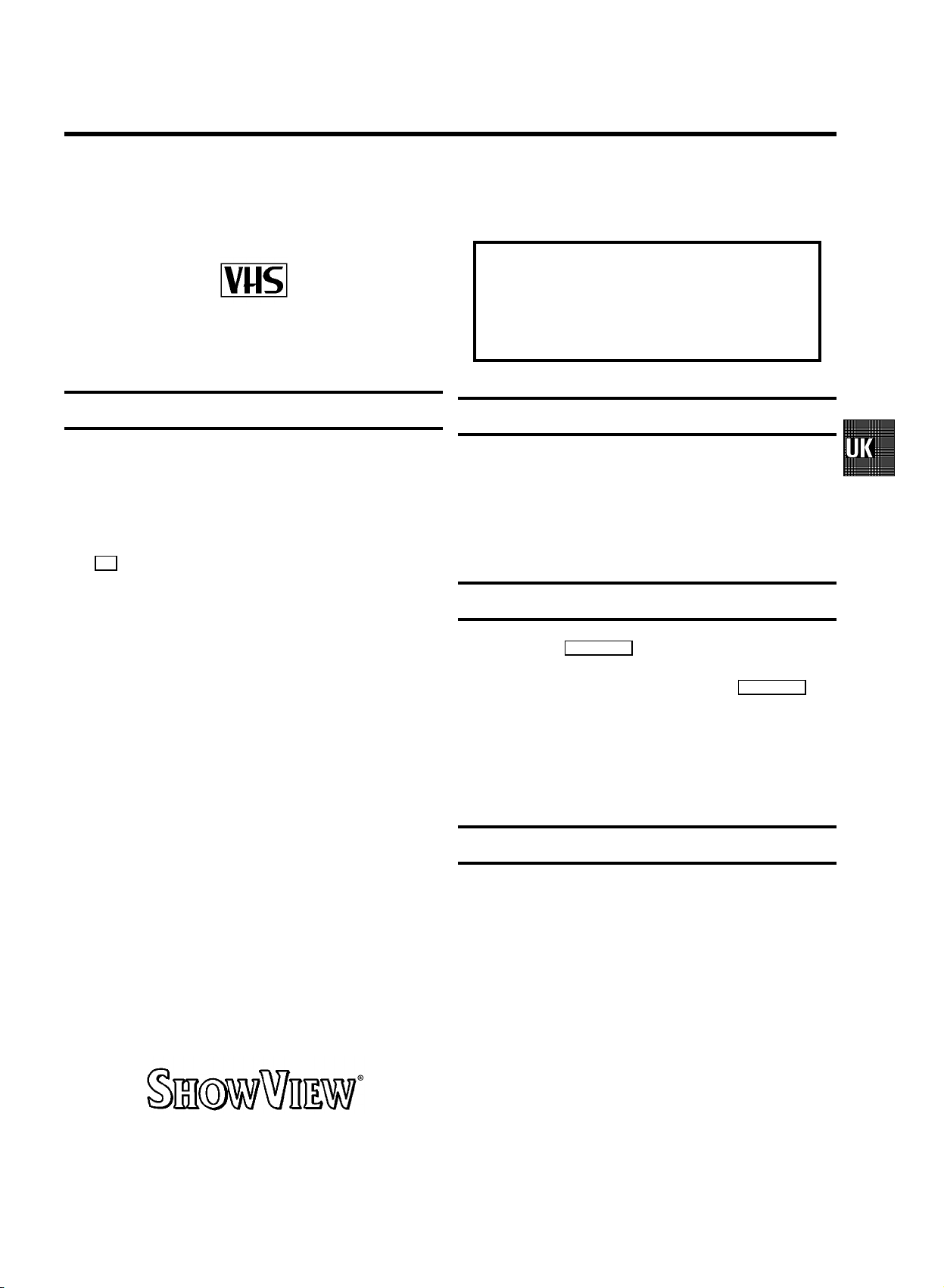
OPERATING INSTRUCTIONS PHILIPS 14PV340/58
Congratulations! You now own one of the most sophisticated
and simple-to-use TV-VIDEO Combinations on the market.
With this TV-VIDEO Combi you can record and play
VHS-standard cassettes.
Please take the time to read this operating manual before
using your TV-VIDEO Combi.
Safety instructions and other notes
ADanger: High voltage!
Do not remove the top cover as there is a risk of an electrical
shock!
AThe TV-VIDEO Combi does not contain any components that
can be repaired by the customer. To switch off the TV-VIDEO
Combi completely you must switch it off with the power switch
8 .
BMake sure that air can circulate freely through the ventilation
slots on the TV-VIDEO Combi.
So that you can identify your machine in the event of theft,
enter the serial number (PROD.NO) here. The serial number is
printed on the type plate fixed at the rear of the set.
MODEL NO. 14PV340/58
PROD.NO: ......
Technical information
Measurements in cm (W / H / D): 39.2 / 40.7 / 39.8
Power consumption (Standby) : less than 45W (less than 4W)
Voltage : 198-264V 50Hz
Headphones : Output resistance less than 120 Ohms
maximum output voltage more than 2.6V at 120 Ohms
Emergency interrupt
BMake sure that no objects or liquids enter the TV-VIDEO
Combi. If liquid is spilt into it, disconnect the TV-VIDEO Combi
immediately from the power supply and call the After-sales
Service for advice.
BThe TV-VIDEO Combi should not be used immediately after
transportation from a cold to a hot area or vice versa, or in
conditions of extreme humidity.
After unpacking the TV-VIDEO Combi, it should be allowed to
acclimatize for at least three hours before installation.
C These operating instructions have been printed on
nonpolluting paper.
C Deposit old batteries at the relevant collection points.
C Please make use of the facilities available in your country for
disposing of the packaging of the TV-VIDEO Combi in a way
that helps to protect the environment.
C This electronic equipment contains many materials that can be
recycled. Please inquire about the possibilities for recycling
your old set.
DSHOWVIEW is a registered trademark of Gemstar Development
Corporation. SHOWVIEW is manufactured under licence from
Gemstar Development Corporation.
You can use the STANDBY m button on the TV-VIDEO Combi
or the remote control to interrupt any function. If you want to
interrupt a running Timer recording, hold the STANDBY m
button for several seconds.
So if you are having operating problems, you can just
interrupt the function and start again.
And you can practise operating your set without any worries.
No matter which buttons you press, you cannot damage it.
Important!
If you switch the machine off with the mains switch while a
Timer recording or a Wake-up Timer has been programmed,
you will hear a soft warning signal. This signal should remind
you that a programmed recording and the Wake-up function
will only work with the machine switched to standby.
1
Page 5
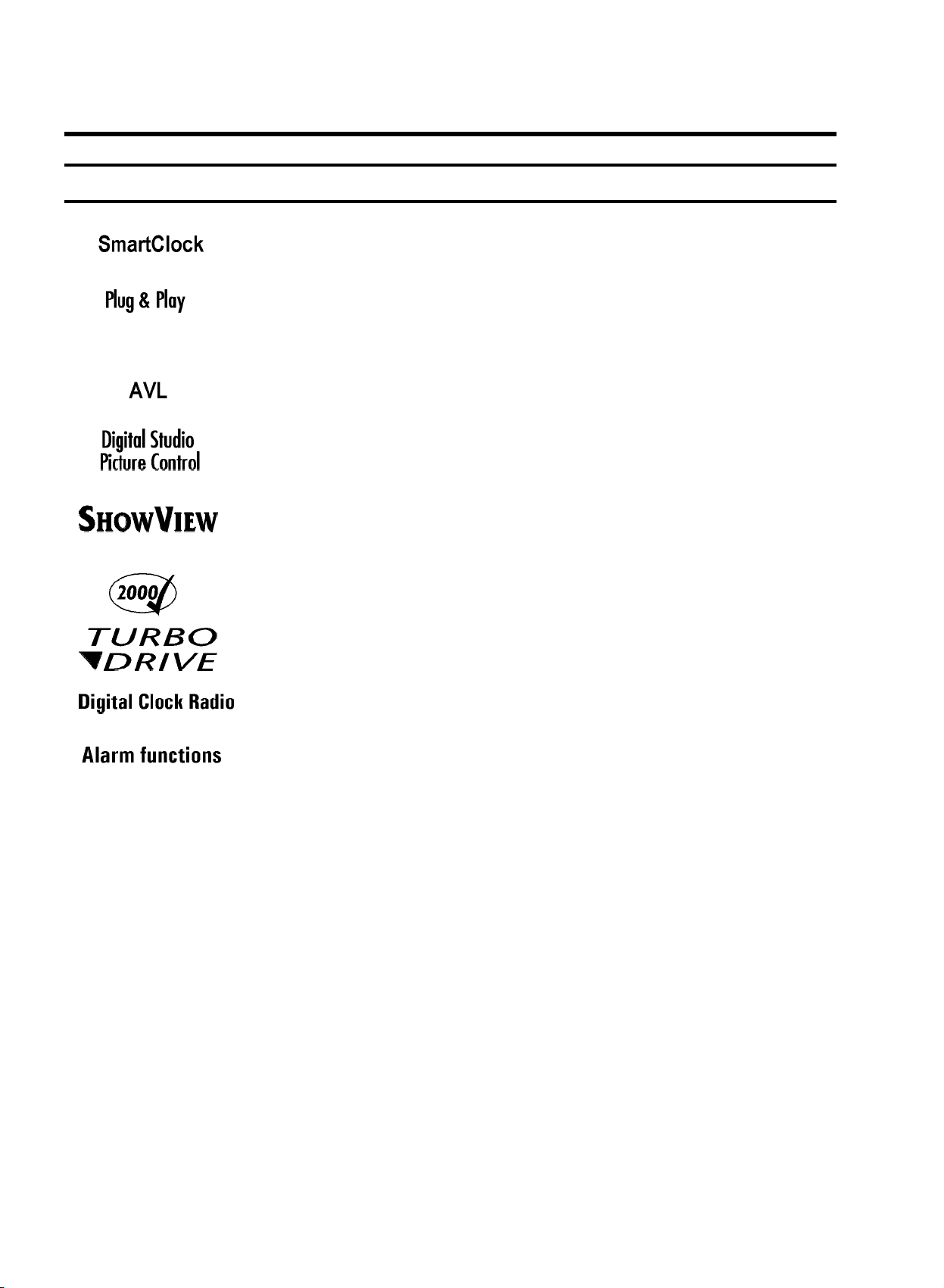
Special functions on your TV-VIDEO Combi
If a TV channel which transmits TXT/PDC is stored under programme number
’P01’, time and date will automatically be takenfrom the TXT/PDC information.
When you have plugged your TV-VIDEO Combi into the mains,you will be
welcomed with an OSD picture. All you have to do isfollow the instructions in
the "intelligent help line" for the next step. Enjoythe Automatic TV channel
search/save function and the automatic time adjustment.
Automatic Volume Leveller. This prevents a suddenincrease of the volume, for
example, during commercials.
Philips has developed a system which produces thebest possible playback
quality. It reduces disturbance on old, worn videocassettes, and emphasises
the detail on very good quality cassettes.
Simple programming system for TV-VIDEO Combis.Makes programming as easy
as making a telephone call. Simply enter the programmecode which you will
find in your listings magazine.
We guarantee that your TV-VIDEO Combi will switchto the new millennium with
no problems whatsoever.
The precision tape drive from Philips with rewindtimes of 100 seconds (E180)
and automatic tape length recognition.
Your Philips TV-VIDEO Combi combines perfect TV and VIDEOpicture and sound
quality with full digital radio and alarm clockfunctionality.
If you wish to be waken up by TV, radio, buzzeror your favorite video tape you
can programme your Combi to be switched on at a desiredtime.
2
Page 6
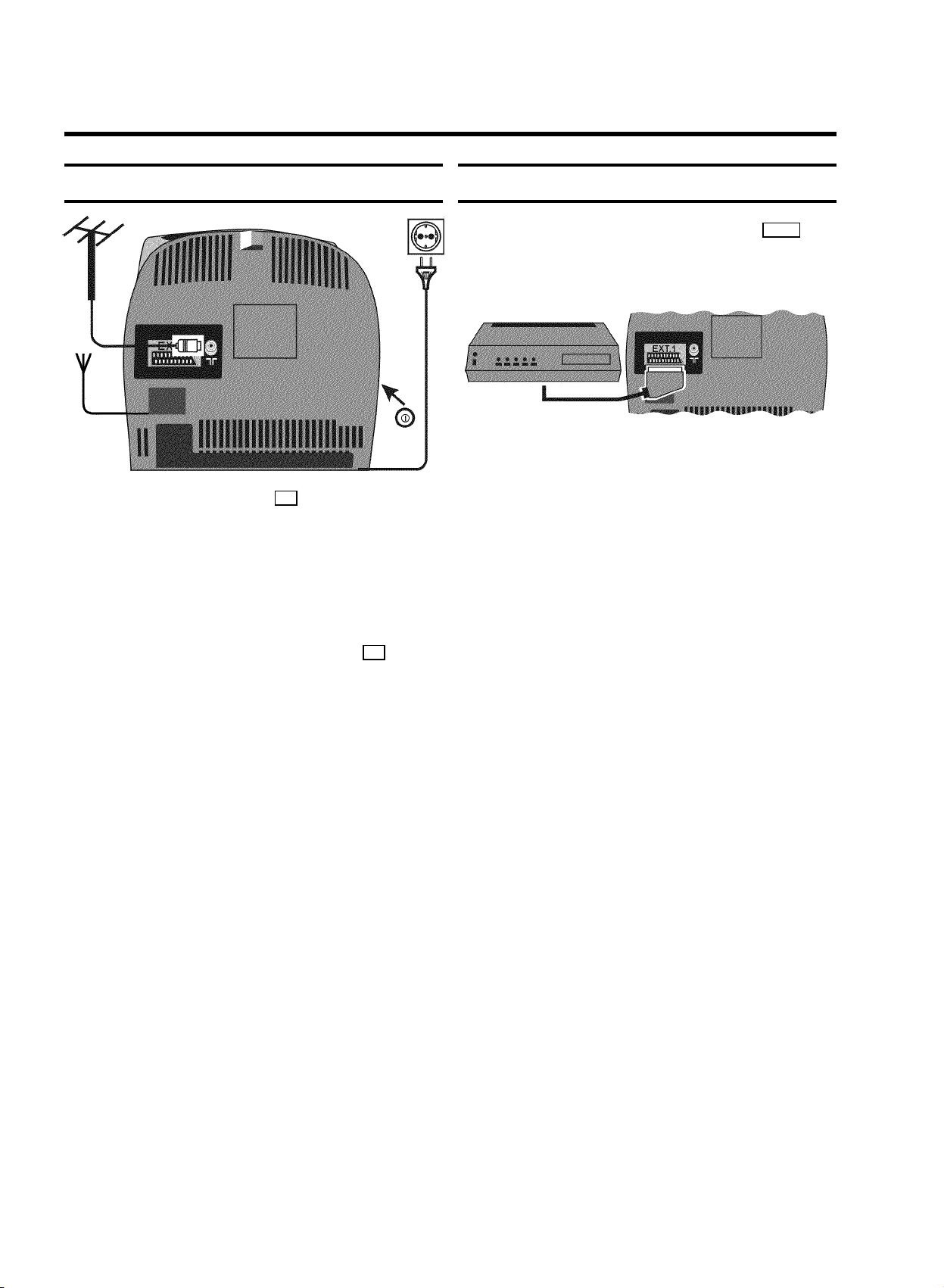
1. CONNECTING YOUR TV-VIDEO COMBI
Connecting the cables
a Insert the aerial plug into the 2 socket.
b Insert the plug of the mains cable into the wall socket.
c Adjust the radio aerial at the back of your TV-VIDEO
Combi to obtain the best possible reception qualityby
positioning the ends of the aerial in opposite directions.
Connecting a decoder or other equipment
You can also connect additional equipment to the EXT.1
socket. For instance, a satellite receiver,decoder or
camcorder.
d If the little red light at the front panel of the set is not lit,
please switch on the set. The power switch 8 is
located on the left side panel of the set.
4
Page 7
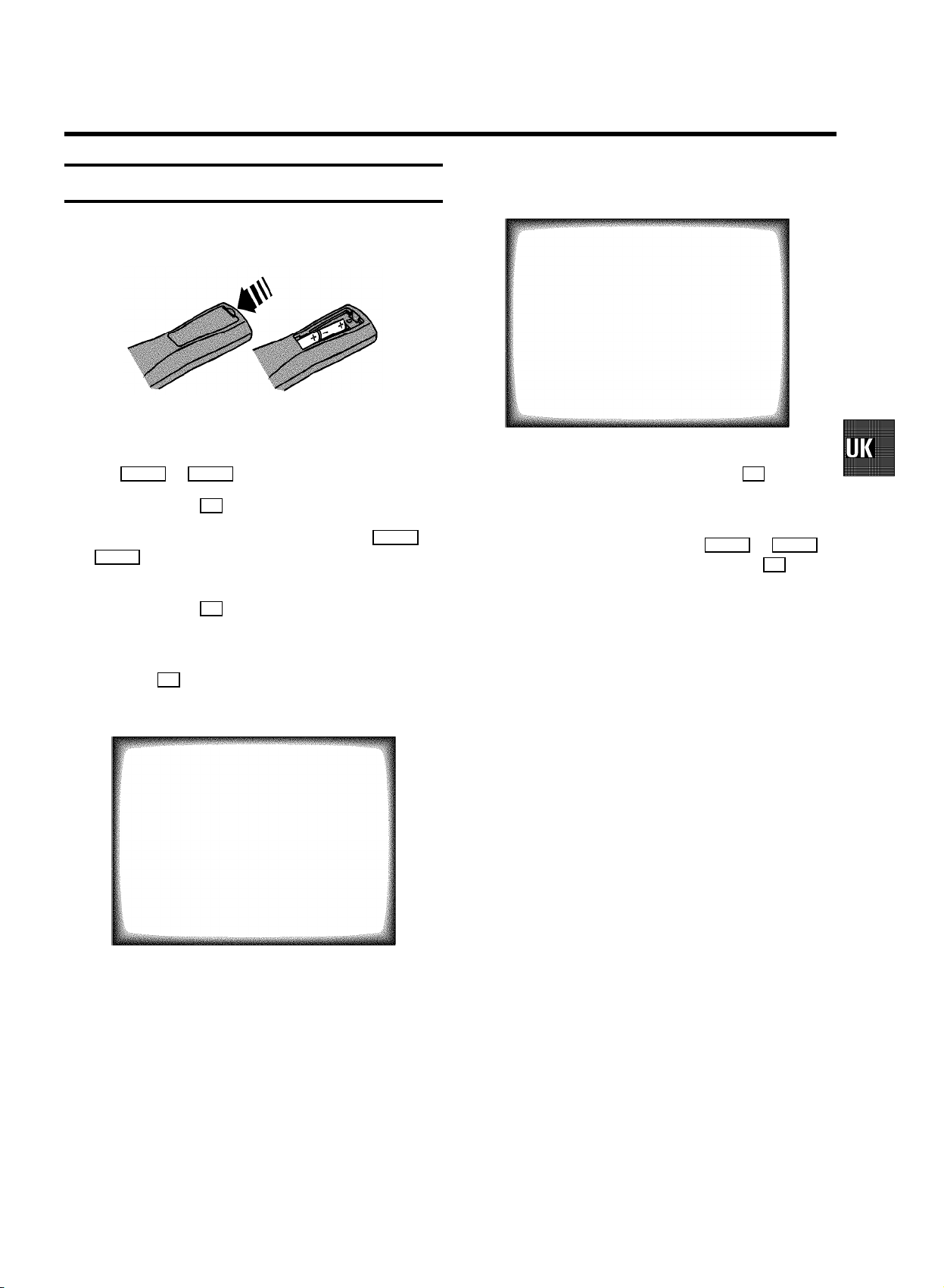
2. INSTALLING YOUR TV-VIDEO COMBI
Initial installation
a Open up the battery compartment of your remote control
and place the batteries in it as shown in the picture.
b Close the battery compartment.
c Select the language for the on-screen display (OSD) with
the P rB or AP q button.
d Confirm with the OK button.
e Select the country of your residence with the P rB or
AP q button.
If this country does not show up, select ’OTHER’.
f Confirm with the OK button.
g If the aerial (antenna) has been connected to the
TV-VIDEO Combi and the radio aerial has been adjusted,
press the OK button.
’Automatic TV channel search’ starts. This picturewill
appear on the screen:
E ’Time’, ’Year’, ’Month’ and ’Date’ will appear on
the TV screen.
Autostore ready
CHANNELS FOUND: 09
Radio channels stored: 2
Time 15:36
Year 1999
Month 01
Date 01
Exit:
press MENU
h Check if the time in line ’Time’ is correct. If required,
change the time with the number buttons 0-9 on your
remote control.
i Check ’Year’, ’Month’ and ’Date’ in the same way.
You can switch between lines with P rB or AP q
button. Confirm the new information with the OK button.
The initial installation is now complete.
DIf you have connected a decoder, you must install it
as described in the next section.
DIf you have connected a satellite receiver, please
read the section ’satellite receiver’.
Searching ...
CHANNELS FOUND: 06
Radio channels stored: 7
//////,,,,,,,,,,,,,,,,,,,,,
Wait until all TV channels have been found. This can take
several minutes.
5
Page 8
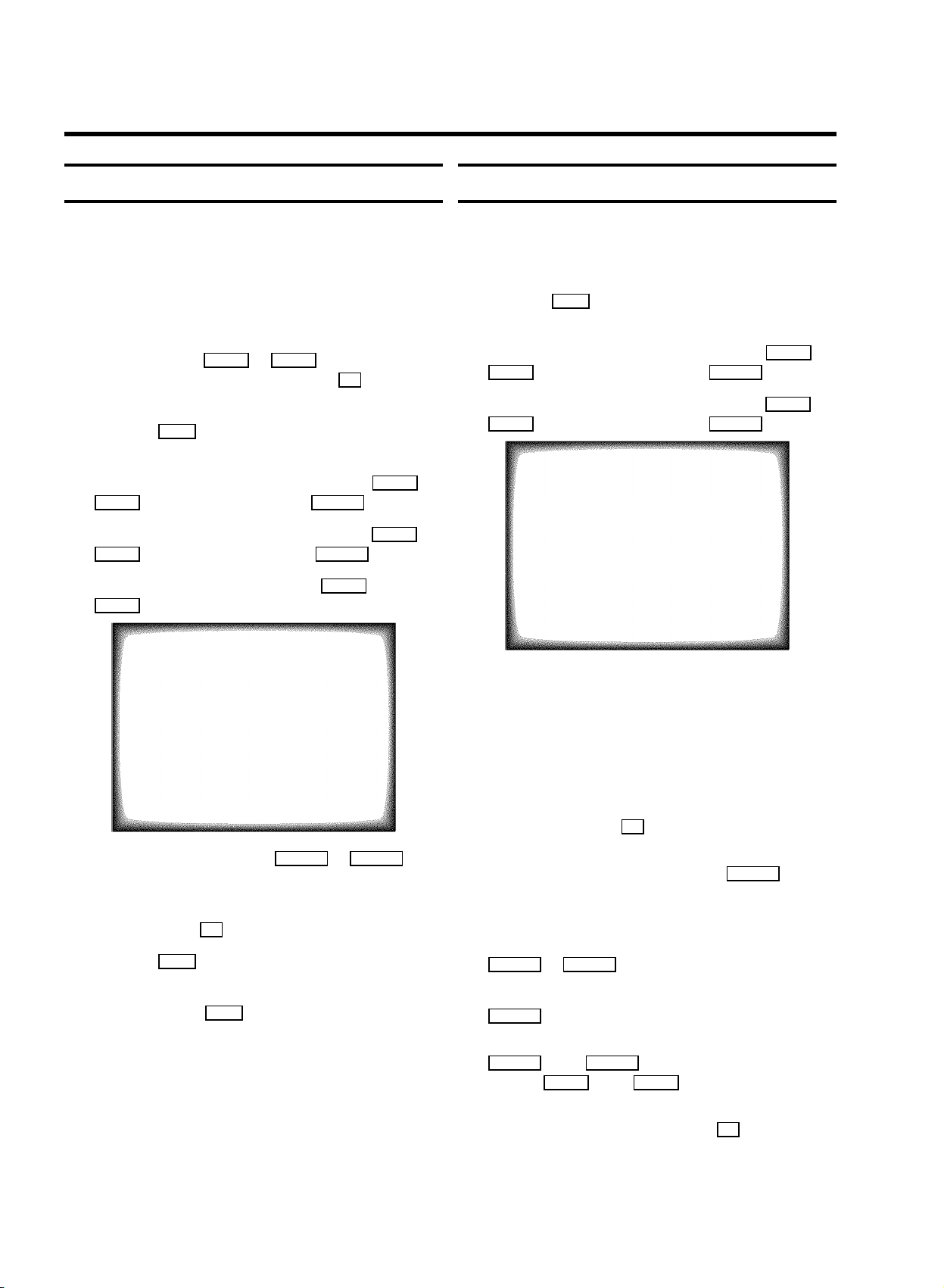
Allocating a decoder
Manual TV channel search
Some TV stations will send coded TV channels, that youcan
only watch when you use a decoder. You can connect such a
decoder (descrambler) to your TV-VIDEO Combi. Withthe
following function, the connected decoder will automatically
be activated for the TV programme you want to watch.
a Choose the TV channel on which you wish to use the
decoder with the AP q or P rB buttons on the
TV-VIDEO Combi or the number buttons 0-9 on the
remote control.
b Press the MENU button on the remote control. The main
menu will appear.
c Select the line ’Installation’ with the P rB or
AP q buton and confirm with the SqC button.
d Select the line ’Manual store’ with the P rB or
AP q button and confirm with the SqC button.
e Select the line ’Decoder’ with the P rB or
AP q button.
MANUAL STORE
Channel/Frequency FREQU.
TV system PAL BG
Search 125
Fine tuning (,,,,n=,,,,$
Name edit xxx
Programme number 01
Decoder OFF
Exit:
press MENU
In certain cases the ’Automatic TV channel search’ maynot be
able to find all of the TV channels (e.g. coded TV channels).In
that case, use this manual method to set the channels.
a Press the MENU button on the remote control. The main
menu will appear.
b Select the line ’Installation’ with the P rB or
AP q button and confirm with the SqC button.
c Select the line ’Manual store’ with the P rB or
AP q button and confirm with the SqC button.
MANUAL STORE
Channel/Frequency FREQU.
TV system PAL BG
Search 125
Fine tuning (,,,,n=,,,,$
Name edit xxx
Programme number 01
Decoder OFF
Exit:
press MENU
d In the line ’Channel/frequency’, select the
display for:
’FREQ.’: frequency
’CCH’: channel
’SCH’: special channel
e If you know the frequency or channel of the desired TV
channel, you can enter the data in line ’Searching’
with the digit buttons 0-9 .
f Select function ’ON’ with the DSr or SqC
button. When you select ’OFF’, the function willbe
switched off.
g Confirm with the OK button.
h Press the MENU button.
Your decoder has now been allocated to this TV channel.
i To end, press the MENU button.
6
DIf you don’t know the frequency or channel of the TV
channel of your choice, press the SqC button to
start the channel search.
f In the line ’Programme number’ select the
programme number you want e.g.: ’01’, using the
DSr or SqC button.
g If you want to change the TV channel name, press the
SqC button in line ’Edit name’.
E Select the character you want to change with the
DSr or the SqC button. Change the character
with the P rB or the AP q button. Select the next
character in the same way.
E To confirm the information, press the OK button.
Page 9

h If you want to change the automatic tv channel setting,
select the line ’Fine tuning’.
With the DSr or SqC button you can vary the
automatic tv channel setting. Important: This re-tuning is
only necessary and useful in special cases, e.g.:when
there are stripes on the picture with cable-TV systems.
i Press the OK button to store the TV channel.
DIf you want to search for further TV channels, start
again at step e.
j To end, press the MENU button.
Manual radio channel search
Satellite receiver
You can receive channels from the satellite receivervia the
scart socket EXT.1 .
To do this, select the channel number ’E1’ with the
P pAB button. You will have to select the channelsto be
received by the satellite receiver on the receiveritself.
Special installation functions
You can select one of the following installation functionsin
order to adapt your TV-VIDEO Combi to your own specific
requirements.
a Press the MENU button. The main menu appears.
b Select the line ’Installation’ with the P rB or
AP q button and confirm with the SqC button.
c Select the line ’Radio store’ with the P rB or
AP q button and confirm with the SqC button.
RADIO STORE
Frequency search 123.4
Programme number 02
ã Exit:
press MENU
d If you know the frequency of the desired radio channel,
you can enter the data in line ’Frequency search’
with the digit buttons 0-9 .
DIf you don´t know the frequency of the radio channel
of your choice, press the SqC button to start
the channel search.
e In the line ’Programme number’ select the
programme number you want e.g.: ’01’, using the
DSr or SqC button.
f Press the OK button to store the radio channel.
Automatic TV channel search
Your TV-VIDEO Combi will search for all TV channels.
If you want to start the automatic TV channel searchagain,
then follow the instructions below.
a Press the MENU button on the remote control. The main
menu will appear.
b Select the line ’Installation’ with the P rB or
AP q button and confirm with the SqC button.
c Select the line ’Autostore’ with the P rB or
AP q button.
d Press the SqC button.
e Select the country you are in with the P rB or
AP q button.
If your country doesn’t show up, select ’OTHER’.
f Confirm with the OK button. The ’Automatic TV channel
search’ starts.
Searching ...
CHANNELS FOUND: 06
Radio channels stored: 7
//////,,,,,,,,,,,,,,,,,,,,,
DIf you want to search for further radio channels,
start again at step d.
g To end, press the MENU button.
g When the TV channel search is complete,
’Autostore ready’ willappear on the screen.
7
Page 10

E ’Time’, ’Year’, ’Month’ and ’Date’ will appear on
the TV screen.
Autostore ready
CHANNELS FOUND: 09
Radio channels stored: 2
Time 15:36
Year 1999
Month 01
Date 01
Exit:
press MENU
Channel Number Allocation
a Press the MENU button. The main menu appears.
b Select the line ’Installation’ with the buttons
P rB or AP q button and confirm with the
SqC button.
c Select the line ’SORT CHANNELS’ with the P rB or
AP q button and confirm with the SqC button.
h Check if the time in line ’Time’ is correct. If required,
change the time with the number buttons 0-9 on your
remote control.
i Check ’Year’, ’Month’ and ’Date’ in the same way.
You can switch between lines with P rB or AP q
button. Confirm the new information with the OK button.
How to search for a TV channel manually, you can read in the
section ’Manual TV channel search’.
DAutomatic Channel Installation (ACI):
Some cable companies or broadcasters offer the
possibility to install TV channels automaticallywith ’ACI’.
Information about the installation offered and how to
select it, will appear on the screen.
This set will recognize and install TV channels with’ACI’
automatically.
TV channels will be stored from programme number 1
onward.
If ’ACI’ cannot identify a TV channel, you can searchfor it
using the method as described in the section ’Manual TV
Channel Search’.
SORT CHANNELS
01 xxx
02 yyy
03 zzz
ã Exit: To move:
press MENU press OK
04 aaa
05 bbb
06 ccc
d With the P rB , AP q , DSr or SqC button,
select the TV channel to which you want to allocate a
programme number and press the OK button.
e With the P rB , AP q , DSr or SqC button,
shift the TV channel to the programme number you wish
to allocate to this TV channel and press the OK button.
f Repeat steps dto euntil you have allocated a
programme number to all the required TV channels.
g To end, press the MENU button.
8
Page 11

Delete a TV Channel
Setting the language
a Press the MENU button. The main menu appears.
b Select the line ’Installation’ with the P rB or
AP q button and confirm with the SqC button.
c Select the line ’SORT CHANNELS’ with the P rB or
AP q button and confirm with the SqC button.
SORT CHANNELS
01 xxx
02 yyy
03 zzz
ã Exit: To move:
press MENU press OK
04 aaa
05 bbb
06 ccc
d With the P rB , AP q , DSr or SqC button,
select the TV channel you want to delete and press the
CLEAR button.
e Repeat step d, until you have deleted all the required
TV channels.
You can select the language for the on-screen display (OSD).
a Press the MENU button on the remote control. The main
menu will appear.
b Select the line ’Installation’ with the P rB or
AP q button and confirm with the SqC button.
c Select the line ’Language’ with the P rB or
AP q button.
d Select your language with the DSr or SqC
button.
e To end, press the MENU button.
f To end, press the MENU button.
9
Page 12

Setting the time and date
a Press the MENU button on the remote control. The main
menu will appear.
b Select the line ’Installation’ with the P rB or
AP q button and confirm with the SqC button.
c Select the line ’SET CLOCK’ with the P rB or
AP q button and confirm with the SqC button.
SET CLOCK
Time 15:36
Year 1999
Month 01
Date 01
Smart clock ON
Exit:
press MENU
d Check the time in line ’Time’. If required, please change
the time with the 0-9 buttons on the remote control.
Confirm with the OK button.
e Check ’Year’, ’Month’ and ’Date’ in the same way.
Confirm each entry with the OK button.
Automatic time and date setting
(SMART CLOCK)
DIf a television programme, which transmits TELETEXT,is
stored with programme number ’P01’, time and date will
be set automatically.
DTime and date will automatically be adjusted to winter
time and summer time.
a Press the MENU button on the remote control. The main
menu will appear.
b Select the line ’Installation’ with the P rB or
AP q button and confirm with the SqC button.
c Select the line ’SET CLOCK’ with the P rB or
AP q button and confirm with the SqC button.
d Select the line ’Smart clock’ with the P rB or
AP q button.
SET CLOCK
Time 15:36
Year 1999
Month 01
Date 01
Smart clock ON
f To end, press the MENU button.
DWhen you are watching TV or when the TV-VIDEO
Combi is switched to standby, the time willappear in
the display at the front panel of your Combi.
Exit:
press MENU
e Switch the function on with the DSr or SqC
button.
f Confirm with the OK button.
g To end, press the MENU button.
10
Page 13

3. IMPORTANT NOTES FOR OPERATION
SUMMARY OF USER GUIDE
The OSD menu offers the following functions. Moredetails on each can be found in the appropriate chapter.
MAIN MENU
Picture
Sound
Setup
Tape
Installation
ã Exit:
press MENU
User guide (OSD)
The OSD (On-screen display) shows the variousfunctions in
the form of a menu on the television screen. You can then
choose the settings you require. There is a summaryof the
menus on this page. The main button functions are displayed
in a help line along the bottom of the screen.
E To call up the menu: With the MENU button.
E To select a line: With the P rB or AP q button.
E To select within a line: With the DSr or SqC
button.
E To enter or change your selection: With the 0-9 ,
DSr or SqC button.
PICTURE
Brightness (,,,,,,,,,,,,
Colour (,,,,,,,,,,
Contrast (,,,,,,,
Sharpness (,,,,,,,,
Store as pref. NO
ã Exit:
press MENU
Chapter ’TV FUNCTIONS’
SOUND
Volume (,,,,,,,,,,,,
Auto volume cont. YES
Store as pref.
Exit:
press MENU
Chapter ’TV FUNCTIONS’
E To enter or change your selection in the TIMER entry
columns: With the P rB or AP q button.
E To cancel: With the MENU button.
E To save: With the OK button.
E To confirm: With the SqC button.
E To exit the menu: With the MENU menu button.
E To confirm the messages in red on the screen: Press the
OK button.
E You can switch the machine on with the P pAB ,
z or 0-9 button or by putting in a cassette.
SETUP
Clock brightness BRIGHT
Parental control OFF
Display MAX
Format 16:9 NORMAL
ã Exit:
press MENU
Chapter ’ADDITIONAL FUNCTIONS’
TAPE
Tape speed SP
Tape counter USED
Repeat play OFF
Video system AUTO
Jitter (,,,,,,=,,,,,,$
Tracking (,,,,,,=,,,,,,$
Cleaning
ã Exit:
press MENU
Chapter ’PLAYBACK FUNCTIONS’
11
Page 14

4. TV SET FUNCTIONS
Selecting a TV programme
Select the required TV channel (=programme number) with the
P pAB button or with the digit buttons 0-9 on the remote
control.
DIf you don’t know the programme number of the required
TV channel:
a Press the P pAB button for more than 2
seconds. The TV channel list appears on the screen.
b Select the required TV channel with the
P pAB button.
After 1 second the TV-VIDEO Combi will switchto
the selected programme number.
Picture settings
a Press the MENU button. The main menu appears.
b Select the line ’PICTURE’ with the P rB or
AP q button and confirm with the SqC button.
Volume control
You can control the volume level with the DSr/SqC
button.
If you want to mute the sound temporarily (e.g.:during a
telephone call), press the y button on the remote control.
When you press the y button again, the sound will return at
its original volume level.
Sound settings
a Press the MENU button. The main menu appears.
b Select the line ’SOUND’ with the P rB or AP q
button and confirm with the SqC button.
SOUND
Volume (,,,,,,,,,,,,
Auto volume cont. YES
Store as pref.
PICTURE
Brightness (,,,,,,,,,,,,
Colour (,,,,,,,,,,
Contrast (,,,,,,,
Sharpness (,,,,,,,,
Store as pref. NO
ã Exit:
press MENU
c Select the required line with the P rB or AP q
button and alter with the DSr or SqC button.
DTo store this setting as a standard setting, selectthe
line ’Store as pref.’ with the P rB or
AP q button. Select ’YES’ and confirm with the
OK button.
Exit:
press MENU
c Select the required line with the P rB or AP q
button and alter with the DSr or SqC button.
DTo store this setting as a standard setting, selectthe
line ’Store as pref.’ with the P rB or
AP q button. Select ’YES’ and confirm with the
OK button.
DTo call up the standard settings, switch the set off
and then switch it on again.
Automatic volume control (AVL)
E Switch on ’Auto volume cont.’, toactivate the
automatic volume control. It minimises suddenchanges
in TV volume when commercial spots are transmitted.
12
Page 15

5. RADIO FUNCTIONS
To switch the radio on, press the RADIO ON button. You can
switch between radio- and TV-mode with the RADIO ON
button. You can switch the radio off with the STANDBY m
button.
DYou can be waken up by the radio. Read the paragraph
Switch on function (WAKE-UP TIMER) in the chapter
’Additional functions’.
DYou can not call up any menu function while the radio
function is switched on.
Selecting a radio channel
Select the required radio channel with the P pAB button
or with the digit buttons 0-9 on the remote control. The
programme number will appear in the display.
Searching a radio channel
Storing a radio channel
a If you want to store a radio channel, switch to TV-mode
with the RADIO ON button.
b Press the MENU button. The main menu appears.
c Select the line ’Installation’ with the menu
buttons P rB or AP q and confirm with the menu
button SqC .
d Select the line ’Radio store’ with the menu buttons
P rB or AP q and confirm with the menu button
SqC .
e In line ’Programme number’ select the programme
number you want the radio channel to be stored on, using
the SqC or DSr button.
f Press the OK button.
You can search for radio channels that have not been stored,
while you are listening to the radio.
a Press the FM SEARCH button.
DThe TV-VIDEO Combi will search for the next radio
channel. The corresponding frequency will appear
in the display.
b Repeat step a to search for the next radio channel.
g To end, press the MENU button.
Showing the frequency
E Press the OK button while you are listening to the radio.
You will see the frequency of the radio channel you are
listening to on the display.
13
Page 16

6. PLAYBACK FUNCTIONS
Playing a cassette
a Put a cassette into the cassette slot.
b Press the PLAY G button.
c If you press the STOP h button once, the TV-VIDEO
Combi will switch to pause. To stop, pressthe STOP h
button again.
d To eject the cassette, press the ? button on the
TV-VIDEO Combi or press the STOP h button on the
remote control several seconds.
DSome hired cassettes may have a poor picture or
poor sound quality. This is not a fault in your
machine. Please read ’Eliminating picture
interference´.
DSome functions switch off automatically after a
while (for example, pause, still picture, picture
search). This helps to protect the cassette and
avoids wasting power.
e Confirm with the OK button.
Searching for tape position with the picture
(picture search)
a While a cassette is playing, press the H (reverse) or
I (forward) button once or several times.
b To stop at a certain picture, press the PLAY G button.
DDuring picture search, the picture quality may not be
so good and there will be no sound.
Still picture
a Press the STILL R button. A still picture will appear on
the screen.
b Each time you press STILL R again, the picture will
move on one step.
Searching for tape position without the
picture (wind and rewind)
Playing NTSC cassettes
With this set you can play cassettes that have been recorded
on another video recorder in the NTSC standard (for example,
American cassettes).
DSome special features (for example, still picture)are not
possible while you are playing an NTSC cassette.
Tape position indication
DPress the OK button to display the current tape position.
DTo change the type of tape position display, proceed as
follows:
a During playback, press the MENU button.
b Select the line ’Tape’ with the menu buttons P rB or
AP q and confirm with the OK button.
c Select the line ’Counter’ with the menu buttons
P rB or AP q .
a Stop the tape with the STOP h button.
b Press the H (reverse) or I (forward) button.
c To stop at a certain picture, press the STOP h button.
Instant View
With this function you can switch to picturesearch during
wind and rewind.
a If you hold the H (rewind) or I (wind) button
during wind or rewind, you will switch to picturesearch.
b When you release the button, the TV-VIDEO Combi will
automatically switch back to rewind or wind.
d With the menu buttons DSr or SqC select
’USED’ to check the time used, or ’LEFT’to check the
time left on the tape.
14
Page 17

Automatic search for a tape position
(index search)
At the start of each recording, the TV-VIDEO Combiwill write
an index code on the tape.
a Press the INDEX E button. Press the I button to
select the next code mark or the H button for the
previous code mark.
b When the TV-VIDEO Combi finds the code mark, it will
automatically switch to play.
Picture interference
When the picture quality is poor when you play a cassette,
please follow these instructions.
Tracking during playback
d Hold the DSr or SqC button until the picture
quality is at its best.
e Confirm with the OK button.
f To end, press the MENU button.
DPlease note, however, that interference may still
occur with poor quality cassettes.
Cleaning the video heads
If horizontal lines appear on the screen when you playa
cassette, you should clean the video heads.
a During playback, press the MENU button.
b Select the line ’Tape’ with the P rB or AP q
button and confirm with the SqC button.
c Select the line ’Tracking’ with the P rB or
AP q button.
d Hold the DSr or SqC button until the playback
quality is at its best.
e Confirm with the OK button.
f To end, press the MENU button. This setting will remain
until you remove the cassette.
Tracking during still picture
If the still picture vibrates vertically,you can improve the still
picture as follows:
a During still picture, press the MENU button.
a During playback, press the MENU button.
b Select the line ’Tape’ with the P rB or AP q
button and confirm with the SqC button.
c Select the line ’Cleaning’ with the P rB or
AP q button.
d Press the OK button. ’CLEANING’ appears on the
screen.
e Wait a few seconds, until the message disappears and
then press the MENU button.
b Select the line ’Tape’ with the P rB button or
AP q and confirm with the SqC button.
c Select the line ’Jitter’ with the P rB or AP q
button.
15
Page 18

7. MANUAL RECORDING
Use ’Manual Recording’ to make a spontaneous recording (for
example, a programme currently being shown).
E If you want to start and stop a recording manually, read
the section: ’Recording without automatic switch-off’.
E If you want to start a recording manually but have it
stopped automatically, read the section: ’Recording with
automatic switch-off’.
Recording without automatic switch-off
a Insert a cassette.
b Use the P pAB button to select the programme
number you want to record, for example, ’P01’.
DProgramme number ’E1’ is provided for recording
from external sources (via the EXT.1 scart socket).
c To start recording, press the RECORD/OTR n button on the
remote control or 5 on the TV-VIDEO Combi.
When you are recording, the red recording light at the
front panel of the TV-VIDEO Combi will be lit.
Protecting your recordings
So that you don’t accidentally delete an important recording,
remove the special tab on the narrow side of the cassettewith
a screwdriver or slide the special tab to theleft. Later, if you
no longer want to protect your recording, you can sealthe gap
again with sticky tape or slide the special tab to the right.
Auto-assembling
You can use the auto-assembling function to join individual
recordings without any major picture disturbance between
them.
a While the cassette is playing, search for the correct
position on the tape.
b Stop the cassette by pressing the STOP h button.
’Pause’ will appear on the TV screen.
c Now start recording as usual by pressing the
RECORD/OTR n button on the remote control.
d Stop recording with the STOP h button.
DDuring a recording you can only watch the current
programme.
DTo switch off the screen, press the STANDBY m
button.
Recording with automatic switch-off
(OTR one-touch-recording)
a Put a cassette in the machine.
b Use the P pAB button to select the programme
number you want to record.
c Press the RECORD/OTR n button on the remote control.
When you are recording, the red recording light at the
front panel of the TV-VIDEO Combi will be lit.
d Press the RECORD/OTR n button again and again until the
display on the TV-VIDEO Combi shows the desiredend
time or length of the recording.
DTo cancel this information, press the CLEAR button.
Selecting the recording speed (SP or LP)
You can reduce the recording speed by half. This makes it
possible to record, for example, eight-hours insteadof
four-hours on an ’E240´ (four-hour) cassette.
a Press the MENU button. The main menu appears.
b Select the line ’Tape’ with the P rB or AP q
button, and confirm with the SqC button.
c Select the line ’Tape speed’ with the P rB or
AP q button.
d Select the required recording speed with the DSr or
SqC button.
D’LP’: Long Play = half recording speed (double
recording time).
’SP’: Standard Play = normal recording speed.
DThe picture quality will be adversely affected when
recording at half recording speed (’LP´).
DFor playback, the correct recording speed will
automatically be selected.
e Confirm with the OK button.
f To end, press the MENU button.
16
e Confirm with the OK button.
f To end, press the MENU button.
Page 19

8. PROGRAMMED RECORDING (TIMER)
Use programmed recording to automatically startand stop a
recording at a later date.
To make a programmed recording, your TV-VIDEO Combi
needs to know:
* the date you want to make the recording;
* the programme number for the TV channel you want to
record;
* the start and stop time of the recording;
* whether you want to use VPS or PDC;
* the recording speed (SP/LP).
The TV-VIDEO Combi stores all the information ina TIMER
block. You can programme up to 6 TIMER blocks a monthin
advance.
’VPS’ (Video Programming System) and
’PDC’ (Programme Delivery Control)
With ’VPS and PDC’, the TV station controls thestart time and
the length of the recording. This means that the TV-VIDEO
Combi switches itself on and off at the righttime even if a TV
programme you want to record begins earlier or finisheslater
than expected.
Usually the start time is the same asthe VPS or PDC time. But
if your TV guide gives a VPS or PDC time which is different to
the programme’s start time (for example,20.15 and VPS 20.14),
you must enter ’20.14’ as the starttime.
If you want to programme a time that is differentfrom the VPS
or PDC time, you must switch off VPS orPDC.
c Enter the entire SHOWVIEW-number (up to 9 digits)
printed in your TV guide next to the start timeof a TV
programme.
For example, 5-234-89 or 5 23489
Enter 523489 for the SHOWVIEW-number.
If you make a mistake, you can clear your instructions
with the CLEAR button.
SHOWVIEW
CODE REPEAT
,,,,,,,,,,,,,,,,,,,,,,,,,,,,,,,
123456((( ONCE
0-9 Store:
d To programme daily or weekly recordings select the
press OK
column ’REPEAT’ with the SqC button. Select the
kind of programming required with the P rB or
AP q button.
’Mo-Fr’: recordings every day fromMonday to Friday.
’Mo-Su’: recordings every day fromMonday to Sunday.
’WEEKLY’: recordings every week on thesame day of
the week.
e Confirm with the OK button. Your programming details
will then appear on the TV screen.
Programming a recording (with
’SHOWVIEW’)
All the important information needed for a programmingis
contained in the SHOWVIEW-programming number.
a Press the TIMER k button on the remote control.
b Select the line ’Showview’ with the P rB or
AP q button and confirm with the SqC button.
TIMER PROGRAMMING
DATE PROG.START END LP PDC REP.
,,,,,,,,,,,,,,,,,,,,,,,,,,,,,,,
15 xxx 15:36 15:50 - * ONCE
Exit: Start:
press TIMER press
VPS
DIf SHOWVIEW does not recognise the TV channel,
’P??’ will appear on the TV screen. Instead of
’P??’, you can select the programme number
(programme name) you want with the number
buttons 0-9 and confirm with the OK button.
DIf ’Code error’appears on the TV screen, this
means you entered an incorrect SHOWVIEW-code
number or the incorrect date. Correct your
instructions or end with the TIMER k button.
17
Page 20

DIf ’Daily error’appears on the TV screen, the
date was incorrectly entered. Daily programming
can only be used for recordings to be made from
Monday to Friday.
DUnder ’VPS/PDC’, use the P rB or AP q
button to switch ’VPS or PDC’ on or off.
DUnder ’LP’, use the P rB or AP q button to
select the recording speed ’SP’ or ’LP’.
DThe TIMER lamp on the front of the set lights up
when one or more of the TIMER blocks are
occupied.
DWhen you are recording, the red recording light at
the front panel of the TV-VIDEO Combi will be lit.
DIf the end of the cassette is reached during a
recording, the TV-VIDEO Combi automatically ejects
the cassette.
Programming a recording (without
’SHOWVIEW’)
a Press the TIMER k button on the remote control.
b Select the line ’TIMER PROGRAMMING’ withthe
P rB or AP q button and confirm with the
SqC button.
TIMER PROGRAMMING
DATE PROG. START END LP PDC REP.
,,,,,,,,,,,,,,,,,,,,,,,,,,,,,,,
-- -- --:-- --:-- - - -----
VPS
DIf you forget to load a cassette, ’No cassette’
will appear.
DIf you inserted a cassette with erase protection
when you want to start a recording, the cassettewill
be ejected.
f Confirm with the OK button.
E ’To record press STANDBY’ will appear on
the screen. If you have programmed a recording that
should start within the next few minutes,confirm with the
STANDBY m button. If you have programmed a recording
that will start at some later point in time, confirm with the
OK button.
DA programmed recording can only start, when the
machine is switched to standby.
DIf you entered the wrong date for a daily/weekly
recording, your TV-VIDEO Combi will correct it
automatically.
g If you confirmed with the OK button, exit the menu with
the TIMER k button.
Exit: Start:
press TIMER press
c Press the SqC button.
TIMER PROGRAMMING
DATE PROG.START END LP PDC REP.
,,,,,,,,,,,,,,,,,,,,,,,,,,,,,,,
15 xxx 15:36 15:50 - * ONCE
Exit: Start:
press TIMER press
d Select the entry field with the DSr or SqC
VPS
button.
e Enter information with the P rB or AP q button or
with the digit buttons 0-9 .
DUnder ’REP.’, use the P rB or AP q button to
select daily or weekly programming.
’Mo-Fr’: Recording from Monday to Friday.
’Mo-Su’: Recording from Monday to Sunday.
’WEEKL’: Recordings every week on the sameday.
18
DUnder ’VPS/PDC’, use the P rB or AP q
button to switch ’VPS or PDC’ on or off.
f Confirm with the OK button when the information is
correct.
Page 21

E ’To record press STANDBY’ will appear on
the screen. If you have programmed a recording that
should start within the next few minutes,confirm with the
STANDBY m button. If you have programmed a recording
that will start at some later point in time, confirm with the
OK button.
DA programmed recording can only start, when the
machine is switched to standby.
DIf you entered the wrong date for a daily/weekly
recording, your TV-VIDEO Combi will correct it
automatically.
g If you have confirmed with the OK button, use the
TIMER k button to exit the menu.
DThe programming information has been stored in a
TIMER block.
h Make sure that the cassette you have put in can be
recorded on.
How to check or change a TIMER
How to clear a TIMER
a Press the TIMER k button on the remote control.
b Select the line ’Timer programming’ withthe
P rB or AP q button and confirm with the
SqC button.
c Select the TIMER you want to clear with the P rB or
AP q button.
d Press the CLEAR button.
e Switch off with the TIMER k button.
a Press the TIMER k button on the remote control.
b Select the line ’TIMER PROGRAMMING’ withthe
P rB or AP q button and confirm with the
SqC button.
c Select the TIMER you want to check or change with the
P rB or AP q button and confirm with the OK
button.
d Select the entry field with the DSr or SqC
button.
e Change any information with the P rB or AP q
button or with the 0-9 buttons.
DUnder ’LP’, use the P rB or AP q button to
select the recording speed ’SP´ or ’LP´.
f Confirm with the OK button.
g To end, press the TIMER k button.
h Make sure that the cassette you have put in can be
recorded on.
19
Page 22

9. ADDITIONAL FUNCTIONS
How to read TELETEXT
E Press the TELETEXT e button to switch the TXT decoder
on and off. The TV-VIDEO Combi is now receiving the TXT
of the TV channel currently selected.
E To store the current page as preferred page, press the
OK button.
The next time you call up TELETEXT, you will
automatically turn to this page.
E If you want to select an other page, type in the number of
the page with the digit buttons 0-9 . With the colour
buttons on your remote control you can directly select
the page numbers shown at the bottom of the TV screen.
Extra TELETEXT functions
To use the extra TELETEXT functions, press the MENU button,
when you are in TELETEXT.
E To enlarge the print, select the symbol ’g’ and confirm
with the OK button.
E To switch off the TELETEXT decoder temporarily, select
the symbol ’d’ and confirm with the OK button.
E To call up a TELETEXT sub-page:
a Select the symbol ’}’ and confirm with the OK
button.
b Enter the page number of the sub-page with the
0-9 -buttons (e.g.: 0123).
E To call up concealed information, select the symbol ’b’
and confirm with the OK button.
E To stop the pages from being turned over, select the
symbol ’f’ and confirm with the OK button.
Selecting the display brightness
You have a choice of several levels of display brightness
(clock, radio frequency, programme number).
a Press the MENU button. The main menu appears.
b Select the line ’Setup’ with the P rB or AP q
button and confirm with the SqC button.
SETUP
Clock brightness BRIGHT
Parental control OFF
Display MAX
Format 16:9 NORMAL
ã Exit:
press MENU
c Select the line ’Clock Brightness’ with the
P rB or AP q button.
d Select one of the options with the SqC or
DSr button: ’OFF’ (display is switched off),
’STB.OFF’ (display is switchedoff in standby mode),
’LOW’, ’MIDDLE’, ’HIGH’,’BRIGHT’.
e Confirm with the OK button.
f To end, press the MENU button.
E To show TELETEXT transparently, select the symbol ’-’
and confirm with the OK button.
20
Page 23

Changing the TV system
Parental control
If you play back recordings made on a different kindof tape
(for example, NTSC standard), the automatic TV system
switch-over may lead to colour interferences.You can switch
off the ’automatic TV system switch-over’as follows.
a Press the MENU button. The main menu appears.
b Select the line ’Tape’ with the P rB or AP q
button and confirm with the SqC button.
TAPE
Tape speed SP
Tape counter USED
Repeat play OFF
Video system AUTO
Jitter (,,,,,,=,,,,,,$
Tracking (,,,,,,=,,,,,,$
Cleaning
ã Exit:
press MENU
c In the line ’Video system’ select the required TV
system with the DSr or SqC button.
This function will prevent unauthorised use of yourTV-VIDEO
Combi. All button-functions will be locked.
DYou can make programmed recordings while the parental
control is on.
a Press the MENU button. The main menu appears.
b Select the line ’Setup’ with the P rB or AP q
button and confirm with the SqC button.
SETUP
Clock brightness BRIGHT
Parental control OFF
Display MAX
Format 16:9 NORMAL
ã Exit:
press MENU
c In the line ’Parental Control’ select ’ON’with
the DSr or SqC button.
d Confirm with the OK button.
e To end, press the MENU button.
d Confirm with the OK button.
e To end, press the MENU button.
Keep the remote control in a safe place.
f If you want to switch off the parental control, select
’OFF’ in line ’Parental Control’.
DIf a button is pressed with activated parental
control, ’Parental Control active’ will
appear in the display.
DIf you want to eject a cassette with activated
parental control, press the STOP h button several
seconds.
21
Page 24

Switching the On-screen display (OSD) on
or off
You can switch the On Screen Display of the current operating
information on or off.
Switching to 16:9 wide screen picture
If you are using a cassette with 16:9wide screen recordings,
you can switch this function ’ON’. The TV-VIDEO Combi will
now automatically switch to wide screen.
a Press the MENU button. The main menu appears.
b Select the line ’Setup’ with the P rB or AP q
button and confirm with the SqC button.
SETUP
Clock brightness BRIGHT
Parental control OFF
Display MAX
Format 16:9 NORMAL
ã Exit:
press MENU
c Select the line ’Display’ with the P rB or
AP q button.
d Select one of the options indicated with the SqC or
DSr button.
’MAX’: The OSD appears for a few seconds each timean
operating mode is selected and then disappears.
’MIN’: The OSD is reduced to a minimum.
’PROGR.’: The programme number is alwaysshown.
’COUNTER’: The tape position is alwaysshown.
a Press the MENU button. The main menu appears.
b Select the line ’Setup’ with the P rB or AP q
button and confirm with the SqC button.
SETUP
Clock brightness BRIGHT
Parental control OFF
Display MAX
Format 16:9 NORMAL
ã Exit:
press MENU
c Select the line ’Format 16:9’ with the AP q or
P rB button.
d Select one of the possibilities with the SqC or
DSr button.
’NORMAL’ : Normal size picture.
’EXTEND.’ : Extended size picture.
’COMPR.’ : 16:9 format picture.
DWhen you watch TV you can select between
’EXTEND.’ and ’NORMAL’.
e Confirm with the OK button.
f To end, press the MENU button.
DWith the OK button you can superimpose the On
Screen Display of current operating mode on the TV
screen.
22
e Confirm with the OK button.
f To end, press the MENU button.
Page 25

Continuous playback
Switch on function (WAKE-UP TIMER)
You can automatically play a cassette again and again. When
the end of the tape or the recording has been reached, it will
rewind and start again.
a Press the MENU button. The main menu appears.
b Select the line ’Tape’ with the P rB or AP q
button. Confirm with the SqC button.
TAPE
Tape speed SP
Tape counter USED
Repeat play OFF
Video system AUTO
Jitter (,,,,,,=,,,,,,$
Tracking (,,,,,,=,,,,,,$
Cleaning
ã Exit:
press MENU
c Select the line ’Repeat play’ with the P rB or
AP q button.
d Select ’ON’ with the DSr or SqC button. If you
select ’OFF’, the function will be switchedoff.
You can programme your set to switch on at a predetermined
time.
a Press the TIMER k button on the remote control.
b Select the line ’Wake-up Timer’ with the P rB or
AP q button and confirm with the SqC button.
c Select the line TV, RADIO or BUZZER with the P rB or
AP q button and press the SqC button.
d Select the entry field with the DSr or SqC
button.
e Enter the information with the P rB or AP q button
or with the number buttons 0-9 .
E In the column ’REPEAT’ select one of the following
options with the AP q or AP q button:
’ONCE’: Wake-up alarm only once.
’Mo-Fr’: Wake-up alarm every day fromMonday to
Friday.
’Mo-Su’: Wake-up alarm every day fromMonday to
Sunday.
’Sa-Su’: Wake-up alarm during the weekend.
’WEEKL’: Wake-up alarm every weekon the same day.
e Confirm with the OK button.
f Press the MENU button.
Switch off function (SLEEP TIMER)
You can programme your set to switch off aftera
predetermined period.
a Press the TIMER k button on the remote control.
b Select line ’Sleep timer’ with the P rB or
AP q button and confirm with the SqC button.
c Determine the time left until switch off in 15 minutes
intervals using the P rB or AP q button.
DYou can also select the switch-off time with the
CLEAR button on the remote control.
d Confirm with the OK button.
e To end, press the TIMER k button.
E You can always simply select the switch-off time with the
SLEEP button on the remote control.
f Activate the function in the first entry field. You can also
always switch the programmed WAKE-UP TIMER forthe
radio and the buzzer on/off with the ALARM ON button on
the remote control.
g Press the OK button.
h To end, press the TIMER k button.
DIf ’Date corrected’appears on the screen,
press the OK button and check the date of the
programmed Timer in the second entry field.
DWhen a wake-up Timer has been programmed and
switched on, the corresponding light will light up in
the display.
DIf you want to switch off the alarm when it isgoing
off, press the STANDBY m button. If you want the
alarm to repeat after ten minutes, press anykey on
the remote control or the Combi, except the
STANDBY m button.
23
Page 26

10. Before you call an engineer
If, contrary to expectation, you have any problemsusing this
TV-VIDEO Combi, it may be caused by one of the reasons
mentioned below. You can also call the customer service
centrein your country.
You will find the phone number in the enclosed guarantee
leaflet.
Your TV-VIDEO Combi does not respond to any button being
pressed:
• There is no powersupply: check the power supply
• A programmedrecording is currently being made:cancel the
programmed recording with the
• Parental control ison: switch the parental control off.
• Continuous playbackis on: switch the continuous playbackoff.
• There is a technicalproblem: switch off with the
switch for 30 seconds, thenswitch it on again.
STANDBY m button.
8 power
Cassette is jammed in the TV-VIDEO Combi:
• Don’t use force.switch off with the 8 power switch for 30
seconds, then switch it on again.
Remote control does not work:
• Remote control not pointedtoward the TV-VIDEO Combi: point it
at the TV-VIDEO Combi.
• Batteries haverun out: change the batteries.
No picture when you play a cassette:
• There is no recordingon the cassette: change the cassette.
Poor picture quality when you play a cassette:
• The cassette badlyworn or of poor quality: use newcassette.
• Tracking isnot properly adjusted or the video headsare dirty:
turn to chapter ’PLAYBACK’ and readthe section ’Cleaning the
video heads’.
• Read the section ’Pictureinterference’.
• You are playinga cassette with a LongPlay recording onit:
Excellent picture quality is onlyguarateed with recordings made
in StandardPlay recording speed.
The TV-VIDEO Combi will not record:
• The TV channel you wantto record is not stored or you selected
the wrong programme number: checkTV channels stored.
• You have loaded a cassettewhich cannot be recorded on: undo
the erase protection on the cassette.
You hear a very short and soft noise coming fromyour
TV-VIDEO Combi at 3:00 at night:
• ’Smart Clock’is checking the time: Switch off theSmart Clock
function.
TELETEXT does not start at page 100:
• You have stored a differentpreferred page: Store page 100 as
preferred page.
Technical terms used
Current tape position : The part of the tape currentlybeing
played.
External source : A device connected via a socket (for
example, scart socket) which is transmittingaudio/video
signals to the TV-VIDEO Combi.
Index marking : A marking which is automaticallymade on the
tape at the beginning of every recording. This marking
(recording ID) can be searched for with the Index search
function.
Scart cable : Also known as a Euro-AV cable. This standard
cable is an easy method of connecting various TV, audio and
video devices, such as a HIFI and Dolby Surroundset, video
recorder, DVD player, SAT receiver, decoder, computerand
similar devices. Other signals in addition to audio and video
signals can be transmitted on it.
TV system : There are various systemsfor transmitting
television signals, for example, PAL, SECAM,PAL BG, SECAM
DK, SECAM L/L, NTSC etc. The system usedby your television
depends on which country you are in.
TXT : Also known as Teletext, Fasttext,Videotext, FLOF etc.
OTR : One touch recording. This function enables you to select
the switch-off time in intervals of 30minutes.
Programmed recording does not work:
• You have not set theTIMER properly: check the TIMER blocks.
• You have programmedthe wrong time or date: check timeand
date.
• You have put in acassette that cannot be recorded on: undo the
erase protection on the cassette.
• ’PDC’ or ’VPS’switched on but ’PDC/VPS time’ wrong:enter PDC
or VPS time exactly to the minute.Have the aerial checked.
’Smart Clock’ setting does not work:
(WwnnNNNwwnwNNnwnWwnNnnWNwNWnnw)
• You have stored a TVchannel on programme number ’P01’that
does not transmit TELETEXT: On ’
transmits TELETEXT.
• Poor TELETEXT reception:On ’
good TELETEXT reception.
• You have not activatedthe Smart Clock function: Switch the
3103 166 24023
function ’
9371/011 14PV340/58
ON’.
P01’ store a TV channel that
P01’ store a TV channel with
24
