Philips 14PV320 05 User Manual
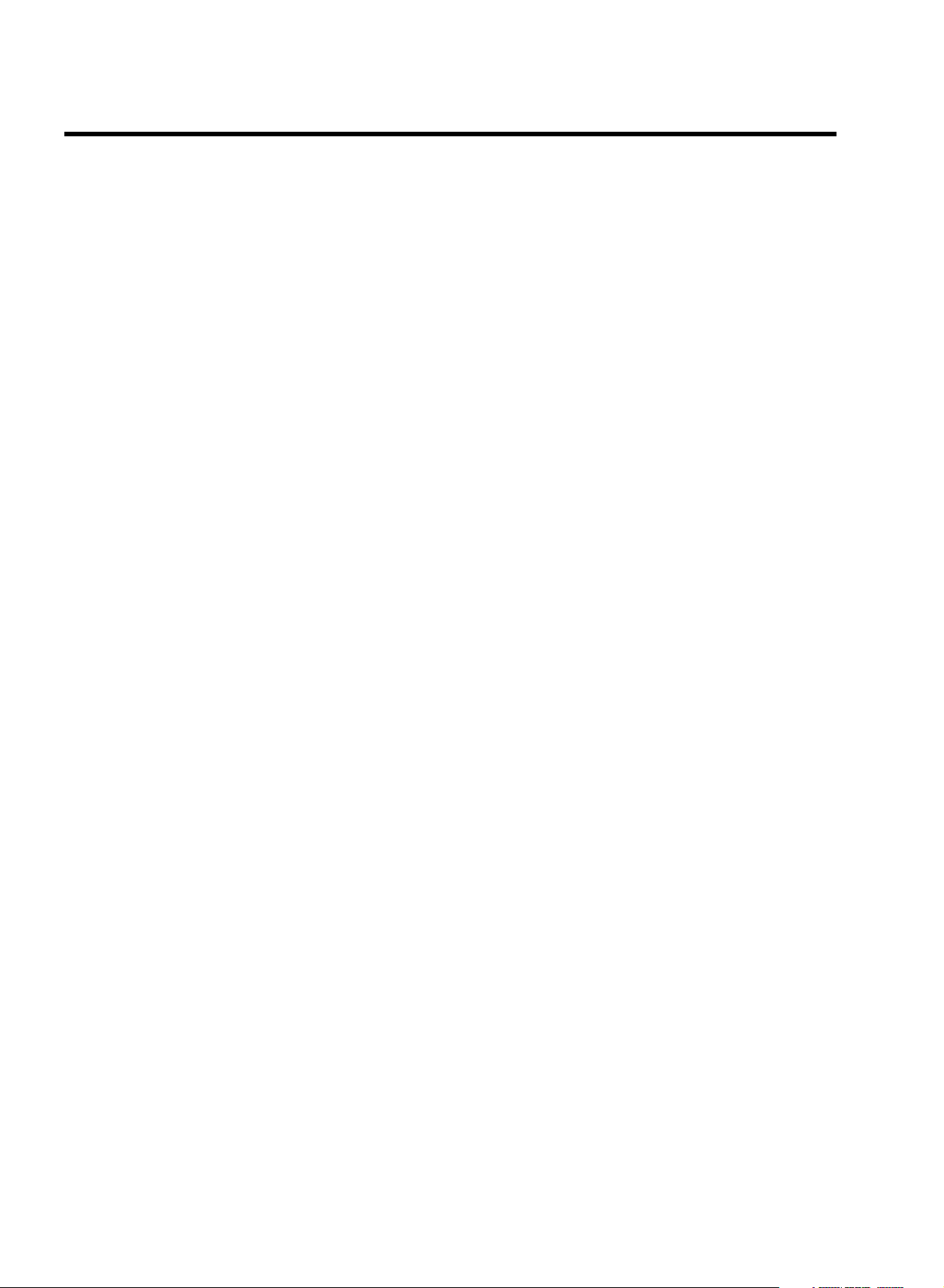
CONTENTS
1. CONNECTING YOUR TV-VIDEO COMBI 4..............
Connecting the cables 4.............................
Connecting a decoder or other equipment 4............
2. INSTALLING YOUR TV-VIDEO COMBI 5................
Initial installation 5..................................
Allocating a decoder 5..............................
Manual TV channel search 6.........................
Satellite receiver 6..................................
Special installation functions 7.......................
Automatic TV channel search 7......................
Channel Number Allocation 7........................
Delete a TV Channel 8...............................
Setting the language 8..............................
Setting the time and date 8...........................
3. IMPORTANT NOTES FOR OPERATION 10..............
SUMMARY OF USER GUIDE 10.......................
User guide (OSD) 10.................................
4. TV SET FUNCTIONS 11..............................
Selecting a TV programme 11........................
Selecting the picture setting (SMART PICTURE) 11......
Automatic volume control (AVL) 11....................
Switching the On-screen display (OSD) on or off 20.....
Switching to 16:9 wide screen picture 20..............
Continuous playback 21.............................
Switch off function (SLEEP TIMER) 21.................
Switch on function (WAKE-UP TIMER) 21..............
9. Before you call an engineer 22.......................
Technical terms used 22.............................
5. PLAYBACK FUNCTIONS 12..........................
Playing a cassette 12................................
Playing NTSC cassettes 12...........................
Tape position indication 12...........................
Searching for tape position with the picture (picture
search) 12.........................................
Still picture 12......................................
Searching for tape position without the picture (wind
and rewind) 12.....................................
Instant View 12.....................................
Automatic search for a tape position (index search) 13..
Picture interference 13..............................
Cleaning the video heads 13.........................
6. MANUAL RECORDING 14............................
Recording without automatic switch-off 14............
Recording with automatic switch-off (OTR
one-touch-recording) 14.............................
Protecting your recordings 14........................
Auto-assembling 15.................................
7. PROGRAMMED RECORDING (TIMER) 16...............
’VPS’ (Video Programming System) and ’PDC’
(Programme Delivery Control) 16.....................
Programming a recording (with ’VIDEOplus’) 16........
Programming a recording (without ’VIDEOPlus’) 17.....
How to check or change a TIMER 18..................
8. ADDITIONAL FUNCTIONS 19.........................
How to read TELETEXT 19............................
Parental control 19..................................
3
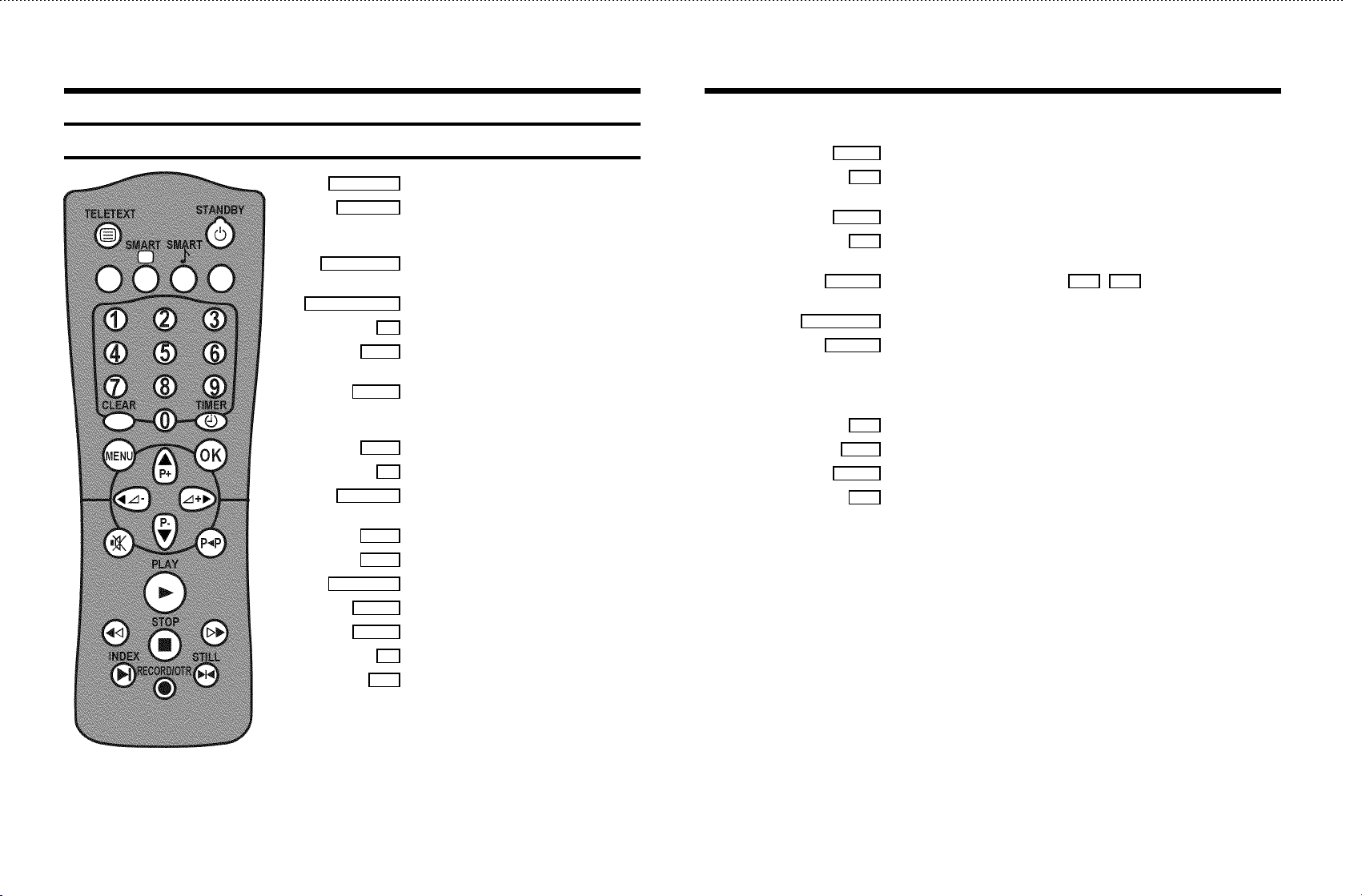
OPERATING INSTRUCTIONS IN BRIEF
The remote control
TELETEXT e TELETEXT: To switch TELETEXT on or off
STANDBY m Switch off : To switch off set, interrupt menu
function, interrupt a programmed recording
(TIMER)
SMART (green) SMART PICTURE: To show the preset picture
settings
SMART #(yellow) No function
0-9 Number buttons:0-9
CLEAR Delete : To delete last entry or clear
programmed recording (TIMER)
TIMER k TIMER: To make a manual TIMER
programming or to alter or clear a
programmed TIMER
MENU Menu : To call up or end main menu
OK Store/Confirm: To store or confirm entry
P pAB Programme number: To select a programme
number up or down
P rB Select: One line up
AP q Select: One line down
SpDC Volume: To regulate the volume
DSr Select: Cursor left
SqC Select: Cursor right
y Volume off: To switch the volume on or off
z Previous programme number: To select the
previous programme number
PLAY G Playback : To play a recorded cassette
H Rewind : During STOP and STANDBY: rewind, during PLAYBACK: reverse
scanning
STOP h Pause/Stop: To stop the tape, except while a TIMER-recording is being made
I Forward wind: During STOP and STANDBY: forward wind, during
PLAYBACK: forward scanning
INDEX E Index search: In combination with H / I : to search for
previous/next recording on the cassette.
RECORD/OTR n Record: To record the programme selected
STILL R Still picture: To stop the tape and show a still picture
Coloured TELETEXT buttons:To select TELETEXT pages directly
(red) TELETEXT: Select page/chapter shown at the bottom of the screen
(green) TELETEXT: Select page/chapter shown at the bottom of the screen
(yellow) TELETEXT: Select page/chapter shown at the bottom of the screen
(blue) TELETEXT: Select page/chapter shown at the bottom of the screen
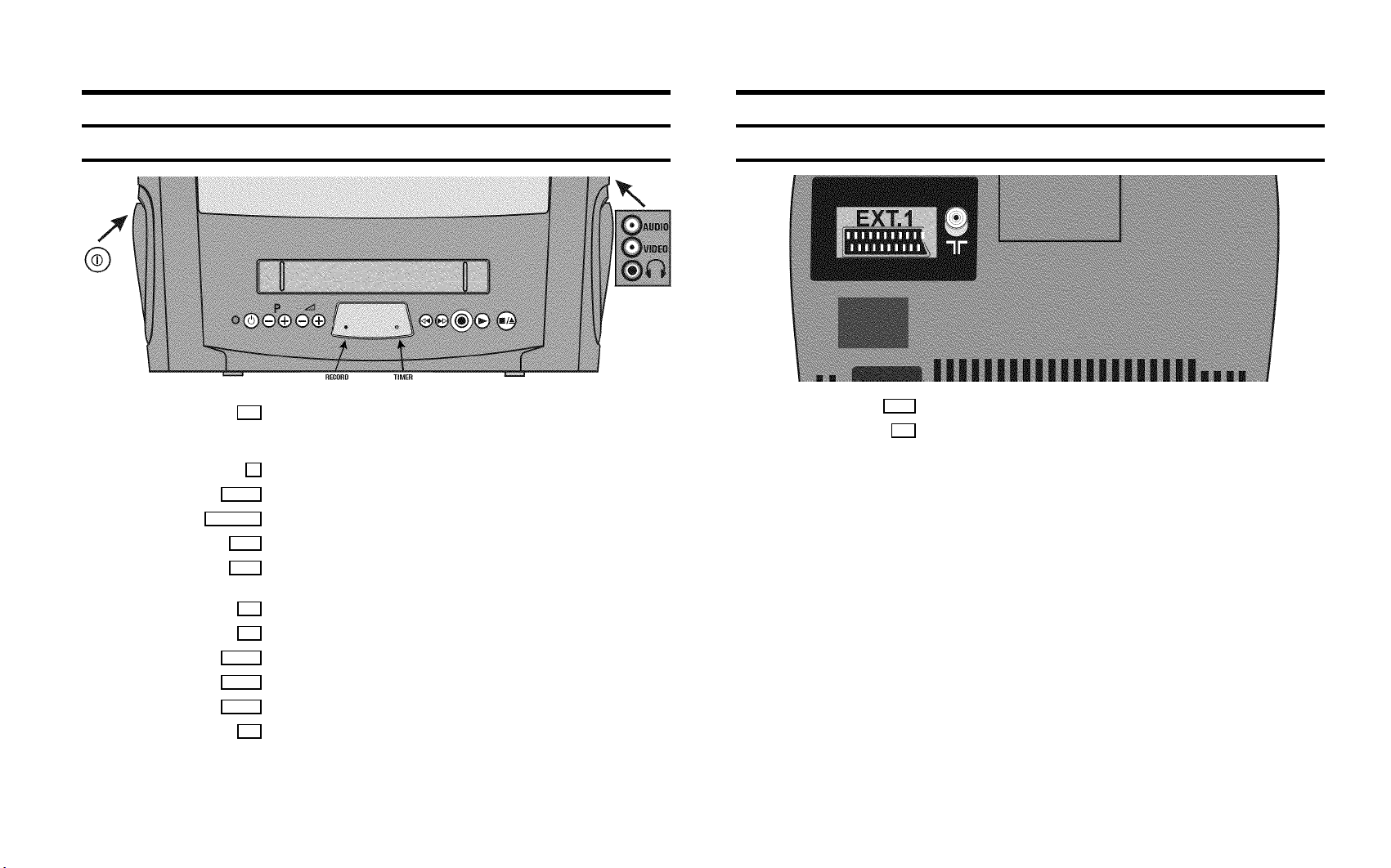
Front of the set
Back of the set
8 Power switch : To switch off the set
Beware: When you switch the set off with the power switch, TIMER-recordingsare not
possible!
Standby : To switch off, interrupt a function, interrupt a programmed recording (TIMER)
m
Programme number : To select programme number up or down
P p
Sp
Volume: To regulate the volume
Rewind : During STOP and STANDBY: rewind, during PLAYBACK:reverse scanning
H
Forward wind: During STOP and STANDBY: forward wind, during PLAYBACK: forward
I
scanning
Record: To record the programme selected
5
Playback : To play a recorded cassette
G
Pause/Stop, eject cassette: To stop the tape and during STOPeject the cassette
J/h
Audio input socket
AUDIO
Video input socket : To connect a camcorder or videogames
VIDEO
Headphones socket: To connect headphones
w
EXT.1 Scart socket: To connect a satellite receiver, decoder, video recorder, etc.
Aerial input socket: To connect the aerial cable
2
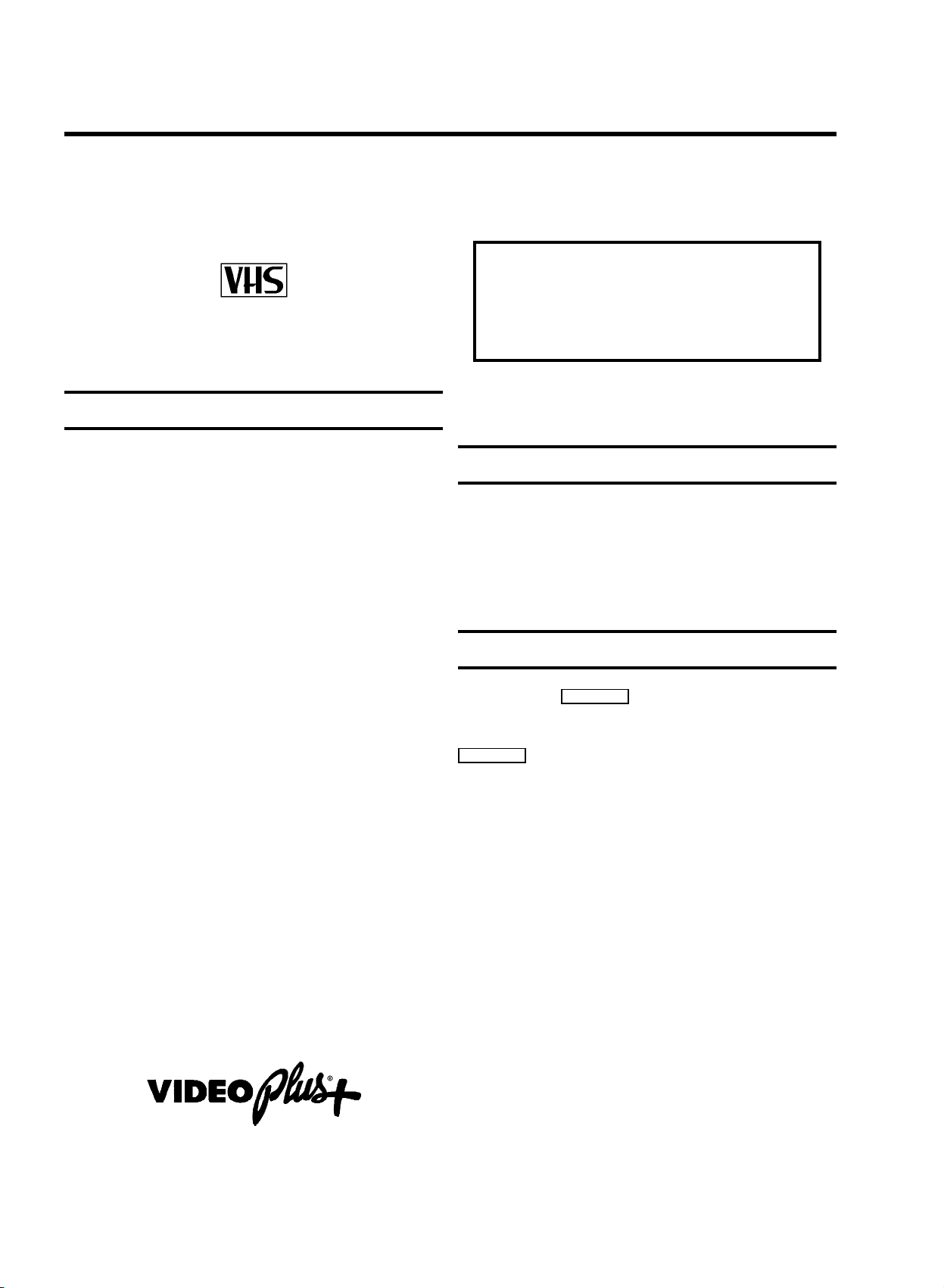
OPERATING INSTRUCTIONS PHILIPS 14PV320/05
Congratulations! You now own one of the most sophisticated
and simple-to-use TV-VIDEO Combinations on the market.
With this TV-VIDEO Combi you can record and play
VHS-standard cassettes.
Please take the time to read this operating manual before
using your TV-VIDEO Combi.
Safety instructions and other notes
ADanger: High voltage!
Do not remove the top cover as there is a risk of an electrical
shock!
AThe TV-VIDEO Combi does not contain any components that can
be repaired by the customer. To switch off the TV-VIDEO Combi
completely you must push the mains switch.
BMake sure that air can circulate freely through the ventilation
slots on the TV-VIDEO Combi.
So that you can identify your machine in the event of theft,
enter the serial number (PROD.NO) here. The serial number is
printed on the type plate fixed at the rear of the set.
MODEL NO. 14PV320/05
PROD.NO: ......
This product complies with the requirements of the Directive
73/23/EEC + 89/336/EEC + 93/68/EEC.
Technical information
Measurements in cm (W / H / D): 39.2 / 40.7 / 39.8
Power consumption (Standby) : less than 45W (less than 4W)
Voltage : 198-264V 50Hz
Headphones : Output resistance less than 120 Ohms maximum
output voltage more than 2.6V at 120 Ohms
BMake sure that no objects or liquids enter the TV-VIDEO Combi.
If liquid is spilt into it, disconnect the TV-VIDEO Combi
immediately from the power supply and call the After-sales
Service for advice.
BThe TV-VIDEO Combi should not be used immediately after
transportation from a cold to a hot area or vice versa, or in
conditions of extreme humidity.
After unpacking the TV-VIDEO Combi, it should be allowed to
acclimatize for at least three hours before installation.
C These operating instructions have been printed on nonpolluting
paper.
C Deposit old batteries at the relevant collection points.
C Please make use of the facilities available in your country for
disposing of the packaging of the TV-VIDEO Combi in a way that
helps to protect the environment.
C This electronic equipment contains many materials that can be
recycled. Please inquire about the possibilitiesfor recycling
your old set.
DVIDEOPlus+ and PlusCode are registered trademarks of
Gemstar Development Corporation. The VIDEOPlus+ system is
manufactured under licence from Gemstar Development
Corporation.
Emergency interrupt
You can use the STANDBY m button on the TV-VIDEO Combi or
the remote control to interrupt any function.
If you want to interrupt a running Timer recording, hold the
STANDBY m button for several seconds.
So if you are having operating problems, you can just interrupt
the function and start again.
And you can practise operating your set without any worries.
No matter which buttons you press, you cannot damage it.
1
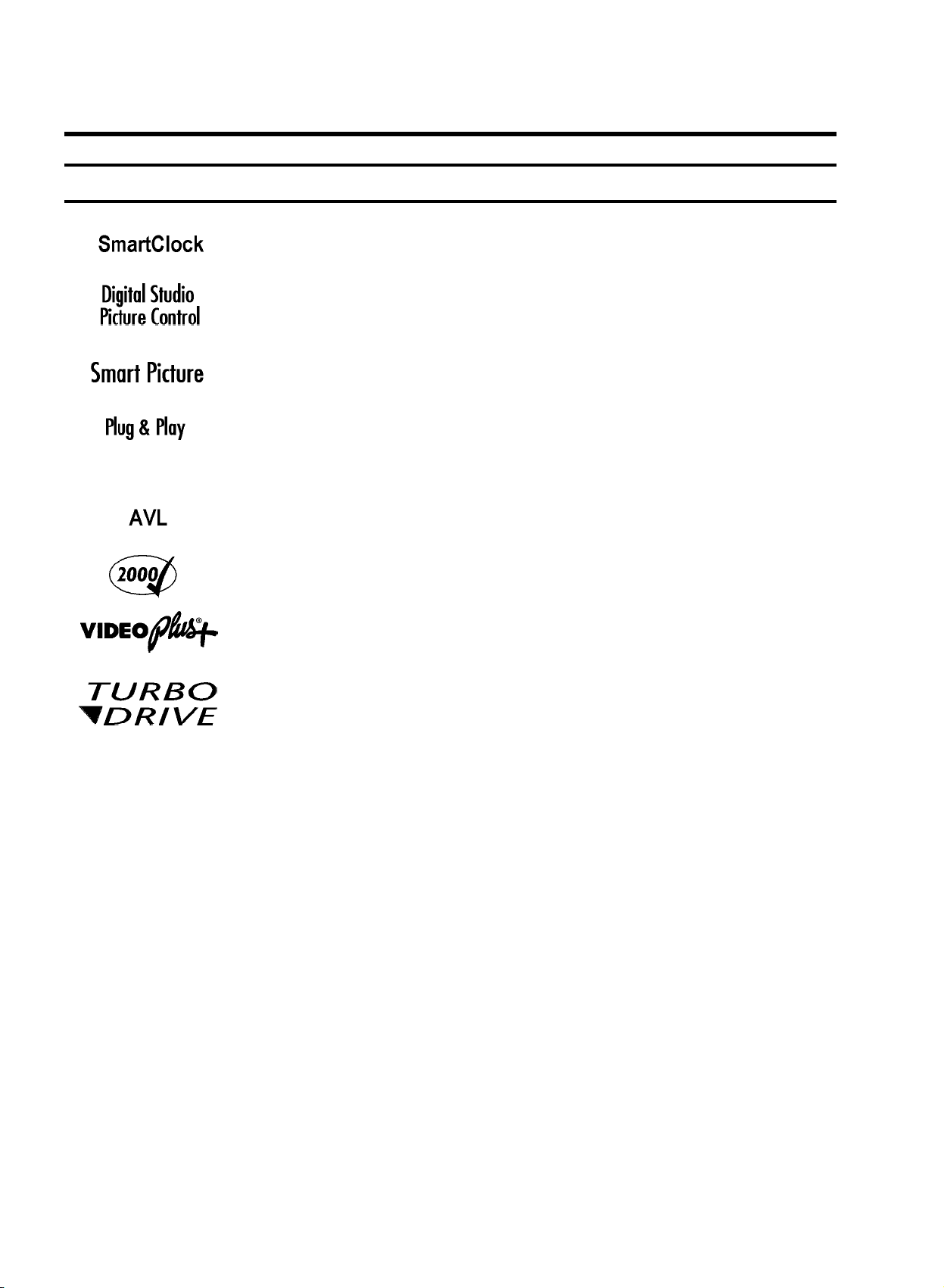
Special functions on your TV-VIDEO Combi
If a television programme, which transmits TELETEXT, is stored with programme
number ’P01’, time and date will be set automatically.
Philips has developed a system which produces the best possible playback
quality. It reduces disturbance on old, worn video cassettes, and emphasises
the detail on very good quality cassettes.
This function allows you to save the playback settings that suit you best. Select
your own personal settings for the type of film you are currently watching.
When you have plugged your TV-VIDEO Combi into the mains, you will be
welcomed with an OSD picture. All you have to do is follow the instructions in
the "intelligent help line" for the next step. Enjoy the Automatic TV channel
search/save function and the automatic time adjustment.
Automatic Volume Leveller. It minimises sudden changes in TV volume when
commercial spots are transmitted.
We guarantee that your TV-VIDEO Combi will switch to the new millennium with
no problems whatsoever.
Simple programming system for TV-VIDEO Combis. Makes programming as easy
as making a telephone call. Simply enter the programme code which you will
find in your listings magazine.
The precision tape drive from Philips with rewind times of 100 seconds (E180)
and automatic tape length recognition.
2
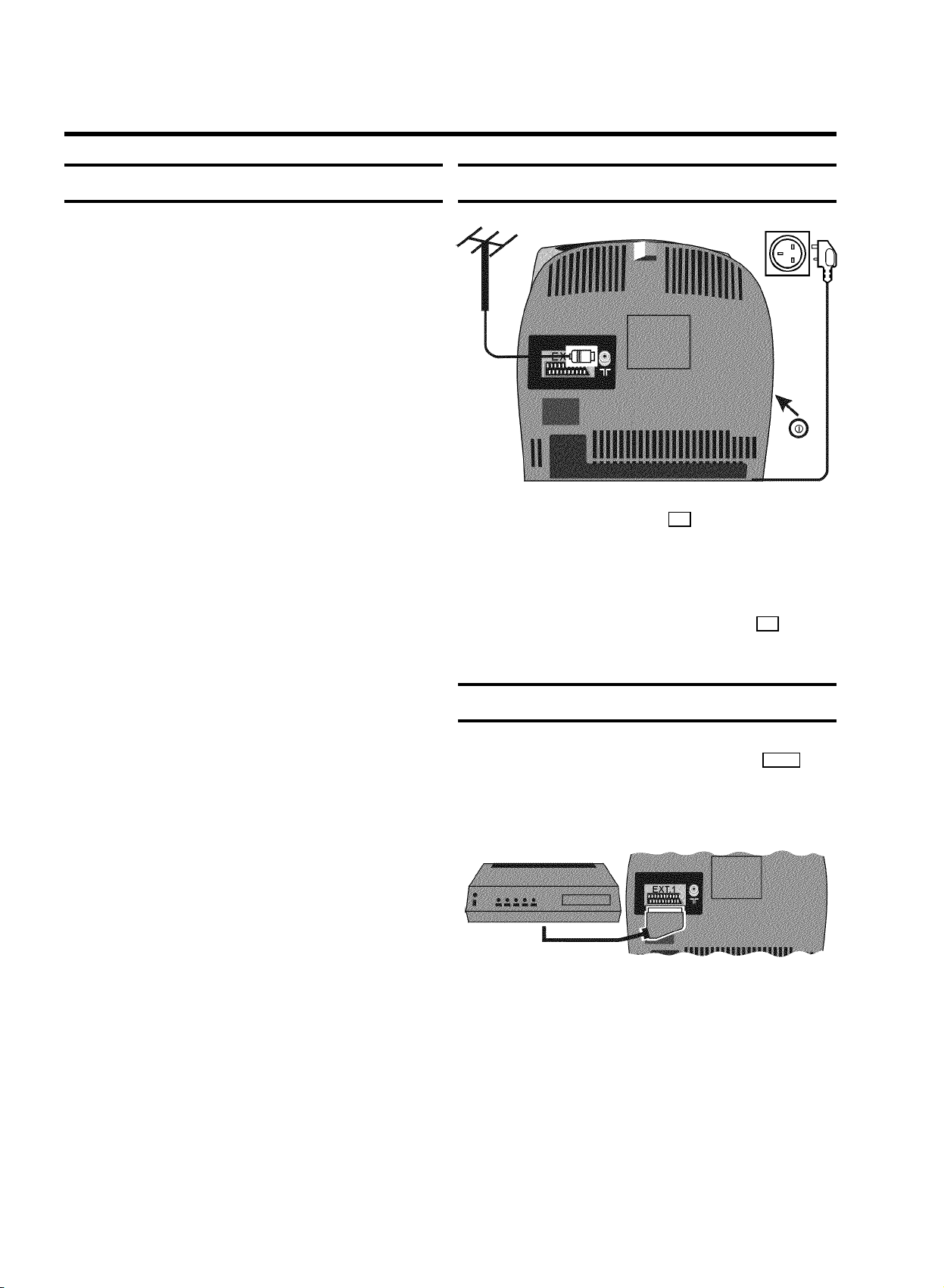
1. CONNECTING YOUR TV-VIDEO COMBI
Important for the United Kingdom
This machine is fitted with an approved moulded 13 Amp plug.
To change a fuse in this type of plug, please follow these
instructions.
a Take off the fuse cover and take out the fuse.
b Put in a new fuse which should be a BS1362 5A, A.S.T.A.
or BSI approved type.
c Refit the fuse cover.
If the plug fitted is not suitable for your socket, cut it off and fit
another type.
If the plug you fit contains a fuse, it should be a 5Amp fuse. If
you fit a plug which does not need a fuse, make sure the fuse
on your fuse box is not greater than 5 Amps.
DNote: Please destroy the plug you have cut off so that it
cannot be used in a 13 Amp socket somewhere else.
How to connect a plug
The wires in the lead from the video recorder are coloured as
follows.
* Blue - ’neutral’ (’N’).
* Brown - ’live’ (’L’).
Connecting the cables
a Insert the aerial plug into the 2 socket.
b Insert the plug of the mains cable into the wall socket.
c If the little red light at the front of the set is not alight,
please switch on the set. The power switch 8 is
located on the left side panel of the set.
Connecting a decoder or other equipment
d Connect the blue wire to the terminal in the plug which is
marked with the letter ’N’ or coloured black.
e Connect the brown wire to the terminal in the plug which
is marked with the letter ’L’ or coloured red.
f Do not connect either of the wires to the terminal in the
plug which is marked with the letter ’E’, the symbol \or
coloured green or green and yellow.
Before you refit the plug cover, make sure that the grip at the
bottom of the plug is clamped over the plastic cover of the
lead, not just over the two wires.
You can also connect additional equipment to the EXT.1
socket. For instance, a satellite receiver, decoder or
camcorder.
4
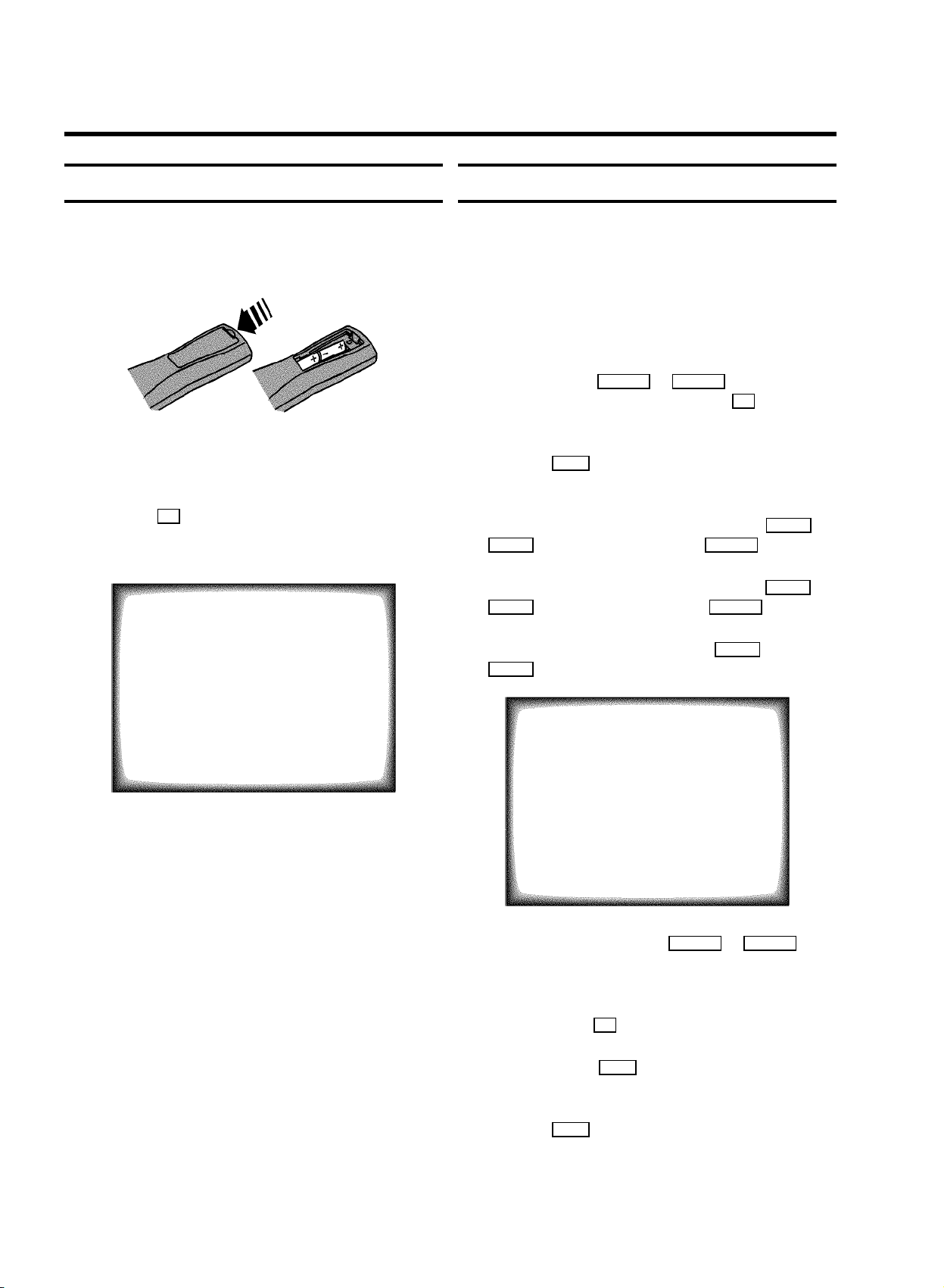
2. INSTALLING YOUR TV-VIDEO COMBI
Initial installation
a Open up the battery compartment of your remote control
and place the batteries in it as shown in the picture.
b Close the battery compartment.
c If you have connected the aerial to the TV-VIDEO Combi,
press the OK button.
’Automatic TV channel search’ starts. This picture will
appear on the screen:
Allocating a decoder
Some TV stations will send coded TV channels, that you can
only watch when you use a decoder. You can connect such a
decoder (descrambler) to your TV-VIDEO Combi. With the
following function, the connected decoder will automatically
be activated for the TV programme you want to watch.
a Choose the TV channel on which you wish to use the
decoder with the qSC or DSr buttons on the
TV-VIDEO Combi or the number buttons 0-9 on the
remote control.
b Press the MENU button on the remote control. The main
menu will appear.
c Select the line ’Installation’ with the AP q or
P rB buton and confirm with the SqC button.
d Select the line ’Manual store’ with the AP q or
P rB button and confirm with the SqC button.
Searching...
CHANNELS FOUND:
//////,,,,,,,,,,,,,,,,,,,,,
Wait until all TV channels have been found. This can take
several minutes.
The initial installation is now complete.
DIf you have connected a decoder, you must install it
as described in the next section.
DIf you have connected a satellite receiver, please
read the section ’satellite receiver’.
e Select the line ’Decoder’ with the AP q or
P rB button.
MANUAL STORE
Channel/Frequency FREQU.
Search 125
Fine tuning (,,,,,,n=,,,,,,$
Name edit xxx
Programme number 01
Decoder OFF
ã Exit:
« press MENU
f Select function ’ON’ with the DSr or SqC
button. When you select ’OFF’, the function will be
switched off.
g Confirm with the OK button.
h To end, press the MENU button.
Your decoder has now been allocated to this TV channel.
i Press the MENU button again.
5
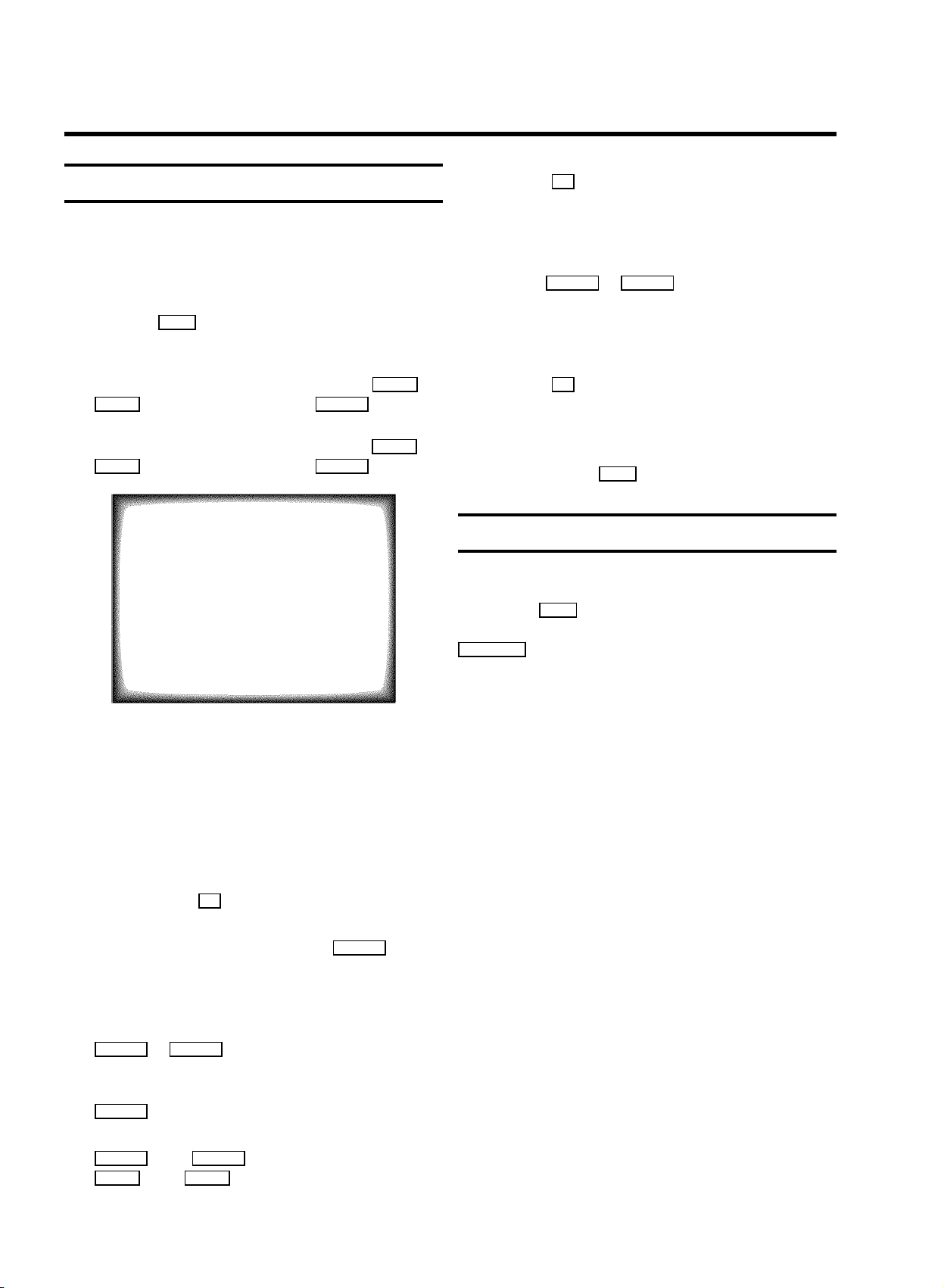
Manual TV channel search
h Press the OK button to store the changes you have
made.
In certain cases the ’Automatic TV channel search’ may not be
able to find all of the TV channels (e.g. coded TV channels). In
that case, use this manual method to set the channels.
a Press the MENU button on the remote control. The main
menu will appear.
b Select the line ’Installation’ with the AP q or
P rB button and confirm with the SqC button.
c Select the line ’Manual store’ with the AP q or
P rB button and confirm with the SqC button.
MANUAL STORE
Channel/Frequency FREQU.
Search 125
Fine tuning (,,,,,,n=,,,,,,$
Name edit xxx
Programme number 01
Decoder OFF
ã Exit:
« press MENU
i If you want to change the automatic tv channel setting,
select the line ’Fine tuning’.
With the DSr or SqC button you can vary the
automatic tv channel setting. Important: This re-tuning is
only necessary and useful in special cases, e.g.: when
there are stripes on the picture with cable-TV systems.
j Press the OK button to store the TV channel.
DIf you want to search for further TV channels, start
again at step e.
k To end, press the MENU button.
Satellite receiver
You can receive channels from the satellite receiver via the
scart socket EXT.1 .
To do this, select the channel number ’E1’ with the
P pAB button. You will have to select the channels to be
received by the satellite receiver on the receiver itself.
d In the line ’Channel/Frequency’, select the
display for:
’FREQU.’: frequency
’CCH’: channel
’SCH’: special channel
e If you know the frequency or channel of the desired TV
channel, you can enter the data in line ’Search’ with
the digit buttons 0-9 .
DIf you don’t know the frequency or channel of the TV
channel of your choice, press the SqC button to
start the channel search.
f In the line ’Programme number’ select the
programme number you want e.g.: ’01’, using the
DSr or SqC button.
g If you want to change the TV channel name, press the
SqC button in line ’Name edit’.
E Select the number or letter you want to change with the
DSr or the SqC button. Change it with the
AP q or the P rB button. Select the next number or
letter in the same way.
6
