Philips 14PV100 User Manual
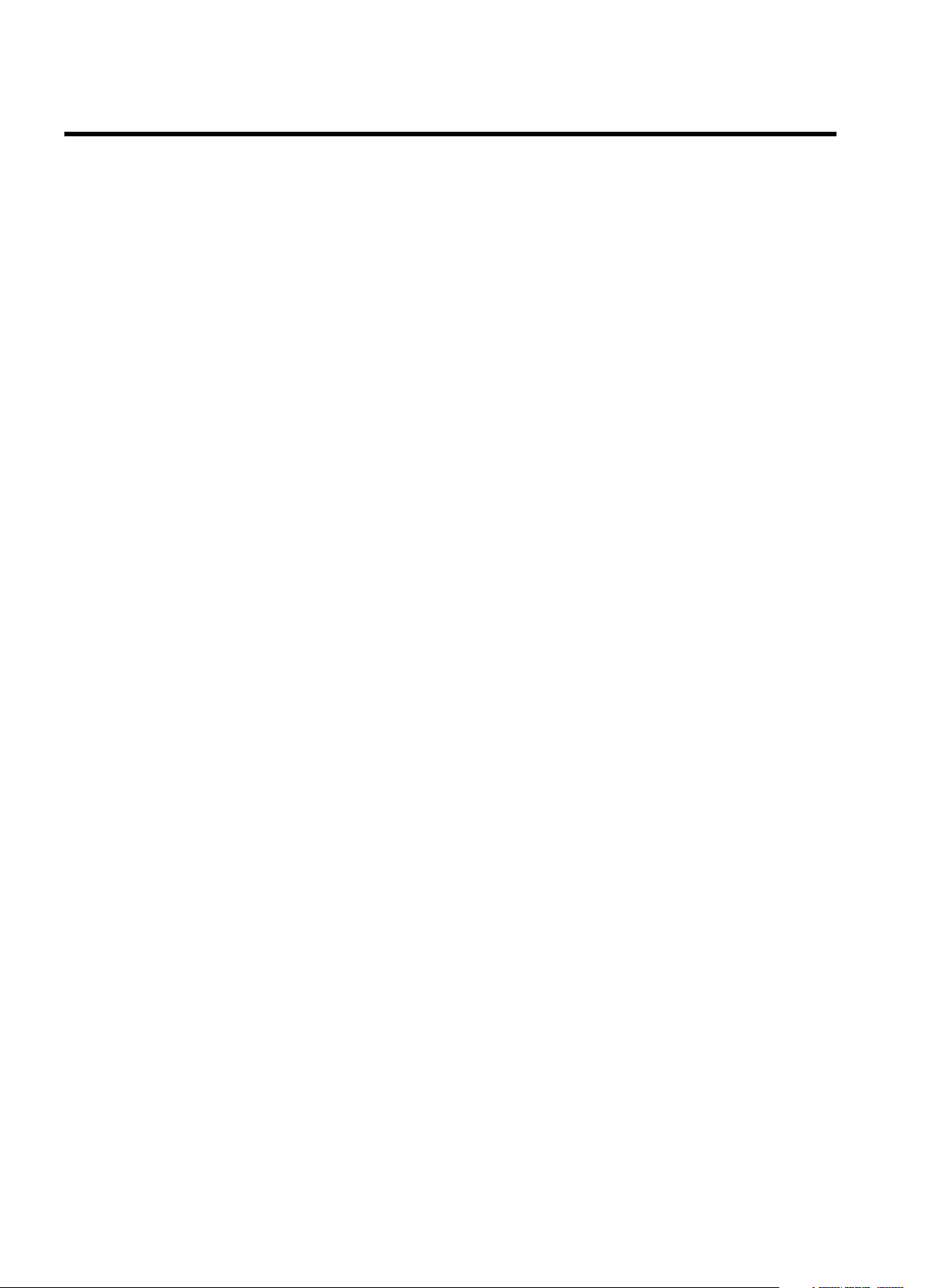
CONTENTS
1. CONNECTING YOUR TV-VIDEO COMBI 4..............
Connecting the cables 4.............................
Connecting a decoder or other equipment 4............
2. INSTALLING YOUR TV-VIDEO COMBI 5................
Initial installation 5..................................
Allocating a decoder 5..............................
Manual TV channel search 6.........................
Satellite receiver 6..................................
Special installation functions 6.......................
Automatic TV channel search 6......................
Searching for new TV channels 7.....................
Allocating a channel number 7.......................
Delete a TV Channel 8...............................
Setting the language 8..............................
Setting the time and date 9...........................
3. IMPORTANT NOTES FOR OPERATION 10..............
SUMMARY OF USER GUIDE 10.......................
User guide (OSD) 10.................................
4. TV SET FUNCTIONS 12..............................
Selecting a TV programme 12........................
Automatic volume control (AVL) 12....................
Continuous playback 20.............................
Switch off function (SLEEP TIMER) 20.................
Switch on function (WAKE-UP TIMER) 20..............
9. Before you call an engineer 21.......................
Technical terms used 21.............................
5. PLAYBACK FUNCTIONS 13..........................
Playing a cassette 13................................
Playing an NTSC cassette 13.........................
Tape position indication 13...........................
Searching for tape position with the picture (picture
search) 13.........................................
Still picture 13......................................
Searching for tape position without the picture (wind
and rewind) 13.....................................
Instant View 13.....................................
Automatic search for a tape position (index search) 13..
Picture interference 13..............................
Cleaning the video heads 14.........................
6. MANUAL RECORDING 15............................
Recording without automatic switch-off 15............
Recording with automatic switch-off (OTR
one-touch-recording) 15.............................
Protecting your recordings 15........................
Auto-assembling 15.................................
7. PROGRAMMED RECORDING (TIMER) 17...............
Programming a recording 17.........................
How to check or change a TIMER 18..................
8. ADDITIONAL FUNCTIONS 19.........................
Parental control 19..................................
Switching the On-screen display (OSD) on or off 19.....
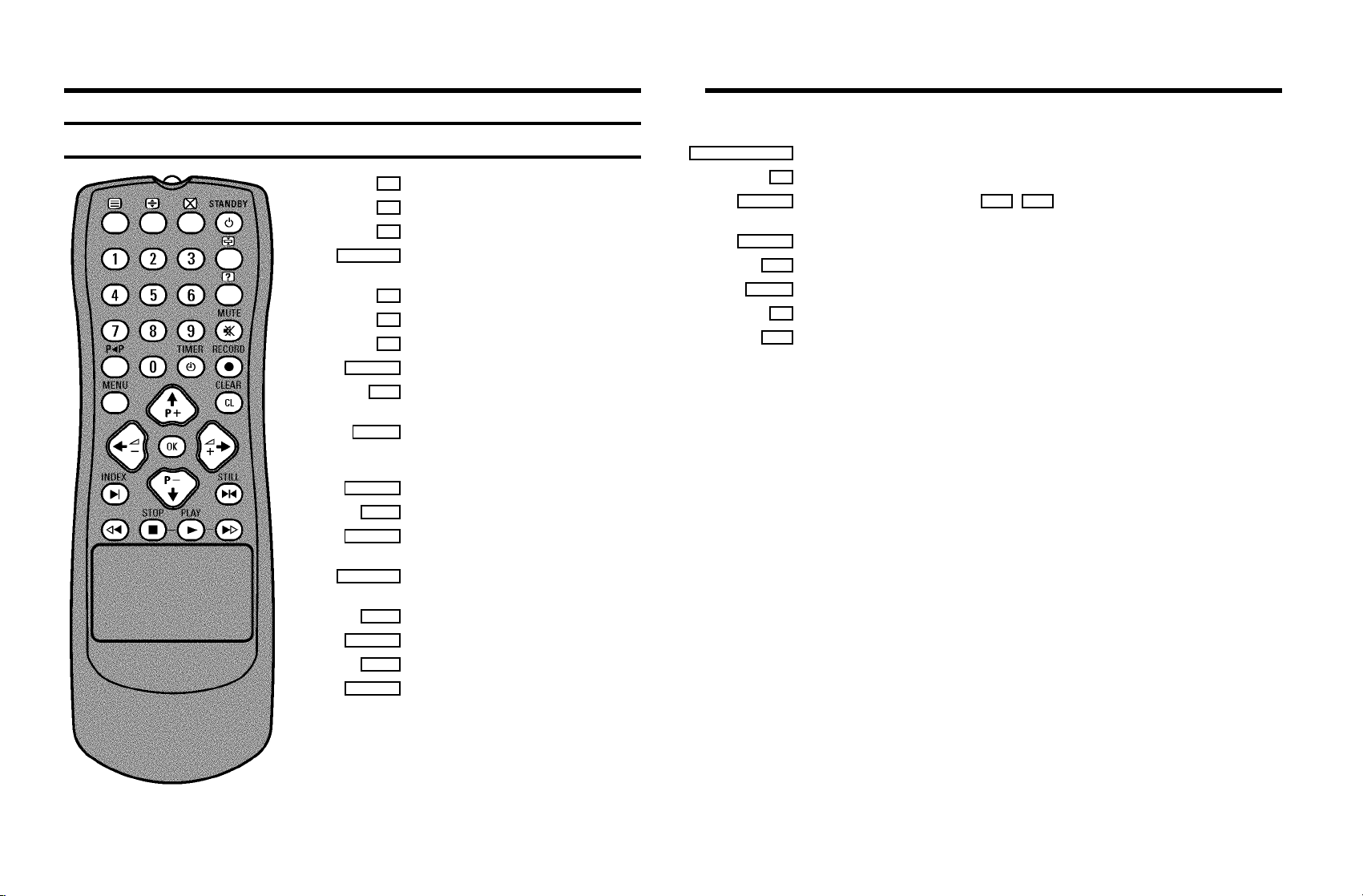
OPERATING INSTRUCTIONS IN BRIEF
The remote control
e no function
g no function
d no function
STANDBY m Standby : To switch off, interrupt a function,
interrupt a programmed recording (TIMER)
0-9 Number buttons: 0-9
f no function
b no function
MUTE y Volume off: To switch the volume on or off
z Previous programme number: To select the
previous programme number
TIMER k TIMER: To make a manual TIMER
programming or to alter or clear a
programmed TIMER
RECORD n Record: To record the programme selected
MENU Menu: To call up or close the main menu
CLEAR (CL) Delete : To delete last entry or clear
programmed recording (TIMER)
q;P r= Programme number: To select a programme
number up or down
P q; Select: One line up
QSr Select: Cursor left
P r= Select: One line down
SqP Select: Cursor right
QSrSqP Volume: To regulate the volume
OK Store/Confirm: To store or confirm entry
INDEX E Index search: In combination with H / I : to search for previous/next recording
on the cassette
STILL R Still picture: To stop the tape and show a still picture
H Rewind : During STOP and STANDBY: rewind, during PLAYBACK:reverse scanning
STOP h Pause/Stop: To stop the tape, except while a TIMER-recording is being made
G Playback : To play a recorded cassette
I Forward wind: During STOP and STANDBY: forward wind, during PLAYBACK:forward
scanning
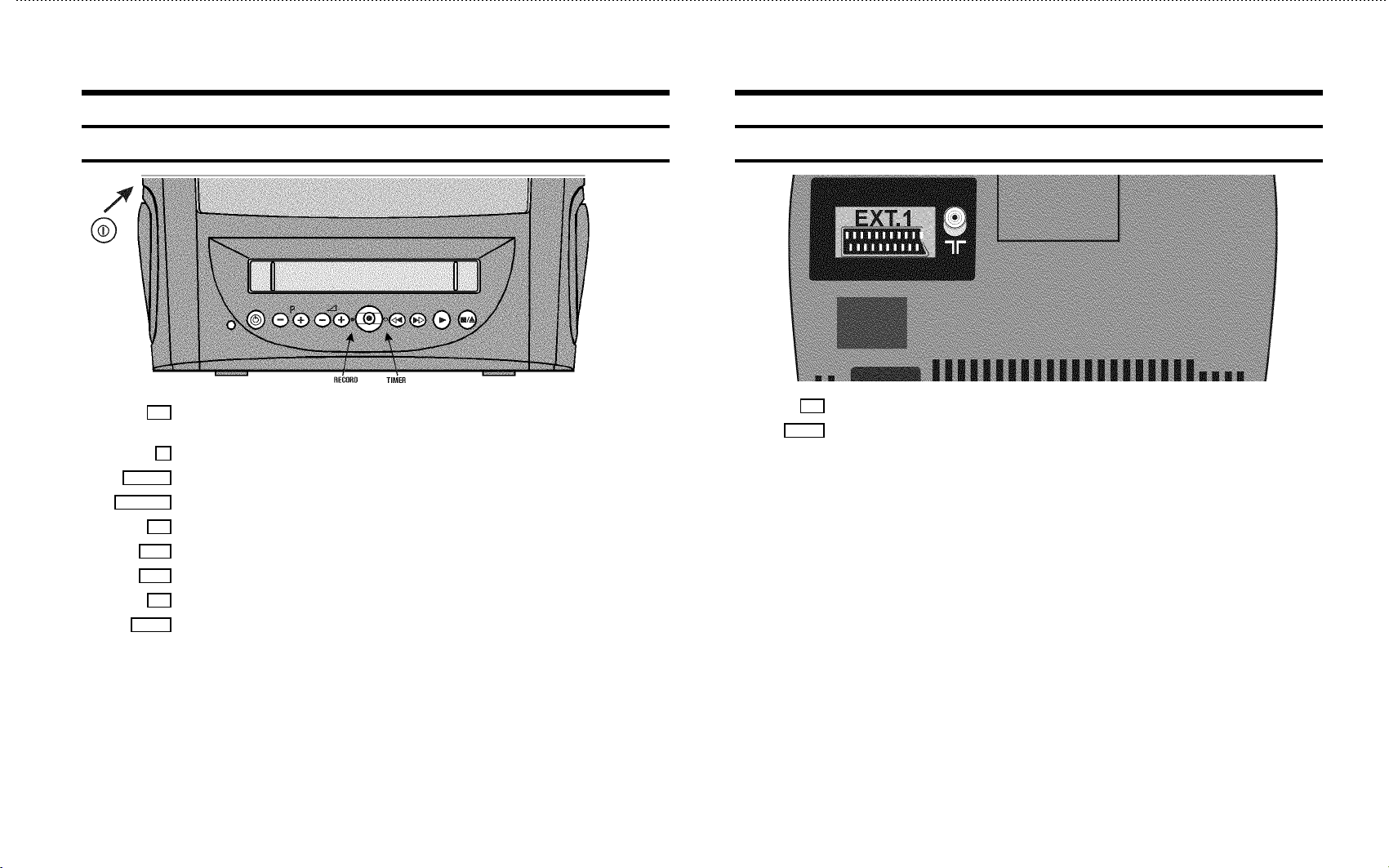
Front of the set
Back of the set
8 Power switch : To switch off the machine
Beware: If you switch off with the power switch, TIMER-recordingsare not possible!
Standby : To switch off, interrupt a function, interrupt a programmed recording (TIMER)
m
P r/q
Sr/q
Programme number : To select programme number up or down
Volume: To regulate the volume
Record: To record the programme selected
5
Rewind : During STOP and STANDBY: rewind, during PLAYBACK:reverse scanning
H
Forward wind: During STOP and STANDBY: forward wind, during PLAYBACK: forward scanning
I
Playback : To play a recorded cassette
G
Pause/Stop: To stop the tape, except while a TIMER-recording is being made
?
2 Aerial input socket: To connect the aerial cable
Scart socket: To connect a satellite receiver, decoder, video recorder, etc.
EXT. 1
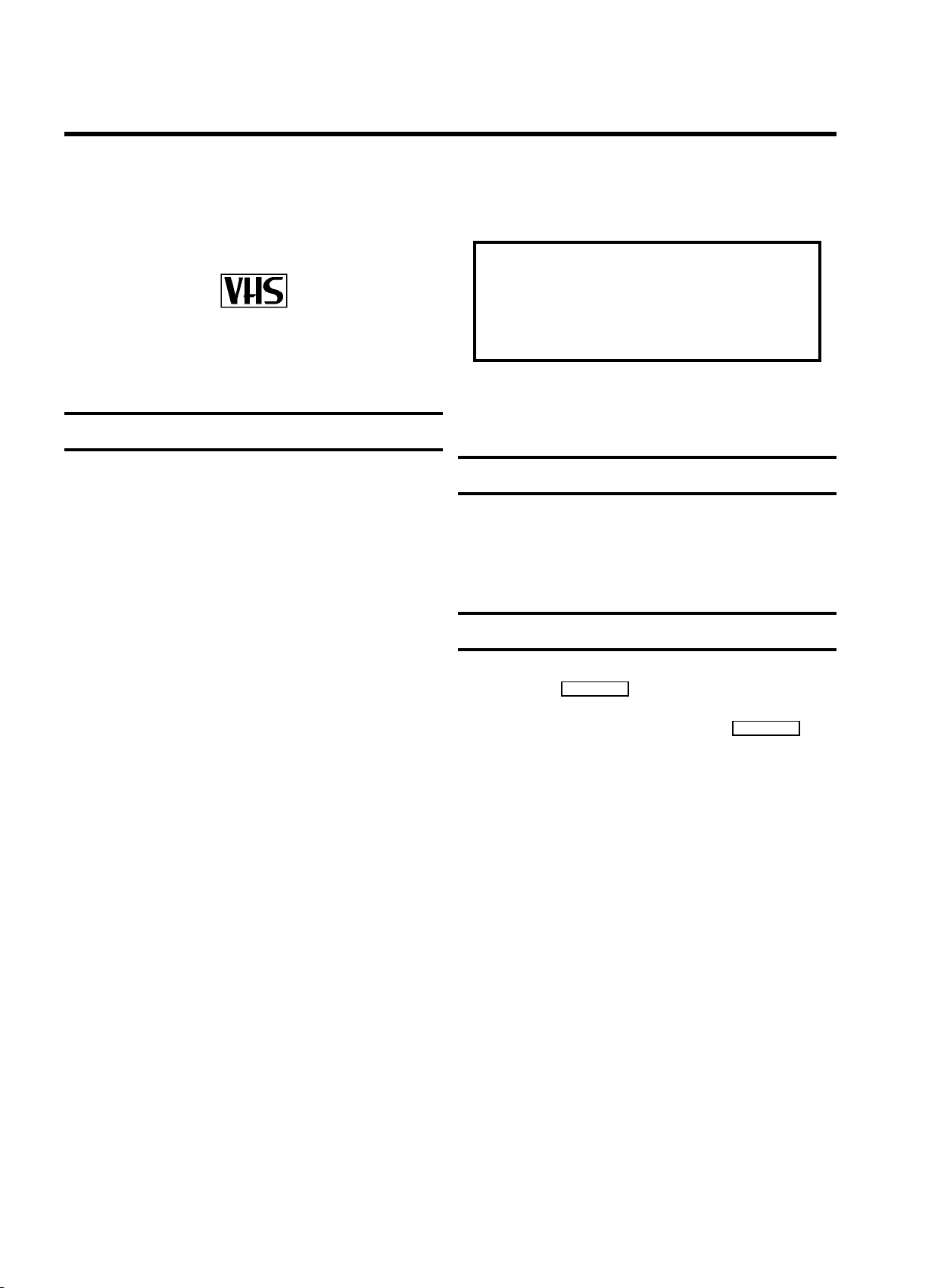
OPERATING INSTRUCTIONS PHILIPS 14PV100/07
Congratulations! You now own one of the most sophisticated
and simple-to-use TV-VIDEO Combinations on the market.
With this TV-VIDEO Combi you can record and play
VHS-standard cassettes.
Please take the time to read this operating manual before
using your TV-VIDEO Combi.
Safety instructions and other notes
ADanger: High voltage!
Do not remove the top cover as there is a risk of an electrical
shock!
AThe TV-VIDEO Combi does not contain any components that can
be repaired by the customer. To switch off the TV-VIDEO Combi
completely you must switch it off with the power switch.
BMake sure that air can circulate freely through the ventilation
slots on the TV-VIDEO Combi.
BMake sure that no objects or liquids enter the TV-VIDEO Combi.
If liquid is spilt into it, disconnect the TV-VIDEO Combi
immediately from the power supply and call the After-sales
Service for advice.
BThe TV-VIDEO Combi should not be used immediately after
transportation from a cold to a hot area or vice versa, or in
conditions of extreme humidity.
After unpacking the TV-VIDEO Combi, it should be allowed to
acclimatize for at least three hours before installation.
C These operating instructions have been printed on nonpolluting
paper.
So that you can identify your machine in the event of theft,
enter the serial number (PROD.NO) here. The serial number is
printed on the type plate fixed at the rear of the set.
MODEL NO. 14PV100/07
PROD.NO: ......
This product complies with the requirements of the Directive
73/23/EEC + 89/336/EEC + 93/68/EEC.
Technical information
Measurements in cm (W / H / D): 39.2 / 40.7 / 39.8
Power consumption (Standby) : less than 48W (less than 4W)
Voltage : 198-264V 50Hz
Emergency interrupt
You can use the STANDBY m button on the TV-VIDEO Combi or
the remote control to interrupt any function. If you want to
interrupt a running Timer recording, hold the STANDBY m
button for several seconds.
So if you are having operating problems, you can just interrupt
the function and start again.
And you can practise operating your set without any worries.
No matter which buttons you press, you cannot damage it.
C Deposit old batteries at the relevant collection points.
C Please make use of the facilities available in your country for
disposing of the packaging of the TV-VIDEO Combi in a way that
helps to protect the environment.
C This electronic equipment contains many materials that can be
recycled. Please inquire about the possibilitiesfor recycling
your old set.
1
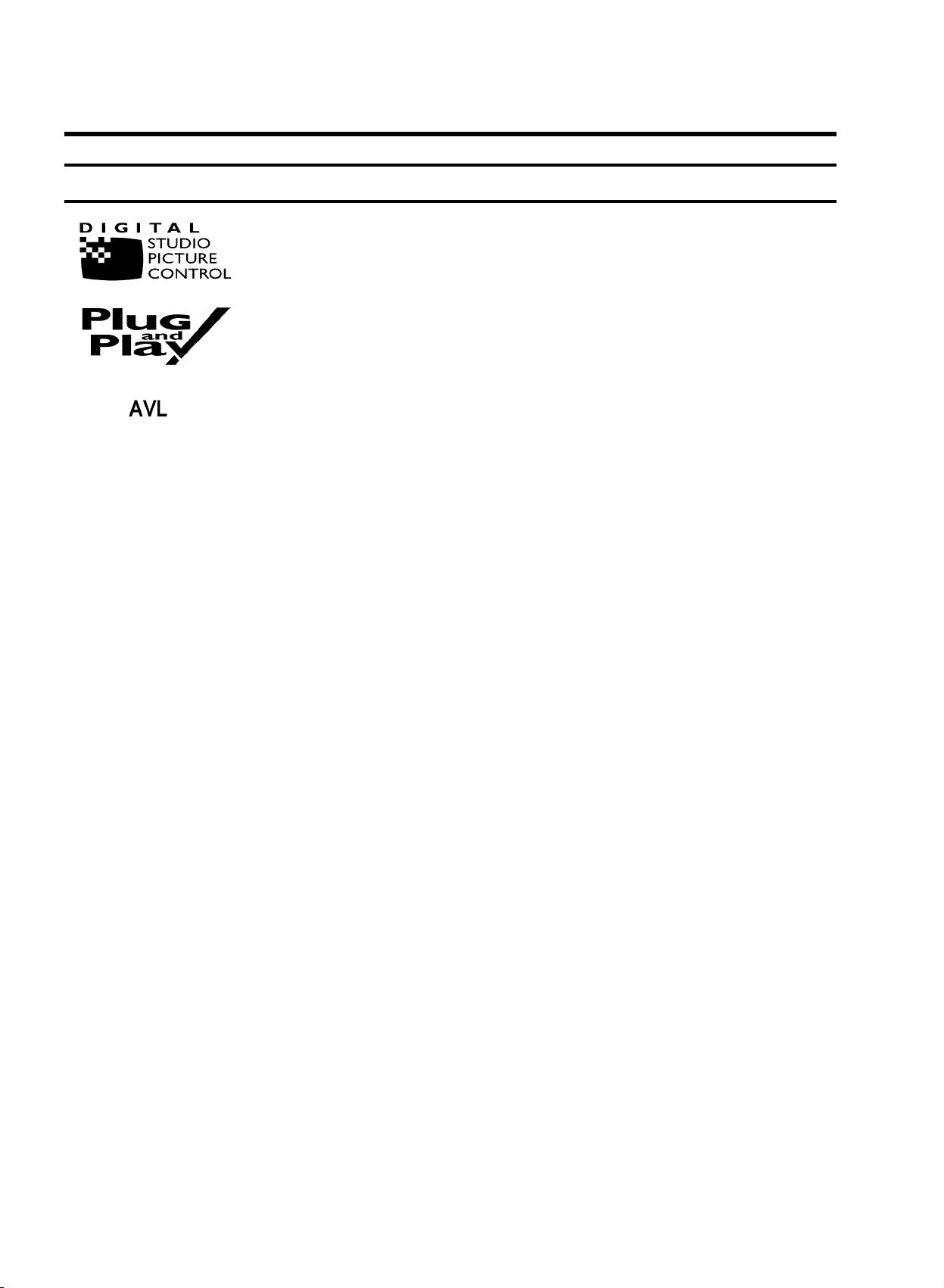
Special functions on your TV-VIDEO Combi
Philips has developed a system which produces the best possible playback
quality. It reduces disturbance on old, worn video cassettes, and emphasises
the detail on very good quality cassettes.
When you have plugged your TV-VIDEO Combi into the mains, you will be
welcomed with an OSD picture. All you have to do is follow the instructions in
the "intelligent help line" for the next step. Enjoy the Automatic TV channel
search/save function and the automatic time adjustment.
Automatic Volume Leveller. This prevents a sudden increase of the volume, for
example, during commercials.
2
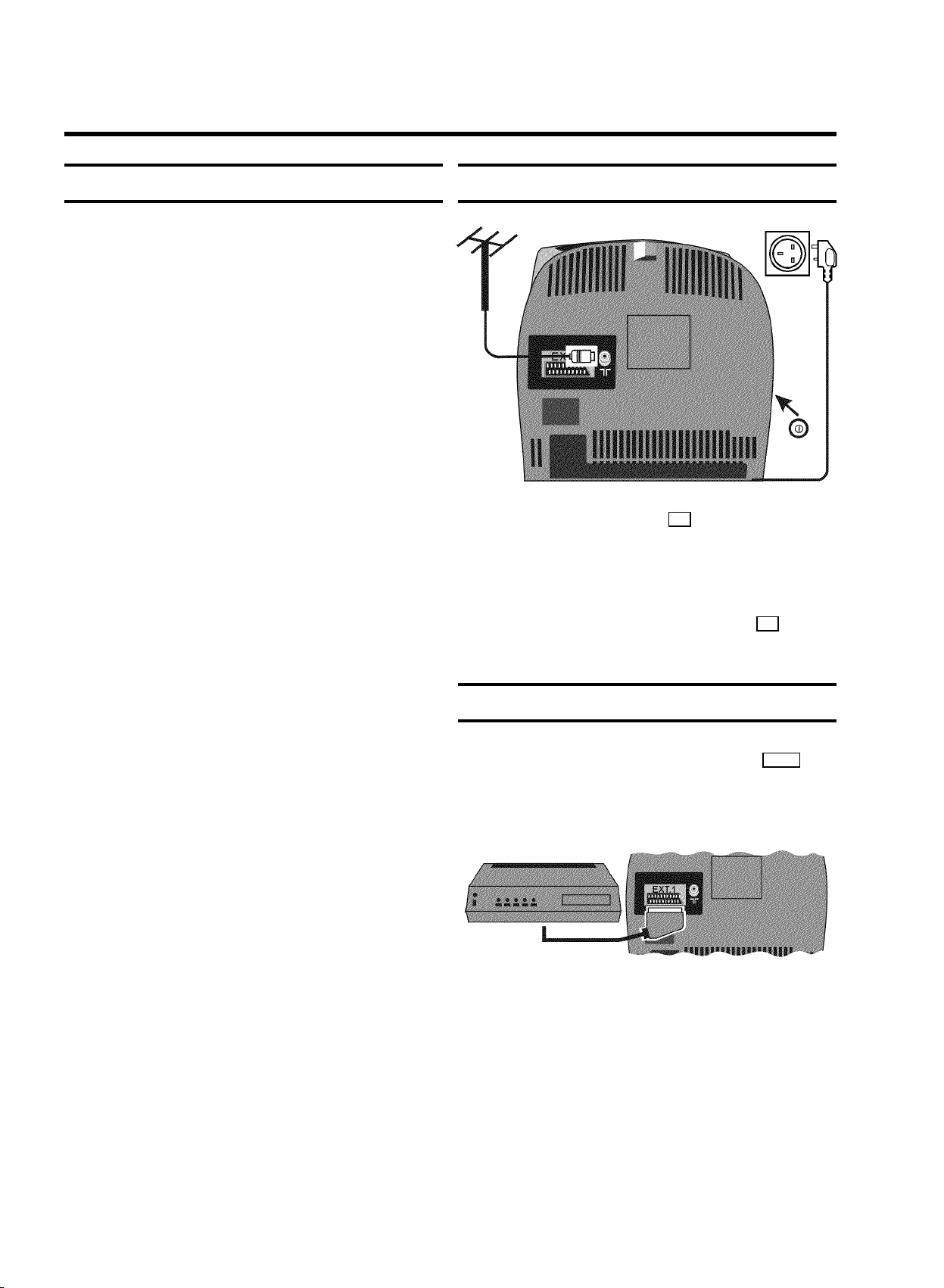
1. CONNECTING YOUR TV-VIDEO COMBI
Important for the United Kingdom
This apparatus is fitted with an approved moulded 13 Amp
plug. To change a fuse in this type of plug proceed as follows:
a Remove fuse cover and fuse.
b Fix new fuse which should be a BS1362 5A, A.S.T.A. or
BSI approved type.
c Refit the fuse cover.
If the fitted plug is not suitable for your socket outlets, it should
be cut off and an appropriate plug fitted in its place.
If the mains plug contains a fuse, this should have a value of
5A. If a plug without a fuse is used, the fuse at the distribution
board should not be greater than 5A.
DNote: * The severed plug must be destroyed to avoid a
possible shock hazard should it be inserted into a 13A
socket elsewhere.
How to connect a plug:
The wires in the mains lead are coloured in accordance with
the following code:
BLUE - ’NEUTRAL’ (’N’)
BROWN - ’LIVE’ (’L’)
Connecting the cables
a Insert the aerial plug into the 2 socket.
b Insert the plug of the mains cable into the wall socket.
c If the little red light at the front panel of the set is not lit,
please switch on the set. The power switch 8 is
located on the left side panel of the set.
Connecting a decoder or other equipment
d The BLUE wire must be connected to the terminal which
is marked with the letter ’N’ or coloured BLACK.
e The BROWN wire must be connected to the terminal
which is marked with the letter ’L’ or coloured RED.
f Do not connect either wires to the earth terminal in the
plug which is marked with the letter ’E’ or by the safety
earth symbol \or coloured green or green-and-yellow.
Before replacing the plug cover, make certain that the cord
grip is clamped over the sheath of the lead - not imply over the
two wires.
You can also connect additional equipment to the EXT. 1
socket. For instance, a satellite receiver, decoder or
camcorder.
4
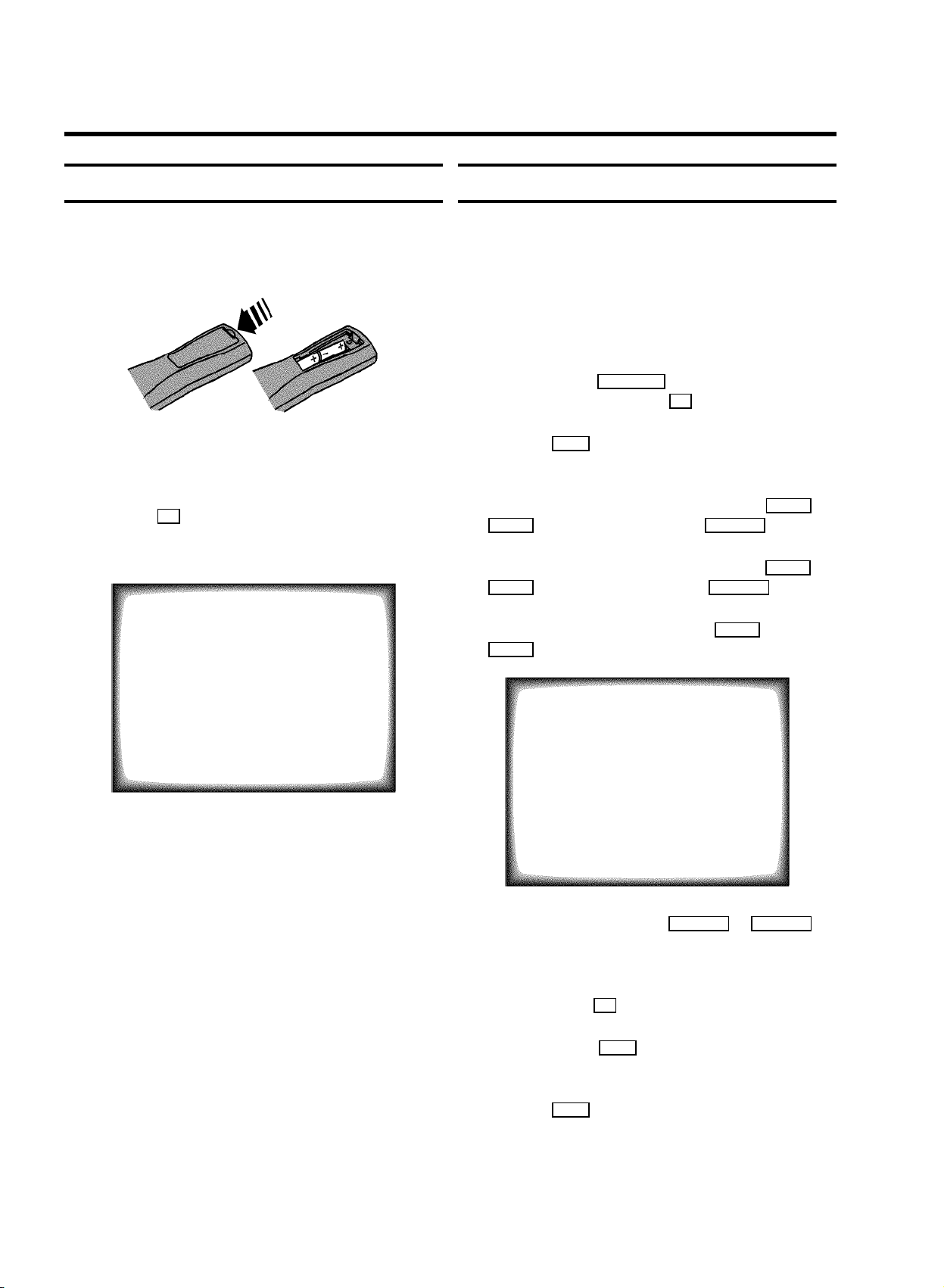
2. INSTALLING YOUR TV-VIDEO COMBI
Initial installation
a Open up the battery compartment of your remote control
and place the batteries in it as shown in the picture.
b Close the battery compartment.
c If you have connected the aerial to the TV-VIDEO Combi,
press the OK button.
’Automatic TV channel search’ starts. This picture will
appear on the screen:
Allocating a decoder
Some TV stations will send coded TV channels, that you can
only watch when you use a decoder. You can connect such a
decoder (descrambler) to your TV-VIDEO Combi. With the
following function, the connected decoder will automatically
be activated for the TV programme you want to watch.
a Select the TV channel for which you want to use the
decoder with the q;P r= button on the TV-VIDEO
Combi or the number buttons 0-9 on the remote control.
b Press the MENU button on the remote control. The main
menu will appear.
c Select the line ’Installation’ withthe P r= or
P q; buton and confirm with the SqP button.
d Select the line ’Manual store’ with the P r= or
P q; button and confirm with the SqP button.
Searching...
CHANNELS FOUND:
//////,,,,,,,,,,,,,,,,,,,,,
Wait until all TV channels have been found. This can take
several minutes.
DIf you have connected a decoder, you must install it
as described in the next section.
DIf you have connected a satellite receiver, please
read the section ’satellite receiver’.
e Select the line ’Decoder’ with the P r= or
P q; button.
MANUAL STORE
Channel/Frequency FREQU.
Search 123
Fine tuning (,,,,=,,,,$
Name edit xxx
Programme number 01
Decoder OFF
ã Exit:
« press MENU
f Select function ’ON’ with the QSr or SqP
button. When you select ’OFF’, the function will be
switched off.
g Confirm with the OK button.
h To end, press the MENU button.
Your decoder has now been allocated to this TV channel.
i Press the MENU button again.
DIf you have programmed a recording (TIMER), a
wake-up timer or a sleep-timer, you can’t select the
function ’Manual store’.
5
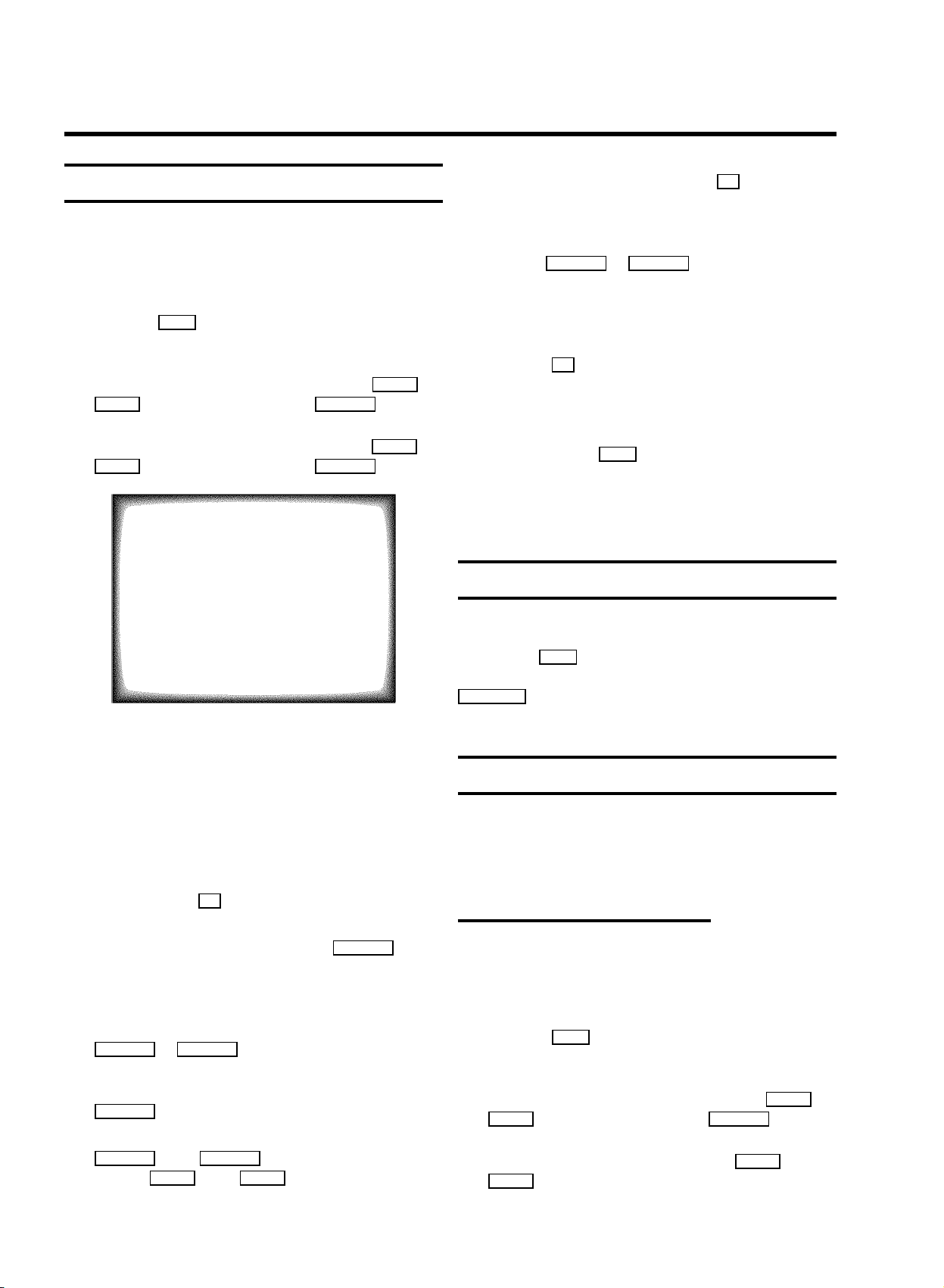
Manual TV channel search
In certain cases the ’Automatic TV channel search’ may not be
able to find all of the TV channels (e.g. coded TV channels). In
that case, use this manual method to set the channels.
a Press the MENU button on the remote control. The main
menu will appear.
b Select the line ’Installation’ withthe P r= or
P q; button and confirm with the SqP button.
E To confirm the information, press the OK button.
h If you want to change the automatic tv channel setting,
select the line ’Fine tuning’.
With the QSr or SqP button you can vary the
automatic tv channel setting. Important: This re-tuning is
only necessary and useful in special cases, e.g.: when
there are stripes on the picture with cable-TV systems.
i Press the OK button to store the TV channel.
DIf you want to search for further TV channels, start
again at step e.
c Select the line ’Manual store’ with the P r= or
P q; button and confirm with the SqP button.
MANUAL STORE
Channel/Frequency FREQU.
Search 123
Fine tuning (,,,,=,,,,$
Name edit xxx
Programme number 01
Decoder OFF
ã Exit:
« press MENU
d In the line ’Channel/Frequency’,select the
display for:
’FREQU.’: frequency
’CCH’: channel
’SCH’: special channel
e If you know the frequency or channel of the desired TV
channel, you can enter the data in line ’Search’ with
the digit buttons 0-9 .
DIf you don’t know the frequency or channel of the TV
channel of your choice, press the SqP button
to start the channel search.
f In the line ’Programme number’ select the
programme number you want e.g.: ’01’, using the
QSr or SqP button.
j To end, press the MENU button.
DIf you have programmed a recording (TIMER), a
wake-up timer or a sleep-timer, you can’t select the
function ’Manual store’.
Satellite receiver
You can receive channels from the satellite receiver via the
scart socket EXT. 1 .
To do this, select the channel number ’E1’ with the
q;P r= button. You will have to select the channels to be
received by the satellite receiver on the receiver itself.
Special installation functions
You can select one of the following installation functions in
order to adapt your TV-VIDEO Combi to your own specific
requirements.
Automatic TV channel search
Your TV-VIDEO Combi will search for all TV channels.
If you want to start the automatic TV channel search again,
then follow the instructions below.
a Press the MENU button on the remote control. The main
menu will appear.
g If you want to change the TV channel name, press the
SqP button in line ’Name edit’.
E Select the character you want to change with the
QSr or the SqP button. Change the character
with the P r= or the P q; button. Select the next
character in the same way.
6
b Select the line ’Installation’ withthe P r= or
P q; button and confirm with the SqP button.
c Select the line ’Autostore’ with the P r= or
P q; button.
