PEUGEOT 2010 Connect Navigation Connecting
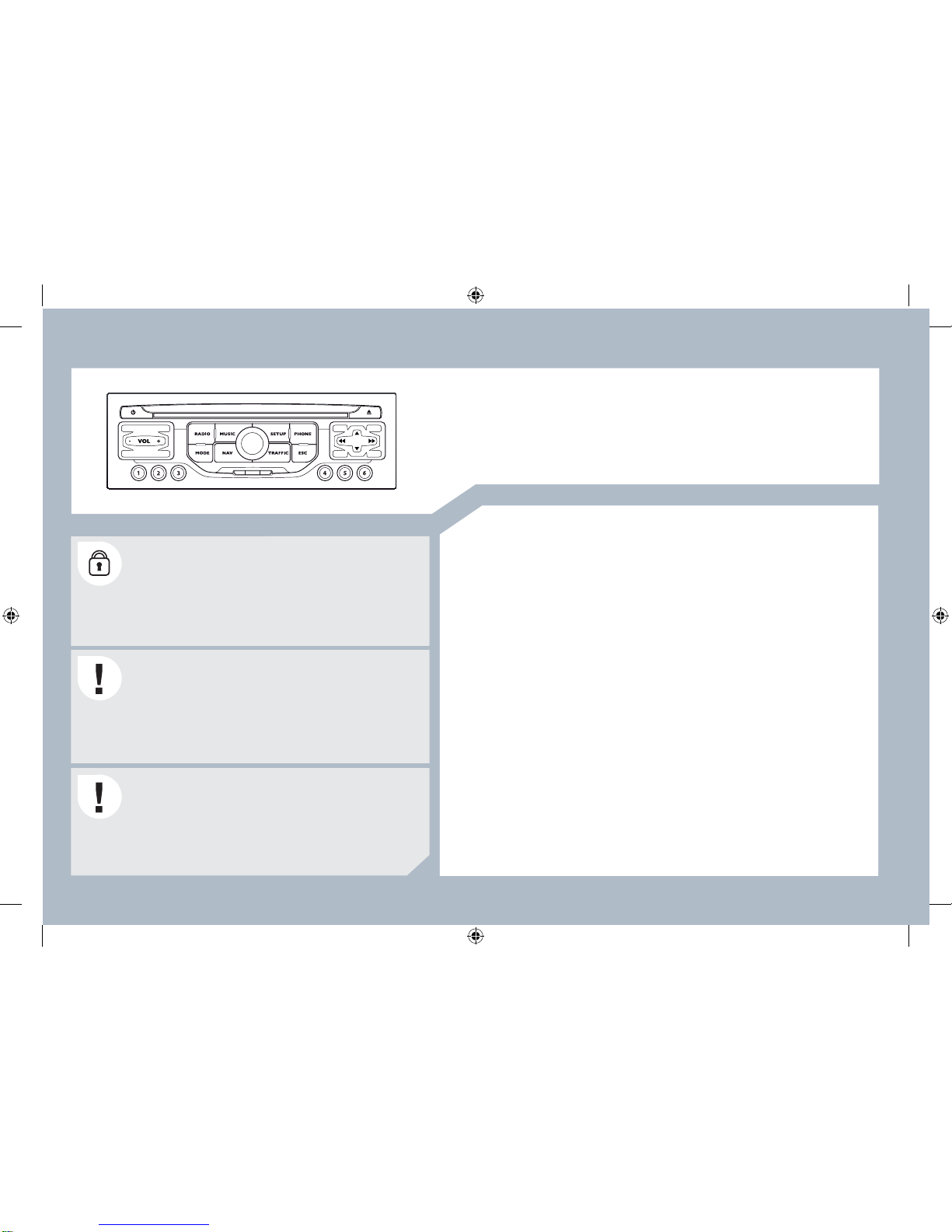
243
The PEUGEOT Connect Navigation is protected in such
a way that it will only operate in your vehicle. If it is to be
installed in another vehicle, contact a PEUGEOT dealer
for con¿ guration of the system.
Certain functions described in this handbook will become
available during the year.
PEUGEOT Connect Navigation
CONTENTS
Ɣ 01 First steps p .
Ɣ 02 Steering mounted controls p .
Ɣ 03 General operation p .
Ɣ 04 Navigation - Guidance p .
Ɣ 05 Traf¿ c information p .
Ɣ 06 Radio p .
Ɣ 07 Music media players p .
Ɣ 08 Bluetooth telephone p .
Ɣ 09 Con¿ guration p .
Ɣ 10 Trip computer /vehicle
parameters p .
Ɣ 11 Screen menu map p .
Ɣ Frequently asked questions p .
For safety reasons, it is imperative that the driver carries
out operations which require prolonged attention while
the vehicle is stationary.
When the engine is switched off and to prevent
discharging of the battery, the PEUGEOT Connect
Navigation switches off following the activation of the
Energy Economy mode.
MULTIMEDIA AUDIO EQUIPMENT/BLUETOOTH TELEPHONE
GPS EUROPE BY SD CARD
244
245
246
248
255
257
258
261
263
264
265
268
AP_3008_01_2010_anglais_cag_pdf_243 243
AP_3008_01_2010_anglais_cag_pdf_243 243
04/02/2010 14:31:54
04/02/2010 14:31:54

244
01
1
5
10
2
34 6
13
11
9
14 15
78
12
16
1. Engine not running
- Short press: on/off.
- Long press: CD pause, mute for the radio.
Engine running
- Short press: CD pause, mute for the radio.
- Long press: reinitialisation of the system.
2. Volume adjustment (each source is independent, including
navigation messages and alerts).
3. Access to the "Radio" Menu. Display the list of stations.
4. Access to the "Music" Menu. Display the tracks.
6. Access to the "Phone" Menu. Display the call list.
7. Access to the "MODE" Menu.
Selection of the successive display of:
Radio, Map, NAV (if navigation is in progress), Telephone
(if a conversation is in progress), Trip Computer.
Long press: display of a black screen (DARK).
8. Access to the "Navigation" Menu. Display the last destinations.
9. Access to the "Traf¿ c" Menu. Display the current traf¿ c alerts.
10. ESC: abandon the operation in progress.
11. CD eject.
12. Selection of the previous/next radio station from the list.
Selection of the previous/next CD.
Selection of the previous/next MP3 directory.
Selection of the previous/next page of a list.
13. Selection of the previous/next radio station.
Selection of the previous/next CD or MP3 track.
Selection of the previous/next line of a list.
14. Buttons 1 to 6:
Selection of the stored radio station.
Selection of the CD in the CD changer.
Long press: store the current radio station.
15. Reader for navigation SD card only.
16. Dial for selection of the screen display and according to the
context of the menu.
Short press: contextual menu or con¿ rmation.
Long press: speci¿ c contextual menu of the list displayed.
FIRST STEPS
PEUGEOT Connect Navigation CONTROL PANEL
3 - 4. Long press: access to the audio settings: front/rear and left/
right balance, bass/treble, equalizer, loudness, automatic
volume adjustment, initialise the settings.
5. Access to the "SETUP" Menu.
Long press: access to the GPS coverage and the
demonstration mode.
AP_3008_01_2010_anglais_cag_pdf_244 244
AP_3008_01_2010_anglais_cag_pdf_244 244
04/02/2010 14:31:54
04/02/2010 14:31:54
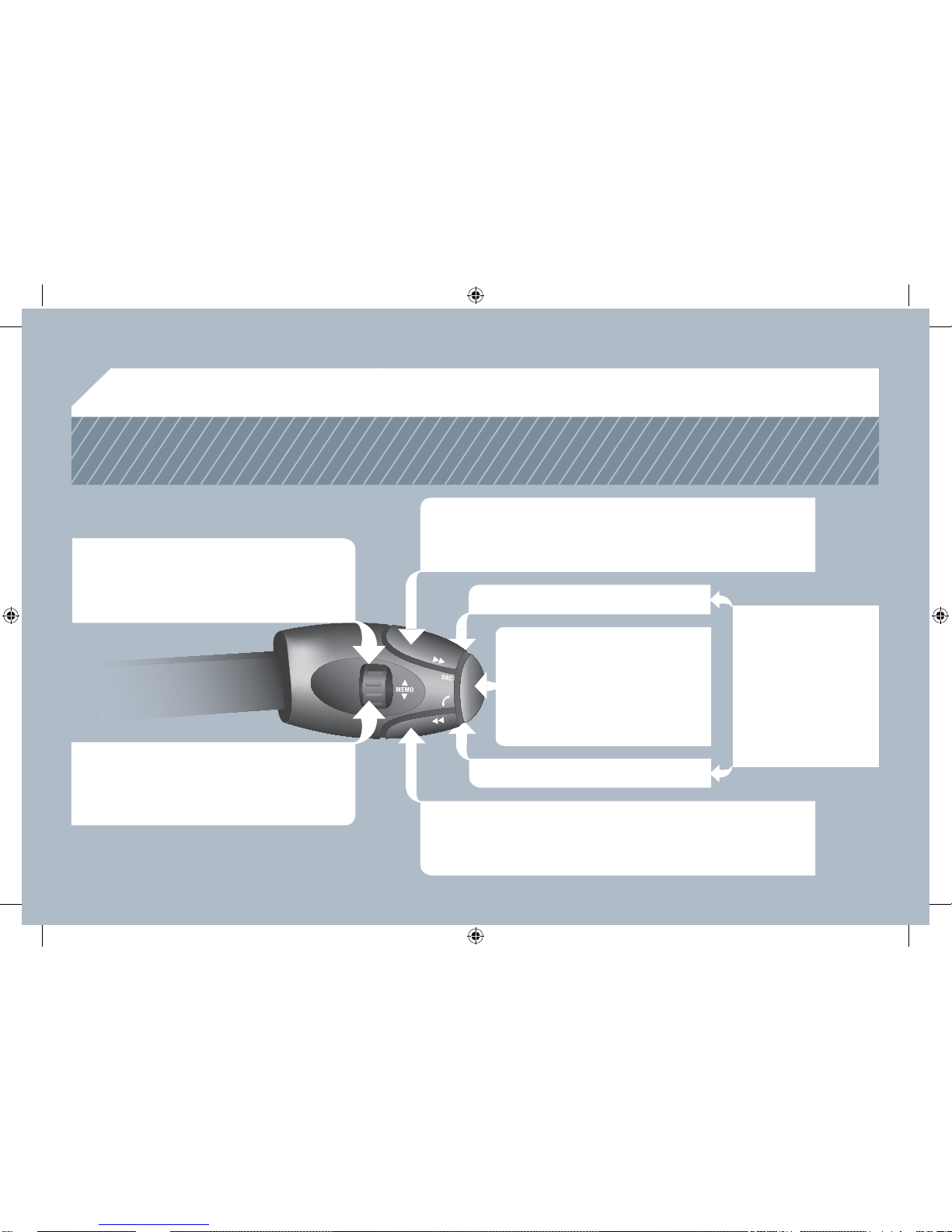
245
02
STEERING MOUNTED CONTROLS
RADIO: selection of the previous stored station.
CD CHANGER: selection of the previous CD.
Selection of the previous entry in the address book.
RADIO: selection of the next stored station.
CD CHANGER: selection of the next CD.
Selection of the next entry in the address book.
RADIO: change to the next radio station on the list.
Long press: automatic search for a higher frequency.
CD/CD CHANGER: selection of the next track.
CD/CD CHANGER: continuous press: fast forward play.
RADIO: change to the previous radio station on the list.
Long press: automatic search for a lower frequency.
CD/CD CHANGER: selection of the previous track.
CD/CD CHANGER: continuous press: fast backward play.
- Change the sound source.
- Make a call from the address book.
- Pick up/Hang up the telephone.
- Press for more than 2 seconds:
access to the address book.
Volume increase.
Volume decrease.
Mute: by pressing
the volume increase
and decrease buttons
simultaneously.
Restore the sound: by
pressing one of the two
volume buttons.
AP_3008_01_2010_anglais_cag_pdf_245 245
AP_3008_01_2010_anglais_cag_pdf_245 245
04/02/2010 14:31:55
04/02/2010 14:31:55
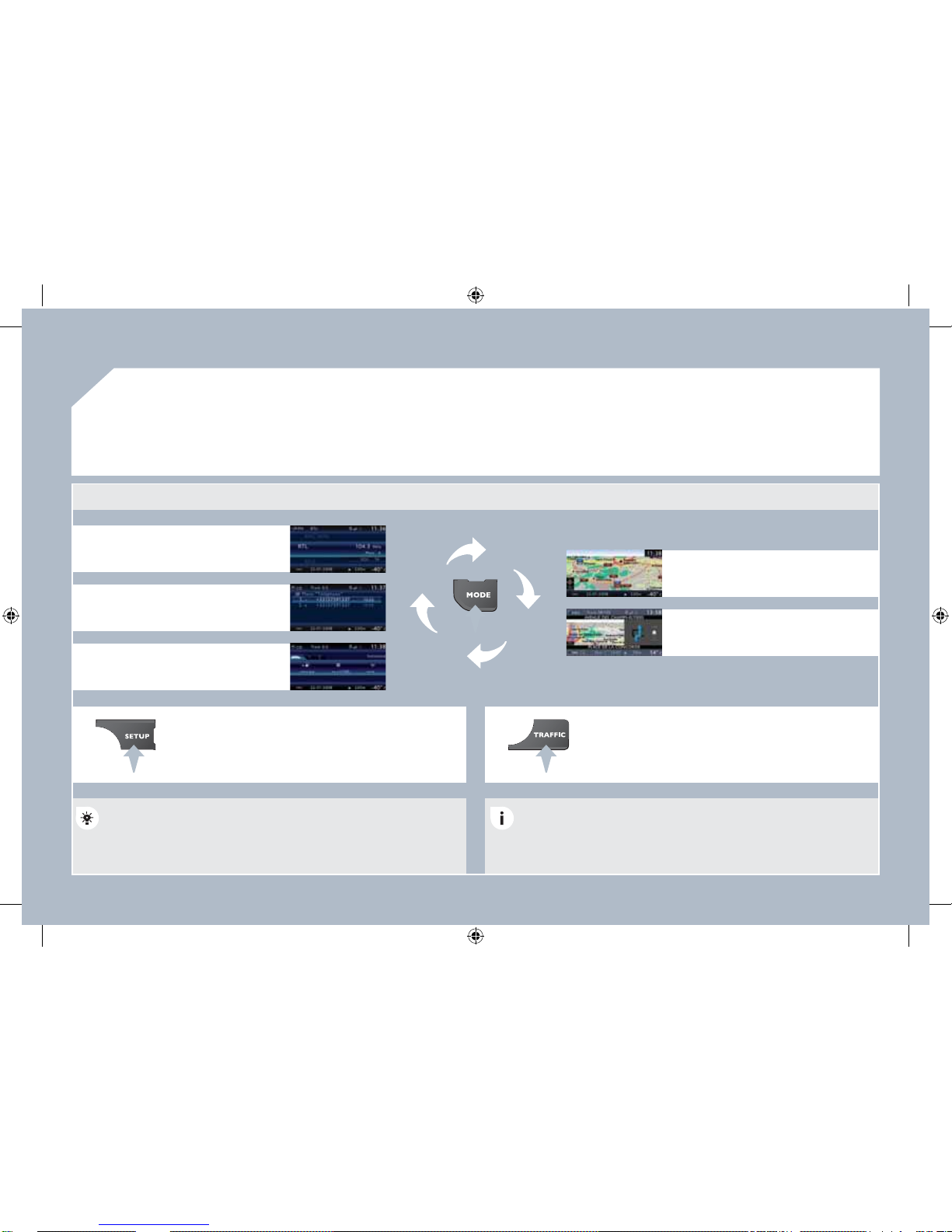
246
03 GENERAL OPERATION
For a detailed global view of the menus available, refer to the
"Screen menu map" section.
Press the MODE button several times in succession for access to the following menus:
For cleaning the screen, the use of a soft, non-abrasive cloth
(spectacles cloth) is recommended, with no additional product.
RADIO /MUSIC MEDIA PLAYERS
TELEPHONE
(If a conversation is in progress)
FULL SCREEN MAP
NAVIGATION
(If guidance is in progress)
SETUP:
system language * , date and time * , display,
vehicle settings * , unit and system settings,
"Demo mode".
TRAFFIC:
TMC information and messages.
* Available according to model.
TRIP COMPUTER
AP_3008_01_2010_anglais_cag_pdf_246 246
AP_3008_01_2010_anglais_cag_pdf_246 246
04/02/2010 14:31:55
04/02/2010 14:31:55

247
03
1
2
3
3
2
1
1
1
3
1
1
1
1
1
1
1
1
1
1
2
2
2
2
1
1
2
1
2
2
2
2
2
2
2
1
1
1
1
1
1
1
GENERAL OPERATION
A press on the OK dial gives access to
short-cut menus according to the display
on the screen.
MUSIC MEDIA PLAYERS:
NAVIGATION (IF GUIDANCE IS IN PROGRESS):
ABORT GUIDANCE
REPEAT ADVICE
BLOCK ROAD
ROUTE INFO
SHOW DESTINATION
TRIP INFO
Route type
Avoid
Satellites
ZOOM/SCROLL
VOICE ADVICE
ROUTE OPTIONS
RADIO:
IN FM MODE
TRAFFIC INFO (TA)
RDS
RADIOTEXT
REGIONAL PROG.
AM
IN AM MODE
TA
REFRESH AM LIST
FM
FULL SCREEN MAP:
DISPLAY ACCORDING TO THE CONTEXT
TRAFFIC INFO (TA)
PLAY OPTIONS
NORMAL ORDER
RANDOM TRACK
REPEAT FOLDER
SCAN
SELECT MUSIC
TELEPHONE:
END CALL
HOLD CALL
DIAL
DTMF-TONES
PRIVA TE MODE
MICRO OFF
ABORT GUIDANCE /RESUME GUIDANCE
SET DESTINATION
POIS NEARBY
POSITION INFO
MAP SETTINGS
ZOOM/SCROLL
AP_3008_01_2010_anglais_cag_pdf_247 247
AP_3008_01_2010_anglais_cag_pdf_247 247
04/02/2010 14:32:06
04/02/2010 14:32:06
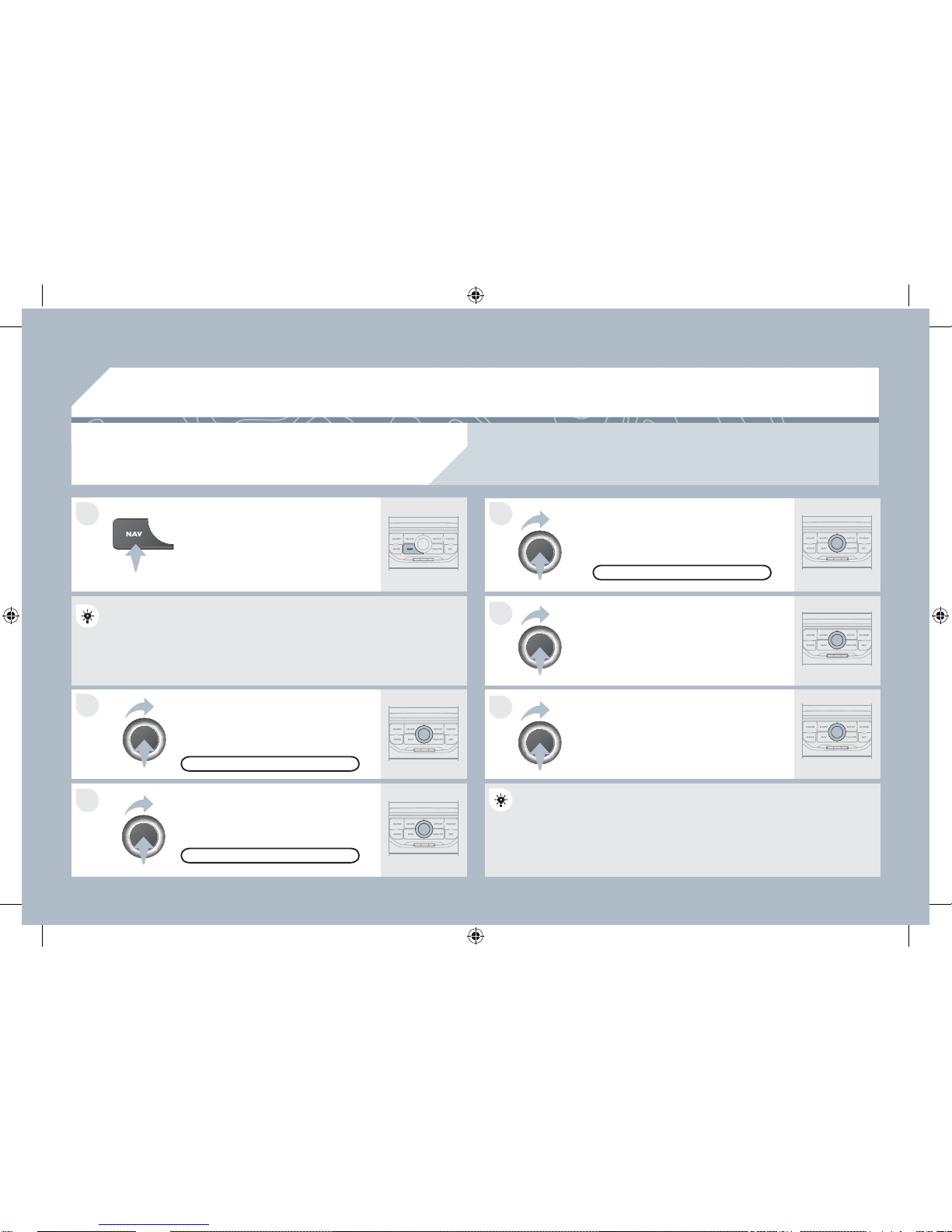
248
1
2
3
5
6
4
04
NAVIGATION - GUIDANCE
SELECTING A DESTINA TION
Press the NAV button again or select
the Navigation Menu function and
press the dial to con¿ rm.
Select the "Destination input" function
and press the dial to con¿ rm.
Press the NAV button.
Select the letters of the town one by
one con¿ rming each time by pressing
the dial.
Once the country has been selected,
turn the dial and select the town
function. Press the dial to con¿ rm.
NAVIGATION MENU
DESTINATION INPUT
Insert the SD card in the front panel reader and leave it there to use the Navigation functions.
The navigation SD card data must not be modi¿ ed.
Map data updates are available from PEUGEOT dealers.
A pre-set list (by entering the ¿ rst few letters) of the towns in the
country selected can be accessed via the LIST button on the virtual
keypad.
Select the "Address input" function
and press the dial to con¿ rm.
ADDRESS INPUT
The list of the last 20 destinations appears under the Navigation
Menu function.
AP_3008_01_2010_anglais_cag_pdf_248 248
AP_3008_01_2010_anglais_cag_pdf_248 248
04/02/2010 14:32:06
04/02/2010 14:32:06
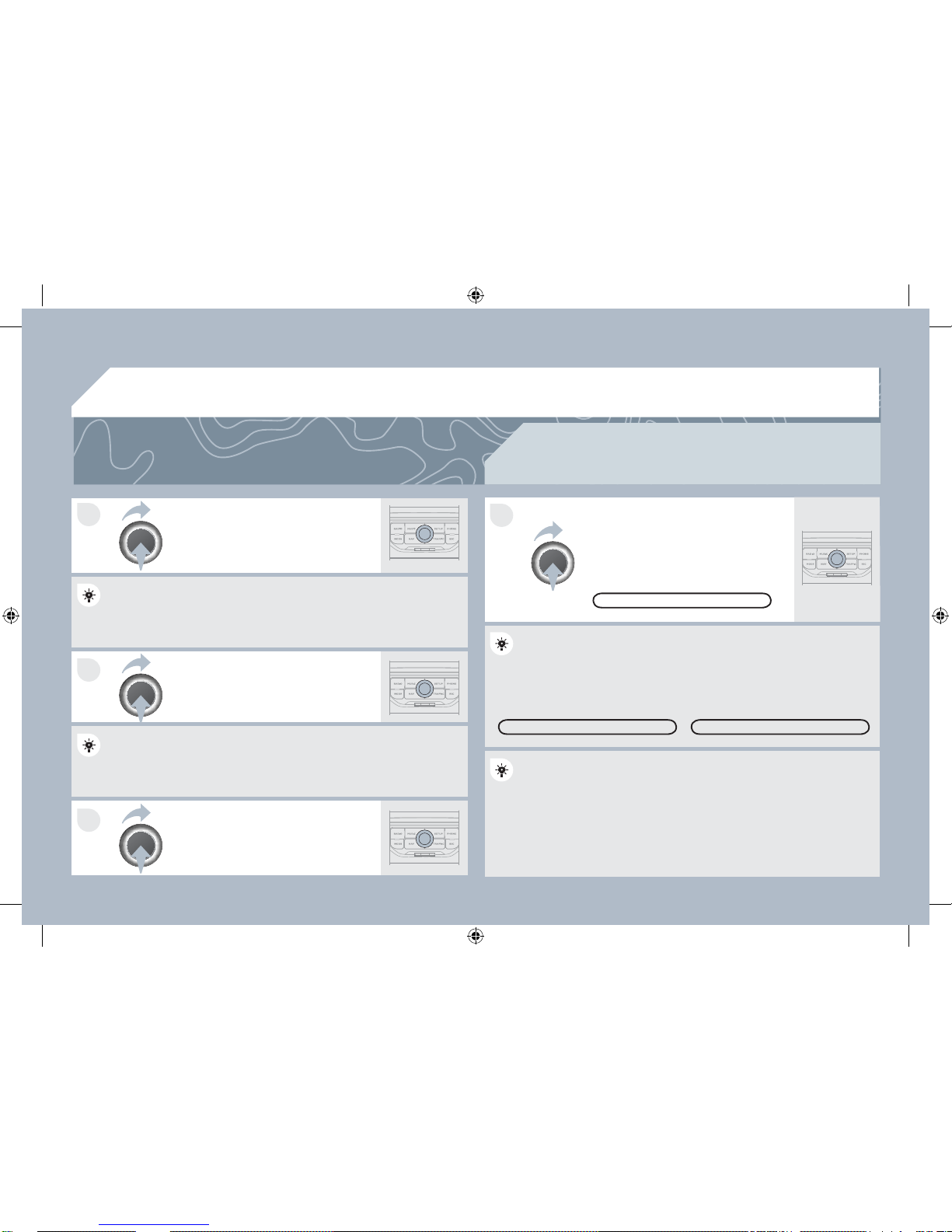
249
7
8
9
10
04
To clear a destination; from steps 1 to 3, select "Choose from last destinations". A long press
on one of the destinations displays a list of actions from which you can select:
Delete entry
Delete list
Repeat steps 5 to 7 for the "Street"
and "House number" functions.
Turn the dial and select OK.
Press the dial to con¿ rm.
Select the "Save to address book" function to record the address
entered in a directory ¿ le. Press the dial to con¿ rm the selection.
PEUGEOT Connect Navigation allows up to 4 000 contact ¿ les to be
recorded.
To speed up the process, the post code can be entered directly
after selecting the "Postal code" function.
Use the virtual keypad to enter the letters and digits.
Then select "Start route guidance"
and the press the dial to con¿ rm.
During guidance, pressing the end
of the lighting stalk repeats the last
guidance instruction.
Y ou can zoom in/zoom out on the map using the dial.
It is possible to scroll the map or select its orientation via the shortcut menu of the FULL SCREEN MAP. Press the dial then select
"Map settings".
Select the route type:
"Fast route", "Short route" or "Optimized route" and press the dial to
con¿ rm.
It is also possible to select a destination via "Choose from address
book" or "Choose from last destinations".
CHOOSE FROM LAST DESTINATIONS CHOOSE FROM ADDRESS BOOK
START ROUTE GUIDANCE
NAVIGATION - GUIDANCE
AP_3008_01_2010_anglais_cag_pdf_249 249
AP_3008_01_2010_anglais_cag_pdf_249 249
04/02/2010 14:32:08
04/02/2010 14:32:08
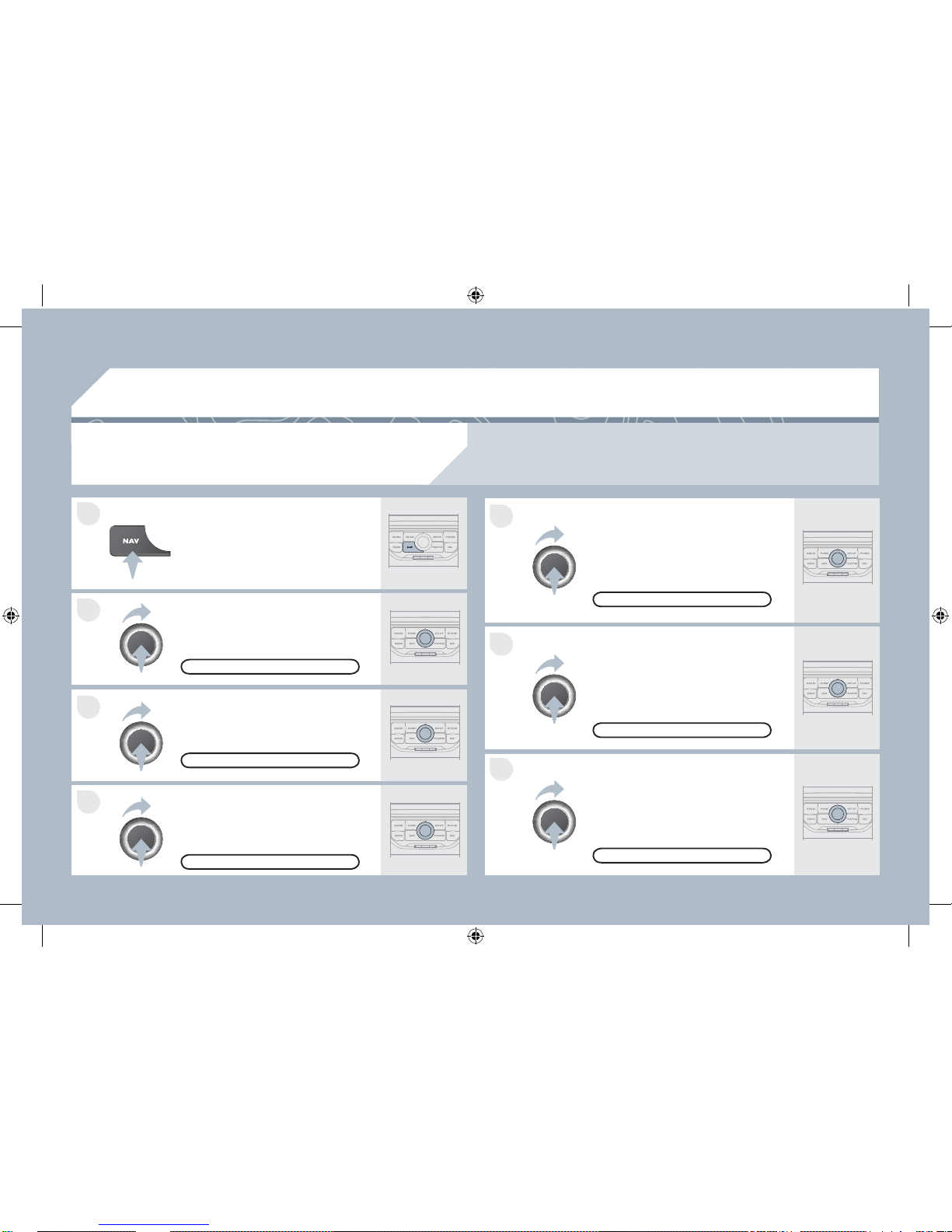
250
4
3
2
1
7
6
5
04
NAVIGATION - GUIDANCE
ROUTE OPTIONS
Select the "Route dynamics" function.
This function gives access to the
"Traf¿ c independent" or "Semi-
dynamic" options.
Select the "Avoidance criteria"
function. This function provides
access to the AVOID options
(motorways, toll roads, ferries).
Turn the dial and select the
"Recalculate" function to take into
account the route options selected.
Press the dial to con¿ rm.
Press the NAV button.
Press the NAV button again or select
the Navigation Menu function and
press the dial to con¿ rm.
Select the "Route type" function and
press the dial to con¿ rm. This function
allows you to change the route type.
Select the "Route options" function
and press the dial to con¿ rm.
RECALCULATE
AVOIDANCE CRITERIA
ROUTE DYNAMICS
ROUTE TYPE
ROUTE OPTIONS
NAVIGATION MENU
The route selected by the PEUGEOT Connect Navigation audio/telephone depends directly on the
route options.
Changing these options may change the route completely.
AP_3008_01_2010_anglais_cag_pdf_250 250
AP_3008_01_2010_anglais_cag_pdf_250 250
04/02/2010 14:32:08
04/02/2010 14:32:08
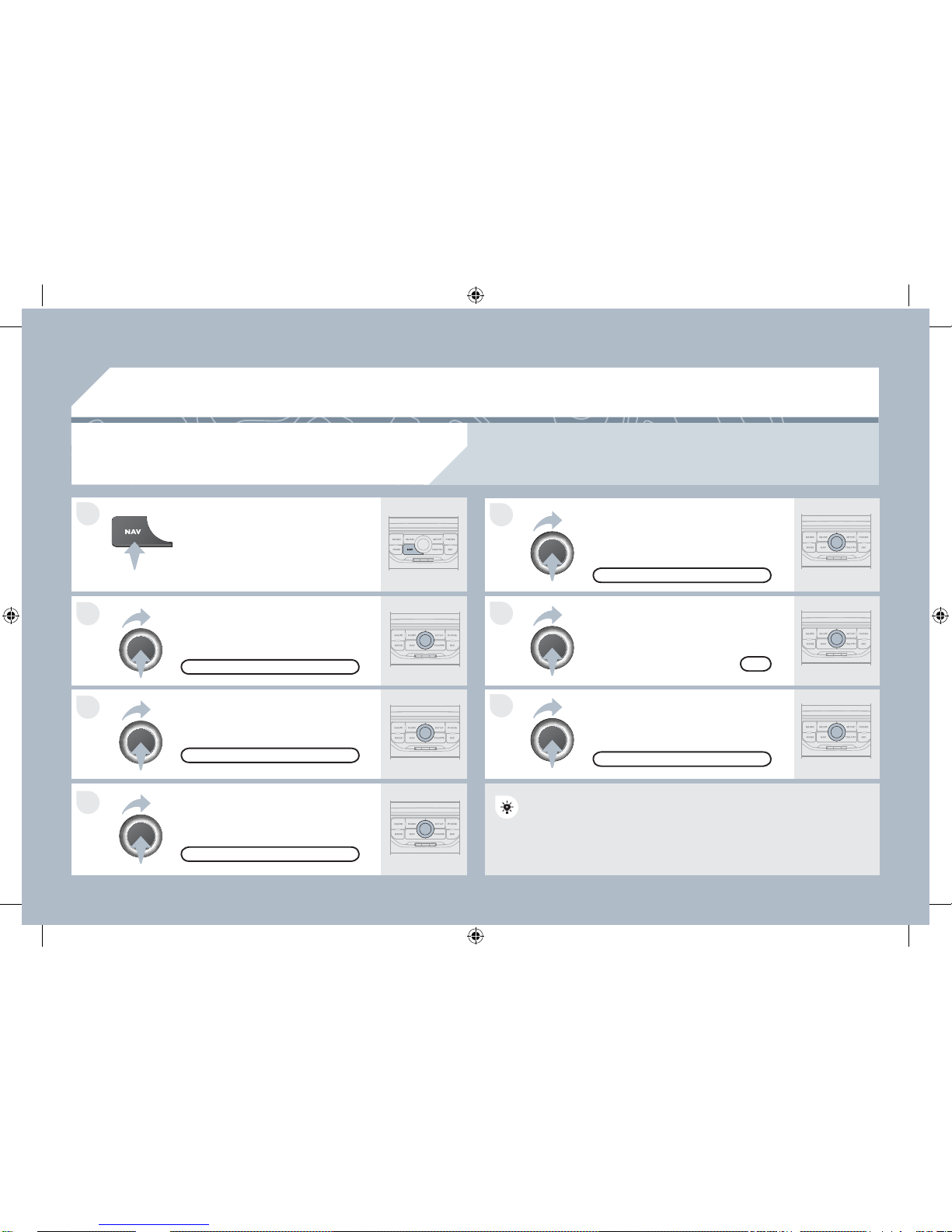
251
7
6
5
4
3
2
1
04
ADDING A STOPOVER
Enter a new address, for example.
Once the new address has been
entered, select OK and press the dial
to con¿ rm.
Select "Recalculate" and press the
dial to con¿ rm.
Press the NAV button.
Press the NAV button again or select
the "Navigation" Menu function and
press the dial to con¿ rm.
Select the "Add stopover" function
(5 stopovers maximum) and press the
dial to con¿ rm.
Select the "Stopovers" function and
press the dial to con¿ rm.
OK
ADDRESS INPUT
ADD STOPOVER
STOPOVERS
"NAVIGATION" MENU
RECALCULATE
The stopover must be completed or deleted in order for the guidance
to continue to the next destination. Otherwise, the PEUGEOT
Connect Navigation will always return you to the previous stopover.
Stopovers can be added to the route once the destination has been selected.
NAVIGATION - GUIDANCE
AP_3008_01_2010_anglais_cag_pdf_251 251
AP_3008_01_2010_anglais_cag_pdf_251 251
04/02/2010 14:32:09
04/02/2010 14:32:09
