Page 1
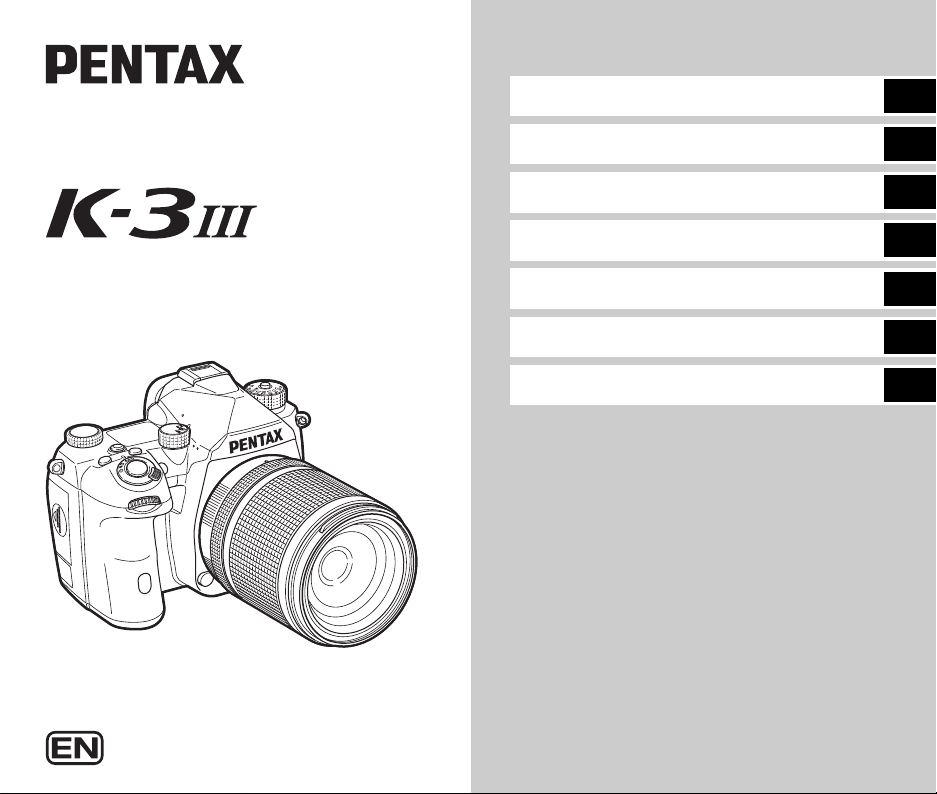
Introduction
1
SLR Digital Camera
Operating Manual
Model No. R03010
Getting Started
Shooting
Playback
Sharing
Settings
Appendix
This Operating Manual provides information on how to use the
shooting and playback functions of this camera and related
precautions.
Thoroughly read this Operating Manual to make the best use of
the functions available with this camera. Be sure to keep this
Operating Manual for future reference.
It is recommended to update the camera firmware to the latest
version before using the camera.
For details on the latest firmware version, refer to the firmware
download site.
http://www.ricoh-imaging.com/
RICOH IMAGING COMPANY, LTD.
2
3
4
5
6
7
Page 2

For Using Your Camera Safely
We h ave pa id close atten tion t o the s afety of this c amera . When using this
camera, we request your special attention regarding items marked with the
following symbols.
Warning
Caution
About the Camera
Warning
• Do not disassemble or modify the camera. High voltage areas are
present inside the camera, with the risk of electric shock.
• If the camera interior is exposed due to dropping or otherwise damaging
the camera, never touch the exposed portion. There is a risk of electric
shock.
• Do not aim the camera at the sun or other strong light sources when
taking images or leave the camera sitting in direct sunlight with a lens
cap off. Doing so may cause the camera to malfunction or cause a fire.
• Do not look at the sun or other strong light sources through a le ns. D oin g
so may lead to a loss of eyesight or cause vision to be impaired.
• If any irregularities occur during use, such as smoke or a strange odor,
stop use immediately, remove the battery or the AC adapter, and contact
your nearest service center. Continued use can cause a fire or electric
shock.
Caution
• Some portions of the camera heat up during use. There is a risk of low
temperature burns when holding such portions for long periods.
• Should the monitor be damaged, be careful of glass fragments. Also, be
careful not to allow the liquid crystal to get on your skin or in your eyes
or mouth.
• Depending on your individual factors or physical condition, the use of the
camera may cause itching, rashes or blisters. In case of any
abnormality, stop using the camera and get medical attention
immediately.
This symbol indicates that ignoring this item
could cause serious personal injuries.
This symbol indicates that ignoring this item
could cause minor or medium personal injuries,
or loss of property.
About the USB Power Adapter
Warning
• Wipe off the power plug if it should become covered with dust.
Accumulated dust may cause a fire.
• Do not handle the power plug with wet hands. This can cause an electric
shock.
• Always grip the plug section when disconnecting the power plug. Do not
pull the power cord. This can damage the power cord and result in a fire
or electric shock.
• If the generation of smoke or strange odor from the adapter or other
abnormality occurs, immediately remove the power plug from the outlet
and contact your nearest dealer or service center for repair. Do not use
the adapter until it is repaired.
• If you see a lightning flash or hear thunder during use of the adapter, do
not touch the power plug. This can cause an electric shock.
Caution
• Securely insert the power plug into the outlet. Failure to observe this
precaution may cause a fire.
Page 3
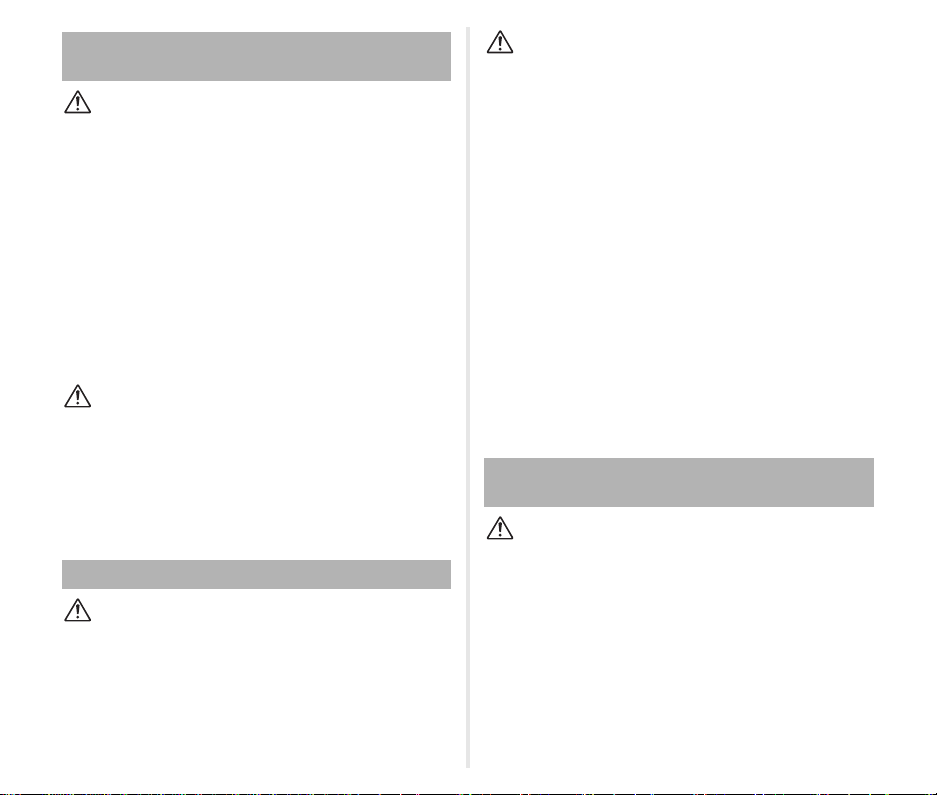
About the Optional Battery Charger and AC
Adapter
Warning
• Always use the optional battery charger and AC adapter exclusively
developed for this camera, with the specified power and voltage. Using
a battery charger or AC adapter not exclusive to this camera, or using
the exclusive battery charger or AC adapter with an unspecified power
or voltage can cause a fire, electric shock, or camera breakdown. The
specified voltage is 100 to 240 VAC.
• Do not disassemble or modify the product. This can cause a fire or
electric shock.
• If the generation of smoke or strange odor from the product or other
abnormality occurs, immediately discontinue using and consult your
nearest service center. Continued use can cause a fire or electric shock.
• If water should happen to get inside the product, consult your nearest
service center. Continued use can cause a fire or electric shock.
• If you see a lightning flash or hear thunder during use of the battery
charger or AC adapter, unplug the power plug and discontinue using.
Continued use can cause damage to the product, fire, or electric shock.
• Wipe off the power plug if it should become covered with dust.
Accumulated dust may cause a fire.
Caution
• Do not place or drop heavy objects on or forcefully bend the AC plug
cord. Doing so may damage the cord. Should the AC plug cord be
damaged, consult your nearest service center.
• Do not touch or short-circuit the terminal area of the AC plug cord while
the cord is plugged in.
• Do not handle the power plug with wet hands. This can cause an electric
shock.
• Do not drop the product, or subject it to violent impact. This can cause
the product to breakdown.
About the Rechargeable Lithium-ion Battery
Warning
• If any leakage from the battery should come in contact with your eyes,
do not rub them. Flush your eyes with clean water and get medical
attention immediately.
Caution
• Only use the specified battery with this camera. Use of other batteries
may cause an explosion or fire.
• Do not disassemble the battery. Disassembling the battery may cause
an explosion or leakage.
• Remove the battery from the camera immediately if it becomes hot or
begins to smoke. Be careful not to burn yourself during removal.
• Keep wires, hairpins, and other metal objects away from the + and contacts of the battery.
• Do not short the battery or dispose of the battery in fire. This can cause
an explosion or fire.
• If any leakage from the battery should come in contact with skin or
clothing, it may cause irritation to the skin. Wash the affected areas
thoroughly with water.
• Precautions for D-LI90 Battery Usage:
- USE ONLY THE CAMERA OR SPECIFIED CHARGER TO CHARGE
THE BATTERY. RISK OF FIRE AND BURNS.
- DO NOT INCINERATE.
- DO NOT DISASSEMBLE.
- DO NOT SHORT CIRCUIT.
- DO NOT EXPOSE TO HIGH TEMP. (140°F / 60°C)
- SEE MANUAL.
• Lithium-Ion batteries are recyclable.
You can help preserve our environment by returning your used
rechargeable batteries to the collection and recycling location nearest
you.
For more information regarding recycling of rechargeable batteries, call
toll free 1-800-822-8837, or visit http://www.call2recycle.org/.
Keep the Camera and its Accessories out of the
Reach of Small Children
Warning
• Do not place the camera and its accessories within the reach of small
children.
1. If the product falls or is operated accidentally, it may cause serious
personal injuries.
2. Wrapping the strap around a neck may cause suffocation.
3. To av oid the risk of a sm all acc ess ory suc h as the bat tery or memory
cards from being swallowed by mistake, keep them out of the reach
of small children. Seek medical attention immediately if an accessory
is accidentally swallowed.
1
Page 4
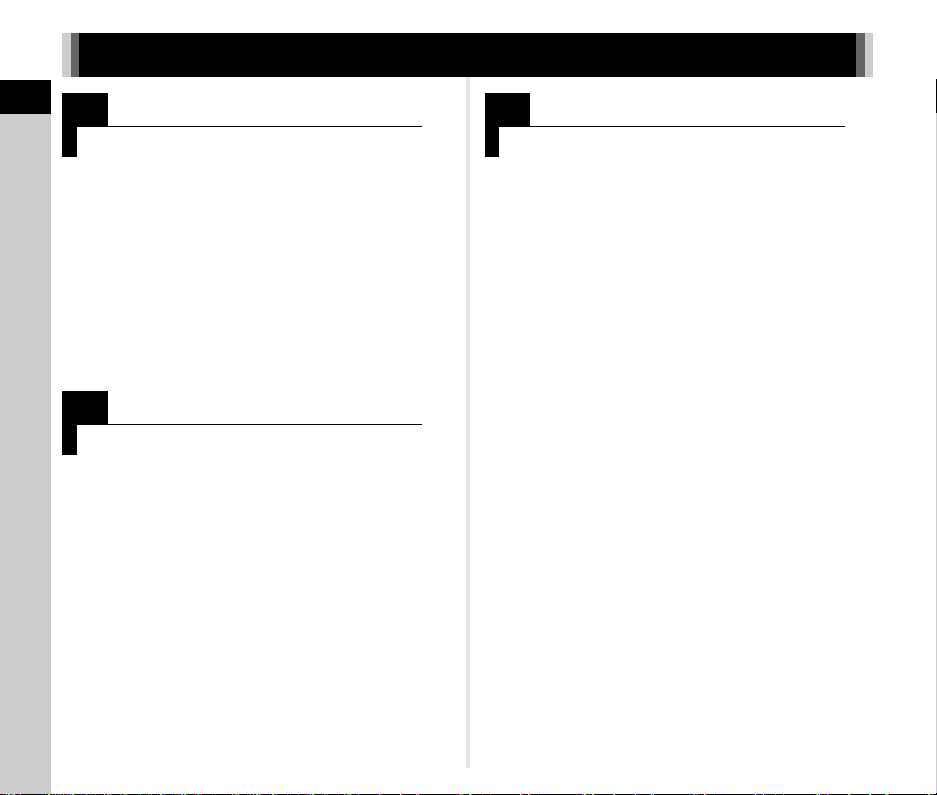
How to Use This Manual
1
How to Use This Manual
Introducing the K-3 Mark III..............p.8
Gives you an overview of the K-3 Mark III.
Read this and get to know your K-3 Mark III!
Checking the Contents of the Package ..... p.8
Names and Functions of the Working
Parts .............................................................p.9
Display Indicators .......................................p.12
How to Change Function Settings ............. p.18
Menu List ......................................................p.22
2
Getting Started........................................p.37
Explains how to get your K-3 Mark III ready for
shooting as well as basic operations.
Attaching the Strap .....................................p.37
Attaching a Lens .........................................p.37
Using the Battery and Charger ..................p.38
Inserting a Memory Card ............................ p.41
Initial Settings ..............................................p.42
Basic Shooting Operation .......................... p.44
Reviewing Images .......................................p.47
3
Taking Images.........................................p.48
Once you’ve confirmed that the camera works
properly, try out the camera and take lots of images!
Configuring the Capture Settings ..............p.48
Taking Still Images ......................................p.49
Recording Movies .......................................p.54
Setting the Exposure .................................. p.57
Setting the Focus Method ..........................p.59
Selecting the Drive Mode ............................p.66
Setting the White Balance ..........................p.74
Using a Flash ...............................................p.77
Controlling the Image Finishing Tone .......p.78
Correcting Images .......................................p.80
2
Page 5

4
Playback Functions ..............................p.85
Explains various operations for playing back and
editing images.
Using the Playback Functions ...................p.85
Changing the Playback Method .................p.85
Organizing Files ..........................................p.88
Editing and Processing Images ................. p.91
5
Sharing Images.......................................p.97
Explains how to connect your K-3 Mark III to a
computer or communication device to operate the
camera and use images in the camera.
Using the Camera with a Computer ...........p.97
Using the Camera with a Communication
Device ...........................................................p.99
6
Changing the Settings ........................p.100
Explains how to change other settings.
Camera Settings .......................................... p.100
File Management Settings ..........................p.111
7
Appendix....................................................p.115
Provides other resources to get the most from your
K-3 Mark III.
Restrictions on the Combinations of Special
Functions .....................................................p.115
Functions Available with Various
Lenses ..........................................................p.116
Functions when Using an External
Flash .............................................................p.119
Using the GPS Unit ..................................... p.121
Troubleshooting ..........................................p.123
Main Specifications .....................................p.126
Index .............................................................p.131
Care to be Taken During Handling ............p.135
WARRANTY POLICY ...................................p.138
How to Use This Manual
There is a possibility that the illustrations and the display screen
of the monitor in this manual are different from the actual ones.
3
Page 6
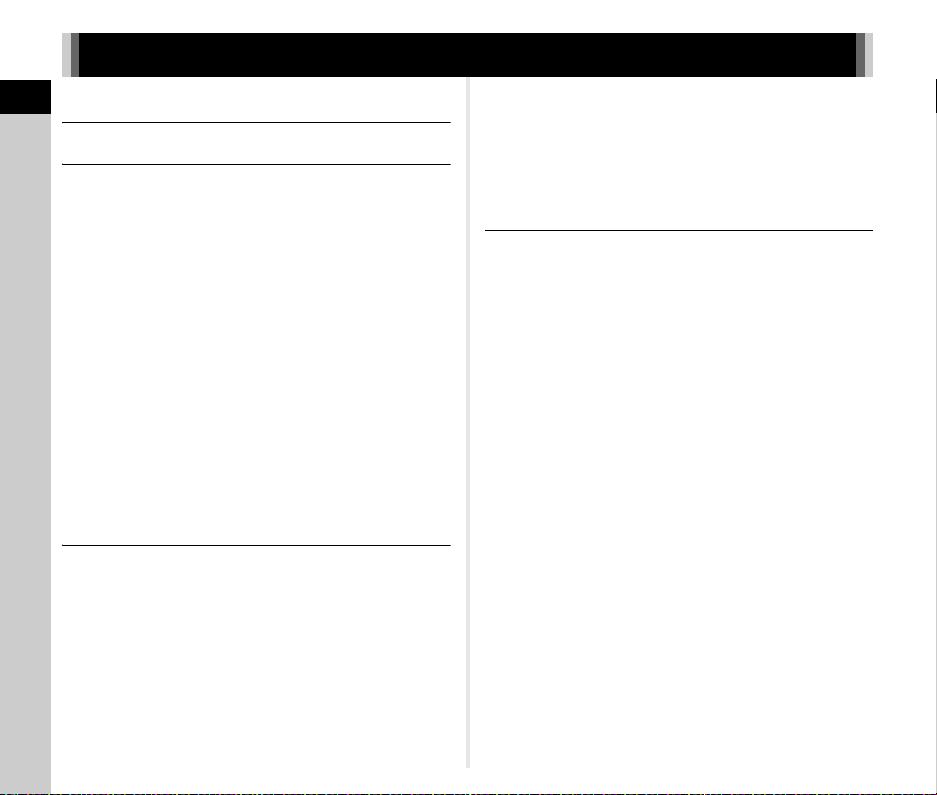
Contents
How to Use This Manual .........................2
Contents
Introducing the K-3 Mark III .....................8
Checking the Contents of the Package ..............8
Names and Functions of the Working Parts ......9
Operating Controls ....................................................... 10
Display Indicators ...............................................12
Monitor ......................................................................... 12
LCD Panel and Viewfinder ........................................... 16
Electronic Level ........................................................... 18
How to Change Function Settings .................... 18
Using the Direct Keys .................................................. 18
Using the Smart Function ............................................ 19
Using the Control Panel ............................................... 20
Using the Menus .......................................................... 20
Menu List .............................................................22
A Still Image Setting Menus ...................................... 22
B Movie Setting Menus ............................................. 25
C Playback Setting Menus ........................................27
E Customization Menus ............................................. 28
D Setup Menus .......................................................... 34
Getting Started .......................................37
Attaching the Strap ............................................37
Attaching a Lens .................................................37
Using the Battery and Charger .......................... 38
Inserting/Removing the Battery ................................... 38
Charging the Battery .................................................... 39
Using the AC Adapter .................................................. 41
Inserting a Memory Card ................................... 41
Initial Settings ..................................................... 42
Turning the Camera On ............................................... 42
Setting the Display Language, Date and Time, and
4
Color ............................................................................ 43
Formatting a Memory Card .......................................... 43
Basic Shooting Operation .................................44
Shooting with the Viewfinder ........................................ 44
Shooting while Viewing the Live View Image ............... 46
Reviewing Images ..............................................47
Taking Images ........................................48
Configuring the Capture Settings ..................... 48
Memory Card Recording Settings ................................ 48
Still Image Capture Settings ........................................ 48
Movie Capture Settings ................................................ 49
Taking Still Images .............................................49
Exposure Modes .......................................................... 50
EV Compensation ........................................................ 54
Recording Movies ...............................................54
Playing Back Movies .................................................... 56
Setting the Exposure ..........................................57
ISO Sensitivity .............................................................. 57
AE Metering ................................................................. 59
Setting the Focus Method .................................. 59
Setting the Autofocus when Shooting with the
Viewfinder .................................................................... 60
Setting the Autofocus when Shooting with
Live View ...................................................................... 62
Fine-tuning the Autofocus ............................................ 64
Checking the Depth of Field (Preview) ........................ 65
Selecting the Drive Mode ................................... 66
Continuous Shooting .................................................... 67
Bracketing .................................................................... 67
Depth of Field Bracketing ............................................. 68
Motion Bracketing ........................................................ 69
Mirror Lock-up Shooting ............................................... 69
Multi-exposure ............................................................. 70
Interval Shooting .......................................................... 71
Interval Composite ....................................................... 72
Page 7
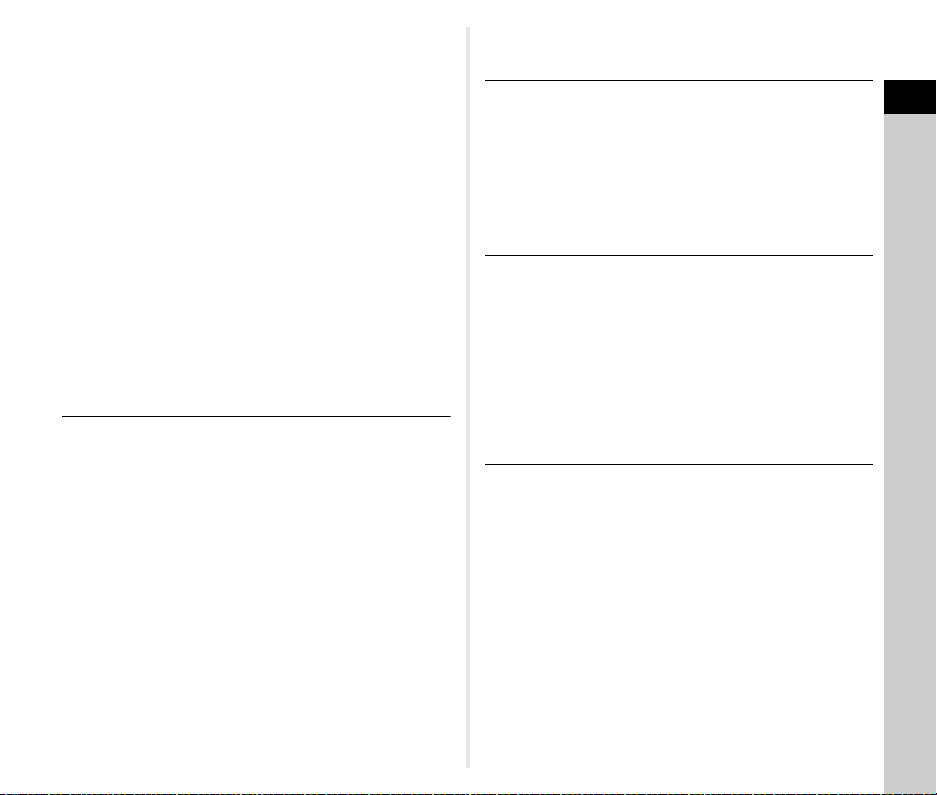
Self-timer ..................................................................... 73
Remote Control ............................................................ 73
Setting the White Balance .................................74
Adjusting the White Balance Manually ........................ 76
Adjusting the White Balance with Color
Temperature ................................................................ 76
Using a Flash ......................................................77
Connecting a Flash ...................................................... 77
Setting the Flash Mode ................................................ 77
Controlling the Image Finishing Tone ..............78
Custom Image ............................................................. 78
Digital Filter .................................................................. 79
Correcting Images ..............................................80
Adjusting the Brightness .............................................. 80
Adjusting the Lens Properties ...................................... 81
Adjusting the Image Quality Level and Texture ........... 82
Reducing Blurring of Images ....................................... 83
Correcting the Skew of Images .................................... 84
Fine-tuning the Composition ........................................ 84
Playback Functions ...............................85
Using the Playback Functions .......................... 85
Setting the Operation in the Playback Mode ............... 85
Changing the Playback Method ........................ 85
Displaying Multiple Images .......................................... 85
Displaying Images by Folder or Shooting Date ........... 87
Connecting the Camera to an AV Device .................... 87
Organizing Files ..................................................88
Deleting Images ........................................................... 88
Protecting Images ........................................................ 89
Rotating Images ........................................................... 89
Copying Images ........................................................... 90
Transferring Images ..................................................... 90
Saving the RAW Data .................................................. 91
Editing and Processing Images ........................91
Processing Images with Digital Filters .........................91
Developing RAW Images ............................................. 92
Changing the Image Size ............................................ 93
Correcting JPEG Images ............................................. 94
Editing Movies .............................................................. 96
Sharing Images ......................................97
Using the Camera with a Computer ..................97
Setting the Connection Mode ....................................... 97
Copying an Image on the Memory Card ...................... 97
Installing the Provided Software .................................. 98
Operating the Camera with a Computer ...................... 98
Using the Camera with a Communication
Device ..................................................................99
Changing the Settings .........................100
Camera Settings ...............................................100
Saving Frequently Used Settings ............................... 100
Customizing the Operating Controls .......................... 102
Setting the Monitor Display, Indicator Lamp
Illumination, and Sound Effects ................................. 107
Selecting Settings to Save in the Camera ................. 111
File Management Settings ...............................111
Specifying the Folder/File Settings ............................ 111
Setting the Copyright Information .............................. 114
Appendix...............................................115
Restrictions on the Combinations of Special
Functions .......................................................... 115
Functions Available with Various Lenses ...... 116
Using the Aperture Ring ............................................. 118
Setting the Focal Length ............................................ 119
Functions when Using an External Flash ......119
Using the GPS Unit ...........................................121
Shooting Celestial Bodies (ASTROTRACER) ........... 121
Troubleshooting ...............................................123
Sensor Cleaning ........................................................ 124
Error Messages .......................................................... 125
Main Specifications ..........................................126
Camera ...................................................................... 126
USB Power Adapter AC-U1/AC-U2 ........................... 129
Contents
5
Page 8
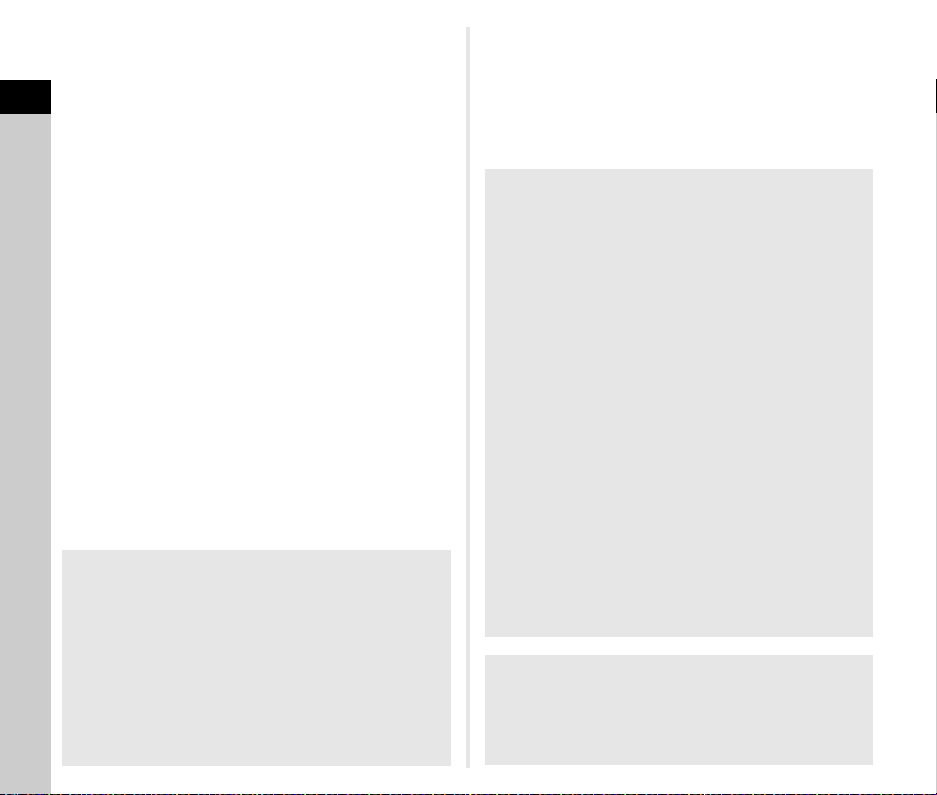
Operating Environment for USB Connection and
Provided Software ..................................................... 130
Index ..................................................................131
Care to be Taken During Handling .................. 135
WARRANTY POLICY ........................................138
Contents
Regarding copyrights
Images taken with this camera that are for anything other
than personal enjoyment cannot be used without permission
according to the rights as specified in the Copyright Act.
Please take care, as there are cases where limitations are
placed on taking images even for personal enjoyment during
demonstrations, performances or of items on display.
Images taken with the purpose of obtaining copyrights also
cannot be used outside the scope of use of the copyright as
laid out in the Copyright Act, and care should be taken here
also.
6
To users of this camera
• Do not use or store this camera in the vicinity of equipment
that generates strong electromagnetic radiation or
magnetic fields. Strong static charges or the magnetic
fields produced by equipment such as radio transmitters
could interfere with the monitor, damage the stored data,
or affect the camera’s internal circuitry and cause camera
misoperation.
• The liquid crystal panel used for the monitor is
manufactured using extremely high precision technology.
Although the level of functioning pixels is 99.99% or better,
you should be aware that 0.01% or fewer of the pixels may
not light up or may light up when they should not.
However, this has no effect on the recorded image.
• The Shake Reduction (SR) mechanism of this camera
uses the PENTAX original technology and moves the
image sensor to an appropriate position at high speed with
a magnetic force, which reduces image blurring caused by
camera motion. A rattling sound is made when the camera
is shaken, for example, by changing its orientation, but this
is not a malfunction.
• In this manual, the generic term “computer(s)” refers to
either a Windows
• In this manual, the term “battery(ies)” refers to any type of
batteries used for this camera and its accessories.
Regarding User Registration
In order to better serve you, we request that you complete
the user registration which can be found on our website.
Thank you for your cooperation.
®
PC or a Mac.
http://www.ricoh-imaging.com/registration/
Page 9
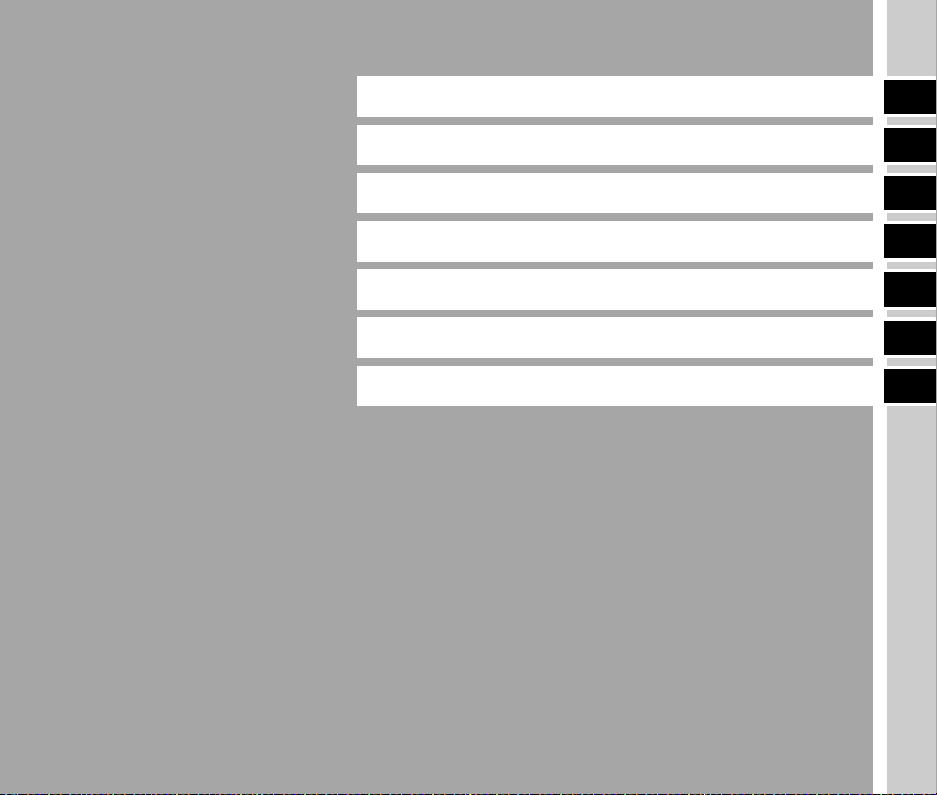
Introducing the K-3 Mark III
1
Getting Started
Taking Images
Playback Functions
Sharing Images
Changing the Settings
Appendix
2
3
4
5
6
7
7
Page 10
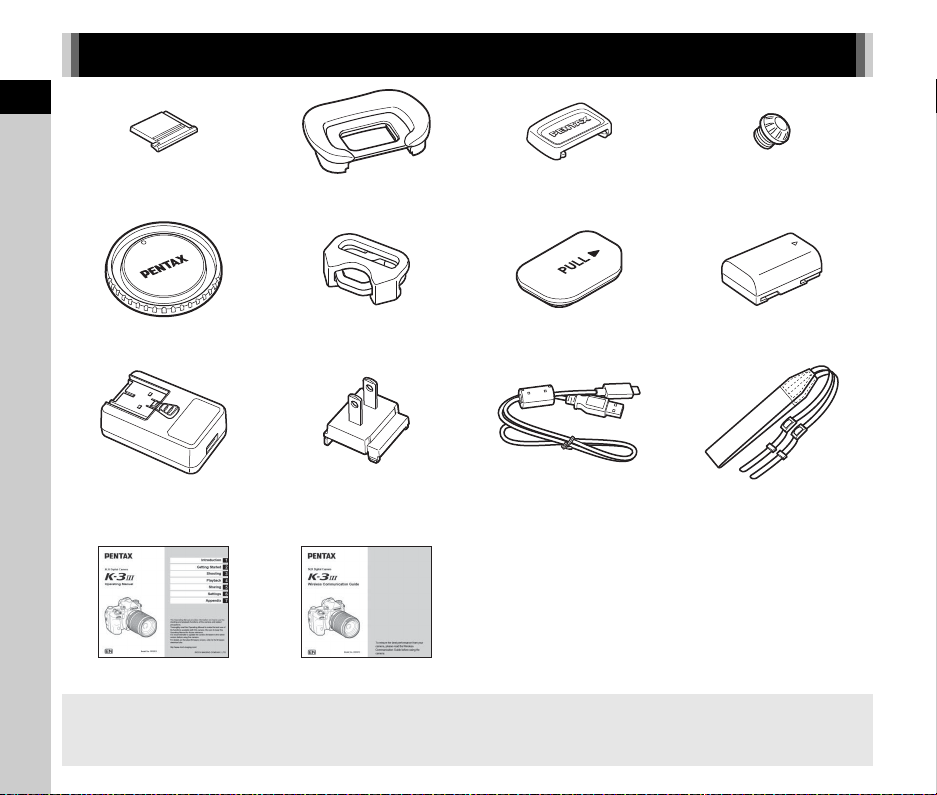
1
Introduction
Checking the Contents of the Package
Hot shoe cover FK
(Installed on the camera)
Body mount cap K II
(Installed on the camera)
USB power adapter
AC-U1 or AC-U2*
*
Differs depending on the region.
Operating Manual (this manual) Wireless Communication Guide
Lenses You Can Use
Lenses that can be used with this camera are D FA, DA, DA L, FA, and FA J lenses and lenses that have an 9 (Auto) position
on the aperture ring. To use any other lens or accessory, see p.116.
8
(Installed on the camera)
Triangular ring and protective cover
(Installed on the camera)
Power plug USB cable
Eyecup F
U
ME viewfinder cap Sync socket 2P cap
Battery grip terminal cover
(Installed on the camera)
I-USB166
(Installed on the camera)
Rechargeable lithium-ion
battery D-LI90
Strap
O-ST162
Page 11

Names and Functions of the Working Parts
Card access lamp
LCD panel
Terminal cover
Cable switch terminal
Self-timer lamp/Remote control receiver
Diopter adjustment dial
Microphone terminal
Image plane indicator
Viewfinder
Monitor
Dual card slot for SD Memory Cards
Dial indicator
Eye sensor
Self-timer lamp/Remote control receiver
AF coupler
Mirror
Lens unlock button
Lens information contacts
Strap lug
Hot shoe
Lens mount index
Microphone
X-sync socket
AF assist light
Speaker
Headphone terminal
Tripod socket
Battery cover
Battery cover unlock knob
Battery grip contacts
USB terminal (USB Type-C)
HDMI® terminal (Type D)
Microphone
1
Introduction
9
Page 12

Operating Controls
2
g
d
i
j
m
o
0
9
h
n
8
4
3
b
a
5
1
f
e
k
c
l
6
p
q
7
1
Introduction
1
Still image/Live View/Movie selector dial (A/K/B dial)
Switches between shooting with the viewfinder in the A
(still image) mode, shooting with Live View in the A mode,
10
and shooting in the B (movie) mode. (p.44)
2 Smart Function button (U)
Press to select the function set with the Smart Function and
change settings for the selected function. (p.19)
3 ISO button (N)
Press to change the ISO sensitivity. (p.57)
4 Shutter release button (0)
Press to capture images. (p.45)
In the playback mode, press halfway to switch to the capture
mode.
5 Main switch
Turns the power on or off, or activates the preview function.
(p.42, p.65)
6 Front e-dial (Q)
Changes the values for camera settings such as exposure.
(p.51)
You can change the menu type when a menu screen is
displayed. (p.20)
In the playback mode, use this dial to select a different
image.
7 EV Compensation button (J)
Press to change the exposure compensation value. (p.54)
8 Mode dial lock button
Press to allow the mode dial to be turned. (p.44)
9 Mode dial
Changes the capture mode. (p.49)
0 Mode dial lock release lever
Use this lever to release the mode dial lock to operate the
mode dial without pressing the mode dial lock button. (p.45)
a Shake Reduction button (5)
Changes the Shake Reduction function. (p.83)
b RAW button (O)
Temporarily changes the file format. (p.103)
c AF Mode button (b)
Press to change the AF mode or the AF active area. (p.60)
d Focus method switch
Changes the focus method. (p.59)
e AE Metering/Delete button (2/L)
Press to change the metering mode. (p.59)
In the playback mode, press to delete images. (p.47)
Page 13
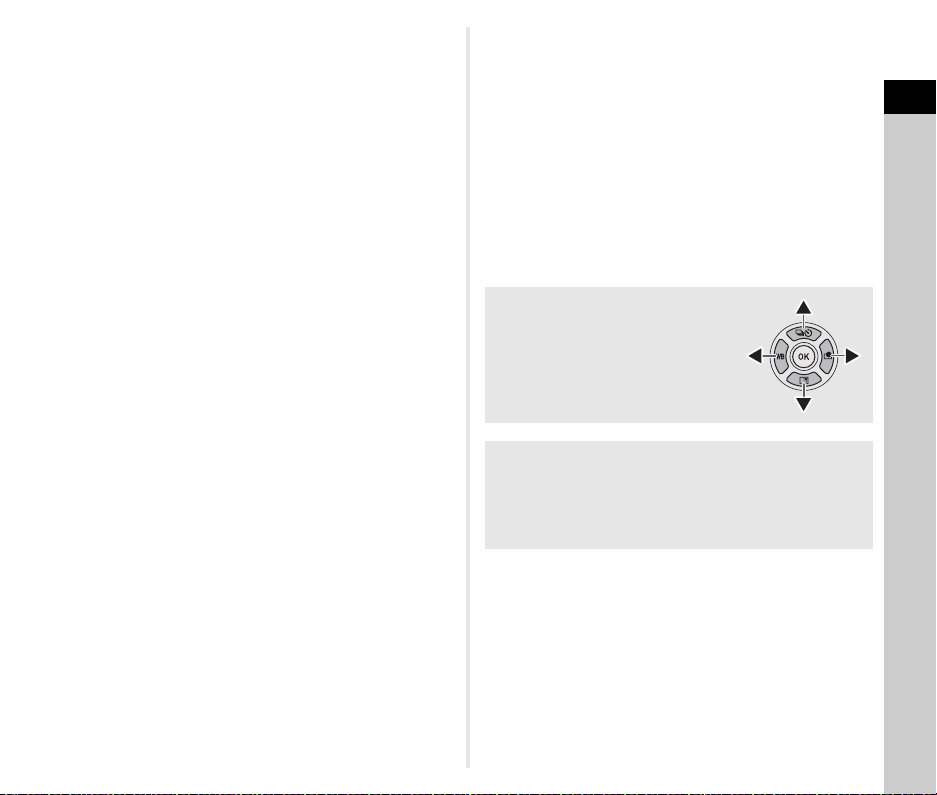
f Operation lock button (7)
Temporarily disables button operations to prevent
misoperation. (p.46)
g Green button (M)
Resets the value being adjusted.
Switches to ISO Auto when adjusting the ISO sensitivity.
In the playback mode, press this button to switch between
the memory cards inserted in the two slots, SD1 and SD2.
(p.47)
h Playback button (3)
Switches to the playback mode. (p.47) Press the button
again to switch to the capture mode.
i Smart Function dial (V)
Change settings for the function selected with the Smart
Function. (p.19)
j AE Lock button (H)
Locks the exposure value before shooting.
In the playback mode, press this button to display the
playback function selection screen. (p.85)
k AF button (I)
Available for adjusting focus, instead of pressing 0
halfway. (p.59)
l Rear e-dial (R)
Changes the values for camera settings such as exposure.
(p.51)
Changes the menu items when a menu screen is displayed.
(p.20)
You can change camera settings when the control panel is
displayed. (p.20)
In the playback mode, use this dial to magnify the image or
display multiple images at the same time. (p.47, p.85)
m AF point selector lever (6)
Changes the AF point. (p.60) The AF point can be moved
up, down, left, right, and diagonally.
When an image is magnified during shooting with Live View
or in the playback mode, use this lever to move the display
area. Push the lever in to return the display area to the
center of the image. (p.46, p.47)
n Four-way controller (ABCD)
Displays the setting screen for [Drive Mode], [Outdoor View
Setting], [White Balance], or [Custom Image]. (p.18)
When a menu or the control panel is displayed, use this
controller to move the cursor or change the item to set.
o OK button (E)
When a menu or the control panel is displayed, press this
button to confirm the selected item.
p MENU button (F)
Displays a menu. Press this button while the menu is
displayed to return to the previous screen. (p.20)
q INFO button (G)
Changes the style of the display on the monitor. (p.13, p.14)
About the Four-way Controller
In this manual, each button of the fourway controller is indicated as shown in
the illustration on the right.
Customization of Operating Controls
For some buttons, you can change the button function to
another one. (p.102)
This manual describes the camera operation based on the
default function assignment.
1
Introduction
11
Page 14

Display Indicators
10 :1 010:10
1/1/
250250
160 01600
FF
5.65.6
SR
35
111054321
12 13
1512
12 17
26
29
2827
22252120
23
31
32 33
30
1612
1412
18 19
34
24
9876
01 /0 1 /2 02 101/01/2021
99 999999
99 999999
1/40 01/400 F5. 6F5.6 1600
35
111053242728 3261
2
21
36
3940
37
38
131614 15
17
333234
9876
99 999999
99 999999
1
Monitor
Introduction
Capture Mode
With this camera, you can take images while looking through
the viewfinder or while viewing the image on the monitor.
When using the viewfinder, you can take images while checking
the status screen displayed on the monitor and looking through
the viewfinder. (p.44) When not using the viewfinder, you can
take images while viewing the Live View image displayed on the
monitor. (p.46)
The camera is in the “standby mode” when it is ready to shoot,
such as when the status screen or Live View image is displayed.
Standby Mode
The settings for shooting are displayed.
Status Screen
Live View
1 Capture mode (p.49) 17 EV bar scale
2 AE Lock 18 Focus method (p.59)
3 Clarity (p.83)/Skin Tone
(p.83)/Digital Filter
(p.79)/HDR Capture
(p.81)/Pixel Shift
Resolution (p.82)
4 GPS positioning status
(p.121)
5 Bluetooth
®
communication
6 Wireless LAN
communication
19 Hold AF Status (p.61)
20 Operation guide for 5
21 Operation guide for 7
22 Operation guide for 3
23 Operation guide for O
24 Operation guide for 2
25 Operation guide for H
26 Drive Mode (p.66)
27 White Balance (p.74)
28 Custom Image (p.78)
29 Outdoor View Setting
7 Flash Mode (p.77) 30 Focusing area (AF point)
8 Anti-Aliasing Filter
(p.60)
Simulator (p.82) 31 Date and time/Operation
9 AE Metering (p.59)
10 Shake Reduction (p.83)/
Auto Horizon Correction
(p.84)
guide
32 Electronic level (p.18)
33 File Format (p.48)
34 Image storage capacity
11 Battery level 35 Card slot number
12 E-dial guide 36 Warning Display (p.110)
13 Shutter speed 37 Temperature warning
14 Aperture value 38 Histogram
15 ISO Sensitivity (p.57) 39 JPEG Recorded Pixels
16 Operation guide for
(p.48)
Smart Function (p.19) 40 Crop (p.48)
t Memo
•
In [Monitor Display] of the E4 menu, you can change the
display settings of the status screen and Live View. (p.108)
• You can change the display color set in “Initial Settings” (p.42)
in [Color Settings] of [Monitor Display] in the E4 menu.
(p.108)
12
Page 15
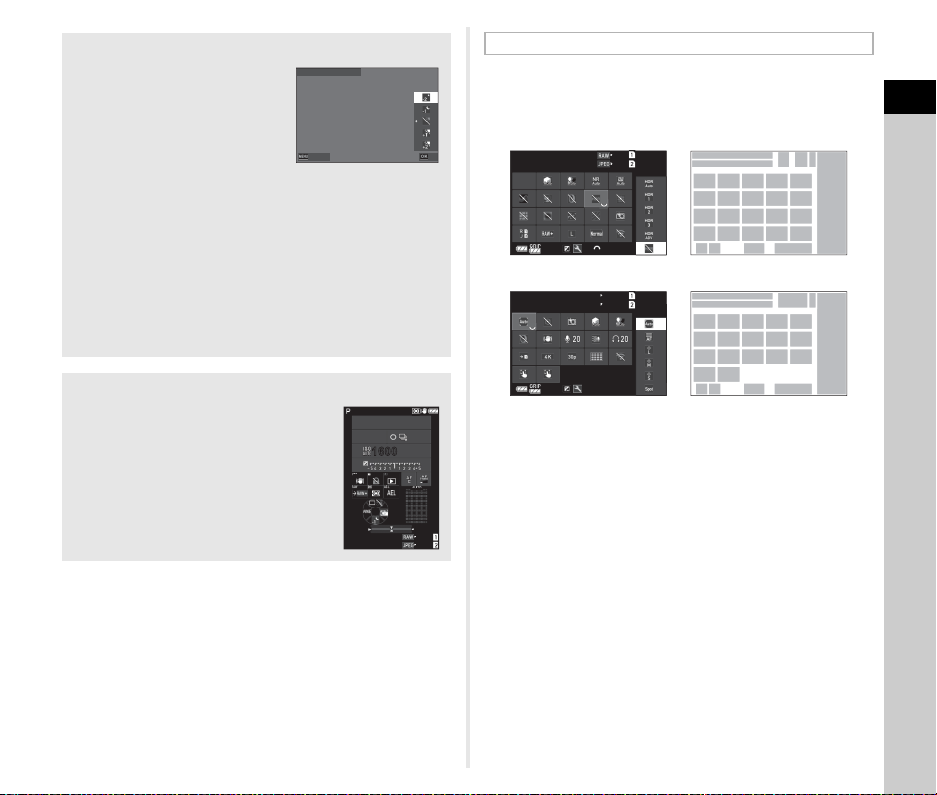
Outdoor View Setting
Cancel
OK
10 :1 0
1/
250
F
5.6
01 /0 1/ 20 21
99 99
99 99
9999
9999
9:59′59″
9:59′59″
B Mode
A Mode
Adjusting the Monitor Brightness
If the monitor display is difficult to
Outdoor View Setting
see when you take images
outdoors or in other situations,
adjust the brightness of the
monitor in [Outdoor View Setting]
of the D2 menu. By default,
Cancel
[Outdoor View Setting] is
assigned to B. (p.102)
Also, when shooing in a dark place for a long period of time,
you can prevent eyes dazzling in dark places by using [Night
Vision Display] of the D2 menu.
In addition, you can set [Brightness], [Saturation], [Adjust:
Blue-Amber], and [Adjust: Green-Magenta] in [Monitor
Adjustment] of the D2 menu. [Brightness] can also be
adjusted automatically. (By default, [Brightness] is adjusted
automatically.) (p.109)
When the Camera is Held Vertically
When the camera is rotated to the vertical
position, the status screen is displayed
vertically.
To not display the status screen vertically,
change the display rotation setting in
1/
250
5.6
F
1600
SR
[Status Screen] of [Monitor Display] in the
E4 menu. (p.108)
9999
9999
01/01/2021
10:10
Control Panel
Press G in the standby mode to display the “control panel”
and change settings.
The following functions are displayed with the default setting.
OK
HDR Capture
O
ISO AUTO MAX
6400
AF Active Area
Auto Area
±1.0EV
9:59′59″
9:59′59″
9999
9999
1
2
678910
11 12 13 14 15
16 17 18 19 20
21 22 23 24 25
27
1
2
31 32 20 7 8
13 33 34 35 36
21 23 37 38 25
39 40
27
1 Function name 14 HDR Capture (p.81)
2 Setting 15 Pixel Shift Resolution
3 File Format (p.48)
4 Number of recordable
still images/Movie
recordable time
(p.82)
16 Distortion Correction
(p.81)
17 Peripheral Illumination
Correction (p.81)5 Card slot number
6 ISO Auto Upper Limit
(p.57)
18 ASTROTRACER (p.121)
19 Anti-Aliasing Filter
Simulator (p.82)7 Highlight Correction
(p.80)
8 Shadow Correction
(p.80)
9 Slow Shutter Speed
Noise Reduction (p.52)
10 High-ISO Noise
Reduction (p.58)
20 AF Assist Light (p.60)
21 Memory Card Options
(p.48)
22 File Format (p.48)
23 JPEG Recorded Pixels
(p.48)/Movie Recorded
Pixels (p.49)
11 Clarity (p.83) 24 Program Line (p.52)
12 Skin Tone (p.83) 25 Wireless LAN Setting
13 Digital Filter (p.79) 26 List of setting options
1
Introduction
43
5
26
302928
4
5
26
302928
13
Page 16
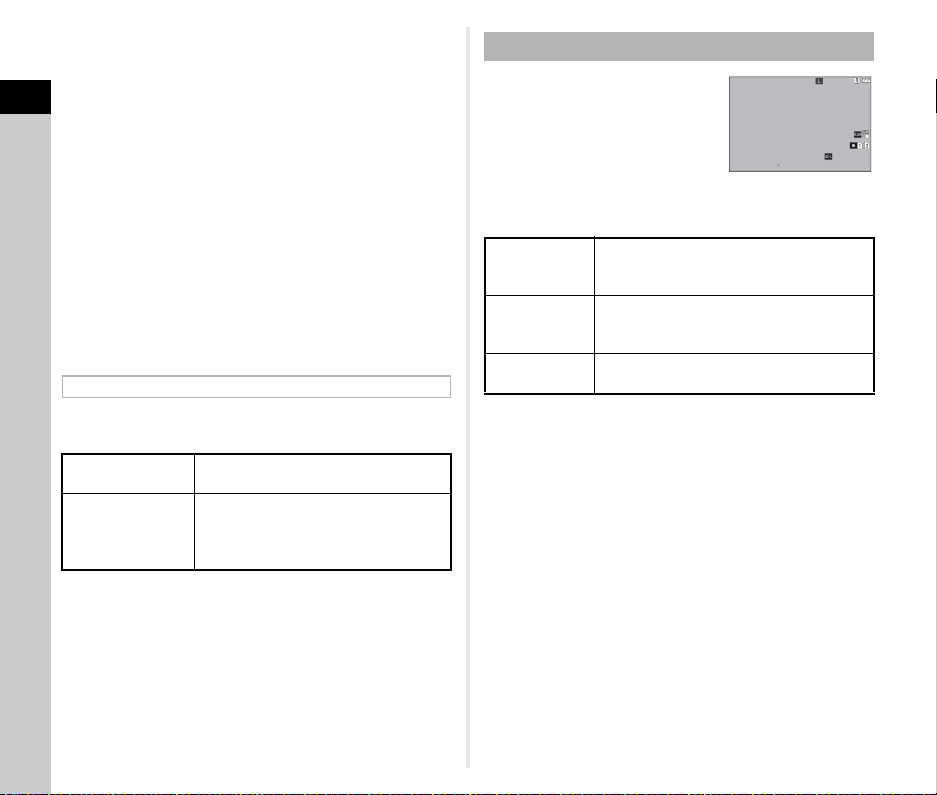
27 Camera battery level 35 Wind Noise Reduction
10:00
1/1
EV 0.0
1/100
F5.6
200
100-0001
01/01/2021
Manage Image
28 Battery grip battery level
(when D-BG8 is
1
Introduction
attached)
29 Operation guide for the
control panel
customization (p.106)
30 Parameter
(p.49)
36 Headphone Volume
(p.49)
37 Framerate (p.49)
38 Grid Style
39 Live View Shooting
Touch AF (p.51)
31 AF Active Area (p.63) 40 Movie Recording Touch
32 Focus Peaking (p.64)
AF (p.55)
33 Shake Reduction (p.83)
34 Recording Sound Level
(p.49)
t Memo
• Refer to “Using the Control Panel” (p.20) for how to use the
control panel.
• The functions displayed on the control panel can be changed
in [Control Panel] of the E5 menu. (p.106)
Changing the Shooting Information Display
The shooting information display changes each time G is
pressed in the standby mode.
When shooting
with the viewfinder
Status Screen Control Panel
Display Off Status Screen
Standard Information Display Control
When shooting
with Live View
Panel Simplified Information Display
No Information Display Standard
Information Display
t Memo
• The information displayed on Live View can be customized in
[Live View] of [Monitor Display] in the E4 menu. (p.108)
Playback Mode
The captured image and shooting
01/01/2021
100-0001
10:00
information are displayed in the single
image display of the playback mode.
Manage Image
1/100
EV 0.0
F5.6
200
Press G to change the type of information displayed in the
single image display.
Standard
Information
Display
Detailed
Information
Display
No Information
Display
Captured image, file format, JPEG recorded
pixels, exposure parameters, and operation
guide indicators are displayed.
Detailed information on how and when the
image was taken is displayed. (p.15)
Only the captured image is displayed.
t Memo
• The playback information display can be set in [Playback Info
Display] of [Monitor Display] in the E4 menu. (p.108)
• When the camera is turned off and on again and enters the
playback mode, an image is displayed in the single image
display with the information displayed last. If [Playback Info
Display] is set to Y (Off) in [Memory] of the E5 menu, the
Standard Information Display always appears first when the
camera is turned on. Also, if [Image for Playback] is set to Z
(On) in [Memory], the last image played back is displayed first
next time. (p.111)
1/1
14
Page 17

Detailed Information Display
100-000110:3010:30
10:3010:30
10:3010:30
EV+0.7EV+0.7
1
8
9
10
11
12
13 14
20
28
31
23 24
3029
25
35 36 3733 34
38 39
40 41
4232
27
45 46 47 48 49
26
21 22 43
44
15 16 17 18 19
23 4 5 6 7
1
8
9
11
13 14
28
20
232925
38 39
42
45 46 47 48 49
51 43
44
50 17
23 4 5 6 7
1
8
9
10
11
12
55 56
57 58
45 46 47 48 49
52
54
53
54
23 4 5 6 7
BA
EE
NN
01/01/2 02101/01/2021
01/01/2 02101/01/2021
01/01/2 02101/01/2021
+0.3+0.3
+1.0EV+1.0EV
RR
+200%+200%
GG
+20%+20%
BB
0%0%
1000.0mm1000.0mm
9999999999 00:00′23″00:00′23″
6192x41286192x4128
00
00
00
00
00
00
00
100-0001100-0001
100-0001100-0001
RR +200%+200%
GG
+20%+20%
BB
0%0%
1000.0mm1000.0mm
99′59″99′59″
1/4001/400 F5.6F5.6 160 01600 EV +0.7EV+0.7
00
00
00
00
00
00
00
9999/99 999999/9999
1/4001/400 F5.6F5.6 160 01600 EV +0.7EV+0.7 9999/9 9999999/9999
1234567890ABCDEF1234567890ABCDEF
1234567890ABCDEF1234567890ABCDEF
1234567890ABCDEF1234567890ABCDEF
1234567890ABCDEF1234567890ABCDEF
10:30:0 010:30:00
359°359
°
9999m9999m
1/4001/400 F5.6F5.6 160 01600 9999/99 999999/9999
59.999′59.999′
5
9.999′59.999′
179°179
°
89°89
°
01/01/2 02101/01/2021
Still Images
Movies
Page 2
1 Shooting date and time 9 Image transfer status
Bluetooth® communication
2
3 Wireless LAN
communication
4 File Format, JPEG
Recorded Pixels (p.48)/
Movie Recorded Pixels
(p.49)
5 Folder number-File
number (p.111)
7 Battery level 18 JPEG Recorded Pixels
8 Protect (p.89)
(p.90)
10
Store Location Information
11 Captured image
12 Image edit
13 Capture mode (p.49)
14 AE Metering (p.59)
15 Flash Mode (p.77)
16 Crop (p.48)
17 JPEG Quality (p.48)/
Framerate (p.49)6 Card slot number in use
(p.48)
19 Color Space (p.48)
20 Drive Mode (p.66) 36
21 Number of shots for
Interval Shooting/Interval
Composite (p.71)
22
Total shooting time for
Interval Composite (p.72)
Diffraction Correction (p.81)
37 Color Fringe Correction
(p.92)
Highlight Correction (p.80)
38
39
Shadow Correction (p.80)
40 Slow Shutter Speed
Noise Reduction (p.52)23 White Balance (p.74)
24 Anti-Aliasing Filter
Simulator (p.82)
25 Digital Filter (p.79) 42
41 High-ISO Noise
Reduction (p.58)
RGB value for Filter Effect
26 Brightness histogram 43 Custom Image (p.78)
27 RGB histogram 44
28 Shake Reduction (p.83)/
Auto Horizon Correction
(p.84)
Custom Image parameters
45 Shutter speed
46 Aperture value
47 ISO Sensitivity (p.57)
29 Lens focal length 48 EV Compensation (p.54)
30 HDR Capture (p.81)/
Pixel Shift Resolution
(p.82)/Clarity (p.83)/Skin
Tone (p.83)
31 Focus method (p.59)
32 Focusing area (AF point)
(p.60)
33 Distortion Correction
(p.81)
34 Peripheral Illumination
Correction (p.81)
35 Lateral Chromatic
Aberration Adjustment
49 Number of images
50 Recording Sound Level
(p.49)
51 Length of time of the
recorded movie
52 Photographer (p.114)
53 Copyright Holder (p.114)
54
Tampered image warning
55 Altitude
56 Lens direction
57 Latitude/Longitude
58 Universal Coordinated
Time
(p.81)
Using the Touch Panel
You can use the touch panel to select functions, set the AF
point for shooting, and perform other operations. (p.51)
When not using the touch panel
function, set [Monitor Touch
Operation] to [Off] in the E3
Monitor Touch Operation
On
O
menu.
CancelCancel OKOK
1
Introduction
15
Page 18
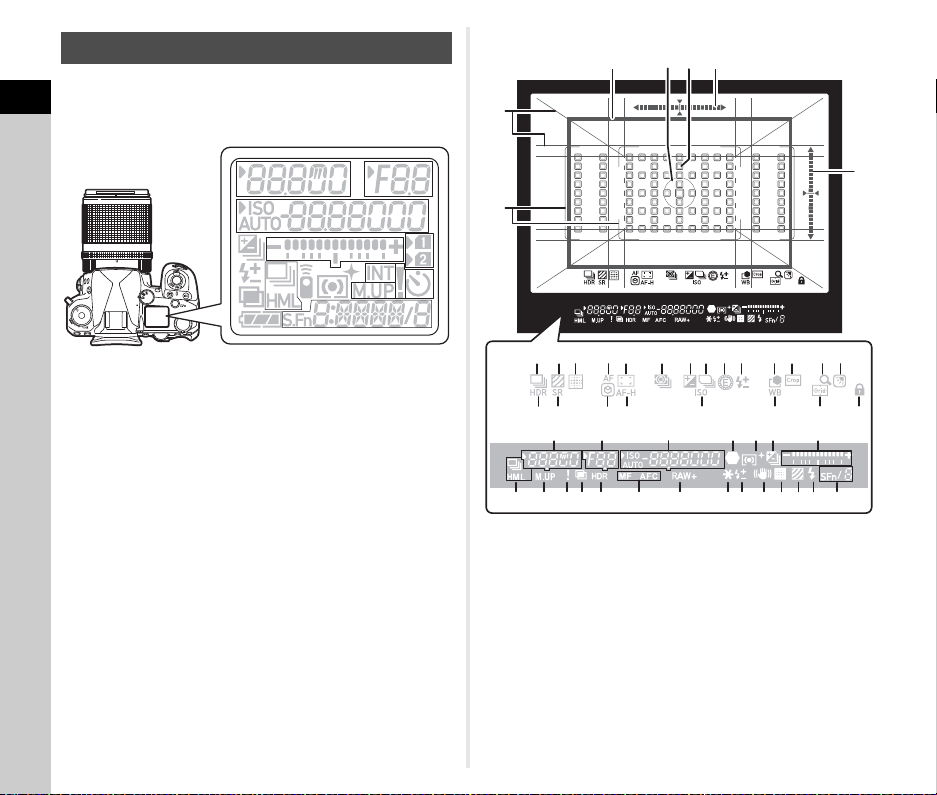
LCD Panel and Viewfinder
1
2
3
5
4
7
8
16
17
10
11
13
12
15
6
9
14
The shooting information such as the exposure value is
displayed on the LCD panel and in the viewfinder.
1
Introduction
LCD Panel
Viewfinder Display
28
31
32
29
27
16
1
3
4
7
U3
U2
5
U1
U
O
T
X
AU
P
B
S
v
TAv
M
T
Av
v
8
16
5
11
10
9
17
12
13
14
2
30
6
15
33
34 35 36 37 38 39 40 41 43 44 45 4642
27
49 5047 48 51 52 53 54
1 2 3 41118 5
12 14 89 19 20 21
1 Shutter speed/
Remaining processing
time for Slow Shutter
Speed Noise Reduction
(p.52)/AF Mode (p.60)/
Number of shots for
Bracketing (p.67)
2 Aperture value 9 Continuous Shooting
3 ISO Sensitivity (p.57)/
Exposure compensation
value/Image storage
capacity/AF Active Area
(p.60)
22
23 24 2625
7 17
4 EV Compensation
(p.54)/Bracketing (p.67)
5 EV bar scale
6 Card slot number
7 Flash Exposure
Compensation (p.77)
8 Multi-exposure (p.70)
(p.67)
10 Remote Control (p.73)
11 AE Metering (p.59)
12 Mirror Up
13 Interval Shooting (p.71)
Page 19
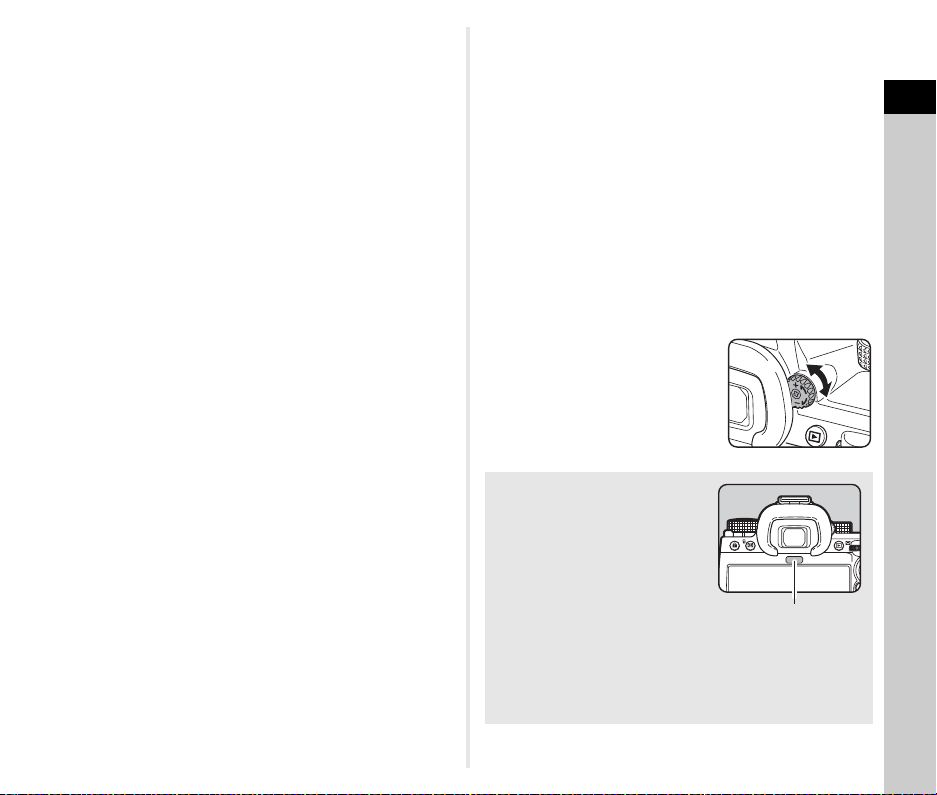
14 Warning Display (p.110) 35 Pixel Shift Resolution
Eye sensor
15 Self-timer (p.73)
16 Battery level 36 AF Mode (p.60)
17 Smart Function (p.19) 37 AF Active Area (p.60)
18 Focus indicator 38 AE Metering (p.59)
19 HDR Capture (p.81) 39 EV Compensation (p.54)
20 Focus method (p.59) 40 Program Line (p.52)
21 File Format (p.48) 41 E-Dial
22 AE Lock 42 Flash Exposure
23 Shake Reduction (p.83)
24 Pixel Shift Resolution
(p.82)
25 Anti-Aliasing Filter
Simulator (p.82)
27 Electronic level 47 HDR Capture (p.81)
28 Grid display (p.107) 48 Shake Reduction (p.83)
29 Cropping frame (p.48) 49 Focus Peaking (p.64)
30 AF Frame (p.45) 50 Hold AF Status (p.61)
31 Spot Metering Frame
(p.59)
32 AF point (p.60) 53 Grid Guide
33 Drive (p.66) 54 Operation Control Lock
34 Anti-Aliasing Filter
Simulator (p.82)
(p.82)
Compensation
43 Custom Image (p.78)
44 Crop (p.48)
45 Zoom Review
46 Outdoor View Setting
(p.13)26 Flash indicator (p.77)
51 ISO Sensitivity (p.57)
52 White Balance (p.74)
(p.46)
t Memo
• The LCD panel illumination and the viewfinder display can be
changed in [LCD Panel] of the E4 menu and [Viewfinder
Display] of the E4 menu, respectively. (p.108, p.107)
• No. 1 to 26 for the viewfinder display are the outside-field-ofview information. The outside-field-of-view information is
displayed in the viewfinder when 0 is pressed halfway,
or during the meter operating time (default setting: 10
seconds). To not display the outside-field-of-view information,
change the [Info Display Outside FOV] setting in [Viewfinder
Display] of the E4 menu. You can change the meter
operating time in [Meter Operating Time] of the E5 menu.
(p.33)
• The functions currently enabled for the Smart Function and
their settings are displayed for No. 17 and No. 33 to 53. When
U is operated, the icons of registered functions appear,
and the icon of the currently selected function blinks. (p.19)
• You can adjust the viewfinder
image sharpness using the diopter
adjustment dial.
Eye Sensor
The eye sensor detects whether
the user is looking through the
viewfinder in the standby mode
while shooting with the viewfinder.
When the sensor detects the
user’s eye, the monitor backlight
turns off and the metering starts.
The setting can be changed in
[Eye Sensor] of the E4 menu. (p.107)
The eye sensor may operate when an object is brought close
to it or it is exposed to direct sunlight. It is also used for the
automatic brightness adjustment of the monitor. (p.109)
1
Introduction
17
Page 20
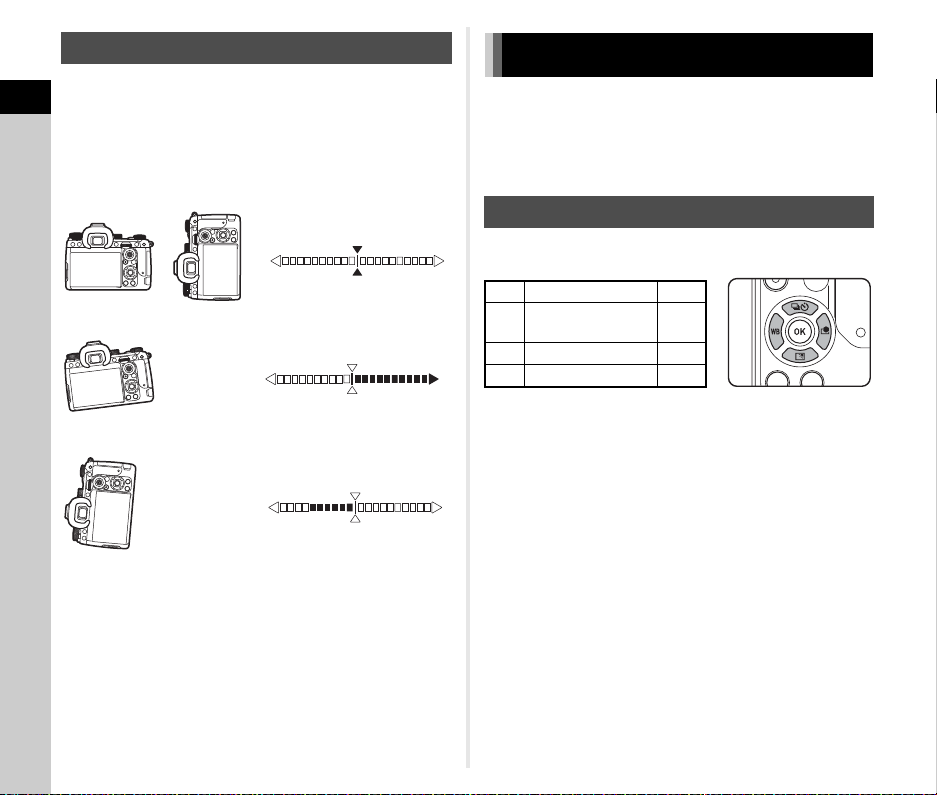
Electronic Level
When the camera is level (tilt: 0°)
When the camera is tilted downward to the left by more than 5°
When the camera is hel d vertically and tilted downward to the right by 3°
The electronic level is displayed on the status screen and Live
View and in the viewfinder to check whether the camera is tilted.
1
The horizontal scale shows the horizontal camera angle, and
Introduction
the vertical scale shows the vertical camera angle, in units of
0.5°.
Example of Viewfinder Display
t Memo
• For the electronic level displayed in the viewfinder, you can
hide the vertical camera angle by changing the [Electronic
Level Type] setting in [Viewfinder Display] of the E4 menu.
(p.107)
How to Change Function Settings
Most functions are set from the menus. Frequently used
functions can also be set by operating buttons, using the Smart
Function, or selecting on the control panel. The functions set
with the button operation, Smart Function, and control panel can
be customized.
Using the Direct Keys
Press ABCD in the standby mode.
By default, the following functions can be set.
A Drive Mode p.66
Outdoor View
B
Setting
C White Balance p.74
D Custom Image p.78
t Memo
• The functions of ABCD and other buttons such as O
can be changed in [Fx Button] of the E2 menu. (p.102)
p.13
18
Page 21
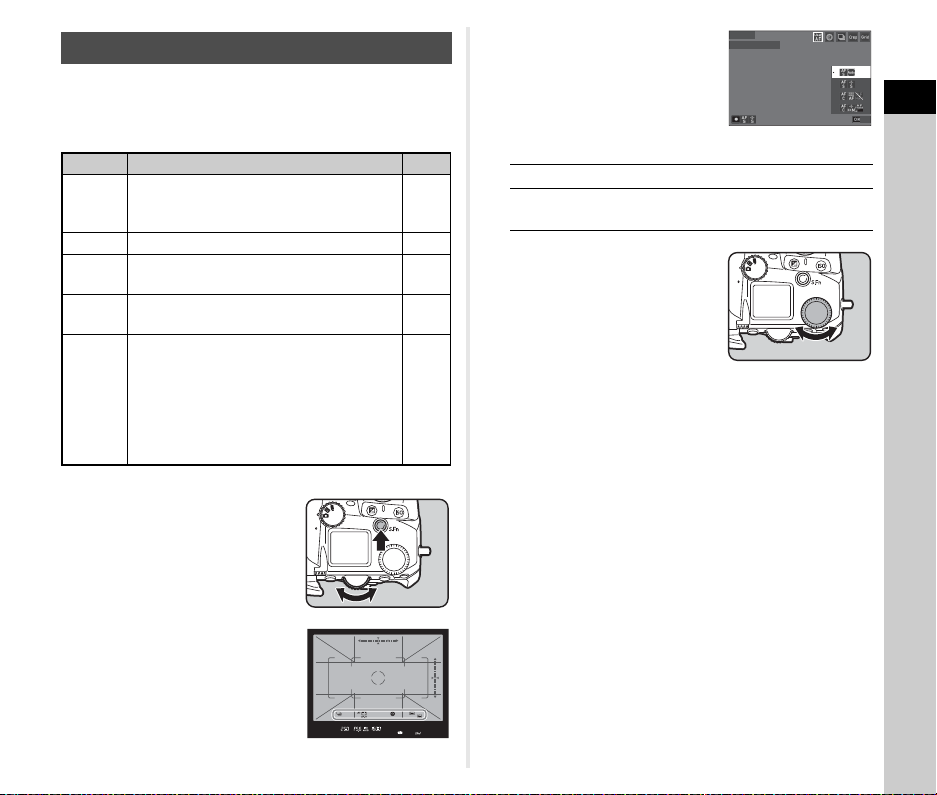
Using the Smart Function
OK
User AF
Current Settings
You can quickly change the settings for the five registered
functions while looking through the viewfinder or displaying the
Live View.
By default, the following functions can be set.
Function Setting Description Page
User AF
E-Dial Changes the exposure value. p.50
Drive
Crop
Grid
Guide
Switches between the settings of [AF
Mode], [AF Active Area], and [Hold AF
Status] specified in advance.
Switches between the drive modes of
[Drive] in [Drive Mode] specified in advance.
Switches between the settings of [Crop] in
the A5 menu.
Switches between the display patterns
specified in advance in [Viewfinder Screen]
of [Viewfinder Display] when shooting with
the viewfinder.
Changes the type of grid displayed on the
Live View screen when shooting with Live
View.
p.60
p.66
p.48
p.107
p.108
1 Press U , and then turn
R.
The function selection changes.
The operation guide is displayed
on the status screen and Live
View.
Available operations
U
M
Starts/ends changing the settings.
Resets the function setting to the default
setting.
User AF
Current Settings
2 Turn V.
The setting for the selected
function changes.
t Memo
• The functions set with the Smart Function can be changed in
[Smart Function] of the E2 menu. (p.106)
• The setting of the last selected function can be changed with
V in the standby mode.
1
OK
Introduction
The icons of the settable
functions appear in the viewfinder
and on the LCD panel.
The icon of the selected function
blinks.
19
Page 22

Using the Control Panel
9999
9999
9999
9999
The shooting functions can be set.
1
1 Press G in the standby mode.
Introduction
The control panel appears.
Using the Menus
Most functions can be set from the menus.
1 Press F.
The menu appears.
2 Use ABCD to select a
function.
3 Turn R to change the
setting.
ISO Auto Upper Limit
ISO AUTO MAX
6400
HDR Capture
O
ISO AUTO MAX
6400
±2.0EV
9999
9999
9999
9999
3200
6400
12800
25600
51200
102400
204800
409600
Available operations
Q Changes the parameter for the selected
function (when detailed settings can be
made).
E Displays the menu screen for the selected
function.
J
Customizes the control panel.
4 Press F.
The screen in the standby mode reappears.
t Memo
• The functions that can be selected vary depending on the
current camera settings.
• The functions displayed on the control panel can be changed
by pressing J on the screen of Step 2 or changing the
[Control Panel] setting in the E5 menu. (p.106)
2 Turn Q to switch the
menu type.
Focus Settings
AF with Viewfinder
AF with Live View
AF Assist Light
AE Metering
Face Priority AE
Link AE and AF Point
ISO Sensitivity Setting
A Still image setting menus (p.22)
B In B mode: Movie setting menus (p.25)
C Playback setting menus (p.27)
E Customization menus (p.28)
D Setup menus (p.34)
The menu type can also be switched by pressing C twice,
selecting the type with AB, and pressing D twice.
3 Use AB to select a function.
Each menu type includes one to eight menus.
Turn R to switch between menus.
4 Find a function to set and
press D.
The settings for the selected
function are displayed.
Monitor Touch Operation
Monitor Touch Operation
LV Shooting Touch AF
Movie Touch AF
Eye Sensor
Viewfinder Display
LCD Panel
Monitor Display
On
O
On
20
Page 23

5 Use AB to select a setting
and press E.
The screen of Step 4 reappears.
Press F to return to the
previous screen without changing
the setting.
Monitor Touch Operation
On
O
CancelCancel OKOK
6 Press F several times to return to previous
screens.
t Memo
• The menu displayed in Step 2 varies depending on the A/
K/B dial setting.
• When F is pressed, the last used menu screen appears
first. To display the most appropriate menu for the camera
settings at that time, set [Store Cursor Position] to [Off] in the
D2 menu.
• The changed settings remain even after the camera is turned
off. For some functions, you can set whether to keep the
changed settings in [Memory] of the E5 menu. (p.111)
• Each menu type can be restored to
the default settings in [Reset] of the
D8 menu.
Reset
Select items to reset.
Reset Item
Execute Reset
1
Introduction
21
Page 24
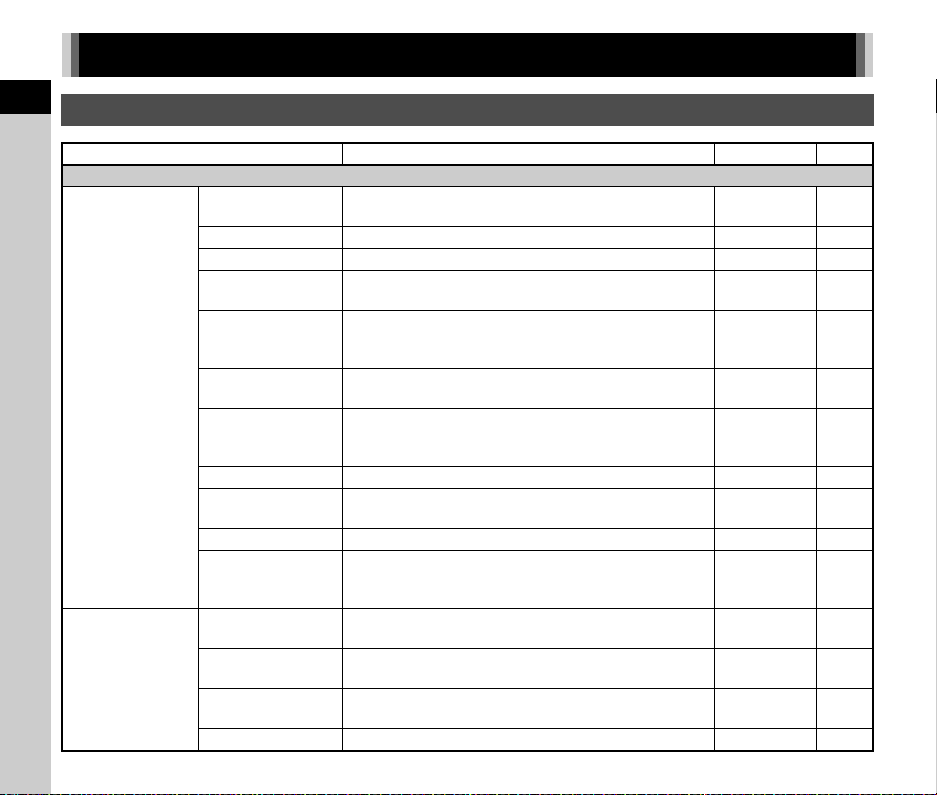
Menu List
1
A Still Image Setting Menus
Introduction
Item Function Default Setting Page
A1 Focus Settings
AF with Viewfinder
AF with Live View
22
AF Mode
AF Active Area Sets the AF point for shooting with the viewfinder. Auto Area p.60
AF Area Restriction Limits the range of selectable AF points. Off p.61
AF.S Setting
1st Frame Action in
AF.C
Action in AF.C Cont.
Hold AF Status
Action When AF Fails
AF Po in t Tra ckin g in
AF.C
Subject Recognition Prioritizes the recognized subject while autofocusing. On p.62
Catch-in Focus
AF Active Area
Focus Peaking
Contrast AF Options
Face Detection
Selects the autofocus method for shooting with the
viewfinder.
Sets the camera operation priority for when the autofocus
mode is set to [Single AF] and 0 is fully pressed.
Sets the camera operation priority for the first frame when
the autofocus mode is set to [Continuous AF] and 0
is fully pressed.
Sets the camera operation priority during the continuous
shooting when the autofocus mode is set to [Continuous AF].
Maintains the focus for a certain amount of time when the
subject happens to move out of the selected focusing area
after being focused during shooting with [Continuous AF].
Sets the camera operation for when autofocus fails. Drive Lens p.61
Sets the method for tracking AF points when the autofocus
mode is set to [Continuous AF].
Enables Catch-in Focus shooting when a manual focus lens
is attached. The shutter is released automatically when the
subject comes into focus.
Sets the AF active area (AF point) for shooting with Live
View.
Emphasizes the outline of the subject in focus and makes it
easier to check the focus.
Sets the camera operation priority for when 0 is fully
pressed.
Detects faces and performs autofocus for the detected faces.
Single AF p.60
Focus-priority p.61
Auto p.61
Auto p.61
Low p.61
Type 1 p.62
Off p.62
Auto Area p.63
Off p.64
Focus-priority p.64
On p.64
Page 25
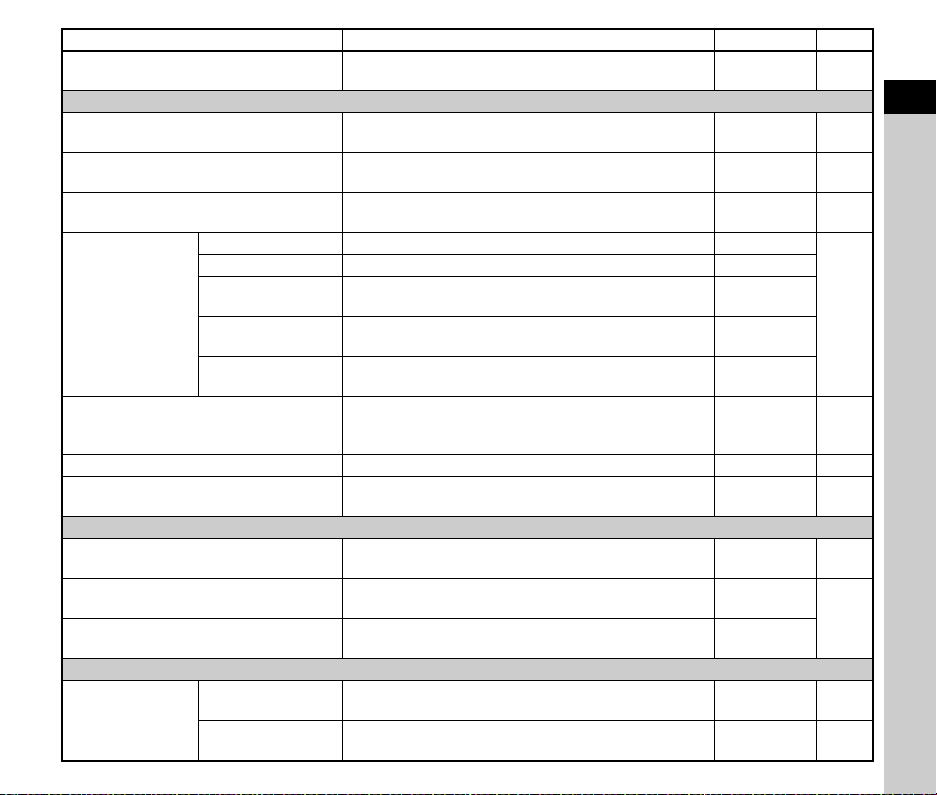
Item Function Default Setting Page
AF Assist Light
A2 Exposure Setting
AE Metering
Face Priority AE
Link AE and AF Point
ISO Auto Upper Limit
ISO Auto Lower Limit
ISO Sensitivity
Setting
Flash Mode Sets the flash mode.
Program Line Selects the Program Line setting. Standard p.52
Auto EV Compensation
A3 White Balance Settings
White Balance Sets the white balance according to the light source.
Auto Adjust. for Source
AWB in Tungsten Light
A4 Shooting Settings
Drive Mode
Min. Shutter Speed
Op.
ISO Auto with Min.
Speed
Minimum Shutter
Speed
Drive Selects the drive mode.
Timer/Remote
Control
Illuminates the assist light when autofocusing in dark
locations.
Selects the part of the sensor to use for measuring
brightness and determining the exposure.
Adjusts the exposure value by giving priority to the detected
faces when [AE Metering] is set to [Multi-segment].
Adjusts the exposure value according to the brightness of
the AF point.
Sets the ISO sensitivity upper limit for ISO Auto. 6400
Sets the ISO sensitivity lower limit for ISO Auto. 100
Sets whether to set the minimum shutter speed
automatically or manually.
Sets how to increase the sensitivity. Standard
Sets the shutter speed at which the ISO sensitivity is increased
when [Min. Shutter Speed Op.] is set to [Shutter Speed Control].
Automatically compensates the exposure when the correct
exposure cannot be achieved with the current settings.
Automatically fine-tunes the white balance when the light
source is specified for the white balance setting.
Sets the correction level for tungsten light when the white
balance is set to [Auto White Balance].
Sets whether to use the self-timer and remote control
functions.
On p.60
Multi-segment p.59
On p.59
Off p.59
Auto
1/125
Flash On or
Auto Flash
Discharge
Off p.51
Auto White
Balance
Off
High
Single Frame
Shooting
Off p.73
p.57
p.77
p.74
p.75
p.66
1
Introduction
23
Page 26
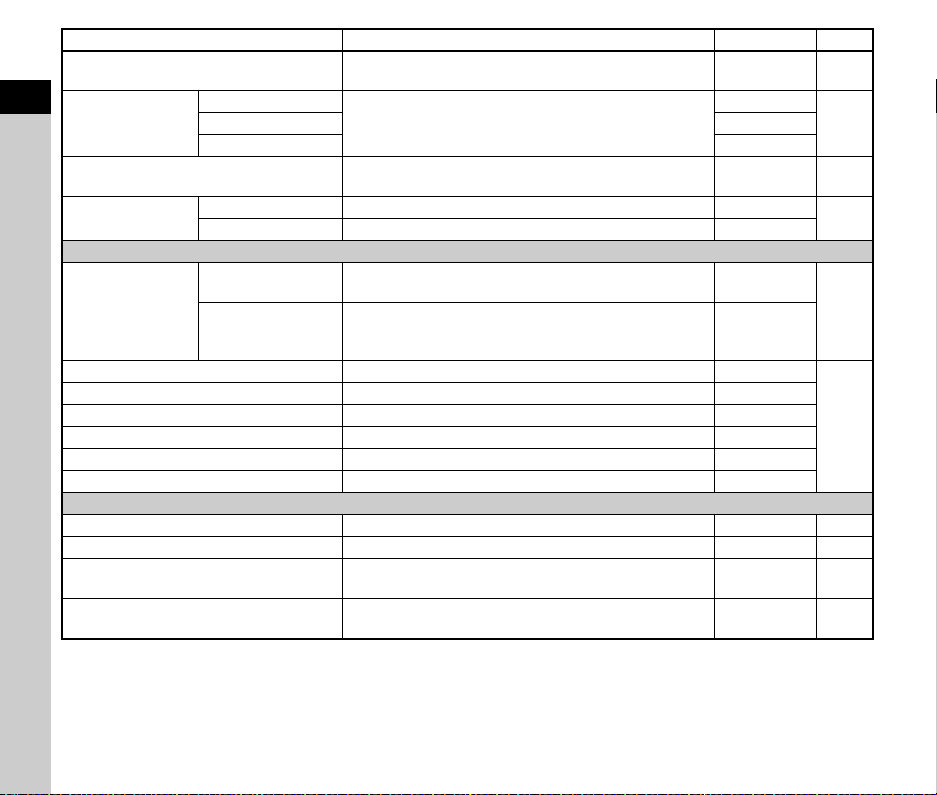
Item Function Default Setting Page
AA Filter Simulator
1
Introduction
HDR Capture
Pixel Shift Resolution
ASTROTRACER
A5 Image Capture Settings
Memory Card
Options
File Format Sets the file format of images.
Crop Sets the angle of view for shooting. Off
JPEG Recorded Pixels Sets the recording size of JPEG images.
JPEG Quality Sets the quality of JPEG images. Super Fine
RAW File Format Sets the RAW file format.
Color Space Sets the color space to use.
A6 Image Process Settings
Custom Image Sets the image finishing tone including color and contrast.
Digital Filter Applies a digital filter effect when taking images. Off p.79
Clarity
Skin Tone
HDR Capture
Auto Align On
ASTROTRACER Makes settings to track and capture celestial bodies. Off
Precise Calibration Performs a calibration. —
Memory Card
Options
Card Slot Sequence
Applies a low-pass filter effect using the Shake Reduction
mechanism.
Makes settings for high dynamic range shooting.
Merges multiple images and outputs a high-definition
image.
Sets the recording method for when two memory cards are
inserted.
Selects one of the memory cards inserted in the SD1 and
the SD2 slots to use when [Memory Card Options] is set to
[Sequential Use].
Changes the clarity of images using an image processing
function.
Enhances the skin tone of images using an image
processing function.
Sequential Use
Off p.82
Off
Off p.82
SD1
JPEG
q
PEF
sRGB
Bright
±0 p.83
Off p.83
p.81Bracket Value ±2.0EV
p.121
p.48
p.48
p.78
24
Page 27
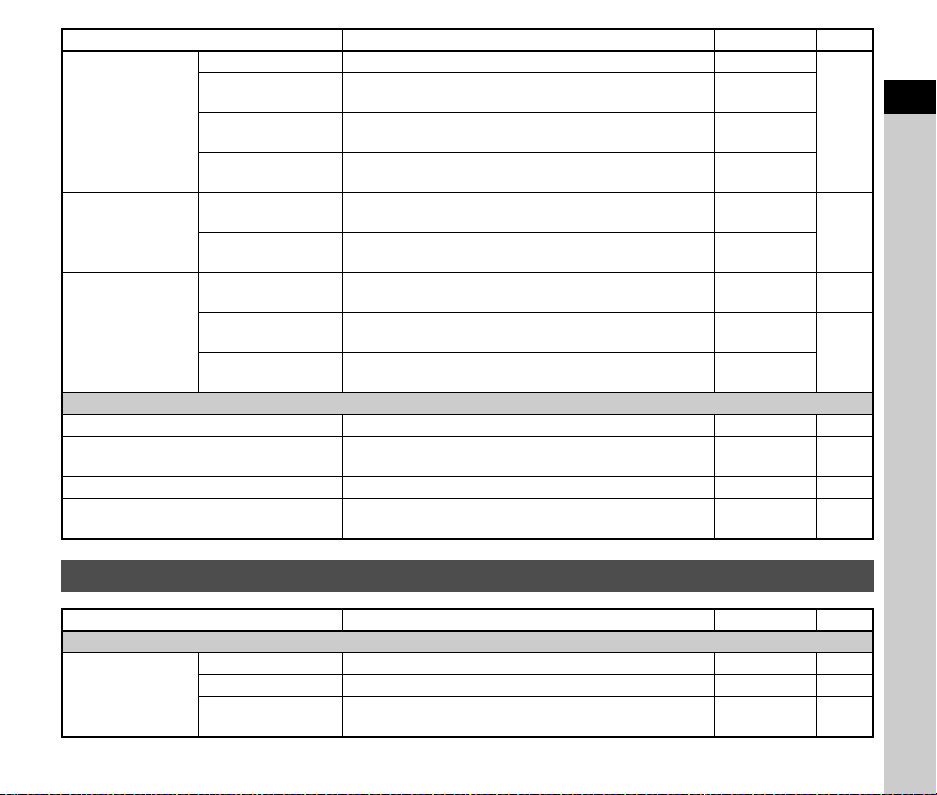
Item Function Default Setting Page
Distortion Correction
Peripheral Illumin.
Lens Correction
D-Range
Correction
Noise Reduction
A7 Shooting Assist
Shake Reduction
Auto Shake Reduction Off
Auto Horizon Correction Corrects horizontal tilt during still image shooting. Off p.84
Composition Adjustment
Corr.
Lat-Chromatic-Ab
Adj
Diffraction
Correction
Highlight Correction
Shadow Correction
Slow Shutter Speed NRSets the noise reduction setting when shooting with a slow
High-ISO Noise
Reduction
Custom Options
Reduces distortions occurring due to lens properties. Off
Reduces peripheral light fall-off occurring due to lens
properties.
Reduces lateral chromatic aberrations occurring due to lens
properties.
Corrects blur caused by diffraction when using a small
aperture.
Expands the dynamic range and prevents overexposed
areas from occurring.
Expands the dynamic range and prevents underexposed
areas from occurring.
shutter speed.
Sets the noise reduction setting when shooting with a high
ISO sensitivity.
Sets the noise reduction level for each ISO sensitivity
setting for [High-ISO Noise Reduction].
Activates the Shake Reduction function. Auto p.83
Automatically sets the Shake Reduction function to [Off]
when [Self-timer] or [Remote Control] is used.
Allows you to adjust the composition of your image using
the Shake Reduction mechanism.
Off
On
On
Auto
Auto
Auto p.52
Auto
Medium
Enable Auto
SR Off
Off p.84
p.81
p.80
p.58
p.83
B Movie Setting Menus
Item Function Default Setting Page
B1 Focus Settings
AF Active Area Sets the AF active area (AF point). Auto Area p.63
AF with Live View
Movie Mode AF Sets the autofocus operation in B mode. Continuous AF p.55
Focus Peaking
Emphasizes the outline of the subject in focus and makes it
easier to check the focus.
Off p.64
1
Introduction
25
Page 28
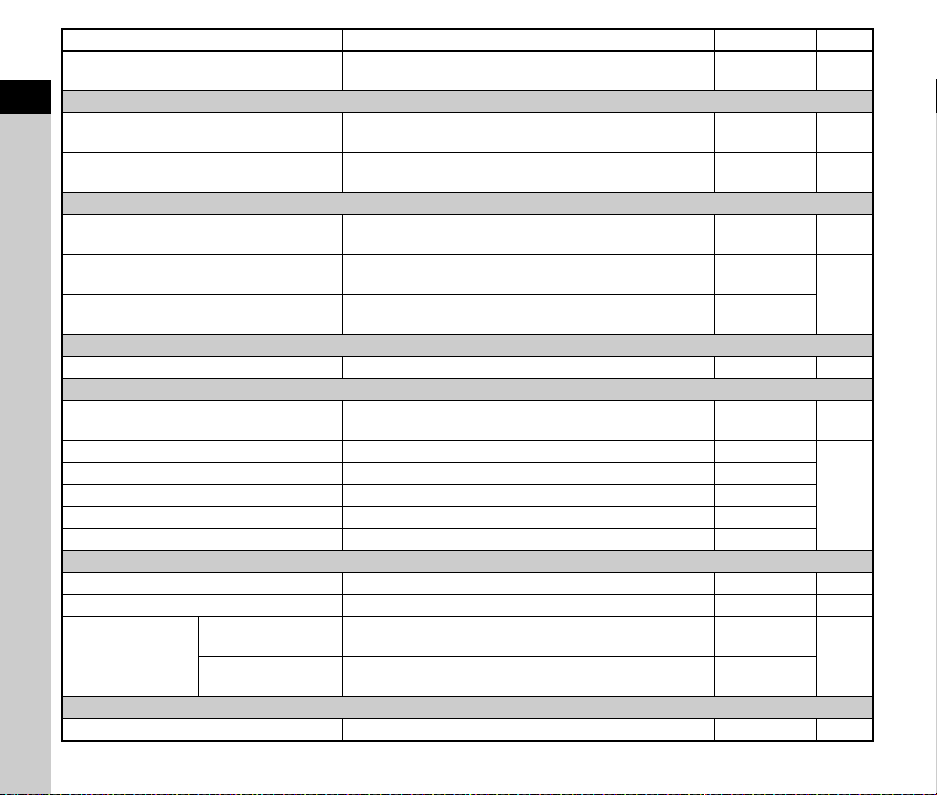
Item Function Default Setting Page
AF Assist Light
B2 Exposure Setting
1
Introduction
AE Metering
Link AE and AF Point
B3 White Balance Settings
White Balance Sets the white balance according to the light source.
Auto Adjust. for Source
AWB in Tungsten Light
B4 Shooting Settings
Remote Control Sets whether to use the remote control function. Off p.73
B5 Movie Capture Settings
Memory Card Options
Recorded Pixels Sets the number of recorded pixels of the movie. z
Framerate Sets the number of framerate of the movie. 30p
Recording Sound Level Sets the sound volume level for recording. Auto
Wind Noise Reduction Reduces wind noise. On
Headphone Volume Sets the sound volume when a headphone is connected. 20
B6 Image Process Settings
Custom Image Sets the image finishing tone including color and contrast. Bright p.78
Digital Filter Applies a digital filter effect when recording movies. Off p.79
D-Range
Correction
B7 Shooting Assist
Shake Reduction
Highlight Correction
Shadow Correction
Illuminates the assist light when autofocusing in dark
locations.
Selects the part of the sensor to use for measuring
brightness and determining the exposure.
Sets whether to link the exposure value and the AF point in
the focusing area.
Automatically fine-tunes the white balance when the light
source is specified.
Sets th e tun gs ten l ight colo r ton e whe n the white bala nc e is
set to [Auto White Balance].
Selects one of the memory cards inserted in the SD1 and
the SD2 slots for recording movies.
Expands the dynamic range and prevents overexposed
areas from occurring.
Expands the dynamic range and prevents underexposed
areas from occurring.
Activates the Shake Reduction function. On p.83
Multi-segment p.59
Auto White
Balance
26
On p.60
Off p.59
p.74
Off
High
SD1
Auto
Auto
p.75
p.48
p.49
p.80
Page 29
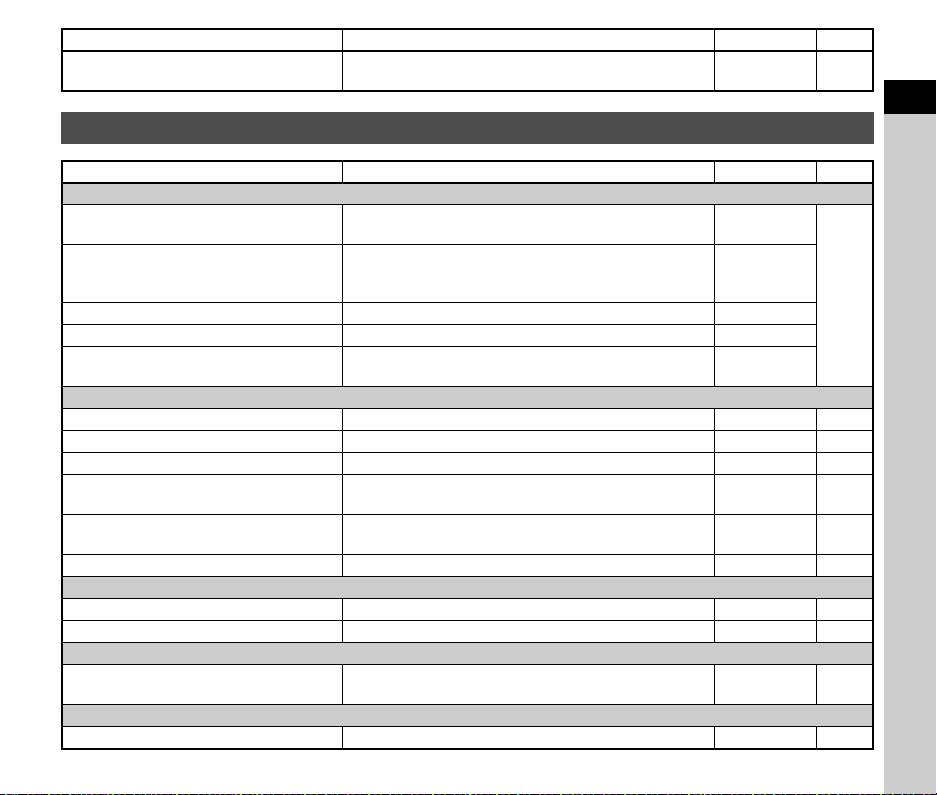
Item Function Default Setting Page
Auto Shake Reduction Off
Automatically sets the Shake Reduction function to [Off]
when [Remote Control] is used.
Enable Auto
SR Off
p.83
C Playback Setting Menus
Item Function Default Setting Page
C1 Playback Settings
Select Playback Card
Auto Image Rotation
Playback Order Options Sets the image display order during playback. File No.
Playback Sound Volume Sets the sound volume during movie playback. 20
Touch Img. Browse Effect
C2 File Management
Delete Deletes images. — p.88
Protect Protects images from being accidentally erased. — p.89
Image Rotation Changes the rotation information of an image. — p.89
Image Copy
File Transfer
Save RAW Data Saves the RAW data of a captured JPEG image. — p.91
C3 RAW/JPEG Image Edit
Digital Filter Processes images with digital filters. — p.91
Cropping Crops out only the desired area of an image. — p.94
C4 RAW Image Edit
RAW Development
C5 JPEG Image Edit
Resize Changes the number of recorded pixels of an image. — p.93
Selects one of the memory cards inserted in the SD1 and
the SD2 slots for playing back images.
Rotates images which were captured with the camera held
vertically or of which the rotation information has been
changed.
Sets whether to use the screen effect when the previous or
next image is displayed by touch operation.
Copies images between cards in the SD1 and the SD2
slots.
Sets the transfer reservation for images to transfer to a
communication device.
Develops RAW images into JPEG images and saves them
as new files.
SD1
On
p.85
On
—p.90
—p.90
—p.92
1
Introduction
27
Page 30

Item Function Default Setting Page
Levels Adjustment
WB Adjustment Adjusts the white balance. — p.95
1
Introduction
Color Moiré Correction Reduces color moiré in images. — p.95
C6 Movie Edit
Extract Movie
Divide Movie
C7 Save Settings from Image
Save as Manual WB
Save Cross Processing
Adjusts the brightness and contrast of the highlight, midtone, and shadow areas in images.
Saves the range specified with the start and end points as
a new file.
Divides a movie into two files at the specified devision point
and saves as new files.
Saves the white balance settings of a captured image as
Manual White Balance.
Saves the settings used for an image captured with [Cross
Processing] of [Custom Image] as your favorite settings.
E Customization Menus
Item Function Default Setting Page
E1 User Mode
Save User Mode Settings
Rename User Mode Changes the name of a setting box. —
Recall User Mode Setting Assigns the saved settings to O to 5 of the mode dial. —
Reset User Mode Settings Resets the settings saved in a setting box. —
Exposure in User Mode
User Settings Restoration
Saves frequently used capture settings in up to ten setting
boxes.
Temporarily changes the exposure mode when the mode
dial is set to one of the modes from O to 5.
Set the timing to restore the settings saved in the user
mode.
—p.94
—
p.96
—
—p.76
—p.79
—
p.100
G p.101
Type 1 p.101
28
Page 31

Item Function Default Setting Page
E2 Customize Controls
Shake Reduction
Button
RAW Button
Operation Lock
Button
AE Metering Button AE Metering
Playback Button
AE Lock Button AE Lock
Fx Button
AF/AE Lock
Settings
Preview Dial
Up Button Drive Mode
Down Button
Left Button White Balance
Right Button Custom Image
One Push File
Format
Shake Reduction
Operation Control
Lock
Still Image
Movie
Preview Method
Digital Preview
Settings
Shake
Reduction
One Push File
Format
Operation
Control Lock
Customizes the button functions.
Sets the file format to change to with the One Push File
Format function.
Sets the Shake Reduction operation switching pattern when
the button is pressed.
Sets the type of buttons to lock the operation when the
button is pressed.
Sets the autofocus operation when 0 is pressed
halfway or I is pressed in A mode.
Sets the autofocus operation when 0 is pressed
halfway in B mode.
Sets the camera operation for when the main switch is
turned to the U position.
Sets the functions to use during Digital Preview. All On
Playback
Mode
Outdoor View
Setting
RAW+JPEG,
On
OFF→AUTO
→PAN
Exposure
Change Lock
Enable AF,
Enable AF
Off
Enable AF p.55
Optical
Preview
1
Introduction
p.102
p.103
p.103
p.104
p.65
29
Page 32

1
Introduction
30
E-Dial
Programming
Smart Function
Item Function Default Setting Page
I
HYPER,
J
G
H
I
J
Still Image
Movie
Rotation Direction Reverses the effect obtained when Q or R is turned. Rotate Right p.105
HYPER P/Sv
Options
Function 1
Function 2 E-Dial
Function 3 Drive
Function 4 Crop
Function 5 Grid Guide
Sets the Q/R/M/V operation for each exposure
mode.
K
L
M
N
G
I
Sets the Q/R/M/V operation for each exposure
J
mode.
K
L
Sets the camera operation when the camera enters the
Hyper mode in G or H mode.
Registers the functions to use with the Smart Function.
HYPER,
XG
, ISO
Off, ISO, —,
J
I, Off, —,
ISO
Off, J, —,
ISO
I, J, —,
J
I, J,
G LINE, ISO
Off, J,
Timed
exposure, ISO
Off, J, —,
ISO
Off, Off, —, J
I, Off, —,
J
Off, J, —,
J
I, J, —,
J
I, J,
G LINE, ISO
Standard p.105
User AF
p.104
p.106
Page 33

Item Function Default Setting Page
One Push ISO Auto
One Push Exposure Reset
E3 Monitor Touch Operation
Monitor Touch Operation
LV Shooting Touch AF
Movie Touch AF
E4 Display Customization
Link Monitor Display
Eye Sensor
Viewfinder Display
LCD Panel
AE with Eye Sensor Starts metering when the eye sensor detects the user’s eye. Off
Detection Sensitivity Sets the eye sensor detection sensitivity. Medium
Viewfinder Screen Sets the display in the viewfinder. F1
Electronic Level
Type
Viewfinder Light
Info Display Outside
FOV
Illumination
Brightness
LCD Panel
Illumination
Resets to ISO Auto with N without displaying the setting
screen when the ISO sensitivity can be changed with Q,
R, and V.
Resets the compensation value with J when the exposure
can be compensated with Q, R, and V.
Sets whether to use the touch panel function to operate the
camera.
Sets the camera operation when Touch AF is performed
during shooting with Live View.
Sets the camera operation when Touch AF is performed
during movie recording.
Turns off the monitor backlight when the eye sensor detects
the user’s eye.
Displays the electronic level in the viewfinder. Level+Tilt
Sets whether to light up the viewfinder when focusing the
subject or changing the focusing area.
Displays information at the bottom outside the field of view
in the viewfinder.
Sets the brightness of the LCD panel. High
Sets the illumination method of the LCD panel. Auto
Off p.57
Off p.54
On p.15
AF Point p.51
AF Point p.55
On
Auto
On
1
Introduction
p.107
p.107
p.108
31
Page 34

Item Function Default Setting Page
Color Settings
Sets th e displ ay co lo r and styl e o f the stat us sc re en, c ontr ol
panel, and menu cursor.
1
Introduction
Monitor Display
Instant Review
Zoom Review
Warning Display
E5 Function Customization
Control Panel Customizes the functions displayed on the control panel. — p.106
Status Screen Sets the status screen display.
Live View
Playback Info
Display
Grid Guide Sets the type and color of grid lines.
Display Time Sets the Instant Review display time. 1sec.
Zoom Review
Save RAW (RAW
Button)
Delete Img. (Delete
Btn.)
Manage Img. (AE-L
Btn.)
Histogram Displays the histogram during Instant Review. Off
Highlight Alert Sets overexposed areas to blink red during Instant Review. Off
Quick Zoom
Focus Magnification Zooms the display centering on the focused point. On
Release Lock
Warning
Release Timer
Warning
Image Processing
Warning
Sets the information to display when the style of the display
is switched with G during shooting with Live View.
Sets the information to display when the screen is switched
with G in the playback mode.
Displays the magnified image with R during Instant
Review.
Saves the RAW data with O during Instant Review. On
Deletes the displayed image with L during Instant Review. On
Displays the file management screen with H during Instant
Review.
Sets the display magnification and trigger operation for the
quick zoom function during Instant Review.
Displays the warning icon when the shutter cannot be
released.
Displays the warning icon when the shutter cannot be
released immediately because [Self-timer] or [Remote
control] is used.
Displays the warning icon when the image processing takes
a long time after shooting.
Color: 01,
Style: 1
On, On,
Level+Tilt,
Type 1
L1, Level+Tilt,
Type 1, 50Hz
All Off
4x4 Grid,
Black
100%
On
On
On
On
On
p.108
p.109
p.109
p.110
32
Page 35

Item Function Default Setting Page
ISO Sensitivity
EV Compensation On
Flash Mode On
Flash Exposure Comp.
White Balance On
Drive On
Timer/Remote Control
HDR Capture Off
Pixel Shift Resolution
Crop On
Memory
EV Steps Sets the adjustment steps for the exposure. 1/3 EV Steps p.51
ISO Sensitivity Steps Sets the adjustment steps for the ISO sensitivity. 1 EV Step p.57
Meter Operating Time Sets the time to continue metering after it is started. 10sec. p.17
Bulb (B) Mode Options
X Mode Sync Speed Sets the flash sync speed. 1/200 p.120
E6 Function Customization
AF with Remote Control
Color Temperature Steps
Custom Image On
Digital Filter Off
Clarity Off
Skin Tone Off
Composition Adjustment
Shooting Info Display
Playback Info Display
Image for Playback Off
Operation Control
Lock
Outdoor View Setting
Night Vision Display Off
Determines which settings to save when the power is
turned off.
Sets the camera operation when 0 is pressed in M
mode.
Sets whether to use autofocus when shooting with the
remote control unit.
Sets the adjustment steps for [Color Temperature] of the
white balance.
On
On
On
Off
p.111
On
On
On
On
Off
Bulb
Off p.74
Kelvin p.76
p.53
1
Introduction
33
Page 36

Item Function Default Setting Page
MF Lens Focal Length
1
Length Input on Startup
Introduction
Save Rotation Info
Using Aperture Ring
Aperture Info Record
E7 Function Customization
AF Fine Adjustment
Sets the focal length when using a lens of which focal length
information cannot be obtained.
Sets whether to input the focal length when the camera is
turned on with a lens of which focal length information
cannot be obtained.
Sets the angle recorded as rotation information in captured
images.
Releases the shutter even when the lens aperture ring is set
to a position other than 9 (Auto).
Records the manually input aperture value in captured
images when the lens aperture value cannot be obtained.
Precisely fine-tunes lenses with the camera’s autofocus
system.
35mm
D Setup Menus
Item Function Default Setting Page
D1 File Setting
Format Formats a memory card. — p.43
Create New Folder Creates a new folder on the memory card. — p.111
Folder Name Sets the folder name in which images are stored. Date p.112
File Name Sets the file name assigned to an image. IMGP p.113
Sequential Numbering
Reset Numbering
Copyright Information
D2 Monitor Settings
Store Cursor Position
Guide Display
Continues the sequential numbering for the file name when
a new folder is created.
Resets the file number setting and returns to 0001 each
time a new folder is created.
Sets the photographer and copyright information embedded
in the Exif data.
Saves the last menu displayed on the monitor and displays
it again the next time F is pressed.
Displays the setting change status when the Fx button is
operated.
Folder & File p.113
34
p.119
On p.119
Auto p.89
Off p.118
Off p.118
Off p.64
—p.113
Off p.114
On p.21
On p.103
Page 37

Item Function Default Setting Page
Monitor Adjustment
Outdoor View Setting Adjusts the brightness of the monitor for outdoor shooting. Off p.13
Night Vision Display
Exp. Simulation LV
D3 Lamp/Sound Settings
Self-timer
Indicator Lamps
GPS Unit
Sound Effects Volume Sets the sound volume of beep sounds.
Electronic Shutter
Sound
In-focus Makes a beep sound when the subject is focused.
Sound Effects
Setting
D4 Communication Settings
USB Setting
Bluetooth Setting
Wireless LAN
Setting
AE Lock Makes a beep sound when the exposure value is locked.
Count Down
Mirror Up Makes a beep sound during the mirror lock-up shooting.
Fx Button Operation Makes a beep sound when the Fx button is operated. On
Action Mode
Pairing
Communication Info.
Action Mode
Communication Info.
Adjusts the brightness, saturation, and color tone of the
monitor.
Changes the monitor display color to red for shooing at
night or in a dark place.
Adjusts the screen brightness according to the exposure
setting when shooting with Live View.
Sets whether to light up the self-timer lamp when shooting
with the self-timer.
Sets whether to light up the self-timer lamp when shooting
with the remote control unit.
Sets whether to light up the lamps when the GPS unit is
attached to the camera.
Makes a shutter sound while shooting with the electronic
shutter.
Makes a beep sound during the countdown for shooting
with the self-timer or remote control unit (shutter release
after 3 seconds).
Sets the USB connection mode when connecting to a computer.
Sets whether to use the Bluetooth® communication function.
Performs pairing between the camera and a communication
device.
Displays [Device Name] of the camera. —
Sets whether to use the wireless LAN communication
function.
Displays [SSID], [Password], and [MAC Address] of the camera.
Brightness:
Auto Brt. Adj.,
Others: 0
Off p.122
On p.51
On
On
On
3
On
On
On
On
On
MTP p.97
Off
—
Off
—
p.109
p.110Remote Control
p.110
Separate
guide
1
Introduction
*1
35
Page 38

Item Function Default Setting Page
Store Location Info.
1
Introduction
Smartphone Link
GPS Settings
D5 Power Supply Settings
Auto Power Off
Power Saving Mode
Battery Grip Settings
USB Power Supply to Ext. Supplies power to an external device via the USB cable. — p.40
D6 Maintenance
Firmware Info/Options
Certification Marks
Pixel Mapping Maps out and corrects defective pixels on the sensor. — p.123
Dust Removal
Sensor Cleaning
D7 Language/Date Setting
Language/W Changes the display language.
Date Adjustment Sets the date and time and the display format.
D8 Reset
Reset
*1 See RICOH IMAGING website for details.
36
Auto Image Transfer
Auto Resize
Image Transfer
while Off
Records the location information of the communication
device in captured images.
Automatically transfers captured images to the
communication device after shooting.
Reduces the number of recorded pixels of images before
transferring them.
Continues the image transfer even when the camera is
turned off midway through the transfer.
Performs a calibration of electronic compass information
when the optional GPS unit is attached to the camera.
Sets the time until the camera turns off automatically if no
operations are made for a certain period of time.
Controls the display time of the status screen to reduce
battery consumption.
Sets the camera operation for when the optional battery grip
is attached to the camera.
Displays the camera’s firmware version. You can check the
current firmware version before running an update.
Displays the certification marks of conformance to wireless
technical standards.
Cleans the sensor by applying high-frequency (ultrasonic)
vibrations.
Locks the mirror in the up position for cleaning the sensor
with a blower.
Resets the settings of the direct keys, Smart Function,
menu items, and control panel items.
1min. p.42
On, On p.123
English
01/01/2021
Off
Off
Off
Off
—p.121
High p.40
Auto p.39
——
—
—p.124
—p.21
Separate
*1
guide
Separate
guide
p.43
p.43
Page 39

Attaching the Strap
Attaching a Lens
1 Pass the end of the strap
through the triangular ring.
2 Secure the end of the strap
on the inside of the clasp.
When the Battery Grip is Used
When the optional Battery Grip
D-BG8 is used, you can attach
one end of the strap to the battery
grip.
1 Make sure that the camera is turned off.
2
Remove the body mount
1
) and lens mount
cap (
cover (
2
Turn the body mount cap
counterclockwise while pressing
the lens unlock button (3).
After removing the cover, be sure
to put the lens down with the lens
mount side facing upward.
).
3
3 Align the lens mount
indexes (red dots: 4) on
the camera and the lens,
and secure by turning the
lens clockwise until it
clicks.
To remove the lens
Attach the lens cap, and then turn
the lens counterclockwise while
pressing the lens unlock button.
4
2
Getting Started
1
2
37
Page 40

u Caution
• When attaching or removing the lens, choose an environment
that is relatively free of dirt and dust.
• Keep the body mount cap attached on the camera when a
lens is not attached.
• Be sure to attach the lens mount cover and lens cap to the
lens after removing it from the camera.
2
• Do not insert your fingers inside the lens mount of the camera
Getting Started
or touch the mirror.
• The camera body and lens mount incorporate lens
information contacts. Dirt, dust, or corrosion may damage the
electrical system. Please contact your nearest service center
for professional cleaning.
• When a retractable lens is attached and is not extended, you
cannot take images or use some functions. If the lens is
retracted during shooting, the camera stops working. Refer to
“How to Use a Retractable Lens” (p.46) for details.
• We assume no responsibility nor liability for accidents,
damages, and malfunctions resulting from the use of lenses
made by other manufacturers.
t Memo
• Refer to “Functions Available with Various Lenses” (p.116) for
details on the functions of each lens.
Using the Battery and Charger
Use the battery D-LI90 exclusively developed for this camera.
Inserting/Removing the Battery
u Caution
• Insert the battery correctly. If the battery is inserted
incorrectly, it may not be removed.
• Wipe the electrodes of the battery with a soft dry cloth before
inserting.
• Do not remove the battery while the power is on.
• Be careful as the camera or battery may become hot after the
camera has been used continuously for a long period of time.
• Remove the battery when you do not use the camera for a
long period of time. The battery may leak and damage the
camera if left installed during prolonged periods of non-use. If
the removed battery is not used for six months or longer,
charge the battery for about 30 minutes before storing it. Be
sure to recharge the battery every six to twelve months.
• Store the battery in a location where the temperature will
remain at or below room temperature. Avoid locations with
high temperatures.
• The date and time may be reset if you leave the battery out of
the camera for long periods of time. If this happens, set the
current date and time again.
1 Open the battery cover.
Lift the battery cover unlock
knob, turn it towards OPEN to
unlock, and then pull the cover
open.
2
1
38
Page 41

2 Face the A mark on the
battery towards the
outside of the camera, and
insert the battery until it
locks into place.
To remove the battery, push the
battery lock lever in the direction
of 3.
Charging the Battery
3
1 Insert the power plug to
the USB power adapter
until it clicks.
2
Getting Started
3 Close the battery cover.
Turn the battery cover unlock
knob towards CLOSE to lock,
and then put it down.
t Memo
• The battery level may not be displayed properly if the camera
is used at low temperatures or when performing continuous
shooting for a long time.
• Battery performance temporarily decreases as the
temperature decreases. When using the camera in cold
climates, have extra batteries at hand and keep them warm in
your pocket. Battery performance will return to normal at
room temperature.
• Have extra batteries ready when traveling overseas or taking
a lot of images.
• When the optional Battery Grip D-BG8 is used, you can set
the priority order of battery use in [Battery Grip Settings] of the
D5 menu.
5
4
2 Connect the USB cable to
the USB power adapter.
3 Plug the USB power
adapter into the power
outlet.
3
2
4 Make sure that the main switch of the camera is
set to [OFF], and open the terminal cover.
5 Connect the USB cable to
the USB terminal.
The self-timer lamp on the back
of the camera turns on while
charging (blinks once at intervals
of 5 seconds), and turns off when
the battery is fully charged.
39
Page 42

u Caution
Low
Turns the monitor off when the time set in [Meter
Operating Time] of the E5 menu elapses.
High
Performs metering for 2 seconds after Instant
Review during shooting, and turns the monitor off.
(Default setting)
Off
Keeps the monitor on even after the metering time
elapses.
• If the camera is turned on while charging, the charging stops.
• If the self-timer lamp continues to blink rapidly, make sure that
the main switch is set to [OFF], remove the USB cable and
battery from the camera, and start over from the beginning. If
this does not improve the situation, contact your nearest
service center.
2
• If the battery starts to run down more quickly even after being
Getting Started
charged, the battery may have reached the end of its service
life. Replace the battery with a new one.
t Memo
• The maximum charging time is approximately 4.5 hours (it
depends on temperature and remaining battery power).
Charge the battery in a location where the temperature is
between 10°C and 40°C (50°F and 104°F).
• You can also charge the battery by connecting the camera to
a computer using the USB cable and turning the camera off.
(p.97)
• You can also charge the battery using the optional Battery
Charger D-BC177.
• When the optional Battery Grip D-BG8 is used, you can
charge the battery in the battery grip. The battery set in
[Battery Grip Settings] of the D5 menu of the camera is
charged first. The self-timer lamp blinks twice continuously
while charging the battery in the camera, and three times
continuously while charging the battery in the battery grip.
• You can also charge the battery by connecting a commercial
portable charger to the camera with a USB cable.
Supplying Power to Another Device
You can supply power to another device using the battery of
the camera via a USB cable. Select [Execute] in [USB Power
Supply to Ext.] of the D5 menu, and turn the camera off.
This function cannot be used if the battery level is
insufficient.
40
Power Saving Mode
The battery consumption can be reduced by controlling the
display time of the status screen. Make settings in [Power
Saving Mode] of the D5 menu.
Page 43

Using the AC Adapter
We recommend the use of the optional AC Adapter Kit K-AC166
when using the camera for a long time.
1 C on nect th e A C a dapter t o t he AC pl ug co rd, and
plug the cord into the power outlet.
2 Make sure that the camera
is turned off, and open the
terminal cover.
3 Connect the USB Type-C
cable of the AC adapter to
the USB terminal of the
camera.
u Caution
• Make sure that the camera is turned off before connecting or
disconnecting the AC adapter.
• Make sure that the connections are secure between the
terminals. The memory card or data may be corrupted if the
connection to the power supply is lost while the card is being
accessed.
• Be sure to read the manual of the AC adapter kit before using
the AC adapter.
Inserting a Memory Card
The following memory cards can be used with this camera.
• SD Memory Card
• SDHC Memory Card
• SDXC Memory Card
In this manual, these cards are referred to as memory cards.
1 Make sure that the camera is turned off.
2 Slide the memory card
cover in the direction of 1,
and then rotate it to open
as shown by 2.
1
3 Insert a card all the way
into each memory card slot
with the memory card label
facing toward the side with
the monitor.
Push the memory card in once
and release to remove.
2
Getting Started
2
41
Page 44

4 Rotate the memory card
cover as shown by 3, and
slide it in the direction of
4.
2
Getting Started
u Caution
• When inserting a memory card into the memory card slot,
insert it straight. Inserting the memory card at an angle or
applying excessive force may damage the card or memory
card slot.
• Do not remove the memory card while the card access lamp
is lit.
• If the memory card cover is opened while the power is on, the
camera turns off. Do not open the cover while the camera is
in use.
• Use this camera to format (initialize) a memory card that is
unused or has been previously used on other devices. (p.43)
• Use a high-speed memory card when recording movies. If the
writing speed cannot keep up with the recording speed,
writing may stop during recording.
t Memo
• For details on how the data is recorded when two memory
cards are inserted, refer to “Memory Card Recording
Settings” (p.48).
• Memory cards compatible with the UHS-I/UHS-II standard
can be used. However, if an UHS-II memory card is inserted
in the SD2 slot, it operates at a speed equivalent to UHS-I.
Initial Settings
4
3
Turn the camera on and make the initial settings.
Turning the Camera On
1 Turn the main switch to
[ON].
The first time the camera is
turned on after purchase, the
[Language/W] screen
appears.
t Memo
• The power automatically turns off when you do not perform
any operations within a set period of time. (Default setting:
1min.) You can change the setting in [Auto Power Off] of the
D5 menu. The camera recovers from Auto Power Off when
0 or 3 is pressed.
42
Page 45

Setting the Display Language, Date and
F
5.6
1/
125
Time, and Color
1 Use AB to select the desired language in the
[Language/W] screen, and press E.
The selected language is set and the [Date Adjustment]
screen appears.
2 Set the display format and
the date and time.
Use CD to select an item and
AB to change the value.
Press F to cancel the setting.
Date Adjustment
Set the Date Format,
Date and Time.
Cancel OK
00 0001 ://M/D/Y 01 2021
3 Press E.
The date and time are set and the [Color Settings] screen
appears.
Formatting a Memory Card
1 Press F.
The menu appears.
2 Turn Q to select D.
3 Select [Format] and press
D.
The [Format] screen appears.
4 Use AB to select the
memory card slot in which
the memory card to format
is inserted and press D.
File Setting
Format
Create New Folder
Folder Name Date
File Name
Sequential Numbering
Reset Numbering
Copyright Information
Format
SD1
SD2
D1
2
Getting Started
IMGP
O
4 Make settings for [Color]
and [Style].
Use CD to select an item and
AB to change the value.
Color
Style
Sets the display color of the status screen,
control panel, and menu cursor.
Sets the style of the status screen and control
panel.
Color Settings
1/
125
Color Style
Cancel OK
5 Press E.
The camera switches to the capture mode and is ready to
take an image.
t Memo
• You can change the settings of the display language and date
and time in the D7 menu, and the display color in [Color
Settings] of [Monitor Display] in the E4 menu. (p.36, p.108)
5.6
F
5 Use A to select [Execute]
101
and press E.
Formatting starts. When
formatting is completed, the
screen of Step 4 reappears.
Deletes all data on the SD1 slot
memory card.
Execute
Cancel
OK
6 Press F twice.
The screen in the capture mode reappears.
u Caution
• Do not remove the memory card while formatting, or the card
may be damaged.
• Formatting deletes all data, both protected and unprotected.
t Memo
• When a memory card is formatted, the volume label “K-3 III”
is assigned to the card.
43
Page 46

Basic Shooting Operation
S
v
P
AU
T
O
U1
U2
U3
U
5
X
M
TAv
B
Av
T
v
Sv
P
AUTO
U1
U2
U3
U
5
X
M
TAv
B
Av
Tv
Mode dial
lock button
Dial indicator
Take images in R (Scene Analyze Auto) mode in which the
camera analyzes shooting conditions and automatically sets the
optimal shooting settings.
2
Getting Started
Shooting with the Viewfinder
1 Remove the front lens cap
by pushing the top and
bottom portions as
indicated in the
illustration.
When a retractable lens is
attached, extend the lens before
turning the camera on.
y How to Use a Retractable Lens (p.46)
2 Turn the camera on.
3 Set the A/K/B dial to
A.
4 Set the focus method
switch to v.
5 Set the mode dial to R
while pressing the mode
dial lock button.
44
Page 47

You can release the mode dial
10 :1 010:10
1/1/
250250
1600
FF
5.65.6
SR
01 /0 1/ 20 2101/01/2021
99 999999
99 999999
lock using the mode dial lock
release lever to easily operate
the mode dial without having to
press the mode dial lock button.
The selected capture mode is
displayed on the monitor.
6 Look through the viewfinder to view the subject.
When using a zoom lens, turn the zoom ring to the right or
left to change the angle of view.
7 Position the subject inside
the AF frame and press
0 halfway.
Autofocus is performed.
The focus indicator (P) appears
and you will hear a beep when the
subject comes into focus.
y Sound Effects settings (p.110)
8 Press 0 fully.
The captured image is displayed on the monitor (Instant
Review).
Available operations during Instant Review
L
R to the
right / E
O
H
Deletes the image.
Magnifies the image.
Use 6 to change the area to display.
Saves the RAW data (only when a JPEG
image was taken and the data remains in
the buffer).
Displays the file management screen for
deleting i mages, protecting i mages,
transferring files, and saving the RAW data.
t Memo
• You can use I to focus on the subject. (p.59)
• You can preview the image on the monitor and check the
depth of field before shooting. (p.65)
• You can set the operation and display settings for Instant
Review in [Instant Review] of the E4 menu. (p.109)
• When you want to lock the exposure value (AE Lock) by
pressing 0 halfway, make settings in [Still Image] of
[AF/AE Lock Settings] in the E2 menu.
Shutter/AF Button
Shooting AE Lock
Enable AF, Enable AF
No Function, Enable AF
Enable AF, Cancel AF
Shutter Halfway Press
When in Focus
Off
u Caution
• Some functions are not available in R mode.
2
Getting Started
45
Page 48

Shooting while Viewing the Live View Image
F5 .6
AF frame
1/1/
250250
1600
FF
5.65.6
SR
99 999999
99 999999
1
2
3
1 Set the A/K/B dial to
K in Step 3 of “Shooting
with the Viewfinder” (p.44).
2
Getting Started
The Live View image is displayed
on the monitor.
2 View the Live View image.
Available operations
E
R Changes the magnification (up to 16×).
6 Change the area to display.
Magnifies the image and returns to 1× image
display.
Push the lever in to return the display area to
the center of the image.
3 Position the subject inside
the AF frame on the
monitor and press 0
halfway.
The AF frame turns green and
you will hear a beep when the
subject comes into focus.
Subsequent steps are the same as shooting with the
viewfinder.
1/250
F5.6
Disabling Operation Controls
Operation of buttons and dials can
be temporarily disabled to prevent
misoperation during shooting.
Turning R while pressing 7
disables the operation of buttons
and dials. Turning R again
enables the operation of them.
e is displayed on the status
screen as well as in the viewfinder
and Live View while the operation
of buttons and dials is disabled.
The group of buttons and dials to
be disabled can be selected in
[Operation Control Lock] of [Fx
Button] in the E2 menu. (p.103)
How to Use a Retractable Lens
If the camera is turned on when a
retractable lens, such as HD
PENTAX-DA 18-50mm F4-5.6 DC
WR RE, is attached and is not
extended, an error message is
displayed on the monitor. Turn the
zoom ring in the direction of 2
while pressing the button on the ring (1) to extend the lens.
When retracting the lens, turn the zoom ring in the opposite
direction to 2 while pressing the button on the ring and align
the white dot to the position 3.
46
Page 49

10:00
1/1
EV 0.0
1/100
F5.6
200
100-0001
01/01/2021
Manage Image
Reviewing Images
You can review the captured image on the monitor.
1 Press 3.
The camera enters the playback
mode and the most recently
captured image is displayed
(single image display).
01/01/2021
1/100
2 Review the captured image.
Available operations
CD / Q / Flick Displays the previous or next
L Deletes the image.
R to the right /
Pinch out /
Double-tap
E
image.
Magnifies the image (up to 16×).
Use 6 to change the area to
display.
Push the lever in to return the
display area to the center of the
image.
Magnifies the image with the
magnification set in [Quick Zoom]
of [Zoom Review] in the
menu. (p.109)
In magnified view: Returns to the
entire image display.
R to the left /
Pinch in
M
Switches to the thumbnail display
(p.85).
Switches between the SD1 card
and the SD2 card.
O Saves the RAW data (only when
G
a JPEG image was taken and the
data remains in the buffer).
Changes the type of information
2
Getting Started
displayed (p.14).
10:00
100-0001
H /
Tap and hold
t Memo
Displays the playback function
selection screen (p.85).
• When R is turned to the right to magnify the image, the
magnification is displayed at the bottom right of the screen.
Manage Image
1/1
EV 0.0
F5.6
200
“100%” appears when the image is displayed at the actual
pixel size (1× image display). You can set the display
magnification and trigger operation when magnifying images
in [Quick Zoom] of [Zoom Review] in the E4 menu. (p.109)
• When O is displayed on the monitor, the JPEG image that
was just taken can also be saved in RAW format (Save RAW
Data).
• You can change the information to display in the single image
display in [Playback Info Display] of [Monitor Display] in the
E4 menu. (p.108)
• While the power is on, the last played image is stored. If you
want to store the last played image even when the camera is
turned off, set [Image for Playback] to Z (On) in [Memory] of
the E5 menu. (p.111)
E
4
47
Page 50

Configuring the Capture Settings
Memory Card Recording Settings
You can set the recording method for
when two memory cards are inserted
3
in [Memory Card Options] of the A5
Shooting
menu.
Sequential Use When the memory card in one slot
becomes full, saves data to the card in the
other slot.
The slot to use can be switched with [Card
Slot Sequence].
Save to Both Saves the same data to the memory cards
in both the SD1 and the SD2 slots.
Separate RAW/
JPEG
Saves the RAW data to the memory card
in the SD1 slot, and the JPEG data to the
card in the SD2 slot.
In B mode, select [SD1] or [SD2] as the slot to use for saving
movies.
Memory Card Options
Memory Card Options
Card Slot Sequence
A5 / B5
Still Image Capture Settings
You can set the file format for still
images in the A5 menu.
Image Capture Settings
Memory Card Options
File Format
Crop O
JPEG Recorded Pixels
JPEG Quality
RAW File Format
Color Space
A5
PEF
File Format JPEG, RAW, RAW+JPEG
Crop 1.3x, Off
JPEG Recorded Pixels q, p, o, r
JPEG Quality Super Fine, Fine, Economy
RAW File Format PEF, DNG
Color Space sRGB, AdobeRGB
u Caution
• When [Memory Card Options] is set to [Separate RAW/
JPEG] in the A5 menu, [File Format] is fixed to
[RAW+JPEG].
• When [Crop] is set to [1.3x], q cannot be selected for [JPEG
Recorded Pixels].
t Memo
• When [File Format] is set to [RAW+JPEG], a JPEG image
and a RA W ima ge with the s am e fil e num be r are save d at t he
same time.
• You can change the setting so that you can take images in
another file format when O is pressed (One Push File
Format). (p.103)
• [PEF] of [RAW File Format] is a PENTAX original RAW file
format.
• When [Crop] is set to [1.3x], the cropping frame is displayed
in the viewfinder. (p.16) Perform shooting so that the subject
is positioned in the frame.
48
Page 51

Movie Capture Settings
You can set the file format for movies
in [Movie Capture Settings] of the
B5 menu.
Movie Capture Settings
Memory Card Options
Recorded Pixels
Framerate
Recording Sound Level
Wind Noise Reduction
Headphone Volume
Custom Image
B5
Recorded Pixels z, x
Framerate 60p, 30p, 24p
Recording Sound
Level
Auto, Manual (0 to 40)
Wind Noise Reduction On, Off
Headphone Volume 0 to 40
u Caution
• When [Recorded Pixels] is set to z, [60p] cannot be
selected for [Framerate].
t Memo
• Setting [Wind Noise Reduction] to [On] cuts off the low-pitch
sound. It is recommended to set [Wind Noise Reduction] to
[Off] when it is not necessary.
Taking Still Images
Select the capture mode that suits the subject and shooting
conditions.
The following capture modes are available on this camera.
Capture Mode Function Page
R
(Scene Analyze Auto
mode)
G, H, I, J, K,
L, M, N
(Exposure modes)
O to 5
(User modes)
Automatically sets the
optimal shooting settings.
Allows you to change the
shutter speed, aperture
value, and ISO
sensitivity.
Allows you to save
frequently used exposure
modes and capture
settings together.
p.44
p.50
p.100
3
Shooting
49
Page 52

Exposure Modes
10 :1 0
1/
250
160 0
F
5.6
01 /0 1/ 20 21
99 99
99 99
F5 .6
1600
99 99
99 99
x: Available #: Restricted ×: Not available
Changing
Mode
Shutter
Speed
G
Program AE
3
H
Shooting
Sensitivity
Priority AE
I
Shutter
Priority AE
J
Aperture
Priority AE
K
Shutter &
Aperture
Priority AE
L
Manual
Exposure
M
Bulb
Exposure
×
N
Flash X-sync
Speed
*1 You can set the value to be changed in [E-Dial Programming] of the
E2 menu. (p.104)
*2 ISO Auto is not available.
*3 You can change the shutter speed in the range of 1 second to 20
minutes for the timed exposure. (p.53)
*4 You can change the flash sync speed in [X Mode Sync Speed] of the
E5 menu.
×
Changing
Aperture
Value
*1
#
*1
#
x #
*1
#
Changing
ISO
Sensitivity
*1
#
*1
#
*1
xx
x
xx
xxx
xx#
xxx
*3
xx
*4
xx
*1
*2
*2
*2
*2
EV Com-
pensation
x
x
x
×
x
1 Set the mode dial to the desired exposure mode.
Q, R, or V appears next to
the value on the status screen
and Live View in the following
situations.
• When a fixed value is set and it
can be changed with Q, R,
or V
• When the camera is in the mode to change values after
operations such as pressing a function button
D appears next to the value that
can be changed on the outsidefield-of-view information in the
viewfinder and on the LCD panel.
1/
250
1600
SR
01/01/2021
10:10
1/250
F5.6
1600
5.6
F
9999
9999
9999
9999
50
Page 53

2 Turn R or Q.
AF Point
Sets the AF point to the touched point.
(Default setting)
AF
Point+Focus
Sets the AF point to the touched point
and performs autofocus.
AF
Point+Focus+
Shoot
Sets the AF point to the touched point,
and performs autofocus and shooting.
Off
Does not use the touch panel for
shooting.
When [E-Dial], [ISO Sensitivity],
or [EV Compensation] is set for
the Smart Function, turn V.
t Memo
• The exposure value can be specified in increments of 1/3 EV
steps. In [EV Steps] of the E5 menu, you can change the
adjustment steps to 1/2 EV steps.
•In L or N mode, the difference from the correct exposure is
displayed on the EV bar scale while the exposure is adjusted.
• For each exposure mode, you can set the camera operation
for when Q o r R is turned or M is pressed. Make settings
in [E-Dial Programming] of the E2 menu. (p.104)
• To compensate the exposure automatically by pressing
0 halfway when the correct exposure cannot be
achieved, set [Auto EV Compensation] to [On] in the A2
menu. When you release 0, the exposure returns to the
original value.
• While shooting with Live View in L, N, or M (with the timed
exposure set) mode, the brightness of Live View changes
according to the exposure setting. To not adjust the
brightness according to the exposure setting, set [Exp.
Simulation LV] to [Off] in the D2 menu.
u Caution
• The correct exposure may not be obtained with the selected
shutter speed and aperture value when the ISO sensitivity is
fixed at a certain sensitivity. (If the ISO sensitivity is set to ISO
Auto, the correct exposure may be obtained.)
•In M mode, [Drive Mode] cannot be set to [Continuous
Shooting], [Bracketing], [Interval Shooting], or [Interval
Composite] in the A4 menu. (When the timed exposure is
set, you can select [Interval Shooting] and [Interval
Composite].)
Autofocusing Using the Touch Panel
While shooting with Live View, you can change the AF point
using the touch panel. To perform autofocus and shooting
using the touch panel, make settings in [LV Shooting Touch
AF] of the E3 menu.
3
Shooting
51
Page 54

Reducing Noise when Shooting with a
Slow Shutter Speed NR
Auto
On
O
CancelCancel OKOK
Cancel
OK
Slow Shutter Speed
When shooting with a slow shutter
speed, you can reduce image noise
in [Slow Shutter Speed NR] of [Noise
Reduction] in the A6 menu.
3
Shooting
Auto
On
Off Does not apply noise reduction at any shutter speed.
Setting the Exposure Control Method A2
In [Program Line] of the A2 menu,
you can specify how exposure is
controlled in G, H, K, and L
modes.
Auto Determines the appropriate settings.
Standard
Hi-speed Priority Prioritizes high shutter speeds.
DOF Priority
(Deep)
DOF Priority
(Shallow)
MTF Priority
52
A6
Applies noise reduction according to the ISO
sensitivity, shutter speed, and internal temperature of
the camera.
Applies noise reduction when the shutter speed is
slower than 1 second.
Program Line
Auto
Standard
Hi-speed Priority
DOF Priority (Deep)
DOF Priority (Shallow)
MTF Priority
Cancel
Sets to the basic program automatic
exposure (all-around mode).
Closes the aperture for a deep depth of
field.
Opens the aperture for a shallow depth of
field.
Sets the sharpest aperture of the
attached lens when a D FA, DA, DA L,
FA, or FA J lens is used.
Hyper Program
You can shift the shutter speed and aperture value while
keeping the correct exposure by changing the shutter speed
or aperture value in G mode. This feature is called “hyper
program”. When the camera enters the hyper program
mode, the exposure mode is temporarily displayed as I or
J mode. Either the shutter speed or the aperture value can
be changed in the hyper program mode.
Press M to return to the normal G mode.
Hyper Manual
In L mode where the ISO sensitivity, shutter speed, and
aperture value can be set freely, the automatic exposure
control is temporarily performed only while M is pressed.
The exposure mode to change when M is pressed can be
set in [E-Dial Programming] of the E2 menu. (p.104)
OK
Page 55

Advanced Mode
Exposur e
Mode
ISO
Sensit ivity
Operation 1Hyper
Mode
Operation 2Hyper
Mode
Operation 3Hyper
Mode
G
AUTO
Aperture
value
J
Shutter
speed
K
ISO
sensitivity
L
Shutter
speed
I
Aperture
value
K
ISO
sensitivity
L
Fixed
value
Aperture
value
J
Shutter
speed
L
Shutter
speed
I
Aperture
value
L
H
Fixed
value
Aperture
value
J
Shutter
speed
L
Shutter
speed
I
Aperture
value
L
I
AUTO
Aperture
value
K
ISO
sensitivity
L
Fixed
value
Aperture
value
L
J
AUTO
Shutter
speed
K
ISO
sensitivity
L
Fixed
value
Shutter
speed
L
K AUT O
ISO
sensitivity
L
Bul b
160 0
F
5.6
99 99
99 99
When [HYPER P/Sv Options] of [E-Dial Programming] is set
to [Advanced] in the E2 menu, you can use the “advanced
mode” in G or H mode. (p.105) To use the hyper mode in
other exposure modes, assign the hyper mode function to
dials in [E-Dial Programming] of the E2 menu (p.104).
If you change the ISO sensitivity, shutter speed, and
aperture value, the camera enters the hyper mode for each
item in the order in which the value is changed. When all the
ISO sensitivity, shutter speed, and aperture value are
changed, the camera enters the hyper L mode. Press M
to return to the exposure mode set with the mode dial.
Example) In G mode with ISO Auto
• G (Change the aperture value) Hyper J mode
(Change the shutter speed) Hyper K mode
(Change the ISO sensitivity) Hyper L mode
Bulb Exposure
1 Set the mode dial to M.
2 Use R to s et th e ape rtur e
value.
SR
Bulb
1600
5.6
F
9999
9999
3 To enable the timed exposure, press M, and
then turn Q to set the exposure time.
You can set the exposure time within the range from 1" to
20'00".
4 Press 0.
While 0 is pressed, the exposure continues.
If the timed exposure is enabled in Step 3, the exposure
ends when the set exposure time elapses after 0 is
fully pressed.
t Memo
• You can start and end the exposure also by pressing 0.
Make settings in [Bulb (B) Mode Options] of the E5 menu.
Bulb
Time
During the bulb exposure, [Shake Reduction] is fixed to [Off] in
•
the
• When performing the bulb exposure, use a tripod and mount
the camera on it securely. The use of the optional cable
release is recommended.
u Caution
•In M mode, [Drive Mode] cannot be set to [Continuous
Shooting] or [Bracketing] in the A4 menu.
• When the timed exposure is not set, [Drive Mode] cannot be
set to [Interval Shooting] or [Interval Composite] in the A4
menu.
While 0 is pressed, the exposure
continues. (Default setting)
The exposure starts when 0 is pressed
and ends when 0 is pressed again.
A
7 menu.
3
Shooting
53
Page 56

EV Compensation
0′00″
4. 0G B4.0GB
Sound
Recording time
The compensation value can be set between -5 and +5 EV (-2
and +2 EV in B mode).
1 Press J, and then turn
R.
3
Shooting
Available operations
J
M
t Memo
• You can make settings so that pressing J resets the
compensation value when the exposure compensation
function is assigned to Q, R, or V. Make settings in [One
Push Exposure Reset] of the E2 menu.
Starts/ends adjusting the compensation
value.
Resets the compensation value to the
default setting.
Recording Movies
1 Set the A/K/B dial to
B.
Live View appears.
2 Use the mode dial to select an exposure mode.
G, I, J, K, or L mode can be selected.
3 Use Q or R to set the exposure.
4 Focus on the subject.
When the focus method is set to v, press 0
halfway.
5 Press 0 fully.
Movie recording starts.
6 Press 0 fully again.
Movie recording stops.
54
Page 57

u Caution
AF Point
Sets the AF point to the touched point.
(Default setting)
AF Point+
Continuous AF
Sets the AF point to the touched point
and continues autofocus when a
compatible lens is attached to the
camera.
AF Point+Sgl.
AF at Start
Sets the AF point to the touched point
and performs autofocus once.
Off
Does not use the touch panel for
recording movies.
• When recording a movie with sound, camera operation
sounds are also recorded.
• When recording a movie with an image processing function
such as [Digital Filter] of the B6 menu applied, the movie file
may be saved with some frames omitted.
• If the internal temperature of the camera becomes high
during recording, recording may be terminated.
When a retractable lens is attached, recording stops if the lens
•
is retracted during recording and an error message is displayed.
t Memo
• When the mode dial is set to other than the modes described
in Step 2, the camera operates in G mode.
• You can set the autofocus operation during movie shooting in
[Movie Mode AF] of [AF with Live View] in the B1 menu.
• When a compatible lens is attached to the camera, [AF Mode]
can be set to [Continuous AF] in [AF with Live View] of the
B1 menu. When [Continuous AF] is set, autofocus is always
performed even while recording a movie.
• To disable the autofocus operation with 0 pressed
halfway in B mode, set [Movie] to [Off] in [AF/AE Lock
Settings] of the E2 menu.
• You can record a movie continuously up to 4 GB or 25
minutes. When the memory card is full, recording stops.
Movie Recording Using the Touch Panel
When recording a movie, you can start and stop recording
and change the following settings using the touch panel.
• ISO sensitivity, shutter speed, aperture value, and
exposure compensation value
•AF point
• Screen display on/off
To perform autofocus while recording a movie, make
settings in [Movie Touch AF] of the E3 menu.
3
Shooting
55
Page 58

Using a Microphone or
Microphone terminal
Headphone terminal
Plug Stereo mini plug (3.5 mm dia.)
Format Stereo electret condenser
Power
Plug-in Power Method (operating
voltage of 2.0 V or lower)
Impedance 2.2 kΩ
10:00
1/1
00´00˝ / 01’00
01/01/2021
Manage Image
100-0001
Headphones
You can reduce the possibility of
recording camera operation
sounds by connecting a
commercially available stereo
microphone to the microphone
terminal on the camera.
The following specifications are
3
recommended for external
Shooting
microphones. (A monaural
microphone cannot be used with
this camera.)
You can record and play back movies while listening to the
sound by connecting commercially available headphones to
the headphone terminal.
u Caution
• Do not connect a microphone or other device outside the
recommended specifications to the microphone terminal or
headphone terminal. Also, do not use an external microphone
with a 3-m or longer cable. Doing so may cause the camera
to malfunction.
• If an external microphone is used when recording a movie
with the wireless LAN function enabled, radio noise may be
recorded depending on the compatibility with the microphone.
Playing Back Movies
100-0001
10:00
1 Display the movie to play
back in the single image
display of the playback
mode.
Available operations
A / Tap Plays back/Pauses a movie.
C D Fast-reverses/Fast-forwards
B / Double-tap Stops playback.
R
H Saves the displayed frame as a
G Switches between [Standard
t Memo
• The sound volume at the start of movie playback can be set
in [Playback Sound Volume] of the C1 menu. (p.85)
• You can divide a movie file into multiple segments or delete
selected frames in the C6 menu. (p.96)
playback.
Reverses/Forwards a frame
(when paused).
Adjusts the sound volume (41
levels).
JPEG file (when paused).
Info. Display] and [No
Information Display].
01/01/2021
00´00˝ / 01’00
Manage Image
1/1
56
Page 59

Setting the Exposure
ISO Sensitivity
1 Press N, and then turn
R.
Available operations
N
M
t Memo
•In B mode, the ISO sensitivity can be set from ISO 100 to
ISO 25600.
• The adjustment steps for the ISO sensitivity is 1 EV step. To
adjust the ISO sensitivity in accordance with the EV step
setting for the exposure, make settings in [ISO Sensitivity
Steps] of the E5 menu.
• You can make settings so that pressing N resets the ISO
sensitivity to ISO Auto without displaying the setting screen
when the ISO sensitivity setting function is assigned to Q,
R, or V. Make settings in [One Push ISO Auto] of the E2
menu.
Starts/ends changing the ISO sensitivity.
Resets the ISO sensitivity to ISO Auto.
Setting the Range of ISO Auto A2
You can set the range in which the
ISO sensitivity is automatically
adjusted when the ISO sensitivity is
set to ISO Auto. Make settings in [ISO
Sensitivity Setting] of the A2 menu.
ISO Auto Upper
Limit
ISO Auto Lower
Limit
Min. Shutter
Speed Op.
ISO Auto with
Min. Speed
Minimum
Shutter Speed
Sets the ISO sensitivity upper limit for ISO
Auto.
Sets the ISO sensitivity lower limit for ISO
Auto.
Sets whether to automatically determine
the lower limit according to the focal length
information of the lens or to manually set
the limit.
Sets the manner in which the ISO
sensitivity is increased when [Min. Shutter
Speed Op.] is set to [Auto].
Sets the shutter speed in units of 1 EV
when [Min. Shutter Speed Op.] is set to
[Shutter Speed Control].
ISO Sensitivity Setting
ISO Auto Upper Limit
ISO Auto Lower Limit
Min. Shutter Speed Op.
ISO Auto with Min. Speed
Minimum Shutter Speed
3200
100
1/125
3
Shooting
57
Page 60

Reducing Noise when Shooting with a
Cancel
Reset
OK
High ISO Sensitivity
You can use the noise reduction feature when shooting with a
high ISO sensitivity.
1 Select [Noise Reduction] in the A6 menu and
press D.
3
Shooting
The [Noise Reduction] screen appears.
2 Select [High-ISO Noise Reduction] and press D.
3 Select the noise reduction
level and press E.
High-ISO Noise Reduction
Auto
Low
Medium
High
ustom
Off
ncelncel OKOK
A6
5 Select the noise reduction
level for each ISO
sensitivity setting.
High-ISO Noise Reduction
SO 100
SO 200
SO 400
SO 800
SO 1600
SO 3200
Available operations
AB Selects the ISO sensitivity.
CD Selects the noise reduction level.
M Resets the noise reduction level to the
default setting.
6 Press E.
The screen of Step 3 reappears.
7 Press F twice.
Cancel
-
-
-
-
-
-
Reset
OK
Auto
Low,
Medium,
High
Custom
Off
Applies noise reduction at optimally calculated
levels throughout ISO sensitivity range.
Applies noise reduction at constant chosen
level throughout ISO sensitivity range.
Applies noise reduction at user-defined levels
for each ISO sensitivity setting.
Does not apply noise reduction at any ISO
sensitivity setting.
Proceed to Step 7 when other than [Custom] is selected.
4 Select [Custom Options] and press D.
58
Page 61

AE Metering
1/1/
250250
1600
FF
5.6
SR
99 999999
99 999999
You can choose the part of the sensor to use for measuring
brightness and determining the exposure.
1 Press 2, and then turn
R.
Alternatively, select [AE
Metering] in the A2 or B2
menu.
Meters the brightness in multiple
Multisegment
Centerweighted
Spot
Highlightweighted
t Memo
•
To adjust the exposure for detected faces when [Multi-segment]
is selected, set [Face Priority AE] to [On] in the
• To adjust the exposure according to the brightness at the AF
point when [Multi-segment] or [Spot] is selected, set [Link AE
and AF Point] to [On] in the A2 menu.
different zones of the sensor.
In backlit conditions, this mode
automatically adjusts the exposure.
Meters the brightness with an emphasis
on the center of the sensor.
The sensitivity increases at the center
and no automatic adjustment is
performed even in backlit conditions.
Meters the brightness only within a
limited area at the center of the sensor.
Meters the exposure in multiple areas of the
frame with emphasis on the bright areas.
A2 / B2
A
2 menu.
Setting the Focus Method
Set the focus method switch to v
or w.
The autofocus method for shooting with the viewfinder differs
from that for shooting with Live View.
Phase-matching detection autofocus:
Shooting with the
viewfinder
Shooting with Live
View
Focusing on the Subject Using I
You can use I to perform
autofocus.
The 0/I operation c an be
set in [AF/AE Lock Settings] of the
E2 menu. (p.104)
[Single AF] or [Continuous AF] can be
selected.
Faster autofocus performance than the
contrast detection autofocus is possible.
Contrast detection autofocus
3
Shooting
59
Page 62

Setting the Autofocus when Shooting
1/
250
F
5.6
99 99
99 99
1/
250
F
5.6
99 99
99 99
with the Viewfinder
You can set the autofocus operation
when shooting with the viewfinder in
[AF with Viewfinder] of the A1 menu.
AF with Viewfinder
AF Mode
AF Active Area
AF Area Restriction
AF.S Setting
1st Frame Action in AF.C
Action in AF.C Cont.
3
Shooting
t Memo
• The [AF Mode] and [AF Active Area] setting can be changed
by pressing b and then turning Q or R. (p.60)
AF Mode
1 Press b, and then turn
Q.
1/
250
1600
SR
When 0 is pressed halfway and
the subject comes into focus, the
focus is locked at that position.
The AF assist light turns on as necessary.
The subject is kept in focus by
continuous adjustment while 0
is pressed halfway.
The shutter can be released even if
the subject is not in focus.
60
Single AF
Continuous
AF
5.6
F
A1
O
9999
9999
AF Active Area (AF Point)
You can select the AF points.
The AF points can be selected from 41 points out of 101 points.
1 Press b, and then turn
R.
Auto Area
Zone Select
Select
Expanded
Area AF (S)
Expanded
Area AF (M)
Automatically selects the optimum
focusing points out of all AF points.
Automatically selects the optimum
focusing points out of the selected
21 AF points.
Sets the AF points to the user
selected five points.
Sets the AF points to the user
selected five points.
When the subject happens to move
out of the selected AF points after
being focused, 16 peripheral points
are used as back-up points for
autofocus.
This setting is available only with
[Continuous AF].
Sets the AF points to the user
selected five points.
When the subject happens to move
out of the selected AF points after
being focused, 60 peripheral points
are used as back-up points for
autofocus.
This setting is available only with
[Continuous AF].
1/
250
1600
SR
5.6
F
9999
9999
Page 63

Sets the AF points to the user
1/
250
F
5.6
99 99
99 99
selected five points.
When the subject happens to move
Expanded
Area AF (L)
out of the selected AF points after
being focused, 96 peripheral points
are used as back-up points for
autofocus.
This setting is available only with
[Continuous AF].
Select (S)
Performs autofocus with fewer AF
points than those for [Select].
Spot Sets the AF point to the center point.
Proceed to Step 2 when other than [Auto Area] or [Spot] is
selected.
2 Use 6 to select the
desired AF points.
Push the lever in to reset the AF
points.
The selected AF points are
displayed on the status screen.
t Memo
• The selected AF points can be checked also in the viewfinder.
(p.16)
u Caution
• The selectable AF points differ depending on the lens
attached. (p.117)
1/
250
1600
SR
AF Area Restriction
You can limit the range of AF points.
When [AF Area Restriction] is set to [On], only the inner AF
frame is used.
AF.S Setting
You can select the camera operation priority for when the
0 is pressed fully while the autofocus mode is set to
[Single AF] from [Focus-priority] and [Release-priority].
3
Shooting
1st Frame Action in AF.C
You can select the camera operation priority for the first frame
when the 0 is pressed fully while the autofocus mode is
set to [Continuous AF] from [Auto], [Focus-priority], and
[Release-priority].
Action in AF.C Cont.
You can select the camera operation priority for continuous
shooting when the autofocus mode is set to [Continuous AF]
5.6
F
from [Auto], [Focus-priority], and [FPS-priority].
Hold AF Status
9999
9999
You can set whether to immediately reactivate autofocus or to
maintain the focus for a certain amount of time before
reactivating autofocus when the subject happens to move out of
the selected focusing points while tracking the subject with
[Continuous AF]. The setting can be selected from [Off], [Low],
[Medium], and [High].
Action When AF Fails
You can select whether to adjust focus manually with the lens
or to wait until the camera can perform autofocus when
autofocus fails.
61
Page 64

AF Point Tracking in AF.C
A1 Menu B1 Menu
You can set the method for tracking AF points when the
autofocus mode is set to [Continuous AF].
Type 1
Type 2 Tracks AF points using AF sensor information only.
Tracks AF points using AF sensor and AE sensor
information.
3
Subject Recognition
Shooting
You can make settings so that the recognized subject is
prioritized while autofocusing when [AF Active Area] is set to
[Auto Area] or [Zone Select].
Catch-in Focus
You can perform Catch-in Focus shooting. The shutter is
released automatically when the subject comes into focus.
Use a manual focus lens or a lens with the v/w switch set
to w.
1 Attach a manual focus lens to the camera.
2 Set the focus method to v.
3 Set [Catch-in Focus] to [On] in [AF with
Viewfinder] of the A1 menu.
4 Place the camera on a fixed support such as
tripods.
Setting the Autofocus when Shooting with Live View
You can set the autofocus operation when shooting with Live
View in [AF with Live View] of the A1 or B1 menu.
AF with Live View
AF Active Area
Focus Peaking
Contrast AF Options
Face Detection
AF with Live View
AF Active Area
Movie Mode AF
Focus Peaking
A1 / B1
t Memo
• The [AF Active Area] setting can be changed by pressing b
and then turning R . (p.63)
5 Adjust the focus to the position where the
62
subject may pass and press 0 fully.
When the subject comes into focus at the specified position,
the shutter is released automatically.
Page 65

AF Active Area
1/250 F5. 6F5.6 1600
99 999999
99 999999
You can select the AF active areas.
1 Press b, and then turn
R.
2 Use 6 to select the AF
active areas.
Push the lever in to reset the AF
active areas.
3
Shooting
Auto Area
Zone Select
Tracking
Select (L)
Select (M)
Select (S)
Spot
*1 Not available in B mode.
Proceed to Step 2 when other than [Auto Area] or [Spot] is
selected.
Automatically selects the optimum
focusing area out of all AF active
areas.
Performs autofocus in the selected
3×3 areas.
*1
Tracks the subject in focus.
Performs autofocus with more areas
than those for [Select (M)].
Performs autofocus with the
selected areas.
Performs autofocus with fewer areas
than those for [Select (M)].
Sets the AF active area to the center
area.
63
Page 66

Movie Mode AF
Reset
You can set the autofocus operation in B mode. Select
whether to lock focus or continue autofocus.
When [Continuous AF] is selected, autofocus is performed
automatically without pressing 0 halfway. The continuous
autofocus function is available only when a compatible lens is
attached.
3
Shooting
Focus Peaking
When [Highlight Edge] or [Extract Edge] is selected, the outline
and contrast of the subject in focus are emphasized, and this
makes it easier to check the focus. This function works in both
v and w focus methods.
u Caution
• While autofocusing and recording a movie, focus peaking is
not displayed.
• While fo cus p ea king is di spla yed, th e his togr am and h ig hlig ht
alert are not displayed.
Contrast AF Options
You can select the camera operation priority for when the
0 is pressed fully from [Focus-priority] and [Releasepriority].
Face Detection
You can make settings so that the camera detects the faces of
up to ten people and performs autofocus for the detected faces.
On
Only in Au to Area
Off
64
Detects faces when [AF Active Area] is set
to other than [Tracking].
Detects faces only when [AF Active Area]
is set to [Auto Area].
Follows the [Face Detection] setting
without detecting faces.
Fine-tuning the Autofocus
You can precisely fine-tune your lenses with the camera’s
autofocus system.
E7
1 Select [AF Fine Adjustment] in the E7 menu and
press D.
The [AF Fine Adjustment] screen appears.
2 Press D.
The adjustment method selection screen appears.
3 Select the adjustment method and press E.
Common
Individual
Off Does not fine-tune the autofocus.
4 Press B and adjust the
value.
Available operations
D Adjusts the focus to a closer position (toward
C Adjusts the focus to a farther position
M
Applies the same adjustment value to all
lenses.
Saves an adjustment value for the lens being
used. (Up to 20 values can be saved.)
AF Fine Adjustment
AF Fine Adjustment
+5
Reset
the front).
(toward the rear).
When [Individual] is selected: Resets the
adjustment value to the default setting.
5 Press F twice.
The camera returns to the standby mode.
Page 67

Checking the Depth of Field (Preview)
Turn the main switch to U to use the
preview function.
There are two preview methods.
3 Select [Optical Preview] or [Digital Preview], and
press E.
When [Digital Preview] is
selected, the operations and
information displayed during the
preview can be set in [Digital
Preview Settings].
Digital Preview Settings
Zoom Review
Save Preview Image
Histogram
Highlight Alert
Optical Preview
Digital Preview
Activates the Optical Preview function to
check the depth of field with the viewfinder.
Activates the Digital Preview function to
check the composition, exposure, and
focus on the monitor.
You can magnify or save the preview
image.
t Memo
• Press F during Digital Preview to end the preview.
Setting the Preview Method E2
1 Select [Preview Dial] in the E2 menu and press
D.
The [Preview Dial] screen appears.
2 Select [Preview Method]
and press D.
Preview Dial
Preview Method
Digital Preview Settings
4 Press F two or three times.
The camera returns to the standby mode.
u Caution
• The effects of some functions cannot be checked during
Digital Preview or are not applied to the saved preview image.
3
Shooting
65
Page 68

3
Drive Mode
Single Frame Shooting
Cancel
OK
Drive
Single Frame Shooting
Shooting
66
Selecting the Drive Mode
You can use the [Drive] and [Timer/Remote Control] functions
in combination.
A4
1 Press A in the standby mode.
Alternatively, select [Drive Mode] in the A4 menu.
The [Drive Mode] screen
appears.
Drive Mode
Single Frame Shooting
2 Press D.
The [Drive] screen appears.
Refer to p.73 for [Timer/Remote Control].
3 Use AB to select a drive
mode.
Single Frame
Shooting
Continuous
Shooting (H)
Continuous
Shooting (M)
Continuous
Shooting (L)
Bracketing
Depth of Field
Bracketing
Performs normal shooting.
Continuously takes images while
0 is kept pressed. (p.67)
Takes consecutive images at
different exposure levels. (p.67)
Continuously takes images with
different depth-of-field settings
(aperture values). (p.68)
Drive
Single Frame Shooting
Cancel
Motion
Bracketing
Mirror Lock-up
Shooting
Multi-exposure
Interval
Shooting
Interval
Composite
Continuously takes images with
different shutter speeds. (p.69)
Takes images with the mirror
raised. The mirror is raised when
0 is pressed fully, and an
image is taken when 0 is
pressed fully again. (p.69)
Creates a composite image by
taking multiple images and
merging them into a single
image. (p.70)
Takes images at the set interval
and saves them. (p.71)
Takes images at the set interval
and merges them into a single
image. (p.72)
u Caution
• There are restrictions on some drive modes when used in
combination with some other functions. (p.115)
t Memo
• The [Drive] setting is saved even after the power is turned off.
OK
If [Drive] is set to Y (Off) in [Memory] of the E5 menu, the
setting returns to [Single Frame Shooting] when the power is
turned off. (p.111)
Page 69

Continuous Shooting
Cancel
OK
Drive
Continuous Shooting (H)
x3
±1.0EV
Drive
Bracketing
OK
Cancel
Bracketing
1 Select [Continuous
Shooting (H)], [Continuous
Drive
Continuous Shooting (H)
Shooting (M)], or
[Continuous Shooting (L)]
on the [Drive] screen.
Performs continuous shooting at high speed.
Performs continuous shooting at medium speed.
Performs continuous shooting at low speed.
Cancel
2 Press E.
The camera returns to the standby mode.
t Memo
• When [AF Mode] is set to [Single AF] in [AF with Viewfinder]
of the A1 menu, the autofocus position is locked at the focus
position of the first image.
• When using the [Self-timer] function together, press G on
the screen of Step 1 and set the number of shots in [No. of
Cont. Timer Shots] (2 to 20).
1 Select [Bracketing] on the [Drive] screen.
2 Set the number of shots
and bracket value.
OK
Available operations
Q
R
J R
M
Sets the number of shots.
Changes the bracket value.
Adjusts the exposure compensation value.
Resets the compensation value to the
default setting.
3 Press G.
4 Set the shooting
conditions.
Bracketing Order
One-Push
Bracketing
Changes the shooting order of
images.
Takes all images with one release of
the shutter.
5 Press E.
The camera returns to the standby mode.
6 Shoot.
After images are taken, the camera returns to the standby
mode.
Drive
Bracketing
x3
±1.0EV
Cancel
Bracketing
Bracketing Order
One-Push Bracketing
3
OK
Shooting
0−+
On
67
Page 70

t Memo
-1.0STOP
Cancel
OK
Drive
Depth of Field Bracketing
• The bracket value can be set in increments of [1/3 EV Steps]
or [1/2 EV Steps] according to the setting of [EV Steps] in the
E5 menu.
• The number of shots and bracket value can also be changed
on the [Drive Mode] screen.
3
Shooting
Depth of Field Bracketing
You can take three images continuously by changing the
aperture value step by step without changing the exposure.
This drive mode can be selected only in J or K mode.
1 Select [Depth of Field Bracketing] on the [Drive]
screen.
2 Set the bracket value.
Available operations
R Changes the bracket value.
M Resets the bracket value to the default
setting.
Drive
Depth of Field Bracketing
-1.0STOP
Cancel
OK
68
Larger bracket
value
Smaller bracket
value
Takes an image with a deep depth of
field based on the current aperture value.
Takes an image with a shallow depth of
field based on the current aperture value.
3 Press E.
The camera returns to the standby mode.
4 Shoot.
Three images are taken with one release of the shutter.
The camera returns to the standby mode.
t Memo
• The bracket value can be set in increments of [1/3 EV Steps]
or [1/2 EV Steps] according to the setting of [EV Steps] in the
E5 menu.
u Caution
• [Depth of Field Bracketing] cannot be selected when a lens
with an 9 position is used with the aperture ring set to a
position other than 9.
Page 71

Motion Bracketing
-1.0STEP
Drive
Motion Bracketing
OK
Cancel
Drive
Mirror Lock-up Shooting
OK
Cancel
You can take three images continuously by changing the shutter
speed step by step without changing the exposure.
This drive mode can be selected only in I or K mode.
1 Select [Motion Bracketing] on the [Drive]
screen.
2 Set the bracket value.
Drive
Motion Bracketing
Mirror Lock-up Shooting
1 Select [Mirror Lock-up
Shooting] on the [Drive]
screen.
2 Press E.
The camera returns to the standby mode.
Drive
Mirror Lock-up Shooting
Cancel
OK
3
Shooting
-1.0STEP
Cancel
Available operations
R Changes the bracket value.
M Resets the bracket value to the default
Larger bracket
value
Smaller bracket
value
setting.
Takes an image in which the subject
appears to be stationary based on the
current shutter speed.
Takes an image in which the subject
appears to be moving based on the
current shutter speed.
3 Press E.
The camera returns to the standby mode.
4 Shoot.
Three images are taken with one release of the shutter.
The camera returns to the standby mode.
t Memo
• The bracket value can be set in increments of [1/3 EV Steps]
or [1/2 EV Steps] according to the setting of [EV Steps] in the
E5 menu.
3 Press 0 halfway, and then fully.
OK
The mirror pops up and the AE Lock function is activated.
4 Press 0 fully again.
The mirror returns to its original position after the image is
taken.
t Memo
• A beep sound is made during mirror lock-up shooting. You
can also make settings so that a beep sound is not made.
(p.110)
•
During mirror lock-up shooting, [Shake Reduction] is fixed to
[Off] in the
• The outside-field-of-view information is not displayed in the
viewfinder during mirror lock-up shooting.
• The mirror automatically returns to its original position if 1
minute elapses after the mirror pops up.
A
7 menu.
69
Page 72

3
Save Interim Images
Composite Mode
Average
Multi-exposure
Drive
Cancel
OK
Shooting
Multi-exposure
1 Select [Multi-exposure] on
the [Drive] screen and
press G.
2 Set the shooting
conditions.
[Average]: Creates a composite image
with the average exposure.
[Additive]: Creates a composite image with
Composite
Mode
Save Interim
Images
Continuous
Shooting
No. of Cont.
Timer Shots
the cumulatively added exposure.
[Bright]: Compares the captured image with
the previous image pixel by pixel, and creates
a composite image by replacing only the
brightest pixel between the images.
Sets whether to save images in the middle
of processing.
Sets whether to perform continuous
shooting.
Sets the number of images taken
continuously after the countdown for
shooting with [Self-timer].
The number of images can be selected
from 2 to 20.
3 Press F.
The screen of Step 1 reappears.
4 Press E.
The camera returns to the standby mode.
Drive
Multi-exposure
Composite Mode
Save Interim Images
Cancel
Multi-exposure
Composite Mode
Save Interim Images
Continuous Shooting
No. of Cont. Timer Shots
Average
Average
20
5 Press 0.
The Instant Review image is displayed.
6 To take the next image, select [Next shot], and
then press E.
Select [Retake shot] to retake the image.
OK
Select [Complete] to end shooting.
u Caution
• [Continuous Shooting] is not available in M mode.
70
Page 73

2
00:00
Interval Shooting
Interval
Number of Shots
Start Interval
Start Time
Now
Minimum
Drive
Cancel
OK
Interval Shooting
1 Select [Interval Shooting]
on the [Drive] screen and
press G.
2 Set the shooting
conditions.
Interval
Number of
Shots
Start Interval Sets the timing to take the first image.
Start Time
Fixed Time
Release
AF Operation
per Shot
Sets the shooting interval. The interval
can be selected from [Minimum] and 1
second to 24 hours.
Sets the number of images to take. The
number can be selected from [∞] and 2 to
9999.
Sets the shooting start time for when
[Start Interval] is set to [Set Time].
Sets whether to take images at the
interval set in [Interval] regardless of the
shutter speed.
Sets whether to lock the focus position
used when the first image is taken or
perform autofocus each time an image is
taken.
Drive
Interval Shooting
Interval
Number of Shots
Start Interval
Start Time
Cancel
Interval Shooting
Interval
Number of Shots
Start Interval
Start Time
Fixed Time Release
AF Operation per Shot
3 Press F.
The screen of Step 1 reappears.
4 Press E.
The camera returns to the standby mode.
Minimum
2
Now
00:00
00:00´01˝
2
Now
00:00
O
On
5 Press 0.
When [Start Interval] is set to [Now], the first image is taken.
When [Start Interval] is set to [Set Time], shooting starts at
the set time.
Press E to cancel shooting.
After the specified number of images are taken, the camera
OK
returns to the standby mode.
t Memo
• For each interval shooting, a new folder is created and the
images are saved there.
• The second and later exposures start at the interval set in
[Interval]. When the shutter speed is longer than the interval
set in [Interval], the shooting result varies depending on the
[Fixed Time Release] setting.
Fixed Time
Release
On
Off
• When [Fixed Time Release] is set to [On], [Minimum] is not
available for [Interval]. If [Interval] is set to [Minimum], the
setting changes to [1sec.].
• The time set by [Minimum] in [Interval] varies depending on
the combination with the A menu functions.
When the Shutter Speed Is Longer than the
Interval Set in [Interval]
Some shutter releases are skipped.
Example) When [Interval] is set to 2 seconds,
and the shutter speed is set to 3 seconds:
The first exposure has not yet finished at the
time the second exposure is supposed to be
started (2 seconds after shooting has
started), and so the second image is not
taken. (Shooting ends before the images
specified in [Number of Shots] are taken.)
No shutter releases are skipped.
Example) When [Interval] is set to 2 seconds,
and the shutter speed is set to 3 seconds:
The second exposure does not start even 2
seconds after shooting has started, and
starts after the first exposure finishes.
(Shooting ends after the images specified in
[Number of Shots] are taken.)
3
Shooting
71
Page 74

3
2
00:00
Now
Minimum
Interval Composite
Interval
Number of Shots
Start Interval
Start Time
Drive
Cancel
OK
Shooting
72
Interval Composite
1 Select [Interval Composite]
on the [Drive] screen and
press G.
2 Set the shooting
conditions.
Interval
Number of
Shots
Start Interval Sets the timing to take the first image.
Start Time
Composite
Mode
Save Interim
Images
Fixed Time
Release
AF Operation
per Shot
Sets the shooting interval. The interval
can be selected from [Minimum] and 1
second to 24 hours.
Sets the number of images to take. The number
can be selected from [∞] and 2 to 9999.
Sets the shooting start time for when [Start
Interval] is set to [Set Time].
Sets the composite mode. The mode can
be selected from [Average], [Additive],
and [Bright].
Sets whether to save images in the middle
of processing.
Sets whether to take images at the interval set
in [Interval] regardless of the shutter speed.
Sets whether to lock the focus position used
when the first image is taken or perform
autofocus each time an image is taken.
Drive
Interval Composite
Interval
Number of Shots
Start Interval
Start Time
Cancel
Interval Composite
Interval
Number of Shots
Start Interval
Start Time
Composite Mode
Save Interim Images
3 Press F.
The screen of Step 1 reappears.
4 Press E.
The camera returns to the standby mode.
Minimum
2
Now
00:00
00:00´01˝
2
Now
00:00
Average
5 Press 0.
When [Start Interval] is set to [Now], the first image is taken.
When [Start Interval] is set to [Set Time], shooting starts at
the set time.
Press E to cancel shooting.
After the specified number of images are taken, the camera
OK
returns to the standby mode.
t Memo
• When [Save Interim Images] is set to [Unblended] or
[Blended], a new folder is created and the images are saved
there for each interval shooting.
• The second and later exposures start at the interval set in
[Interval]. When the shutter speed is longer than the interval
set in [Interval], the shooting result varies depending on the
[Fixed Time Release] setting.
Fixed Time
Release
On
Off
• When [Fixed Time Release] is set to [On], [Minimum] is not
available for [Interval]. If [Interval] is set to [Minimum], the
setting changes to [1sec.].
• The time set by [Minimum] in [Interval] varies depending on
the combination with the A menu functions.
Set the camera on a fixed support such as tripods during
•
shooting.
When the Shutter Speed Is Longer than the
Interval Set in [Interval]
Some shutter releases are skipped.
Example) When [Interval] is set to 2 seconds,
and the shutter speed is set to 3 seconds:
The first exposure has not yet finished at the
time the second exposure is supposed to be
started (2 seconds after shooting has
started), and so the second image is not
taken. (Shooting ends before the images
specified in [Number of Shots] are taken.)
No shutter releases are skipped.
Example) When [Interval] is set to 2 seconds,
and the shutter speed is set to 3 seconds:
The second exposure does not start even 2
seconds after shooting has started, and
starts after the first exposure finishes.
(Shooting ends after the images specified in
[Number of Shots] are taken.)
Page 75

Self-timer
Timer/Remote Control
Cancel
OK
Self-timer (12 sec.)
Remote Control (0 sec.)
Timer/Remote Control
Cancel
OK
1 Select [Timer/Remote Control] on the [Drive
Mode] screen and press D.
2 Use AB to select a
setting.
Performs self-timer shooting. (The shutter is
released after about 12 seconds.)
Performs self-timer shooting. (The shutter is
released after about 2 seconds.)
Timer/Remote Control
Self-timer (12 sec.)
Cancel
3 Press E.
The camera returns to the standby mode.
If Light Enters through the Viewfinder
When [Self-timer] or [Remote
Control] is used, exposure may be
affected by the light entering
through the viewfinder. In such a
case, use the AE Lock function or
attach the optional ME viewfinder
cap. Remove the eyecup before
attaching the ME viewfinder cap.
OK
Remote Control
1 Select [Timer/Remote Control] on the [Drive
Mode] screen and press D.
2 Use AB to select a
setting.
Timer/Remote Control
Remote Control (0 sec.)
3
Shooting
4 Press 0 halfway, and then fully.
The shutter is released after about 12 seconds or 2
seconds.
t Memo
• The self-timer lamp blinks during the countdown for self-timer
shooting. You can also make settings so that the lamp does
not blink. (p.110)
• A beep sound is made during the countdown for self-timer
shooting. You can also make settings so that a beep sound is
not made. (p.110)
• During self-timer shooting, [Shake Reduction] of the A7
menu is automatically turned off. If you do not want to turn off
the [Shake Reduction] function, make settings in [Auto Shake
Reduction Off] of the A7 menu.
Cancel
Performs shooting with the remote control unit.
(The shutter is released immediately.)
Performs shooting with the remote control unit.
(The shutter is released after about 3 seconds.)
3 Press 0 halfway.
4 Point the remote control unit towards the remote
control receiver of the camera, and press the
shutter release button on the remote control
unit.
OK
73
Page 76

t Memo
Cancel
Auto White Balance
White Balance
OK
•For B mode, make settings in [Remote Control] of the B4
menu.
• When shooting with the remote control unit is enabled, the
lamp of the camera remote control receiver blinks. You can
also make settings so that the lamp does not blink. (p.110)
• The eye sensor is disabled while [Remote Control] is
selected.
• During shooting with the remote control unit, [Shake
Reduction] of the A7 and B7 menus is automatically turned
3
off. If you do not want to turn off the [Shake Reduction]
Shooting
function, make settings in [Auto Shake Reduction Off] of the
A7 and B7 menus.
• The maximum operating distance of the remote control unit is
about 4 m from the front of the camera, and about 2 m from
the back of the camera.
• To adjust focus while shooting with the remote control unit,
set [AF with Remote Control] to [On] in the E6 menu.
• When using the Remote Control Waterproof O-RC1, the
autofocus system can be operated with the q button on the
remote control unit. The r button cannot be used.
• The [Timer/Remote Control] setting is saved even after the
power is turned off. If [Timer/Remote Control] is set to Y (Off)
in [Memory] of the E5 menu, the setting returns to [Off] when
the power is turned off. (p.111)
Setting the White
A3 / B3
Balance
1 Press C in the standby mode.
Alternatively, select [White Balance] in the A 3 or B3
menu.
The [White Balance] screen appears.
2 Use AB to select a white
balance setting.
Auto White Balance
Multi Auto White Balance
Daylight
Shade
Cloudy
Fl. - Daylight Color
Fl. - Daylight White
Fl. - Cool White
White Balance
Auto White Balance
Cancel
*1
OK
74
Fl. - Warm White
Tungsten
Color Temperature Enhancement
Page 77

Manual White Balance 1 to 3
G1:A1
Daylight
OK
Cancel
Color Temperature 1 to 3
*1 Not available in B mode.
Available operations when shooting with the
viewfinder
Main switch to U Uses Digital Preview to preview
H
Proceed to Step 5 if you do not need to fine-tune the white
balance.
the background image with the
selected setting applied.
Saves the preview image (only
when the image can be saved).
t Memo
• When [Multi Auto White Balance] is set, even if various light
sources are present at the shooting location, the camera
automatically adjusts the white balance according to the light
source of each area.
• The settings for the white balance can be made in the A3
menu.
Auto Adjust. for Source
AWB in Tungsten Light High, Low
• You can also correct the white balance after shooting. (p.95)
On, Off
3
Shooting
3 Press G.
The fine-tuning screen appears.
Available operations
AB
CD
M
Adjusts the Green-Magenta balance.
Adjusts the Blue-Amber balance.
Resets the adjustment value to the default
setting.
Daylight
Cancel
4 Press E.
The screen of Step 2 reappears.
5 Press E.
The camera returns to the standby mode.
u Caution
•In R mode, the white balance setting is fixed to [Auto
White Balance].
G1:A1
OK
75
Page 78

3
Manual White Balance
OK
Cancel
White Balance
Cancel
Manual White Balance
OK
0:0
10000K
500K
100K
10K
Color Temperature
Cancel
OK
Shooting
76
Adjusting the White Balance Manually
You can measure the white balance at a selected location.
1 Select o1 to o3 in Step
2 of “Setting the White
White Balance
Manual White Balance
Balance” (p.74).
When the image for measuring is
displayed, proceed to Step 3.
Cancel
2 Under the light you wish to measure the white
balance of, select a white area as the subject,
and set the main switch to U.
The captured image is displayed.
3 Press O.
The measuring area selection screen appears.
4 Use ABCD to specify the
Manual White Balance
measuring area.
Cancel
5 Press E.
The white balance setting screen reappears.
The message [Data process failed.] appears when
measuring is unsuccessful. Press E to remeasure the
white balance.
t Memo
• You can copy the white balance settings of a captured image
and save them as o1 to o3 in [Save as Manual WB] of the
C7 menu.
Adjusting the White Balance with Color Temperature
You can specify the white balance with the color temperature.
1 Select p1 to p3 in Step 2 of “Setting the White
Balance” (p.74).
2 Press G.
OK
3 Adjust the color
temperature.
Set the color temperature value
within the range from 2,500 to
10,000 K (Kelvin).
Available operations
Q
V
OK
R
ABCD Fine-tunes the color temperature.
Changes the color temperature in
increments of 10 K.
Changes the color temperature in
increments of 100 K.
Changes the color temperature in
increments of 500 K.
Color Temperature
10000K
100K
500K
Cancel
4 Press E.
The white balance setting screen reappears.
t Memo
• Set [Color Temperature Steps] to [Mired] in the E6 menu to
set the color temperature in mired units. The color
temperature can be changed in 20 mired units with Q, and
100 mired units with R. However, figures are converted to
and displayed in Kelvin.
10K
0:0
OK
Page 79

0.0EV
Cancel
Flash On
Flash Mode
OK
Using a Flash
When an external flash (optional) is connected to the camera,
you can discharge a flash for shooting.
Connecting a Flash
Remove the hot shoe cover from the
camera, and attach an external flash.
t Memo
• Refer to “Functions when Using an External Flash” (p.119) for
details on the functions of external flashes.
Setting the Flash Mode
A2
1 Select [Flash Mode] in the A2 menu and press
D.
The [Flash Mode] screen appears.
2 Select a flash mode.
Auto Flash
Discharge
Auto Flash+
Red-eye
Automatically measures the
ambient light and determines
whether to use the flash.
Discharges a pre-flash for red-eye
reduction before an automatic
flash.
Flash Mode
Flash On
Cancel
0.0EV
Flash On
Flash On+
Red-eye
Slow-speed
Sync
Slow Sync+
Red-eye
Available operations
R Compensates the flash exposure (-2.0 to
+1.0).
M Resets the compensation value to the
default setting.
Discharges a flash for each
image.
Discharges a pre-flash for red-eye
reduction before the main flash for
each image.
Sets to a slow shutter speed and
discharges a flash for each
image.
Use this, for example, when
shooting a portrait with the sunset
in the background.
Discharges a pre-flash for red-eye
reduction before the main flash is
discharged with a slow shutter
speed.
3 Press E.
4 Press F.
The camera returns to the standby mode.
t Memo
• The flash modes that can be selected vary depending on the
capture mode.
• When the flash is used in J mode, the shutter speed
OK
automatically changes over a range from 1/200 seconds to a
slow shutter speed depending on the lens being used. The
shutter speed is locked at 1/200 seconds when a lens other
than a D FA, DA, DA L, FA, FA J, or F lens is used.
• When the flash is used in I, K, or L mode, any desired
shutter speed of 1/200 seconds or slower can be set.
3
Shooting
77
Page 80

Controlling the Image Finishing
0
0
0
+1
0
Custom Image
Bright
Cancel
OK
0
0
0
0
0
Bright
Saturation
Cancel
OK
Tone
Custom Image
A6 / B6
4 Set the parameters.
Bright
Saturation
Cancel
0
0
0
+1
0
0
+1
OK
3
Shooting
78
1 Press D in the standby mode.
Alternatively, select [Custom Image] in the A6 or B6
menu.
The [Custom Image] screen appears.
2 Use AB to select an
image finishing tone.
Auto Select
Bright
Natural
Portrait
Landscape
Vibrant
Radiant
Available operations when shooting with the
viewfinder
Main switch to U Uses Digital Preview to preview
H
Proceed to Step 6 when [Auto Select] is selected or if you
do not need to change the parameters.
3 Press G.
The parameter setting screen appears.
the background image with the
selected setting applied.
Saves the preview image (only
when the image can be saved).
Custom Image
Bright
Cancel
Muted
Flat
Bleach Bypass
Reversal Film
Monotone
Cross Processing
Available operations
AB
CD
R
Selects a parameter.
Adjusts the value.
Switches between [Sharpness] and [Fine
Sharpness].
0
0
0
+1
0
0
+1
OK
M
5 Press E.
The screen of Step 2 reappears.
Resets the adjustment value to the default
setting.
The adjustment values for parameters are displayed.
6 Press E.
The camera returns to the standby mode.
u Caution
•In R mode, the image finishing tone is fixed to [Auto
Select].
Page 81

Saving the Cross Processing Settings of a
Save Cross Processing
Cancel
OK
Digital Filter
Extract Color
Cancel
OK
Captured Image
The outcome of the random processing function of Cross
Processing varies each time an image is taken. If a cross
processed image that you like is taken, you can save the Cross
Processing settings used in the image so that you can
repeatedly use the same settings.
C7
1 Select [Save Cross Processing] in the C7 menu
and press E.
The camera searches for cross processed images starting
from the most recent image taken.
The message [No image can be processed.] appears if
there are no cross processed images.
2 Use Q to select a cross
Save Cross Processing
processed image.
Cancel
3 Use AB to select the save destination from [F1]
to [F3], and press E.
The settings of the selected image are saved.
t Memo
• The saved Cross Processing settings can be loaded by
selecting [Cross Processing] in Step 2 of “Custom Image”
(p.78), and selecting one of the saved settings [F1] to [F3] for
the parameter.
Digital Filter
1 Select [Digital Filter] in the A6 or B6 menu and
press D.
The [Digital Filter] screen appears.
2 Use AB to select a filter.
Select [Off] to not shoot with a
digital filter.
Extract Color
Replace Color
Toy Camera
Retro
High Contrast
*1
Shading
OK
*1 Not available in B mode.
Available operations when shooting with the
viewfinder
Main switch to U Uses Digital Preview to preview
H
Proceed to Step 6 if you do not need to change the
parameters.
*1
the background image with the
selected effect applied.
Saves the preview image (only
when the image can be saved).
Digital Filter
Extract Color
Cancel
Invert Color
Unicolor Bold
Tone Expansion
Bold Monochrome
Grainy Monochrome
A6 / B6
3
Shooting
OK
*1
*1
3 Press G.
The parameter setting screen appears.
79
Page 82

4 Set the parameters.
Extract Color
Extracted Color 1
Cancel
OK
Available operations
3
Shooting
AB
CD
Selects a parameter.
Adjusts the value.
Extract Color
Extracted Color 1
Cancel
5 Press E.
The screen of Step 2 reappears.
6 Press E.
7 Press F.
The camera returns to the standby mode.
u Caution
• This function cannot be used in combination with some other
functions. (p.115)
• Depending on the filter used, it may take longer to save
images.
t Memo
• You can also process images with digital filters after shooting.
(p.91)
R
Correcting Images
3
--
3
0
Adjusting the Brightness
OK
Highlight Correction and Shadow
Correction
You can reduce the occurrence of
overexposed/underexposed areas by
expanding the dynamic range and
enabling a wider range of tones to be
recorded by the CMOS sensor.
Make settings in [D-Range
Correction] of the A6 or B6 menu.
u Caution
• When the ISO sensitivity is set to less than ISO 200,
[Highlight Correction] cannot be set to [On].
t Memo
•In B mode, [Highlight Correction] can be set to [Auto] or
[Off].
D-Range Correction
Highlight Correction
Shadow Correction
A6 / B6
80
Page 83

HDR Capture A4
You can take an image having wide dynamic range even in a
scene where the dynamic range becomes narrow by taking
three consecutive images at three different exposure levels and
compositing them.
1 Select [HDR Capture] in the A4 menu and press
D.
The [HDR Capture] screen appears.
2 Select a capture type in
[HDR Capture], and press
E.
HDR Capture
HDR Capture
Bracket Value
Auto Align On
±2.0EV
3 Set the range in which to change the exposure in
[Bracket Value].
Select a range from [±1.0EV], [±2.0EV], and [±3.0EV].
4 Set whether to use [Auto Align] or not.
5 Press F twice.
The camera returns to the standby mode.
u Caution
• [HDR Capture] cannot be used in the following situations.
•In M or N mode
•In B mode
• This function cannot be used in combination with some other
functions. (p.115)
• When [Drive Mode] is set to [Interval Shooting] in the A4
menu, [Auto Align] is fixed to [Off].
• When [Auto Align] is set to [Off], [Shake Reduction] of the
A7 menu is fixed to [Off].
• For HDR Capture, multiple images are combined together to
create a single image, so it may take time to save the image.
Adjusting the Lens Properties
The following corrections can be
made in [Lens Correction] of the A6
menu.
Distortion
Correction
Peripheral
Illumin. Corr.
Lat-ChromaticAb Adj
Diffraction
Correction
Reduces distortions occurring due to lens
properties.
Reduces peripheral light fall-off occurring
due to lens properties.
Reduces lateral chromatic aberrations
occurring due to lens properties.
Corrects blur caused by diffraction when
using a small aperture.
Lens Correction
Distortion Correction
Peripheral Illumin. Corr.
Lat-Chromatic-Ab Adj
Diraction Correction
A6
t Memo
• Corrections can only be made when a compatible lens is
attached. (p.116) The corrections are disabled when using an
accessory such as rear converters that is attached between
the camera and the lens.
• When [File Format] is set to [RAW] or [RAW+JPEG] in the
A5 menu, correction information is saved as a RAW file
parameter and you can select [On] or [Off] for applying the
correction to the images when developing them with [RAW
Development] of the C 4 menu. When developing RAW
images with [RAW Development], [Color Fringe Correction] is
also available. (p.92)
3
Shooting
81
Page 84

Adjusting the Image Quality Level and Texture
Shooting High-Definition Images A4
Pixel Shift Resolution is the function that enables outputting a highdefinition image of a stationary object by merging four images.
Make settings in [Pixel Shift
3
Resolution] of the A4 menu.
Shooting
Pixel Shift Resolution
Securely mount the camera on a tripod
and then shoot a still subject. Correction
is applied when the subject moves.
Tripod (Motion Corr. On)
Tripod (Motion orr. Off)
Off
CancelCancel OKOK
9999999999 9999999999
Reducing Moiré A4
By shaking the Shake Reduction unit, a moiré reduction effect
simulating that of a low-pass filter can be achieved.
1 Select [AA Filter Simulator] in the A4 menu and
press D.
2 Select a capture type and
press E.
AA Filter Simulator
Low
High
Bracketing (O, High)
Bracketing (O, Lo, Hi)
O
CancelCancel OKOK
Tripod (Motion
Corr. On)
Tripod (Motion
Corr. Off)
Reduces mosaic-pattern noise when a
moving object is detected.
Does not detect moving objects.
Off Does not use Pixel Shift Resolution.
When shooting is performed, captured four images are
displayed in turn, and then they are merged into a single image.
t Memo
• The use of Pixel Shift Resolution function in combination with
[Mirror Lock-up Shooting], [Self-timer], or [Remote Control] of
[Drive Mode] in the A4 menu is recommended.
•
While the Pixel Shift Resolution function is used, [Shake
Reduction] is fixed to [Off] in the
A
7 menu.
u Caution
• The Pixel Shift Resolution function cannot be used in the
following situations.
•In M or N mode
•In B mode
• This function cannot be used in combination with some other
functions. (p.115)
• While the Pixel Shift Resolution function is used, [AA Filter
Simulator] is fixed to [Off] in the A4 menu.
• When shooting with [Pixel Shift Resolution], use a tripod and
mount the camera on it securely.
82
Low
Takes images while balancing the
resolution and moiré reduction.
High Prioritizes the moiré reduction.
Bracketing
(Off, High)
Bracketing
(Off, Lo, Hi)
Takes consecutive two images in order of
[Off] and [High].
Takes consecutive three images in order
of [Off], [Low], and [High].
u Caution
• This function cannot be used in combination with some other
functions. (p.115)
• [Bracketing (Off, High)] and [Bracketing (Off, Lo, Hi)] cannot
be selected in the following situations.
•In M mode
• When [Drive Mode] is set to other than [Single Frame
Shooting] in the A 4 menu
• While [HDR Capture] or [Pixel Shift Resolution] of the A4
menu is used
• When the shutter speed is faster than 1/1000 seconds, the full
effect of this function cannot be achieved.
Page 85

Adjusting the Texture A6
The texture and surface details of an
image can be adjusted in the range of
-4 to +4.
Make settings in [Clarity] of the A6
menu.
Clarity
CancelCancel OKOK
Enhancing the Skin Tone A6
The skin tone of portraits can be
enhanced.
Make settings in [Skin Tone] of the
A6 menu.
Determines the skin tone of the subject by the Face
Detection function, and creates a natural-looking skin
Type 1
tone. (The skin tone is enhanced only when a face is
detected.)
Softens the entire image, and makes skin
Type 2
irregularities less noticeable.
Skin Tone
Adjusts the hue and lightness of
the skin based on the detected face.
Type 1
Type 2
Off
CancelCancel OKOK
Reducing Blurring of Images
A7 / B7
By using the built-in Shake Reduction unit of the camera,
blurring of images can be reduced.
Press 5 or use [Shake Reduction]
of the A7 menu to turn on and off
this function.
Shake Reduction
Applies Shake Reduction to match
camera conditions.
Auto
Pnning
Off
CancelCancel OKOK
Automatically switches between the normal Shake
Auto
Reduction function and the Shake Reduction
function specialized for panning.
Panning
Turns on the Shake Reduction function specialized
for panning a slowly moving subject.
Off Turns off the Shake Reduction function.
In B mode, select [On] or [Off].
t Memo
•
[Shake Reduction] is fixed to [Off] in the following situations.
•In M mode
• When [Drive Mode] is set to [Mirror Lock-up Shooting],
[Self-timer], or [Remote Control] in the A4 menu
• While [Pixel Shift Resolution] of the A4 menu is used
• To not turn [Shake Reduction] off while [Self-timer] or
[Remote Control] of [Drive Mode] in the A4 menu is used,
set [Auto Shake Reduction Off] to [Disable Auto SR Off] in the
A7 or B7 menu.
• You can set the camera operation when 5 is pressed in
[Shake Reduction] of [Fx Button] in the E2 menu. (p.103)
u Caution
• The operating noise of the Shake Reduction unit may be
recorded during movie recording.
3
Shooting
83
Page 86

3
00000
Composition Adjustment
Reset
Cancel
OK
Shooting
84
Correcting the Skew of Images
The horizontal camera angle
detected by the electronic level can
be corrected. Make settings in [Auto
Horizon Correction] of the A7 menu.
Auto Horizon Correction
Ensures the camera shoots at a level
position by rotating the sensor according
to tilt detected by the electronic level.
On
Off
CancelCancel OKOK
Fine-tuning the Composition
By using the Shake Reduction mechanism, the composition of
the image can be fine-tuned. Use this function when you want
to adjust the composition, such as when using a tripod while
shooting with Live View.
A7
A7
1 Set [Composition Adjustment] to [On] in the A7
menu.
2 Press F.
The camera returns to the standby mode.
3 Set the A/K/B dial to K.
The [Composition Adjustment] screen appears.
4 Adjust the composition.
The adjustment values are
displayed at the top right of the
screen.
Available operations
ABCD
R
M
Moves the composition of the image (up
to 24 steps).
Corrects the tilt of the composition (up to 8
steps). (The tilt is not corrected when the
amount of adjustment steps is 17 or more.)
Resets the adjustment value to the
default setting.
Composition Adjustment
Cancel
0
Reset
5 Press E.
The camera returns to the standby mode with Live View.
u Caution
• [Composition Adjustment] cannot be used while
[ASTROTRACER] of the A4 menu is used.
t Memo
• The adjusted composition is saved even if Live View is ended
or the camera is turned off. To reset the saved adjustment
value when the camera is turned off, set [Composition
Adjustment] to Y (Off) in [Memory] of the E5 menu. (p.111)
• If [Composition Adjustment] is registered in [Fx Button] in the
E2 menu, you can start the composition adjustment by
pressing the button. (p.102)
OK
Page 87

Using the Playback Functions
OK
File Management
Delete
Cancel
10:00
Changing the Playback Method
You can select the playback functions from the C menus (p.27)
or on the “playback function selection screen”.
Press H in the playback mode to
display the playback function
selection screen. The functions of the
C2 to C7 menus can be selected
on the playback function selection
screen.
File Management
Delete
Cancel
u Caution
• The playback functions that are not supported by the
displayed image cannot be used.
t Memo
• Even if a playback function is executed for an image, the
shooting date of the image is not changed.
Setting the Operation in the Playback Mode
You can set the basic operation in the playback mode in the
C1 menu.
The following settings can be made.
Select Playback Card SD1, SD2
Auto Image Rotation On, Off
Playback Order Options File No., Shooting Date/Time
Playback Sound Volume 0 to 40
Touch Img. Browse Effect On, Off
t Memo
• The playback function is executed for the memory card in the
slot selected in [Select Playback Card].
C1
Displaying Multiple Images
You can display 20, 48, or 70 thumbnail images at the same
time.
1 Turn R to the left in the playback mode.
OK
The multi-image display screen
appears.
Available operations
ABCD
Q
G
M
H
L
Moves the selection frame.
Shows the next/previous page.
Changes the number of thumbnail
images displayed on a page.
Switches between the SD1 card and the
SD2 card.
Displays the playback function selection
screen.
Deletes multiple images.
01/01/202101/01/2021
2 Press E.
The selected image appears in the single image display.
10:00
100-0019100-0019
4
Playback
19/999919/99991/4001/400 F5.6F5.6 EV+0.7EV+0.764006400
85
Page 88

Selecting Multiple Images
CancelCancel OKOK
File ManagementFile Management
DeleteDelete
10:00
File Transfer
CancelCancel OKOK
Cancel ReservationCancel Reservation
Transfer ReservationTransfer Reservation
When multiple images are displayed, you can select images
and execute the playback functions for them.
1 Press F or H in Step 1 of “Displaying
Multiple Images” (p.85).
The C menu or playback function selection screen is
displayed.
2 Use AB to select a
4
Playback
function, and press E.
3 Select images to execute
the function for.
Available operations
ABCD
E
J
R
Moves the selection frame.
Confirms/cancels the selection of the
image.
Specifies the start and end points for
image selection range.
Shows the selected image in the single
image display.
Use Q to show a different image.
01/01/202101/01/2021
10:00
100-0019100-0019
t Memo
• You can execute the function for the images selected
individually along with the images selected by specifying the
range.
• Refer to the following pages for details on each function.
• Delete (p.88)
• Protect (p.89)
• Image Copy (p.90)
• File Transfer (p.90)
• RAW Development (p.92)
• When a function that cannot be executed for multiple images
is selected in Step 2, the selected function is applied to the
image with the selection frame.
• When [File Transfer] is selected in
Step 2, you can select [Transfer
Reservation] or [Cancel
Reservation]. Select [Transfer
Reservation] to select the format of
transferred files and make a
transfer reservation. Select [Cancel
Reservation] to cancel the transfer reservation for all images.
ExecuteExecute
4 Press G.
The confirmation screen appears.
5 Select [Execute] and press E.
86
Page 89

Displaying Images by Folder or Shooting Date
You can display images by folder where the images are saved
or by shooting date, and execute a playback function for them.
Whether the images are displayed by folder or by shooting date
depends on the [Playback Order Options] setting in the
C
1 menu.
1 Turn R to the left in Step 1 of “Displaying
Multiple Images” (p.85).
The folder display screen or
shooting date display screen
appears.
Available operations
ABCD
R to the
right
M
H
L
Moves the selection frame.
Displays the multi-image display screen.
Switches between the SD1 card and t he SD2 card.
Displays the playback function selection screen.
Deletes the images by the selected
folder or by the selected shooting date.
100 103102101
104
108
01/01 01/02 01/03 01/04
01/05 01/06 01/07
01/09 01/10 01/11
100-0012100-0012
107106105
111110109
9999
02/02/202102/02/2021
01/08
01/12
9999
2 Press E.
The images in the selected folder or on the selected
shooting date are displayed.
t Memo
•
When the playback function selection screen is displayed in Step 1,
a function can be executed for all images in the selected folder or on
the selected shooting date. If a function that cannot be executed for
multiple images is selected, an error message is displayed.
Connecting the Camera to an AV Device
You can connect the camera to an AV device, such as a TV,
equipped with an HDMI
while shooting or to display images in the single image display
in the playback mode.
Make sure to have a commercially available HDMI
equipped with an HDMI
®
terminal to display Live View images
®
®
terminal (Type D).
cable
1 Turn the AV device and camera off.
2 Open the terminal cover of the camera, and
connect the cable to the HDMI
®
terminal.
3 Connect the other end of the cable to the input
terminal on the AV device.
4 Turn the AV device and camera on.
The camera turns on in the video output mode, and the
camera information is displayed on the screen of the
connected AV device.
u Caution
• While the camera is connected to an AV device, nothing is
displayed on the camera monitor. Also, you cannot adjust the
sound volume on the camera. Operate the camera while
viewing the monitor of the AV device.
4
Playback
87
Page 90

t Memo
10:00
01/01/2021
OK
Delete All Images
Delete RAW
Delete JPEG
Delete RAW+JPEG
• Check the operating manual of the AV device and select a
suitable input terminal for connecting the camera.
• If you intend to use the camera continuously for a long period,
the use of the optional AC adapter kit is recommended. (p.41)
Organizing Files
Deleting Images
1 Select [Delete] in the C2 menu or on the
playback function selection screen.
C2
4
Playback
88
2 Select [Delete 1 Image] or [Delete All Images].
For images captured with [File
Format] set to [RAW+JPEG],
select the file format to delete.
When [Delete All Images] is
selected, proceed to Step 4.
01/01/2021
CancelCancel
Delete RAW+JPEG
Delete JPEG
Delete RAW
Delete All Images
OK
100-0001
10:00
3 Use Q to select an image.
4 Press E.
When [Delete All Images] is selected, the confirmation
screen appears. Proceed to Step 5.
5 Select [Execute] and press E.
Page 91

Protecting Images
10:00
100-0001
01/01/2021
OK
Protect All Images
Protect 1 Image
Image Rotation
Cancel
OK
You can protect images from being accidentally deleted.
C2
1 Select [Protect] in the C2 menu or on the
playback function selection screen.
2 Select [Protect 1 Image] or
01/01/2021
100-0001
10:00
[Protect All Images].
When [Protect All Images] is
selected, proceed to Step 4.
CancelCancel
Protect 1 Image
Protect All Images
3 Use Q to select an image.
4 Press E.
When [Protect All Images] is selected, the confirmation
screen appears. Proceed to Step 5.
5 Select [Protect] and press E.
u Caution
• Even protected images are deleted if the inserted memory
card is formatted.
t Memo
• To cancel the protection for an image, set the protection for
the image again.
Rotating Images
When [Auto Image Rotation] is set to [On] (default setting) in the
C1 menu, the image is automatically rotated based on the
rotation information during playback.
The rotation information of an image can be changed by
following the procedure below.
1 Display the image to rotate in the single image
display.
2 Select [Image Rotation] in the C2 menu or on
OK
the playback function selection screen.
3 Use AB to select the
Image Rotation
desired rotation direction
and press E.
The image rotation information is
saved, and the camera returns to
the single image display mode.
Cancel
u Caution
• You cannot change image rotation information in the
following cases.
• Protected images
•Movies
• Images without a rotation information tag
t Memo
• You can save the rotation information at a specific angle in
[Save Rotation Info] of the E6 menu.
C2
4
Playback
OK
89
Page 92

Copying Images
10:00
01/01/2021
OK
Copy All Images
Copy RAW
Copy JPEG
Copy RAW+JPEG
10:00
01/01/2021
OK
Transfer RAW
Transfer JPG
10:00
1/1
EV 0.0
1/100
F5.6
200
100-0001
01/01/2021
You can copy images between memory cards in the SD1 slot
and the SD2 slot.
1 Select [Image Copy] in the C2 menu or on the
playback function selection screen.
2 Select [Copy 1 Image] or [Copy All Images].
For images captured with [File
4
Playback
Format] set to [RAW+JPEG],
select the file format to copy.
When [Copy All Images] is
selected, proceed to Step 4.
01/01/2021
3 Use Q to select an image.
10:00
C2
100-0001
CancelCancel
Copy RAW+JPEG
Copy JPEG
Copy RAW
Copy All Images
Transferring Images
You can select images to transfer to a communication device
and make a transfer reservation. When the camera is
connected to a communication device via a wireless LAN, the
file transfer automatically starts.
1 Select [File Transfer] in the C2 menu or on the
playback function selection screen.
2 Select [Transfer 1 Image].
For images captured with [File
Format] set to [RAW+JPEG],
OK
select the file format to transfer.
01/01/2021
10:00
C2
100-0001
CancelCancel
Transfer JPG
Transfer RAW
OK
4 Press E.
90
When [Copy All Images] is selected, select [Execute] and
press E.
The selected image is copied to the other memory card.
3 Use Q to select an image.
4 Press E.
100-0001
10:00
The transfer reservation is made
for the image.
t Memo
• To cancel the transfer reservation, select [Transfer 1 Image]
again.
01/01/2021
1/100
EV 0.0
F5.6
200
1/1
Page 93

Saving the RAW Data
Save RAW Data
The RAW data of this images will be
saved in addition.
OK
Save RAW Data
Digital FilterDigital Filter
Base Parameter AdjBase Parameter Adj
CancelCancel
PreviewPreview
OKOK
You can save the RAW data when it remains in the buffer of the
captured JPEG image.
C2
Editing and Processing Images
You can edit and process the images captured with the camera.
1 Select [Save RAW Data] in the C2 menu in the
2 Select [Save RAW Data]
u Caution
• The RAW data cannot be saved from the playback function
t Memo
• When a JPEG image that has RAW data is displayed in the
• The images for which [Save RAW Data] is executed are
single image display.
The confirmation screen appears.
When no JPEG images have RAW data, the message [No
image can be processed.] is displayed.
Save RAW Data
and press E.
The RAW data is saved.
selection screen.
single image display, you can also save the data by pressing
O.
treated the same as the images captured with [File Format]
set to [RAW+JPEG] in the A5 menu.
The RAW data of this images will be
saved in addition.
CancelCancel
Save RAW Data
Processing Images with Digital Filters
1 Display the image to edit in the single image
display.
2 Select [Digital Filter] in the C3 menu or on the
playback function selection screen.
The [Digital Filter] screen appears.
3 Use AB to select a filter.
OK
Base Parameter Adj
Extract Color
Replace Color
Toy Camera
Retro
High Contrast
Shading
Invert Color
Unicolor Bold
Available operations
N
Proceed to Step 7 if you do not need to change the
parameters.
Displays the preview.
Tone Expansion
Bold Monochrome
Grainy Monochrome
Miniature
Soft
Fish-eye
Slim
Monotone
Frame Composite
4 Press G.
The parameter setting screen appears.
C3
4
Playback
91
Page 94

5 Set the parameters.
0
0
0
0
0
Base Parameter Adj
Brightness
Cancel
OK
0.0
White Balance
Auto White Balance
Save
Preview
Cancel
Available operations
AB
CD
4
6 Press E.
Playback
The screen of Step 3 reappears.
Selects a parameter.
Adjusts the value.
Base Parameter Adj
Brightness
Cancel
Developing RAW Images
0
0
0
0
0
You can convert RAW images into the JPEG or TIFF format and
then save them as new files.
1 Display the image to edit in the single image
OK
display.
C4
2 Select [RAW Development] in the C4 menu or
on the playback function selection screen.
The RAW development setting screen appears.
3 Select the setting item to
change.
White Balance
Auto White Balance
0.0
92
7 Press E.
The filter addition confirmation screen appears.
8 Select [Add Filter] or [Save], and press E.
Select [Add Filter] when you want to apply additional filters
to the same image.
The screen of Step 3 reappears.
When [Save] is selected, the save confirmation screen
appears.
9 Select [SD1] or [SD2], and press E.
u Caution
• Only JPEG and RAW images captured with this camera can
be edited with [Digital Filter].
• RAW images captured using [HDR Capture] or [Pixel Shift
Resolution] of the A4 menu cannot be processed with
[Digital Filter].
t Memo
• Up to seven filters, including the filter used during shooting
that is set in [Digital Filter] of the A6 menu (p.79), can be
applied to the same image.
White Balance
Custom Image
Sensitivity
Digital Filter
Clarity
Skin Tone
HDR Capture
Pixel Shift Resolution
Distortion Correction
Peripheral Illumin. Corr.
Available operations
Q
AB
D
N
Selects a different image.
Selects a setting item.
Makes detailed settings.
Displays the preview.
4 Press G.
The save confirmation screen appears.
100-0108
Cancel
Preview
Lat-Chromatic-Ab Adj
Diffraction Correction
Color Fringe Correction
High-ISO Noise Reduction
Shadow Correction
File Format
JPEG Recorded Pixels
JPEG Quality
Aspect Ratio
Color Space
Save
Page 95

5 Select [SD1] or [SD2], and press E.
4752x3168
Resize
Cancel
Save
6 Select [Continue] or [Finish], and press E.
When [Continue] is selected, the screen of Step 3
reappears.
u Caution
• [RAW Development] can be executed only for RAW images
captured with this camera.
• The RA W ima ge s cap ture d w hen [ Driv e Mod e] is se t to [ Mu ltiexposure] or [Interval Composite] in the A4 menu are
developed according to the [Lens Correction] setting used
during shooting. The [Lens Correction] setting cannot be
changed when developing the RAW images.
t Memo
• When [RAW Development] is executed from the multi-image
display screen, folder display screen, or shooting date display
screen, a new folder is created, and the images are stored in
it.
• For [Digital Filter], [Clarity], [Skin Tone], [HDR Capture], and
[Pixel Shift Resolution], the setting item of which parameters
can be changed varies depending on the item used during
shooting. For the RAW images captured using [HDR Capture]
or [Pixel Shift Resolution], you cannot change the parameters
of [Digital Filter], [Clarity], and [Skin Tone] when developing
the RAW images.
• With the provided software “Digital Camera Utility 5”, you can
develop RAW images on a computer. (p.98)
Changing the Image Size
u Caution
• Images already resized or cropped to the minimum file size
cannot be processed.
Changing the Number of Recorded Pixels
(Resize)
You can change the number of recorded pixels of the selected
image, and save it as a new file.
C5
1 Display the image to edit in the single image
display.
2 Select [Resize] in the C5 menu or on the
playback function selection screen.
The [Resize] screen appears.
3 Use AB to select the
Resize
4752x3168
number of recorded pixels
and press E.
You can select an image size
smaller than that of the original
image.
The save confirmation screen appears.
Cancel
Save
4 Select [SD1] or [SD2], and press E.
u Caution
• [Resize] can be executed only for JPEG images captured
with this camera.
4
Playback
93
Page 96

Cropping Out Part of the Image (Cropping) C3
3840x2560
1.0
Cropping
Preview
Cancel
Save
Levels Adjustment
Switch Points
Auto Adjust
Cancel
Save
Preview
You can crop out only the desired area of the selected image,
and save it as a new file.
1 Display the image to edit in the single image
display.
2 Select [Cropping] in the C3 menu or on the
playback function selection screen.
4
Playback
The [Cropping] screen appears.
3 Specify the size and
Cropping
position of the area to crop
by using the cropping
frame.
Cancel
Available operations
R
ABCD
G
Q
H
M
Changes the size of the cropping frame.
Moves the cropping frame.
Changes the aspect ratio.
Rotates the image by 0.1°.
Rotates the cropping frame by 90° (only
when possible).
Resets the rotation settings.
4 Press E.
The save confirmation screen appears.
5 Select [SD1] or [SD2], and press E.
Preview
3840x2560
Save
Correcting JPEG Images
Correcting Highlight/Shadow Areas (Levels
Adjustment)
You can adjust the brightness and contrast of the highlight, midtone, and shadow areas in images.
1 Display the image to edit in the single image
display.
2 Select [Levels Adjustment] in the C5 menu or
on the playback function selection screen, and
press D.
The [Levels Adjustment] screen appears.
1.0
3 Adjust the value.
Available operations
G
CD
M
N
Switches the adjustment points.
Adjusts the value.
Automatically adjusts the value.
Displays the preview.
Levels Adjustment
Auto Adjust
Cancel
4 Press E.
The save confirmation screen appears.
5 Select [SD1] or [SD2], and press E.
Preview
C5
Switch Points
Save
94
Page 97

Correcting the White Balance
0:0
WB Adjustment
Reset
Cancel
Save
Preview
Color Moiré Correction
Cancel
Medium
High
Save
Preview
You can adjust the white balance.
Correcting Color Moiré
You can reduce color moiré in images.
1 Display the image to edit in the single image
display.
2 Select [WB Adjustment] in the C5 menu or on
the playback function selection screen, and
press D.
The [WB Adjustment] screen appears.
3 Adjust the value.
Available operations
AB
CD
M
N
Adjusts the Green-Magenta balance.
Adjusts the Blue-Amber balance.
Resets the adjustment value to the default
setting.
Displays the preview.
WB Adjustment
Reset
Cancel
0:0
Preview
4 Press E.
The save confirmation screen appears.
5 Select [SD1] or [SD2], and press E.
1 Display the image to edit in the single image
display.
2 Select [Color Moiré Correction] in the C 5 menu
or on the playback function selection screen.
The [Color Moiré Correction] screen appears.
3 Adjust the value.
Save
Available operations
AB
N
Selects the correction level.
Displays the preview.
Color Moiré Correction
Cancel
4 Press E.
The save confirmation screen appears.
5 Select [SD1] or [SD2], and press E.
u Caution
• Some images may not be corrected properly.
• If [Color Moiré Correction] is executed, color loss or color
bleeding may occur.
Preview
Low
Medium
High
4
Playback
Save
95
Page 98

Editing Movies
00’20” / 00’45”
Extract Movie
Synchronize Points
Switch Points
OK
Cancel
Preview
00’20” / 00’45”
Divide Movie
Synchronize Points
OK
Cancel
Preview
1 Display the movie to edit in the single image
display.
2 Select [Extract Movie] or [Divide Movie] in the
C6 menu or on the playback function selection
screen.
Extract Movie
4
Playback
Divide Movie
Saves the range specified with the start
and end points as a new file.
Divides a movie into two files at the
specified devision point and saves as
new files.
3 Press E.
The [Extract Movie] screen or [Divide Movie] screen
appears.
C6
Available operations
Q
When [Extract Movie] is selected: Moves the
start or end point.
When [Divide Movie] is selected: Moves the
division point.
G
When [Extract Movie] is selected: Switches
between the start and end points.
M
N
Synchronizes the points.
Displays the preview.
5 Press E.
The save confirmation screen appears.
6 Select [SD1] or [SD2], and press E.
96
4 Select the point where you
want to divide the movie.
You can play or pause the movie
in the same manner as when
playing back a movie. (p.56)
Extract Movie
Cancel
Divide Movie
Cancel
Synchronize Points
00’20” / 00’45”
Preview
Synchronize Points
00’20” / 00’45”
Preview
Switch Points
OK
OK
Page 99

Using the Camera with a Computer
Connect the camera to a computer using the provided USB
cable.
Setting the Connection Mode
Set the connection mode in [USB Setting] of the D4 menu
according to the operation to be performed with a computer.
MTP
(default
setting)
CD-ROM
t Memo
• Refer to “Operating Environment for USB Connection and
• The following functions are disabled while the camera is
Allows you to copy the data in the memory card to
a computer or perform tethered shooting by
operating the camera with a computer.
The memory card is displayed on the computer.
Allows you to install the provided software stored in
the internal memory. (p.98)
The software is displayed as the software
installation CD-ROM [S-SW177] on the computer.
Provided Software” (p.130) for system requirements to
connect the camera to a computer and use the provided
software.
connected to a computer with a USB cable.
• [Wireless LAN Setting] of the D 4 menu
• [Auto Power Off] of the D5 menu
D4
Copying an Image on the Memory Card
1 Turn the camera off.
2 Open the terminal cover of
the camera, and connect
the USB cable to the USB
terminal.
3 Connect the USB cable to the USB port of the
computer.
4 Turn the camera on.
The camera is recognized by the computer.
For Mac, the app “Photos” starts. (When the app does not
start, start it manually.)
5 Save the captured images to the computer.
6 Disconnect the camera from the computer.
t Memo
• Charging of the battery starts when the camera is turned off
after it is connected to the computer.
• On the computer, the memory cards are displayed as [SD1]
and [SD2].
5
Sharing
97
Page 100

Installing the Provided Software Operating the Camera with a Computer
The provided software “Digital Camera Utility 5” is stored in the
internal memory of the camera. With “Digital Camera Utility 5”,
you can develop RAW images, make color adjustments, or
check shooting information on the computer.
The software can be installed by following the procedure below.
1 Set [USB Setting] to [CD-ROM] in the D4 menu.
You can perform tethered shooting with the camera connected
to a computer using the optional “IMAGE Transmitter 2”.
1 Set [USB Setting] to [MTP] in the D4 menu.
2 Turn the camera off.
3 Connect the camera to a computer using a USB
2 Turn the camera off.
cable.
3 Connect the camera to a computer using a USB
5
Sharing
cable.
4 Turn the camera on.
The camera is recognized as CD-ROM [S-SW177].
5 Open [S-SW177] on the computer.
The [Win] or [Mac] folder appears.
6 Open the [Win] or [Mac] folder.
7 Double-click [setup32.exe] or [setup64.exe] for
Windows, or [INSTPUT5.pkg] for Mac.
For subsequent steps, follow the on-screen instructions.
8 Return [USB Setting] to [MTP] in the D4 menu.
9 Turn the camera off and back on.
The [USB Setting] setting switches to [MTP].
98
4 Turn the camera on.
5 Start “IMAGE Transmitter 2” on the computer.
“IMAGE Transmitter 2” is started and the computer
recognizes the camera.
u Caution
• When the A/K/B dial is set to B, tethered shooting is not
available until a memory card is inserted to the camera.
t Memo
• For details on “IMAGE Transmitter 2”, download and refer to
the latest version of the “User Guide [Operation]” available at
the following website.
http://www.ricoh-imaging.co.jp/english/support/
download_manual.html
• During tethered shooting, the camera always operates with
[Release-priority] regardless of the autofocus settings ([AF.S
Setting] of [AF with Viewfinder] and [Contrast AF Options] of
[AF with Live View] in the A1 menu). (p.60, p.62)
