Page 1
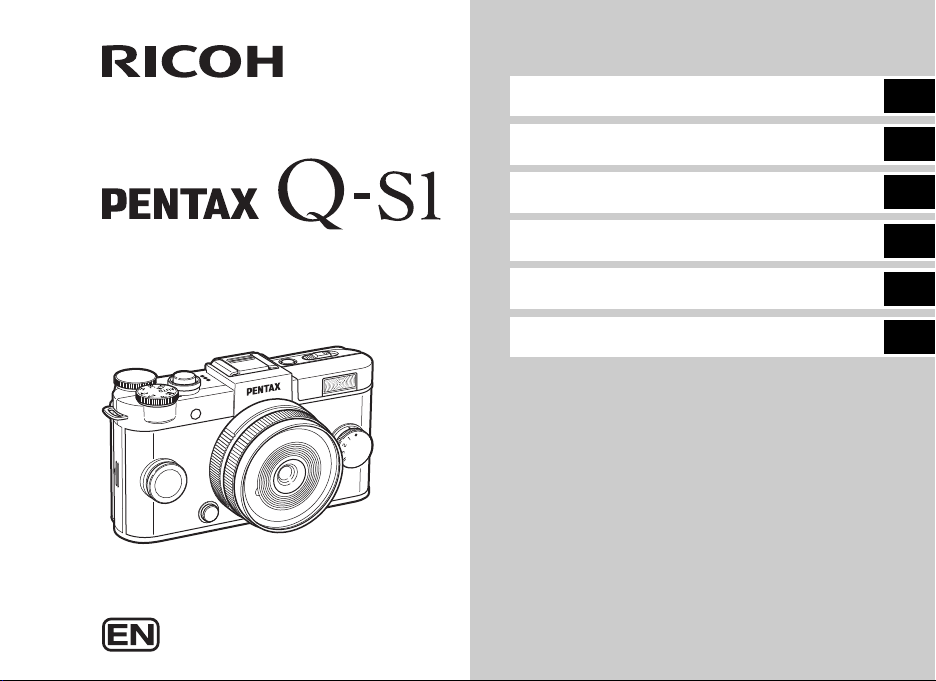
Introduction
1
Digital Camera
Operating Manual
Getting Started
Shooting
Playback
Settings
Appendix
To ensure the best performance from your
camera, please read the Operating Manual
before using the camera.
2
3
4
5
6
Page 2
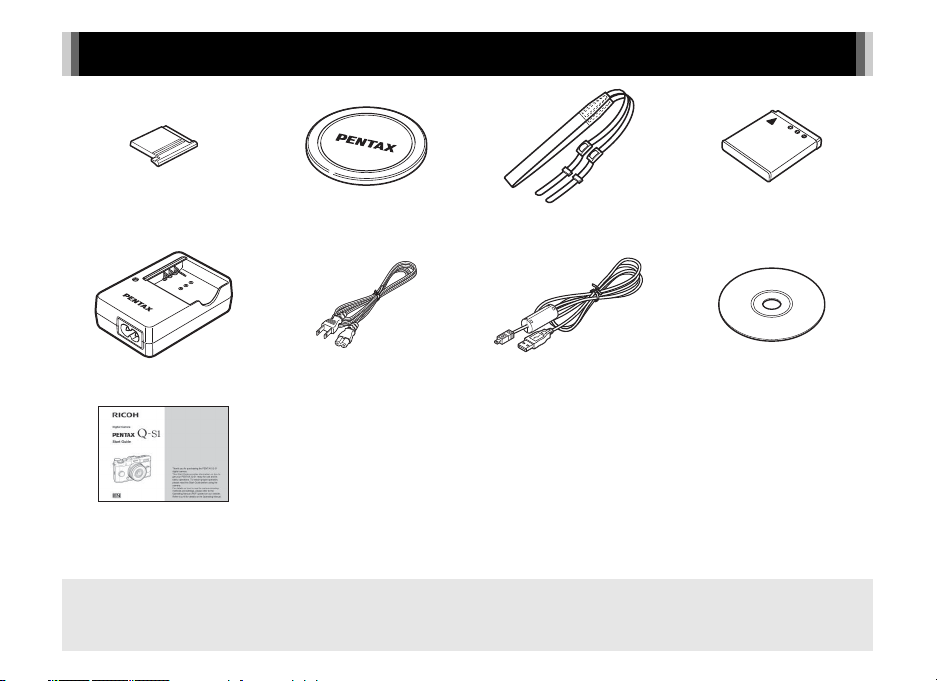
Checking the Contents of the Package
Hot shoe cover FK
(Installed on camera)
Battery charger
D-BC68P
Start Guide
Lenses that can be used with the PENTAX Q-S1
Lenses that can be used with the camera are Q-mount lenses. A K-mount lens can be attached to the camera with the use of the
optional Adapter Q for K Mount Lens. (p.74)
Q body mount cover
(Installed on camera)
AC plug cord USB cable
Strap
O-ST131
I-USB7
Rechargeable lithium-ion
battery D-LI68
Software (CD-ROM)
S-SW151
Page 3
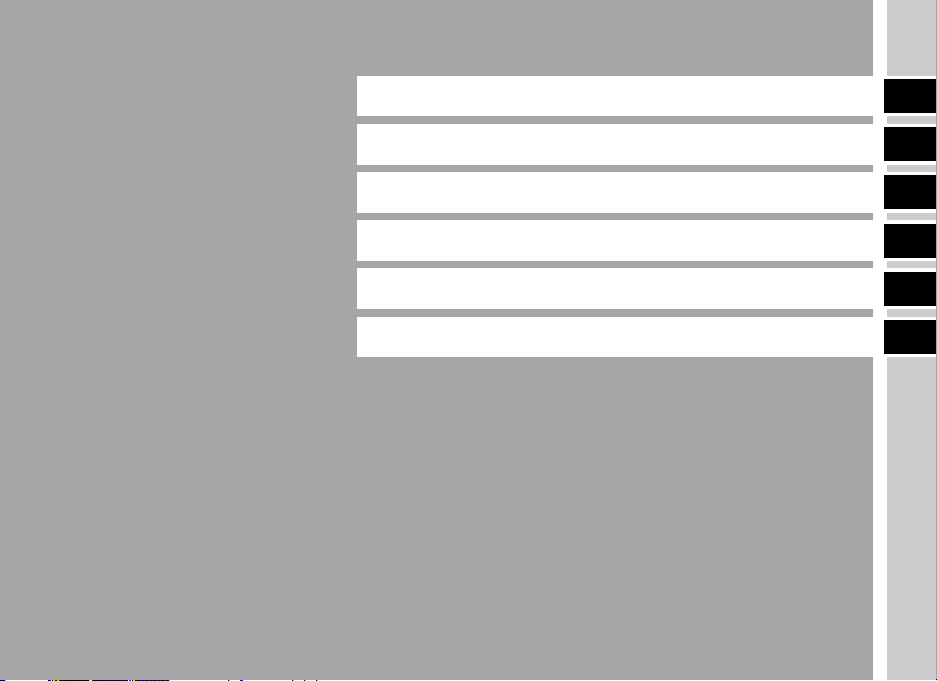
Introducing the PENTAX Q-S1
1
Getting Started
Taking Pictures
Playback Functions
Changing the Settings
Appendix
2
3
4
5
6
1
Page 4

How to Use This Manual
1
How to Use This Manual
Introducing the PENTAX Q-S1........p.7
Gives you an overview of the PENTAX Q-S1.
Read this and get to know your Q-S1!
Names and Functions of the Working
Parts .............................................................p.7
How to Change Function Settings ............. p.13
Menu List ......................................................p.15
2
Getting Started .......................................p.21
Explains how to get your PENTAX Q-S1 ready for
shooting as well as basic operations.
Attaching the Strap .....................................p.21
Attaching a Lens .........................................p.21
Using the Battery and Charger ..................p.22
Inserting a Memory Card ............................p.25
Initial Settings ..............................................p.26
Basic Shooting Operation ..........................p.28
Reviewing Images .......................................p.29
2
3
Taking Pictures ......................................p.30
Once you’ve confirmed that the camera works
properly, try out the camera and take lots of
pictures!
Selecting the Appropriate Capture Mode
.......................................................................p.30
Setting the Exposure ..................................p.35
Using the Built-in Flash ..............................p.36
Focusing ......................................................p.37
Setting the Drive Mode ...............................p.40
Setting a File Format ...................................p.45
Adjusting the Color and Brightness of Images
.......................................................................p.45
Controlling the Image Finishing Tone .......p.48
Page 5
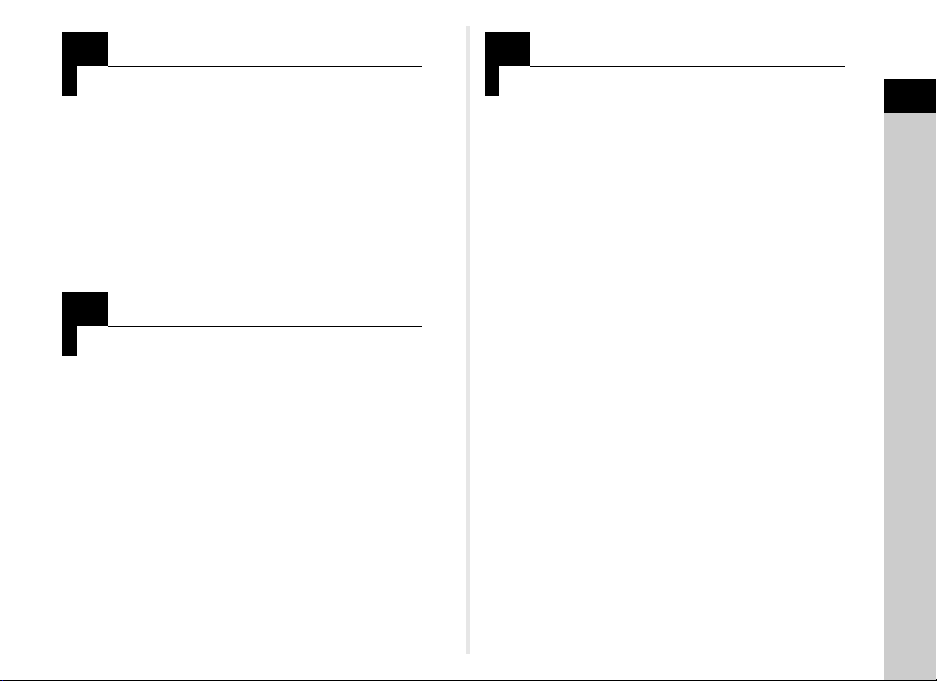
4
Playback Functions..............................p.52
Explains various operations for playing back and
editing images.
Playback Mode Palette Items .....................p.52
Changing the Playback Method ................. p.53
Connecting the Camera to a Computer ..... p.57
Editing and Processing Images .................p.58
5
Changing the Settings ........................p.64
Explains how to change other settings.
Camera Settings ..........................................p.64
File Management Settings ..........................p.68
6
Appendix ...................................................p.71
Provides various resources.
Restrictions on Each Capture Mode ..........p.71
Functions Available with Various Lenses
.......................................................................p.74
Functions when Using an External Flash
.......................................................................p.76
Troubleshooting ..........................................p.77
Main Specifications .....................................p.80
Index .............................................................p.86
For Using Your Camera Safely ...................p.90
Care to be Taken During Handling ............ p.92
WARRANTY POLICY ...................................p.95
There is a possibility that the illustrations and the display screen
of the monitor in this manual are different from the actual ones.
How to Use This Manual
3
Page 6
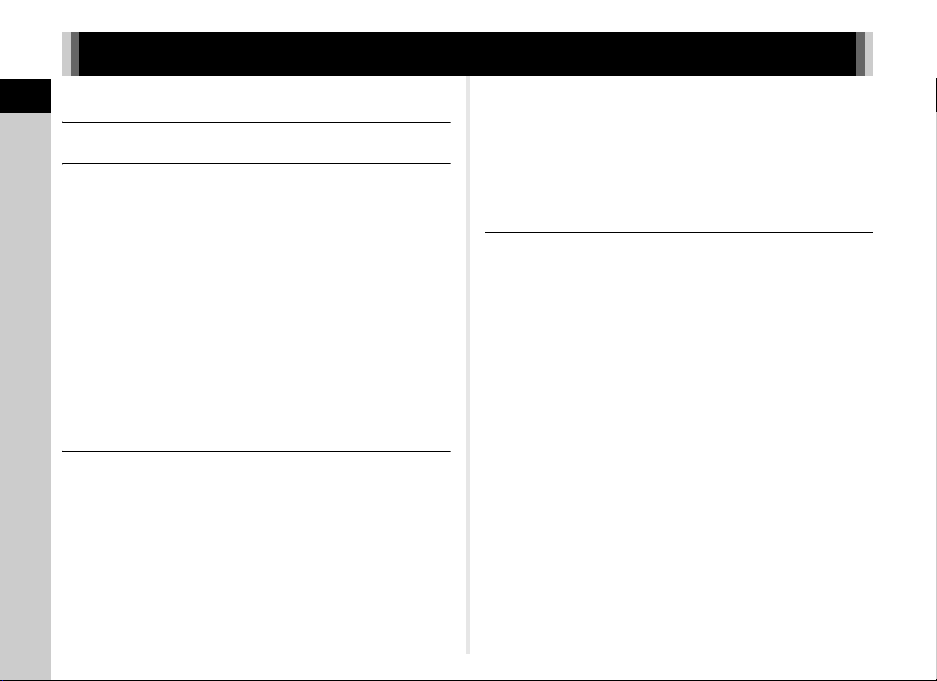
Contents
How to Use This Manual .........................2
Contents
Introducing the PENTAX Q-S1 ................7
Names and Functions of the Working Parts ......7
Operating Controls ......................................................... 8
Monitor Display .............................................................. 9
How to Change Function Settings ....................13
Using the Direct Keys .................................................. 13
Using the Control Panel ............................................... 13
Using the Menus .......................................................... 14
Menu List .............................................................15
Rec. Mode Menus ........................................................ 15
Movie Menu ................................................................. 17
Playback Menu ............................................................ 17
Set-up Menus .............................................................. 18
Custom Setting Menus ................................................ 19
Getting Started .......................................21
Attaching the Strap ............................................21
Attaching a Lens .................................................21
Using the Battery and Charger ..........................22
Charging the Battery .................................................... 22
Inserting/Removing the Battery ................................... 23
Using the AC Adapter .................................................. 24
Inserting a Memory Card ...................................25
Initial Settings .....................................................26
Turning the Camera On ............................................... 26
4
Setting the Display Language ...................................... 26
Setting the Date and Time ........................................... 27
Formatting a Memory Card .......................................... 27
Basic Shooting Operation .................................28
Reviewing Images ..............................................29
Taking Pictures ......................................30
Selecting the Appropriate Capture Mode .........30
Scene Modes ............................................................... 30
Blur Control Mode ........................................................ 31
Exposure Modes .......................................................... 32
Movie Mode ................................................................. 34
Setting the Exposure ..........................................35
Sensitivity ..................................................................... 35
AE Metering ................................................................. 35
Using the Built-in Flash .....................................36
Focusing ..............................................................37
Focus Method .............................................................. 37
Setting the Autofocus Method ...................................... 38
Adjusting the Focus Manually (Manual Focus) ............ 39
Setting the Drive Mode .......................................40
Continuous Shooting .................................................... 41
Self-timer Shooting ...................................................... 41
Remote Control Shooting ............................................. 42
Exposure Bracketing .................................................... 42
Multi-exposure ............................................................. 43
Interval Shooting .......................................................... 43
Interval Movie Record .................................................. 44
Page 7
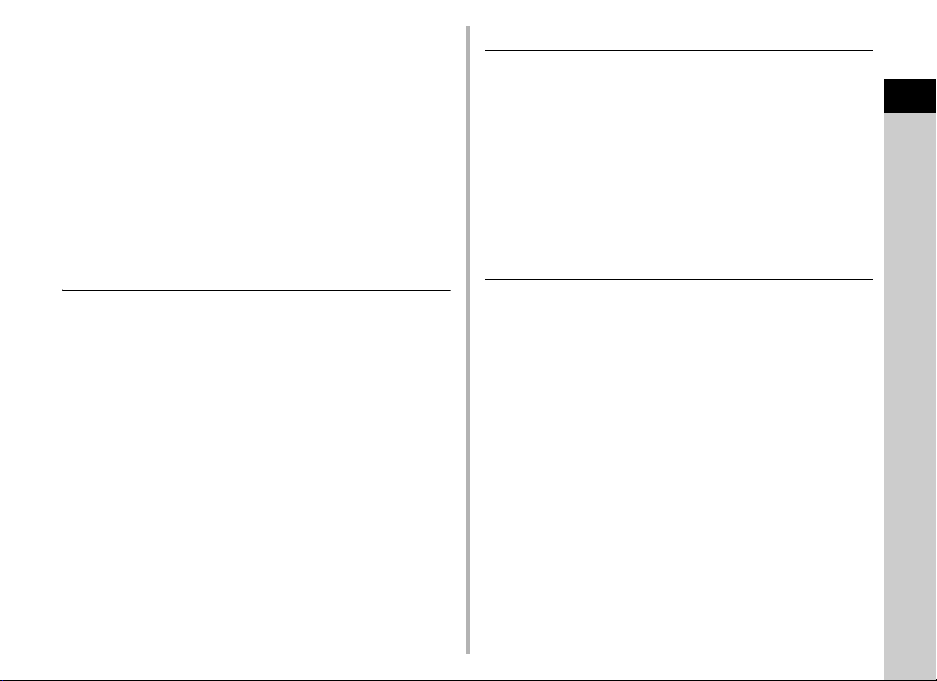
Setting a File Format ..........................................45
Still Pictures ................................................................. 45
Movies ......................................................................... 45
Adjusting the Color and Brightness of
Images .................................................................45
White Balance .............................................................. 45
Adjusting Brightness .................................................... 47
Controlling the Image Finishing Tone ..............48
Custom Image ............................................................. 48
Digital Filter .................................................................. 49
Saving Frequently Used Functions to the Quick
Dial ............................................................................... 50
Playback Functions ...............................52
Playback Mode Palette Items ............................ 52
Changing the Playback Method ........................53
Displaying Multiple Images .......................................... 53
Displaying Images by Folder ....................................... 54
Displaying Images by Shooting Date ........................... 54
Playing Back Images Continuously (Slideshow) .......... 55
Displaying Rotated Images .......................................... 55
Connecting the Camera to an AV Device .................... 56
Connecting the Camera to a Computer ............57
Editing and Processing Images ........................58
Changing the Image Size ............................................ 58
Removing the Red-eye Effect ...................................... 59
Processing Images with Digital Filters ......................... 59
Creating a Composite Image (Index) ........................... 61
Editing Movies ............................................................. 62
RAW Development ...................................................... 63
Changing the Settings ...........................64
Camera Settings .................................................64
Setting the M/V Functions ....................................... 64
Saving the Settings of a Captured Image .................... 66
Displaying the Local Date and Time of the Specified
City ............................................................................... 67
Selecting Settings to Save in the Camera ................... 67
File Management Settings .................................68
Protecting Images from Deletion (Protect) ................... 68
Selecting the Folder/File Number Settings .................. 68
Transferring Images via Wireless LAN ........................ 69
Appendix.................................................71
Restrictions on Each Capture Mode ................. 71
Restrictions on the Combinations of Special
Functions ..................................................................... 73
Functions Available with Various Lenses ........74
Using a K-Mount Lens ................................................. 75
Functions when Using an External Flash ........76
Troubleshooting .................................................77
Error Messages ............................................................ 78
Main Specifications ............................................80
Operating Environment for USB Connection and
Provided Software ........................................................ 85
Index ....................................................................86
For Using Your Camera Safely ..........................90
Care to be Taken During Handling ....................92
WARRANTY POLICY ..........................................95
Contents
5
Page 8
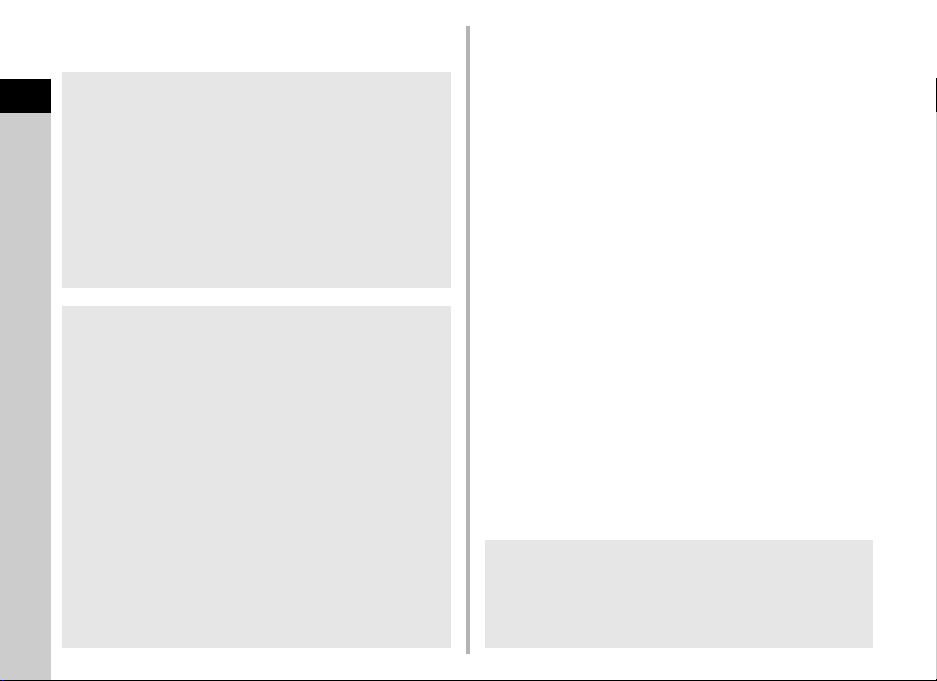
Regarding copyrights
Images taken with this camera that are for anything other
Contents
than personal enjoyment cannot be used without permission
according to the rights as specified in the Copyright Act.
Please take care, as there are cases where limitations are
placed on taking pictures even for personal enjoyment
during demonstrations, performances or of items on display.
Images taken with the purpose of obtaining copyrights also
cannot be used outside the scope of use of the copyright as
laid out in the Copyright Act, and care should be taken here
also.
To users of this camera
• Do not use or store this camera in the vicinity of equipment
that generates strong electromagnetic radiation or
magnetic fields. Strong static charges or the magnetic
fields produced by equipment such as radio transmitters
could interfere with the monitor, damage the stored data,
or affect the camera’s internal circuitry and cause camera
misoperation.
• The liquid crystal panel used for the monitor is
manufactured using extremely high precision technology.
Although the level of f unctioning pixels is 99.99% or better,
you should be aware that 0.01% or fewer of the pixels may
not illuminate or may illuminate when they should not.
However, this has no effect on the recorded image.
• In this manual, the generic term “computer(s)” refers to
either a Windows PC or a Macintosh.
• In this manual, the term “battery(ies)” refers to any type of
batteries used for this camera and its accessories.
6
Regarding User Registration
In order to better serve you, we request that you complete
the user registration, which can be found on the CD-ROM
supplied with the camera or on our website.
Thank you for your cooperation.
Page 9
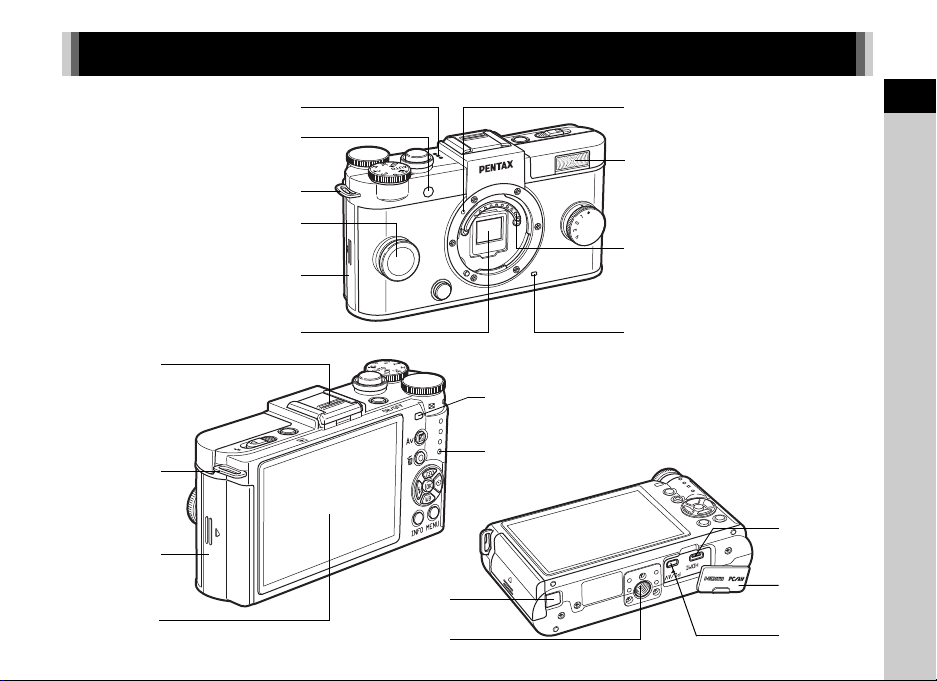
Names and Functions of the Working Parts
Built-in flash
Remote control receiver
CMOS sensor
AF assist light/
Self-timer lamp
Microphone
Card cover
Strap lug
Lens mount index (red dot)
Lens information contacts
Speaker
Card access lamp
Monitor
Battery
cover
Hot shoe
Remote control receiver
Strap lug
PC/AV terminal
Terminal cover
Tripod socket
HDMI terminal
(Type D)
Connection
cable cover
1
Introduction
7
Page 10
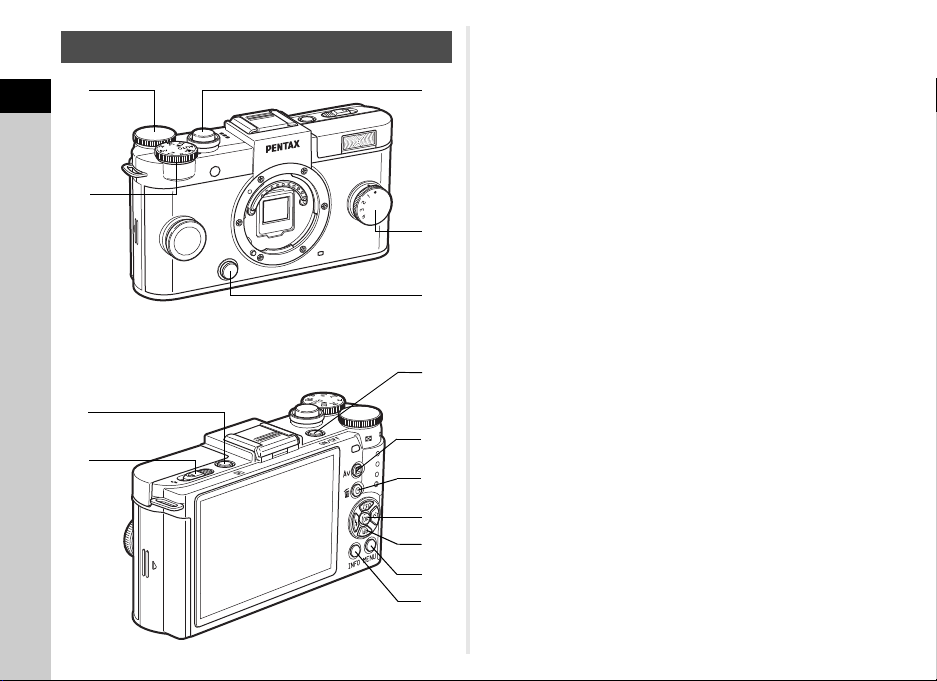
Operating Controls
8
9
0
a
b
c
d
4
7
5
2
6
1
3
1
Introduction
8
1 E-dial (V)
Sets the shutter speed, aperture, and exposure
compensation values. (p.32)
You can change the camera settings when the control panel
is displayed. (p.13)
You can change the menu tabs when a menu screen is
displayed. (p.14)
In playback mode, use this to magnify an image or display
multiple images at the same time. (p.53)
2 Mode dial
Changes the capture mode. (p.28)
3 Shutter release button
Press to capture images. (p.28)
In playback mode, press halfway to switch to capture mode.
4 Quick dial
You can save your preferred shooting settings and then
retrieve them easily later on. (p.50)
5 Lens unlock button
Press to detach the lens on the camera. (p.21)
6 Playback button (3)
Switches to playback mode. (p.29) Press the button again to
switch to capture mode.
7 Flash pop-up switch
Slide to pop up the built-in flash. (p.36)
8 Power switch
Press to turn the camera on and off. (p.26)
9 EV compensation button (J)
Press to change the exposure compensation and aperture
values. (p.32)
In playback mode, the JPEG data remaining in the buffer
memory is saved in RAW format. (p.29)
Page 11

0 Green/Delete button (M/L)
37
1/
200 0
F2. 8
160 0
1/
200 0
F2. 8
160 0
Cu stom Ima ge
Br ight
St anda rd I nfo rm atio n Di spl ay
Standby mode
(Standard Information Display)
Shooting Info Display
selection screen
Control panel
Resets the values being adjusted. Also, you can assign a
function to this button. (p.64)
Press to delete images during playback. (p.29)
a OK button (E)
When the control panel or a menu is displayed, press this
button to confirm the selected item.
b Four-way controller (ABCD)
Displays the Sensitivity, White Balance, Flash Mode or
Drive Mode setup menu. (p.13)
When the control panel or a menu is displayed, use this to
move the cursor or change the item to set.
Press B during playback to display the playback mode
palette. (p.52)
c MENU button (F)
Displays a menu. Press this button while the menu is
displayed to return to the previous screen. (p.14)
d INFO button (G)
Changes the style of the display on the monitor. (p.9, p.11)
About the four-way controller
In this manual, each button of the
four-way controller is indicated as
shown in the illustration on the right.
Monitor Display
Capture Mode
When the camera enters capture mode, the subject and the
current shooting function settings are displayed on the monitor.
This state is referred to as “standby mode”. Press G in
standby mode to display the “control panel” and change
settings. (p.13) If you press G while the control panel is
displayed, you can change the type of information displayed in
standby mode. (p.11)
Custom Image
Bright
G
1/
2000
F2.8
16003737
1
Introduction
37
G
Standard Information Display
1/
2000
F2.8
16003737
9
Page 12
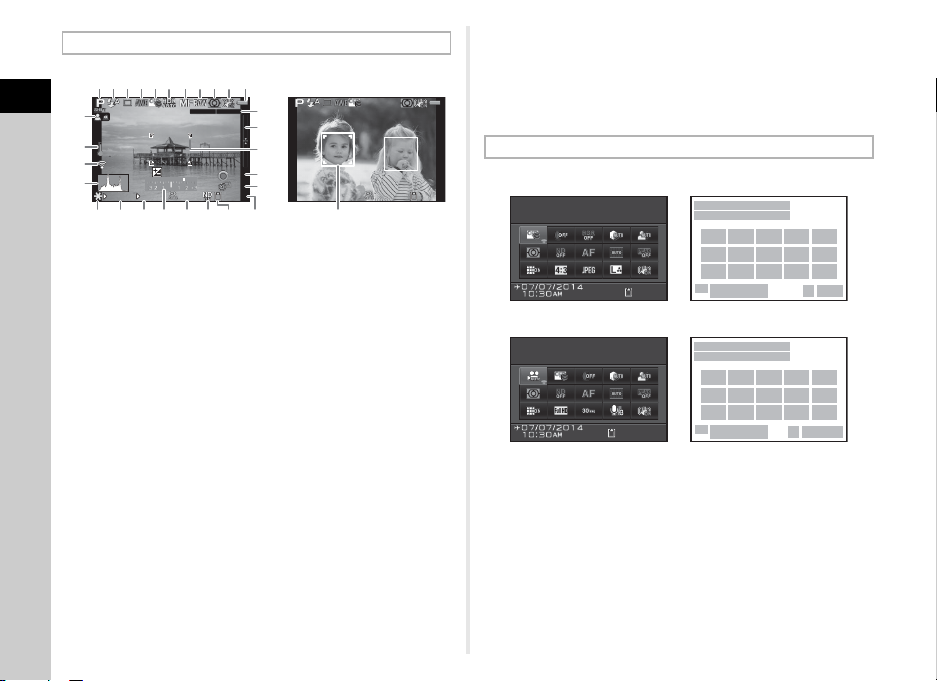
Standby Mode
+1. 7EV+1.7
EV
1/
200 01/2000 F2. 8F2.8 160 01600 9999999999
999999
±0EV ±0EV
1/
200 01/2000 F2. 8F2.8 160 01600 9999999999
123456 91011
26
87
16
17
19
20
18
27 2821 22 23 25 2924
12
13
14
15
999 9999999
1
2
22
2423
2423
43567
98101112
1413
21
22
21
15 16 17
1
2
318 4 6 7
98101112
1613 19 20 17
99: 59 ´5 9˝99:59´59˝
Cu stom Ima geCustom Image
Br ightBright
Ex posu re S ett in gExposure Setting
Pr ogra m AEProgram AE
C mode
1
Introduction
1 Capture mode (p.30) 17 Electronic Level
2 Flash Mode (p.36)
3 Drive Mode (p.40) 18 AF frame
4 White Balance (p.45) 19 Reset exposure
5 Custom Image (p.48)
6 HDR Capture (p.47)/
Digital Filter (p.49)
7 w mode
8 File Format 21 AE Lock
9 AE Metering (p.35) 22 Shutter speed
10 Shake Reduction (p.16)/
Movie SR (p.17)
11 Battery level 25 Sensitivity (p.35)
12 Turning the focus ring in
w mode (p.39)
13 Temperature warning 28 Image storage capacity
14 Eye-Fi communication
status
15 Histogram
16 Electronic Level
(horizontal) (p.16)
10
(vertical) (p.16)
compensation value
20 Interval Shooting/
Multi-exposure (p.43)/
Smart Effect (p.51)
23 Aperture value
24 EV bar scale
26 ND Filter (p.15)
27 Memory card
29 Face detection frame
(when [Autofocus
Method] is set to [Face
Detection]) (p.38)
tMemo
• The displayed items vary depending on the current camera
setup.
•
In [Live View] of the A3 menu, you can change the style of the
display in standby mode. (p.16)
Control Panel
A mode
1 Function name 8 AE Metering (p.35)
2 Setting 9 ND Filter (p.15)
3 Custom Image (p.48)/
S mode (p.30)
4 Digital Filter (p.49) 12 Focus Peaking (p.39)
5 HDR Capture (p.47) 13 Distortion Correction
6 Highlight Correction
(p.47) 14 Aspect Ratio (p.45)
7 Shadow Correction
(p.47)
10 Focus Method (p.37)
11 Autofocus Method (p.38)
(p.15)
15 File Format (p.45)
Page 13
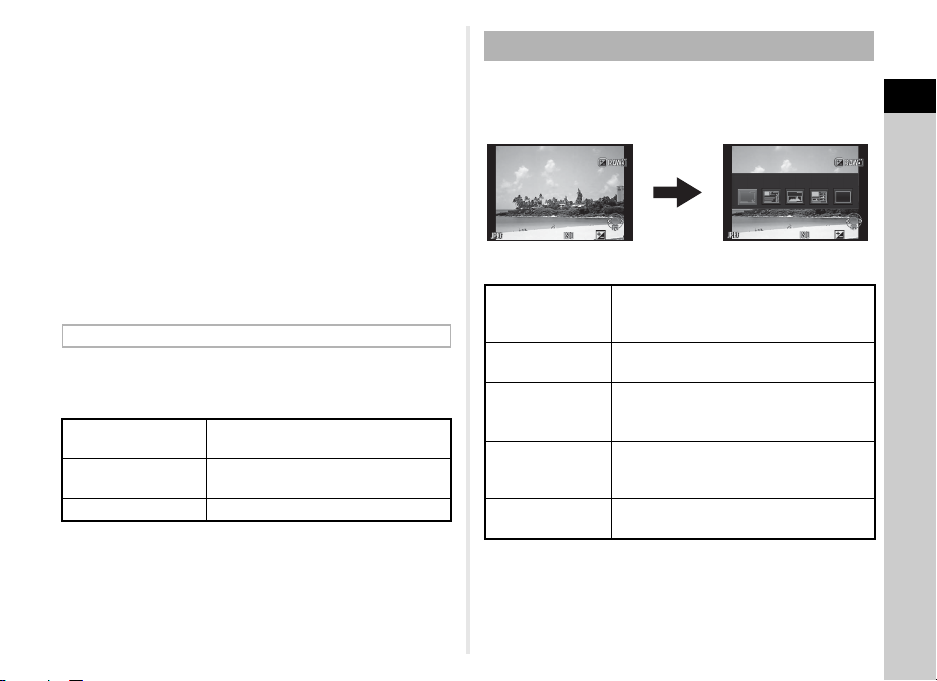
16 JPEG Recorded Pixels
G
1/
200 01/2000 F2. 8F2.8 200200 +0. 3+0.3
100 -0001100-0001
St anda rd I nfor mat ion Disp layStandard Information Display
1/
200 01/2000 F2. 8F2.8 2 00200 +0 .3+0.3
100 -0001100-0001
Single image disp lay
(Standard Inf ormation Disp lay)
Playback Info Display
selection screen
and Quality Level (p.45)/
Movie Recorded Pixels
(p.45)
17 Shake Reduction (p.16)/
Movie SR (p.17)
18 Exposure Setting (p.34)
19 Framerate (p.45)
20 Recording Sound Level
(p.17)
21 Destination (p.67)
22 Current date and time
23 Memory card
24 Number of recordable
still pictures/movie
recordable time
tMemo
• The items that can be selected vary depending on the current
camera setup.
• If no operations are made within 1 minute while the control
panel is displayed, the camera returns to standby mode.
• You can change the display color of the control panel and
menus in [LCD Display] of the D1 menu. (p.18)
Shooting Info Display
If you press G while the control panel is displayed, you can
select the type of information displayed in standby mode. Use
CD to select the type and press E.
Standard
Information Display
No Information
Display
An image and the current shooting
function settings are displayed.
Only an image is displayed.
Display Off Nothing is displayed on the monitor.
uCaution
• [Display Off] cannot be selected in C mode.
Playback Mode
The captured image and shooting information are displayed in
single image display of the playback mode.
Press G to change the type of information displayed in single
image display. Use CD to select the type and press E.
Standard
Information Display
Detailed
Information Display
Histogram
Display
RGB Histogram
Display
No Information
Display
Captured image, file format, exposure
parameters, and operation guide
indicators are displayed.
Detailed informatio n on how and when the
image was taken is displayed. (p.12)
Captured image and brightness
histogram are displayed. (p.12)
Not available during movie playback.
Captured image and RGB histogram are
displayed. (p.12)
Not available during movie playback.
Only the captured image is displayed.
tMemo
•
The screen selected in the Playback Info Display selection
screen is displayed in playback mode when the camera is turned
off and on again. If [Playback Info Display] is set to [Off] in
[Memory] of the
always appears first when the camera is turned on. (p.67)
A
3 menu, the [Standard Information Display]
1
Introduction
11
Page 14
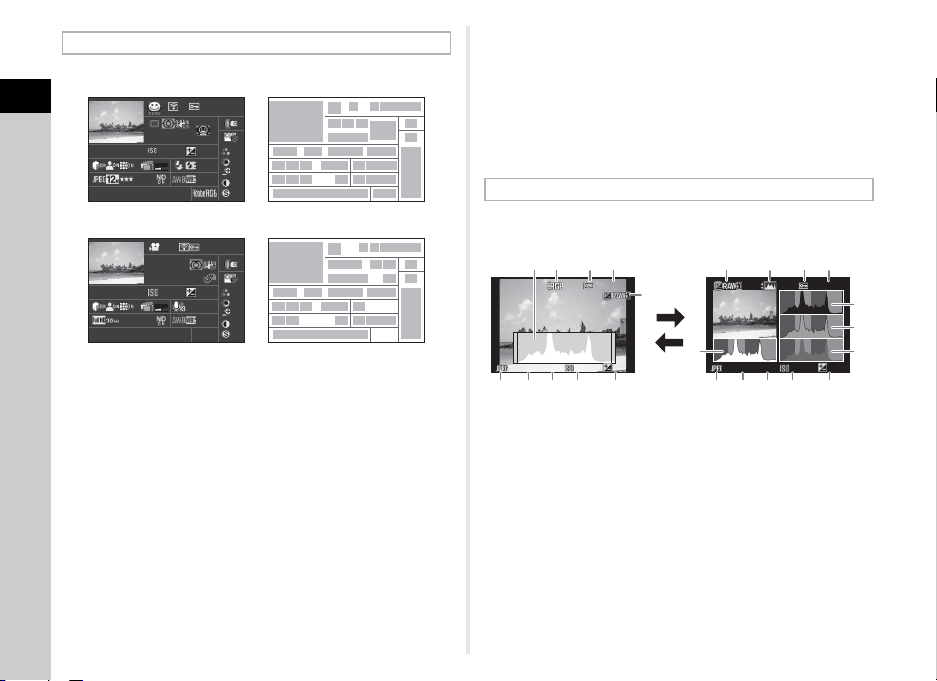
Detailed Information Display
+1. 0+1.0
1/
200 01/2000 F 2.8F2.8
G1A 1G1A1
55. 0mm55.0mm
55. 0mm55.0mm
160 01600
125125
07/ 07/201 407/07/2014
100 -0001100-0001
+1. 5+1.5
±0±
0
±0±
0
±0±
0
±0±
0
±0±
0
10: 3010:30
AMAM
10' 10"10'10"
1/
1251/125 F8.0F8.0
G1A 1G1A1
07/ 07/201 407/07/2014
100 -0001100-0001
0.00.0
±0±
0
±0±
0
±0±
0
±0±
0
±0±
0
10: 3010:30
AMAM
1
2
435
6
9
10
11 12 13 14
15
21 22 23 24 25 26
30
29
31
27 28
1716 18 19 20
78
1
2
435
32
9
11 12 13 14
15
22 34 24 25 26
30
29
31
27
1716 18 33
78
6
Still pictures
Movies
100 -0001100-0001 100 -0001100-0001
1/
200 01/2000 F2. 8F2.8 20 0200
+0. 3+0.3
1/
200 01/2000 F2. 8F2.8 20 0200
+0. 3+0.3
134
5
2
11
12
13
6 7 8 9 10
3425
6 7 8 109
1
Brightness histogram
AB
RGB histogram
1
Introduction
1 Captured image 14 EV Compensation
2 Capture mode (p.30) 15 Highlight Correction
3 Transferred via Eye-Fi
12
(p.69) 16 Shadow Correction
4 Protect setting (p.68)
5 Folder number-File
number (p.68)
6 Drive Mode (p.40) 19 Flash Mode (p.36)
7 AE Metering (p.35) 20 Flash Exposure
8 Shake Reduction (p.16)/
Movie SR (p.17) 21 File Format (p.45)
9 Lens focal length 22 JPEG Recorded Pixels
10 Focus Method (p.37)
11 Shutter speed
12 Aperture value 23 JPEG Quality (p.45)
13 Sensitivity (p.35) 24 ND Filter (p.15)
(p.47)
(p.47)
17 Distortion Correction
18 Smart Effect (p.51)
Compensation
(p.45)/Movie Recorded
Pixels (p.45)
25 White Balance (p.45) 30 Custom Image setting
26 White Balance fine-
(p.48)
tuning 31 Custom Image
27 Shooting date and time
parameters
28 Color Space 32 Recording time
29 HDR Capture (p.47)/
Digital Filter (p.49)
33 Sound
34 Framerate (p.45)
Histogram Display/RGB Histogram Display
Use AB to switch between the Histogram Display and RGB
Histogram Display.
1 Histogram (Brightness) 7 Shutter speed
2 Switch RGB histogram/
Brightness histogram
8 Aperture value
9 Sensitivity
3 Protect setting 10 EV Compensation
4 Folder number-File
number
11 Histogram (R)
12 Histogram (G)
5 Save RAW Data 13 Histogram (B)
6 File Format
Page 15
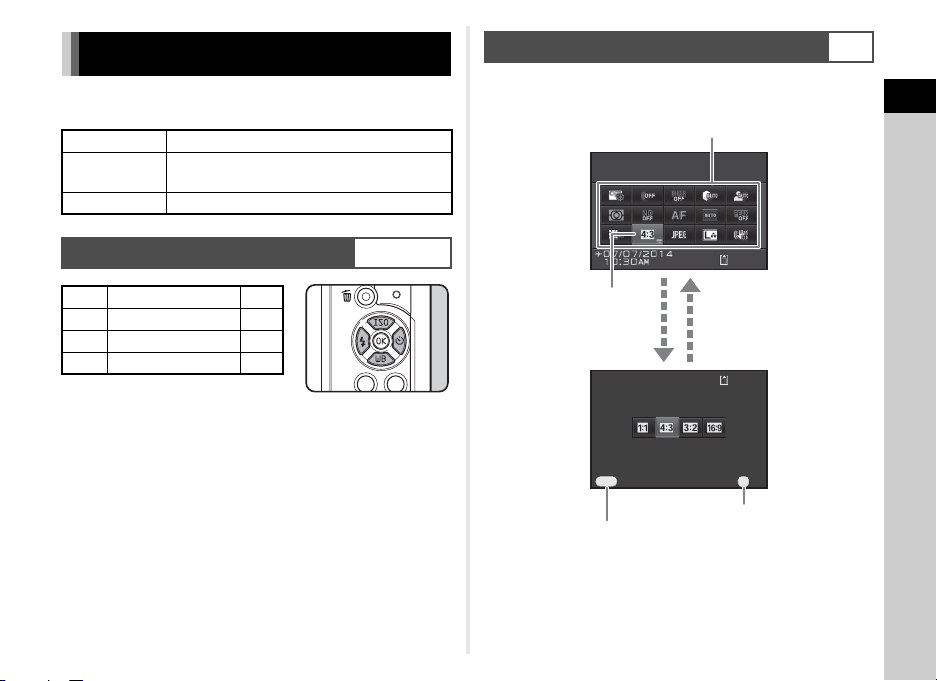
How to Change Function Settings
99999
99999
As pe ct Ra ti o
Ca nc el
As pe ct Ra ti o
OK
Use ABCD to select an item.
Use V to change settings.
Press F to cancel
setting operation.
Press E to confirm the
selected item and return to
the control panel.
E
The camera functions and their settings can be selected and
changed by using the following ways.
Direct keys Press ABCD in standby mode.
Control panel
Menus Press F.
Press G in standby mode.
(indicated with the v icon in this manual)
Using the Control Panel
You can set frequently used shooting functions. Press G in
standby mode.
Aspect Ratio
G
1
Introduction
Using the Direct Keys
A Sensitivity p.35
B White Balance p.45
C Flash Mode p.36
D Drive Mode p.40
WXYZ
Aspect Ratio
MENU
Cancel
99999
99999
OK
OK
13
Page 16
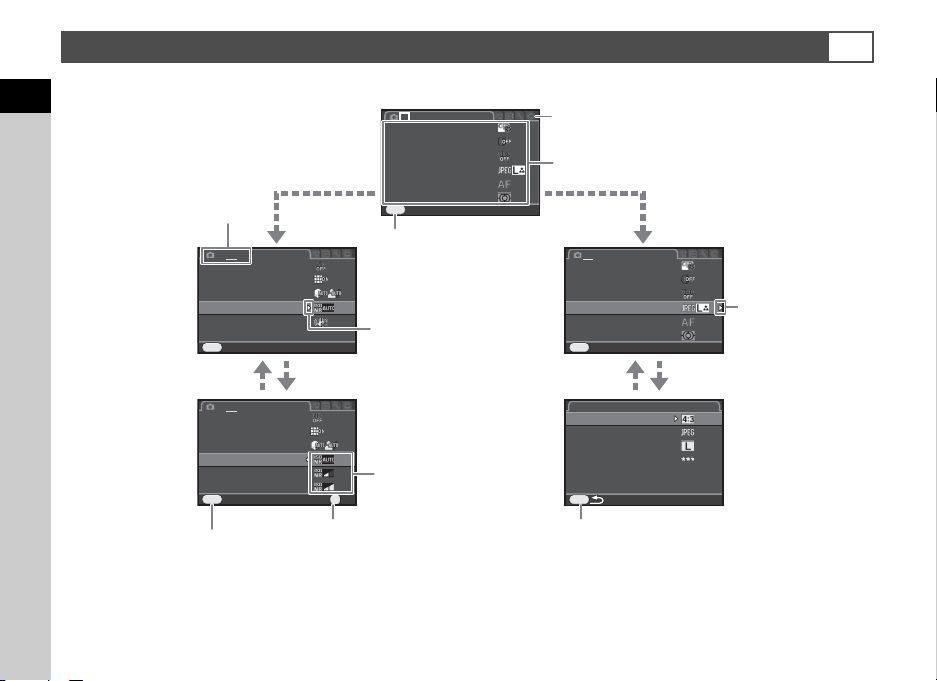
Using the Menus
As pect Rat ioAspect Ratio
Fi le F orma tFile Format
Im age Capt ure S etti ngsImage Capture Settings
MENU
JP EG R ecor ded P ixel sJPEG Recorded Pixels
JP EG Q uali tyJPEG Quality
Cu stom Ima geCustom Image
Di gita l Fi lte rDigital Filter
Im age Capt ure S etti ngsImage Capture Settings
AF /MF Sett ing sAF/MF Settings
AE Met erin gAE Metering
Ex itExit
MENU
1 23
HD R Ca ptur eHDR Capture
Di stor tion Co rr ecti onDistortion Correction
Ex itExit
MENU
1 2 3
ND Fil terND Filter
Hi gh-I SO N RHigh-ISO NR
Sh ake Redu cti onShake Reduction
In put Foca l L en gthInput Focal Length
50m m50mm
D- Rang e Se tti ng sD-Range Settings
Cu stom Ima geCustom Image
Di gita l Fi lte rDigital Filter
Im age Capt ure S etti ngsImage Capture Settings
AF /MF Sett ing sAF/MF Settings
AE Met erin gAE Metering
Ex itExit
MENU
1 23
HD R Ca ptur eHDR Capture
Di stor tion Co rr ecti onDistortion Correction
Ca ncelCancel
MENU
1 2 3
ND Fil terND Filter
Hi gh-I SO N RHigh-ISO NR
Sh ake Redu cti onShake Reduction
In put Foca l L en gthInput Focal Length
D- Rang e Se tti ng sD-Range Settings
OKOK
OK
Use AB to select an item.
Use V to switch the menu tabs.
Press F to exit the menu
screen.
Menu numbers
Press D to display the
pop-up menu.
Press D to display
the submenu.
Press E to confirm the selected item.
Press F to cancel the pop-up menu.
Press F to return to the previous screen.
Use AB to select an item.
Most functions are set from the menus. Functions that can be set on the control panel can also be set from the menus.
1
Introduction
F
tMemo
• In capture mode, the A1 menu is always displayed first when F is pressed. To display the menu tab selected the last time first,
set in [15. Save Menu Location] of the E3 menu.
• Settings are returned to their default values with [Reset] of the D3 menu (excluding some functions).
14
Page 17
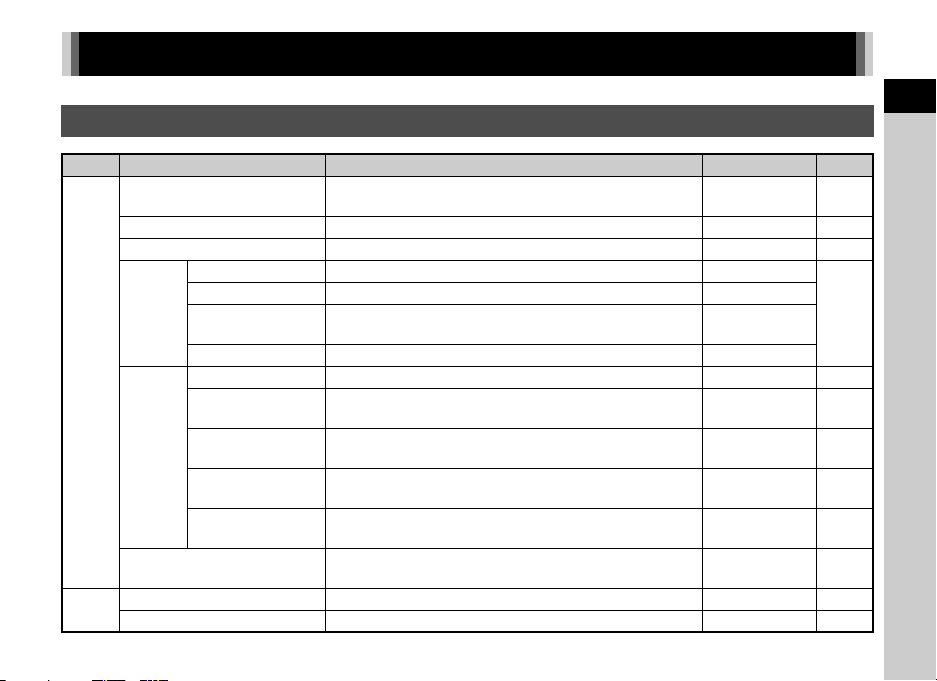
Menu List
Rec. Mode Menus
Menu
Custom Image
Digital Filter
HDR Capture
Aspect Ratio
Image
Capture
Settings
A1
AF/MF
Settings
AE Metering
ND Filter
A2
Distortion Correction
File Format
JPEG Recorded
Pixels
JPEG Quality
Focus Method
Autofocus Method
AF Assist Light
MF Autozoom
Focus Peaking
*1
Item Function Default Setting Page
*1
*1
*1
*1
*1
Sets the image finishing tone such as color and contrast
before shooting an image.
Applies a digital filter effect when taking pictures. No Filter p.49
Enables capturing images with high dynamic range. Off p.47
*1
Sets the horizontal and vertical ratio of images. w
*1
Sets the file format of images. JPEG
Sets the recording size of images saved in JPEG format. q
*1
Sets the quality of images saved in JPEG format. m
*1
Selects the autofocus or manual focus mode. v p.37
*1
Selects the autofocus method in v mode.
Sets whether to use the assist light when autofocusing in
dark locations.
Magnifies the monitor display an d makes it easier to focus on
the subject.
Emphasizes the outline of the subject in focus and makes it
*1
easier to check the focus.
Selects the part of the sensor to use for measuring
brightness and determining exposure.
Multi-segment p.35
Bright p.48
Multiple AF
Points
On p.37
Off p.39
Off p.39
p.45
p.38
Sets whether to use the ND filter built-in to the lens. Off -
*1
Reduces distortions occurring due to lens properties. On -
1
Introduction
15
Page 18
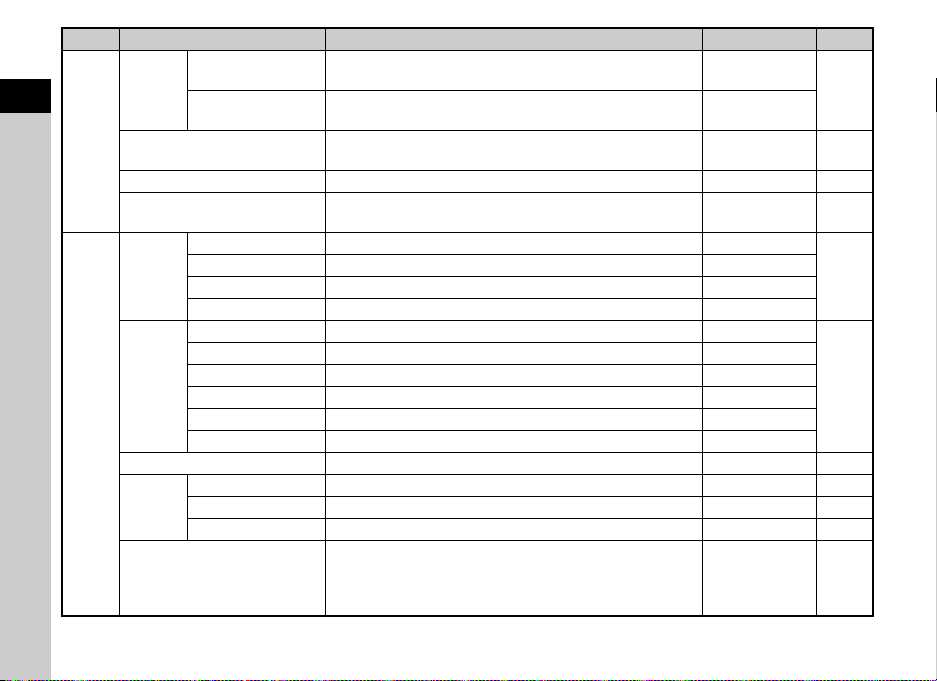
Menu
D-Range
1
Introduction
*1 The functions can also be set from the control panel.
Settings
A2
High-ISO NR
Shake Reduction
Input Focal Length
Live
View
Instant
Review
A3
Quick Dial Assigns functions to the quick dial. Smart Effect p.50
Green
Button
Memory
Item Function Default Setting Page
Highlight
Correction
Shadow
Correction
*1
Electronic Level
Grid Display Displays the grid in standby mode. Off
Histogram Display Displays the histogram in standby mode. Off
Highlight Alert Bright (overexposed) areas blink red in standby mode. Off
Display Time Sets the Instant Review display time. 1sec.
Zoom Instant Review
Save RAW Data
Delete
Histogram Display Displays the histogram during Instant Review. Off
Highlight Alert Bright (overexposed) areas blink red during Instant Review. Off
Green Button Assigns a function to M. Green Button p.64
Action in M/TAv Mode
E-dial in Program Sets the value to change when V is turned in G mode. P SHIFT p.65
16
*1
*1
Expands the dynamic range and prevents bright areas from
occurring.
Expands the dynamic range and prevents dark areas from
occurring.
Sets the Noise Reduction setting when shooting with a high
ISO sensitivity.
Activates the Shake Reduction function. On -
Sets the focal length when using a lens for which focal length
information cannot be obtained.
Displays the camera angle (horizontal and vertical) in standby mode.
Sets whether to display magnified image during Instant Review.
Sets whether to save the RAW image during Instant Review.
Sets whether to delete the displayed image during Instant Review.
Sets the camera action for when M is pressed in L / K mode.
Determines which settings to save when the power is turned
off.
Auto
Auto
Auto p.35
0.0 mm p.75
On
Off
On
On
P LINE p.65
All On except
Focus Position,
Digital Filter,
HDR Capture
p.47
p.10
p.28
p.67
Page 19
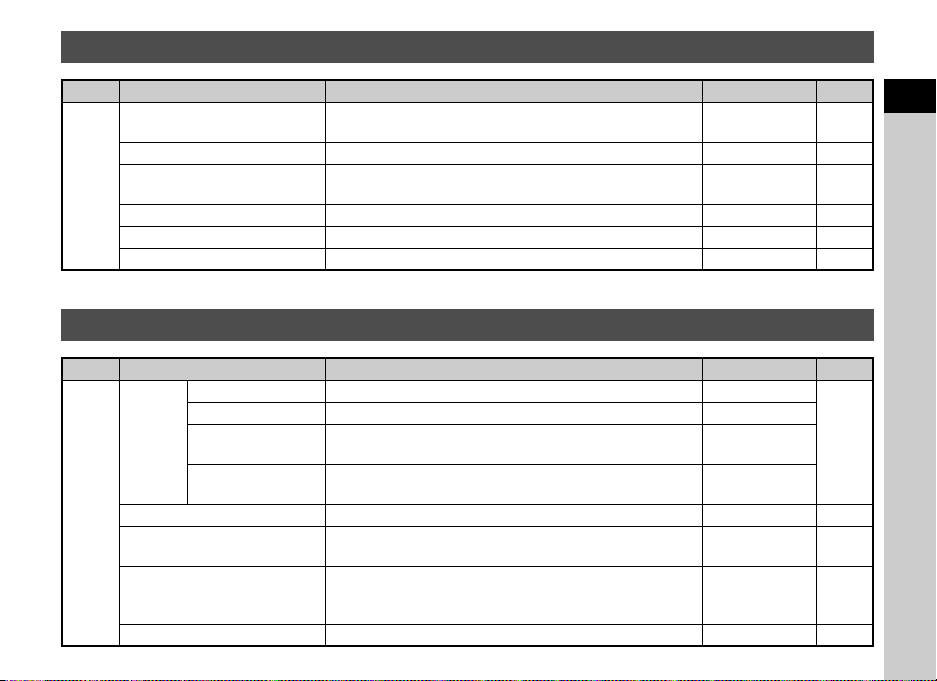
Movie Menu
Menu
Exposure Setting
Digital Filter
Movie Capture Settings
C1
Movie Continuous AF Continues autofocusing even while recording a movie. On p.34
Recording Sound Level
Movie SR
*1 The functions can also be set from the control panel.
Item Function Default Setting Page
*1
*1
*1
Sets whether to adjust the shutter speed and aperture value
manually.
Applies a digital filter effect when recording a movie. No Filter p.49
Sets the number of recorded pixels and the framerate of the
*1
movie.
*1
Sets the volume level for recording. Volume level 3 -
Activates the Movie Shake Reduction function. On -
Playback Menu
Menu
Slideshow
B1
Quick Zoom Sets the initial magnification when magnifying images. Off -
Highlight Alert
Auto Image Rotation
Delete All Images Deletes all saved images at once. - -
Item Function Default Setting Page
Display Duration Sets an image display interval. 3sec.
Screen Effect Sets a transition effect when the next image is displayed. Off
Repeat Playback
Auto Movie
Playback
Starts the slideshow again from the beginning after the last
image is displayed.
Plays back movies during the slideshow. On
Bright (overexposed) portions blink red in Standard
Information Display or Histogram Display in playback mode.
Rotates images which were captured with the camera held
vertically or of which the rotation information has been
changed.
Program AE p.34
u/30 fps p.45
Off
Off -
On p.55
p.55
1
Introduction
17
Page 20
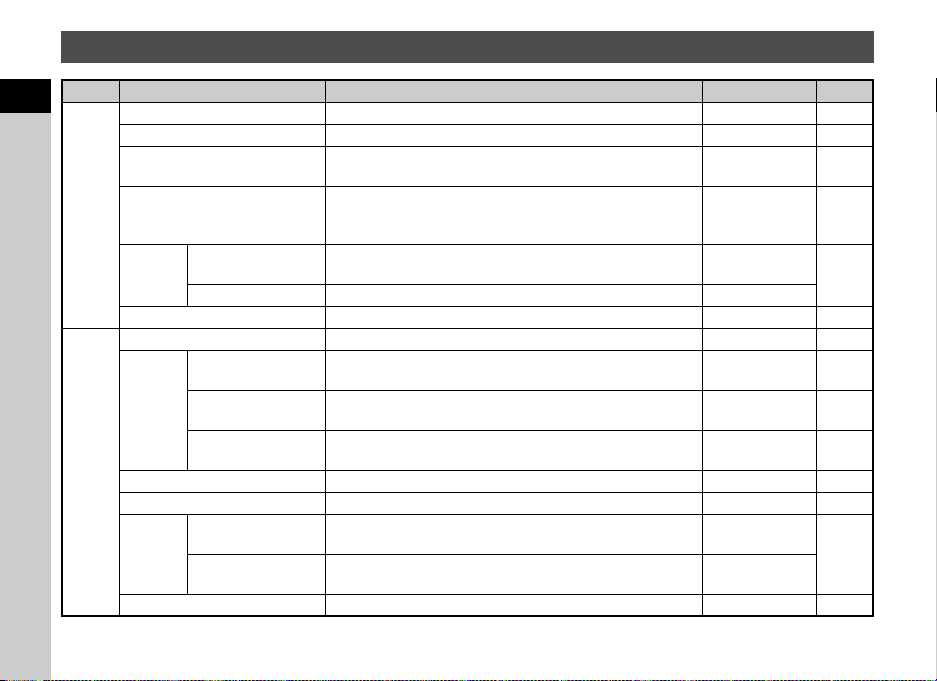
Set-up Menus
Menu
1
Introduction
Language/W Changes the display language. English p.26
Date Adjustment Sets the date and time and the display format. 01/01/2014 p.27
World Time
Sound Effects
D1
LCD
Display
LCD Display Settings Adjusts the brightness and the color of the monitor. 0 -
Flicker Reduction Cuts down on screen flicker by setting the power frequency. 50Hz -
Interface
Options
D2
Folder Name Sets the naming system for folders to store images. Date p.68
Create New Folder Creates a new folder on the memory card. - p.68
File No.
Eye-Fi Sets the camera action for when an Eye-Fi card is used. Off p.69
Item Function Default Setting Page
Switches the displayed date and time to that of your
hometown or a specified city.
Switches the operation sound on/off and changes the
volume for In-focus, AE-L, Self-timer, Remote Control, One
Push File Format and Shutter Sound.
Guide Display
Display Color Sets the display color of the control panel and the menus. 1
Video Out
HDMI Out
USB Connection
Sequential
Numbering
Reset File Number
Sets whether to display the operation guides when the
capture mode is changed.
Sets the output format when connecting to an AV device with
a video input terminal.
Sets the output format when connecting to an AV device with
an HDMI input terminal.
Sets the USB connection mode when connecting to a
computer.
Sets whether to continue the sequential numbering for the
file name even if a new folder is created.
Resets the file number and starts numbering from 0001
again.
Hometown p.67
Volume 3
Shutter Sound: 1
Others: On
On
-p.56
Auto p.56
MSC p.77
On
-
-
p.11
p.69
18
Page 21
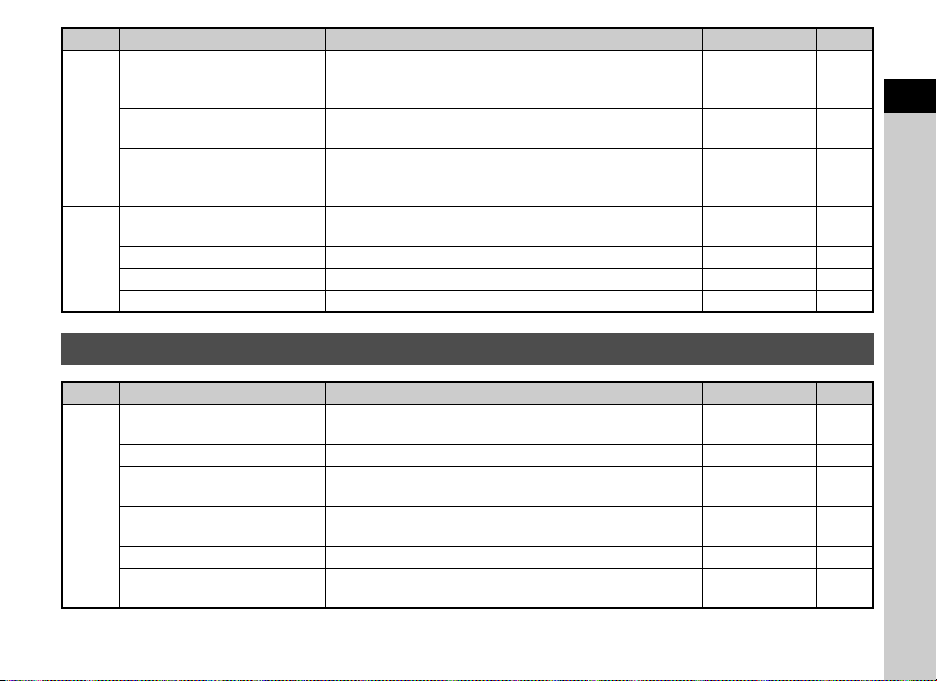
Menu
Power Saving
D3
Auto Power Off
Reset
Pixel Mapping
Dust Removal Cleans the CMOS sensor by shaking it. - p.78
D4
Format Formats a memory card. - p.27
Firmware Info/Options Displays the camera’s firmware version. - -
Item Function Default Setting Page
Enables saving battery power by setting the monitor display
to dim automatically if no operations are made within 5
seconds.
Sets the time until the camera turns off automatically if no
operations are made for a certain period of time.
Resets the settings of the direct keys and for the items of the
A menu, C menu, B menu, D menu, control panel, and
playback mode palette.
Maps out and corrects any defective pixels on the CMOS
sensor.
Custom Setting Menus
On -
1min. p.26
-p.14
-p.78
1
Introduction
Menu
1. Lens Shutter Options
2. Sensitivity Steps Sets the adjustment steps for ISO sensitivity. 1 EV Step p.35
3. AE-L with AF Locked
E1
4. Link AE and AF Point
5. Bracketing Order Sets the order for Exposure Bracketing shooting. 0 - + p.42
6. WB When Using Flash Sets the white balance setting when using flash.
Item Function Default Setting Page
Sets whether to use the lens shutter and/or the electronic
shutter.
Sets whether to lock the exposure value when the focus is
locked.
Sets whether to link the exposure and AF point in the
focusing area during multi-segment metering.
Lens shutter only p.74
Auto White
Balance
Off -
Off p.35
p.46
19
Page 22
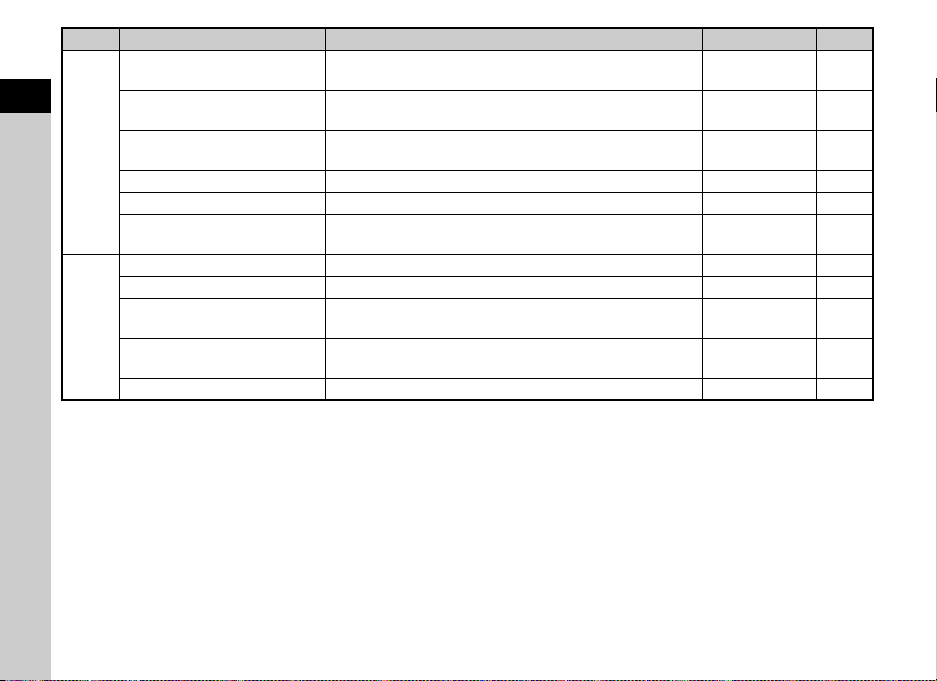
Menu
7. AWB in Tungsten Light
1
8. AF Release Options
Introduction
9. AF with Remote Control
E2
10. Focus Ring in AF Mode Disables the focus ring operation during v mode. Enable p.37
11. Flash When Retracted Sets whether to discharge the built-in flash when retracted. Discharge Flash p.36
12. Release While Charging
13. Color Space Sets the color space to use. sRGB -
14. Save Rotation Info Sets whether to save rotation information when shooting. On p.55
15. Save Menu Location
E3
16. Auto SR Off
Reset Custom Functions Resets all the settings in the E 1-3 menus to the defaults. - -
Item Function Default Setting Page
Sets the tungsten light color tone when the white balance is
set to g (Auto White Balance).
Sets the action priority for when the shutter release button is
fully pressed in v mode.
Sets whether to use autofocus when shooting with a remote
control unit.
Sets whether to release the shutter while the built-in flash is
charging.
Saves the last menu tab displayed on the monitor and
displays it again the next time F is pressed.
Automatically turns off the Shake Reduction function when
Self-timer or Remote Control is set.
Subtle
Correction
Focus-priority p.38
Off p.42
Off p.36
Reset Menu
Location
Enable
Auto SR Off
p.14
p.40
-
20
Page 23

Attaching the Strap Attaching a Lens
1 Pass the end of the strap
through the strap lug and
secure it on the inside of
the clasp.
2 Attach the other end in the same manner.
1 Make sure that the camera is turned off.
2 Remove the body mount
cover (1) and lens mount
cover (2).
After removing the cover , be sure
to put the lens down with the lens
mount side facing upward.
3 Align the lens mount index
(red dots: 3) on the
camera and the lens, and
secure by turning the lens
clockwise until it clicks.
3
To remove the lens
Attach the lens cap, and then tur n
the lens counterclockwise while
holding down the lens unlock
button (4).
4
tMemo
• Refer to “Functions Available with Various Lenses” (p.74) for
details on the functions of each lens.
2
Getting Started
21
Page 24
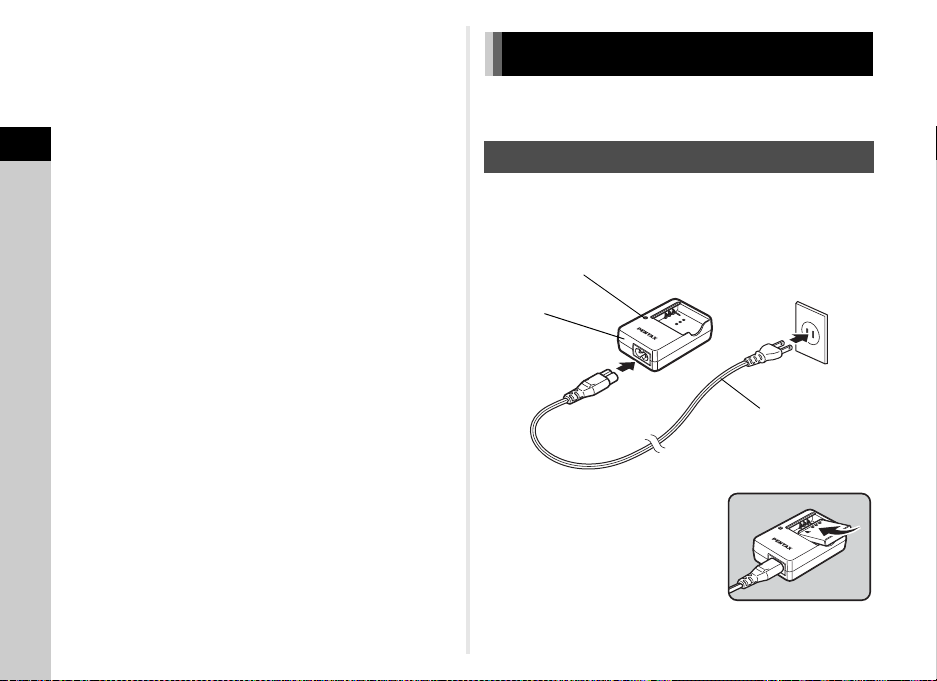
uCaution
Indicator lamp
AC plug cord
Battery charger
• If the lens is removed while the power is on, the shutter
• When a ttaching or removing the lens, choose an environment
• Keep the body mount cover attached on the camera when a
2
Getting Started
• Be sure to attach the lens mount cover and lens cap to the
• Do not insert your fingers ins ide the lens mount of the camera
• The camera body and lens mount incorporate lens
• We assume no responsibility nor liability for accidents,
22
release button is locked. Do not attach or remove the lens
while the power is on.
that is relatively free of dirt and dust.
lens is not attached.
lens after removing it from the camera.
or touch the CMOS sensor.
information contacts. Dirt, dust, or corrosion may damage t he
electrical system. Please contact your nearest service center
for professional cleaning.
damages and malfunctions resulting from the use of lenses
made by other manufacturers.
Using the Battery and Charger
Use the battery D-LI68 and battery charger D-BC68P
exclusively developed for this camera.
Charging the Battery
1 Connect the AC plug cord to the battery charger.
2 Plug the AC plug cord into the power outlet.
3 Face the A mark on the
battery up, and insert it
into the battery charger.
The indicator lamp is lit while
charging and turns off when the
battery is fully charged.
Page 25
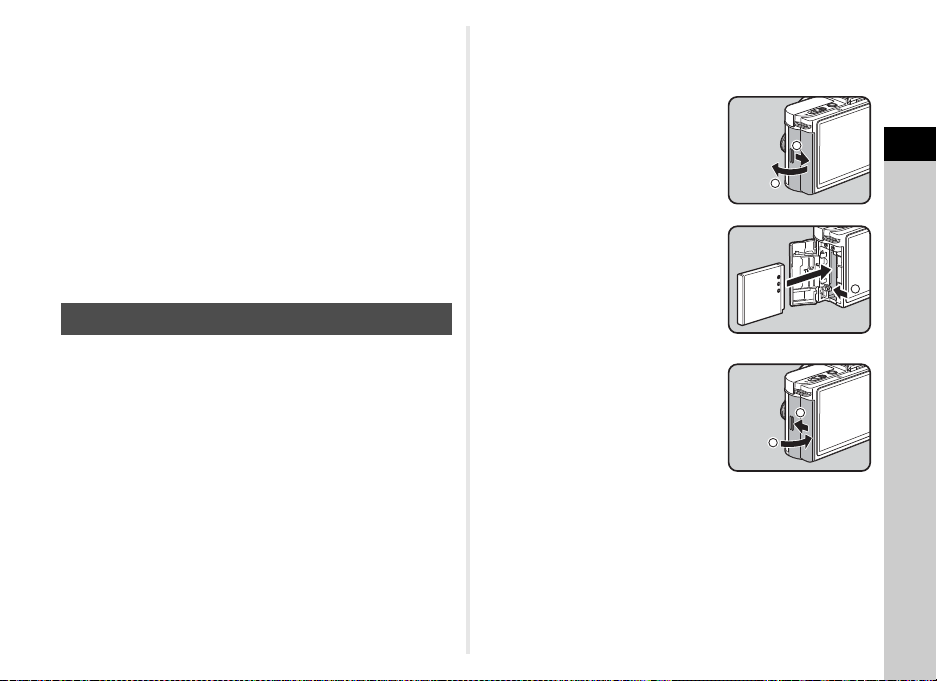
uCaution
2
1
• Do not use the battery charger D-BC68P to charge batteries
other than D-LI68. Charging other batteries may cause
damage or heating.
• Replace the battery with a new one in the following cases:
• If the indicator lamp blinks or does not light after the battery
is inserted correctly
•
If the battery starts to run down more quickly even after being
charged (the battery may have reached the end of its service life)
tMemo
• The maximum charging time is approximately 115 minutes (it
depends on temperature and remaining battery power).
Charge in a location where the temperature is between 0°C
and 40°C (32°F and 104°F).
Inserting/Removing the Battery
uCaution
• Insert the battery correctly. If the battery is inserted
incorrectly, it may not be removed.
• Wipe the electrodes of the battery with a soft dry cloth before
inserting.
• Do not open the battery cover or remove the battery while the
power is on.
• Be careful as the camera or battery may become hot after the
camera has been used continuously for a long period of time.
• Remove the battery when you will not use the camera for a
long time. The battery may leak and damage the camera if left
installed during prolonged periods of non-use. If the removed
battery will not be used for six months or longer, charge the
battery for about 30 minutes before storing it. Be sure to
recharge the battery every six to twelve months.
• Store the battery in a location where the temperature will
remain at or below room temperature. Avoid locations with
high temperatures.
• The date and time may be reset if you leave the battery out of
the camera for long periods of time. If this happens, set the
current date and time again.
1 Slide the battery cover in
the direction of 1.
2
Insert the battery until it
locks into place with the
A
mark facing toward the lens.
To remove the battery, push the
battery lock lever in the direction
of 3.
3
3 Close the battery cover,
and slide it in the direction
of 5.
tMemo
• The battery level may not be displayed properly if the camera
is used at low temperatures or when performing continuous
shooting for a long time.
• Battery performance temporarily decreases as the
temperature decreases. When using the camera in cold
climates, have extra batteries at hand and keep the m warm in
your pocket. Battery performance will return to normal at
room temperature.
5
4
2
Getting Started
23
Page 26
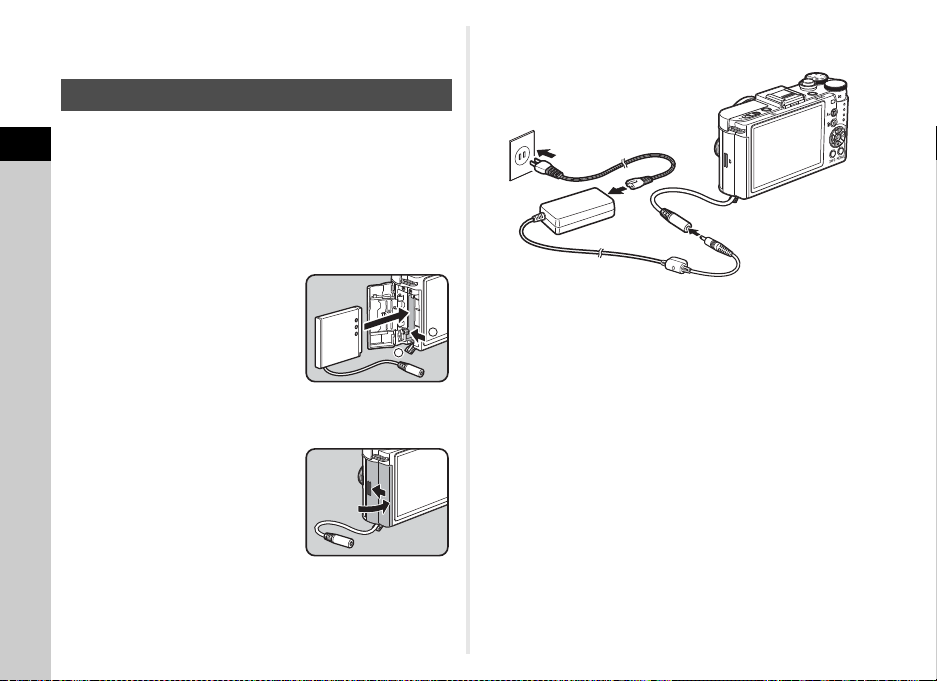
• Have extra batteries ready when traveling overseas, or taking
a lot of pictures.
Using the AC Adapter
We recommend the use of the AC adapter kit K-AC115
(optional) when using the monitor for a long time or when
2
connecting the camera to a computer or AV device.
Getting Started
1 Make sure that the camera is turned off, and
open the battery cover.
Remove the battery if it is inserted in the camera.
2 Pull down the connection
cable cover (1) on the
bottom side of the battery
chamber, and insert the
DC coupler into the battery
chamber.
To remove the DC coupler, push
the battery lock lever in the direction of 2.
3 Close the battery cover.
Make sure that the connection
cable comes out from the
connection cable cover section.
4 Connect the DC coupler and the AC adapter.
5 Connect the AC adapter to the AC plug cord, and
2
1
plug the cord into the power outlet.
uCaution
• Make sure that the camera is turned off before connecting or
disconnecting the AC adapter.
• Make sure that connections are secure between the
terminals. The memory card or data may be corrupted if the
connection to the power supply is lost while the card is being
accessed.
• After removing the DC coupler, return the connection cable
cover to its original position.
• Be sure to read the manual of the AC adapter kit before using
the AC adapter.
24
Page 27

Inserting a Memory Card
This camera uses a commercially available SD Memory Card,
SDHC Memory Card, or SDXC Memory Card. An SD Memory
Card with a built-in wireless LAN (Eye-Fi card) can also be
used. (In this manual, these cards are referred to as memory
cards.)
1 Make sure that the camera is turned off.
2 Slide the card cover in the
direction of 1.
1
2
3 Insert the card all the way
with the memory card label
facing toward the monitor.
Push the memory card in once to
remove.
4 Close the card cover, and
slide it in the direction of
4.
4
3
uCaution
• Do not remove the memory card while the card access lamp
is lit.
• If the card cover is opened while the power is on, the camera
turns off. Do not open the cover while the camera is in use.
• Use this camera to format (initialize) a memory card that is
unused or has been used on other devices. (p.27)
• Use a high-speed memory card when recording movies. If the
write speed cannot keep up with the recording speed, the
writing may stop during recording.
2
Getting Started
25
Page 28
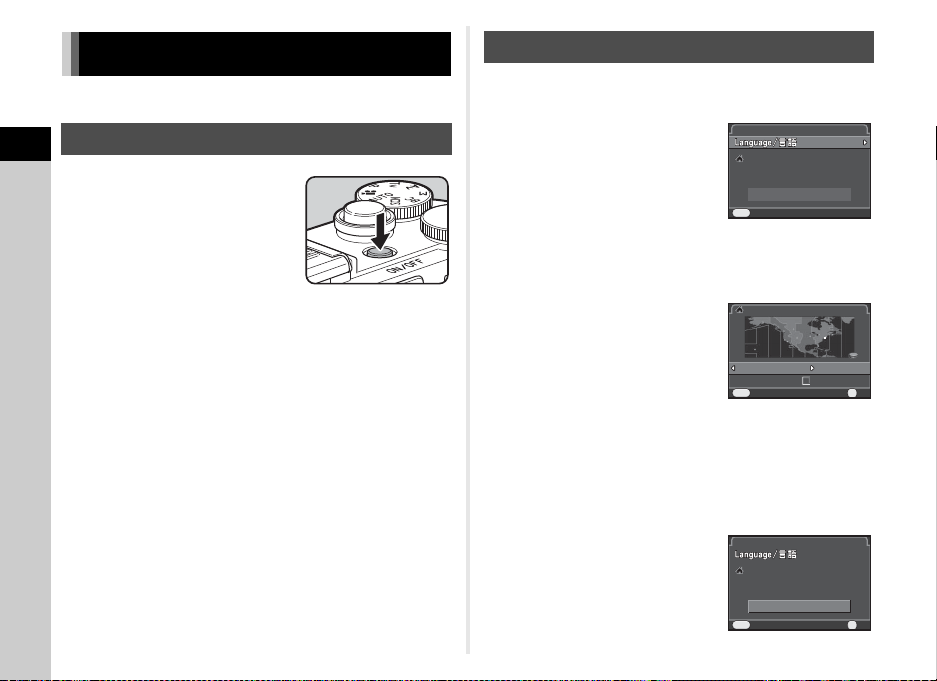
Initial Settings
In itia l Se ttin gInitial Setting
Se ttin gs c ompl eteSettings complete
Ca ncelCancel
MENU
En glis hEnglish
Ne w Yor kNew York
Ho meto wnHometown
Ne w Yor kNew York
DS TDST
Ca ncelCancel OKOK
OK
MENU
In itia l Se ttin g
Se ttin gs c ompl ete
Ca ncel
En glis h
Ne w Yor k
OK
Turn the camera on and make the initial settings
Turning the Camera On
2
Getting Started
1 Press the power switch.
Press the switch again to turn off
the camera.
The first time the camera is
turned on after purchase, the
[Language/
W
] screen appears.
Setting the Display Language
1 Use ABCD to select the desired language and
press E.
The [Initial Setting] screen
appears in the selected language.
Proceed to Step 6 if F
(Hometown) does not need to be
changed.
2 Press B to move the frame
to F and press D.
The [F Hometown] screen appears.
tMemo
• The power automatically turns off when you do not perform
any operations within a set period of time. (Default setting:
1min.) You can change the setting in [Auto Power Off] of the
D3 menu.
26
3 Use CD to select a city.
Use V to change the region.
Refer to “List of World Time
Cities” (p.84) for cities that can be
selected as a hometown.
4 Press B to select [DST] (daylight saving time),
and use CD to select S or T.
5 Press E.
The camera returns to the [Initial Setting] screen.
6 Press B to select
[Settings complete] and
press E.
The [Date Adjustment] screen
appears.
Initial Setting
New York
Settings complete
MENU
Cancel
English
OK
OK
Page 29

Setting the Date and Time
Da te F orma tDate Format
Da te Ad jus tmen tDate Adjustment
Da teDate
01/ 01/201 401/01/2014
Tim eTime
00: 0000:00
Se ttin gs c ompl eteSettings complete
mm /dd /yymm/dd/yy
24h24h
Ca ncelCancel OKOK
OK
MENU
Da te F orma t
Da te Ad jus tmen t
Da te
01/ 01/201 4
Tim e
00: 00
Se ttin gs c ompl ete
mm /dd /yy
24h
Ca ncel
OK
Da te F orma t
Da te Ad jus tmen t
Da te
07/ 07/201 4
Tim e
10: 00
Se ttin gs c ompl ete
mm /dd /yy
24h
Ca ncel
OK
Fo rmat
OK
Ca ncel
Al l da ta w ill be dele ted
Fo rmat
Formatting a Memory Card
D4
1 Press D, and use AB to
select the date format.
2 Press D, and use AB to select 24h or 12h.
3 Press E.
The frame returns to [Date Format].
4 Press B, and then press D.
The frame moves to the month if the date format is set to
[mm/dd/yy].
5 Use AB to set the month.
Set the day, year and time in the
same manner.
6 Press B to select
[Settings complete] and
press E.
The camera switches to capture
mode and is ready to take a
picture.
tMemo
• You can change the language and date and time settings
from the D1 menu. (p.18)
Date Adjustment
Date Format
Date
Time
Settings complete
MENU
Cancel
Date Adjustment
Date Format
Date
Time
Settings complete
MENU
Cancel
mm/dd/yy
01/01/2014
00:00
mm/dd/yy
07/07/2014
10:00
1 Press F.
The A1 menu appears.
2 Use V to display D4 menu.
3 Use AB to select [Format] and press D.
The [Format] screen appears.
4 Press A to select [Format]
and press E.
Formatting starts. When
formatting is completed, the
screen that was display ed before
selecting the menu appears
again.
24h
uCaution
• Do not remove the memory card while formatting, or the card
may be damaged.
• Formatting deletes all data, both protected and unprotected.
OK
OK
tMemo
• When a memory card is formatted, the volume label “Q-S1” is
24h
OK
OK
assigned to the card. When the camera is connected to a
computer, the memory card is recognized as a removable
disk with the name “Q-S1”.
Format
All data will be deleted
Format
Cancel
OK
OK
2
Getting Started
27
Page 30
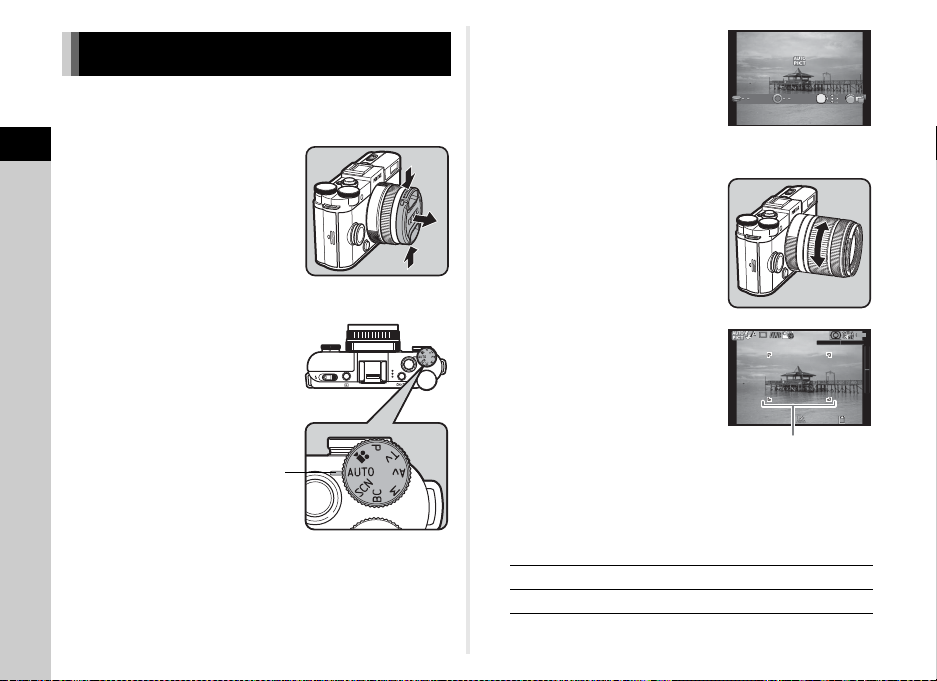
Basic Shooting Operation
Dial indicator
Au to P ictu reAuto Picture
OK
1/
200 0
F2. 8
160 0
AF frame
Take pictures in R mode in which the camera automatically
selects the optimal capture mode.
2
1 Remove the front lens cap
Getting Started
by pushing the top and
bottom portions as
indicated in the
illustration.
2 Turn the camera on.
3 Set the mode dial to R .
28
The selected capture mode is
displayed on the monitor
(Guide Display).
4 View the subject on the monitor.
5 When using a zoom lens,
turn the zoom ring to the
right or left to adjust the
composition of the image.
6
Position the subject inside the
AF frame and press the shutter
release button halfway.
The AF frame turns green and
you will hear a beep when the
subject comes into focus.
y Setting the Sound Effects
(p.18)
1/
2000
F2.8
16003737
7 Press the shutter release button fully.
The captured image is displayed on the monitor (Instant Review).
Available operations
L Deletes the image.
J Saves the RAW image.
y Setting the display for Instant Review (p.16)
Page 31

Reviewing Images
Review the captured image on the monitor.
tMemo
• When Jv is displayed on the monitor, the JPEG image
that was just taken can also be saved in RAW format (Save
RAW Data).
1 Press 3.
The camera enters playback
mode and the most recently
captured image is displayed
(single image display).
2 Review the captured image.
Available operations
C Displays the previous image.
D Displays the next image.
L Deletes the image.
V to the right Magnifies the image (up to 16×).
V to the left Switches to the thumbnail display.
J Saves the RAW image (only when
G Changes the type of information
B Displays the playback mode
Use ABCD to change the area
to display.
Press M to return the display area
to the center.
(p.53)
a JPEG image was taken and the
data remains in the buffer).
displayed. (p.11)
palette. (p.52)
2
Getting Started
29
Page 32

Selecting the Appropriate
Po rtra it
Fo r ca ptur ing por trai ts.
Re prod uces a h eal thy
an d br ight ski n t one
Ca ncel
OK
Capture Mode
Select the capture mode that suits the subject and shooting
conditions.
The following capture modes are available on this camera.
Capture Mode Application Page
3
Shooting
R
(Auto Picture
modes)
S
(Scene modes)
U
(Blur Control
mode)
G/I/J/L
(Exposure
modes)
C
(Movie mode)
tMemo
• The functions that can be set vary depending on the capture
mode. Refer to “Restrictions on Each Capture Mode” (p.71)
for details.
30
Automatically selects the optimal
capture mode from a (Standard),
b (Portrait), c (Landscape),
d (Macro), f (Night Scene
Portrait), g (Sunset), h (Blue Sky)
or i (Forest).
Offers you various scene modes to
choose from.
Enables you to create a picture that
looks as if it was taken with a wideopen aperture and shallow depth of
field, by shooting multiple images with
different focus positions and merging
them into a single image.
Changes the shutter speed and
aperture value.
Records a movie. p.34
p.28
p.30
p.31
p.32
Scene Modes
1 Set the mode dial to S.
The scene mode selection screen appears.
2 Use ABCD to select a
scene mode.
For capturing portraits.
Reproduces a healthy
and bright skin tone
MENU
Cancel
b Portrait
c Landscape
d Macro
e Moving Object
Night Scene
f
Portrait
g Sunset
h Blue Sky
i Forest
j Night Scene Used for shooting at night.
Night Scene
k
HDR
l Night Snap For taking snapshots in poorly lit place.
For capturing portraits. Reproduces a
healthy and bright skin tone.
For capturing landscape views.
Reproduces the vivid green of trees.
For capturing tiny objects at close focus
range like flowers, coins, jewelry, and
more.
For capturing images of fast moving
subjects.
For capturing images of people in low
light conditions, such as dusk or at night.
For capturing sunrises or sunsets in
beautiful, vivid color.
For capturing images of blue sky.
Produces a more impressive deep blue.
Enhances colors of trees and sunbeams
through foliage and produces a vivid color
image.
Takes three consecutive images at three
different exposure levels to create a
single composite image with them.
Portrait
OK
OK
Page 33

r HDR
1/
200 01/2000 F 2.8F2.8 160 01600 3737
n Quick Macro
m Food
o Pet For capturing moving pets.
p Kids
q Surf & Snow
Backlight
s
Silhouette
t Candlelight For capturing scenes in candlelight.
u Stage Lighting
v Museum
Captures 3 images to generate a single
HDR image and provides a wider
dynamic range.
For quick capture of tiny objects at close
focus range.
For capturing images of food. Saturation
will be rather high to make food look
appetizing.
For capturing moving kids. Reproduces
healthy and bright skin tone.
For capturing images of dazzling
backgrounds, such as snowy mountains.
Produces a silhouette image of subject in
backlight condition.
For capturing moving subjects in poorly lit
place.
For capturing images in places where a
flash is prohibited.
3 Press E.
tMemo
• You can change the scene mode from the control panel or the
A1 menu.
Blur Control Mode
1 Set the mode dial to U.
2 Use V to adjust the level
of blur.
Check the blur effect in th e image
by viewing it in playback mode.
uCaution
• The Blur Control mode is available only when an AF lens is
used. (p.74)
• Do not move the camera while taking a picture.
• Some functions cannot be used in this mode. (p.71)
• The blur effect may not turn out as well as expected for the
following situations and objects:
• When the contrast is low overall
• Fountains and other objects that change color or shape
constantly
• Moving objects
• Small objects
• Objects at the edge of the screen
• Backlit scenes
• When a special filter is used
• Far-off objects
3
Shooting
31
Page 34

Exposure Modes
1/
200 0
F2. 8
160 0
37
2
1
1/
200 0
F2. 8
160 0
+1. 7
EV
37
±0EV
EV bar scale
x: Available #: Restricted
Mode
Change
Shutter
Speed
Change
Aperture
Value
Change
Sensitivity
G
3
Shooting
Program
Automatic
Exposure
*1
#
*1
#
I
Shutter Priority
Automatic Exposure
x
×
J
Aperture Priority
Automatic Exposure
×
xxx
L
Manual
xx x
Exposure
*1 You can set the value to be changed in [Green Button] of the A3
menu. (p.65)
*2 When the sensitivity is set to [ISO AUTO], the camera operates in
K (Shutter & Aperture Priority Automatic Exposure) mode.
1 Set the mode dial to G, I, J or L.
D appears next to the value that
can be changed.
: Not available
×
EV Compensation
xx
xx
*2
×
2 Use V to adjust the value.
3 In L mode, press J (1),
and use V (2) to change
the aperture value.
In G/I/J mode, the
exposure compensation value
can be adjusted (from -3 to +3 EV
in increments of 1/3 EV) by the
same operation.
Available operations
J Starts/ends adjusting the compensation
value.
M Resets the adjustment value to the default
setting.
1/
2000
F2.8
+1.7
EV
1600
±0EV
37
32
1/
2000
F2.8
1600
37
Page 35

tMemo
F2. 8F2.8 16 001600
3737
• Exposure Bracketing shooting enables you to take pictures
while automatically changing exposure. (p.42)
• A proper exposure may not be obtained with the selected
shutter speed and aperture value when the sensitivity is set
to a certain sensitivity value.
•In L mode, the difference from the proper exposure is
displayed on the EV bar scale while the shutter speed or
aperture value is adjusted.
• You can set the function of the M button for when the camera
is in L/K mode. Set in [Green Button] of the A3 menu.
(p.65)
• Sensitivity values higher than ISO 1600 are not available
when the shutter speed is set to 2 seconds or slower in I/
L mode.
Bulb Shooting
1 Set the mode dial to L.
2 Turn V to the left.
V appears after the slowest
shutter speed.
3 Press the shutter release button.
The shutter remains open as long as the shutter release
button is kept pressed (up to 30 seconds).
4 Take your finger off the shutter release button.
Exposure ends.
uCaution
• Bulb shooting is available only when using a lens that has a
lens shutter. (p.74)
• Some functions cannot be used in this mode. (p.71)
Checking the Depth of Field (Preview)
When [Preview] is assigned to M in [Green Button] of the
A3 menu, you can check the depth of field before taking
pictures. (p.64)
3
Shooting
33
Page 36

Movie Mode
10' 30"10'30"
Sound
Recordable Time
10' 00"
100 -0001
1 Set the mode dial to C.
Use V and J to adjust the
exposure compensation value
when [Exposure Setting] of the
C1 menu is set to o.
• When [Focus Method] is set to v, [Movie Continuous AF]
in the C1 menu is set to [On], and an auto-focus lens other
than the 06 TELEPHOTO ZOOM lens is used, autofocus
continues even during recording.
• You can record a movie continuously up to 4 GB or 25
minutes. When the memory card is full, recording stops and
the movie is saved.
• You can also use an optional remote control unit to record a
movie. Select Q in the Drive Mode screen. (p.42)
3
Shooting
2 Press the shutter release button halfway.
When [Focus Method] is set to v, autofocus is
performed.
3 Press the shutter release button fully.
Movie recording starts.
R blinks at the top left of the screen.
When [Focus Method] is set to v, press E to perform
autofocus.
4 Press the shutter release button fully.
Movie recording stops.
uCaution
• When recording a movie with sound, the camera operation
sounds are also recorded.
• When recording a movie using any image processing
function, such as Digital Filter, some frames may be omitted
from the recorded movie file.
• If the internal temperature of the camera becomes high
during recording, the recording may be terminated.
tMemo
• You can change the movie settings from the control panel or
the C1 menu. (p.17)
34
Playing Back Movies
1 Display the movie to play
100-0001
back in single image
display of the playback
mode.
10'00"
Available operations
A Plays back/pauses a movie.
D Forwards a frame (when paused).
Press and hold
C Reverses a frame (when paused).
Press and hold
B Stops playback.
V Adjusts the volume (6 levels).
J Saves the displayed frame as a
D Fast-forwards playback.
C Fast-reverses playback.
JPEG file (when paused).
tMemo
• In [Movie Edit] of the playback mode palette, movies can be
divided or selected frames can be deleted. (p.62)
Page 37

Setting the Exposure
Ca ncel
OK
100
320 0
100
-
ISO
Sensitivity
1 Press A in standby mode.
2 Use AB to select an item.
Sets the range to be
adjusted automatically.
ISO
AUTO
The upper limit can be
changed.
Sets a fixed value
ISO
between ISO 100 to
ISO 12800.
MENU
100
ISO
Cancel
3 Use V to change the value.
4 Press E.
The camera returns to standby mode.
tMemo
• Sets the adjustment steps for ISO sensitivity in [2. Sensitivity
Steps] of the E1 menu.
• Captured images may show more noise if a higher sensitivity
is set. You can reduce image noise by using [High-ISO NR]
of the A2 menu.
Applies Noise Reduction at optimally calculated
Auto
levels throughout ISO range.
Low/
Applies Noise Reduction at constant chosen level
High
throughout ISO range.
-
3200
100
W
OK
AE Metering
Choose the part of the sensor to use for measuring brightness
and determining exposure.
Set in the control panel or [AE Metering] of the A1 menu.
Meters the brightness in multiple different
zones of the sensor.
Multi-
A
segment
OK
Center-
B
weighted
C Spot
In backlit locations, this mode automatically
adjusts exposure.
In [4. Link AE and AF Point] of the E1 menu,
you can link the exposure and AF point in the
focusing area.
Meters the brightn ess with an emphasis on the
center of the sensor.
The sensitivity increases at the center and no
automatic adjustment is performed even in
backlit conditions.
Meters the brightness only within a limited
area at the center of the sensor.
Useful when the subject is small.
v/A1
3
Shooting
35
Page 38

Using the Built-in Flash Y
Au to F lash Dis cha rge
Ca ncel
OK
0.0
Au to F lash Dis cha rge
Ca ncel
OK
+0. 7
1 Press C in standby mode.
2 Use CD to select an item.
Auto Flash Discharge
3 Press B, and use V to
compensate the flash
output.
Press M to reset the value.
Auto Flash Discharge
MENU
Cancel
+0.7
OK
OK
3
Shooting
36
Auto Flash
A
Discharge
Auto Flash
B
+Red-eye
Reduction
Flash On Discharges a flash for each picture.
C
Flash On
D
+Red-eye
Reduction
Slow-
E
speed
Sync
Slow-speed
F
Sync+Redeye
Trailing
H
Curtain
G
Sync
Flash Off The flash is deactivated.
J
Automatic ally measures the ambien t light
and determines whether to use the flash.
Discharges a pre-flash for red-eye
reduction before an automatic flash.
Discharges a pre-flash for red-eye
reduction before the main flash.
Sets to a slow shutter speed.
Use this when shooting a portrait with
the sunset in the background.
Discharges a pre-flash for red-eye
reduction before the main flash is
discharged with Slow-speed Sync.
Discharges a flash immediately before
closing the shutter.
Sets to a slow shutter speed.
Captures moving objects as if they are
leaving a light trail behind them.
MENU
Cancel
OK
OK
4 Press E.
The camera returns to standby mode.
0.0
5 Slide the flash pop-up
switch.
uCaution
• Be sure to retract the built-in flash if not planning to use it. Be
careful not to get your fingers pinched when retracting the
flash.
• The built-in flash discharges even when retracted, which may
cause vignetting to occur depending on the lens being used.
If you do not want to let the built-in flash discharge while it is
retracted, set [11. Flash When Retracted] in the E2 menu.
• You cannot take pictures while the flash is being charged. If
you want to take pictures while charging the flash, set [12.
Release While Charging] in the E2 menu.
• Depending on the lens being used, the use of the built-in flash
may be limited. (p.74)
Page 39

tMemo
• The flash modes that can be selected vary depending on the
capture mode.
Capture Mode Selectable Flash Mode
R, S
U A, B, C, D, J
G, J A, B, C, D, E, F, H, J
I A, B, C, D, G , J
L C, D, G, J
*1 Fixed to J for some S modes.
• The built-in flash is optimum for a subject at a distance from
approx. 0.7 m to 5 m. Vignetting may occur when used at a
distance closer than 0.7 m (this distance varies slightly
depending on the lens being used and the sensitivity setting).
Sensitivity
• For details on using an external flash, refer to “Functions
when Using an External Flash” (p.76).
*1
A, J
Guide
Number
ISO 100 Approx. 4.9 ISO 1600 Approx. 20
ISO 200 Approx. 7 ISO 3200 Approx. 28
ISO 400 Approx. 10 ISO 6400 Approx. 40
ISO 800 Approx. 14 ISO 12800 Approx. 56
Sensitivity
Guide
Number
Focusing
Focus Method
Set [Focus Method] to v or w in the control panel or [AF/
MF Settings] of the A1 menu.
tMemo
•In v mode, when the subject is in a dark location, the AF
assist light is used when the shutter release button is pressed
halfway. To change the setting, set [AF Assist Light] in [AF/
MF Settings] of the A1 menu.
• You can use the M button to focus on the subject. In that
case, the autofocus by pressing the shutter release button
halfway is disabled. (p.64)
•In v mode, focus ring operations can be disabled to
prevent accidentally moving the lens focus ring and causing
the picture to be out of focus. Set in [10. Focus Ring in AF
Mode] of the E2 menu.
v/A1
3
Shooting
37
Page 40

Setting the Autofocus Method
OKOK
OK
You can choose from the following autofocus methods.
Detects and tracks faces of people.
Face
e
Detection
3
Shooting
f Tracking
Multiple AF
g
Points
Select
h
i Spot
tMemo
• The autofocus method is fixed to e or f depending on the
capture mode. (p.71) e and f cannot be selected in C
mode.
•In v mode, you can take pictures only when the subject is
in focus. To take pictures when the subject is not in focus, set
[8. AF Release Options] to [Release-priority] in the E2 menu.
• Selecting g, h or i enables to lock the focus and
recompose the picture while the shutter release button is
pressed halfway.
The main face detection frame for AF and
AE is displayed in yellow.
Autofocus continues while the shutter
release button is pressed halfway.
Tracks the subject in focus.
Autofocus continues while the shutter
release button is pressed halfway.
Sets the focusing area to the desired area.
The sensor is divided into 49 areas (7
horizontal by 7 vertical), and you can select
a wider or narrower focusing area by using
25, 9, or just 1 of those 49 areas available.
Sets the focusing area by the number of
pixels.
Sets the focusing area to a limited area at
the center.
v/A1
Selecting the Desired Focusing Area
You can set the position and size of the autofocusing area (AF
area).
1 Set [Autofocus Method] to g or h.
2 Press F.
The camera is in standby mode.
3 Press E.
4 Select the AF area.
Available operations
ABCD Changes the position of the AF area.
V When g is selected: increases/reduces
the size of the AF area.
M Returns the AF area to the center.
5 Press E.
The AF area is set.
38
Page 41

Adjusting the Focus Manually
x2x2
(Manual Focus)
1 Set [Focus Method] to w.
2 Press F.
The camera is in standby mode.
3 While viewing the monitor,
turn the focus ring.
The shutter is released by
pressing the shutter release
button fully even if the subject is
not in focus.
Focusing with the Image Magnified A1
The image in the center of the monitor is automatically
magnified when the focus ring is turned.
1 Select [MF Autozoom] in [AF/MF Settings] of
A1 menu.
2 Select the magnification level and press E.
3 Press F twice.
The camera is in standby mode.
4 Turn the focus ring.
The image on the monitor is
magnified.
Available operations
V Magnifies the image (x2, x4, or x6).
ABCD Changes the area to display.
Press M to change the display area to
the center.
E Switches between magnified view and
original-size view.
tMemo
• When [Focus Peaking] is set to [On] in the control panel or
[AF/MF Settings] of the A1 menu, the outline of the subject
in focus is emphasized and makes it easier to check the
focus. This function works in both v and w modes.
3
Shooting
39
Page 42

Setting the Drive Mode
You can choose from the following drive modes.
Single Frame
3
Shooting
40
L
Shooting
Continuous
M
Shooting (Hi)
Continuous
N
Shooting (Lo)
Self-timer
O
(12 sec.)
Self-timer
P
(2 sec.)
Q Remote Control
Remote Control
R
(3 sec. delay)
Remote
S
Continuous
Shooting
Exposure
T
Bracketing
Exposure
U
Bracket+
Remote Ctrl
V Multi-exposure
Normal capture mode
Pictures are taken continuously while the
shutter release button is kept pressed.
You can capture up to appr ox. 5 frames at once.
Not available when [File Format] is set to
[RAW] or [RAW+].
You can capture up to approx. 100 frames at
once.
The shutter is released about 12 seconds after
the shutter release button is pressed.
The shutter is released about 2 seconds after
the shutter release button is pressed.
The shutter is released immediately after the
shutter release button on the remote control
unit is pressed.
The shutter is released about 3 seconds after
the shutter release button on the remote
control unit is pressed.
Continuous shooting starts when the shutter
release button on the remote control unit is
pressed, and ends when the shutter release
button is pressed again.
Takes three consecutive images at three
different exposure levels.
The images are saved with each release in the
order of standard exposure, underexposure
and overexposure.
Enables Exposure Bracketing shooting with
remote control.
Creates a composite picture by taking multiple
images and merging them into a single image.
Self-timer+
W
Z
Multi-exposure
Remote
X
Control+
Multi-exposure
Interval
Y
Shooting
Interval Movie
Y
Record
Enables Multi-exposure shooting with the selftimer.
Enables Multi-exposure shooting with remote
control.
Takes still images at a set interval from a set
time.
Takes still images at a set interval from a set
time and saves them as a single movie file.
Available only in C mode.
uCaution
• The Drive Mode settings that can be set vary depending on
the capture mode. (p.71)
tMemo
• The Drive Mode setting is saved even after the power is
turned off. If [Drive Mode] is set to [Off] in [Memory] of the A
3 menu, the setting returns to Single Frame Shooting when
the power is turned off. (p.67)
• The Shake Reduction function is automatically turned off
when Self-timer or Remote Control is selected. If you do not
want to turn it off, set [16. Auto SR Off] in the E3 menu.
Page 43

Continuous Shooting
Co ntin uous Sho oti ng ( Hi)
Ca ncel
OK
Se lf-t imer (12 se c.)
Ca ncel
OK
Self-timer Shooting
1 Press D in standby mode.
The Drive Mode screen appears.
2 Use CD to select M and
Continuous Shooting (Hi)
press B.
MENU
Cancel
3 Use CD to select M or N and press E.
The camera returns to standby mode.
uCaution
• The number of recordable frames varies according to the set
aspect ratio.
• You cannot take pictures while the flash is being charged. If
you want to take pictures while the flash is charging, set [12.
Release While Charging] in the E2 menu.
tMemo
• The focus position is locked in the first frame.
1 Press D in standby mode.
The Drive Mode screen appears.
2 Use CD to select O and
press B.
OK
OK
MENU
3 Use CD to select O or P and press E.
The camera returns to standby mode.
4 Press the shutter release button halfway fully.
The self-timer lamp blinks.
The shutter will be released about 12 seconds or 2
seconds.
Self-timer (12 sec.)
Cancel
3
Shooting
OK
OK
41
Page 44

Remote Control Shooting
Re mote Con trol
Ca ncel
OK
Ex posu re B rack eti ng
Ca ncel
+0. 3
EV
OK
Exposure Bracketing
1 Press D in standby mode.
The Drive Mode screen appears.
2 Use CD to select Q and
press B.
3
Shooting
MENU
Cancel
3 Use CD to select Q, R or S and press E.
The camera returns to standby mode.
The self-timer lamp blinks.
4 Press the shutter release button halfway.
5 Point the remote control unit towards the remote
control receiver on the front or back of the
camera, and press the shutter release button on
the remote control unit.
tMemo
• The maximum operating distance of the remote control unit is
approx. 4 m from the front of the camera and approx. 5 cm
from the back of the camera.
• To use the remote control unit to adjust the focus, set in [9.
AF with Remote Control] of the E2 menu.
• When using the Remote Control Waterproof O-RC1, the
autofocus system can be operated with the q button. The r
button cannot be used.
42
Remote Control
1 Press D in standby mode.
The Drive Mode screen appears.
2 Use CD to select T and press B.
3 Use CD to select T or U and press B.
4 Set the bracket value.
OK
OK
The bracket value can be set in
increments of 1/3 EV.
MENU
Available operations
V Changes the bracket value.
JV Adjusts the exposure compensation
value.
M Resets the adjustment value to the
default setting.
5 Press E.
The camera returns to standby mode.
tMemo
• You can set the bracketing order in [5. Bracketing Order] of
the E1 menu.
Exposure Bracketing
+0.3
EV
Cancel
OK
OK
Page 45

Multi-exposure
Nu mber of Shot s
ti mes
Au to E V Ad just ment
2
Ca ncel
OK
Mu lti- expo sure
In terv al
In terv al S hoot ing
Nu mber of Shot s
St art Inte rval
002
im ages
No w
00 :00' 03"
Ca ncel
OK
Interval Shooting
1 Press D in standby mode.
The Drive Mode screen appears.
2 Use CD to select V and press B.
3 Use CD to select V, W or X, and press B.
4 Use CD to select the
number of shots.
Select from 2 to 9 shots.
Set [Auto EV Adjustment] to T to
adjust exposure automatically
according to the number of shots.
Number of Shots
Auto EV Adjustment
MENU
5 Press E.
The camera returns to standby mode.
6
Press the shutter release button to start shooting.
Instant Review is displayed.
Available operations
L Discards pictures taken up to that point and
F Saves pictures taken up to that point and
After the set number of pictures are taken, the camera
returns to normal capture mode.
takes pictures again from the first picture.
returns to standby mode.
Multi-exposure
Cancel
2
times
1 Press D in standby mode.
The Drive Mode screen appears.
2 Use CD to select Y and press B.
3 Use ABCD to set the
shooting conditions.
OK
OK
Interval
Number of
Shots
Start
Interval
Start Time When [Start Interval] is set to [Set Time], set
For taking two or more pictures, set the wait time until
the next picture is taken from 3 seconds to 24 hours.
Set the number of shots to be taken from 2 to
999.
Select whether to take the first picture now or
at a set time.
the time at which to start shooting.
4 Press E to finish setting.
The camera returns to standby mode.
5
Press the shutter release button to start shooting.
When [Start Interval] is set to [Now], the first picture is taken.
When set to [Set Time], shooting starts at the set time.
To cancel shooting, press F.
After the set number of pictures are taken, the camera
returns to normal capture mode.
tMemo
• The focus position is locked in the first frame.
Interval Shooting
Interval
Number of Shots
Start Interval
MENU
Cancel
00:00'03"
images
002
Now
3
Shooting
OK
OK
43
Page 46

Interval Movie Record
3
se c.3sec.
Ca ncelCancel OKOK
OK
MENU
In terv alInterval
In terv al M ovie Re cordInterval Movie Record
Re cord ing TimeRecording Time
St art Inte rvalStart Interval
00 :00 ' 12"00:00 '12"
No wNow
In C mode, you can use the Interval Movie Record feature to
take still pictures at a set interval from a set time and save them
as a single movie file (Motion JPEG, file extension: .AVI).
1 Set the mode dial to C and press D.
The Drive Mode screen appears.
3
2 Use CD to select Y and press B.
Shooting
3 Use ABCD to set the
shooting conditions.
5
Press the shutter release button to start shooting.
When [Start Interval] is set to [Now], the first picture is
taken.
Instant Review is displayed, and then the monitor turns off.
After the set number of pictures are taken, the camera
returns to normal movie recording mode.
Interval Select from 3 sec., 5 sec., 10 sec., 30
Recording
Time
Start Interval Select whether to take the first picture
Start Time When [Start Interval] is set to [Set
44
4 Press E to finish setting.
The camera returns to standby mode.
sec., 1min., 5 min., 10 min., 30 min.,
or 1 hr.
Set the time at which to start and stop
recording from 12 seconds to 99
hours. The time that can be set varies
depending on [Interval] setting.
now or at a set time.
Time], set the time at which to start
shooting.
Page 47

Setting a File Format
Au to W hite Bal anc e
Ca ncel
WB
±
OK
Adjusting the Color and Brightness of Images
Still Pictures
Set the file format for still pictures in the control panel or [Image
Capture Settings] of the A1 menu.
Aspect Ratio y, x, w, v
File Format JPEG, RAW, RAW+
JPEG Recorded Pixels q, p, o
JPEG Quality m, l, k
uCaution
• When [File Format] is set to [RAW] or [RAW+], some
functions are not available. [RAW] and [RAW+] cannot be
selected for some capture modes. (p.71)
tMemo
•
When [File Format] is set to [RAW+], a JPEG image and a
RAW image with the same file number are saved at the same
time.
• By assigning [One Push File Format] to M, you can take
pictures with a different file format setting only when the
button is pressed. (p.64)
Movies
Set the file format for movies in the control panel or [Movie
Capture Settings] of the C1 menu.
Recorded Pixels u, t, s
Framerate 30 fps, 25 fps, 24 fps
v/A1
v/C1
White Balance
1 Press B in standby mode.
The White Balance setting screen appears.
2 Use CD to select an item.
When k is selected, press B
and use CD to select q, r,
s or t.
White Balance
g Auto
h Daylight Approx. 5,200K
i Shade Approx. 8,000K
j Cloudy Approx. 6,000K
Fluorescent - Daylight Color
q
r
Fluorescent - Daylight White
k
s Fluorescent - Cool White
t Fluorescent - Warm White
l Tungsten Approx. 2,850K
m Flash Approx. 5,400K
Color Temperature Enhancement
n
o Manual 1 to 3 –
Proceed to Step 5 if you do not need to fine-tune the white balance.
Auto White Balance
MENU
Cancel
WB
Color Temperature
Approx. 4,000 to 8,000K
Approx. 6,500K
Approx. 5,000K
Approx. 4,200K
Approx. 3,000K
–
X
3
Shooting
OK
OK
±
45
Page 48

3 Press J.
Ca ncelCancel
±0±
0
G3G3 A2A2
OKOK
OK
MENU
Ma nual Whi te B ala nceManual White Balance
Ca ncelCancel
Ad justAdjust
WB±WB
±
OKOK
OK
MENU
SHUTTER
The fine-tuning screen appears.
Adjusting the White Balance Manually
You can measure the white balance at a selected location.
1 Select o in Step 2 on p.45 and press B.
Available operations
3
Shooting
AB Adjust: Green-Magenta
CD Adjust: Blue-Amber
M Resets the adjustment value to the default
setting.
4 Press E.
The screen of Step 2 reappears.
5 Press E.
The camera returns to standby mode.
tMemo
• You can set the white balance for when the flash discharges
in [6. WB When Using Flash] of the E1 menu.
46
2 Use CD to select o1 to
o3.
3 Under the light you wish to measure the white
balance of, select a white area as the subject,
and press the shutter release button fully.
Adjust the white balance as necessary.
[The operation could not be completed correctly] appears
when measuring is unsuccessful. Press E to remeasure
the white balance.
4 Press E.
The camera returns to standby mode.
tMemo
• You can copy the white balance settings of an image
captured with this camera and save them as o1 to o3 in
[Save as Manual WB] of the playback mode palette. (p.52)
Page 49

Adjusting Brightness
Ca ncelCancel
Hi ghli ght Corr ect ionHighlight Correction
Au toAuto
OKOK
OK
MENU
Ca ncelCancel
Sh adow Cor rect ionShadow Correction
Au toAuto
OKOK
OK
MENU
Ca ncel
HD R Ca ptur e
Of f
OK
Highlight Correction/Shadow Correction
Expands the dynamic range and enables a wider range of tones
by the CMOS sensor and reduces the occurrence of
overexposed/underexposed areas.
Set in the control panel or [D-Range Settings] of the A2 menu.
uCaution
• When the sensitivity is set to ISO 100, [Highlight Correction]
cannot be set to [On].
HDR Capture v/A1
Takes three consecutive images at
three different exposure levels to
create a single composite image with
them.
Set in the control panel or [HDR
Capture] of the A1 menu.
uCaution
• This function cannot be used in some capture modes or in
combination with some other functions. (p.71)
HDR Capture
Off
MENU
Cancel
v/A2
• During HDR Capture, multiple images are combined together
to create a single image, so it will take time to save the
composite image.
tMemo
• Specific HDR settings are used and HDR Capture cannot be
set when k or r of the S mode is selected.
OK
OK
3
Shooting
47
Page 50

Controlling the Image Finishing
Br ight
Ca ncel
OK
Pa rame ter Adj.
Sa tura tion
Ca ncel
OK
Tone
When you want to take images with a slightly different style, you
can set the desired picture style before you start shooting. The
following functions are available. Try out the various settings,
and find the shooting method that best suits your style.
3
Custom Image
Shooting
Digital Filter Takes images using various filters.
Smart Effect Takes images using various effects.
Custom Image
Sets the image finishing tone such as
[Bright] and [Portrait].
v/A1
Bright
Natural
Portrait
Landscape
Vibrant
Radiant
Proceed to Step 6 if you do not need to change the
parameters.
Muted
Bleach Bypass
Reversal Film
Monochrome
Cross Processing
3 Press J.
The parameter setting screen appears.
4 Use AB to select a
parameter.
Saturation
1 Select [Custom Image] in the control panel, and
press E.
The Custom Image setting screen appears.
2 Use ABCD to select an
image finishing tone.
Parameter Adj.
MENU
Cancel
48
Bright
OK
OK
MENU
Cancel
Available operations
CD Adjusts the values.
V Switches between [Sharpness] and [Fine
M Resets the adjustment value to the default
Sharpness]. (Not available in C mode).
setting.
5 Press E.
The screen of Step 2 reappears.
6 Press E.
7 Press F.
The camera returns to standby mode.
OK
OK
Page 51

Saving the Cross Processing Settings of a
Sa ve a s Fa vori te 1
Sa ves this ima ge' s Cr oss
Pr oces sing set tin gs
100 -0001
Sa ve a s Fa vori te 2
Sa ve a s Fa vori te 3
OK
Ca ncel
Toy Cam era
Ca ncel
OK
Pa rame ter Adj.
Sh adin g Le vel
Ca ncel
OK
Captured Image
The outcome of Cross Processing for Custom Image and Smart
Effect varies each time a picture is taken. If you take a cross
processed image that you like, you can save the Cross
Processing settings used in the image so that you can load and
use the same settings again.
1 Press B in single image display of playback
mode.
The playback mode palette appears.
2 Use ABCD to select a and press E.
The camera searches for cross processed images starting
from the most recent image taken.
[No cross processed image] appears if there are no cross
processed images.
3 Use V to select a cross
processed image.
Saves this image's Cross
MENU
Cancel
4 Use AB to select the “Favorite” number 1, 2 or
3 to save the settings, and press E.
The settings of the selected image are saved as your
“Favorite” settings.
tMemo
• Saved cross processing settings can be loaded by selecting
[Cross Processing] in [Custom Image], and selecting one of
the Favorite settings 1 to 3 for the parameter.
100-0001
Processing settings
Save as Favorite 1
Save as Favorite 2
Save as Favorite 3
OK
Digital Filter
1 Select [Digital Filter] in the control panel, and
press E.
The Digital Filter setting screen appears.
2 UseABCD to select a
filter.
Select [No Filter] to not shoot with
OK
a digital filter.
Toy Camera
High Contrast
Shading
Tone Expansion
Invert Color
Extract Color
Proceed to Step 6 if you do not need to change the
parameters.
3 Press J.
The parameter setting screen appears.
Parameter Adj.
MENU
Unicolor Bold
Water Color
Posterization
Slim
Fish-eye
4 Use AB to select a
parameter, and use CD to
adjust the value.
MENU
Cancel
Cancel
v/A1
Toy Camera
Shading Level
3
Shooting
OK
OK
OK
OK
49
Page 52

5 Press E.
Qui ck Dia l
Sma rt Eff ect
Asp ect Ra tio
Foc us Met hod
Foc us Pea king
ND Filter
Can cel
OK
Sm art Effe ct
1.1.Br illi ant Colo r
Sma rt Eff ect
2.
USER 1
USER 2
USER 3
Un icol or B old
Ca ncel
OK
The screen of Step 2 reappears.
6 Press E.
7 Press F.
The camera returns to standby mode.
uCaution
3
• This function cannot be used in some capture modes or in
Shooting
combination with some other functions. (p.72)
• Depending on the filter used, it may take longer to save
images.
tMemo
• Images can be processed with digital filters in playback
mode. (p.59)
Saving Frequently Used Functions to the Quick Dial
One of the following functions can be saved in the quick dial
located on the front side of the camera. You can save frequently
used functions to the quick dial to easily change the settings.
Smart Effect
Aspect Ratio
Focus Method
Focus Peaking
ND Filter
A3
2 Press D, and use AB to
select the function to save.
3 Press E, and then press B.
4 Use AB to select the
position 1-4 of the quick
dial.
5 Use CD to select the
desired setting.
Select a Smart Effect s etting from
those listed below.
Brilliant Color
Unicolor Bold
Vintage Color
Antique
Warm Fade
Tone Expansion
Bold Monochrome
Vibrant Color Enhance
Faded Color
USER 1 to 3
Quick Dial
Smart Effect
Aspect Ratio
Focus Method
Focus Peaking
ND Filter
MENU
Cancel
Smart Effect
Brilliant Color
MENU
Smart Effect
2.
Unicolor Bold
USER 1
MENU
Cancel
USER 2
USER 3
OK
OK
OK
OK
1 Select [Quick Dial] in A3 menu and press D.
50
The [Quick Dial] screen appears.
6 Press E.
The screen of Step 4 reappears.
Repeat Steps 4 to 6 to save the settings to the other
positions.
Page 53

7 Press F twice.
Bo ld M onoc hrom eBold Monochrome
OKOKCa ncelCancel
OK
MENU
The camera returns to standby mode.
tMemo
• The shooting settings of your favorite images can be saved in
[USER1 - 3] of [Smart Effect]. You can quickly shoot images
with your favorite settings by using the quick dial. (p.66)
Loading Settings for Taking Pictures
You can take pictures with the settings saved in the quick dial.
When you use the quick dial to take pictures, priority is given to
the settings saved in the quick dial.
1 In standby mode, turn the
quick dial to select the
position 1 to 4.
2 Shoot.
3 After taking pictures, return the quick dial to the
position 0.
The camera returns to the original settings.
uCaution
• You cannot use the menus to change the settings when
taking pictures with the quick dial. To change the settings of
the quick dial, save other settings again.
Shooting with Smart Effect
1 Save [Smart Effect] for [Quick Dial].
2 In standby mode, turn the quick dial to select the
position 1 to 4.
3 Press B to change the parameters.
The parameter setting screen appears.
4 Use CD to change the
parameters.
5 Press E.
The camera returns to standby mode.
uCaution
• This function cannot be used in combination with some other
functions. (p.73)
3
Shooting
51
Page 54

Playback Mode Palette Items
Im age Rota tion
Ro tate s ca ptur ed imag es.
Us eful for ima ge play back on
TV and oth er d isp lay devi ces
Ex it
OK
Playback functions can be set from
the playback mode palette as well as
the B1 menu (p.17).
Press B in single image display of
the playback mode to display the
playback mode palette.
Item Function Page
4
Playback
52
Image Rotation
S
*1
T Digital Filter
Red-eye Edit *1
U
V Resize
W Cropping
X Index
Y Protect
Z Slideshow
Save as Manual
o
WB
*1 *2
*1 *2
*1
MENU
Changes the rotation
information of images.
Processes images with
*1
digital filters.
Corrects images of a subject
*2
captured with red eyes.
Changes the number of
recorded pixels of the image.
Crops out only the desired
area of an image.
Joins a number of images
together and creates an
index image with them.
Protects images from being
accidentally erased.
Plays back images one after
another.
Saves the white balance
settings of the captured
image as Manual White
Balance.
Image Rotation
Rotates captured images.
Useful for image playback on
TV and other display devices
Exit
OK
OK
p.55
p.59
p.59
p.58
p.58
p.61
p.68
p.55
p.46
Item Function Page
Saves the settings used for
a
Save Cross
Processing
an image captured in Cross
Processing mode of Custom
Image or Smart Effect as
your “Favorite” settings.
Save Smart
g
b
*1
Effect
RAW
Development
c Movie Edit
Eye-Fi Image
e
Transfer
*1 Not available when a movie is displayed.
*2 Not available when a RAW image is displayed.
*3 Available only when a RAW image is saved.
*4 Available only when a movie is displayed.
Saves the shooting settings
of your favorite image to the
quick dial.
Develops RAW images into
*3
JPEG format.
Divides a movie or deletes
*4
unwanted segments.
Transfers selected images
wirelessly using an optional
Eye-Fi card.
p.49
p.66
p.63
p.62
p.70
Page 55

Changing the Playback Method
100_050 5
9 Thum bnai l Di spl ay
100_050 5
De lete
Displaying Multiple Images
You can display 4, 9, 30 or 56 thumbnail images at the same
time.
Deleting Selected Images
1 Press L in Step 1 of “Displaying Multiple
Images”.
2 Select the images to
delete.
1 Turn V to the left in
playback mode.
The multi-image display screen
appears.
Available operations
ABCD Moves the selection frame.
G Shows the
L Deletes the selected images.
display style
selection
screen.
2 Press E.
The selected image appears in single image display.
INFO
9 Thumbnail Display
INFO
100_0505
100_0505
MENU
Available operations
ABCD Moves the selection frame.
E Confirms/cancels the selection of the
image to delete.
V Shows the selected image in single
image display.
Use CD to select a different image.
3 Press L.
The delete confirmation screen appears.
4 Select [Select & Delete] and press E.
tMemo
• You can select up to 100 images at a time.
• Protected images cannot be selected.
Delete
OK
4
Playback
53
Page 56

Displaying Images by Folder
100_050 5100_0505
100100
101101
102102
123123
103103
104104 10 5105 106106 1 07107
10
2/5
201 4.7
201 4.8
THU
12
SAT
21
MON
25
FRI
3
SUN
14
THU
26
TUE
100 -0001
Shooting
date
Thumbnail
Number of images shot on this date
1 Turn V to the left in Step
1 of “Displaying Multiple
Images”.
The folder display screen
appears.
Available operations
4
Playback
ABCD Moves the selection frame.
L Deletes the selected folder.
2 Press E.
The images in the selected folder are displayed.
Displaying Images by Shooting Date
Images are grouped and displayed by shooting date.
1 Select G in Step 1 of “Displaying Multiple
Images”.
The display style selection screen appears.
2 Select [Calendar Filmstrip
Display].
2014.7
THU
SAT
MON
FRI
2014.8
SUN
THU
TUE
10
12
21
25
3
14
26
100-0001
2/5
Deleting a Folder
1 Select a folder to delete in Step 1 of “Displaying
Images by Folder”, and press L.
The delete confirmation screen appears.
2 Select [Delete] and press E.
The selected folder and all the images in it are deleted.
When there are protected images in the folder, select
54
[Delete all] or [Leave all].
Available operations
AB Selects a shooting date.
CD Selects an image taken on the
selected shooting date.
V t o the right Shows the selected image in single
image display.
L Deletes the selected image.
3 Press E.
The selected image appears in single image display.
uCaution
• Calendar Filmstrip Display is not available when there are
more than 100,000 image files saved on the memory card.
Page 57

Playing Back Images Continuously
Ca ncelCancel OKOK
OK
MENU
(Slideshow)
1 Select Z in the playback mode palette.
Slideshow starts.
Available operations
E Pauses/resumes playback.
C Displays the previous image.
D Displays the next image.
B Stops playback.
After all images are played back, the camera returns to the
single image display.
tMemo
• You can change the [Display Duration], [Screen Effect],
[Repeat Playback] and [Auto Movie Playback] settings for
slideshow in [Slideshow] of the B1 menu. Slideshow can be
started from the Slideshow setting screen.
Displaying Rotated Images
When you take pictures with the camera held vertically, the
image rotation information is saved when shooting. During
playback, the image is automatically rotated based on the
rotation information when [Auto Image Rotation] in the B1
menu is set to [On].
The rotation information of an image can be changed by
following the procedure below.
1 Display the image to edit in single image
display.
2 Select S in the playback mode palette.
The selected image is rotated in 90° increments and the
four thumbnail images are displayed.
3 Use ABCD to select the
desired rotation direction
and press E.
The image rotation information is
saved.
uCaution
• When [14. Save Rotation Info] is set to [Off] in the E3 menu,
the image rotation information is not saved when shooting.
• You cannot change the rotation information for the following
images and situation.
• Protected images
• Images without a rotation information tag
• When [Auto Image Rotation] is set to [Off] in the B1 menu
• Movie files cannot be rotated.
4
Playback
55
Page 58

Connecting the Camera to an AV Device
You can connect the ca mera to a TV or other device with a video
input terminal or HDMI input terminal and play back images.
Have a cable according to the terminal of the device to which
you connect.
Terminal of AV Device Cable Used
Video terminal AV cable I-AVC7 (optional)
HDMI terminal
HDMI cable with an HDMI terminal
(Type D) (commercially available)
4
1 Turn the AV device and camera off.
Playback
2 Open the terminal cover of the camera, and
connect the cable to either the PC/AV terminal or
HDMI terminal.
3 Connect the other end of the cable to the input
terminal on the AV device.
4 Turn the AV device and camera on.
The camera turns on in video mode or HDMI mode, and the
camera information is displayed on the screen of the
56
connected AV device.
uCaution
• When using the video output, images are output at normal
resolution regardless of the resolution supported by the AV
device. To output HD video, use the HDMI output or transfer
to and play back on a computer.
• While the camera is connected to an AV device, nothing is
displayed on the camera monitor. Also, you cannot adjust the
volume on the camera. Adjust the volume on the AV device.
• You cannot output both composite and HDMI video signals at
the same time.
tMemo
• Check the operating manual of the AV device and select a
suitable input terminal for connecting the camera.
• If you intend to use the camera continuously for a long period,
use of the AC adapter kit (optional) is recommended.
• When the hometown is set at the time of initial setting (p.26),
the video output format is also set in accordance with that
region. When you set [Time Setting] to [Destination] in [World
Time] of the D1 menu, the video output setting changes to
the video output for mat for that city. Depending on the co untry
or region, images m ay fail to be played back with the set vid eo
output format. If this happens, change the setting in [Video
Out] of [Interface Options] in the D2 menu. Refer to “List of
World Time Cities” (p.84) for video output format for cities that
can be selected as a hometown or destination.
• By default, the maximum resolution supported by both the AV
device and camera is automatically selected. If it fails to play
back images properly, change the setting in [HDMI Out] of
[Interface Options] in the D2 menu.
Page 59

Connecting the Camera to a Computer
Connect the camera to a computer using the provided USB
cable I-USB7.
1 Turn the computer on.
2 Turn the camera off.
3 Open the terminal cover of the camera, and
connect the USB cable to the PC/AV terminal.
4 Connect the USB cable to the USB port of the
computer.
5 Turn the camera on.
The camera is recognized as a removable disk.
If the “Q-S1” dialog appears when the camera is turned on,
select [Open folder to view files] and click the OK button.
6 Save the captured images to the computer.
7 Disconnect the camera from the computer.
uCaution
• The camera cannot be operated while it is connected to a
computer. To operate the camera, terminate the USB
connection on the computer, then turn off the camera and
remove the USB cable.
tMemo
• Refer to “Operating Environment for USB Connection and
Provided Software” (p.85) for system requirements to
connect the camera to a computer and to use the software.
• The USB connection mode when connecting the camera to a
computer can be set in [USB Connection] of [Interface
Options] in the D2 menu. Normally, you do not need to
change the default setting ([MSC]).
4
Playback
57
Page 60

Editing and Processing Images
OK
MENU
Changing the Image Size
uCaution
• Only JPEG images captured with this camera can be resized
or cropped.
• Images already resized or cropped to the minimum file size
with this camera cannot be processed.
4
Playback
Changing the Number of Recorded Pixels
(Resize)
Changes the number of recorded pixels of the selected image,
and saves it as a new file.
1 Display the image to edit in single image
display.
2 Select V in the playback mode palette.
The screen to select the recorded pixels appears.
3 Use CD to select the
number of recorded pixels
and press E.
You can select one of the image
sizes starting from one size smaller
than that of the original image.
4 Select [Save as] and press E.
58
Cropping Out Part of the Image (Cropping)
Crops out only the desired area of the selected image and
saves it as a new file.
1 Display the image to edit in single image
display.
2 Select W in the playback mode palette.
The cropping frame to specify the size and position of the
area to crop appears on the screen.
3 Specify the size and
position of the area to crop
by using the cropping
frame.
MENU
Available operations
V Changes the size of the cropping frame.
ABCD Moves the cropping frame.
J Changes the aspect ratio.
M Rotates the cropping frame (only when
possible).
4 Press E.
5 Select [Save as] and press E.
OK
Page 61

Removing the Red-eye Effect Processing Images with Digital Filters
Ba se P aram eter Adj
St op
OK
Pa rame ter Adj.
100 -0001
You can correct images where the flash has caused the subject
to appear with red eyes.
1 Display the image to edit in single image
display.
1 Display the image to edit in single image
display.
2 Select T in the playback mode palette.
The screen to select a filter appears.
2 Select U in the playback mode palette.
[The operation could not be completed correctly] appears
when red eyes cannot be detected on the camera.
3 Select [Save as] and press E.
uCaution
• The Red-eye Edit function can be used only for the JPEG
images captured with this camera.
3 Use ABCD to select a
filter.
Use V to select a different
image.
Base Parameter Adj
Toy Camera
High Contrast
Shading
Tone Expansion
Invert Color
Extract Color
Unicolor Bold
Water Color
Proceed to Step 6 if you do not need to change the parameters.
Posterization
Slim
Fish-eye
Retro
Sketch
Miniature
Soft
Starburst
Base Parameter Adj
Parameter Adj.
MENU
Stop
4 Press J.
The parameter setting screen appears.
100-0001
100-0001
OK
4
Playback
OK
59
Page 62

5 Use AB to select a
Br ight ness
Ca ncel
OK
OK
Re crea ting fil ter eff ects
Se arch ing for the ori gina l i mage
Ap plyi ng t he d igi tal filt er
Re appl ies foll owi ng d igit al filt er
ef fect s fr om p rev ious ima ge
OK
De tail s
20.
19.
18.
17.
16.
--
--
--
15.
14.
13.
12.
11.
10.
9.
8.
7.
6.
5.
4.
3.
2.
1.
100 -0001
Pe rfor ms d igit al filt er
pr oces sing to thi s im age
OK
100 -0001
parameter, and use CD to
adjust the value.
The parameters that can be set
varies depending on the selected
filter.
MENU
6 Press E.
The save confirmation screen appears.
7 Select [Apply additional filter(s)] or [Save as]
4
Playback
60
and press E.
Select [Apply additional filter(s)] when you want to apply
additional filters to the same image. The screen of Step 3
reappears.
uCaution
• Only JPEG and RAW images captured with this camera can
be edited with the digital filters.
tMemo
• Up to 20 filters, including a digital filter used during shooting
(p.49), can be applied to the same image.
Recreating Filter Effects
Retrieves the filter effects of a selected image and applies the
same filter effects to other images.
1 Display a filter-processed image in single image
display.
2 Select T in the playback mode palette.
Cancel
Brightness
OK
OK
3 Select [Recreating filter
effects] and press E.
The filter effects used for the
selected image appear.
4 To check the parameter
details, press G.
Press G again to return to the
previous screen.
Applying the digital filter
Recreating filter effects
Searching for the original image
MENU
Reapplies following digital filter
effects from previous image
1.
2.
3.
4.
MENU
13.
9.
5.
14.
10.
6.
15.
11.
7.
16.--------
12.
8.
INFO
Details
5 Press E.
The image selection screen appears.
6 Use V to select an image
for applying the same filter
Performs digital filter
processing to this image
effects, and press E.
You can only select an image that
has not been processed with a filter.
MENU
7 Select [Save as] and press E.
tMemo
•
If [Searching for the original image] is selected in Step 3, the
original image prior to digital filter application can be retrieved.
OK
100-0001
100-0001
17.
--
18.
--
19.
--
20.
OK
100-0001
100-0001
OK
OK
OK
OK
Page 63

Creating a Composite Image (Index)
La yout
Im ages
Ba ckgr nd.
Se lect ion
Cr eate an inde x i mage
Ca ncel
OK
Joins a number of images together and creates a new image
with them.
1 Select X in the playback mode palette.
The Index setting screen appears.
2 Select [Layout].
Select from l (Thumbnail), k
(Square), m (Random1), n
(Random2), o (Random3) or
p (Bubble).
Create an index image
MENU
Cancel
3 Select the number of images from 12, 24 or 36 in
[Images].
When the number of saved images is smaller than the number
selected, empty spaces will appear when [Layout] i s set to
and some images may be duplicated for the other layouts.
4 Select the background color from white, black,
wood grain, cork, or water in [Backgrnd.].
5 Select a type of image selection in [Selection].
q Auto Picks images automatically from all
r Select
image(s)
of the images saved.
Lets you select images that you want
to include in the index image. If r
is selected, [Select image(s)]
appears and leads you to the image
selection screen.
Layout
Images
Backgrnd.
Selection
s Select a
folder
Picks images automatically from the
folder selected.
If s is selected, [Select a folder]
appears and leads you to the folder
selection screen.
6 Select [Create an index image] and press E.
The index image appears.
7 Select [Save] or [Reshuffle] and press E.
When [Reshuffle] is selected, you can reselect the images
to be included in the index and display a new index image.
tMemo
OK
OK
• The file name format for index image is “INDXxxxx.JPG”.
l
4
Playback
61
Page 64

Editing Movies
St op
OK
00 '00 "
10 '00 "
Se lect seg ment s f or d elet ionSelect segments for deletion
OK
MENU
00 '05 "00 '05"
1
0 '00"10 '00"
1 Display the movie to edit in single image
display.
2 Select c in the playback mode palette.
The movie editing screen appears.
3 Select the point where you
want to divide the movie.
4
Playback
The frame at the dividing point is
displayed at the top of the screen.
Up to four points can be selected
to divide the original movie into
five segments.
Available operations
A Plays back/pauses a movie.
D Forwards a frame (when paused).
Press and hold
C Reverses a frame (when paused).
Press and hold
J Confirms/cancels a dividing point.
V Adjusts the volume.
Proceed to Step 7 if you do not want to delete any segment.
D Fast-forwards playback.
C Fast-reverses playback.
4 Press L.
The screen to select segments to delete is displayed.
62
MENU
Stop
00' 00"
10' 00"
5 Use CD to move the
selection frame and press
E.
The segments to delete are
specified.
(Multiple segments can be
deleted at once.)
Press E again to cancel the selection.
6 Press F.
The screen of Step 3 reappears.
7 Press E.
OK
OK
The save confirmation screen appears.
8 Select [Save as] and press E.
tMemo
• Select dividing points in chronological order from the
beginning of the movie. When canceling the selected dividing
points, cancel each of them in reverse order (from the end of
the movie to the beginning). In an order other than specified,
you can neither select dividing points nor cancel the
selections of the dividing points.
Page 65

RAW Development
OK
De velo p im ages as sho t
De velo p im ages wi th
mo difi ed s etti ngs
Im age Capt ure Set ting sImage Capture Settings
OK
MENU
100 -0001100-0001
You can develop RAW images into JPEG images, and save
them as a new file.
1 Select b in the playback mode palette.
The screen for selecting a RAW image processing option
appears.
2 Select the desired option and press E.
Develop a
single image
Develop
multiple images
Develop images
in folder
When [Develop a single image] is selected, proceed to Step 5.
The image/folder selection screen appears.
Develops an image.
Develops up to 500 images with the
same settings.
Develops up to 500 images in the
selected folder with the same settings.
3 Press E to select images
or folders.
When [Develop multiple images]
is selected, up to 500 images can
be selected. Press J to finish
selecting images.
The screen for selecting the
parameter setting method appears.
4 Select the parameter
setting method and press
E.
MENU
Develop images as shot
Develop images with
modified settings
MENU
Develop
images as shot
Develop
images with
modified
settings
Allows you to change Image Capture
Settings only.
Allows you to change Image Capture
Settings, White Balance, C ustom Image,
Digital Filter, Sensitivity, High-ISO NR,
Shadow Correction, and Distortion
Correction.
5 Use AB to select the parameter to change, and
use CD to change the value.
For Image Capture Settings,
press D and use AB to select
an item.
For White Balance, Custom
Image and Digital Filter, press D
to display the setting screen.
6 Press E.
The save confirmation screen appears.
7 Select [Save as] and press E.
When [Develop a single image] is selected, select
[Continue] or [Exit] and press E.
uCaution
OK
• Only RAW images captured with this camera can be
developed.
tMemo
• When [Develop multiple images] or [Develop images in
folder] is selected in Step 2, a “xxxR_JPG” folder with a new
number is created, and the JPEG images are stored in it.
• With the provided software “Digital Camera Utility 5”, you can
OK
OK
develop RAW files on a computer.
4
Playback
63
Page 66

Camera Settings
Gr een Butt on
Pr evie w
Gr een Butt on
On e Pu sh F ile For mat
AE Loc k
En able AF
Ca ncel
OK
On e Pu sh F ile For mat
Gr een Butt on
Ca ncel
OK
Ca ncel aft er 1 sh ot
Setting the M/V Functions
The functions assigned to M and V can be changed with
[Green Button] of the A3 menu.
Setting the M Operation
One of the following functions can be
assigned to M.
5
Settings
Setting Function
Green Button Resets the values being adjusted.
Enables you to check the depth of field by
stopping down the aperture of the lens to the
actually set value while M is pressed.
Temporarily changes the file format
regardless of the [File Format] setting.
You can set whether to apply the setting to
only one image or not, and select the file
format when M is pressed.
Autofocus is performed only when M is
pressed and not when the shutter release
button is pressed halfway.
64
Preview
One Push File
Format
AE Lock Locks the exposure setting.
Enable AF
Green Button
Green Button
Preview
One Push File Format
AE Lock
Enable AF
MENU
Cancel
A3
Setting the One Push File Format
1 Select [One Push File Format] in [Green Button]
of A3 menu.
2 Select T or S for [Cancel after 1 shot].
The recording format returns to the original file
T
format after a picture is taken.
Settings are retained until any of the following
operations is performed:
S
• When M is pressed again
• When 3, F, G or power switch is pressed
• When the mode dial is turned
3 For each file format, select
OK
OK
the file format for when M
is pressed.
The left side is the [File Format]
setting and the right side is the
changed file format when M is
pressed.
Cancel after 1 shot
MENU
Green Button
One Push File Format
Cancel
OK
OK
Page 67

Setting the V Operation in P Mode
Ca ncel
OK
E- dial in Prog ram
Ac tion in M/TAv Mod e
P
SH IFT
P
P
Tv
Av
OFF
Gr een Butt on
Sh ifts com bina tio n of the
ap ertu re a nd s hut ter spee d
to obt ain prop er expo sure
Gr een Butt on
Ca ncel
OK
E- dial in Prog ram
Ac tion in M/TAv Mod e
P LIN E
Tv SHI FT
Av SHI FT
OFF
Gr een Butt on
Se ts t he a pert ure and
sh utte r sp eed to the
Pr ogra m Li ne e xpo sure
Gr een Butt on
Set the value to be changed with V when in G mode.
Setting the M Operation in M/TAv Mode
You can set the function of M when in L or K mode.
1 Select [Green Button] in [Green Button] of A3
menu.
2 Select [E-dial in Program]
and change the setting.
G SHIFT Automatically adjusts the shutter speed and
GXI Adjusts the shutter speed (Shutter Priority
GXJ Adjusts the aperture value (Aperture Priority
OFF Disables the V operation when turned in G
aperture value to obtain a proper exposure
(Program Shift).
Automatic Exposure).
Automatic Exposure).
mode.
tMemo
• If M is pressed after turning V in G mode, the setting
returns to normal G mode.
Action in M/TAv Mode
E-dial in Program
Shifts combination of the
aperture and shutter speed
to obtain proper exposure
MENU
Green Button
Green Button
Cancel
P
SHIFT
P
P
OFF
1 Select [Green Button] in [Green Button] of A3
menu.
2 Select [Action in M/TAv
Tv
Av
OK
OK
Mode] and change the
setting.
Action in M/TAv Mode
E-dial in Program
Sets the aperture and
shutter speed to the
Program Line exposure
MENU
G LINE Adjusts the aperture value and shutter speed
to obtain a proper exposure according to the
Program Line.
I SHIFT Adjusts the shutter speed while the aperture
value remains fixed.
J SHIFT Adjusts the aperture value while the shutter
speed remains fixed.
OFF Disables the M operation when pressed in
L or K mode.
Green Button
Green Button
Cancel
P LINE
Tv SHIFT
Av SHIFT
OFF
OK
OK
5
Settings
65
Page 68

Saving the Settings of a Captured Image
OKOK
OK
MENU
100 -0001100-0001
Re setReset
Au to W hite Bal anc eAuto White Balance
Ca ncelCancel
Sa ve a s US ER3
Sa ve a s US ER2
Sa ve a s US ER1
as Sma rt E ffec t
Sa ves this ima ge' s se ttin gs
OK
Ca ncel
100 -0001
Sm art Effe ct
10.
US ER1
Ca ncel
OK
USER 1
USER 2
USER 3
If you take an image that you like, you can save the settings used in
that image to make it even easier to replicate the look of the image.
1 Display the image to edit in single image display
of playback mode.
2 Select g in the playback mode palette.
The screen for changing the settings appears.
3 Save the White Balance,
Custom Image and Digital
Filter settings as
5
Settings
necessary.
Select [– –] to not save a setting.
Available operations
AB Changes the function.
CD Changes the value.
V Selects a different image.
M
Resets the adjustment value to the default setting.
4 Press E.
The save confirmation screen appears.
Using the Saved Settings
You can load and use the saved settings when taking pictures.
1 Select [Quick Dial] in A3 menu.
2 Select [Smart Effect] in [Quick Dial] screen.
3 Save USER1, USER2, and
USER3 to any of the dial
positions 1 to 4.
Smart Effect
10.
USER1
USER 1
MENU
Cancel
USER 2
USER 3
OK
4 In standby mode, set the quick dial to the
position 1 to 4.
The shooting settings saved in the selected position is
loaded.
tMemo
• Refer to p.50 for details about the quick dial.
OK
5 Select a USER mode
66
number and press E.
The selected image along with
the settings used in that image
are saved in USER1 to 3.
Saves this image's settings
MENU
Cancel
100-0001
as Smart Effect
Save as USER1
Save as USER2
Save as USER3
OK
OK
Page 69

Displaying the Local Date and Time of
Wor ld Time
De stin atio n
Lo ndon
Ho meto wn
Ne w Yor k
16: 00
10: 00
Tim e S etti ng
Des tinati on
+6 :00
16: 00
Can cel
OK
DS T
Lo ndon
the Specified City
The date and time set at the time of initial setting (p.26) serve
as the date and time of your present location and are reflected
in the shooting date and time for images.
Setting the destination to a location other than your present
location enables you to display the local date and time on the
monitor when traveling abroad and also save images timestamped with the local date and time.
1 Select [World Time] in D1 menu.
2 Select the time you wish to
display in [Time Setting].
Select F (Hometown) or G
(Destination).
World Time
Time Setting
MENU
3 Press B to select [G Destination] and press D.
The [G Destination] screen appears.
4 Use CD to select a city.
Use V to change the region.
London
DST
MENU
5 Press B to select [DST] (daylight saving time),
and use CD to select S or T.
6 Press E.
The [World Time] screen reappears.
Destination
London
Hometown
New York
Destination
Cancel
16:00
10:00
+6:00
16:00
D1
tMemo
• Refer to “List of World Time Cities” (p.84) for cities that can be
selected as a hometown or destination.
•Select [F Hometown] in Step 3 to change the city and DST
settings for the hometown.
• G appears in the control panel and guide display if [Time
Setting] is set to G. Also, the video output setting changes to
the video output format for that city.
Selecting Settings to Save in the Camera
Most of the functions set on this camera are saved even if the
camera is turned off. For the following function settings, you can
select whether to save the settings (T) or to return the settings
to their default values (S) when the camera is turned off.
Set in [Memory] of the A3 menu.
Function
Flash Mode T
Drive Mode T Focus Position S
White Balance T Digital Filter S
Custom Image T HDR Capture S
OK
Sensitivity T
OK
EV Compensation T
tMemo
• When [Reset] of the D3 menu is performed, all Memory
settings return to the default values.
Default
Setting
Function
Flash Exposure
Compensation
Playback Info
Display
A3
5
Settings
Default
Setting
T
T
67
Page 70

File Management Settings
Un prot ect
Pr otec t
OK
Ex it
100 -0001
Selecting the Folder/File Number Settings
D2
Protecting Images from Deletion (Protect)
You can protect images from being accidentally deleted.
uCaution
• Even protected images are deleted if the inserted memory
card is formatted.
1 Select Y in the playback mode palette.
5
Settings
The screen for selecting the unit for processing appears.
2 Select the unit and press E.
If you selected [All images], proceed to Step 4.
3 Use V to select an image.
MENU
Exit
4 Select [Protect] and press E.
Repeat Steps 3 and 4 to protect other images.
5 Press F to finish setting.
68
Protect
Unprotect
100-0001
OK
Folder
When images are captured with this camera, a folder is
automatically created and the captured images are stored in it.
Each folder name consists of a sequential number from 100 to
999 and a string of 5 characters. You can change the folder
name in [Folder Name] of the D2 menu.
The two digits of the month and day on which the
picture was taken are assigned after the folder
Date
number. The month an d day appear according to the
date format set in [Date Adjustment].
Example) 101_0125: for images taken on January 25th
The character string “PENTX” is assigned after the
PENTX
folder number.
Example) 101PENTX
A folder with a new number is created when the folder name is
changed.
tMemo
• A maximum of 500 images (100 images for Eye-Fi card) can
OK
be stored in a single folder. When the number of captured
images exceeds 500, a new folder is created with the number
following the number of the folder currently being used. In
Exposure Bracketing shooting, images will be stored in the
same folder until shooting is completed.
When [Create New Folder] is selected in the D2 menu, a folder is
•
created with the number following the number of the folder
currently being used. Only one folder can be created using this
feature. Multiple empty folders cannot be created consecutively.
Page 71

• When [Develop multiple images] or [Develop images in
MENU
Re set File Num berReset File Number
Fi le N o.File No.
Us es s eque ntia l f ile numb erUses sequential file number
in new fol der bas ed o n la stin new folder based on last
nu mber in prev iou s fo ldernumber in previous folder
Se quen tial Num ber ingSequential Numbering
Ca ncel
OK
Co mmun icat ion Inf o
Ey e-Fi Com muni cat ion
Ey e-Fi
Au toma tica lly tra nsfe rs
un sent ima ges fro m me mory ca rd
folder] of [RAW Development] is performed, a “xxxR_JPG”
folder with a new number is created, and the JPEG images
are stored in it. (p.63)
uCaution
• The maximum folder number is 999. After the folder number
reaches 999, you cannot capture new images if you attempt
to change the folder name or create a new folder, or when the
file name number reaches 9999.
File No.
Each file name consists of a string of 4
characters and a sequential number
from 0001 to 999 9. You can set whether
to continue the sequential numbering
for the file name even if a new folder is
created in [Sequential Numbering] of
[File No.] in the
T
S
D
2 menu.
Continues the sequential numbering for the file name
even if a new folder is created.
Returns the file number of the first image saved to a
folder to 0001 each time a new folder is created.
Select [Reset File Number] to reset the file number to it s default setting.
tMemo
• When the file number reaches 9999, a new folder is created
and the file number is reset.
One of the following string of characters is used as the file name
•
prefix depending on the [13. Color Space] setting of the
Color Space File Name
sRGB IMGPxxxx.JPG
AdobeRGB _IMGxxxx.JPG
E
3 menu.
Transferring Images via Wireless LAN
D2
You can transfer images to your computer via wireless LAN by
using a memory card with a built-in wireless LAN (Eye-Fi card).
Select the camera action when using
an Eye-Fi card in [Eye-Fi
Communication] of [Eye-Fi] in the D2
menu.
Eye-Fi
Eye-Fi Communication
Communication Info
Automatically transfers
unsent images from memory card
MENU
Cancel
OK
Transfers images automatically when there are any
AUTO
images that have not yet been transferred.
Only movies with a size of 2 GB or less can be
transferred.
SELECT
Transfers images that are selected in playback mode.
Only JPEG and RAW images can be transferred.
OFF Turns off the wireless LAN function.
uCaution
• Set up a wireless LAN access point on a computer for the
Eye-Fi card connection.
• For RAW images and movie files, the success of transfer
depends on the specifications and settings of the Eye-Fi card
in use.
• Images may not be transferred when the battery level is low.
• It may take time to transfer a large number of images. The
camera may turn off if the internal temperature of the camera
becomes high.
• For precautions on the Eye-Fi card, refer to “About Eye-Fi
Cards” (p.93).
OK
5
Settings
69
Page 72

tMemo
Ca ncel
100 -0001
000 /100
• [Eye-Fi] of the D2 menu cannot be selected when an Eye-Fi
card is not inserted.
• When an Eye-Fi card is used, 100 images can be stored in a
single folder. For RAW+ images, two files are counted as one
image.
• Select [Communication Info] to check the firmware version of
the Eye-Fi card.
Transferring Selected Images
You can select the images to transfer.
1 Set [Eye-Fi Communication] to [SELECT] in
5
Settings
[Eye-Fi] of D2 menu.
2 Select e in the playback mode palette.
The screen for selecting a transfer option appears.
3 Select the desired option and press E.
Select image(s) Up to 100 images can be selected in
Select a folder Transfers all images that can be
The folder selection screen appears.
one folder.
transferred in the selected folder.
4 Select a folder and press E.
The image selection screen appears.
When [Select a folder] is selected, proceed to Step 7.
5 Select the image(s) to
transfer.
Images that have already been
transferred and movies cannot
be selected.
Available operations
ABCD Moves the selection frame.
V Shows the single image display.
E Confirms/cancels the image selection.
000/100
MENU
Cancel FinishFinish
6 Press G.
The confirmation screen appears.
7 Select [Transfer] and press E.
The single image display reappears after an operation
message is displayed.
100-0001
OK
INFO
70
Page 73

Restrictions on Each Capture Mode
Capture Mode
R
Function
Sensitivity
Flash
Single Frame
Shooting
Continuous
Shooting
Self-timer
Remote
Control
Drive Mode
Exposure
Bracketing
Multi-exposure
Interval Sh ooting
Focus Method e*1e
File Format
AUTO*1AUTO*1AUTO*1AUTO*1AUTO
AJ *2AJ
0 sec./
3 sec.
Continuous
Shooting
RAW/
RAW+
bfcgjs
*2
*1
dh
imqe kr l n o p u v
t
AJ *2AJ
×
MN
f
#: Restricted ×: Not available
S
U V C
*1
*2
AUTO*1AUTO*1AUTO*1AUTO*1AUTO*1AUTO
×
×
AJ *2AJ
*2
AJ
*2
×
×× ×
*1
- ISO
1600
××× ×
*3
××
MN*3MN
*3
×××
6
××× ×
×××
Q
×× ××× ×××
×× ××× ×××
×× ××× × ×
*4
#
×
*1
××× ××
f
*1
f*1e*1f
*1
×× ××
Appendix
*2
*5
71
Page 74

Capture Mode
R
Function
Shake Reduction
White Balance g*1g*1g*1g*1g*1g*1g*1g*1g*1g*1g*1g
Custom Image
Digital Filter
HDR Capture *6
Save RAW Data
*1 Fixed to; the setting cannot be changed.
*2 Limited to; available settings are limited.
6
*3 Fixed to; M for JPEG, N for RAW/RAW
Appendix
*4 The shortest shooting interval is 10 sec.
*5 Focus methods other than e and f can be selected.
*6 Specific settings are used.
bfcgjs
ЧЧЧЧЧЧЧЧЧЧЧЧ
S
dh
imqe kr l n o p u v
t
××
×
××××
×× ×× ×
U V C
*1
72
Page 75

Restrictions on the Combinations of Special Functions
Continuous
Shooting
Flash
Continuous
Shooting
Self-timer
Remote
Continuous
Shooting
Exposure
Drive Mode
Bracketing
Multi-exposure
Interval Shooting
File Format
Custom Image
Digital Filter
Smart Effect
Save RAW Data
*1 Fixed to; the setting cannot be changed.
RAW/
RAW+
××××
×××× ×
××× ×
×× ××××
×××
*1
N
××× ×
Exposure
Bracketing
Multi-exposure
××× ×
××
×××
×××
Interval
Shooting
Digital Filte r Smart Effect
×
: Not available
×
HDR Capture
×
6
Appendix
73
Page 76

Functions Available with Various Lenses
01 STANDARD PRIME
A group
B group
C group
D group
Function
6
v x
Appendix
w x x
Quick-shift focus x
Autofocus Method x
MF Autozoom x
Aperture control x
ND filter on the lens
Shutter on the lens x
Electronic shutter x
R/S/U mode x #
G/I/J mode x #
L mode x #
C mode x #
Movie Continuous AF x
P-TTL auto flash x*8 x*9#
74
02 STANDARD ZOOM
06 TELEPHOTO ZOOM
08 WIDE ZOOM
04 TOY WIDE
05 TOY TELEPHOTO
07 MOUNT SHIELD
03 FISH-EYE
ADAPTER Q FOR K MOUNT LENS
x: Available #: Restricted
Lens Type
A
groupBgroupCgroupDgroup
x
×
×××
*1
xx
×××
×××
×××
××
×××
××
*4
xx x
*5
*5
*5 *6
*5
*7
×××
*5
#
*5
#
*5 *6
#
*5
#
*9 *10# *9 *11
: Not available
*2
#
*3
x
*4
*2
#
*2
#
*2
#
*2
#
*1 No focusing mechanism on 07 MOUNT SHIELD
*2 Set the aperture manually.
*3 Lens shutter built-in to the adapter used.
*4 Set [1. Lens Shutter Options] to [Lens and electronic shutters] or
[Electronic shutter only] in the E1 menu. When [Lens and electronic
shutters] is selected, you can take pictures at higher speeds with the
electronic shutter than with the lens shutter.
Ex.) With a 01 STANDARD lens
Pictures are taken at 1/2000 sec. or slower with the lens shutter
and 1/2000 sec. or faster with the electronic shutter.
*5 Aperture value fixed.
*6 V mode is not available. Allows the use of a slow shutter speed
of up to 2 sec.
*7 06 TELEPHOTO ZOOM lens is not available.
*8 Built-in flash: 1/2000 sec., external flash: 1/250 sec.
*9 Flash sync speed is approx. 1/13 sec.
*10 Light is unevenly distributed.
*11 Light may be unevenly distributed.
Compatibility with the Built-in Flash
Depending on the lens being used, the use of the built-in flash
may be limited.
Lens
02 STANDARD ZOOM
03 FISH-EYE
08 WIDE ZOOM
Restrictions when using
the built-in flash
If the focal length is less than 6 mm,
vignetting may occur at the wideangle setting.
The built-in flash is not available due
to vignetting.
Light may be unevenly distributed
depending on the shooting
conditions because the built-in flash
does not cover the angle of view of
the lens.
Page 77

About Hoods
Ca ncel
In put Foca l Le ngt h
300 .0
200 .0
135 .0
77. 0
55. 0
35. 0
21. 0
15. 0
OK
0000 .0
mm
When using a hood with a 02 STANDARD ZOOM lens, be sure
to use the PH-RBB 40.5mm. If the PH-SBA 40.5mm is used,
vignetting may occur at the wide-angle setting.
About Filters
Vignetting will occur at the wide-angle setting if the 100 PL
FILTER is used with a 02 STANDARD ZOOM lens.
Using a K-Mount Lens
A K-mount lens can be attached to this camera with the use of
the optional Adapter Q for K Mount Lens. When a K-mount lens
is used, the focal length must be set manually for some
functions such as Shake Reduction, since the focal length
cannot be obtained automatically.
1 Turn the camera off.
2 Attach the adapter and lens to the camera, and
turn the camera on.
The [Input Focal Length] screen appears.
Available operations
AB Changes the value of each digit.
CD Selects a digit.
V Selects a value from the list.
When using a zoom lens, select the actual focal length
which the zoom is set to.
4 Press E.
The camera returns to standby mode.
tMemo
• The focal length setting can be changed in [Input Focal
Length] of the A2 menu.
• When the Adapter Q for K Mount Lens is used, the camera
operates in J mode when the capture mode is set to other
than L mode.
• Refer to the Adapter Q for K mount lens manual for details.
6
Appendix
3 Set the lens focal length.
15.0
21.0
35.0
55.0
77.0
135.0
200.0
300.0
MENU
Input Focal Length
0000.0
mm
Cancel
OK
OK
75
Page 78

Functions when Using an
Lens Type
(p.74)
Flash Sync Speed
A group
1/2000 sec. or slower
When using an
external flash: 1/250
sec. or slower
When [1. Lens
Shutter Options] is
set to [Electronic
shutter only] in the
E1 menu: 1/13 sec.
or slower
B group
C group
1/13 sec. or slower
External Flash
Using an optional external flash AF540FGZ, AF540FGZ II,
AF360FGZ, AF360FGZ II, AF200FG or AF160FC enables a
variety of flash modes, such as P-TTL auto flash mode.
Flash
Camera Function
Red-eye reduction flash xxx
Auto Flash Discharge xxx
Automatic switch to the flash sync
speed
Automatic setting of the aperture
6
value in G or I mode
Appendix
P-TTL auto flash xxx
Slow-speed Sync flash xxx
Flash Ex posure Co mpensat ion xxx
Auto zoom flash head
AF assist light of external flash
Trailing Curtain Sync flash xx
Contrast-control-sync flash
Slave flash
Wireless flash
uCaution
• The built-in flash does not discharge if the camera is
connected to an external flash.
• Combining with flashes from other manufacturers may cause
equipment breakdown.
76
x: Available
Built-in
AF540FGZ
AF540FGZ II
flash
AF360FGZ
AF360FGZ II
xxx
xxx
×
×××
×××
×××
×××
×
x
:Not available
AF200FG
AF160FC
×
×
tMemo
• When an external flash is attached directly to the hot shoe of
the camera, the camera’s center of gravity is shifted, making
it difficult to take pictures. Attach the Hot Shoe Adapter F
(optional) to the camera hot shoe and the Off-Camera Shoe
Adapter F (optional) to the bottom of the external flash, and
connect these with the Extension Cord F5P (optional) as
shown in the illustration. The Off-Camera Shoe Adapter F can
be mounted to your tripod using the tripod screw.
• To use an AF160FC flash with the camera, a commercially
available step-up ring or similar accessory is needed.
Flash sync speed when using the flash
G
Page 79

Troubleshooting
tMemo
• In rare cases, the camera may not operate correctly due to
static electricity. This can be remedied by taking the battery
out and putting it back in again. If the camera operates
correctly, it does not require any repairs.
Problem Cause Remedy
The camera does
not turn on.
The shutter cannot
be released.
Autofocus does
not work.
Battery is not
installed properly.
The battery power
is low.
The built-in flash is
charging.
There is no
availabl e space on
the memory card.
Data is being
processed.
The subject is
difficult to focus
on.
The subject is too
close.
Check the orientation of battery.
Charge the battery.
Wait until charging is finished.
Insert a mem ory card with
available space or delete
unwanted images.
Wait until processing is
finished.
v cannot work well for lowcontrast objects (the sky, white
walls, etc.), dark colors,
intricate designs, rapidlymoving objects or scenery shot
through a window or a net-like
pattern.
Lock focus on another object
located at the same distance as
your subject, then aim at the
target and take a picture.
Alternatively, use w. (p.39)
Move away from the subject
and take a picture.
Problem Cause Remedy
The focus cannot
be locked.
The built-in flash
does not
discharge.
The camera is not
recognized when it
is connected to a
computer.
The shooting
settings cannot be
changed.
[Autofocus
Method] is set to
e or f.
The capture mode
is set to e, l,
o or u of S
mode.
When the flash
mode is set to A
or B, the flash
does not
discharge if the
subject is bright.
The capture mode
is set to c, g,
j, k, r, o,
s, t, u or v
of S mode.
The USB
connection mode
is set to [PTP].
The quick dial is
set to the position
1 to 4.
Set [Autofocus Method] to g,
h or i. (p.38)
[Autofocus Method] is fixed to
f in these modes. Set a
capture mode other than those
shown to the left.
Change the flash mode. (p.36)
The flash mode is fixed to J in
these modes. Set a capture
mode other than those shown
to the left.
Set [USB Connection] to [MSC]
in [Interface Options] of the D2
menu.
When you use the quick dial to
take pictures, priority is given to
the settings saved in the quick
dial.
6
Appendix
77
Page 80

6
Appendix
Problem Cause Remedy
Activate [Dust Removal] from
the D4 menu. The Dust
Removal function can be
Dust or dirt
particles appear in
images.
There are visible
defects in a
captured image, or
parts in the display
monitor that do not
light up or remain
lit.
The CMOS sensor
is dirty or dusty.
There are
defective pixels in
the CMOS sensor.
activated every time the camera
is turned on and off.
Use a brush-less blower to
remove dirt and dust from the
CMOS sensor. Using a blower
with a brush may scratch the
CMOS sensor. Do not wipe the
CMOS sensor with a cloth.
Attach a lens cap to a lens that
has a lens shutter, such as the
01 STANDARD PRIME, and
perform [Pixel Mapping] of the
D4 menu.
It takes about 30 seconds to
correct the defective pixels, so
be sure to install a fully charged
battery.
Error Messages
Error Messa ges Description
Memory card full
No image
This image cannot be
displayed
No card in the camera
Memory card error
Card is not formatted
Card is locked
This image cannot be
magnified
This image is protected
The memory card is full and no more
images can be saved. Insert a new
memory card or delete unwanted files.
There are no images that can be played
back on the memory card .
You are trying to play back an image in a
format not supported by this camera. You
may be able to play it back on a computer.
There is no memory card inserted in the
camera.
The memory card has a problem, and
image capture and playback are
impossible. You may be able to play it
back on a computer.
Failed to initialize Eye-Fi function when
using the Eye-Fi card. Press E.
The memory card you have inserted is
unformatted or has been used on another
device and is not compatible with this
camera. Use the card after formatting it
with this camera.
The write-protect switch on the memory
card you have inserted is locked. (p.93)
You are trying to magnify an image that
cannot be magnified.
You are trying to delete an image that is
protected. Remove protection from the
image. (p.68)
78
Page 81

Error Messages Description
Not enough battery
power remaining to
activate Pixel Mapping
Not enough battery
power remaining to
update the firmware
Unable to update firmware.
There is a problem with the
firmware update file
Image folder cannot be
created
Unable to store image
The operation could not be
completed correctly
No more images
can be selected
No image can be processed
This image cannot be
processed
The camera failed
to create an image
Appears during Pixel Mapping or when
trying to update the firmware if the battery
level is insufficient. Install a fully charged
battery.
Unable to update the firmware. The
update file is damaged. Try downloading
the update file again.
The maximum folder number (999) and
file number (9999) are being used, and no
more images can be saved. Insert a new
memory card or format the card.
The image could not be saved because of
a memory card error.
The camera was unable to adjust the
manual white balance. Try the operation
again.
You cannot select more than the
maximum number of images for Index,
Select & Delete, RAW Development, and
Select image(s) for Eye-Fi.
There are no images that can be
processed using Digital Filter or RAW
Development function.
Appears when you try to perform Resize,
Cropping, Red-eye Edit, Digital Filter,
Movie Edit, RAW Development, Save as
Manual WB, or Save Smart Effect for
images captured with other cameras, or
when you try to perform Resize or
Cropping for minimum file size images.
The creation of an index print image
failed.
Error Messa ges Description
This function is not available
in the current mode
The camera will turn off
to prevent damage from
overheating
Set the Eye-Fi communication
to “SELECT”
Image not found
Cannot be selected
You are trying to set a function that is not
available for the capture mode that is set.
(p.71)
The camera will turn off because its
internal temperature is too high. Leave
the camera turned off until it has had time
to cool down before turning on the
camera again.
Images cannot be transferred when [EyeFi Communication] is not set to [SELECT]
in [Eye-Fi] of the D2 menu. (p.69)
There are no images that can be
transferred when an Eye-Fi card is used.
This folder cannot be selected because
the number of files stored in this folder
exceeds the maximum number allowed.
(p.70)
6
Appendix
79
Page 82

Main Specifications
Model Descri ption
Type Lens-interchangeable SL digital camera
Lens Mount PENTAX bayonet Q-mount
Compatible Lens Q-mount lenses
Image Capture Unit
Image Sensor
Effective Pixels Approx. 12.4 megapixels
Total Pixels Approx. 12.76 megapixels
Dust Removal
Sensitivity
(Standard output)
6
Appendix
Image Stabilizer Sensor shift Shake Reduction
File Formats
Recording
Formats
Recorded Pixels
80
Type: CMOS sensor with a primary color filter
Size: 1/1.7-inch
Image sensor cleaning using ultrasonic vibrations
“DR II”
AUTO: ISO 100 to ISO 12800 (1/3 EV steps)
• Up to ISO 1600 when the shutter speed is set to 2
sec. or slower.
RAW (DNG), JPEG (Exif 2.3), DCF 2.0 compliant
JPEG: wq12M (4000×3000)
RAW: wq12M (4000×3000)
p 7M (3072×2304)
o 3M (1920×1440)
xq10M (4000×2664)
p 6M (3072×2048)
o 2M (1920×1280)
yq9M (4000×2248)
p 5M (3072×1728)
o 2M (1920×1080)
vq9M (2992×2992)
p 5M (2304×2304)
o 2M (1440×1440)
Quality Level
Color Space sRGB, AdobeRGB
Storage Media
Storage Folder
LCD Monitor
Type
Size 3.0 inches
Dots Approx. 460,000 dots
Adjustment Brightness and colors adjustable
Display
White Balance
Auto TTL by CMOS image sensor
Preset
Manual
Fine Adjustment Adjustable ±7 steps on A-B axis and G-M axis
Autofocus System
Type Contrast detection AF
Brightness Range EV 0 to 18 (ISO100)
Focus Method v/w switching
Autofocus Method
AF Assist Light Dedicated LED AF assist light
RAW (12 bit): DNG
JPEG: m (Best), l (Better), k (Good)
• RAW and JPEG simultaneously recordable
SD Memory Cards, SDHC Memory Cards, SDXC
Memory Cards and Eye-Fi Cards
Date (100_1018, 100_1019...)/
PENTX (100PENTX, 101PENTX...)
TFT color LCD monitor, wide angle viewing, with AR
coating
Field of view: approx. 100%, Electronic Level, Grid
Display (4 × 4 Grid, Golden Section, Scale),
Highlight Alert, Histogram
Daylight, Shade, Cloudy, Fluorescent Light (D:
Daylight Color, N: Daylight White, W: Cool White, L:
Warm White), Tungsten, Flash, n, Manual
Configuration using the display screen (up to 3
settings can be saved), Copying the white balance
settings of a captured image
Face Detection, Tracking, Multiple AF Points, Select,
Spot
Page 83

MF Autozoom Off/×2/×4/×6
Focus Peaking Off/On
Exposure Contro l
Type
Metering Range
Exposure Modes
EV Compensation ± 3 EV (1/3 EV steps)
AE Lock Can be assigned to the M/L button from the menu.
Shutter
Aperture
ND Filter
TTL image sensor metering
Metering modes: Multi-segment metering, Centerweighted metering, and Spot metering
EV 1 to 17 (ISO 100, F1.9 lens), +2 EV with
Electronic Shutter enabled, +2 EV with an ND filter
Auto Picture modes: Standard, Portrait, Landscape,
Macro, Night Scene Portrait, Sunset, Blue Sky,
Forest
Scene modes: Portrait, Landscape, Macro, Moving
Object, Night Scene Portrait, Sunset, Blue Sky,
Forest, Night Scene, Night Scene HDR*, Night Snap,
HDR*, Quick Macro*, Food, Pet, Kids, Surf & Snow,
Backlight Silhouette, Candlelight, Stage Lighting,
Museum
Program, Shutter Priority, Aperture Priority, Manual,
Bulb, Bl ur Contro l*
*JPEG only
Lens shutter: 1/2000 - 30 seco nds (1/3 EV step s,
1/8000 - 30 seconds with Electronic Shutter enabled),
Bulb
• When using a lens that has no lens shutter,
shooting at 1/8000 - 2 seconds with the electronic
shutter is available, while Bulb shooting is not
available.
From wide open to F8
• Aperture is fixed when using a lens that has no
lens shutter.
Off/On
•
Not available when using a lens that has no lens shutter.
Drive Modes
Single frame, Continuous (Hi, Lo), Self-timer (12s,
Mode Selection
Continuous FPS
Built-in Flash
Type
Flash Modes
Sync Speed
Flash Ex posure
Compensation
Capture Functions
Custom Image
Noise Reduction High-ISO NR
Dynamic Range
Setting
Lens Correction Distortion Correction
Digital Filter
HDR Capture Auto, Type1, Type2
2s), Remote Control (0 sec., 3 sec., continuous),
Exposure Bracketing (3 frames, remote control),
Multi-exposure (0 sec., self-timer, remote control),
Interval Shooting
Approx. 5 fps, JPEG (wq12M/m/Continuous
Hi): up to 5 frames
Approx. 1.5 fps, JPEG (wq12M/m/
Continuous Lo): up to 100 frames
Built-in retractable P-TTL flash
Guide number: approx. 4.9 (ISO100/m), approx. 7
(ISO200/m)
Angle of view coverage: equivalent to 28 mm in 35
mm format
P-TTL, Red-eye Reduction, Slow-speed Sync,
Trailing Curtain Sync
Lens shutter: built-in flash 1/2000 seconds
Used with external flash units: 1/250 seconds
Electronic shutter: 1/13 seconds
-2.0 to +1.0 EV
Bright, Natural, Portrait, Landscape, Vibrant,
Radiant, Muted, Bleach Bypass, Reversal Film,
Monochrome, Cross Processing
Highlight Correction, Shadow Correction
Toy Camera, High Contrast, Shading, Tone
Expansion, Invert Color, Extract Color, Unicolor
Bold, Water Color, Posterization, Slim, Fish-eye
6
Appendix
81
Page 84

Multi-exposure
Interval Shooting
Smart Effect
Electronic Level
Movie
Recording Format MPEG-4 AVC/H.264
Recorded Pixels
Sound Built-in monaural microphone
Recording Time
6
Appendix
Custom Image
Digital Filter
Interval Movie
Record
Movie Continuous
AF
Number o f Shots: 2 -9
Exposure adjusted automatically.
Shooting interval: 3 sec. to 24 hr.
Start Interval: immediately, from the set time
Number of Shots: up to 999 images
Brilliant Color, Unicolor Bold, Vintage Color, Antique,
Warm Fade, Tone Expansion, Bold Monochrome,
Faded Color, Vibrant Color Enhance, USER 1-3
Displayed on LCD monitor (horizontal and vertical
directions)
u (1920×1080, y, 30 fps/25 fps/24 fps)
t (1280×720, y, 30 fps/25 fps/24 fps)
s (640×480, w, 30 fps/25 fps/24 fps)
Up to 25 minutes; automatically stops recording if the
internal temperature of the camera becomes high.
Bright, Natural, Portrait, Landscape, Vibrant,
Radiant, Muted, Bleach Bypass, Reversal Film,
Monochrome, Cross Processing
Toy Camera, High Contrast, Shading, Tone
Expansion, Invert Color, Extract Color, Unicolor
Bold, Water Color, Posterization, Slim, Fish-eye
Recording interval: 3 sec., 5 sec., 10 sec., 30 sec., 1
min., 5 min., 10 min., 30 min., 1 hr.
Recording time: 12 sec. to 99 hr.
Start Interval: immediately, from the set time
Off/On
Playback Functions
Single frame, Multi-image display (4, 9, 30, and 56
thumbnails), Image magnification (up to 16×,
Playback View
Delete
Digital Filter
RAW
Development
Editing Features
Customization
Custom Functions 16 items
Mode Memory 11 items
Button/Dial
Customization
World Time World Time settings for 75 cities (28 time zones)
Power Supply
Battery Type Rechargeable Lithium-ion Battery D-LI68
AC Adapter AC Adapter Kit K-AC115 (optional)
scrollable, quick zoom), Rotated image display,
Histogram (Y histogram, RGB histogram), Highlight
Alert, Auto Image Rotation, Detailed Information
Display, Folder Display, Calendar Filmstrip Display,
Slideshow
Single image, all images, select & delete, folder,
instant review image
Base Parameter Adj, Toy Camera, High Contrast,
Shading, Tone Expansion, Invert Color, Extract
Color, Unicolor Bold, Water Color, Posterization,
Slim, Fish-eye, Retro, Sketch, Miniature, Soft,
Starburst
File Format (JPEG), Aspect Ratio, Color Space,
White Balance, Custom Image, Digital Filter,
Sensitivity, High-ISO NR, Shadow Correction,
Distortion Correction
Resize, Cropping (aspect ratio can be changed),
Index, Movie Edit (dividing a movie file and deleting
unwanted segments), Capturing a JPEG still picture
from a movie, Red-eye Edit, Save RAW Data
M/L button: Green Button, Preview, One Push File
Format, AE Lock, Enable AF
Quick Dial: Smart Effect, Aspect Ratio, Focus
Method, Focus Peaking, ND Filter
82
Page 85

Number of recordable images (with 50% flash
usage): approx. 250 images,
(without flash usage): approx. 260 images
Battery Life
Interfaces
Connection Port
USB Connection MSC/PTP
Video Output
Format
Dimensions and Weight
Dimensions
Weight
Accessories
Package
Contents
Software Digital Camera Utility 5
Playback time: approx. 160 minutes
• Tested in compliance with CIPA standard using a
new rechargeable lithium-ion battery at a
temperature of 23°C. Actual results may vary
depending on the shooting conditions/
circumstances.
USB 2.0/AV output terminal, HDMI output terminal
(Type D)
NTSC/PAL
Approx. 105.0 mm (W) × 58.0 mm (H) × 34.0 mm (D)
(excluding the operation parts and protrusion)
Approx. 203 g (loaded and ready with the dedicated
battery and SD Memory Card)
Approx. 183 g (body only)
USB Cable I-USB7, Strap O-ST131, Rechargeable
Lithium-ion Battery D-LI68, Battery Charger D-BC68P,
AC plug cord, Software (CD-ROM) S-SW151, Start
Guide
<Mounted on the camera>
Hot shoe cover FK, Body mount cover
Approximate Image Storage Capacity and Playback Time
(When using the fully charged battery)
Tempera-
Battery
D-LI68 23°C 260 250 240
• The image storage capacity (normal recording and flash use 50%) is
based on measuring conditions in accordance with CIPA standards,
while other data is based on our measuring conditions. Some deviation
from the above figures may occur in actual use depending on the
selected capture mode and shooting conditions.
ture
Normal
Shooting
Flash Photography
50% Use 100% Use
Playback
Time
160 minutes
Approximate Image Storage Capacity by Size
(When using a 2 GB memory card)
Aspect Ratio
Recorded
Pixels
q 9M
y
p 5M
o 2M
q 10M
x
p 6M
o 2M
q 12M
w
p 7M
o 3M
q 9M
v
p 5M
o 2M
• The number of storable images may vary depending on the subject,
shooting conditions, selected capture mode and memory card, etc.
JPEG Quality
m l k
544 755 1264
908 1 250 2 060 –
2183 2939 4596 –
461 641 1077
771 1 064 1 764 –
1871 2533 4010 –
410 571 961
687 951 1582 –
1679 2281 3639 –
547 759 1270
908 1 250 2 060 –
2183 2939 4596 –
RAW
103
103
103
103
6
Appendix
83
Page 86

List of World Time Cities
Region City
Honolulu NTSC
Anchorage NTSC
Vancouver NTSC
San Francisco NTSC
Los Angeles NTSC
Calgary NTSC
North
America
6
Appendix
Central and
America
Europe
Denver NTSC
Chicago NTSC
Miami NTSC
Toronto NTSC
New York NTSC
Halifax NTSC
Mexico City NTSC
Lima NTSC
Santiago NTSC
South
Caracas NTSC
Buenos Aires PAL
Sao Paulo PAL
Rio de Janeiro NTSC
Lisbon PAL
Madrid PAL
London PAL
Paris PAL
Amsterdam PAL
Milan PAL
Video
Output
Format
Region City
Rome PAL
Copenhagen PAL
Berlin PAL
Prague PAL
Stockholm PAL
Europe
Budapest PAL
Warsaw PAL
Athens PAL
Helsinki PAL
Moscow PAL
Dakar PAL
Algiers PAL
Johannesburg PAL
Istanbul PAL
Cairo PAL
Jerusalem PAL
Africa/West
Nairobi PAL
Jeddah PAL
Asia
Tehran PAL
Dubai PAL
Karachi PAL
Kabul PAL
Male PAL
Delhi PAL
Colombo PAL
Video
Output
Format
Region City
Africa/West
East Asia
Oceania
Kathmandu PAL
Asia
Dacca PAL
Yangon NTSC
Bangkok PAL
Kuala Lumpur PAL
Vientiane PAL
Singapore PAL
Phnom Penh PAL
Ho chi Minh PAL
Jakarta PAL
Hong Kong PAL
Beijing PAL
Shanghai PAL
Manila NTSC
Taipei NTSC
Seoul NTSC
Tokyo NTSC
Guam NTSC
Perth PAL
Adelaide PAL
Sydney PAL
Noumea PAL
Wellington PAL
Auckland PAL
Pago Pago NTSC
Video
Output
Format
84
Page 87

Operating Environment for USB Connection and Provided Software
With the provided software “Digital Camera Utility 5”, you can
develop RAW files on a computer. Install the software from the
provided CD-ROM (S-SW151).
We recommend the following system requirements to connect
the camera to a computer and to use the software.
Windows
OS
CPU Intel Core 2 Duo or higher
RAM 2 GB or more
HDD
Monitor 1280×1024 dots, 24-bit full color or higher
Windows 8.1 (32-bit, 64-bit), Windows 8 (32-bit,
64-bit), Windows 7 (32-bit, 64-bit) or Windows
Vista (32-bit, 64-bit)
For installing and starting up the program: 100 MB
or more of available space
For saving image files: Approx. 5 MB/file (JPEG),
Approx. 25 MB/file (RAW)
Macintosh
OS OS X 10.9, 10.8 or 10.7, or Mac OS X 10.6
CPU Intel Core 2 Duo or higher
RAM 2 GB or more
For installing and starting up the program: 100 MB
HDD
Monitor 1280×1024 dots, 24-bit full color or higher
or more of available space
For saving image files: Approx. 5 MB/file (JPEG),
Approx. 25 MB/file (RAW)
tMemo
• QuickTime is required to play back movies transferred to a
computer with an OS other than Windows 8 and Windows
8.1.
You can download it from the following site:
http://www.apple.com/quicktime/download/
6
Appendix
85
Page 88

Index
Symbols
A menu.......................... 15
C menu.......................... 17
B menu.......................... 17
D menu .......................... 18
E menu ........................... 19
b Portrait ....................... 30
c Landscape ................. 30
d Macro ........................ 30
e Moving Object ........... 30
f Night Scene Portrait .. 30
g Sunset ....................... 30
h Blue Sky .................... 30
i Forest ........................ 30
6
j Night Scene ............... 30
Appendix
k Night Scene HDR ...... 30
l Night Snap................. 30
r HDR........................... 31
n Quick Macro .............. 31
m Food .......................... 31
o Pet ............................. 31
p Kids ........................... 31
q Surf & Snow .............. 31
s Backlight Silhouette ... 31
t Candlelight ................ 31
u Stage Lighting ........... 31
v Museum..................... 31
C mode.......................... 34
A
AC adapter ...................... 24
86
Action in M/TAv Mode ..... 65
AE Lock ........................... 64
AE Metering..................... 35
AE-L with AF Locked ....... 19
v.................................. 37
AF area............................ 38
AF Assist Light ................ 37
AF assist light .................... 7
AF frame.......................... 28
AF Release Options ........ 38
AF with Remote Control .. 42
AF/MF Settings................ 15
Antique (Smart Effect) ..... 50
Aperture Priority Automatic
Exposure ......................... 32
Aspect Ratio .................... 45
Auto Image Rotation........ 55
R mode.............. 28, 30
Auto Picture modes ... 28, 30
Auto Power Off ................ 26
Auto SR Off ..................... 40
Autofocus ........................ 38
Autofocus Method ........... 38
AV device ........................ 56
J mode ........................ 32
AWB in Tungsten Light.... 20
B
Backlight Silhouette s ... 31
Base Parameter Adj (Digital
Filter) ............................... 59
Battery ............................. 22
Battery cover ..................... 7
U mode......................... 31
Bleach Bypass (Custom
Image) ............................. 48
Blue Sky h .................... 30
Blur Control mode ........... 31
Bold Monochrome (Smart
Effect) .............................. 50
Bracketing Order ............. 42
Bright (Custom Image) .... 48
Brightness adjustment ..... 47
Brightness histogram ....... 12
Brilliant Color (Smart Effect)
........................................ 50
Built-in flash ..................... 36
V............................... 33
Bulb Shooting .................. 33
Button ................................ 8
C
Calendar Filmstrip Display
........................................ 54
Candlelight t ................ 31
Capture mode.................. 30
Card access lamp.............. 7
Card cover ......................... 7
Center-weighted metering
........................................ 35
Charging the battery ........ 22
City names ................ 26, 84
CMOS sensor .................... 7
Color Space............... 20, 69
Computer......................... 57
Connection cable cover
.................................... 7, 24
Continuous playback ....... 55
Continuous Shooting ....... 41
Control panel ............. 10, 13
Create New Folder .......... 68
Cropping .......................... 58
Cross Processing ............ 49
Cross Processing (Custom
Image) ............................. 48
Custom Image ................. 48
Custom Setting menus .... 19
D
Date Adjustment .............. 27
DC coupler....................... 24
Delete .............................. 29
Delete All Images ............ 17
Depth of field ................... 33
Destination....................... 67
Detailed Information Display
........................................ 12
Developing RAW images
........................................ 63
Dial .................................... 8
Dial indicator.................... 28
Digital Camera Utility 5
.................................. 63, 85
Page 89

Digital Filter ............... 49, 59
Direct keys....................... 13
Display Color ................... 18
Display style selection ..... 53
Displaying multiple images
........................................ 53
Distortion Correction........ 15
D-Range Settings ............ 47
Drive Mode ...................... 40
DST (daylight saving time)
.................................. 26, 67
Dust Removal .................. 78
Dynamic range ................ 47
E
E-dial in Program............. 65
Electronic Level ......... 10, 16
Electronic shutter............. 74
Enable AF........................ 64
Error messages ............... 78
EV bar scale .................... 32
EV Compensation ........... 32
Exposure ......................... 35
Exposure Bracketing ....... 42
Exposure Modes ............. 32
Exposure Setting ....... 17, 34
External flash................... 76
Extract Color (Digital Filter)
.................................. 49, 59
Eye-Fi card ................ 25, 69
F
Face Detection (Autofocus
Method) ........................... 38
Faded Color (Smart Effect)
........................................ 50
File Format ...................... 45
File No. ............................ 69
Filter .......................... 49, 59
Firmware ......................... 19
Firmware Info/Options ..... 19
Fish-eye (Digital Filter)
.................................. 49, 59
Flash.......................... 36, 76
Flash compensation ........ 36
Flash pop-up switch ........ 36
Flash When Retracted ..... 36
Flicker Reduction............. 18
Focus Method.................. 37
Focus Peaking................. 39
Focus ring........................ 39
Focus Ring in AF Mode ... 37
Focusing .......................... 37
Focus-priority................... 20
Folder Display ................. 54
Folder Name.................... 68
Food m .......................... 31
Forest i ........................ 30
Format ............................. 27
Framerate ........................ 45
Function Restrictions ....... 71
G
Green Button ................... 64
M (Green button) operation
........................................ 64
Grid Display ..................... 16
Guide Display .................. 28
Guide number.................. 37
H
HDMI output format ......... 56
HDMI terminal ................. 56
HDR r........................... 31
HDR Capture ................... 47
High Contrast (Digital Filter)
.................................. 49, 59
High-ISO NR ................... 35
Highlight Alert ............ 16, 17
Highlight Correction ......... 47
Histogram Display ..... 12, 16
Hometown ................. 26, 67
Hot shoe ............................ 7
I
Image Capture Settings... 45
Image finishing tone ........ 48
Image storage capacity ... 83
Index................................ 61
Initial settings................... 26
Initializing a memory card
........................................ 27
Input Focal Length ........... 75
Instant Review ........... 16, 28
Interface Options ....... 18, 56
Interval Movie Record ..... 44
Interval Shooting ............. 43
Invert Color (Digital Filter)
.................................. 49, 59
ISO sensitivity.................. 35
J
JPEG ............................... 45
K
Kids p ........................... 31
K-mount lens ................... 75
L
Landscape (Custom Image)
........................................ 48
Landscape c ................. 30
Language setting ............. 26
Language/W ................ 26
LCD Display..................... 18
LCD Display Settings....... 18
Lens........................... 21, 74
Lens focal length ............. 75
Lens information contacts.. 7
Lens mount index ........ 7, 21
Lens Shutter Options ....... 74
Lens unlock button .......... 21
Link AE and AF Point ...... 35
Live View ................... 10, 16
M
L mode .......................... 32
Macintosh ........................ 85
Macro d ........................ 30
Magnifying images........... 29
Manual Exposure............. 32
Manual focus ................... 39
Manual White Balance..... 46
Memory............................ 67
Memory card.................... 25
Menus.............................. 14
w.................................. 39
MF Autozoom .................. 39
Microphone........................ 7
6
Appendix
87
Page 90

Miniature (Digital Filter) ... 59
Mode dial ......................... 28
Monitor display .................. 9
Monochrome (Custom
Image) ............................. 48
Motion JPEG ................... 44
Movie Continuous AF ...... 34
Movie Edit........................ 62
Movie menu ..................... 17
Movie mode ..................... 34
Movie SR ......................... 17
Moving Object e ........... 30
MSC ................................ 77
Multi-exposure ................. 43
Multi-image display.......... 53
Multiple AF Points (Autofocus
Method) ........................... 38
Multi-segment metering... 35
6
Museum v..................... 31
Appendix
Muted (Custom Image).... 48
N
Natural (Custom Image) .. 48
ND Filter .................... 15, 74
Night Scene HDR k ...... 30
Night Scene j ............... 30
Night Scene Portrait f .. 30
Night Snap l................. 30
Noise Reduction .............. 35
O
One Push File Format ..... 64
Operating environment .... 85
88
P
G mode .......................... 32
PC/AV terminal ................ 56
Pet o ............................. 31
Pixel Mapping .................. 78
Playback Info Display
selection screen .............. 11
Playback menu ................ 17
Playback mode ................ 29
Playback mode palette .... 52
Portrait (Custom Image) .. 48
Portrait b ....................... 30
Posterization (Digital Filter)
.................................. 49, 59
Power .............................. 26
Power Saving .................. 19
Preview...................... 33, 64
Program Automatic Exposure
......................................... 32
Protect ............................. 68
Provided software............ 85
PTP ................................. 77
Q
Quality Level.................... 45
Quick Dial .................. 50, 66
Quick Macro n .............. 31
Quick Zoom ..................... 17
QuickTime ....................... 85
R
Radiant (Custom Image)
........................................ 48
RAW ................................ 45
RAW Development .......... 63
Rec. Mode menus ........... 15
Recordable time .............. 34
Recorded Pixels .............. 45
Recording Sound Level ... 17
Red-eye Edit.................... 59
Release While Charging
.................................. 36, 41
Release-priority ............... 38
Remote control receiver .... 7
Remote Control shooting
........................................ 42
Reset ................... 19, 20, 69
Resets the adjustment value
........................................ 20
Resize ............................. 58
Retro (Digital Filter) ......... 59
Reversal Film (Custom
Image) ............................. 48
RGB Histogram Display... 12
Rotating images .............. 55
S
Save as Manual WB ........ 46
Save Menu Location ........ 14
Save RAW Data .............. 16
Save Rotation Info ........... 55
Save Smart Effect ........... 66
Saving RAW data ............ 29
Scene modes .................. 30
S mode ........................ 30
SD Memory Card ............. 25
Select (Autofocus Method)
........................................ 38
Select & Delete................ 53
Self-timer lamp .................. 7
Self-timer shooting........... 41
Sensitivity ........................ 35
Sensitivity Steps .............. 35
Sequential Numbering ..... 69
Set-up menus .................. 18
Shading (Digital Filter)
.................................. 49, 59
Shadow Correction .......... 47
Shake Reduction ............. 16
Shooting .......................... 28
Shooting Info Display
selection screen............... 11
Shutter & Aperture Priority
Automatic Exposure ........ 32
Shutter Priority Automatic
Exposure ......................... 32
Single Frame Shooting .... 40
Single image display.. 11, 29
Sketch (Digital Filter) ....... 59
Slideshow ........................ 55
Slim (Digital Filter) ..... 49, 59
Smart Effect..................... 51
Soft (Digital Filter) ............ 59
Sound .............................. 34
Sound Effects .................. 18
Speaker ............................. 7
Specifications .................. 80
Spot (Autofocus Method)
........................................ 38
Spot metering .................. 35
Stage Lighting u ........... 31
Standby mode ................. 10
Starburst (Digital Filter).... 59
Strap ................................ 21
Page 91

Sunset g ....................... 30
Surf & Snow q .............. 31
Switch................................ 8
T
K mode ........................ 32
Terminal cover................... 7
Thumbnail display ..... 29, 53
Tone Expansion (Digital
Filter) ......................... 49, 59
Tone Expansion (Smart
Effect) .............................. 50
Toy Camera (Digital Filter)
.................................. 49, 59
Tracking (Autofocus Method)
......................................... 38
Tripod socket ..................... 7
I mode......................... 32
U
Unicolor Bold (Digital Filter)
.................................. 49, 59
Unicolor Bold (Smart Effect)
........................................ 50
Updating firmware ........... 19
USB ................................. 57
USB Connection ........ 77, 85
USER ........................ 50, 66
User registration ................ 6
V
Vibrant (Custom Image) .. 48
Vibrant Color Enhance
(Smart Effect) .................. 50
Video output format ......... 56
Video terminal ................. 56
Vintage Color (Smart Effect)
........................................ 50
Volume label.................... 27
W
Warm Fade (Smart Effect)
........................................ 50
WARRANTY POLICY...... 95
Water Color (Digital Filter)
.................................. 49, 59
WB When Using Flash .... 46
White Balance ................. 45
Windows .......................... 85
Wireless LAN................... 69
World Time ...................... 67
Z
Zoom lens........................ 28
6
Appendix
89
Page 92

For Using Your Camera Safely
We have paid close attention to the safety of this camera. When using this
camera, we request your special attention regarding items marked with the
following symbols.
Warning
Caution
About the Camera
Warning
• Do not disassemble or modify the camera. High voltage areas are
present inside the camera, with the risk of electric shock.
6
• If the camera interior is exposed due to dropping or otherwise damaging
Appendix
the camera, never touch the exposed portion. There is a risk of electric
shock.
• Do not aim the camera at the sun or other strong light sources when
taking pictures or leave the camera sitting in direct sunlight with the lens
cap off. Doing so may cause the camera to malfunction or cause a fire.
• Do not look at the sun or other strong light sources through a lens. Doing
so may lead to a loss of eyesight or cause vision to be impaired.
• If any irregularities occur during use, such as smoke or a strange odor,
stop use immediately, remove the battery or the AC adapter, and contact
your nearest service center. Continued use can cause a fire or electrical
shock.
Caution
• Do not place your finger over the flash when discharging the flash. You
may burn yourself.
• Do not cover the flash with clothing when discharging the flash.
Discoloration may occur.
• Some portions of the camera heat up during use. There is a risk of low
temperature burns when holding such portions for long periods.
90
This symbol indicates that ignoring this item
could cause serious personal injuries.
This symbol indicates that ignoring this item
could cause minor or medium personal injuries,
or loss of property.
• Should the monitor be damaged, be careful of glass fragments. Also, be
careful not to allow the liquid crystal to get on your skin or in your eyes
or mouth.
• Depending on your individual factors or physical condition, the use of the
camera may cause itching, rashes or blisters. In case of any
abnormality, stop using the camera and get medical attention
immediately.
About the Battery Charger and AC Adapter
Warning
• Always use the battery charger and AC adapter exclusively developed
for this camera, with the specified power and voltage. Using a battery
charger or AC adapter not exclusive to this camera, or using the
exclusive battery charger or AC adapter with an unspecified power or
voltage can cause a fire, electric shock, or camera breakdown. The
specified voltage is 100 - 240V AC.
• Do not disassemble or modify the product. This can cause a fire or
electrical shock.
• If the generation of smoke or strange odor from the product or other
abnormality occurs, immediately discontinue using and consult your
nearest service center. Continued use can cause a fire or electrical
shock.
• If water should happen to get inside the product, consult your nearest
service center. Continued use can cause a fire or electrical shock.
• If you see a lightning flash or hear thunder during use of the battery
charger or AC adapter, unplug the power plug and discontinue using.
Continued use can cause damage to the product, fire or electrical shock.
• Wipe off the power plug if it should become covered with dust.
Accumulated dust may cause a fire.
•
To reduce the risk of hazards, use only CSA/UL certified power supply cord
set, cord is Type SPT-2 or heavier, minimum NO.18 AWG copper, one end
with a molded-on male attachment plug cap (with a specified NEMA
configuration), and the other is provided with a molded- on female connector
body (with a specified IEC nonindustrial type configuration) or the equiv alent.
Caution
• Do not place or drop heavy objects on or forcefully bend the AC plug
cord. Doing so may damage the cord. Should the AC plug cord be
damaged, consult your nearest service center.
Page 93

• Do not touch or short-circuit the terminal area of the AC plug cord while
the cord is plugged in.
• Do not handle the power plug with wet hands. This can cause an electric
shock.
• Do not drop the product, or subject it to violent impact. This can cause
the product to breakdown.
• Do not use the battery charger D-BC68P to charge batteries other than
the rechargeable lithium-ion battery D-LI68. Attempting to charge other
types of batteries may cause an explosion or heating, or may damage
the battery charger.
About the Rechargeable Lithium-ion Battery
Warning
• If any leakage from the battery should come in contact with your eyes,
do not rub them. Flush your eyes with clean water and get medical
attention immediately.
Keep the Camera and its Accessories out of the
Reach of Small Children
Warning
• Do not place the camera and its accessories within the reach of small
children.
1. If the product falls or is operated accidentally, it may cause serious
personal injuries.
2. Wrapping the strap around a neck may cause suffocation.
3. To avoid the risk of a small accessory such as the battery or memory
cards from being swallowed by mistake, keep them out of the reach
of small children. Seek medical attention immediately if an accessory
is accidentally swallowed.
Caution
• Only use the specified battery with this camera. Use of other batteries
may cause an explosion or fire.
• Do not disassemble the battery. Disassembling the battery may cause
an explosion or leakage.
• Remove the battery from the camera immediately if it becomes hot or
begins to smoke. Be careful not to burn yourself during removal.
• Keep wires, hairpins, and other metal objects away from the + and contacts of the battery.
• Do not short the battery or dispose of the battery in fire. This can cause
an explosion or fire.
• If any leakage from the battery should come in contact with skin or
clothing, it may cause irritation to the skin. Wash the affected areas
thoroughly with water.
• Precautions for D-LI68 Battery Usage:
- USE SPECIFIED CHARGER ONLY.
- DO NOT INCINERATE.
- DO NOT DISASSEMBLE.
- DO NOT SHORT CIRCUIT.
- DO NOT EXPOSE TO HIGH TEMP. (140°F / 60°C)
6
Appendix
91
Page 94

Care to be Taken During Handling
Before Using Your Camera
• When the camera has not been used for a long time, confirm that it is still
working properly, particularly prior to taking important pictures (such as
at a wedding or when traveling). Contents of the recording cannot be
guaranteed if recording, playback or transferring your data to a
computer, etc. is not possible due to a malfunction of your camera or
recording media (memory cards), etc.
About the Battery and Charger
• To keep the battery in optimum condition, avoid storing it in a fully
charged state or in high temperatures.
• If the battery is left inserted and the camera is not used for a long time,
the battery will over-discharge and shorten the battery’s life.
6
• Charging the battery a day before use or on the day of use is
Appendix
recommended.
• The AC plug cord provided with this camera is developed exclusively for
the battery charger D-BC68P. Do not use it with other devices.
Precautions on Carrying and Using Your Camera
• Do not subject the camera to high temperatures or high humidity. Do not
leave the camera in a vehicle, as the temperature can get very high.
• Do not subject the camera to strong vibrations, shocks, or pressure. Use
a cushion to protect the camera from vibrations of motorcycles,
automobiles, or ships.
• The temperature range for camera use is 0°C to 40°C (32°F to 104°F).
• The monitor may appear black at high temperatures, but will return to
normal at normal temperatures.
• The monitor may respond more slowly at low temperatures. This is due
to liquid crystal properties, and is not a malfunction.
• Sudden temperature changes will cause condensation on the inside and
outside of the camera. Place the camera in your bag or a plastic bag,
and remove it after temperatures of the camera and surroundings are
equalized.
• Avoid contact with garbage, mud, sand, dust, water, toxic gases, or salt.
These could cause the camera to breakdown. Wipe the camera to dry
off any rain or water drops.
• Do not press on the monitor with excessive force. This could cause it to
break or malfunction.
• Be careful not to overtighten the screw in the tripod socket when using
a tripod.
Cleaning Your Camera
• Do not clean the camera with organic solvents such as thinner, alcohol,
and benzine.
• Use a lens brush to remove dust accumulated on the lens. Never use a
spray blower for cleaning as it may damage the lens.
• Please contact your nearest service center for professional cleaning of
the CMOS sensor. (This will involve a fee.)
• Periodic inspections are recommended every one to two years to
maintain high performance.
Storing Your Camera
• Do not store the camera with preservatives or chemicals. Storage in high
temperatures and high humidity can cause mold to grow on the camera.
Remove the camera from its case and store it in a dry and well-ventilated
place.
• Avoid using or storing the camera where it may be exposed to static
electricity or electrical interference.
• Avoid using or storing the camera in direct sunlight or in locations where
it may be exposed to rapid changes in temperature or to condensation.
92
Page 95

About SD Memory Cards
Write-protect
switch
• The SD Memory Card is
equipped with a write-protect
switch. Setting the switch to
LOCK prevents new data from
being recorded on the card, the
stored data from being deleted,
and the card from being
formatted by the camera or
computer.
• The SD Memory Card may be
hot when removing the card immediately after using the camera.
• Do not remove the SD Memory Card or turn off the power while the card
is being accessed. This may cause the data to be lost or the card to be
damaged.
• Do not bend the SD Memory Card or subject it to violent impact. Keep it
away from water and store away from high temperatures.
• Do not remove the SD Memory Card while formatting. The card may be
damaged and become unusable.
• Data on the SD Memory Card may be deleted in the following
circumstances. We do not accept any liability for data that is deleted if
1. the SD Memory Card is mishandled by the user.
2. the SD Memory Card is exposed to static electricity or electrical
interference.
3. the SD Memory Card has not been used for a long time.
4. the SD Memory Card or the battery is removed while the card is being
accessed.
• If the SD Memory Card is not used for a long time, the data on the card
may become unreadable. Be sure to regularly make a backup of
importan t data on a compute r.
• Format new SD Memory Cards. Also format SD Memory Cards
previously used with other cameras.
• Please note that deleting data stored on an SD Memory Card, or
formatting an SD Memory Card does not completely erase the original
data. Deleted data can sometimes be recovered using commercially
available software. If you are going to discard, give away or sell your SD
Memory Card, you should ensure that the data on the card is completely
deleted or the card itself is destroyed if it contains any personal or
sensitive information.
• The data on your SD Memory Card should be managed at your own risk.
About Eye-Fi Cards
• An SD Memory Card with a built-in wireless LAN (“Eye-Fi card”) can be
used with this camera.
• Use of an access point and an Internet connection are required for
transferring images via wireless LAN. For details, refer to the Eye-Fi
website. (http://www.eye.fi)
• Update your Eye-Fi card to the latest firmware before using it.
• Set [Eye-Fi Communication] of [Eye-Fi] to [OFF], or do not use an EyeFi card in a location where the use of wireless LAN devices is restricted
or prohibited, such as airplanes.
• Eye-Fi cards can be used only in the country in which the card was
purchased. Please observe all local laws governing the Eye-Fi card
usage.
• This camera features a function to enable/disable the communication
function of the Eye-Fi card, however, we do not guarantee the operability
of all Eye-Fi card functions.
• Refer to the Eye-Fi card manual for details on how to use the card.
• Please contact the Eye-Fi card manufacturer regarding any
malfunctions or problems concerning Eye-Fi cards.
6
Appendix
93
Page 96

Trademarks
Microsoft, Windows and Windows Vista are registered trademarks of
Microsoft Corporation in the United States of America and other countries.
Macintosh, Mac OS, and QuickTime are trademarks of Apple Inc.,
registered in the U.S. and other countries.
Intel, Intel Core, and Pentium are trademarks of Intel Corporation in the
U.S. and/or other countries.
SDXC Logo is a trademark of SD-3C, LLC.
Eye-Fi, the Eye-Fi logo and Eye-Fi connected are trademarks of Eye-Fi,
Inc.
This product includes DNG technology under license by Adobe Systems
Incorporated.
The DNG logo is either a registered trademark or trademark of Adobe
Systems Incorporated in the United States and/or other countries.
HDMI, the HDMI logo and High-Definition Multimedia Interface are
trademarks or registered trademarks of HDMI Licensing, LLC in the United
States and/or other countries.
All other trademarks are the property of their respective owners.
6
This product supports PRINT Image Matching III. PRINT Image Matching
enabled digital still cameras, printers and software help photographers to
Appendix
produce images more faithful to their intentions. Some functions are not
available on printers that are not PRINT Image Matching III compliant.
Copyright 2001 Seiko Epson Corporation. All Rights Reserved. PRINT
Image Matching is a trademark of Seiko Epson Corporation. The PRINT
Image Matching logo is a trademark of Seiko Epson Corporation.
AVC Patent Portfolio License
This product is licensed under the AVC Patent Portfolio License for the
personal use of a consumer or other uses in which it does not receive
remuneration to (i) encode video in compliance with the AVC standard
(“AVC video”) and/or (ii) decode AVC video that was encoded by a
consumer engaged in a personal activity and/or was obtained from a video
provider licensed to provide AVC video. No license is granted or shall be
implied for any other use.
Additional information may be obtained from MPEG LA, L.L.C.
See http://www.mpegla.com.
94
Page 97

WARRANTY POLICY
All our cameras purchased through authorized bona fide
photographic distribution channels are guaranteed against
defects of material or workmanship for a period of twelve
months from the date of your purchase. Service will be
rendered, and defective parts will be replaced without cost to
you within that period, provided the camera does not show
evidence of impact, sand or liquid damage, mishandling,
tampering, battery or chemical corrosion, operation contrary to
operating instructions, or modification by an unauthorized repair
shop. The manufacturer or its authorized representatives shall
not be liable for any repair or alterations except those made with
its written consent and shall not be liable for damages from
delay or loss of use or from other indirect or consequential
damages of any kind, whether caused by defective material or
workmanship or otherwise; and it is expressly agreed that the
liability of the manufacturer or its representatives under all
guarantees or warranties, whether expressed or implied, is
strictly limited to the replacement of parts as hereinbefore
provided. No refunds will be made on repairs by non-authorized
service facilities.
Procedure During 12-month Warranty Period
Any camera which proves defective during the 12-month
warranty period shoul d be returned to the dealer from wh om you
purchased the camera or to the manufacturer. If there are no
representatives of the manufacturer in your country, send the
camera to the manufacturer, with postage prepaid. In this case,
it will take a considerable length of time before the camera can
be returned to you owing to the complicated customs
procedures required. If the camera is covered by warranty,
repairs will be made and parts replaced free of charge, and the
camera will be returned to you upon completion of servicing. If
the camera is not covered by warranty, regular charges of the
manufacturer or of its representatives will apply. Shipping
charges are to be borne by the owner. If your camera was
purchased outside of the country where you wish to have it
serviced during the warranty period, regular handling and
servicing fees may be charged by the manufacturer’s
representatives in that country. Notwithstanding this, your
camera returned to the manufacturer will be serviced free of
charge according to this procedure and warranty policy. In any
case, however, shipping charges and customs clearance fees
to be borne by the sender. To prove the date of your purchase
when required, please keep the receipt or bills covering the
purchase of your camera for at least a year. Before sending
your camera for servicing, please make sure that you are
sending it to the manufacturer’s authorized representatives or
their approved repair shops, unless you are sending it directly
to the manufacturer. Always obtain a quotation for the service
charge, and only after you accept the quoted service charge,
instruct the service station to proceed with the servicing.
• This warranty policy does not affect the customer’s
statutory rights.
• The local warranty policies available from our
distributors in some countries can supersede this
warranty policy. Therefore, we recommend that you
review the warranty card supplied with your product at
the time of purchase, or contact our distributor in your
country for more information and to receive a copy of
the warranty policy.
6
Appendix
95
Page 98

For customers in USA
STATEMENT OF FCC COMPLIANCE
This device complies with Part 15 of the FCC Rules. Operation
is subject to the following two conditions: (1) This device may
not cause harmful interference, and (2) this device must accept
any interference received, including interference that may
cause undesired operation.
Changes or modificati ons not approved by the party responsible
for compliance could void the user’s authority to operate the
equipment.
This equipment has been tested and found to comply with the
limits for a Class B digital device, pursuant to part 15 of the FCC
Rules.
These limits are designed to provide reasonable protection
against harmful interference in a residential installation. This
equipment generates, uses and can radiate radio frequency
energy and, if not installed and used in accordance with the
instructions, may cause harmful interference to radio
6
communications. However, there is no guarantee that
Appendix
interference will not occur in a particular installation.
If this equipment does cause harmful interference to radio or
television reception, which can be determined by turning the
equipment off and on, the user is encouraged to try to correct
the interference by one or more of the following measures:
• Reorient or relocate the receiving antenna.
• Increase the separation between the equipment and
receiver.
• Connect the equipment into an outlet on a circuit different
from that to which the receiver is connected.
* Consult the dealer or an experienced radio/TV technician for
help.
For customers in Canada
This Class B digital apparatus complies with Canadian ICES-
003.
Pour les utilisateurs au Canada
Cet appareil numérique de la classe B est conforme à la norme
NMB-003 du Canada.
FOR CALIFORNIA, U.S.A. ONLY
Perchlorate Material-special handling may apply.
The lithium battery used in this camera contains perchlorate
material, which may require special handling.
See www.dtsc.ca.gov/hazardouswaste/perchlorate
96
Page 99

Declaration of Conformity
th
According to 47CFR, Parts 2 and 15 for
Class B Personal Computers and Peripherals
We: RICOH IMAGING AMERICAS
CORPORATION
Located at: 633 17 Street, Suite 2600
Denver, Colorado 80202 U.S.A.
Phone: 800-877-0155
FAX: 303-790-1131
Declare under sole responsibility that the product identified
herein complies with 47CFR Parts 2 and 15 of the FCC rules as
a Class B digital device. Each product marketed is identical to
the representative unit tested and found to be compliant with the
standards. Records maintained continue to reflect the
equipment being produced can be expected to be within the
variation accepted, due to quantity production and testing on the
statistical basis as required by 47CFR §2.909. Operation is
subject to the following two conditions: (1) This device may not
cause harmful interference, and (2) This device must accept
any interference received, including interference that may
cause undesired operation. The above named party is
responsible for ensuring that the equipment complies with the
standards of 47CFR §15.101 to §15.109.
Product Name: Digital Camera
Model Number: PENTAX Q-S1
Contact person: Customer Service Manager
Date and Place: August, 2014, Colorado
Information for Users on Collection and Disposal of
Old Equipment and Used Batteries
1. In the European Union
These symbols on the products, packaging and/
or accompanying documents mean that used
electrical and electro nic equipment and batteries
should not be mixed with general household
waste.
Used electrical/electronic equipment and
batteries must be treated separately and in
accordance with legislation that requires proper
treatment, recovery and recycling of these
products.
By disposing of these products correctly you will
help ensure that the waste undergoes the
necessary treatment, recovery and recycling
and thus prevent potential negative effects on
the environment and human health which could
otherwise arise due to inappropriate waste
handling.
If a chemical symbol is added beneath the symbol shown
above, in accordance with the Battery Directive, this indicates
that a heavy metal (Hg = Mercury, Cd = Cadmium, Pb = Lead)
is present in the battery at a concentration above an applicable
threshold specified in the Battery Directive.
For more information about collection and recycling of used
products, please contact your local authorities, your waste
disposal service or the point of sale where you purchased the
products.
6
Appendix
97
Page 100

2. In other countries outside the EU
These symbols are only valid in the European Union. If you wish
to discard used products, please contact your local authorities
or dealer and ask for the correct method of disposal.
For Switzerland: Used electrical/electronic equipment can be
returned free of charge to the dealer, even when you don’t
purchase a new product. Further collection facilities are listed
on the home page of www.swico.ch
or www.sens.ch.
6
Appendix
The CE Mark is a Directive conformity mark of the
European Union.
98
