Page 1
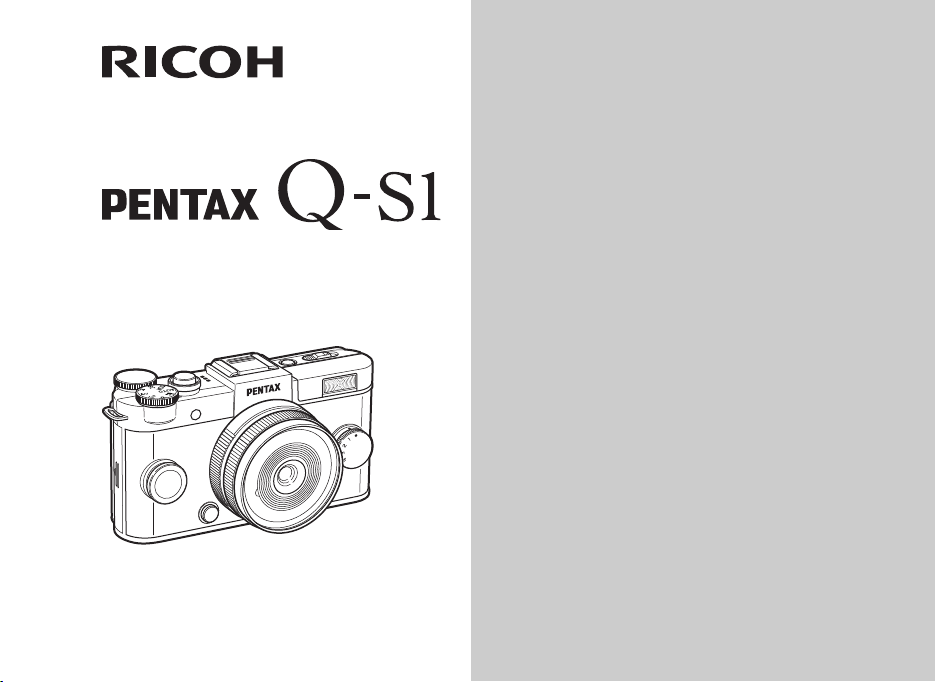
Digital Camera
Start Guide
Thank you for purchasing the PENTAX Q-S1
digital camera.
This Start Guide provides information on how
to get your PENTAX Q-S1 ready for use and its
basic operations. To ensure proper operation,
please read this Start Guide before using the
camera.
For details on how to use the various shooting
methods and settings, please refer to the
Operating Manual (PDF) posted on our website.
Refer to p.48 for details on the Operating Manual.
Page 2
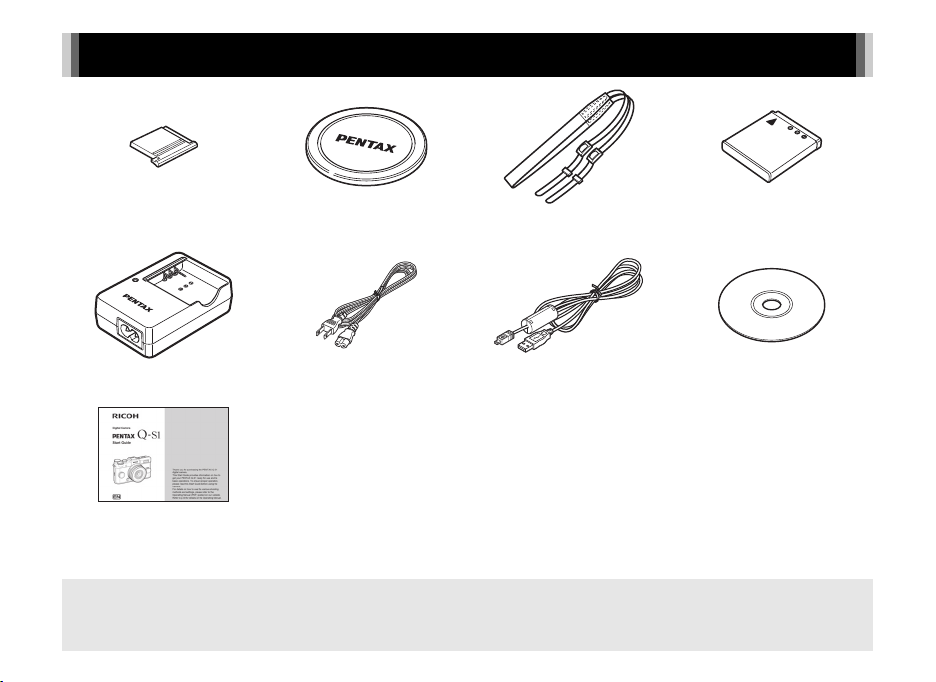
Checking the Contents of the Package
Hot shoe cover FK
(Installed on camera)
Battery charger
D-BC68P
Start Guide (this manual)
Lenses that can be used with the PENTAX Q-S1
Lenses that can be used with the camera are Q-mount lenses. A K-mount lens can be attached to the camera with the use
of the optional Adapter Q for K Mount Lens. (p.30)
Q body mount cover
(Installed on camera)
AC plug cord USB cable
Strap
O-ST131
I-USB7
Rechargeable lithium-ion
battery D-LI68
Software (CD-ROM)
S-SW151
Page 3
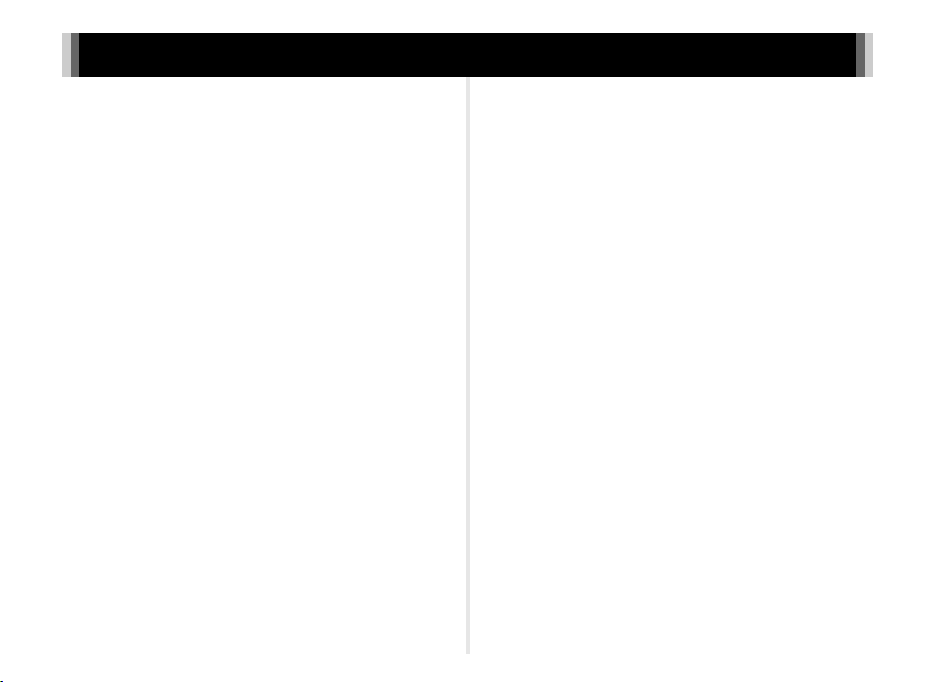
Contents
Names and Functions of the Working Parts ...........3
Operating Controls ......................................................... 4
Monitor Display .............................................................. 5
How to Change Function Settings ..........................8
Using the Direct Keys .................................................... 8
Using the Control Panel ................................................. 8
Using the Menus ............................................................ 9
Menu List ..............................................................10
Rec. Mode Menus ........................................................ 10
Movie Menu ................................................................. 12
Playback Menu ............................................................ 12
Set-up Menus .............................................................. 13
Custom Setting Menus ................................................ 15
Getting Your Camera Ready for Use ....................16
Attaching the Strap ...................................................... 16
Attaching a Lens .......................................................... 16
Using the Battery and Charger .................................... 17
Inserting a Memory Card ............................................. 18
Initial Settings .............................................................. 18
Formatting a Memory Card .......................................... 19
Basic Shooting Operation .....................................20
Capture Mode Types ................................................... 21
Shooting with Smart Effect .......................................... 24
Reviewing Images ................................................25
Playback Mode Palette ................................................ 26
Restrictions on Each Capture Mode .................... 27
Restrictions on the Combinations of Special
Functions ..................................................................... 29
Functions Available with Various Lenses ............. 30
Using a K-Mount Lens ................................................. 31
Main Specifications .............................................. 32
Operating Environment for USB Connection
and Provided Software ................................................. 36
For Using Your Camera Safely ............................ 37
Care to be Taken During Handling ....................... 39
WARRANTY POLICY .......................................... 42
Information on the Operating Manual ................... 48
There is a possibility that the illustrations and the display screen
of the monitor in this manual are different from the actual ones.
1
Page 4
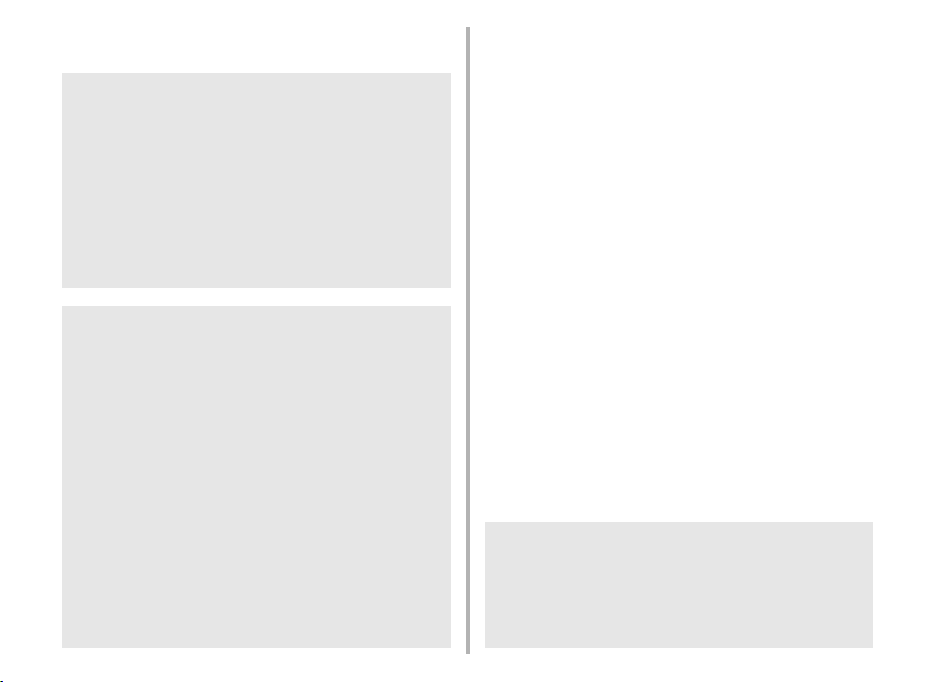
Regarding copyrights
Images taken with this camera that are for anything other
than personal enjoyment cannot be used without permission
according to the rights as specified in the Copyright Act.
Please take care, as there are cases where limitations are
placed on taking pictures even for personal enjoyment
during demonstrations, performances or of items on display.
Images taken with the purpose of obtaining copyrights also
cannot be used outside the scope of use of the copyright as
laid out in the Copyright Act, and care should be taken here
also.
To users of this camera
• Do not use or store this camera in the vicinity of equipment
that generates strong electromagnetic radiation or
magnetic fields. Strong static charges or the magnetic
fields produced by equipment such as radio transmitters
could interfere with the monitor, damage the stored data,
or affect the camera’s internal circuitry and cause camera
misoperation.
• The liquid crystal panel used for the monitor is
manufactured using extremely high precision technology.
Although the level of functioning pixels is 99.99% or better,
you should be aware that 0.01% or fewer of the pixels may
not illuminate or may illuminate when they should not.
However, this has no effect on the recorded image.
• In this manual, the generic term “computer(s)” refers to
either a Windows PC or a Macintosh.
• In this manual, the term “battery(ies)” refers to any type of
batteries used for this camera and its accessories.
2
Regarding User Registration
In order to better serve you, we request that you complete
the user registration, which can be found on the CD-ROM
supplied with the camera or on our website.
Thank you for your cooperation.
http://www.ricoh-imaging.com/registration/
Page 5
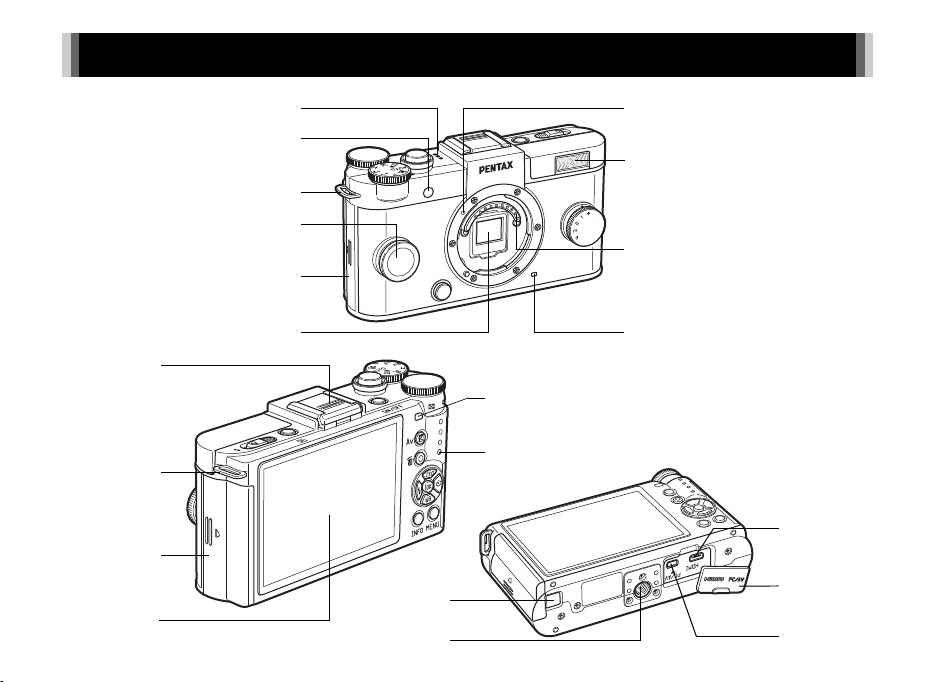
Names and Functions of the Working Parts
Built-in flash
Remote control receiver
CMOS sensor
AF assist light/
Self-timer lamp
Microphone
Card cover
Strap lug
Lens mount index (red dot)
Lens information contacts
Speaker
Card access lamp
Monitor
Battery
cover
Hot shoe
Remote control receiver
Strap lug
PC/AV terminal
Terminal cover
Tripod socket
HDMI terminal
(Type D)
Connection
cable cover
3
Page 6
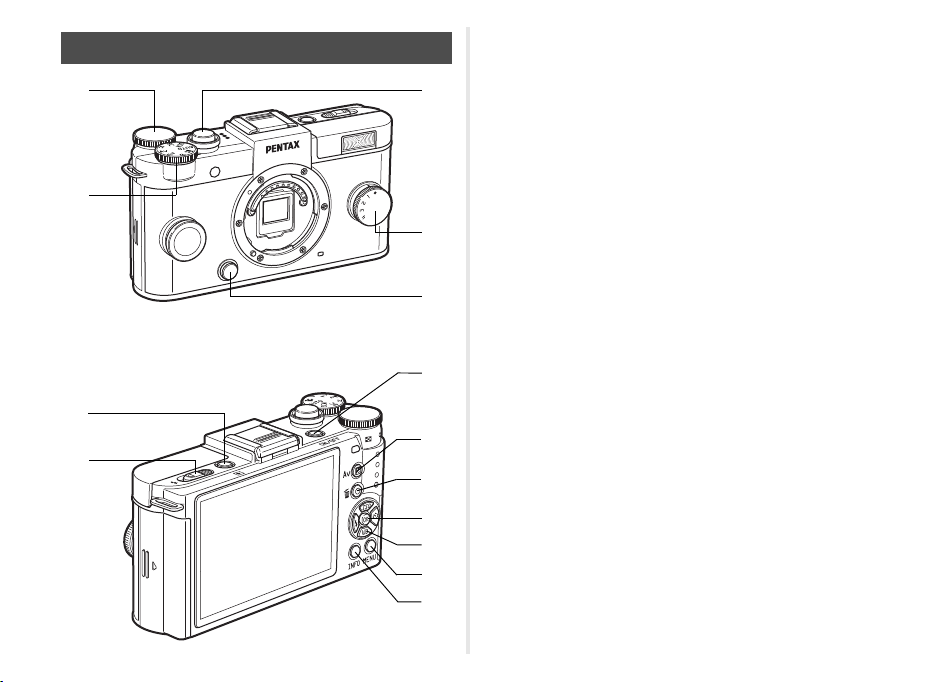
Operating Controls
8
9
0
a
b
c
d
4
7
5
2
6
1
3
4
1 E-dial (V)
Sets the shutter speed, aperture, and exposure
compensation values. (p.23)
You can change the camera settings when the control panel
is displayed. (p.8)
You can change the menu tabs when a menu screen is
displayed. (p.9)
In playback mode, use this to magnify an image or display
multiple images at the same time.
2 Mode dial
Changes the capture mode. (p.20)
3 Shutter release button
Press to capture images. (p.20)
In playback mode, press halfway to switch to capture mode.
4 Quick dial
You can easily retrieve functions such as those assigned
with Smart Effect. (p.24)
5 Lens unlock button
Press to detach the lens on the camera. (p.16)
6 Playback button (3)
Switches to playback mode. (p.25) Press the button again
to switch to capture mode.
7 Flash pop-up switch
Slide to pop up the built-in flash.
8 Power switch
Press to turn the camera on and off.
9 EV compensation button (J)
Press to change the exposure compensation and aperture
values. (p.23)
In playback mode, the JPEG data remaining in the buffer
memory is saved in RAW format.
Page 7

0 Green/Delete button (M/L)
37
1/
200 0
F2. 8
160 0
1/
200 0
F2. 8
160 0
Cu stom Ima ge
Br ight
St anda rd I nfo rm atio n Di spl ay
Standby mode
(Standard Information Display)
Shooting Info Display
selection screen
Control panel
Resets the values being adjusted. Also, you can assign
a function to this button.
Press to delete images during playback. (p.25)
a OK button (E)
When the control panel or a menu is displayed, press
this button to confirm the selected item.
b Four-way controller (ABCD)
Displays the Sensitivity, White Balance, Flash Mode
or Drive Mode setup menu. (p.8)
When the control panel or a menu is displayed, use
this to move the cursor or change the item to set.
Press B during playback to display the playback mode
palette. (p.26)
c MENU button (F)
Displays a menu. Press this button while the menu
is displayed to return to the previous screen. (p.9)
d INFO button (G)
Changes the style of the display on the monitor. (p.5, p.7)
About the four-way controller
In this manual, each button of
the four-way controller is indicated
as shown in the illustration on
the right.
Monitor Display
Capture Mode
When the camera enters capture mode, the subject and the
current shooting function settings are displayed on the monitor.
This state is referred to as “standby mode”. Press G
in standby mode to display the “control panel” and change
settings. (p.8) If you press G while the control panel is
displayed, you can change the type of information displayed
in standby mode.
Custom Image
Bright
G
1/
2000
F2.8
16003737
37
G
Standard Information Display
1/
2000
F2.8
16003737
5
Page 8
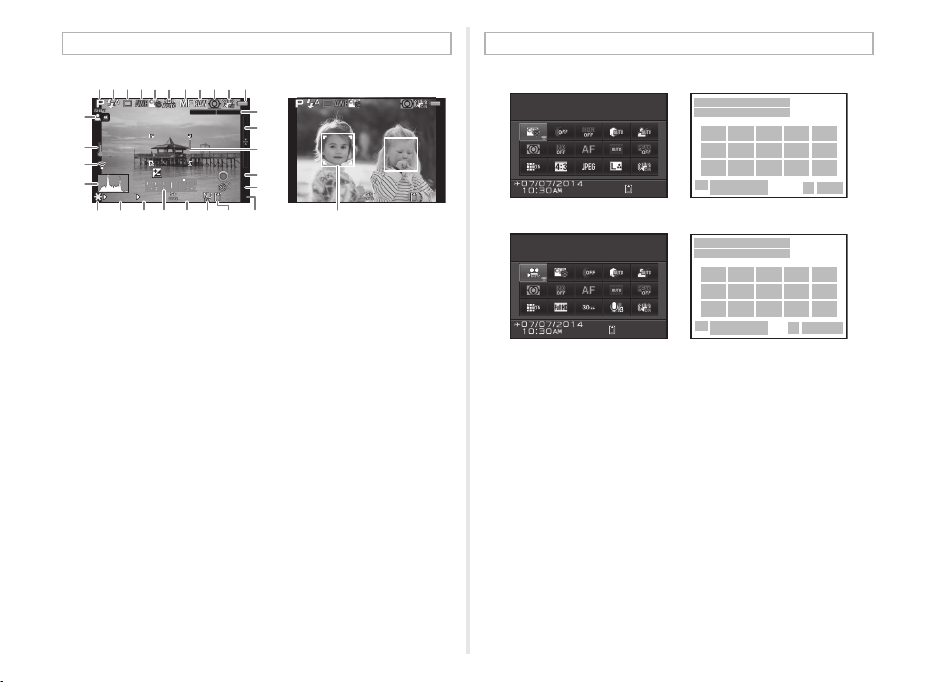
Standby Mode
+1. 7
EV
1/
200 0
F2. 8
160 0
99999
999
±0EV
1/
200 0
F2. 8
160 0
99999
999 9999999
1
2
22
2423
2423
43567
98101112
1413
21
22
21
15 16 17
1
2
318 4 6 7
98101112
1613 19 20 17
99: 59 ´5 9˝99:59´59˝
Cu stom Ima geCustom Image
Br ightBright
Ex posu re S ett in gExposure Setting
Pr ogra m AEProgram AE
C mode
12
13
14
15
1 Capture mode 17 Electronic Level
2 Flash Mode
3 Drive Mode 18 AF frame
4 White Balance 19 Reset exposure
5 Custom Image
6 HDR Capture/Digital
7 w mode
8 File Format 21 AE Lock
9 AE Metering 22 Shutter speed
10 Shake Reduction/
11 Battery level 25 Sensitivity
12 Turning the focus ring
13 Temperature warning 28 Image storage capacity
14 Eye-Fi communication
15 Histogram
16 Electronic Level
6
123456 91011
1/
2000
F2.8
+1.7
EV
1600
87
26
±0EV
999
99999
27 2821 22 23 25 2924
Filter
Movie SR
in w mode
status
(horizontal)
16
17
18
19
20
1/
2000
F2.8
1600
(vertical)
compensation value
20 Interval Shooting/
Multi-exposure/
Smart Effect
23 Aperture value
24 EV bar scale
26 ND Filter
27 Memory card
29 Face detection frame
(when [Autofocus
Method] is set to [Face
Detection])
99999
Control Panel
A mode
1 Function name 15 File Format
2 Setting 16 JPEG Recorded Pixels
3 Custom Image/S
mode
and Quality Level/Movie
Recorded Pixels
4 Digital Filter 17 Shake Reduction/
5 HDR Capture
Movie SR
6 Highlight Correction 18 Exposure Setting
7 Shadow Correction 19 Framerate
8 AE Metering 20 Recording Sound Level
9 ND Filter 21 Destination
10 Focus Method 22 Current date and time
11 Autofocus Method 23 Memory card
12 Focus Peaking 24 Number of recordable
13 Distortion Correction
14 Aspect Ratio
still pictures/movie
recordable time
Page 9
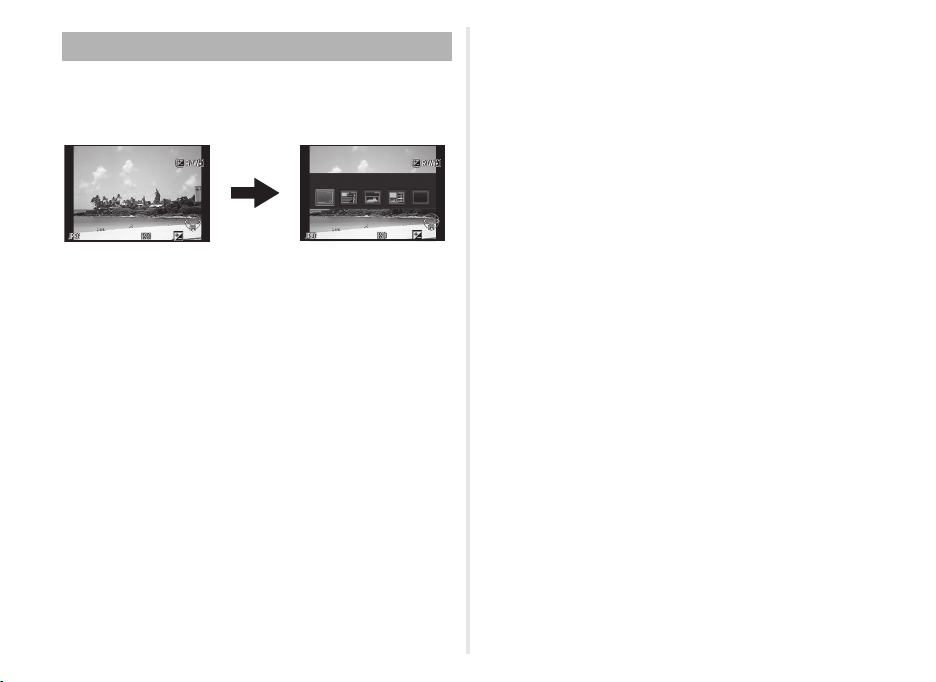
Playback Mode
1/
200 0
F2. 8
200
+0. 3
100 -0001
St anda rd I nfor mat ion Disp lay
1/
200 0
F2. 8
200
+0. 3
100 -0001
Single image display
(Standard Information Display)
Playback Info Display
selection screen
The captured image and shooting information are displayed
in single image display of the playback mode.
Press G to change the type of information displayed in single
image display. Use CD to select the type and press E.
100-0001
G
Standard Information Display
100-0001
1/
2000
F2.8
200
+0.3
1/
2000
F2.8
200
+0.3
7
Page 10
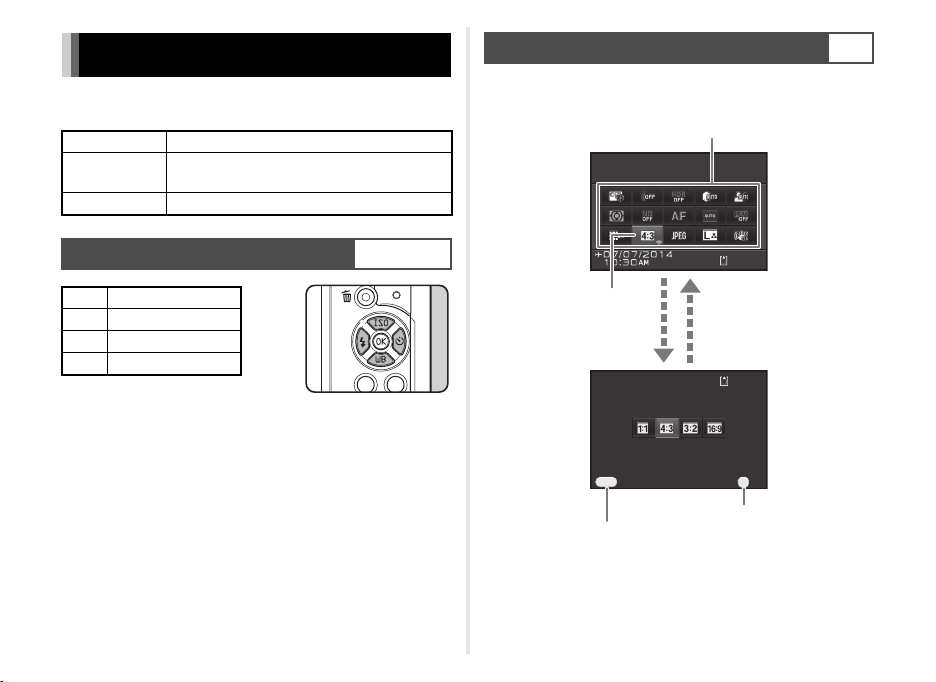
How to Change Function Settings
9999999999
9999999999
OK
MENU
As pe ct Ra ti oAspect Ratio
Ca nc elCancel
As pe ct Ra ti oAspect Ratio
OKOK
Use ABCD to select an item.
Use V to change settings.
Press F to cancel
setting operation.
Press E to confirm the
selected item and return
to the control panel.
E
The camera functions and their settings can be selected
and changed by using the following ways.
Direct keys Press ABCD in standby mode.
Control panel
Menus Press F.
Press G in standby mode.
(indicated with the v icon in this manual)
Using the Control Panel
You can set frequently used shooting functions. Press G
in standby mode.
G
Using the Direct Keys
A
Sensitivity
B
C
D
8
White Balance
Flash Mode
Drive Mode
WXYZ
Page 11
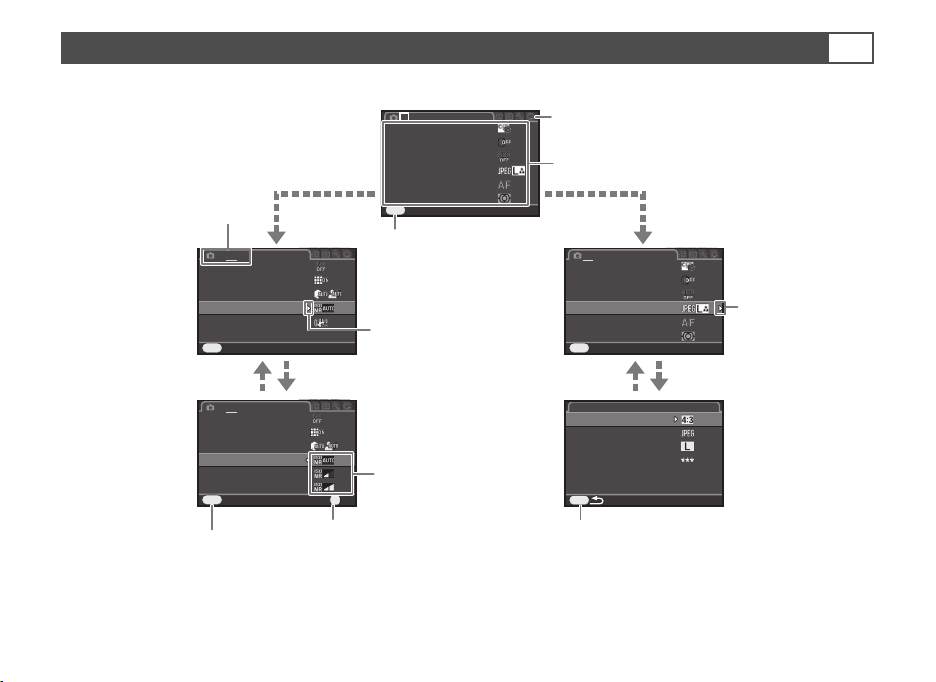
Using the Menus
As pect Rat io
Fi le F orma t
Im age Capt ure S etti ngs
JP EG R ecor ded P ixel s
JP EG Q uali ty
Cu stom Ima ge
Di gita l Fi lte r
Im age Capt ure S etti ngs
AF /MF Sett ing s
AE Met erin g
Ex it
HD R Ca ptur e
Di stor tion Co rr ecti on
Ex it
ND Fil ter
Hi gh-I SO N R
Sh ake Redu cti on
In put Foca l L en gth
50m m
D- Rang e Se tti ng s
Cu stom Ima ge
Di gita l Fi lte r
Im age Capt ure S etti ngs
AF /MF Sett ing s
AE Met erin g
Ex it
HD R Ca ptur e
Di stor tion Co rr ecti on
Ca ncel
ND Fil ter
Hi gh-I SO N R
Sh ake Redu cti on
In put Foca l L en gth
D- Rang e Se tti ng s
OK
Use AB to select an item.
Use V to switch the menu tabs.
Press F to exit the menu
screen.
Menu numbers
Press D to display
the pop-up menu.
Press D to display
the submenu.
Press E to confirm the selected item.
Press F to cancel the pop-up menu.
Press F to return to the previous screen.
Use AB to select an item.
Most functions are set from the menus. Functions that can be set on the control panel can also be set from the menus.
1 23
Custom Image
Digital Filter
HDR Capture
Image Capture Settings
AF/MF Settings
AE Metering
MENU
Exit
1 23
Custom Image
Digital Filter
HDR Capture
Image Capture Settings
AF/MF Settings
AE Metering
MENU
Exit
Image Capture Settings
Aspect Ratio
File Format
JPEG Recorded Pixels
JPEG Quality
MENU
1 2 3
ND Filter
Distortion Correction
D-Range Settings
High-ISO NR
Shake Reduction
Input Focal Length
MENU
Exit
1 2 3
ND Filter
Distortion Correction
D-Range Settings
High-ISO NR
Shake Reduction
Input Focal Length
MENU
Cancel
50mm
OK
OK
F
9
Page 12
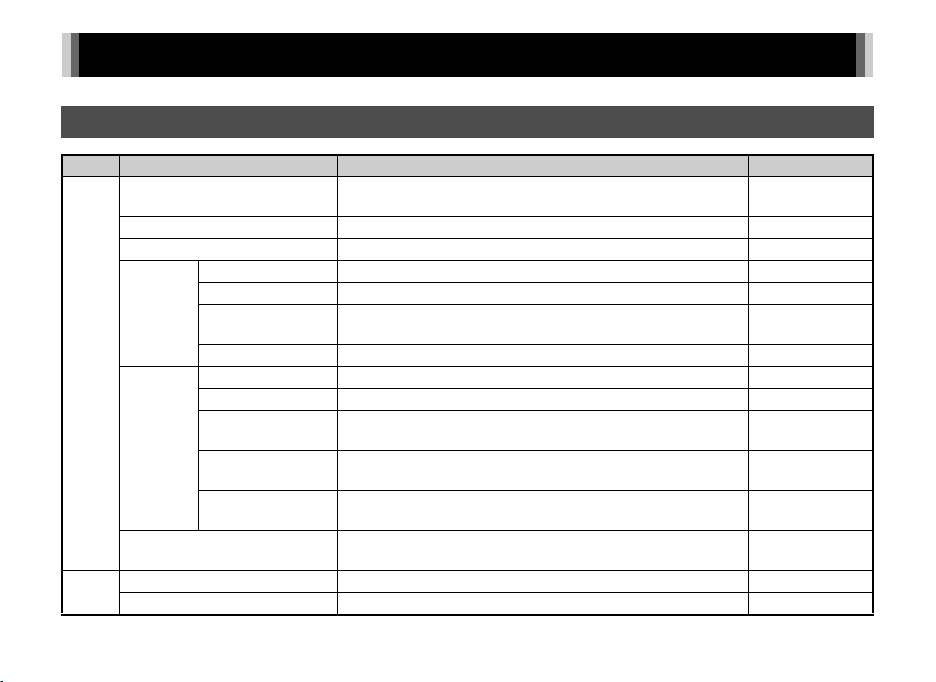
Menu List
Rec. Mode Menus
10
Menu
Custom Image
Digital Filter
HDR Capture
Image
Capture
Settings
A1
AF/MF
Settings
AE Metering
ND Filter
A2
Distortion Correction
Item Function Default Setting
*1
*1
*1
Aspect Ratio
File Format
JPEG Recorded
*1
Pixels
JPEG Quality
Focus Method
Autofocus Method
AF Assist Light
MF Autozoom
Focus Peaking
*1
*1
*1
*1
Sets the image finishing tone such as color and contrast before
shooting an image.
Applies a digital filter effect when taking pictures. No Filter
Enables capturing images with high dynamic range. Off
*1
Sets the horizontal and vertical ratio of images.
Sets the file format of images. JPEG
Sets the recording size of images saved in JPEG format.
*1
Sets the quality of images saved in JPEG format.
*1
Selects the autofocus or manual focus mode.
*1
Selects the autofocus method in v mode. Multiple AF Points
Sets whether to use the assist light when autofocusing in dark
locations.
Magnifies the monitor display and makes it easier to focus
on the subject.
Emphasizes the outline of the subject in focus and makes it easier
*1
to check the focus.
Selects the part of the sensor to use for measuring brightness
and determining exposure.
Sets whether to use the ND filter built-in to the lens. Off
Reduces distortions occurring due to lens properties. On
Multi-segment
Bright
w
q
m
v
On
Off
Off
Page 13
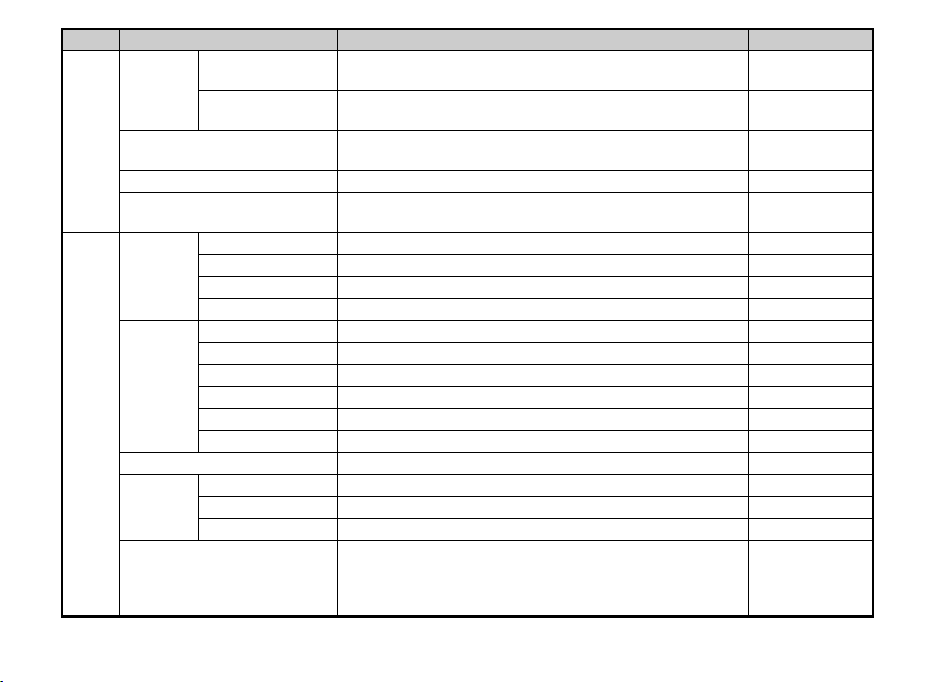
Menu
D-Range
Settings
A2
High-ISO NR
Shake Reduction
Input Focal Length
Live View
Item Function Default Setting
Highlight
Correction
Shadow
Correction
*1
*1
Expands the dynamic range and prevents bright areas
from occurring.
Expands the dynamic range and prevents dark areas
from occurring.
Sets the Noise Reduction setting when shooting with
a high ISO sensitivity.
*1
Activates the Shake Reduction function. On
Sets the focal length when using a lens for which focal length
information cannot be obtained.
Electronic Level
Displays the camera angle (horizontal and vertical) in standby mode.
Grid Display Displays the grid in standby mode. Off
Histogram Display Displays the histogram in standby mode. Off
Highlight Alert Bright (overexposed) areas blink red in standby mode. Off
Display Time Sets the Instant Review display time. 1sec.
Zoom Instant Review Sets whether to display magnified image during Instant Review.
A3
Instant
Review
Save RAW Data
Delete Sets whether to delete the displayed image during Instant Review. On
Histogram Display Displays the histogram during Instant Review. Off
Sets whether to save the RAW image during Instant Review.
Highlight Alert Bright (overexposed) areas blink red during Instant Review. Off
Quick Dial Assigns functions to the quick dial. Smart Effect
Green
Button
Green Button Assigns a function to M. Green Button
Action in M/TAv Mode
Sets the camera action for when M is pressed in L / K mode. P LINE
E-dial in Program Sets the value to change when V is turned in G mode. P SHIFT
Memory Determines which settings to save when the power is turned off.
*1 The functions can also be set from the control panel.
Auto
Auto
Auto
0.0 mm
On
Off
On
All On except
Focus Position,
Digital Filter,
HDR Capture
11
Page 14
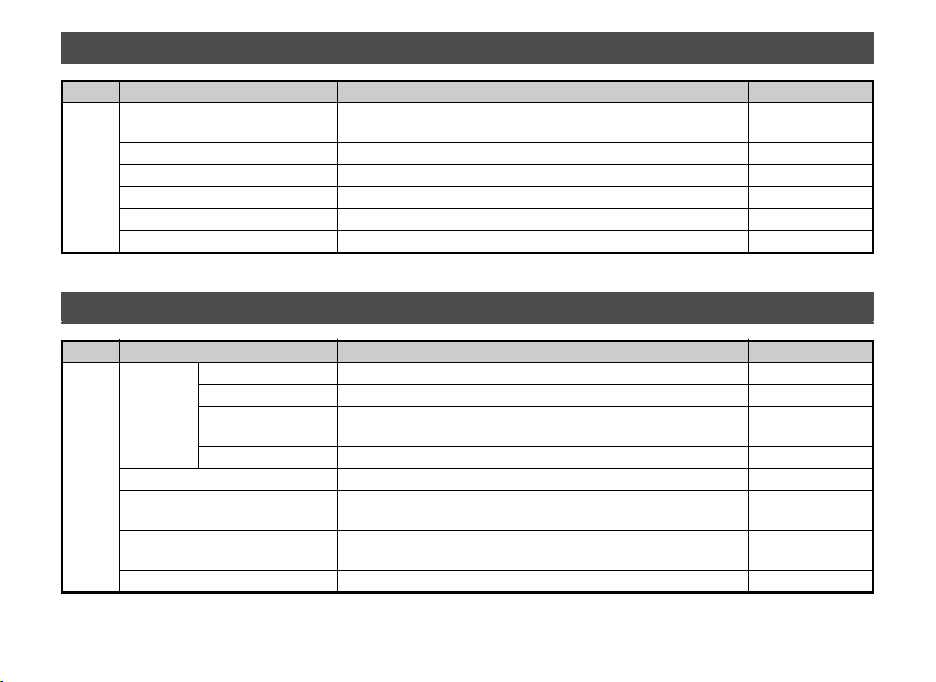
Movie Menu
Menu
Exposure Setting
Digital Filter
Movie Capture Settings
C1
Item Function Default Setting
*1
*1
Movie Continuous AF Continues autofocusing even while recording a movie. On
Recording Sound Level
Movie SR
*1 The functions can also be set from the control panel.
*1
Playback Menu
Menu
Slideshow
B1
Quick Zoom Sets the initial magnification when magnifying images. Off
Highlight Alert
Auto Image Rotation
Delete All Images Deletes all saved images at once. -
Item Function Default Setting
Display Duration Sets an image display interval. 3sec.
Screen Effect Sets a transition effect when the next image is displayed. Off
Repeat Playback
Auto Movie Playback Plays back movies during the slideshow. On
12
Sets whether to adjust the shutter speed and aperture value
manually.
Program AE
Applies a digital filter effect when recording a movie. No Filter
*1
*1
Sets the number of recorded pixels and the framerate of the movie.
u/30 fps
Sets the volume level for recording. Volume level 3
Activates the Movie Shake Reduction function. On
Starts the slideshow again from the beginning after the last image
is displayed.
Bright (overexposed) portions blink red in Standard Information
Display or Histogram Display in playback mode.
Rotates images which were captured with the camera held
vertically or of which the rotation information has been changed.
Off
Off
On
Page 15

Set-up Menus
Menu
Language/W Changes the display language. English
Date Adjustment Sets the date and time and the display format. 01/01/2014
World Time
D1
Sound Effects
LCD
Display
LCD Display Settings Adjusts the brightness and the color of the monitor. 0
Flicker Reduction Cuts down on screen flicker by setting the power frequency. 50Hz
Interface
Options
D2
Folder Name Sets the naming system for folders to store images. Date
Create New Folder Creates a new folder on the memory card. -
File No.
Eye-Fi Sets the camera action for when an Eye-Fi card is used. Off
Item Function Default Setting
Switches the displayed date and time to that of your hometown
or a specified city.
Switches the operation sound on/off and changes the volume for
In-focus, AE-L, Self-timer, Remote Control, One Push File Format
and Shutter Sound.
Guide Display
Display Color Sets the display color of the control panel and the menus. 1
Video Out
HDMI Out
USB Connection Sets the USB connection mode when connecting to a computer. MSC
Sequential
Numbering
Reset File Number
Sets whether to display the operation guides when the capture
mode is changed.
Sets the output format when connecting to an AV device with
a video input terminal.
Sets the output format when connecting to an AV device with
an HDMI input terminal.
Sets whether to continue the sequential numbering for the file
name even if a new folder is created.
Resets the file number and starts numbering from 0001 again. -
Hometown
Volume 3
Shutter Sound: 1
Others: On
On
-
Auto
On
13
Page 16

Menu
Power Saving
Auto Power Off
D3
Reset
Pixel Mapping Maps out and corrects any defective pixels on the CMOS sensor. -
Dust Removal Cleans the CMOS sensor by shaking it. -
D4
Format Formats a memory card. -
Firmware Info/Options Displays the camera’s firmware version. -
Item Function Default Setting
Enables saving battery power by setting the monitor display to dim
automatically if no operations are made within 5 seconds.
Sets the time until the camera turns off automatically if no
operations are made for a certain period of time.
Resets the settings of the direct keys and for the items of the A
menu, C menu, B menu, D menu, control panel, and playback
mode palette.
On
1min.
-
14
Page 17
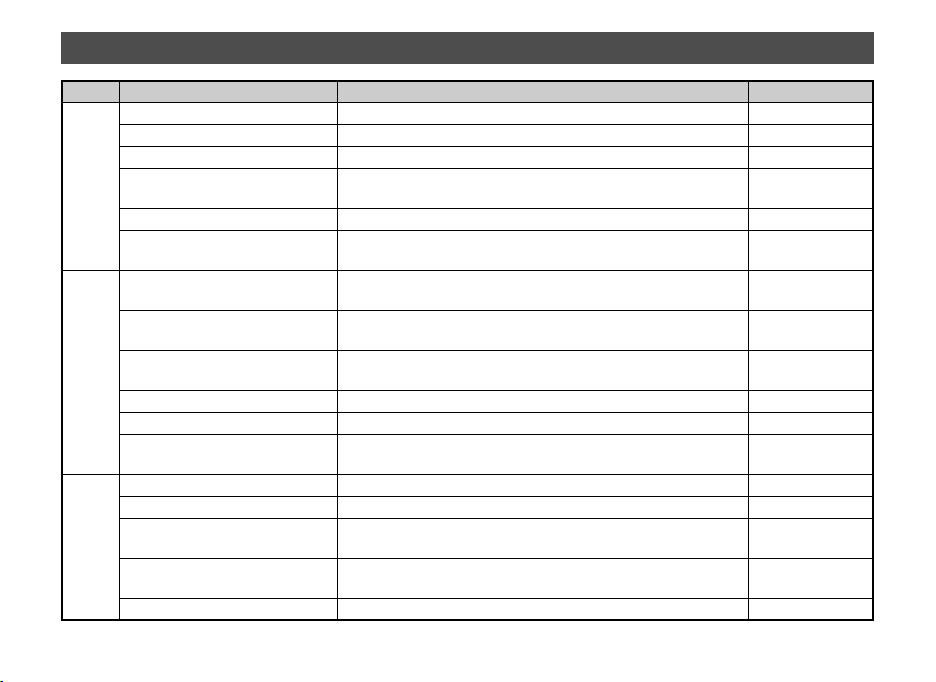
Custom Setting Menus
Menu
1. Lens Shutter Options Sets whether to use the lens shutter and/or the electronic shutter. Lens shutter only
2. Sensitivity Steps Sets the adjustment steps for ISO sensitivity. 1 EV Step
3. AE-L with AF Locked Sets whether to lock the exposure value when the focus is locked. Off
E1
4. Link AE and AF Point
5. Bracketing Order Sets the order for Exposure Bracketing shooting. 0 - +
6. WB When Using Flash Sets the white balance setting when using flash.
7. AWB in Tungsten Light
8. AF Release Options
9. AF with Remote Control
E2
10. Focus Ring in AF Mode Disables the focus ring operation during v mode. Enable
11. Flash When Retracted Sets whether to discharge the built-in flash when retracted. Discharge Flash
12. Release While Charging
13. Color Space Sets the color space to use. sRGB
14. Save Rotation Info Sets whether to save rotation information when shooting. On
15. Save Menu Location
E3
16. Auto SR Off
Reset Custom Functions Resets all the settings in the E 1-3 menus to the defaults. -
Item Function Default Setting
Sets whether to link the exposure and AF point in the focusing
area during multi-segment metering.
Sets the tungsten light color tone when the white balance is set to
g (Auto White Balance).
Sets the action priority for when the shutter release button is fully
pressed in v mode.
Sets whether to use autofocus when shooting with a remote
control unit.
Sets whether to release the shutter while the built-in flash
is charging.
Saves the last menu tab displayed on the monitor and displays it
again the next time F is pressed.
Automatically turns off the Shake Reduction function when Selftimer or Remote Control is set.
Off
Auto White
Balance
Subtle Correction
Focus-priority
Off
Off
Reset Menu
Location
Enable
Auto SR Off
15
Page 18
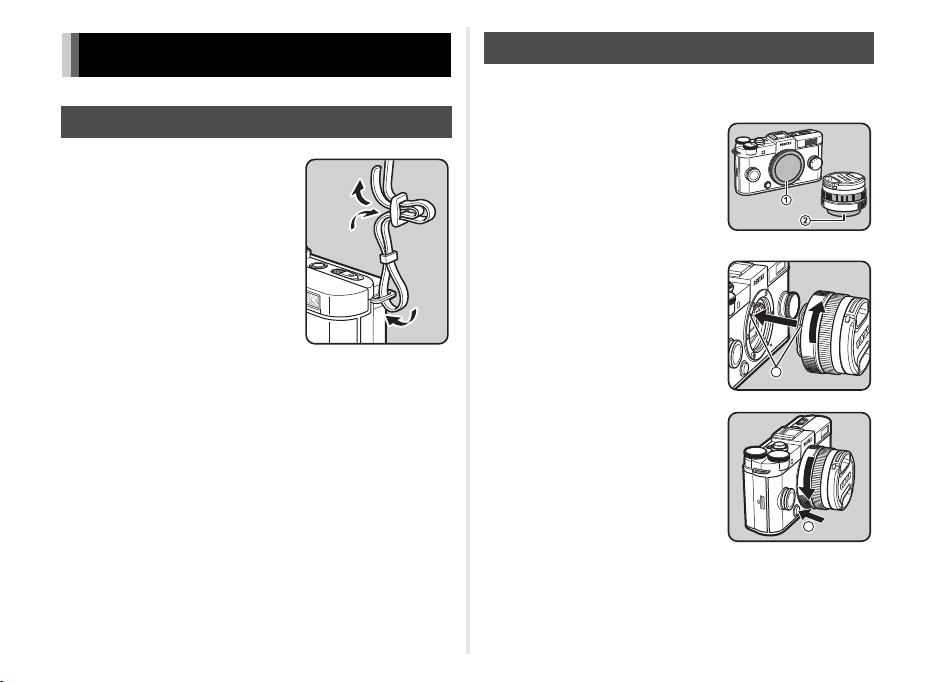
Getting Your Camera Ready for Use
3
Attaching the Strap
1 Pass the end of the strap
through the strap lug and
secure it on the inside
of the clasp.
2 Attach the other end in the same manner.
Attaching a Lens
1 Make sure that the camera is turned off.
2 Remove the body mount
cover (1) and lens mount
cover (2).
After removing the cover, be sure
to put the lens down with the lens
mount side facing upward.
3 Align the lens mount index
(red dots: 3) on the camera
and the lens, and secure by
turning the lens clockwise
until it clicks.
To remove the lens
Attach the lens cap, and then turn
the lens counterclockwise while
holding down the lens unlock
button (4).
4
16
Page 19

1 Connect the AC plug cord to the battery charger.
Indicator lamp
AC plug cord
Battery charger
4
5
2 Plug the AC plug cord into the power outlet.
3 Face the A mark on
Using the Battery and Charger
Charging the Battery
the battery up, and insert
it into the battery charger.
The indicator lamp is lit while
charging and turns off when
the battery is fully charged.
(Approximate maximum
charging time: 115 minutes)
Inserting/Removing the Battery
1 Slide the battery cover
in the direction of 1.
2
Insert the battery until it locks
into place with the
facing toward the lens.
To remove the battery,
push the battery lock lever
in the direction of 3.
A
mark
3 Close the battery cover, and
slide it in the direction of 5.
1
2
3
17
Page 20

Inserting a Memory Card
2
1
In itia l Se ttin g
Se ttin gs c ompl ete
Ca ncel
En glis h
Ne w Yor k
Ho meto wnHometown
Ne w Yor kNew York
DS TDST
Ca ncelCancel OKOK
OK
MENU
Initial Settings
1 Slide the card cover
in the direction of 1.
2 Insert the card all the way
with the memory card label
facing toward the monitor.
Push the memory card in once
to remove.
3 Close the card cover, and
slide it in the direction of 4.
18
1 Press the power switch.
T
he [Language/W] screen
appears.
2 Use ABCD to select the desired language
and press E.
The [Initial Setting] screen
appears in the selected language.
Proceed to Step 7 if F
(Hometown) does not need
to be changed.
4
3
3 Press B to move the frame to F and press D.
The [F Hometown] screen appears.
Initial Setting
New York
Settings complete
MENU
Cancel
English
4 Use CD to select a city.
Use V to change the region.
5 Press B to select [DST] (daylight saving time),
and use CD to select S or T.
6 Press E.
The camera returns to the [Initial Setting] screen.
Page 21
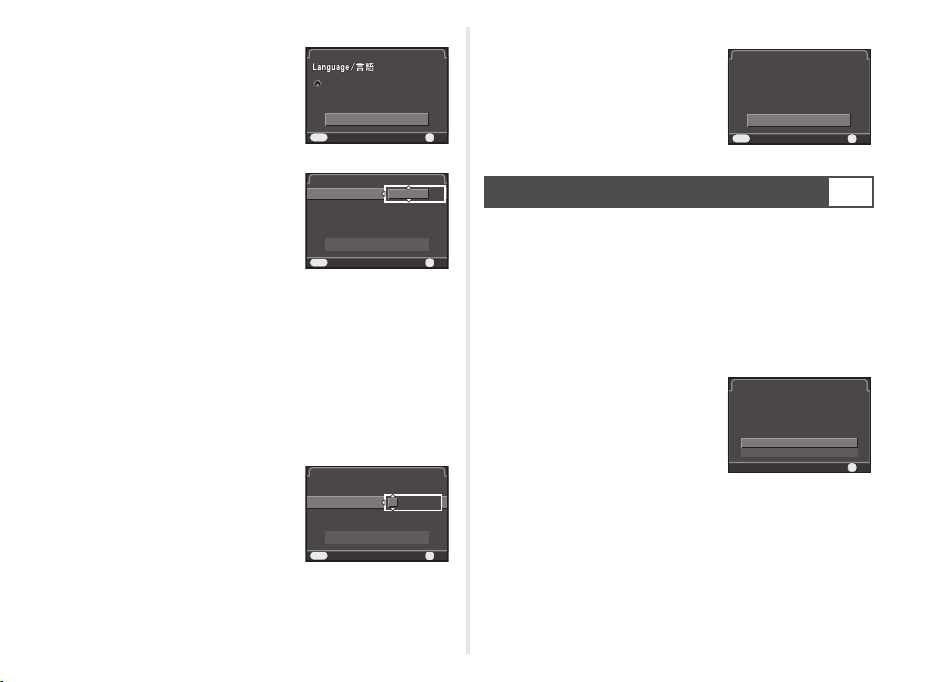
7 Press B to select [Settings
In itia l Se ttin gInitial Setting
Se ttin gs c ompl eteSettings complete
Ca ncelCancel
MENU
En glis hEnglish
Ne w Yor kNew York
OKOK
OK
Da te F orma t
Da te Ad jus tmen t
Da te
01/ 01/201 4
Tim e
00: 00
Se ttin gs c ompl ete
mm /dd /yy
24h
Ca ncel
OK
Da te F orma t
Da te Ad jus tmen t
Da te
01/ 01/201 4
Tim e
00: 00
Se ttin gs c ompl ete
mm /dd /yy
24h
Ca ncel
OK
Da te F orma t
Da te Ad jus tmen t
Da te
07/ 07/201 4
Tim e
10: 00
Se ttin gs c ompl ete
mm /dd /yy
24h
Ca ncel
OK
Fo rmat
OK
Ca ncel
Al l da ta w ill be dele ted
Fo rmat
complete] and press E.
The [Date Adjustment] screen
appears.
8 Press D, and use AB
to select the date format.
9 Press D, and use AB to select 24h or 12h.
10 Press E.
The frame returns to [Date Format].
11 Press B, and then press D.
The frame moves to the month if the date format is set
to [mm/dd/yy].
12 Use AB to set the
month.
Set the day, year and time
in the same manner.
Date Adjustment
Date Format
Date
Time
Settings complete
MENU
Cancel
Date Adjustment
Date Format
Date
Time
Settings complete
MENU
Cancel
mm/dd/yy
01/01/2014
00:00
mm/dd/yy
01/01/2014
00:00
13 Press B to select
[Settings complete]
and press E.
The camera switches to capture
mode and is ready to take
a picture.
24h
Formatting a Memory Card
1 Press F.
OK
OK
The A1 menu appears.
2 Use V to display D4 menu.
3 Use AB to select [Format] and press D.
The [Format] screen appears.
4 Press A to select [Format]
and press E.
24h
OK
OK
Date Adjustment
Date Format
Date
Time
Settings complete
MENU
Cancel
Format
All data will be deleted
Format
Cancel
mm/dd/yy
07/07/2014
10:00
D4
24h
OK
OK
OK
OK
19
Page 22

Basic Shooting Operation
Dial indicator
Au to P ictu reAuto Picture
OK
1/
200 0
F2. 8
160 0
AF frame
1 Remove the front lens cap by
pushing the top and bottom
portions as indicated in
the illustration.
2 Turn the mode dial to select
the capture mode.
The selected capture mode
is displayed on the monitor
(Guide Display).
3 View the subject on the monitor.
20
4 When using a zoom lens,
turn the zoom ring to the right
or left to adjust the
composition of the image.
5 Position the subject inside
the AF frame and press
the shutter release button
halfway.
Focus on the subject.
1/
2000
6 Press the shutter release button fully.
The captured image is displayed on the monitor
(Instant Review).
Available operations
L
J
Deletes the image.
Saves the RAW image.
F2.8
16003737
Page 23

Capture Mode Types
Po rtra it
Fo r ca ptur ing por trai ts.
Re prod uces a h eal thy
an d br ight ski n t one
Ca ncel
OK
Select the capture mode that suits the subject and shooting
conditions.
The following capture modes are available on this camera.
Capture Mode Application
R
(Auto Picture
modes)
S
(Scene modes)
U
(Blur Control
mode)
G/I/J/L
(Exposure
modes)
C
(Movie mode)
tMemo
• The functions that can be set vary depending on the capture
mode. Refer to “Restrictions on Each Capture Mode” (p.27)
for details.
Automatically selects the optimal capture
mode from a (Standard), b (Portrait),
c (Landscape), d (Macro), f (Night
Scene Portrait), g (Sunset), h (Bl ue S ky)
or i (Forest).
Offers you various scene modes to choose
from.
Enables you to create a picture that looks as
if it was taken with a wide-open aperture
and shallow depth of field, by shooting
multiple images with different focus
positions and merging them into a single
image.
Changes the shutter speed and aperture
value.
Records a movie.
Scene Modes
1 Set the mode dial to S.
The Scene mode selection screen appears.
2 Use ABCD to select
a scene mode.
b
Portrait
c
Landscape
d
Macro
e
Moving Object
Night Scene
f
Portrait
g
Sunset
h
Blue Sky
i
Forest
j
Night Scene Used for shooting at night.
Night Scene
k
HDR
l
Night Snap For taking snapshots in poorly lit place.
For capturing portraits. Reproduces
a healthy and br ight skin tone.
For capturing landscape views.
Reproduces the vivid green of trees.
For capturing tiny objects at close focus
range like flowers, coins, jewelry,
and more.
For capturing images of fast moving
subjects.
For capturing images of people in low light
conditions, such as dusk or at night.
For capturing sunrises or sunsets in
beautiful, vivid color.
For capturing images of blue sky.
Produces a more impressive deep blue.
Enhances colors of trees and sunbeams
through foliage and produces a vivid color
image.
Takes three consecutive images at three
different exposure levels to create a
single composite image with them.
Portrait
For capturing portraits.
Reproduces a healthy
and bright skin tone
MENU
Cancel
OK
OK
21
Page 24

r
1/
200 0
F2. 8
160 0
HDR
n
Quick Macro
m
Food
o
Pet For capturing moving pets.
p
Kids
q
Surf & Snow
Backlight
s
Silhouette
t
Candlelight For capturing scenes in candlelight.
u
Stage Lighting
v
Museum
Captures 3 images to generate a single
HDR image and provides a wider dynamic
range.
For quick capture of tiny objects at close
focus range.
For capturing images of food. Saturation
will be rather high to make food look
appetizing.
For capturing moving kids. Reproduces
healthy and bright skin tone.
For capturing images of dazzling
backgrounds, such as snowy mountains.
Produces a silhouette image of subject
in backlight c ondition.
For capturing moving subjects in poorly
lit place.
For capturing images in places where
a flash is prohibited.
3 Press E.
tMemo
• You can change the scene mode from the control panel
or the A1 menu.
Blur Control Mode
1 Set the mode dial to U.
2 Use V to adjust the level
of blur.
Check the blur effect in the image
by viewing it in playback mode.
1/
2000
F2.8
16003737
22
Page 25

Exposure Modes
1/
200 0
F2. 8
160 0
37
2
1
1/
200 01/2000 F2. 8F2.8 16001600
+1. 7EV+1.7
EV
3737
±0EV ±0EV
EV bar scale
x: Available #: Restricted ×: Not available
Mode
Change
Shutter
Speed
Change
Aperture
Value
Change
Sensitivity
EV Com
pensation
G
Program
Automatic
*1
#
*1
#
xx
Exposure
I
Shutter Priority
Automatic Exposure
x
×
xx
J
Aperture Priority
Automatic Exposure
L
Manual Exposure
*1 You can set the value to be changed in [Green Button] of the A3
menu.
*2 When the sensitivity is set to [ISO AUTO], the camera operates
in K (Shutter & Aperture Priority Automatic Exposure) mode.
×
xx
xxx
*2
x
×
1 Set the mode dial to G, I, J or L.
D appears next to the value that
can be changed.
2 Use V to adjust the value.
-
3 In L mode, press J (1),
and use V (2) to change
the aperture value.
In G/I/J mode, the
exposure compensation value
can be adjusted (from -3 to +3 EV
in increments of 1/3 EV) by the
same operation.
1/
2000
F2.8
1600
37
23
Page 26
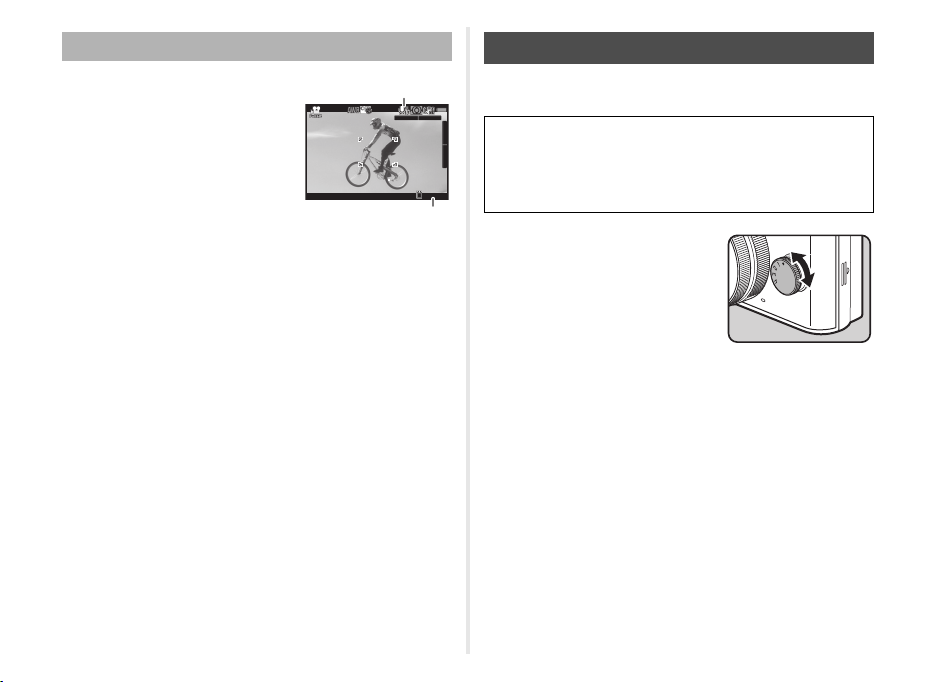
Movie Mode
10' 30"10'30"
Sound
Recordable Time
1 Set the mode dial to C.
Shooting with Smart Effect
You can take images using various effects.
The following effects are available.
Brilliant Color
Unicolor Bold
Vintage Color
Antique
Warm Fade
Tone Expansion
Bold Monochrome
Vibrant Color Enhance
Faded Color
USER 1 to 3
2 Press the shutter release button halfway.
When [Focus Method] is set to v, autofocus is
performed.
3 Press the shutter release button fully.
Movie recording starts.
R blinks at the top left of the screen.
When [Focus Method] is set to v, press E to perform
autofocus.
4 Press the shutter release button fully.
Movie recording stops.
24
1 In standby mode, turn the
quick dial to select the
position 1 to 4.
With the default settings, Brilliant
Color, Unicolor Bold, Vintage
Color, and Antique can be
selected.
2 Shoot.
3 After taking pictures, return the quick dial
to the position 0.
The camera returns to the original settings.
tMemo
• To use effects other than Brilliant Color, Unicolor Bold,
Vintage Color, and Antique, the settings of the quick dial must
be changed. For details on how to change the settings, refer
to the Operating Manual.
Page 27
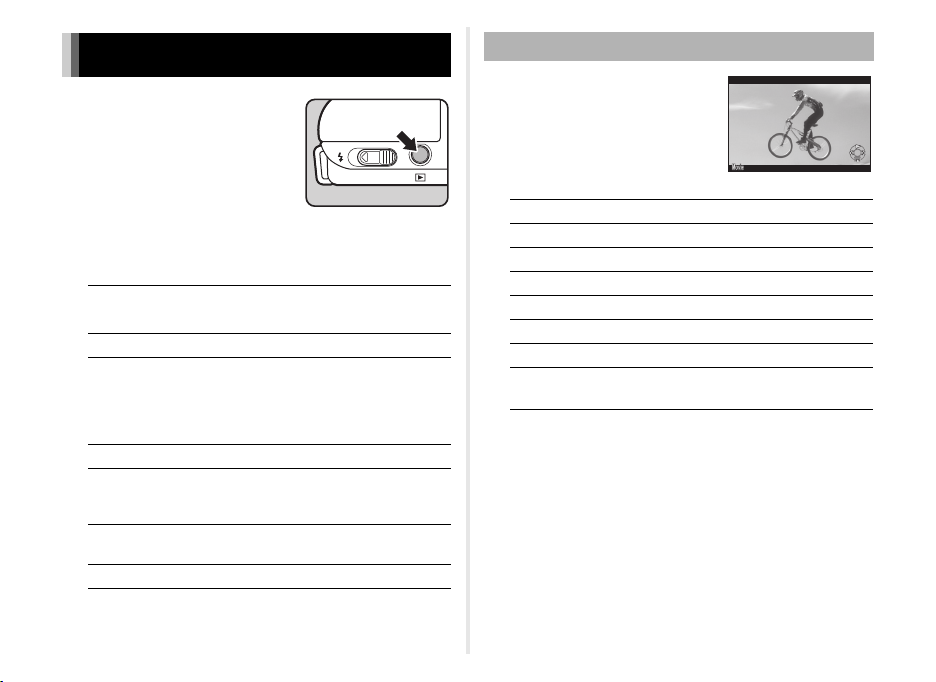
Reviewing Images
10' 00"10'00"
100 -0001100-0001
1 Press 3.
The camera enters playback
mode and the most recently
captured image is displayed
(single image display).
2 Review the captured image.
Available operations
C
D
L
V to the
right
V to the left Switches to the thumbnail display.
J
G
B
Displays the previous image.
Displays the next image.
Deletes the image.
Magnifies the image (up to 16×).
Use ABCD to change the area
to display.
Press M to return the display area
to the center.
Saves the RAW image (only when
a JPEG image was taken and
the data remains in the buffer).
Changes the type of information
displayed.
Displays the playback mode palette.
Playing Back Movies
Available operations
A
D
Press and hold
C
Press and hold
B
V
J
D Fast-forwards playback.
C Fast-reverses playback.
Plays back/pauses a movie.
Forwards a frame (when paused).
Reverses a frame (when paused).
Stops playback.
Adjusts the volume (6 levels).
Saves the displayed frame
as a JPEG file (when paused).
25
Page 28

Playback Mode Palette
Im age Rota tionImage Rotation
Ro tate s ca ptur ed imag es.Rotates captured images.
Us eful for ima ge play back onUseful for image playback on
TV and oth er d isp lay devi cesTV and other display devices
Ex itExit
OKOK
OK
MENU
Playback functions can be set from
the playback mode palette as well as
the B1 menu.
You can edit images with the
playback mode palette.
Item Function
Changes the rotation information
*1 *2
*1 *2
*1
of images.
*1
Processes images with digital filters.
Corrects images of a subject captured
*2
with red eyes.
Changes the number of recorded
pixels of the image.
Crops out only the desired area
of an image.
Joins a number of images together
and creates an index image with
them.
Protects images from being
accidentally erased.
Saves the white balance settings
of the captured image as Manual
White Balance.
S
Image Rotation
T
Digital Filter
U
Red-eye Edit *1
V
Resize
W
Cropping
X
Index
Y
Protect
Z
Slideshow Plays back images one after another.
Save as Manual
o
WB
*1
Item Function
Saves the settings used for an image
a
Save Cross
Processing
captured in Cross Processing mode of
Custom Image or Smart Effect as your
“Favorite” settings.
Save Smart
g
b
c
e
*1 Not available when a movie is displayed.
*2 Not available when a RAW image is displayed.
*3 Available only when a RAW image is saved.
*4 Available only when a movie is displayed.
*1
Effect
RAW
Development
Movie Edit
Eye-Fi Image
Transfer
Saves the shooting settings of your
favorite image to the quick dial.
Develops RAW images into JPEG
*3
format.
Divides a movie or deletes unwanted
*4
segments.
Transfers selected images wirelessly
using an optional Eye-Fi card.
26
Page 29
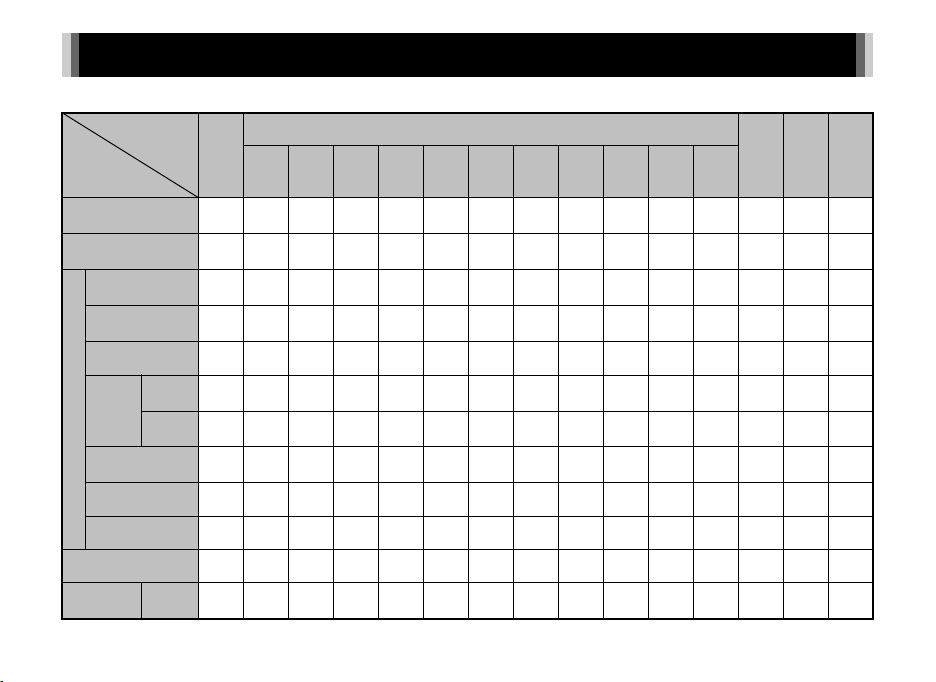
Restrictions on Each Capture Mode
Capture Mode
R
Function
Sensitivity
Flash
Single Frame
Shooting
Continuous
Shooting
Self-timer
Remote
Control
Drive Mode
Exposure
Bracketing
Multi-exposure
Interval Shooting
Focus Method e*1e
File Format
AUTO*1AUTO*1AUTO*1AUTO*1AUTO
0 sec./
3 sec.
Continuous
Shooting
RAW/
RAW+
bfcgjs
AJ *2AJ
*2
*1
dh
imqe kr l n o p u v
t
AJ *2AJ
×
#: Restricted ×: Not available
S
U V C
*1
*2
AUTO*1AUTO*1AUTO*1AUTO*1AUTO*1AUTO
×
×
AJ *2AJ
*2
AJ
*2
×
×× ×
*1
- ISO
1600
××× ×
*3
MN
××
MN*3MN
*3
×××
××× ×
*2
×××
Q
×× ××× ×××
×× ××× ×××
×× ××× × ×
*4
#
f
×
*1
××× ××
f
*1
f*1e*1f
*1
*5
×× ××
27
Page 30
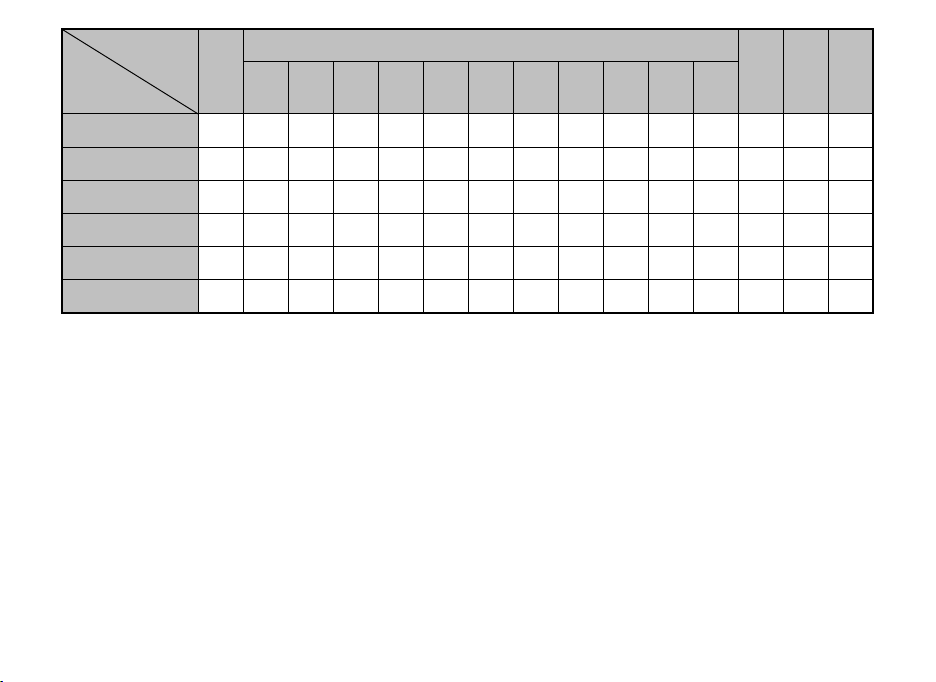
Capture Mode
R
Function
Shake Reduction
White Balance g*1g*1g*1g*1g*1g*1g*1g*1g*1g*1g*1g
Custom Image
Digital Filter
HDR Capture *6
Save RAW Data
*1 Fixed to; the setting cannot be changed.
*2 Limited to; available settings are limited.
*3 Fixed to; M for JPEG, N for RAW/RAW+.
*4 The shortest shooting interval is 10 sec.
*5 Focus methods other than e and f can be selected.
*6 Specific settings are used.
bfcgjs
ЧЧЧЧЧЧЧЧЧЧЧЧ
dh
imqe kr l n o p u v
t
×× ×× ×
S
××
×
× ×××
U V C
*1
28
Page 31
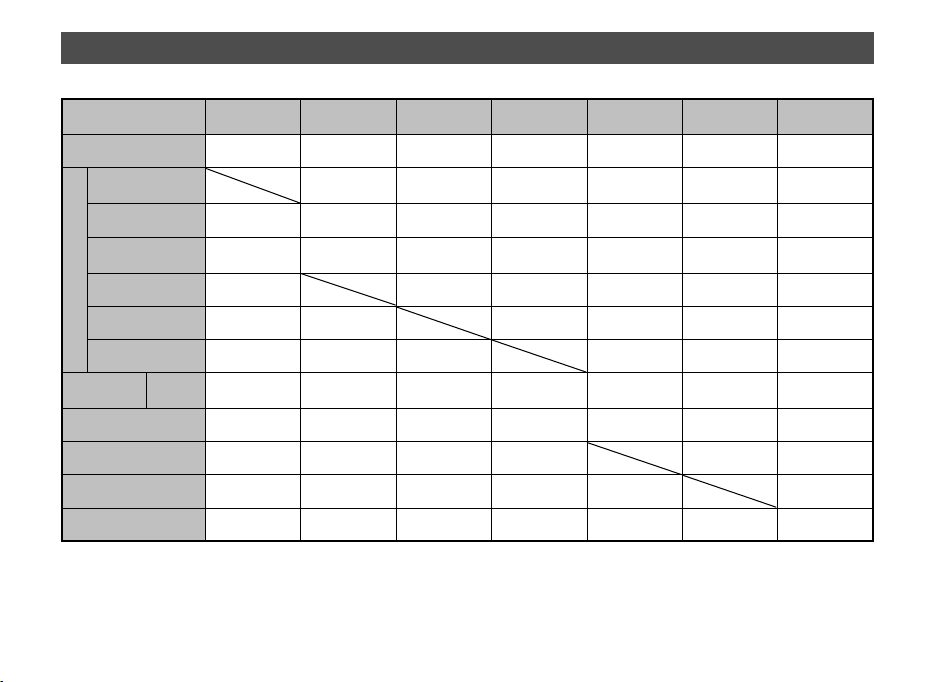
Restrictions on the Combinations of Special Functions
Continuous
Shooting
Flash
Continuous
Shooting
Self-timer
Remote Continuous
Shooting
Exposure Bracketing
Drive Mode
Multi-exposure
Interval Shooting
File Format
Custom Image
Save RAW Data
*1 Fixed to; the setting cannot be changed.
RAW/
RAW+
Digital Filter
Smart Effect
××××
×××× ×
××× ×
×× ××××
×××
*1
N
××× ×
Exposure
Bracketing
Multi-exposure
××× ×
××
×××
×××
Interval
Shooting
Digital Filter Smart Effect
×
: Not available
×
HDR Capture
×
29
Page 32
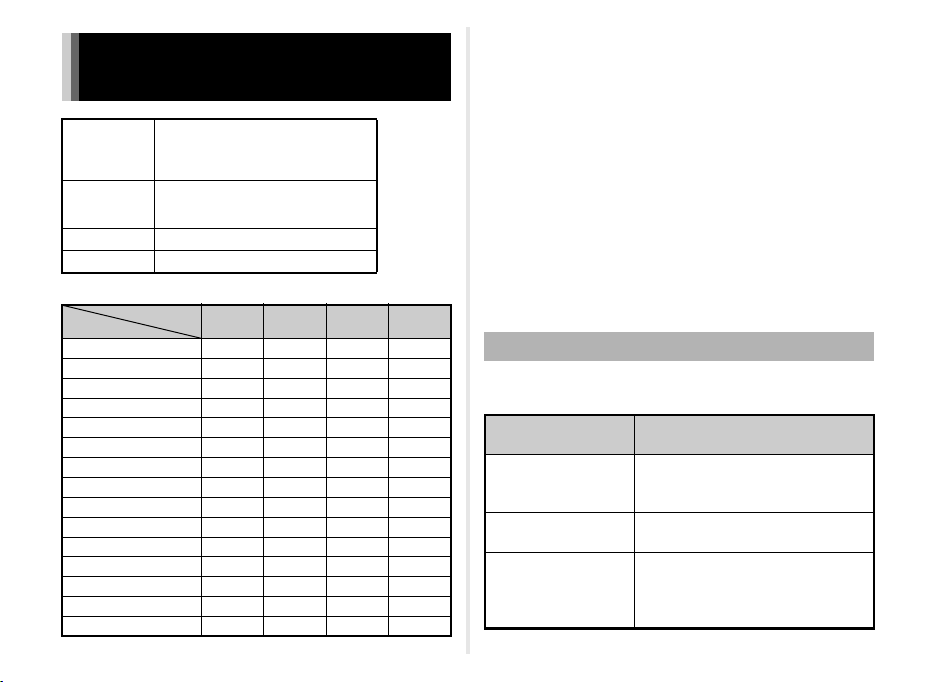
Functions Available with Various Lenses
01 STANDARD PR IME
A group
B group
C group
D group
Function
v x
w x
Quick-shift focus
Autofocus Method
MF Autozoom
Aperture control
ND filter on the lens
Shutter on the lens
Electronic shutter x
R/S/U mode
G/I/J mode
L mode
C mode
Movie Continuous AF x
P-TTL auto flash x*8 x*9#
30
02 STANDARD ZOOM
06 TELEPHOTO ZOOM
08 WIDE ZOOM
04 TOY WIDE
05 TOY TELEPHOTO
07 MOUNT SHIELD
03 FISH-EYE
ADAPTER Q FOR K MOUNT LENS
x: Available #: Restricted
Lens Type
A
groupBgroupCgroupDgroup
x
x
x
x
x
x
*4
x
x
x
x
*7
: Not available
×
×××
*1
x
xx
×××
×××
×××
××
×××
××
xx
*5
#
#
#
#
*5
*5 *6
*5
#
#
#
#
×××
#
x
x
*5
#
*5
#
*5 *6
#
*5
#
*9 *10# *9 *11
*1 No focusing mechanism on 07 MOUNT SHIELD
*2 Set the aperture manually.
*3 Lens shutter built-in to the adapter used.
*4 Set [1. Lens Shutter Options] to [Lens and electronic shutters] or
[Electronic shutter only] in the E1 menu. When [Lens and electronic
shutters] is selected, you can take pictures at higher speeds with the
electronic shutter than with the lens shutter.
Ex.)With a 01 STANDARD lens
Pictures are taken at 1/2000 sec. or slower with the lens shutter
and 1/2000 sec. or faster with the electronic shutter.
*5 Aperture value fixed.
*6 V mode is not available. Allows the use of a slow shutter speed
of up to 2 sec.
*7 06 TELEPHOTO ZOOM lens is not available.
*8 Built-in flash: 1/2000 sec., external flash: 1/250 sec.
*9 Flash sync speed is approx. 1/13 sec.
*10 Light is une venly distributed.
*11 Light may be unevenly distributed.
Compatibility with the Built-in Flash
Depending on the lens being used, the use of the built-in flash
may be limited.
*2
*3
*4
*2
*2
*2
*2
Lens
02 STANDARD ZOOM
03 FISH-EYE
08 WIDE ZOOM
Restrictions when using
the built-in flash
If the focal length is less than 6 mm,
vignetting may occur at the wideangle setting.
The built-in flash is not available due
to vignetting.
Light may be unevenly distributed
depending on the shooting conditions
because the built-in flash does not
cover the angle of view of the lens.
Page 33

About Hoods
Ca ncel
In put Foca l Le ngt h
300 .0
200 .0
135 .0
77. 0
55. 0
35. 0
21. 0
15. 0
OK
0000.0
mm
When using a hood with a 02 STANDARD ZOOM lens, be sure
to use the PH-RBB 40.5mm. If the PH-SBA 40.5mm is used,
vignetting may occur at the wide-angle setting.
About Filters
Vignetting will occur at the wide-angle setting if the 100 PL
FILTER is used with a 02 STANDARD ZOOM lens.
Using a K-Mount Lens
A K-mount lens can be attached to this camera with the use
of the optional Adapter Q for K Mount Lens. When a K-mount
lens is used, the focal length must be set manually for some
functions such as Shake Reduction, since the focal length
cannot be obtained automatically.
1 Turn the camera off.
2 Attach the adapter and lens to the camera,
and turn the camera on.
The [Input Focal Length] screen appears.
Available operations
AB
CD
V
Changes the value of each digit.
Selects a digit.
Selects a value from the list.
When using a zoom lens, select the actual focal length
which the zoom is set to.
4 Press E.
The camera returns to standby mode.
tMemo
• The focal length setting can be changed in [Input Focal
Length] of the A2 menu.
• When the Adapter Q for K Mount Lens is used, the camera
operates in J mode when the capture mode is set to other
than L mode.
• Refer to the Adapter Q for K mount lens manual for details.
3 Set the lens focal length.
15.0
21.0
35.0
55.0
77.0
135.0
200.0
300.0
MENU
Input Focal Length
0000.0
mm
Cancel
OK
OK
31
Page 34

Main Specifications
Model Description
Type Lens-interchangeable SL digital camera
Lens Mount PENTAX bayonet Q-mount
Compatible Lens Q-mount lenses
Image Capture Unit
Image Sensor
Effective Pixels Approx. 12.4 megapixels
Total Pixels Approx. 12.76 megapixels
Dust Removal
Sensitivity
(Standard output)
Image Stabilizer Sensor shift Shake Reduction
File Formats
Recording
Formats
Recorded Pixels
32
Type: CMOS sensor with a primary color filter
Size: 1/1.7-inch
Image sensor cleaning using ultrasonic vibrations
“DR II”
AUTO: ISO 100 to ISO 12800 (1/3 EV steps)
• Up to ISO 1600 when the shutter speed is set
to 2 sec. or slower.
RAW (DNG), JPEG (Exif 2.3), DCF 2.0 compliant
JPEG: wq12M (4000×3000)
RAW: wq12M (4000×3000)
p 7M (3072×2304)
o 3M (1920×1440)
xq10M (4000×2664)
p 6M (3072×2048)
o 2M (1920×1280)
yq9M (4000×2248)
p 5M (3072×1728)
o 2M (1920×1080)
vq9M (2992×2992)
p 5M (2304×2304)
o 2M (1440×1440)
Quality Level
Color Space sRGB, AdobeRGB
Storage Media
Storage Folder
LCD Monitor
Type
Size 3.0 inches
Dots Approx. 460,000 dots
Adjustment Brightness and co lors adjustable
Display
White Balance
Auto TTL by CMOS image sensor
Preset
Manual
Fine Adjustment Adjustable ±7 steps on A-B axis and G-M axis
Autofocus System
Type Contrast detection AF
Brightness Range EV 0 to 18 (ISO100)
Focus Method v/w switching
Autofocus Method
AF Assist Light Dedicated LED AF assist light
RAW (12 bit): DNG
JPEG: m (Best), l (Better), k (Good)
• RAW and JPEG simultaneously recordable
SD Memory Cards, SDHC Memory Cards, SDXC
Memory Cards and Eye-Fi Cards
Date (100_1018, 100_1019...)/
PENTX (100PENTX, 101PENTX...)
TFT color LCD monitor, wide angle viewing,
with AR coating
Field of view: approx. 100%, Electronic Level,
Grid Display (4 × 4 Grid, Golden Section, Scale),
Highlight Alert, Histogram
Daylight, Shade, Cloudy, Fluorescent Light
(D: Daylight Color, N: Daylight White, W: Cool White,
L: Warm White), Tungsten, Flash, n, Manual
Configuration using the display screen (up to 3
settings can be saved), Copying the white balance
settings of a captured image
Face Detection, Tracking, Multiple AF Points, Select,
Spot
Page 35

MF Autozoom Off/×2/×4/×6
Focus Peaking Off/On
Exposure Control
Type
Metering Range
Exposure Modes
EV Compensation ± 3 EV (1/3 EV steps)
AE Lock Can be assigned to the M/L button from the menu.
Shutter
Aperture
ND Filter
TTL image sensor metering
Metering modes: Multi-segment metering, Centerweighted metering, and Spot metering
EV 1 to 17 (ISO 100, F1.9 lens), +2 EV with
Electronic Shutter enabled, +2 EV with an ND filter
Auto Picture modes: Standard, Portrait, Landscape,
Macro, Night Scene Portrait, Sunset, Blue Sky,
Forest
Scene modes: Portrait, Landscape, Macro, Moving
Object, Night Scene Portrait, Sunset, Blue Sky,
Forest, Night Scene, Night Scene HDR*, Night Snap,
HDR*, Quick Macro*, Food, Pet, Kids, Surf & Snow,
Backlight Silhouette, Candlelight, Stage Lighting,
Museum
Program, Shutter Priority, Aperture Priority, Manual,
Bulb, Blur Control*
*JPEG only
Lens shutter: 1/2000 - 30 seconds (1/3 EV steps,
1/8000 - 30 seconds with Electronic Shutter
enabled), Bulb
• When using a lens that has no lens shutter,
shooting at 1/8000 - 2 seconds with the electronic
shutter is available, while Bulb shooting is not
available.
From wide open to F8
• Aperture is fixed when using a lens that has
no lens shutter.
Off/On
• Not available when using a len s that has no le ns
shutter.
Drive Modes
Single frame, Continuous (Hi, Lo), Self-timer (12s,
Mode Selection
Continuous FPS
Built-in Flash
Type
Flash Modes
Sync Speed
Flash Exposure
Compensation
Capture Funct ions
Custom Image
Noise Reduction High-ISO NR
Dynamic Range
Setting
Lens Correction Distortion Correction
Digital Filter
HDR Capture Auto, Type1, Type2
2s), Remote Control (0 sec., 3 sec., continuous),
Exposure Bracketing (3 frames, remote control),
Multi-exposure (0 sec., self-timer, remote control),
Interval Shooting
Approx. 5 fps, JPEG (wq12M/m/Continuous
Hi): up to 5 frames
Approx. 1.5 fps, JPEG (wq12M/m/
Continuous Lo): up to 100 frames
Built-in retractable P-TTL flash
Guide number: approx. 4.9 (ISO100/m),
approx. 7 (ISO200/m)
Angle of view coverage: equivalent to 28 mm
in 35 mm format
P-TTL, Red-eye Reduction, Slow-speed Sync,
Trailing Curtain Sync
Lens shutter: built-in flash 1/2000 seconds
Used with external flash units: 1/250 seconds
Electronic shutter: 1/13 seconds
-2.0 to +1.0 EV
Bright, Natural, Portrait, Landscape, Vibrant,
Radiant, Muted, Bleach Bypass, Reversal Film,
Monochrome, Cross Processing
Highlight Correction, Shadow Correction
Toy Camera, High Contrast, Shading, Tone
Expansion, Invert Color, Extract Color, Unicolor
Bold, Water Color, Posterization, Slim, Fish-eye
33
Page 36

Multi-exposure
Interval Shooting
Smart Effect
Electronic Level
Movie
Recording Format MPEG-4 AVC/H.264
Recorded Pixels
Sound Built-in monaural microphone
Recording Time
Custom Image
Digital Filter
Interval Movie
Record
Movie Continuous
AF
Number of Shots: 2-9
Exposure adjusted automatically.
Shooting interval: 3 sec. to 24 hr.
Start Interval: immediately, from the set time
Number of Shots: up to 999 images
Brilliant Color, Unicolor Bold, Vintage Color, Antique,
Warm Fade, Tone Expansion, Bold Monochrome,
Faded Color, Vibrant Color Enhance, USER 1-3
Displayed on LCD monitor (horizontal and vertical
directions)
u (1920×1080, y, 30 fps/25 fps/24 fps)
t (1280×720, y, 30 fps/25 fps/24 fps)
s (640×480, w, 30 fps/25 fps/24 fps)
Up to 25 minutes; automatically stops recording if the
internal temperature of the camera becomes high.
Bright, Natural, Portrait, Landscape, Vibrant,
Radiant, Muted, Bleach Bypass, Reversal Film,
Monochrome, Cross Processing
Toy Camera, High Contrast, Shading, Tone
Expansion, Invert Color, Extract Color, Unicolor
Bold, Water Color, Posterization, Slim, Fish-eye
Recording interval: 3 sec., 5 sec., 10 sec., 30 sec.,
1 min., 5 min., 10 min., 30 min., 1 hr.
Recording time: 12 sec. to 99 hr.
Start Interval: immediately, from the set time
Off/On
Playback Functions
Single frame, Multi-image display (4, 9, 30, and
56 thumbnails), Image magnification (up to 16×,
Playback View
Delete
Digital Filter
RAW
Development
Editing Features
Customization
Custom Functions 16 items
Mode Memory 11 items
Button/Dial
Customization
World Time World Time settings for 75 cities (28 time zones)
Power Supply
Battery Type Rechargeable Lithium-ion Battery D-LI68
AC Adapter AC Adapter Kit K-AC115 (optional)
scrollable, quick zoom), Rotated image display,
Histogram (Y histogram, RGB histogram), Highlight
Alert, Auto Image Rotation, Detailed Information
Display, Folder Display, Calendar Filmstrip Display,
Slideshow
Single image, all images, select & delete, folder,
instant review image
Base Parameter Adj, Toy Camera, High Contrast,
Shading, Tone Expansion, Invert Color, Extract
Color, Unicolor Bold, Water Color, Posterization,
Slim, Fish-eye, Retro, Sketch, Miniature, Soft,
Starburst
File Format (JPEG), Aspect Ratio, Color Space,
White Balance, Custom Image, Digital Filter,
Sensitivity, High-ISO NR, Shadow Correction,
Distortion Correction
Resize, Cropping (aspect ratio can be changed),
Index, Movie Edit (dividing a movie file and deleting
unwanted segments), Capturing a JPEG still picture
from a movie, Red-eye Edit, Save RAW Data
M/L button: Green Button, Preview, One Push File
Format, AE Lock, Enable AF
Quick Dial: Smart Effect, Aspect Ratio, Focus
Method, Focus Peaking, ND Filter
34
Page 37

Number of recordable images (with 50% flash
usage): approx. 250 images,
(without flash usage): approx. 260 images
Battery Life
Interfaces
Connection Port
USB Connection MSC/PTP
Video Output
Format
Dimensions and Weight
Dimensions
Weight
Accessories
Package
Contents
Software Digital Camera Utility 5
Playback time: approx. 160 minutes
• Tested in compliance with CIPA standard using
a new rechargeable lithium-ion battery at a
temperature of 23°C. Actual results may vary
depending on the shooting conditions/
circumstances.
USB 2.0/AV output terminal, HDMI output terminal
(Type D)
NTSC/PAL
Approx. 105.0 mm (W) × 58.0 mm (H) × 34.0 mm (D)
(excluding the operation parts and protrusion)
Approx. 203 g (loaded and ready with the dedicated
battery and SD Memory Card)
Approx. 183 g (body only)
USB Cable I-USB7, Strap O-ST131, Rechargeable
Lithium-ion Battery D-LI68, Battery Charger
D-BC68P,
AC plug cord, Software (CD-ROM) S-SW151,
Start Guide
<Mounted on the camera>
Hot shoe cover FK, Body mount cover
Approximate Image Storage Capacity and Playback Time
(When using the fully charged battery)
Tempera-
Battery
D-LI68 23°C 260 250 240
• The image storage capacity (normal recording and flash use 50%) is
based on measuring conditions in accordance with CIPA standards,
while other data is based on our measuring conditions. Some deviation
from the above figures may occur in actual use depending on t he
selected captur e mode and shooting conditions.
ture
Normal
Shooting
Flash Photography
50% Use 100% Use
Playback
Time
160 minutes
Approximate Image Storage Capacity by Size
(When using a 2 GB memory card)
Aspect Ratio
Recorded
Pixels
q 9M
y
p 5M
o 2M
q 10M
x
p 6M
o 2M
q 12M
w
p 7M
o 3M
q 9M
v
p 5M
o 2M
• The number of storable images may vary depending on the subject,
shooting conditions, selected capture mode and memory card, etc.
JPEG Quality
m l k
544 755 1264
908 1250 2060 –
2183 2939 4596 –
461 641 1077
771 1064 1764 –
1871 2533 4010 –
410 571 961
687 951 1582 –
1679 2281 3639 –
547 759 1270
908 1250 2060 –
2183 2939 4596 –
RAW
103
103
103
103
35
Page 38

Operating Environment for USB Connection and Provided Software
With the provided software “Digital Camera Utility 5”,
you can develop RAW files on a computer. Install the software
from the provided CD-ROM (S-SW151).
We recommend the following system requirements to connect
the camera to a computer and to use the software.
Windows
OS
CPU Intel Core 2 Duo or higher
RAM 2 GB or more
HDD
Monitor 1280×1024 dots, 24-bit full color or higher
Windows 8.1 (32-bit, 64-bit), Windows 8 (32-bit,
64-bit), Windows 7 (32-bit, 64-bit) or Windows
Vista (32-bit, 64-bit)
For installing and starting up the program: 100 MB
or more of available space
For saving image files: Approx. 5 MB/file (JPEG),
Approx. 25 MB/file (RAW)
Macintosh
OS OS X 10.9, 10.8 or 10.7, or Mac OS X 10.6
CPU Intel Core 2 Duo or higher
RAM 2 GB or more
For installing and starting up the program: 100 MB
HDD
Monitor 1280×1024 dots, 24-bit full color or higher
or more of available space
For saving image files: Approx. 5 MB/file (JPEG),
Approx. 25 MB/file (RAW)
tMemo
• QuickTime is required to play back movies transferred to
a computer. You can download it from the following site:
http://www.apple.com/quicktime/download/
36
Page 39
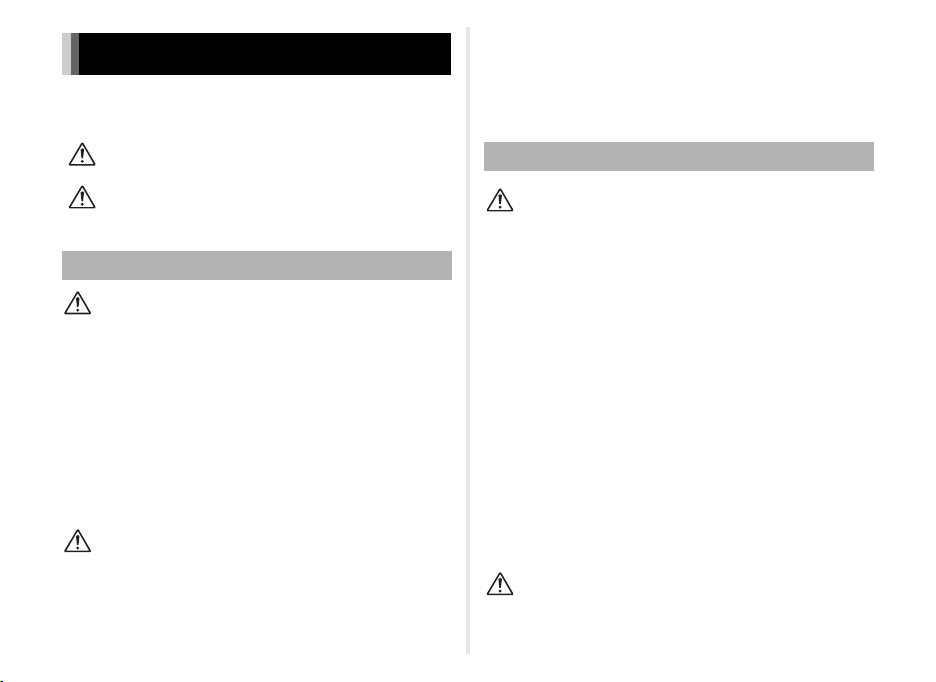
For Using Your Camera Safely
We have paid close attention to the safety of this camera. When using this
camera, we request your special attention regarding items marked with the
following symbols.
Warning
Caution
About the Camera
Warning
• Do not disassemble or modify the camera. High voltage areas are
present inside the camera, with the risk of electric shock.
• If the camera interior is exposed due to dropping or otherwise damaging
the camera, never touch the exposed portion. There is a risk of electric
shock.
• Do not aim the camera at the sun or other strong light sources when
taking pictures or leave the camera sitting in direct sunlight with the lens
cap off. Doing so may cause the camera to malfunction or cause a fire.
• Do not look at the sun or other strong li ght sources through a lens. Doing
so may lead to a loss of eyesight or cause vision to be impaired.
• If any irregularities occur during use, such as smoke or a strange odor,
stop use immediately, remove the battery or the AC adapter, and contact
your nearest service center. Continued use can cause a fire or electrical
shock.
Caution
• Do not place your finger over the flash when discharging the flash.
You may burn you rself.
• Do not cover the flash with clothing when discharging the flash.
Discoloration may occur.
• Some portions of the camera heat up during use. There is a risk of low
temperature burns when holding such portions for long periods.
This symbol indicates that ignoring this item
could cause serious personal injuries.
This symbol indicates that ignoring this item
could cause minor or medium personal injuries,
or loss of property.
• Should the monitor be damaged, be careful of glass fragments.
Also, be careful not to allow the liquid crystal to get on your skin
or in your eyes or mouth.
• Depending on your individual factors or physical condition, the use
of the camera may cause itching, rashes or blisters. In case of any
abnormality, stop using the camera and get medical attention
immediately.
About the Battery Charger and AC Adapter
Warning
• Always use the battery charger and AC adapter exclusively developed
for this camera, with the specified power and voltage. Using a battery
charger or AC adapter not exclusive to this camera, or using the
exclusive battery charger or AC adapter with an unspecified power
or voltage can cause a fire, electric shock, or camera breakdown.
The specified voltage is 100 - 240V AC.
• Do not disassemble or modify the product. This can cause a fire
or electrical shock.
• If the generation of smoke or strange odor from the product or other
abnormality occurs, immediately discontinue using and consult your
nearest service center. Continued use can cause a fire or electrical
shock.
• If water should happen to get inside the product, consult your nearest
service center . Continued use can cause a fir e or electric al shock.
• If you see a lightning flash or hear thunder during use of the battery
charger or AC adapter, unplug the power plug and discontinue using.
Continued use can cause damage to the product, fire or electrical shock.
• Wipe off the power plug if it should become covered with dust.
Accumulated dust may cause a fire.
•
To reduce the risk of hazards, use only CSA/UL certified power supply cord
set, cord is Type SPT-2 or heavier, minimum NO.18 AWG copper, one end
with a molded-on male attachment plug cap (with a specified NEMA
configuration), and the other is provided with a molded-on female connector
body (with a specified IEC nonindustrial type configuration) or the equivalent.
Caution
• Do not place or drop heavy objects on or forcefully bend the AC plug
cord. Doing so may damage the cord. Should the AC plug cord be
damaged, consult your nearest service center.
37
Page 40
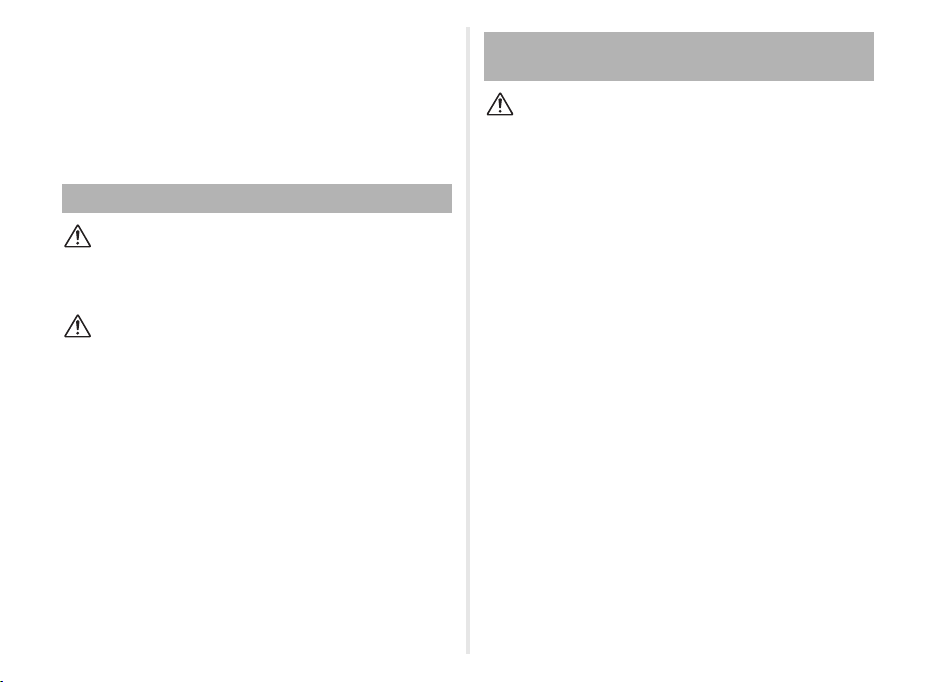
• Do not touch or short-circuit the terminal area of the AC plug cord while
the cord is plugged in.
• Do not handle the power plug with wet hands. This can cause an electric
shock.
• Do not drop the product, or subject it to violent impact. This can cause
the product to breakdown.
• Do not use the battery charger D-BC68P to charge batteries other than
the rechargeable lithium-ion battery D-LI68. Attempting to charge other
types of batteries may cause an explosion or heating, or may damage
the battery charger.
About the Rechargeable Lithium-ion Battery
Warning
• If any leakage from the battery should come in contact with your eyes,
do not rub them. Flush your eyes with clean water and get medical
attention immediately.
Caution
• Only use the specified battery with this camera. Use of other batteries
may cause an explos ion or fire.
• Do not disassemble the battery. Disassembling the battery may cause
an explosion or leakage.
• Remove the battery from the camera immediately if it becomes hot or
begins to smoke. Be careful not to burn yourself during removal.
• Keep wires, hairpins, and other metal objects away from the + and contacts of the battery.
• Do not short the battery or dispose of the battery in fire. This can cause
an explosion or fire.
• If any leakage from the battery should come in contact with skin or
clothing, it may cause irritation to the skin. Wash the affected areas
thoroughly with water.
• Precautions for D-LI68 Battery Usage:
- USE SPECIFIED CHARGER ONLY.
- DO NOT INCINERATE.
- DO NOT DISASSEMBLE.
- DO NOT SHORT CIRCUIT.
- DO NOT EXPOSE TO HIGH TEMP. (140°F / 60°C)
Keep the Camera and its Accessories out of the Reach of Small Children
Warning
• Do not place the camera and its accessories within the reach of small
children.
1. If the product falls or is operated accidentally, it may cause serious
personal injuries.
2. Wrapping the strap around a neck may cause suffocation.
3. To avoid the risk of a small accessory such as the battery or memory
cards from being swallowed by mistake, keep them out of the reach
of small children. Seek medical attention immediately if an accessory
is accidentally swallowed.
38
Page 41
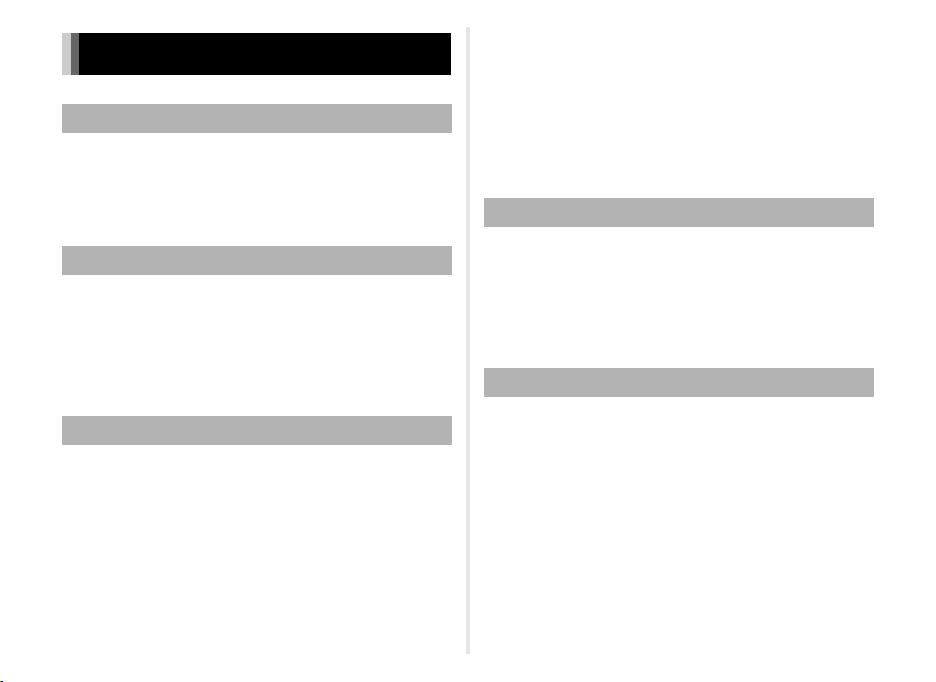
Care to be Taken During Handling
Before Using Your Camera
• When the camera has not been used for a long time, confirm that it is still
working properly, particularly prior to taking important pictures (such as
at a wedding or when traveling). Contents of the recording cannot be
guaranteed if recording, playback or transferring your data to a
computer, etc. is not possible due to a malfunction of your camera
or recording media (memory cards), etc.
About the Battery and Charger
• To keep the battery in optimum condition, avoid storing it in a fully
charged state or in high temperatures.
• If the battery is left inserted and the camera is not used for a long time,
the battery will over-discharge and shorten the battery’s life.
• Charging the battery a day before use or on the day of use is
recommended.
• The AC plug cord provided with this camera is developed exclusively
for the battery charger D-BC68P. Do not use it with other devices.
Precautions on Carrying and Using Your Camera
• Do not subject the camera to high temperatures or high humidity. Do not
leave the camera in a vehicle, as the temperature can get very high.
• Do not subject the camera to strong vibrations, shocks, or pressure.
Use a cushion to protect the camera from vibrations of motorcycles,
automobiles, or ships.
• The temperature range for camera use is 0°C to 40°C (32°F to 104°F).
• The monitor may appear black at high temperatures, but will return to
normal at normal temperatures.
• The monitor may respond more slowly at low temperatures. This is due
to liquid crystal properties, and is not a malfunction.
• Sudden temperature changes will cause condensation on the inside and
outside of the camera. Place the camera in your bag or a plastic bag,
and remove it after temperatures of the camera and surroundings are
equalized.
• Avoid contact with garbage, mud, sand, dust, water, toxic gases, or salt.
These could cause the camera to breakdown. Wipe the camera to dry
off any rain or water drops.
• Do not press on the monitor with excessive force. This could cause it to
break or malfu nction.
• Be careful not to overtighten the screw in the tripod socket when using
a tripod.
Cleaning Your Camera
• Do not clean the camera with organic solvents such as thinner, alcohol,
and benzine.
• Use a lens brush to remove dust accumulated on the lens. Never use
a spray blower for cleaning as it may damage the lens.
• Please contact your nearest service center for professional cleaning
of the CMOS sensor. (This will involve a fee.)
• Periodic inspections are recommended every one to two years
to maintain high performance.
Storing Your Camera
• Do not store the camera with preservatives or chemicals. Storage in high
temperatures and high humidity can cause mold to grow on the camera.
Remove the camera from its case and store it in a dry and well-ventilated
place.
• Avoid using or storing the camera where it may be exposed to static
electricity or electrical interference.
• Avoid using or storing the camera in direct sunlight or in locations where
it may be exposed to rapid changes in temperature or to condensation.
39
Page 42

About SD Memory Cards
Write-protect
switch
• The SD Memory Card is
equipped with a write-protect
switch. Setting the switch to
LOCK prevents new data from
being recorded on the card, the
stored data from being deleted,
and the card from being
formatted by the camera
or computer.
• The SD Memory Card may be
hot when removing the card immediately after using the camera.
• Do not remove the SD Memory Card or turn off the power while the card
is being accessed. This may cause the data to be lost or the card to be
damaged.
• Do not bend the SD Memory Card or subject it to violent impact. Keep it
away from water and store away from high temperatures.
• Do not remove the SD Memory Card while formatting. The card may be
damaged and become unusable.
• Data on the SD Memory Card may be deleted in the following
circumstances. We do not accept any liability for data that is deleted if
1. the SD Memory Card is mishandled by the user.
2. the SD Memory Card is exposed to static electricity or electrical
interference.
3. the SD Memory Card has not been used for a long time.
4. the SD Memory Card or the battery is removed while the card is being
accessed.
• If the SD Memory Card is not used for a long time, the data on the card
may become unreadable. Be sure to regularly make a backup of
important data on a computer.
• Format new SD Memory Cards. Also format SD Memory Cards
previously used with other cameras.
• Please note that deleting data stored on an SD Memory Card, or
formatting an SD Memory Card does not completely erase the original
data. Deleted data can sometimes be recovered using commercially
available software. If you are going to discard, give away or sell your SD
Memory Card, you should ensure that the data on the card is completely
deleted or the card itself is destroyed if it contains any personal or
sensitive information.
• The data on your SD Memory Card should be managed at your own risk.
40
About Eye-Fi Cards
• An SD Memory Card with a built-in wireless LAN (“Eye-Fi card”) can be
used with this camera.
• Use of an access point and an Internet connection are required for
transferring images via wireless LAN. For details, refer to the Eye-Fi
website. (http://www.eye.fi)
• Update your Eye-Fi card to the latest firmware before using it.
• Set [Eye-Fi Communication] of [Eye-Fi] to [OFF], or do not use an EyeFi card in a location where the use of wireless LAN devices is restricted
or prohibited, such as airplanes.
• Eye-Fi cards can be used only in the country in which the card was
purchased. Please observe all local laws governing the Eye-Fi card
usage.
• This camera features a function to enable/disable the communication
function of the Eye-Fi card, however, we do not guarantee the operability
of all Eye-Fi card functions.
• Refer to the Eye-Fi card manual for details on how to use the card.
• Please contact the Eye-Fi card manufacturer regarding any
malfunctions or problems concerning Eye-Fi cards.
Page 43
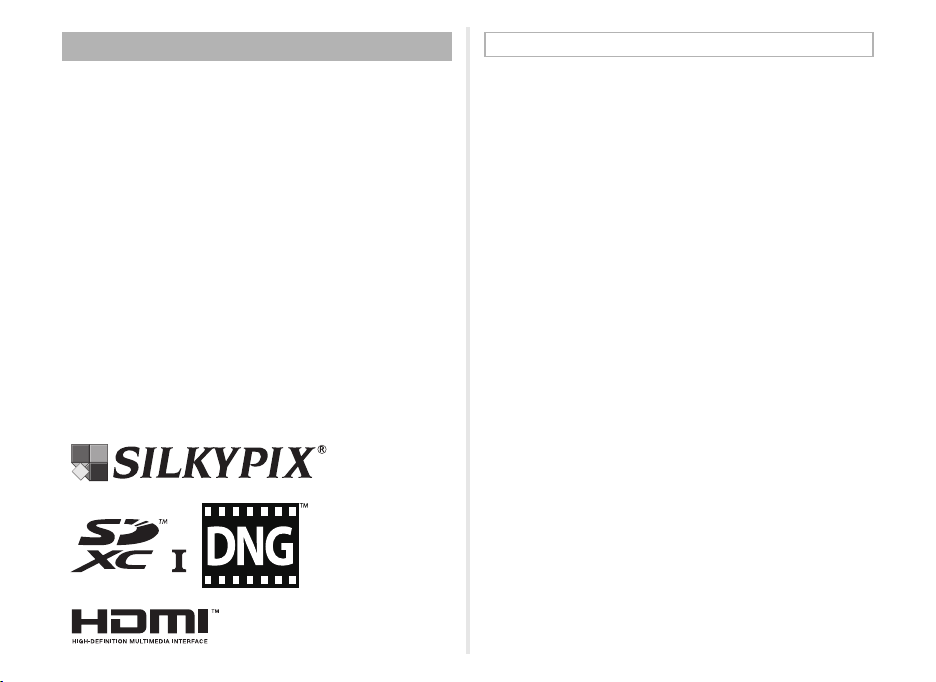
Trademarks
Microsoft, Windows and Windows Vista are registered trademarks of
Microsoft Corporation in the United States of America and other countries.
Macintosh, Mac OS, and QuickTime are trademarks of Apple Inc.,
registered in the U.S. and other countries.
Intel, Intel Core, and Pentium are trademarks of Intel Corporation
in the U.S. and/or other countries.
SDXC Logo is a trademark of SD-3C, LLC.
Eye-Fi, the Eye-Fi logo and Eye-Fi connected are trademarks of Eye-Fi,
Inc.
This product includes DNG technology under license by Adobe Systems
Incorporated.
The DNG logo is either a registered trademark or trademark of Adobe
Systems Incorporated in the United States and/or other countries.
HDMI, the HDMI logo and High-Definition Multimedia Interface are
trademarks or registered trademarks of HDMI Licensing, LLC in the United
States and/or other countries.
All other trademarks are the property of their respective owners.
This product supports PRINT Image Matching III. PRINT Image Matching
enabled digital still cameras, printers and software help photographers to
produce images more faithful to their intentions. Some functions are not
available on printers that are not PRINT Image Matching III compliant.
Copyright 2001 Seiko Epson Corporation. All Rights Reserved. PRINT
Image Matching is a trademark of Seiko Epson Corporation. The PRINT
Image Matching logo is a trademark of Seiko Epson Corporation.
AVC Patent Portfolio License
This product is licensed under the AVC Patent Portfolio License for
the personal use of a consumer or other uses in which it does not receive
remuneration to (i) encode video in compliance with the AVC standard
(“AVC video”) and/or (ii) decode AVC video that was encoded by a
consumer engaged in a personal activity and/or was obtained from a video
provider licensed to provide AVC video. No license is granted or shall be
implied for any other use.
Additional information may be obtained from MPEG LA, L.L.C.
See http://www.mpegla.com.
41
Page 44

WARRANTY POLICY
All our cameras purchased through authorized bona fide
photographic distribution channels are guaranteed against
defects of material or workmanship for a period of twelve
months from the date of your purchase. Service will be
rendered, and defective parts will be replaced without cost
to you within that period, provided the camera does not show
evidence of impact, sand or liquid damage, mishandling,
tampering, battery or chemical corrosion, operation contrary to
operating instructions, or modification by an unauthorized repair
shop. The manufacturer or its authorized representatives shall
not be liable for any repair or alterations except those made with
its written consent and shall not be liable for damages from
delay or loss of use or from other indirect or consequential
damages of any kind, whether caused by defective material
or workmanship or otherwise; and it is expressly agreed that
the liability of the manufacturer or its representatives under
all guarantees or warranties, whether expressed or implied,
is strictly limited to the replacement of parts as hereinbefore
provided. No refunds will be made on repairs by non-authorized
service facilities.
Procedure During 12-month Warranty Period
Any camera which proves defective during the 12-month
warranty period should be returned to the dealer from whom
you purchased the camera or to the manufacturer. If there are
no representatives of the manufacturer in your country, send the
camera to the manufacturer, with postage prepaid. In this case,
it will take a considerable length of time before the camera can
be returned to you owing to the complicated customs
procedures required. If the camera is covered by warranty,
repairs will be made and parts replaced free of charge,
42
and the camera will be returned to you upon completion
of servicing. If the camera is not covered by warranty, regular
charges of the manufacturer or of its representatives will apply.
Shipping charges are to be borne by the owner. If your camera
was purchased outside of the country where you wish to have
it serviced during the warranty period, regular handling and
servicing fees may be charged by the manufacturer’s
representatives in that country. Notwithstanding this, your
camera returned to the manufacturer will be serviced free
of charge according to this procedure and warranty policy.
In any case, however, shipping charges and customs clearance
fees to be borne by the sender. To prove the date of your
purchase when required, please keep the receipt or bills
covering the purchase of your camera for at least a year.
Before sending your camera for servicing, please make sure
that you are sending it to the manufacturer’s authorized
representatives or their approved repair shops, unless you
are sending it directly to the manufacturer. Always obtain
a quotation for the service charge, and only after you accept
the quoted service charge, instruct the service station
to proceed with the servicing.
• This warranty policy does not affect the customer’s statutory
rights.
• The local warranty policies available from our distributors
in some countries can supersede this warranty policy.
Therefore, we recommend that you review the warranty
card supplied with your product at the time of purchase,
or contact our distributor in your country for more information
and to receive a copy of the warranty policy.
Page 45

For customers in USA
STATEMENT OF FCC COMPLIANCE
This device complies with Part 15 of the FCC Rules. Operation
is subject to the following two conditions: (1) This device may
not cause harmful interference, and (2) this device must accept
any interference received, including interference that may
cause undesired operation.
Changes or modifications not approved by the party responsible
for compliance could void the user’s authority to operate the
equipment.
This equipment has been tested and found to comply with the
limits for a Class B digital device, pursuant to part 15 of the FCC
Rules.
These limits are designed to provide reasonable protection
against harmful interference in a residential installation. This
equipment generates, uses and can radiate radio frequency
energy and, if not installed and used in accordance with the
instructions, may cause harmful interference to radio
communications. However, there is no guarantee that
interference will not occur in a particular installation.
If this equipment does cause harmful interference to radio
or television reception, which can be determined by turning the
equipment off and on, the user is encouraged to try to correct
the interference by one or more of the following measures:
• Reorient or relocate the receiving antenna.
• Increase the separation between the equipment and
receiver.
• Connect the equipment into an outlet on a circuit different
from that to which the receiver is connected.
* Consult the dealer or an experienced radio/TV technician
for help.
For customers in Canada
This Class B digital apparatus complies with Canadian ICES-
003.
Pour les utilisateurs au Canada
Cet appareil numérique de la classe B est conforme à la norme
NMB-003 du Canada.
FOR CALIFORNIA, U.S.A. ONLY
Perchlorate Material-special handling may apply.
The lithium battery used in this camera contains perchlorate
material, which may require special handling.
See www.dtsc.ca.gov/hazardouswaste/perchlorate
43
Page 46

Declaration of Conformity
th
According to 47CFR, Parts 2 and 15 for
Class B Personal Computers and Peripherals
We: RICOH IMAGING AMERICAS
CORPORATION
Located at: 633 17 Street, Suite 2600
Denver, Colorado 80202 U.S.A.
Phone: 800-877-0155
FAX: 303-790-1131
Declare under sole responsibility that the product identified
herein complies with 47CFR Parts 2 and 15 of the FCC rules
as a Class B digital device. Each product marketed is identical
to the representative unit tested and found to be compliant with
the standards. Records maintained continue to reflect the
equipment being produced can be expected to be within the
variation accepted, due to quantity production and testing on
the statistical basis as required by 47CFR §2.909. Operation
is subject to the following two conditions: (1) This device may
not cause harmful interference, and (2) This device must accept
any interference received, including interference that may
cause undesired operation. The above named party is
responsible for ensuring that the equipment complies
with the standards of 47CFR §15.101 to §15.109.
Product Name: Digital Camera
Model Number: PENTAX Q-S1
Contact person: Customer Service Manager
Date and Place: August, 2014, Colorado
Information for Users on Collection and Disposal of Old
Equipment and Used Batteries
1. In the European Union
These symbols on the products, packaging and/
or accompanying documents mean that used
electrical and electronic equipment and batteries
should not be mixed with general household
waste.
Used electrical/electronic equipment and
batteries must be treated separately and in
accordance with legislation that requires proper
treatment, recovery and recycling of these
products.
By disposing of these products correctly you will
help ensure that the waste undergoes the
necessary treatment, recovery and recycling
and thus prevent potential negative effects on
the environment and human health which could
otherwise arise due to inappropriate waste
handling.
If a chemical symbol is added beneath the symbol shown
above, in accordance with the Battery Directive, this indicates
that a heavy metal (Hg = Mercury, Cd = Cadmium, Pb = Lead)
is present in the battery at a concentration above an applicable
threshold specified in the Battery Directive.
For more information about collection and recycling of used
products, please contact your local authorities, your waste
disposal service or the point of sale where you purchased
the products.
44
Page 47

2. In other countries outside the EU
These symbols are only valid in the European Union. If you wish
to discard used products, please contact your local authorities
or dealer and ask for the correct method of disposal.
For Switzerland: Used electrical/electronic equipment can be
returned free of charge to the dealer, even when you don’t
purchase a new product. Further collection facilities are listed
on the home page of www.swico.ch
The CE Mark is a Directive conformity mark
of the European Union.
or www.sens.ch.
45
Page 48
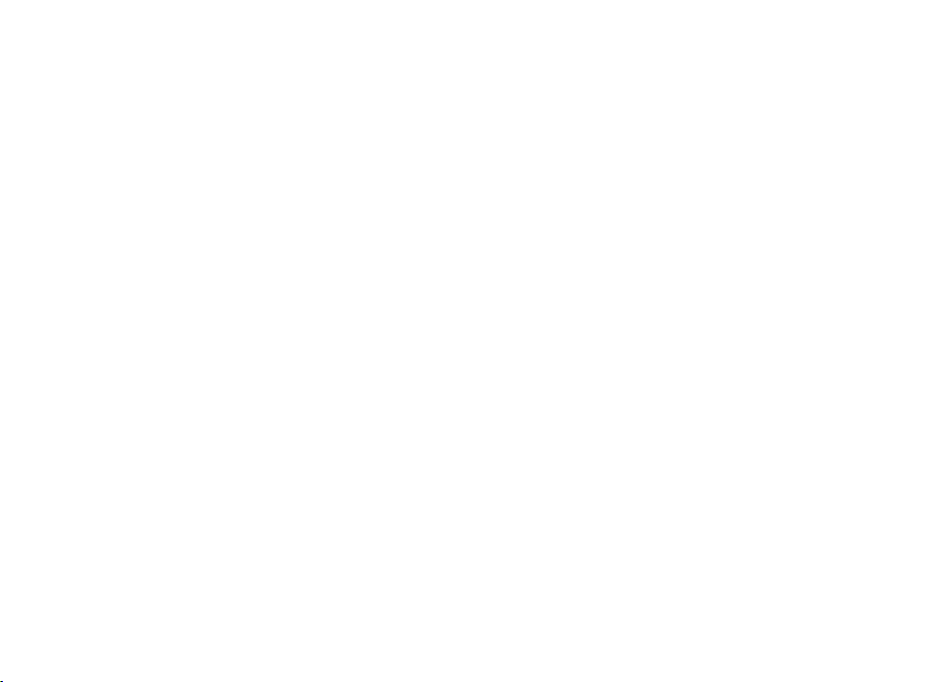
Memo
46
Page 49

Memo
47
Page 50
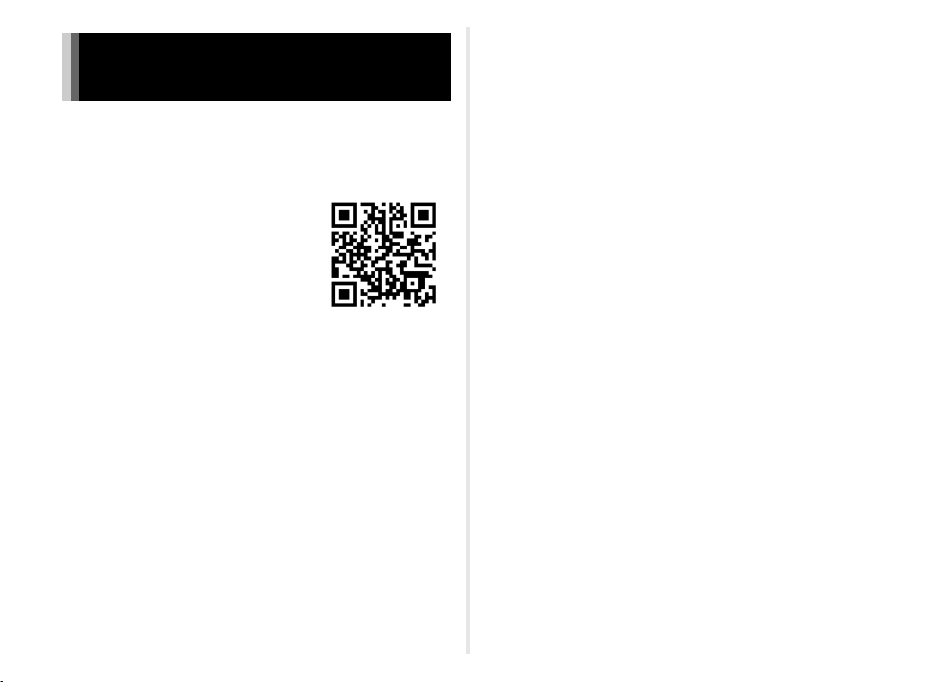
Information on the Operating Manual
An Operating Manual (PDF) containing information on how
to use this camera is available. Please download it from our
website. A printed version can also be purchased upon request.
Please contact your nearest service center.
Operating Manual Download:
http://www.ricoh-imaging.com/
manuals/
User Registration:
http://www.ricoh-imaging.com/registration/
48
Page 51

Memo
Page 52

RICOH IMAGING COMPANY, LTD.
2-35-7, Maeno-cho, Itabashi-ku, Tokyo 174-8639, JAPAN
(http://www.ricoh-imaging.co.jp)
RICOH IMAGING EUROPE
S.A.S
RICOH IMAGING
DEUTSCHLAND GmbH
112 Quai de Bezons, B.P. 204, 95106 Argenteuil Cedex, FRANCE
(http://www.ricoh-imaging.fr)
Am Kaiserkai 1, 20457 Hamburg, GERMANY
(http://www.ricoh-imaging.de)
RICOH IMAGING UK LTD. PENTAX House, Heron Drive, Langley, Slough, Berks SL3 8PN, U.K.
(http://www.ricoh-imaging.co.uk)
RICOH IMAGING AMERICAS
CORPORATION
RICOH IMAGING CANADA
INC.
RICOH IMAGING CHINA CO.,
LTD.
633 17th Street, Suite 2600, Denver, Colorado 80202, U.S.A.
(http://www.us.ricoh-imaging.com)
520 Explorer Drive Suite 300, Mississauga, Ontario, L4W 5L1, CANADA
(http://www.ricoh-imaging.ca)
23D, Jun Yao International Plaza, 789 Zhaojiabang Road, Xu Hui District,
Shanghai, 200032, CHINA
(http://www.ricoh-imaging.com.cn)
• Specifications and external dimensions are subject to change without notice.
QGQS1171-EN Copyright © RICOH IMAGING COMPANY, LTD. 2014
FOM 01.09.2014 Printed in Europe
